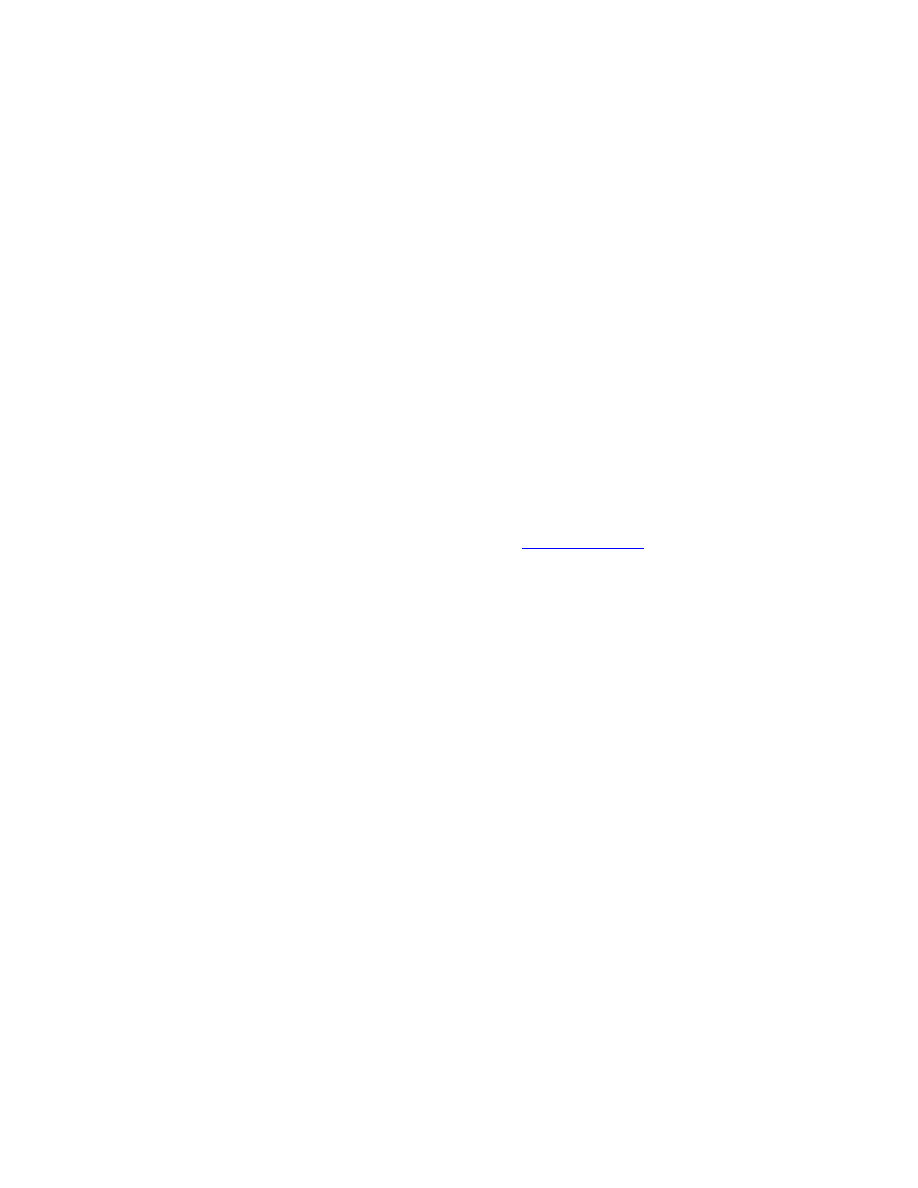
Export from ArchiCAD 12 to Artlantis R and
Artlantis Studio 1.2
Table of contents
1. Forewords
Using this add-on you can export the ArchiCAD 12 model into Artlantis R and Studio 1.2.
However this add-on is installed by default with ArchiCAD, the add-on remains the property of
Abvent R&D which ensures its development and maintenance.
In case of problems, please contact the technical support:
2. Configuration
Minimum requirements: Artlantis R 1.2 or Artlantis Studio 1.2 installed.
The add-on creates files in .atl file format. Note, that file version 1.2 is incompatible with the old
Art*lantis 4.5 versions.
3. How to use?
The export dialog
Display the perspective 3D view in ArchiCAD and select File > Save as...
In the "Format list of the Save file dialog, choose « Artlantis R-Studio File 1.2» option. Click the
Save button, and the Export dialog box will be displayed.
The export dialog allows you to:
• Create a new .atl file.
• Update an .atl file already sent into Artlantis.
Creating a new file
Cameras, Lamps, Sun: Check the items to export.
• Perspectives Cameras: All cameras created in ArchiCAD will appear on Artlantis’s
Perspectives Inspector List.
• Lights*: All the lamps inserted into the ArchiCAD project will appear on Artlantis’s Lights
inspector List.
• Sun*: The heliodon (geographical position, date and time) will appear on Artlantis’s
Heliodons inspector List.
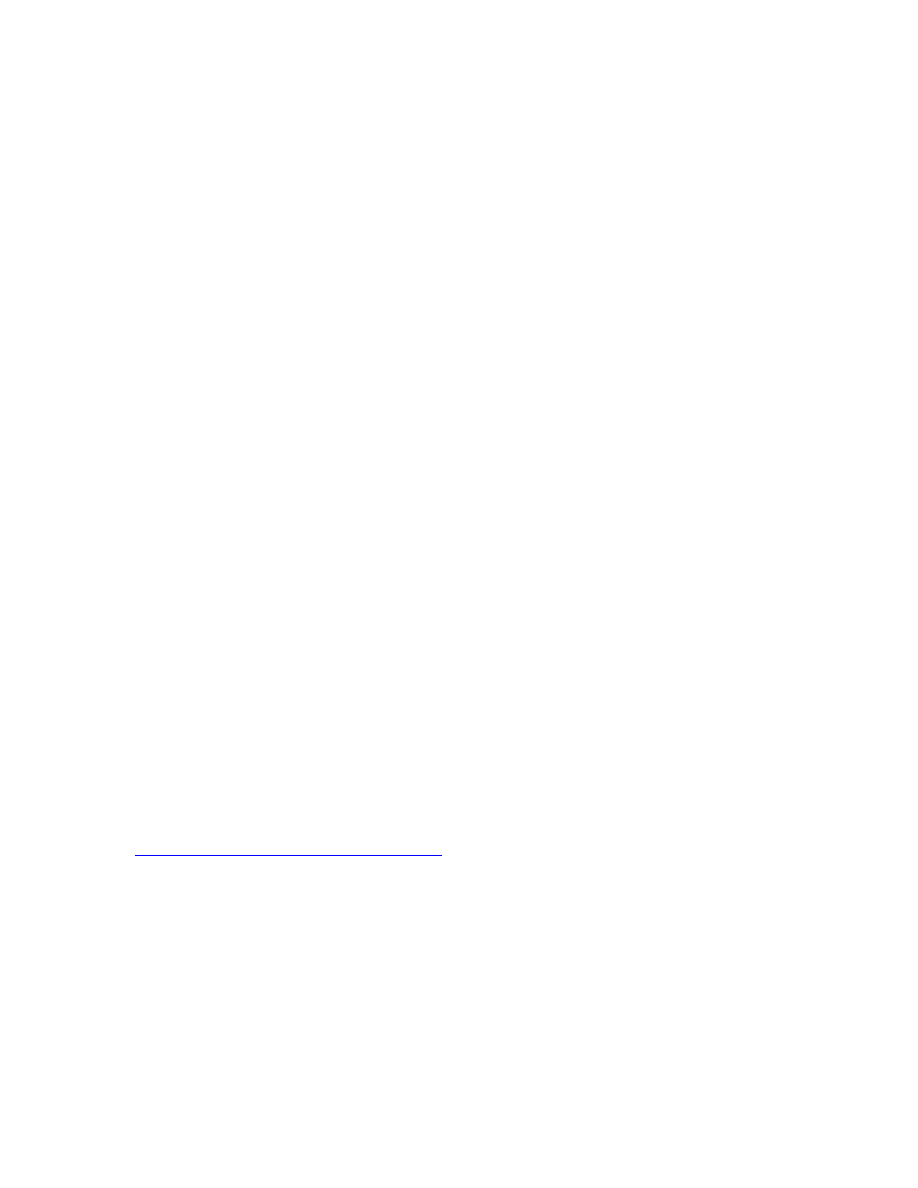
*Note: If Lamps and Sun items appear grayed, you have to activate them first on the
Internal Rendering Engine tab of the PhotoRendering Settings dialog box activated
from Document > Creative Imaging > PhotoRenderings Settings…
On the Effects > Light sources area check Sun and Lamps.
Texture Options:
• Wall, Roof, Slab, Others*: Textures associated with the ArchiCAD materials will be
exported.
*Note: Others include all ArchiCAD tools such as Post, Beam, Stair, Door, Window, as
well as Mesh and Object.
Updating an existing Artlantis file
Select « Use Reference File », and click on the « Choose a File» button. Then select the .atl
reference file.
Available options:
• Replace ArchiCAD Materials with Artlantis Reference File Materials Using the Same
Identifier
• Add Artlantis Perspective Views, Lights, Heliodons, Objects from the Reference
File
Export: Allows you to accept the export of a new file or to update an existing .atl file.
Note: If the Replace ArchiCAD Materials with Artlantis Reference File Materials Using the
same Identifier and the Add Artlantis Views, Lights, Heliodons, Objects from the Reference
File check boxes are selected in the ArchiCAD Export options, only the ArchiCAD Export
options will be applied to the newly created elements of ArchiCAD that are not parts of the
existing .atl file (new geometry, new viewpoints, new lamps, new heliodon).
4. Remarks
By default, curved ArchiCAD elements exported into Artlantis are never smoothed. To smooth the
curves in Artlantis, go to the Shaders inspector tab "Advanced Parameters" area, select the
needed material, and use the "Smoothness" slider.
5. More information
For more information, please visit:
http://www.artlantis.com/index.php?langue=en
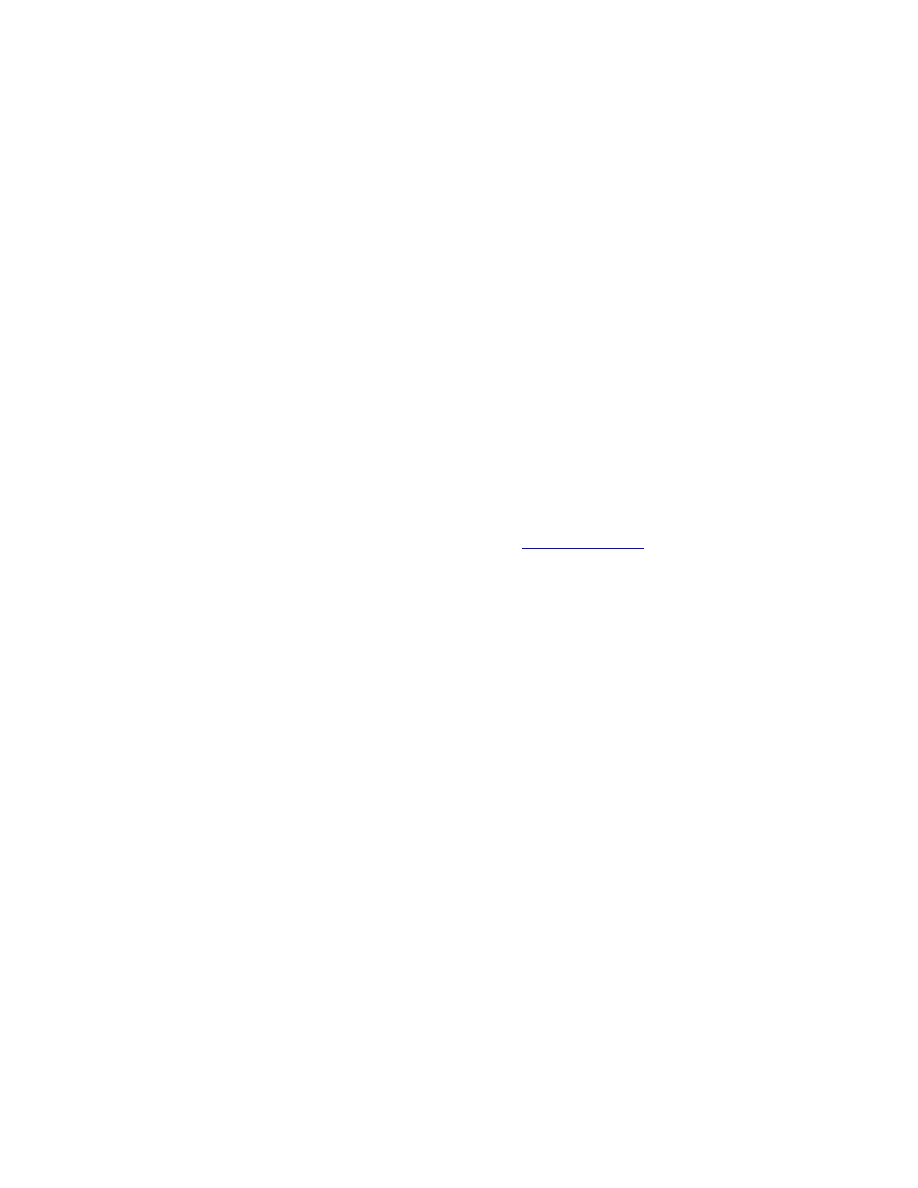
Export from ArchiCAD 12 to Artlantis Render and
Artlantis Studio 2.0
Table of contents
6. Forewords
Using this add-on you can export the ArchiCAD 12 model into Artlantis Render and Studio 2.0.
However this add-on is installed by default with ArchiCAD, the add-on remains the property of
Abvent R&D which ensures its development and maintenance.
In case of problems, please contact the technical support:
7. Configuration
Minimum requirements: Artlantis Render 2.0 or Artlantis Studio 2.0 installed.
The add-on creates files in .atl file format. Note, that file version 2.0 is incompatible with the old
Artlantis 1.x versions.
8. How to use?
The export dialog
Display the perspective 3D view in ArchiCAD and select File > Save as...
In the "Format list of the Save file dialog, choose « Artlantis R-Studio File 2.0 » option. Click the
Save button, and the Export dialog box will be displayed.
The export dialog allows you to:
• Create a new .atl file.
• Update an .atl file already sent into Artlantis.
Creating a new file
Cameras, Lamps, Sun: Check the items to export.
• Perspectives Cameras: All cameras created in ArchiCAD will appear on Artlantis’s
Perspectives Inspector List.
• Lights*: All the lamps inserted into the ArchiCAD project will appear on Artlantis’s Lights
inspector List.
• Sun*: The heliodon (geographical position, date and time) will appear on Artlantis’s
Heliodons inspector List.
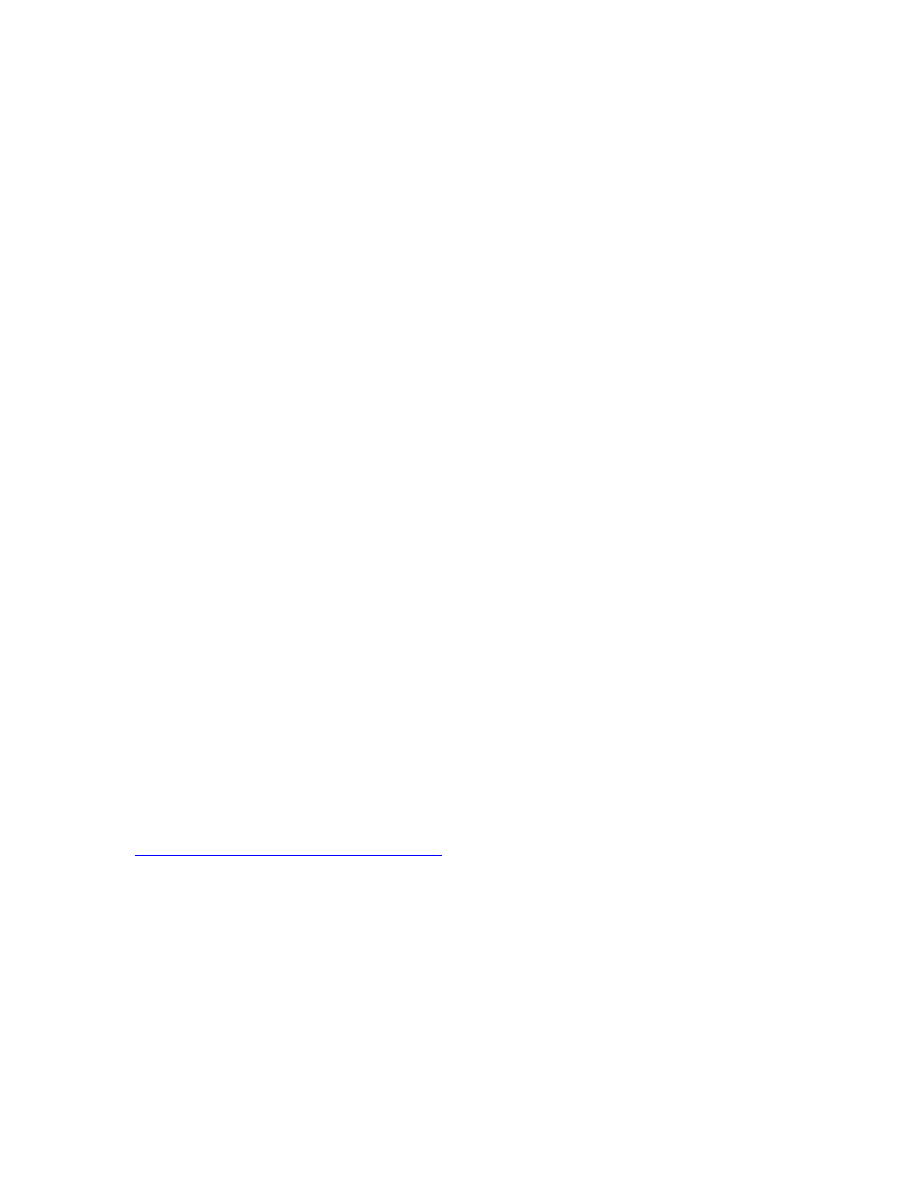
*Note: If Lamps and Sun items appear grayed, you have to activate them first on the
Internal Rendering Engine tab of the PhotoRendering Settings dialog box activated
from Document > Creative Imaging > PhotoRenderings Settings…
On the Effects > Light sources area check Sun and Lamps.
Texture Options:
• Wall, Roof, Slab, Others*: Textures associated with the ArchiCAD materials will be
exported.
*Note: Others include all ArchiCAD tools such as Post, Beam, Stair, Door, Window, as
well as Mesh and Object.
Updating an existing Artlantis file
Select « Use Reference File », and click on the « Choose a File» button. Then select the .atl
reference file.
Available options:
• Replace ArchiCAD Materials with Artlantis Reference File Materials Using the Same
Identifier
• Add Artlantis Perspective Views, Lights, Heliodons, Objects from the Reference
File
Export: Allows you to accept the export of a new file or to update an existing .atl file.
Note: If the Replace ArchiCAD Materials with Artlantis Reference File Materials Using the
same Identifier and the Add Artlantis Views, Lights, Heliodons, Objects from the Reference
File check boxes are selected in the ArchiCAD Export options, only the ArchiCAD Export
options will be applied to the newly created elements of ArchiCAD that are not parts of the
existing .atl file (new geometry, new viewpoints, new lamps, new heliodon).
9. Remarks
By default, curved ArchiCAD elements exported into Artlantis are never smoothed. To smooth the
curves in Artlantis, go to the Shaders inspector tab "Advanced Parameters" area, select the
needed material, and use the "Smoothness" slider.
10.
More information
For more information, please visit:
http://www.artlantis.com/index.php?langue=en
Abvent
May 2008
Document Outline
- 1. Forewords
- 2. Configuration
- 3. How to use?
- 4. Remarks
- 5. More information
- 6. Forewords
- 7. Configuration
- 8. How to use?
- 9. Remarks
- 10. More information
Wyszukiwarka
Podobne podstrony:
ArchiCAD 13, Export to Artlantis Render and Artlantis Studio 3
06 User Guide for Artlantis Studio and Artlantis Render Export Add ons
Gordon Dickson Dragon 06 The Dragon and The Djinn
Isaac Asimov Lucky Starr 06 Lucky Starr and the Rings of Saturn
EDS 06 0013 Grid and Primary Substation Earthing Design
06 Memory Related Perils and Pitfalls
USŁUGI, World exports of commercial services by region and selected economy, 1994-04
06 x86 64 Procedures and Stacks
Franken r1 podstawowe zagadanienia w badaniach and motywacja, Studia, Psychologia, SWPS, 3 rok, Seme
06 Czech?ucation and my future
Wniosek do stypendium dla studiów zamawianych od 17.06.2011
Fatty Coon 06 Fatty and the Green Corn
06 Schools and Studies
ZMPST 06 Capacity and Flow Optimization
06 Love and marriage across culturesid 6324
Eleanor Cameron Mushroom Planet 06 Time and Mr Bass
[Damaged 06] Damaged and the Bulldog Bijou Hunter
więcej podobnych podstron