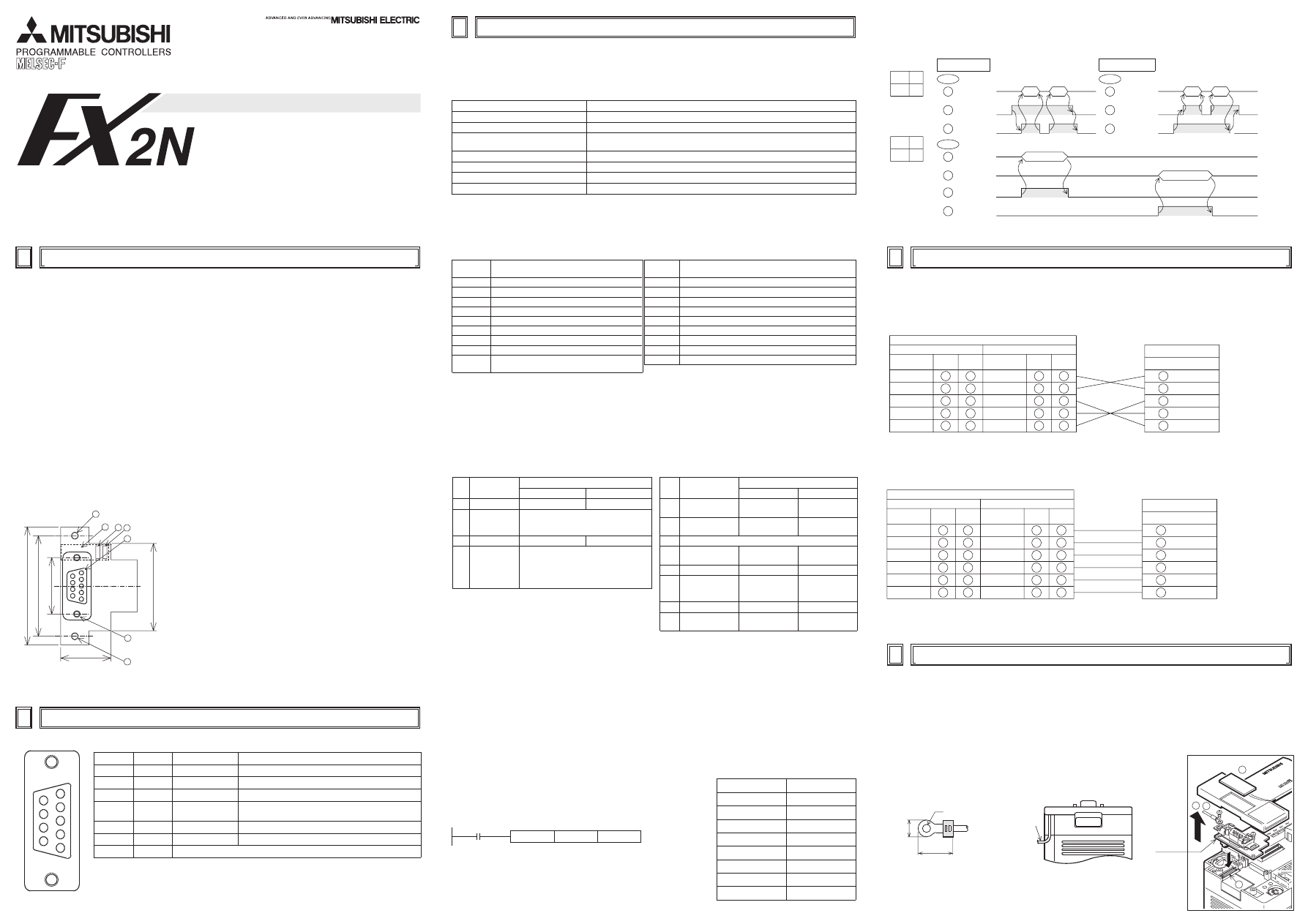
This manual contains text, diagrams and explanations which will guide the reader in the correct installation and
operation of the FX
2N
-232-BD and should be read and understood before attempting to install or use the unit.
Further information can be found in the FX SERIES PROGRAMMING MANUAL, FX
2N
SERIES HARDWARE MANUAL
and FX-485PC-IF USER’S MANUAL.
The communication board FX
2N
-232-BD for RS232C (hereinafter referred to as “232BD”) can be connected to the main
unit of the FX
2N
Series programmable controller, and used as the port for the following applications.
(1) To perform data transfer between RS232C devices such as personal computers, bar code readers and printers.
(2) To perform data transfer using the dedicated protocol between RS232C devices. For details of the dedicated
protocol, refer to the users manual of the FX-485PC-IF.
(3) To connect a programming tool.
And when the 232BD is used for the application (1) or (2) above, the communication format including the baud rate, the
parity and the data length is specified by the parameters or the contents of the special data register D8120 of the FX
2N
programmable controller.
Only one 232BD can be connected to one base unit. Accordingly, the 232BD cannot be used together with the
FX
2N
-485-BD or the FX
2N
-422-BD. When two or more RS232C units are required to be connected for the application,
use the special block for RS232C communication.
1.1 EXTERNAL DIMENSIONS
Dimensions : mm (inches) Accessory : M3 self-tapping screws
×
2, mounting bracket
×
2
➀
Mounting holes <2-
φ
4.0 (0.16")>
➁
Connector for programmable controller
➂
RXD LED : Flashes at high speed during sending.
➃
TXD LED : Flashes at high speed during sending.
➄
Connector (9-pin D-SUB type) for peripheral unit
The top face of this connector is higher than the top face of the panel
cover of the programmable controller by approximately 3 mm (0.12")
or by approximately 50 mm when the cable is connected.
➅
Mounting holes of connector <2 - M2.7 (0.11")
×
0.635 (0.025")>
The connector is a 9-pin D-SUB type, and the pin configuration is as shown below.
54(2.13")
46(1.81")
39
35
1
1
2
3 4
5
24.99(0.98")
±
0.3(0.012")
6
3.1 General specification
General specifications is same as those for the FX
2N
series programmable controller.
3.2 Power supply specification
5 V DC, 60 mA is required from the programmable controller.
3.3 Specification
Transmission standard
Conforming to RS232C
Transmission distance
Max. 15m
Connector
9-pin D-SUB type
Pin layout of connector
1:CD(DCD) 2:RD(RXD) 3:SD(TXD) 4:ER(DTR) 5:SG(GND) 6:DR(DSR)
7,8,9:NC(No connection)
LED indicators
RXD, TXD
Communication method
Half-duplex communication system
Protocol
Programming protocol, dedicated protocol (format 1 or 4), non protocol
Isolation
No isolation
Pin No.
Signal
Meaning
Function
1
CD(DCD)
Carrier detection
ON when carrier is detected for data reception
2
RD(RXD)
Receive data
Receive data (RS232C device to 232BD)
3
SD(TXD)
Send data
Send data (232BD to RS232C device)
4
ER(DTR)
Send request
Signal requesting preparation for data sending to RS232C
device
5
SG(GND)
Signal ground
Signal ground
6
DR(DSR)
Send enable
Shows RS232C device is ready to receive
7,8,9
NC
No connection
3.4 Related flag and data registers
3.5 Communication format D8120
To send and receive the data between the RS232C unit using the 232BD, the communication format including the
transmission speed (baud rate) and the parity must be consistent between the 232BD and the RS232C unit.
The communication format can be set using parameters or the contents of special data register D8120 of the FX
2N
programmable controller. Make sure to set appropriately the communication format in accordance with the RS232C unit
used. For the setting method using the parameters of the FX
2N
programmable controller, refer to the manual of the
peripheral unit used.
Make sure to turn off the power of the programmable controller and turn it on again after modifying the setting.
Diagnostic
devices
Operation
M8121
Data transmission delayed (RS instruction)
M8122
Data transmission flag (RS instruction)
M8123
Finished receiving data (RS instruction)
M8124
Carrier detection flag (RS instruction)
M8126
Global flag (dedicated protocol)
M8127
On demand handshake flag (dedicated protocol)
M8128
On demand error flag (dedicated protocol)
M8129
On demand Byte/Word flag (dedicated protocol)
M8161
Selection of 8 bit operations for applied instructions
ASC, RS, ASCI, HEX, CCD (RS instruction)
Diagnostic
devices
Operation
D8120
Communications format (RS instruction, dedicated protocol)
D8121
Local station number (dedicated protocol)
D8122
Amount of data to be transmitted (RS instruction)
D8123
Amount of remaining data already received (RS instruction)
D8124
Data header <default STX (02H)> (RS instruction)
D8125
Data terminator <default ETX (03H)> (RS instruction)
D8127
On demand head device register (dedicated protocol)
D8128
On demand data length register (dedicated protocol)
D8129
Data network ‘time-out’ timer value (dedicated protocol)
*1
Set to “0" when using the dedicated protocol.
*2
Effective only when no protocol (RS instruction) is selected, and has an initial value of STX (02H: Can be modified by
the user).
*3
Effective only when no protocol (RS instruction) is selected, and has an initial value of ETX (03H: Can be modified by
the user).
*4
Set to (b11, b12) = (1, 0) when using the dedicated protocol.
*5
Set to “0" when using no protocol.
3.5.1 Example program of setting
The communication format is set by special data register D8120.
Setting the communication format using D8120 is effective only at the time the
RS instruction is driven, and therefore if changed after driving, it is not actually
accepted.
An example of setting D8120 is shown below.
H138F = 0001 0011 1000 1111(binary)
The settings for the above program are as right.
Bit
No.
Meaning
Contents
0 (OFF)
1 (ON)
b0
Data length
7 bit
8 bit
b1
b2
Parity
b2,b1
b2,b1
(0, 0) : None
(1, 1) : Even
(0, 1) : Odd
b3
Stop bit
1 bit
2 bit
b4
b5
b6
b7
Baud rate (bps)
b7,b6,b5,b4
b7,b6,b5,b4
(0, 0, 1, 1) : 300
(0, 1, 1, 1) : 4,800
(0, 1, 0, 0) : 600
(1, 0, 0, 0) : 9,600
(0, 1, 0, 1) : 1,200 (1, 0, 0, 1) : 19,200
(0, 1, 1, 0) : 2,400
Bit
No.
Meaning
Contents
0 (OFF)
1 (ON)
b8
Header character
*1
None
D8124 *2
b9
Terminator
character *1
None
D8125 *3
b10
Reserved
b11
DTR check
(Control line) *4
Send and receive
Receive
b12
Control line *4
None
H / W
b13
Sum check *5
Sum check code
is not added
Sum check code
is added
automatically
b14
Protocol
No protocol
Dedicated protocol
b15
Transmission
control protocol *5
Protocol format 1
Protocol format 4
The control line is set by b12.
b12 = 0 : No hardware hand shaking. Send and receive are controlled by software protocol.
b12 = 1 : Hardware hand shaking. Signal lines ER(DTR)and DR(DSR)are used to control send and receive of data.
Data length
8 bit
Parity
Even
Stop bit
2 bit
Baud rate
9,600
Protocol
No protocol
Header
Used
Terminator
Used
Control line
H / W
DTR check
Send and receive
To connect the 232BD to RS232C device use an RS232C cable. Make sure that the shield of cables is connected to
ground (100
Ω
or less).
The connector of the 232BD is 9-pin D-SUB (see Section 1.2 and Chapter 2). The connections of RS232C devices
varies with each device being used. Check the specification of the device, and connect.
4.1 Connection examples
4.1.1 Terminal specification device
4.1.2 Modem specification device
4.1.3 When programming or monitoring
Use F
2
-232CAB-1 and 25-pin D-SUB to 9-pin D-SUB adapter or make a suitable cable.
Turn off the power of the programmable controller, and mount the 232BD using the following procedure.
➀
Remove the panel cover from the top face of the main unit.
➁
Connect the 232BD to the board mounting connector provided on the base unit.
➂
Fix the 232BD to the main unit using the M3 self-tapping screws provided,
fitting the mounting bracket and the round crimp-style terminal with the
ground cable as shown in the figure on the right.
Make sure that the crimp-style terminal is attached in the direction shown
in the figure on the right, and that the ground cable extends from the unit
shown in the figure below.
Tightening torque: 0.3 to 0.6 Nm (3 to 6 kgf
⋅
cm)
➃
Cut out the hole provided on the left portion of the panel cover using a tool
such as nippers and cutter so that the terminal block can be seen. The top
face of this connector is higher than the top face of the panel cover of the
programmable controller by approximately 7 mm (0.27").
232BD
9-pin D-SUB
2
RD (RXD)
3
SD (TXD)
4
ER (DTR)
5
SG (GND)
6
DR (DSR)
RS232C device
3
5
4
3
2
2
7
6
20
2
3
7
4
3
2
6
8
5
5
7
Meaning
25-pin
D-SUB
Meaning
9-pin
D-SUB
25-pin
D-SUB
9-pin
D-SUB
Uses RS, CS
Uses ER, DR *
RD (RXD)
CS (CTS)
RS (RTS)
RD (RXD)
DR (DSR)
SG (GND)
ER (DTR)
SD (TXD)
SD (TXD)
SG (GND)
When using ER and DR signals, please also check if RS and CS signals are needed according to the
RS232C device's specifications.
*
232BD
9-pin D-SUB
2
RD (RXD)
3
SD (TXD)
4
ER (DTR)
5
SG (GND)
6
DR (DSR)
1
CD (DCD)
RS232C device
3
5
4
3
2
2
7
6
20
2
3
7
4
3
2
6
8
5
5
7
Meaning
25-pin
D-SUB
Meaning
9-pin
D-SUB
25-pin
D-SUB
9-pin
D-SUB
Uses RS, CS
Uses ER, DR *
RD (RXD)
CS (CTS)
RS (RTS)
RD (RXD)
DR (DSR)
SG (GND)
ER (DTR)
SD (TXD)
SD (TXD)
SG (GND)
When using ER and DR signals, please also check if RS and CS signals are needed according to the
RS232C device's specifications.
CD (DCD)
CD (DCD)
1
8
1
8
*
X1
X3
Y1
Y0
Y2
232BD
1 3
4
2
For M3(0.14")
16mm(0.63") or less
5.5
m
m(0.2
2"
) or less
FX
2N
-232-BD COMMUNICATION BOARD
USER’S GUIDE
JY992D66001A
b 12
1
b 11
0
Data
Data
Send
When sending
3
SD (TXD)
4
ER (DTR)
6
DR (DSR)
Pin No.
Data
Data
Receive
When receiving
2
RD (RXD)
4
ER (DTR)
6
DR (DSR)
Pin No.
b 12
1
b 11
1
Data
Send
3
SD (TXD)
2
RD (RXD)
4
ER (DTR)
Pin No.
6
DR (DSR)
Data
Receive
MOV
H138F
D8120
M8002
1
2
3
4
5
6
7
8
9
Grounding
Cable
INTRODUCTION
1
TERMINAL LAYOUTS
2
SPECIFICATION
3
WIRING
4
MOUNTING PROCEDURE
5
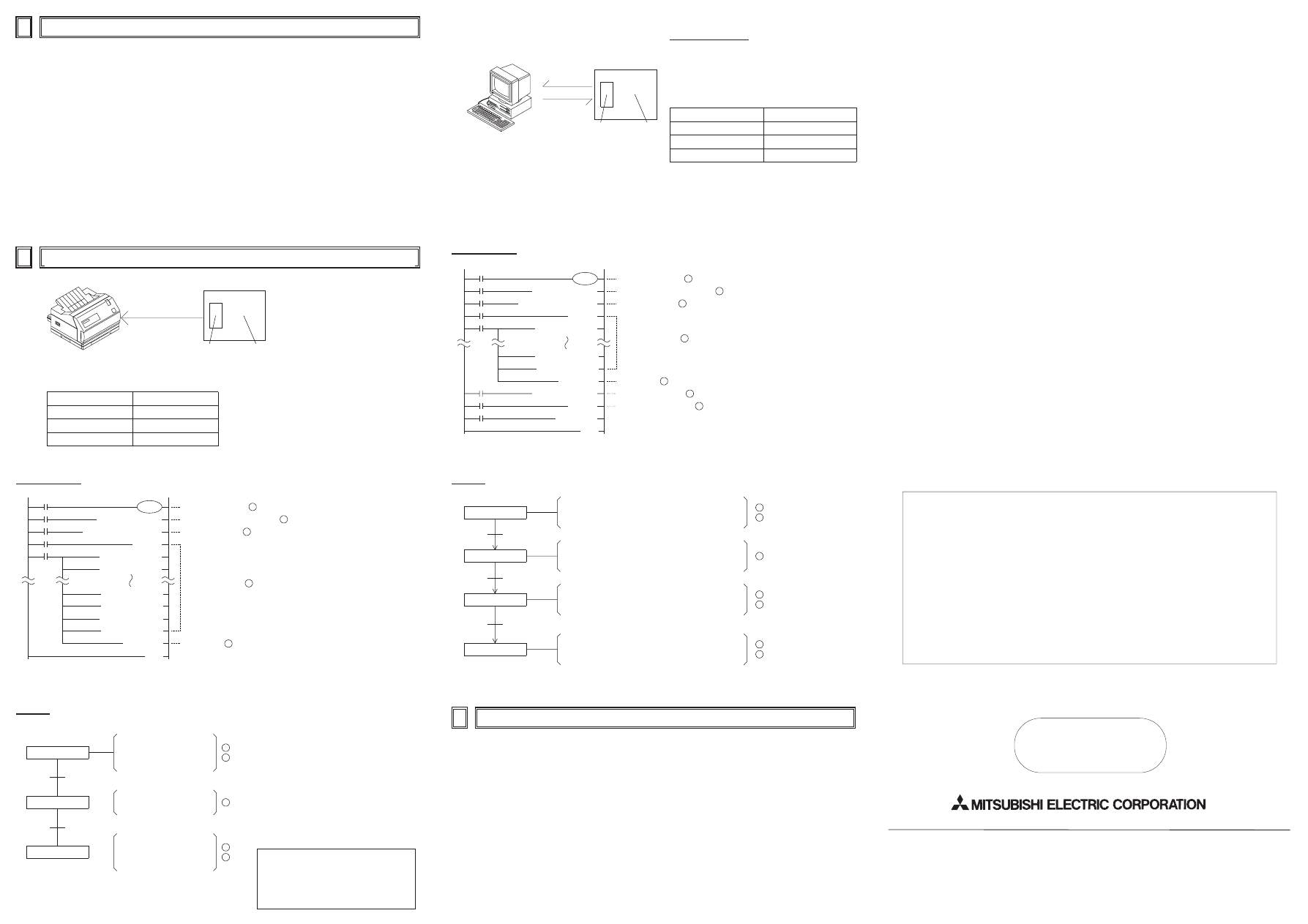
1)
When programming tool is connected the 232BD, do not use any other communication format or parameters. If
communication format or parameters is set, programming is not possible.
2)
Only one programming tool (such as FX-10P, FX-20P, etc.) should be connected to either the programming port or
the port provided on the 232BD. If a programming tool is connected to both connectors, the following may occur.
a)
The program inside the programmable controller may not be consistent with the program inside the
programming tool. If the program is modified or the set value for the timer or the counter is modified, a part of
the program may be damaged and the programmable controller may malfunction.
b)
When the sampling trace function of the programmable controller is used from both ports, the correct sampling
trace result cannot be obtained.
1)
Connecting 232BD and a printer, and printing out the data sent from the PC.
Sequence program
Operation
•
The communication format of the serial printer is as follows.
Data length
8 bit
Parity
Even
Stop bit
1 bit
Baud rate
2400 bps
2)
Connect 232BD and a personal computer, and exchange data with PC.
Sequence program
Preparation of software
•
Use ordinary communication software (terminal
emulator) or dedicated program in the personal
computer.
The communication format of the PC for this example
is as follows.
Data length
8 bit
Parity
Even
Stop bit
1 bit
Baud rate
2400
If the communication format of the soft ware cannot be
adjusted to this setting, adjust the PC and the software
to be the same.
•
Use the communication cable suited to the connector
pin configuration of the personal computer.
(For representative wiring see section 4.)
Operation
8.1 Common items
1)
Make sure that the programmable controller is connected and that the POWER LED is lighted on the programmable
controller.
2)
Make sure that the VRRD or VRSC instruction is not used in the program. If such an instruction is used, delete it,
turn off the power of the programmable controller, then turn it on again.
3)
When the special auxiliary relay M8070 or M8071 is turned on, turn off the relay using the peripheral unit, turn off the
power of the programmable controller, then turn on the power again.
4)
Make sure that wiring is performed correctly. Refer to Section 4.
5)
Make sure using the peripheral unit that the communication parameters are set correctly in accordance with the
application. If the setting is not correct, set the parameters correctly using the peripheral unit.
8.2 When the parallel link function is used
1)
Make sure that the communication format is in the initial state (D8120 = K0). Check using the peripheral unit how the
communication parameters are set. If the no protocol (RS instruction) or the dedicated protocol is selected, set
the parameters correctly using the peripheral unit.
2)
If the RS instruction is used in the program, delete it, turn off the power of the programmable controller, then turn it
on again.
8.3 When communication is performed between the computer using the no protocol
1)
Make sure that the communication format is consistent between the external unit (RS232C unit) and the
programmable controller (D8120). If it is not consistent, correct the setting of the communication parameters or
correct the contents of the D8120. When the D8120 is modified, turn on the RS instruction again. When the
communication parameters are modified, turn off the power of the programmable controller, then turn it on again.
2)
Check the timing for sending and receiving the data. For example, confirm that the counterpart unit is ready for
receiving before sending the data.
3)
If a terminator is not used, make sure that the send data quantity is consistent with the receivable data quantity. If
both quantities are not consistent with each other, make them be consistent. (If the send data quantity varies, use
a terminator.)
4)
Make sure that the external unit is operating correctly.
5)
Make sure that the data format transferred is equivalent. If it is not equivalent, correct it.
6)
When the RS instruction is used twice or more in the program, make sure that only one RS instruction is turned on
in one calculation cycle. Never set the RS instruction to OFF state while the data is being received or sent.
8.4 When the dedicated protocol is used for communication between the computer
1)
Make sure that the communication format is consistent between the computer (RS232C unit) and the programmable
controller (D8120). If it is not consistent, correct the setting of either the computer or the programmable controller.
When the programmable controller is modified, turn off the power of the programmable controller, then turn it on
again.
2)
Make sure that the station No. of the programmable controller which is the target of data transfer is equivalent to the
station No. set in the communication procedure. If they are not equivalent, correct the wrong one.
3)
Make sure that the communication procedure is correct. If it is not correct, modify the setting of the RS232 unit to
realize correct procedure.
4)
Check whether errors have occurred in the RS232 unit and the programmable controller. For the check method and
the countermeasures, refer to the users manual of the FX-485PC-IF.
5)
If the RS instruction is used in the program, delete it, turn off the power of the programmable controller, then turn it
on again.
Guidelines for the safety of the user and protection of the FX
2N
-232-BD
•
This manual has been written to be used by trained and competent personnel. This is defined by
the European directives for machinery, low voltage and EMC.
•
If in doubt at any stage during the installation of the FX
2N
-232-BD always consult a professional
electrical engineer who is qualified and trained to the local and national standards. If in doubt
about the operation or use of the FX
2N
-232-BD please consult the nearest Mitsubishi Electric
distributor.
•
Under no circumstances will Mitsubishi Electric be liable or responsible for any consequential
damage that may arise as a result of the installation or use of this equipment.
•
All examples and diagrams shown in this manual are intended only as an aid to understanding
the text, not to guarantee operation. Mitsubishi Electric will accept no responsibility for actual
use of the product based on these illustrative examples.
•
Owing to the very great variety in possible application of this equipment, you must satisfy yourself
as to its suitability for your specific application.
HEAD OFFICE:MITSUBISHI DENKI BLDG MARUNOUCHI TOKYO 100 TELEX:J24532 CABLE MELCO TOKYO
HIMEJI WORKS:840, CHIYODA CHO, HIMEJI, JAPAN
Manual number
: JY992D66001
Manual revision
: A
Date
: JUNE 1997
JY992D66001A
Effective JUN. 1997
Specifications are subject to
change without notice
[MOV H0067 D8120]
M8161
M8000
M8002
[RS D200 K11 D500 K0]
X000
[PLS M0]
X001
[MOV H0074 D200]
M 0
[MOV H0065 D201]
[MOV H006E D207]
[MOV H0065 D208]
[MOV H000D D209]
[MOV H000A D210]
[SET M8122]
[END]
0
3
9
19
22
80
Handled by 8-bit data 1
Setting of communication format 2
RS instruction drive 3
Send request 5
Writing of send data 4
Herein, "test line" is sent.
Turn on the power of the PC
and printer, check the printer
is on line and switch the PC to
RUN.
Power on
RS instruction drive
Data send
Turn on X000, and drive RS
instruction.
Every time X001 is turned on,
the contents of D200 to D210
are sent to the printer, and
"test line" is printed.
X000, ON
X001, ON
1
2
3
4
5
•
In this example, CR (H000D) and LF
(H000A) are written at the end of the
message. The printer moves down one
line for each message.
CR : Carriage Return
LF : Line Feed
Note: It may be necessary to set the DIP
switches of your printer.
Check your printer manual for how
to configure the serial
communications.
[MOV H0067 D8120]
M8161
M8000
M8002
[RS D200 K11 D500 K0]
X000
[PLS M0]
X001
[MOV H0074 D200]
M 0
[MOV H000D D209]
[MOV H000A D210]
[SET M8122]
[END]
0
3
9
19
22
Handled by 8-bit data 1
Setting of communication format 2
RS instruction drive 3
Send request 5
Writing of send data 4
Herein, "test line" is sent.
[MOV D500 K4Y000]
M8123
81
[PLS M1]
X002
89
[RST M8123]
M 1
92
96
Output of receive data 6
Receive completion reset 7
Turn on the power of the PC and printer, check the printer
is on line and switch the PC to RUN.
Power on
RS instruction drive
Data send
Turn on X000, and drive RS instruction.
Every time X001 is turned on, the contents of D200 to
D210 are sent to the personal computer, and "test data" is
displayed.
X000, ON
X001, ON
1
2
3
4
5
Data send
After receiving and storing data from personal computer in
D500, it is output to Y000 to Y017. When input X002 is
turned on, the receive completion flag is reset.
Personal
computer
operation
6
7
232BD
FX
2N
•
Receive data
Send
•
Send data
232BD
FX
2N
Send
Receive
•
Receive data
•
Send data
•
Send data
•
Receive data
CAUTION FOR USE
6
7
PROGRAM EXAMPLES
8
DIAGNOSTICS
Wyszukiwarka
Podobne podstrony:
FX2N 422 BD User's Guide JY992D66101
FX2N 422 BD User's Guide JY992D66101
FX2N 422 BD User s Guide JY992D66101
FX2N 485 BD User's Manual JY992 Nieznany
FX2N 232 IF User's Manual JY992D66701
Flash Lite User Guide Q6J2VKS3J Nieznany
cinestyle profile user guide v1 Nieznany
arduino mini user guide id 6826 Nieznany (2)
iR Shell 3 9 User Guide
KZ BD w09 id 256667 Nieznany
NoteWorthy Composer 2 1 User Guide
bd lab2 id 81995 Nieznany (2)
BlackBerry 8820 User Guide Manual (EN)
intel fortran user guide 2
bd dbastudio id 81961 Nieznany (2)
06 User Guide for Artlantis Studio and Artlantis Render Export Add ons
BD 408e id 130025 Nieznany (2)
Active HDL 63SE User Guide
więcej podobnych podstron