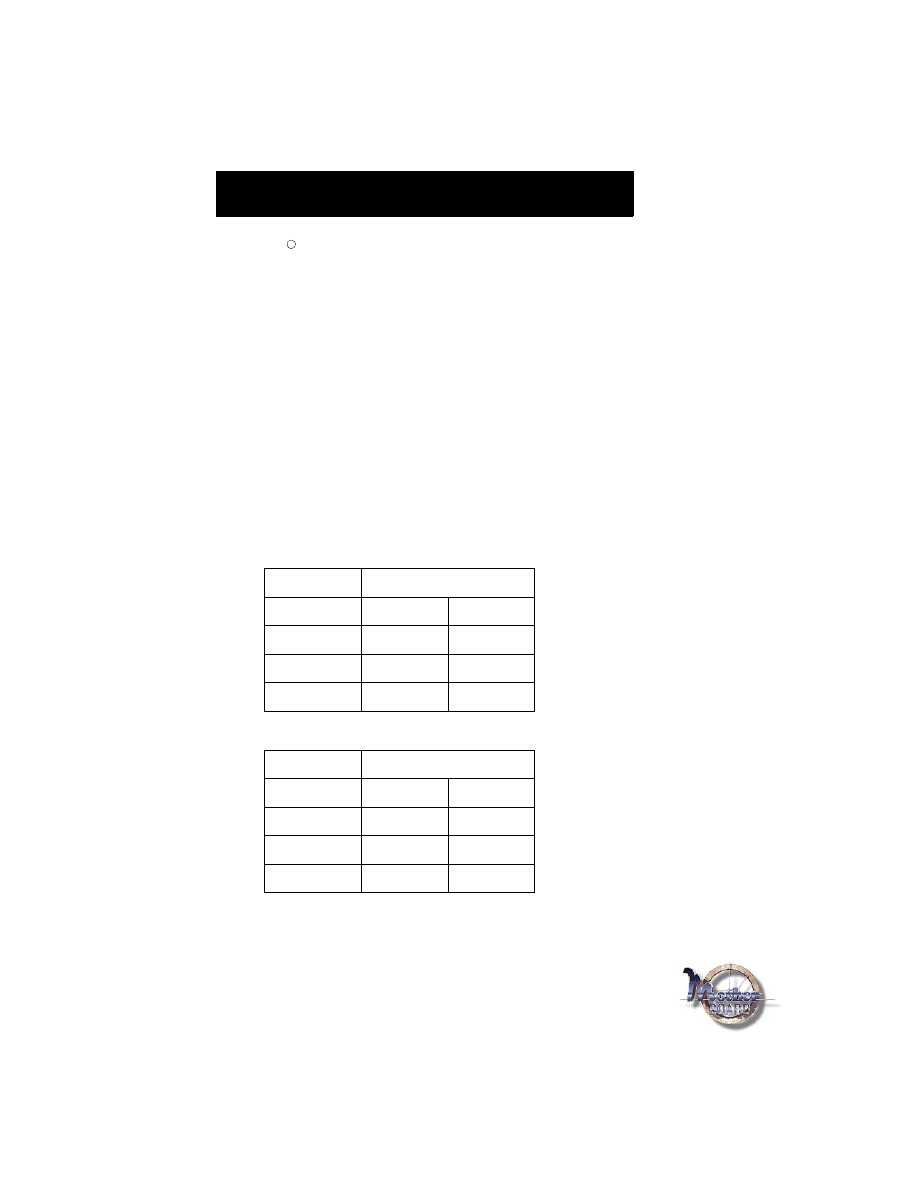
FILE NAME:
082498
F96x-1.DOC
1) Turn the system on, then press <DEL> key to access the AWARD BIOS
SETUP program. A “CMOS SETUP UTILITY” will display on the screen.
Select “LOAD SETUP DEFAULTS” and type “Y” to load BIOS optimal
setup.
2) After the BIOS optimal setting is set, at the top right hand side of the
“Chipset Feature Setup” screen, there is a “CPU Speed” options. Refer
to the table below and select the correct CPU speed.
3) Select “STANDARD CMOS SETUP” to set the Date /Time, Floppy drive
type, and set Hard Disk Type to “Auto”.
4) Select “SAVE & EXIT SETUP” and press the <Enter> key to save the set-
ting information in the CMOS memory and continue with the booting pro-
cess.
CPU Bus Clock=100MHz:
CPU Bus Clock=66MHz:
NOTE:
“*” Some higher frequency CPUs are not available yet, the clock setting for
those CPUs are for reference only.
CPU SPEED
Soft-Menu Setting
350MHz
100MHz
3.5
400MHz
100MHz
4.0
450MHz
100MHz
4.5
*500MHz
100MHz
5.0
CPU SPEED
Soft-Menu Setting
233MHz
66.6MHz
3.5
266MHz
66.6MHz
4.0
300MHz
66.6MHz
4.5
333MHz
66.6MHz
5.0
Pentium II & Celeron CPU Soft-Menu Settings
P6F91i Quick Reference
int
e
l
R
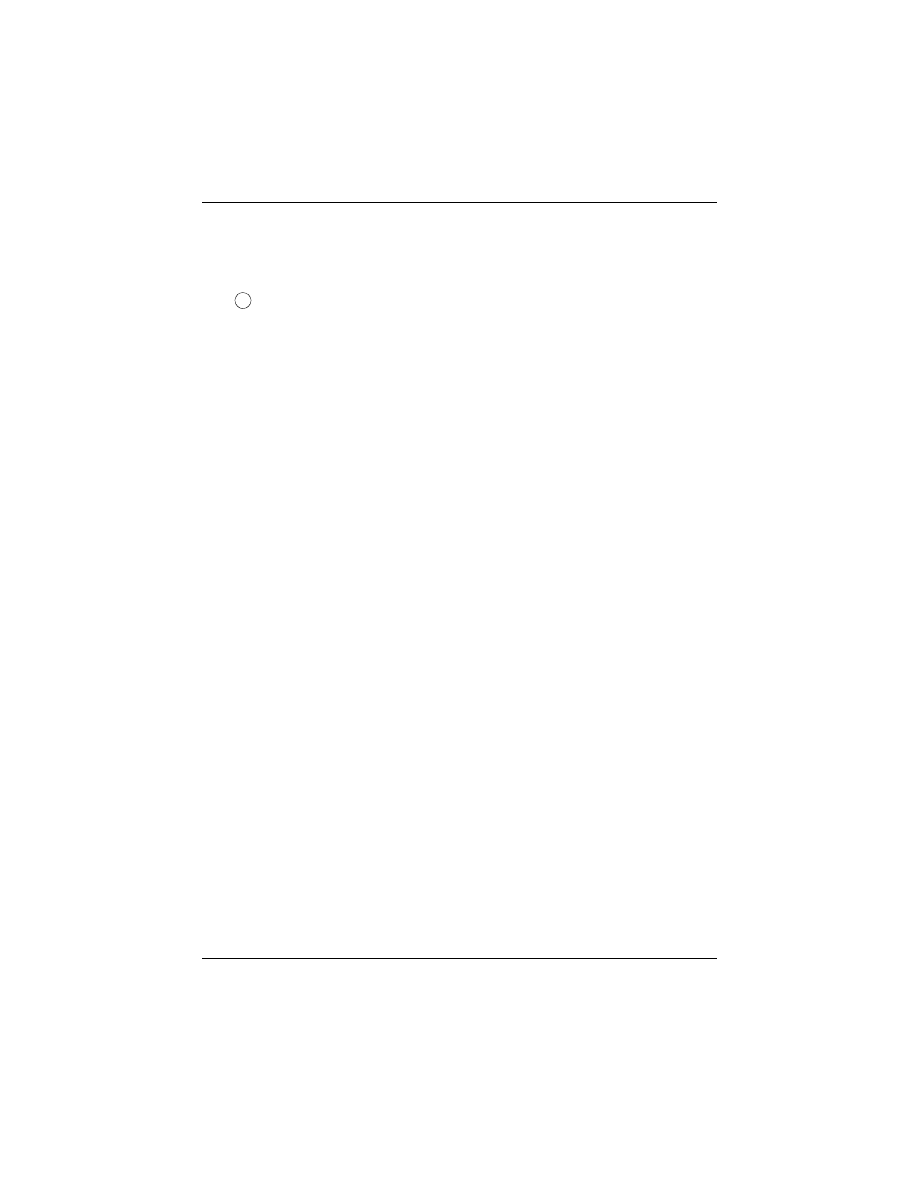
Copyright Notice
The information contained in the user’s manual and all accompa-
nying documentation is copyrighted and all rights are reserved.
This publication may not, in whole or in part, be reproduced,
transcribed, stored in a retrieval system, translated into any lan-
guage or computer language, or transmitted in any form whatso-
ever without the prior written consent from the manufacturer,
except for copies retained by the purchasers for their personal
archival purposes.
The manufacturer reserves the right to revise this user’s manual
and all accompanying documentation and to make changes in the
content without obligation to notify any person or organization of
the revision or change.
IN NO EVENT WILL THE VENDOR BE LIABLE FOR
DIRECT, INDIRECT, SPECIAL, INCIDENTAL, OR CONSE-
QUENTIAL DAMAGES ARISING OUT OF THE USE OR
INABILITY TO USE THIS PRODUCT OR DOCUMENTA-
TION, EVEN IF ADVISED OF THE POSSIBILITY OF SUCH
DAMAGES. IN PARTICULAR, THE VENDOR SHALL NOT
HAVE LIABILITY FOR ANY HARDWARE, SOFTWARE,
OR DATA STORED OR USED WITH THE PRODUCT,
INCLUDING THE COSTS OF REPAIRING, REPLACING, OR
RECOVERING SUCH HARDWARE, SOFTWARE, OR
DATA.
All trademarks mentioned in this document are acknowledged.
The Specification on the manual is subject to change without
notice.
Copyright 1998.
C
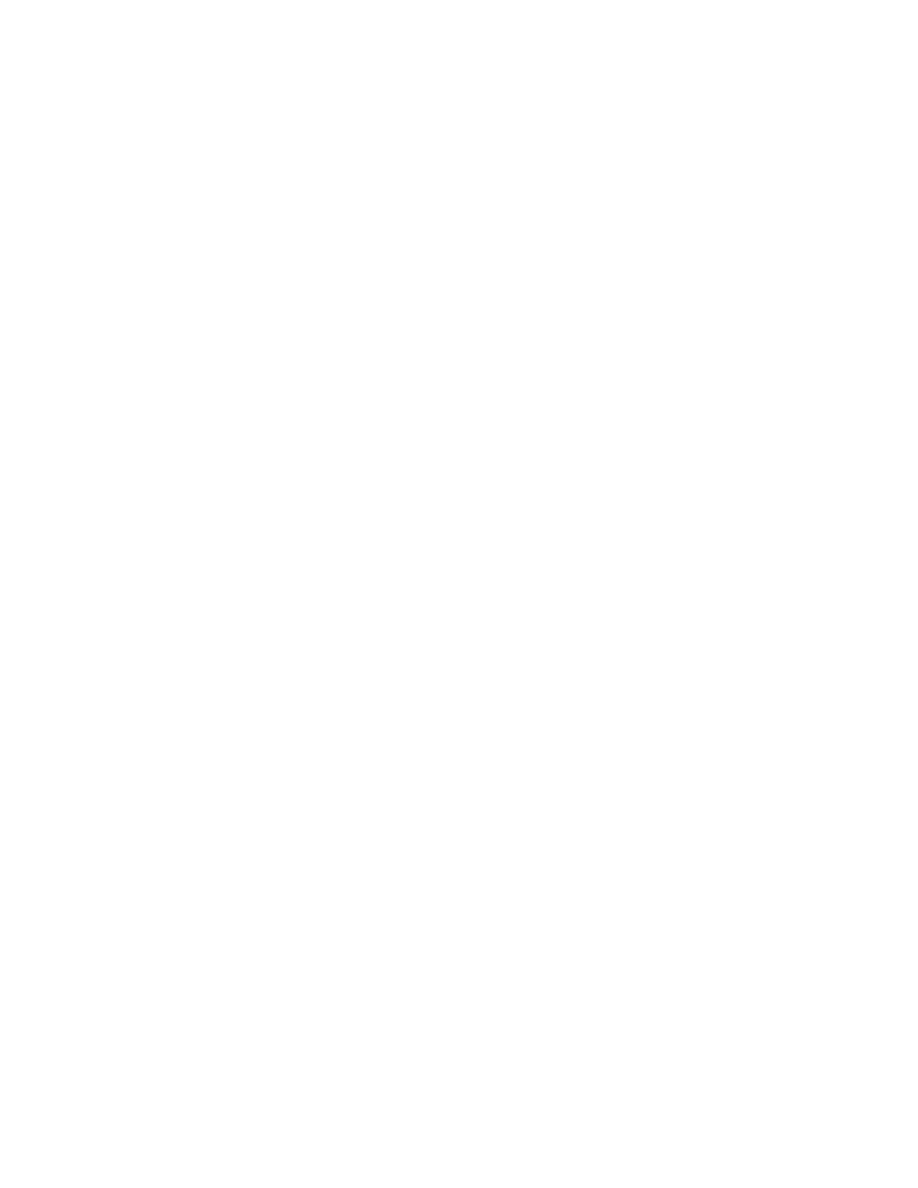
2 P6F91i User’s Manual
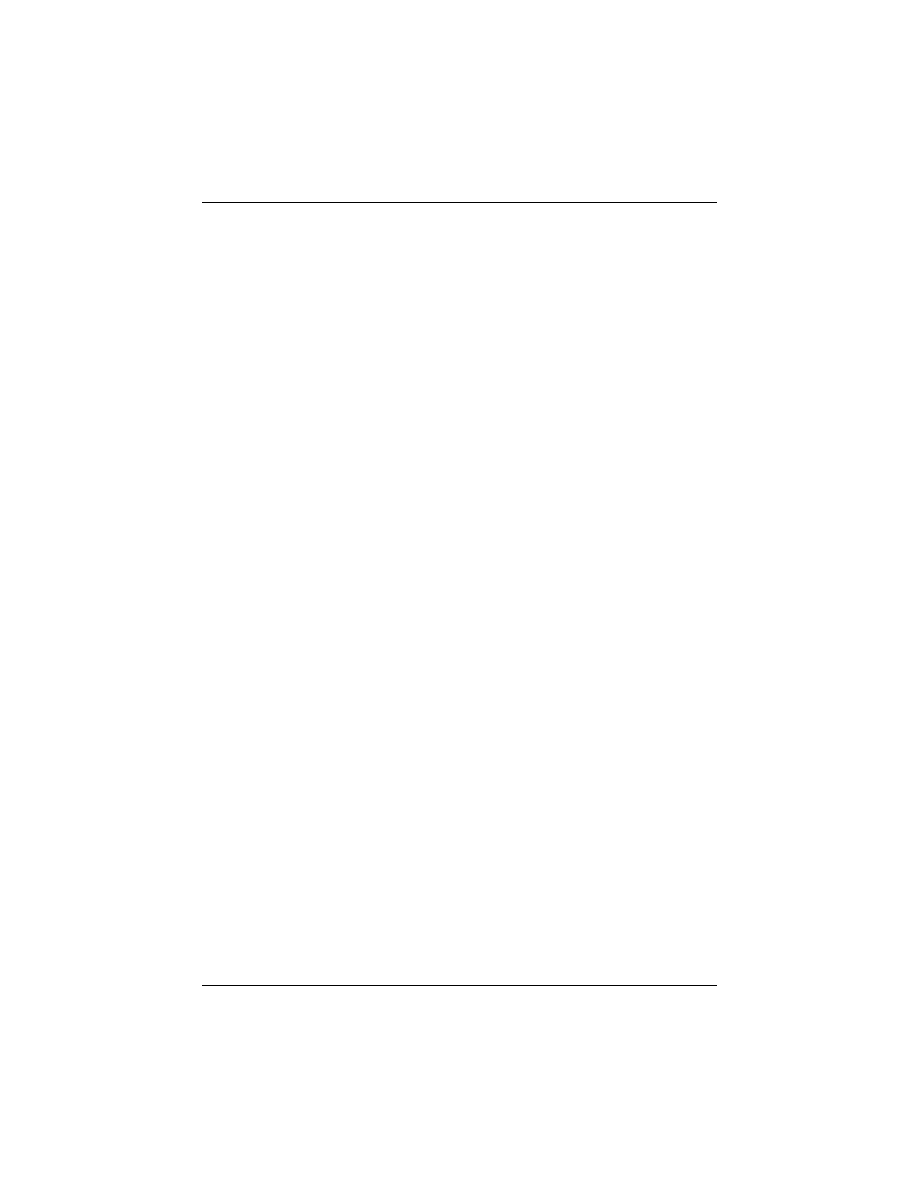
Table Of Contents
Chapter 1
Introduction
1.1 Overview
1.2
P6F91i
Specifications/Features
1.3 P6F91i Mainboard Layout
1.4 Microprocessor
1.5 Pentium II Packaging
1.6 Chipset
1.7 Main Memory
1.8 Accelerated Graphics Port (AGP) slot
1.9 Enhanced IDE Support
1.10 Keyboard, Mouse and USB Interface
1.11 Real-time Clock, CMOS RAM and Battery
1.12 IrDA Infrared Support
1.13 Power Management
1.14 System Power On/Off Control
1.15 System Sleep / Resume
1.16 System Manageability
1.17 Wake On LAN (WOL)
Chapter 2
Hardware Installation
2.1 Unpacking
2.2 Installation
2.2.1 Attaching Connectors
2.2.2 Installing CPU
2.2.3 Removing the Processor
2.2.4 Installing System Memory
2.2.5 Clear CMOS and Password
2.2.6 Auto Power On
2.2.7 PS/2 keyboard & mouse Power Selection
2.2.8 CPU Bus Over-Clock Selection
2.2.9 Intel Pentium II CPU Soft-Menu Setting
2.2.10 System Clock (CPU Bus Clock)
P6F91i User’s Manual 3
5
7
10
11
11
11
12
13
13
14
15
18
18
20
28
29
30
15
15
16
17
17
30
17
31
31
25
32
34
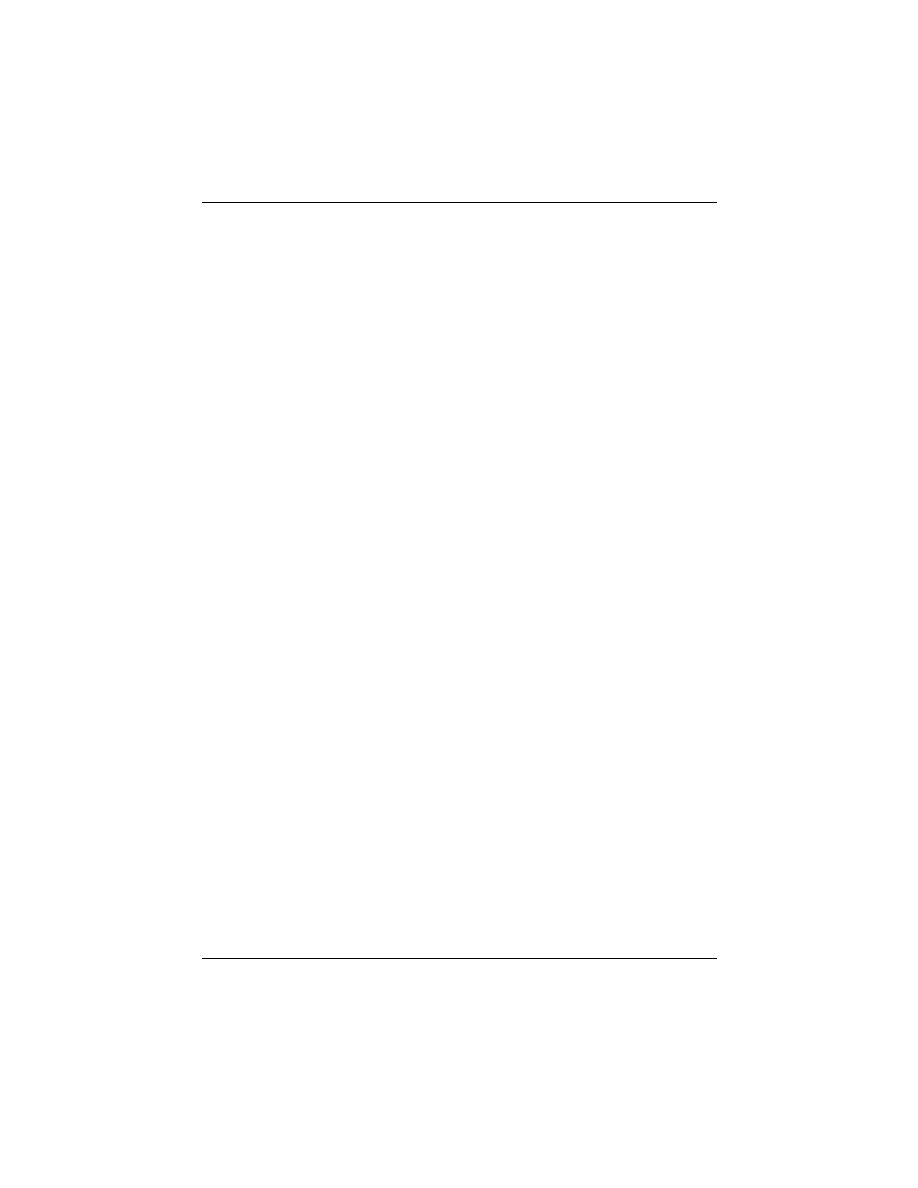
Chapter 3
BIOS Configuration
3.1 Entering Setup
3.2 CMOS Setup Utility
3.3 Standard CMOS Setup
3.4 IDE HDD Auto Detection
3.5 Load Setup Defaults
3.6 Save & Exit Setup
3.7 Exit Without Saving
3.8 BIOS Features Setup
3.9 Chipset Features Setup
3.10 Power Management Setup
3.11 PnP/PCI Configuration
3.12 Integrated Peripherals
3.13 Supervisor / User Password
Chapter 4
Driver and Utility
4.1 Flash Utility
4.2 EIDE Bus Master Driver
4.3 System Environment Monitor
4.3.1 Hardware Doctor Setup
4.3.2 Setting the Threshold
4 P6F91i User’s Manual
38
40
41
41
41
42
45
59
59
49
53
55
58
37
36
60
60
62
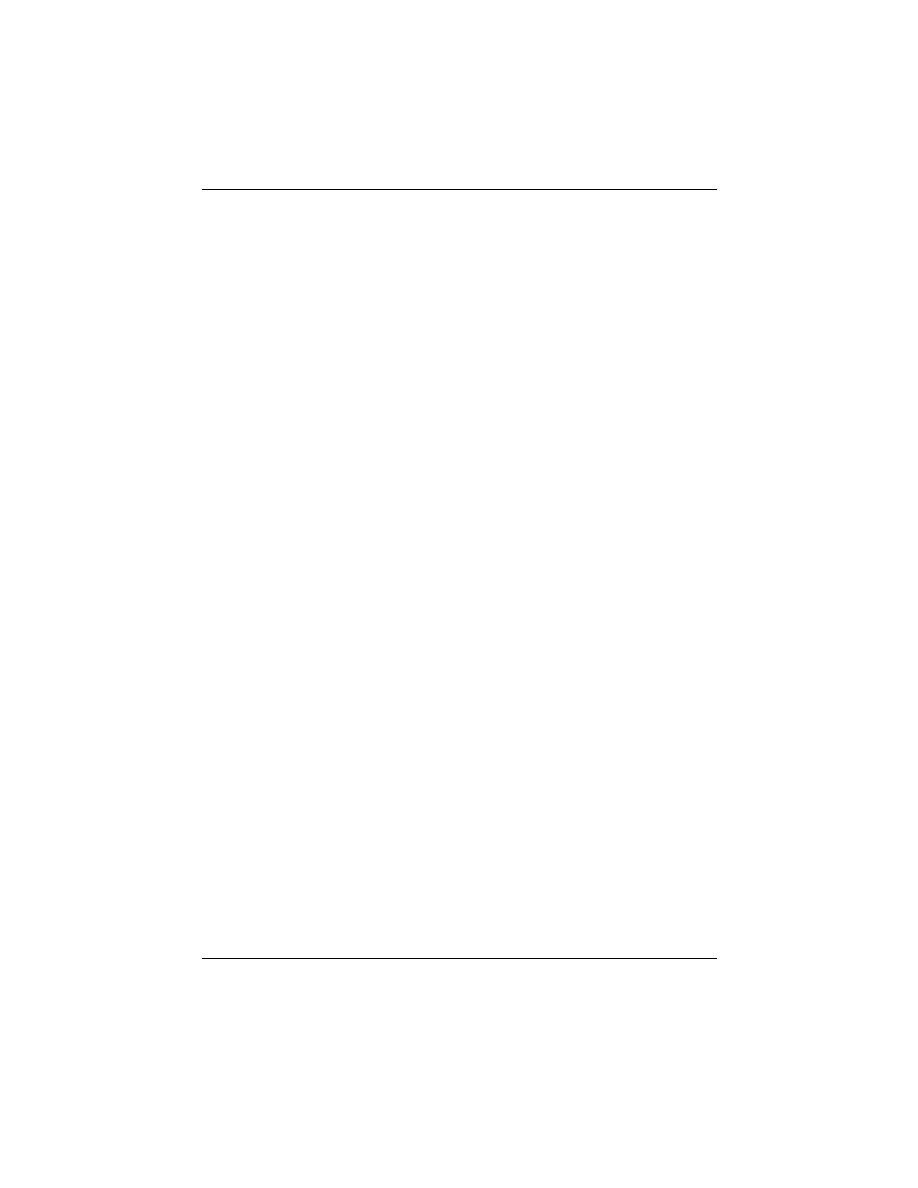
Chapter 1: Introduction
1 Introduction
1.1 Overview
The P6F91i is a high quality, high performance, function enhanced
mainboard, based on the powerful Intel Pentium II processor operating
at 233, 266, 300, 350, 400, 450, 500*MHz and Intel Celeron processor
operating at 266, 300MHz or faster CPU in the future. This mainboard is
designed around the latest and fastest Intel 82440BX chipset in a
standard ATX form factor. The Soft-menu (jumperless) design of the
P6F91i uses the onboard BIOS for clock frequency, and CPU multiplier,
jumper settings are no longer needed.
The P6F91i mainboard delivers workstation level performance with its
integrated AGP (Accelerated Graphics Port), Bus Mastering EIDE
(Enhanced IDE) controller, concurrent PCI bus, and its ability to
accommodate EDO (Extended Data Out) and SDRAM (Synchronous
DRAM) memory. When this high data stream bandwidth mainboard is
equipped with a powerful 64-bit Pentium II processor with MMX
technology and with a CPU built-in 512KB level 2 cache, your system
has the power to handle future demanding communication, multi-media,
multi-tasking and intensive 32-bit applications on advanced 32-bit
operating systems.
The P6F91i mainboard achieves the highest reliability by supporting the
ECC (Error Checking and Correction) memory protection. This enables
the P6F91i mainboard to achieve superior data integrity and fault-
tolerance, in respect to memory errors while running applications.
The P6F91i mainboard offers outstanding I/O capabilities. It contains a
full set of PC I/O, such as dual channel PCI EIDE interfaces, a floppy
controller, two FIFOed serial port connectors, an EPP/ECP capable
bidirectional parallel port connector, an IrDA compatible infrared port,
dual USB (Universal Serial Bus) connector, and a PS/2 keyboard
connector and a PS/2 mouse connector. One AGP slot, five PCI local
bus slots and two ISA bus slots provide expandability for add on
peripheral cards.
* Some higher frequency CPUs are not available yet, the clock setting for those CPUs are for
reference only.
P6F91i User’s Manual 5
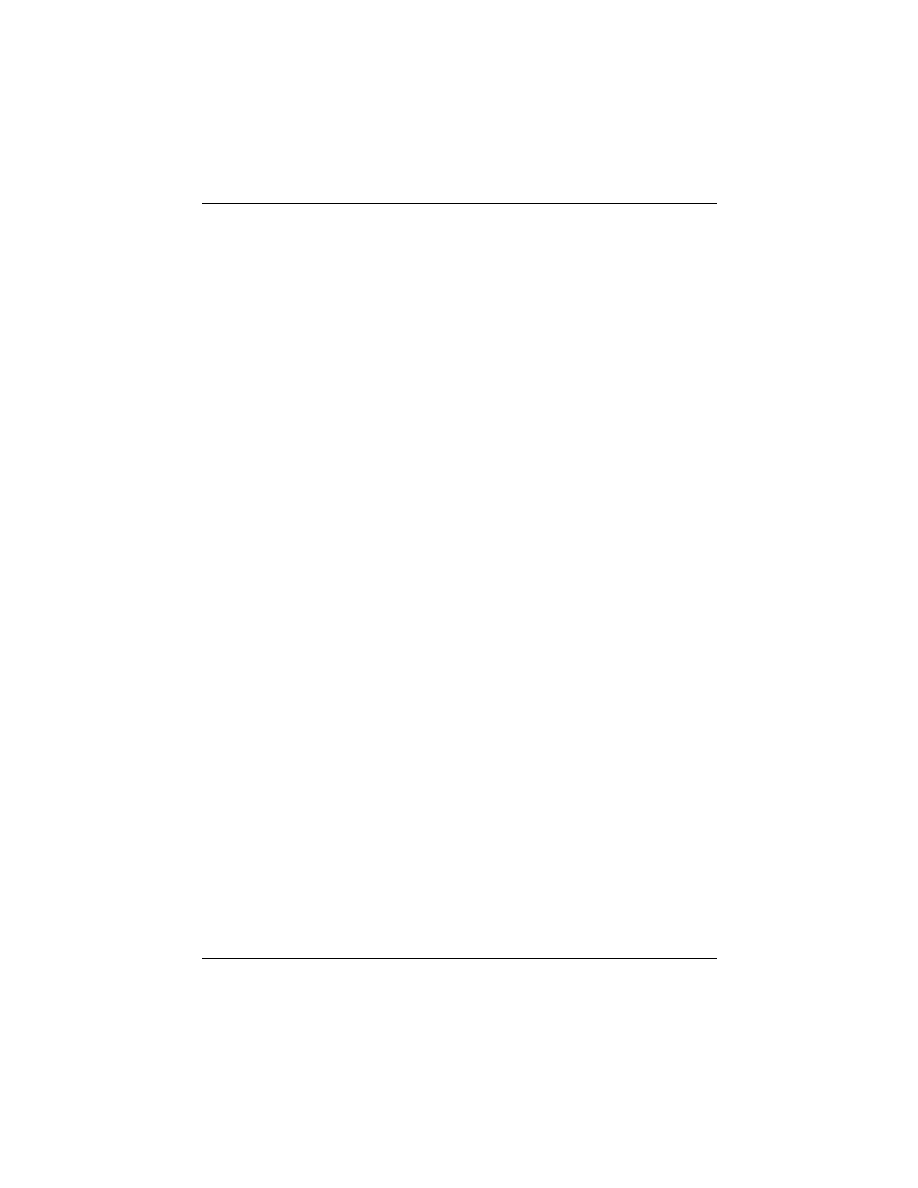
The P6F91i mainboard is OnNow PC, Managed PC, ACPI and
PC98 compliant. It also offers optimized system performance,
integrated power management, system manageability, Trend
Chipaway Virus and Creative SoundBlaster Link.
Optimized System Performance: AGP improves the Graphics
performance dramatically, Ultra DMA/33 speeds up disk drive
access, Enhanced SDRAM support for fastest access to memory,
and Concurrent PCI enables simultaneous data transfer.
Integrated Power Management: ACPI (Advanced Configuration
and Power Interface) support enables O/S and application
programs to direct the system power management.
System Manageability: Winbond W83781D Hardware
Environment Monitoring chip enables the ability for system
voltage, temperature and fan speed monitoring.
Trend Chipaway Virus(TCAV): This unique, specially designed
solution stops boot viruses from infecting the boot sector or
partition table during the “threat” period that exists before the boot
sector loads and traditional anti-virus protection takes effect.
Trend ChipAway Virus resides in the BIOS to prevent boot
viruses from causing any damage to computers.
Creative SoundBlaster (SB-Link): This 2x3 5 pin header enables
the migration of Creative Soundblaster DOS program
compatibility to the PCI bus. Some DOS programs require the use
of signals which were previously only available to an ISA bus
card. These signals have now been made available to a PCI bus
card which may require them, through the use of this header.
In addition to superior hardware capabilities, features like bus
mastering EIDE driver, Plug and Play, Soft-off, APM (Advanced
Power Management), Keyboard Turn On, External Modem Ring
On, Wake On LAN (WOL), Watchdog timer wake up, Sleeping
state indicator, fan off in sleeping state and BIOS upgradability are
provided on the P6F91i platform.
6 P6F91i User’s Manual
Chapter 1: Introduction
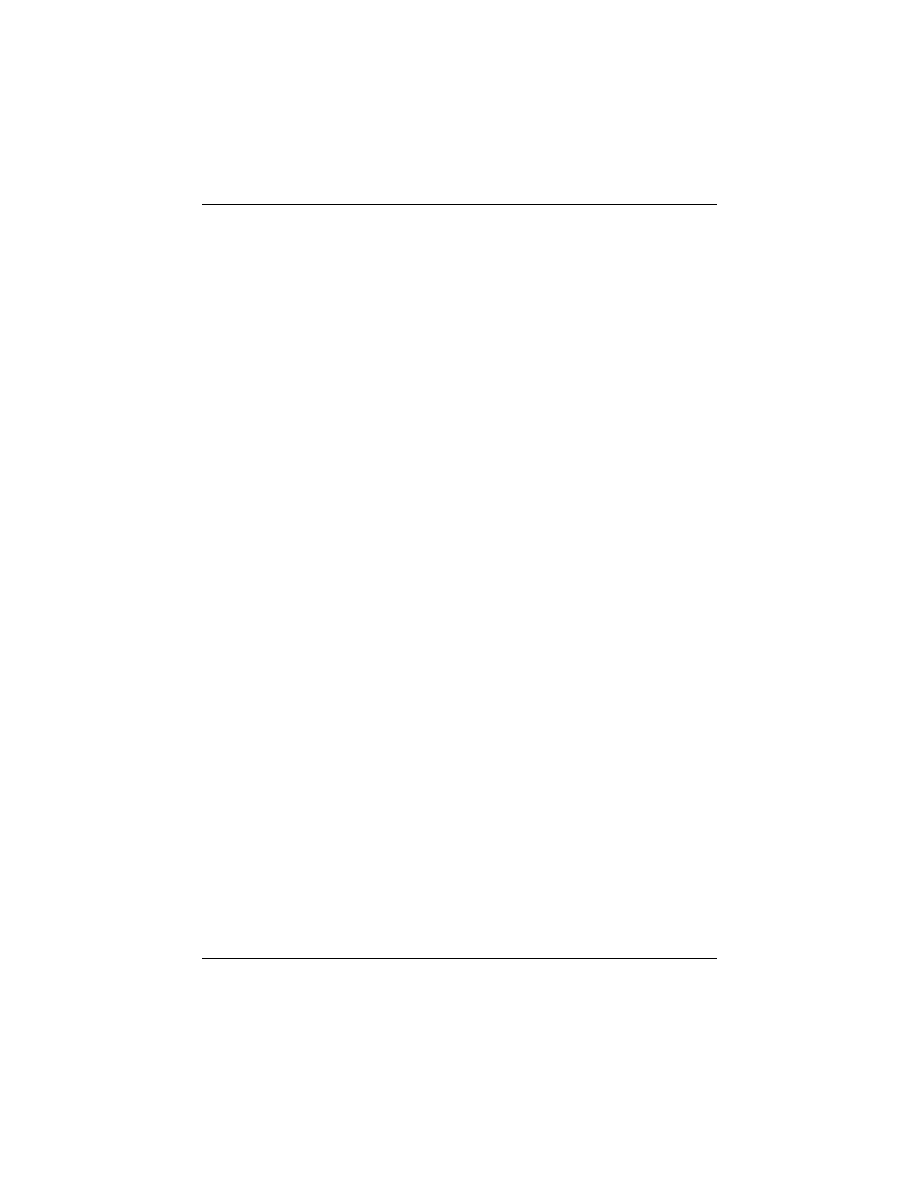
1.2 P6F91i Specifications/Features
Hardware
CPU
Supports Intel Pentium II 233, 266, 300 and 333MHz
Supports Intel Pentium II 350, 400, 450 and 500*MHz
Supports Intel Celeron 266, 300MHz
VRM
Voltage Regulator Module on board
Provides 1.8V to 3.5V operating voltage
Coprocessor
CPU built-in floating point unit
Speed
System bus clock 66/68/75/83MHz
System bus clock 100/103/112/133MHz
AGP clock 66/68/75/83 MHz
PCI bus clock 33/34/37/40.1 MHz
ISA bus clock 8.33~9.35 MHz
Chipset
Intel’s 82440BX AGPset
Winbond’s W83977 I/O chip
Winbond’s W83781D PC Environment Monitor chip
L2 Cache
CPU built-in or none cache
DRAM
3 x 168-pin DIMM sockets
Supports 8MB to 384MB memory
Supports EDO and SDRAM memory
EIDE Controller Supports four IDE devices in two channels
Supports PIO mode 0 through mode 4 drives
Supports Bus Mastering DMA mode 2 drives
Supports Bus Mastering Ultra DMA/33 drives
Enhanced I/O
One floppy disk controller
One Standard/EPP/ECP parallel port connector
Two 16550 compatible serial port connectors
One IrDA compatible Infrared port
Two USB (Universal Serial Bus) connectors
* Some higher frequency CPUs are not available yet, the clock setting for those
CPUs are for reference only.
P6F91i User’s Manual 7
Chapter 1: Introduction
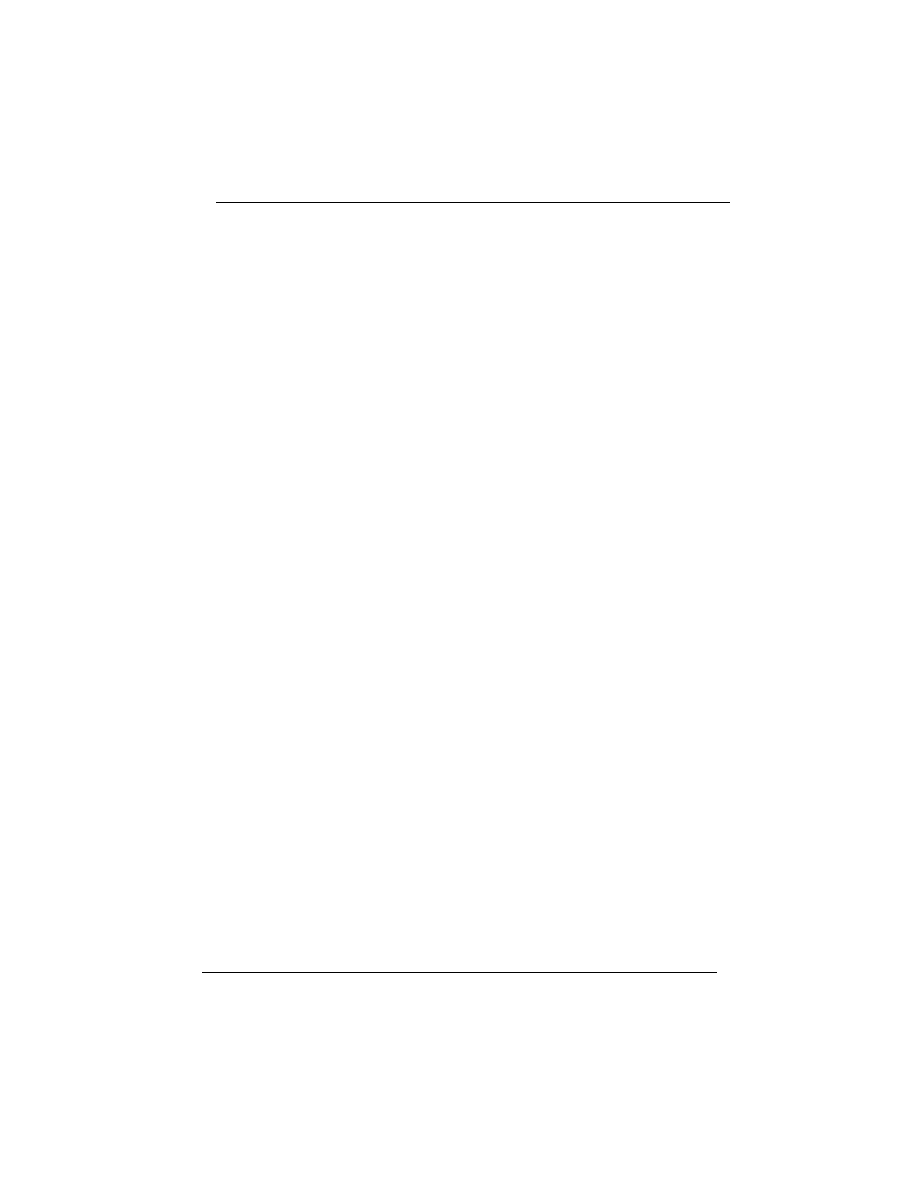
Mouse/Keyboard
PS/2 mouse connector
PS/2 keyboard connector
Expansion Slots
One AGP Slot
Five 32-bit PCI slots
Two 16-bit ISA slots (one PCI/ISA shared slot)
Power Management
Compliant with EPA, APM 1.2 and ACPI
ATX soft-off power control
Power - On by Keyboard
Power - On by External Modem Ring
Power - On by Alarm
Power - On by Wake On LAN (WOL)
Sleep state indicator
Fan off in sleep mode
System Management Winbond W83781D PC Environment Monitor
CPU temperature warning and System
temperature detection
CPU and System voltage detection
CPU and Secondary FAN RPM detection
Voltage Regulator
Switching regulator
CPU voltage auto-detection
Form Factor
ATX Form Factor, 19cm x 30.5cm (7.5"x 12.0")
Software
BIOS
Soft-Menu (Jumperless) design
Built-in Trend Chipaway Virus(TCAV)
AWARD Pentium II AGP/PCI BIOS
Flash BIOS with ESCD (Extended System
Configuration Data) block
Supports APM, PnP, Multi-Boot, DMI and
EIDE devices
Supports High-Capacity LS-120 and ZIP
Removable Media Drive
Driver
IDE Bus mastering Ultra DMA driver
8 P6F91i User’s Manual
Chapter 1: Introduction
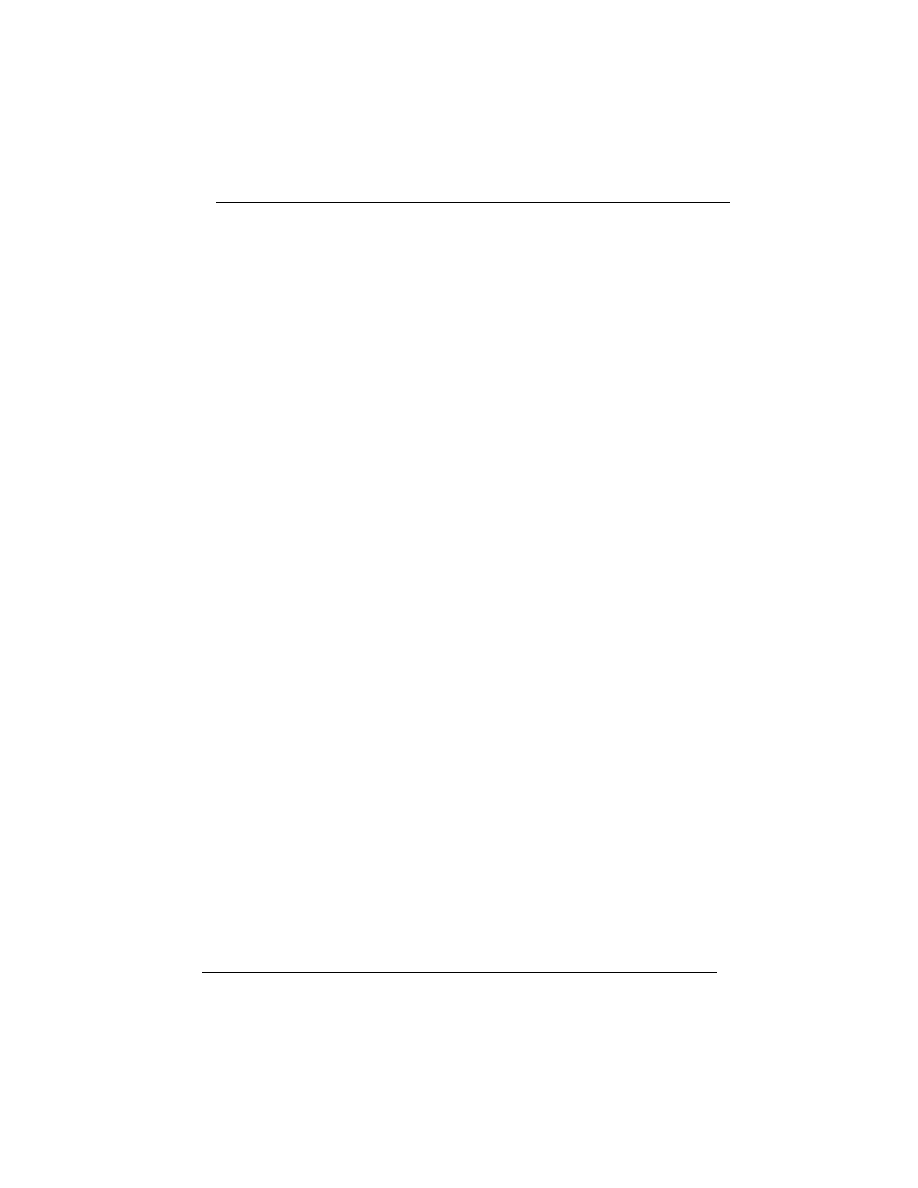
Utility
Flash utility for BIOS upgrade
System Environment Monitoring Utility
O.S.
Operates with MS_DOS, Windows 3.x,
Windows for Work Groups 3.x, Windows 95,
Windows NT, OS/2, Novell Netware, Novell
UnixWare 1.1 and SCO Unix 4.2
Environment
Ambient Temperature
0
0
C to 50
0
C (Operating)
Relative Humidity
0 to 85% (Operating)
Vibration
0 to 500 Hz
DC Voltage
4.9V to 5.2V
DC Voltage
3.15V to 3.50V
DC Voltage
-5V, +12V, -12V, +5V
SB
5% tolerance.
P6F91i User’s Manual 9
Chapter 1: Introduction
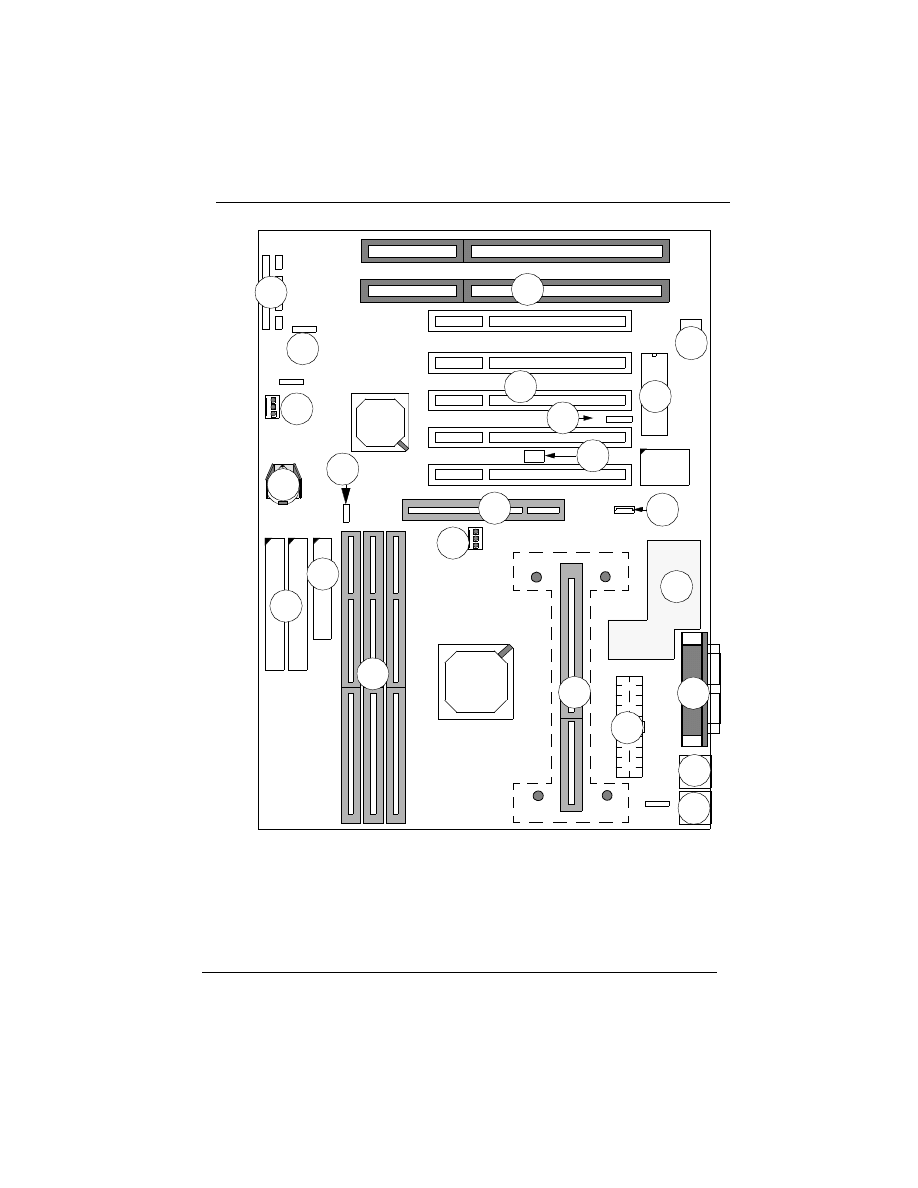
1.3 P6F91i Mainboard Layout
10 P6F91i User’s Manual
Chapter 1: Introduction
1:CPU Slot1
2:ISA Expansion Slots
3:PCI Expansion Slots
6:IDE Connectors
PS/2 Keyboard Connector (B)
12:Flash BIOS
13:Switching Regulator
14:Front panel Connectors
15:Battery (CR2032 Lithium)
5:DIMM Module Sockets
8:Parallel Port Connector (T)
9:IR Port Header
10:ATX Power Connector
7:Floppy Drive Connector
16:Dual USB Connector
17:CPU FAN Connector
19:System Monitor W83781D
11:PS/2 Mouse Connector (T)
W83977
8
2
4
4
3
B
X
1
1
1
1
2
3
4
17
18
5
12
6
7
14
16
8
10
11
15
18:Secondary FAN Connector
4:AGP Slot
Serial Port Connectors (B)
9
B
A
N
K
2
B
A
N
K
1
B
A
N
K
0
D
IM
M
1
D
IM
M
2
D
IM
M
3
C
P
U
S
lo
t 1
13
19
J
P
1
1
IR
1
8
2
3
7
1
E
B
J
P
1
2
1
20: Wake On LAN Header
20
21
21: Auto Power On (JP13)
J
P
6
1
22: Creative Lab SB-Link(JP15)
22
JP15
1
J
P
1
3
1
J
P
1
6
23: 66/100MHz Selection(JP16)
23
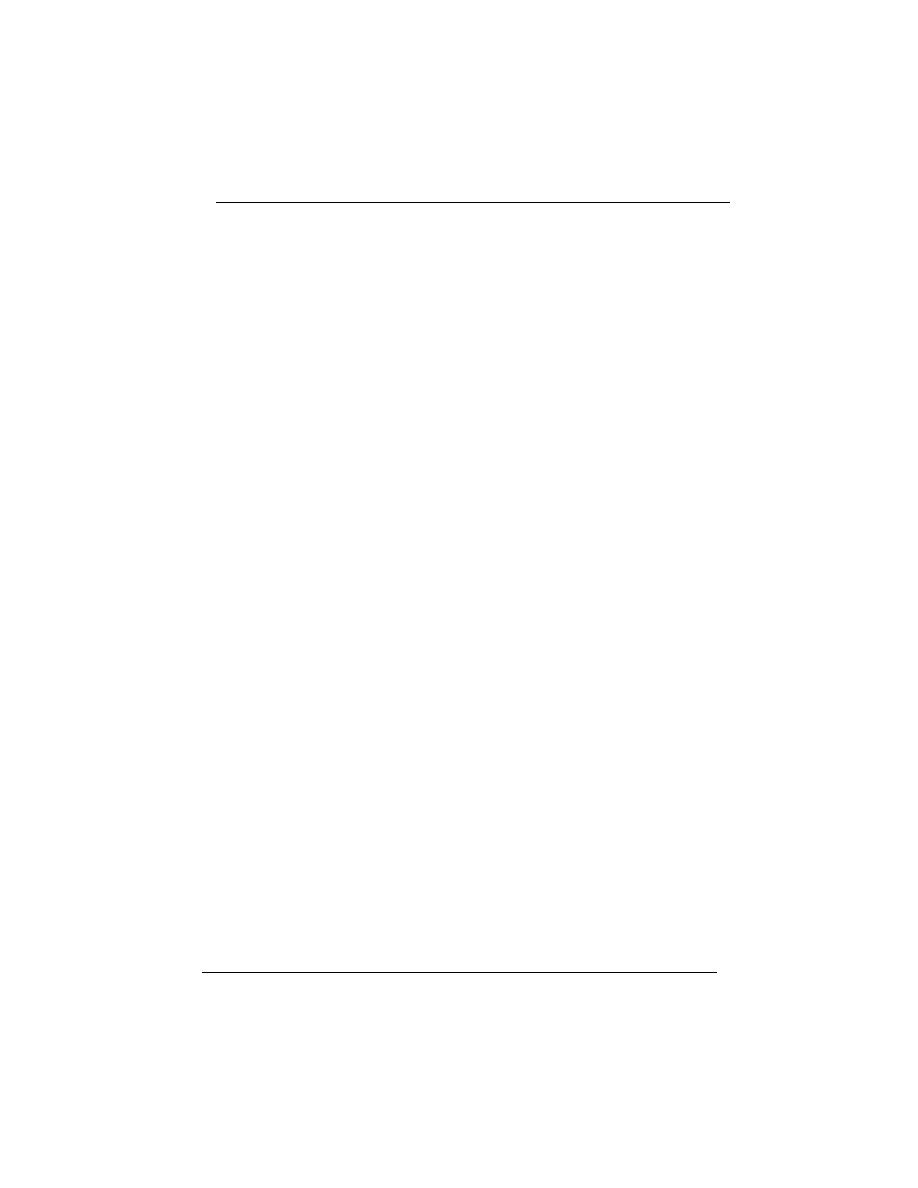
1.4 Microprocessor
The P6F91i mainboard is designed to operate with the Intel Pentium II
processor that runs at 233, 266, 300, 333, 350, 400, 450 and 500*MHz
and Intel Celeron processor operating at 266, 300MHz or faster CPU
in the future. An on board switching voltage regulator provides the
required 1.8 to 3.5 volts for the processor. The Pentium II processor
will send 5 VID (Voltage Identification) signals to the switching
voltage regulator, and the switching regulator will generate the correct
voltage for the processor.
The Pentium II processor implements MMX technology and
maintains full backward compatibility with the 486 and Pentium
processors. The processor’s numeric coprocessor significantly
increases the speed of floating-point operations.
1.5 Pentium II Packaging
The Pentium II is packaged in an S.E.C. (Single Edge Connector)
cartridge. The S.E.C. cartridge includes the processor core, the second-
level cache, a thermal plate, and a back cover. The Pentium II
connects to the P6F91i mainboard through the Slot 1 processor
connector, a 242-pin edge connector. When the Pentium II is installed
in Slot 1, it is secured by a retention mechanism attached to the
mainboard. The Pentium II heatsink is stabilized by a heatsink
support, which is attached to the mainboard.
1.6 Chipset
The Intel 82440BX AGPset consists of one 82443BX (PAC) System
Controller, and one 82371EB (PIIX4E) PCI ISA/IDE Accelerator.
82443BX (PAC):
- CPU interface controller
- AGP Interface controller
- Integrated DRAM controller
- Fully synchronous PCI 2.1 bus interface
- Extensive CPU-to-AGP, CPU-to-DRAM,
CPU-to-PCI, AGP-to-DRAM, AGP-to-
PCI, PCI-to-AGP and PCI-to-DRAM data
buffering
P6F91i User’s Manual 11
Chapter 1: Introduction
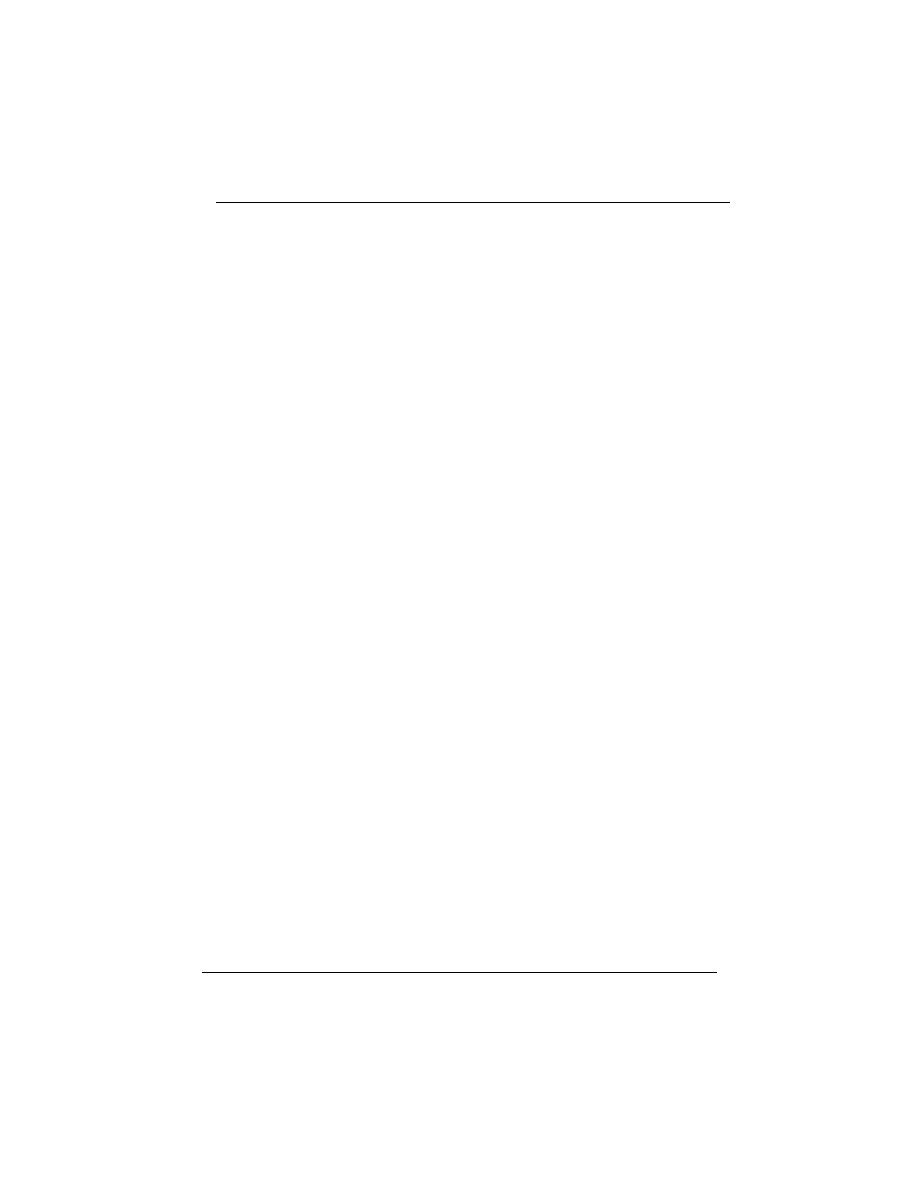
82371EB (PIIX4E):
- Interface between the PCI and ISA buses
- Power Management Logic
- USB controller
- EIDE controller
- Seven DMA channels, one timer/counter,
two eight-channel interrupt controllers,
NMI logic, SMI interrupt logic, and PCI/
ISA bus arbitrator
- SMBus interface
- Real-Time clock
1.7 Main Memory
The P6F91i mainboard provides three 168-pin DIMM sockets to
support 64-bit or 72-bit (64-bit memory data plus 8-bit ECC)
DRAM array. The total memory size can support from 8MB to
384MB. The sockets support 1M x 64 (8MB), 2M x 64 (16MB), 4M
x 64 (32MB), 8M x 64 (64MB) and 16Mx64(128MB) DIMM in
single or double-sided modules.
The P6F91i supports two types of DRAMs, Extended Data Out
(EDO) and Synchronous DRAM (SDRAM). Memory Timing
requires 60ns or faster for EDO, and SDRAM speed grade needs to
match CPU bus clock speed. For example, if the Intel Pentium II
350, 400, 450, 500MHz CPU bus clock is 100MHz, then speed
grade for SDRAM is 100MHz. Intel Pentium II 233, 266, 300,
333MHz CPU bus clock is 66.6MHz, then speed grade for SDRAM
is 66.6MHz. Each DIMM belongs to different banks, each bank can
have different size or speed of memory. SDRAM and EDO
DIMMs can not be mixed within the memory array. There are no
jumper settings required for the memory size and type, which are
automatically detected by the BIOS.
The P6F91i mainboard achieves the highest reliability by supporting
the ECC (Error Checking and Correction) memory protection
(SDRAM only). The ECC is a hardware scheme which detects all
single and dual-bit errors, and corrects all single-bit error during
main memory access. The ECC can be supported only if all the
SDRAM DIMM memory modules come with parity bits.
12 P6F91i User’s Manual
Chapter 1: Introduction
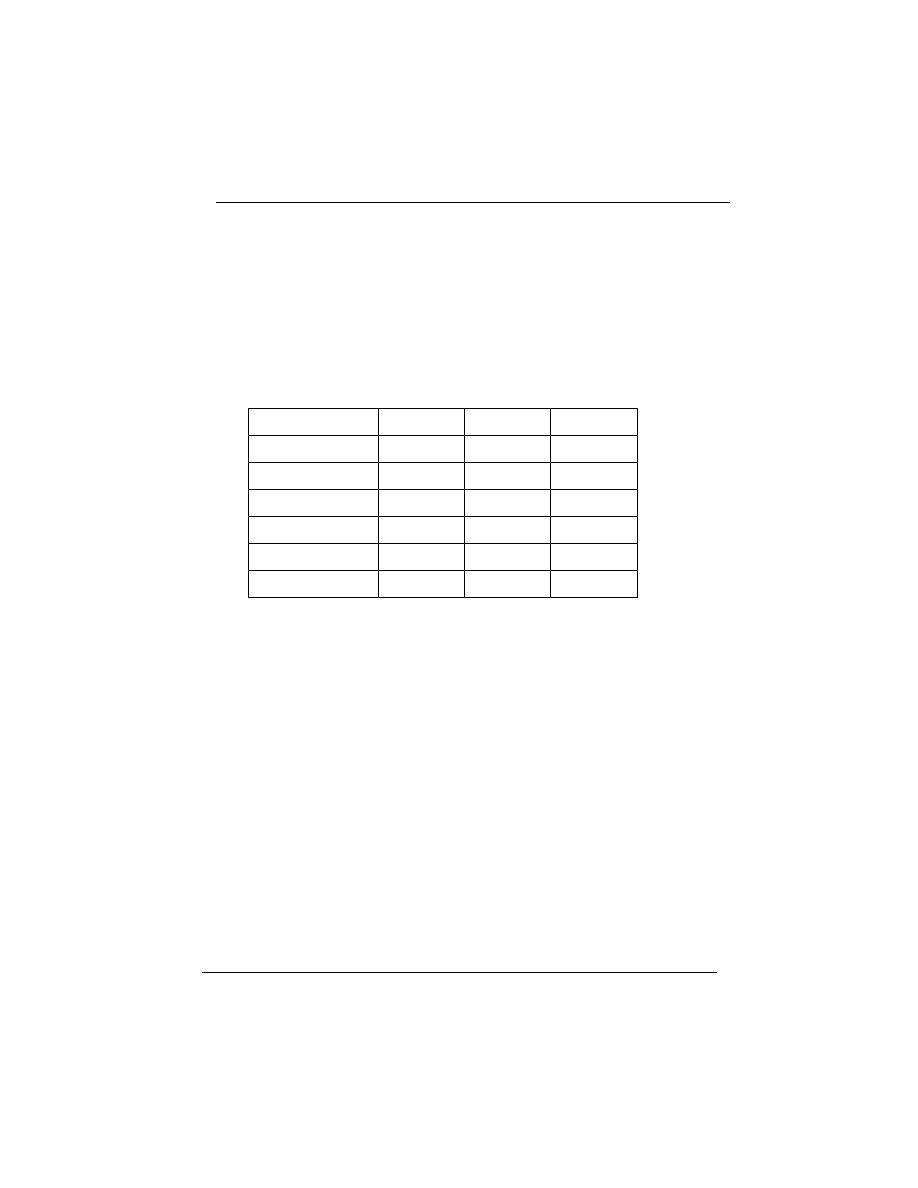
1.8 Accelerated Graphics Port (AGP) Slot
The P6F91i mainboard is equipped with an Accelerated Graphic Port
slot which is compliant to the AGP specification. The AGP runs at
66.6MHz clock and supports both 1x and 2x mode for 66.6MHz and
133MHz 3.3V devices. The data transfer rate on the AGP bus may be
4 times faster than PCI bus.
The following is a clock frequency for different CPU Bus Clock
operating modes:
1.9 Enhanced IDE Support
The P6F91i mainboard provides two enhanced high performance
PCI IDE interfaces capable of supporting four devices with PIO
mode 0 through mode 4, bus-mastering DMA mode 2, and bus-
mastering Ultra DMA/33 ATAPI devices. Detection of IDE device
type and transfer rate is automatically performed by the BIOS. The
traditional PIO IDE device requires a substantial amount of CPU
bandwidth to handle all the activities of IDE access including
waiting for mechanical activities. The Bus Master logic designed in
the Intel 82440BX chipset is intended to reduce the workload of the
CPU, hence increasing CPU efficiency. The Bus Master takes care
of the data transfer between IDE and memory, and lets the CPU
handle other tasks. In true multi-tasking operating systems such as
Windows 95, Windows NT, and OS/2, by using bus-mastering IDE,
the CPU workload can be reduced to complete other tasks while disk
data transfers are occurring. The driver must be loaded in order to
make the EIDE drive operate in bus-mastering DMA mode.
CPU Bus Clock
AGP Clock
PCI Clock
ISA Clock
100MHz
66MHz
33MHz
8.3MHz
103MHz
68.6MHz
34MHz
8.5MHz
112MHz
74.7MHz
37.5MHz
9.4MHz
66MHz
66MHz
33MHz
8.3MHz
68MHz
68MHz
34MHz
8.5MHz
75MHz
75MHz
37.5MHz
9.4MHz
P6F91i User’s Manual 13
Chapter 1: Introduction

The following is a data transfer rate comparison table for different
IDE operating modes:
1.10 Keyboard, Mouse and USB Interface
PS/2 keyboard, PS/2 mouse, and USB connectors are located on the
back panel of the P6F91i mainboard. The 5V line to the PS/2
Keyboard and PS/2 Mouse connectors are protected with a
PolySwitch circuit that acts like a rehealing fuse which will re-
establishing the connection after an over-current condition is
removed. While this device eliminates the possibility of replacing
the fuse, you will still need to turn off the system power before
connecting or disconnecting a keyboard or a mouse.
The P6F91i mainboard has a dual USB connector to support two USB
ports. The USB is a serial bus interface standard that is designed to
bring the “Plug and Play” concept to the outside of the computer
system chassis. The bus allows devices to be attached, configured,
used and detached while the host system is in operation.
The USB will allow as many as 63 devices to be daisy chained in any
combination per port. With up to 12Mbits/sec transfer rate, the USB is
suitable for devices such as keyboard, mouse, digital joystick, game
pad, fax/modem, scanner, printer, ISDN and telephony device.
Operating Mode
Maximum Data Transfer Rate
PIO Mode 3
11.1 MB/Second
PIO Mode 4
16.6 MB/Second
DMA Mode 1
13.3 MB/Second
DMA Mode 2
16.6 MB/Second
Ultra DMA/33
33.2MB/Second
14 P6F91i User’s Manual
Chapter 1: Introduction
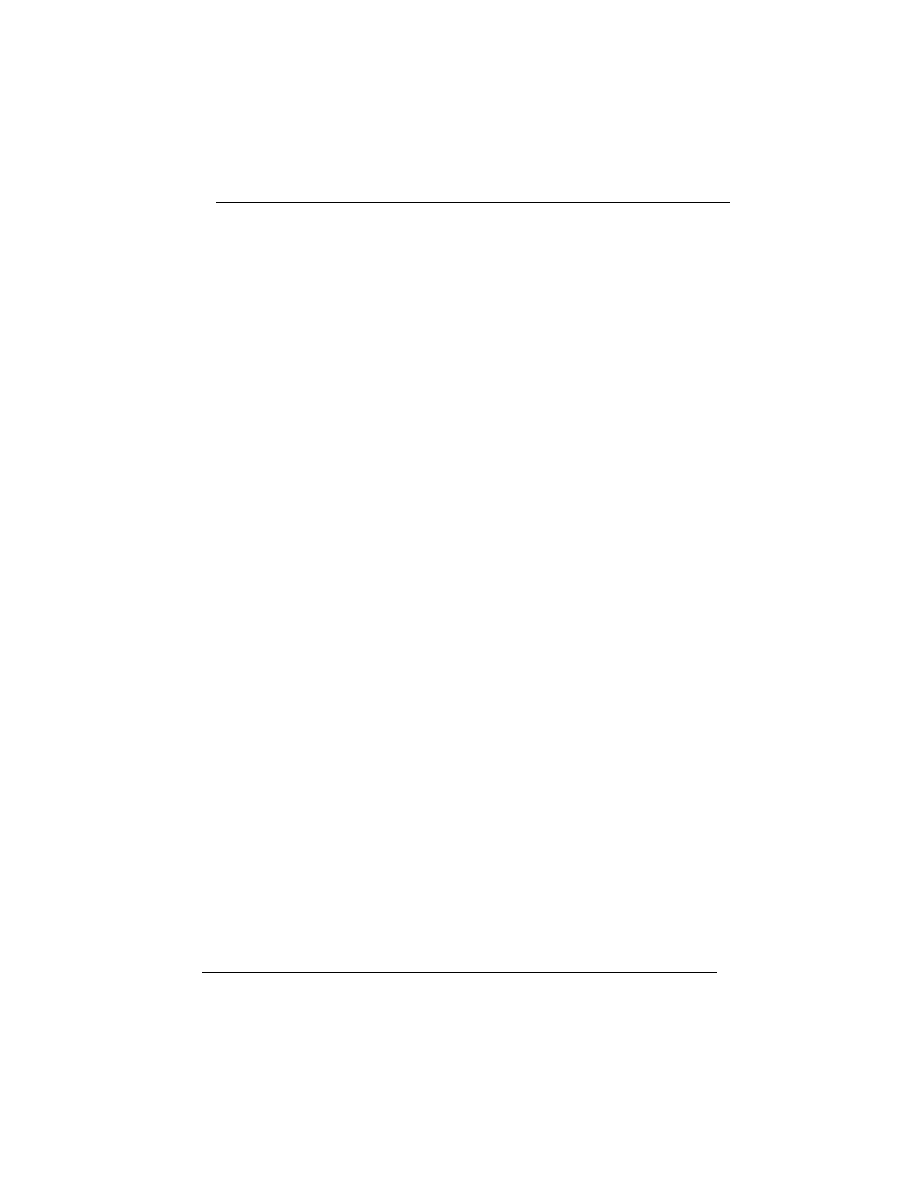
1.11 Real-time Clock, CMOS RAM and Battery
The integrated real-time clock (RTC) provides a time of day clock,
and an 85-year calendar with alarm features. P6F91i also has 242
bytes battery backed CMOS RAM which stores the system setup
information and password. The RTC and CMOS RAM can be set via
the BIOS SETUP program. The contents of the CMOS RAM can be
cleared by placing a shunt to short pin2 and pin3 of JP12 for 5 seconds
when the system power is off.
A coin-cell style Lithium CR2032 battery is used to provide power to
the RTC and CMOS memory. The battery has a three year life if the
system is not powered up. When the system powers up, the power for
the RTC and CMOS RAM is supplied from the 5 V power supply to
extend the life of the battery.
1.12 IrDA Infrared Support
A 5-pin header connector is used to connect a Hewlett Packard
HSDSL-1000 compatible IrDA or Sharp ASKIR Infrared module.
Once the module is installed, the user can use application software
such as Microsoft Infrared (MSIR) to transfer files between the
computer system and portable devices such as laptops and printers.
1.13 Power Management
The integrated DPMA (Dynamic Power Management Architecture)
features in the Intel 440BX AGPset go far beyond the original vision
of the “Green PC” to create exciting new application models for the
“OnNow” PC platform. The “OnNow” PC is a PC which is always
on and ready for use but appears to be off when not in use. The
P6F91i not only complies with EPA, APM1.2 and ACPI (Advanced
Configuration and Power Interface), but also provides the following
power management features.
- Power-on by a external modem ring in or a watchdog timer (Alarm)
System could be powered on by phone ring, or by software that has
requested the PC to wake up at a preset time.
P6F91i User’s Manual 15
Chapter 1: Introduction
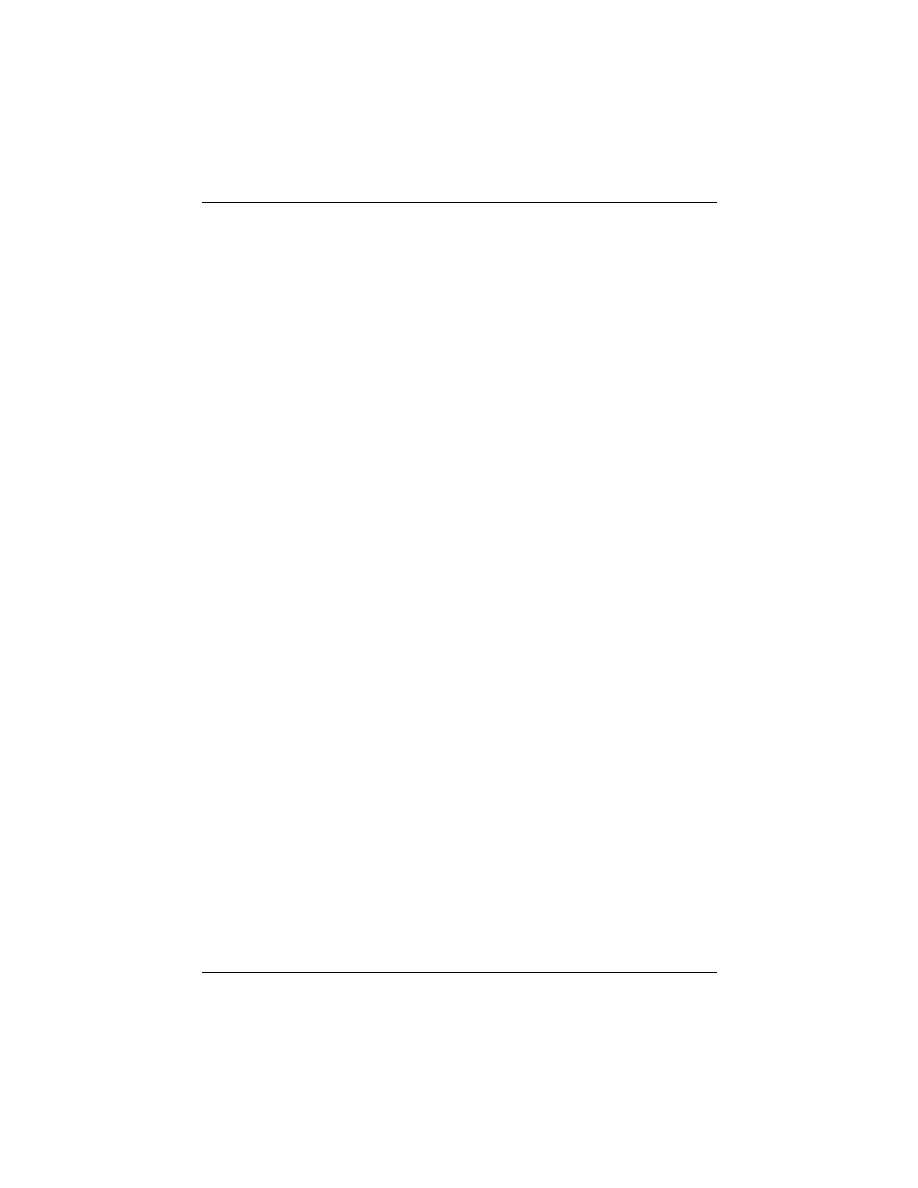
- Suspend mode indicator
The power LED becomes dim when system is in suspend mode.
- Fan off in suspend mode
The CPU cooling fan will be turned off when the system is in
suspend mode.
1.14 System Power On/Off Control
System power can be turned on by a power button, an external modem
ring, an alarm, or a PS/2 Keyboard. To enable the “modem ring on”
feature, the option “Power-On by Ring” in the BIOS Power
Management Setup has to be set to “Enabled”. To enable the “alarm
on” feature, the option “Power -On by Alarm” in the BIOS Power
Management Setup has to be set to “Enabled”. To enable the “Power -
On by PS/2 Keyboard” feature, you need to short JP6 2-3 and set
“Power On Function” in the BIOS Integrated Peripherals Setup
accordingly.
System power can be turned off in one of two ways: a front panel
power button or soft-off control. When the option “Power-Off by
PWR-BTTN” in the BIOS Power Management Setup is set to “Instant-
Off”, pressing the power button will immediately turn off the system
power. But if the “Power-Off by PWR-BTTN” option is set to “Delay
4 Sec.”, you have to press the power button and hold it for more than 4
seconds to turn off the system power. The system power can also be
turned off via software control. The system BIOS will turn the system
power off when it receives the proper APM command from the
Operating System. For example, Windows 95 will issue Soft Off APM
command when the user selects “Shutdown” in Start Menu. In order
for the Soft Off feature to work properly, Power Management/APM
must be enabled in the system BIOS and Operating System.
The P6F91i Auto Power On feature gives you the option to turn on the
system power automatically after the AC power comes back, which is
especially useful for the server application. To enable this feature, you
need to shunt JP13 to 1-2. The default for JP13 is 2-3.
16 P6F91i User’s Manual
Chapter 1: Introduction
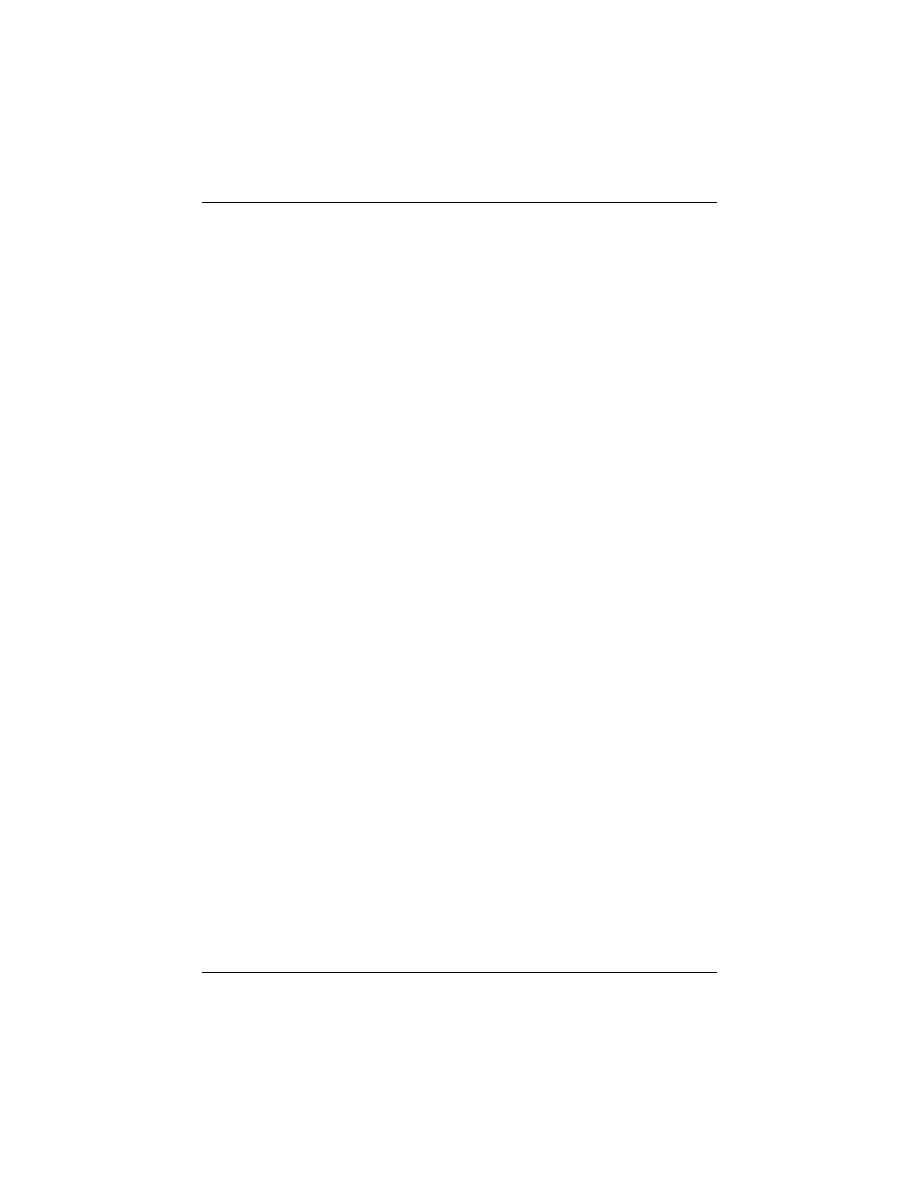
1.15 System Sleep / Resume
When Advanced Power Management (APM) is activated in the system
BIOS and the Operating System's APM/ACPI driver is loaded, Sleep
mode (Suspend) can be entered in one of three ways: press the front
panel power button, select “Suspend” in Windows 95 Start Menu or
no system activity for a pre-defined length of time. To use the power
button to control system sleep/resume, the option “Power-Off by PWR-
BTTN” in the BIOS Power Management Setup has to be set to “Delay
4 Sec.”
When the system enters the sleep mode, the CPU stops running, the
82440BX AGPset and related circuits stay in the lowest power state,
the HDD stops spinning, the monitor screen becomes blank, the power
LED indicator on the front panel dims, and the CPU cooling fan and
secondary fan are turned off (Note: in order to turn off the fan in sleep
mode, you need to connect the CPU cooling fan or Chassis fan to the
on-board fan power connectors marked FAN1 or FAN2).
1.16 System Manageability
The System Management Chip (Winbond W83781D) with software,
allows user to monitor system environment such as system and CPU
fan speed (requires fan with tachometer output), CPU warning
temperature, system temperature and system operating voltages.
1.17 Wake On LAN (WOL)
Wake on LAN (WOL) is a 1x3 pin header for remote wake up of the
computer through a network. Wake on LAN requires a PCI add-in
network interface card (NIC) with remote wake up capabilities. The
remote wake up header on the NIC must be connected to the onboard
Wake on LAN header. The NIC monitors network traffic at the MII
interface and when it detects a Magic Packet (MP Wake-up) it asserts
a wake up signal that powers up the computer.
Note: For Wake on LAN, the 5-V standby line of the power supply
must be capable of delivering 5V with 5% tolerance at 720mA.
P6F91i User’s Manual 17
Chapter 1: Introduction
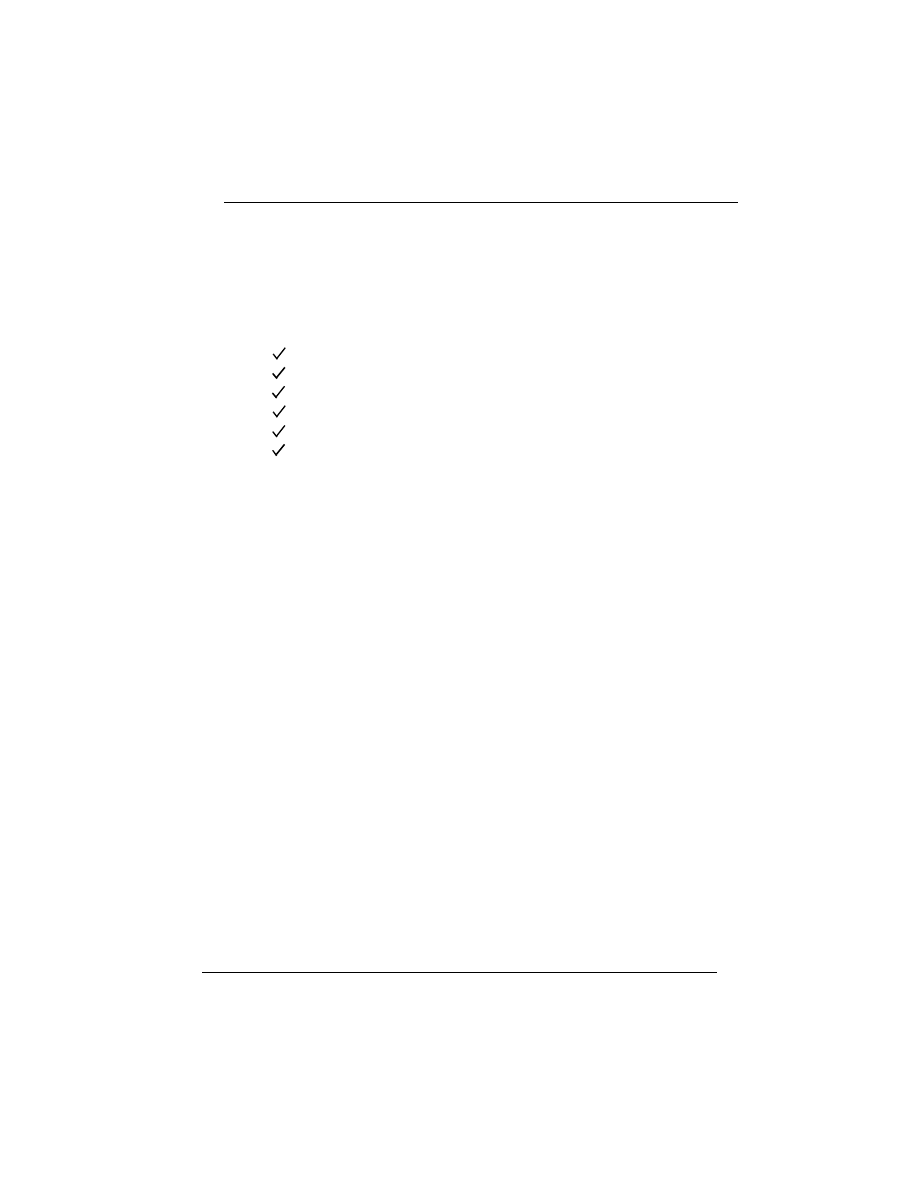
2 Hardware Installation
2.1 Unpacking
The P6F91i mainboard package contains the following:
r P6F91i mainboard
r One IDE 40-pin ribbon cable
r One floppy 34-pin ribbon cable
r Driver and Utility diskettes
r User's manual
r CPU retention mechanism
Before removing the mainboard from its anti-static bag, you need to
eliminate any static electricity that may be accumulated on your
body by touching a grounded or anti-static surface. If nothing is
available, touch the housing of the power supply which is plugged
into the AC outlet.
After removing the mainboard from its anti-static bag, place it only
on a grounded or anti-static surface, component side up. Inspect the
mainboard and call the vendor immediately if it is damaged.
2.2 Installation
The P6F91i is designed to fit into a standard ATX form factor
chassis. The pattern of the mounting holes and the position of the
back panel connectors meet the ATX system board specification.
The chassis may come with various mounting fasteners which are
made of metal or plastic. It is highly recommended to use as many
metal fasteners as possible to mount the mainboard in the chassis for
better grounding.
To install the mainboard you need to install CPU, DIMM memory
modules, attach the connectors and set correct CPU speed in the
CMOS setup.
18 P6F91i User’s Manual
Chapter 2:Hardware Installation
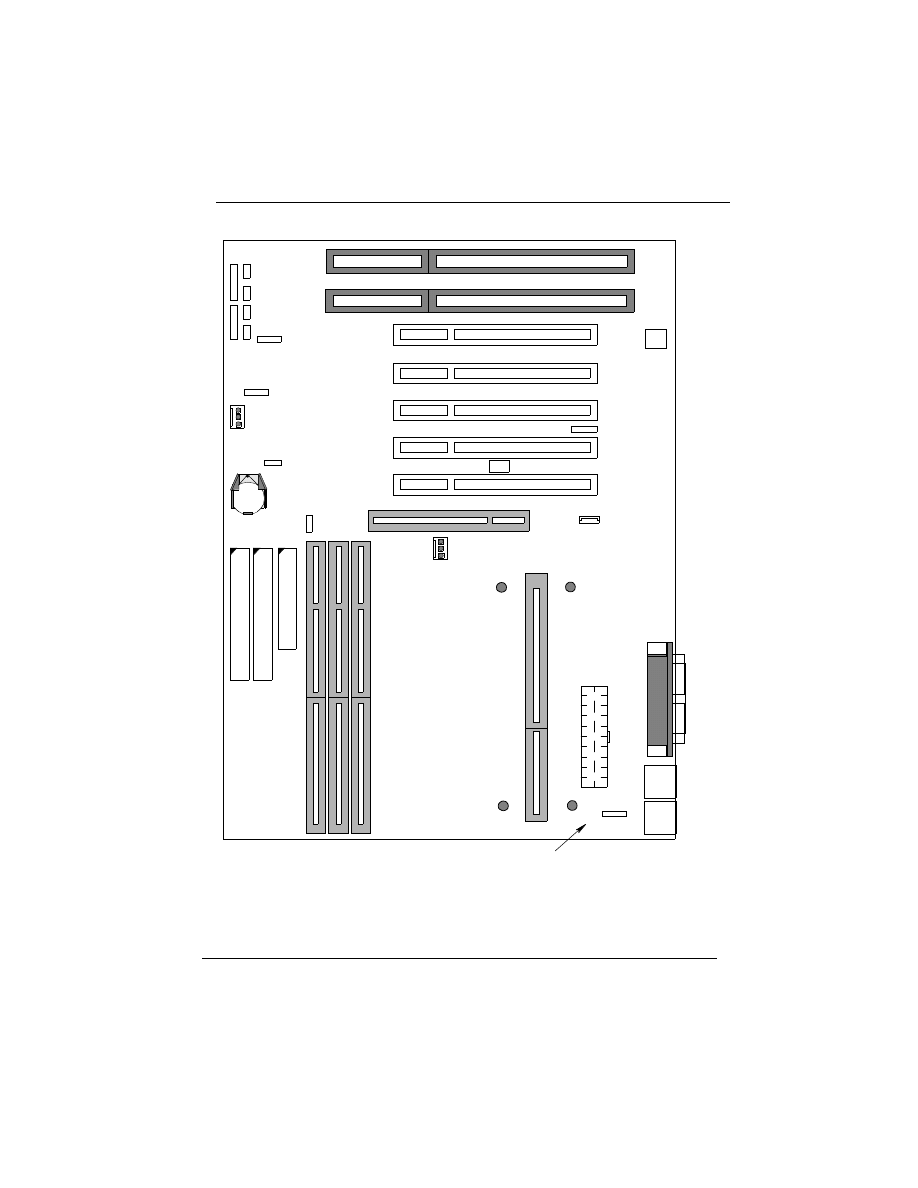
P6F91i Mainboard Connector/Jumper Location
P6F91i User’s Manual 19
Chapter 2: Hardware Installation
1
1
1
B
A
N
K
2
B
A
N
K
1
B
A
N
K
0
D
IM
M
1
D
IM
M
2
D
IM
M
3
C
P
U
S
lo
t 1
J
P
1
1
IR
1
J
P
1
2
1
J
P
6
1
JP15
1
J
P
1
3
1
R
E
S
E
T
S
T
B
P
W
P
O
W
E
R
L
E
D
&
K
E
Y
L
O
C
K
S
P
E
A
K
E
R
H
D
D
L
E
D
L
E
D
S
W
Auto Power On Jumper
CMOS RAM Clearance
W83781D PC
Environment Monitor
Creative Lab SB-Link connector
PCI 4
PCI 3
PCI 2
PCI 1
Secondary FAN Connector
CPU Cooling FAN Connector
A
T
X
P
o
w
e
r C
o
n
n
ec
to
r
Wake On LAN
IR Connector
P
ar
al
le
l P
o
rt
(T
O
P
)
C
O
M
1
C
O
M
2
U
S
B
P
S
/2
M
o
u
se
(T
O
P
)
P
S
/2
K
e
y
b
o
a
rd
PS/2 keyboard & mouse Power Selection
ID
E
2
C
o
n
n
ec
to
r
ID
E
1
C
o
n
n
ec
to
r
F
D
C
C
o
n
n
e
c
to
r
ISA1
ISA2
AGP
J
P
1
0
1
Reserved (Factory Test)
Connector
PCI 5
J
P
1
6
CPU Bus Clock 66/100MHz Selection
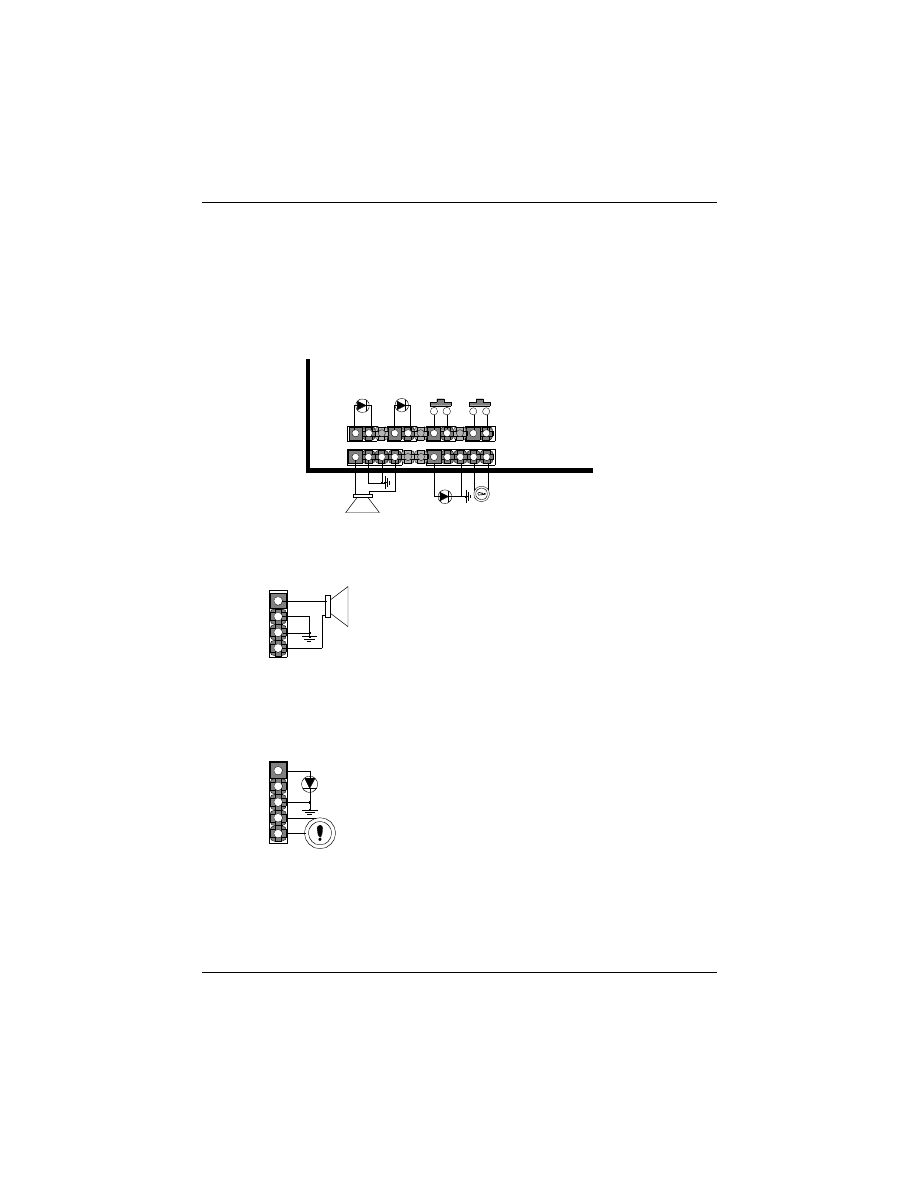
2.2.1 Attaching Connectors
1. Front Panel Connectors
There are 6 connectors on the mainboard for speaker, switches and
indicator lights on the system’s front panel.
20 P6F91i User’s Manual
Chapter 2:Hardware Installation
Pin Assignment
1. Speaker out
2. Ground
3. Ground
4. +5V
RESET
LED
LED
SPEAKER
1
HDD
STB
1
1
1
1
SPEAKER
1
This 4-pin connector connects to the case-mounted speaker.
Pin Assignment
1. LED Cathode
2. N. C.
3. LED Anode (Ground)
4. KEYLOCK
5. Ground
KEYLOCK & Power LED
1
This 5-pin connector connects to the case-mounted keylock switch and
the power LED. The keylock switch is used to lock the keyboard for
security purposes.
SWITCH
POWER
KEYLOCK &
POWER LED
1
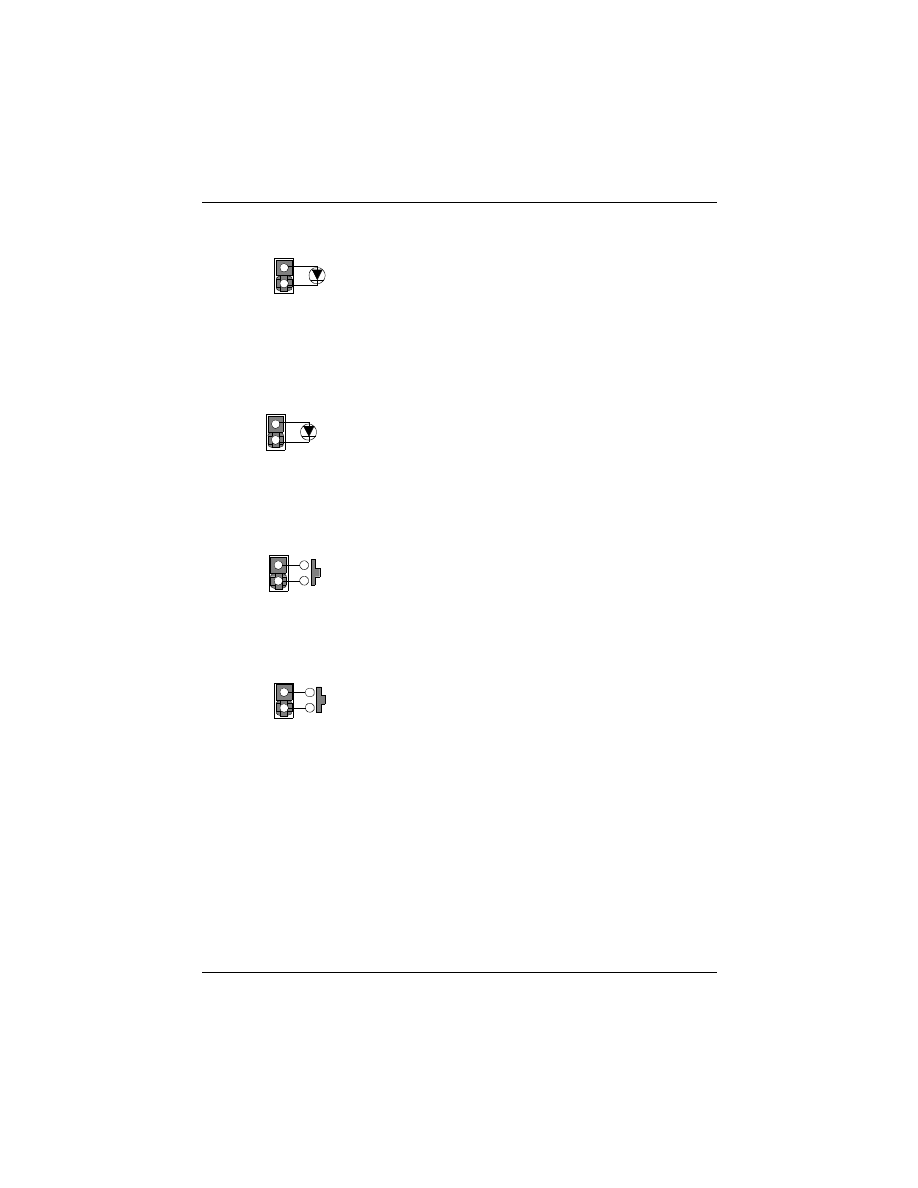
The front panel on your case may have a turbo switch to deactivate the
Turbo mode when a slower speed is required for a specific application.
The Intel 82440BX chipset does not support the hardware deturbo func-
tion. An alternative method of using <CTRL><ALT><+/-> keys to
change the speed may be used if necessary.
P6F91i User’s Manual 21
Chapter 2:Hardware Installation
HDD LED Connector
Pin Assignment
1. LED Anode
2. LED Cathode
Reset Connector
Pin Assignment
1. Power Good
2. Ground
1
1
This 2-pin connector connects to the case-mounted HDD LED to
indicate hard disk activity.
This 2-pin connector connects to the case-mounted reset switch and
is used to reboot the system.
STB LED Connector
Pin Assignment
1. LED Cathode
2. LED Anode (Ground)
1
This 2-pin connector connects to the case-mounted STB LED to indicate
Power Switch Connector
Pin Assignment
1. Power On/Off
2. Ground
1
This 2-pin connector connects to the case-mounted Power button.
a standby status.
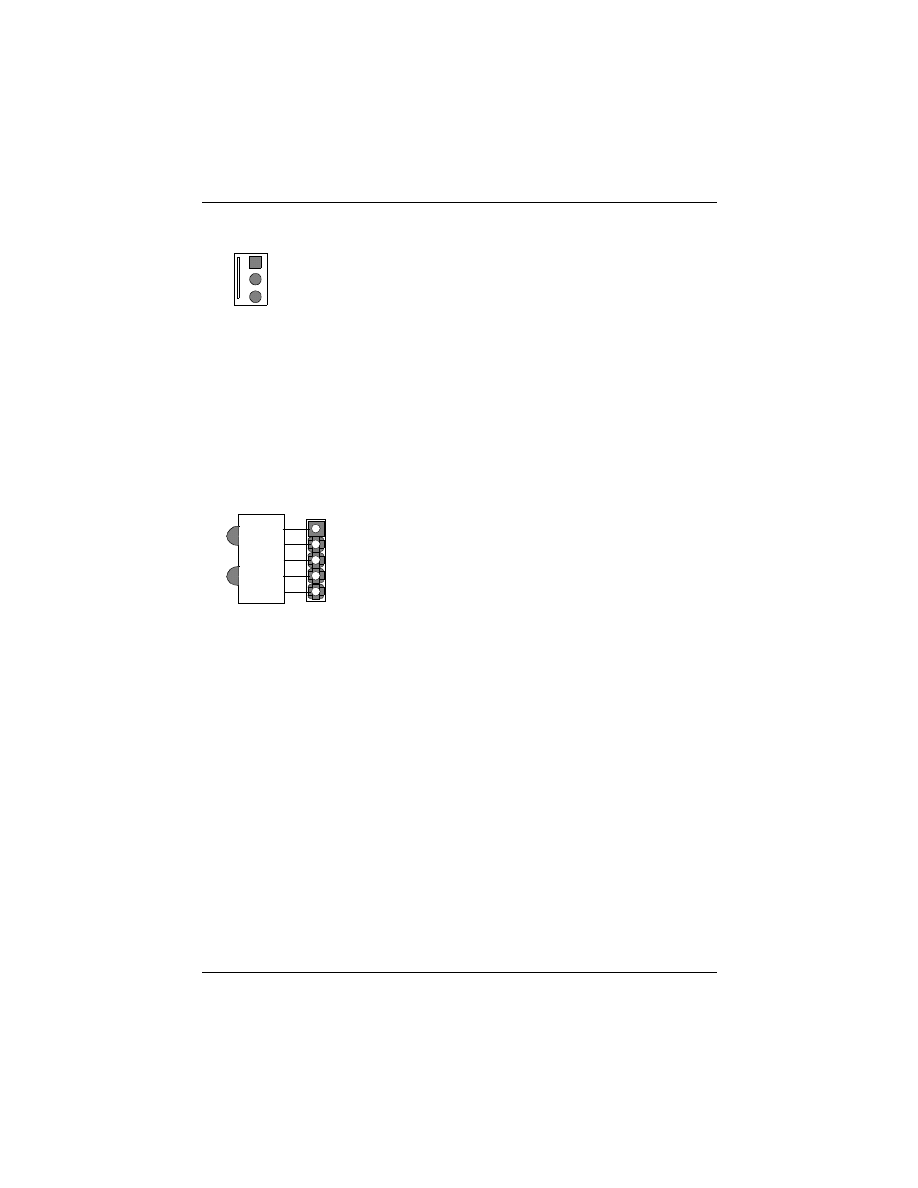
2. Fan Connectors
There are two fan connectors on the P6F91i mainboard for the cooling fans.
The connectors support fans of 12V DC/500mAMP (6 WATT) or less.
When the system goes into sleep state, fan should be shut down to eliminate
audible noise and reduce power consumption. You can monitor the fan speed
by way of W83781D chip and the fan must come with a tachometer output.
3. IrDA-compliant IR (Infrared) Connector
This 5-pin connector connects to an optional wireless transmitting and receiv-
ing infrared module via a cable and a bracket.
4. Floppy Drive Connector (One 34-pin Block)
A floppy disk drive ribbon cable has 34 wires and 2 connectors to support
2 floppy disk drives. The connector with twisted wires always connects to
drive A, and the connector with untwisted wires connects to drive B. You
must orient the cable connector so that the pin 1(color) edge of the cable is
at the pin 1 of the I/O port connector.
5. IDE Connectors (Two 40-pin Block)
An IDE drive ribbon cable has 40 wires and 2 connectors to support two
IDE drives. If a ribbon cable connects to two IDE drives at the same
time, one of them has to be configured as Master and the other has to be
configured as Slave by setting the drive select jumpers on the drive.
22 P6F91i User’s Manual
Chapter 2:Hardware Installation
Pin Assignment
1. GND
2. +12V
3. SPEED / RPM
1
2
3
IrDA
Module
Pin Assignment
1. +5V
2. IRM_IRR
3. IR Receiver
4. Ground
5. IR Transmitter
1
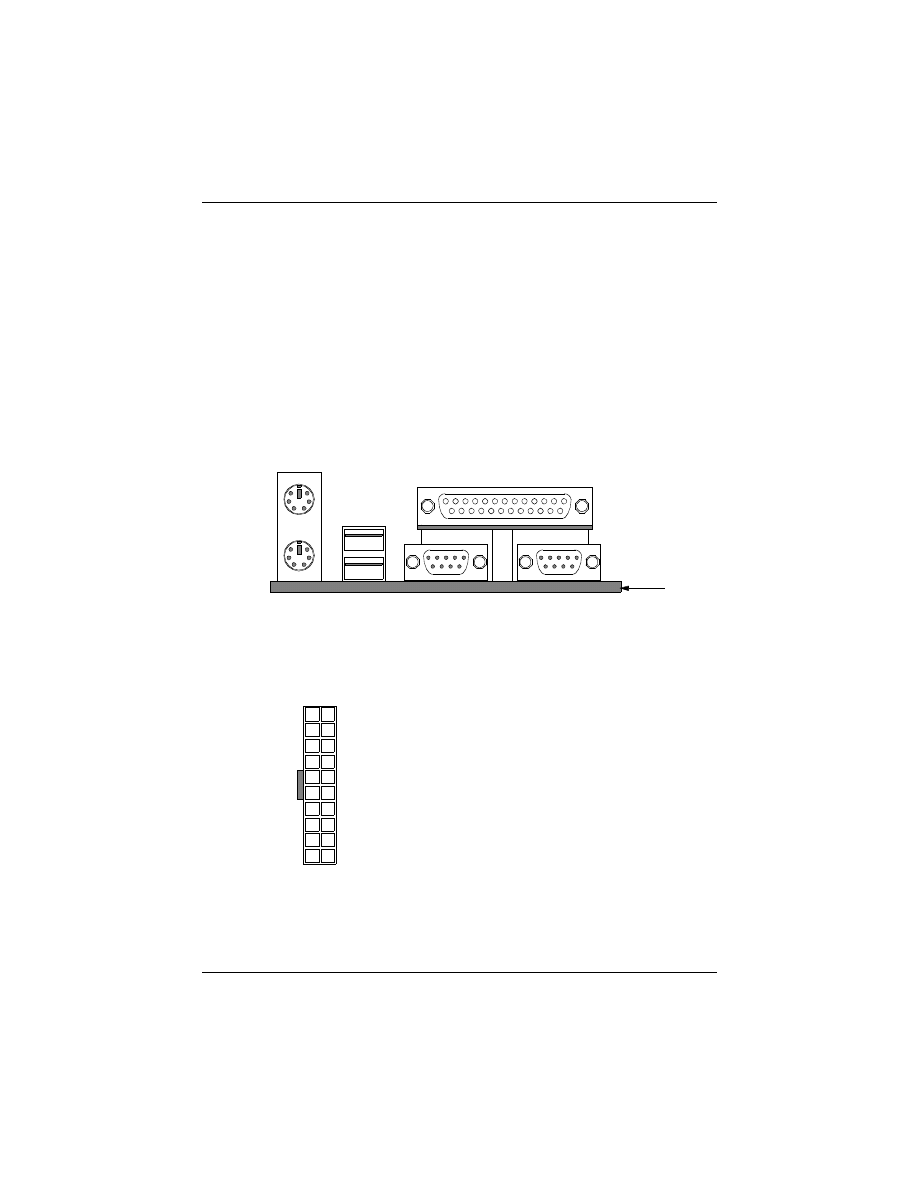
Consult the documentation that came with your IDE drive for details on
jumper locations and settings. You must orient the cable connector so
that the pin 1(color) edge of the cable is at the pin 1 of the I/O port con-
nector.
6. Back Panel Connectors
The back panel provides external access to PS/2 style keyboard and
mouse connectors, two serial ports, one parallel port and dual USB port
which are integrated on the mainboard. The figure below shows the
location of the back panel I/O connectors.
7. Power Supply Connector
The ATX power supply has a single lead con-
nector with a clip on one side of the plastic
housing. There is only one way to plug the lead
into the ATX power connector. Press the lead
connector down until the clip snaps into place
and secures the lead onto the connector.
Incorrect installation of the power supply could result in serious damage to
the mainboard and connected peripherals. Make sure the power supply is
unplugged from the AC outlet before connecting the leads from the power
supply.
P6F91i User’s Manual 23
Chapter 2:Hardware Installation
PS/2 Keyboard
PS/2 Mouse (TOP)
USB1
USB2
Parallel Port (TOP)
COM1
COM2
REAR VIEW
+3.3V
+3.3V
Ground
+5V
Ground
+5V
Ground
Power Good
+5VSB
+12V
+3.3V
-12V
Ground
Power ON/OFF
Ground
Ground
Ground
-5V
+5V
+5V
PCB
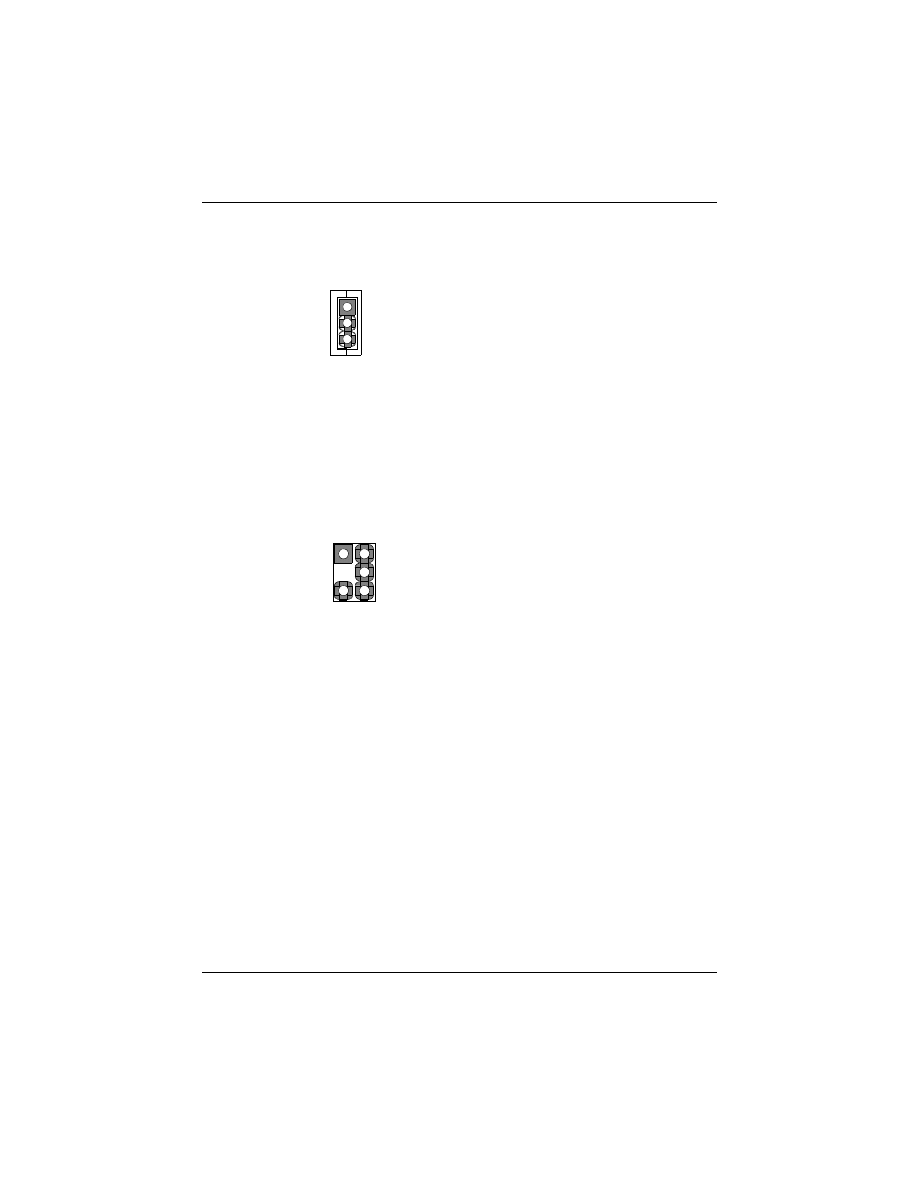
8. Wake on LAN Connector:
This 3-pin header is used for remote wake up of the computer through a
network.
9. Creative Lab SB (Side-band)-Link Connector:
This 2x3 ways, straight-3 header is used for Creative Lab PCI sound card
(Ex. AWE64D PCI Audio Wave Table Card). In order to migrate the
legacy Sound Blaster compatible audio to the PCI bus, the following
signals have to be delivered to the PCI audio card through a flat cable.
24 P6F91i User’s Manual
Chapter 2:Hardware Installation
1
JP1
Pin Assignment
1. +5V
SB
2. GND
3. Wake-up signal
Pin Assignment
1. Grant
2. GND
3. N.C.(Key Pin)
1
JP15
2
4
6
5
4. Request
5. GND
6. SER_IRQ
3
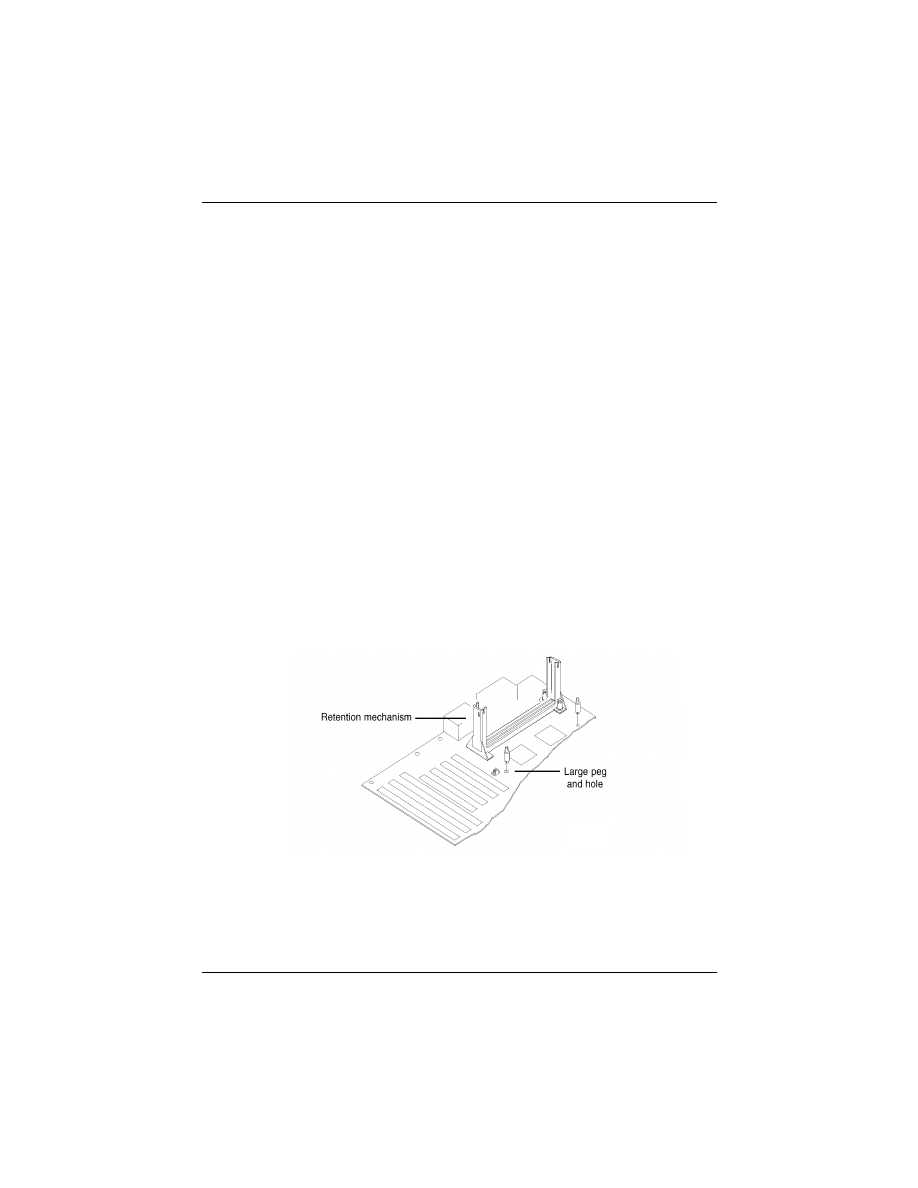
2.2.2 Installing CPU
Before You Begin
1. Be sure that your Intel processor kit includes the following items:
· the processor with the fan or heatsink attached
· one heatsink support set containing two black plastic pegs and
two black plastic supports.
· one power cable (for CPU with cooling fan attached only)
2. Place the motherboard on a workbench (not in a chassis). Be sure
that the motherboard is bare (that is, no DIMMs, cables, or cards
are installed) and that the holes for the fan or heatsink support pegs
are empty.
3. Install the retention mechanism onto the motherboard by following
the manufacturer’s instructions. (Shown installed in the following
figure.)
Installing the Boxed Processor
1. Mount the two black plastic pegs onto the motherboard. These pegs
will be used to attach the fan or heatsink supports. Notice that one
hole and the base of one peg are larger than the other hole and peg
base. Push each peg into its hole firmly until you hear it “click” into
place.
2. Slide a black plastic support onto each end of the fan or heatsink,
making sure that the hole and clip are on the outside edge of the sup-
port. (If supports are reversed, the holes will not line up with the pegs
on the motherboard.) Slide each support toward the center of the pro-
cessor until the support is seated in the outside groove of the fan
housing.
P6F91i User’s Manual 25
Chapter 2:Hardware Installation
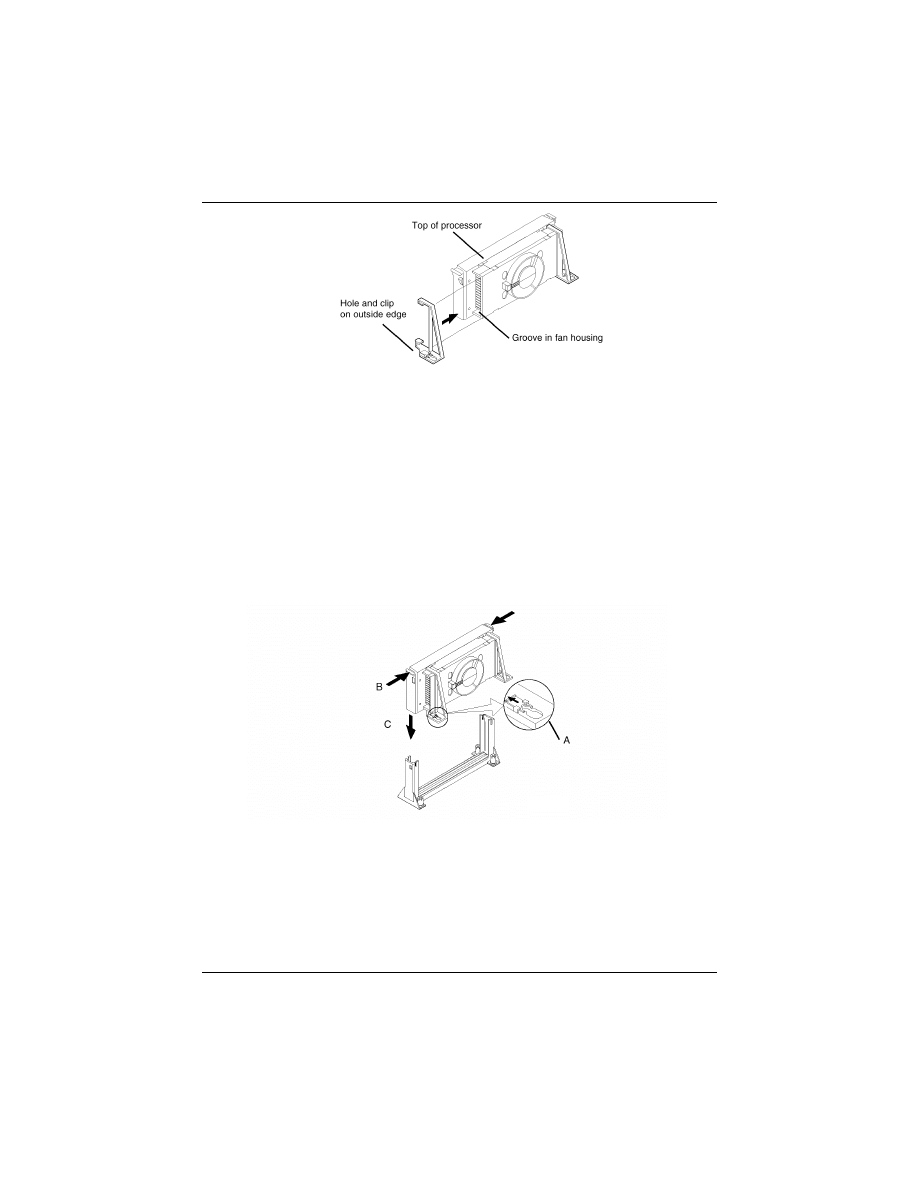
3. Slide the clip (A) on each support toward the processor, exposing the
hole that will fit over the peg on the motherboard. Push the latches
(B) on the processor toward the center of the processor until they
click into place. (Refer to the figure below.)
4. Hold the processor so that the fan shroud is facing toward the pegs on
the motherboard. Slide the processor (C) into the retention mecha-
nism and slide the supports onto the pegs. Ensure that the pegs on the
motherboard slide into the holes in the heatsink support and that the
alignment notch in the processor fits over the plug in Slot 1. Push the
processor down firmly, with even pressure on both sides of the top,
until it is seated.
5. Slide the clips on the supports (D) forward until they click into places
to hold the pegs securely. (Apply slight pressure on the peg and push
the peg toward the clip while pushing the clip forward.) Push the
latches on the processor (E) outward until they click into place in the
retention mechanism. The latches must be secured for proper electri-
cal connection of the processor.
26 P6F91i User’s Manual
Chapter 2:Hardware Installation
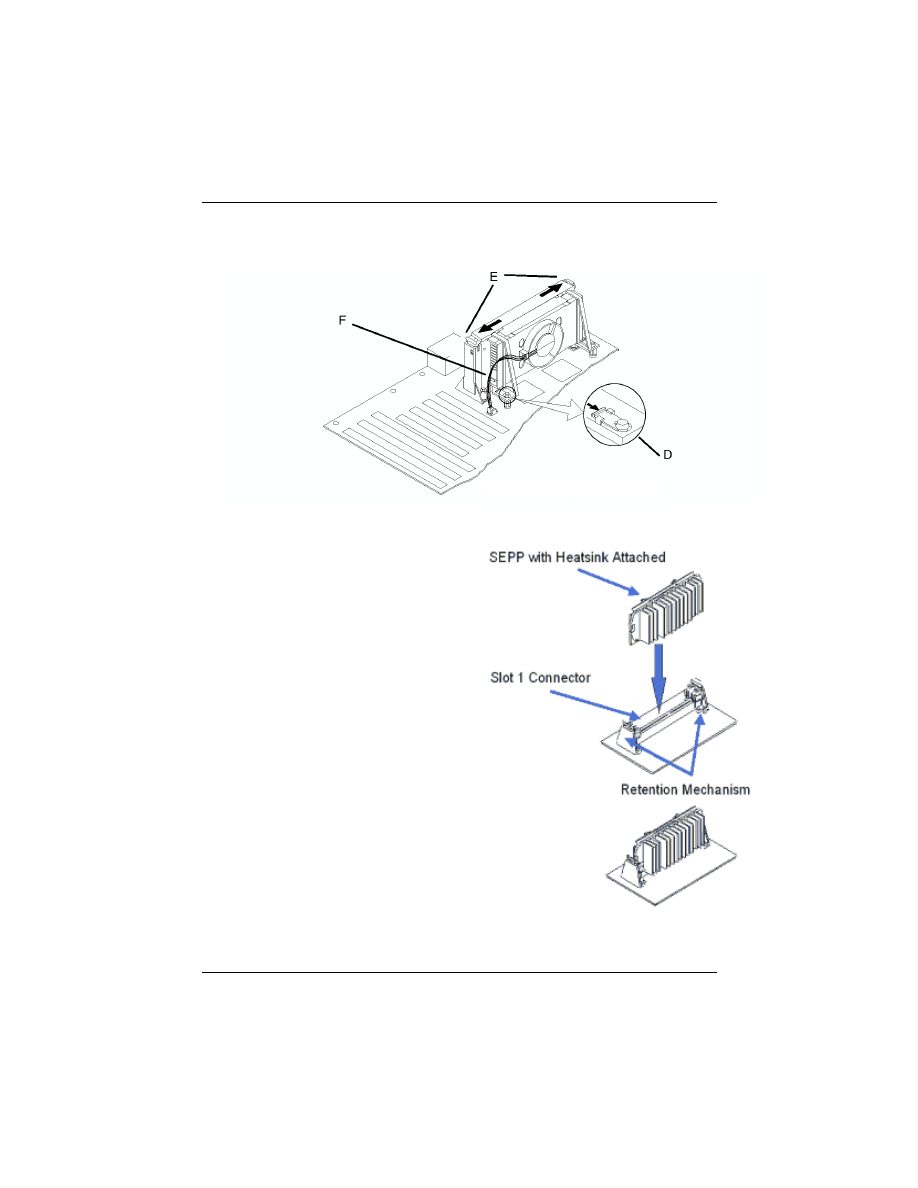
6. Attach the small end of the power cable (F) to the three-pin
connector on the processor, then attach the large end to the three-pin
connector on the motherboard, which is marked FAN1.
Installing the Celeron (S.E.P Processor)
•Line up the SEPP/heatsink,
ensuring that the substrate key is
lined up with the slot 1 connec-
tor.
•Insert SEPP into the guide rails
along the retention mechanism.
•Place one hand on the SEPP/
heatsink combination and push
into the slot 1 connector. Inser-
tion and extraction forces are
specified at 25 lbs.
•You will hear a click as the
retention mechanism pops back,
thereby firmly locking the pro-
cessor into the slot 1 connector.
P6F91i User’s Manual 27
Chapter 2:Hardware Installation
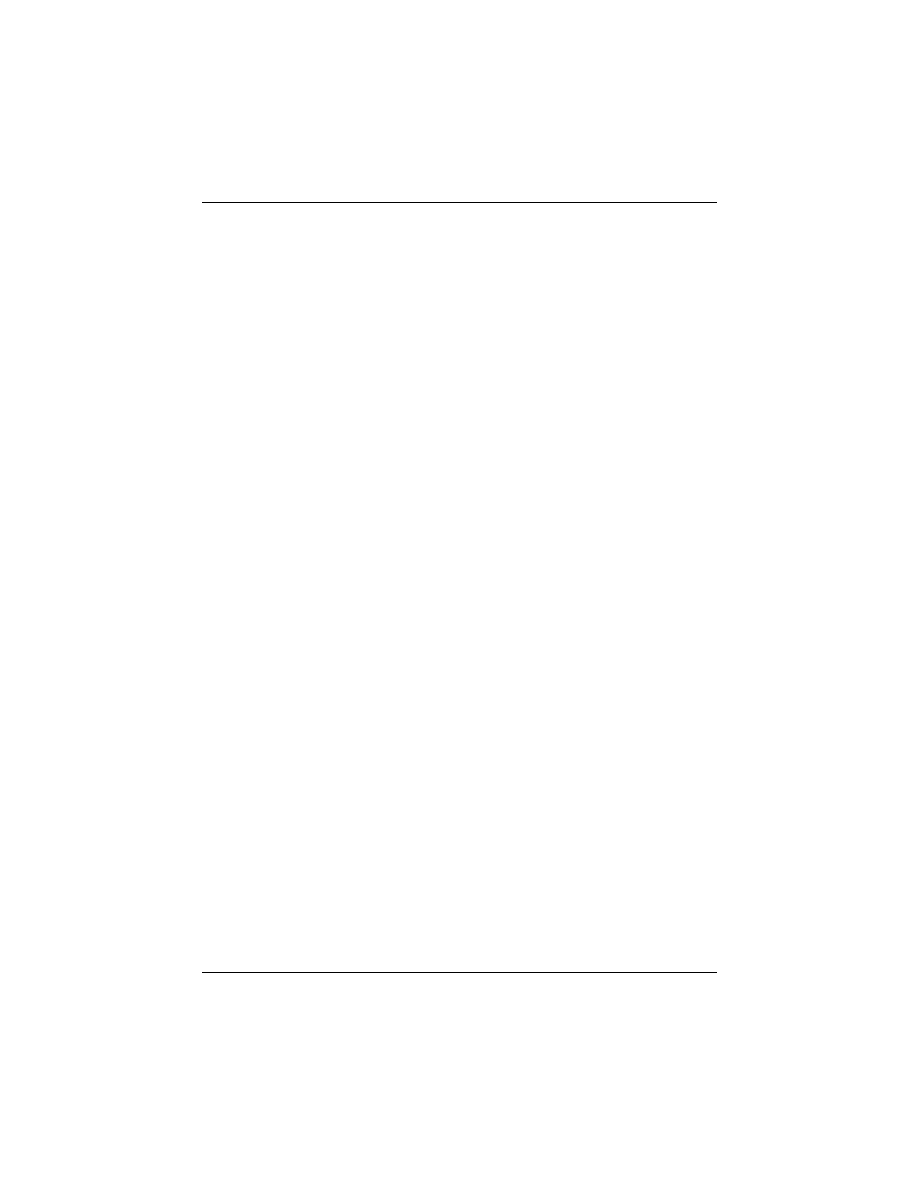
2.2.3 Removing the Processor
First, remove the motherboard from the chassis. To remove the pro-
cessor from the motherboard, follow these steps (the reverse of the
installation procedure).
1. Disconnect the fan power cable from the motherboard. (We rec-
ommend that you leave the cable connected to the processor.)
2. Slide the clips on the supports backward to release the pegs in the
motherboard. Push the latches on the processor toward the center
of the processor until they click into place.
3. Lift one end of the processor until it is freed from Slot 1. Lift the
other end of the processor until it is freed from Slot 1. Lift the
entire processor (with the fan or heatsink supports attached) until
it is free from the retention mechanism.
4. Remove the heatsink support pegs from the motherboard and dis-
card them. With one hand, squeeze together the two halves of the
peg on the bottom side of the motherboard. With the other hand,
pull the peg out of the hole in the motherboard. Do not reuse the
pegs.
M
When handling the processor, avoid placing direct pressure
on the label area of the fan.
M
When removing the processor, avoid pressing down on the
motherboard or components. Instead, press down on plastic
connectors.
28 P6F91i User’s Manual
Chapter 2:Hardware Installation
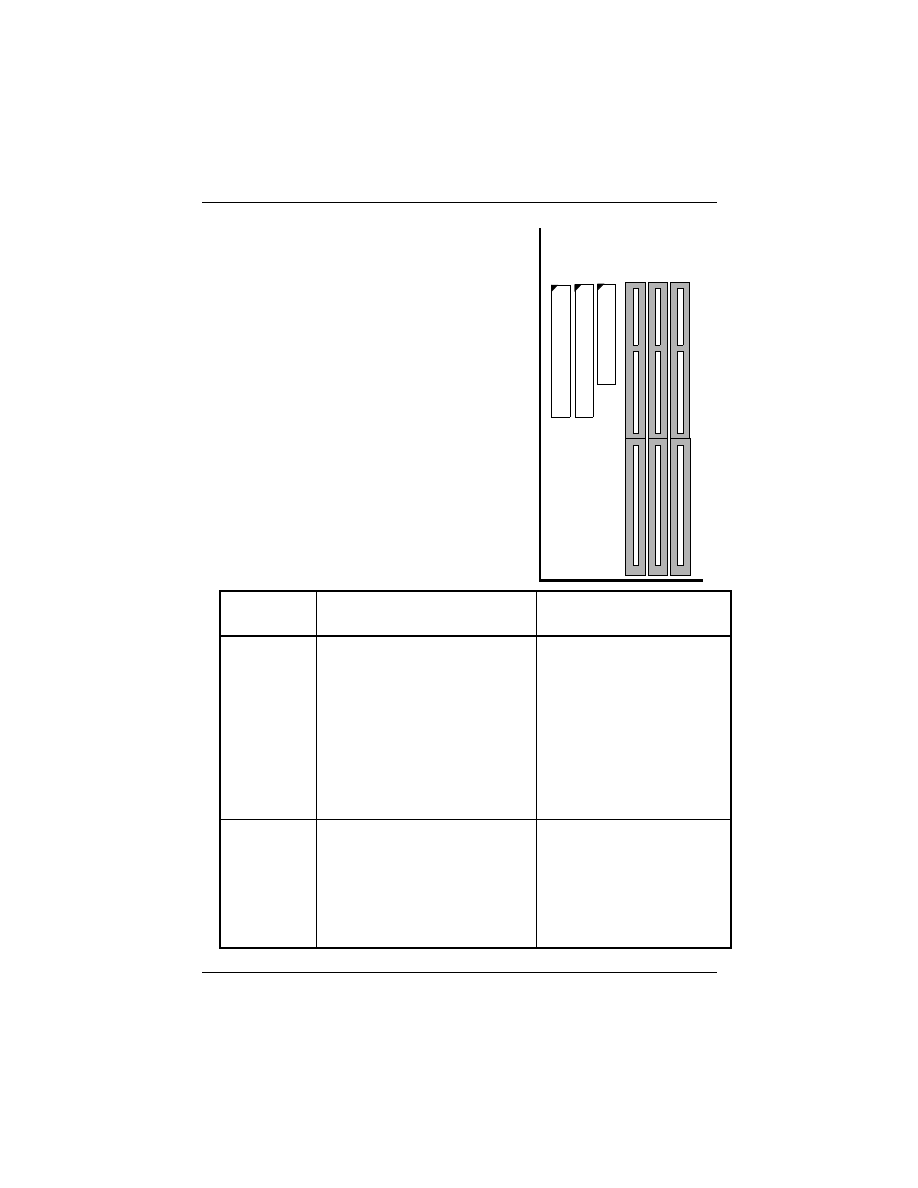
2.2.4 Installing System Memory
The maximum system memory supported
by the P6F91i is 384MB. If more than
384MB memory are populated on the
P6F91i mainboard, the portion of the
memory which exceed the 384MB
boundary will be invalidated.
The P6F91i Mainboard has three DIMM
Sockets. Memory can be installed by using
168-pin SDRAM DIMM or EDO DIMM
memory modules. There are no jumper set-
tings required for the memory size or type,
which is automatically detected by the
BIOS. Due to the P6F91i Mainboard high
speed design, the memory modules for the
P6F91i must meet all of the following
requirement:
DRAM
TYPE
EDO
(Extended Data Output)
SDRAM
(Synchronous DRAM)
Module Size
Single-Sided
Symmetric: 1Mx64, 4Mx64,
16Mx64
Asymmetric: 1Mx64, 2Mx64,
4Mx64, 8Mx64
Double-Sided
Symmetric: 2Mx64, 8Mx64
Asymmetric: 2Mx64, 4Mx64,
8Mx64, 16Mx64,
32Mx64
Single-sided
Asymmetric: 1Mx64, 2Mx64,
4Mx64, 8Mx64,
16Mx64,
Double-Sided
Asymmetric: 2Mx64, 4Mx64,
8Mx64,
16Mx64,
32Mx64
Requirements DRAM Speed: 60ns or faster
RAS Access Time: 60ns or faster
CAS Access Time: 20ns or faster
3.3V unbuffered DIMM
module
Speed grade: Have to match
the CPU Bus clock speed
(66MHz or 100MHz) or
faster.
CAS latency: 3 or faster
P6F91i User’s Manual 29
Chapter 2:Hardware Installation
1
1
1
B
A
N
K
2
B
A
N
K
1
B
A
N
K
0
D
IM
M
1
D
IM
M
2
D
IM
M
3
F
D
D
C
o
n
n
e
c
to
r
ID
E
2
C
o
n
n
e
c
to
r
ID
E
1
C
o
n
n
e
ct
o
r
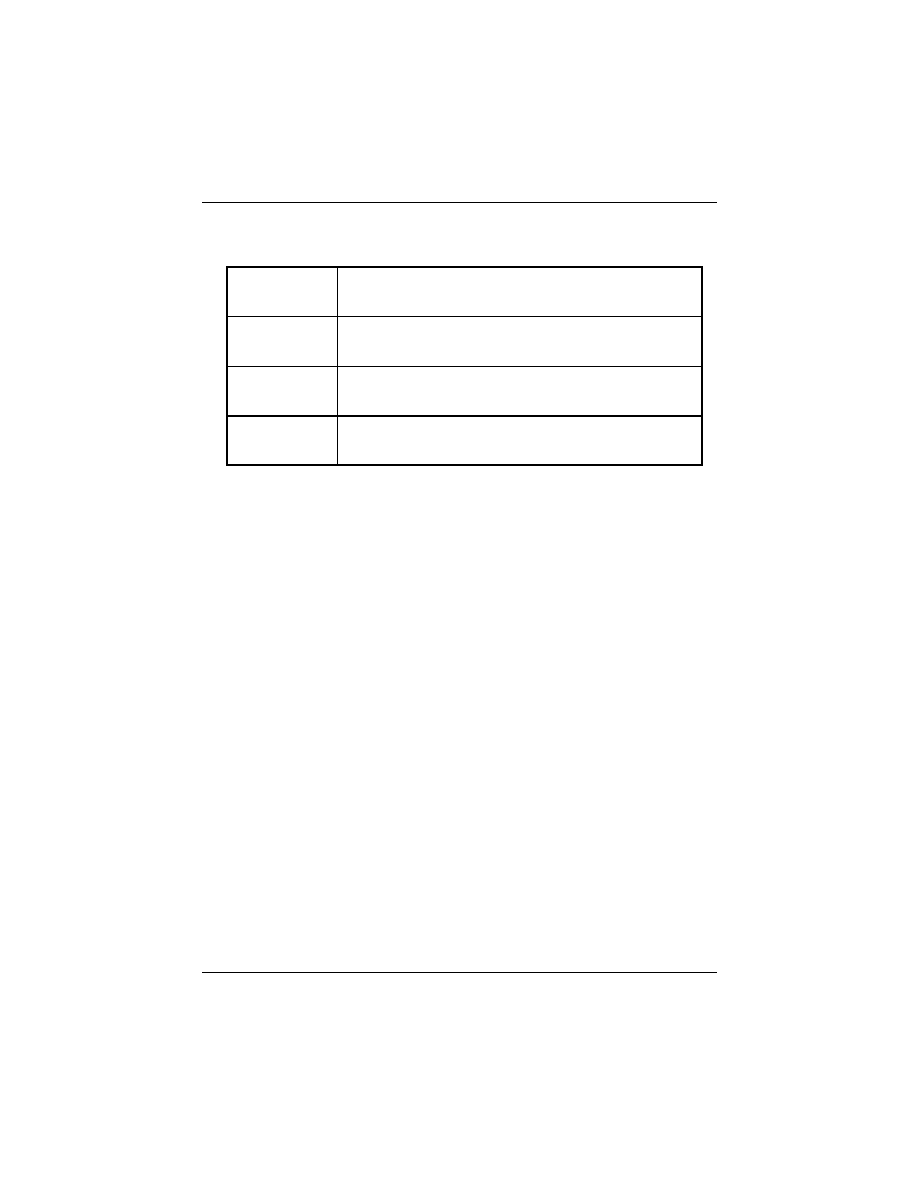
Install 168-pin DIMM modules in any combination as follows:
168-Pin DIMM Modules Memory Configuration.
NOTE:
1. P6F91i does not support mixing of SDRAM and EDO memory
2. When using SDRAM with 4Mx4 and 16Mx4 chips, only registered
DIMMs can be used.
2.2.5 Clear CMOS and Password
If your system can not boot up because you forget your password,
or the CMOS settings need to be reset to default values after the
system BIOS has been updated, the following instructions can be
performed to clear the CMOS and password.
1. Power off the system
2. Place a shunt to short pin2 and pin3 of JP12 for 5 seconds
3. Put the shunt back to pin1 and pin2 of JP12
4. Power on the system
2.2.6 Auto Power On
After losing AC power, the system will not turn on automatically
when power comes back unless you set the Auto Power On jumper
(JP13) to 1-2. Out of safety consideration the default setting on JP13
is 2-3, which avoid system turn on by itself when plug in the power
cole.
BANK 0
(DIMM1)
SDRAM/EDO 8MB, 16MB, 32MB, 64MB, 128MB
BANK 1
(DIMM2)
SDRAM/EDO 8MB, 16MB, 32MB, 64MB, 128MB
BANK 2
(DIMM3)
SDRAM/EDO 8MB, 16MB, 32MB, 64MB, 128MB
Total
System Memory
8MB to Max. 384MB
30 P6F91i User’s Manual
Chapter 2:Hardware Installation
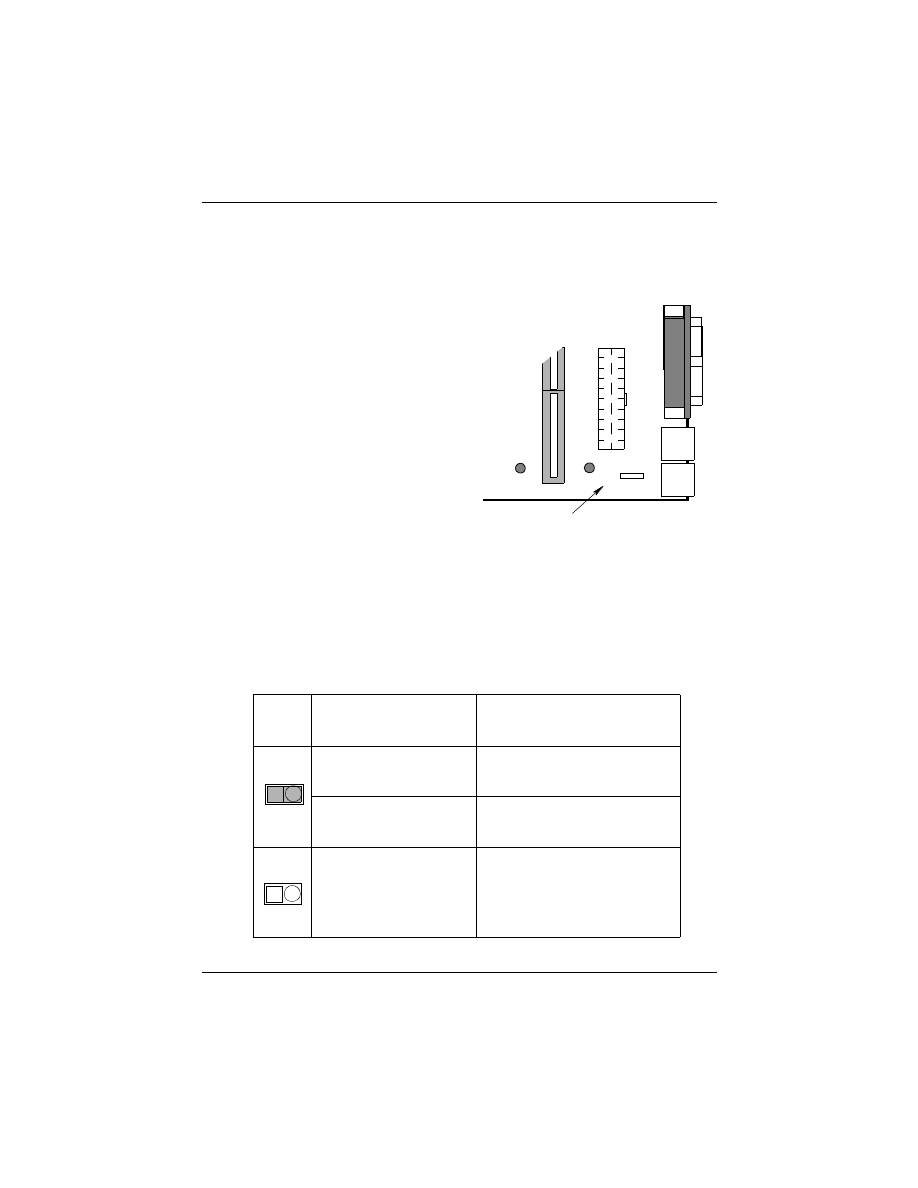
JP13 shunt 1-2: Auto Power On feature is On
JP13 shunt 2-3: Auto Power On feature is Off (Default).
2.2.7 PS/2 keyboard & mouse Power Selection
The 3 pin jumper JP6 is used for
PS/2 keyboard and mouse’s power
selection. When JP6 is set to 2-3,
the keyboard is powered by +5Vsb
which will keep the keyboard LED
always lit and indicates user can
power on computer by key-in
password. You can set the pass-
word in the BIOS “Power On
function” of “Integrate Peripheral
Screen”.
JP6 shunt 1-2: PS/2 keyboard & mouse use power supply’s +5V.
JP6 shunt 2-3: PS/2 keyboard & mouse use power supply’s +5Vsb
(+5 volt standby). This is the default setting.
2.2.8. CPU Bus Over-Clock Selection:
You can force CPU bus clock to 100MHz by open JP16.
JP16
Install CPU
Available Frequency
options in the BIOS
Close
Pentium II
233~333MHz:
66, 68, 75, 83MHz
Pentium II
350~500MHz:
100, 103, 112, 133MHz
Open
Pentium II CPU
with any Frequency:
100, 103, 112,133MHz
P6F91i User’s Manual 31
Chapter 2:Hardware Installation
C
P
U
S
lo
t 1
J
P
6
1
A
T
X
P
o
w
e
r C
o
n
n
e
c
to
r
P
a
ra
lle
l P
o
rt
(T
O
P
)
C
O
M
1
C
O
M
2
U
S
B
P
S
/2
M
o
u
se
(T
O
P
)
P
S
/2
K
ey
b
o
a
rd
PS/2 keyboard & mouse Power Selection
JP16
JP16
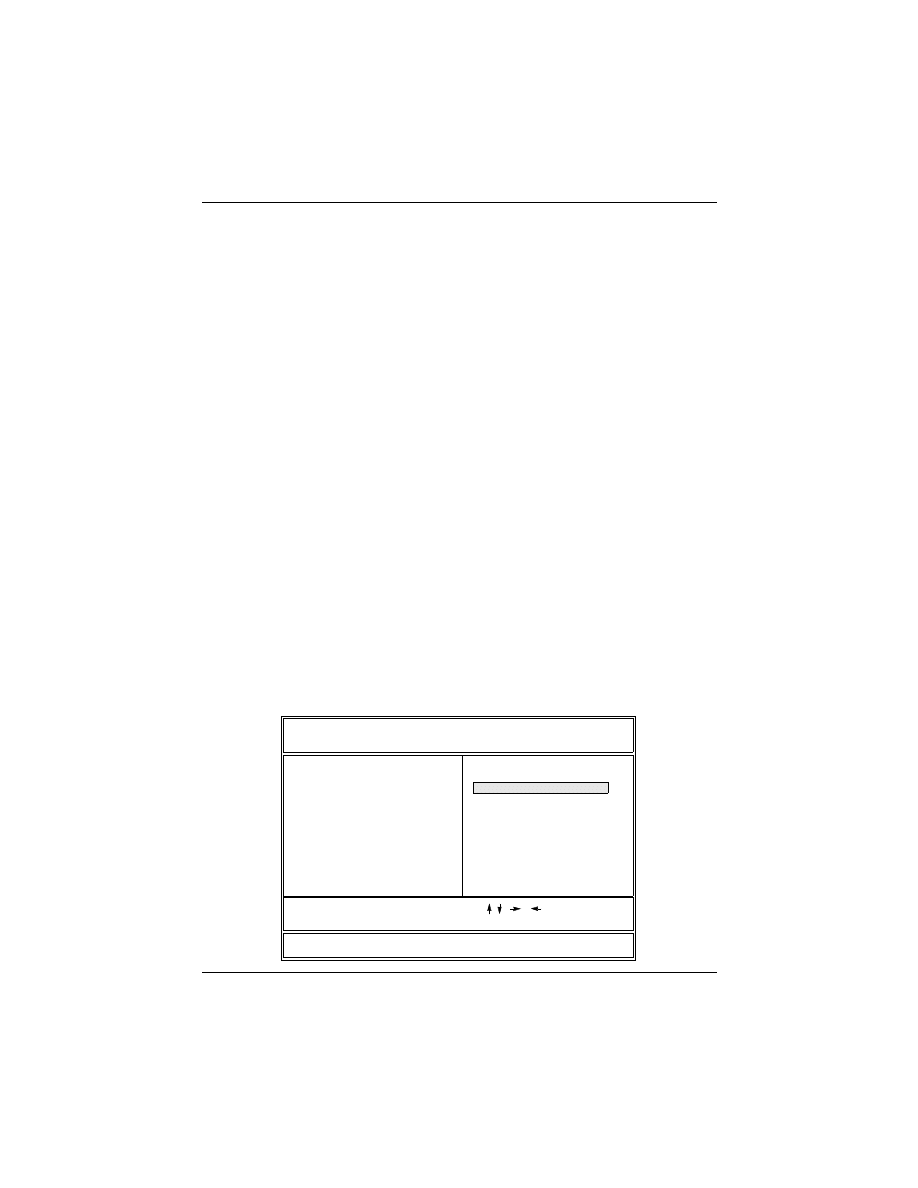
2.2.9 Intel Pentium II CPU Soft-Menu Setting
The Soft-Menu (jumperless) design of the P6F91i allows the user to
set CPU Bus Clock and CPU core to Bus clock multiplier through
the BIOS.
CPU Bus Clock: The CPU Bus Clock is defined as the CPU input
clock. For example; the CPU Bus Clock for Intel Pentium II 350,
400, 450 and 500MHz is 100MHz and the CPU Bus Clock for Intel
Pentium II 233, 266, 300 and 333MHz is 66.6MHz.
CPU Core to Bus Clock Multiplier: The CPU internal core clock
is equal to the “CPU Bus Clock” times the “CPU Core to Bus Clock
Multiplier”. For example, if the CPU Bus Clock is 100MHz and the
CPU Core to Bus clock Multiplier is 3.5, the actual CPU core clock
will be 350MHz.
CPU Voltage: There is no hardware or BIOS settings needed for
CPU operating voltage. The switching regulator circuit can auto-
detect the CPU type on the P6F91i mainboard and generate the
proper operating voltage for the CPU.
Follows these three steps to setup CPU speed.
1) Turn the system on, then press <DEL> key to access the
AWARD BIOS SETUP program. A “CMOS SETUP UTILITY” will
display on the screen. At “CMOS SETUP UTILITY” screen
selects “Chipset Features Setup” and press <Enter>.
32 P6F91i User’s Manual
Chapter 2:Hardware Installation
POWER MANAGEMENT SETUP
PNP/PCI CONFIGURATION
LOAD SETUP DEFAULTS
SUPERVISOR PASSWORD
IDE HDD AUTO DETECTION
SAVE & EXIT SETUP
EXIT WITHOUT SAVING
Esc: Quit
F10: Save & Exit Setup
: Select Item
<Shift>F2
ROM PCI/ISA BIOS (2A69KF29)
CMOS SETUP UTILITY
AWARD SOFTWARE, INC.
USER PASSWORD
INTEGRATED PERIPHERALS
BIOS FEATURES SETUP
STANDARD CMOS SETUP
: Change Color
CHIPSET FEATURES SETUP
E
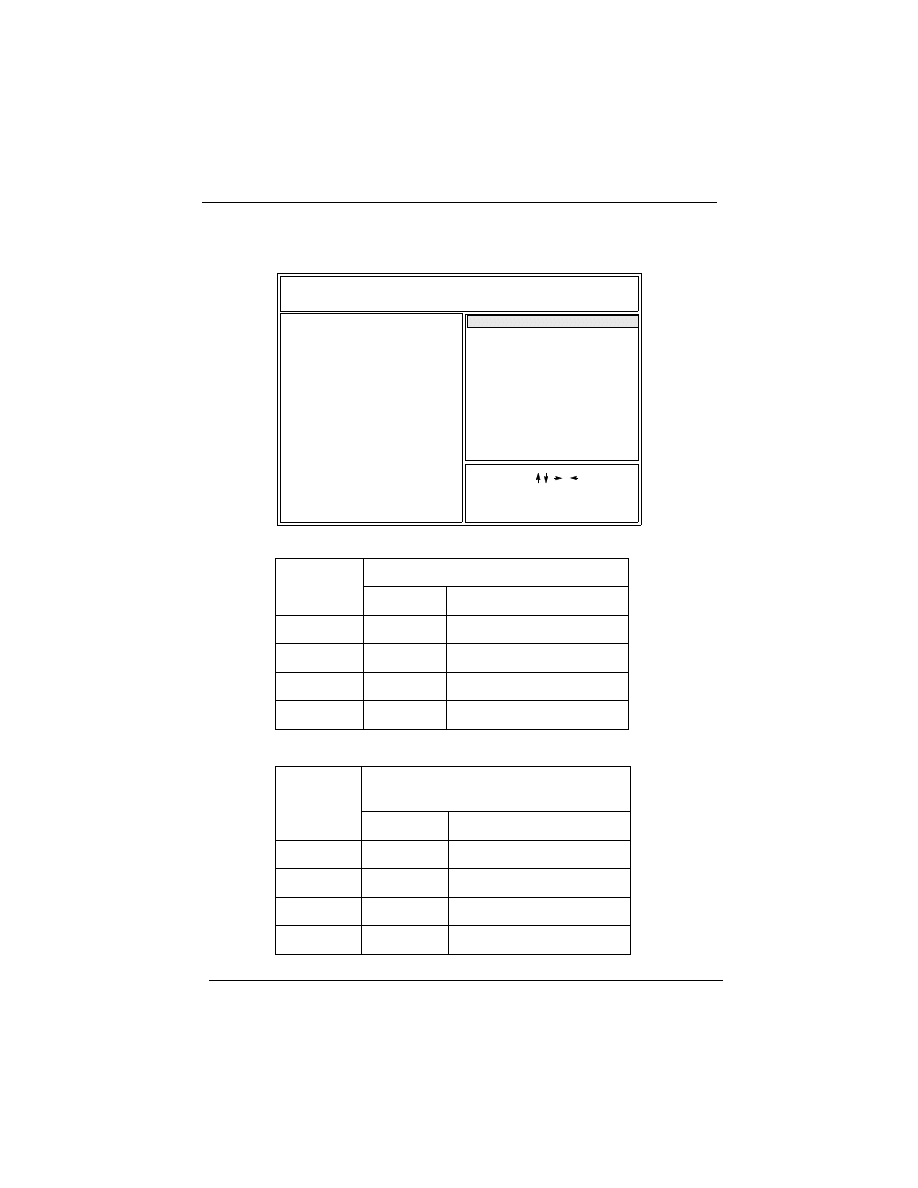
2) On the top right hand side of the “Chipset Feature Setup” screen,
there is a “CPU Speed” option. Refer to the table below and select
the correct CPU speed.
CPU Bus Clock=100MHz:
CPU Bus Clock=66MHz:
CPU
SPEED
Soft-Menu Setting
Bus Clock
Core to Bus Clock Multiplier
350MHz
100MHz
3.5
400MHz
100MHz
4.0
450MHz
100MHz
4.5
500MHz
100MHz
5.0
CPU
SPEED
Soft-Menu Setting
Bus Clock
Core to Bus Clock Multiplier
233MHz
66.6MHz
3.5
266MHz
66.6MHz
4.0
300MHz
66.6MHz
4.5
333MHz
66.6MHz
5.0
P6F91i User’s Manual 33
Chapter 2:Hardware Installation
ROM PCI/ISA BIOS (2A69KF29)
CHIPSET FEATURES SETUP
AWARD SOFTWARE, INC.
Auto Configuration
EDO DRAM Speed Selection
EDO CASx# MA Wait State
EDO RASx# Wait State
SDRAM CAS Latency Time
: Enabled
: 60 ns
: 2
: 2
: 2
: Enabled
Video BIOS Cacheable
(Shift) F2: Color
PU/PD/+/-:Modify
ESC: Quit
F1: Help
F5: Old Values
F7: Load Setup Defaults
:Select Item
Video RAM Cacheable
: Disabled
Memory Hole At 15M-16M
: Disabled
AGP Aperture Size (MB)
Current System Temp.
Current CPU FAN Speed
Vcc3
+ 12V
- 5V
Vccp
+5V
: +3.32
: +12.01
: -4.98 - 12V
: +2.80
: +5.01
: -11.96
: 64
: 4383
16 Bit I/O Recovery Time
Passive Release
: Enabled
: 1
Auto Detect DIMM/PCI Clk: Enabled
Current FAN2 Speed
: 48
0
C/120
0
F
: 4353
Spread Spectrum Modulated: Enabled
System BIOS Cacheable
8 Bit I/O Recovery Time
Delayed Transaction
DRAM Data Integrity Mode
: Non-ECC
: Enabled
: 1
: Disabled
CPU Warning Temperature : 66
0
C/151
0
F
E
CPU Speed
: 350Mhz(100x3.5)
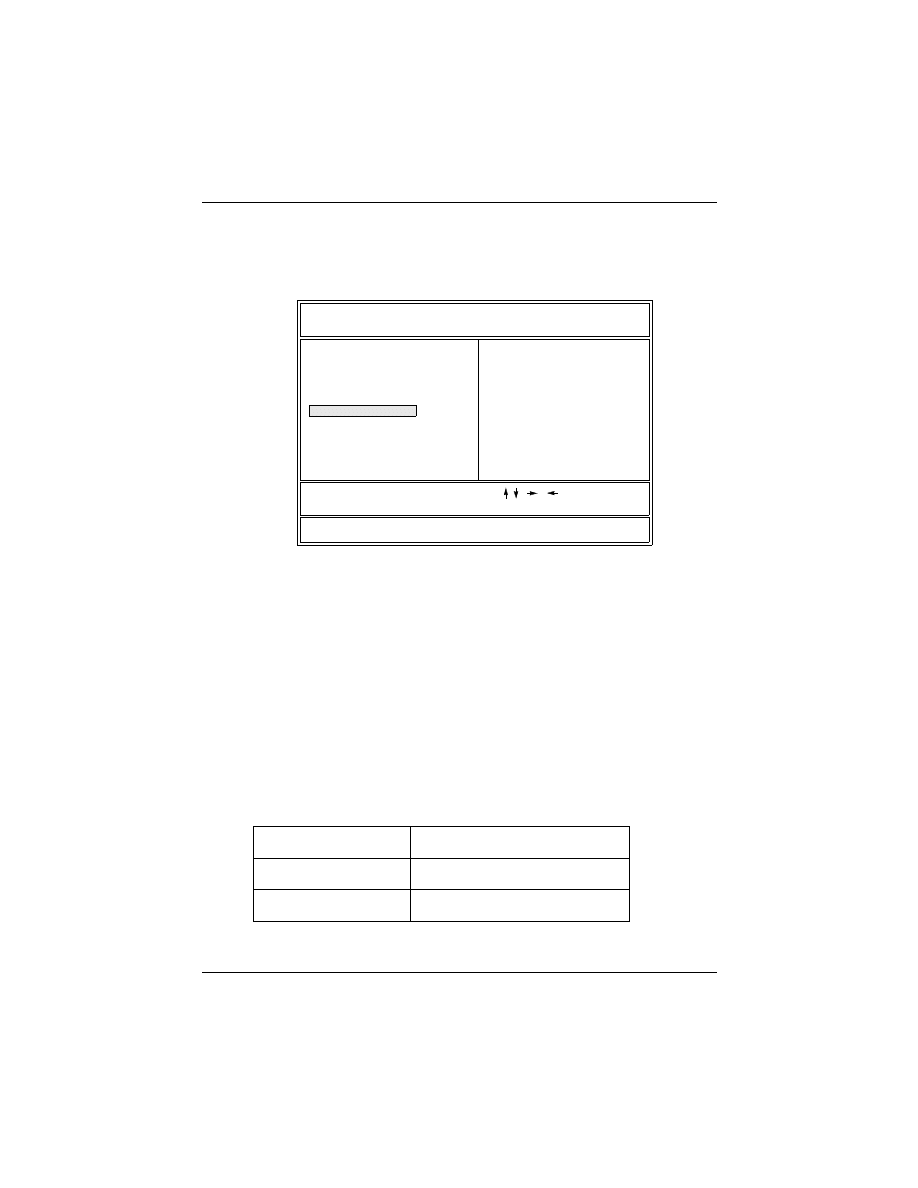
3) After the “CPU Speed” is set, go back to “CMOS SETUP UTIL-
ITY” screen and select “SAVE & EXIT SETUP” and press the
<Enter> key to save the setting information in the CMOS memory and
continue with the booting process.
2.2.10 System Clock (CPU Bus Clock)
When “CPU SPEED” set to “manual”, which allows user to set
“CPU Ratio” and “CPU Frequency” manually. The available
options for “CPU Frequency” are “66MHz”, “68MHz”, “75MHz”
and “83MHz” when a Intel Pentium II 233, 266, 300, 333MHz
CPU installed and “100MHz”, “103MHz”, “112MHz”, “133MHz”
when an Intel Pentium II 350, 400, 450, 500MHz CPU installed
You can over clock the CPU Bus frequency from 66MHz to
100MHz by change the jumper JP16. This give you the possibility
to over clock a 66MHz Pentium II CPU at 100MHz frequency.
JP16
CPU Bus Clock
Close (default)
Determines by the CPU Type
Open
Fixed at 100MHz
34 P6F91i User’s Manual
Chapter 2:Hardware Installation
POWER MANAGEMENT SETUP
PNP/PCI CONFIGURATION
LOAD SETUP DEFAULTS
SUPERVISOR PASSWORD
IDE HDD AUTO DETECTION
EXIT WITHOUT SAVING
Esc: Quit
F10: Save & Exit Setup
: Select Item
<Shift>F2
ROM PCI/ISA BIOS (2A69KF29)
CMOS SETUP UTILITY
AWARD SOFTWARE, INC.
USER PASSWORD
INTEGRATED PERIPHERALS
BIOS FEATURES SETUP
STANDARD CMOS SETUP
: Change Color
CHIPSET FEATURES SETUP
F
SAVE & EXIT SETUP
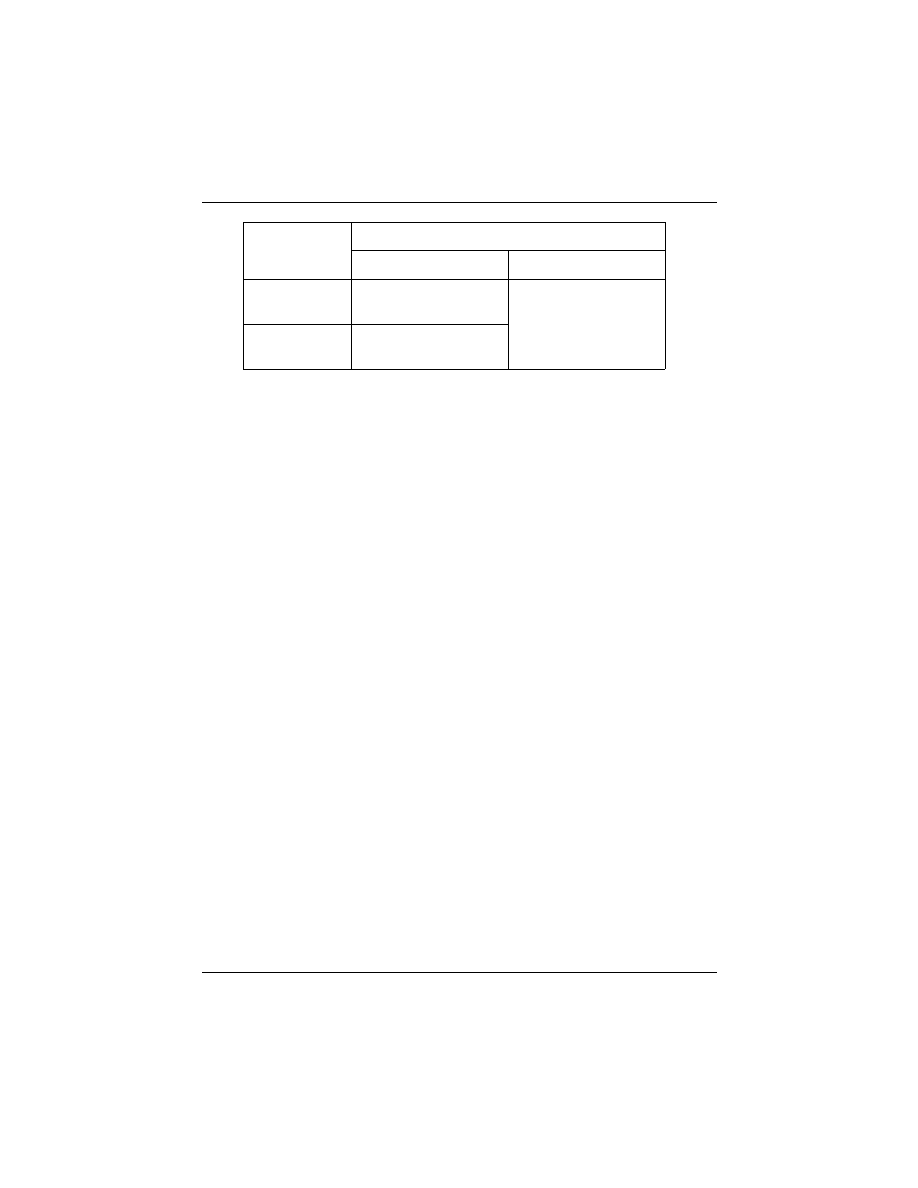
.
NOTE:
Over clock may caused system hang or fail to boot-up (no video). If
this happens you need to change the jumper JP16 back to default set-
ting and reset your CMOS data and get your system back again. There
are two methods you can reset your CMOS setting.
Method 1:
Press and hold the <INS> key before power on the computer. Once
BIOS detect the <INS> key is pressed, it will clear CMOS RAM and
reset CMOS setting to default values.
Method 2:
Set jumper to clear CMOS RAM
1. Power off the system
2. Place a shunt to short pin2 and pin3 of JP12 for 5 seconds
3. Put the shunt back to pin1 and pin2 of JP12
4. Power on the system
Installed CPU
Available Options for CPU Bus Clock
JP16 Close (default)
JP16 open
Intel Pentium II
233~333MHz
66MHz, 68MHz,
75MHz, 83MHz
100MHz, 103MHz,
112MHz, 133MHz
Intel Pentium II
350~500MHz
100MHz, 103MHz,
112MHz, 133MHz
P6F91i User’s Manual 35
Chapter 2:Hardware Installation
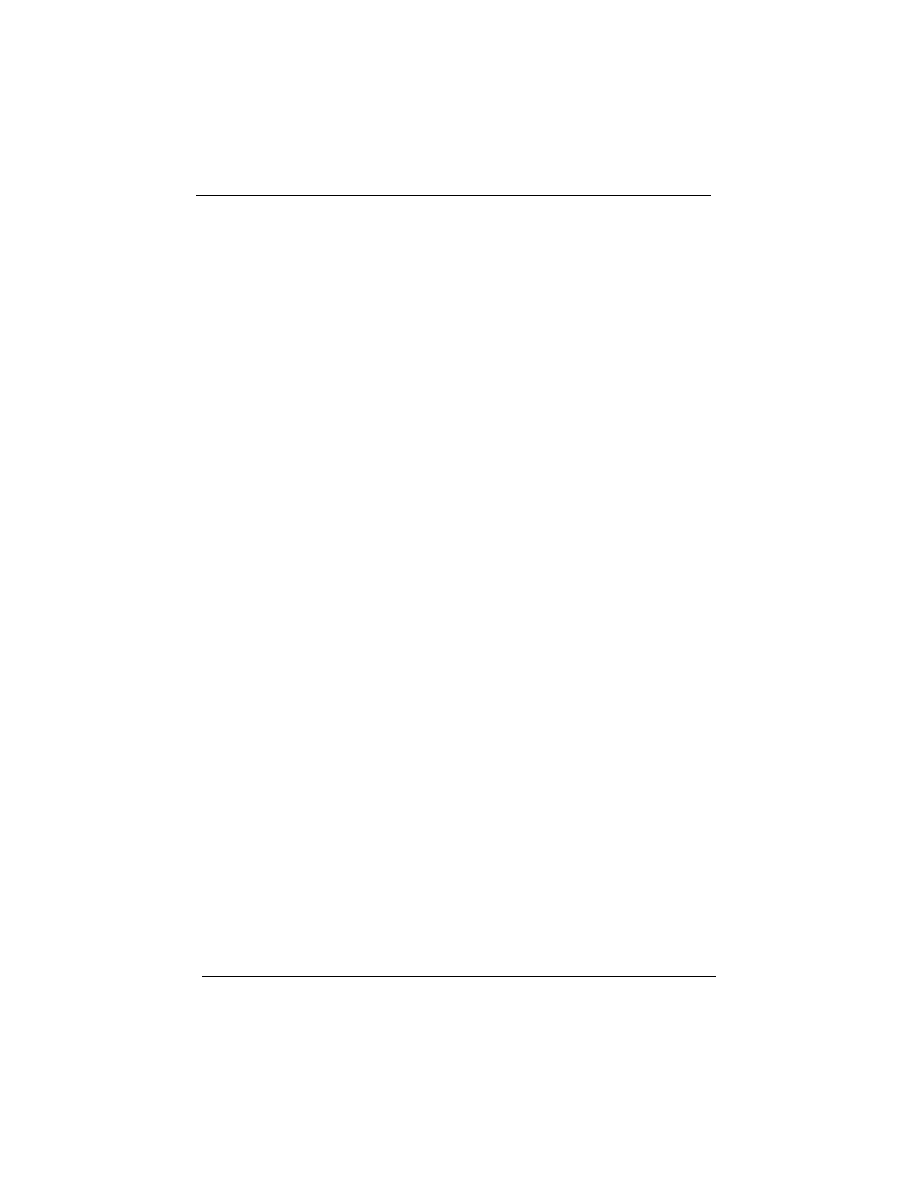
3
BIOS Configuration
After hardware configuration of
P6F91i
Mainboard is com-
pleted, and system hardware has been assembled, the completed
system may be powered up. At this point, CMOS setup should be
run to ensure that system information is correct.
Normally, CMOS setup is needed when the system hardware is
not consistent with the information contained in the CMOS
RAM, whenever the CMOS RAM has lost power, or the system
features need to be changed.
3.1 ENTERING SETUP
When the system is powered on, the BIOS will enter the Power-
On Self Test (POST) routines. These routines perform various
diagnostic checks; if an error is encountered, the error will be
reported in one of two different ways. If the error occurs before
the display device is initialized, a series of beeps will be transmit-
ted. If the error occurs after the display device is initialized, the
screen will display the error message.
After the POST routines are completed, the following message
appears:
“Press DEL to enter SETUP”
To access the AWARD BIOS SETUP program, press the <DEL>
key. The “CMOS SETUP UTILITY” screen will be displayed at
this time.
Chapter 3: BIOS Configuration
36 P6F91i User’s Manual
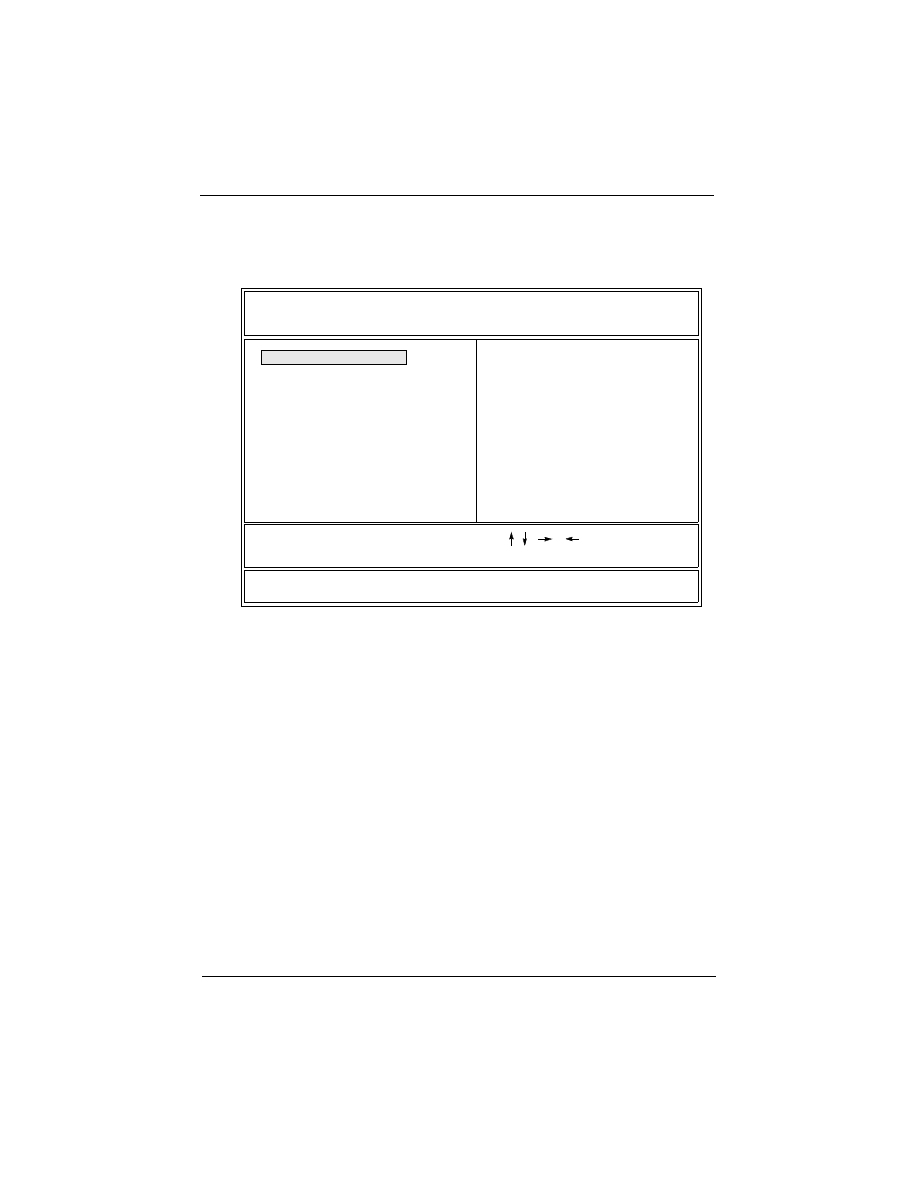
3.2 CMOS SETUP UTILITY
Main Program Screen
This screen provides access to the utility’s various functions.
Listed below are explanations of the keys displayed at the bottom
of the screen:
<ESC>: Exit the utility.
ARROW KEYS: Use arrow keys to move cursor to the desired
selection.
<F10>: Saves all changes made to Setup and exits program.
<Shift> <F2>: Changes background and foreground colors.
Chapter 3: BIOS Configuration
P6F91i User’s Manual 37
POWER MANAGEMENT SETUP
PNP/PCI CONFIGURATION
LOAD SETUP DEFAULTS
SUPERVISOR PASSWORD
IDE HDD AUTO DETECTION
SAVE & EXIT SETUP
EXIT WITHOUT SAVING
Esc: Quit
F10: Save & Exit Setup
: Select Item
<Shift>F2
ROM PCI/ISA BIOS (2A69KF29)
CMOS SETUP UTILITY
AWARD SOFTWARE, INC.
USER PASSWORD
INTEGRATED PERIPHERALS
BIOS FEATURES SETUP
CHIPSET FEATURES SETUP
STANDARD CMOS SETUP
: Change Color
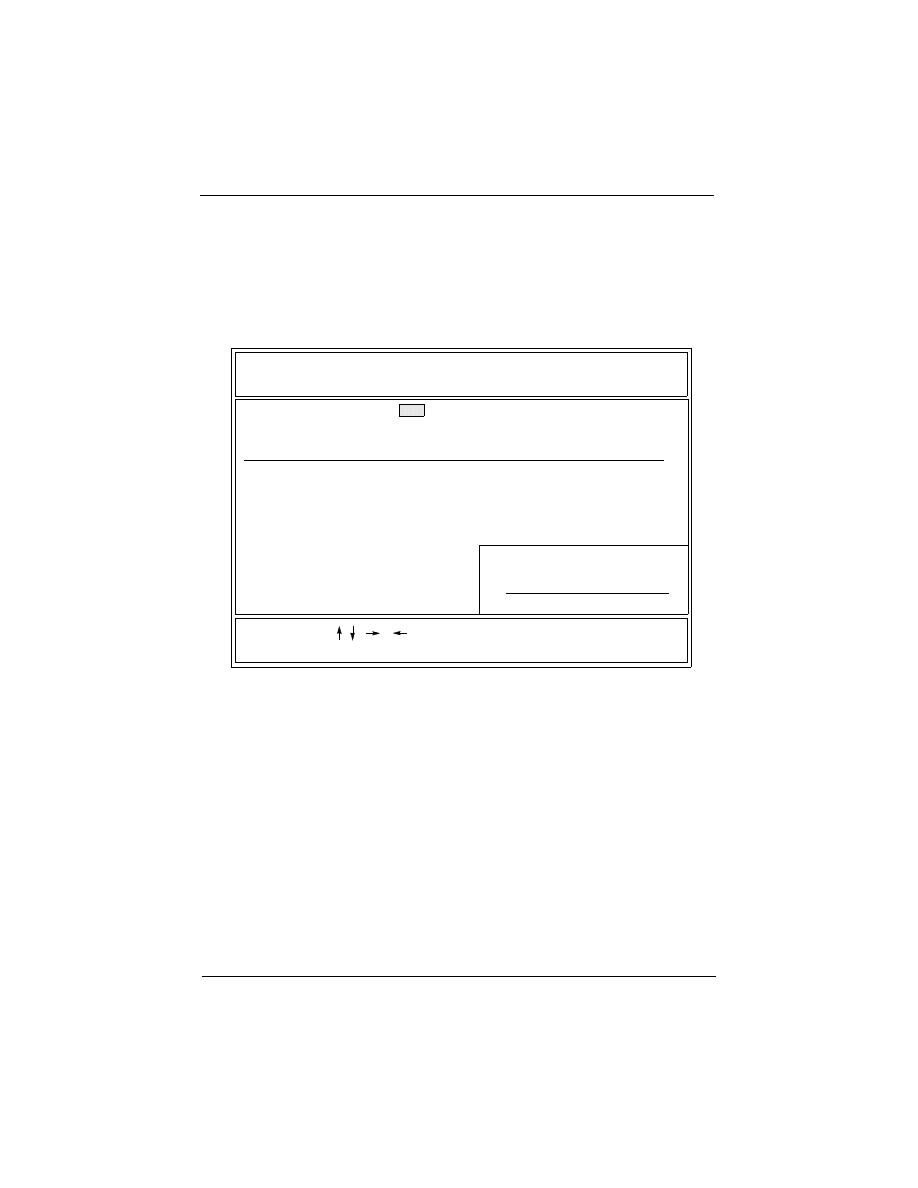
3.3 STANDARD CMOS SETUP
Selecting “STANDARD CMOS SETUP “on the main program
screen displays this menu:
Standard CMOS Setup Screen
The Standard CMOS Setup utility is used to configure the follow-
ing features:
Set Date: Month, Day, Year.
Set Time: Hour, Minute, and Second. Use 24 Hour clock format
(for PM numbers, add 12 to the hour, you would enter 4:30 p.m.
As 16:30).
Hard Disks:
There are four hard disks listed: “Primary Master”, “Primary
Slave”, “Secondary Master” and “Secondary Slave”. For Each
Chapter 3: BIOS Configuration
38 P6F91i User’s Manual
ROM PCI/ISA BIOS (2A69KF29)
STANDARD CMOS SETUP
AWARD SOFTWARE, INC.
ESC: Quit
F1: Help
(Shift) F2
PU/PD/+/-:Modify
Time (hh:mm:ss): 10:10:10
HARD DISKS TYPE SIZE CYLS HEAD PRECOMP LANDZ SECTOR MODE
Primary Master : Auto
Primary Slave : Auto
Secondary Master : Auto
Secondary Slave : Auto
Drive A: 1.44M, 3.5 in.
Drive B: None
Video: EGA/VGA
Halt On: All Errors But Keyboard
Base Memory: 640K
Extended Memory: 15360K
Other Memory: 384K
Total Memory: 16384K
: Select Item
0 0 0 0 0 0 Auto
0 0 0 0 0 0 Auto
0 0 0 0 0 0 Auto
: Change Color
0 0 0 0 0 0 Auto
Floppy 3 Mode Support: Disabled
Date (mm:dd:yy): Mon, Mar 23 1998
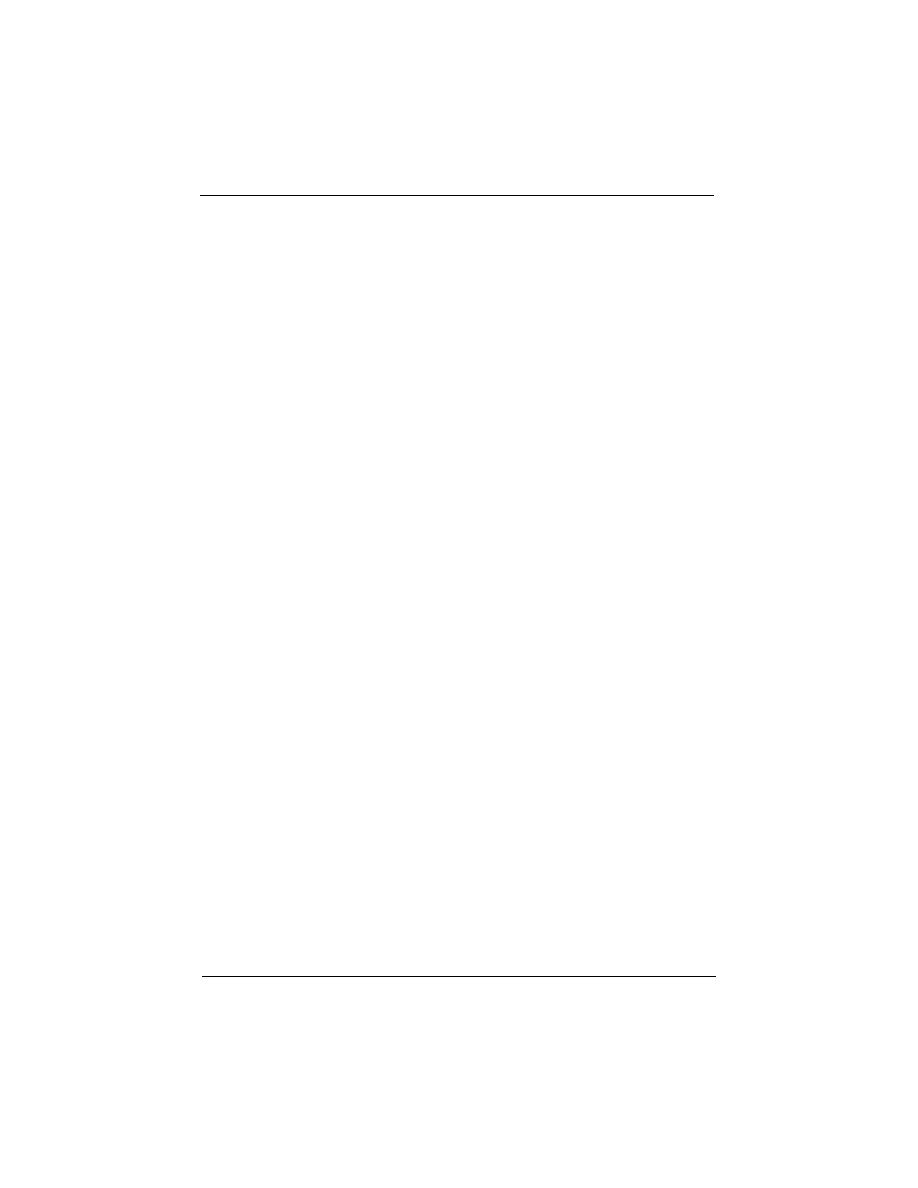
IDE channel, the first device is the “Master” and the second
device is “Slave”.
Hard disk Types from 1 to 45 are standard ones; Type “Auto” is
IDE HDD auto detection; Type “User” is user definable, and
Type “None” is not installed (e.g. SCSI).
There are six categories of information you must enter for a HDD:
“CYLS” (number of cylinders), “HEAD” (number of heads),
“PRECOMP” (write pre-compensation), “LANDZ” (landing zone),
“SECTOR” (number of sectors) and “MODE” (Normal, LBA,
LARGE and AUTO). The hard disk vendor’s or system
manufacturer’s documentation should provide you with the
information needed. The “MODE” option is for IDE hard disk
drives only. The “MODE” has four options: NORMAL, LBA,
LARGE and AUTO. Set MODE to NORMAL for IDE hard disk
drives smaller than 528MB. Set MODE to LBA for IDE hard disk
drives over 528MB which support Logical Block Addressing mode.
Set MODE to LARGE for IDE hard disk drives over 528MB which
do not support LBA mode. The LARGE type of drive is very
uncommon and can only be used under MS-DOS. Currently most
IDE hard disk drives over 528MB support LBA mode. Set MODE
to AUTO to enable auto detection of your IDE hard disk drive
during bootup.
Floppy Drive A and Floppy Drive B: The options are: “360K,
5.25 in.”, “1.2M, 5.25in.”, “720K, 3.5in.”, “1.44M, 3.5in.”,
“2.88M, 3.5in.” and “None (Not Installed)”. Not Installed could
be used as an option for diskless workstations.
Floppy 3 Mode Support: The options are “Disabled” (default),
“Drive A”, “Drive B” and “Both”. This is the Japanese standard
floppy drive which stores 1.2MB in a 3.5" diskette.
Chapter 3: BIOS Configuration
P6F91i User’s Manual 39
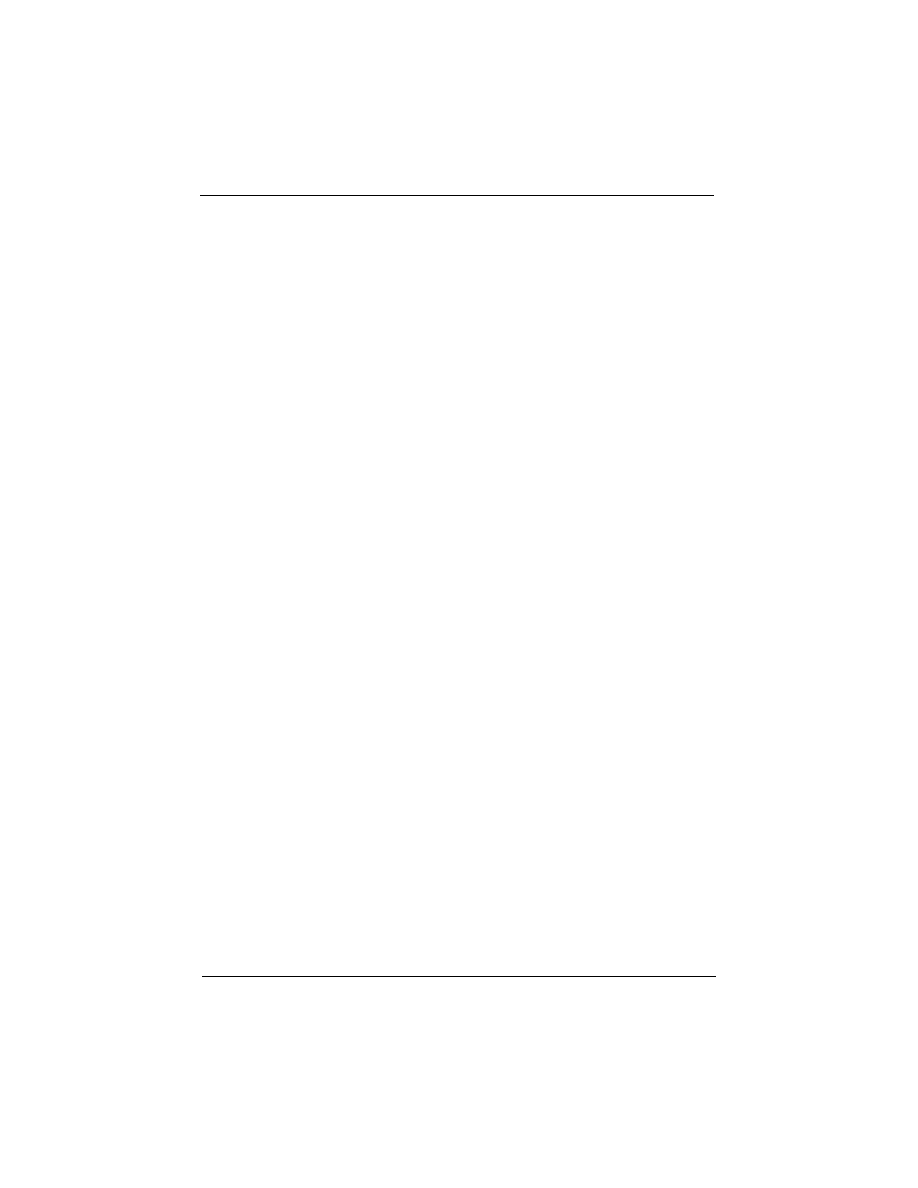
Video: Set it to the type of graphics card installed in your system. If
you are using a VGA or higher resolution card, choose the “EGA/
VGA” option. The options are “EGA/VGA” (default), “MONO”,
“CGA 40" and “CGA 80".
Halt On: The options are “All Errors” (default), “No Errors”, “All,
But Keyboard”, “All, But Diskette” and “All, But Disk/Key”. This
setting determines which type of errors will cause the system to halt
during bootup.
3.4 IDE HDD AUTO DETECTION
If your system has an IDE hard drive, you can use this utility to
detect its parameters and enter them into the Standard CMOS
Setup automatically.
If the auto-detected parameters displayed do not match the ones
that should be used for your hard drive, do not accept them. Press
the <N> key to reject the values and enter the correct ones manu-
ally on the Standard CMOS Setup screen.
Note: If you are setting up a new hard disk drive (nothing on it)
that supports LBA mode, more than one line will appear in the
parameter box, choose the line that lists LBA for an LBA drive.
Do not choose Large or Normal if the hard disk drive is already
fully formatted when you install it, choose the mode which is
used to format it.
Chapter 3: BIOS Configuration
40 P6F91i User’s Manual
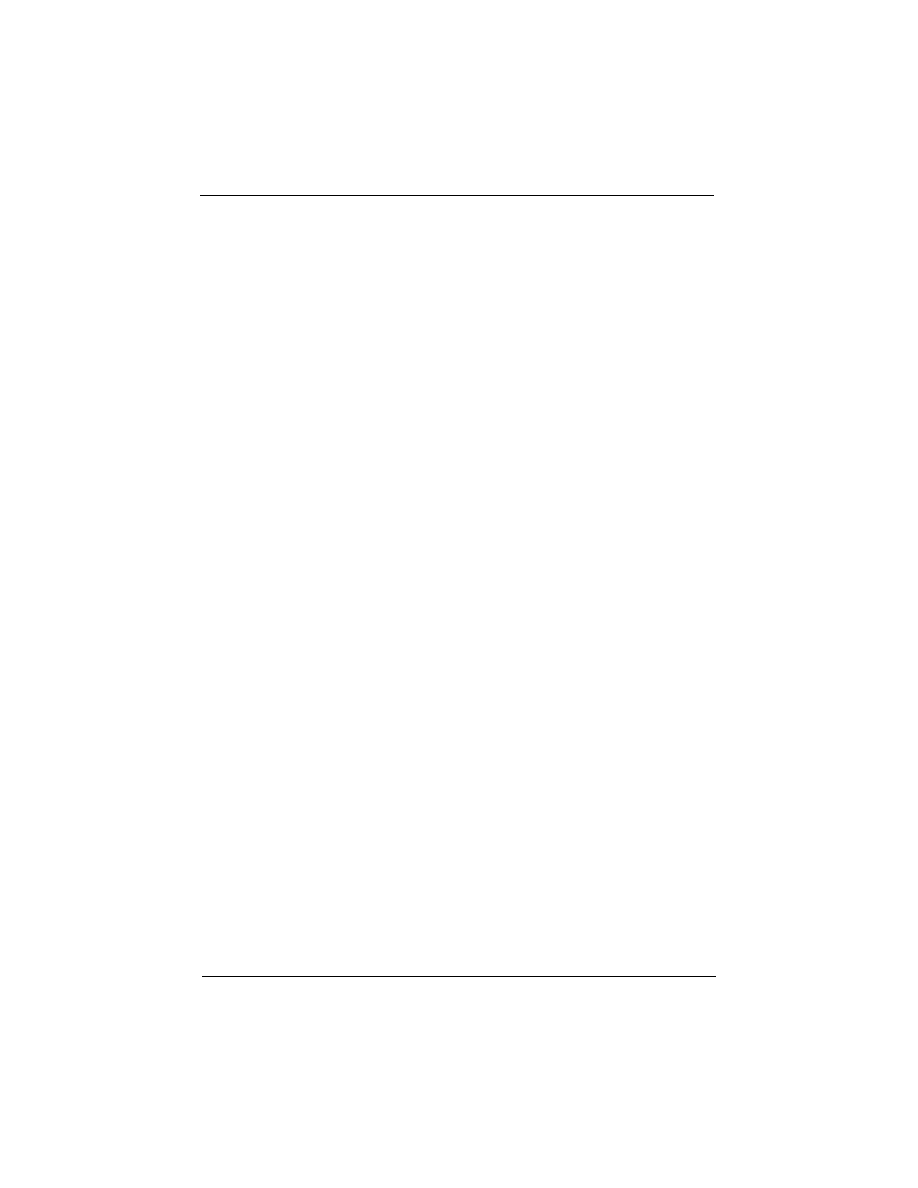
3.5 LOAD SETUP DEFAULTS
“LOAD SETUP DEFAULTS” loads optimal settings which are
stored in the BIOS ROM.
The defaults loaded only affect the BIOS Features Setup, Chipset
Features Setup, Power Management Setup, PnP/PCI configura-
tion setup and Integrated Peripherals Setup.There is no effect on
the Standard CMOS Setup. To use this feature, highlight on the
main screen and press <Enter>. A line will appear on the screen
asking if you want to load the Setup default values. Press the <Y>
key and then press the <Enter> key if you want to load the Setup
defaults. Press <N> if you don’t want to proceed.
3.6 SAVE & EXIT SETUP
Selecting this option and pressing the <Enter> key will save the
new setting information in the CMOS memory and continue with
the booting process.
3.7 EXIT WITHOUT SAVING
Selecting this option and pressing the <Enter> key will exit the
Setup Utility without recording any new values or changing old
ones.
Chapter 3: BIOS Configuration
P6F91i User’s Manual 41
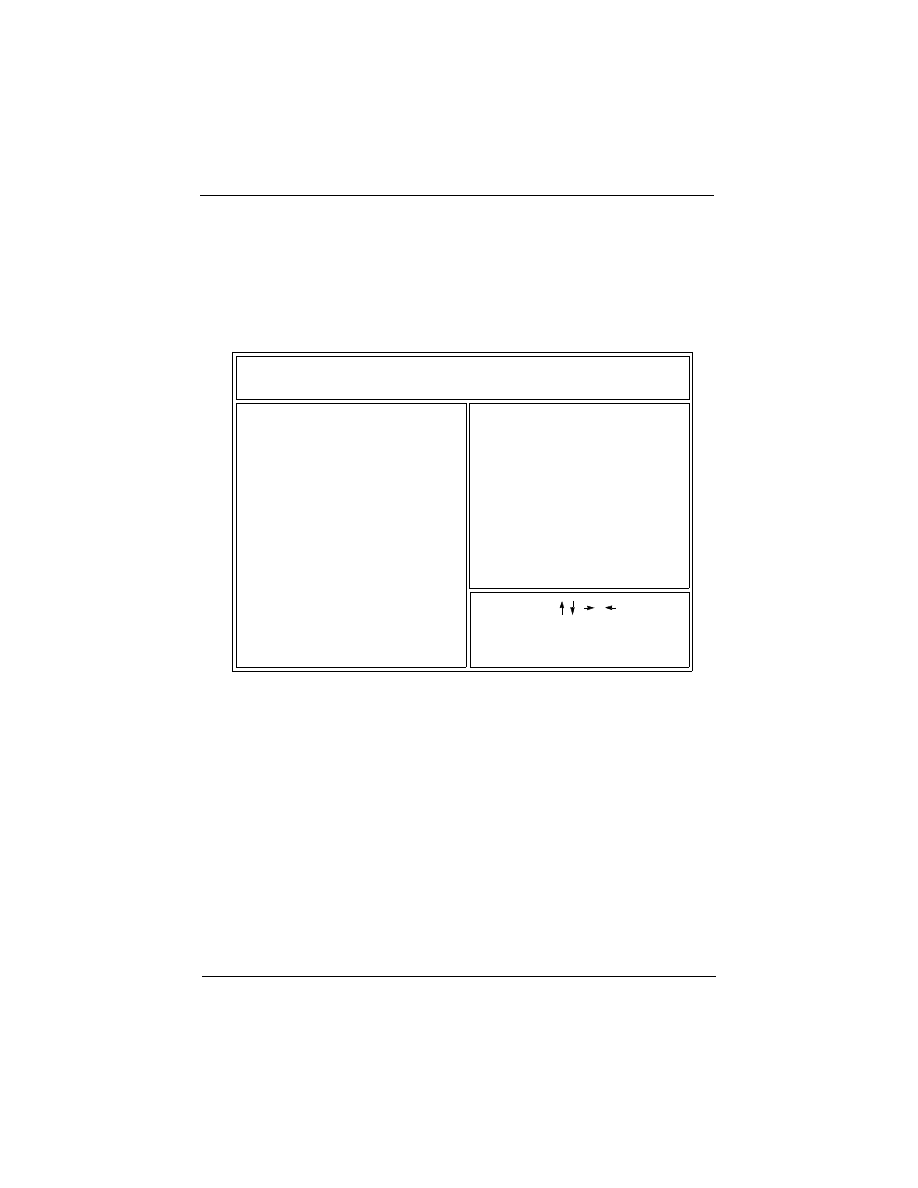
3.8 BIOS FEATURES SETUP
Selecting “BIOS FEATURES SETUP” on the main program
screen displays this menu:
BIOS Features Setup Screen
The following explains the options for each feature:
Trend Chipaway Virus: The Trend Chipaway Virus’s default setting is
“Enabled”. Presently, one solution provided by some BIOS venders to
protect against boot viruses involves a BIOS function used to write-pro-
tect the partition table. This solution prevents viruses from writing to the
partition table but also prevents computer users from doing legitimate
modifications e.g. using FDISK to re-configure hard drive partitions.
Also this function will be disabled whenever the BIOS has been reset.
Trend ChipAway Virus (TCAV) is unique, specially designed solution
stops boot viruses from infecting the boot sector or partition table during
the “threat” period that exists before the boot sector loads and traditional
anti-virus protection takes effect. Trend ChipAway Virus resides in the
BIOS to prevent boot viruses from causing any damage to computers.
Chapter 3: BIOS Configuration
42 P6F91i User’s Manual
ROM PCI/ISA BIOS (2A69KF29)
BIOS FEATURES SETUP
AWARD SOFTWARE, INC.
(Shift) F2: Color
PU/PD/+/-:Modify
ESC: Quit
F1: Help
F5: Old Values
F7: Load Setup Defaults
CPU Internal Cache
External Cache
Quick Power On Self Test
Boot Sequence
Swap Floppy Drive
Boot Up Floppy Seek
Boot Up NumLock Status
Gate A20 Option
Typematic Rate Setting
Typematic Rate (Chars/Sec)
Typematic Delay (Msec)
Security Option
D0000 - D3FFF Shadow
D4000 - D7FFF Shadow
D8000 - DBFFF Shadow
DC000 - DFFFF Shadow
:Select Item
: Enabled
: Enabled
: Enabled
:
C, A, SCSI
: Disable
: Disable
: Fast
: Disable
: 6
: 250
: Setup
: Disable
: Disable
: Disable
: Disable
: Disable
PCI/VGA Palette Snoop
: Enabled
: Disable
: Disable
Video BIOS Shadow
C8000 - CBFFF Shadow
CC000 - CFFFF Shadow
: On
: Non-OS2
OS Select For DRAM > 64MB
CPU L2 Cache ECC Checking
: Disabled
: Enabled
Assign IRQ For VGA
Trend Chipaway Virus
: Enabled
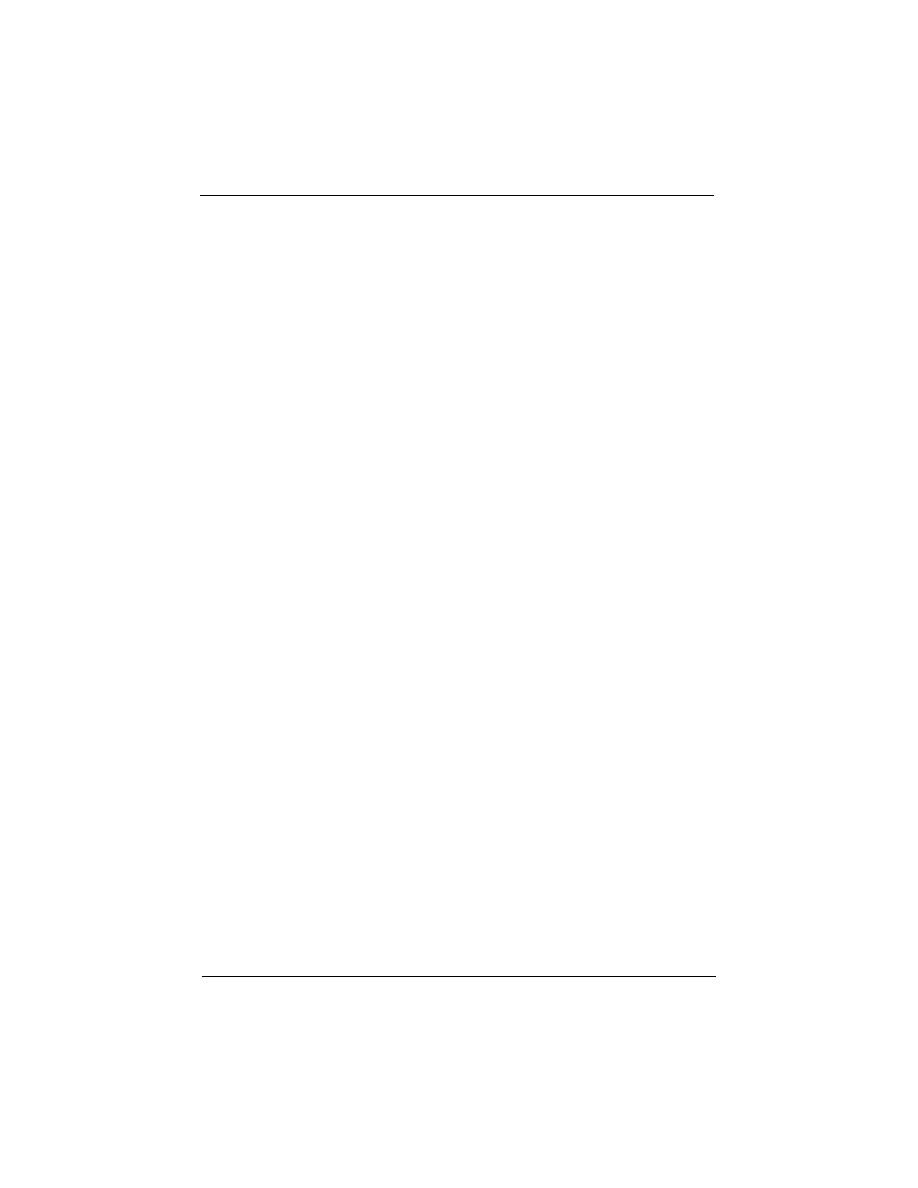
Virus Warning: The Virus Warning’s default setting is “Disable”. When
enabled, any attempt to write to the boot sector or partition table will halt
the system and cause a warning message to appear. If this happens, you
can use an anti-virus utility on a virus free, bootable floppy diskette to
reboot and clean your system.
CPU Internal Cache: The default setting is “Enabled”. This Setting
enables the CPU internal cache.
External Cache: The default setting is “Enabled”. This setting enables
the Level 2 cache.
Quick Power On Self Test: The default setting is “Enabled”. This will
skip some diagnostic checks during the Power On Self Test (POST) to
speed up the booting process.
Boot Sequence: The default setting is “C, A, SCSI”; the other options are
“CDROM, C, A”, “C, CDROM, A”, “A, C, SCSI”, “D, A, SCSI”, “E, A,
SCSI”, “F, A, SCSI”, “SCSI, A, C”, “SCSI, C, A”, “LS/ZIP, C” and “C
only”. The BIOS will load the operating system from the disk drives in
the sequence selected here.
Swap Floppy Drive: The default setting is “Disable”. This setting gives
you an option to swap A and B floppy disks. Normally the floppy drive A
is the one at the end of the cable, if you set this option to “Enabled”, the
drive at the end of the cable will be swapped to B.
Boot Up Floppy Seek: The default setting is “Disable”. If set to
“Enabled”, during bootup the BIOS will check for installed bootup disk in
the floppy disk drives.
Boot Up Numlock Status: The default setting is “On”. If set to “Off”, the
cursor controls will function on the numeric keypad.
Gate A20 Option: the defaults setting is “Fast”. This is the optimal set-
ting for the Mainboard. The other option is “Normal”.
Typematic Rate Setting: The default setting is “Disable”. If set to
“Enabled”, you can set the typematic Rate and typematic Delay.
Chapter 3: BIOS Configuration
P6F91i User’s Manual 43
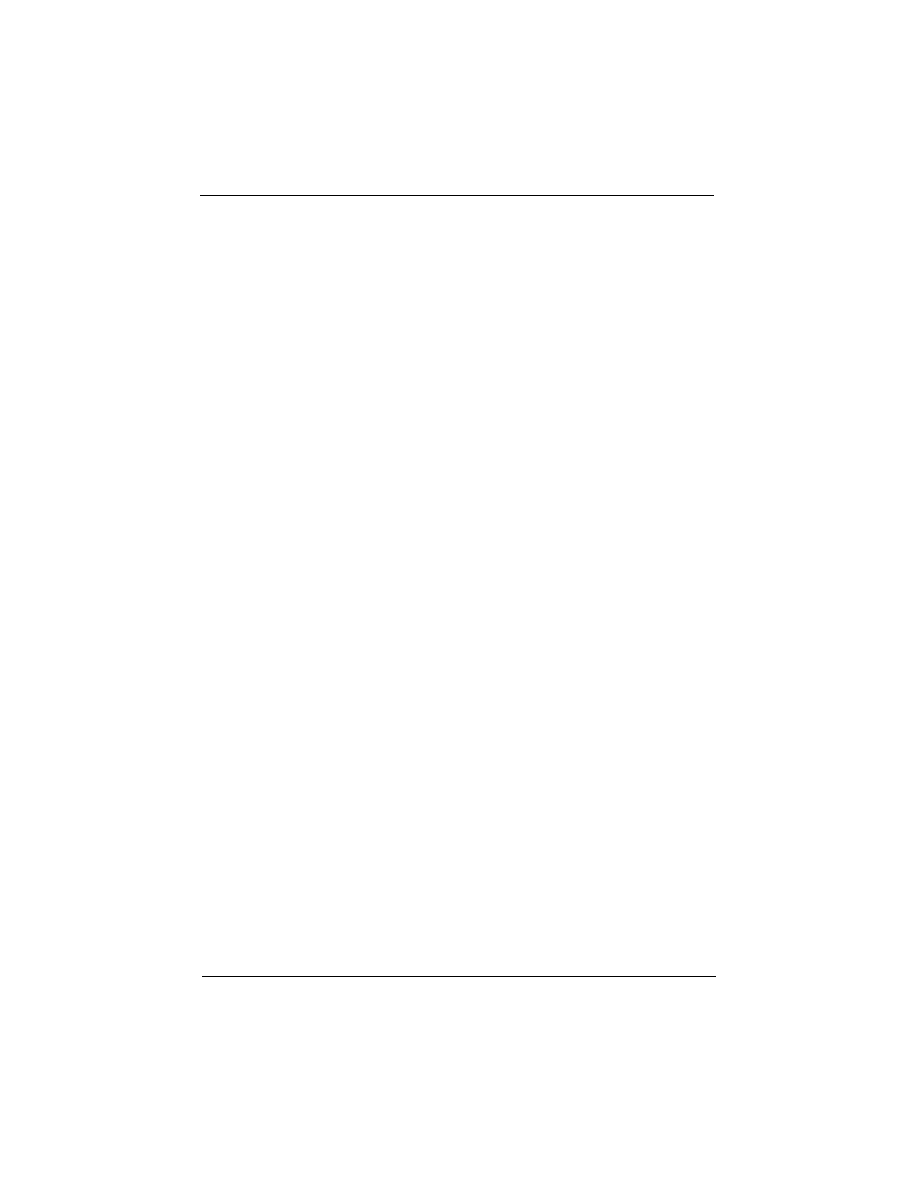
Typematic Rate (Chars/Sec): This setting controls the speed at which
the system registers repeated keystrokes. The choices range from 6 to 30
Chars/Sec. The default setting is “6” Chars/Sec.
Typematic Delay (Msec): This setting controls the time between the dis-
play of the first and second characters. There are four delay choices:
250ms, 500ms, 750ms and 1000ms. The default setting is “250” ms.
Security Option: This setting controls the password feature. The
options are “Setup” and “System”. Selecting “Setup” will protect the
configuration settings from being tampered with. Select “System” if
you want to use the password feature every time the system boots up.
The default setting is “Setup”. You can create your password by using
the “SUPERVISOR/USER PASSWORD” utility on the main pro-
gram screen.
PCI/VGA Palette Snoop: If there are two VGA cards in your system
(one PCI and one ISA) and this option is set to “Disable”, data read
and written by CPU is only directed to the PCI VGA card's palette
registers. If set to “Enabled”, data read and written by CPU will be
directed to both the palette registers of the PCI VGA and ISA VGA
cards. This option must be set to “Enabled” if any ISA VGA card
installed in your system requires VGA palette snooping to fix
improper color problem.
Video BIOS Shadow: The default setting is “Enabled” which will
copy the VGA BIOS into system DRAM.
C8000-CBFFF Shadow to DC000-DFFFF Shadow: The default
setting for the shadow feature is “Disable”. When set to enable, the
ROM with the specific address is copied into system DRAM. It will
also reduce the size of memory available to the system.
OS Select For DRAM > 64MB:The default setting is “Non-OS2”.
Set to “OS2” if the system memory size is greater than 64MB and the
operating system is OS/2.
CPU L2 Cache ECC Checking: The default setting is “Disable”. Set
to “Enabled” only if CPU L2 cache has ECC (Error Checking and
Correction).
Chapter 3: BIOS Configuration
44 P6F91i User’s Manual
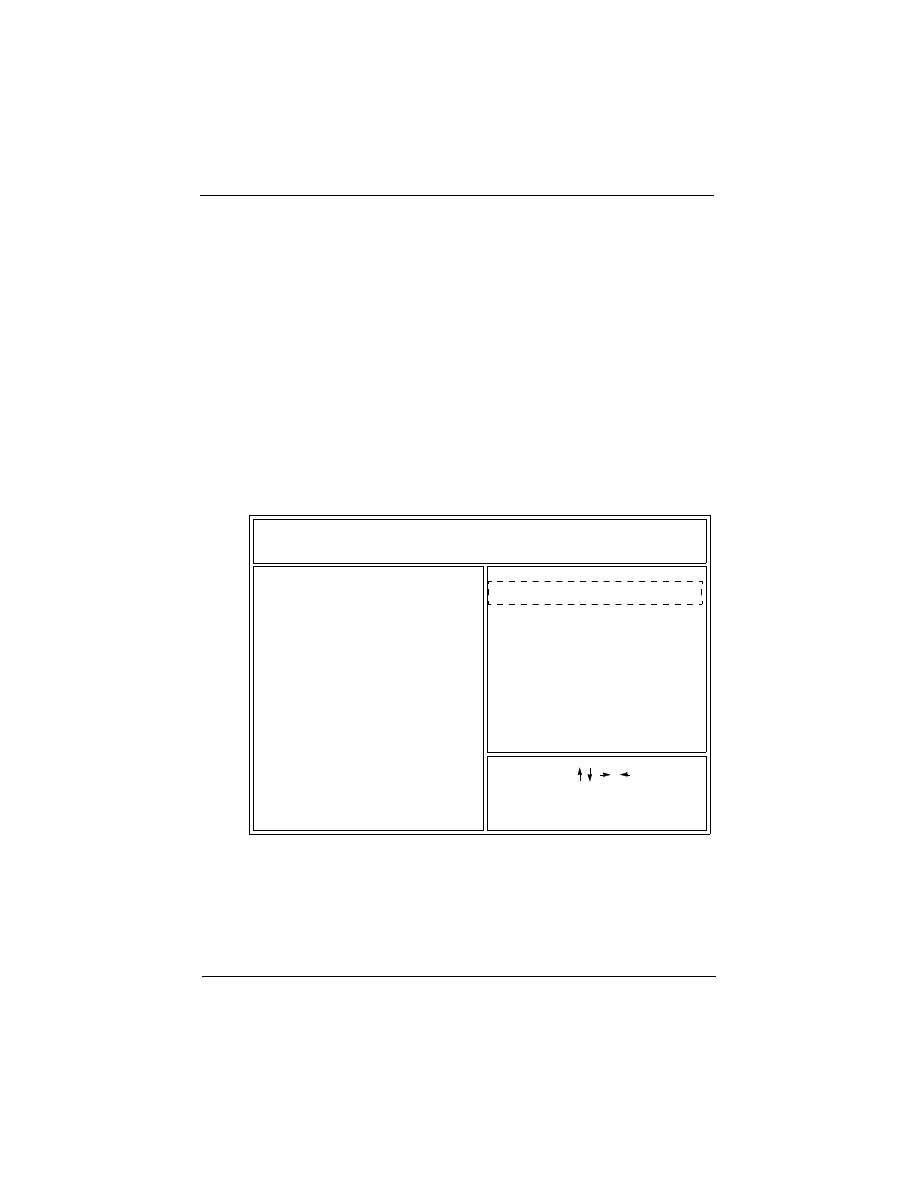
Assign IRQ For VGA: The default setting is “Enabled”. When set to
“Disable” BIOS will not assign any IRQ (Interrupt request line) for
PCI VGA card. If your VGA card requires IRQ then set this option to
“Enabled”.
After you have made your selection(s) in the BIOS FEATURES
SETUP, press the <ESC> key to go back to the main program screen.
3.9 CHIPSET FEATURES SETUP
Selecting “CHIPSET FEATURES SETUP” on the main program screen
displays this menu:
Chipset Features Setup Screen
This screen controls the settings for the board’s chipset. All entries related
to the DRAM timing on the screen are automatically configured. Do not
make any change unless you are familiar with the chipset.
Chapter 3: BIOS Configuration
P6F91i User’s Manual 45
ROM PCI/ISA BIOS (2A69KF29)
CHIPSET FEATURES SETUP
AWARD SOFTWARE, INC.
Auto Configuration
EDO DRAM Speed Selection
EDO CASx# MA Wait State
EDO RASx# Wait State
SDRAM CAS Latency Time
CPU Speed
: Enabled
: 60 ns
: 2
: 2
: 2
: 350Mhz(100x3.5)
: Enabled
Video BIOS Cacheable
(Shift) F2: Color
PU/PD/+/-:Modify
ESC: Quit
F1: Help
F5: Old Values
F7: Load Setup Defaults
:Select Item
Video RAM Cacheable
: Disabled
Memory Hole At 15M-16M
: Disabled
AGP Aperture Size (MB)
Current System Temp.
Current CPU FAN Speed
Vcc3
+ 12V
- 5V
Vccp
+5V
: +3.32
: +12.01
: -4.98
- 12V
: +2.80
: +5.01
: -11.96
: 64
: 4383
16 Bit I/O Recovery Time
Passive Release
: Enabled
: 1
Auto Detect DIMM/PCI Clk : Enabled
Current FAN2 Speed
: 48
0
C/
120
0
F
: 4353
Spread Spectrum Modulated : Enabled
System BIOS Cacheable
8 Bit I/O Recovery Time
Delayed Transaction
DRAM Data Integrity Mode
: Non-ECC
: Enabled
: 1
: Disabled
CPU Warning Temperature
: 66
0
C/
151
0
F
CPU Ratio
CPU Frequency
: x 4.0
: 100MHz
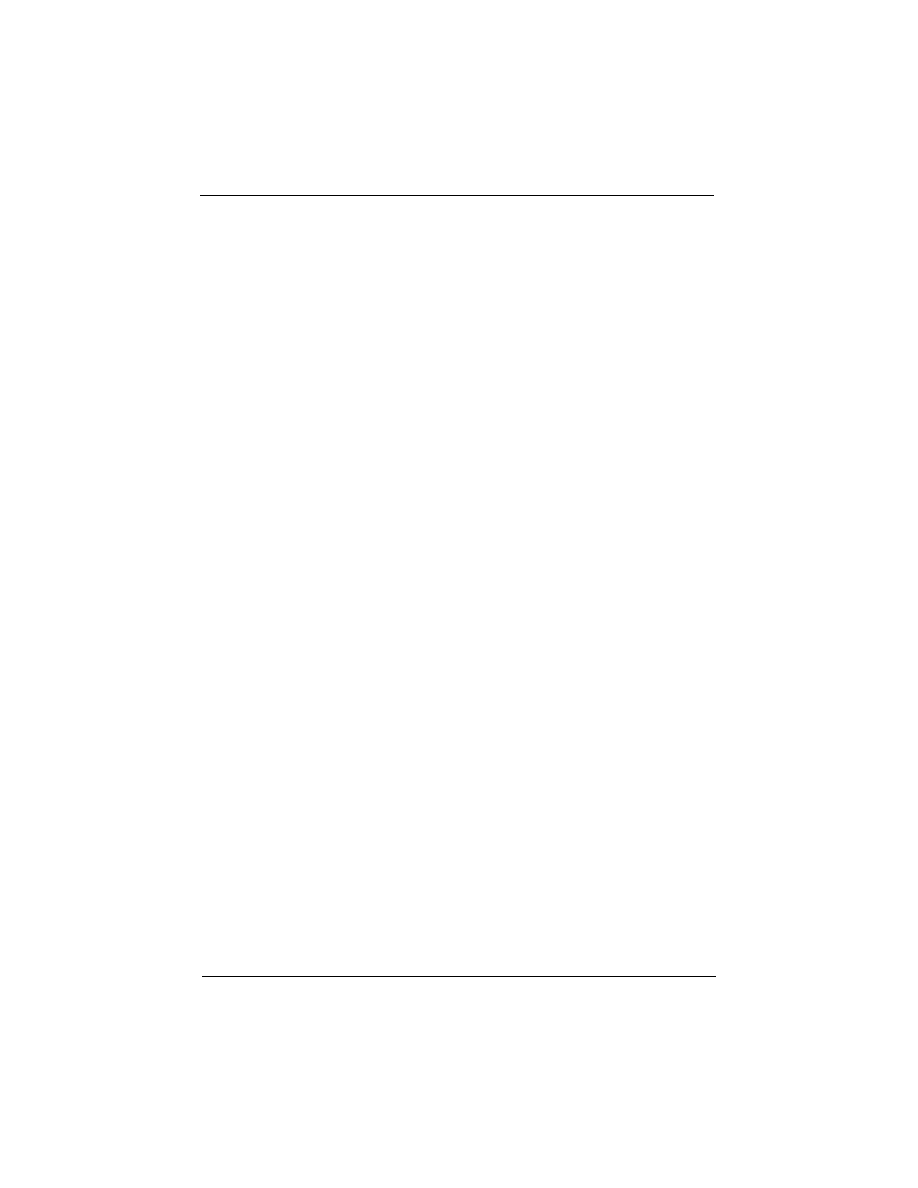
Auto Configuration: The default setting is “Enabled” which will set
optimal DRAM timing automatically depending on whether the DRAM
used is 50ns or 60ns. The other option is “Disabled” which allows you to
change DRAM timing manually.
EDO DRAM Speed Selection: This option should be set according to the
speed of the EDO DRAM in the system. The options are “50ns” and
“60ns”.
EDO CASx# MA Wait State: This option selects “1” or “2” memory
MA bus timing. For EDO, the “2” is one more wait state than the “1”.
For SDRAM, Fast timing means “1” MA wait state.
EDO RASx# Wait State: The options are “1” or “2”. This option sets
the length of time in terms of number of clocks required for the RAS#
precharge. The default setting is “2”.
SDRAM CAS Latency Time: The options are “2” and “3”. Slower rate
“3” may be required for slower SDRAMs or more than 2 banks of
SDRAM DIMMs are installed. The default setting is “3”.
DRAM Data Integrity Mode: The options are “ECC” and “Non-ECC”.
Set to “ECC” only when DIMM modules with parity bits are used. This
will enable the Error Checking and Correction function to ensure the
data integrity
System BIOS Cacheable: When set to “Enabled”, the System BIOS
will be cached for faster execution. The default setting is “Enabled”.
Video BIOS Cacheable: When set to “Enabled”, the Video BIOS will
be cached for faster execution. The default setting is “Enabled”.
Video RAM Cacheable: When set to “Enabled”, the Graphics card’s
local memory will be cached for faster execution. The default setting is
“Disable”.
8 Bit I/O Recovery Time: This option sets the delay between back-to-
back 8-bit I/O instructions. The options are 1, 2, 3, 4, 5, 6, 7, 8 Sysclks
and NA. The default setting is “1”.
16 Bit I/O Recovery Time: This option sets the delay between back-to-
back 16-bit I/O instructions. The options are 1, 2, 3, 4 Sysclks and NA.
The default setting is “1”.
Chapter 3: BIOS Configuration
46 P6F91i User’s Manual
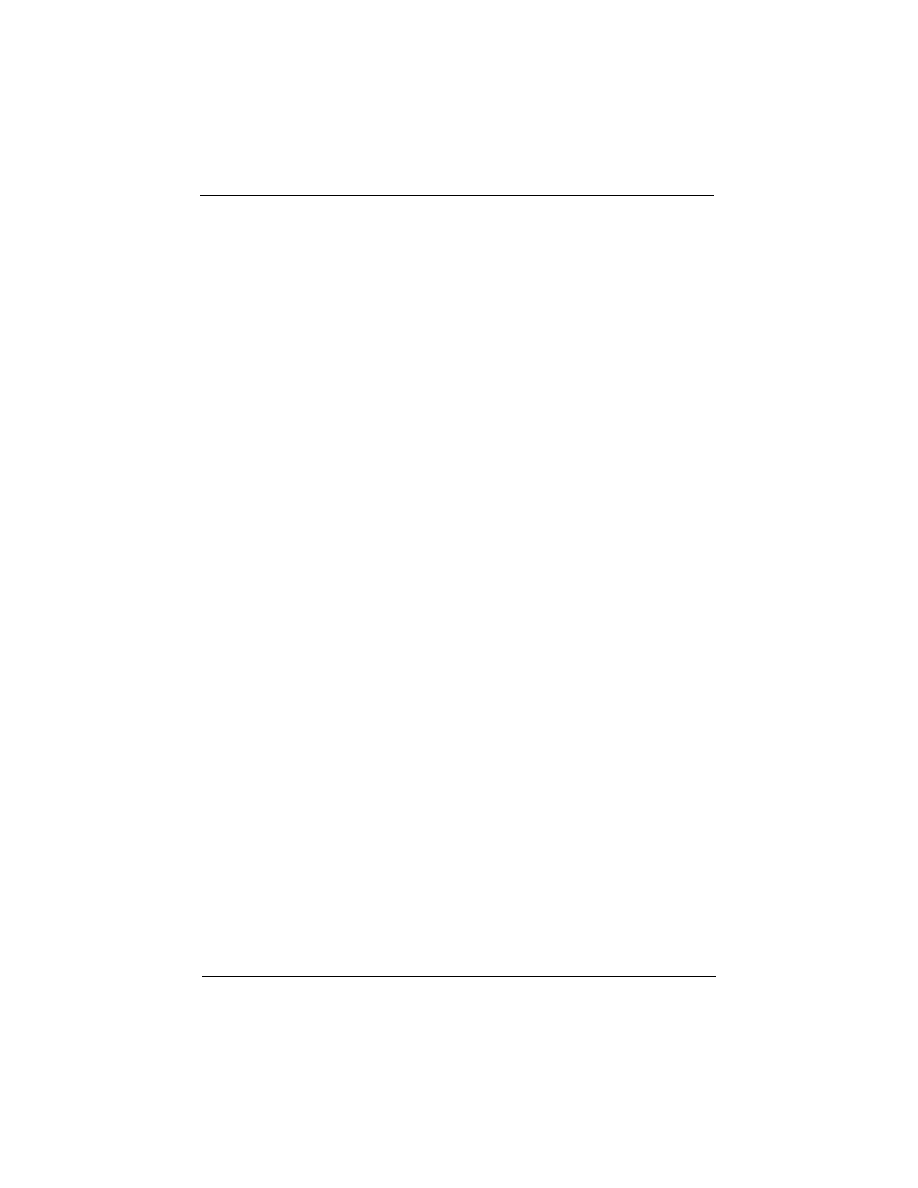
Memory Hole At 15M-16M: The default setting is “Disable”. Set to
“Enabled” means that when the system memory size is equal to or greater
than 16M bytes, the physical memory address from 15M to 16M will be
passed to PCI or ISA and there will be 1MBytes hole in your system
memory. This option is designed for some OS with special add-in cards
which need 15M-16M memory space.
Passive Release: When set to “Enabled”, CPU-to PCI bus accesses are
allowed during passive release. When set to “Disable”, only PCI bus-
master access to local DRAM is allowed during passive release.
Delayed Transaction: This termination is used by targets that can’t
complete the initial data phase within the requirement of this
specification. One advantage of a Delay Transaction is that the bus is not
held in wait states while completing an access to a slow device. While
the originating master rearbitrates for the bus, other bus masters are
allowed to use the bus bandwidth that would normally be wasted
holding the master in wait states. Another advantage is that all posted
memory write data is not required to be flushed before the request is
accepted. Chipset has an embedded 32-bit post write buffer to support
delay transactions cycles. Select “Enabled” to support compliance with
PCI specification version 2.1.
CPU SPEED: This option sets the CPU speed. There are two major cate-
gory of this option.
A. When a 100MHz Bus clock CPU is installed
The default setting is “350MHz (100x3.5)”. The other options are
“300MHz (100x3.0)”, “400MHz (100x4.0)”, “450MHz (100x4.5)”,
“500MHz (100x5.0)” and “Manual”.
B. When a 66MHz Bus clock CPU is installed
The default setting is “Manual“. The other options are “200MHz
(66x3.0)”, “233MHz (66x3.5)”, “266MHz (66x4.0)”, 300MHz
(66x4.5)” and “333MHz (66x5.0)”.
When set to “Manual” two more options “CPU Ratio” and “CPU Fre-
quency” will pop up to let user set the CPU core to bus clock ratio (CPU
Ratio) and CPU Bus clock (CPU Frequency) manually.
Chapter 3: BIOS Configuration
P6F91i User’s Manual 47
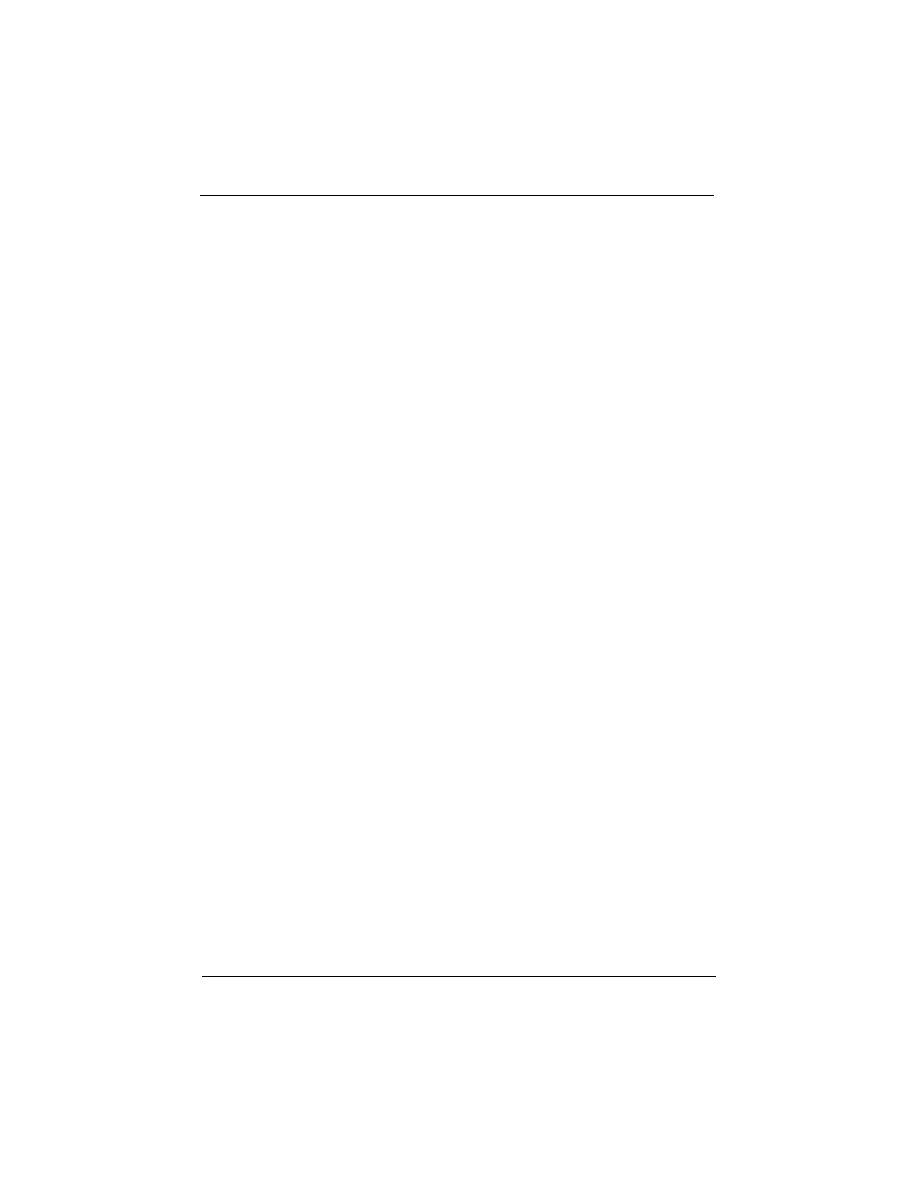
CPU Ratio: This option sets the CPU Core to Bus Clock Multiplier. The
options are “3”, “3.5”, 4”, “4.5”, “5” and “5.5”.
CPU Frequency: This option sets the CPU Bus Clock. The options are
“66MHz”, “68MHz”, “75MHz” when a 66MHz Bus Clock CPU is
installed. And “100MHz”, “103MHz” and “112MHz” when a 100MHz
Bus Clock CPU is installed.
AGP Aperture Size (MB): This option determines the effective size of
the AGP Graphic Aperture, which memory-mapped graphic data
structures can reside in.
Auto Detect DIMM/PCI Clk: When set to “Enabled”, system will
automatically turn off PCI and DIMM clock which is not use and reduce
electromagnetic interference.
Spread Spectrum Modulated: When set to “Enabled”, system clock
frequency will automatically be modulated which helps reducing
electromagnetic interference. Default is “Enabled”.
CPU Warning Temperature: This feature gives you the ability to set
warning temperature for CPU. When the CPU temperature exceeds the
set temperature, the PC speaker will beep. The beep sound will not off
unless you turn off computer and change your CPU cooling condition.
This feature gives you CPU overheat protection.
Current System Temperature: This is the current system temperature
reading. This feature gives you the ability to monitor your system’s
temperature without opening the chassis.
Current CPU FAN/FAN2 SPEED: This is CPU FAN or FAN2 RPM
(Revolution Per Minute) reading. This feature gives you the ability to
monitor conditions of CPU FAN and FAN2.
Vcc3, Vccp, +5V, -5V, +12V, -12V: This is Vcc3(onboard 3.3 volt),
Vccp (CPU Core voltage), +5V(power supply’s +5 volt), -5V(power
supply’s -5 volt), +12V(power supply’s +12 volt) and -12V(power
supply’s -12 volt) reading. This feature gives you the ability to monitor
condition of system’s power.
After you have made your selections in the CHIPSET FEATURES
SETUP, press the <ESC> key to go back to the main program screen.
Chapter 3: BIOS Configuration
48 P6F91i User’s Manual
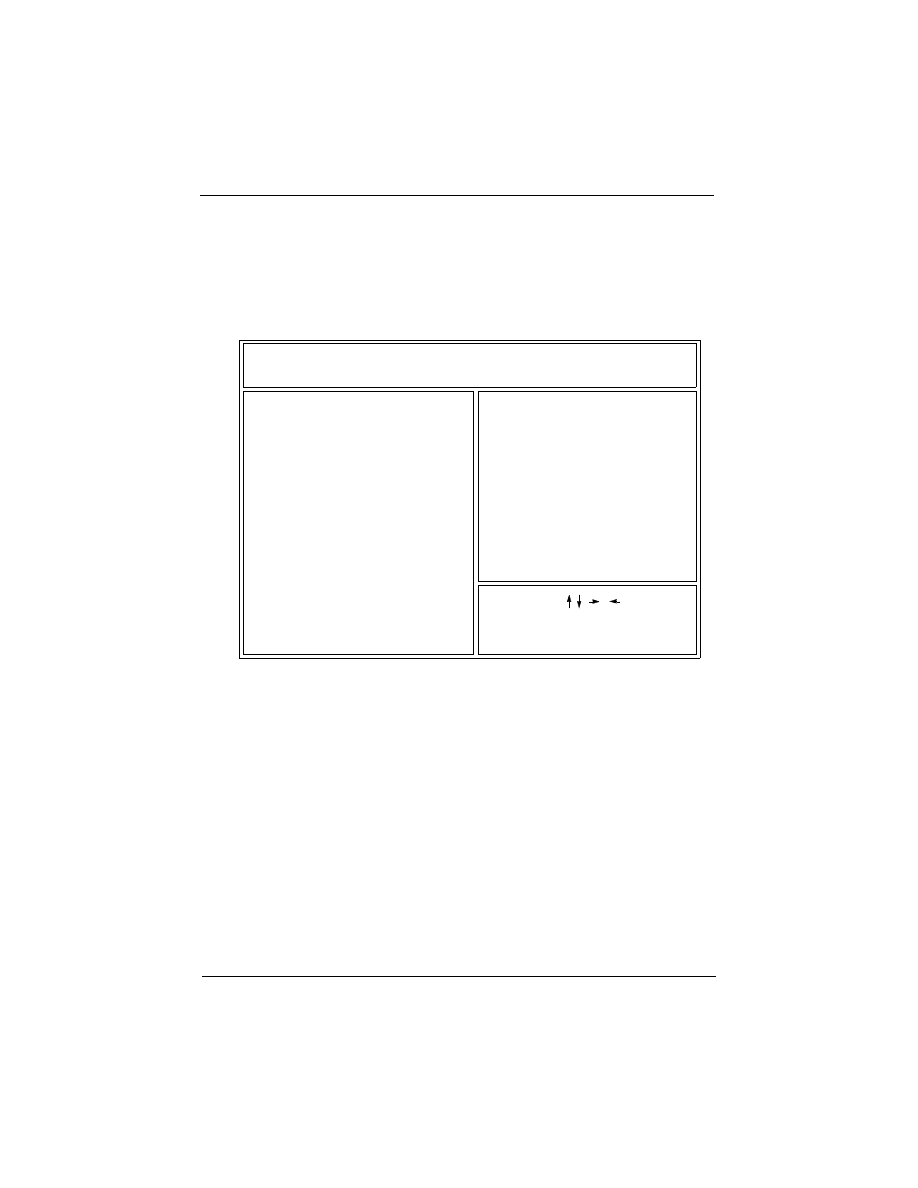
3.10 POWER MANAGEMENT SETUP
The “Power Management Setup” controls the mainboard’s “Green”
features. Selecting “POWER MANAGEMENT SETUP” on the main
program screen displays this menu:
Power Management Setup Screen
Power Management: This setting controls the System Doze
Mode, Standby Mode and Suspend Mode Timer features. There
are four options:
User Define: Allows you to customize all power saving
timer features.
Optimize: This is the recommended setting for general use.
Test/Demo: This is for test/demonstration purposes.
Disable: Disables the power management features.
Chapter 3: BIOS Configuration
P6F91i User’s Manual 49
ROM PCI/ISA BIOS (2A69KF29)
POWER MANAGEMENT SETUP
AWARD SOFTWARE, INC.
Power Management
PM Control by APM
Video Off Method
Doze Mode
Suspend Mode
** Reload Global Timer Events **
HDD Power Down
Primary IDE 0
Primary IDE 1
Secondary IDE 0
Secondary IDE 1
Floppy Disk
Serial Port
Parallel Port
Standby Mode
IRQ [3-7, 9-15], NMI
: Disable
: Yes
: V/H SYNC+Blank
: Disable
: Disable
: Disable
: Disable
: Enabled
: Disabled
: Disabled
: Disabled
: Disabled
: Disabled
: Disabled
: Disabled
(Shift) F2: Color
PU/PD/+/-:Modify
ESC: Quit
F1: Help
F5: Old Values
F7: Load Setup Defaults
:Select Item
CPUFAN off In Suspend
: Enabled
Soft-Off by PWR-BTTN
Wake Up On LAN
Resume by Alarm
: Instant - Off
: Enabled
: Disabled
: Disable
IRQ 8 Break Suspend
: No(PS/2)
Mouse Break Suspend
Modem Use IRQ
: 3
Throttle Duty Cycle
: 75.0%
Resume by Ring
: Enabled
VGA Active Monitor
: Enabled
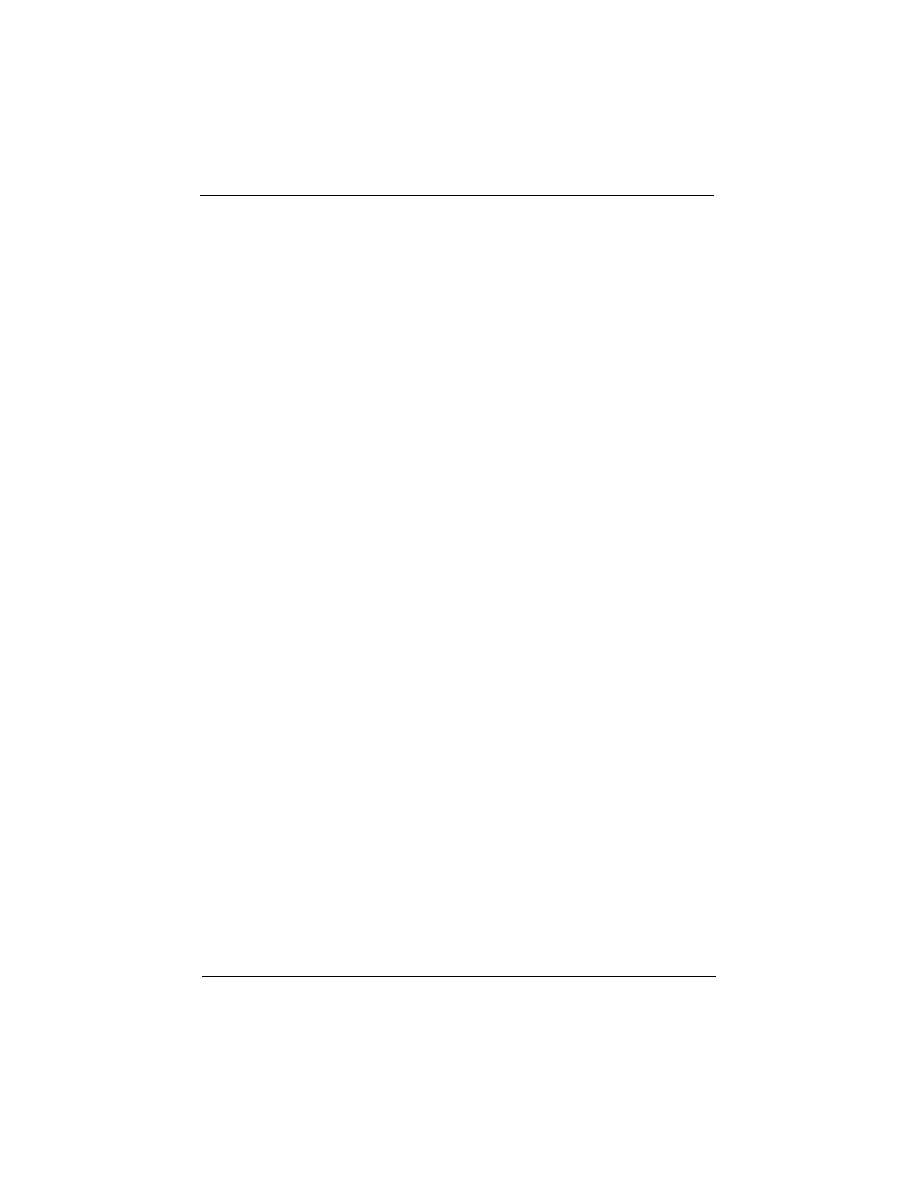
PM Control by APM: The default setting is “Yes”. When set to
“Yes”, system BIOS will wait for APM’s prompt before it enters any
PM mode. If your system power management is controlled by APM
and there is a task running, the APM will not prompt the BIOS to
enter any power saving mode after time out. Note: If APM is not
installed, this option has no effect.
APM (Advanced Power Management) should be installed to keep
the system’s time updated when the computer enters suspend mode
activated by the BIOS Power Management. For DOS environments,
you need to add
DEVICE=C:\DOS\POWER.EXE
in your
CONFIG.SYS. For Windows 3.1x and Windows 95, you need to
install Windows with the APM feature. Double-click a battery and
power cord icon labeled “Power” in the “Control Panel” and choose
“Advanced” in the Power Management field.
Video Off Method: This setting controls the video off method in
power saving mode. The default setting is “V/H SYNC+Blank”
which will disable V/H SYNC signals and blanks the screen. Other
options are “DPMS” and “Blank Screen”. The “DPMS” option
allows the BIOS to control the video card if it has the DPMS
(Display Power Management System) feature. The “Blank Screen”
option is used when you do not have a “Green” monitor.
Doze Mode: Options are from “30 Sec” to “1 Hour” and “Disable”.
The system speed will change from turbo to slow if no Power Man-
agement events occur for a specified length of time. Full power func-
tion will return when a Power Management event is detected.
Standby Mode: Options are from “30 Sec” to “1 Hour” and “Dis-
able”. The system speed will change from turbo to slow and the video
signals will be suspended if no Power Management events occur for a
specified length of time. Full power function will return when a
Power Management event is detected.
Chapter 3: BIOS Configuration
50 P6F91i User’s Manual
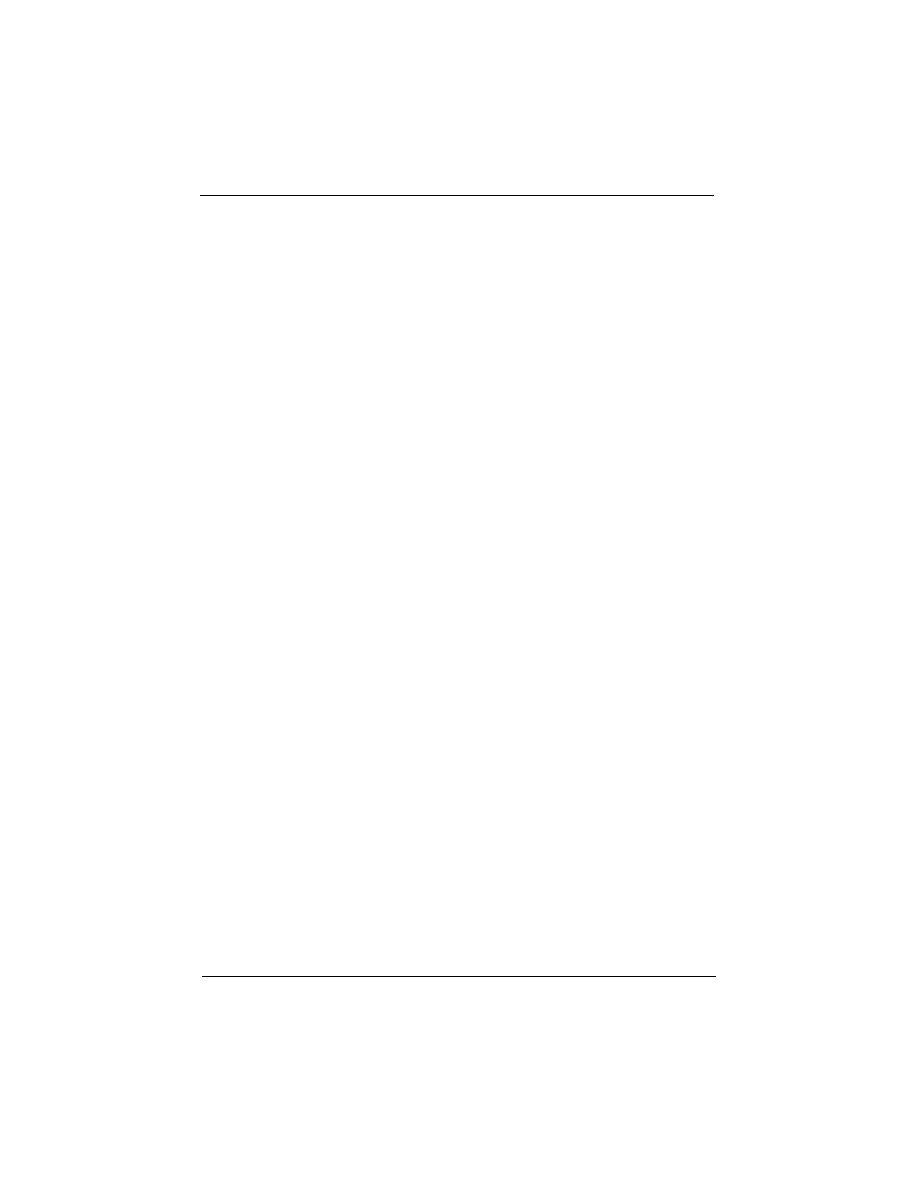
Suspend Mode: Options are from “30 Sec” to “1 Hour” and “Dis-
able”. The CPU clock will be stopped and the video signal will be
suspended if no Power Management events occur for a specified
length of time. Full power function will return when a Power Man-
agement event is detected.
HDD Power Down: Options are from “1 Min” to “15 Min” and “Dis-
able”. The IDE hard drive will spin down if it is not accessed within a
specified length of time.
Throttle Duty Cycle: Options are “12.5%”, “25%”, “37.5%”,
“50%”, “62.5%” and “75%”.
FAN off in Suspend: If set to “Enabled” CPU fan and Secondary fan
will be turned off in Suspend Mode.
Soft-Off by PWR-BTTN: The options are “Instant-Off” and
“Delay 4 Sec.”. When set to “Instant-Off”, pressing the power
button will turn off the system power. When set to “Delay 4 Sec.”,
you have to press the power button and hold it for more than 4
seconds to turn off the system power. Otherwise the system just
goes to the suspend mode. Note: During the booting process, the
power button is ignored. The default setting is “Instant-Off”.
Resume by Ring: If “Enabled”, the system power will be turned on if
the FAX/Modem receives an incoming telephone call.
Resume by Alarm: If “Enabled”, you may set the date (day of the
month), hour, minute and second to turn on your system. When you
set “0” (zero) for the day of the month, the alarm will power on your
system every day at the specified time.
Wake Up On LAN: If “Enabled”, the system power will be turned
on if the network card receives an incoming Wake On LAN(WOL)
signal.
Chapter 3: BIOS Configuration
P6F91i User’s Manual 51
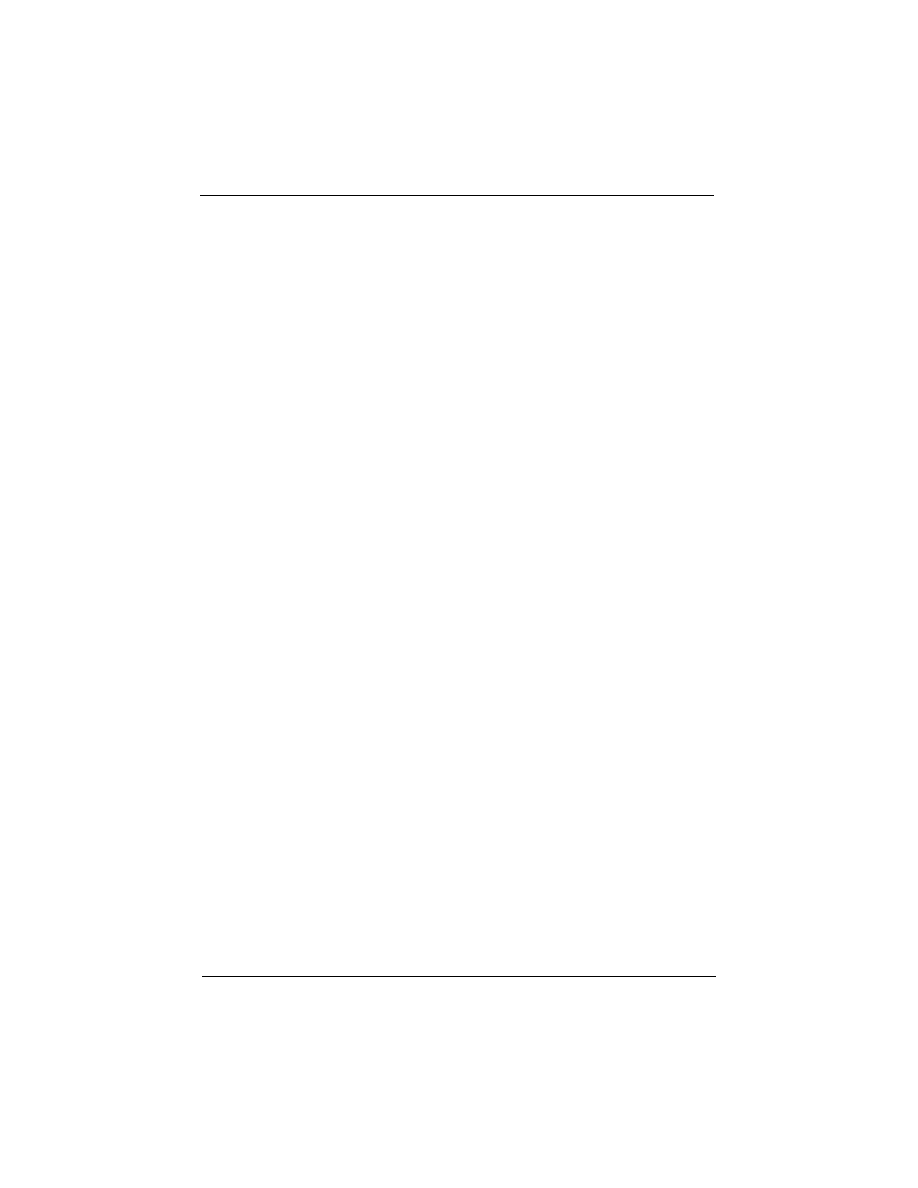
Reload Global Timer Events: When a hardware event is enabled,
the occurrence of a corresponding event will reload global timer to
prevent the system from entering any Power Management mode.
Mouse Break Suspend: The options are “Yes”, “No(COM1)”,
“No(COM2)” and “No(PS/2)”. When set to “Yes” the mouse
activity can wake up your system from sleep mode. If you do not
want to wake up the system due to the sensitivity of the mouse, you
can set this option to “No(COM1)” or “No(COM2)” depending on
which COM port is connected to your serial mouse or set to “No(PS/
2)” if you are using a PS/2 mouse.
Modem Use IRQ: To enable the internal PnP modem ring to wake
up your system from suspend mode, the IRQ assigned to the modem
has to be the same as the setting in this option.
IRQ 8 Break Suspend: When this option and the option of “Power-
On by alarm” are both set to “Enabled”, you may set the date (day of
month), hour, minute and second to wake up your system from
suspend mode.
Press the <ESC> key to go back to the main program screen,
after you have made your selections in the POWER
MANAGEMENT SETUP.
Chapter 3: BIOS Configuration
52 P6F91i User’s Manual
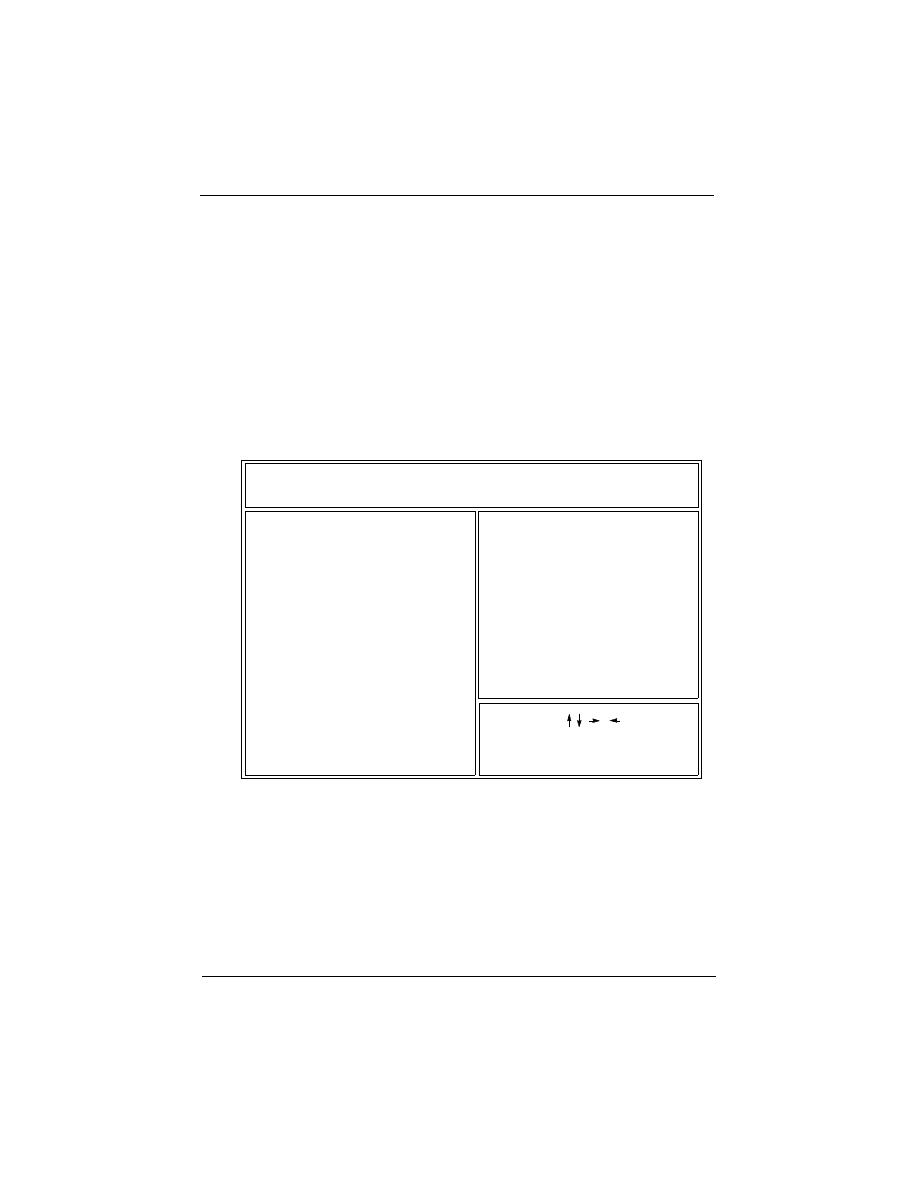
3.11 PnP / PCI CONFIGURATION
Both the ISA and PCI buses on the Mainboard use system IRQs
& DMAs. You must set up the IRQ and DMA assignments cor-
rectly thru the PnP/PCI Configuration Setup utility, otherwise the
Mainboard will not work properly.
Selecting “PnP / PCI CONFIGURATION” on the main program
screen displays this menu:
PnP / PCI Configuration
PnP OS Installed: Setting this option to “Yes” allows the PnP OS,
instead of BIOS to assign the system resources such as IRQ and I/O
address to the ISA PnP device. The default setting is “No”
Resources Controlled By:
The default setting is “Manual”
which allows you to control IRQs and DMAs individually. The
other option is “Auto” which will detect the system resources and
automatically assign the relative IRQs and DMAs for each
peripheral.
Chapter 3: BIOS Configuration
P6F91i User’s Manual 53
(Shift) F2: Color
PU/PD/+/-:Modify
ESC: Quit
F1: Help
F5: Old Values
F7: Load Setup Defaults
:Select Item
Reset Configuration Data
IRQ-3 assigned to
IRQ-4 assigned to
IRQ-14 assigned to
: Disabled
: Legacy ISA
: Legacy ISA
Resources Controlled By
: Manual
ROM PCI/ISA BIOS (2A69KF29)
PNP / PCI CONFIGURATION
AWARD SOFTWARE, INC.
IRQ-10 assigned to
IRQ-11 assigned to
IRQ-9 assigned to
IRQ-5 assigned to
IRQ-7 assigned to
IRQ-12 assigned to
IRQ-15 assigned to
DMA-0 assigned to
DMA-1 assigned to
DMA-3 assigned to
DMA-5 assigned to
DMA-6 assigned to
DMA-7 assigned to
: PCI / ISA PnP
: Legacy ISA
: PCI / ISA PnP
: PCI / ISA PnP
: PCI / ISA PnP
: PCI / ISA PnP
: Legacy ISA
: Legacy ISA
: PCI / ISA PnP
: PCI / ISA PnP
: PCI / ISA PnP
: PCI / ISA PnP
: PCI / ISA PnP
: PCI / ISA PnP
PCI IDE IRQ Map To
Primary IDE INT#
Secondary IDE INT#
: PCI - AUTO
: A
: B
PNP OS Installed
: No
: N/A
Used MEM base addr.
Assign IRQ For USB
: Enabled
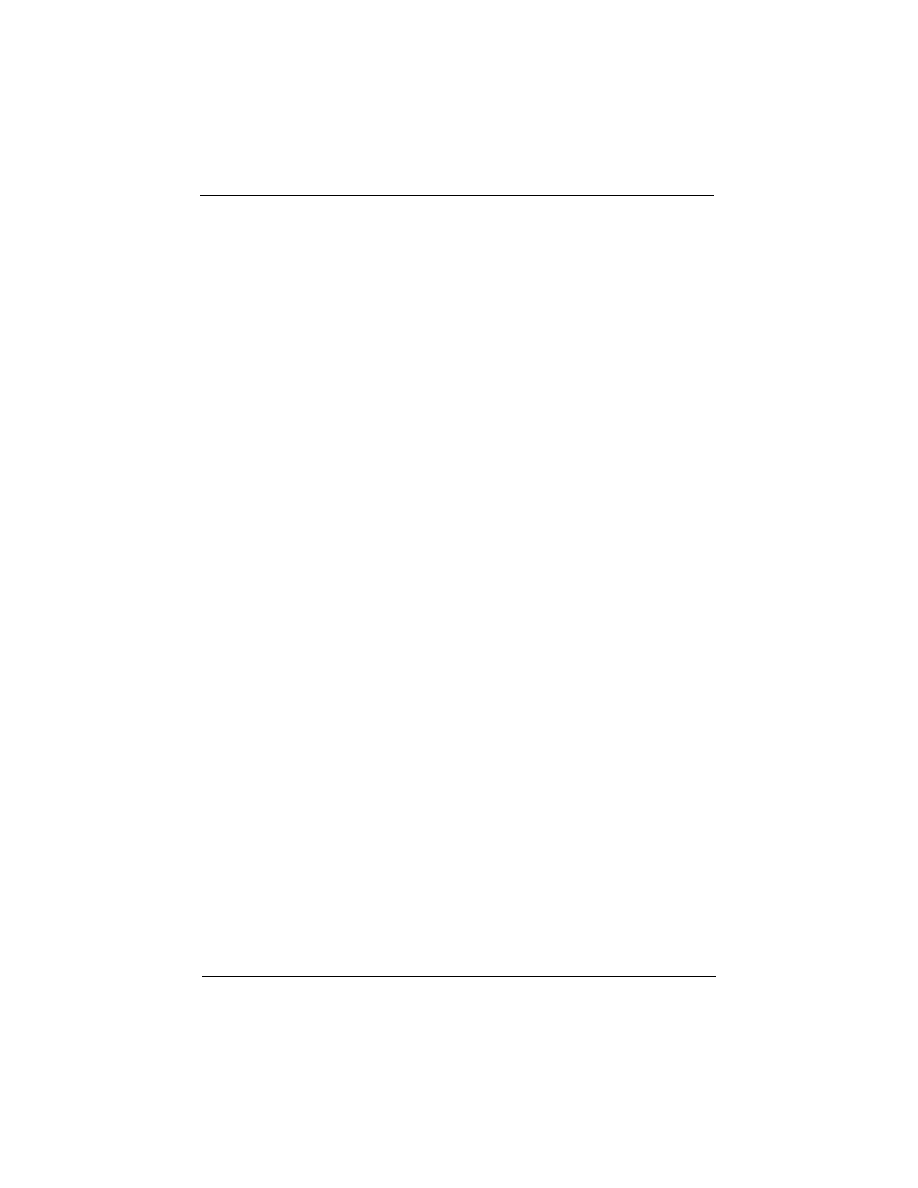
Reset Configuration Data: The system BIOS supports the Plug and
Play feature so the resources assigned to each peripheral have to be
recorded to prevent them from conflicting. The location to store the
assigned resources is called ESCD which is located in the system
flash EEPROM. If this option is set to “Disable” the ESCD will
update automatically when the new configuration varies from the
last one. If set to “Enabled”, the ESCD will be cleared and forced to
update and then automatically set this option to “Disable”.
IRQ and DMA Assigned to.: If there is a legacy ISA device
which uses an IRQ or a DMA, set the corresponding IRQ or
DMA to “Legacy ISA”, otherwise you should set to PCI/ISA
PnP.
PCI IDE IRQ Map To, Primary IDE INT#, Secondary IDE
INT#: If you disable onboard PCI IDE controller and install a PCI
IDE card on the Mainboard, you need to set this option. If a PCI IDE
Card uses ISA IRQ directly thru a paddle card installed on an ISA
slot, select “ISA” for the option “PCI IDE IRQ Map To”. If a PCI
IDE Card uses PCI “INT” and is compliant to PCI Plug and Play
specification, select “PCI-AUTO” for the option “PCI IDE IRQ Map
To”. Otherwise select “PCI-SLOT n” (PCI-SLOT 1, PCI-SLOT 2,
PCI-SLOT 3, PCI-SLOT4 or PCI-SLOT 5) depending on which slot
the PCI IDE Card is installed.
Only INT A and INT B are available for a PCI IDE Card, there-
fore you must set the PCI IDE Card’s primary interrupt to INT A
and secondary interrupt to INT B. The INT A is routed to IRQ 14
and the INT B is routed to IRQ 15 thru a hardware router in the
chipset.
After you have made your selections in the PnP / PCI Configuration
SETUP, press the <ESC> key to go back to the main program screen.
Chapter 3: BIOS Configuration
54 P6F91i User’s Manual
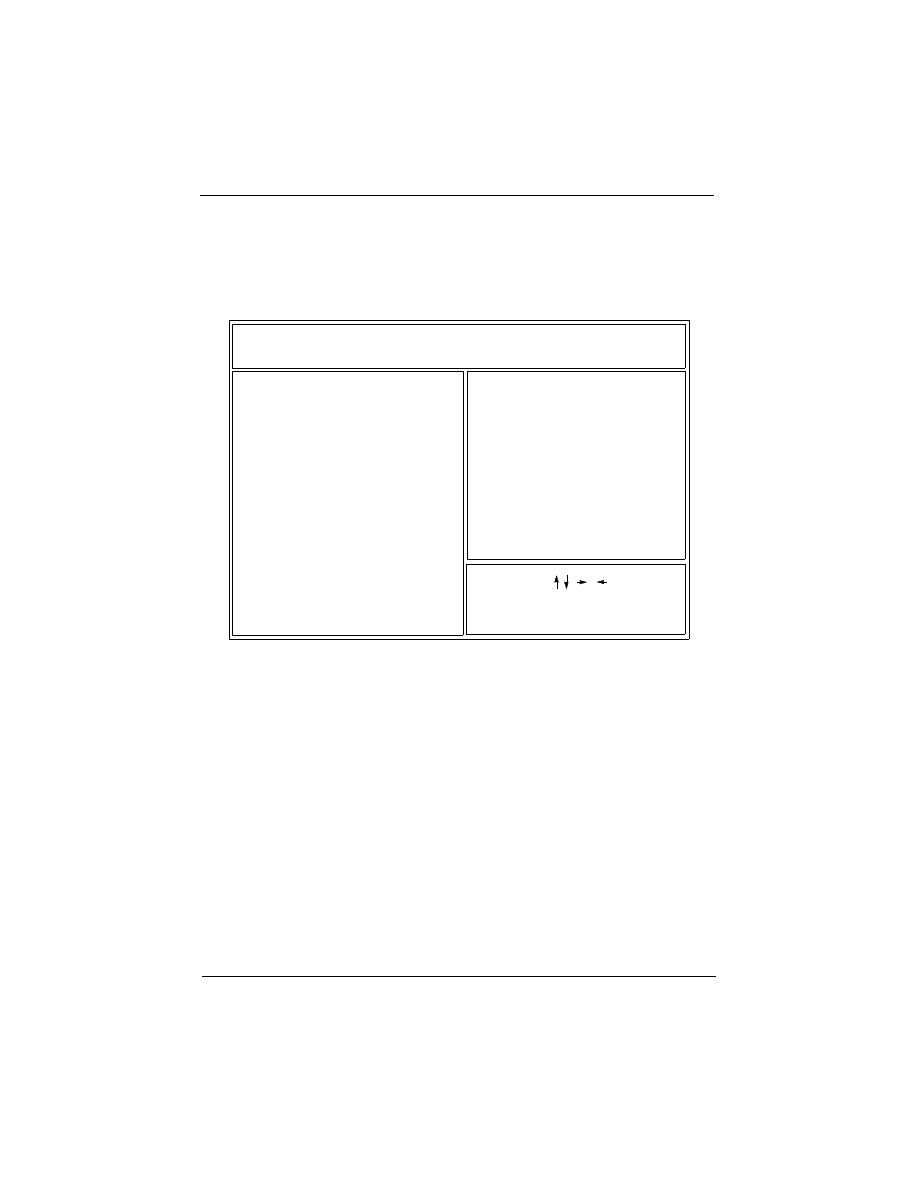
3.12 INTEGRATED PERIPHERALS
Selecting “INTEGRATED PERIPHERALS” on the main program
screen displays this menu:
Integrated Peripherals Screen
IDE HDD Block Mode: The Default setting is “Enabled”. This feature
enhances hard disk performance by making multi-sector transfers
instead of one sector per transfer. Most IDE drives, except very early
design, have the Block Mode transfer feature.
IDE Primary Master PIO, IDE Primary Slave PIO, IDE Secondary
Master PIO, IDE Secondary Slave PIO: There are six options
“Auto”, “Mode 0”, “Mode 1”, “Mode 2”, “Mode 3” and “Mode 4”. The
default setting is “Auto”. When set to “Auto” the BIOS will automati-
cally set the mode to match the transfer rate of hard disk. If the system
won’t boot up when set to “Auto”, set it manually to the lower mode,
e.g, from Mode 3 to Mode 2. All IDE drives should work with PIO
mode 0.
Chapter 3: BIOS Configuration
P6F91i User’s Manual 55
(Shift) F2: Color
PU/PD/+/-:Modify
ESC: Quit
F1: Help
F5: Old Values
F7: Load Setup Defaults
:Select Item
ROM PCI/ISA BIOS (2A69KF29)
INTEGRATED PERIPHERALS
AWARD SOFTWARE, INC.
: Enabled
: 378 / IRQ7
: Normal
: Disable
: Enabled
: 3F8 / IRQ4
: 2F8 / IRQ3
IDE HDD Block Mode
Onboard Parallel Port
Parallel Port Mode
USB Keyboard Support
Onboard FDD Controller
Onboard Serial Port 1
Onboard Serial Port 2
: Auto
: Auto
: Auto
: Auto
IDE Primary Master PIO
IDE Primary Slave PIO
IDE Secondary Master PIO
IDE Secondary Slave PIO
IDE Primary Master UDMA
: Auto
IDE Primary Slave UDMA
: Auto
On-Chip Primary PCI IDE
: Enabled
On-Chip Secondary PCI IDE
: Enabled
IDE Secondary Master UDMA
IDE Secondary Slave UDMA
: Auto
: Auto
UART Mode Select
: Normal
Power On Function
: Button Only
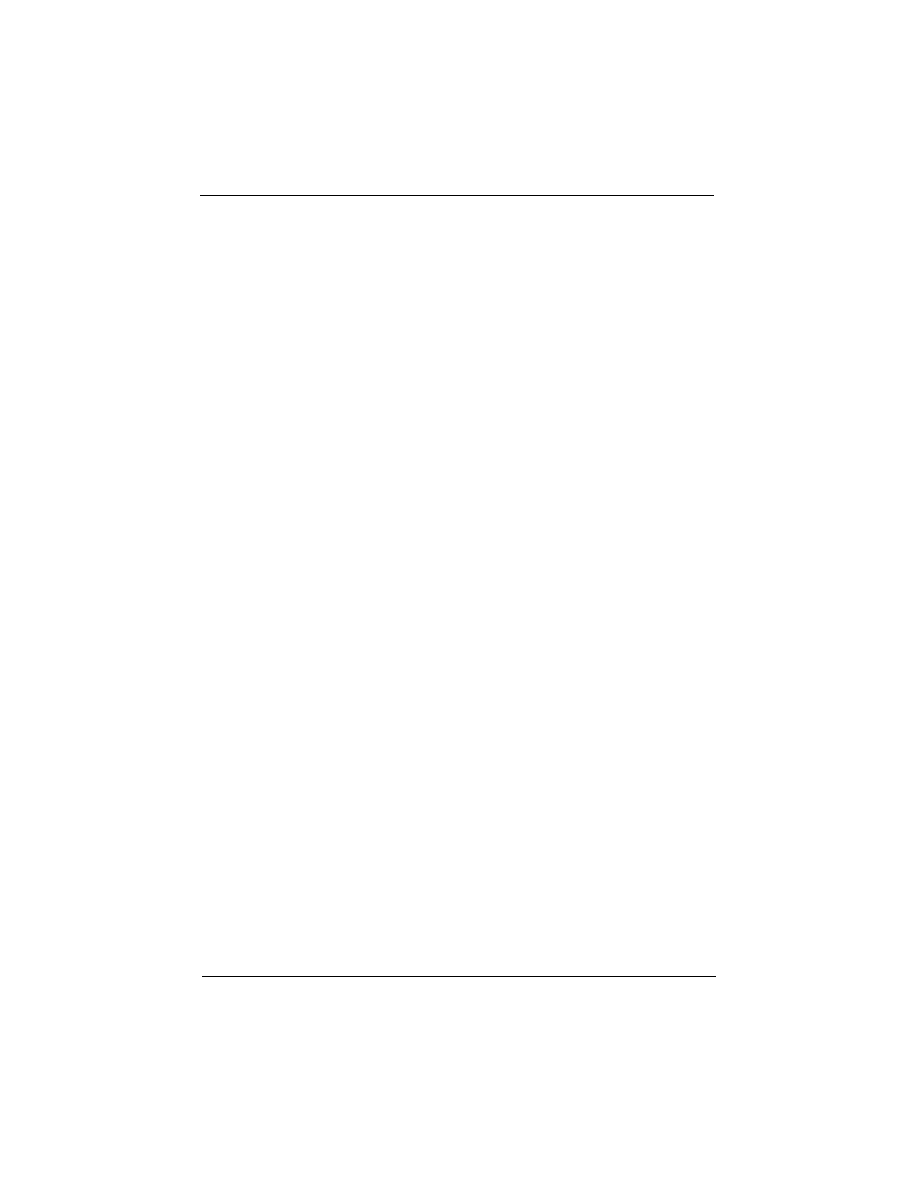
IDE Primary Master UDMA, IDE Primary Slave UDMA, IDE
Secondary Master UDMA, IDE Secondary Slave UDMA: The
options are “Auto” (default) and “Disabled”. When set to “Auto” the
BIOS will automatically load Ultra DMA 33 driver to match the
transfer rate of IDE hard disk drive which supports Ultra DMA 33
mode. The default setting is “Auto”.
On-Chip Primary/Secondary PCI IDE: The default setting is
“Enabled”. This option enables the onboard Primary / Secondary PCI
IDE controller.
USB Keyboard Support: Set this option to “Enabled” if an
Universal Serial Bus (USB) keyboard is used in your system. The
default setting is “Disable”.
Onboard FDC Controller: The default setting is “Enabled”. This
option enables the onboard floppy disk drive controller.
Onboard Serial Port 1 and Onboard Serial Port 2: These options
are used to assign the I/O addresses for two onboard serial ports. They
can be assigned as follows:
3F8/ IRQ4 (Serial Port 1 default)
2F8/ IRQ3 (Serial Port 2 default)
3E8/ IRQ4
2E8/ IRQ3
Auto
Disabled (Disable the onboard serial port)
UART Mode: The options are “Normal” (default), “IrDA” and
“ASKIR”. The IrDA is Hewlett Packard infrared communication
protocol with maximum baud rate up to 115.2K bps, and the ASKIR
is Sharp infrared communication protocol with maximum baud rate
up to 57.6K bps. The UART mode setting depends on which type of
infrared module is used in the system. When set to “ASKIR” or
“IrDA”, the UART 2 is used to support the infrared module
connected on the mainboard. If this option is not set to “Normal”, a
device connected to the COM2 port, will no longer work.
Chapter 3: BIOS Configuration
56 P6F91i User’s Manual
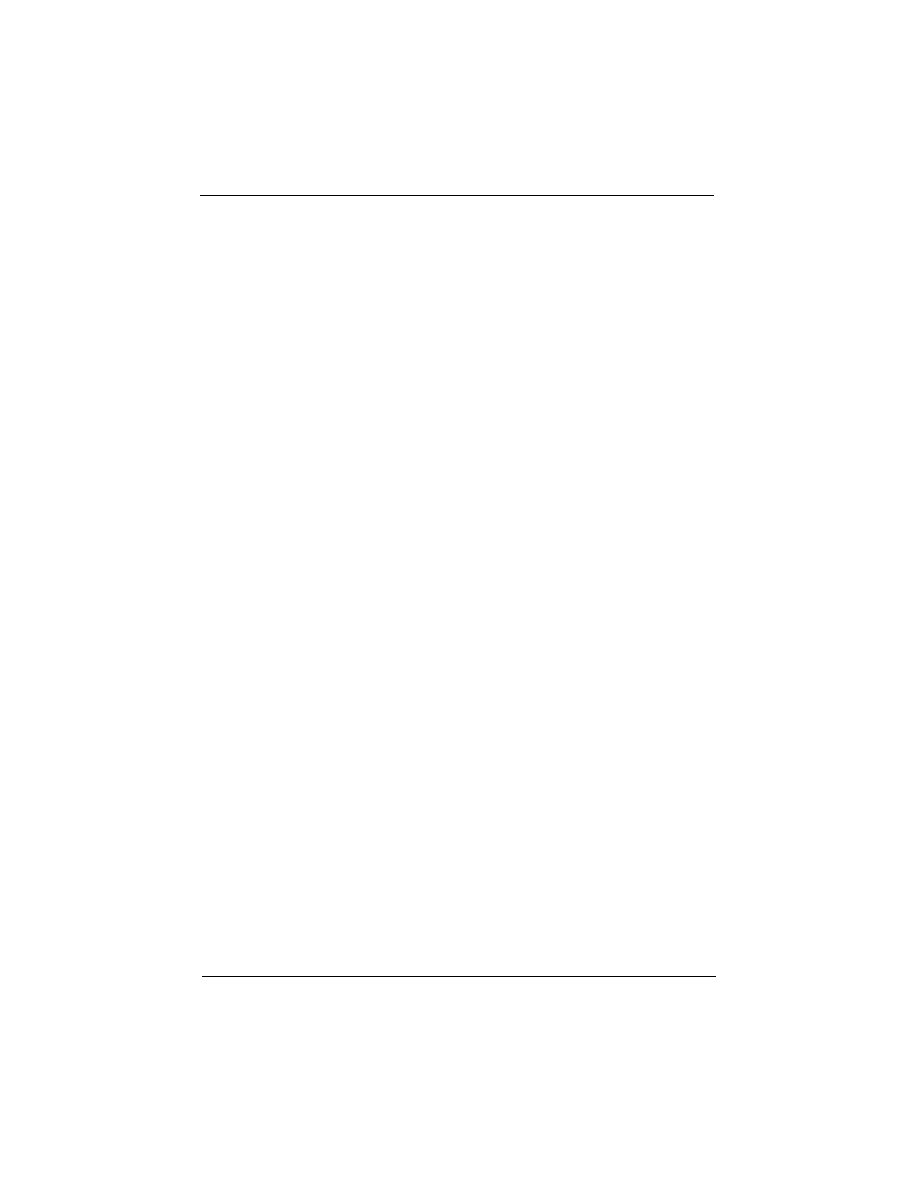
RxD, TxD Active: The options are “Hi, Hi” (default), “Hi, Lo”,
“Lo, Hi” and “Lo, Lo”. It will define voltage level for your Infrared
module RxD (receive) mode and TxD (transmit) mode. This setting
has to match the infrared module used in the system.
IR Transmission Delay: The options are “Enabled” and “Disable”.
When set to “Enabled”, you will utilize the capability of your board
to allow for faster infrared transmission rates.
Onboard Parallel Port: This option is used to assign the I/O address
for the onboard parallel port. The options are “378/IRQ7” (defaults),
“278/IRQ5”, “3BC/IRQ7” and “Disabled” (disable the onboard paral-
lel port).
Parallel Port Mode: There are four options “Normal” (default),
“EPP”, “ECP”, “ECP+EPP”. Change the mode from “Normal” to the
enhanced mode only if your peripheral device can support it.
EPP Mode Select: There are two options “EPP1.9” (default),
“EPP1.7”.
ECP Mode Use DMA: When set on-board parallel port to ECP
mode, the parallel port has option to use DMA “3”(default) or “1”.
Power On Function: There are five options “Button Only” (default),
“Password”, “Hot KEY”. When set to “Button Only”, system power
can be turned on by power button. When set to “Password”, system
power can be turned on by entering password. You have to enter “pass-
word” to activate this option.
Note: If “Password” is selected for this option, the power button
will not be able to turn on the system. If you forget the password,
then you need to clear CMOS RAM. (see section 2.2.5 for detail).
When set to “Hot KEY”, system power can be turned on by pressing
keyboard function key,i.e., <Ctrl>+<F1> through <Ctrl>+<F12>.
If you make any changes to the onboard FDD controller, serial ports
or parallel port in this setup, save the changes and turn off the system.
After turning the system on again the change will be in effect.
Chapter 3: BIOS Configuration
P6F91i User’s Manual 57
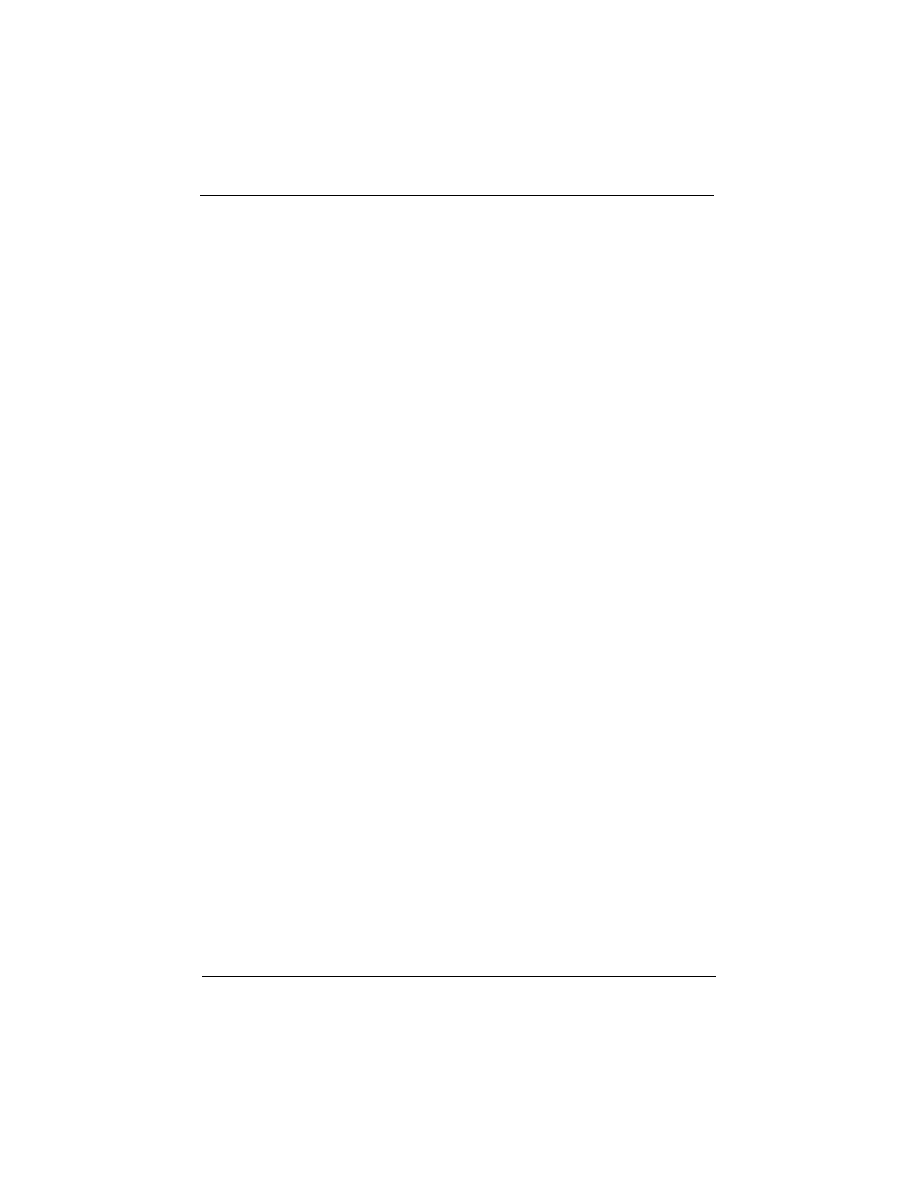
3.13 SUPERVISOR / USER PASSWORD
The “SUPERVISOR/USER PASSWORD” utility sets the pass-
word. The Mainboard is shipped with the password disabled. If
you want to change the password, you must first enter the current
password, then at the prompt enter your new password. The pass-
word is case sensitive and you can use up to 8 alphanumeric char-
acters, press <Enter> after entering the password. At the next
prompt, confirm the new password by typing it and pressing
<Enter> again.
To disable the password, press the <Enter> key instead of enter-
ing a new password when the “Enter Password” dialog box
appears. A message will appear confirming that the password is
disabled.
If you have set both supervisor and user password, only the
supervisor password allows you to enter the BIOS SETUP PRO-
GRAM.
Note:
If you forget your password, the only way to solve this problem is
to discharge the CMOS memory by turning power off and placing
a shunt on the JP12 to short pin 2 and pin 3 for 5 seconds, then
putting the shunt back to pin1 and pin2 of JP12.
Chapter 3: BIOS Configuration
58 P6F91i User’s Manual
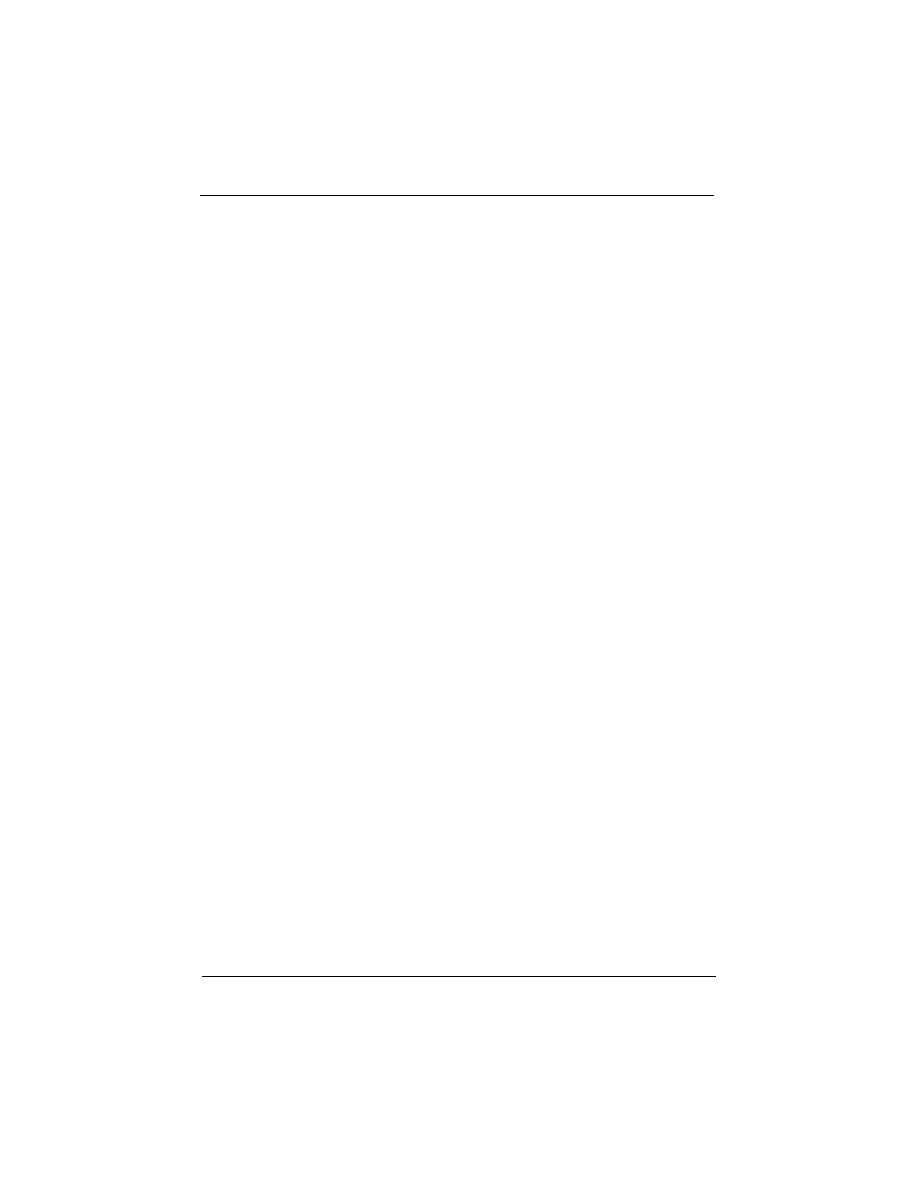
4 Driver and Utility
4.1 Flash Utility
The BIOS of the P6F91i mainboard can be upgraded by using a Flash
utility. A new version of the BIOS can be downloaded from the
factory's BBS and Web site. The system BIOS is stored in a 1M-bit
Flash EEPROM which can be erased and reprogrammed by the Flash
utility.
There are two files in the FLASH directory.
FLASH.EXE
The Flash utility for AWARD
BIOS upgrade
README.TXT
A text file of instructions
The Flash utility will not work with any memory manager software
running in the system. In order to make sure no memory manager
software is running, boot your system from a bootable floppy diskette
which does not contain CONFIG.SYS and AUTOEXEC.BAT files. If
you are using MS-DOS 6.x, you can press <F5> function key while
the “Starting MS-DOS...” message appearing on the screen to bypass
the CONFIG.SYS and AUTOEXEC.BAT.
4.2 EIDE Bus Master Driver
The Bus Master EIDE logic designed in the Intel 82440BX chipset is
intended to reduce the workload of the CPU and make the CPU
running more efficiently. It will take care the data transfer between
IDE drives and system memory and let CPU handle other tasks. The
driver must be loaded in order to make the EIDE drive operating at
bus-mastering DMA or Ultra DMA33 mode.
There are three self-extracting archive files in the BMIDE directory.
BMIDE_95.EXE
For Windows 95
BMIDE_NT.EXE
For Windows NT
BMIDEOS2.EXE
For OS/2
Chapter 4: Driver and Utility
P6F91i User’s Manual 59
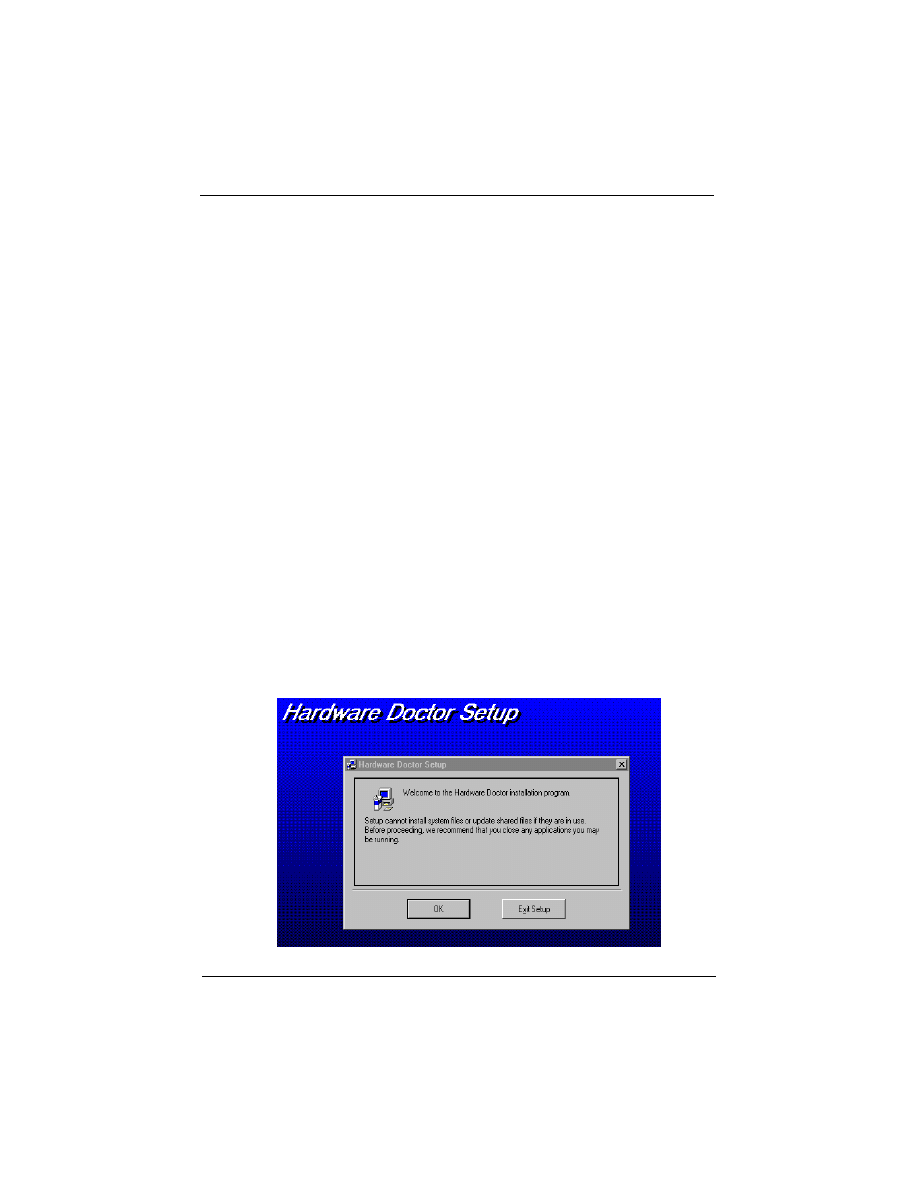
Execute the BMIDE_95.EXE to extract files for driver and installation
instructions for Windows 95. Execute the BMIDE_NT.EXE to extract
files for driver and installation instructions for Windows NT. Execute
the BMIDEOS2.EXE to extract files for driver and installation
instructions for OS/2.
4.3 System Environment Monitor
The System Environment Monitoring utility with the onboard
Winbond 83781D system monitor chip allow you to monitor your
system’s temperature, Fan speed and CPU voltage. Using this utility,
you can setup the upper and lower limits of these monitored
parameters. A pre-warning message will pop up on the screen when
the monitored parameters is out of the preset range. This software
have to be installed under Windows95, the feature version may run on
different OS.(like windows NT)
4.3.1 Hardware Doctor Setup
There are two diskettes for the Hardware Doctor software.
1) Insert the diskette label with DISK1 into the 1.44M floppy
drive and run setup.exe under Windows95.
2) The following screen will appear
Click “OK” and continue setup procedure.
Chapter 4: Driver and Utility
60 P6F91i User’s Manual
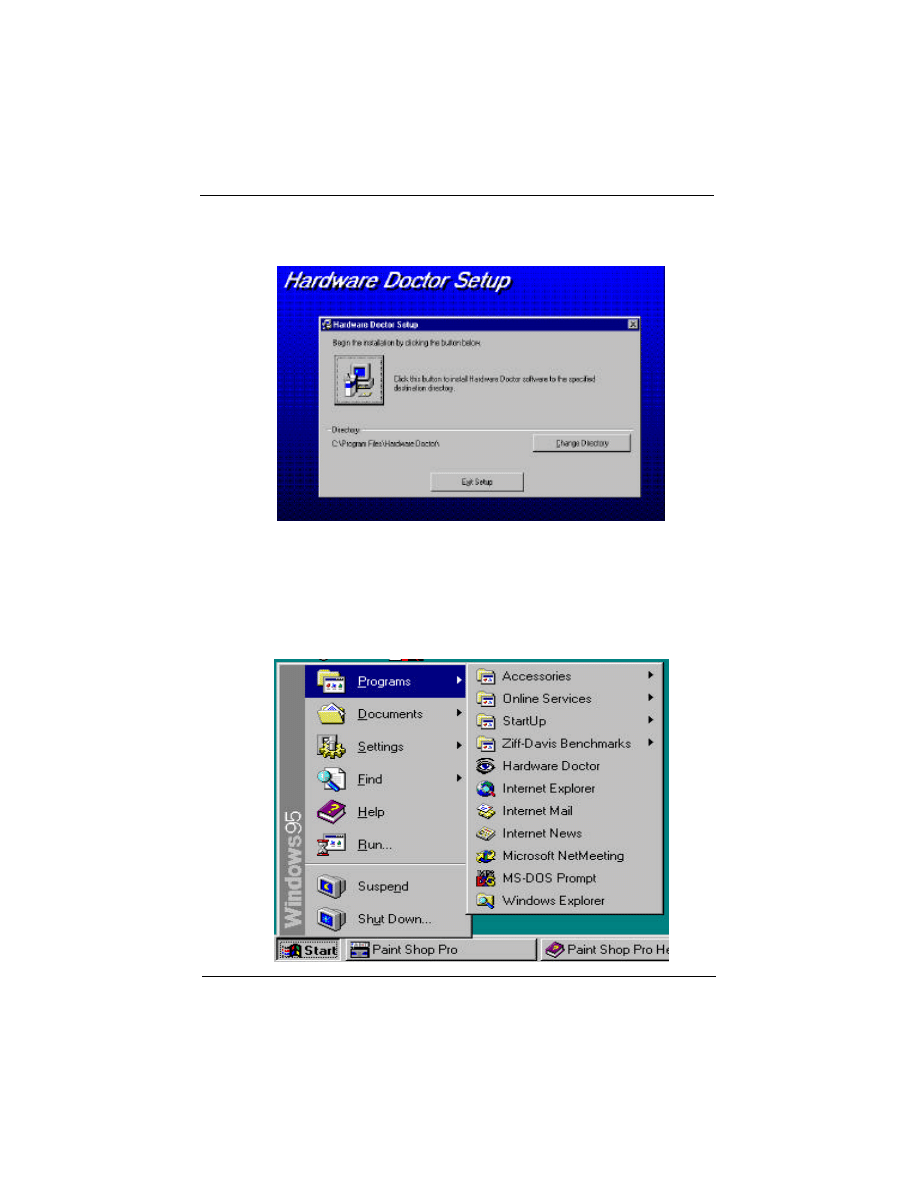
3) Select the directory to install Hardware Doctor program. The
default directory is “:\Program Files\ Hardware Doctor\”
Follow the instructions on the screen to complete the installation. After
setup is completed, you need to restart the computer before you can
activate the program.
4) The “Hardware Doctor” option will be added to the “program”
directory. Click on the “Hardware Doctor” icon to access the program.
Chapter 4: Driver and Utility
P6F91i User’s Manual 61
E
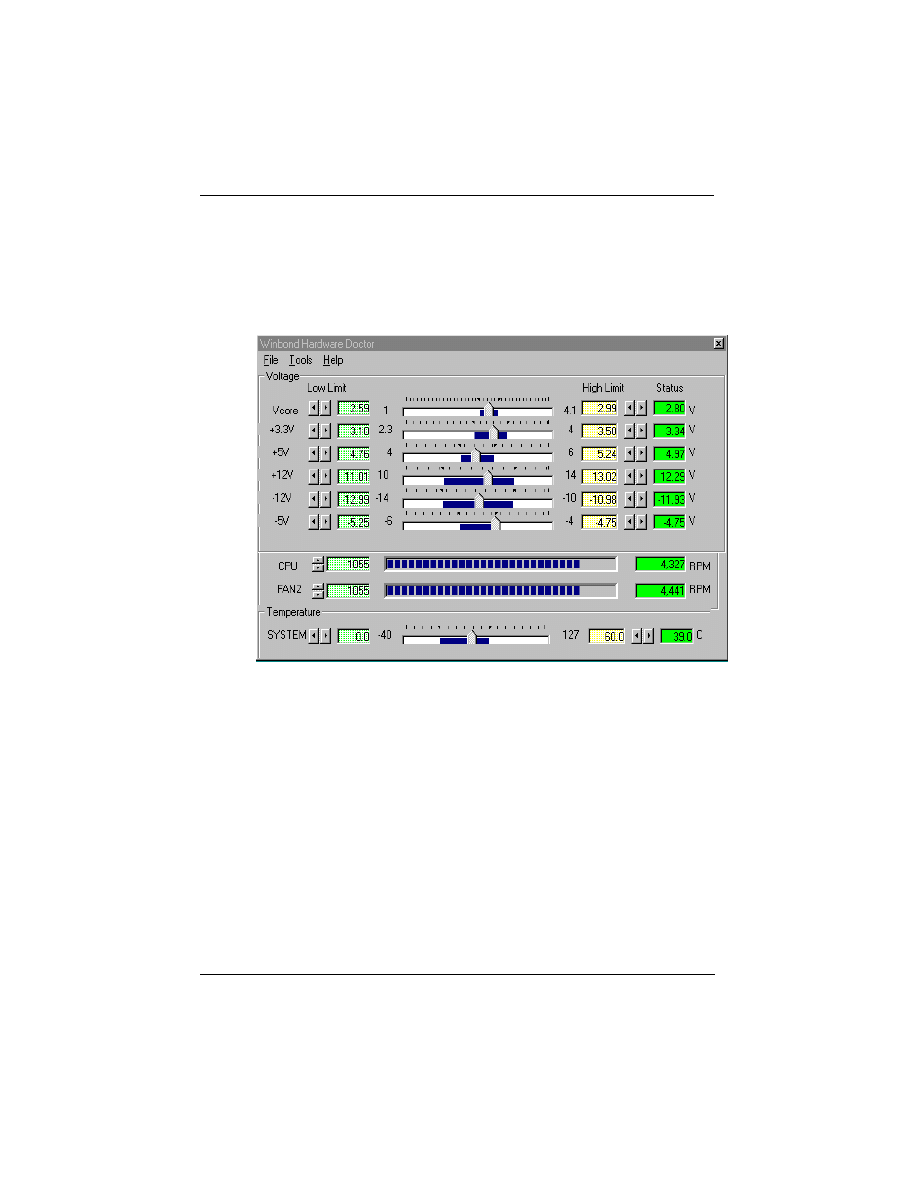
4.3.2 Setting the Threshold:
Set the threshold you want for system temperature, voltages and FAN
speeds, by moving the slide bars or by clicking the increase/decrease
buttons
Chapter 4: Driver and Utility
62 P6F91i User’s Manual
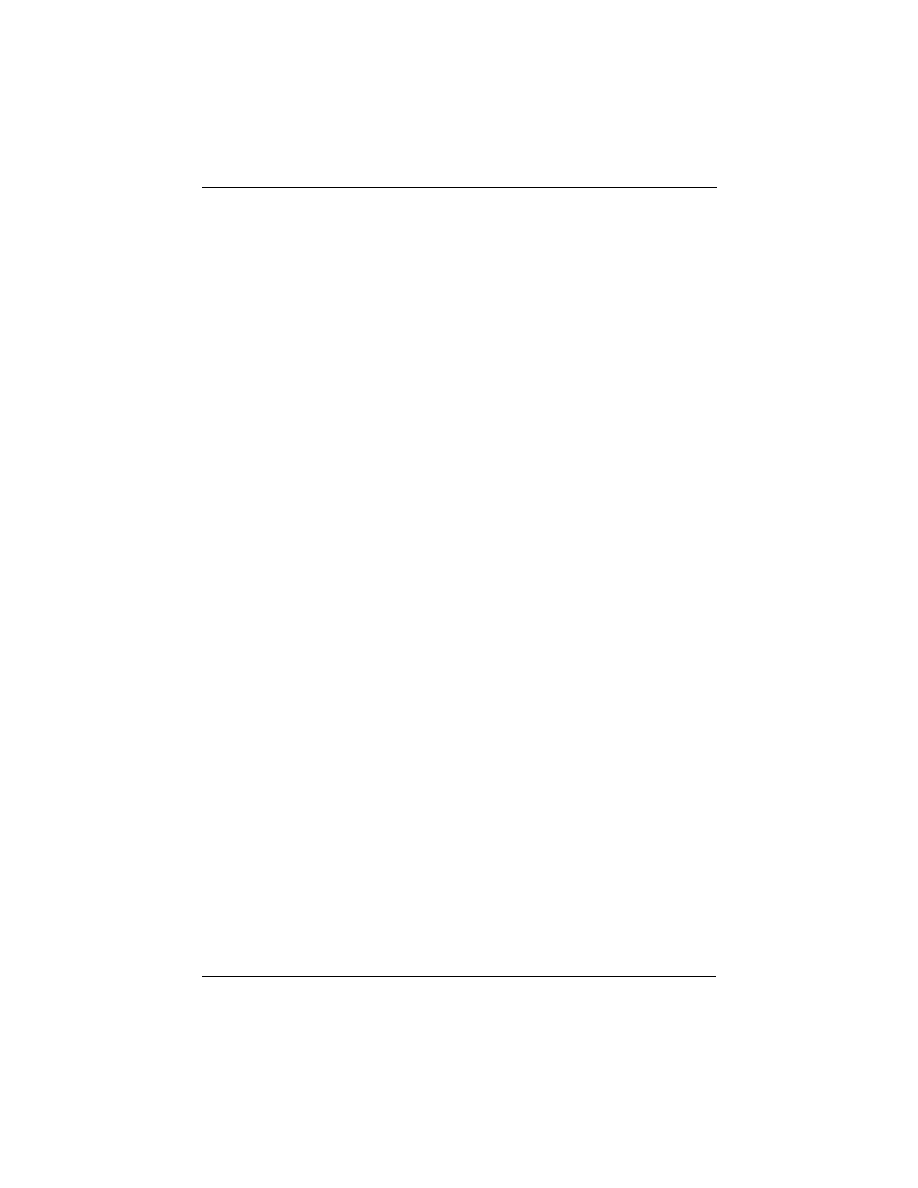
Online Services
Freetech is a leading designer and manufacturer of high performance
system boards for desktop PCs, workstations and network servers.
Since its inception in the heart of Silicon Valley in 1990, it has
continued to provide valued products to its customers by focusing on
service, quality and technology.
If you need technical support, information on products, and updated
version of BIOS, driver and utility, access the Internet and go to:
www.freetech.com
Online Services
Wyszukiwarka
Podobne podstrony:
2m na 10metrów
PP N ustawianie miny przeciwpiechotnej POMZ-2M moje, wojskowe
Scorpions
Scorpion
protokol 2m
2M
Prosty diplekser 2m 70cm
Frater Scorpio Zarys problematyki transgresji 'ja'
MDK-2M, WAT-materiały, saper
2283 Nadajnik FM 2m
STORY OF A SCORPION
Sciaga betony kolos 2m, Budownictwo PCz, Technologia betonów i zapraw, Ściągi
C48 2M, 1 STUDIA - Informatyka Politechnika Koszalińska, Labki, Fizyka, sprawka od Mateusza, Fizyka
0488 wind of change scorpions LDKGZFAXCUTURKTOAJDV5WD2XPF2BG5USCVZOSQ
SCORPION (2)
Scorpion For 4
Wind of Change Scorpions
Scorpio Engine Data 2.9, LOTUS 7 (locost)
więcej podobnych podstron