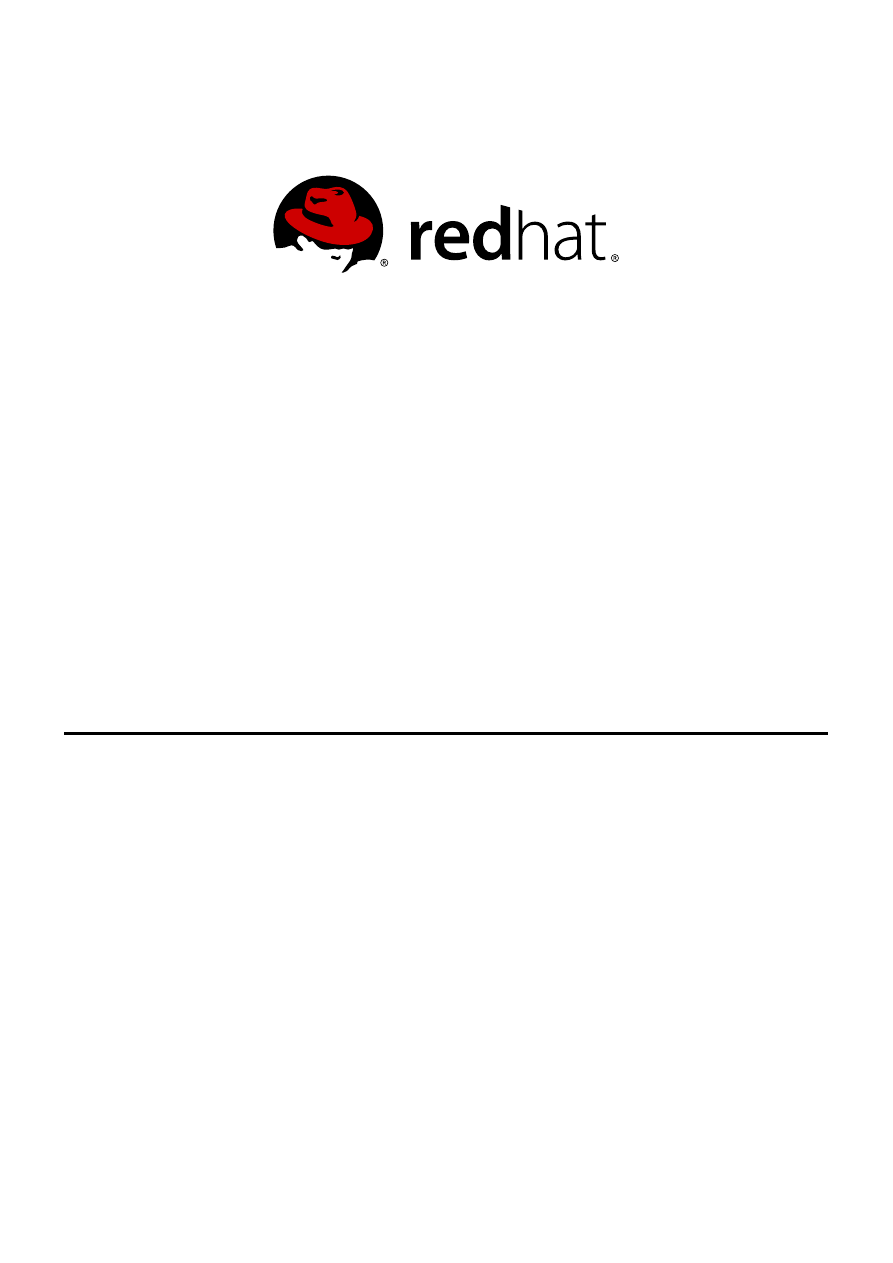
Red Hat Enterprise Linux 6
Global File System 2
Red Hat Global File System 2
Edition 7
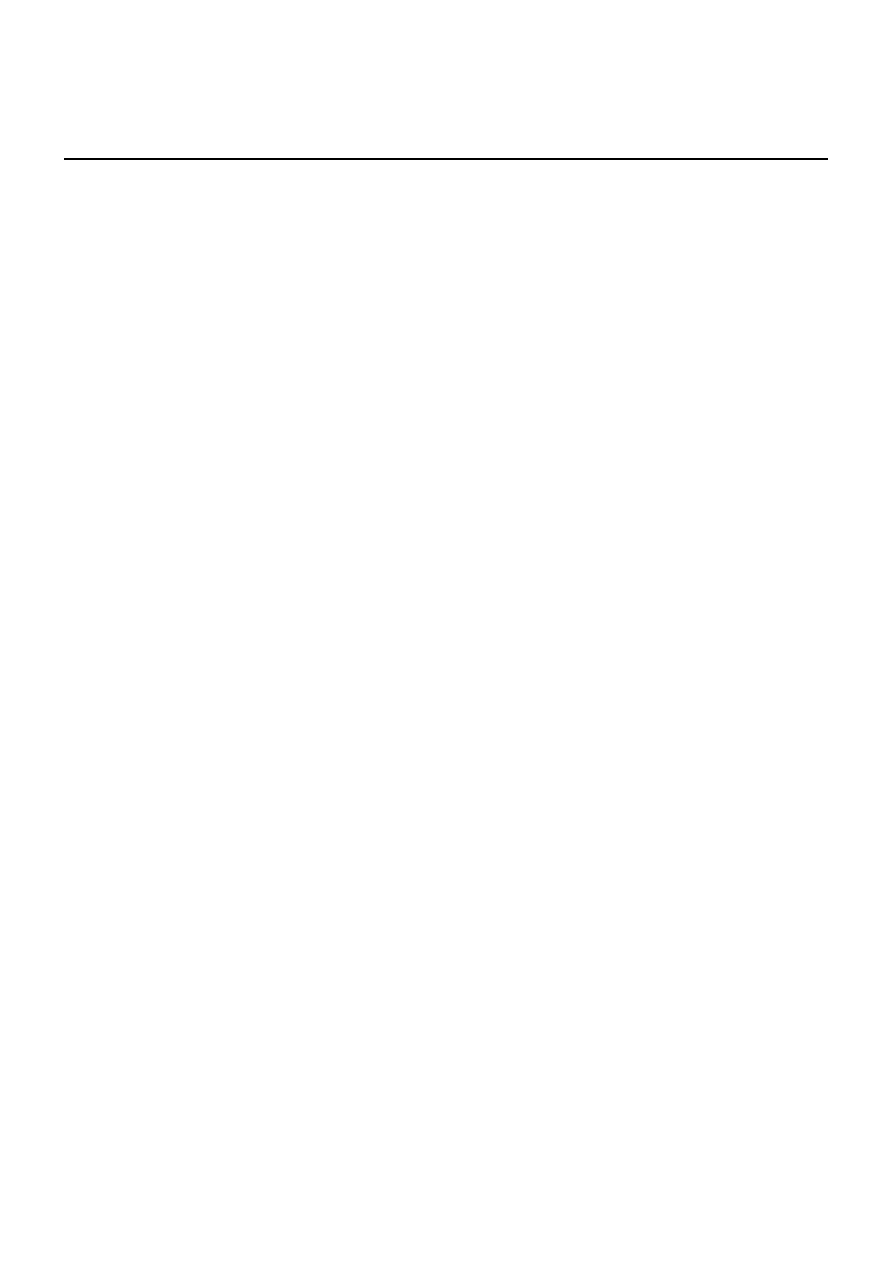
Red Hat Enterprise Linux 6 Global File System 2
Red Hat Global File System 2
Edition 7
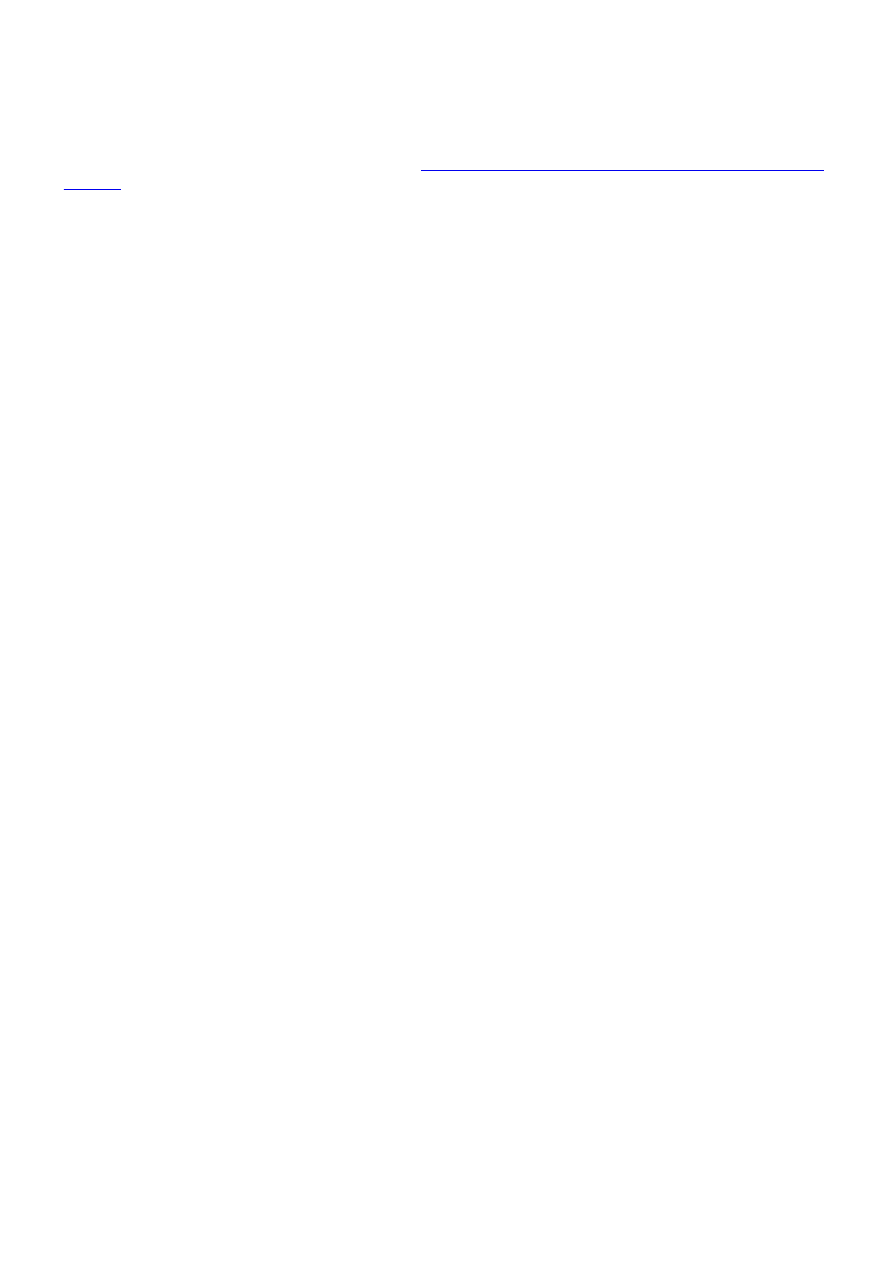
Legal Notice
Copyright © 2013 Red Hat, Inc. and others.
This document is licensed by Red Hat under the
Creative Commons Attribution-ShareAlike 3.0 Unported
. If you distribute this document, or a modified version of it, you must provide attribution to Red
Hat, Inc. and provide a link to the original. If the document is modified, all Red Hat trademarks must be
removed.
Red Hat, as the licensor of this document, waives the right to enforce, and agrees not to assert, Section
4d of CC-BY-SA to the fullest extent permitted by applicable law.
Red Hat, Red Hat Enterprise Linux, the Shadowman logo, JBoss, MetaMatrix, Fedora, the Infinity Logo,
and RHCE are trademarks of Red Hat, Inc., registered in the United States and other countries.
Linux ® is the registered trademark of Linus Torvalds in the United States and other countries.
Java ® is a registered trademark of Oracle and/or its affiliates.
XFS ® is a trademark of Silicon Graphics International Corp. or its subsidiaries in the United States
and/or other countries.
MySQL ® is a registered trademark of MySQL AB in the United States, the European Union and other
countries.
Node.js ® is an official trademark of Joyent. Red Hat Software Collections is not formally related to or
endorsed by the official Joyent Node.js open source or commercial project.
The OpenStack ® Word Mark and OpenStack Logo are either registered trademarks/service marks or
trademarks/service marks of the OpenStack Foundation, in the United States and other countries and
are used with the OpenStack Foundation's permission. We are not affiliated with, endorsed or
sponsored by the OpenStack Foundation, or the OpenStack community.
All other trademarks are the property of their respective owners.
Abstract
This book provides information about configuring and maintaining Red Hat GFS2 (Red Hat Global File
System 2) for Red Hat Enterprise Linux 6.
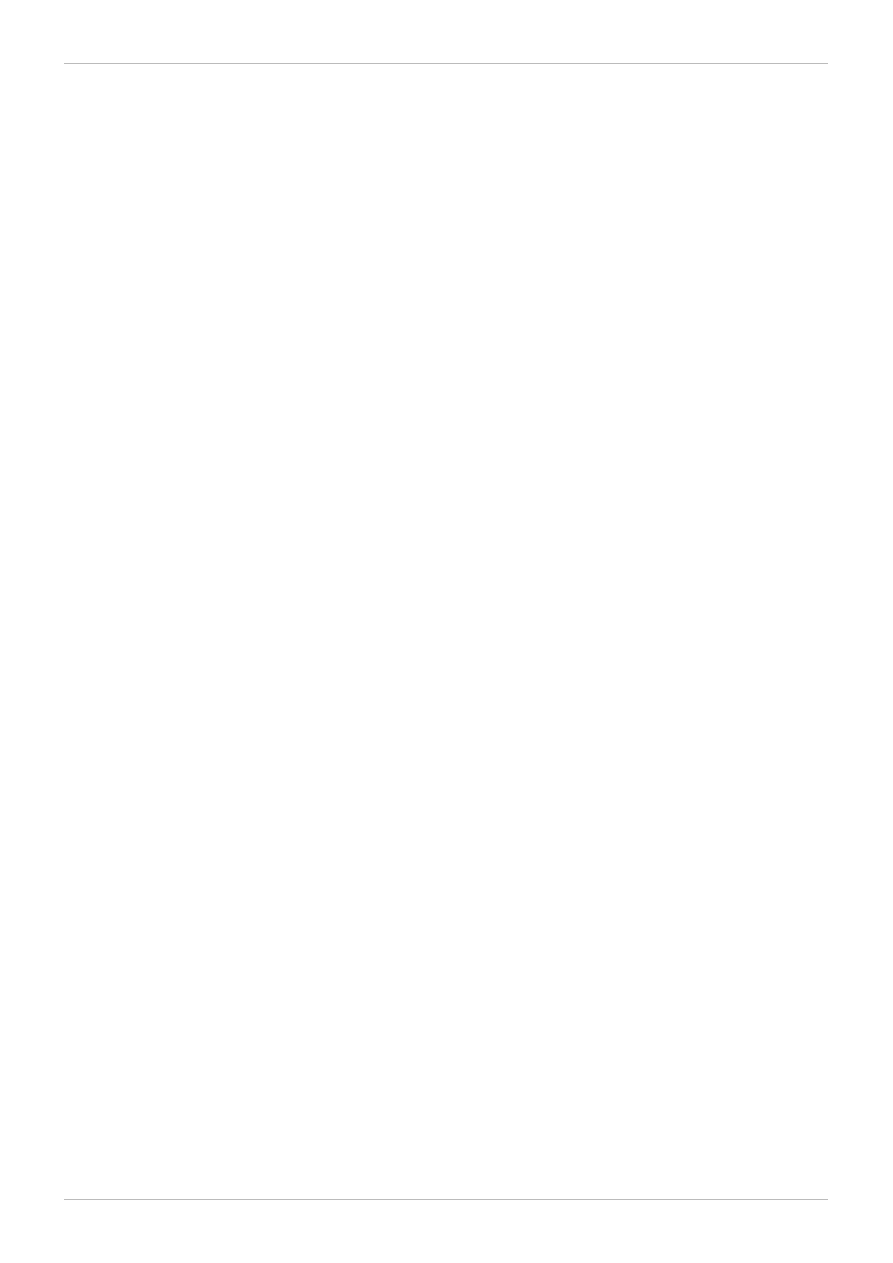
. . . . . . . . . . . . . . . . . . . . . . . . . . . . . . . . . . . . . . . . . . . . . . . . . . . . . . . . . . . . . . . . . . . . . . . . . . . . . . . . . . . . . . . . . . . . . . . . . . . . . . . . . . . . . . . . . . . . . . . . . . . . . . . . . . . . . . . . . . . . . . . . . . . . . . . . . . . . . . . . . . . . . . . . . . . . . . . . . . . . . . . . . . . . . . . . . . . . . . . . . . . . . . . . . . . . . . . . . . . . . . . . . . . . . . . . . . . . . . . . . . . . . . . . . . . . . . . . . . . . . . . . . . . . . . . . . . . . . . . .
. . . . . . . . . . . . . . . . . . . . . . . . . . . . . . . . . . . . . . . . . . . . . . . . . . . . . . . . . . . . . . . . . . . . . . . . . . . . . . . . . . . . . . . . . . . . . . . . . . . . . . . . . . . . . . . . . . . . . . . . . . . . . . . . . . . . . . . . . . . . . . . . . . . . . . . . . . . . . . . . . . . . . . . . . . . . . . . . . . . . . . . . . . . . . . . . . . . . . . . . . . . . . . . . . . . . . . . . . . . . . . . . . . . . . . . . . . . . . . . . . . . . . . . . . . . . . . . . . . . . . . . . . . . . . . . . . . . . . . . .
. . . . . . . . . . . . . . . . . . . . . . . . . . . . . . . . . . . . . . . . . . . . . . . . . . . . . . . . . . . . . . . . . . . . . . . . . . . . . . . . . . . . . . . . . . . . . . . . . . . . . . . . . . . . . . . . . . . . . . . . . . . . . . . . . . . . . . . . . . . . . . . . . . . . . . . . . . . . . . . . . . . . . . . . . . . . . . . . . . . . . . . . . . . . . . . . . . . . . . . . . . . . . . . . . . . . . . . . . . . . . . . . . . . . . . . . . . . . . . . . . . . . . . . . . . . . . . . . . . . . . . . . . . . . . . . . . . . . . . . .
. . . . . . . . . . . . . . . . . . . . . . . . . . . . . . . . . . . . . . . . . . . . . . . . . . . . . . . . . . . . . . . . . . . . . . . . . . . . . . . . . . . . . . . . . . . . . . . . . . . . . . . . . . . . . . . . . . . . . . . . . . . . . . . . . . . . . . . . . . . . . . . . . . . . . . . . . . . . . . . . . . . . . . . . . . . . . . . . . . . . . . . . . . . . . . . . . . . . . . . . . . . . . . . . . . . . . . . . . . . . . . . . . . . . . . . . . . . . . . . . . . . . . . . . . . . . . . . . . . . . . . . . . . . . . . . . . . . . . . . .
. . . . . . . . . . . . . . . . . . . . . . . . . . . . . . . . . . . . . . . . . . . . . . . . . . . . . . . . . . . . . . . . . . . . . . . . . . . . . . . . . . . . . . . . . . . . . . . . . . . . . . . . . . . . . . . . . . . . . . . . . . . . . . . . . . . . . . . . . . . . . . . . . . . . . . . . . . . . . . . . . . . . . . . . . . . . . . . . . . . . . . . . . . . . . . . . . . . . . . . . . . . . . . . . . . . . . . . . . . . . . . . . . . . . . . . . . . . . . . . . . . . . . . . . . . . . . . . . . . . . . . . . . . . . . . . . . . . . . . . .
. . . . . . . . . . . . . . . . . . . . . . . . . . . . . . . . . . . . . . . . . . . . . . . . . . . . . . . . . . . . . . . . . . . . . . . . . . . . . . . . . . . . . . . . . . . . . . . . . . . . . . . . . . . . . . . . . . . . . . . . . . . . . . . . . . . . . . . . . . . . . . . . . . . . . . . . . . . . . . . . . . . . . . . . . . . . . . . . . . . . . . . . . . . . . . . . . . . . . . . . . . . . . . . . . . . . . . . . . . . . . . . . . . . . . . . . . . . . . . . . . . . . . . . . . . . . . . . . . . . . . . . . . . . . . . . . . . . . . . . .
. . . . . . . . . . . . . . . . . . . . . . . . . . . . . . . . . . . . . . . . . . . . . . . . . . . . . . . . . . . . . . . . . . . . . . . . . . . . . . . . . . . . . . . . . . . . . . . . . . . . . . . . . . . . . . . . . . . . . . . . . . . . . . . . . . . . . . . . . . . . . . . . . . . . . . . . . . . . . . . . . . . . . . . . . . . . . . . . . . . . . . . . . . . . . . . . . . . . . . . . . . . . . . . . . . . . . . . . . . . . . . . . . . . . . . . . . . . . . . . . . . . . . . . . . . . . . . . . . . . . . . . . . . . . . . . . . . . . . . . .
. . . . . . . . . . . . . . . . . . . . . . . . . . . . . . . . . . . . . . . . . . . . . . . . . . . . . . . . . . . . . . . . . . . . . . . . . . . . . . . . . . . . . . . . . . . . . . . . . . . . . . . . . . . . . . . . . . . . . . . . . . . . . . . . . . . . . . . . . . . . . . . . . . . . . . . . . . . . . . . . . . . . . . . . . . . . . . . . . . . . . . . . . . . . . . . . . . . . . . . . . . . . . . . . . . . . . . . . . . . . . . . . . . . . . . . . . . . . . . . . . . . . . . . . . . . . . . . . . . . . . . . . . . . . . . . . . . . . . . . .
. . . . . . . . . . . . . . . . . . . . . . . . . . . . . . . . . . . . . . . . . . . . . . . . . . . . . . . . . . . . . . . . . . . . . . . . . . . . . . . . . . . . . . . . . . . . . . . . . . . . . . . . . . . . . . . . . . . . . . . . . . . . . . . . . . . . . . . . . . . . . . . . . . . . . . . . . . . . . . . . . . . . . . . . . . . . . . . . . . . . . . . . . . . . . . . . . . . . . . . . . . . . . . . . . . . . . . . . . . . . . . . . . . . . . . . . . . . . . . . . . . . . . . . . . . . . . . . . . . . . . . . . . . . . . . . . . . . . . . . .
. . . . . . . . . . . . . . . . . . . . . . . . . . . . . . . . . . . . . . . . . . . . . . . . . . . . . . . . . . . . . . . . . . . . . . . . . . . . . . . . . . . . . . . . . . . . . . . . . . . . . . . . . . . . . . . . . . . . . . . . . . . . . . . . . . . . . . . . . . . . . . . . . . . . . . . . . . . . . . . . . . . . . . . . . . . . . . . . . . . . . . . . . . . . . . . . . . . . . . . . . . . . . . . . . . . . . . . . . . . . . . . . . . . . . . . . . . . . . . . . . . . . . . . . . . . . . . . . . . . . . . . . . . . . . . . . . . . . . . . .
. . . . . . . . . . . . . . . . . . . . . . . . . . . . . . . . . . . . . . . . . . . . . . . . . . . . . . . . . . . . . . . . . . . . . . . . . . . . . . . . . . . . . . . . . . . . . . . . . . . . . . . . . . . . . . . . . . . . . . . . . . . . . . . . . . . . . . . . . . . . . . . . . . . . . . . . . . . . . . . . . . . . . . . . . . . . . . . . . . . . . . . . . . . . . . . . . . . . . . . . . . . . . . . . . . . . . . . . . . . . . . . . . . . . . . . . . . . . . . . . . . . . . . . . . . . . . . . . . . . . . . . . . . . . . . . . . . . . . . . .
. . . . . . . . . . . . . . . . . . . . . . . . . . . . . . . . . . . . . . . . . . . . . . . . . . . . . . . . . . . . . . . . . . . . . . . . . . . . . . . . . . . . . . . . . . . . . . . . . . . . . . . . . . . . . . . . . . . . . . . . . . . . . . . . . . . . . . . . . . . . . . . . . . . . . . . . . . . . . . . . . . . . . . . . . . . . . . . . . . . . . . . . . . . . . . . . . . . . . . . . . . . . . . . . . . . . . . . . . . . . . . . . . . . . . . . . . . . . . . . . . . . . . . . . . . . . . . . . . . . . . . . . . . . . . . . . . . . . . . . .
Table of Contents
1. Audience
2. Related Documentation
3. We Need Feedback!
4. Document Conventions
4.1. Typographic Conventions
4.2. Pull-quote Conventions
4.3. Notes and Warnings
1.1.1. New and Changed Features for Red Hat Enterprise Linux 6.0
1.1.2. New and Changed Features for Red Hat Enterprise Linux 6.1
1.1.3. New and Changed Features for Red Hat Enterprise Linux 6.2
1.1.4. New and Changed Features for Red Hat Enterprise Linux 6.3
1.1.5. New and Changed Features for Red Hat Enterprise Linux 6.4
1.2. Before Setting Up GFS2
1.3. Differences between GFS and GFS2
1.3.1. GFS2 Command Names
1.3.2. Additional Differences Between GFS and GFS2
Enabling Quota Enforcement in GFS2
atime_quantum parameter removed
The data= option of the mount command
1.3.3. GFS2 Performance Improvements
Chapter 2. GFS2 Configuration and Operational Considerations
2.1. Formatting Considerations
2.1.1. File System Size: Smaller is Better
2.1.2. Block Size: Default (4K) Blocks Are Preferred
2.1.3. Number of Journals: One for Each Node that Mounts
2.1.4. Journal Size: Default (128MB) Is Usually Optimal
2.1.5. Size and Number of Resource Groups
2.2. File System Fragmentation
2.3. Block Allocation Issues
2.3.1. Leave Free Space in the File System
2.3.2. Have Each Node Allocate its Own Files, If Possible
2.3.3. Preallocate, If Possible
2.4. Cluster Considerations
2.5. Usage Considerations
6
6
6
6
7
7
8
9
10
11
11
11
11
12
12
12
13
13
14
14
15
15
15
15
15
15
15
16
16
18
18
18
18
19
19
19
20
20
20
20
21
21
21
Table of Contents
1
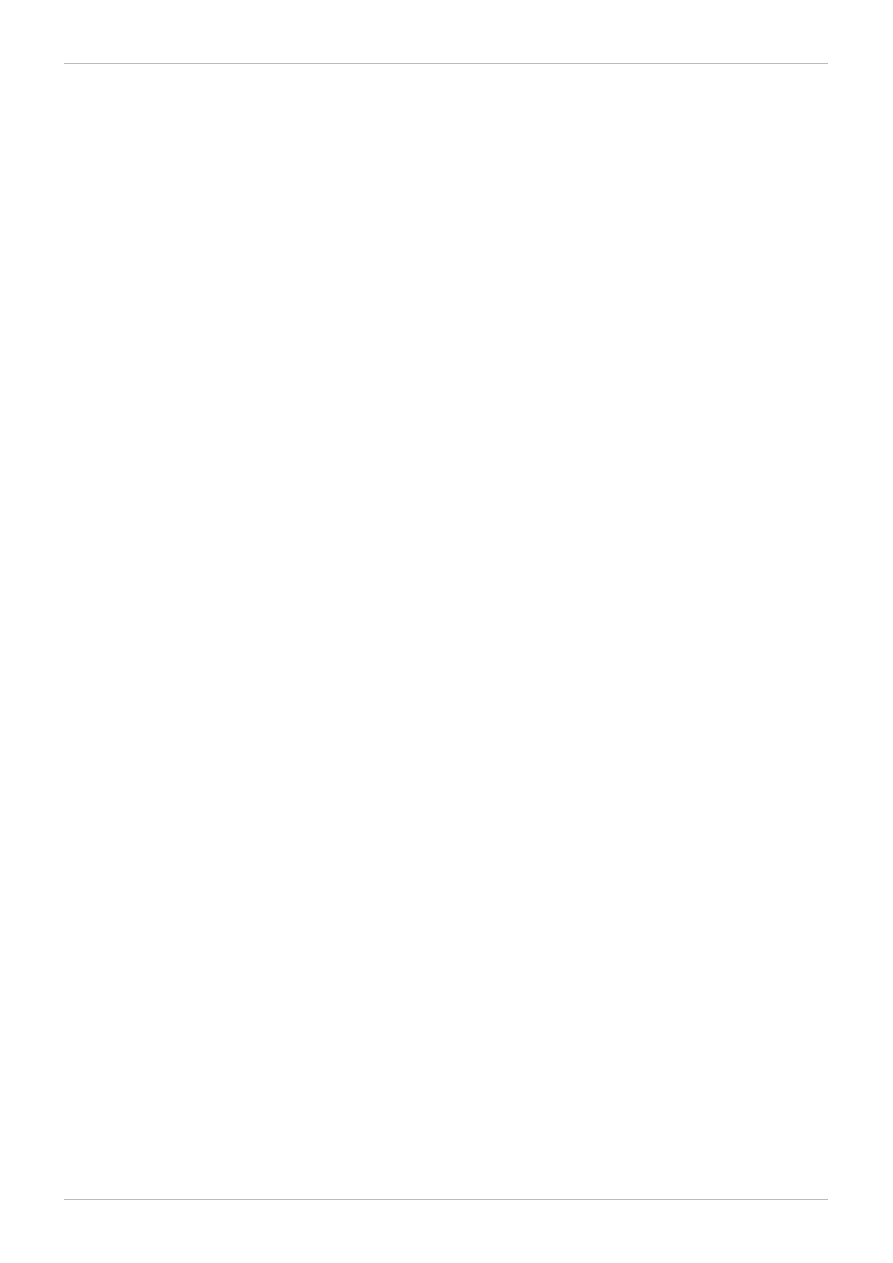
. . . . . . . . . . . . . . . . . . . . . . . . . . . . . . . . . . . . . . . . . . . . . . . . . . . . . . . . . . . . . . . . . . . . . . . . . . . . . . . . . . . . . . . . . . . . . . . . . . . . . . . . . . . . . . . . . . . . . . . . . . . . . . . . . . . . . . . . . . . . . . . . . . . . . . . . . . . . . . . . . . . . . . . . . . . . . . . . . . . . . . . . . . . . . . . . . . . . . . . . . . . . . . . . . . . . . . . . . . . . . . . . . . . . . . . . . . . . . . . . . . . . . . . . . . . . . . . . . . . . . . . . . . . . . . . . . . . . . . . .
. . . . . . . . . . . . . . . . . . . . . . . . . . . . . . . . . . . . . . . . . . . . . . . . . . . . . . . . . . . . . . . . . . . . . . . . . . . . . . . . . . . . . . . . . . . . . . . . . . . . . . . . . . . . . . . . . . . . . . . . . . . . . . . . . . . . . . . . . . . . . . . . . . . . . . . . . . . . . . . . . . . . . . . . . . . . . . . . . . . . . . . . . . . . . . . . . . . . . . . . . . . . . . . . . . . . . . . . . . . . . . . . . . . . . . . . . . . . . . . . . . . . . . . . . . . . . . . . . . . . . . . . . . . . . . . . . . . . . . . .
. . . . . . . . . . . . . . . . . . . . . . . . . . . . . . . . . . . . . . . . . . . . . . . . . . . . . . . . . . . . . . . . . . . . . . . . . . . . . . . . . . . . . . . . . . . . . . . . . . . . . . . . . . . . . . . . . . . . . . . . . . . . . . . . . . . . . . . . . . . . . . . . . . . . . . . . . . . . . . . . . . . . . . . . . . . . . . . . . . . . . . . . . . . . . . . . . . . . . . . . . . . . . . . . . . . . . . . . . . . . . . . . . . . . . . . . . . . . . . . . . . . . . . . . . . . . . . . . . . . . . . . . . . . . . . . . . . . . . . . .
. . . . . . . . . . . . . . . . . . . . . . . . . . . . . . . . . . . . . . . . . . . . . . . . . . . . . . . . . . . . . . . . . . . . . . . . . . . . . . . . . . . . . . . . . . . . . . . . . . . . . . . . . . . . . . . . . . . . . . . . . . . . . . . . . . . . . . . . . . . . . . . . . . . . . . . . . . . . . . . . . . . . . . . . . . . . . . . . . . . . . . . . . . . . . . . . . . . . . . . . . . . . . . . . . . . . . . . . . . . . . . . . . . . . . . . . . . . . . . . . . . . . . . . . . . . . . . . . . . . . . . . . . . . . . . . . . . . . . . . .
. . . . . . . . . . . . . . . . . . . . . . . . . . . . . . . . . . . . . . . . . . . . . . . . . . . . . . . . . . . . . . . . . . . . . . . . . . . . . . . . . . . . . . . . . . . . . . . . . . . . . . . . . . . . . . . . . . . . . . . . . . . . . . . . . . . . . . . . . . . . . . . . . . . . . . . . . . . . . . . . . . . . . . . . . . . . . . . . . . . . . . . . . . . . . . . . . . . . . . . . . . . . . . . . . . . . . . . . . . . . . . . . . . . . . . . . . . . . . . . . . . . . . . . . . . . . . . . . . . . . . . . . . . . . . . . . . . . . . . . .
. . . . . . . . . . . . . . . . . . . . . . . . . . . . . . . . . . . . . . . . . . . . . . . . . . . . . . . . . . . . . . . . . . . . . . . . . . . . . . . . . . . . . . . . . . . . . . . . . . . . . . . . . . . . . . . . . . . . . . . . . . . . . . . . . . . . . . . . . . . . . . . . . . . . . . . . . . . . . . . . . . . . . . . . . . . . . . . . . . . . . . . . . . . . . . . . . . . . . . . . . . . . . . . . . . . . . . . . . . . . . . . . . . . . . . . . . . . . . . . . . . . . . . . . . . . . . . . . . . . . . . . . . . . . . . . . . . . . . . . .
. . . . . . . . . . . . . . . . . . . . . . . . . . . . . . . . . . . . . . . . . . . . . . . . . . . . . . . . . . . . . . . . . . . . . . . . . . . . . . . . . . . . . . . . . . . . . . . . . . . . . . . . . . . . . . . . . . . . . . . . . . . . . . . . . . . . . . . . . . . . . . . . . . . . . . . . . . . . . . . . . . . . . . . . . . . . . . . . . . . . . . . . . . . . . . . . . . . . . . . . . . . . . . . . . . . . . . . . . . . . . . . . . . . . . . . . . . . . . . . . . . . . . . . . . . . . . . . . . . . . . . . . . . . . . . . . . . . . . . . .
. . . . . . . . . . . . . . . . . . . . . . . . . . . . . . . . . . . . . . . . . . . . . . . . . . . . . . . . . . . . . . . . . . . . . . . . . . . . . . . . . . . . . . . . . . . . . . . . . . . . . . . . . . . . . . . . . . . . . . . . . . . . . . . . . . . . . . . . . . . . . . . . . . . . . . . . . . . . . . . . . . . . . . . . . . . . . . . . . . . . . . . . . . . . . . . . . . . . . . . . . . . . . . . . . . . . . . . . . . . . . . . . . . . . . . . . . . . . . . . . . . . . . . . . . . . . . . . . . . . . . . . . . . . . . . . . . . . . . . . .
. . . . . . . . . . . . . . . . . . . . . . . . . . . . . . . . . . . . . . . . . . . . . . . . . . . . . . . . . . . . . . . . . . . . . . . . . . . . . . . . . . . . . . . . . . . . . . . . . . . . . . . . . . . . . . . . . . . . . . . . . . . . . . . . . . . . . . . . . . . . . . . . . . . . . . . . . . . . . . . . . . . . . . . . . . . . . . . . . . . . . . . . . . . . . . . . . . . . . . . . . . . . . . . . . . . . . . . . . . . . . . . . . . . . . . . . . . . . . . . . . . . . . . . . . . . . . . . . . . . . . . . . . . . . . . . . . . . . . . . .
. . . . . . . . . . . . . . . . . . . . . . . . . . . . . . . . . . . . . . . . . . . . . . . . . . . . . . . . . . . . . . . . . . . . . . . . . . . . . . . . . . . . . . . . . . . . . . . . . . . . . . . . . . . . . . . . . . . . . . . . . . . . . . . . . . . . . . . . . . . . . . . . . . . . . . . . . . . . . . . . . . . . . . . . . . . . . . . . . . . . . . . . . . . . . . . . . . . . . . . . . . . . . . . . . . . . . . . . . . . . . . . . . . . . . . . . . . . . . . . . . . . . . . . . . . . . . . . . . . . . . . . . . . . . . . . . . . . . . . . .
. . . . . . . . . . . . . . . . . . . . . . . . . . . . . . . . . . . . . . . . . . . . . . . . . . . . . . . . . . . . . . . . . . . . . . . . . . . . . . . . . . . . . . . . . . . . . . . . . . . . . . . . . . . . . . . . . . . . . . . . . . . . . . . . . . . . . . . . . . . . . . . . . . . . . . . . . . . . . . . . . . . . . . . . . . . . . . . . . . . . . . . . . . . . . . . . . . . . . . . . . . . . . . . . . . . . . . . . . . . . . . . . . . . . . . . . . . . . . . . . . . . . . . . . . . . . . . . . . . . . . . . . . . . . . . . . . . . . . . . .
. . . . . . . . . . . . . . . . . . . . . . . . . . . . . . . . . . . . . . . . . . . . . . . . . . . . . . . . . . . . . . . . . . . . . . . . . . . . . . . . . . . . . . . . . . . . . . . . . . . . . . . . . . . . . . . . . . . . . . . . . . . . . . . . . . . . . . . . . . . . . . . . . . . . . . . . . . . . . . . . . . . . . . . . . . . . . . . . . . . . . . . . . . . . . . . . . . . . . . . . . . . . . . . . . . . . . . . . . . . . . . . . . . . . . . . . . . . . . . . . . . . . . . . . . . . . . . . . . . . . . . . . . . . . . . . . . . . . . . . .
. . . . . . . . . . . . . . . . . . . . . . . . . . . . . . . . . . . . . . . . . . . . . . . . . . . . . . . . . . . . . . . . . . . . . . . . . . . . . . . . . . . . . . . . . . . . . . . . . . . . . . . . . . . . . . . . . . . . . . . . . . . . . . . . . . . . . . . . . . . . . . . . . . . . . . . . . . . . . . . . . . . . . . . . . . . . . . . . . . . . . . . . . . . . . . . . . . . . . . . . . . . . . . . . . . . . . . . . . . . . . . . . . . . . . . . . . . . . . . . . . . . . . . . . . . . . . . . . . . . . . . . . . . . . . . . . . . . . . . . .
. . . . . . . . . . . . . . . . . . . . . . . . . . . . . . . . . . . . . . . . . . . . . . . . . . . . . . . . . . . . . . . . . . . . . . . . . . . . . . . . . . . . . . . . . . . . . . . . . . . . . . . . . . . . . . . . . . . . . . . . . . . . . . . . . . . . . . . . . . . . . . . . . . . . . . . . . . . . . . . . . . . . . . . . . . . . . . . . . . . . . . . . . . . . . . . . . . . . . . . . . . . . . . . . . . . . . . . . . . . . . . . . . . . . . . . . . . . . . . . . . . . . . . . . . . . . . . . . . . . . . . . . . . . . . . . . . . . . . . . .
2.5.1. Mount Options: noatime and nodiratime
2.5.2. DLM Tuning Options: Increase DLM Table Sizes
2.5.3. VFS Tuning Options: Research and Experiment
2.5.4. SELinux: Avoid SELinux on GFS2
2.5.5. Setting Up NFS Over GFS2
2.5.6. Samba (SMB or Windows) File Serving over GFS2
2.6. File System Backups
2.7. Hardware Considerations
2.8. Performance Issues: Check the Red Hat Customer Portal
2.9. GFS2 Node Locking
2.9.1. Issues with Posix Locking
2.9.2. Performance Tuning With GFS2
2.9.3. Troubleshooting GFS2 Performance with the GFS2 Lock Dump
3.1. Prerequisite Tasks
3.2. Initial Setup Tasks
4.4. Special Considerations when Mounting GFS2 File Systems
4.5. GFS2 Quota Management
4.5.1. Configuring Disk Quotas
4.5.1.1. Setting Up Quotas in Enforcement or Accounting Mode
4.5.1.2. Creating the Quota Database Files
4.5.1.3. Assigning Quotas per User
4.5.1.4. Assigning Quotas per Group
4.5.2. Managing Disk Quotas
4.5.3. Keeping Quotas Accurate
4.5.4. Synchronizing Quotas with the quotasync Command
4.5.5. References
4.6. Growing a File System
21
21
21
22
22
23
23
23
24
24
25
25
26
29
29
29
31
31
31
32
33
35
35
36
36
38
38
39
39
39
40
4 0
4 0
41
41
42
42
43
43
4 3
4 4
44
44
4 5
Red Hat Enterprise Linux 6 Global File System 2
2
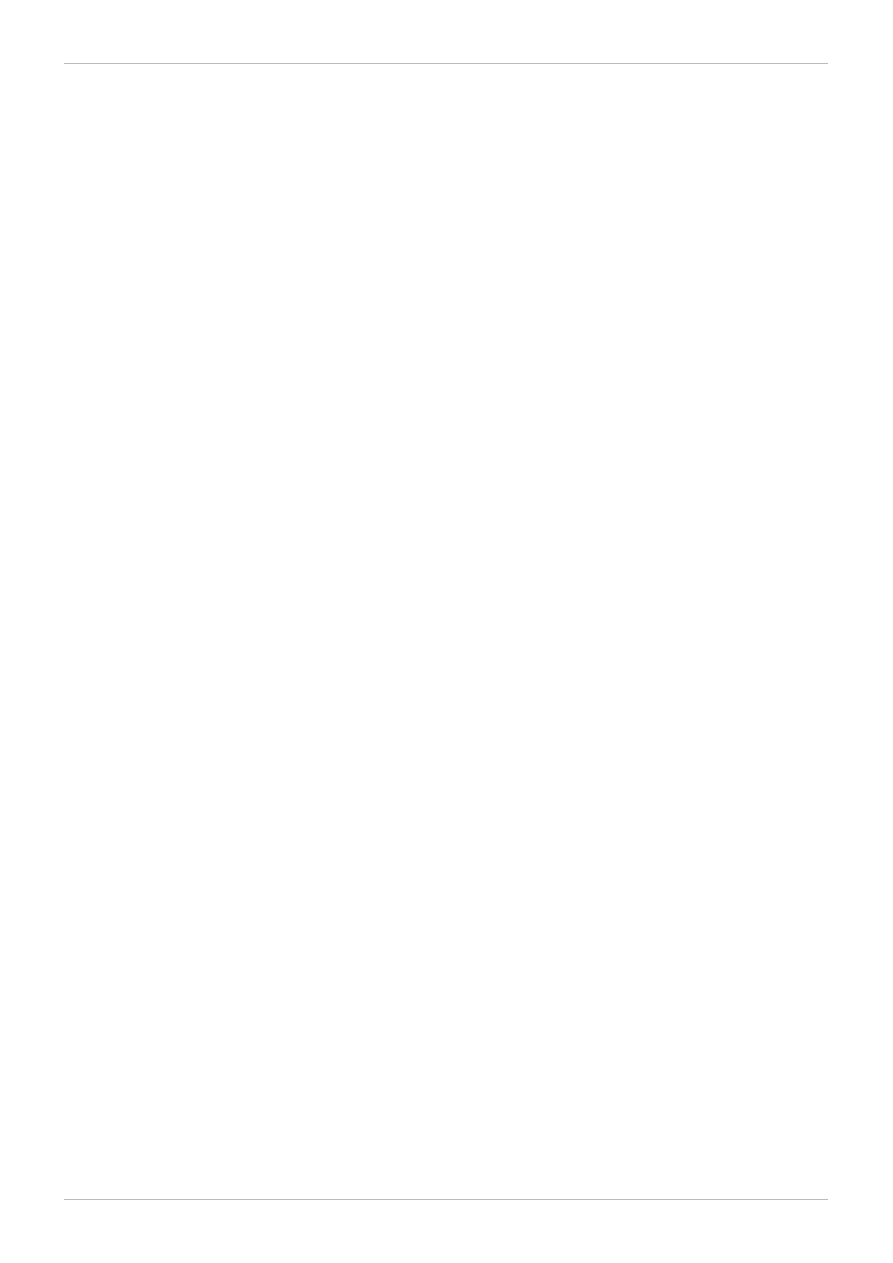
. . . . . . . . . . . . . . . . . . . . . . . . . . . . . . . . . . . . . . . . . . . . . . . . . . . . . . . . . . . . . . . . . . . . . . . . . . . . . . . . . . . . . . . . . . . . . . . . . . . . . . . . . . . . . . . . . . . . . . . . . . . . . . . . . . . . . . . . . . . . . . . . . . . . . . . . . . . . . . . . . . . . . . . . . . . . . . . . . . . . . . . . . . . . . . . . . . . . . . . . . . . . . . . . . . . . . . . . . . . . . . . . . . . . . . . . . . . . . . . . . . . . . . . . . . . . . . . . . . . . . . . . . . . . . . . . . . . . . . . .
. . . . . . . . . . . . . . . . . . . . . . . . . . . . . . . . . . . . . . . . . . . . . . . . . . . . . . . . . . . . . . . . . . . . . . . . . . . . . . . . . . . . . . . . . . . . . . . . . . . . . . . . . . . . . . . . . . . . . . . . . . . . . . . . . . . . . . . . . . . . . . . . . . . . . . . . . . . . . . . . . . . . . . . . . . . . . . . . . . . . . . . . . . . . . . . . . . . . . . . . . . . . . . . . . . . . . . . . . . . . . . . . . . . . . . . . . . . . . . . . . . . . . . . . . . . . . . . . . . . . . . . . . . . . . . . . . . . . . . . .
. . . . . . . . . . . . . . . . . . . . . . . . . . . . . . . . . . . . . . . . . . . . . . . . . . . . . . . . . . . . . . . . . . . . . . . . . . . . . . . . . . . . . . . . . . . . . . . . . . . . . . . . . . . . . . . . . . . . . . . . . . . . . . . . . . . . . . . . . . . . . . . . . . . . . . . . . . . . . . . . . . . . . . . . . . . . . . . . . . . . . . . . . . . . . . . . . . . . . . . . . . . . . . . . . . . . . . . . . . . . . . . . . . . . . . . . . . . . . . . . . . . . . . . . . . . . . . . . . . . . . . . . . . . . . . . . . . . . . . . .
. . . . . . . . . . . . . . . . . . . . . . . . . . . . . . . . . . . . . . . . . . . . . . . . . . . . . . . . . . . . . . . . . . . . . . . . . . . . . . . . . . . . . . . . . . . . . . . . . . . . . . . . . . . . . . . . . . . . . . . . . . . . . . . . . . . . . . . . . . . . . . . . . . . . . . . . . . . . . . . . . . . . . . . . . . . . . . . . . . . . . . . . . . . . . . . . . . . . . . . . . . . . . . . . . . . . . . . . . . . . . . . . . . . . . . . . . . . . . . . . . . . . . . . . . . . . . . . . . . . . . . . . . . . . . . . . . . . . . . . .
. . . . . . . . . . . . . . . . . . . . . . . . . . . . . . . . . . . . . . . . . . . . . . . . . . . . . . . . . . . . . . . . . . . . . . . . . . . . . . . . . . . . . . . . . . . . . . . . . . . . . . . . . . . . . . . . . . . . . . . . . . . . . . . . . . . . . . . . . . . . . . . . . . . . . . . . . . . . . . . . . . . . . . . . . . . . . . . . . . . . . . . . . . . . . . . . . . . . . . . . . . . . . . . . . . . . . . . . . . . . . . . . . . . . . . . . . . . . . . . . . . . . . . . . . . . . . . . . . . . . . . . . . . . . . . . . . . . . . . . .
. . . . . . . . . . . . . . . . . . . . . . . . . . . . . . . . . . . . . . . . . . . . . . . . . . . . . . . . . . . . . . . . . . . . . . . . . . . . . . . . . . . . . . . . . . . . . . . . . . . . . . . . . . . . . . . . . . . . . . . . . . . . . . . . . . . . . . . . . . . . . . . . . . . . . . . . . . . . . . . . . . . . . . . . . . . . . . . . . . . . . . . . . . . . . . . . . . . . . . . . . . . . . . . . . . . . . . . . . . . . . . . . . . . . . . . . . . . . . . . . . . . . . . . . . . . . . . . . . . . . . . . . . . . . . . . . . . . . . . . .
. . . . . . . . . . . . . . . . . . . . . . . . . . . . . . . . . . . . . . . . . . . . . . . . . . . . . . . . . . . . . . . . . . . . . . . . . . . . . . . . . . . . . . . . . . . . . . . . . . . . . . . . . . . . . . . . . . . . . . . . . . . . . . . . . . . . . . . . . . . . . . . . . . . . . . . . . . . . . . . . . . . . . . . . . . . . . . . . . . . . . . . . . . . . . . . . . . . . . . . . . . . . . . . . . . . . . . . . . . . . . . . . . . . . . . . . . . . . . . . . . . . . . . . . . . . . . . . . . . . . . . . . . . . . . . . . . . . . . . . .
. . . . . . . . . . . . . . . . . . . . . . . . . . . . . . . . . . . . . . . . . . . . . . . . . . . . . . . . . . . . . . . . . . . . . . . . . . . . . . . . . . . . . . . . . . . . . . . . . . . . . . . . . . . . . . . . . . . . . . . . . . . . . . . . . . . . . . . . . . . . . . . . . . . . . . . . . . . . . . . . . . . . . . . . . . . . . . . . . . . . . . . . . . . . . . . . . . . . . . . . . . . . . . . . . . . . . . . . . . . . . . . . . . . . . . . . . . . . . . . . . . . . . . . . . . . . . . . . . . . . . . . . . . . . . . . . . . . . . . . .
. . . . . . . . . . . . . . . . . . . . . . . . . . . . . . . . . . . . . . . . . . . . . . . . . . . . . . . . . . . . . . . . . . . . . . . . . . . . . . . . . . . . . . . . . . . . . . . . . . . . . . . . . . . . . . . . . . . . . . . . . . . . . . . . . . . . . . . . . . . . . . . . . . . . . . . . . . . . . . . . . . . . . . . . . . . . . . . . . . . . . . . . . . . . . . . . . . . . . . . . . . . . . . . . . . . . . . . . . . . . . . . . . . . . . . . . . . . . . . . . . . . . . . . . . . . . . . . . . . . . . . . . . . . . . . . . . . . . . . . .
. . . . . . . . . . . . . . . . . . . . . . . . . . . . . . . . . . . . . . . . . . . . . . . . . . . . . . . . . . . . . . . . . . . . . . . . . . . . . . . . . . . . . . . . . . . . . . . . . . . . . . . . . . . . . . . . . . . . . . . . . . . . . . . . . . . . . . . . . . . . . . . . . . . . . . . . . . . . . . . . . . . . . . . . . . . . . . . . . . . . . . . . . . . . . . . . . . . . . . . . . . . . . . . . . . . . . . . . . . . . . . . . . . . . . . . . . . . . . . . . . . . . . . . . . . . . . . . . . . . . . . . . . . . . . . . . . . . . . . . .
. . . . . . . . . . . . . . . . . . . . . . . . . . . . . . . . . . . . . . . . . . . . . . . . . . . . . . . . . . . . . . . . . . . . . . . . . . . . . . . . . . . . . . . . . . . . . . . . . . . . . . . . . . . . . . . . . . . . . . . . . . . . . . . . . . . . . . . . . . . . . . . . . . . . . . . . . . . . . . . . . . . . . . . . . . . . . . . . . . . . . . . . . . . . . . . . . . . . . . . . . . . . . . . . . . . . . . . . . . . . . . . . . . . . . . . . . . . . . . . . . . . . . . . . . . . . . . . . . . . . . . . . . . . . . . . . . . . . . . . .
. . . . . . . . . . . . . . . . . . . . . . . . . . . . . . . . . . . . . . . . . . . . . . . . . . . . . . . . . . . . . . . . . . . . . . . . . . . . . . . . . . . . . . . . . . . . . . . . . . . . . . . . . . . . . . . . . . . . . . . . . . . . . . . . . . . . . . . . . . . . . . . . . . . . . . . . . . . . . . . . . . . . . . . . . . . . . . . . . . . . . . . . . . . . . . . . . . . . . . . . . . . . . . . . . . . . . . . . . . . . . . . . . . . . . . . . . . . . . . . . . . . . . . . . . . . . . . . . . . . . . . . . . . . . . . . . . . . . . . . .
. . . . . . . . . . . . . . . . . . . . . . . . . . . . . . . . . . . . . . . . . . . . . . . . . . . . . . . . . . . . . . . . . . . . . . . . . . . . . . . . . . . . . . . . . . . . . . . . . . . . . . . . . . . . . . . . . . . . . . . . . . . . . . . . . . . . . . . . . . . . . . . . . . . . . . . . . . . . . . . . . . . . . . . . . . . . . . . . . . . . . . . . . . . . . . . . . . . . . . . . . . . . . . . . . . . . . . . . . . . . . . . . . . . . . . . . . . . . . . . . . . . . . . . . . . . . . . . . . . . . . . . . . . . . . . . . . . . . . . . .
. . . . . . . . . . . . . . . . . . . . . . . . . . . . . . . . . . . . . . . . . . . . . . . . . . . . . . . . . . . . . . . . . . . . . . . . . . . . . . . . . . . . . . . . . . . . . . . . . . . . . . . . . . . . . . . . . . . . . . . . . . . . . . . . . . . . . . . . . . . . . . . . . . . . . . . . . . . . . . . . . . . . . . . . . . . . . . . . . . . . . . . . . . . . . . . . . . . . . . . . . . . . . . . . . . . . . . . . . . . . . . . . . . . . . . . . . . . . . . . . . . . . . . . . . . . . . . . . . . . . . . . . . . . . . . . . . . . . . . . .
. . . . . . . . . . . . . . . . . . . . . . . . . . . . . . . . . . . . . . . . . . . . . . . . . . . . . . . . . . . . . . . . . . . . . . . . . . . . . . . . . . . . . . . . . . . . . . . . . . . . . . . . . . . . . . . . . . . . . . . . . . . . . . . . . . . . . . . . . . . . . . . . . . . . . . . . . . . . . . . . . . . . . . . . . . . . . . . . . . . . . . . . . . . . . . . . . . . . . . . . . . . . . . . . . . . . . . . . . . . . . . . . . . . . . . . . . . . . . . . . . . . . . . . . . . . . . . . . . . . . . . . . . . . . . . . . . . . . . . . .
. . . . . . . . . . . . . . . . . . . . . . . . . . . . . . . . . . . . . . . . . . . . . . . . . . . . . . . . . . . . . . . . . . . . . . . . . . . . . . . . . . . . . . . . . . . . . . . . . . . . . . . . . . . . . . . . . . . . . . . . . . . . . . . . . . . . . . . . . . . . . . . . . . . . . . . . . . . . . . . . . . . . . . . . . . . . . . . . . . . . . . . . . . . . . . . . . . . . . . . . . . . . . . . . . . . . . . . . . . . . . . . . . . . . . . . . . . . . . . . . . . . . . . . . . . . . . . . . . . . . . . . . . . . . . . . . . . . . . . . .
. . . . . . . . . . . . . . . . . . . . . . . . . . . . . . . . . . . . . . . . . . . . . . . . . . . . . . . . . . . . . . . . . . . . . . . . . . . . . . . . . . . . . . . . . . . . . . . . . . . . . . . . . . . . . . . . . . . . . . . . . . . . . . . . . . . . . . . . . . . . . . . . . . . . . . . . . . . . . . . . . . . . . . . . . . . . . . . . . . . . . . . . . . . . . . . . . . . . . . . . . . . . . . . . . . . . . . . . . . . . . . . . . . . . . . . . . . . . . . . . . . . . . . . . . . . . . . . . . . . . . . . . . . . . . . . . . . . . . . . .
. . . . . . . . . . . . . . . . . . . . . . . . . . . . . . . . . . . . . . . . . . . . . . . . . . . . . . . . . . . . . . . . . . . . . . . . . . . . . . . . . . . . . . . . . . . . . . . . . . . . . . . . . . . . . . . . . . . . . . . . . . . . . . . . . . . . . . . . . . . . . . . . . . . . . . . . . . . . . . . . . . . . . . . . . . . . . . . . . . . . . . . . . . . . . . . . . . . . . . . . . . . . . . . . . . . . . . . . . . . . . . . . . . . . . . . . . . . . . . . . . . . . . . . . . . . . . . . . . . . . . . . . . . . . . . . . . . . . . . . .
. . . . . . . . . . . . . . . . . . . . . . . . . . . . . . . . . . . . . . . . . . . . . . . . . . . . . . . . . . . . . . . . . . . . . . . . . . . . . . . . . . . . . . . . . . . . . . . . . . . . . . . . . . . . . . . . . . . . . . . . . . . . . . . . . . . . . . . . . . . . . . . . . . . . . . . . . . . . . . . . . . . . . . . . . . . . . . . . . . . . . . . . . . . . . . . . . . . . . . . . . . . . . . . . . . . . . . . . . . . . . . . . . . . . . . . . . . . . . . . . . . . . . . . . . . . . . . . . . . . . . . . . . . . . . . . . . . . . . . . .
. . . . . . . . . . . . . . . . . . . . . . . . . . . . . . . . . . . . . . . . . . . . . . . . . . . . . . . . . . . . . . . . . . . . . . . . . . . . . . . . . . . . . . . . . . . . . . . . . . . . . . . . . . . . . . . . . . . . . . . . . . . . . . . . . . . . . . . . . . . . . . . . . . . . . . . . . . . . . . . . . . . . . . . . . . . . . . . . . . . . . . . . . . . . . . . . . . . . . . . . . . . . . . . . . . . . . . . . . . . . . . . . . . . . . . . . . . . . . . . . . . . . . . . . . . . . . . . . . . . . . . . . . . . . . . . . . . . . . . . .
. . . . . . . . . . . . . . . . . . . . . . . . . . . . . . . . . . . . . . . . . . . . . . . . . . . . . . . . . . . . . . . . . . . . . . . . . . . . . . . . . . . . . . . . . . . . . . . . . . . . . . . . . . . . . . . . . . . . . . . . . . . . . . . . . . . . . . . . . . . . . . . . . . . . . . . . . . . . . . . . . . . . . . . . . . . . . . . . . . . . . . . . . . . . . . . . . . . . . . . . . . . . . . . . . . . . . . . . . . . . . . . . . . . . . . . . . . . . . . . . . . . . . . . . . . . . . . . . . . . . . . . . . . . . . . . . . . . . . . . .
. . . . . . . . . . . . . . . . . . . . . . . . . . . . . . . . . . . . . . . . . . . . . . . . . . . . . . . . . . . . . . . . . . . . . . . . . . . . . . . . . . . . . . . . . . . . . . . . . . . . . . . . . . . . . . . . . . . . . . . . . . . . . . . . . . . . . . . . . . . . . . . . . . . . . . . . . . . . . . . . . . . . . . . . . . . . . . . . . . . . . . . . . . . . . . . . . . . . . . . . . . . . . . . . . . . . . . . . . . . . . . . . . . . . . . . . . . . . . . . . . . . . . . . . . . . . . . . . . . . . . . . . . . . . . . . . . . . . . . . .
4.7. Adding Journals to a File System
4.8. Data Journaling
4.9. Configuring atime Updates
4.10. Suspending Activity on a File System
4.12. Bind Mounts and Context-Dependent Path Names
4.13. Bind Mounts and File System Mount Order
4.14. The GFS2 Withdraw Function
Chapter 5. Diagnosing and Correcting Problems with GFS2 File Systems
5.1. GFS2 File System Shows Slow Performance
5.2. GFS2 File System Hangs and Requires Reboot of One Node
5.3. GFS2 File System Hangs and Requires Reboot of All Nodes
5.4. GFS2 File System Does Not Mount on Newly-Added Cluster Node
5.5. Space Indicated as Used in Empty File System
GFS2 Quota Management with the gfs2_quota Command
A.1. Setting Quotas with the gfs2_quota command
A.2. Displaying Quota Limits and Usage with the gfs2_quota Command
4 5
4 5
4 5
46
4 7
4 7
4 7
48
49
49
4 9
4 9
50
50
50
50
50
51
51
52
53
53
54
56
58
58
58
58
59
59
60
60
60
61
61
61
62
62
62
Table of Contents
3
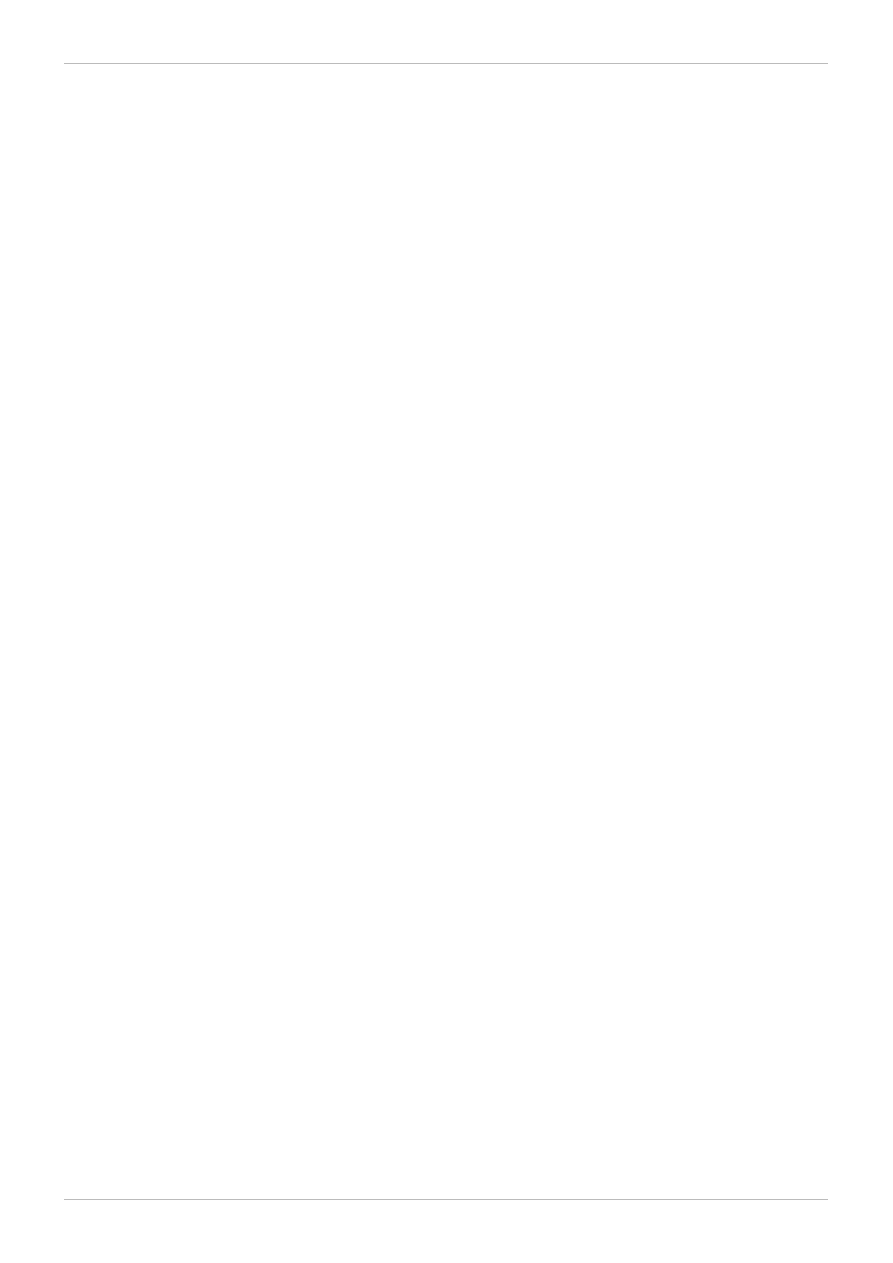
. . . . . . . . . . . . . . . . . . . . . . . . . . . . . . . . . . . . . . . . . . . . . . . . . . . . . . . . . . . . . . . . . . . . . . . . . . . . . . . . . . . . . . . . . . . . . . . . . . . . . . . . . . . . . . . . . . . . . . . . . . . . . . . . . . . . . . . . . . . . . . . . . . . . . . . . . . . . . . . . . . . . . . . . . . . . . . . . . . . . . . . . . . . . . . . . . . . . . . . . . . . . . . . . . . . . . . . . . . . . . . . . . . . . . . . . . . . . . . . . . . . . . . . . . . . . . . . . . . . . . . . . . . . . . . . . . . . . . . . .
. . . . . . . . . . . . . . . . . . . . . . . . . . . . . . . . . . . . . . . . . . . . . . . . . . . . . . . . . . . . . . . . . . . . . . . . . . . . . . . . . . . . . . . . . . . . . . . . . . . . . . . . . . . . . . . . . . . . . . . . . . . . . . . . . . . . . . . . . . . . . . . . . . . . . . . . . . . . . . . . . . . . . . . . . . . . . . . . . . . . . . . . . . . . . . . . . . . . . . . . . . . . . . . . . . . . . . . . . . . . . . . . . . . . . . . . . . . . . . . . . . . . . . . . . . . . . . . . . . . . . . . . . . . . . . . . . . . . . . . .
. . . . . . . . . . . . . . . . . . . . . . . . . . . . . . . . . . . . . . . . . . . . . . . . . . . . . . . . . . . . . . . . . . . . . . . . . . . . . . . . . . . . . . . . . . . . . . . . . . . . . . . . . . . . . . . . . . . . . . . . . . . . . . . . . . . . . . . . . . . . . . . . . . . . . . . . . . . . . . . . . . . . . . . . . . . . . . . . . . . . . . . . . . . . . . . . . . . . . . . . . . . . . . . . . . . . . . . . . . . . . . . . . . . . . . . . . . . . . . . . . . . . . . . . . . . . . . . . . . . . . . . . . . . . . . . . . . . . . . . .
. . . . . . . . . . . . . . . . . . . . . . . . . . . . . . . . . . . . . . . . . . . . . . . . . . . . . . . . . . . . . . . . . . . . . . . . . . . . . . . . . . . . . . . . . . . . . . . . . . . . . . . . . . . . . . . . . . . . . . . . . . . . . . . . . . . . . . . . . . . . . . . . . . . . . . . . . . . . . . . . . . . . . . . . . . . . . . . . . . . . . . . . . . . . . . . . . . . . . . . . . . . . . . . . . . . . . . . . . . . . . . . . . . . . . . . . . . . . . . . . . . . . . . . . . . . . . . . . . . . . . . . . . . . . . . . . . . . . . . . .
. . . . . . . . . . . . . . . . . . . . . . . . . . . . . . . . . . . . . . . . . . . . . . . . . . . . . . . . . . . . . . . . . . . . . . . . . . . . . . . . . . . . . . . . . . . . . . . . . . . . . . . . . . . . . . . . . . . . . . . . . . . . . . . . . . . . . . . . . . . . . . . . . . . . . . . . . . . . . . . . . . . . . . . . . . . . . . . . . . . . . . . . . . . . . . . . . . . . . . . . . . . . . . . . . . . . . . . . . . . . . . . . . . . . . . . . . . . . . . . . . . . . . . . . . . . . . . . . . . . . . . . . . . . . . . . . . . . . . . . .
. . . . . . . . . . . . . . . . . . . . . . . . . . . . . . . . . . . . . . . . . . . . . . . . . . . . . . . . . . . . . . . . . . . . . . . . . . . . . . . . . . . . . . . . . . . . . . . . . . . . . . . . . . . . . . . . . . . . . . . . . . . . . . . . . . . . . . . . . . . . . . . . . . . . . . . . . . . . . . . . . . . . . . . . . . . . . . . . . . . . . . . . . . . . . . . . . . . . . . . . . . . . . . . . . . . . . . . . . . . . . . . . . . . . . . . . . . . . . . . . . . . . . . . . . . . . . . . . . . . . . . . . . . . . . . . . . . . . . . . .
. . . . . . . . . . . . . . . . . . . . . . . . . . . . . . . . . . . . . . . . . . . . . . . . . . . . . . . . . . . . . . . . . . . . . . . . . . . . . . . . . . . . . . . . . . . . . . . . . . . . . . . . . . . . . . . . . . . . . . . . . . . . . . . . . . . . . . . . . . . . . . . . . . . . . . . . . . . . . . . . . . . . . . . . . . . . . . . . . . . . . . . . . . . . . . . . . . . . . . . . . . . . . . . . . . . . . . . . . . . . . . . . . . . . . . . . . . . . . . . . . . . . . . . . . . . . . . . . . . . . . . . . . . . . . . . . . . . . . . . .
. . . . . . . . . . . . . . . . . . . . . . . . . . . . . . . . . . . . . . . . . . . . . . . . . . . . . . . . . . . . . . . . . . . . . . . . . . . . . . . . . . . . . . . . . . . . . . . . . . . . . . . . . . . . . . . . . . . . . . . . . . . . . . . . . . . . . . . . . . . . . . . . . . . . . . . . . . . . . . . . . . . . . . . . . . . . . . . . . . . . . . . . . . . . . . . . . . . . . . . . . . . . . . . . . . . . . . . . . . . . . . . . . . . . . . . . . . . . . . . . . . . . . . . . . . . . . . . . . . . . . . . . . . . . . . . . . . . . . . . .
. . . . . . . . . . . . . . . . . . . . . . . . . . . . . . . . . . . . . . . . . . . . . . . . . . . . . . . . . . . . . . . . . . . . . . . . . . . . . . . . . . . . . . . . . . . . . . . . . . . . . . . . . . . . . . . . . . . . . . . . . . . . . . . . . . . . . . . . . . . . . . . . . . . . . . . . . . . . . . . . . . . . . . . . . . . . . . . . . . . . . . . . . . . . . . . . . . . . . . . . . . . . . . . . . . . . . . . . . . . . . . . . . . . . . . . . . . . . . . . . . . . . . . . . . . . . . . . . . . . . . . . . . . . . . . . . . . . . . . . .
. . . . . . . . . . . . . . . . . . . . . . . . . . . . . . . . . . . . . . . . . . . . . . . . . . . . . . . . . . . . . . . . . . . . . . . . . . . . . . . . . . . . . . . . . . . . . . . . . . . . . . . . . . . . . . . . . . . . . . . . . . . . . . . . . . . . . . . . . . . . . . . . . . . . . . . . . . . . . . . . . . . . . . . . . . . . . . . . . . . . . . . . . . . . . . . . . . . . . . . . . . . . . . . . . . . . . . . . . . . . . . . . . . . . . . . . . . . . . . . . . . . . . . . . . . . . . . . . . . . . . . . . . . . . . . . . . . . . . . . .
A.3. Synchronizing Quotas with the gfs2_quota Command
A.4. Enabling/Disabling Quota Enforcement
A.5. Enabling Quota Accounting
Converting a File System from GFS to GFS2
B.1. Converstion of Context-Dependent Path Names
B.2. GFS to GFS2 Conversion Procedure
GFS2 tracepoints and the debugfs glocks File
C.1. GFS2 tracepoint Types
C.2. Tracepoints
C.3. Glocks
C.4. The glock debugfs Interface
C.5. Glock Holders
C.6. Glock tracepoints
C.7. Bmap tracepoints
C.8. Log tracepoints
C.9. References
62
63
63
63
64
64
64
64
65
66
66
66
68
68
68
69
70
73
74
74
74
75
76
77
77
77
78
78
78
79
80
80
80
80
81
81
81
81
81
82
82
Red Hat Enterprise Linux 6 Global File System 2
4
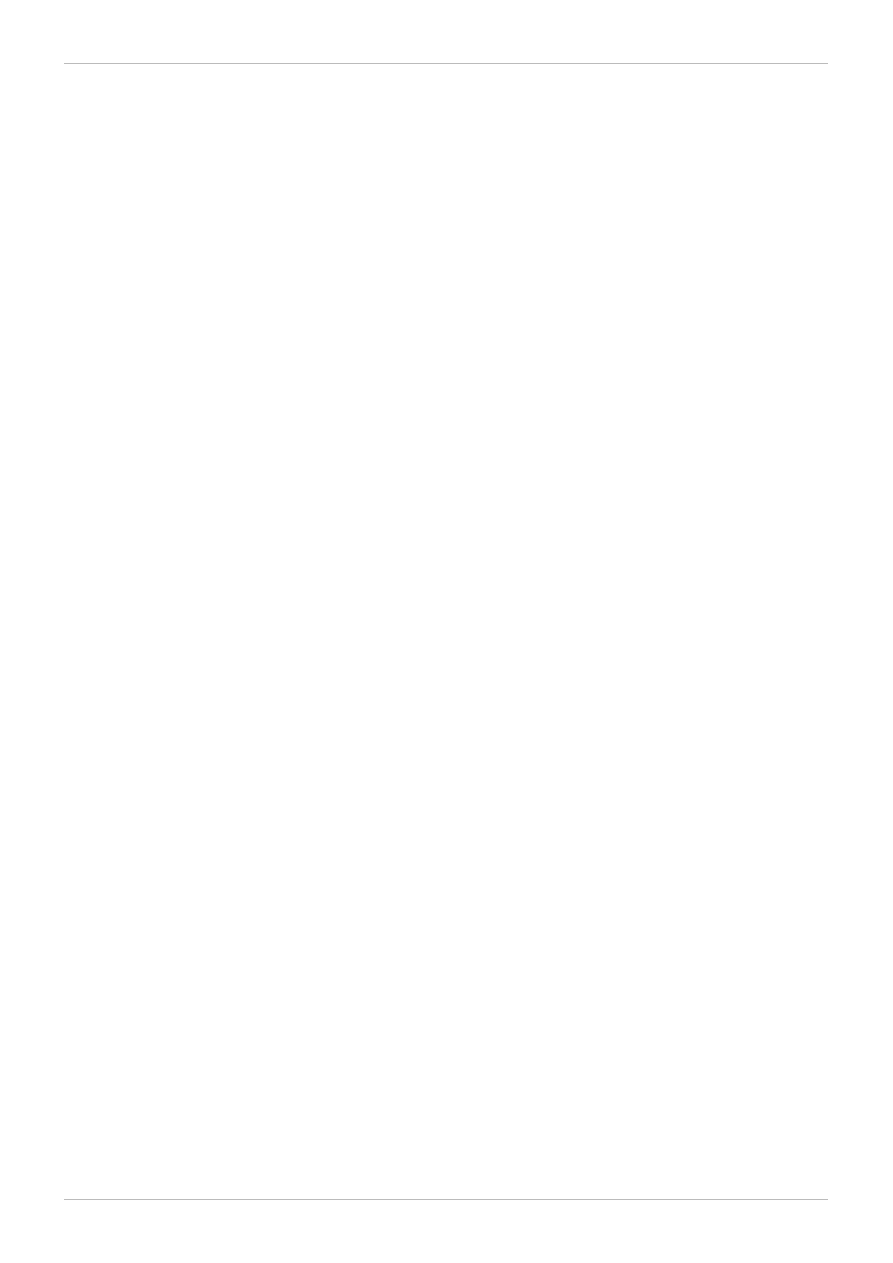
Table of Contents
5
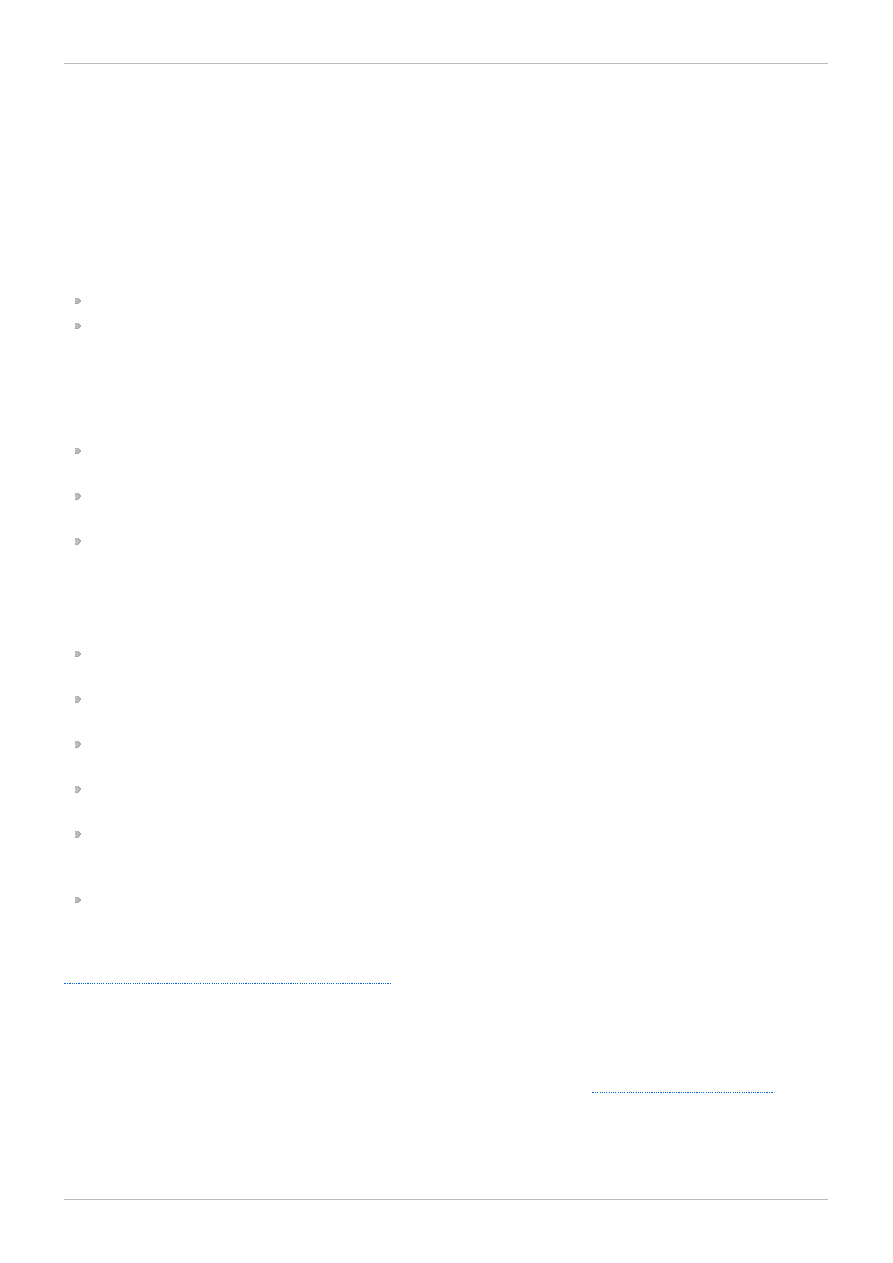
Introduction
This book provides information about configuring and maintaining Red Hat GFS2 (Red Hat Global File
System 2), which is included in the Resilient Storage Add-On.
1. Audience
This book is intended primarily for Linux system administrators who are familiar with the following
activities:
Linux system administration procedures, including kernel configuration
Installation and configuration of shared storage networks, such as Fibre Channel SANs
2. Related Documentation
For more information about using Red Hat Enterprise Linux, refer to the following resources:
Installation Guide — Documents relevant information regarding the installation of Red Hat Enterprise
Linux 6.
Deployment Guide — Documents relevant information regarding the deployment, configuration and
administration of Red Hat Enterprise Linux 6.
Storage Administration Guide — Provides instructions on how to effectively manage storage devices
and file systems on Red Hat Enterprise Linux 6.
For more information about the High Availability Add-On and the Resilient Storage Add-On for Red Hat
Enterprise Linux 6, refer to the following resources:
High Availability Add-On Overview — Provides a high-level overview of the Red Hat High Availability
Add-On.
Cluster Administration — Provides information about installing, configuring and managing the High
Availability Add-On.
Logical Volume Manager Administration — Provides a description of the Logical Volume Manager
(LVM), including information on running LVM in a clustered environment.
DM Multipath — Provides information about using the Device-Mapper Multipath feature of Red Hat
Enterprise Linux.
Load Balancer Administration — Provides information on configuring high-performance systems and
services with the Load Balancer Add-On, a set of integrated software components that provide Linux
Virtual Servers (LVS) for balancing IP load across a set of real servers.
Release Notes — Provides information about the current release of Red Hat products.
Red Hat Cluster Suite documentation and other Red Hat documents are available in HTML, PDF, and
RPM versions on the Red Hat Enterprise Linux Documentation CD and online at
https://access.redhat.com/site/documentation/
3. We Need Feedback!
If you find a typographical error in this manual, or if you have thought of a way to make this manual
better, we would love to hear from you! Please submit a report in Bugzilla:
against the product Red Hat Enterprise Linux 6 and the component doc-Global_File_System_2.
When submitting a bug report, be sure to mention the manual's identifier:
Red Hat Enterprise Linux 6 Global File System 2
6
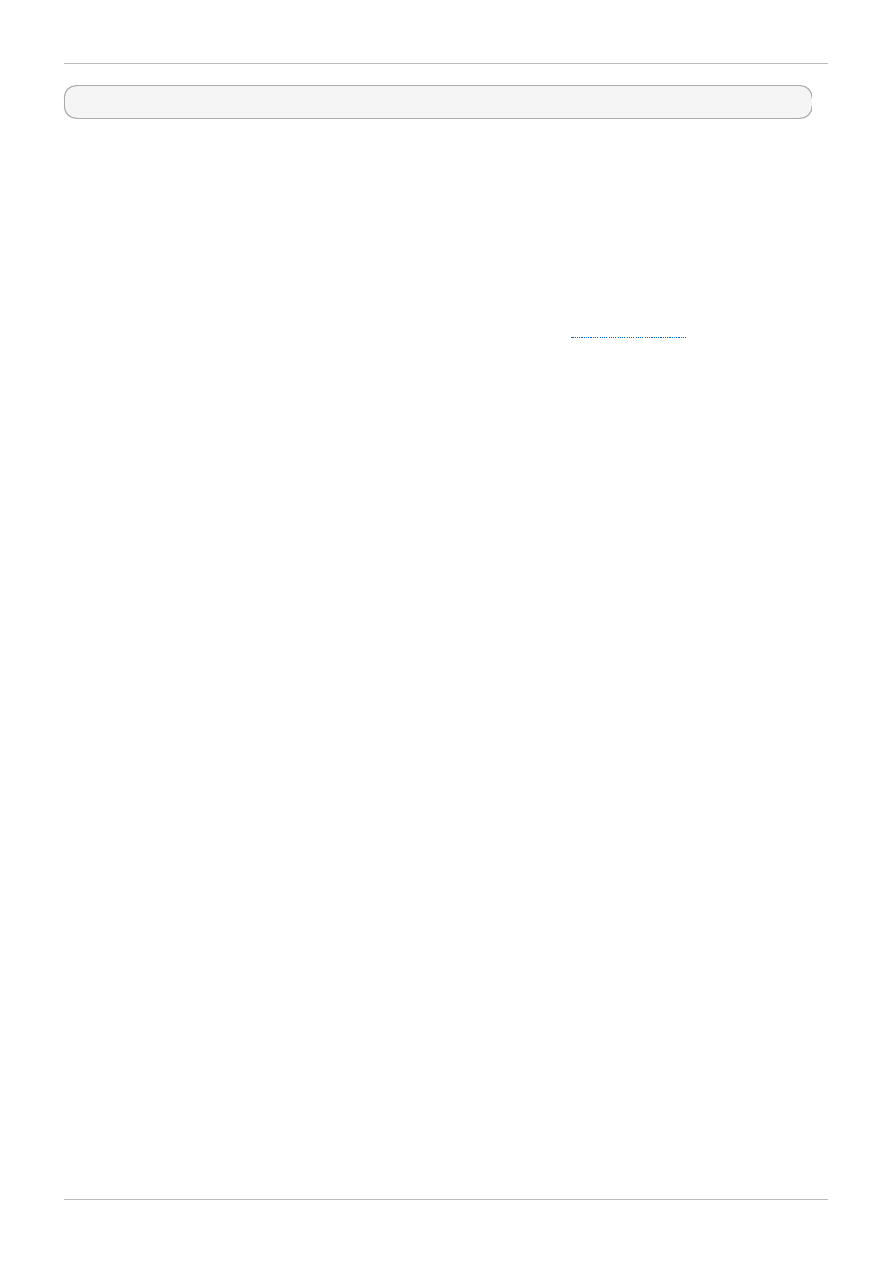
rh-gfs2(EN)-6 (2013-11-13T15:15)
If you have a suggestion for improving the documentation, try to be as specific as possible when
describing it. If you have found an error, please include the section number and some of the surrounding
text so we can find it easily.
4. Document Conventions
This manual uses several conventions to highlight certain words and phrases and draw attention to
specific pieces of information.
In PDF and paper editions, this manual uses typefaces drawn from the
set. The
Liberation Fonts set is also used in HTML editions if the set is installed on your system. If not, alternative
but equivalent typefaces are displayed. Note: Red Hat Enterprise Linux 5 and later include the Liberation
Fonts set by default.
4.1. Typographic Conventions
Four typographic conventions are used to call attention to specific words and phrases. These
conventions, and the circumstances they apply to, are as follows.
Mono-spaced Bold
Used to highlight system input, including shell commands, file names and paths. Also used to highlight
keys and key combinations. For example:
To see the contents of the file my_next_bestselling_novel in your current working
directory, enter the cat my_next_bestselling_novel command at the shell prompt
and press Enter to execute the command.
The above includes a file name, a shell command and a key, all presented in mono-spaced bold and all
distinguishable thanks to context.
Key combinations can be distinguished from an individual key by the plus sign that connects each part of
a key combination. For example:
Press Enter to execute the command.
Press Ctrl+Alt+F2 to switch to a virtual terminal.
The first example highlights a particular key to press. The second example highlights a key combination:
a set of three keys pressed simultaneously.
If source code is discussed, class names, methods, functions, variable names and returned values
mentioned within a paragraph will be presented as above, in mono-spaced bold. For example:
File-related classes include filesystem for file systems, file for files, and dir for
directories. Each class has its own associated set of permissions.
Proportional Bold
This denotes words or phrases encountered on a system, including application names; dialog-box text;
labeled buttons; check-box and radio-button labels; menu titles and submenu titles. For example:
Choose System → Preferences → Mouse from the main menu bar to launch Mouse
Preferences. In the Buttons tab, select the Left-handed mouse check box and click
Introduction
7
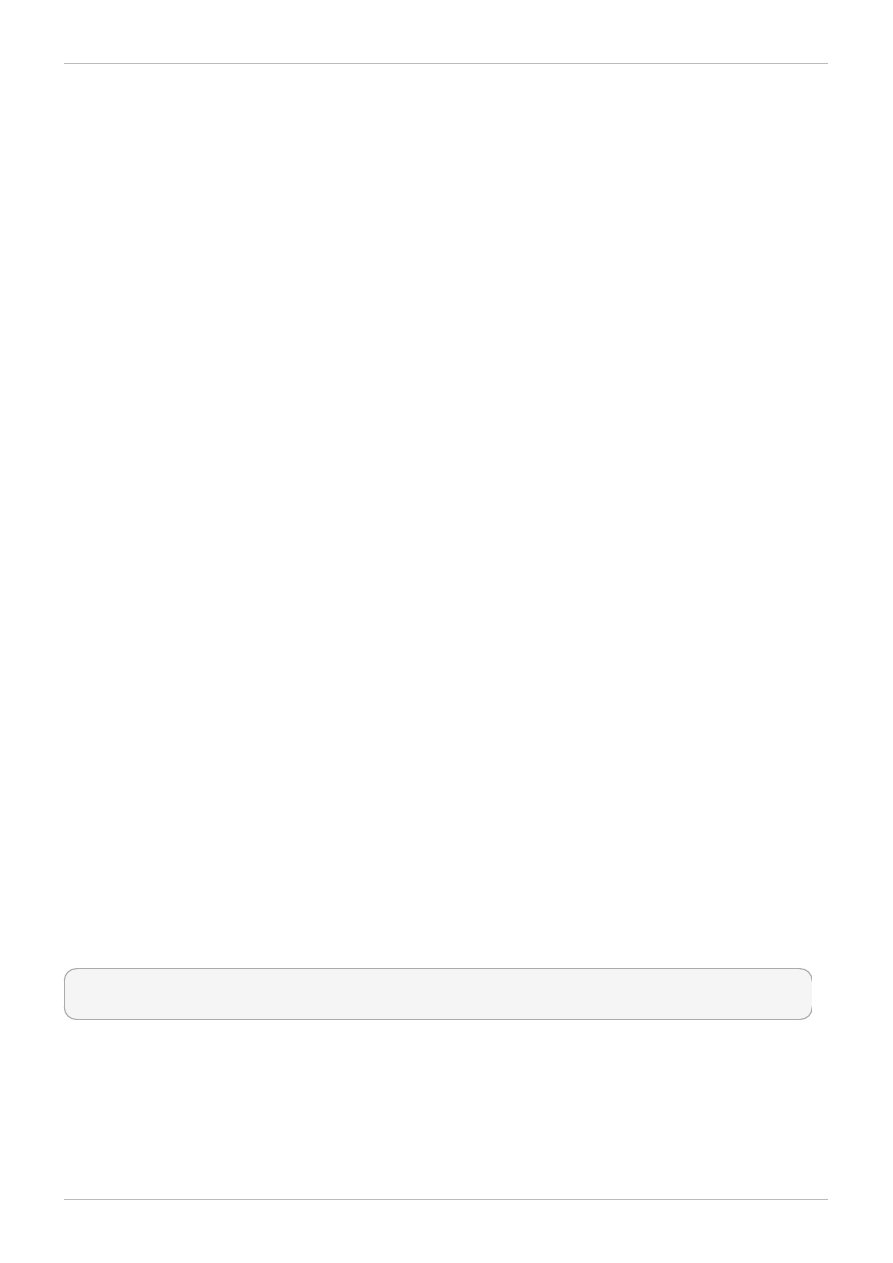
Close to switch the primary mouse button from the left to the right (making the mouse
suitable for use in the left hand).
To insert a special character into a gedit file, choose Applications → Accessories →
Character Map from the main menu bar. Next, choose Search → Find… from the
Character Map menu bar, type the name of the character in the Search field and click
Next. The character you sought will be highlighted in the Character T able. Double-click
this highlighted character to place it in the Text to copy field and then click the Copy
button. Now switch back to your document and choose Edit → Paste from the gedit menu
bar.
The above text includes application names; system-wide menu names and items; application-specific
menu names; and buttons and text found within a GUI interface, all presented in proportional bold and all
distinguishable by context.
Mono-spaced Bold Italic or Proportional Bold Italic
Whether mono-spaced bold or proportional bold, the addition of italics indicates replaceable or variable
text. Italics denotes text you do not input literally or displayed text that changes depending on
circumstance. For example:
To connect to a remote machine using ssh, type ssh username@domain.name at a shell
prompt. If the remote machine is example.com and your username on that machine is
john, type ssh john@example.com.
The mount -o remount file-system command remounts the named file system. For
example, to remount the /home file system, the command is mount -o remount /home.
To see the version of a currently installed package, use the rpm -q package command. It
will return a result as follows: package-version-release.
Note the words in bold italics above: username, domain.name, file-system, package, version and release.
Each word is a placeholder, either for text you enter when issuing a command or for text displayed by
the system.
Aside from standard usage for presenting the title of a work, italics denotes the first use of a new and
important term. For example:
Publican is a DocBook publishing system.
4.2. Pull-quote Conventions
Terminal output and source code listings are set off visually from the surrounding text.
Output sent to a terminal is set in mono-spaced roman and presented thus:
books Desktop documentation drafts mss photos stuff svn
books_tests Desktop1 downloads images notes scripts svgs
Source-code listings are also set in mono-spaced roman but add syntax highlighting as follows:
Red Hat Enterprise Linux 6 Global File System 2
8
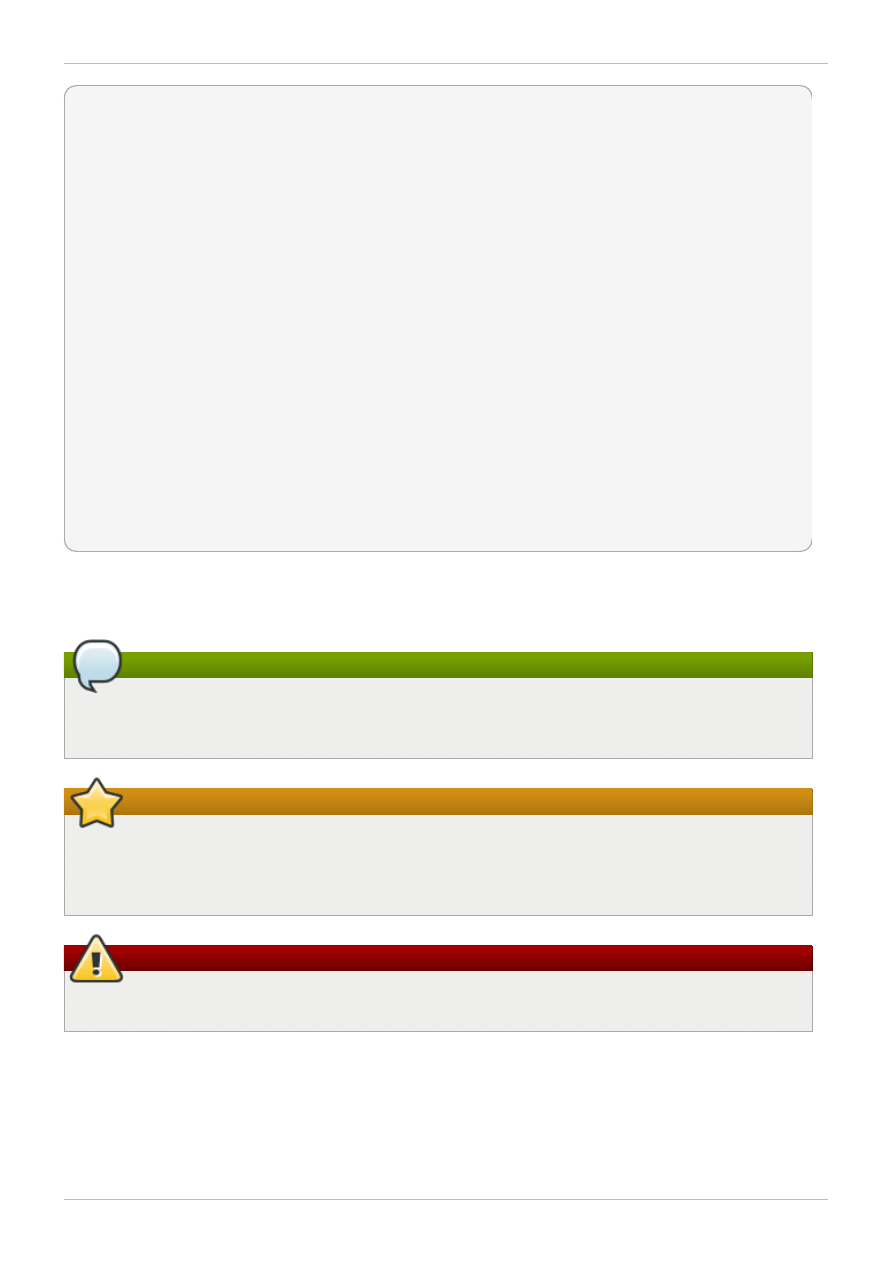
static
int
kvm_vm_ioctl_deassign_device(
struct
kvm *kvm,
struct
kvm_assigned_pci_dev *assigned_dev)
{
int
r = 0;
struct
kvm_assigned_dev_kernel *match;
mutex_lock(&kvm->lock);
match = kvm_find_assigned_dev(&kvm->arch.assigned_dev_head,
assigned_dev->assigned_dev_id);
if
(!match) {
printk(KERN_INFO
"%s: device hasn't been assigned before, "
"so cannot be deassigned
\n
"
, __func__);
r = -EINVAL;
goto
out;
}
kvm_deassign_device(kvm, match);
kvm_free_assigned_device(kvm, match);
out:
mutex_unlock(&kvm->lock);
return
r;
}
4.3. Notes and Warnings
Finally, we use three visual styles to draw attention to information that might otherwise be overlooked.
Note
Notes are tips, shortcuts or alternative approaches to the task at hand. Ignoring a note should
have no negative consequences, but you might miss out on a trick that makes your life easier.
Important
Important boxes detail things that are easily missed: configuration changes that only apply to the
current session, or services that need restarting before an update will apply. Ignoring a box
labeled “Important” will not cause data loss but may cause irritation and frustration.
Warning
Warnings should not be ignored. Ignoring warnings will most likely cause data loss.
Introduction
9
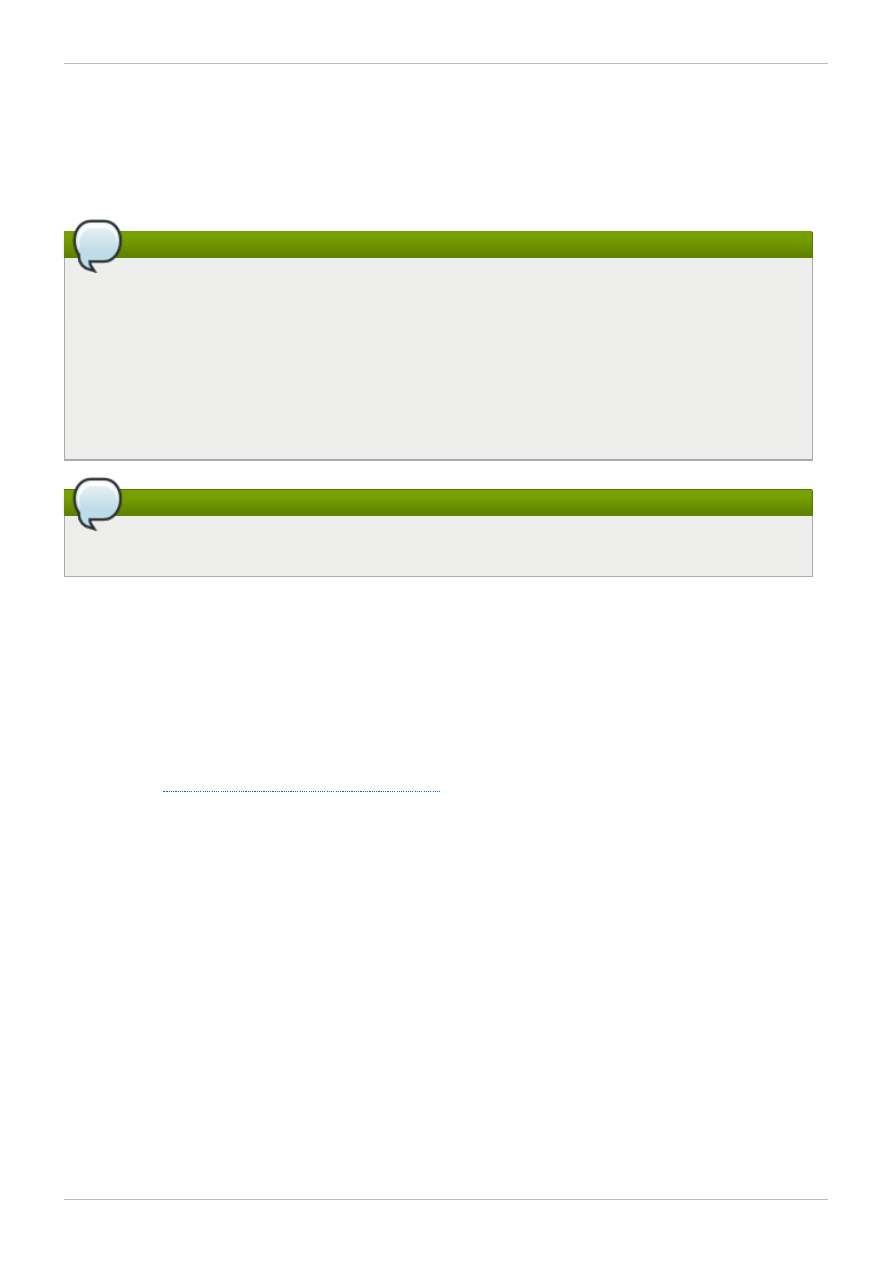
Chapter 1. GFS2 Overview
The Red Hat GFS2 file system is included in the Resilient Storage Add-On. It is a native file system that
interfaces directly with the Linux kernel file system interface (VFS layer). When implemented as a cluster
file system, GFS2 employs distributed metadata and multiple journals. Red Hat supports the use of
GFS2 file systems only as implemented in the High Availability Add-On.
Note
Although a GFS2 file system can be implemented in a standalone system or as part of a cluster
configuration, for the Red Hat Enterprise Linux 6 release Red Hat does not support the use of
GFS2 as a single-node file system. Red Hat does support a number of high-performance single
node file systems which are optimized for single node and thus have generally lower overhead
than a cluster file system. Red Hat recommends using these file systems in preference to GFS2
in cases where only a single node needs to mount the file system.
Red Hat will continue to support single-node GFS2 file systems for mounting snapshots of cluster
file systems (for example, for backup purposes).
Note
Red Hat does not support using GFS2 for cluster file system deployments greater than 16 nodes.
GFS2 is based on a 64-bit architecture, which can theoretically accommodate an 8 EB file system.
However, the current supported maximum size of a GFS2 file system for 64-bit hardware is 100 TB. The
current supported maximum size of a GFS2 file system for 32-bit hardware is 16 TB. If your system
requires larger GFS2 file systems, contact your Red Hat service representative.
When determining the size of your file system, you should consider your recovery needs. Running the
fsck.gfs2 command on a very large file system can take a long time and consume a large amount of
memory. Additionally, in the event of a disk or disk-subsystem failure, recovery time is limited by the
speed of your backup media. For information on the amount of memory the fsck.gfs2 command
requires, see
Section 4.11, “Repairing a File System”
.
When configured in a cluster, Red Hat GFS2 nodes can be configured and managed with High
Availability Add-On configuration and management tools. Red Hat GFS2 then provides data sharing
among GFS2 nodes in a cluster, with a single, consistent view of the file system name space across the
GFS2 nodes. This allows processes on different nodes to share GFS2 files in the same way that
processes on the same node can share files on a local file system, with no discernible difference. For
information about the High Availability Add-On refer to Configuring and Managing a Red Hat Cluster.
While a GFS2 file system may be used outside of LVM, Red Hat supports only GFS2 file systems that
are created on a CLVM logical volume. CLVM is included in the Resilient Storage Add-On. It is a cluster-
wide implementation of LVM, enabled by the CLVM daemon clvmd, which manages LVM logical volumes
in a cluster. The daemon makes it possible to use LVM2 to manage logical volumes across a cluster,
allowing all nodes in the cluster to share the logical volumes. For information on the LVM volume
manager, see Logical Volume Manager Administration
The gfs2.ko kernel module implements the GFS2 file system and is loaded on GFS2 cluster nodes.
Red Hat Enterprise Linux 6 Global File System 2
10
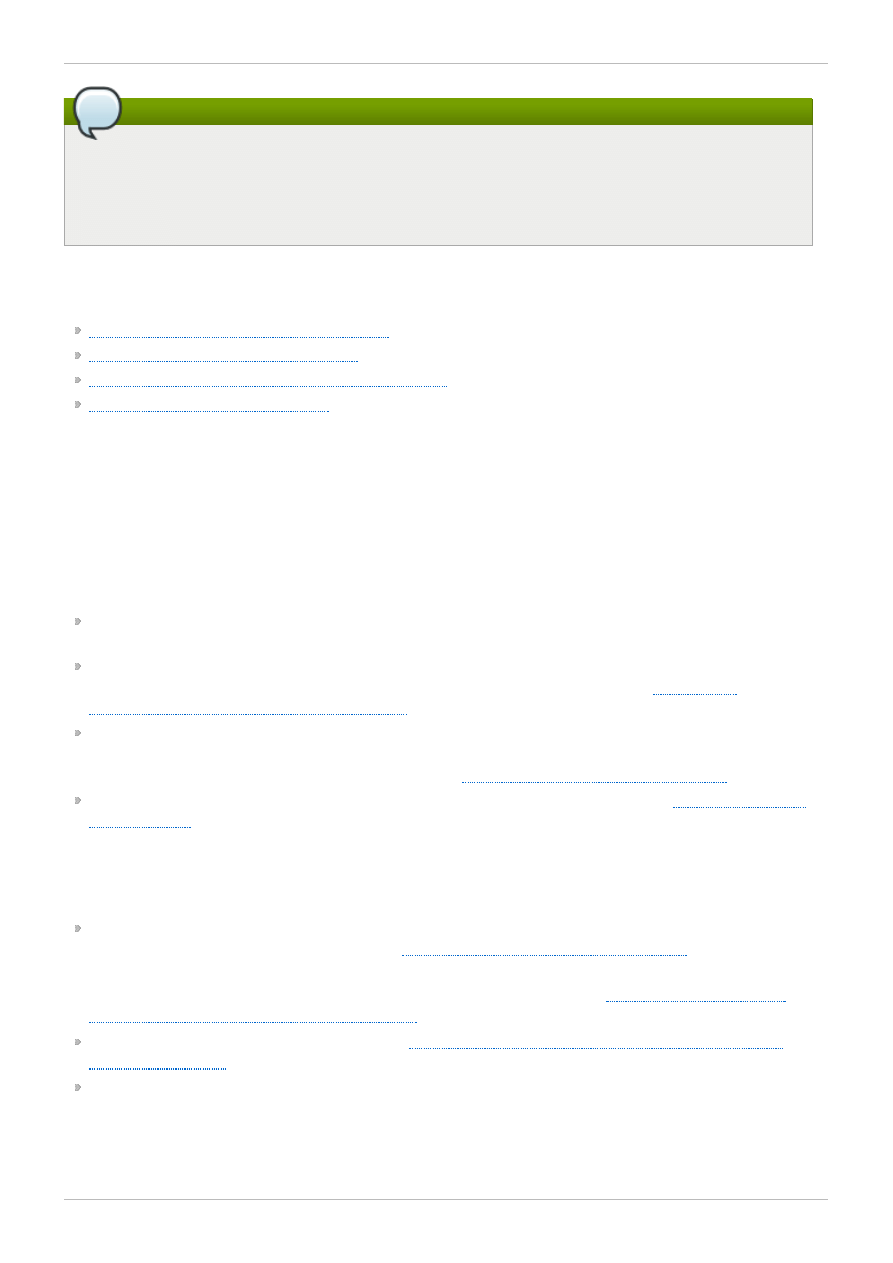
Note
When you configure a GFS2 file system as a cluster file system, you must ensure that all nodes
in the cluster have access to the shared storage. Asymmetric cluster configurations in which
some nodes have access to the shared storage and others do not are not supported. This does
not require that all nodes actually mount the GFS2 file system itself.
This chapter provides some basic, abbreviated information as background to help you understand
GFS2. It contains the following sections:
Section 1.1, “New and Changed Features”
Section 1.2, “Before Setting Up GFS2”
Section 1.3, “Differences between GFS and GFS2”
Section 2.9, “GFS2 Node Locking”
1.1. New and Changed Features
This section lists new and changed features of the GFS2 file system and the GFS2 documentation that
are included with the initial and subsequent releases of Red Hat Enterprise Linux 6.
1.1.1. New and Changed Features for Red Hat Enterprise Linux 6.0
Red Hat Enterprise Linux 6.0 includes the following documentation and feature updates and changes.
For the Red Hat Enterprise Linux 6 release, Red Hat does not support the use of GFS2 as a single-
node file system.
For the Red Hat Enterprise Linux 6 release, the gfs2_convert command to upgrade from a GFS to
a GFS2 file system has been enhanced. For information on this command, see
Converting a File System from GFS to GFS2
The Red Hat Enterprise Linux 6 release supports the discard, nodiscard, barrier,
nobarrier, quota_quantum , statfs_quantum , and statfs_percent mount options. For
information about mounting a GFS2 file system, see
Section 4.2, “Mounting a File System”
.
The Red Hat Enterprise Linux 6 version of this document contains a new section,
. This section describes some of the internals of GFS2 file systems.
1.1.2. New and Changed Features for Red Hat Enterprise Linux 6.1
Red Hat Enterprise Linux 6.1 includes the following documentation and feature updates and changes.
As of the Red Hat Enterprise Linux 6.1 release, GFS2 supports the standard Linux quota facilities.
GFS2 quota management is documented in
Section 4.5, “GFS2 Quota Management”
.
For earlier releases of Red Hat Enterprise Linux, GFS2 required the gfs2_quota command to
manage quotas. Documentation for the gfs2_quota is now provided in
Management with the gfs2_quota Command
This document now contains a new chapter,
Chapter 5, Diagnosing and Correcting Problems with
Small technical corrections and clarifications have been made throughout the document.
1.1.3. New and Changed Features for Red Hat Enterprise Linux 6.2
Red Hat Enterprise Linux 6.2 includes the following documentation and feature updates and changes.
Chapter 1. GFS2 Overview
11
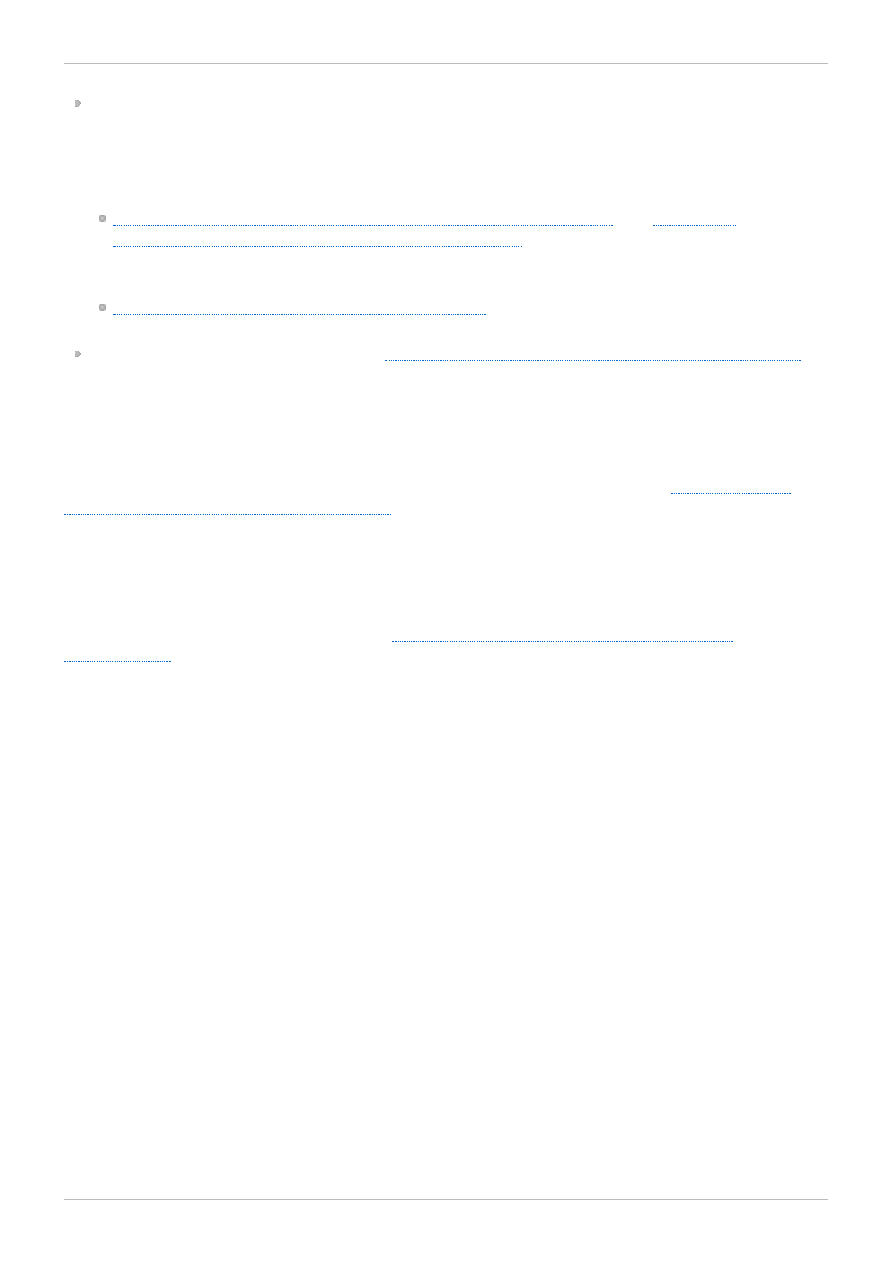
As of the Red Hat Enterprise Linux 6.2 release, GFS2 supports the tunegfs2 command, which
replaces some of the features of the gfs2_tool command. For further information, refer to the
tunegfs2 man page.
The following sections have been updated to provide administrative procedures that do not require
the use of the gfs2_tool command:
Section 4.5.4, “Synchronizing Quotas with the quotasync Command”
“Synchronizing Quotas with the gfs2_quota Command”
now describe how to change the
quota_quantum parameter from its default value of 60 seconds by using the quota_quantum =
mount option.
Section 4.10, “Suspending Activity on a File System”
now describes how to suspend write activity
to a file system using the dmsetup suspend command.
This document includes a new appendix,
Appendix C, GFS2 tracepoints and the debugfs glocks File
.
This appendix describes the glock debugfs interface and the GFS2 tracepoints. It is intended for
advanced users who are familiar with file system internals who would like to learn more about the
design of GFS2 and how to debug GFS2-specific issues.
1.1.4. New and Changed Features for Red Hat Enterprise Linux 6.3
For the Red Hat Enterprise Linux 6.3 release, this document contains a new chapter,
Configuration and Operational Considerations
. This chapter provides recommendations for optimizing
GFS2 performance, including recommendations for creating, using, and maintaining a GFS2 file system.
In addition, small clarifications and corrections have been made throughout the document.
1.1.5. New and Changed Features for Red Hat Enterprise Linux 6.4
For the Red Hat Enterprise Linux 6.4 release,
Chapter 2, GFS2 Configuration and Operational
has been updated with small clarifications.
1.2. Before Setting Up GFS2
Before you install and set up GFS2, note the following key characteristics of your GFS2 file systems:
GFS2 nodes
Determine which nodes in the cluster will mount the GFS2 file systems.
Number of file systems
Determine how many GFS2 file systems to create initially. (More file systems can be added
later.)
File system name
Determine a unique name for each file system. The name must be unique for all lock_dlm file
systems over the cluster. Each file system name is required in the form of a parameter variable.
For example, this book uses file system names mydata1 and mydata2 in some example
procedures.
Journals
Determine the number of journals for your GFS2 file systems. One journal is required for each
node that mounts a GFS2 file system. GFS2 allows you to add journals dynamically at a later
point as additional servers mount a file system. For information on adding journals to a GFS2
Red Hat Enterprise Linux 6 Global File System 2
12
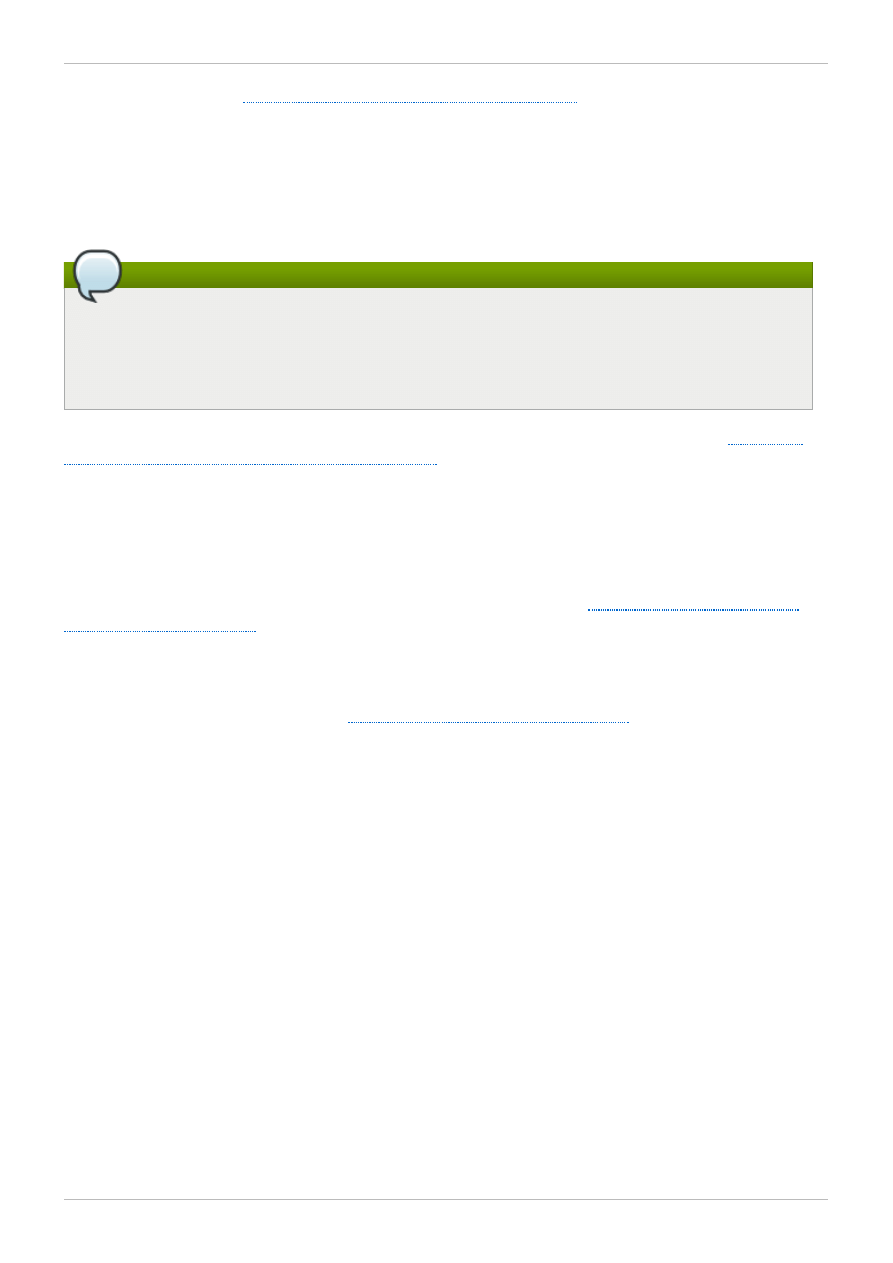
Section 4.7, “Adding Journals to a File System”
.
Storage devices and partitions
Determine the storage devices and partitions to be used for creating logical volumes (via CLVM)
in the file systems.
Note
You may see performance problems with GFS2 when many create and delete operations are
issued from more than one node in the same directory at the same time. If this causes
performance problems in your system, you should localize file creation and deletions by a node to
directories specific to that node as much as possible.
For further recommendations on creating, using, and maintaining a GFS2 file system. refer to
GFS2 Configuration and Operational Considerations
1.3. Differences between GFS and GFS2
This section lists the improvements and changes that GFS2 offers over GFS.
Migrating from GFS to GFS2 requires that you convert your GFS file systems to GFS2 with the
gfs2_convert utility. For information on the gfs2_convert utility, see
1.3.1. GFS2 Command Names
In general, the functionality of GFS2 is identical to GFS. The names of the file system commands,
however, specify GFS2 instead of GFS.
Table 1.1, “GFS and GFS2 Commands”
shows the equivalent
GFS and GFS2 commands and functionality.
Chapter 1. GFS2 Overview
13
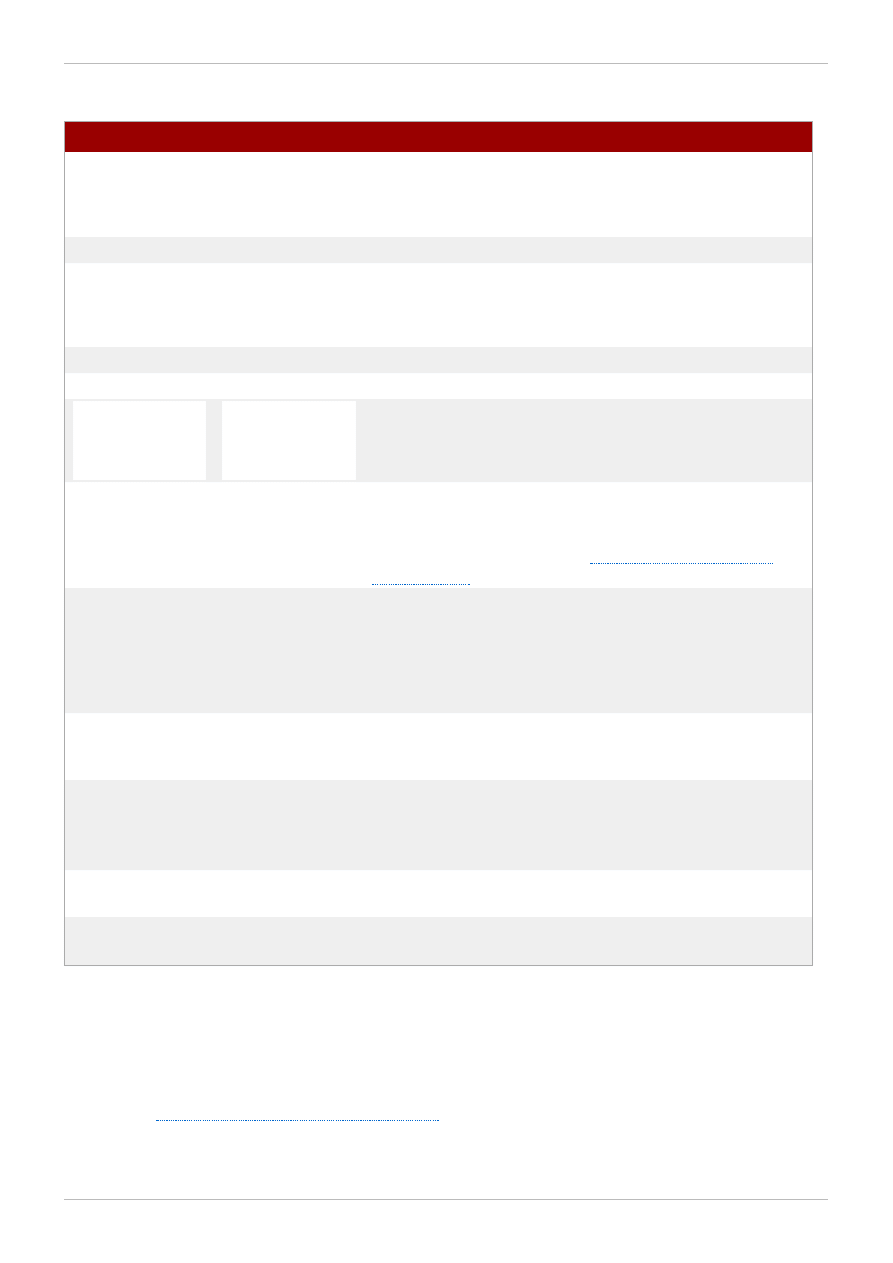
Table 1.1. GFS and GFS2 Commands
GFS Command
GFS2 Command
Description
m ount
m ount
Mount a file system. The system can determine whether the
file system is a GFS or GFS2 file system type. For
information on the GFS2 mount options see the
gfs2_mount(8) man page.
um ount
um ount
Unmount a file system.
fsck
gfs_fsck
fsck
fsck.gfs2
Check and repair an unmounted file system.
gfs_grow
gfs2_grow
Grow a mounted file system.
gfs_jadd
gfs2_jadd
Add a journal to a mounted file system.
gfs_m kfs
m kfs -t gfs
m kfs.gfs2
m kfs -t gfs2
Create a file system on a storage device.
gfs_quota
gfs2_quota
Manage quotas on a mounted file system. As of the Red Hat
Enterprise Linux 6.1 release, GFS2 supports the standard
Linux quota facilities. For further information on quota
management in GFS2, refer to
gfs_tool
tunegfs2
mount parameters
dm setup
suspend
Configure, tune, or gather information about a file system.
The tunegfs2 command is supported as of the Red Hat
Enterprise Linux 6.2 release. There is also a gfs2_tool
command.
gfs_edit
gfs2_edit
Display, print, or edit file system internal structures. The
gfs2_edit command can be used for GFS file systems as
well as GFS2 file system.
gfs_tool
setflag
jdata/inherit
_jdata
chattr +j
(preferred)
Enable journaling on a file or directory.
setfacl/getfa
cl
setfacl/getfa
cl
Set or get file access control list for a file or directory.
setfattr/getf
attr
setfattr/getf
attr
Set or get the extended attributes of a file.
For a full listing of the supported options for the GFS2 file system commands, see the man pages for
those commands.
1.3.2. Additional Differences Between GFS and GFS2
This section summarizes the additional differences in GFS and GFS2 administration that are not
described in
Section 1.3.1, “GFS2 Command Names”
.
Context-Dependent Path Names
Red Hat Enterprise Linux 6 Global File System 2
14
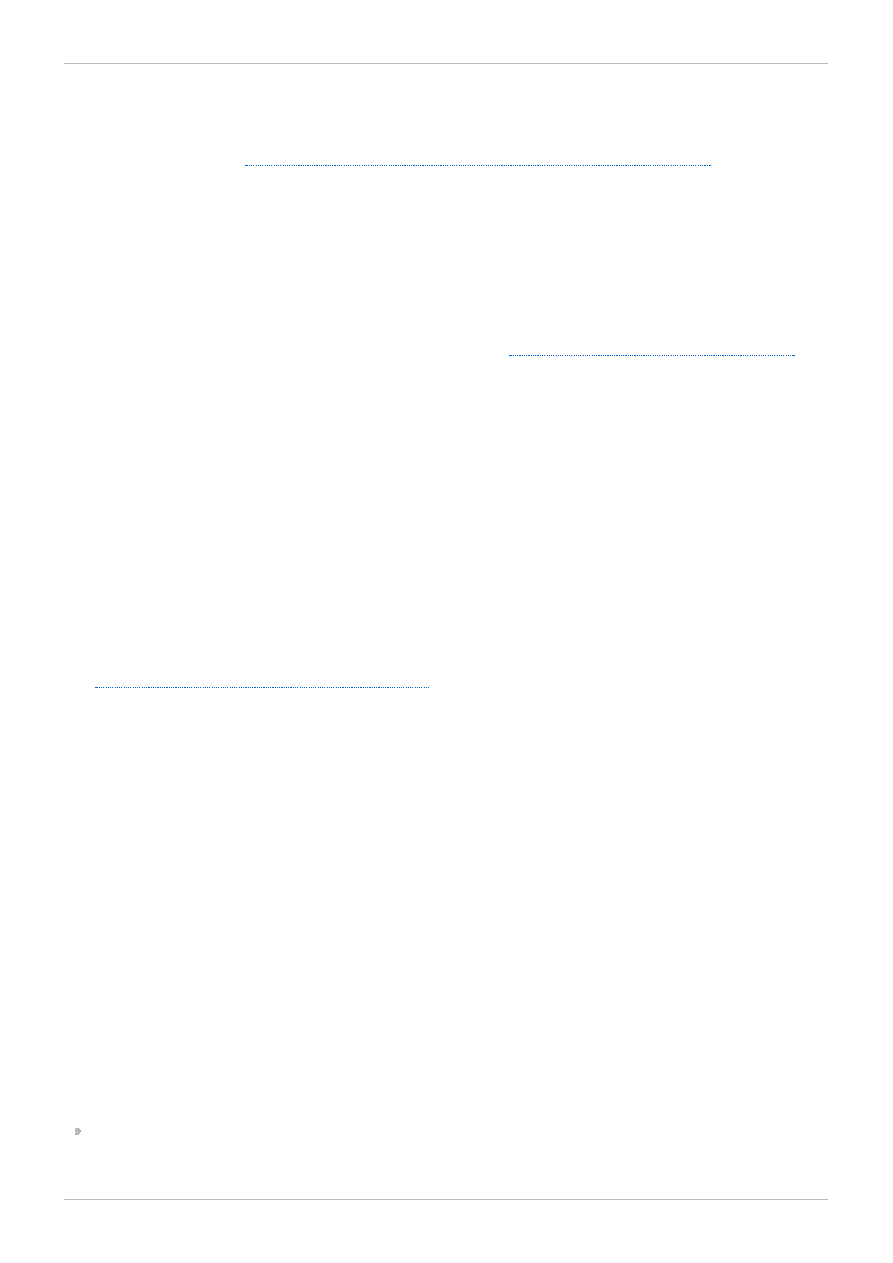
GFS2 file systems do not provide support for context-dependent path names, which allow you to create
symbolic links that point to variable destination files or directories. For this functionality in GFS2, you can
use the bind option of the mount command. For information on bind mounts and context-dependent
pathnames in GFS2, see
Section 4.12, “Bind Mounts and Context-Dependent Path Names”
.
gfs2.ko Module
The kernel module that implements the GFS file system is gfs.ko. The kernel module that implements
the GFS2 file system is gfs2.ko.
Enabling Quota Enforcement in GFS2
In GFS2 file systems, quota enforcement is disabled by default and must be explicitly enabled. For
information on enabling and disabling quota enforcement, see
Section 4.5, “GFS2 Quota Management”
.
Data Journaling
GFS2 file systems support the use of the chattr command to set and clear the j flag on a file or
directory. Setting the +j flag on a file enables data journaling on that file. Setting the +j flag on a
directory means "inherit jdata", which indicates that all files and directories subsequently created in that
directory are journaled. Using the chattr command is the preferred way to enable and disable data
journaling on a file.
Adding Journals Dynamically
In GFS file systems, journals are embedded metadata that exists outside of the file system, making it
necessary to extend the size of the logical volume that contains the file system before adding journals.
In GFS2 file systems, journals are plain (though hidden) files. This means that for GFS2 file systems,
journals can be dynamically added as additional servers mount a file system, as long as space remains
on the file system for the additional journals. For information on adding journals to a GFS2 file system,
see
Section 4.7, “Adding Journals to a File System”
.
atime_quantum parameter removed
The GFS2 file system does not support the atime_quantum tunable parameter, which can be used by
the GFS file system to specify how often atime updates occur. In its place GFS2 supports the
relatim e and noatim e mount options. The relatim e mount option is recommended to achieve
similar behavior to setting the atime_quantum parameter in GFS.
T he data= option of the mount command
When mounting GFS2 file systems, you can specify the data=ordered or data=writeback option of
the mount. When data=ordered is set, the user data modified by a transaction is flushed to the disk
before the transaction is committed to disk. This should prevent the user from seeing uninitialized blocks
in a file after a crash. When data=writeback is set, the user data is written to the disk at any time
after it is dirtied. This does not provide the same consistency guarantee as ordered mode, but it
should be slightly faster for some workloads. The default is ordered mode.
T he gfs2_tool command
The gfs2_tool command supports a different set of options for GFS2 than the gfs_tool command
supports for GFS:
The gfs2_tool command supports a journals parameter that prints out information about the
currently configured journals, including how many journals the file system contains.
gfs2.ko Module
15
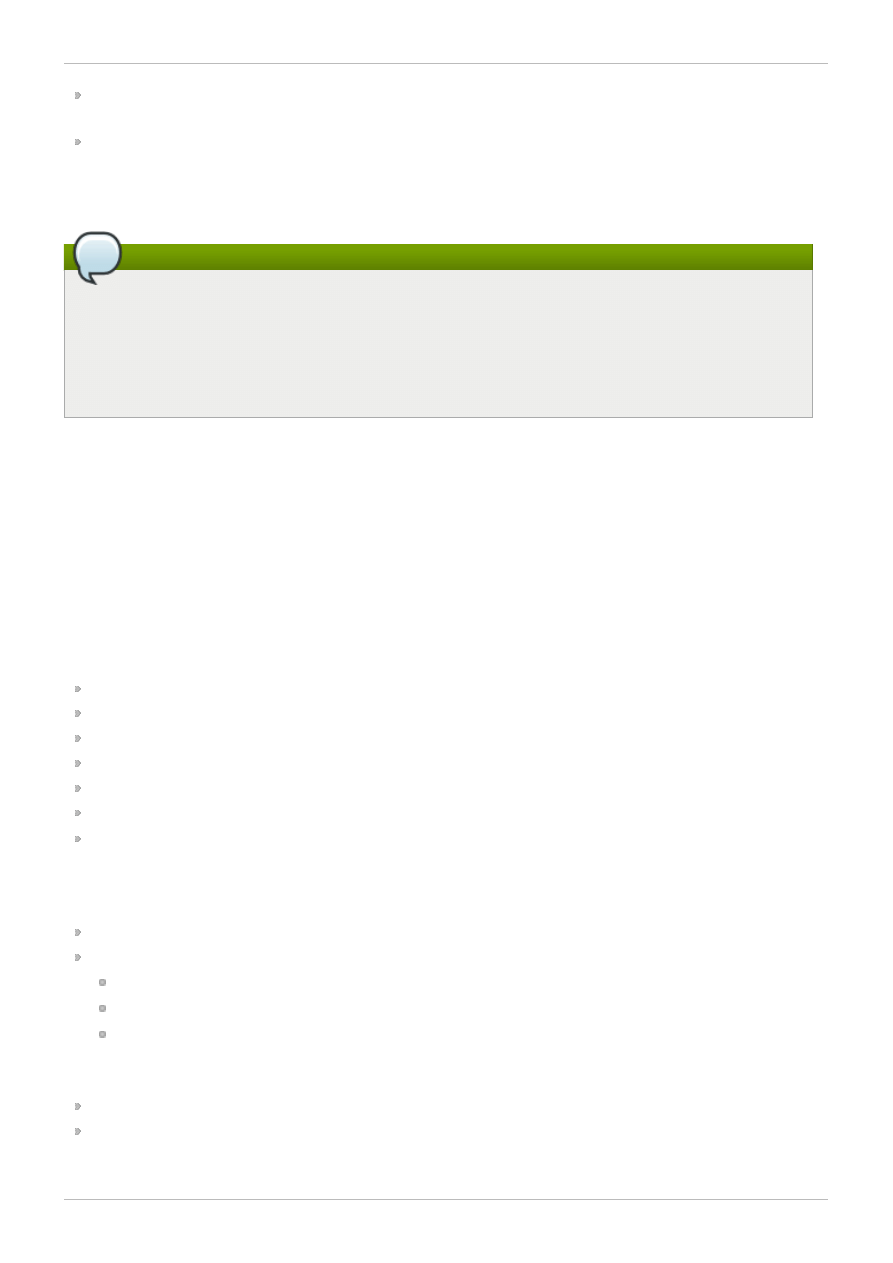
The gfs2_tool command does not support the counters flag, which the gfs_tool command
uses to display GFS statistics.
The gfs2_tool command does not support the inherit_jdata flag. To flag a directory as
"inherit jdata", you can set the jdata flag on the directory or you can use the chattr command to
set the +j flag on the directory. Using the chattr command is the preferred way to enable and
disable data journaling on a file.
Note
As of the Red Hat Enterprise Linux 6.2 release, GFS2 supports the tunegfs2 command, which
replaces some of the features of the gfs2_tool command. For further information, refer to the
tunegfs2(8) man page. The settune and gettune functions of the gfs2_tool command
have been replaced by command line options of the mount command, which allows them to be
set by means of the fstab file when required.
T he gfs2_edit command
The gfs2_edit command supports a different set of options for GFS2 than the gfs_edit command
supports for GFS. For information on the specific options each version of the command supports, see
the gfs2_edit and gfs_edit man pages.
1.3.3. GFS2 Performance Improvements
There are many features of GFS2 file systems that do not result in a difference in the user interface from
GFS file systems but which improve file system performance.
A GFS2 file system provides improved file system performance in the following ways:
Better performance for heavy usage in a single directory
Faster synchronous I/O operations
Faster cached reads (no locking overhead)
Faster direct I/O with preallocated files (provided I/O size is reasonably large, such as 4M blocks)
Faster I/O operations in general
Faster execution of the df command, because of faster statfs calls
Improved atime mode to reduce the number of write I/O operations generated by atime when
compared with GFS
GFS2 file systems provide broader and more mainstream support in the following ways:
GFS2 is part of the upstream kernel (integrated into 2.6.19).
GFS2 supports the following features.
extended file attributes (xattr)
the lsattr() and chattr() attribute settings via standard ioctl() calls
nanosecond timestamps
A GFS2 file system provides the following improvements to the internal efficiency of the file system.
GFS2 uses less kernel memory.
GFS2 requires no metadata generation numbers.
Allocating GFS2 metadata does not require reads. Copies of metadata blocks in multiple journals are
Red Hat Enterprise Linux 6 Global File System 2
16
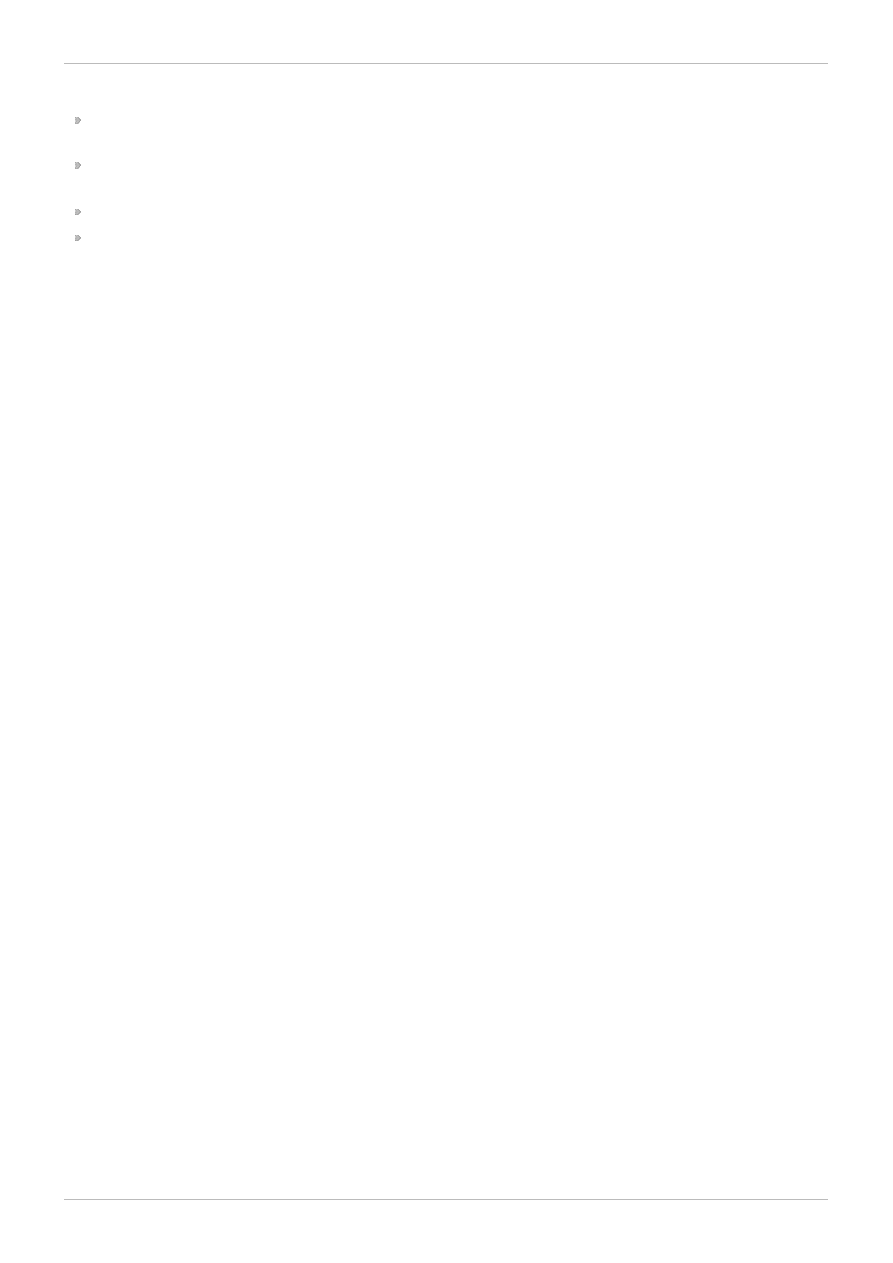
managed by revoking blocks from the journal before lock release.
GFS2 includes a much simpler log manager that knows nothing about unlinked inodes or quota
changes.
The gfs2_grow and gfs2_jadd commands use locking to prevent multiple instances running at
the same time.
The ACL code has been simplified for calls like creat() and mkdir().
Unlinked inodes, quota changes, and statfs changes are recovered without remounting the journal.
The gfs2_edit command
17
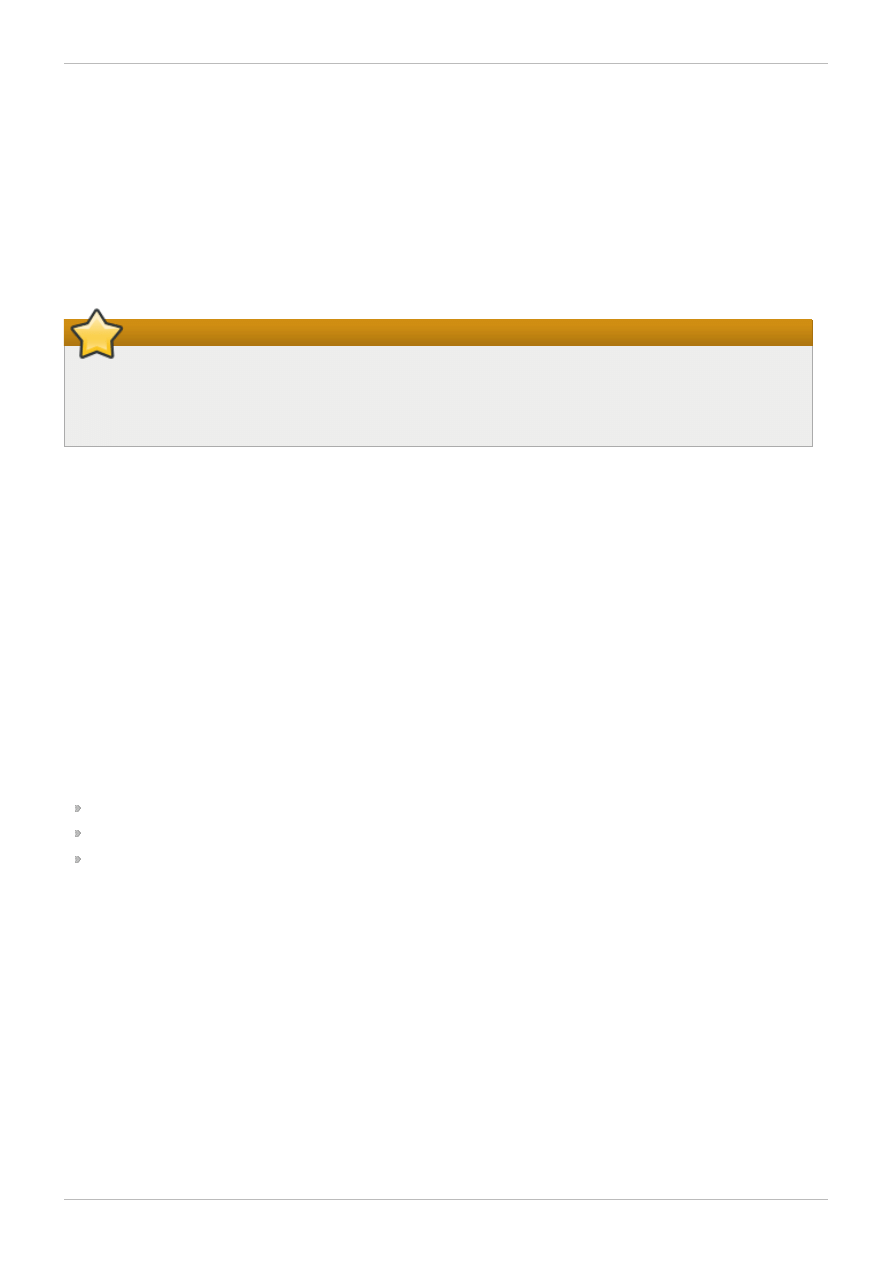
Chapter 2. GFS2 Configuration and Operational
Considerations
The Global File System 2 (GFS2) file system allows several computers (“nodes”) in a cluster to
cooperatively share the same storage. To achieve this cooperation and maintain data consistency
among the nodes, the nodes employ a cluster-wide locking scheme for file system resources. This
locking scheme uses communication protocols such as TCP/IP to exchange locking information.
You can improve performance by following the recommendations described in this chapter, including
recommendations for creating, using, and maintaining a GFS2 file system.
Important
Make sure that your deployment of Red Hat High Availability Add-On meets your needs and can
be supported. Consult with an authorized Red Hat representative to verify your configuration prior
to deployment.
2.1. Formatting Considerations
This section provides recommendations for how to format your GFS2 file system to optimize
performance.
2.1.1. File System Size: Smaller is Better
GFS2 is based on a 64-bit architecture, which can theoretically accommodate an 8 EB file system.
However, the current supported maximum size of a GFS2 file system for 64-bit hardware is 100 TB and
the current supported maximum size of a GFS2 file system for 32-bit hardware is 16 TB.
Note that even though GFS2 large file systems are possible, that does not mean they are recommended.
The rule of thumb with GFS2 is that smaller is better: it is better to have 10 1TB file systems than one
10TB file system.
There are several reasons why you should keep your GFS2 file systems small:
Less time is required to back up each file system.
Less time is required if you need to check the file system with the fsck.gfs2 command.
Less memory is required if need to check the file system with the fsck.gfs2 command.
In addition, fewer resource groups to maintain mean better performance.
Of course, if you make your GFS2 file system too small, you might run out of space, and that has its own
consequences. You should consider your own use cases before deciding on a size.
2.1.2. Block Size: Default (4K) Blocks Are Preferred
As of the Red Hat Enterprise Linux 6 release, the mkfs.gfs2 command attempts to estimate an optimal
block size based on device topology. In general, 4K blocks are the preferred block size because 4K is
the default page size (memory) for Linux. Unlike some other file systems, GFS2 does most of its
operations using 4K kernel buffers. If your block size is 4K, the kernel has to do less work to manipulate
the buffers.
It is recommended that you use the default block size, which should yield the highest performance. You
may need to use a different block size only if you require efficient storage of many very small files.
Red Hat Enterprise Linux 6 Global File System 2
18
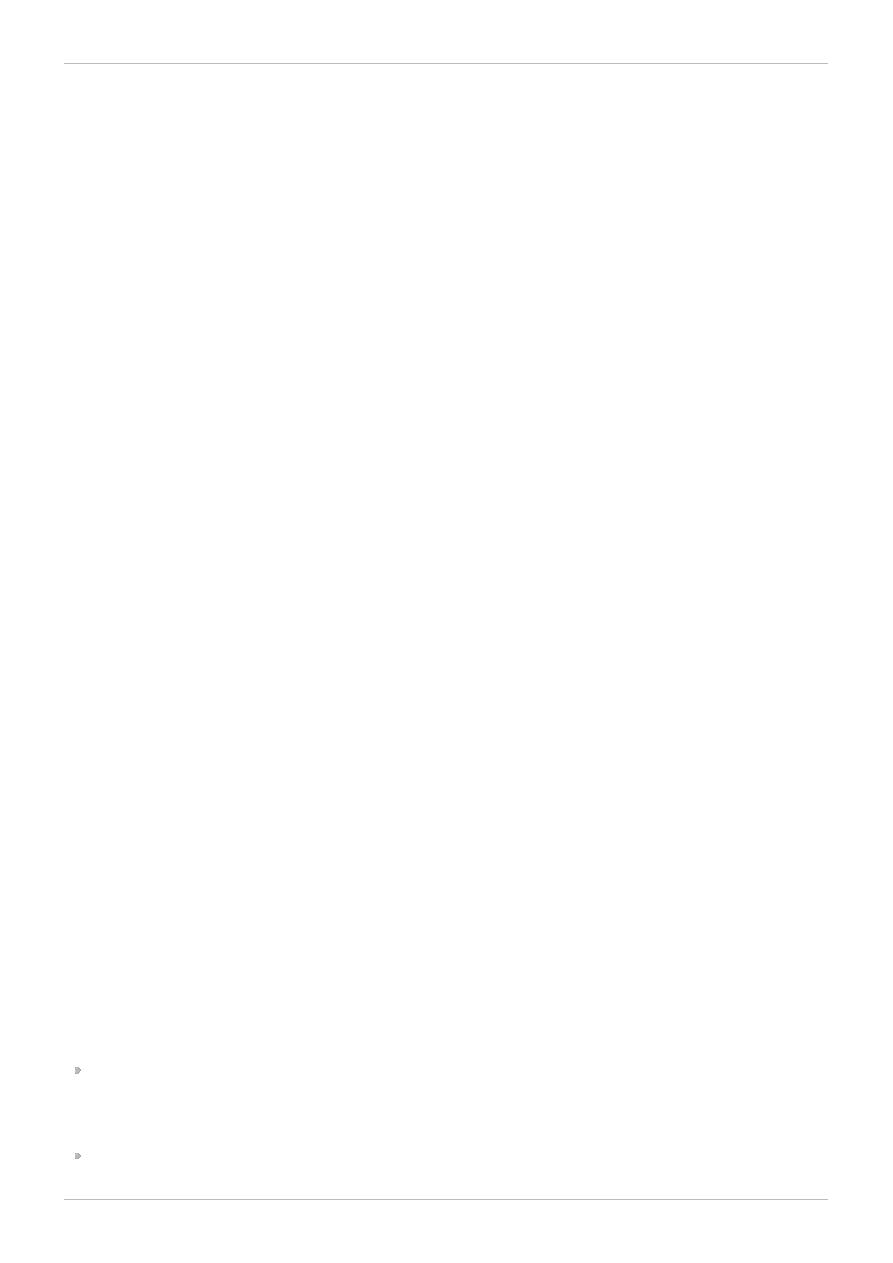
2.1.3. Number of Journals: One for Each Node that Mounts
GFS2 requires one journal for each node in the cluster that needs to mount the file system. For example,
if you have a 16-node cluster but need to mount only the file system from two nodes, you need only two
journals. If you need to mount from a third node, you can always add a journal with the gfs2_jadd
command. With GFS2, you can add journals on the fly.
2.1.4. Journal Size: Default (128MB) Is Usually Optimal
When you run the mkfs.gfs2 command to create a GFS2 file system, you may specify the size of the
journals. If you do not specify a size, it will default to 128MB, which should be optimal for most
applications.
Some system administrators might think that 128MB is excessive and be tempted to reduce the size of
the journal to the minimum of 8MB or a more conservative 32MB. While that might work, it can severely
impact performance. Like many journaling file systems, every time GFS2 writes metadata, the metadata is
committed to the journal before it is put into place. This ensures that if the system crashes or loses
power, you will recover all of the metadata when the journal is automatically replayed at mount time.
However, it does not take much file system activity to fill an 8MB journal, and when the journal is full,
performance slows because GFS2 has to wait for writes to the storage.
It is generally recommended to use the default journal size of 128MB. If your file system is very small (for
example, 5GB), having a 128MB journal might be impractical. If you have a larger file system and can
afford the space, using 256MB journals might improve performance.
2.1.5. Size and Number of Resource Groups
When a GFS2 file system is created with the mkfs.gfs2 command, it divides the storage into uniform
slices known as resource groups. It attempts to estimate an optimal resource group size (ranging from
32MB to 2GB). You can override the default with the -r option of the mkfs.gfs2 command.
Your optimal resource group size depends on how you will use the file system. Consider how full it will
be and whether or not it will be severely fragmented.
You should experiment with different resource group sizes to see which results in optimal performance.
It is a best practice to experiment with a test cluster before deploying GFS2 into full production.
If your file system has too many resource groups (each of which is too small), block allocations can
waste too much time searching tens of thousands (or hundreds of thousands) of resource groups for a
free block. The more full your file system, the more resource groups that will be searched, and every one
of them requires a cluster-wide lock. This leads to slow performance.
If, however, your file system has too few resource groups (each of which is too big), block allocations
might contend more often for the same resource group lock, which also impacts performance. For
example, if you have a 10GB file system that is carved up into five resource groups of 2GB, the nodes in
your cluster will fight over those five resource groups more often than if the same file system were
carved into 320 resource groups of 32MB. The problem is exacerbated if your file system is nearly full
because every block allocation might have to look through several resource groups before it finds one
with a free block. GFS2 tries to mitigate this problem in two ways:
First, when a resource group is completely full, it remembers that and tries to avoid checking it for
future allocations (until a block is freed from it). If you never delete files, contention will be less
severe. However, if your application is constantly deleting blocks and allocating new blocks on a file
system that is mostly full, contention will be very high and this will severely impact performance.
Second, when new blocks are added to an existing file (for example, appending) GFS2 will attempt to
Chapter 2. GFS2 Configuration and Operational Considerations
19
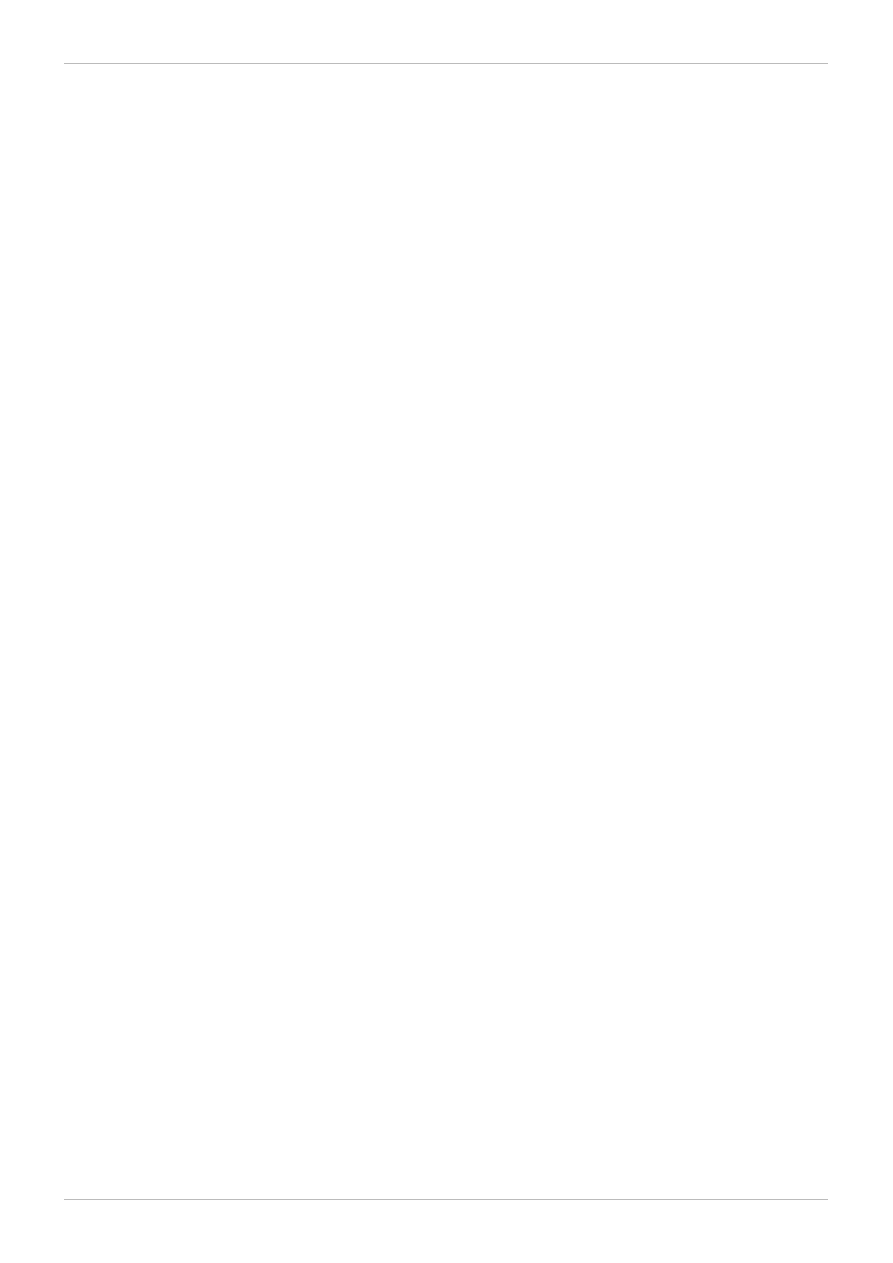
group the new blocks together in the same resource group as the file. This is done to increase
performance: on a spinning disk, seeks take less time when they are physically close together.
The worst-case scenario is when there is a central directory in which all the nodes create files because
all of the nodes will constantly fight to lock the same resource group.
2.2. File System Fragmentation
Red Hat Enterprise Linux 6.4 introduces improvements to file fragmentation management in GFS2. With
Red Hat Enterprise Linux 6.4, simultaneous writes result in less file fragmentation and therefore better
performance for these workloads.
While there is no defragmentation tool for GFS2 on Red Hat Enterprise Linux, you can defragment
individual files by identifying them with the filefrag tool, copying them to temporary files, and renaming the
temporary files to replace the originals. (This procedure can also be done in versions prior to Red Hat
Enterprise Linux 6.4 as long as the writing is done sequentially.)
2.3. Block Allocation Issues
This section provides a summary of issues related to block allocation in GFS2 file systems. Even though
applications that only write data typically do not care how or where a block is allocated, a little knowledge
about how block allocation works can help you optimize performance.
2.3.1. Leave Free Space in the File System
When a GFS2 file system is nearly full, the block allocator starts to have a difficult time finding space for
new blocks to be allocated. As a result, blocks given out by the allocator tend to be squeezed into the
end of a resource group or in tiny slices where file fragmentation is much more likely. This file
fragmentation can cause performance problems. In addition, when a GFS2 is nearly full, the GFS2 block
allocator spends more time searching through multiple resource groups, and that adds lock contention
that would not necessarily be there on a file system that has ample free space. This also can cause
performance problems.
For these reasons, it is recommended that you not run a file system that is more than 85 percent full,
although this figure may vary depending on workload.
2.3.2. Have Each Node Allocate its Own Files, If Possible
Due to the way the distributed lock manager (DLM) works, there will be more lock contention if all files
are allocated by one node and other nodes need to add blocks to those files.
In GFS (version 1), all locks were managed by a central lock manager whose job was to control locking
throughout the cluster. This grand unified lock manager (GULM) was problematic because it was a
single point of failure. GFS2’s replacement locking scheme, DLM, spreads the locks throughout the
cluster. If any node in the cluster goes down, its locks are recovered by the other nodes.
With DLM, the first node to lock a resource (like a file) becomes the “lock master” for that lock. Other
nodes may lock that resource, but they have to ask permission from the lock master first. Each node
knows which locks for which it is the lock master, and each node knows which node it has lent a lock to.
Locking a lock on the master node is much faster than locking one on another node that has to stop and
ask permission from the lock’s master.
As in many file systems, the GFS2 allocator tries to keep blocks in the same file close to one another to
reduce the movement of disk heads and boost performance. A node that allocates blocks to a file will
likely need to use and lock the same resource groups for the new blocks (unless all the blocks in that
Red Hat Enterprise Linux 6 Global File System 2
20
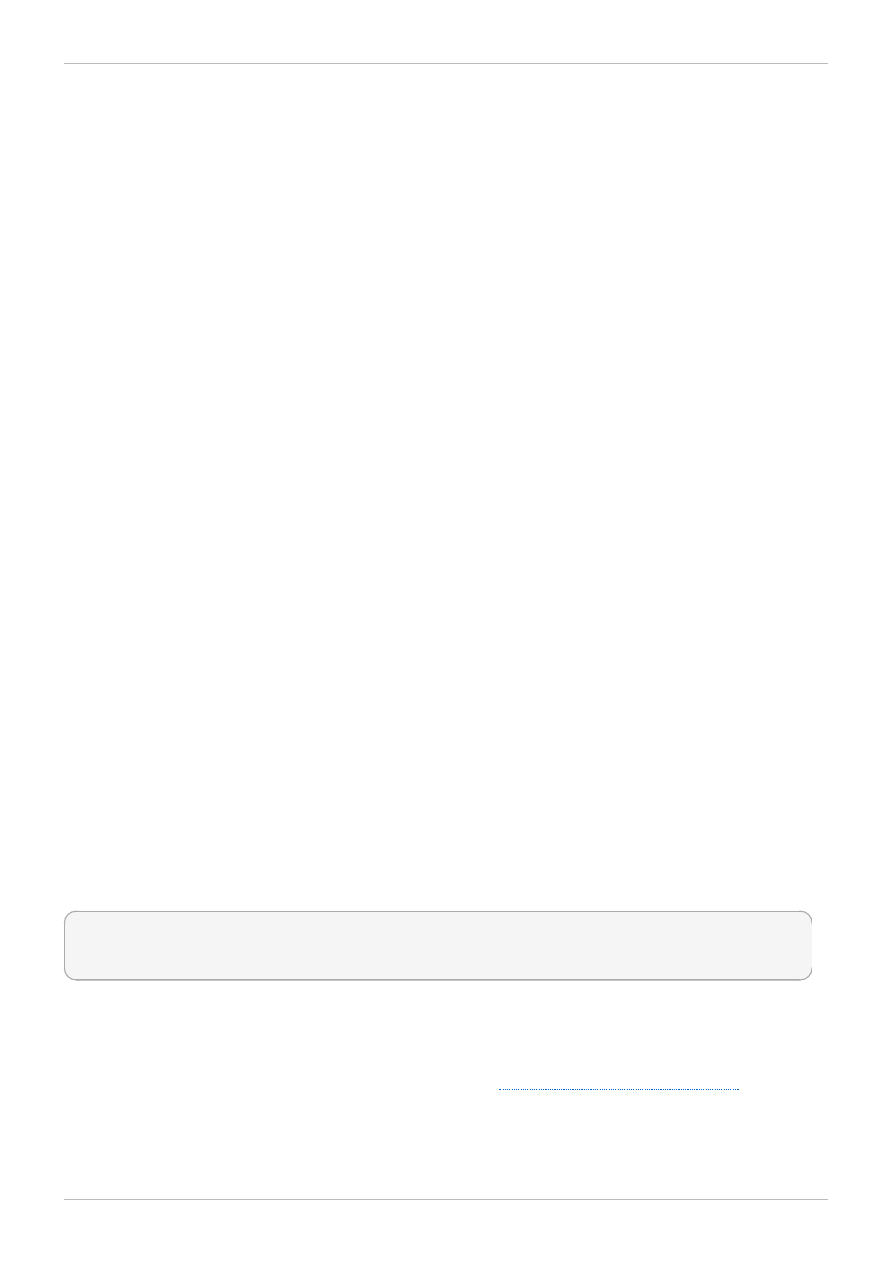
resource group are in use). The file system will run faster if the lock master for the resource group
containing the file allocates its data blocks (that is, it is faster to have the node that first opened the file
do all the writing of new blocks).
2.3.3. Preallocate, If Possible
If files are preallocated, block allocations can be avoided altogether and the file system can run more
efficiently. Newer versions of GFS2 include the fallocate(1) system call, which you can use to
preallocate blocks of data.
2.4. Cluster Considerations
When determining the number of nodes that your system will contain, note that there is a trade-off
between high availability and performance. With a larger number of nodes, it becomes increasingly
difficult to make workloads scale. For that reason, Red Hat does not support using GFS2 for cluster file
system deployments greater than 16 nodes.
Deploying a cluster file system is not a "drop in" replacement for a single node deployment. We
recommend that you allow a period of around 8-12 weeks of testing on new installations in order to test
the system and ensure that it is working at the required performance level. During this period any
performance or functional issues can be worked out and any queries should be directed to the Red Hat
support team.
We recommend that customers considering deploying clusters have their configurations reviewed by
Red Hat support before deployment to avoid any possible support issues later on.
2.5. Usage Considerations
This section provides general recommendations about GFS2 usage.
2.5.1. Mount Options: noatime and nodiratime
It is generally recommended to mount GFS2 file systems with the noatime and nodiratime
arguments. This allows GFS2 to spend less time updating disk inodes for every access.
2.5.2. DLM Tuning Options: Increase DLM Table Sizes
DLM uses several tables to manage, coordinate, and pass lock information between nodes in the cluster.
Increasing the size of the DLM tables might increase performance. In Red Hat Enterprise Linux 6.1 and
later, the default sizes of these tables have been increased, but you can manually increase them with
the following commands:
echo 1024 > /sys/kernel/config/dlm/cluster/lkbtbl_size
echo 1024 > /sys/kernel/config/dlm/cluster/rsbtbl_size
echo 1024 > /sys/kernel/config/dlm/cluster/dirtbl_size
These commands are not persistent and will not survive a reboot, so you must add them to one of the
startup scripts and you must execute them before mounting any GFS2 file systems, or the changes will
be silently ignored.
For more detailed information on GFS2 node locking, refer to
Section 2.9, “GFS2 Node Locking”
.
2.5.3. VFS Tuning Options: Research and Experiment
Like all Linux file systems, GFS2 sits on top of a layer called the virtual file system (VFS). You can tune
Chapter 2. GFS2 Configuration and Operational Considerations
21
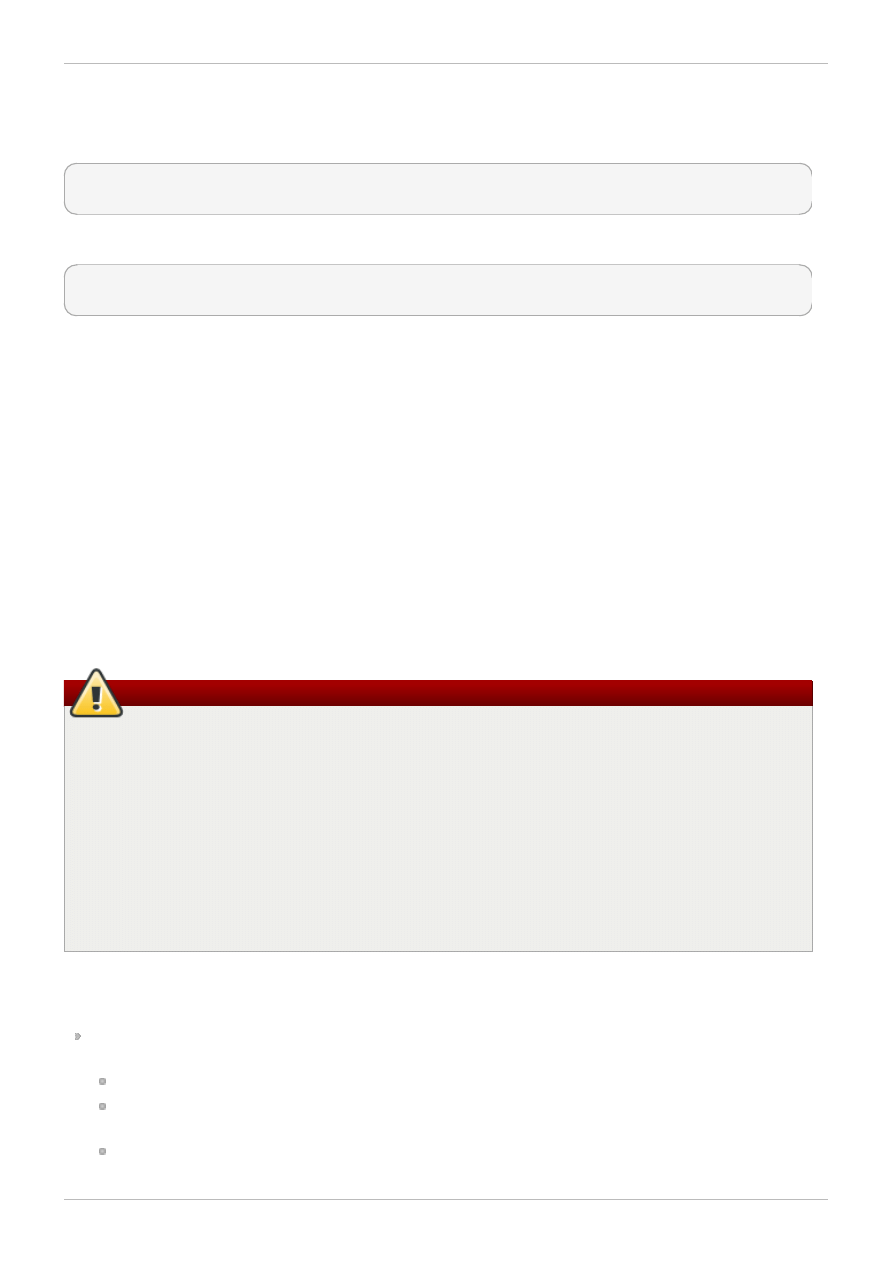
the VFS layer to improve underlying GFS2 performance by using the sysctl(8) command. For example,
the values for dirty_background_ratio and vfs_cache_pressure may be adjusted depending
on your situation. To fetch the current values, use the following commands:
sysctl -n vm.dirty_background_ratio
sysctl -n vm.vfs_cache_pressure
The following commands adjust the values:
sysctl -w vm.dirty_background_ratio=20
sysctl -w vm.vfs_cache_pressure=500
You can permanently change the values of these parameters by editing the /etc/sysctl.conf file.
To find the optimal values for your use cases, research the various VFS options and experiment on a
test cluster before deploying into full production.
2.5.4. SELinux: Avoid SELinux on GFS2
Security Enhanced Linux (SELinux) is highly recommended for security reasons in most situations, but it
is not supported for use with GFS2. SELinux stores information using extended attributes about every
file system object. Reading, writing, and maintaining these extended attributes is possible but slows
GFS2 down considerably. You must turn SELinux off on GFS2 file systems.
2.5.5. Setting Up NFS Over GFS2
Due to the added complexity of the GFS2 locking subsystem and its clustered nature, setting up NFS
over GFS2 requires taking many precautions and careful configuration. This section describes the
caveats you should take into account when configuring an NFS service over a GFS2 file system.
Warning
If the GFS2 file system is NFS exported, and NFS client applications use POSIX locks, then you
must mount the file system with the localflocks option. The intended effect of this is to force
POSIX locks from each server to be local: that is, non-clustered, independent of each other. (A
number of problems exist if GFS2 attempts to implement POSIX locks from NFS across the nodes
of a cluster.) For applications running on NFS clients, localized POSIX locks means that two
clients can hold the same lock concurrently if the two clients are mounting from different servers.
If all clients mount NFS from one server, then the problem of separate servers granting the same
locks independently goes away. If you are not sure whether to mount your file system with the
localflocks option, you should not use the option; it is always safer to have the locks working
on a clustered basis.
In addition to the locking considerations, you should take the following into account when configuring an
NFS service over a GFS2 file system.
Red Hat supports only Red Hat High Availability Add-On configurations using NFSv3 with locking in
an active/passive configuration with the following characteristics:
The backend file system is a GFS2 file system running on a 2 to 16 node cluster.
An NFSv3 server is defined as a service exporting the entire GFS2 file system from a single
cluster node at a time.
The NFS server can fail over from one cluster node to another (active/passive configuration).
Red Hat Enterprise Linux 6 Global File System 2
22
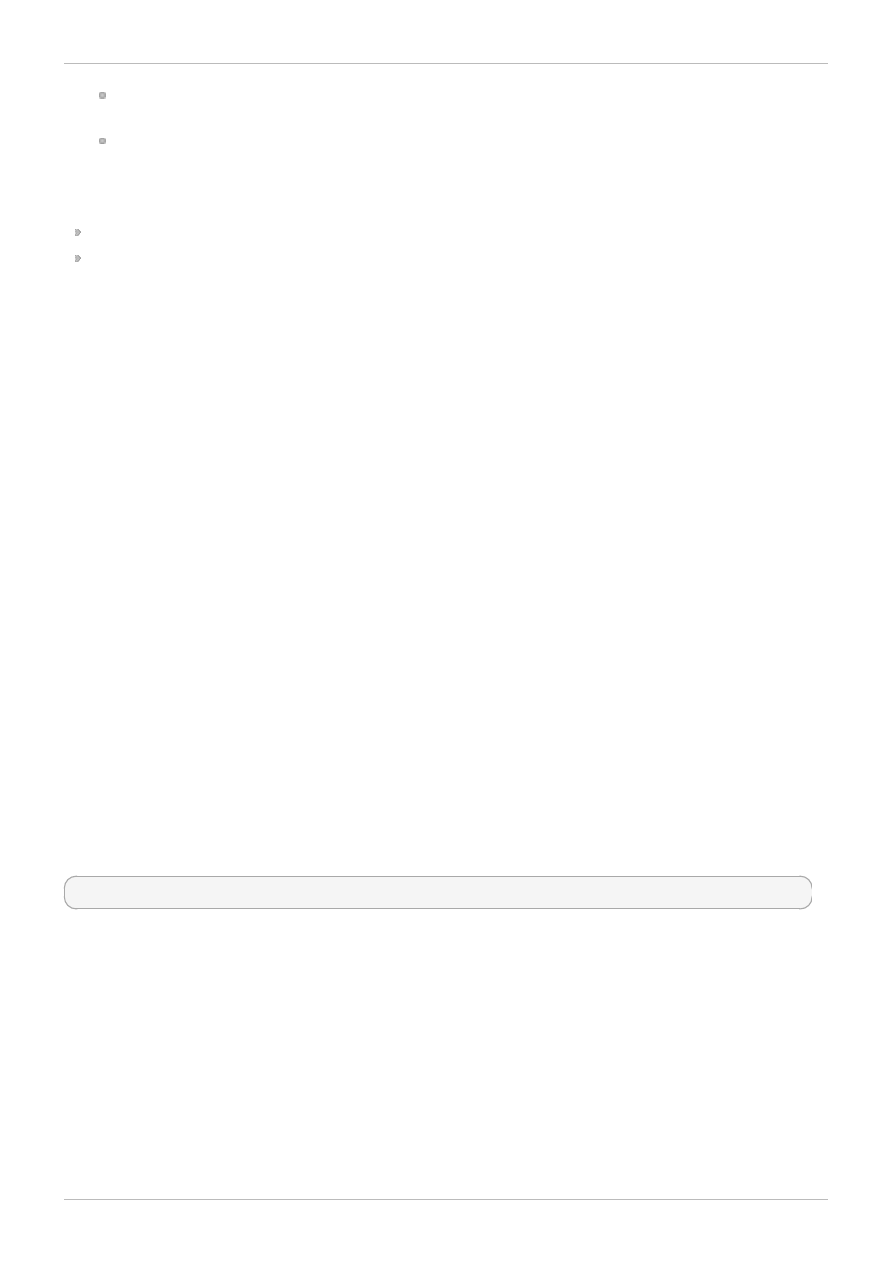
No access to the GFS2 file system is allowed except through the NFS server. This includes both
local GFS2 file system access as well as access through Samba or Clustered Samba.
There is no NFS quota support on the system.
This configuration provides HA for the file system and reduces system downtime since a failed node
does not result in the requirement to execute the fsck command when failing the NFS server from
one node to another.
The fsid= NFS option is mandatory for NFS exports of GFS2.
If problems arise with your cluster (for example, the cluster becomes inquorate and fencing is not
successful), the clustered logical volumes and the GFS2 file system will be frozen and no access is
possible until the cluster is quorate. You should consider this possibility when determining whether a
simple failover solution such as the one defined in this procedure is the most appropriate for your
system.
2.5.6. Samba (SMB or Windows) File Serving over GFS2
As of the Red Hat Enterprise Linux 6.2 release, you can use Samba (SMB or Windows) file serving from
a GFS2 file system with CTDB, which allows active/active configurations. For information on Clustered
Samba configuration, see the Cluster Administration document.
Simultaneous access to the data in the Samba share from outside of Samba is not supported. There is
currently no support for GFS2 cluster leases, which slows Samba file serving.
2.6. File System Backups
It is important to make regular backups of your GFS2 file system in case of emergency, regardless of the
size of your file system. Many system administrators feel safe because they are protected by RAID,
multipath, mirroring, snapshots, and other forms of redundancy, but there is no such thing as safe
enough.
It can be a problem to create a backup since the process of backing up a node or set of nodes usually
involves reading the entire file system in sequence. If this is done from a single node, that node will
retain all the information in cache until other nodes in the cluster start requesting locks. Running this
type of backup program while the cluster is in operation will negatively impact performance.
Dropping the caches once the backup is complete reduces the time required by other nodes to regain
ownership of their cluster locks/caches. This is still not ideal, however, because the other nodes will
have stopped caching the data that they were caching before the backup process began. You can drop
caches using the following command after the backup is complete:
echo -n 3 > /proc/sys/vm/drop_caches
It is faster if each node in the cluster backs up its own files so that the task is split between the nodes.
You might be able to accomplish this with a script that uses the rsync command on node-specific
directories.
The best way to make a GFS2 backup is to create a hardware snapshot on the SAN, present the
snapshot to another system, and back it up there. The backup system should mount the snapshot with -
o lockproto=lock_nolock since it will not be in a cluster.
2.7. Hardware Considerations
You should take the following hardware considerations into account when deploying a GFS2 file system.
Chapter 2. GFS2 Configuration and Operational Considerations
23
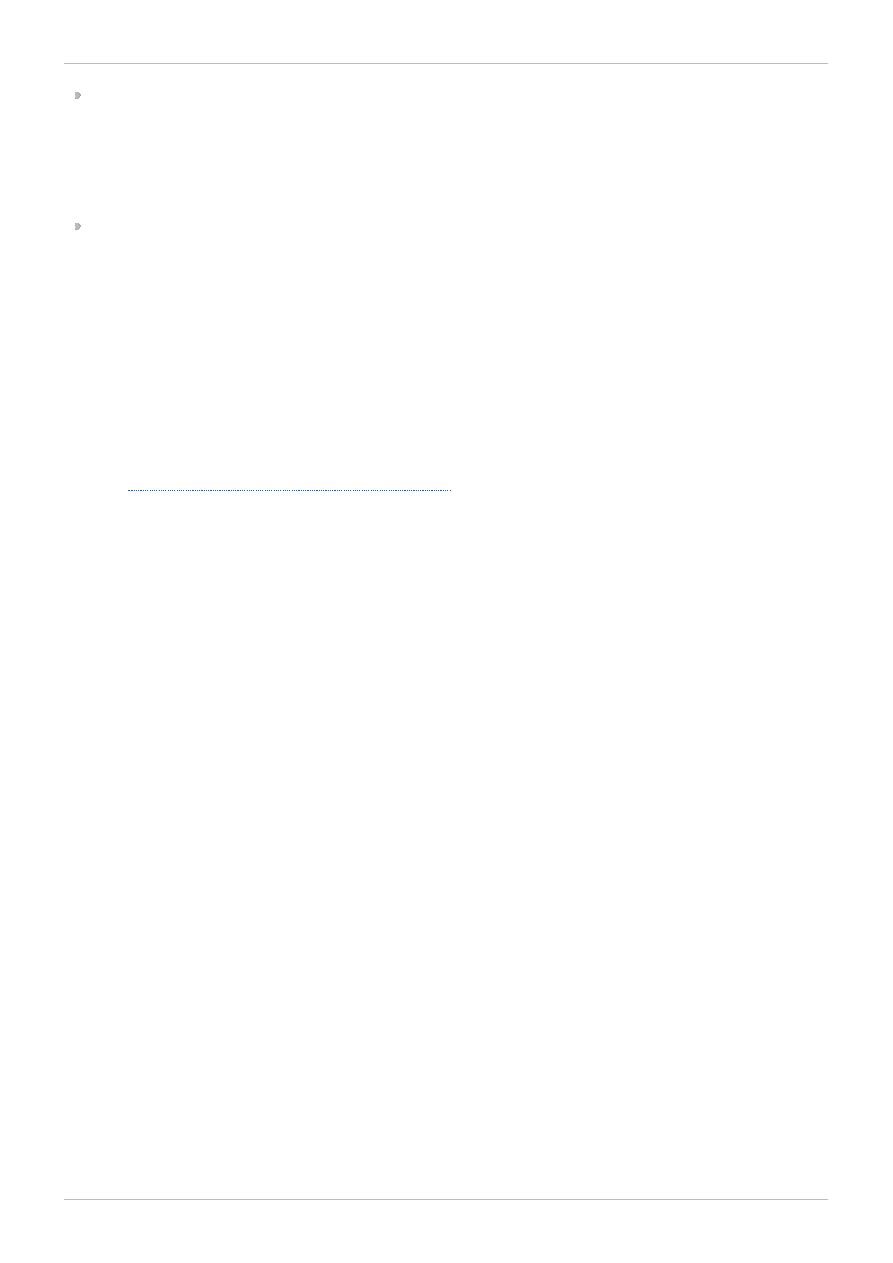
Use Higher-Quality Storage Options
GFS2 can operate on cheaper shared-storage options, such as iSCSI or Fibre Channel over Ethernet
(FCoE), but you will get better performance if you buy higher-quality storage with larger caching
capacity. Red Hat performs most quality, sanity, and performance tests on SAN storage with Fibre
Channel interconnect. As a general rule, it is always better to deploy something that has been tested
first.
Test Network Equipment Before Deploying
Higher-quality, faster-network equipment makes cluster communications and GFS2 run faster with
better reliability. However, you do not have to purchase the most expensive hardware. Some of the
most expensive network switches have problems passing multicast packets, which are used for
passing fcntl locks (flocks), whereas cheaper commodity network switches are sometimes faster
and more reliable. It is a general best practice to try equipment before deploying it into full production.
2.8. Performance Issues: Check the Red Hat Customer Portal
For information on best practices for deploying and upgrading Red Hat Enterprise Linux clusters using
the High Availability Add-On and Red Hat Global File System 2 (GFS2) refer to the article "Red Hat
Enterprise Linux Cluster, High Availability, and GFS Deployment Best Practices" on Red Hat Customer
Portal at
https://access.redhat.com/site/articles/40051
.
2.9. GFS2 Node Locking
In order to get the best performance from a GFS2 file system, it is very important to understand some of
the basic theory of its operation. A single node file system is implemented alongside a cache, the
purpose of which is to eliminate latency of disk accesses when using frequently requested data. In Linux
the page cache (and historically the buffer cache) provide this caching function.
With GFS2, each node has its own page cache which may contain some portion of the on-disk data.
GFS2 uses a locking mechanism called glocks (pronounced gee-locks) to maintain the integrity of the
cache between nodes. The glock subsystem provides a cache management function which is
implemented using the distributed lock manager (DLM) as the underlying communication layer.
The glocks provide protection for the cache on a per-inode basis, so there is one lock per inode which is
used for controlling the caching layer. If that glock is granted in shared mode (DLM lock mode: PR) then
the data under that glock may be cached upon one or more nodes at the same time, so that all the
nodes may have local access to the data.
If the glock is granted in exclusive mode (DLM lock mode: EX) then only a single node may cache the
data under that glock. This mode is used by all operations which modify the data (such as the write
system call).
If another node requests a glock which cannot be granted immediately, then the DLM sends a message
to the node or nodes which currently hold the glocks blocking the new request to ask them to drop their
locks. Dropping glocks can be (by the standards of most file system operations) a long process.
Dropping a shared glock requires only that the cache be invalidated, which is relatively quick and
proportional to the amount of cached data.
Dropping an exclusive glock requires a log flush, and writing back any changed data to disk, followed by
the invalidation as per the shared glock.
The difference between a single node file system and GFS2, then, is that a single node file system has a
single cache and GFS2 has a separate cache on each node. In both cases, latency to access cached
data is of a similar order of magnitude, but the latency to access uncached data is much greater in GFS2
Red Hat Enterprise Linux 6 Global File System 2
24
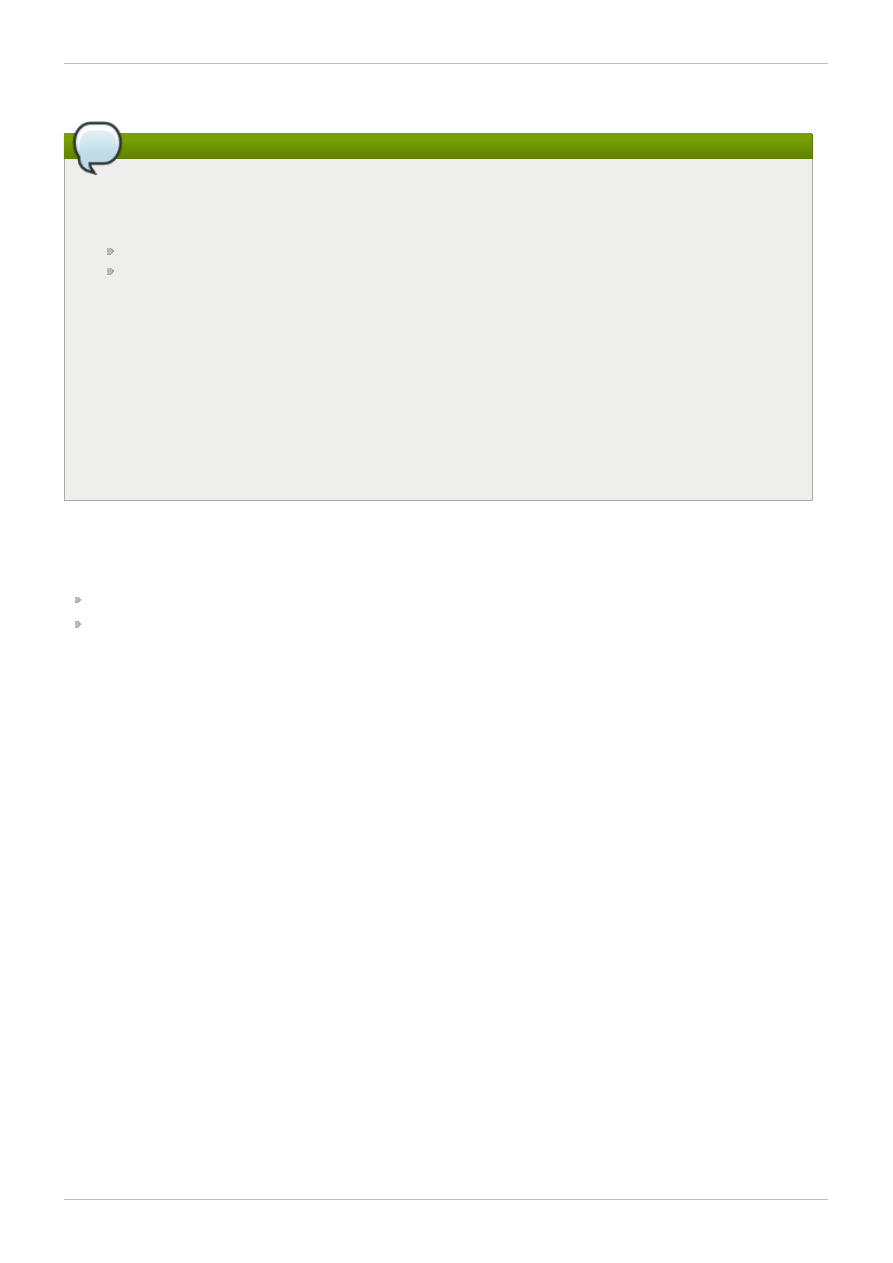
if another node has previously cached that same data.
Note
Due to the way in which GFS2's caching is implemented the best performance is obtained when
either of the following takes place:
An inode is used in a read only fashion across all nodes.
An inode is written or modified from a single node only.
Note that inserting and removing entries from a directory during file creation and deletion counts
as writing to the directory inode.
It is possible to break this rule provided that it is broken relatively infrequently. Ignoring this rule
too often will result in a severe performance penalty.
If you mmap() a file on GFS2 with a read/write mapping, but only read from it, this only counts as a
read. On GFS though, it counts as a write, so GFS2 is much more scalable with mmap() I/O.
If you do not set the noatime mount parameter, then reads will also result in writes to update
the file timestamps. We recommend that all GFS2 users should mount with noatime unless they
have a specific requirement for atime.
2.9.1. Issues with Posix Locking
When using Posix locking, you should take the following into account:
Use of Flocks will yield faster processing than use of Posix locks.
Programs using Posix locks in GFS2 should avoid using the GETLK function since, in a clustered
environment, the process ID may be for a different node in the cluster.
2.9.2. Performance Tuning With GFS2
It is usually possible to alter the way in which a troublesome application stores its data in order to gain a
considerable performance advantage.
A typical example of a troublesome application is an email server. These are often laid out with a spool
directory containing files for each user (mbox), or with a directory for each user containing a file for each
message (maildir). When requests arrive over IMAP, the ideal arrangement is to give each user an
affinity to a particular node. That way their requests to view and delete email messages will tend to be
served from the cache on that one node. Obviously if that node fails, then the session can be restarted
on a different node.
When mail arrives via SMTP, then again the individual nodes can be set up so as to pass a certain
user's mail to a particular node by default. If the default node is not up, then the message can be saved
directly into the user's mail spool by the receiving node. Again this design is intended to keep particular
sets of files cached on just one node in the normal case, but to allow direct access in the case of node
failure.
This setup allows the best use of GFS2's page cache and also makes failures transparent to the
application, whether imap or smtp.
Backup is often another tricky area. Again, if it is possible it is greatly preferable to back up the working
set of each node directly from the node which is caching that particular set of inodes. If you have a
backup script which runs at a regular point in time, and that seems to coincide with a spike in the
response time of an application running on GFS2, then there is a good chance that the cluster may not
be making the most efficient use of the page cache.
Chapter 2. GFS2 Configuration and Operational Considerations
25
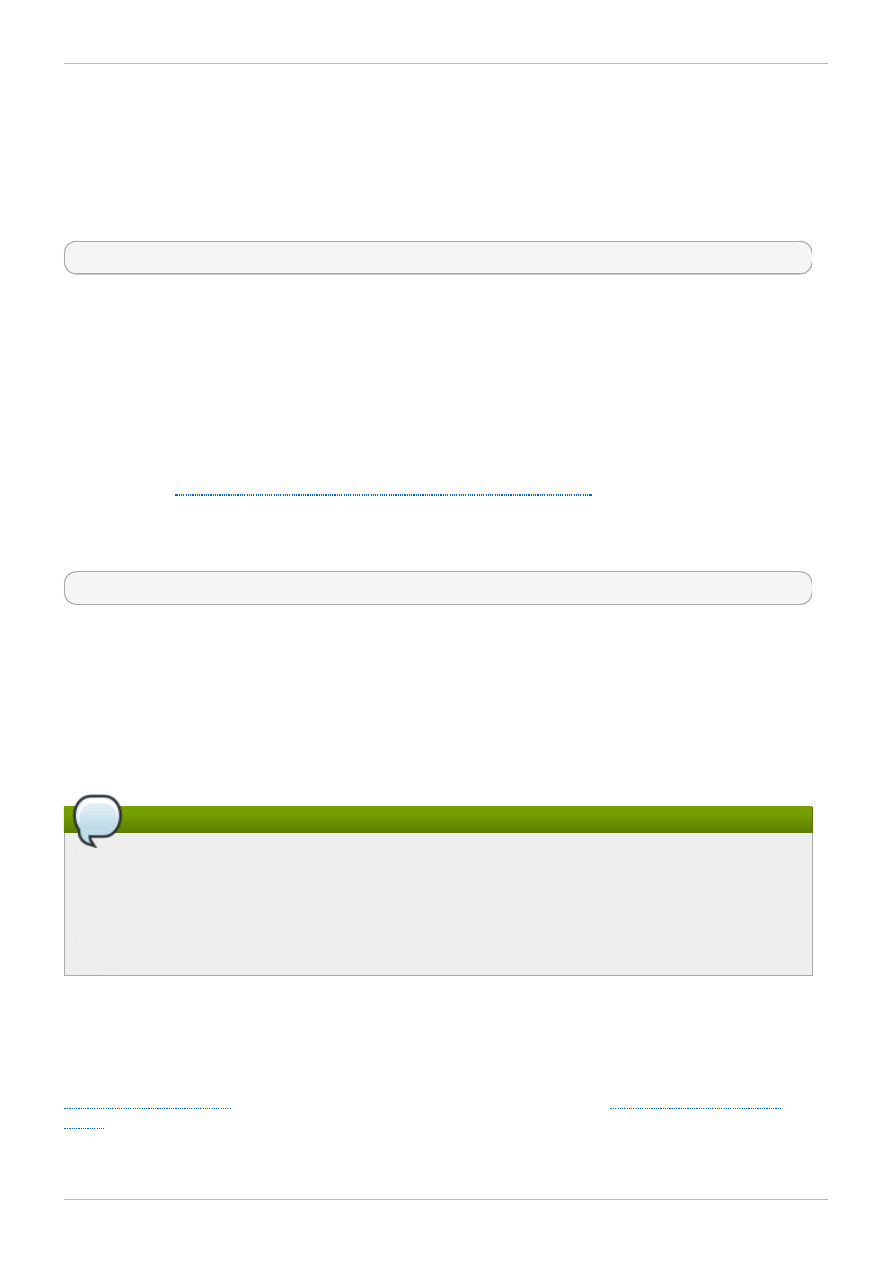
Obviously, if you are in the (enviable) position of being able to stop the application in order to perform a
backup, then this won't be a problem. On the other hand, if a backup is run from just one node, then after
it has completed a large portion of the file system will be cached on that node, with a performance
penalty for subsequent accesses from other nodes. This can be mitigated to a certain extent by
dropping the VFS page cache on the backup node after the backup has completed with following
command:
echo -n 3 >/proc/sys/vm/drop_caches
However this is not as good a solution as taking care to ensure the working set on each node is either
shared, mostly read only across the cluster, or accessed largely from a single node.
2.9.3. Troubleshooting GFS2 Performance with the GFS2 Lock Dump
If your cluster performance is suffering because of inefficient use of GFS2 caching, you may see large
and increasing I/O wait times. You can make use of GFS2's lock dump information to determine the
cause of the problem.
This section provides an overview of the GFS2 lock dump. For a more complete description of the GFS2
lock dump, see
Appendix C, GFS2 tracepoints and the debugfs glocks File
.
The GFS2 lock dump information can be gathered from the debugfs file which can be found at the
following path name, assuming that debugfs is mounted on /sys/kernel/debug/:
/sys/kernel/debug/gfs2/fsname/glocks
The content of the file is a series of lines. Each line starting with G: represents one glock, and the
following lines, indented by a single space, represent an item of information relating to the glock
immediately before them in the file.
The best way to use the debugfs file is to use the cat command to take a copy of the complete
content of the file (it might take a long time if you have a large amount of RAM and a lot of cached
inodes) while the application is experiencing problems, and then looking through the resulting data at a
later date.
Tip
It can be useful to make two copies of the debugfs file, one a few seconds or even a minute or
two after the other. By comparing the holder information in the two traces relating to the same
glock number, you can tell whether the workload is making progress (that is, it is just slow) or
whether it has become stuck (which is always a bug and should be reported to Red Hat support
immediately).
Lines in the debugfs file starting with H: (holders) represent lock requests either granted or waiting to
be granted. The flags field on the holders line f: shows which: The 'W' flag refers to a waiting request,
the 'H' flag refers to a granted request. The glocks which have large numbers of waiting requests are
likely to be those which are experiencing particular contention.
shows the meanings of the different glock flags and
shows the meanings of the different glock holder flags.
Red Hat Enterprise Linux 6 Global File System 2
26
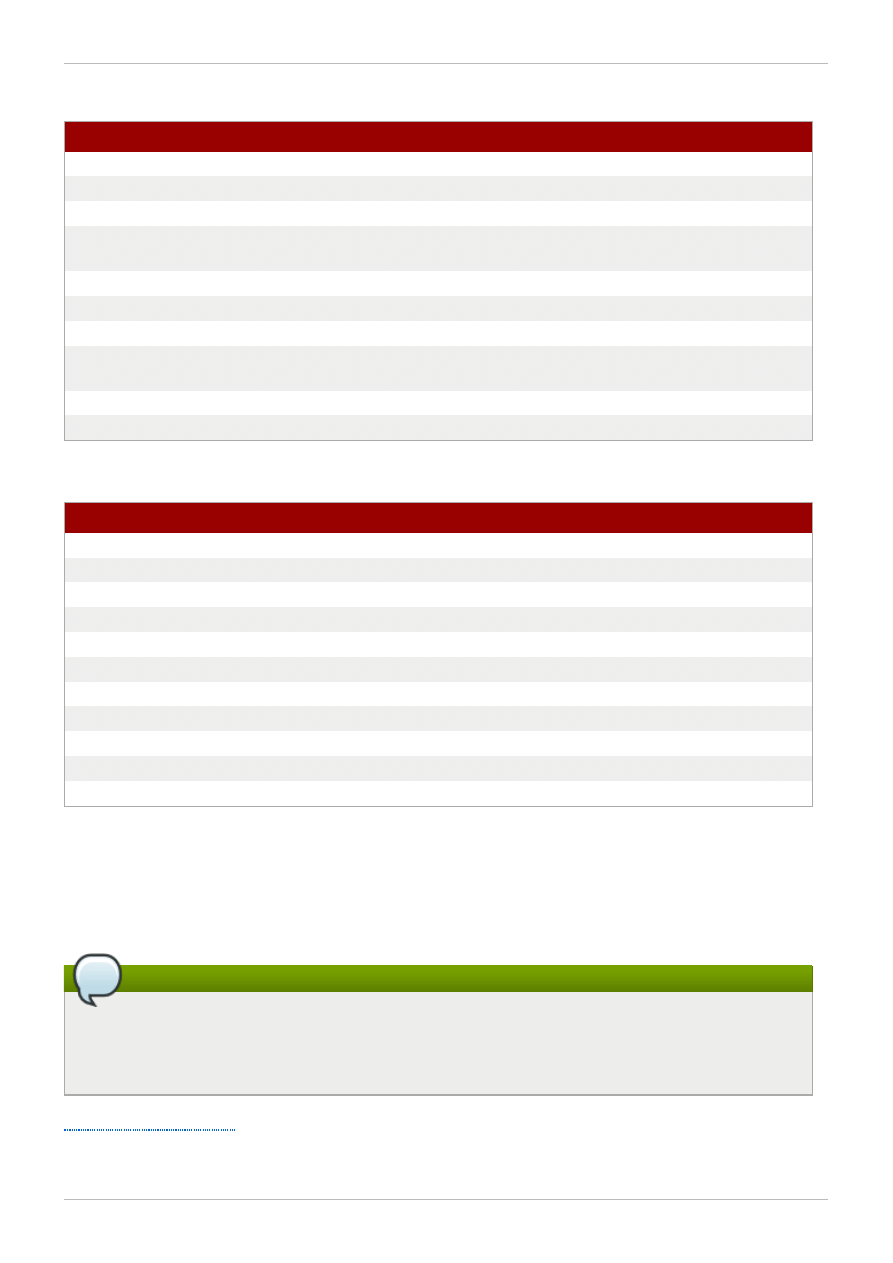
Table 2.1. Glock flags
Flag
Name
Meaning
d
Pending demote
A deferred (remote) demote request
D
Demote
A demote request (local or remote)
f
Log flush
The log needs to be committed before releasing this glock
F
Frozen
Replies from remote nodes ignored - recovery is in
progress
i
Invalidate in progress
In the process of invalidating pages under this glock
I
Initial
Set when DLM lock is associated with this glock
l
Locked
The glock is in the process of changing state
p
Demote in progress
The glock is in the process of responding to a demote
request
r
Reply pending
Reply received from remote node is awaiting processing
y
Dirty
Data needs flushing to disk before releasing this glock
Table 2.2. Glock holder flags
Flag
Name
Meaning
a
Async
Do not wait for glock result (will poll for result later)
A
Any
Any compatible lock mode is acceptable
c
No cache
When unlocked, demote DLM lock immediately
e
No expire
Ignore subsequent lock cancel requests
E
exact
Must have exact lock mode
F
First
Set when holder is the first to be granted for this lock
H
Holder
Indicates that requested lock is granted
p
Priority
Enqueue holder at the head of the queue
t
Try
A "try" lock
T
Try 1CB
A "try" lock that sends a callback
W
Wait
Set while waiting for request to complete
Having identified a glock which is causing a problem, the next step is to find out which inode it relates to.
The glock number (n: on the G: line) indicates this. It is of the form type/number and if type is 2, then
the glock is an inode glock and the number is an inode number. To track down the inode, you can then
run find -inum number where number is the inode number converted from the hex format in the
glocks file into decimal.
Warning
If you run the find on a file system when it is experiencing lock contention, you are likely to make
the problem worse. It is a good idea to stop the application before running the find when you
are looking for contended inodes.
shows the meanings of the different glock types.
Chapter 2. GFS2 Configuration and Operational Considerations
27
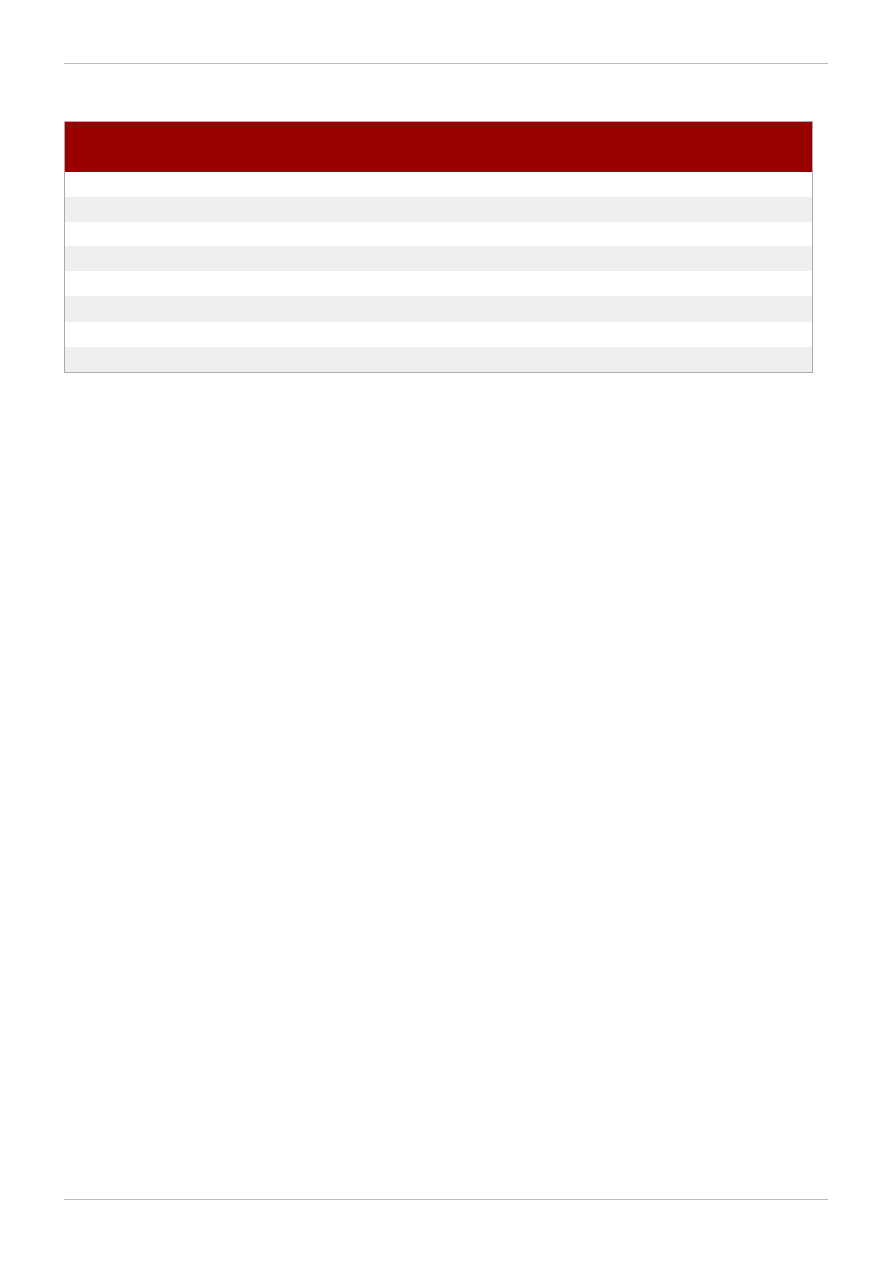
Table 2.3. Glock types
Type
number
Lock type
Use
1
Trans
Transaction lock
2
Inode
Inode metadata and data
3
Rgrp
Resource group metadata
4
Meta
The superblock
5
Iopen
Inode last closer detection
6
Flock
flock(2) syscall
8
Quota
Quota operations
9
Journal
Journal mutex
If the glock that was identified was of a different type, then it is most likely to be of type 3: (resource
group). If you see significant numbers of processes waiting for other types of glock under normal loads,
then please report this to Red Hat support.
If you do see a number of waiting requests queued on a resource group lock there may be a number of
reason for this. One is that there are a large number of nodes compared to the number of resource
groups in the file system. Another is that the file system may be very nearly full (requiring, on average,
longer searches for free blocks). The situation in both cases can be improved by adding more storage
and using the gfs2_grow command to expand the file system.
Red Hat Enterprise Linux 6 Global File System 2
28
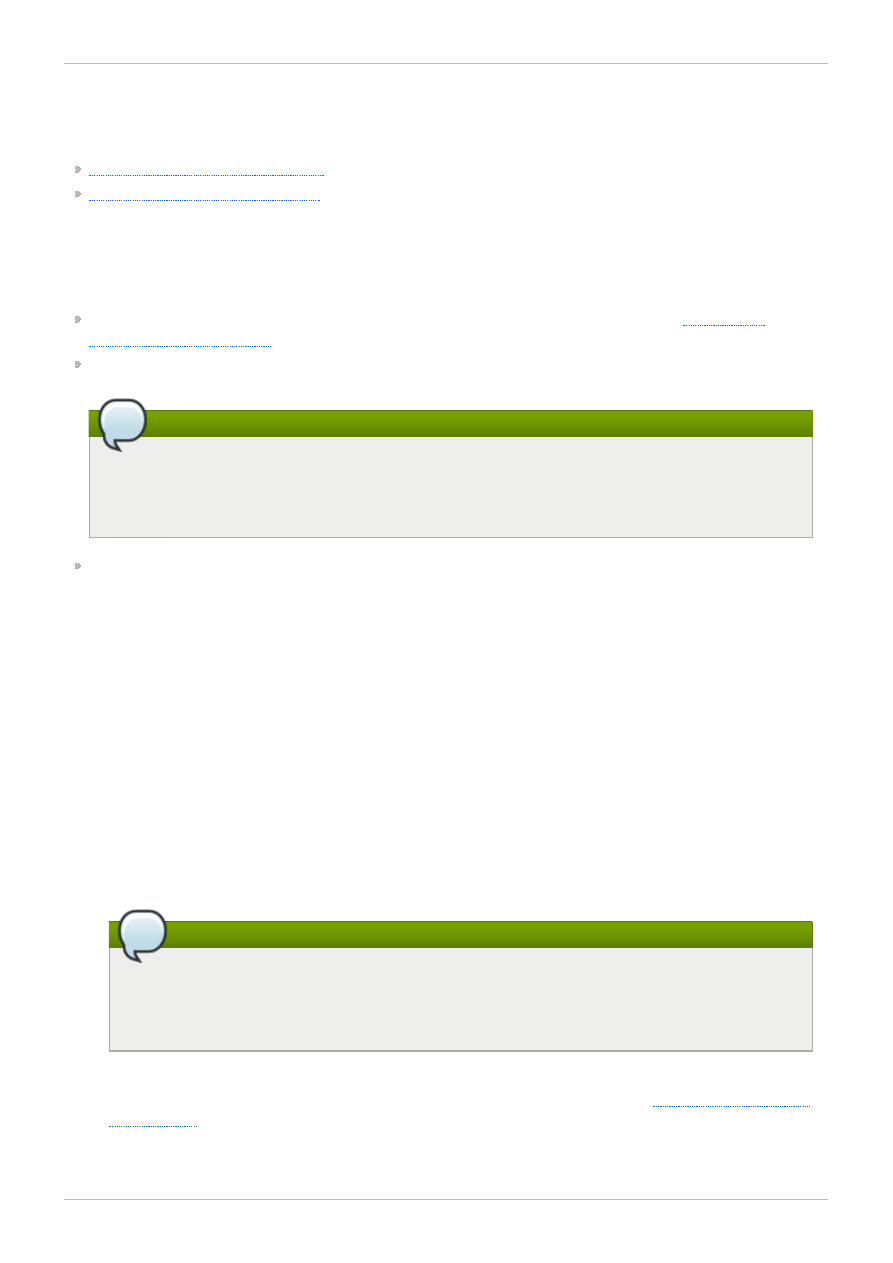
Chapter 3. Getting Started
This chapter describes procedures for initial setup of GFS2 and contains the following sections:
Section 3.1, “Prerequisite Tasks”
Section 3.2, “Initial Setup Tasks”
3.1. Prerequisite Tasks
You should complete the following tasks before setting up Red Hat GFS2:
Make sure that you have noted the key characteristics of the GFS2 nodes (refer to
Make sure that the clocks on the GFS2 nodes are synchronized. It is recommended that you use the
Network Time Protocol (NTP) software provided with your Red Hat Enterprise Linux distribution.
Note
The system clocks in GFS2 nodes must be within a few minutes of each other to prevent
unnecessary inode time-stamp updating. Unnecessary inode time-stamp updating severely
impacts cluster performance.
In order to use GFS2 in a clustered environment, you must configure your system to use the
Clustered Logical Volume Manager (CLVM), a set of clustering extensions to the LVM Logical Volume
Manager. In order to use CLVM, the Red Hat Cluster Suite software, including the clvmd daemon,
must be running. For information on using CLVM, see Logical Volume Manager Administration. For
information on installing and administering Red Hat Cluster Suite, see Cluster Administration.
3.2. Initial Setup Tasks
Initial GFS2 setup consists of the following tasks:
1. Setting up logical volumes.
2. Making a GFS2 files system.
3. Mounting file systems.
Follow these steps to set up GFS2 initially.
1. Using LVM, create a logical volume for each Red Hat GFS2 file system.
Note
You can use init.d scripts included with Red Hat Cluster Suite to automate activating
and deactivating logical volumes. For more information about init.d scripts, refer to
Configuring and Managing a Red Hat Cluster.
2. Create GFS2 file systems on logical volumes created in Step 1. Choose a unique name for each
file system. For more information about creating a GFS2 file system, refer to
You can use either of the following formats to create a clustered GFS2 file system:
Chapter 3. Getting Started
29
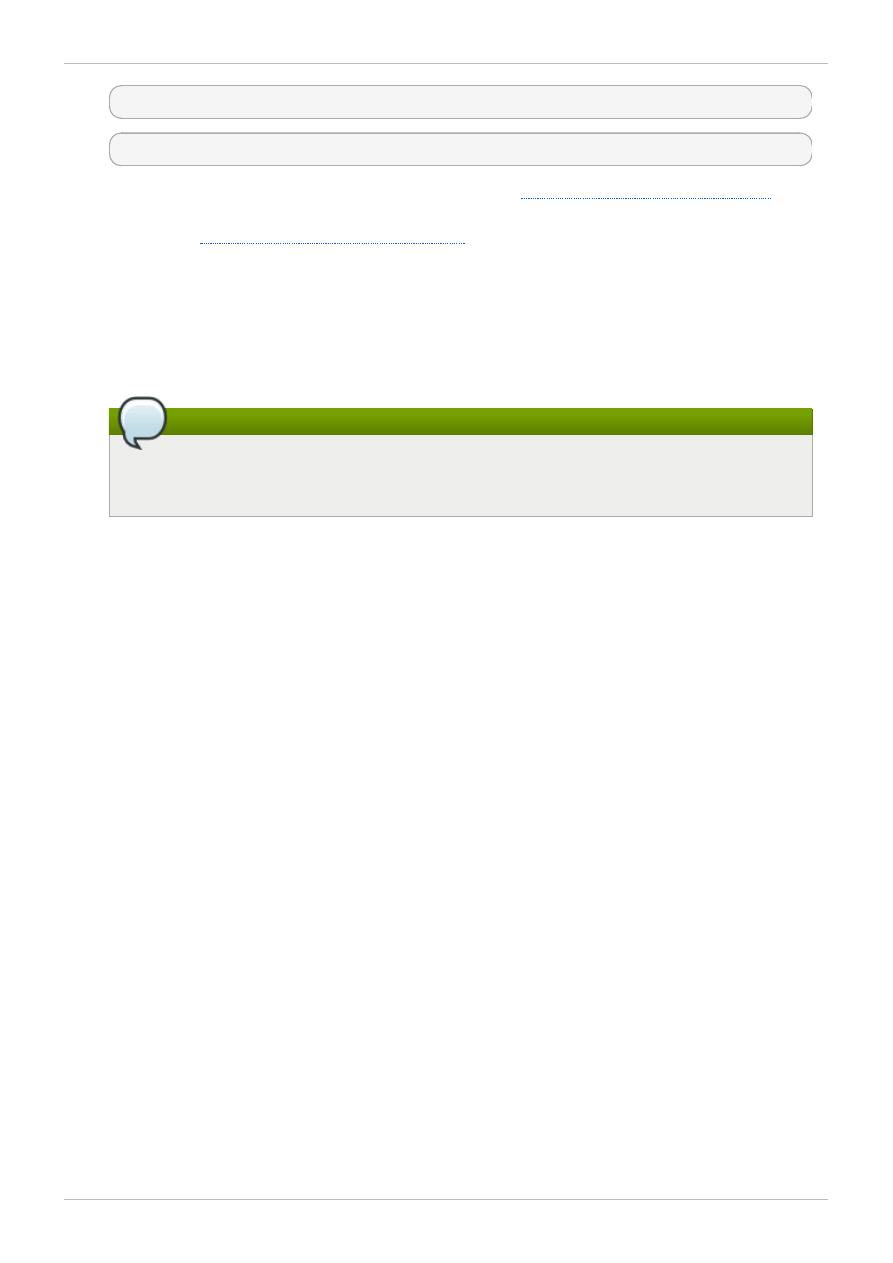
mkfs.gfs2 -p lock_dlm -t ClusterName:FSName -j NumberJournals BlockDevice
mkfs -t gfs2 -p lock_dlm -t LockTableName -j NumberJournals BlockDevice
For more information on creating a GFS2 file system, see
Section 4.1, “Making a File System”
.
3. At each node, mount the GFS2 file systems. For more information about mounting a GFS2 file
Section 4.2, “Mounting a File System”
.
Command usage:
m ount BlockDevice MountPoint
m ount -o acl BlockDevice MountPoint
The -o acl mount option allows manipulating file ACLs. If a file system is mounted without the -o
acl mount option, users are allowed to view ACLs (with getfacl), but are not allowed to set
them (with setfacl).
Note
You can use init.d scripts included with the Red Hat High Availability Add-On to
automate mounting and unmounting GFS2 file systems.
Red Hat Enterprise Linux 6 Global File System 2
30
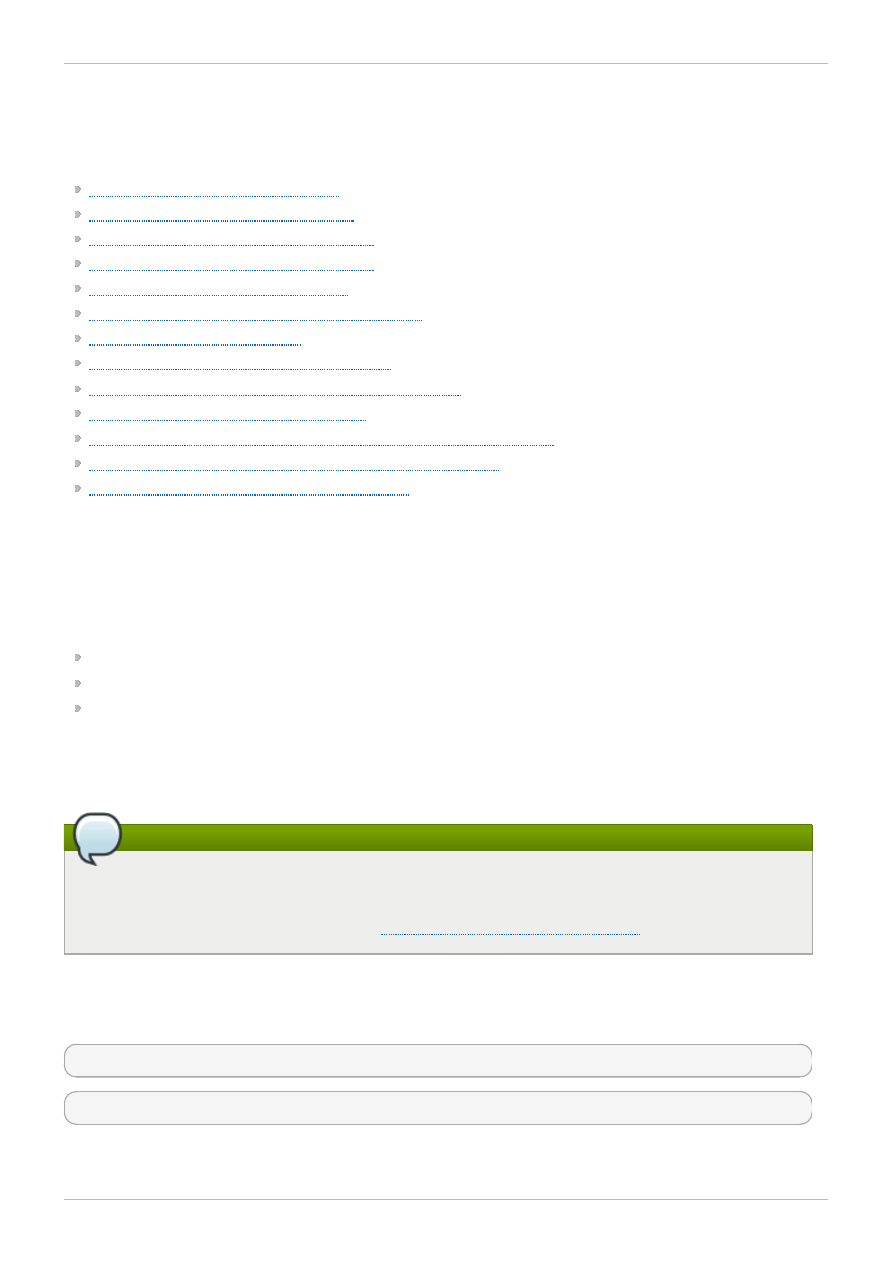
Chapter 4. Managing GFS2
This chapter describes the tasks and commands for managing GFS2 and consists of the following
sections:
Section 4.1, “Making a File System”
Section 4.2, “Mounting a File System”
Section 4.3, “Unmounting a File System”
Section 4.5, “GFS2 Quota Management”
Section 4.6, “Growing a File System”
Section 4.7, “Adding Journals to a File System”
Section 4.8, “Data Journaling”
Section 4.9, “Configuring atime Updates”
Section 4.10, “Suspending Activity on a File System”
Section 4.11, “Repairing a File System”
Section 4.12, “Bind Mounts and Context-Dependent Path Names”
Section 4.13, “Bind Mounts and File System Mount Order”
Section 4.14, “The GFS2 Withdraw Function”
4.1. Making a File System
You create a GFS2 file system with the mkfs.gfs2 command. You can also use the mkfs command
with the -t gfs2 option specified. A file system is created on an activated LVM volume. The following
information is required to run the mkfs.gfs2 command:
Lock protocol/module name (the lock protocol for a cluster is lock_dlm)
Cluster name (when running as part of a cluster configuration)
Number of journals (one journal required for each node that may be mounting the file system)
When creating a GFS2 file system, you can use the mkfs.gfs2 command directly, or you can use the
m kfs command with the -t parameter specifying a file system of type gfs2, followed by the gfs2 file
system options.
Note
Once you have created a GFS2 file system with the mkfs.gfs2 command, you cannot decrease
the size of the file system. You can, however, increase the size of an existing file system with the
gfs2_grow command, as described in
Section 4.6, “Growing a File System”
.
Usage
When creating a clustered GFS2 file system, you can use either of the following formats:
mkfs.gfs2 -p LockProtoName -t LockTableName -j NumberJournals BlockDevice
mkfs -t gfs2 -p LockProtoName -t LockTableName -j NumberJournals BlockDevice
When creating a local GFS2 file system, you can use either of the following formats:
Chapter 4. Managing GFS2
31
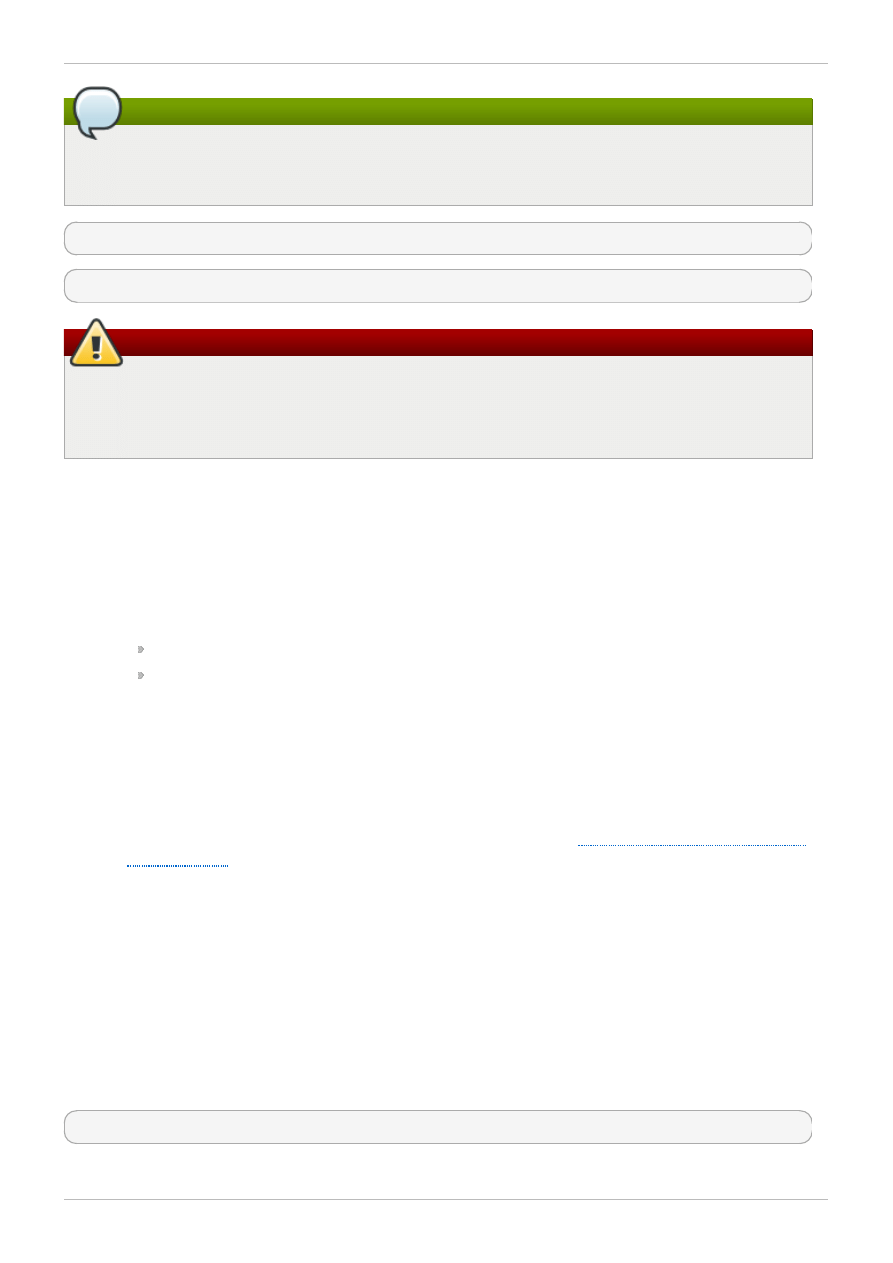
Note
For the Red Hat Enterprise Linux 6 release, Red Hat does not support the use of GFS2 as a
single-node file system.
mkfs.gfs2 -p LockProtoName -j NumberJournals BlockDevice
mkfs -t gfs2 -p LockProtoName -j NumberJournals BlockDevice
Warning
Make sure that you are very familiar with using the LockProtoName and LockTableName
parameters. Improper use of the LockProtoName and LockTableName parameters may cause file
system or lock space corruption.
LockProtoName
Specifies the name of the locking protocol to use. The lock protocol for a cluster is lock_dlm.
LockTableName
This parameter is specified for GFS2 file system in a cluster configuration. It has two parts
separated by a colon (no spaces) as follows: ClusterName:FSName
ClusterName, the name of the cluster for which the GFS2 file system is being created.
FSName, the file system name, can be 1 to 16 characters long. The name must be unique for
all lock_dlm file systems over the cluster, and for all file systems (lock_dlm and
lock_nolock) on each local node.
Number
Specifies the number of journals to be created by the mkfs.gfs2 command. One journal is
required for each node that mounts the file system. For GFS2 file systems, more journals can
be added later without growing the file system, as described in
Section 4.7, “Adding Journals to
BlockDevice
Specifies a logical or physical volume.
Examples
In these example, lock_dlm is the locking protocol that the file system uses, since this is a clustered
file system. The cluster name is alpha, and the file system name is mydata1. The file system contains
eight journals and is created on /dev/vg01/lvol0.
mkfs.gfs2 -p lock_dlm -t alpha:mydata1 -j 8 /dev/vg01/lvol0
Red Hat Enterprise Linux 6 Global File System 2
32
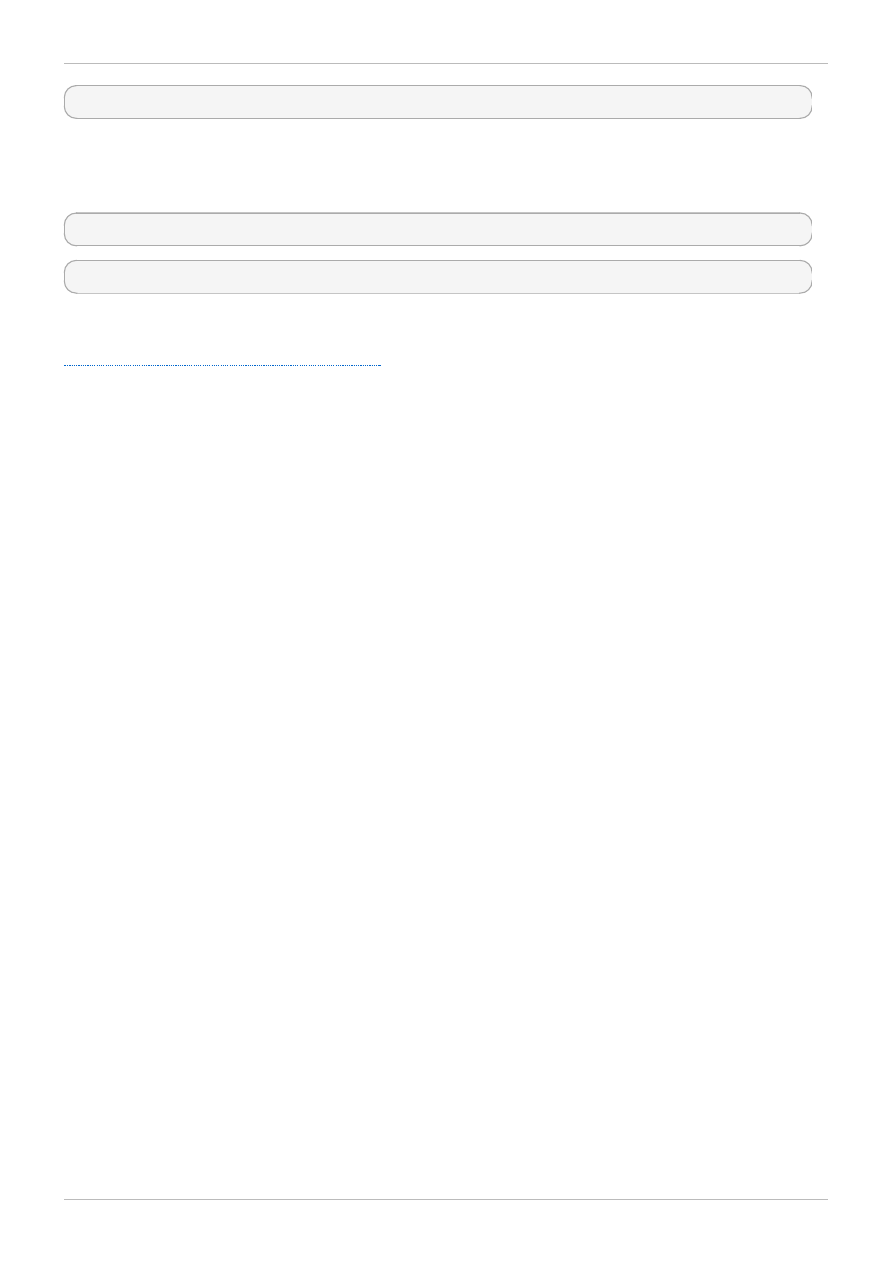
mkfs -t gfs2 -p lock_dlm -t alpha:mydata1 -j 8 /dev/vg01/lvol0
In these examples, a second lock_dlm file system is made, which can be used in cluster alpha. The
file system name is mydata2. The file system contains eight journals and is created on
/dev/vg01/lvol1.
mkfs.gfs2 -p lock_dlm -t alpha:mydata2 -j 8 /dev/vg01/lvol1
mkfs -t gfs2 -p lock_dlm -t alpha:mydata2 -j 8 /dev/vg01/lvol1
Complete Options
Table 4.1, “Command Options: mkfs.gfs2”
describes the mkfs.gfs2 command options (flags and
parameters).
Complete Options
33
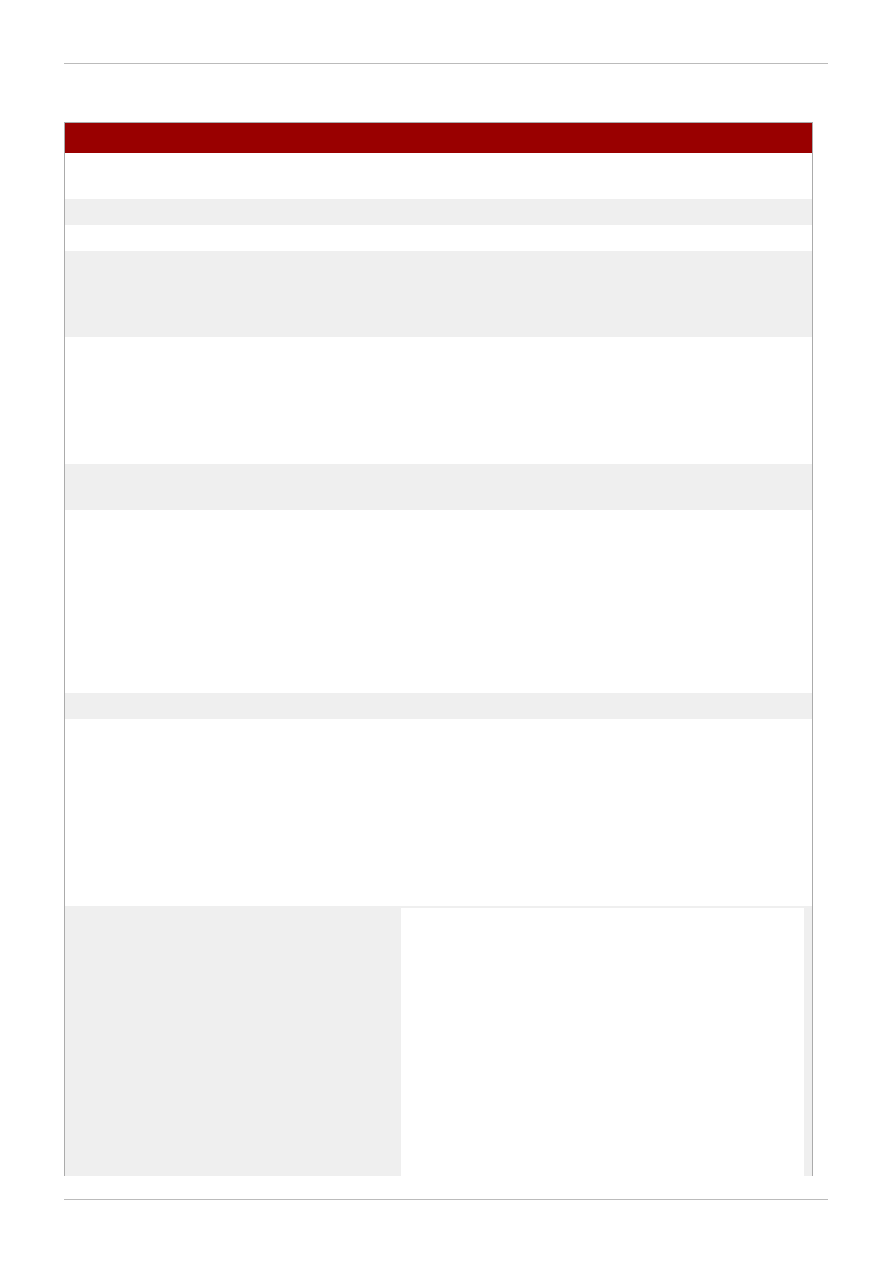
Table 4 .1. Command Options: mkfs.gfs2
Flag
Parameter
Description
-c
Megabytes
Sets the initial size of each journal's quota change file
to Megabytes.
-D
Enables debugging output.
-h
Help. Displays available options.
-J
MegaBytes
Specifies the size of the journal in megabytes. Default
journal size is 128 megabytes. The minimum size is 8
megabytes. Larger journals improve performance,
although they use more memory than smaller journals.
-j
Number
Specifies the number of journals to be created by the
m kfs.gfs2 command. One journal is required for each
node that mounts the file system. If this option is not
specified, one journal will be created. For GFS2 file
systems, you can add additional journals at a later time
without growing the file system.
-O
Prevents the mkfs.gfs2 command from asking for
confirmation before writing the file system.
-p
LockProtoName
Specifies the name of the locking protocol to use.
Recognized locking protocols include:
lock_dlm — The standard locking module, required
for a clustered file system.
lock_nolock — Used when GFS2 is acting as a local
file system (one node only).
-q
Quiet. Do not display anything.
-r
MegaBytes
Specifies the size of the resource groups in megabytes.
The minimum resource group size is 32 MB. The
maximum resource group size is 2048 MB. A large
resource group size may increase performance on very
large file systems. If this is not specified, mkfs.gfs2
chooses the resource group size based on the size of
the file system: average size file systems will have 256
MB resource groups, and bigger file systems will have
bigger RGs for better performance.
-t
LockTableName
A unique identifier that specifies the lock table field
when you use the lock_dlm protocol; the
lock_nolock protocol does not use this parameter.
This parameter has two parts separated by a colon (no
spaces) as follows: ClusterName:FSName.
ClusterName is the name of the cluster for which the
GFS2 file system is being created; only members of this
cluster are permitted to use this file system. The cluster
name is set in the /etc/cluster/cluster.conf file
Red Hat Enterprise Linux 6 Global File System 2
34
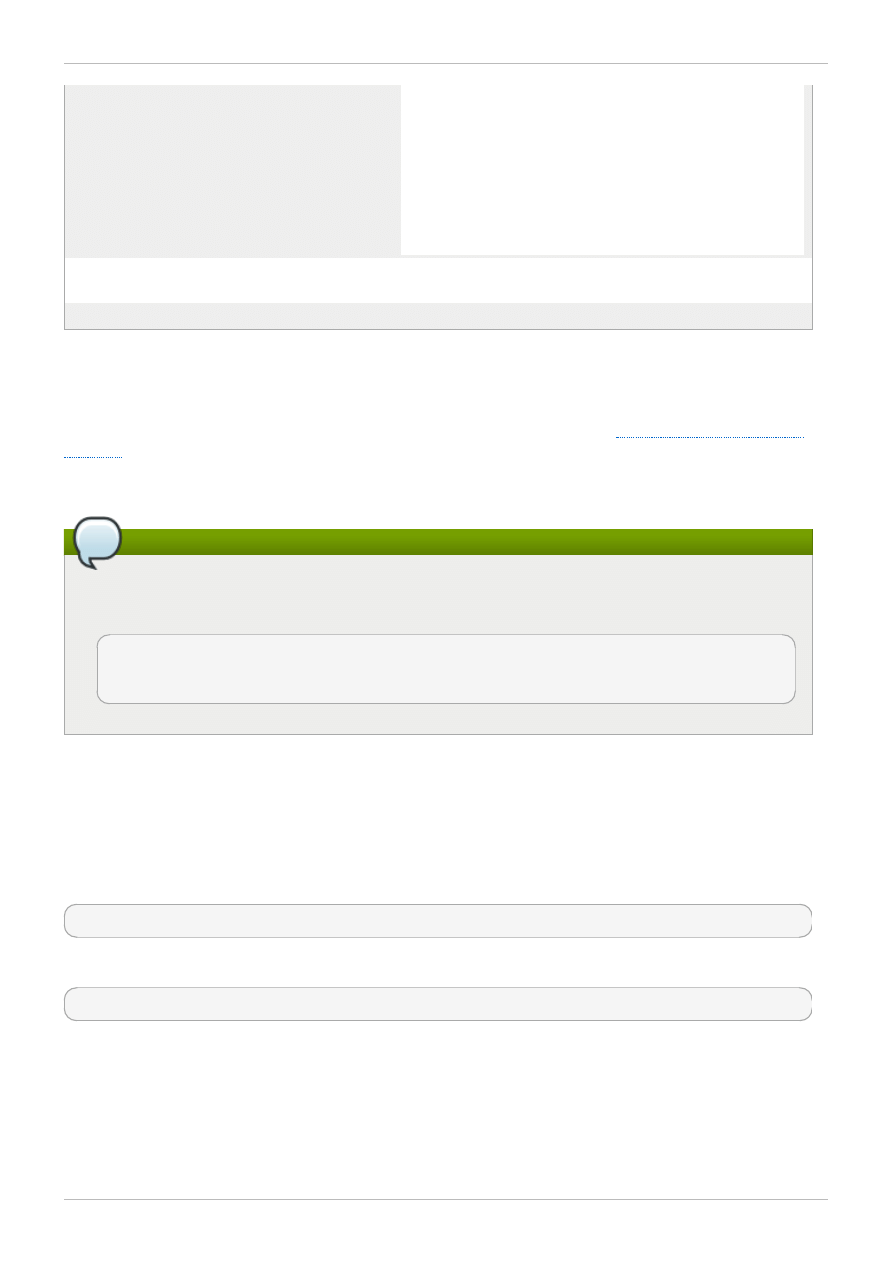
name is set in the /etc/cluster/cluster.conf file
via the Cluster Configuration Tool and displayed at
the Cluster Status Tool in the Red Hat Cluster Suite
cluster management GUI.
FSName, the file system name, can be 1 to 16 characters
in length, and the name must be unique among all file
systems in the cluster.
-u
MegaBytes
Specifies the initial size of each journal's unlinked tag
file.
-V
Displays command version information.
4.2. Mounting a File System
Before you can mount a GFS2 file system, the file system must exist (refer to
), the volume where the file system exists must be activated, and the supporting clustering and
locking systems must be started (refer to Configuring and Managing a Red Hat Cluster). After those
requirements have been met, you can mount the GFS2 file system as you would any Linux file system.
Note
Attempting to mount a GFS2 file system when the Cluster Manager (cman) has not been started
produces the following error message:
[root@gfs-a24c-01 ~]# mount -t gfs2 -o noatime /dev/mapper/mpathap1 /mnt
gfs_controld join connect error: Connection refused
error mounting lockproto lock_dlm
To manipulate file ACLs, you must mount the file system with the -o acl mount option. If a file system is
mounted without the -o acl mount option, users are allowed to view ACLs (with getfacl), but are not
allowed to set them (with setfacl).
Usage
Mounting Without ACL Manipulation
mount BlockDevice MountPoint
Mounting With ACL Manipulation
mount -o acl BlockDevice MountPoint
-o acl
GFS2-specific option to allow manipulating file ACLs.
BlockDevice
Specifies the block device where the GFS2 file system resides.
Usage
35
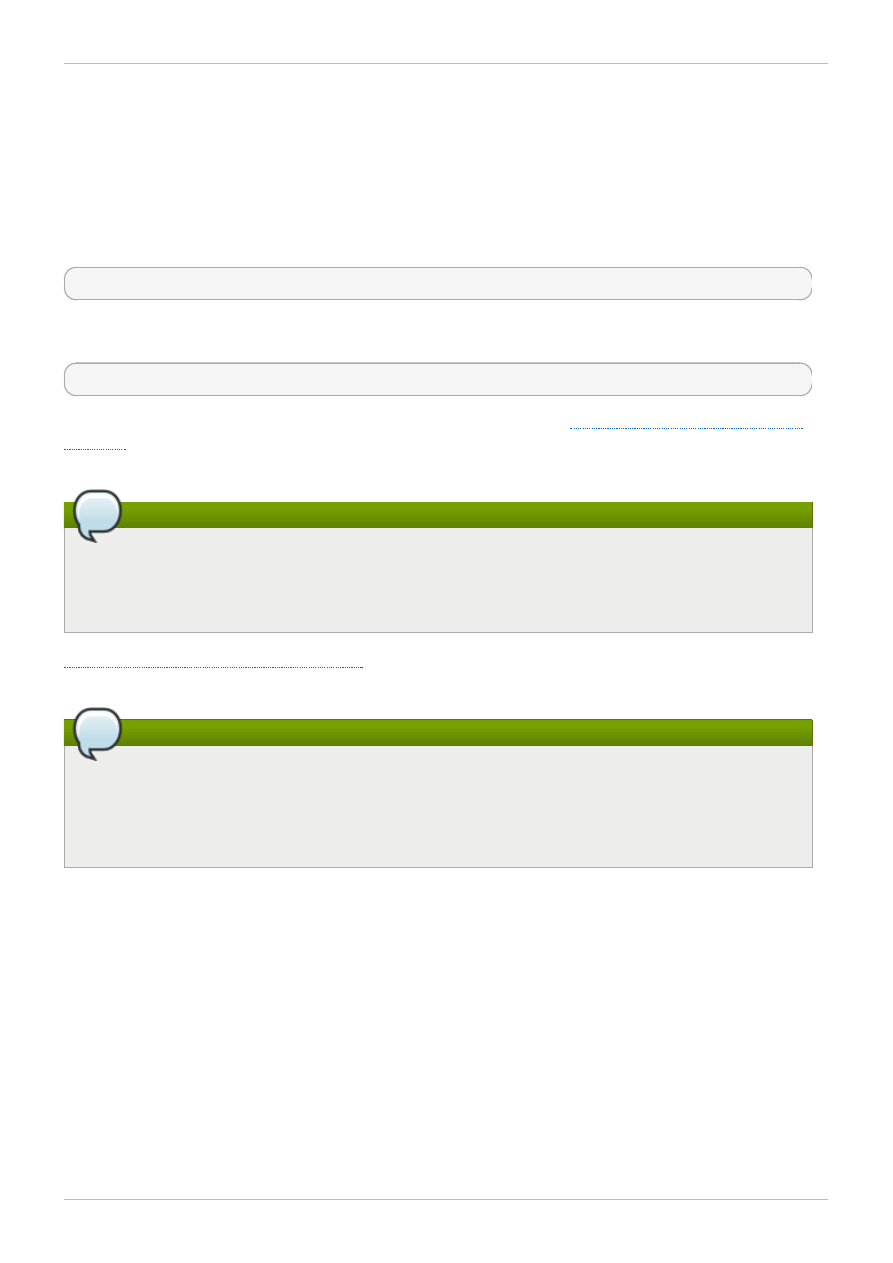
MountPoint
Specifies the directory where the GFS2 file system should be mounted.
Example
In this example, the GFS2 file system on /dev/vg01/lvol0 is mounted on the /mygfs2 directory.
mount /dev/vg01/lvol0 /mygfs2
Complete Usage
mount BlockDevice MountPoint -o option
The -o option argument consists of GFS2-specific options (refer to
Table 4.2, “GFS2-Specific Mount
) or acceptable standard Linux mount -o options, or a combination of both. Multiple option
parameters are separated by a comma and no spaces.
Note
The mount command is a Linux system command. In addition to using GFS2-specific options
described in this section, you can use other, standard, mount command options (for example, -
r). For information about other Linux m ount command options, see the Linux m ount man page.
Table 4.2, “GFS2-Specific Mount Options”
describes the available GFS2-specific -o option values
that can be passed to GFS2 at mount time.
Note
This table includes descriptions of options that are used with local file systems only. Note,
however, that for the Red Hat Enterprise Linux 6 release, Red Hat does not support the use of
GFS2 as a single-node file system. Red Hat will continue to support single-node GFS2 file
systems for mounting snapshots of cluster file systems (for example, for backup purposes).
Red Hat Enterprise Linux 6 Global File System 2
36
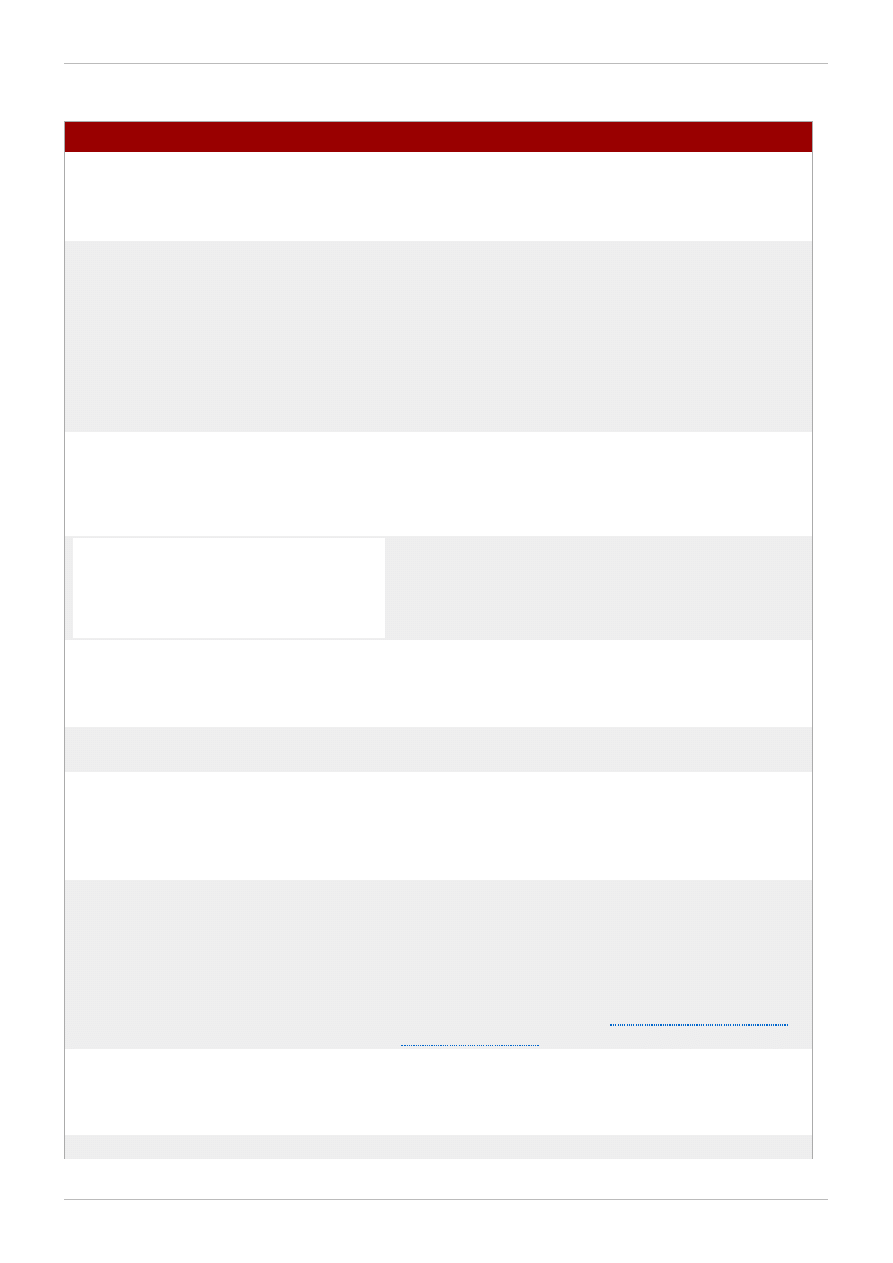
Table 4 .2. GFS2-Specific Mount Options
Option
Description
acl
Allows manipulating file ACLs. If a file system is mounted
without the acl mount option, users are allowed to
view ACLs (with getfacl), but are not allowed to set
them (with setfacl).
data=[ordered|writeback]
When data=ordered is set, the user data modified by
a transaction is flushed to the disk before the
transaction is committed to disk. This should prevent
the user from seeing uninitialized blocks in a file after a
crash. When data=writeback mode is set, the user
data is written to the disk at any time after it is dirtied;
this does not provide the same consistency guarantee
as ordered mode, but it should be slightly faster for
some workloads. The default value is ordered mode.
ignore_local_fs
Caution: This option should not be used
when GFS2 file systems are shared.
Forces GFS2 to treat the file system as a multihost file
system. By default, using lock_nolock automatically
turns on the localflocks flag.
localflocks
Caution: This option should not be used
when GFS2 file systems are shared.
Tells GFS2 to let the VFS (virtual file system) layer do
all flock and fcntl. The localflocks flag is
automatically turned on by lock_nolock.
lockproto=LockModuleName
Allows the user to specify which locking protocol to use
with the file system. If LockModuleName is not specified,
the locking protocol name is read from the file system
superblock.
locktable=LockTableName
Allows the user to specify which locking table to use
with the file system.
quota=[off/account/on]
Turns quotas on or off for a file system. Setting the
quotas to be in the account state causes the per
UID/GID usage statistics to be correctly maintained by
the file system; limit and warn values are ignored. The
default value is off.
errors=panic|withdraw
When errors=panic is specified, file system errors
will cause a kernel panic. The default behavior, which is
the same as specifying errors=withdraw, is for the
system to withdraw from the file system and make it
inaccessible until the next reboot; in some cases the
system may remain running. For information on the
GFS2 withdraw function, see
discard/nodiscard
Causes GFS2 to generate "discard" I/O requests for
blocks that have been freed. These can be used by
suitable hardware to implement thin provisioning and
similar schemes.
barrier/nobarrier
Causes GFS2 to send I/O barriers when flushing the
Example
37
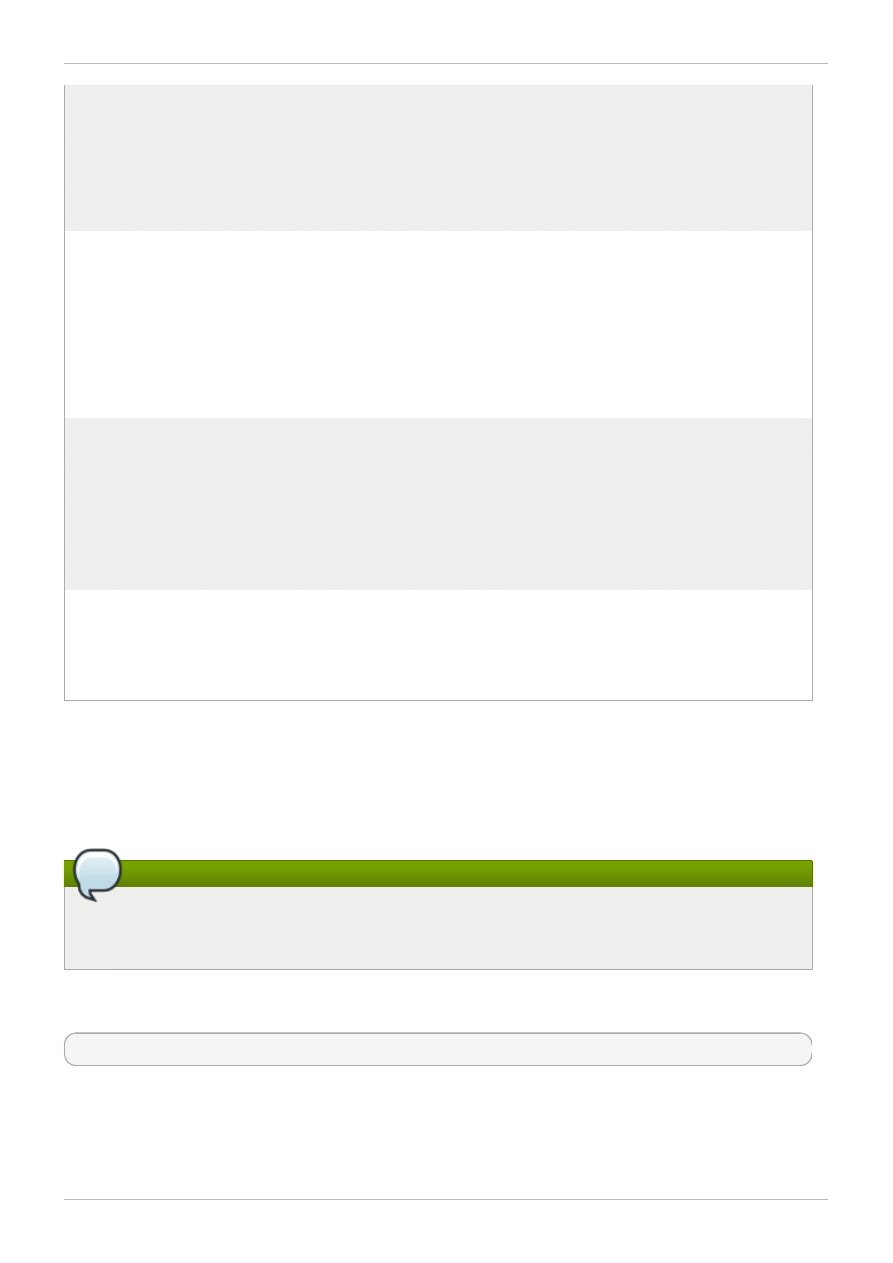
journal. The default value is on. This option is
automatically turned off if the underlying device does
not support I/O barriers. Use of I/O barriers with GFS2
is highly recommended at all times unless the block
device is designed so that it cannot lose its write cache
content (for example, if it is on a UPS or it does not have
a write cache).
quota_quantum =secs
Sets the number of seconds for which a change in the
quota information may sit on one node before being
written to the quota file. This is the preferred way to set
this parameter. The value is an integer number of
seconds greater than zero. The default is 60 seconds.
Shorter settings result in faster updates of the lazy
quota information and less likelihood of someone
exceeding their quota. Longer settings make file system
operations involving quotas faster and more efficient.
statfs_quantum =secs
Setting statfs_quantum to 0 is the preferred way to
set the slow version of statfs. The default value is 30
secs which sets the maximum time period before
statfs changes will be synced to the master statfs
file. This can be adjusted to allow for faster, less
accurate statfs values or slower more accurate
values. When this option is set to 0, statfs will always
report the true values.
statfs_percent=value
Provides a bound on the maximum percentage change
in the statfs information on a local basis before it is
synced back to the master statfs file, even if the time
period has not expired. If the setting of
statfs_quantum is 0, then this setting is ignored.
4.3. Unmounting a File System
The GFS2 file system can be unmounted the same way as any Linux file system — by using the umount
command.
Note
The umount command is a Linux system command. Information about this command can be
found in the Linux umount command man pages.
Usage
umount MountPoint
MountPoint
Specifies the directory where the GFS2 file system is currently mounted.
Red Hat Enterprise Linux 6 Global File System 2
38
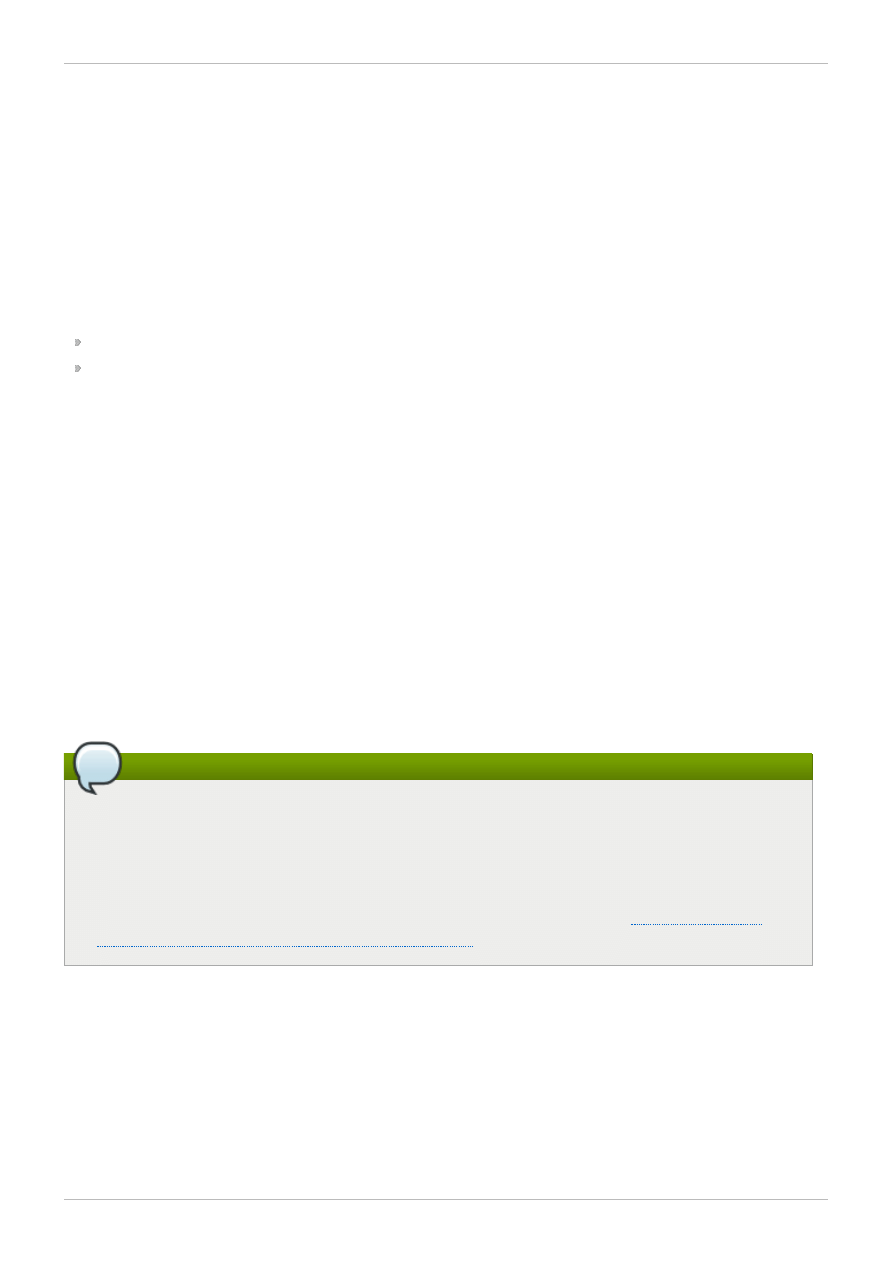
4.4. Special Considerations when Mounting GFS2 File Systems
GFS2 file systems that have been mounted manually rather than automatically through an entry in the
fstab file will not be known to the system when file systems are unmounted at system shutdown. As a
result, the GFS2 script will not unmount the GFS2 file system. After the GFS2 shutdown script is run, the
standard shutdown process kills off all remaining user processes, including the cluster infrastructure,
and tries to unmount the file system. This unmount will fail without the cluster infrastructure and the
system will hang.
To prevent the system from hanging when the GFS2 file systems are unmounted, you should do one of
the following:
Always use an entry in the fstab file to mount the GFS2 file system.
If a GFS2 file system has been mounted manually with the mount command, be sure to unmount the
file system manually with the umount command before rebooting or shutting down the system.
If your file system hangs while it is being unmounted during system shutdown under these
circumstances, perform a hardware reboot. It is unlikely that any data will be lost since the file system is
synced earlier in the shutdown process.
4.5. GFS2 Quota Management
File-system quotas are used to limit the amount of file system space a user or group can use. A user or
group does not have a quota limit until one is set. When a GFS2 file system is mounted with the
quota=on or quota=account option, GFS2 keeps track of the space used by each user and group
even when there are no limits in place. GFS2 updates quota information in a transactional way so
system crashes do not require quota usages to be reconstructed.
To prevent a performance slowdown, a GFS2 node synchronizes updates to the quota file only
periodically. The fuzzy quota accounting can allow users or groups to slightly exceed the set limit. To
minimize this, GFS2 dynamically reduces the synchronization period as a hard quota limit is approached.
Note
As of the Red Hat Enterprise Linux 6.1 release, GFS2 supports the standard Linux quota facilities.
In order to use this you will need to install the quota RPM. This is the preferred way to administer
quotas on GFS2 and should be used for all new deployments of GFS2 using quotas. This section
documents GFS2 quota management using these facilities.
For earlier releases of Red Hat Enterprise Linux, GFS2 required the gfs2_quota command to
manage quotas. For information on using the gfs2_quota command, see
Quota Management with the gfs2_quota Command
4.5.1. Configuring Disk Quotas
To implement disk quotas, use the following steps:
1. Set up quotas in enforcement or accounting mode.
2. Initialize the quota database file with current block usage information.
3. Assign quota policies. (In accounting mode, these policies are not enforced.)
Each of these steps is discussed in detail in the following sections.
Usage
39
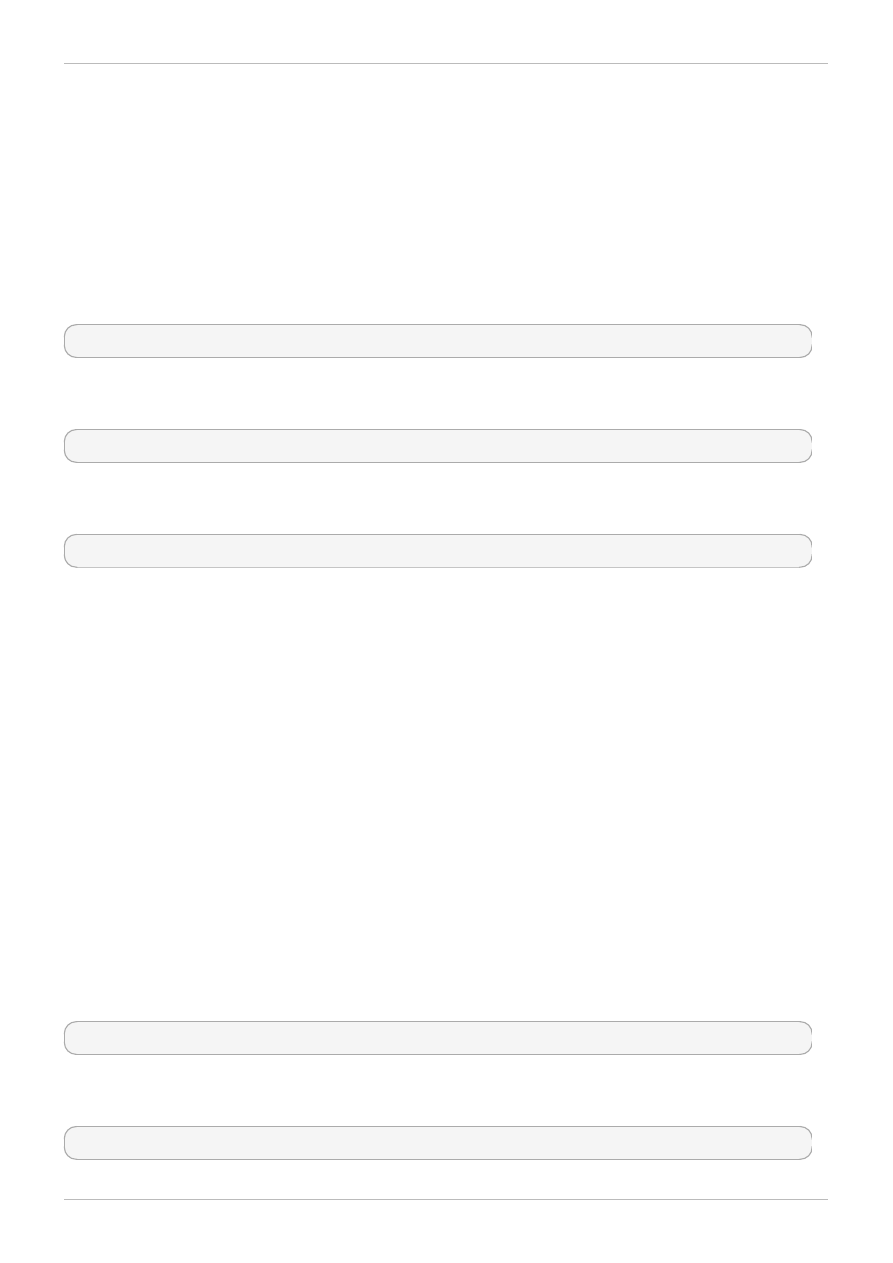
4 .5.1.1. Setting Up Quotas in Enforcement or Accounting Mode
In GFS2 file systems, quotas are disabled by default. To enable quotas for a file system, mount the file
system with the quota=on option specified.
It is possible to keep track of disk usage and maintain quota accounting for every user and group
without enforcing the limit and warn values. To do this, mount the file system with the quota=account
option specified.
Usage
To mount a file system with quotas enabled, mount the file system with the quota=on option specified.
mount -o quota=on BlockDevice MountPoint
To mount a file system with quota accounting maintained, even though the quota limits are not enforced,
mount the file system with the quota=account option specified.
mount -o quota=account BlockDevice MountPoint
To mount a file system with quotas disabled, mount the file system with the quota=off option
specified. This is the default setting.
mount -o quota=off BlockDevice MountPoint
quota={on|off|account}
on - Specifies that quotas are enabled when the file system is mounted.
off - Specifies that quotas are disabled when the file system is mounted.
account - Specifies that user and group usage statistics are maintained by the file system,
even though the quota limits are not enforced.
BlockDevice
Specifies the block device where the GFS2 file system resides.
MountPoint
Specifies the directory where the GFS2 file system should be mounted.
Examples
In this example, the GFS2 file system on /dev/vg01/lvol0 is mounted on the /mygfs2 directory with
quotas enabled.
mount -o quota=on /dev/vg01/lvol0 /mygfs2
In this example, the GFS2 file system on /dev/vg01/lvol0 is mounted on the /mygfs2 directory with
quota accounting maintained, but not enforced.
mount -o quota=account /dev/vg01/lvol0 /mygfs2
Red Hat Enterprise Linux 6 Global File System 2
4 0
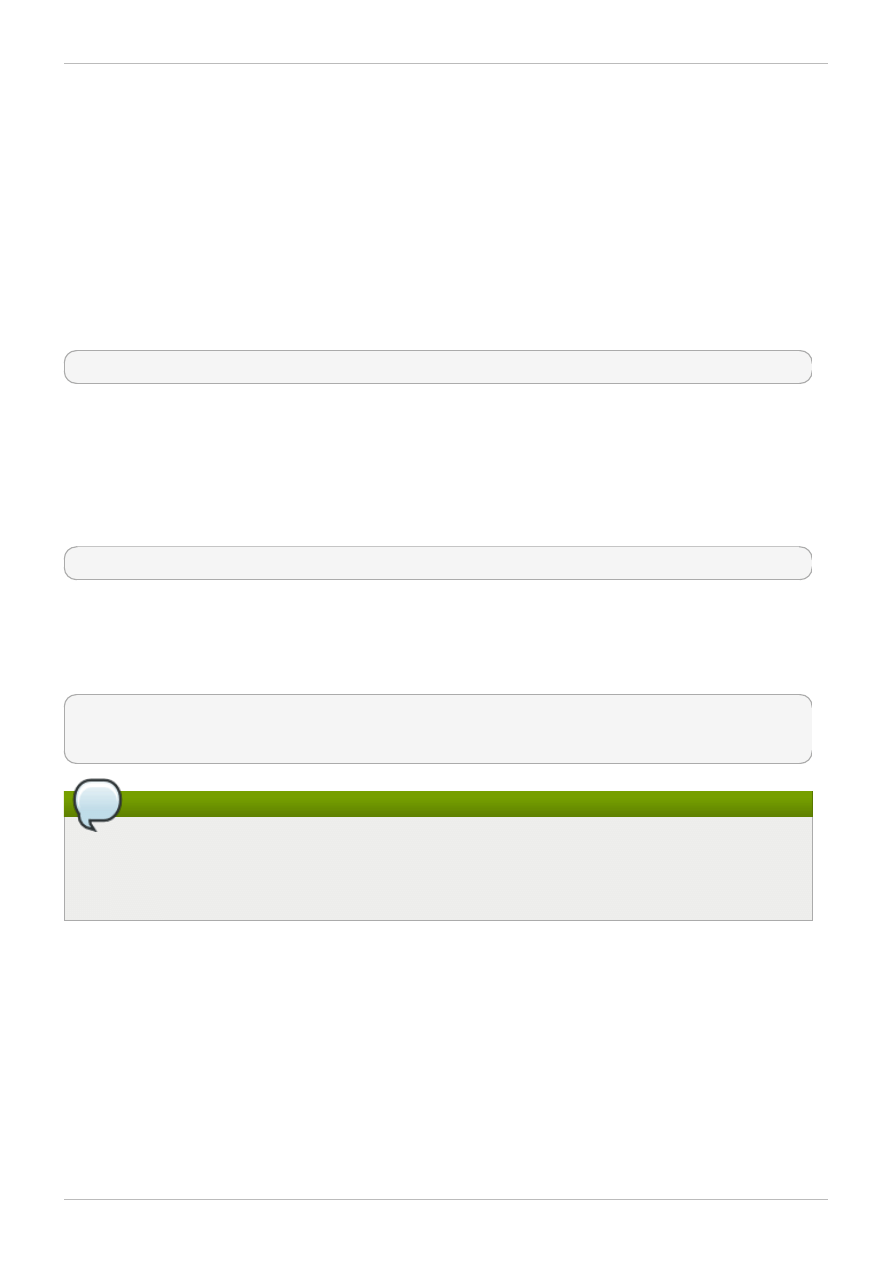
4 .5.1.2. Creating the Quota Database Files
After each quota-enabled file system is mounted, the system is capable of working with disk quotas.
However, the file system itself is not yet ready to support quotas. The next step is to run the
quotacheck command.
The quotacheck command examines quota-enabled file systems and builds a table of the current disk
usage per file system. The table is then used to update the operating system's copy of disk usage. In
addition, the file system's disk quota files are updated.
To create the quota files on the file system, use the -u and the -g options of the quotacheck
command; both of these options must be specified for user and group quotas to be initialized. For
example, if quotas are enabled for the /home file system, create the files in the /home directory:
quotacheck -ug /home
4 .5.1.3. Assigning Quotas per User
The last step is assigning the disk quotas with the edquota command. Note that if you have mounted
your file system in accounting mode (with the quota=account option specified), the quotas are not
enforced.
To configure the quota for a user, as root in a shell prompt, execute the command:
edquota username
Perform this step for each user who needs a quota. For example, if a quota is enabled in /etc/fstab
for the /home partition (/dev/VolGroup00/LogVol02 in the example below) and the command
edquota testuser is executed, the following is shown in the editor configured as the default for the
system:
Disk quotas for user testuser (uid 501):
Filesystem blocks soft hard inodes soft hard
/dev/VolGroup00/LogVol02 440436 0 0
Note
The text editor defined by the EDITOR environment variable is used by edquota. To change the
editor, set the EDITOR environment variable in your ~/.bash_profile file to the full path of the
editor of your choice.
The first column is the name of the file system that has a quota enabled for it. The second column
shows how many blocks the user is currently using. The next two columns are used to set soft and hard
block limits for the user on the file system.
The soft block limit defines the maximum amount of disk space that can be used.
The hard block limit is the absolute maximum amount of disk space that a user or group can use. Once
this limit is reached, no further disk space can be used.
The GFS2 file system does not maintain quotas for inodes, so these columns do not apply to GFS2 file
systems and will be blank.
Usage
4 1
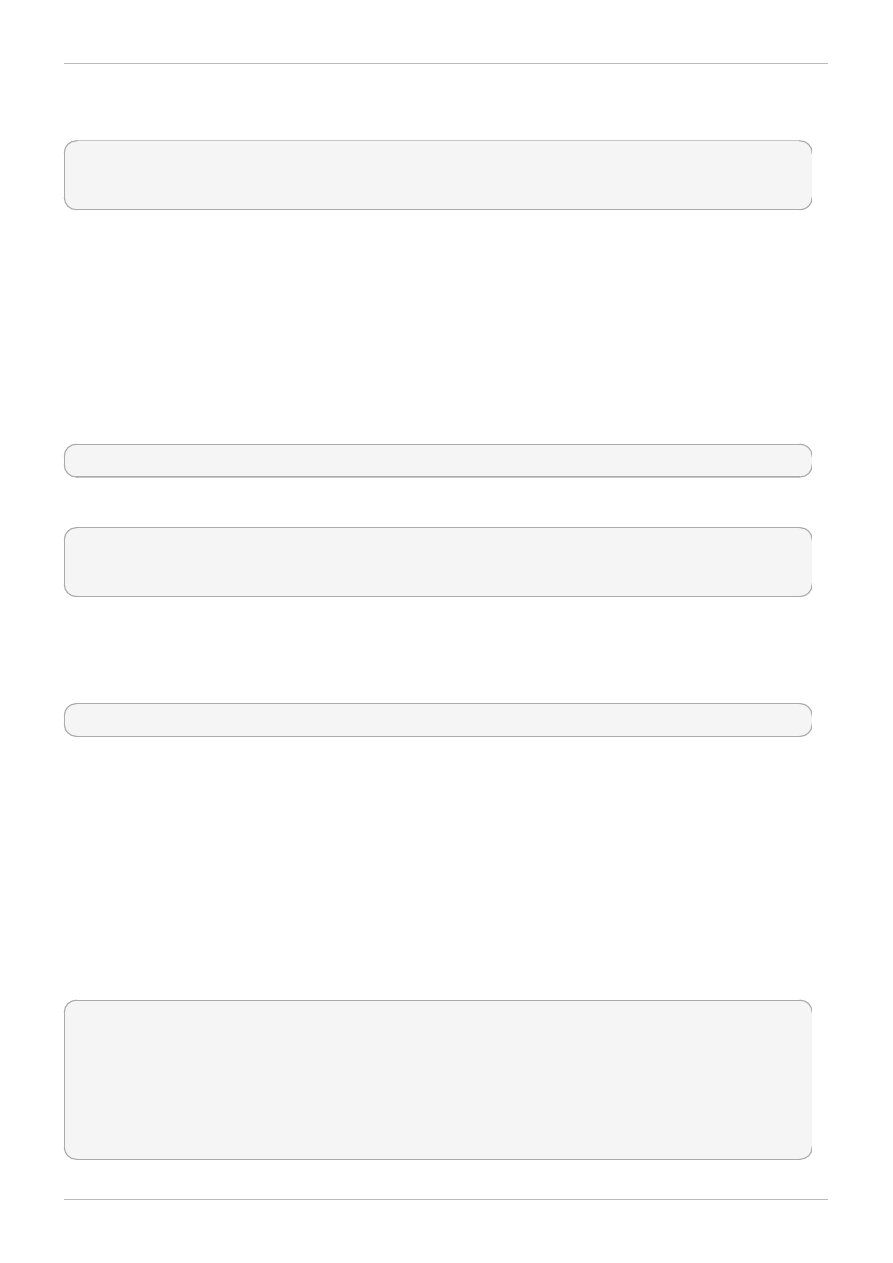
If any of the values are set to 0, that limit is not set. In the text editor, change the desired limits. For
example:
Disk quotas for user testuser (uid 501):
Filesystem blocks soft hard inodes soft hard
/dev/VolGroup00/LogVol02 440436 500000 550000
To verify that the quota for the user has been set, use the command:
quota testuser
4 .5.1.4 . Assigning Quotas per Group
Quotas can also be assigned on a per-group basis. Note that if you have mounted your file system in
accounting mode (with the account=on option specified), the quotas are not enforced.
To set a group quota for the devel group (the group must exist prior to setting the group quota), use
the following command:
edquota -g devel
This command displays the existing quota for the group in the text editor:
Disk quotas for group devel (gid 505):
Filesystem blocks soft hard inodes soft hard
/dev/VolGroup00/LogVol02 440400 0 0
The GFS2 file system does not maintain quotas for inodes, so these columns do not apply to GFS2 file
systems and will be blank. Modify the limits, then save the file.
To verify that the group quota has been set, use the following command:
quota -g devel
4.5.2. Managing Disk Quotas
If quotas are implemented, they need some maintenance — mostly in the form of watching to see if the
quotas are exceeded and making sure the quotas are accurate.
Of course, if users repeatedly exceed their quotas or consistently reach their soft limits, a system
administrator has a few choices to make depending on what type of users they are and how much disk
space impacts their work. The administrator can either help the user determine how to use less disk
space or increase the user's disk quota.
You can create a disk usage report by running the repquota utility. For example, the command
repquota /hom e produces this output:
*** Report for user quotas on device /dev/mapper/VolGroup00-LogVol02
Block grace time: 7days; Inode grace time: 7days
Block limits File limits
User used soft hard grace used soft hard grace
----------------------------------------------------------------------
root -- 36 0 0 4 0 0
kristin -- 540 0 0 125 0 0
testuser -- 440400 500000 550000 37418 0 0
Red Hat Enterprise Linux 6 Global File System 2
4 2
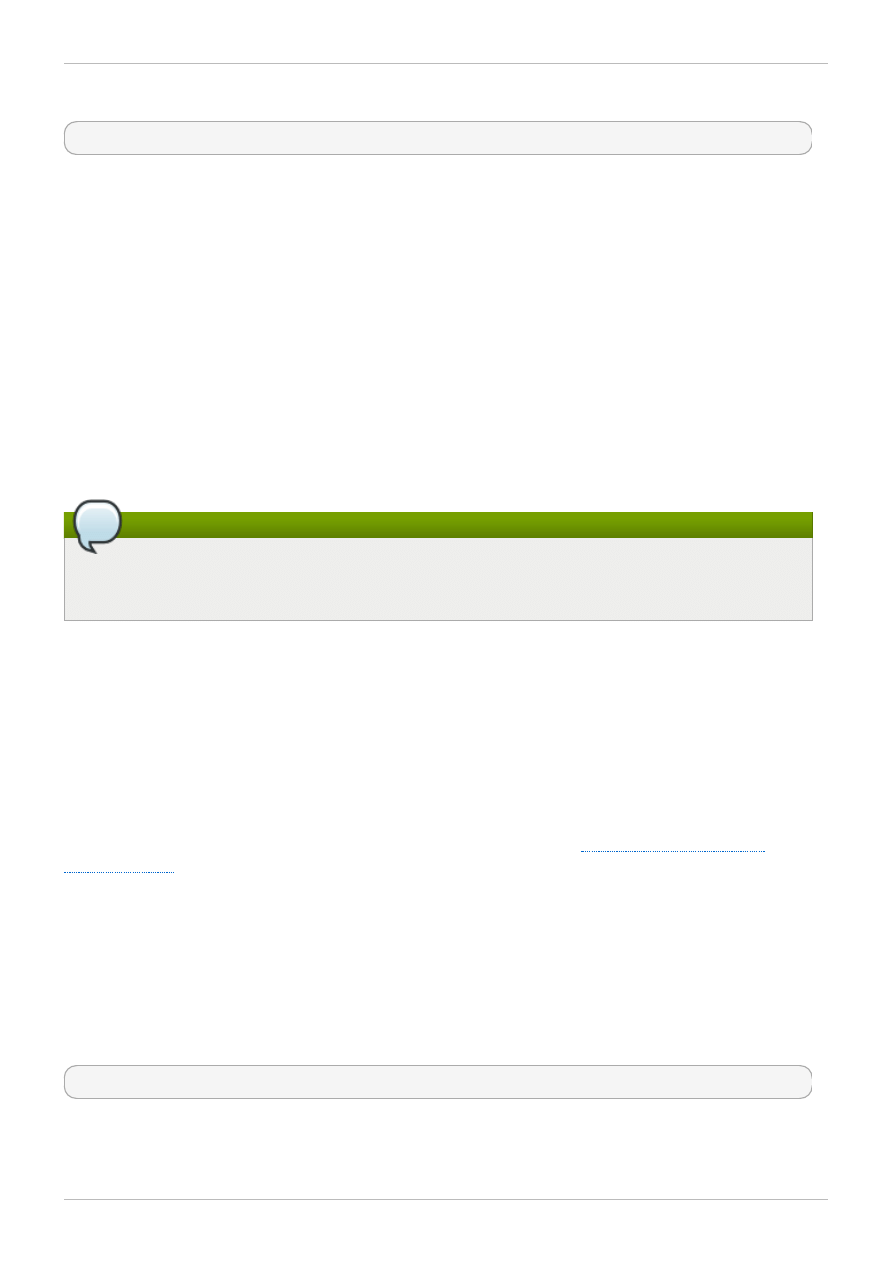
To view the disk usage report for all (option -a) quota-enabled file systems, use the command:
repquota -a
While the report is easy to read, a few points should be explained. The -- displayed after each user is a
quick way to determine whether the block limits have been exceeded. If the block soft limit is exceeded, a
+ appears in place of the the first - in the output. The second - indicates the inode limit, but GFS2 file
systems do not support inode limits so that character will remain as -. GFS2 file systems do not support
a grace period, so the grace column will remain blank.
Note that the repquota command is not supported over NFS, irrespective of the underlying file system.
4.5.3. Keeping Quotas Accurate
If you enable quotas on your file system after a period of time when you have been running with quotas
disabled, you should run the quotacheck command to create, check, and repair quota files. Additionally,
you may want to run the quotacheck if you think your quota files may not be accurate, as may occur
when a file system is not unmounted cleanly after a system crash.
For more information about the quotacheck command, see the quotacheck man page.
Note
Run quotacheck when the file system is relatively idle on all nodes because disk activity may
affect the computed quota values.
4.5.4. Synchronizing Quotas with the quotasync Command
GFS2 stores all quota information in its own internal file on disk. A GFS2 node does not update this
quota file for every file system write; rather, by default it updates the quota file once every 60 seconds.
This is necessary to avoid contention among nodes writing to the quota file, which would cause a
slowdown in performance.
As a user or group approaches their quota limit, GFS2 dynamically reduces the time between its quota-
file updates to prevent the limit from being exceeded. The normal time period between quota
synchronizations is a tunable parameter, quota_quantum. You can change this from its default value of
60 seconds using the quota_quantum= mount option, as described in
. The quota_quantum parameter must be set on each node and each time the file
system is mounted. Changes to the quota_quantum parameter are not persistent across unmounts.
You can update the quota_quantum value with the mount -o remount.
You can use the quotasync command to synchronize the quota information from a node to the on-disk
quota file between the automatic updates performed by GFS2.
Usage
Synchronizing Quota Information
quotasync [-ug] -a|mntpnt...
u
Sync the user quota files.
Usage
4 3
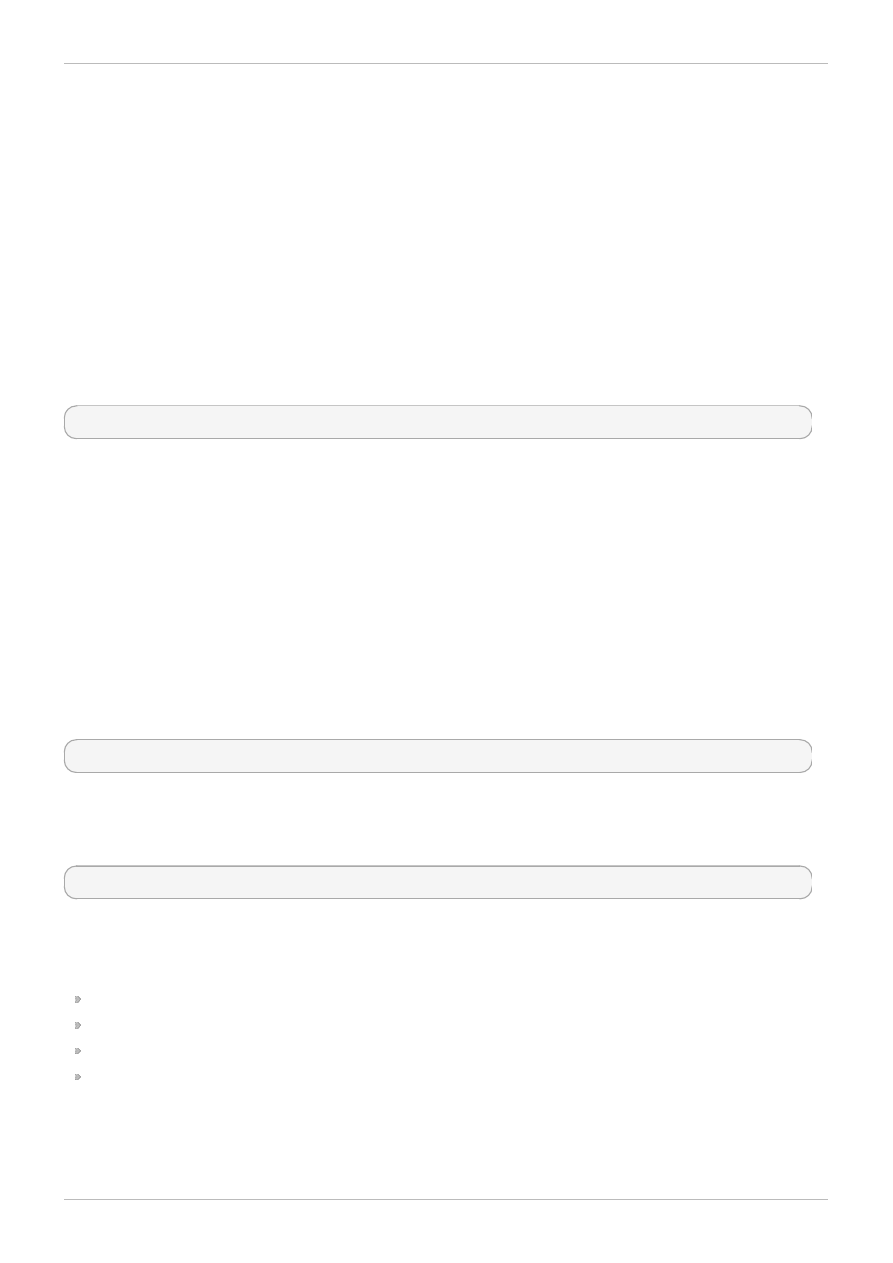
g
Sync the group quota files
a
Sync all file systems that are currently quota-enabled and support sync. When -a is absent, a
file system mountpoint should be specified.
mntpnt
Specifies the GFS2 file system to which the actions apply.
Tuning the Time Between Synchronizations
mount -o quota_quantum=secs,remount BlockDevice MountPoint
MountPoint
Specifies the GFS2 file system to which the actions apply.
secs
Specifies the new time period between regular quota-file synchronizations by GFS2. Smaller
values may increase contention and slow down performance.
Examples
This example synchronizes all the cached dirty quotas from the node it is run on to the ondisk quota file
for the file system /mnt/mygfs2.
# quotasync -ug /mnt/mygfs2
This example changes the default time period between regular quota-file updates to one hour (3600
seconds) for file system /mnt/mygfs2 when remounting that file system on logical volume
/dev/volgroup/logical_volum e.
# mount -o quota_quantum=3600,remount /dev/volgroup/logical_volume /mnt/mygfs2
4.5.5. References
For more information on disk quotas, refer to the man pages of the following commands:
quotacheck
edquota
repquota
quota
4.6. Growing a File System
The gfs2_grow command is used to expand a GFS2 file system after the device where the file system
Red Hat Enterprise Linux 6 Global File System 2
4 4
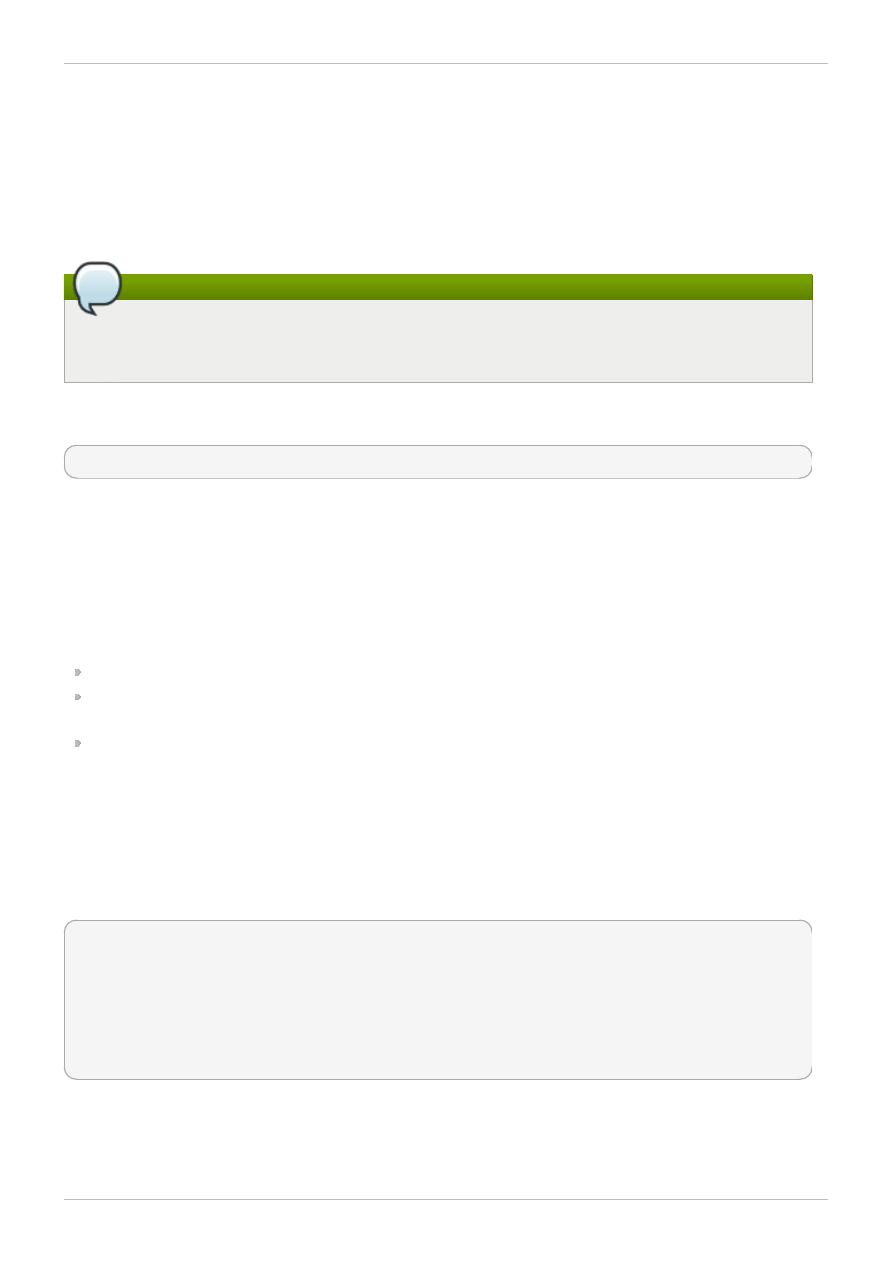
resides has been expanded. Running a gfs2_grow command on an existing GFS2 file system fills all
spare space between the current end of the file system and the end of the device with a newly initialized
GFS2 file system extension. When the fill operation is completed, the resource index for the file system
is updated. All nodes in the cluster can then use the extra storage space that has been added.
The gfs2_grow command must be run on a mounted file system, but only needs to be run on one node
in a cluster. All the other nodes sense that the expansion has occurred and automatically start using the
new space.
Note
Once you have created a GFS2 file system with the mkfs.gfs2 command, you cannot decrease
the size of the file system.
Usage
gfs2_grow MountPoint
MountPoint
Specifies the GFS2 file system to which the actions apply.
Comments
Before running the gfs2_grow command:
Back up important data on the file system.
Determine the volume that is used by the file system to be expanded by running a df MountPoint
command.
Expand the underlying cluster volume with LVM. For information on administering LVM volumes, see
Logical Volume Manager Administration.
After running the gfs2_grow command, run a df command to check that the new space is now
available in the file system.
Examples
In this example, the file system on the /mygfs2fs directory is expanded.
[root@dash-01 ~]# gfs2_grow /mygfs2fs
FS: Mount Point: /mygfs2fs
FS: Device: /dev/mapper/gfs2testvg-gfs2testlv
FS: Size: 524288 (0x80000)
FS: RG size: 65533 (0xfffd)
DEV: Size: 655360 (0xa0000)
The file system grew by 512MB.
gfs2_grow complete.
Complete Usage
Usage
4 5
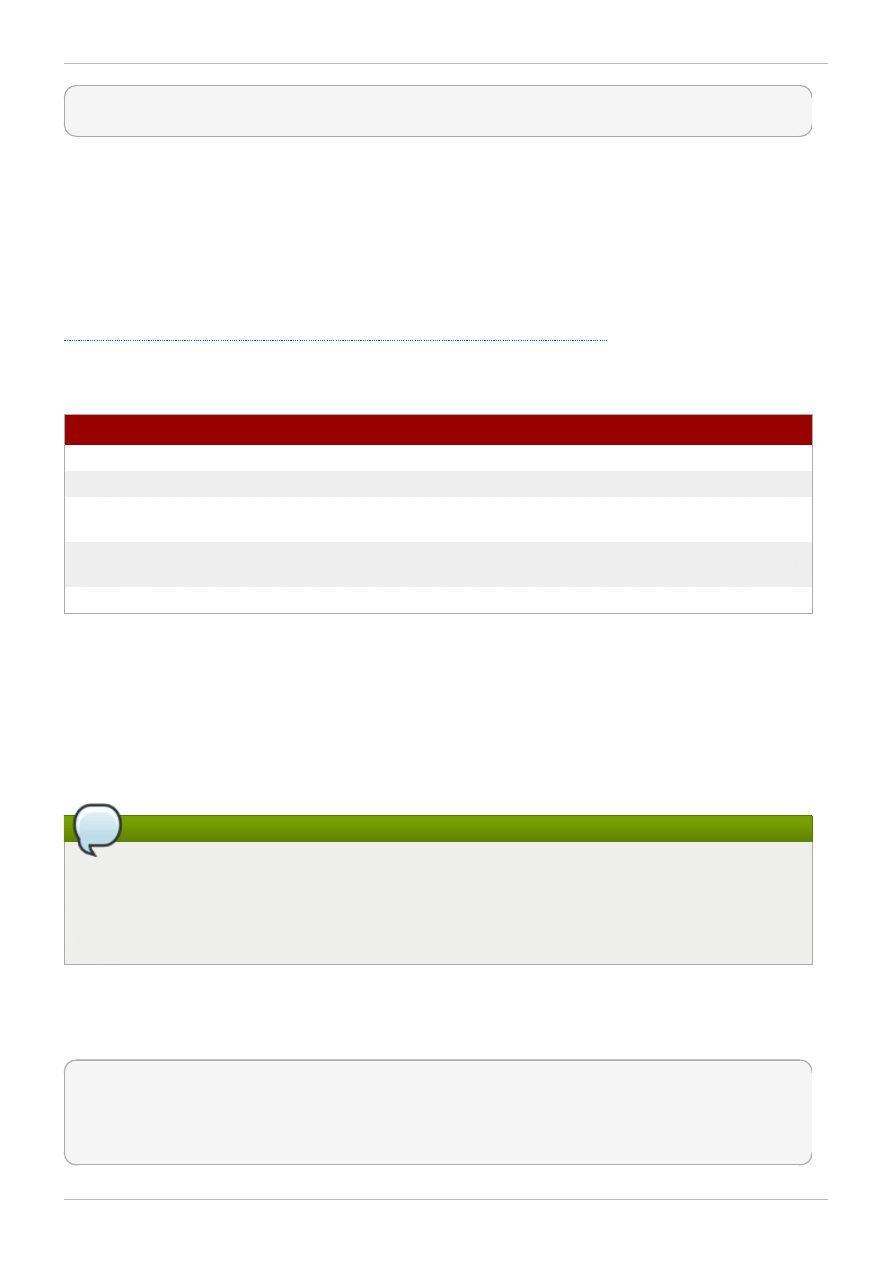
gfs2_grow [Options] {MountPoint | Device} [MountPoint | Device]
MountPoint
Specifies the directory where the GFS2 file system is mounted.
Device
Specifies the device node of the file system.
Table 4.3, “GFS2-specific Options Available While Expanding A File System”
describes the GFS2-
specific options that can be used while expanding a GFS2 file system.
Table 4 .3. GFS2-specific Options Available While Expanding A File System
Option
Description
-h
Help. Displays a short usage message.
-q
Quiet. Turns down the verbosity level.
-r MegaBytes
Specifies the size of the new resource group. The default size is
256MB.
-T
Test. Do all calculations, but do not write any data to the disk and do
not expand the file system.
-V
Displays command version information.
4.7. Adding Journals to a File System
The gfs2_jadd command is used to add journals to a GFS2 file system. You can add journals to a
GFS2 file system dynamically at any point without expanding the underlying logical volume. The
gfs2_jadd command must be run on a mounted file system, but it needs to be run on only one node in
the cluster. All the other nodes sense that the expansion has occurred.
Note
If a GFS2 file system is full, the gfs2_jadd will fail, even if the logical volume containing the file
system has been extended and is larger than the file system. This is because in a GFS2 file
system, journals are plain files rather than embedded metadata, so simply extending the
underlying logical volume will not provide space for the journals.
Before adding journals to a GFS file system, you can use the journals option of the gfs2_tool to
find out how many journals the GFS2 file system currently contains. The following example displays the
number and size of the journals in the file system mounted at /mnt/gfs2.
[root@roth-01 ../cluster/gfs2]# gfs2_tool journals /mnt/gfs2
journal2 - 128MB
journal1 - 128MB
journal0 - 128MB
3 journal(s) found.
Red Hat Enterprise Linux 6 Global File System 2
4 6
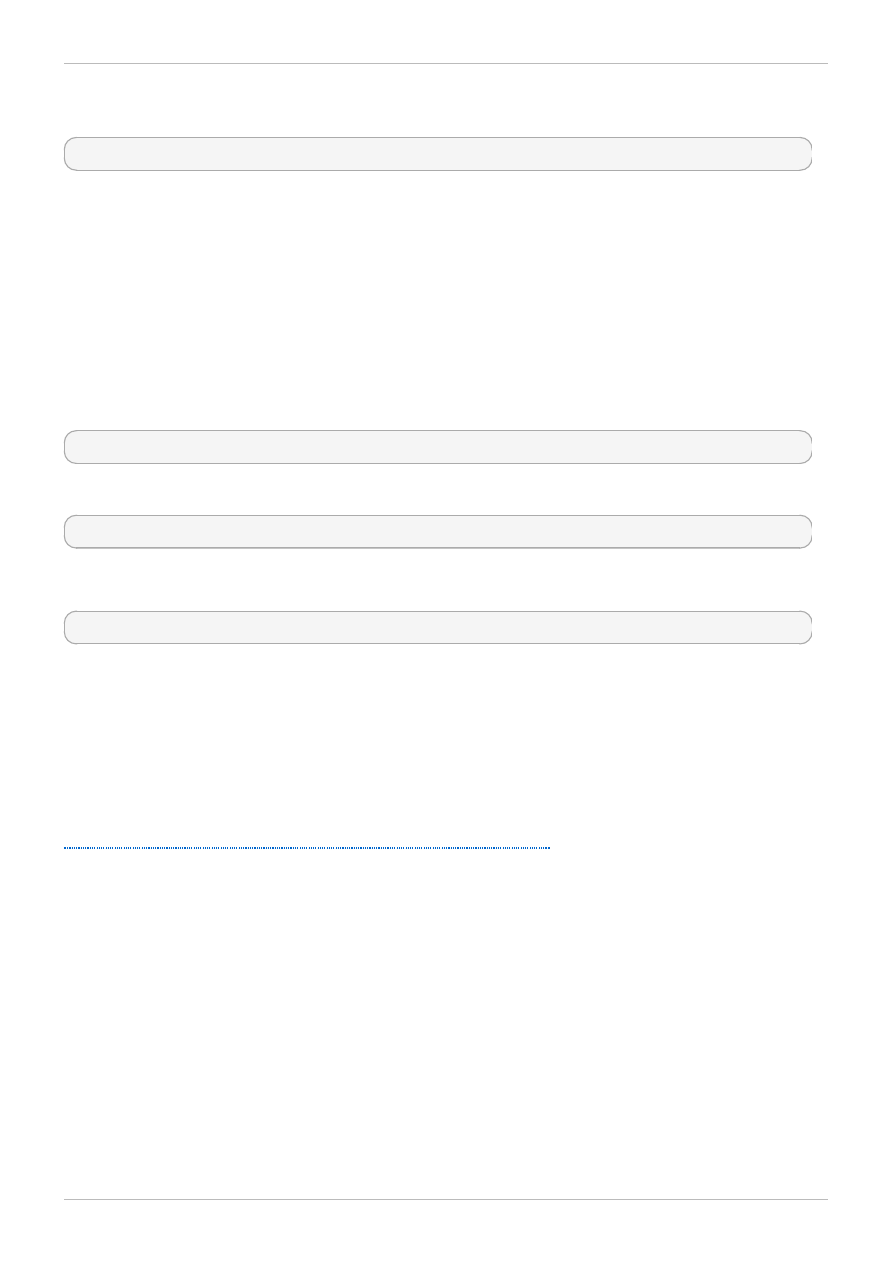
Usage
gfs2_jadd -j Number MountPoint
Number
Specifies the number of new journals to be added.
MountPoint
Specifies the directory where the GFS2 file system is mounted.
Examples
In this example, one journal is added to the file system on the /mygfs2 directory.
gfs2_jadd -j1 /mygfs2
In this example, two journals are added to the file system on the /mygfs2 directory.
gfs2_jadd -j2 /mygfs2
Complete Usage
gfs2_jadd [Options] {MountPoint | Device} [MountPoint | Device]
MountPoint
Specifies the directory where the GFS2 file system is mounted.
Device
Specifies the device node of the file system.
Table 4.4, “GFS2-specific Options Available When Adding Journals”
describes the GFS2-specific
options that can be used when adding journals to a GFS2 file system.
Usage
4 7
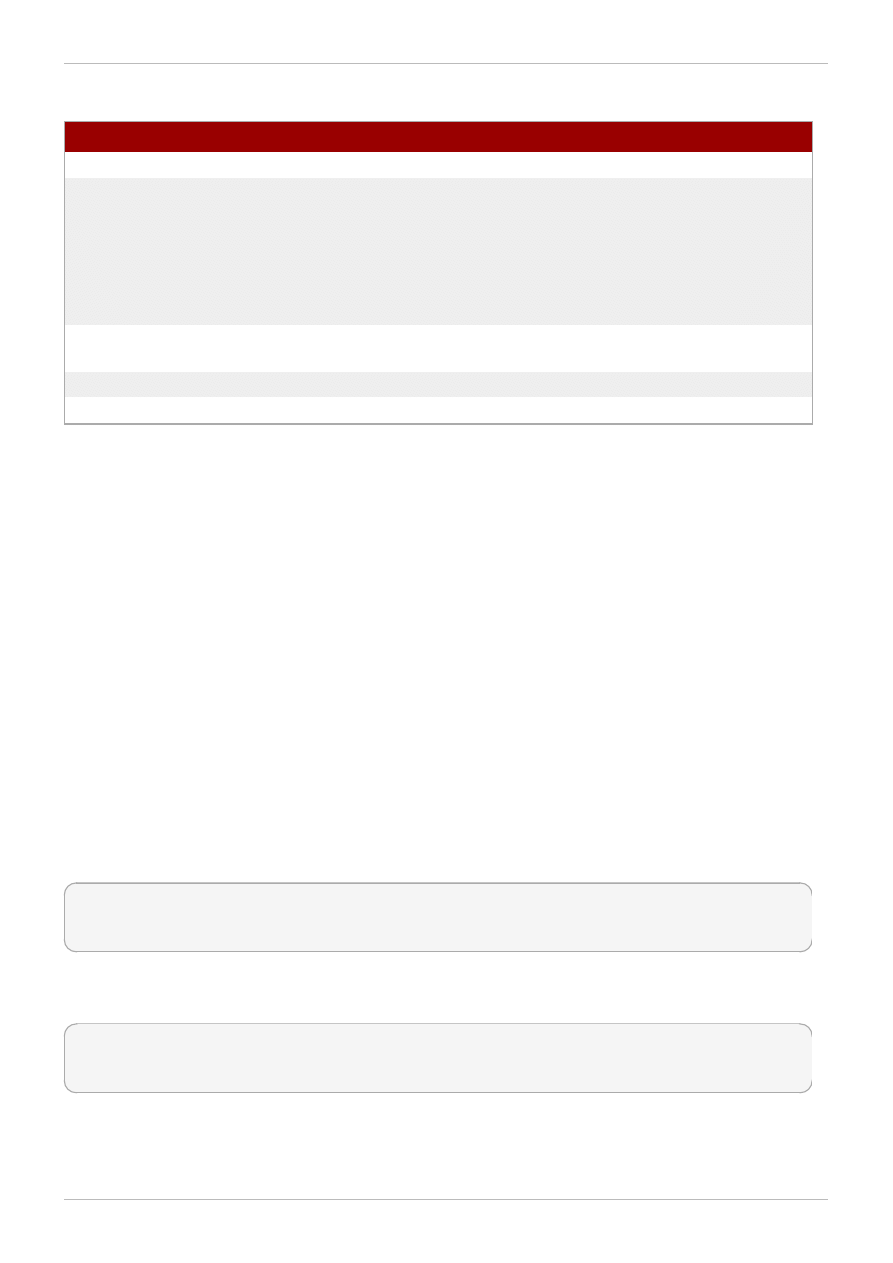
Table 4 .4 . GFS2-specific Options Available When Adding Journals
Flag
Parameter
Description
-h
Help. Displays short usage message.
-J
MegaBytes
Specifies the size of the new journals in megabytes.
Default journal size is 128 megabytes. The minimum size
is 32 megabytes. To add journals of different sizes to
the file system, the gfs2_jadd command must be run
for each size journal. The size specified is rounded
down so that it is a multiple of the journal-segment size
that was specified when the file system was created.
-j
Number
Specifies the number of new journals to be added by the
gfs2_jadd command. The default value is 1.
-q
Quiet. Turns down the verbosity level.
-V
Displays command version information.
4.8. Data Journaling
Ordinarily, GFS2 writes only metadata to its journal. File contents are subsequently written to disk by the
kernel's periodic sync that flushes file system buffers. An fsync() call on a file causes the file's data to
be written to disk immediately. The call returns when the disk reports that all data is safely written.
Data journaling can result in a reduced fsync() time for very small files because the file data is written
to the journal in addition to the metadata. This advantage rapidly reduces as the file size increases.
Writing to medium and larger files will be much slower with data journaling turned on.
Applications that rely on fsync() to sync file data may see improved performance by using data
journaling. Data journaling can be enabled automatically for any GFS2 files created in a flagged directory
(and all its subdirectories). Existing files with zero length can also have data journaling turned on or off.
Enabling data journaling on a directory sets the directory to "inherit jdata", which indicates that all files
and directories subsequently created in that directory are journaled. You can enable and disable data
journaling on a file with the chattr command.
The following commands enable data journaling on the /mnt/gfs2/gfs2_dir/newfile file and then
check whether the flag has been set properly.
[root@roth-01 ~]# chattr +j /mnt/gfs2/gfs2_dir/newfile
[root@roth-01 ~]# lsattr /mnt/gfs2/gfs2_dir
---------j--- /mnt/gfs2/gfs2_dir/newfile
The following commands disable data journaling on the /mnt/gfs2/gfs2_dir/newfile file and then
check whether the flag has been set properly.
[root@roth-01 ~]# chattr -j /mnt/gfs2/gfs2_dir/newfile
[root@roth-01 ~]# lsattr /mnt/gfs2/gfs2_dir
------------- /mnt/gfs2/gfs2_dir/newfile
You can also use the chattr command to set the j flag on a directory. When you set this flag for a
directory, all files and directories subsequently created in that directory are journaled. The following set
of commands sets the j flag on the gfs2_dir directory, then checks whether the flag has been set
Red Hat Enterprise Linux 6 Global File System 2
4 8
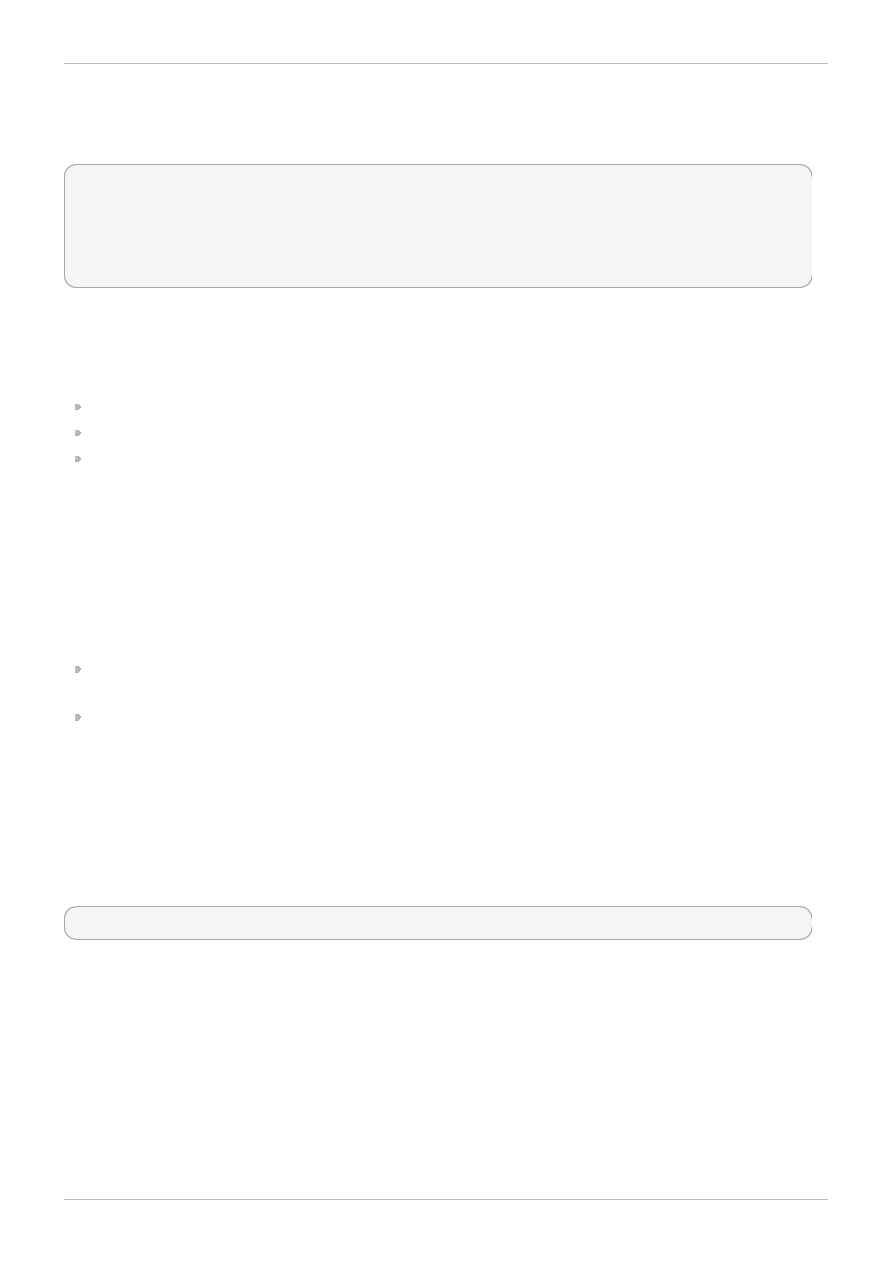
properly. After this, the commands create a new file called newfile in the /mnt/gfs2/gfs2_dir
directory and then check whether the j flag has been set for the file. Since the j flag is set for the
directory, then newfile should also have journaling enabled.
[root@roth-01 ~]# chattr -j /mnt/gfs2/gfs2_dir
[root@roth-01 ~]# lsattr /mnt/gfs2
---------j--- /mnt/gfs2/gfs2_dir
[root@roth-01 ~]# touch /mnt/gfs2/gfs2_dir/newfile
[root@roth-01 ~]# lsattr /mnt/gfs2/gfs2_dir
---------j--- /mnt/gfs2/gfs2_dir/newfile
4.9. Configuring atime Updates
Each file inode and directory inode has three time stamps associated with it:
ctim e — The last time the inode status was changed
m tim e — The last time the file (or directory) data was modified
atim e — The last time the file (or directory) data was accessed
If atime updates are enabled as they are by default on GFS2 and other Linux file systems then every
time a file is read, its inode needs to be updated.
Because few applications use the information provided by atime, those updates can require a
significant amount of unnecessary write traffic and file locking traffic. That traffic can degrade
performance; therefore, it may be preferable to turn off or reduce the frequency of atime updates.
Two methods of reducing the effects of atime updating are available:
Mount with relatime (relative atime), which updates the atime if the previous atime update is
older than the mtime or ctime update.
Mount with noatime, which disables atime updates on that file system.
4.9.1. Mount with relatime
The relatime (relative atime) Linux mount option can be specified when the file system is mounted.
This specifies that the atime is updated if the previous atime update is older than the mtime or
ctim e update.
Usage
mount BlockDevice MountPoint -o relatime
BlockDevice
Specifies the block device where the GFS2 file system resides.
MountPoint
Specifies the directory where the GFS2 file system should be mounted.
Example
Usage
4 9
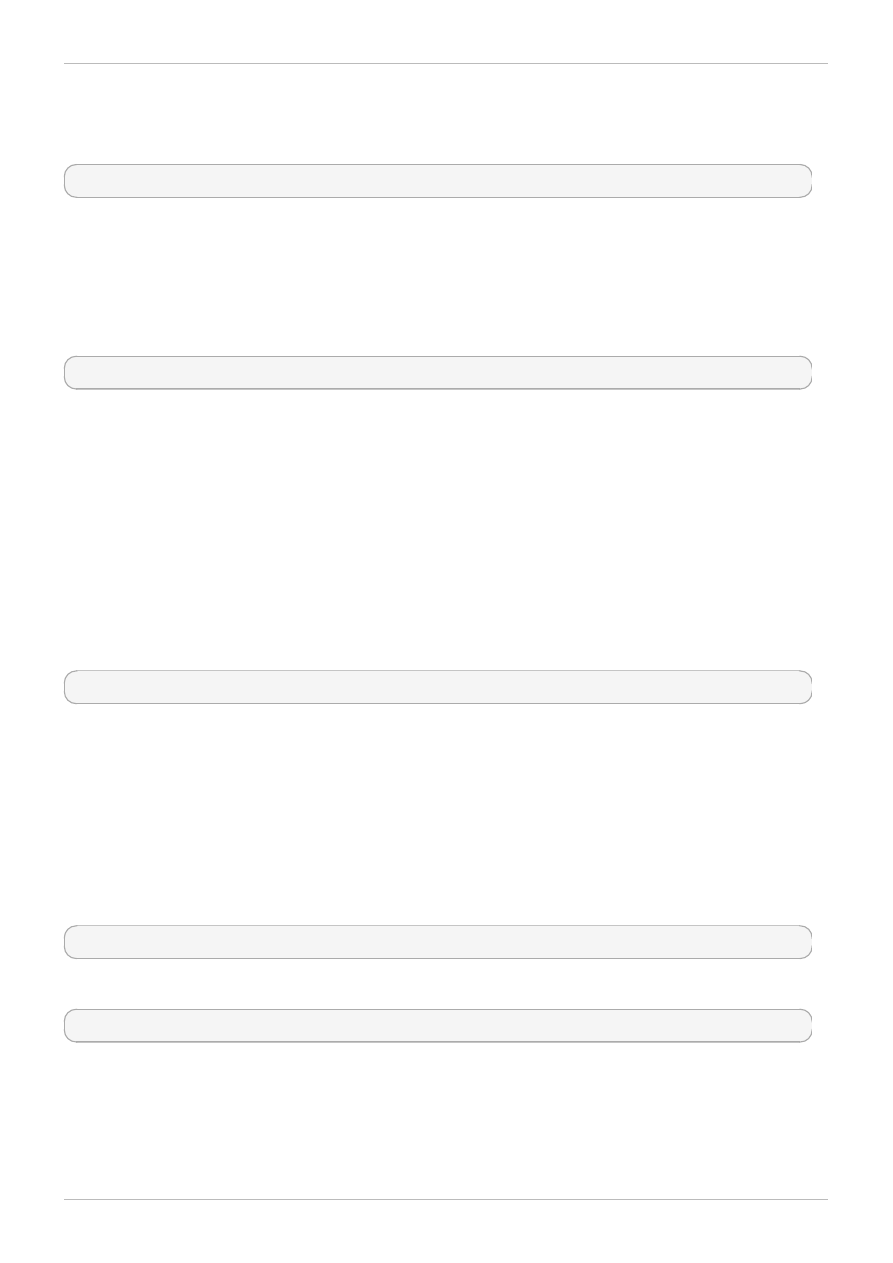
In this example, the GFS2 file system resides on the /dev/vg01/lvol0 and is mounted on directory
/m ygfs2. The atim e updates take place only if the previous atim e update is older than the m tim e or
ctim e update.
mount /dev/vg01/lvol0 /mygfs2 -o relatime
4.9.2. Mount with noatime
The noatime Linux mount option can be specified when the file system is mounted, which disables
atim e updates on that file system.
Usage
mount BlockDevice MountPoint -o noatime
BlockDevice
Specifies the block device where the GFS2 file system resides.
MountPoint
Specifies the directory where the GFS2 file system should be mounted.
Example
In this example, the GFS2 file system resides on the /dev/vg01/lvol0 and is mounted on directory
/m ygfs2 with atim e updates turned off.
mount /dev/vg01/lvol0 /mygfs2 -o noatime
4.10. Suspending Activity on a File System
You can suspend write activity to a file system by using the dmsetup suspend command. Suspending
write activity allows hardware-based device snapshots to be used to capture the file system in a
consistent state. The dmsetup resume command ends the suspension.
Usage
Start Suspension
dmsetup suspend MountPoint
End Suspension
dmsetup resume MountPoint
MountPoint
Specifies the file system.
Red Hat Enterprise Linux 6 Global File System 2
50
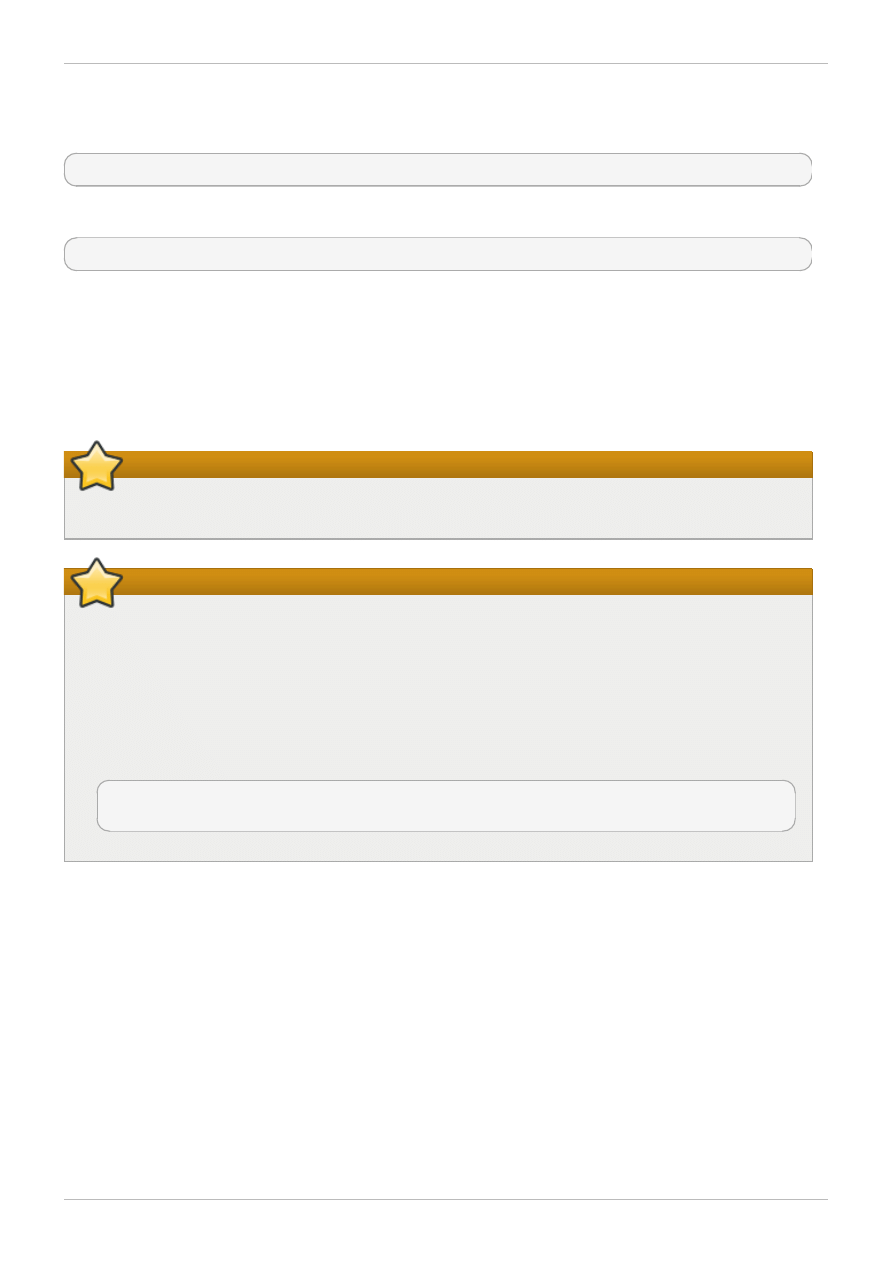
Examples
This example suspends writes to file system /mygfs2.
# dmsetup suspend /mygfs2
This example ends suspension of writes to file system /mygfs2.
# dmsetup resume /mygfs2
4.11. Repairing a File System
When nodes fail with the file system mounted, file system journaling allows fast recovery. However, if a
storage device loses power or is physically disconnected, file system corruption may occur. (Journaling
cannot be used to recover from storage subsystem failures.) When that type of corruption occurs, you
can recover the GFS2 file system by using the fsck.gfs2 command.
Important
The fsck.gfs2 command must be run only on a file system that is unmounted from all nodes.
Important
You should not check a GFS2 file system at boot time with the fsck.gfs2 command. The
fsck.gfs2 command can not determine at boot time whether the file system is mounted by
another node in the cluster. You should run the fsck.gfs2 command manually only after the
system boots.
To ensure that the fsck.gfs2 command does not run on a GFS2 file system at boot time, modify
the /etc/fstab file so that the final two columns for a GFS2 file system mount point show "0 0"
rather than "1 1" (or any other numbers), as in the following example:
/dev/VG12/lv_svr_home /svr_home gfs2
defaults,noatime,nodiratime,noquota 0 0
Examples
51
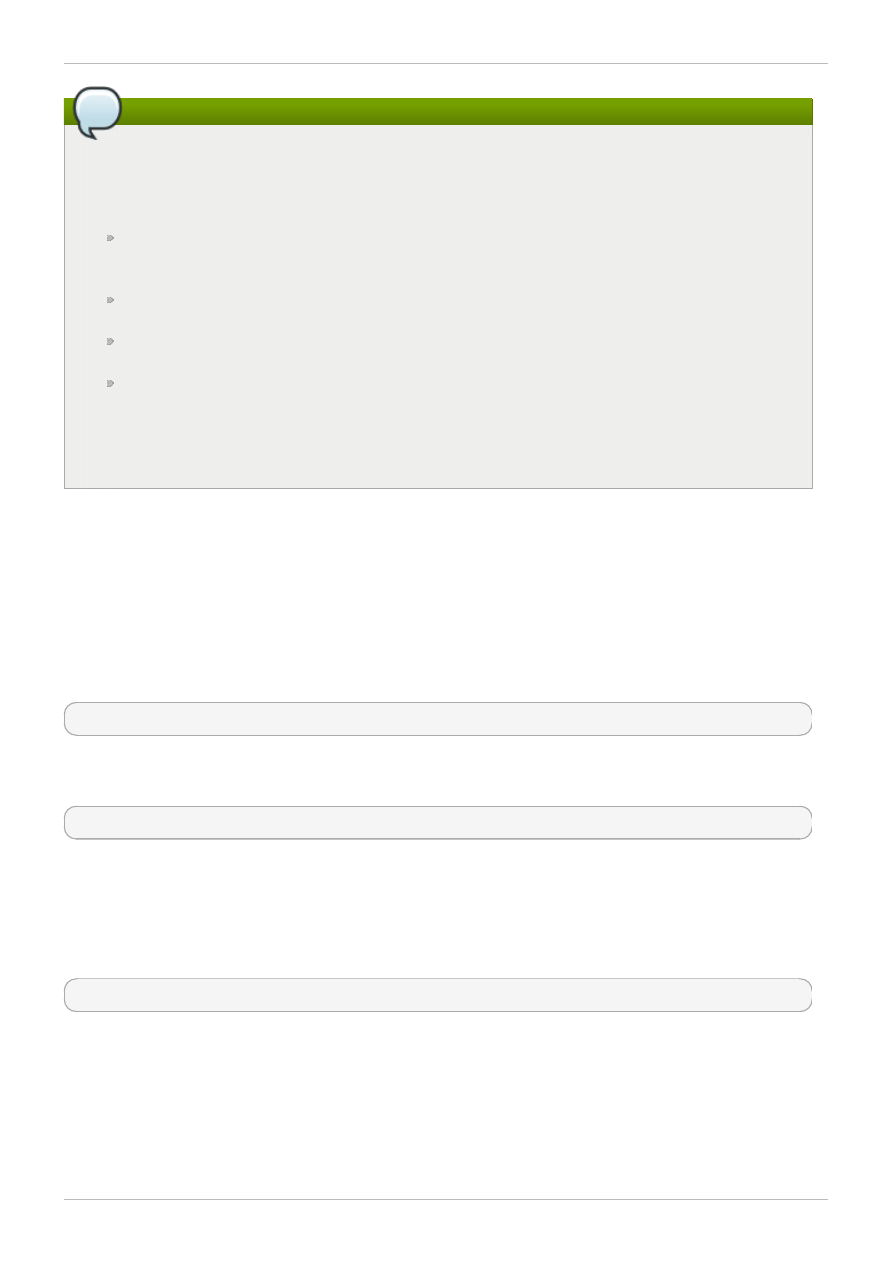
Note
If you have previous experience using the gfs_fsck command on GFS file systems, note that the
fsck.gfs2 command differs from some earlier releases of gfs_fsck in the in the following
ways:
Pressing Ctrl+C while running the fsck.gfs2 interrupts processing and displays a prompt
asking whether you would like to abort the command, skip the rest of the current pass, or
continue processing.
You can increase the level of verbosity by using the -v flag. Adding a second -v flag
increases the level again.
You can decrease the level of verbosity by using the -q flag. Adding a second -q flag
decreases the level again.
The -n option opens a file system as read-only and answers no to any queries automatically.
The option provides a way of trying the command to reveal errors without actually allowing the
fsck.gfs2 command to take effect.
Refer to the fsck.gfs2 man page for additional information about other command options.
Running the fsck.gfs2 command requires system memory above and beyond the memory used for
the operating system and kernel. Each block of memory in the GFS2 file system itself requires
approximately five bits of additional memory, or 5/8 of a byte. So to estimate how many bytes of memory
you will need to run the fsck.gfs2 command on your file system, determine how many blocks the file
system contains and multiply that number by 5/8.
For example, to determine approximately how much memory is required to run the fsck.gfs2 command
on a GFS2 file system that is 16TB with a block size of 4K, first determine how many blocks of memory
the file system contains by dividing 16Tb by 4K:
17592186044416 / 4096 = 4294967296
Since this file system contains 4294967296 blocks, multiply that number by 5/8 to determine how many
bytes of memory are required:
4294967296 * 5/8 = 2684354560
This file system requires approximately 2.6GB of free memory to run the fsck.gfs2 command. Note
that if the block size was 1K, running the fsck.gfs2 command would require four times the memory, or
approximately 11GB.
Usage
fsck.gfs2 -y BlockDevice
-y
The -y flag causes all questions to be answered with yes. With the -y flag specified, the
fsck.gfs2 command does not prompt you for an answer before making changes.
BlockDevice
Specifies the block device where the GFS2 file system resides.
Red Hat Enterprise Linux 6 Global File System 2
52

Example
In this example, the GFS2 file system residing on block device /dev/testvol/testlv is repaired. All
queries to repair are automatically answered with yes.
[root@dash-01 ~]# fsck.gfs2 -y /dev/testvg/testlv
Initializing fsck
Validating Resource Group index.
Level 1 RG check.
(level 1 passed)
Clearing journals (this may take a while)...
Journals cleared.
Starting pass1
Pass1 complete
Starting pass1b
Pass1b complete
Starting pass1c
Pass1c complete
Starting pass2
Pass2 complete
Starting pass3
Pass3 complete
Starting pass4
Pass4 complete
Starting pass5
Pass5 complete
Writing changes to disk
fsck.gfs2 complete
4.12. Bind Mounts and Context-Dependent Path Names
GFS2 file systems do not provide support for Context-Dependent Path Names (CDPNs), which allow you
to create symbolic links that point to variable destination files or directories. For this functionality in
GFS2, you can use the bind option of the mount command.
The bind option of the mount command allows you to remount part of a file hierarchy at a different
location while it is still available at the original location. The format of this command is as follows.
mount --bind olddir newdir
After executing this command, the contents of the olddir directory are available at two locations:
olddir and newdir. You can also use this option to make an individual file available at two locations.
For example, after executing the following commands the contents of /root/tmp will be identical to the
contents of the previously mounted /var/log directory.
[root@menscryfa ~]# cd ~root
[root@menscryfa ~]# mkdir ./tmp
[root@menscryfa ~]# mount --bind /var/log /root/tmp
Alternately, you can use an entry in the /etc/fstab file to achieve the same results at mount time. The
following /etc/fstab entry will result in the contents of /root/tmp being identical to the contents of
the /var/log directory.
Example
53
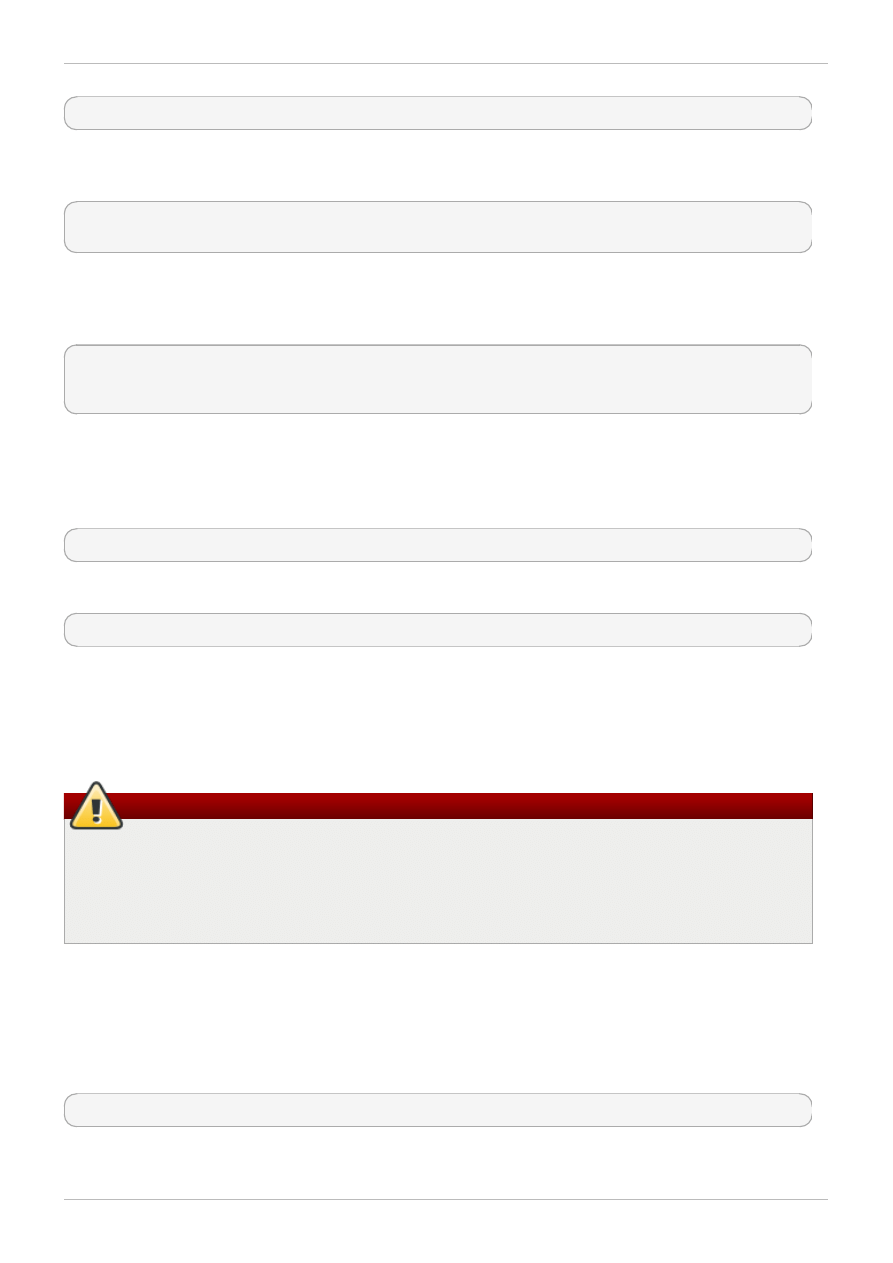
/var/log /root/tmp none bind 0 0
After you have mounted the file system, you can use the mount command to see that the file system
has been mounted, as in the following example.
[root@menscryfa ~]# mount | grep /tmp
/var/log on /root/tmp type none (rw,bind)
With a file system that supports Context-Dependent Path Names, you might have defined the /bin
directory as a Context-Dependent Path Name that would resolve to one of the following paths,
depending on the system architecture.
/usr/i386-bin
/usr/x86_64-bin
/usr/ppc64-bin
You can achieve this same functionality by creating an empty /bin directory. Then, using a script or an
entry in the /etc/fstab file, you can mount each of the individual architecture directories onto the
/bin directory with a m ount -bind command. For example, you can use the following command as a
line in a script.
mount --bind /usr/i386-bin /bin
Alternately, you can use the following entry in the /etc/fstab file.
/usr/1386-bin /bin none bind 0 0
A bind mount can provide greater flexibility than a Context-Dependent Path Name, since you can use this
feature to mount different directories according to any criteria you define (such as the value of %fill for
the file system). Context-Dependent Path Names are more limited in what they can encompass. Note,
however, that you will need to write your own script to mount according to a criteria such as the value of
%fill.
Warning
When you mount a file system with the bind option and the original file system was mounted rw,
the new file system will also be mounted rw even if you use the ro flag; the ro flag is silently
ignored. In this case, the new file system might be marked as ro in the /proc/mounts directory,
which may be misleading.
4.13. Bind Mounts and File System Mount Order
When you use the bind option of the mount command, you must be sure that the file systems are
mounted in the correct order. In the following example, the /var/log directory must be mounted before
executing the bind mount on the /tmp directory:
# mount --bind /var/log /tmp
The ordering of file system mounts is determined as follows:
Red Hat Enterprise Linux 6 Global File System 2
54
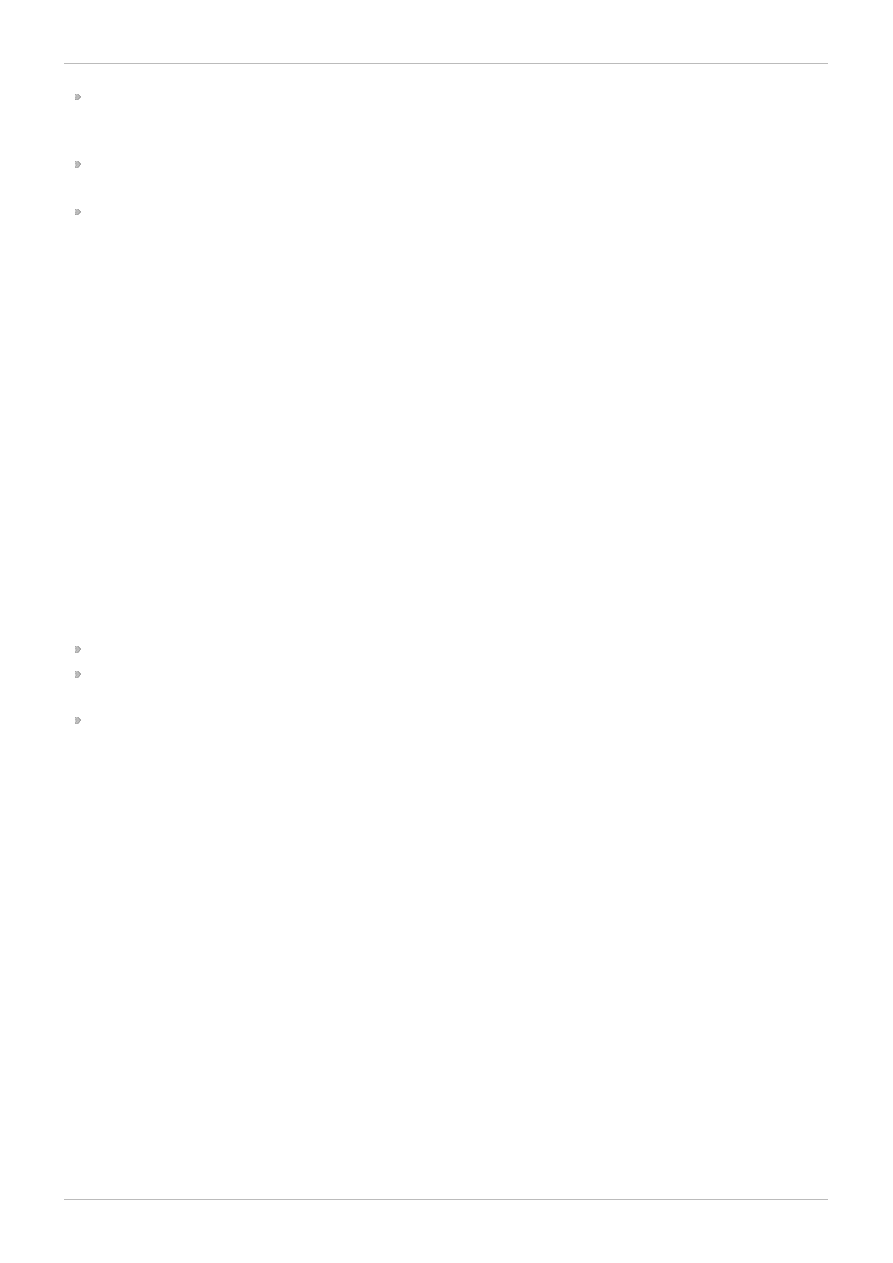
In general, file system mount order is determined by the order in which the file systems appear in the
fstab file. The exceptions to this ordering are file systems mounted with the _netdev flag or file
systems that have their own init scripts.
A file system with its own init script is mounted later in the initialization process, after the file
systems in the fstab file.
File systems mounted with the _netdev flag are mounted when the network has been enabled on
the system.
If your configuration requires that you create a bind mount on which to mount a GFS2 file system, you
can order your fstab file as follows:
1. Mount local file systems that are required for the bind mount.
2. Bind mount the directory on which to mount the GFS2 file system.
3. Mount the GFS2 file system.
If your configuration requires that you bind mount a local directory or file system onto a GFS2 file system,
listing the file systems in the correct order in the fstab file will not mount the file systems correctly since
the GFS2 file system will not be mounted until the GFS2 init script is run. In this case, you should write
an init script to execute the bind mount so that the bind mount will not take place until after the GFS2
file system is mounted.
The following script is an example of a custom init script. This script performs a bind mount of two
directories onto two directories of a GFS2 file system. In this example, there is an existing GFS2 mount
point at /mnt/gfs2a, which is mounted when the GFS2 init script runs, after cluster startup.
In this example script, the values of the chkconfig statement indicate the following:
345 indicates the run levels that the script will be started in
29 is the start priority, which in this case indicates that the script will run at startup time after the
GFS2 init script, which has a start priority of 26
73 is the stop priority, which in this case indicates that the script will be stopped during shutdown
before the GFS2 script, which has a stop priority of 74
The start and stop values indicate that you can manually perform the indicated action by executing a
service start and a service stop command. For example, if the script is named fredwilm a,
then you can execute service fredwilma start.
This script should be put in the /etc/init.d directory with the same permissions as the other scripts
in that directory. You can then execute a chkconfig on command to link the script to the indicated run
levels. For example, if the script is named fredwilma, then you can execute chkconfig fredwilma
on.
Example
55
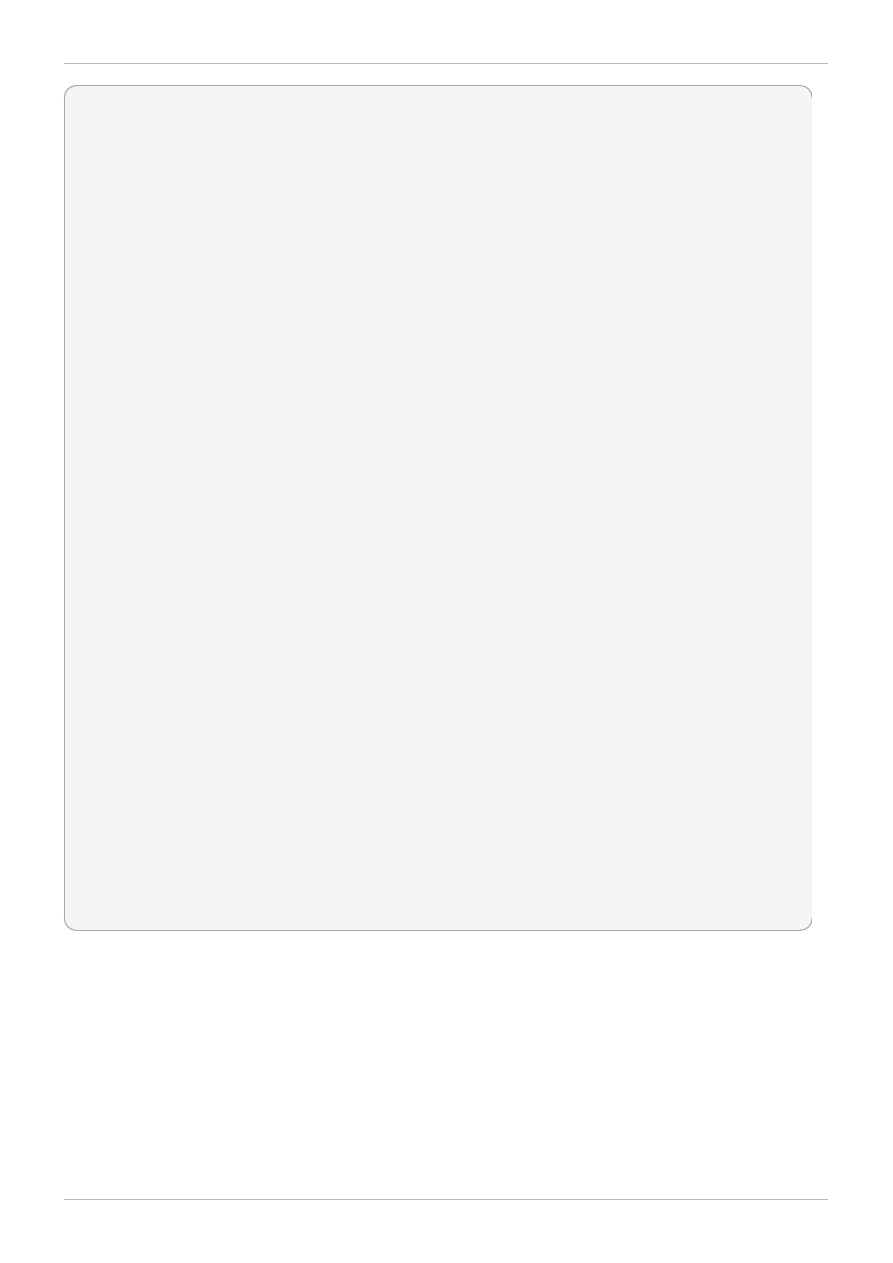
#!/bin/bash
#
# chkconfig: 345 29 73
# description: mount/unmount my custom bind mounts onto a gfs2 subdirectory
#
#
### BEGIN INIT INFO
# Provides:
### END INIT INFO
. /etc/init.d/functions
case "$1" in
start)
# In this example, fred and wilma want their home directories
# bind-mounted over the gfs2 directory /mnt/gfs2a, which has
# been mounted as /mnt/gfs2a
mkdir -p /mnt/gfs2a/home/fred &> /dev/null
mkdir -p /mnt/gfs2a/home/wilma &> /dev/null
/bin/mount --bind /mnt/gfs2a/home/fred /home/fred
/bin/mount --bind /mnt/gfs2a/home/wilma /home/wilma
;;
stop)
/bin/umount /mnt/gfs2a/home/fred
/bin/umount /mnt/gfs2a/home/wilma
;;
status)
;;
restart)
$0 stop
$0 start
;;
reload)
$0 start
;;
*)
echo $"Usage: $0 {start|stop|restart|reload|status}"
exit 1
esac
exit 0
4.14. The GFS2 Withdraw Function
The GFS2 withdraw function is a data integrity feature of GFS2 file systems in a cluster. If the GFS2
kernel module detects an inconsistency in a GFS2 file system following an I/O operation, the file system
becomes unavailable to the cluster. The I/O operation stops and the system waits for further I/O
operations to stop with an error, preventing further damage. When this occurs, you can stop any other
services or applications manually, after which you can reboot and remount the GFS2 file system to
replay the journals. If the problem persists, you can unmount the file system from all nodes in the cluster
and perform file system recovery with the fsck.gfs2 command. The GFS withdraw function is less
severe than a kernel panic, which would cause another node to fence the node.
Red Hat Enterprise Linux 6 Global File System 2
56
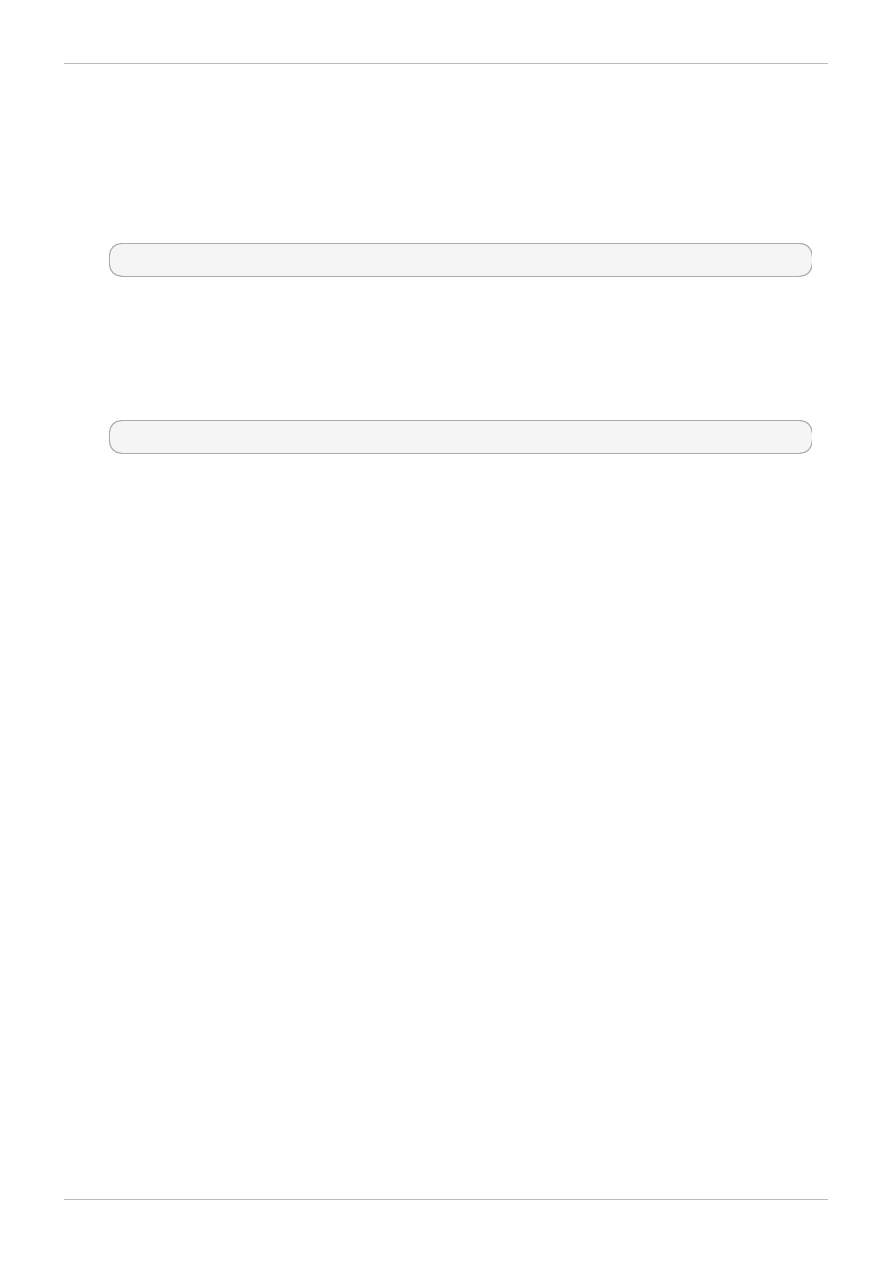
If your system is configured with the gfs2 startup script enabled and the GFS2 file system is included in
the /etc/fstab file, the GFS2 file system will be remounted when you reboot. If the GFS2 file system
withdrew because of perceived file system corruption, it is recommended that you run the fsck.gfs2
command before remounting the file system. In this case, in order to prevent your file system from
remounting at boot time, you can perform the following procedure:
1. Temporarily disable the startup script on the affected node with the following command:
# chkconfig gfs2 off
2. Reboot the affected node, starting the cluster software. The GFS2 file system will not be mounted.
3. Unmount the file system from every node in the cluster.
4. Run the fsck.gfs2 on the file system from one node only to ensure there is no file system
corruption.
5. Re-enable the startup script on the affected node by running the following command:
# chkconfig gfs2 on
6. Remount the GFS2 file system from all nodes in the cluster.
An example of an inconsistency that would yield a GFS2 withdraw is an incorrect block count. When the
GFS kernel deletes a file from a file system, it systematically removes all the data and metadata blocks
associated with that file. When it is done, it checks the block count. If the block count is not one (meaning
all that is left is the disk inode itself), that indicates a file system inconsistency since the block count did
not match the list of blocks found.
You can override the GFS2 withdraw function by mounting the file system with the -o errors=panic
option specified. When this option is specified, any errors that would normally cause the system to
withdraw cause the system to panic instead. This stops the node's cluster communications, which
causes the node to be fenced.
Internally, the GFS2 withdraw function works by having the kernel send a message to the
gfs_controld daemon requesting withdraw. The gfs_controld daemon runs the dm setup
program to place the device mapper error target underneath the file system preventing further access to
the block device. It then tells the kernel that this has been completed. This is the reason for the GFS2
support requirement to always use a CLVM device under GFS2, since otherwise it is not possible to
insert a device mapper target.
The purpose of the device mapper error target is to ensure that all future I/O operations will result in an
I/O error that will allow the file system to be unmounted in an orderly fashion. As a result, when the
withdraw occurs, it is normal to see a number of I/O errors from the device mapper device reported in the
system logs.
Occasionally, the withdraw may fail if it is not possible for the dmsetup program to insert the error target
as requested. This can happen if there is a shortage of memory at the point of the withdraw and memory
cannot be reclaimed due to the problem that triggered the withdraw in the first place.
A withdraw does not always mean that there is an error in GFS2. Sometimes the withdraw function can
be triggered by device I/O errors relating to the underlying block device. It is highly recommended to
check the logs to see if that is the case if a withdraw occurs.
Example
57
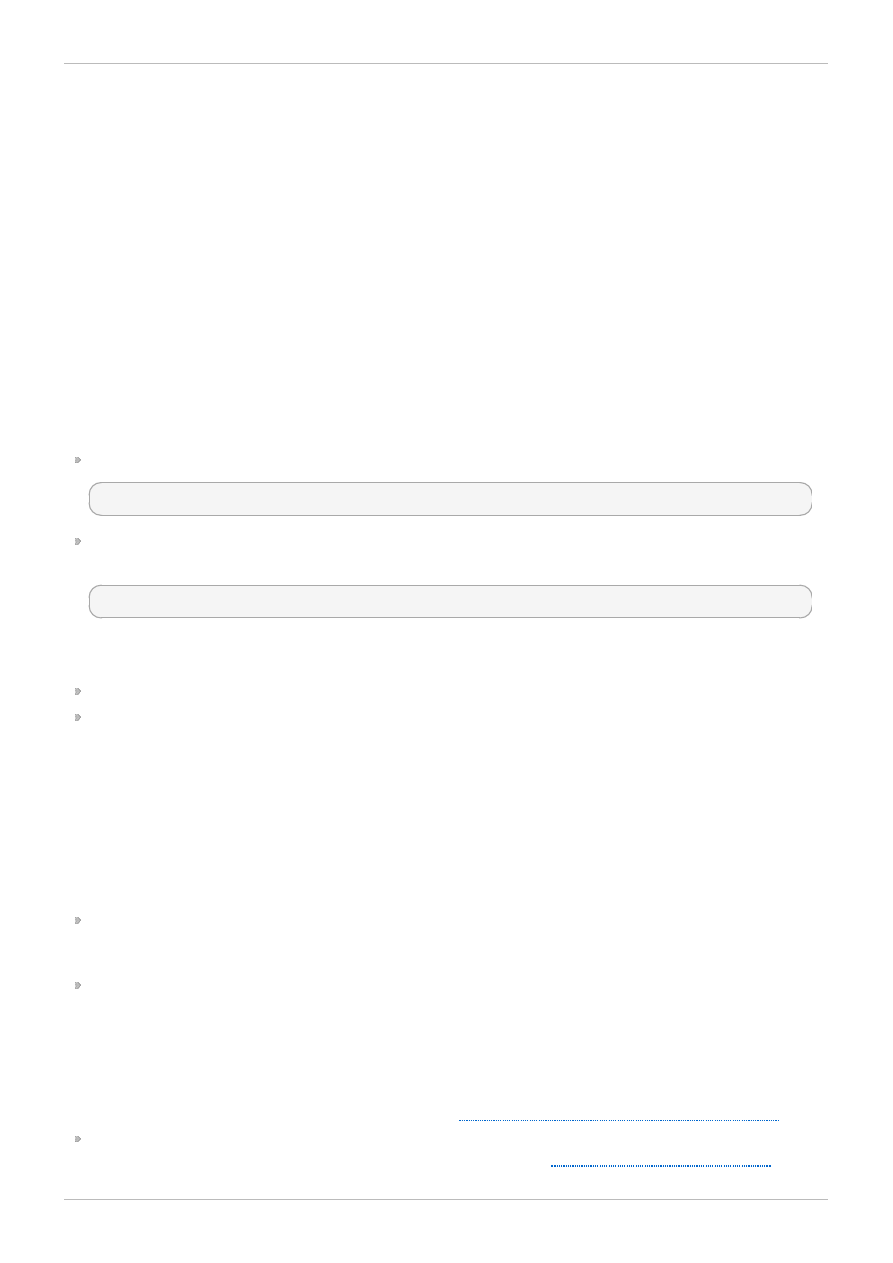
Chapter 5. Diagnosing and Correcting Problems with GFS2 File
Systems
This chapter provides information about some common GFS2 issues and how to address them.
5.1. GFS2 File System Shows Slow Performance
You may find that your GFS2 file system shows slower performance than an ext3 file system. GFS2
performance may be affected by a number of influences and in certain use cases. Information that
addresses GFS2 performance issues is found throughout this document.
5.2. GFS2 File System Hangs and Requires Reboot of One Node
If your GFS2 file system hangs and does not return commands run against it, but rebooting one specific
node returns the system to normal, this may be indicative of a locking problem or bug. Should this occur,
gather the following data:
The gfs2 lock dump for the file system on each node:
cat /sys/kernel/debug/gfs2/fsname/glocks >glocks.fsname.nodename
The DLM lock dump for the file system on each node: You can get this information with the
dlm _tool:
dlm_tool lockdebug -sv lsname.
In this command, lsname is the lockspace name used by DLM for the file system in question. You can
find this value in the output from the group_tool command.
The output from the sysrq -t command.
The contents of the /var/log/messages file.
Once you have gathered that data, you can open a ticket with Red Hat Support and provide the data you
have collected.
5.3. GFS2 File System Hangs and Requires Reboot of All Nodes
If your GFS2 file system hangs and does not return commands run against it, requiring that you reboot
all nodes in the cluster before using it, check for the following issues.
You may have had a failed fence. GFS2 file systems will freeze to ensure data integrity in the event
of a failed fence. Check the messages logs to see if there are any failed fences at the time of the
hang. Ensure that fencing is configured correctly.
The GFS2 file system may have withdrawn. Check through the messages logs for the word
withdraw and check for any messages and calltraces from GFS2 indicating that the file system has
been withdrawn. A withdraw is indicative of file system corruption, a storage failure, or a bug.
Unmount the file system, update the gfs2-utils package, and execute the fsck command on the
file system to return it to service. Open a support ticket with Red Hat Support. Inform them you
experienced a GFS2 withdraw and provide sosreports with logs.
For information on the GFS2 withdraw function, see
Section 4.14, “The GFS2 Withdraw Function”
.
This error may be indicative of a locking problem or bug. Gather data during one of these occurences
and open a support ticket with Red Hat Support, as described in
Section 5.2, “GFS2 File System
Red Hat Enterprise Linux 6 Global File System 2
58
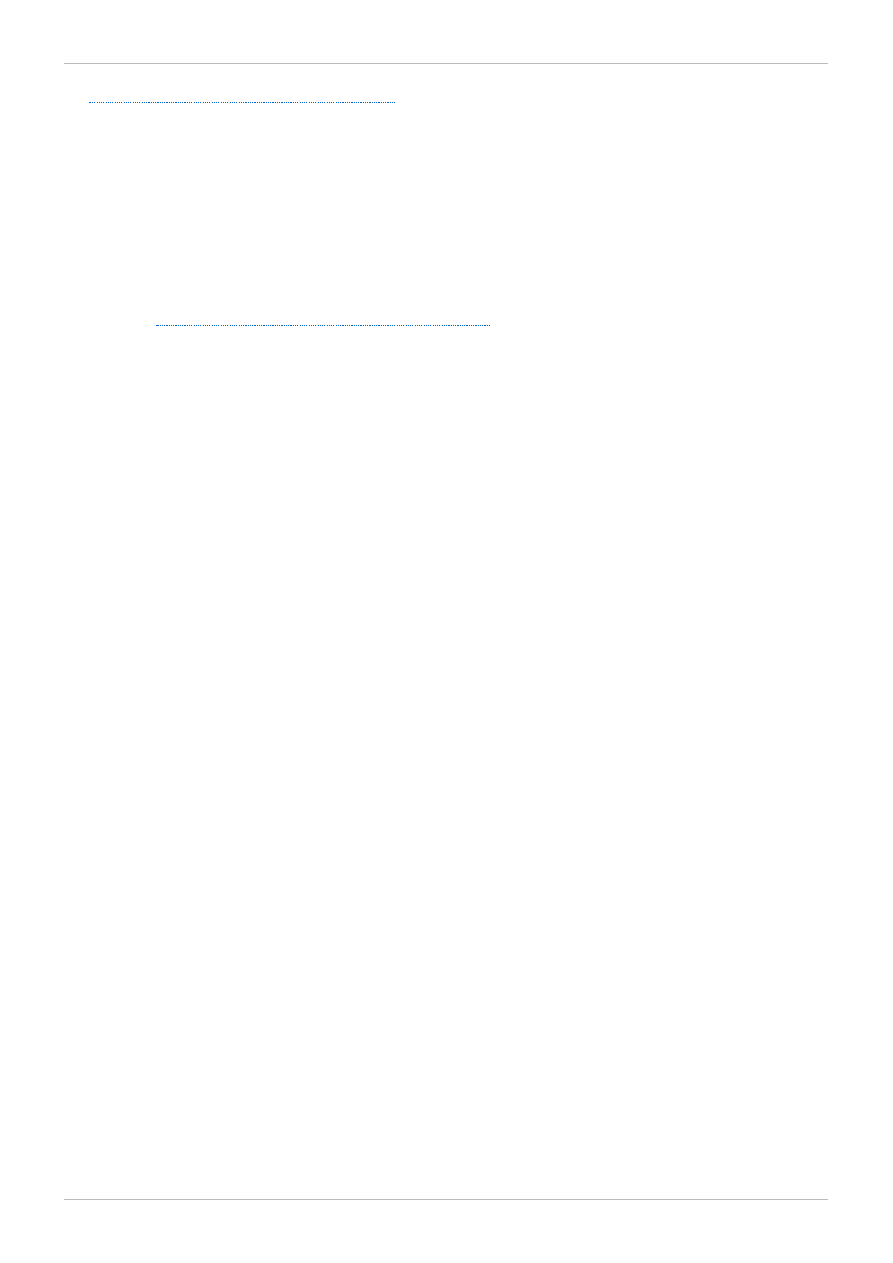
Hangs and Requires Reboot of One Node”
.
5.4. GFS2 File System Does Not Mount on Newly-Added Cluster
Node
If you add a new node to a cluster and you find that you cannot mount your GFS2 file system on that
node, you may have fewer journals on the GFS2 file system than you have nodes attempting to access
the GFS2 file system. You must have one journal per GFS2 host you intend to mount the file system on
(with the exception of GFS2 file systems mounted with the spectator mount option set, since these do
not require a journal). You can add journals to a GFS2 file system with the gfs2_jadd command, as
described in
Section 4.7, “Adding Journals to a File System”
.
5.5. Space Indicated as Used in Empty File System
If you have an empty GFS2 file system, the df command will show that there is space being taken up.
This is because GFS2 file system journals consume space (number of journals * journal size) on disk. If
you created a GFS2 file system with a large number of journals or specified a large journal size then you
will be see (number of journals * journal size) as already in use when you execute the df. Even if you
did not specify a large number of journals or large journals, small GFS2 file systems (in the 1GB or less
range) will show a large amount of space as being in use with the default GFS2 journal size.
Chapter 5. Diagnosing and Correcting Problems with GFS2 File Systems
59
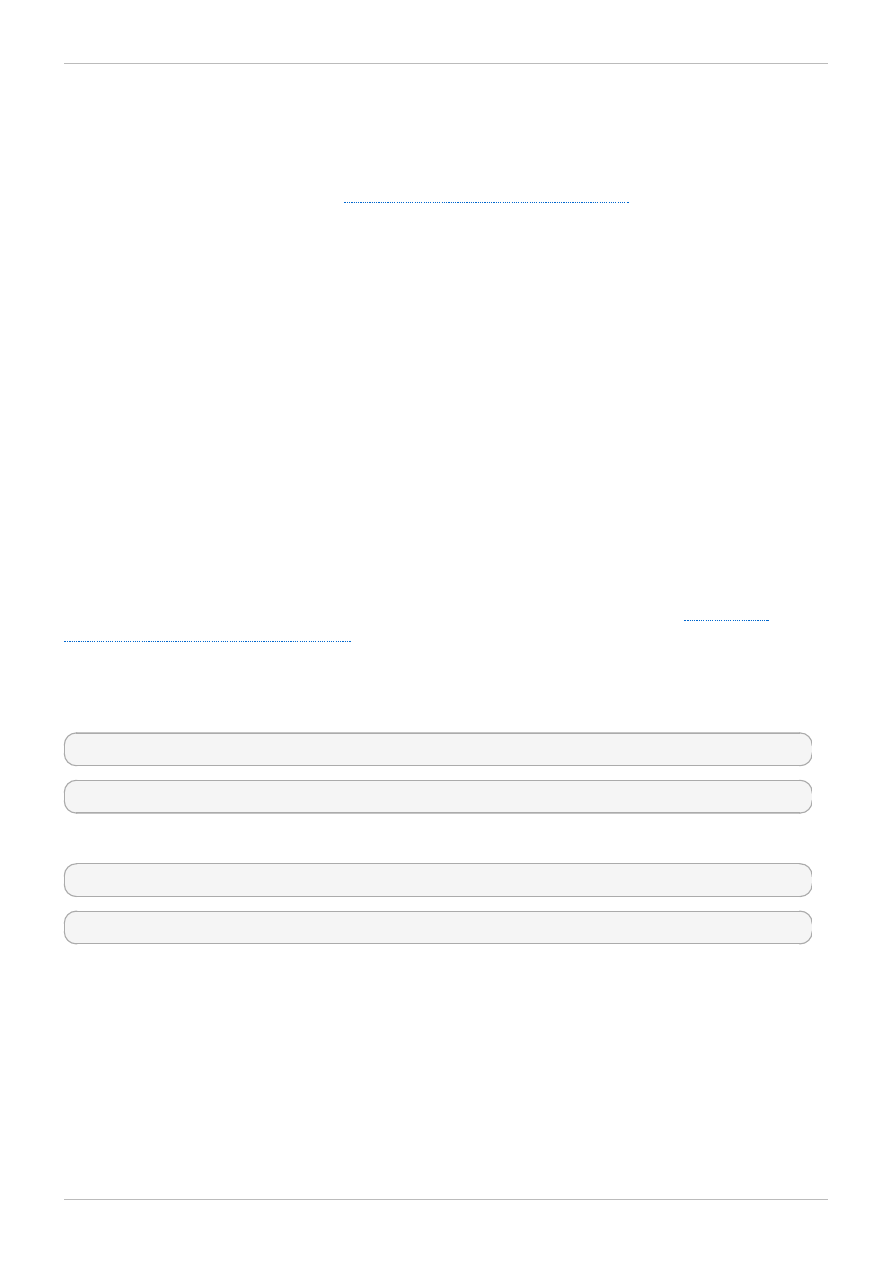
GFS2 Quota Management with the gfs2_quota Command
As of the Red Hat Enterprise Linux 6.1 release, GFS2 supports the standard Linux quota facilities. In
order to use this you will need to install the quota RPM. This is the preferred way to administer quotas
on GFS2 and should be used for all new deployments of GFS2 using quotas. For information on using
the standard Linux quota facilities, see
Section 4.5, “GFS2 Quota Management”
.
For earlier releases of Red Hat Enterprise Linux, GFS2 required the gfs2_quota command to manage
quotas. This appendix documents the use of the gfs2_quota command for managing GFS2 file system
quotas.
A.1. Setting Quotas with the gfs2_quota command
Two quota settings are available for each user ID (UID) or group ID (GID): a hard limit and a soft limit.
A hard limit is the amount of space that can be used. The file system will not let the user or group use
more than that amount of disk space. A hard limit value of zero means that no limit is enforced.
A soft limit is usually a value less than the hard limit. The file system will notify the user or group when
the soft limit is reached to warn them of the amount of space they are using. A soft limit value of zero
means that no limit is enforced.
You can set limits using the gfs2_quota command. The command only needs to be run on a single
node where GFS2 is mounted.
By default, quota enforcement is not set on GFS2 file systems. To enable quota accounting, use the
quota= of the m ount command when mounting the GFS2 file system, as described in
“Enabling/Disabling Quota Enforcement”
Usage
Setting Quotas, Hard Limit
gfs2_quota limit -u User -l Size -f MountPoint
gfs2_quota limit -g Group -l Size -f MountPoint
Setting Quotas, Warn Limit
gfs2_quota warn -u User -l Size -f MountPoint
gfs2_quota warn -g Group -l Size -f MountPoint
User
A user ID to limit or warn. It can be either a user name from the password file or the UID number.
Group
A group ID to limit or warn. It can be either a group name from the group file or the GID number.
Size
Specifies the new value to limit or warn. By default, the value is in units of megabytes. The
Red Hat Enterprise Linux 6 Global File System 2
60
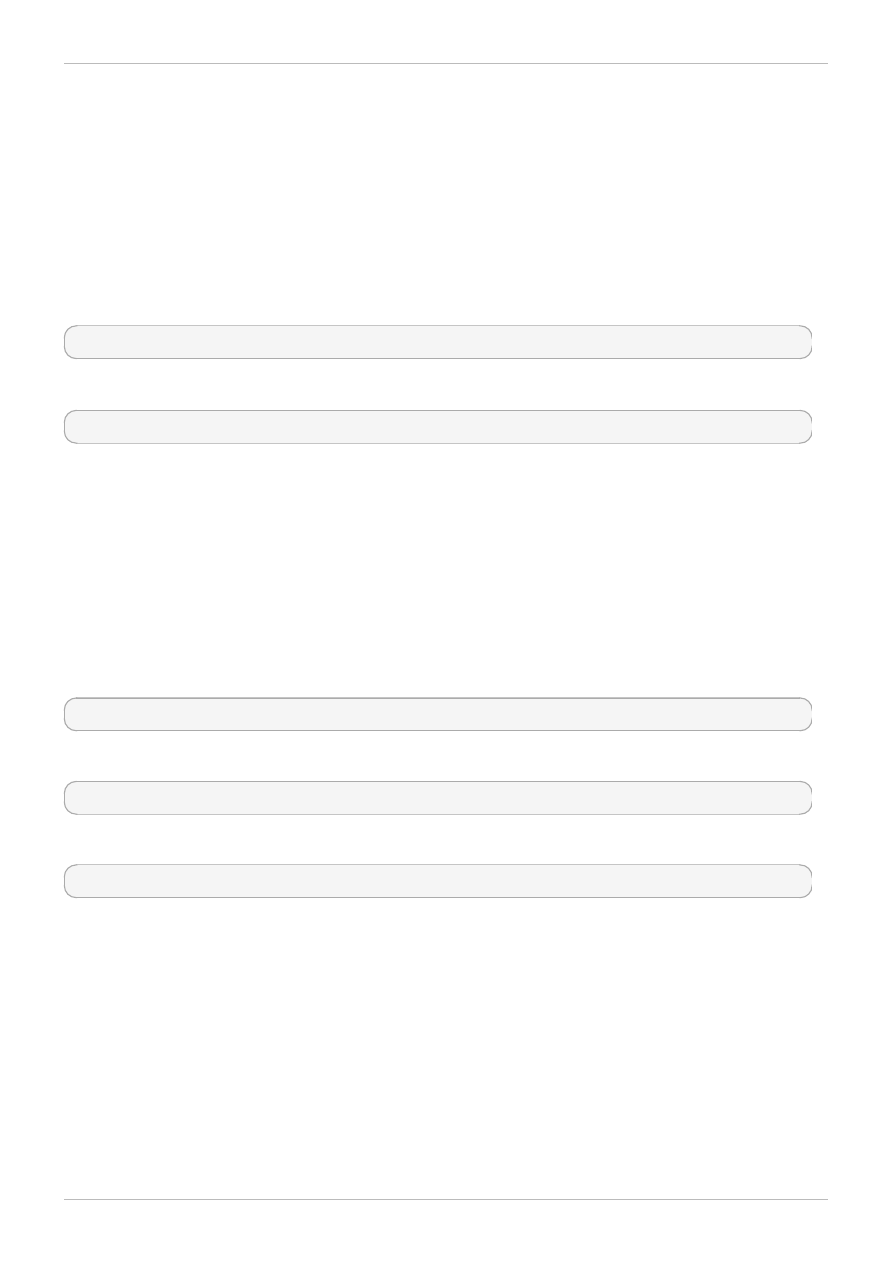
additional -k, -s and -b flags change the units to kilobytes, sectors, and file system blocks,
respectively.
MountPoint
Specifies the GFS2 file system to which the actions apply.
Examples
This example sets the hard limit for user Bert to 1024 megabytes (1 gigabyte) on file system /mygfs2.
# gfs2_quota limit -u Bert -l 1024 -f /mygfs2
This example sets the soft limit for group ID 21 to 50 kilobytes on file system /mygfs2.
# gfs2_quota warn -g 21 -l 50 -k -f /mygfs2
A.2. Displaying Quota Limits and Usage with the gfs2_quota
Command
Quota limits and current usage can be displayed for a specific user or group using the gfs2_quota
get command. The entire contents of the quota file can also be displayed using the gfs2_quota list
command, in which case all IDs with a non-zero hard limit, soft limit, or value are listed.
Usage
Displaying Quota Limits for a User
gfs2_quota get -u User -f MountPoint
Displaying Quota Limits for a Group
gfs2_quota get -g Group -f MountPoint
Displaying Entire Quota File
gfs2_quota list -f MountPoint
User
A user ID to display information about a specific user. It can be either a user name from the
password file or the UID number.
Group
A group ID to display information about a specific group. It can be either a group name from the
group file or the GID number.
MountPoint
Specifies the GFS2 file system to which the actions apply.
Examples
61
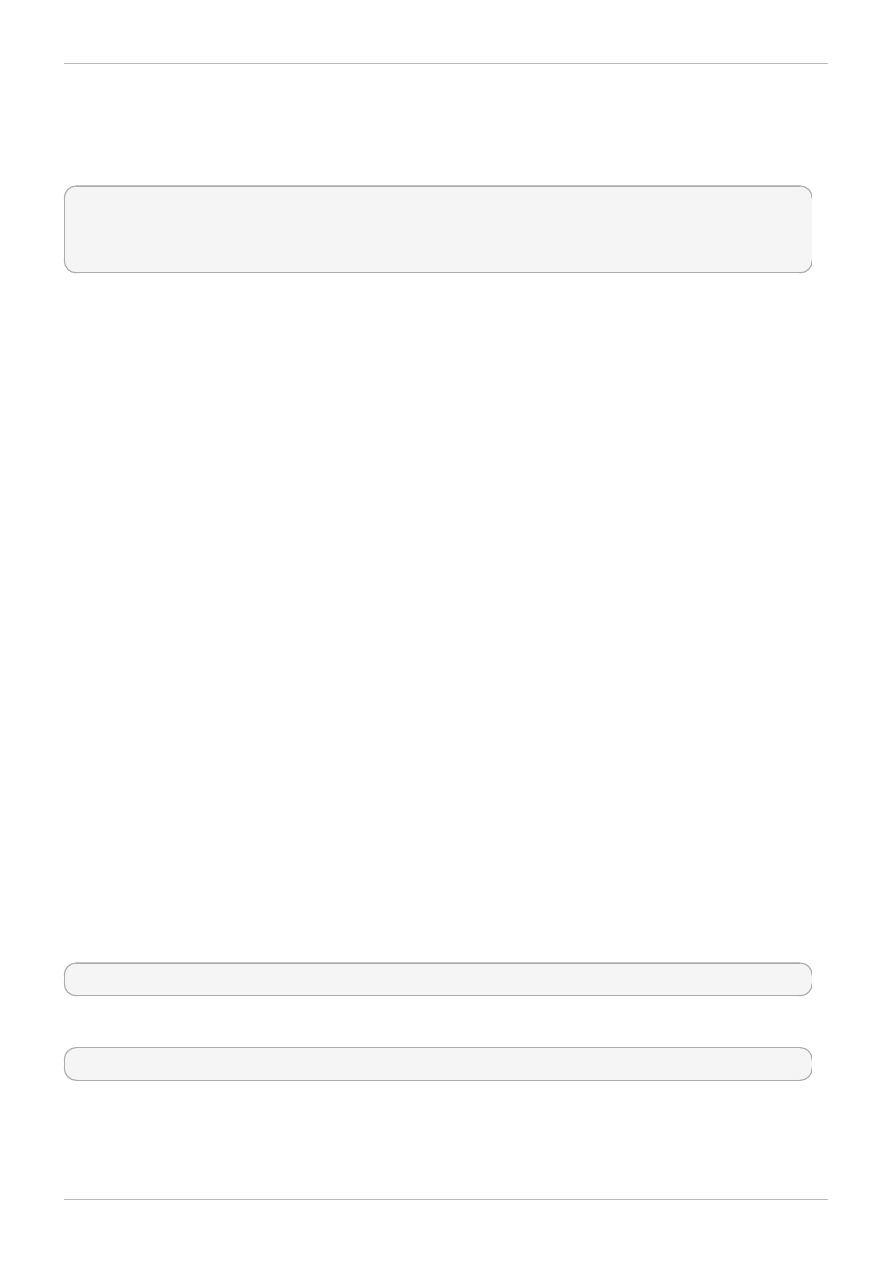
Command Output
GFS2 quota information from the gfs2_quota command is displayed as follows:
user User: limit:LimitSize warn:WarnSize value:Value
group Group: limit:LimitSize warn:WarnSize value:Value
The LimitSize, WarnSize, and Value numbers (values) are in units of megabytes by default. Adding
the -k, -s, or -b flags to the command line change the units to kilobytes, sectors, or file system blocks,
respectively.
User
A user name or ID to which the data is associated.
Group
A group name or ID to which the data is associated.
LimitSize
The hard limit set for the user or group. This value is zero if no limit has been set.
Value
The actual amount of disk space used by the user or group.
Comments
When displaying quota information, the gfs2_quota command does not resolve UIDs and GIDs into
names if the -n option is added to the command line.
Space allocated to GFS2's hidden files can be left out of displayed values for the root UID and GID by
adding the -d option to the command line. This is useful when trying to match the numbers from
gfs2_quota with the results of a du command.
Examples
This example displays quota information for all users and groups that have a limit set or are using any
disk space on file system /mygfs2.
# gfs2_quota list -f /mygfs2
This example displays quota information in sectors for group users on file system /mygfs2.
# gfs2_quota get -g users -f /mygfs2 -s
A.3. Synchronizing Quotas with the gfs2_quota Command
GFS2 stores all quota information in its own internal file on disk. A GFS2 node does not update this
Red Hat Enterprise Linux 6 Global File System 2
62
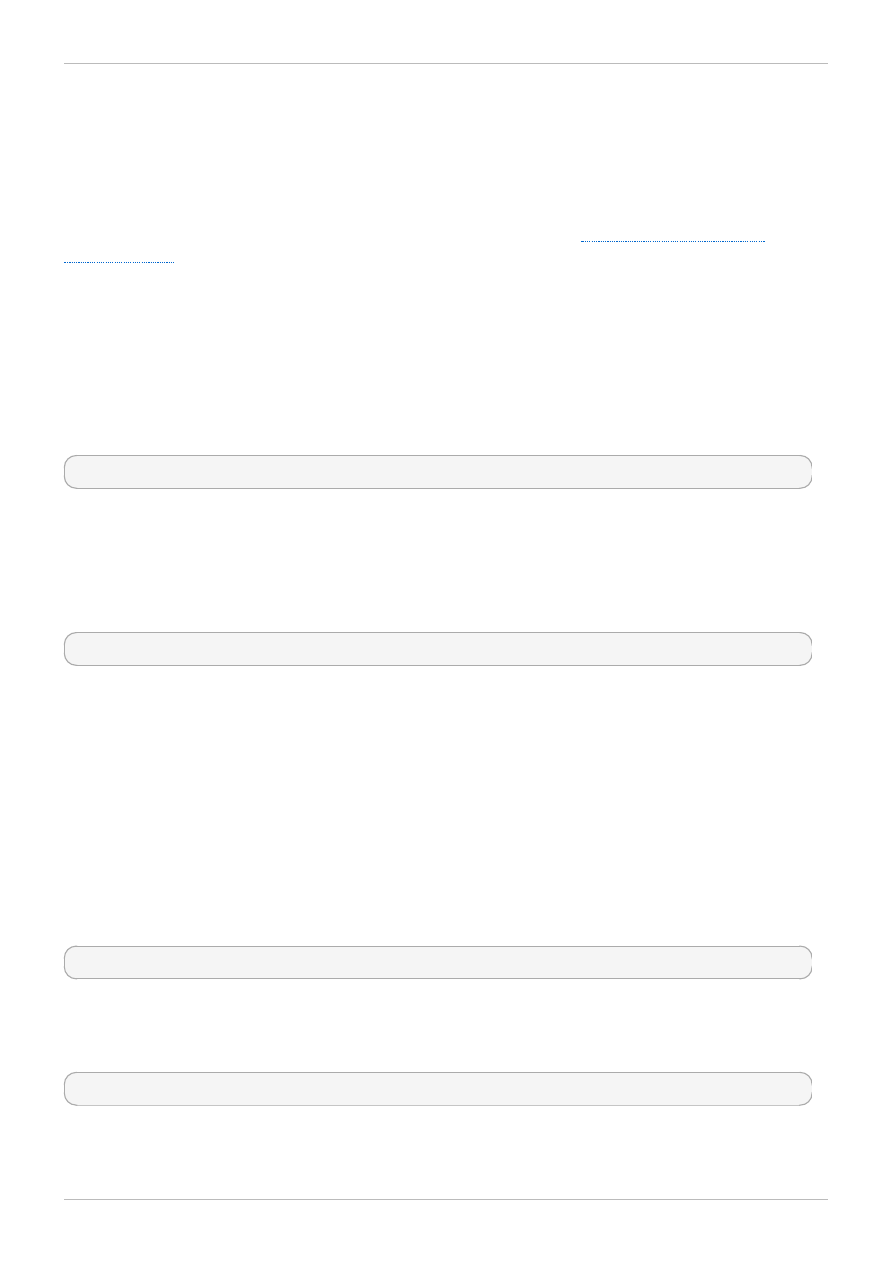
quota file for every file system write; rather, by default it updates the quota file once every 60 seconds.
This is necessary to avoid contention among nodes writing to the quota file, which would cause a
slowdown in performance.
As a user or group approaches their quota limit, GFS2 dynamically reduces the time between its quota-
file updates to prevent the limit from being exceeded. The normal time period between quota
synchronizations is a tunable parameter, quota_quantum. You can change this from its default value of
60 seconds using the quota_quantum= mount option, as described in
. The quota_quantum parameter must be set on each node and each time the file
system is mounted. Changes to the quota_quantum parameter are not persistent across unmounts.
You can update the quota_quantum value with the mount -o remount.
You can use the gfs2_quota sync command to synchronize the quota information from a node to the
on-disk quota file between the automatic updates performed by GFS2.
Usage
Synchronizing Quota Information
gfs2_quota sync -f MountPoint
MountPoint
Specifies the GFS2 file system to which the actions apply.
Tuning the Time Between Synchronizations
mount -o quota_quantum=secs,remount BlockDevice MountPoint
MountPoint
Specifies the GFS2 file system to which the actions apply.
secs
Specifies the new time period between regular quota-file synchronizations by GFS2. Smaller
values may increase contention and slow down performance.
Examples
This example synchronizes the quota information from the node it is run on to file system /mygfs2.
# gfs2_quota sync -f /mygfs2
This example changes the default time period between regular quota-file updates to one hour (3600
seconds) for file system /mnt/mygfs2 when remounting that file system on logical volume
/dev/volgroup/logical_volum e.
# mount -o quota_quantum=3600,remount /dev/volgroup/logical_volume /mnt/mygfs2
A.4. Enabling/Disabling Quota Enforcement
Usage
63
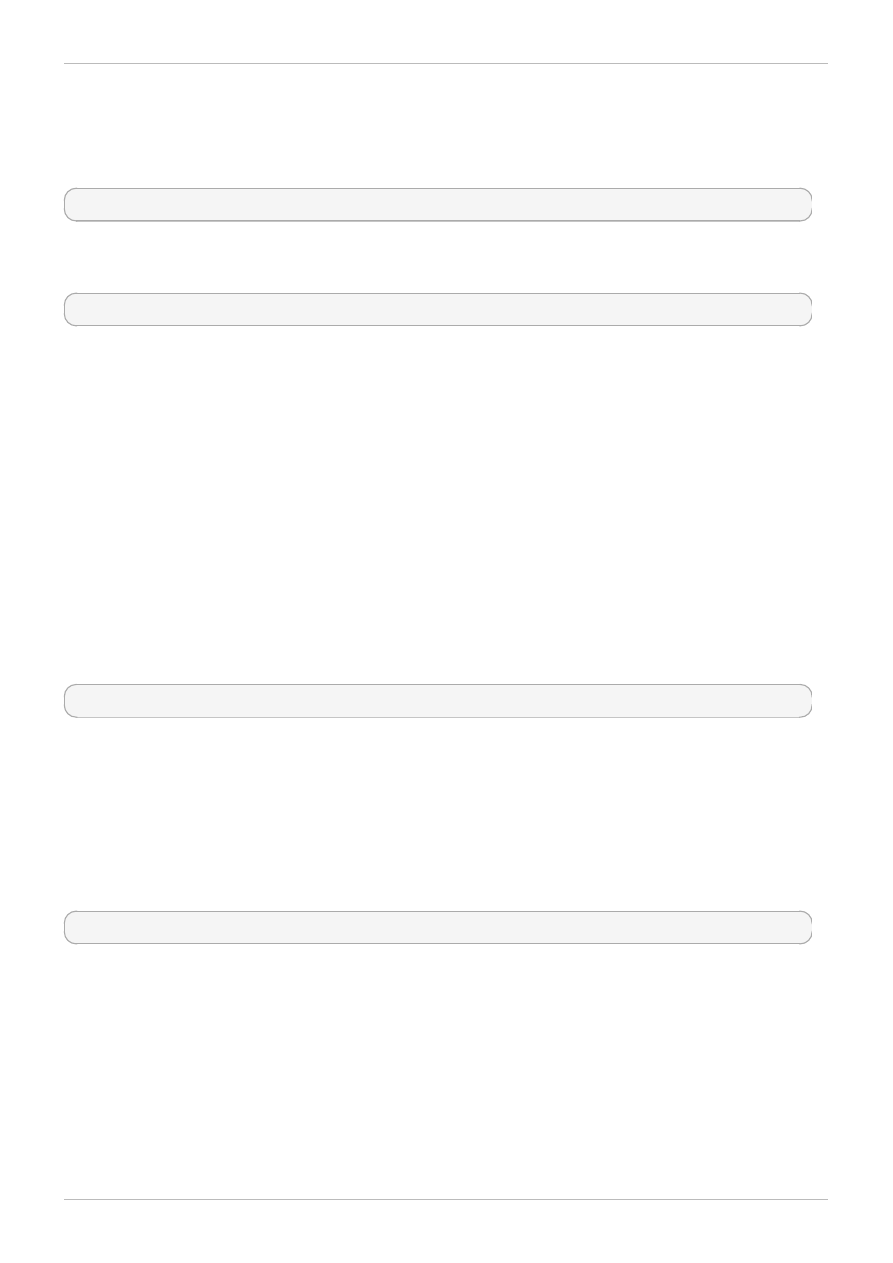
In GFS2 file systems, quota enforcement is disabled by default. To enable quota enforcement for a file
system, mount the file system with the quota=on option specified.
Usage
mount -o quota=on BlockDevice MountPoint
To mount a file system with quota enforcement disabled, mount the file system with the quota=off
option specified. This is the default setting.
mount -o quota=off BlockDevice MountPoint
-o quota={on|off}
Specifies that quota enforcement is enabled or disabled when the file system is mounted.
BlockDevice
Specifies the block device where the GFS2 file system resides.
MountPoint
Specifies the directory where the GFS2 file system should be mounted.
Examples
In this example, the GFS2 file system on /dev/vg01/lvol0 is mounted on the /mygfs2 directory with
quota enforcement enabled.
# mount -o quota=on /dev/vg01/lvol0 /mygfs2
A.5. Enabling Quota Accounting
It is possible to keep track of disk usage and maintain quota accounting for every user and group
without enforcing the limit and warn values. To do this, mount the file system with the quota=account
option specified.
Usage
mount -o quota=account BlockDevice MountPoint
-o quota=account
Specifies that user and group usage statistics are maintained by the file system, even though
the quota limits are not enforced.
BlockDevice
Specifies the block device where the GFS2 file system resides.
MountPoint
Red Hat Enterprise Linux 6 Global File System 2
64
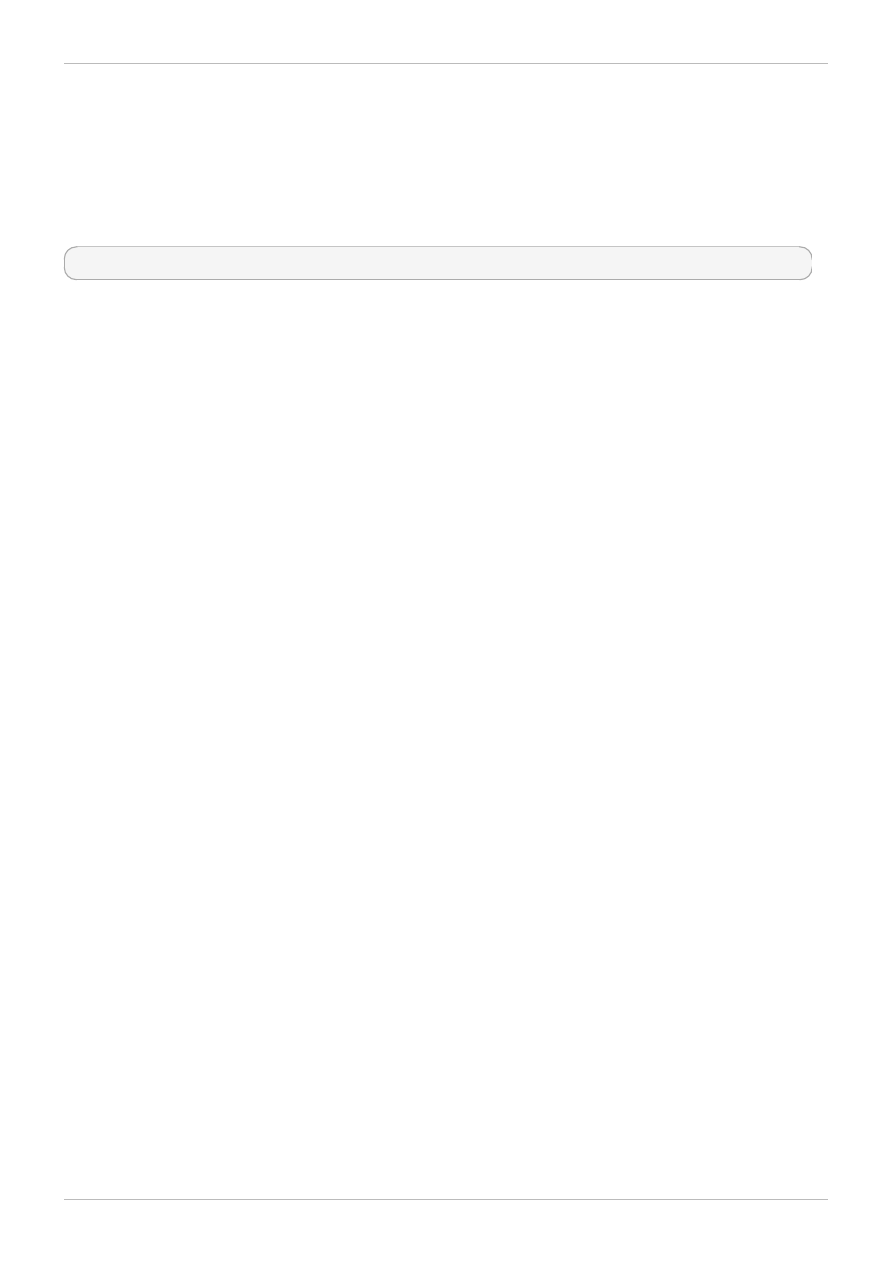
Specifies the directory where the GFS2 file system should be mounted.
Example
In this example, the GFS2 file system on /dev/vg01/lvol0 is mounted on the /mygfs2 directory with
quota accounting enabled.
# mount -o quota=account /dev/vg01/lvol0 /mygfs2
Example
65
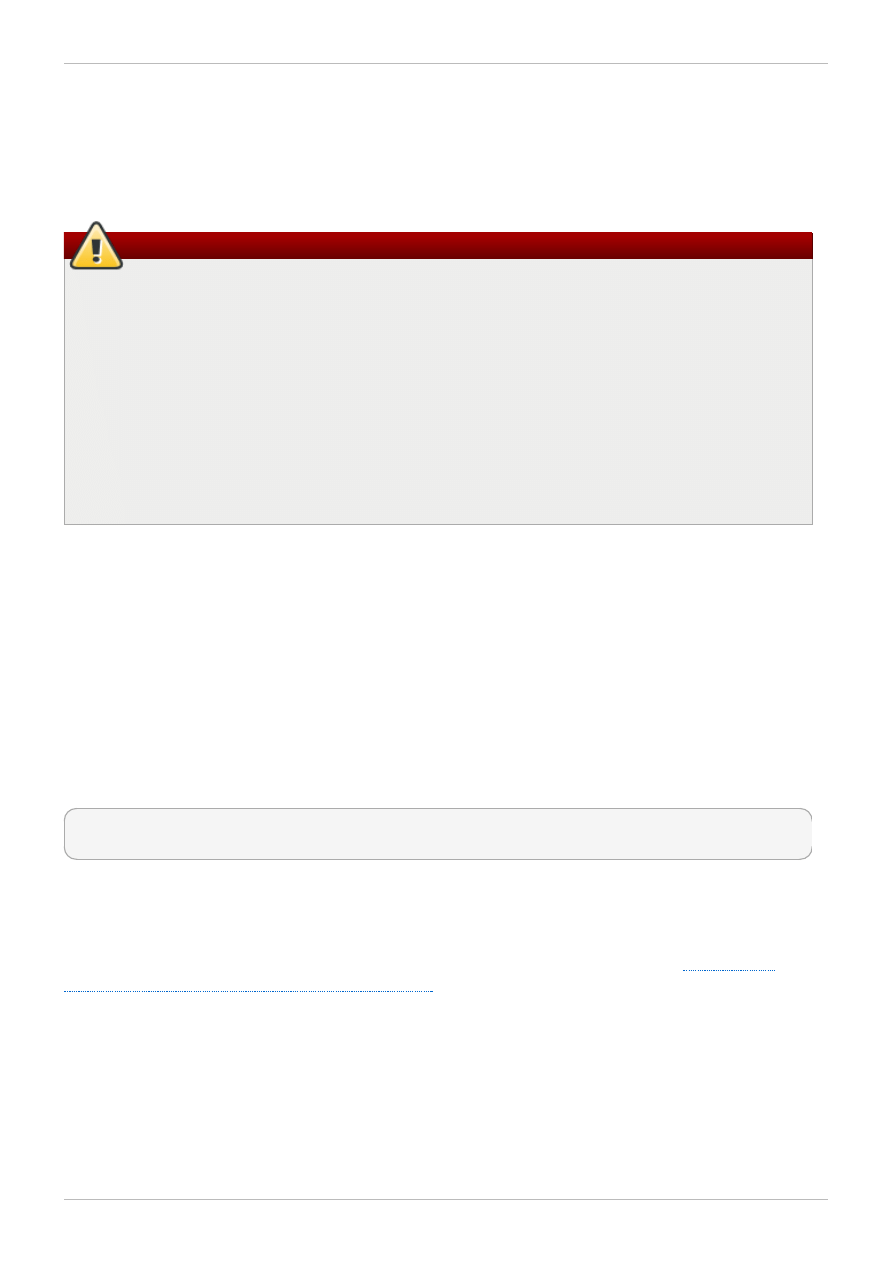
Converting a File System from GFS to GFS2
Since the Red Hat Enterprise Linux 6 release does not support GFS file systems, you must upgrade any
existing GFS file systems to GFS2 file systems with the gfs2_convert command. Note that you must
perform this conversion procedure on a Red Hat Enterprise Linux 5 system before upgrading to Red Hat
Enterprise Linux 6.
Warning
Before converting the GFS file system, you must back up the file system, since the conversion
process is irreversible and any errors encountered during the conversion can result in the abrupt
termination of the program and consequently an unusable file system.
Before converting the GFS file system, you must use the gfs_fsck command to check the file
system and fix any errors.
If the conversion from GFS to GFS2 is interrupted by a power failure or any other issue, restart
the conversion tool. Do not attempt to execute the fsck.gfs2 command on the file system until
the conversion is complete.
When converting full or nearly full file systems, it is possible that there will not be enough space
available to fit all the GFS2 file system data structures. In such cases, the size of all the journals
is reduced uniformly such that everything fits in the available space.
B.1. Converstion of Context-Dependent Path Names
GFS2 file systems do not provide support for Context-Dependent Path Names (CDPNs), which allow you
to create symbolic links that point to variable destination files or directories. To achieve the same
functionality as CDPNs in GFS2 file systems, you can use the bind option of the mount command.
The gfs2_convert command identifies CDPNs and replaces them with empty directories with the
same name. In order to configure bind mounts to replace the CDPNs, however, you need to know the full
paths of the link targets of the CDPNs you are replacing. Before converting your file system, you can use
the find command to identify the links.
The following command lists the symlinks that point to a hostname CDPN:
[root@smoke-01 gfs]# find /mnt/gfs -lname @hostname
/mnt/gfs/log
Similarly, you can execute the find command for other CDPNs (mach, os, sys, uid, gid, jid). Note
that since CDPN names can be of the form @hostname or {hostname}, you will need to run the find
command for each variant.
For more information on bind mounts and context-dependent pathnames in GFS2, see
“Bind Mounts and Context-Dependent Path Names”
B.2. GFS to GFS2 Conversion Procedure
Use the following procedure to convert a GFS file system to a GFS2 file system.
1. On a Red Hat Enterprise Linux system, make a backup of your existing GFS file system.
2. Unmount the GFS file system from all nodes in the cluster.
3. Execute the gfs_fsck command on the GFS file system to ensure there is no file system
Red Hat Enterprise Linux 6 Global File System 2
66
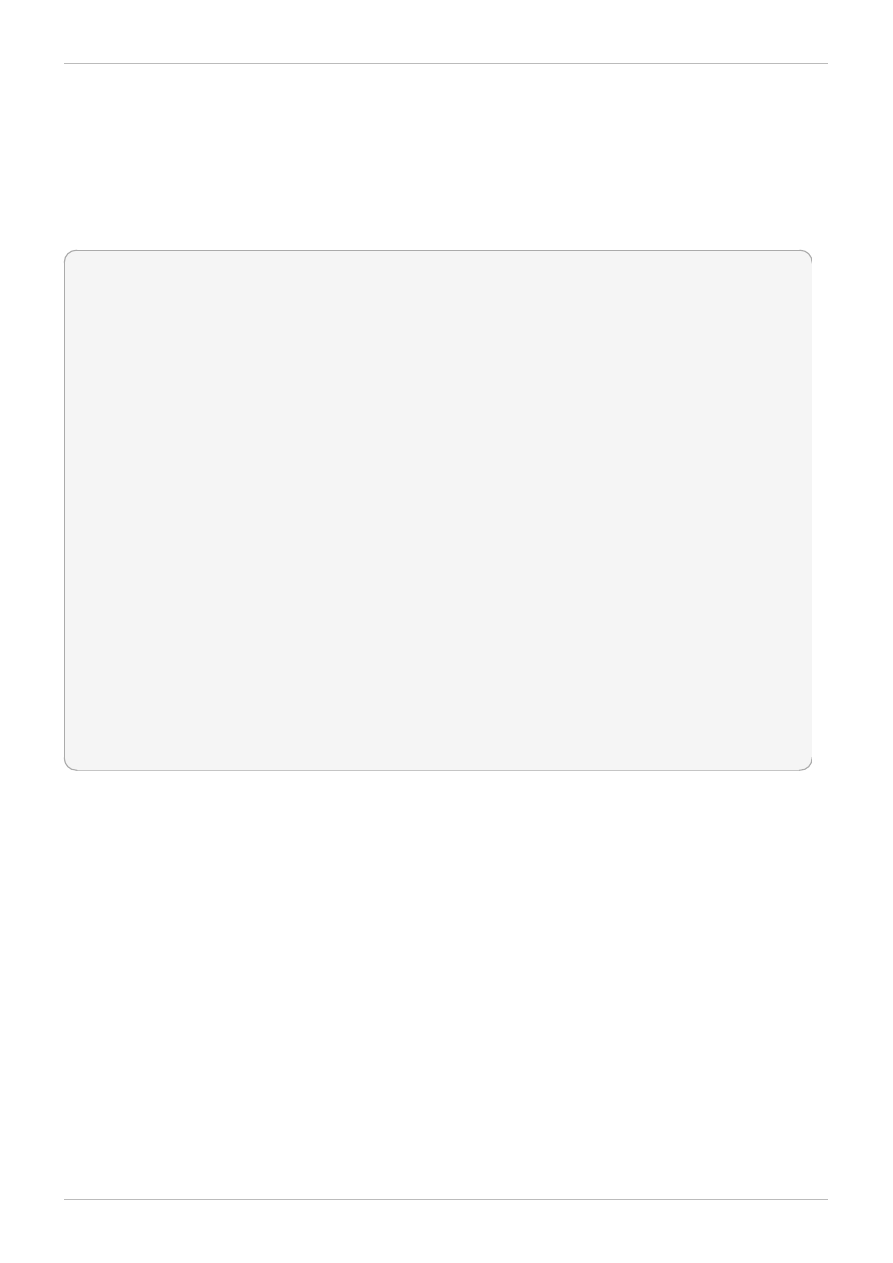
corruption.
4. Execute gfs2_convert gfsfilesystem. The system will display warnings and confirmation
questions before converting gfsfilesystem to GFS2.
5. Upgrade to Red Hat Enterprise Linux 6.
The following example converts a GFS file system on block device /dev/shell_vg/500g to a GFS2
file system.
[root@shell-01 ~]# /root/cluster/gfs2/convert/gfs2_convert /dev/shell_vg/500g
gfs2_convert version 2 (built May 10 2010 10:05:40)
Copyright (C) Red Hat, Inc. 2004-2006 All rights reserved.
Examining file system..................
This program will convert a gfs1 filesystem to a gfs2 filesystem.
WARNING: This can't be undone. It is strongly advised that you:
1. Back up your entire filesystem first.
2. Run gfs_fsck first to ensure filesystem integrity.
3. Make sure the filesystem is NOT mounted from any node.
4. Make sure you have the latest software versions.
Convert /dev/shell_vg/500g from GFS1 to GFS2? (y/n)y
Converting resource groups...................
Converting inodes.
24208 inodes from 1862 rgs converted.
Fixing file and directory information.
18 cdpn symlinks moved to empty directories.
Converting journals.
Converting journal space to rg space.
Writing journal #1...done.
Writing journal #2...done.
Writing journal #3...done.
Writing journal #4...done.
Building GFS2 file system structures.
Removing obsolete GFS1 file system structures.
Committing changes to disk.
/dev/shell_vg/500g: filesystem converted successfully to gfs2.
Converting a File System from GFS to GFS2
67
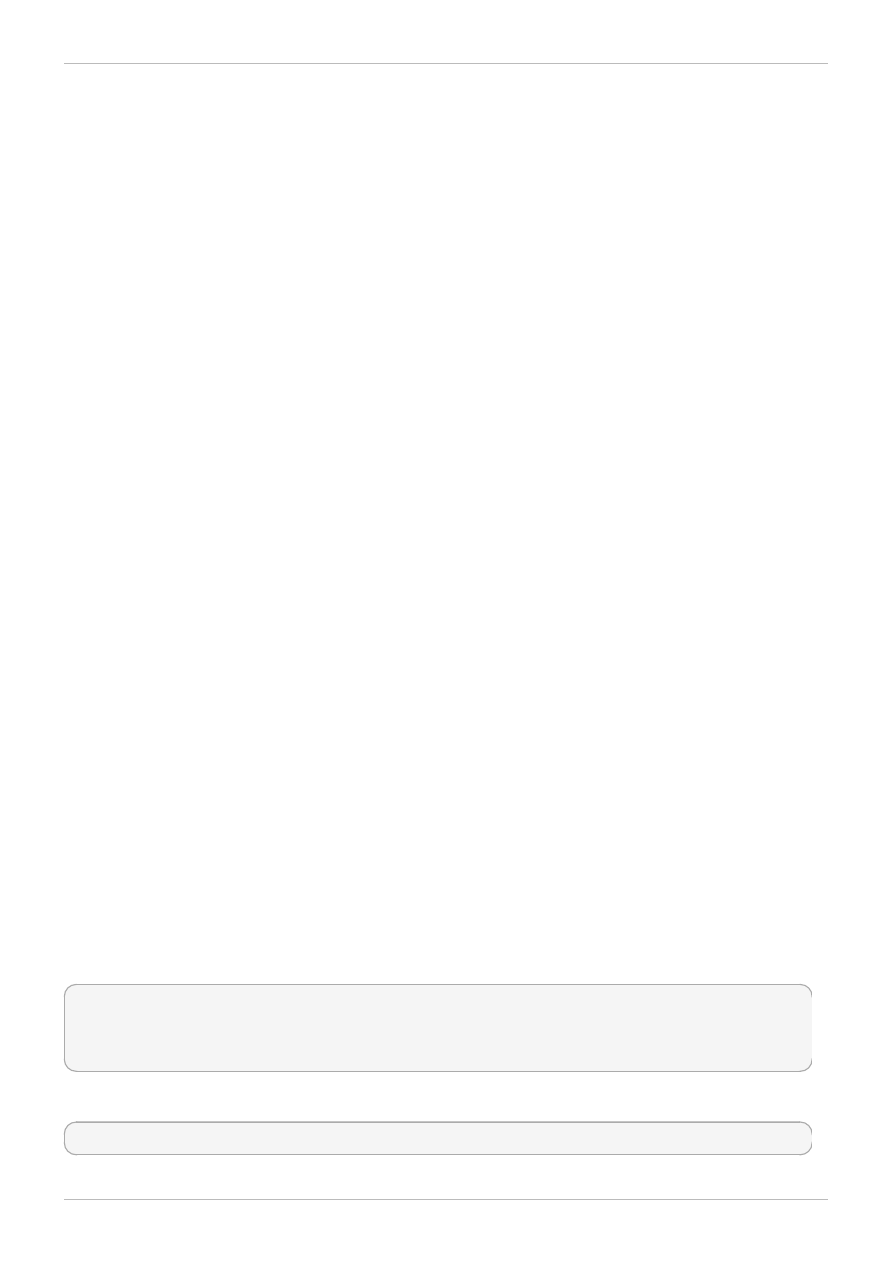
GFS2 tracepoints and the debugfs glocks File
This appendix describes both the glock debugfs interface and the GFS2 tracepoints. It is intended for
advanced users who are familiar with file system internals who would like to learn more about the design
of GFS2 and how to debug GFS2-specific issues.
C.1. GFS2 tracepoint Types
There are currently three types of GFS2 tracepoints: glock (pronounced "gee-lock") tracepoints, bmap
tracepoints and log tracepoints. These can be used to monitor a running GFS2 file system and give
additional information to that which can be obtained with the debugging options supported in previous
releases of Red Hat Enterprise Linux. Tracepoints are particularly useful when a problem, such as a
hang or performance issue, is reproducible and thus the tracepoint output can be obtained during the
problematic operation. In GFS2, glocks are the primary cache control mechanism and they are the key to
understanding the performance of the core of GFS2. The bmap (block map) tracepoints can be used to
monitor block allocations and block mapping (lookup of already allocated blocks in the on-disk metadata
tree) as they happen and check for any issues relating to locality of access. The log tracepoints keep
track of the data being written to and released from the journal and can provide useful information on
that part of GFS2.
The tracepoints are designed to be as generic as possible. This should mean that it will not be
necessary to change the API during the course of Red Hat Enterprise Linux 6. On the other hand, users
of this interface should be aware that this is a debugging interface and not part of the normal Red Hat
Enterprise Linux 6 API set, and as such Red Hat makes no guarantees that changes in the GFS2
tracepoints interface will not occur.
Tracepoints are a generic feature of Red Hat Enterprise Linux 6 and their scope goes well beyond
GFS2. In particular they are used to implement the blktrace infrastructure and the blktrace
tracepoints can be used in combination with those of GFS2 to gain a fuller picture of the system
performance. Due to the level at which the tracepoints operate, they can produce large volumes of data
in a very short period of time. They are designed to put a minimum load on the system when they are
enabled, but it is inevitable that they will have some effect. Filtering events via a variety of means can
help reduce the volume of data and help focus on obtaining just the information which is useful for
understanding any particular situation.
C.2. Tracepoints
The tracepoints can be found under /sys/kernel/debug/tracing/ directory assuming that
debugfs is mounted in the standard place at the /sys/kernel/debug directory. The events
subdirectory contains all the tracing events that may be specified and, provided the gfs2 module is
loaded, there will be a gfs2 subdirectory containing further subdirectories, one for each GFS2 event.
The contents of the /sys/kernel/debug/tracing/events/gfs2 directory should look roughly like
the following:
[root@chywoon gfs2]# ls
enable gfs2_bmap gfs2_glock_queue gfs2_log_flush
filter gfs2_demote_rq gfs2_glock_state_change gfs2_pin
gfs2_block_alloc gfs2_glock_put gfs2_log_blocks gfs2_promote
To enable all the GFS2 tracepoints, run the following command:
[root@chywoon gfs2]# echo -n 1 >/sys/kernel/debug/tracing/events/gfs2/enable
Red Hat Enterprise Linux 6 Global File System 2
68
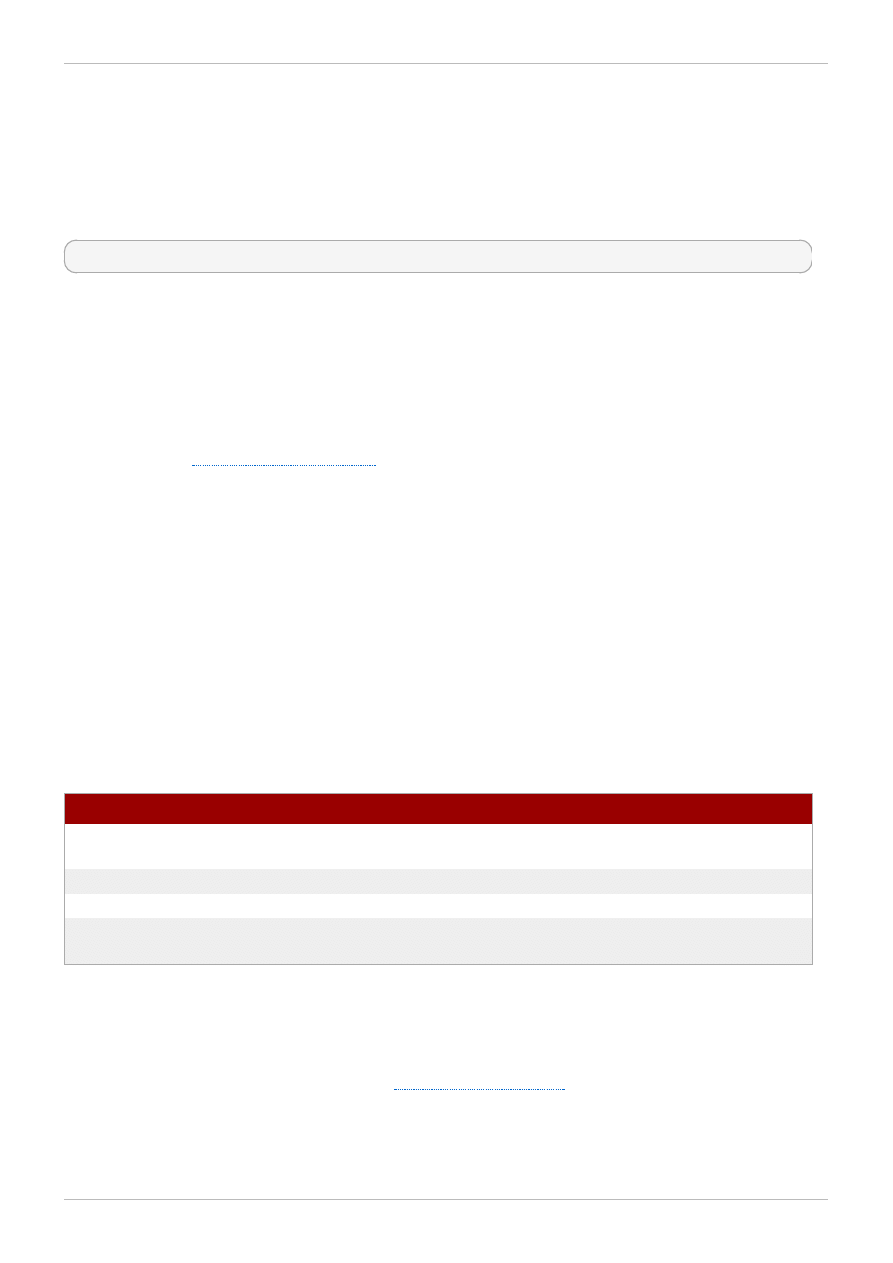
To enable a specific tracepoint, there is an enable file in each of the individual event subdirectories.
The same is true of the filter file which can be used to set an event filter for each event or set of
events. The meaning of the individual events is explained in more detail below.
The output from the tracepoints is available in ASCII or binary format. This appendix does not currently
cover the binary interface. The ASCII interface is available in two ways. To list the current content of the
ring buffer, you can run the following command:
[root@chywoon gfs2]# cat /sys/kernel/debug/tracing/trace
This interface is useful in cases where you are using a long-running process for a certain period of time
and, after some event, want to look back at the latest captured information in the buffer. An alternative
interface, /sys/kernel/debug/tracing/trace_pipe, can be used when all the output is required.
Events are read from this file as they occur; there is no historical information available via this interface.
The format of the output is the same from both interfaces and is described for each of the GFS2 events
in the later sections of this appendix.
A utility called trace-cmd is available for reading tracepoint data. For more information on this utility,
refer to the link in
. The trace-cmd utility can be used in a similar way to the
strace utility, for example to run a command while gathering trace data from various sources.
C.3. Glocks
To understand GFS2, the most important concept to understand, and the one which sets it aside from
other file systems, is the concept of glocks. In terms of the source code, a glock is a data structure that
brings together the DLM and caching into a single state machine. Each glock has a 1:1 relationship with
a single DLM lock, and provides caching for that lock state so that repetitive operations carried out from
a single node of the file system do not have to repeatedly call the DLM, and thus they help avoid
unnecessary network traffic. There are two broad categories of glocks, those which cache metadata and
those which do not. The inode glocks and the resource group glocks both cache metadata, other types
of glocks do not cache metadata. The inode glock is also involved in the caching of data in addition to
metadata and has the most complex logic of all glocks.
Table C.1. Glock Modes and DLM Lock Modes
Glock mode
DLM lock mode
Notes
UN
IV/NL
Unlocked (no DLM lock associated with
glock or NL lock depending on I flag)
SH
PR
Shared (protected read) lock
EX
EX
Exclusive lock
DF
CW
Deferred (concurrent write) used for
Direct I/O and file system freeze
Glocks remain in memory until either they are unlocked (at the request of another node or at the request
of the VM) and there are no local users. At that point they are removed from the glock hash table and
freed. When a glock is created, the DLM lock is not associated with the glock immediately. The DLM lock
becomes associated with the glock upon the first request to the DLM, and if this request is successful
then the 'I' (initial) flag will be set on the glock.
shows the meanings of the
different glock flags. Once the DLM has been associated with the glock, the DLM lock will always remain
at least at NL (Null) lock mode until the glock is to be freed. A demotion of the DLM lock from NL to
unlocked is always the last operation in the life of a glock.
GFS2 tracepoints and the debugfs glocks File
69
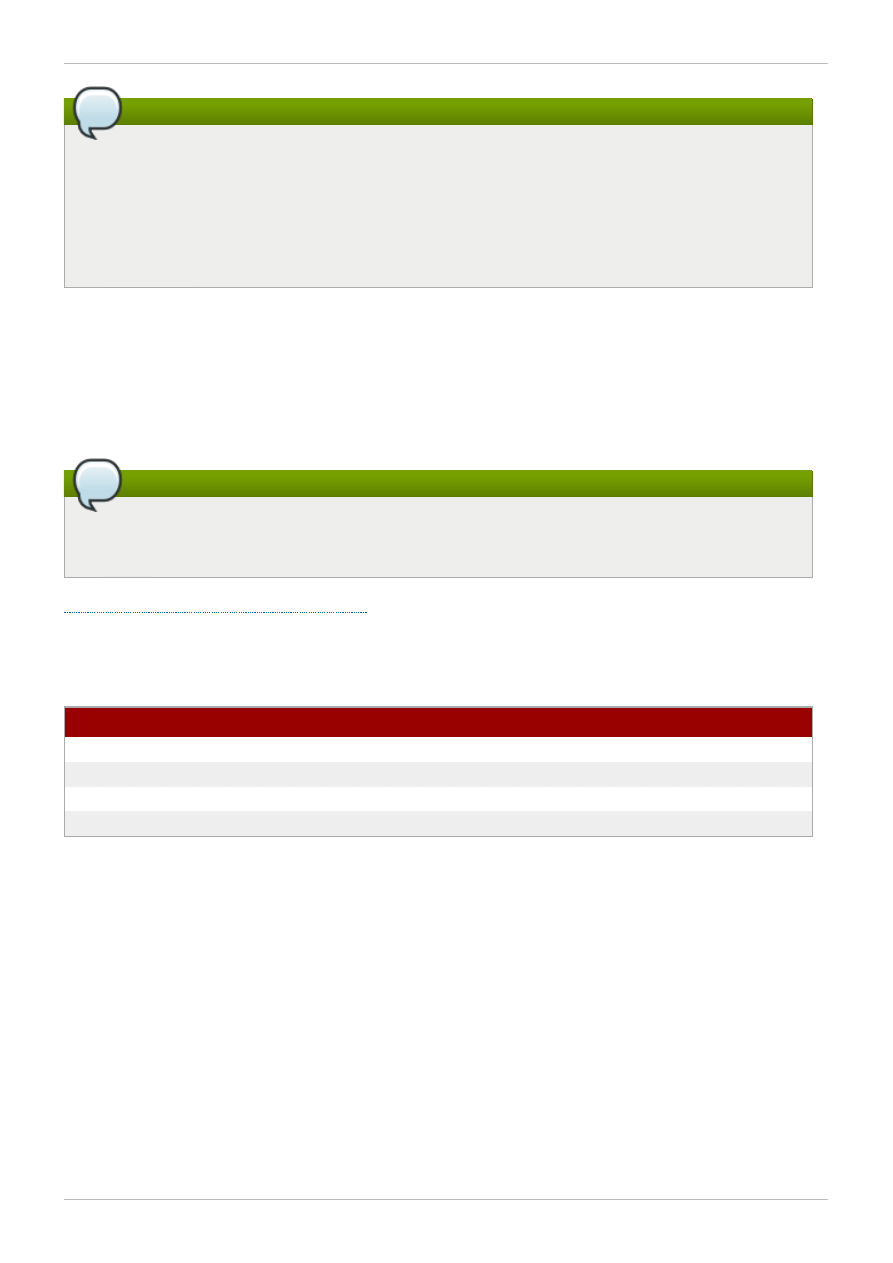
Note
This particular aspect of DLM lock behavior has changed since Red Hat Enterprise Linux 5, which
does sometimes unlock the DLM locks attached to glocks completely, and thus Red Hat
Enterprise Linux 5 has a different mechanism to ensure that LVBs (lock value blocks) are
preserved where required. The new scheme that Red Hat Enterprise Linux 6 uses was made
possible due to the merging of the lock_dlm lock module (not to be confused with the DLM
itself) into GFS2.
Each glock can have a number of "holders" associated with it, each of which represents one lock
request from the higher layers. System calls relating to GFS2 queue and dequeue holders from the glock
to protect the critical section of code.
The glock state machine is based on a workqueue. For performance reasons, tasklets would be
preferable; however, in the current implementation we need to submit I/O from that context which
prohibits their use.
Note
Workqueues have their own tracepoints which can be used in combination with the GFS2
tracepoints if desired
Table C.2, “Glock Modes and Data Types”
shows what state may be cached under each of the glock
modes and whether that cached state may be dirty. This applies to both inode and resource group locks,
although there is no data component for the resource group locks, only metadata.
Table C.2. Glock Modes and Data Types
Glock mode
Cache Data
Cache Metadata Dirty Data
Dirty Metadata
UN
No
No
No
No
SH
Yes
Yes
No
No
DF
No
Yes
No
No
EX
Yes
Yes
Yes
Yes
C.4. The glock debugfs Interface
The glock debugfs interface allows the visualization of the internal state of the glocks and the holders
and it also includes some summary details of the objects being locked in some cases. Each line of the
file either begins G: with no indentation (which refers to the glock itself) or it begins with a different letter,
indented with a single space, and refers to the structures associated with the glock immediately above it
in the file (H: is a holder, I: an inode, and R: a resource group) . Here is an example of what the content of
this file might look like:
Red Hat Enterprise Linux 6 Global File System 2
70
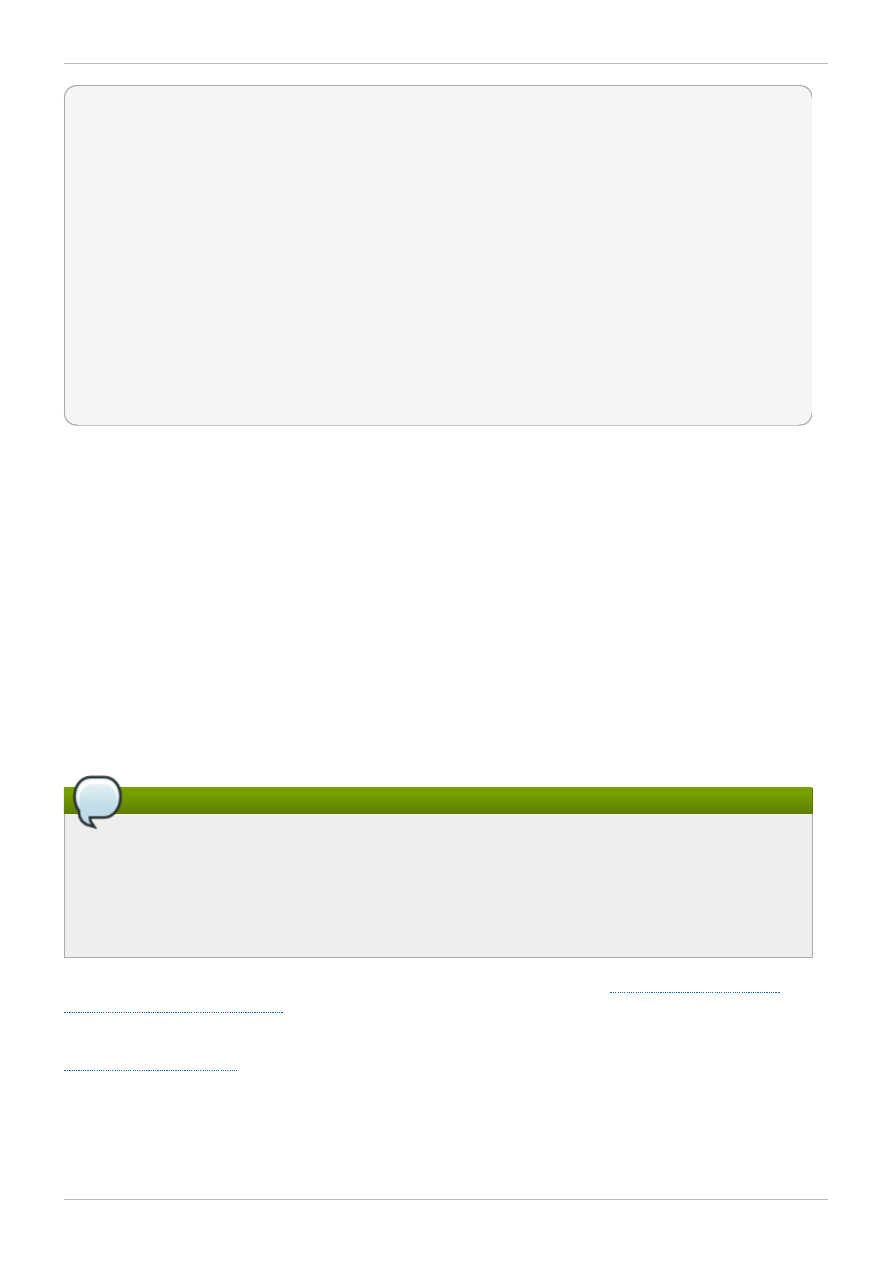
G: s:SH n:5/75320 f:I t:SH d:EX/0 a:0 r:3
H: s:SH f:EH e:0 p:4466 [postmark] gfs2_inode_lookup+0x14e/0x260 [gfs2]
G: s:EX n:3/258028 f:yI t:EX d:EX/0 a:3 r:4
H: s:EX f:tH e:0 p:4466 [postmark] gfs2_inplace_reserve_i+0x177/0x780 [gfs2]
R: n:258028 f:05 b:22256/22256 i:16800
G: s:EX n:2/219916 f:yfI t:EX d:EX/0 a:0 r:3
I: n:75661/219916 t:8 f:0x10 d:0x00000000 s:7522/7522
G: s:SH n:5/127205 f:I t:SH d:EX/0 a:0 r:3
H: s:SH f:EH e:0 p:4466 [postmark] gfs2_inode_lookup+0x14e/0x260 [gfs2]
G: s:EX n:2/50382 f:yfI t:EX d:EX/0 a:0 r:2
G: s:SH n:5/302519 f:I t:SH d:EX/0 a:0 r:3
H: s:SH f:EH e:0 p:4466 [postmark] gfs2_inode_lookup+0x14e/0x260 [gfs2]
G: s:SH n:5/313874 f:I t:SH d:EX/0 a:0 r:3
H: s:SH f:EH e:0 p:4466 [postmark] gfs2_inode_lookup+0x14e/0x260 [gfs2]
G: s:SH n:5/271916 f:I t:SH d:EX/0 a:0 r:3
H: s:SH f:EH e:0 p:4466 [postmark] gfs2_inode_lookup+0x14e/0x260 [gfs2]
G: s:SH n:5/312732 f:I t:SH d:EX/0 a:0 r:3
H: s:SH f:EH e:0 p:4466 [postmark] gfs2_inode_lookup+0x14e/0x260 [gfs2]
The above example is a series of excerpts (from an approximately 18MB file) generated by the
command cat /sys/kernel/debug/gfs2/unity:myfs/glocks >my.lock during a run of the
postmark benchmark on a single node GFS2 file system. The glocks in the figure have been selected in
order to show some of the more interesting features of the glock dumps.
The glock states are either EX (exclusive), DF (deferred), SH (shared) or UN (unlocked). These states
correspond directly with DLM lock modes except for UN which may represent either the DLM null lock
state, or that GFS2 does not hold a DLM lock (depending on the I flag as explained above). The s: field
of the glock indicates the current state of the lock and the same field in the holder indicates the
requested mode. If the lock is granted, the holder will have the H bit set in its flags (f: field). Otherwise, it
will have the W wait bit set.
The n: field (number) indicates the number associated with each item. For glocks, that is the type number
followed by the glock number so that in the above example, the first glock is n:5/75320; that is, an iopen
glock which relates to inode 75320. In the case of inode and iopen glocks, the glock number is always
identical to the inode's disk block number.
Note
The glock numbers (n: field) in the debugfs glocks file are in hexadecimal, whereas the
tracepoints output lists them in decimal. This is for historical reasons; glock numbers were always
written in hex, but decimal was chosen for the tracepoints so that the numbers could easily be
compared with the other tracepoint output (from blktrace for example) and with output from
stat(1).
The full listing of all the flags for both the holder and the glock are set out in
and
Table C.5, “Glock holder flags”
. The content of lock value blocks is not currently available via the glock
debugfs interface.
shows the meanings of the different glock types.
GFS2 tracepoints and the debugfs glocks File
71
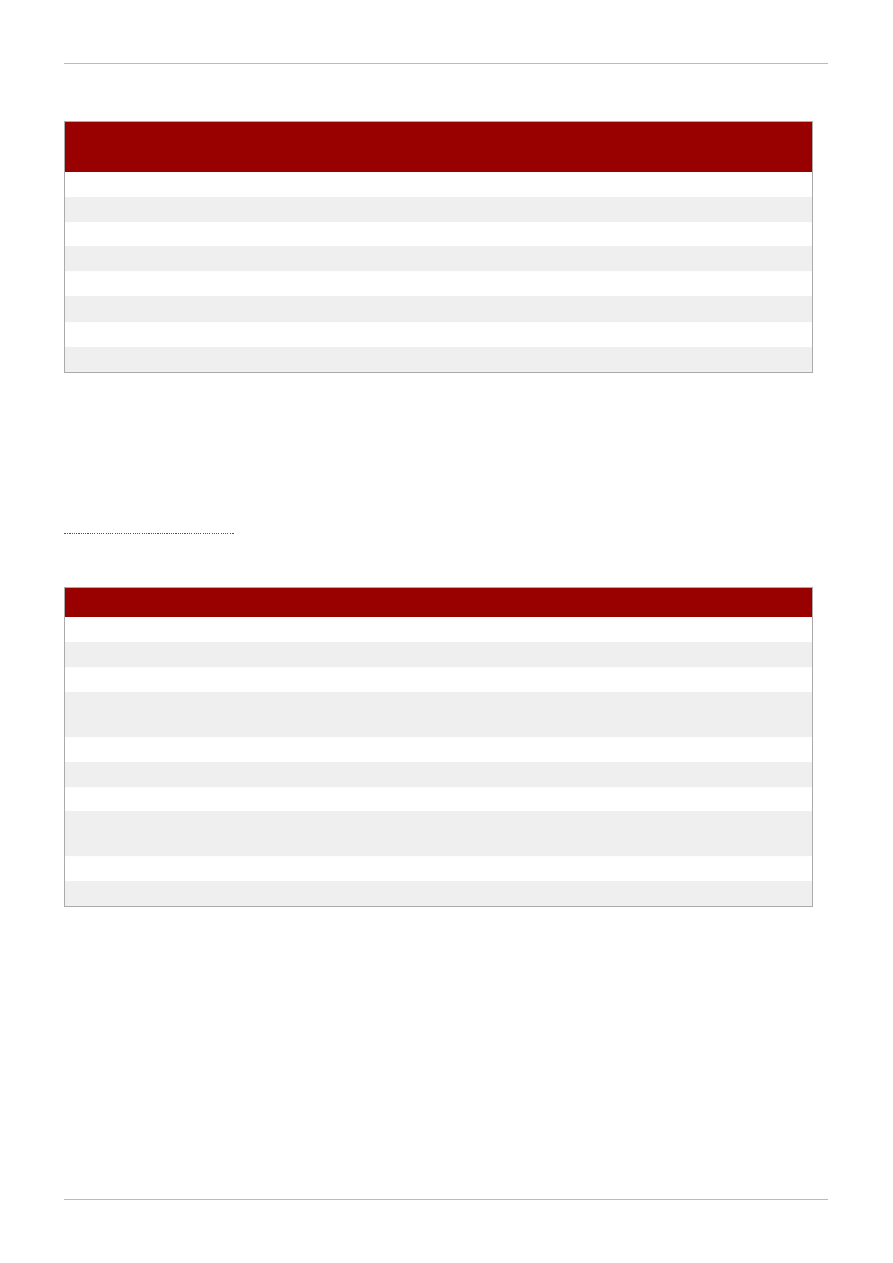
Table C.3. Glock types
Type
number
Lock type
Use
1
trans
Transaction lock
2
inode
Inode metadata and data
3
rgrp
Resource group metadata
4
meta
The superblock
5
iopen
Inode last closer detection
6
flock
flock(2) syscall
8
quota
Quota operations
9
journal
Journal mutex
One of the more important glock flags is the l (locked) flag. This is the bit lock that is used to arbitrate
access to the glock state when a state change is to be performed. It is set when the state machine is
about to send a remote lock request via the DLM, and only cleared when the complete operation has
been performed. Sometimes this can mean that more than one lock request will have been sent, with
various invalidations occurring between times.
shows the meanings of the different glock flags.
Table C.4 . Glock flags
Flag
Name
Meaning
d
Pending demote
A deferred (remote) demote request
D
Demote
A demote request (local or remote)
f
Log flush
The log needs to be committed before releasing this glock
F
Frozen
Replies from remote nodes ignored - recovery is in
progress.
i
Invalidate in progress
In the process of invalidating pages under this glock
I
Initial
Set when DLM lock is associated with this glock
l
Locked
The glock is in the process of changing state
p
Demote in progress
The glock is in the process of responding to a demote
request
r
Reply pending
Reply received from remote node is awaiting processing
y
Dirty
Data needs flushing to disk before releasing this glock
When a remote callback is received from a node that wants to get a lock in a mode that conflicts with that
being held on the local node, then one or other of the two flags D (demote) or d (demote pending) is set.
In order to prevent starvation conditions when there is contention on a particular lock, each lock is
assigned a minimum hold time. A node which has not yet had the lock for the minimum hold time is
allowed to retain that lock until the time interval has expired.
If the time interval has expired, then the D (demote) flag will be set and the state required will be
recorded. In that case the next time there are no granted locks on the holders queue, the lock will be
demoted. If the time interval has not expired, then the d (demote pending) flag is set instead. This also
schedules the state machine to clear d (demote pending) and set D (demote) when the minimum hold
time has expired.
Red Hat Enterprise Linux 6 Global File System 2
72
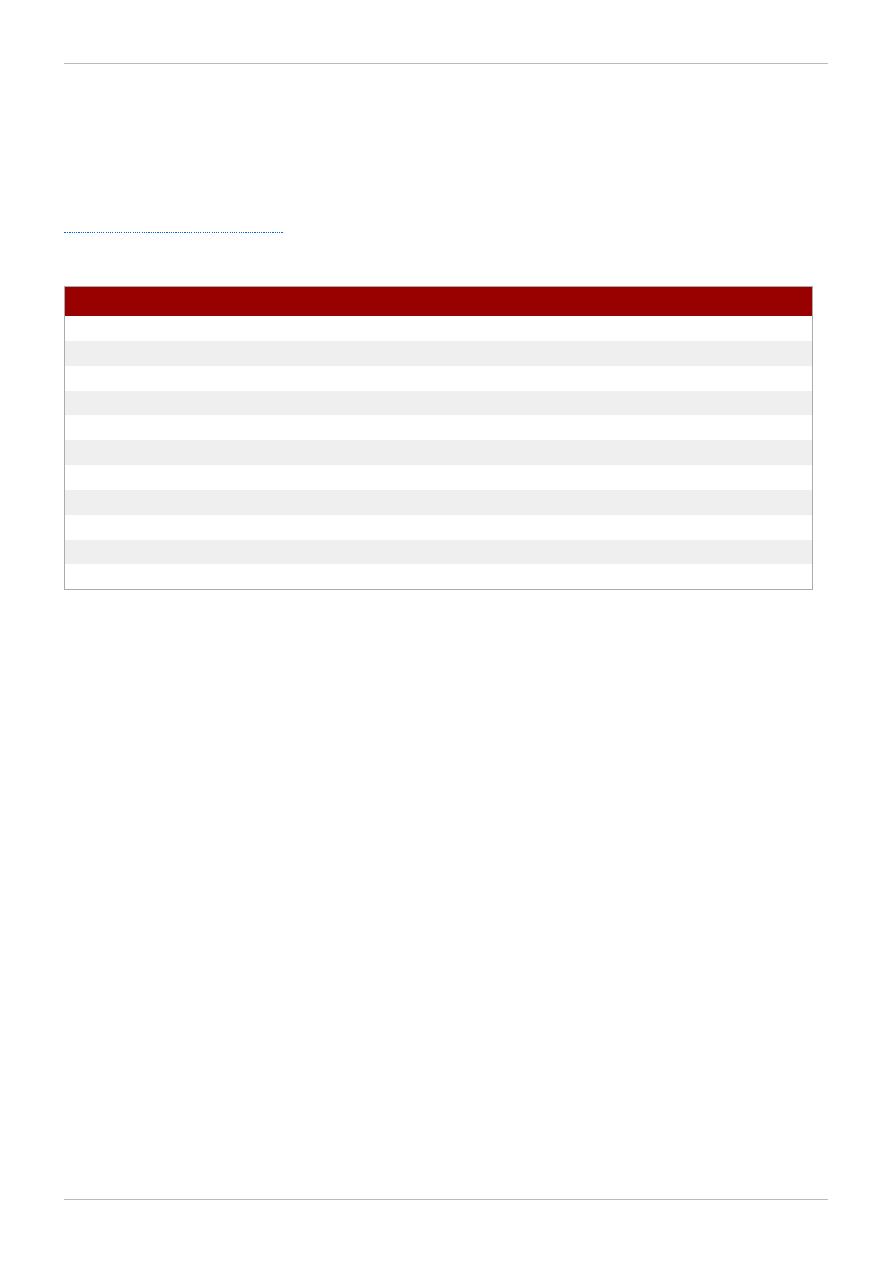
The I (initial) flag is set when the glock has been assigned a DLM lock. This happens when the glock is
first used and the I flag will then remain set until the glock is finally freed (which the DLM lock is
unlocked).
C.5. Glock Holders
Table C.5, “Glock holder flags”
shows the meanings of the different glock holder flags.
Table C.5. Glock holder flags
Flag
Name
Meaning
a
Async
Do not wait for glock result (will poll for result later)
A
Any
Any compatible lock mode is acceptable
c
No cache
When unlocked, demote DLM lock immediately
e
No expire
Ignore subsequent lock cancel requests
E
Exact
Must have exact lock mode
F
First
Set when holder is the first to be granted for this lock
H
Holder
Indicates that requested lock is granted
p
Priority
Enqueue holder at the head of the queue
t
Try
A "try" lock
T
Try 1CB
A "try" lock that sends a callback
W
Wait
Set while waiting for request to complete
The most important holder flags are H (holder) and W (wait) as mentioned earlier, since they are set on
granted lock requests and queued lock requests respectively. The ordering of the holders in the list is
important. If there are any granted holders, they will always be at the head of the queue, followed by any
queued holders.
If there are no granted holders, then the first holder in the list will be the one that triggers the next state
change. Since demote requests are always considered higher priority than requests from the file system,
that might not always directly result in a change to the state requested.
The glock subsystem supports two kinds of "try" lock. These are useful both because they allow the
taking of locks out of the normal order (with suitable back-off and retry) and because they can be used
to help avoid resources in use by other nodes. The normal t (try) lock is basically just what its name
indicates; it is a "try" lock that does not do anything special. The T (try 1CB) lock, on the other hand, is
identical to the t lock except that the DLM will send a single callback to current incompatible lock holders.
One use of the T (try 1CB) lock is with the iopen locks, which are used to arbitrate among the nodes
when an inode's i_nlink count is zero, and determine which of the nodes will be responsible for
deallocating the inode. The iopen glock is normally held in the shared state, but when the i_nlink
count becomes zero and ->delete_inode() is called, it will request an exclusive lock with T (try
1CB) set. It will continue to deallocate the inode if the lock is granted. If the lock is not granted it will result
in the node(s) which were preventing the grant of the lock marking their glock(s) with the D (demote) flag,
which is checked at ->drop_inode() time in order to ensure that the deallocation is not forgotten.
This means that inodes that have zero link count but are still open will be deallocated by the node on
which the final close() occurs. Also, at the same time as the inode's link count is decremented to zero
the inode is marked as being in the special state of having zero link count but still in use in the resource
group bitmap. This functions like the ext3 file system3's orphan list in that it allows any subsequent
reader of the bitmap to know that there is potentially space that might be reclaimed, and to attempt to
reclaim it.
GFS2 tracepoints and the debugfs glocks File
73
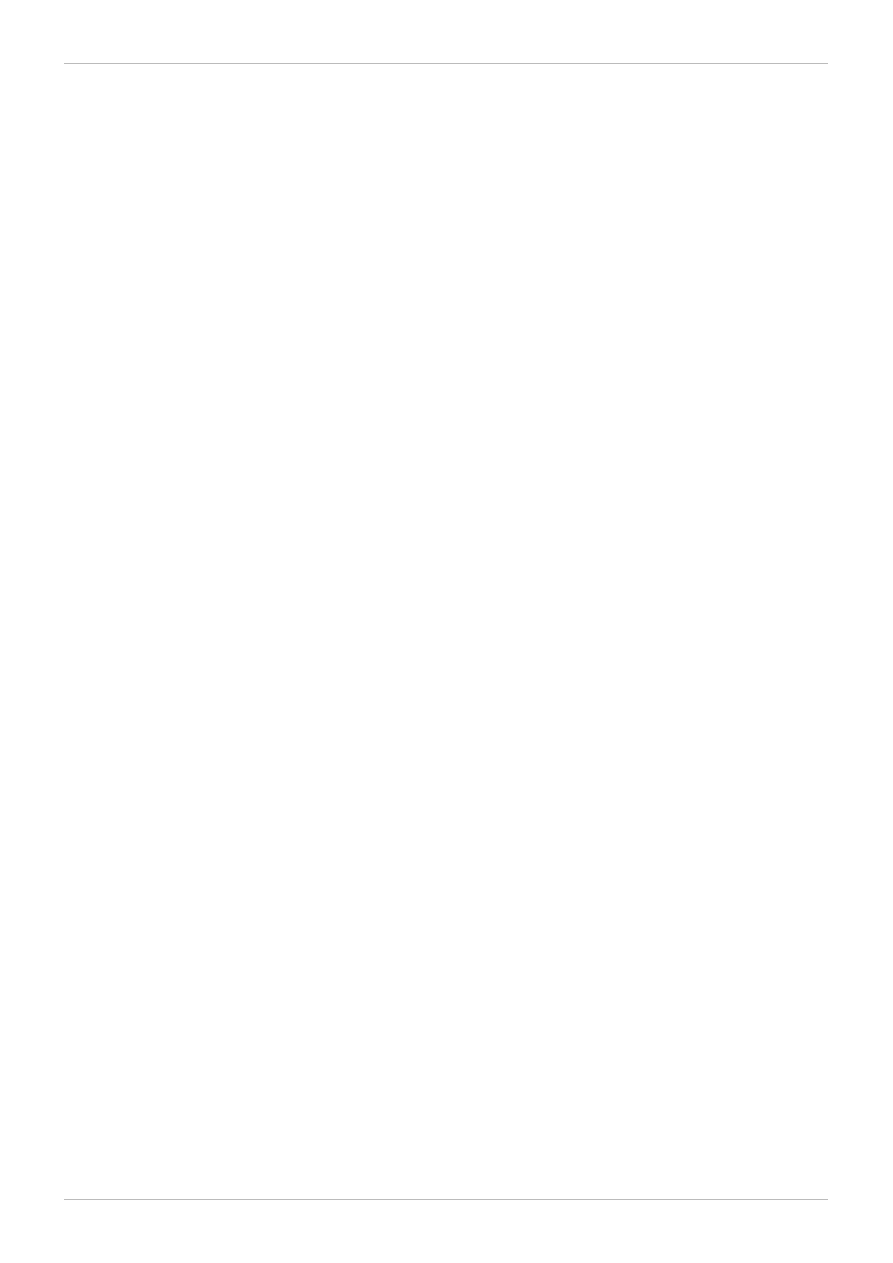
reclaim it.
C.6. Glock tracepoints
The tracepoints are also designed to be able to confirm the correctness of the cache control by
combining them with the blktrace output and with knowledge of the on-disk layout. It is then possible to
check that any given I/O has been issued and completed under the correct lock, and that no races are
present.
The gfs2_glock_state_change tracepoint is the most important one to understand. It tracks every
state change of the glock from initial creation right through to the final demotion which ends with
gfs2_glock_put and the final NL to unlocked transition. The l (locked) glock flag is always set before
a state change occurs and will not be cleared until after it has finished. There are never any granted
holders (the H glock holder flag) during a state change. If there are any queued holders, they will always
be in the W (waiting) state. When the state change is complete then the holders may be granted which is
the final operation before the l glock flag is cleared.
The gfs2_demote_rq tracepoint keeps track of demote requests, both local and remote. Assuming
that there is enough memory on the node, the local demote requests will rarely be seen, and most often
they will be created by umount or by occasional memory reclaim. The number of remote demote requests
is a measure of the contention between nodes for a particular inode or resource group.
When a holder is granted a lock, gfs2_promote is called, this occurs as the final stages of a state
change or when a lock is requested which can be granted immediately due to the glock state already
caching a lock of a suitable mode. If the holder is the first one to be granted for this glock, then the f
(first) flag is set on that holder. This is currently used only by resource groups.
C.7. Bmap tracepoints
Block mapping is a task central to any file system. GFS2 uses a traditional bitmap-based system with
two bits per block. The main purpose of the tracepoints in this subsystem is to allow monitoring of the
time taken to allocate and map blocks.
The gfs2_bmap tracepoint is called twice for each bmap operation: once at the start to display the
bmap request, and once at the end to display the result. This makes it easy to match the requests and
results together and measure the time taken to map blocks in different parts of the file system, different
file offsets, or even of different files. It is also possible to see what the average extent sizes being
returned are in comparison to those being requested.
To keep track of allocated blocks, gfs2_block_alloc is called not only on allocations, but also on
freeing of blocks. Since the allocations are all referenced according to the inode for which the block is
intended, this can be used to track which physical blocks belong to which files in a live file system. This
is particularly useful when combined with blktrace, which will show problematic I/O patterns that may
then be referred back to the relevant inodes using the mapping gained via this tracepoint.
C.8. Log tracepoints
The tracepoints in this subsystem track blocks being added to and removed from the journal
(gfs2_pin), as well as the time taken to commit the transactions to the log (gfs2_log_flush). This
can be very useful when trying to debug journaling performance issues.
The gfs2_log_blocks tracepoint keeps track of the reserved blocks in the log, which can help show if
the log is too small for the workload, for example.
Red Hat Enterprise Linux 6 Global File System 2
74
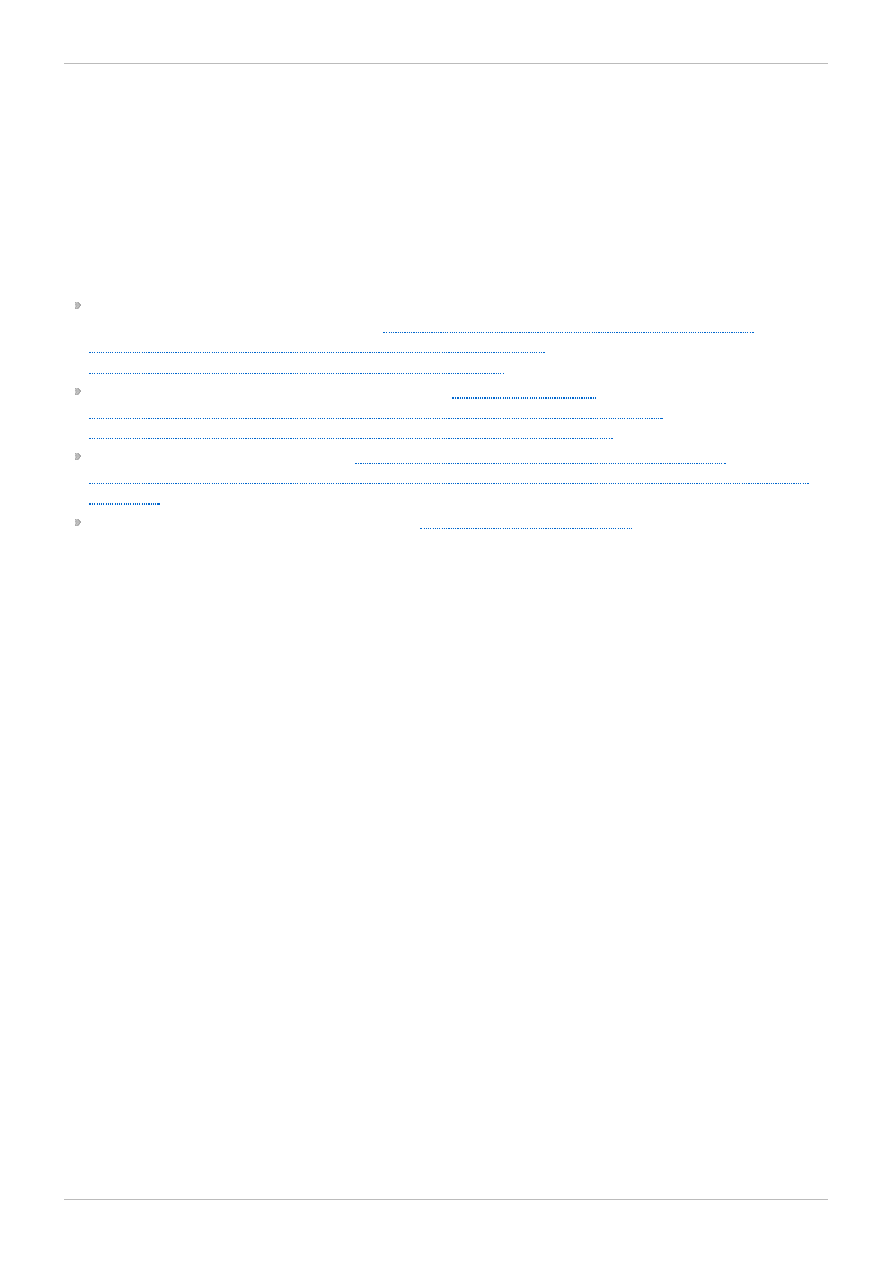
The gfs2_ail_flush tracepoint (Red Hat Enterprise Linux 6.2 and later) is similar to the
gfs2_log_flush tracepoint in that it keeps track of the start and end of flushes of the AIL list. The AIL
list contains buffers which have been through the log, but have not yet been written back in place and
this is periodically flushed in order to release more log space for use by the filesystem, or when a
process requests a sync or fsync.
C.9. References
For more information about tracepoints and the GFS2 glocks file, refer to the following resources:
This appendix has been partially adapted from a paper delivered by Steve Whitehouse at Linux
Symposium 2009, which can be found at
http://git.kernel.org/?p=linux/kernel/git/torvalds/linux-
For information on glock internal locking rules, see
For information on event tracing, see
http://git.kernel.org/?p=linux/kernel/git/torvalds/linux-
2.6.git;a=blob;f=Documentation/trace/events.txt;h=09bd8e9029892e4e1d48078de4d076e24eff3dd2;
hb=HEAD
For information on the trace-cmd utility, see
http://lwn.net/Articles/341902/
.
GFS2 tracepoints and the debugfs glocks File
75
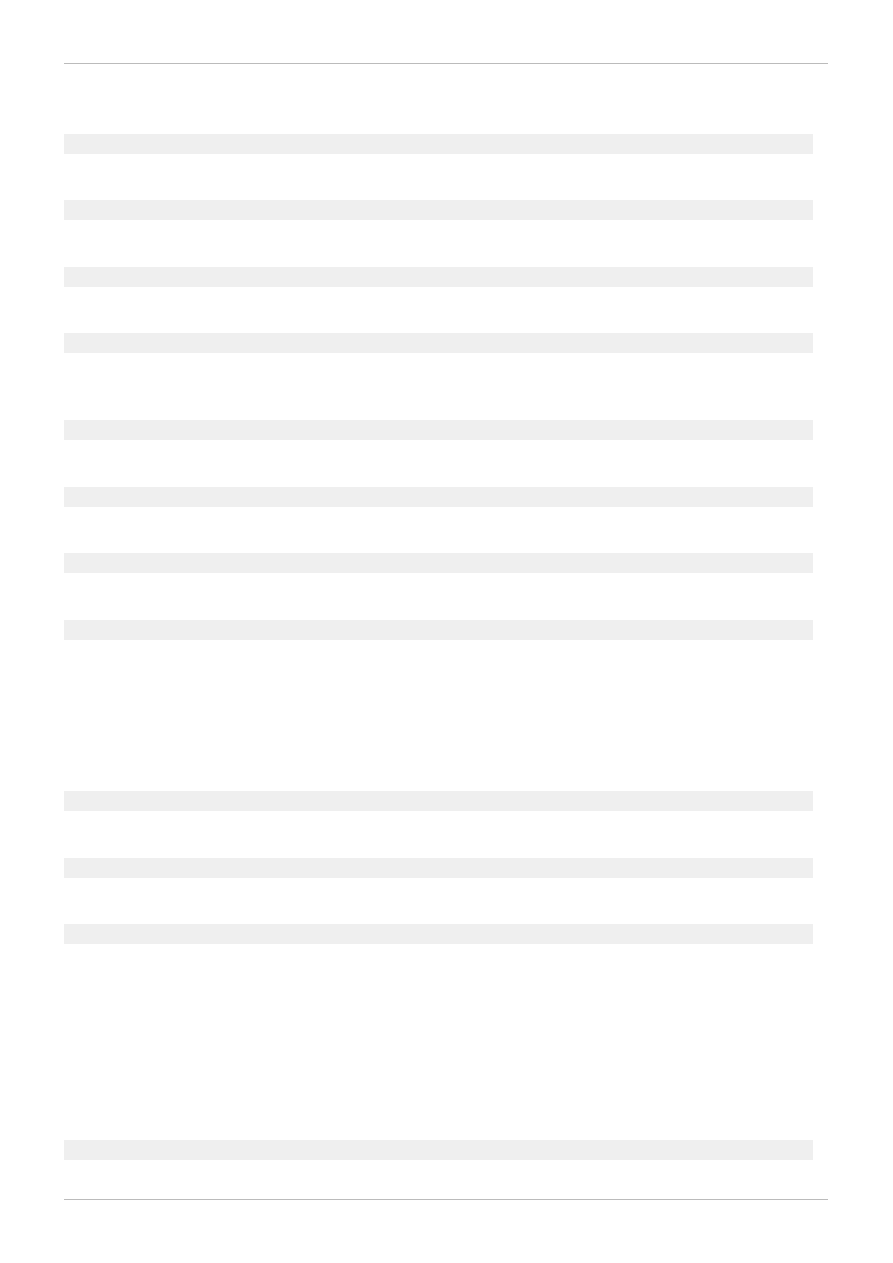
Revision History
Revision 6.0-6.4 04
Mon Nov 25 2013
Rüdiger Landmann
Rebuild with Publican 4.0.0
Revision 6.0-6
Wed Nov 13 2013
Steven Levine
Version for 6.5 GA release
Revision 6.0-5
Fri Sep 27 2013
Steven Levine
Version for 6.5 Beta release
Revision 6.0-3
Fri Sep 27 2013
Steven Levine
Resolves #960841
Clarifies lack of support for SELinux with GFS2 filesystems.
Revision 6.0-1
Fri Sep 06 2013
Steven Levine
Adding note about Samba and GFS2
Revision 5.0-7
Mon Feb 18 2013
Steven Levine
Version for 6.4 GA release
Revision 5.0-5
Mon Nov 26 2012
Steven Levine
Version for 6.4 Beta release
Revision 5.0-4
Tue Nov 13 2012
Steven Levine
Resolves #860324
Updates chapter on GFS2 configuration and operational considerations with small clarifications.
Resolves #807057
Adds note recommending consultation with an authorized Red Hat representative to verify your
configuration prior to deployment.
Revision 5.0-1
Mon Oct 15 2012
Steven Levine
Updated chapter on operational considerations.
Revision 4 .0-2
Thu Mar 28 2012
Steven Levine
Version for 6.3 GA release
Revision 4 .0-1
Thu Mar 28 2012
Steven Levine
Resolves: #782482, #663944
Adds new chapter on GFS2 configuration and operational considerations.
Resolves: #757742
Clarifies necessity for using GFS2 with CLVM.
Resolves: #786621
Fixes small typographical error.
Revision 3.0-2
Thu Dec 1 2011
Steven Levine
Red Hat Enterprise Linux 6 Global File System 2
76
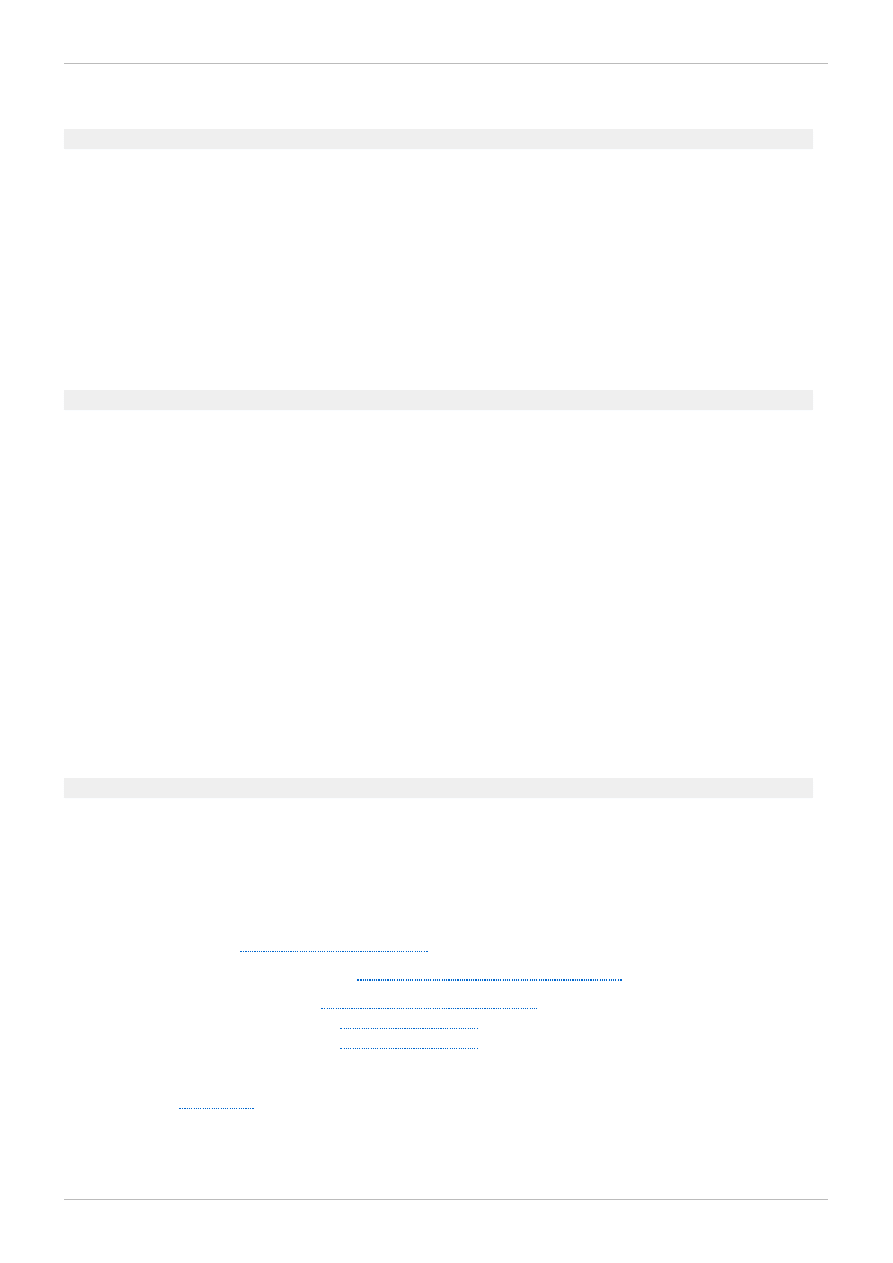
Release for GA of Red Hat Enterprise Linux 6.2
Revision 3.0-1
Mon Sep 19 2011
Steven Levine
Initial revision for Red Hat Enterprise Linux 6.2 Beta release
Resolves: #704179
Documents support for the tunegfs2 command.
Resolves: #712390
Adds new appendix on GFS2 tracepoints.
Resolves: #705961
Resolves minor typographical errors.
Revision 2.0-1
Thu May 19 2011
Steven Levine
Initial release for Red Hat Enterprise Linux 6.1
Resolves: #549838
Documents support for standard Linux quota facilities in Red Hat Enterprise Linux 6.1.
Resolves: #608750
Clarifies description of GFS2 withdraw function.
Resolves: #660364
Corrects maximum GFS2 file system size information.
Resolves: #687874
Adds new chapter on GFS2 troubleshooting.
Resolves: #664848
Adds information on finding Context-Dependent Path Names before converting from GFS to GFS2.
Revision 1.0-1
Wed Nov 15 2010
Steven Levine
Initial release for Red Hat Enterprise Linux 6
Index
A
adding journals to a file system,
Adding Journals to a File System
-
-
B
Index
77
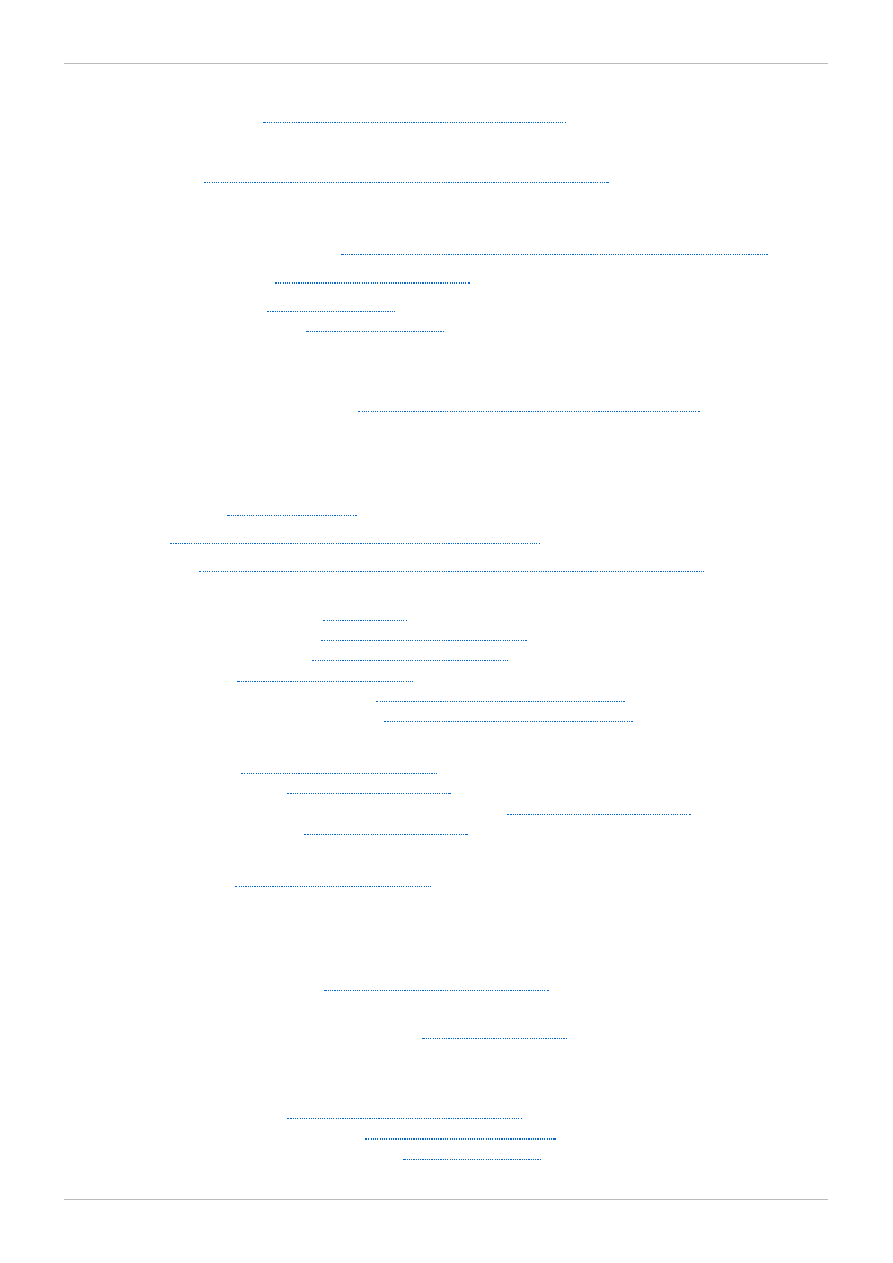
bind mount
-
Bind Mounts and File System Mount Order
Bind Mounts and Context-Dependent Path Names
C
GFS2 Configuration and Operational Considerations
-
Context-Dependent Path Names (CDPNs)
-
Converstion of Context-Dependent Path Names
D
GFS2 tracepoints and the debugfs glocks File
Troubleshooting GFS2 Performance with the GFS2 Lock Dump
disk quotas
-
-
-
-
-
Creating the Quota Database Files
-
Creating the Quota Database Files
-
-
management of,
-
quotacheck command, using to check,
-
-
F
feedback
-
contact information for this manual,
file system
-
adding journals,
Adding Journals to a File System
-
atime, configuring updates,
-
Red Hat Enterprise Linux 6 Global File System 2
78
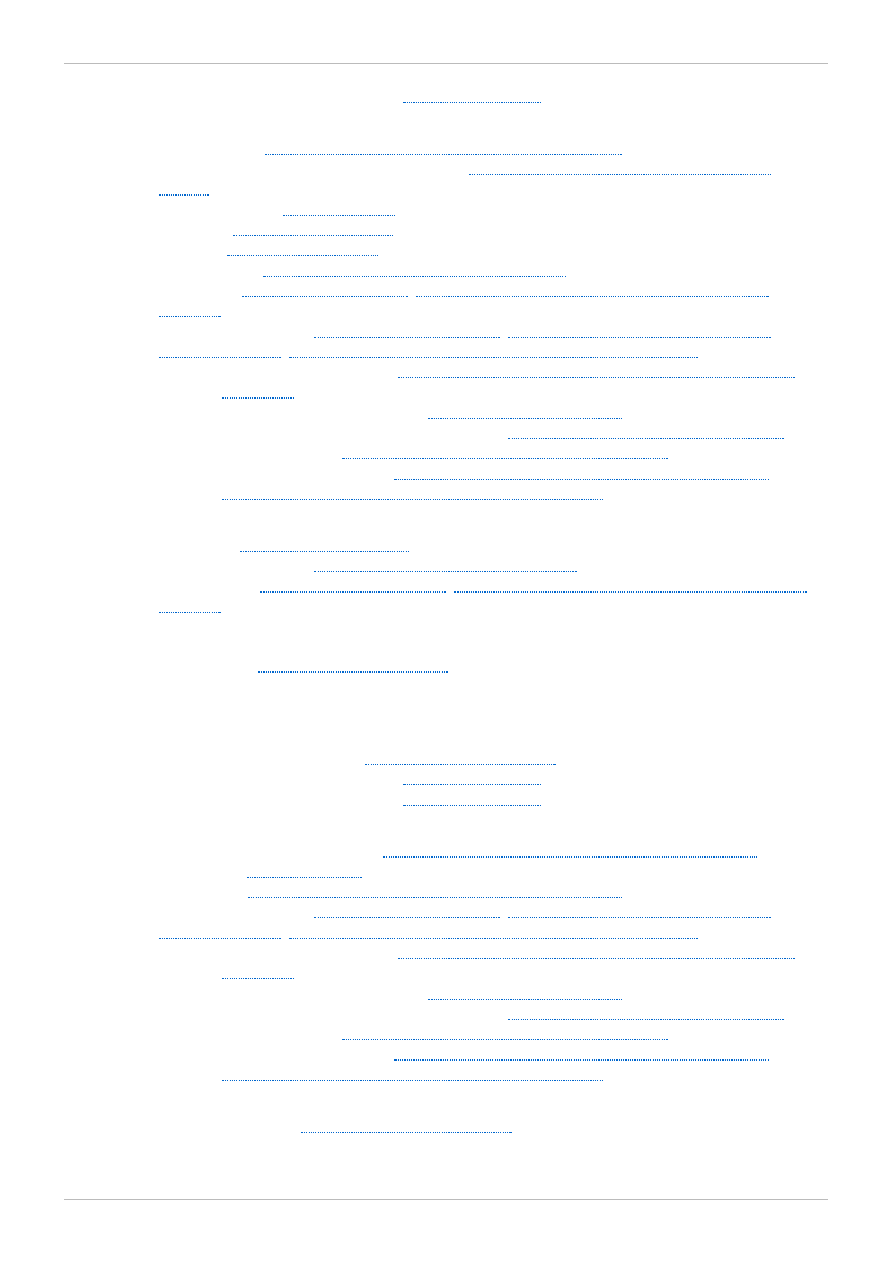
-
-
Bind Mounts and Context-Dependent Path Names
context-dependent path names (CDPNs),
Bind Mounts and Context-Dependent Path
-
-
-
-
Bind Mounts and File System Mount Order
Special Considerations when Mounting GFS2 File
Setting Up Quotas in Enforcement or
GFS2 Quota Management with the gfs2_quota Command
Displaying Quota Limits and Usage with the gfs2_quota
-
-
enabling/disabling quota enforcement,
Enabling/Disabling Quota Enforcement
-
Setting Quotas with the gfs2_quota command
-
Synchronizing Quotas with the quotasync Command
,
Synchronizing Quotas with the gfs2_quota Command
-
-
Suspending Activity on a File System
Special Considerations when Mounting GFS2 File
G
GFS2
-
atime, configuring updates,
-
-
-
GFS2 Configuration and Operational Considerations
-
-
GFS2 Configuration and Operational Considerations
Setting Up Quotas in Enforcement or
GFS2 Quota Management with the gfs2_quota Command
Displaying Quota Limits and Usage with the gfs2_quota
-
-
enabling/disabling quota enforcement,
Enabling/Disabling Quota Enforcement
-
Setting Quotas with the gfs2_quota command
-
Synchronizing Quotas with the quotasync Command
,
Synchronizing Quotas with the gfs2_quota Command
-
Index
79
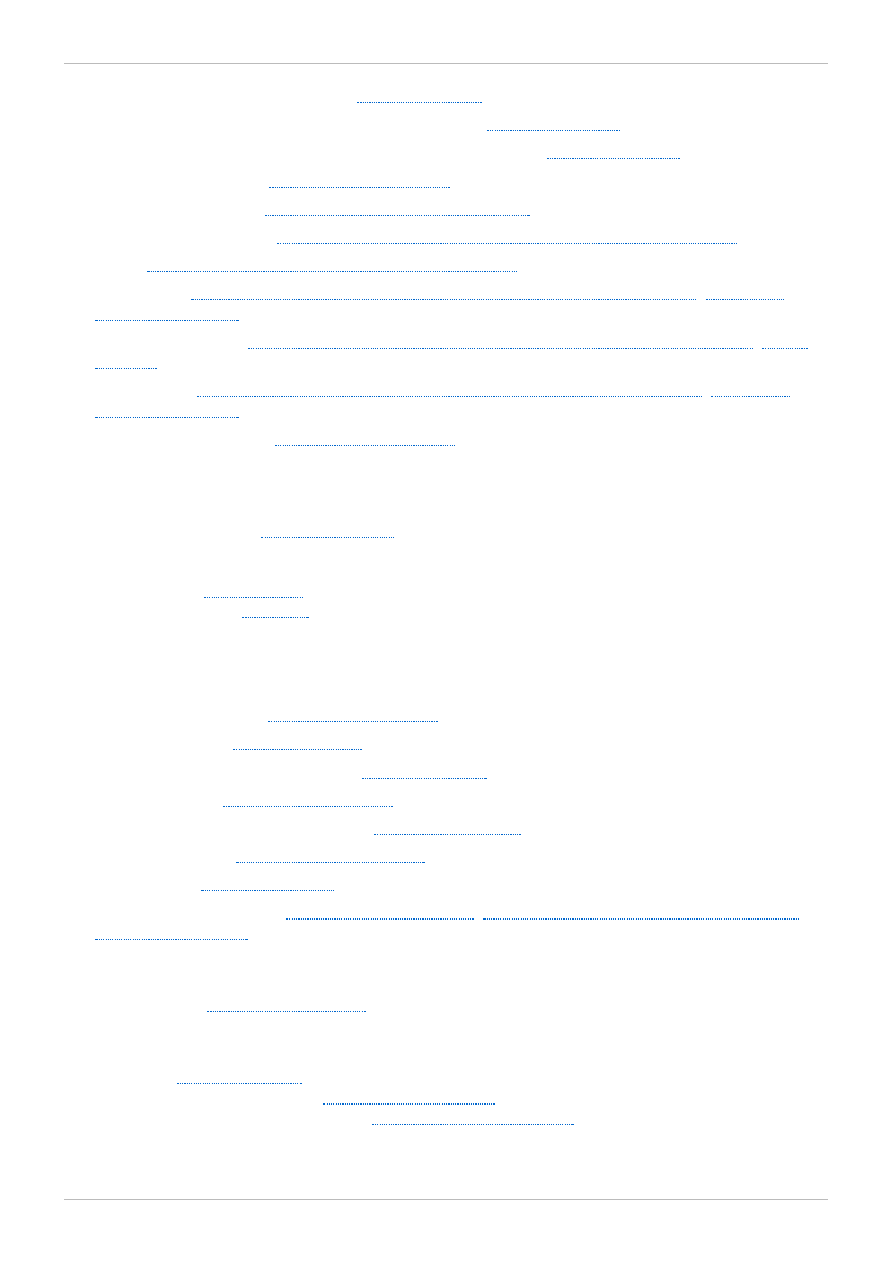
GFS2 file system maximum size,
GFS2-specific options for adding journals table,
GFS2-specific options for expanding file systems table,
Adding Journals to a File System
gfs2_quota command,
GFS2 Quota Management with the gfs2_quota Command
GFS2 tracepoints and the debugfs glocks File
Troubleshooting GFS2 Performance with the GFS2 Lock Dump
Troubleshooting GFS2 Performance with the GFS2 Lock Dump
Troubleshooting GFS2 Performance with the GFS2 Lock Dump
I
initial tasks
-
-
M
maximum size, GFS2 file system,
mkfs.gfs2 command options table,
Special Considerations when Mounting
N
O
-
-
Red Hat Enterprise Linux 6 Global File System 2
80
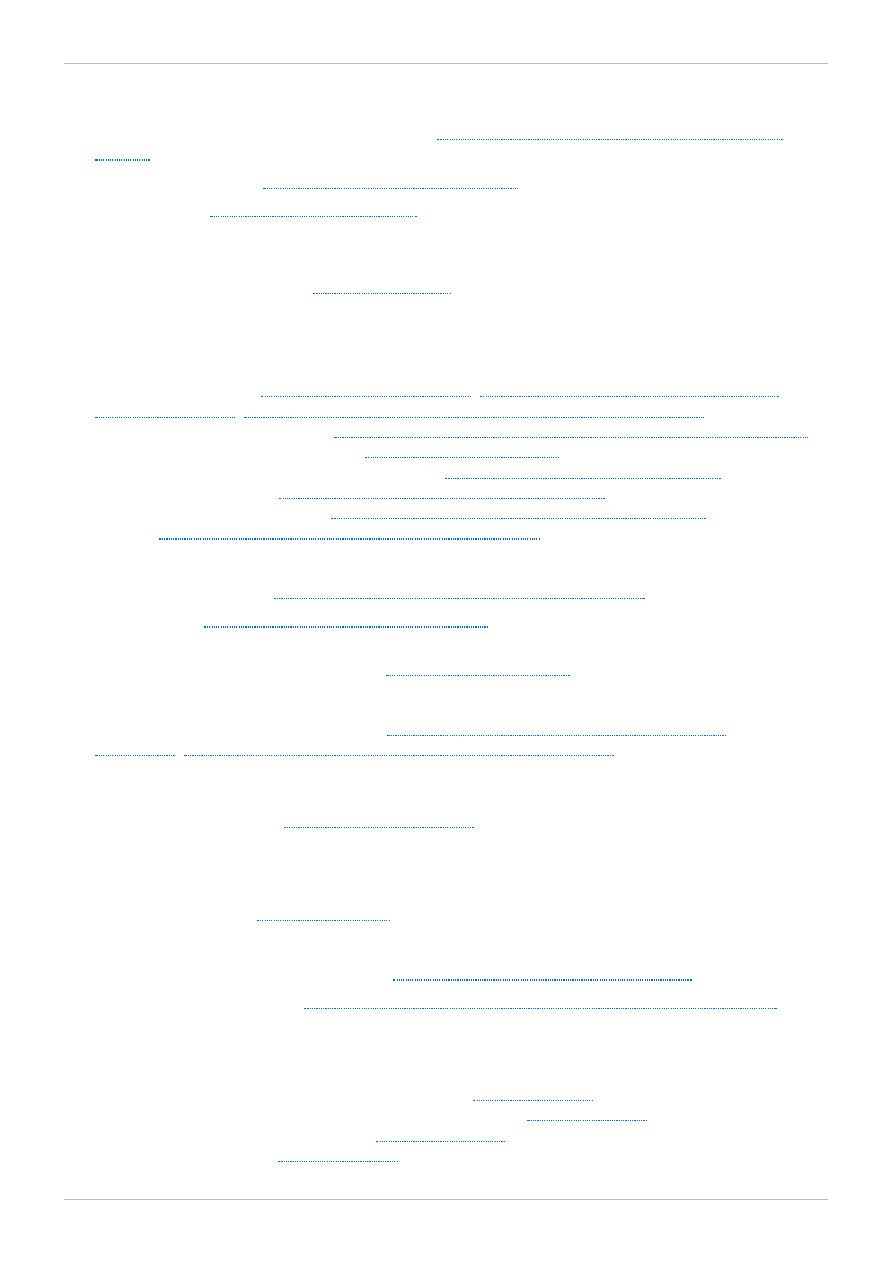
P
path names, context-dependent (CDPNs),
Bind Mounts and Context-Dependent Path
preface (see introduction)
prerequisite tasks
-
configuration, initial,
Q
Setting Up Quotas in Enforcement or
GFS2 Quota Management with the gfs2_quota Command
-
Displaying Quota Limits and Usage with the gfs2_quota Command
-
enabling quota accounting,
-
enabling/disabling quota enforcement,
Enabling/Disabling Quota Enforcement
-
Setting Quotas with the gfs2_quota command
-
Synchronizing Quotas with the quotasync Command
,
Synchronizing Quotas with the gfs2_quota Command
Setting Quotas with the gfs2_quota command
Creating the Quota Database Files
quotacheck command
-
quota_quantum tunable parameter,
Synchronizing Quotas with the quotasync
Synchronizing Quotas with the gfs2_quota Command
R
S
setup, initial
-
suspending activity on a file system,
Suspending Activity on a File System
Special Considerations when Mounting GFS2 File Systems
T
tables
-
GFS2-specific options for adding journals,
-
GFS2-specific options for expanding file systems,
-
-
Index
81
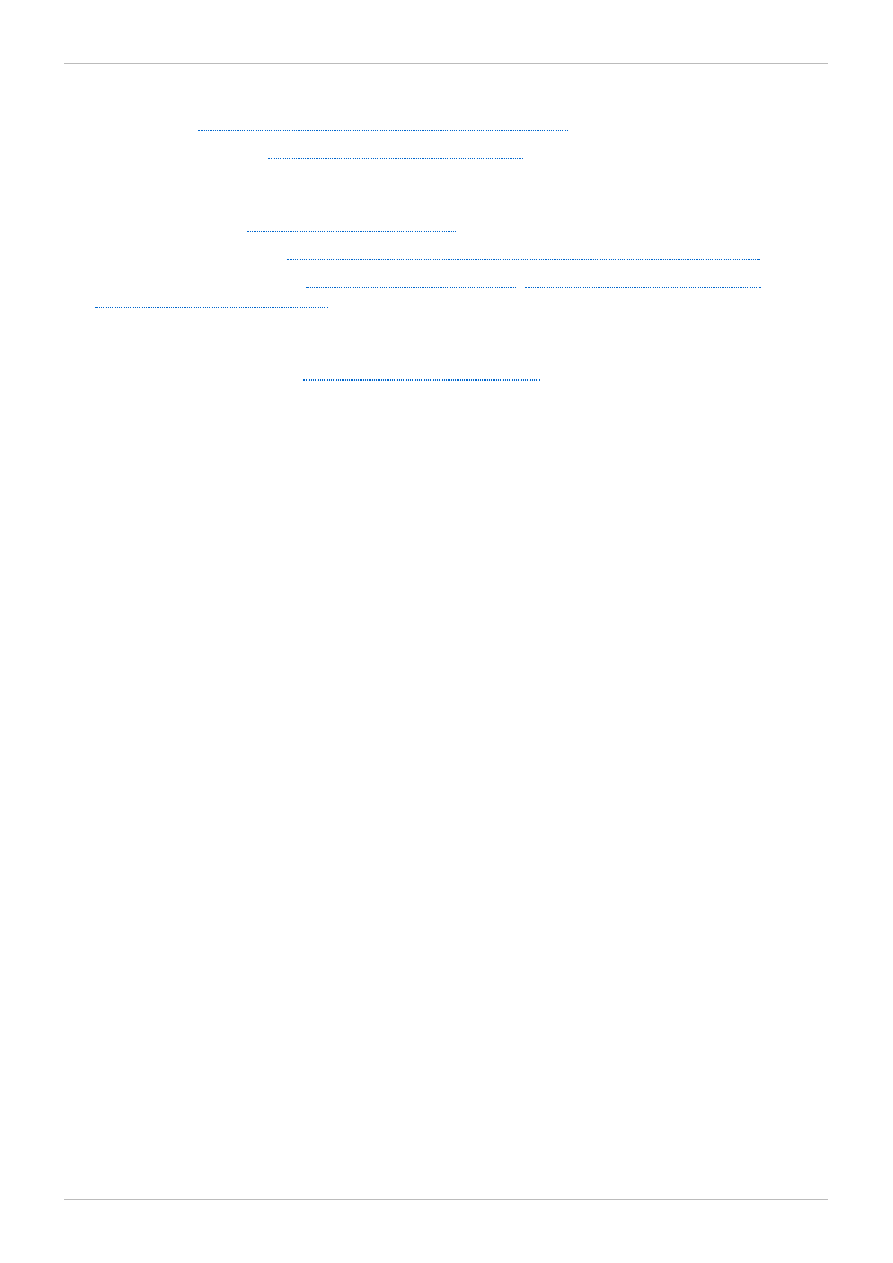
tracepoints,
GFS2 tracepoints and the debugfs glocks File
U
unmount, system hang,
Special Considerations when Mounting GFS2 File Systems
W
withdraw function, GFS2,
Red Hat Enterprise Linux 6 Global File System 2
82
Document Outline
- Table of Contents
- Introduction
- Chapter 1. GFS2 Overview
- 1.1. New and Changed Features
- 1.1.1. New and Changed Features for Red Hat Enterprise Linux 6.0
- 1.1.2. New and Changed Features for Red Hat Enterprise Linux 6.1
- 1.1.3. New and Changed Features for Red Hat Enterprise Linux 6.2
- 1.1.4. New and Changed Features for Red Hat Enterprise Linux 6.3
- 1.1.5. New and Changed Features for Red Hat Enterprise Linux 6.4
- 1.2. Before Setting Up GFS2
- 1.3. Differences between GFS and GFS2
- 1.1. New and Changed Features
- Context-Dependent Path Names
- gfs2.ko Module
- Enabling Quota Enforcement in GFS2
- Data Journaling
- Adding Journals Dynamically
- atime_quantum parameter removed
- The data= option of the mount command
- The gfs2_tool command
- The gfs2_edit command
- Chapter 2. GFS2 Configuration and Operational Considerations
- Chapter 3. Getting Started
- Chapter 4. Managing GFS2
- Usage
- Examples
- Complete Options
- Usage
- Example
- Complete Usage
- Usage
- Usage
- Examples
- Usage
- Examples
- Usage
- Comments
- Examples
- Complete Usage
- Usage
- Examples
- Complete Usage
- Usage
- Example
- Usage
- Example
- Usage
- Examples
- Usage
- Example
- Chapter 5. Diagnosing and Correcting Problems with GFS2 File Systems
- GFS2 Quota Management with the gfs2_quota Command
- Usage
- Examples
- Usage
- Command Output
- Comments
- Examples
- Usage
- Examples
- Usage
- Examples
- Usage
- Example
- Converting a File System from GFS to GFS2
- GFS2 tracepoints and the debugfs glocks File
- Revision History
- Index
Wyszukiwarka
Podobne podstrony:
Red Hat Enterprise Linux 4 Global File System en US
Red Hat Enterprise Linux 6 Performance Tuning Guide en US
Red Hat Enterprise Linux 6 Beta 6 6 Release Notes en US
Red Hat Enterprise Linux 6 Migration Planning Guide en US
Red Hat Enterprise Linux 6 Managing Confined Services en US
Red Hat Enterprise Linux 6 Migration Planning Guide en US
Red Hat Enterprise Linux 5 Global Network Block Device en US
Red Hat Enterprise Virtualization 3 2 Manager Release Notes en US
Red Hat Enterprise Virtualization 3 1 User Portal Guide en US
Red Hat Enterprise Virtualization 3 2 User Portal Guide en US
Red Hat Enterprise MRG 2 Tuna User Guide en US
Red Hat Enterprise Virtualization 3 0 Hypervisor Deployment Guide en US
Red Hat Enterprise Virtualization 3 0 User Portal Guide en US
Red Hat Enterprise Linux 5 5 4 Release Notes en US
Red Hat Enterprise Linux 6 6 0 Release Notes en US
Red Hat Enterprise Linux OpenStack Platform 2 Release Notes en US
Red Hat Enterprise Linux 5 5 0 Release Notes en US
Red Hat Enterprise Linux 7 High Availability Add On Overview en US
Red Hat Enterprise Linux OpenStack Platform 5 Technical Notes for EL6 en US
więcej podobnych podstron