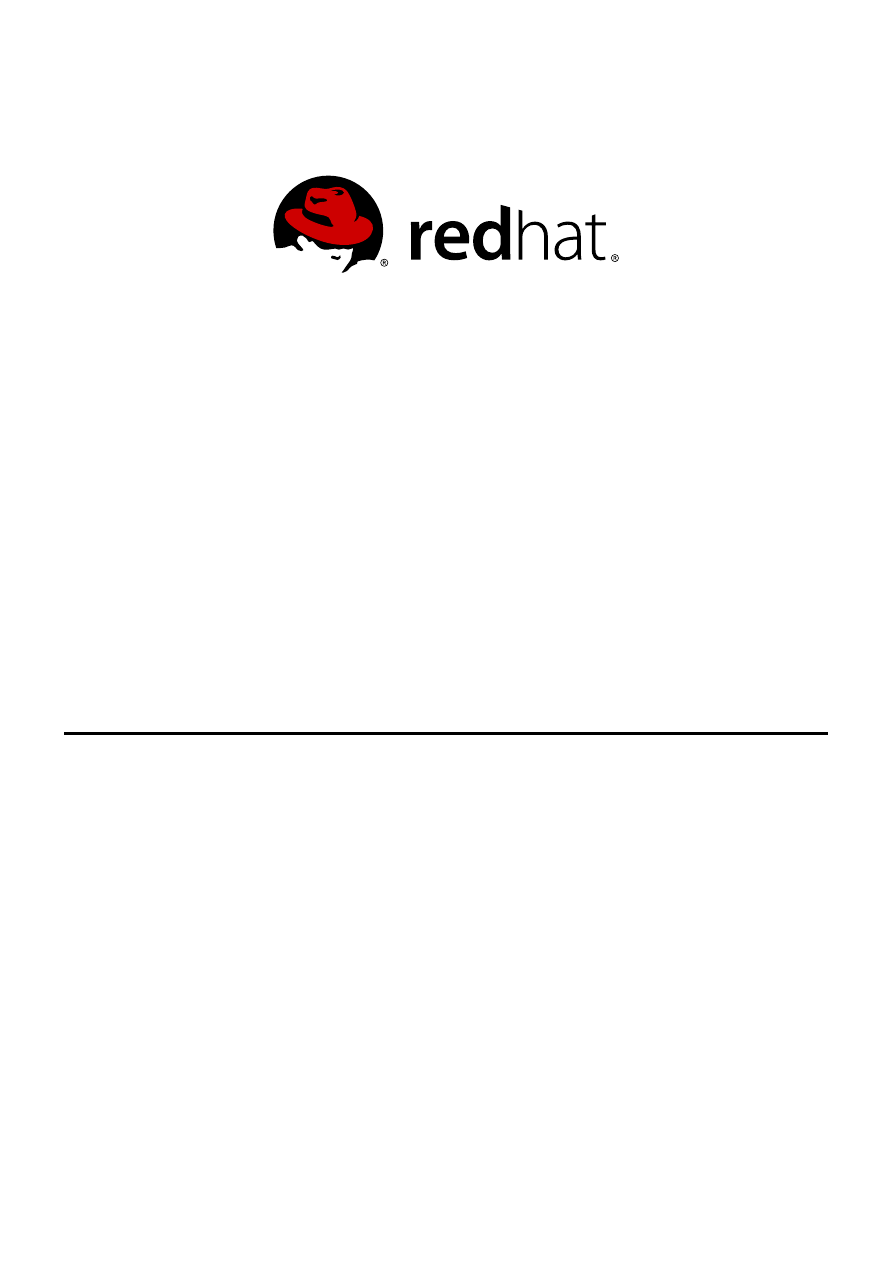
Red Hat Engineering Content Services
Red Hat Enterprise Linux 6
Managing Confined Services
Guide to configuring services under control of SELinux
Edition 5
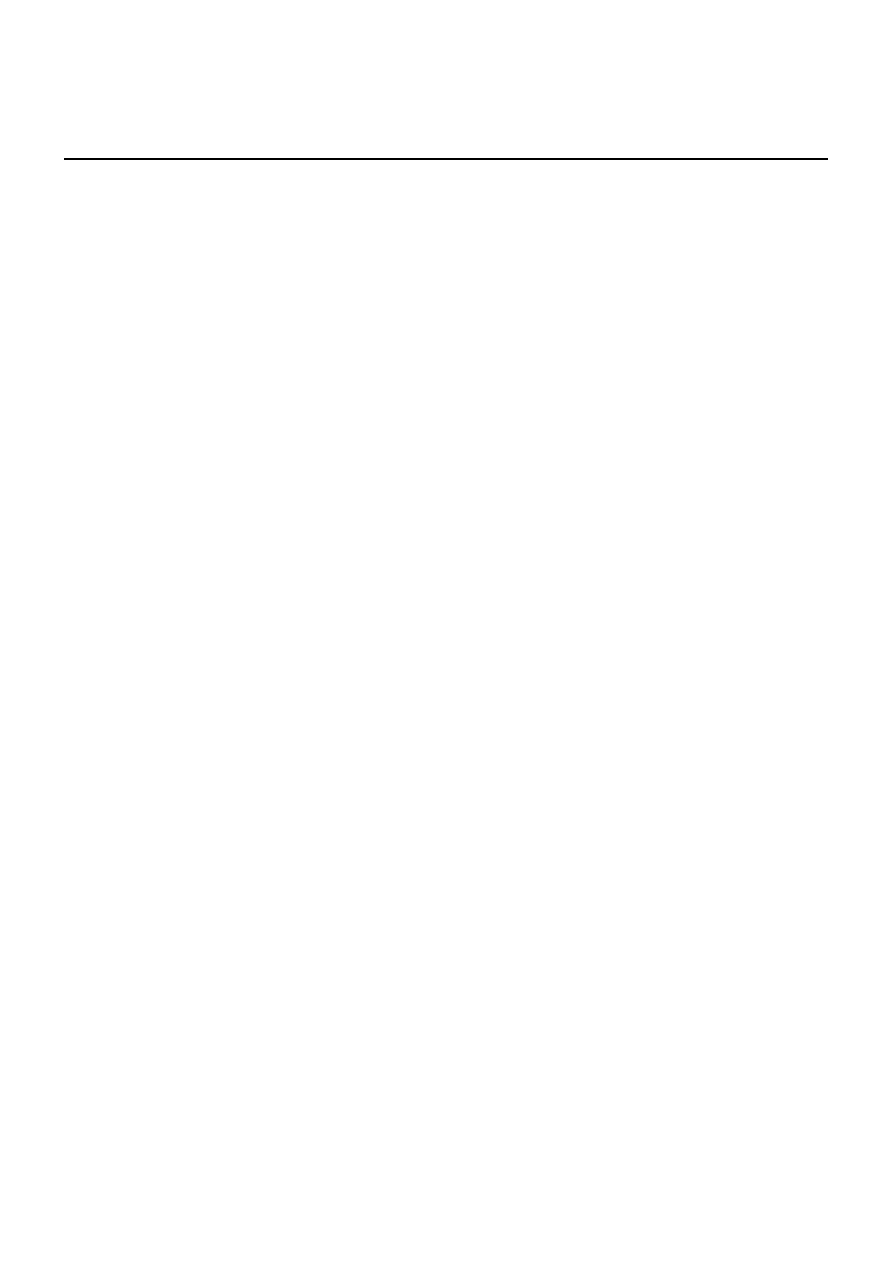
Red Hat Enterprise Linux 6 Managing Confined Services
Guide to configuring services under control of SELinux
Edition 5
Red Hat Engineering Co ntent Services
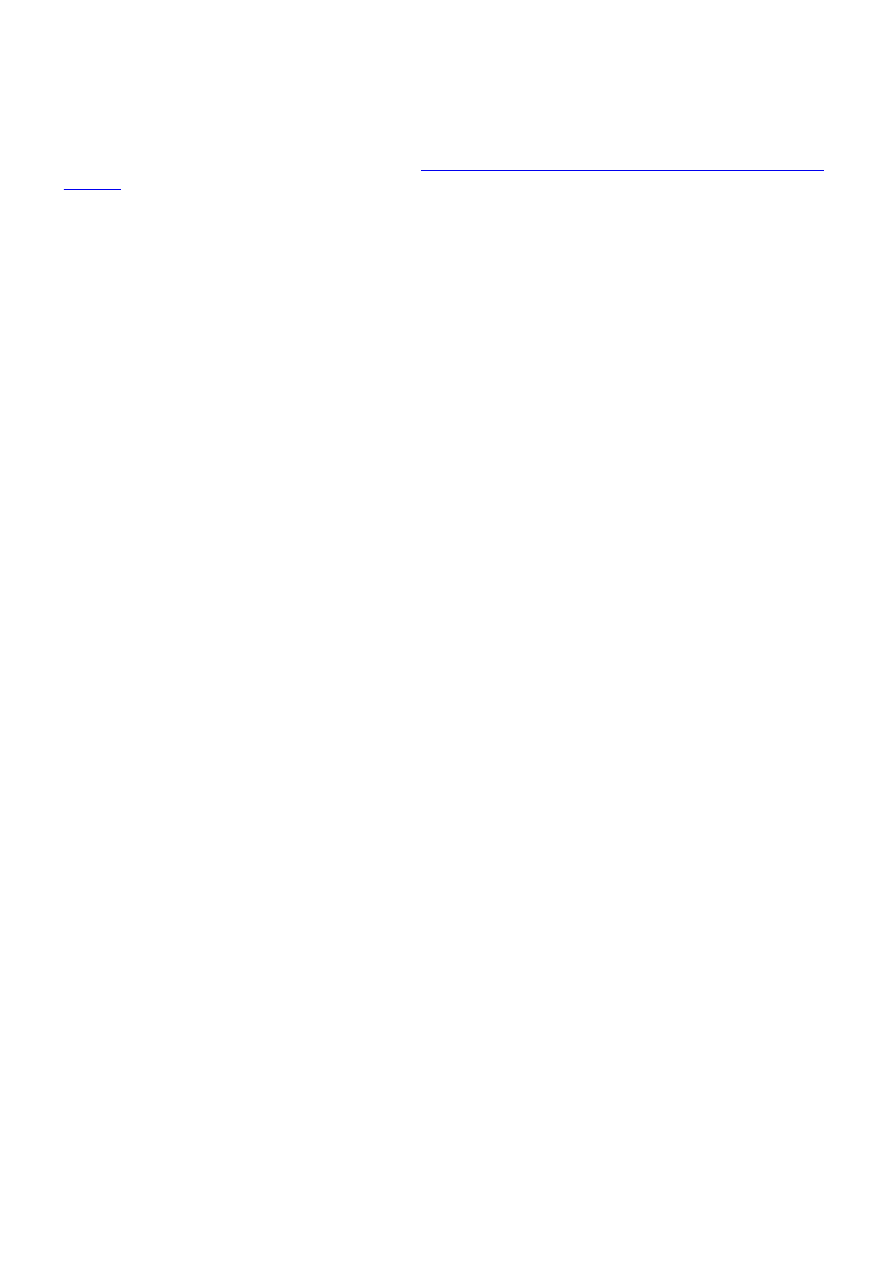
Legal Notice
Copyright © 2011 Red Hat, Inc.
This document is licensed by Red Hat under the
Creative Commons Attribution-ShareAlike 3.0 Unported
. If you distribute this document, or a modified version of it, you must provide attribution to Red
Hat, Inc. and provide a link to the original. If the document is modified, all Red Hat trademarks must be
removed.
Red Hat, as the licensor of this document, waives the right to enforce, and agrees not to assert, Section
4d of CC-BY-SA to the fullest extent permitted by applicable law.
Red Hat, Red Hat Enterprise Linux, the Shadowman logo, JBoss, MetaMatrix, Fedora, the Infinity Logo,
and RHCE are trademarks of Red Hat, Inc., registered in the United States and other countries.
Linux ® is the registered trademark of Linus Torvalds in the United States and other countries.
Java ® is a registered trademark of Oracle and/or its affiliates.
XFS ® is a trademark of Silicon Graphics International Corp. or its subsidiaries in the United States
and/or other countries.
MySQL ® is a registered trademark of MySQL AB in the United States, the European Union and other
countries.
Node.js ® is an official trademark of Joyent. Red Hat Software Collections is not formally related to or
endorsed by the official Joyent Node.js open source or commercial project.
The OpenStack ® Word Mark and OpenStack Logo are either registered trademarks/service marks or
trademarks/service marks of the OpenStack Foundation, in the United States and other countries and
are used with the OpenStack Foundation's permission. We are not affiliated with, endorsed or
sponsored by the OpenStack Foundation, or the OpenStack community.
All other trademarks are the property of their respective owners.
Abstract
This book provides assistance to advanced users and administrators when using and configuring
Security-Enhanced Linux (SELinux). It focuses on Red Hat Enterprise Linux and describes the
components of SELinux as they pertain to services an advanced user or administrator might need to
configure. Also included are real-world examples of configuring those services and demonstrations of
how SELinux complements their operation.
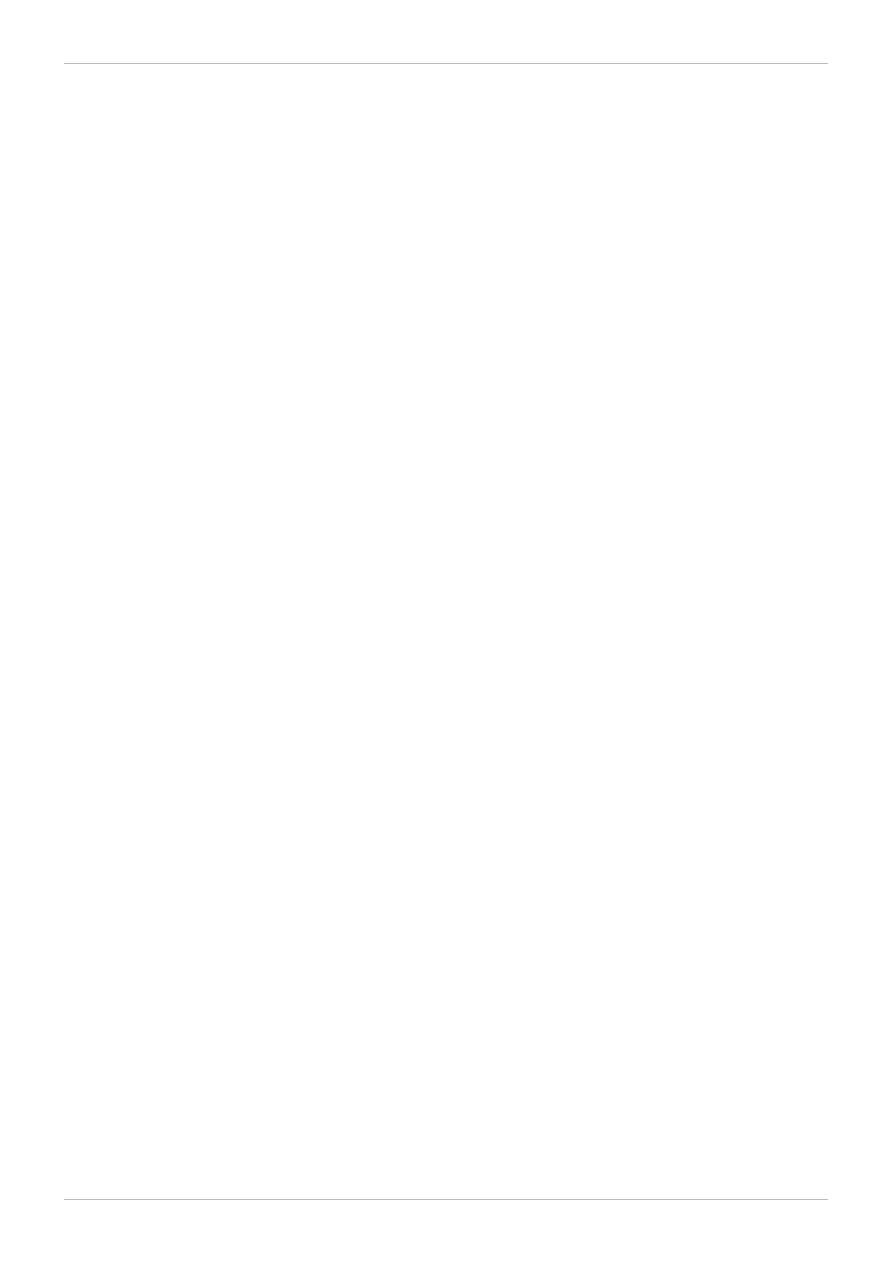
. . . . . . . . . . . . . . . . . . . . . . . . . . . . . . . . . . . . . . . . . . . . . . . . . . . . . . . . . . . . . . . . . . . . . . . . . . . . . . . . . . . . . . . . . . . . . . . . . . . . . . . . . . . . . . . . . . . . . . . . . . . . . . . . . . . . . . . . . . . . . . . . . . . . . . . . . . . . . . . . . . . . . . . . . . . . . . . . . . . . . . . . . . . . . . . . . . . . . . . . . . . . . . . . . . . . . . . . . . . . . . . . . . . . . . . . . . . . . . . . . . . . . . . . . . . . . . . . . . . . . . . . . . . . . . . . . . . . . . . .
. . . . . . . . . . . . . . . . . . . . . . . . . . . . . . . . . . . . . . . . . . . . . . . . . . . . . . . . . . . . . . . . . . . . . . . . . . . . . . . . . . . . . . . . . . . . . . . . . . . . . . . . . . . . . . . . . . . . . . . . . . . . . . . . . . . . . . . . . . . . . . . . . . . . . . . . . . . . . . . . . . . . . . . . . . . . . . . . . . . . . . . . . . . . . . . . . . . . . . . . . . . . . . . . . . . . . . . . . . . . . . . . . . . . . . . . . . . . . . . . . . . . . . . . . . . . . . . . . . . . . . . . . . . . . . . . . . . . . . . .
. . . . . . . . . . . . . . . . . . . . . . . . . . . . . . . . . . . . . . . . . . . . . . . . . . . . . . . . . . . . . . . . . . . . . . . . . . . . . . . . . . . . . . . . . . . . . . . . . . . . . . . . . . . . . . . . . . . . . . . . . . . . . . . . . . . . . . . . . . . . . . . . . . . . . . . . . . . . . . . . . . . . . . . . . . . . . . . . . . . . . . . . . . . . . . . . . . . . . . . . . . . . . . . . . . . . . . . . . . . . . . . . . . . . . . . . . . . . . . . . . . . . . . . . . . . . . . . . . . . . . . . . . . . . . . . . . . . . . . . .
. . . . . . . . . . . . . . . . . . . . . . . . . . . . . . . . . . . . . . . . . . . . . . . . . . . . . . . . . . . . . . . . . . . . . . . . . . . . . . . . . . . . . . . . . . . . . . . . . . . . . . . . . . . . . . . . . . . . . . . . . . . . . . . . . . . . . . . . . . . . . . . . . . . . . . . . . . . . . . . . . . . . . . . . . . . . . . . . . . . . . . . . . . . . . . . . . . . . . . . . . . . . . . . . . . . . . . . . . . . . . . . . . . . . . . . . . . . . . . . . . . . . . . . . . . . . . . . . . . . . . . . . . . . . . . . . . . . . . . . .
. . . . . . . . . . . . . . . . . . . . . . . . . . . . . . . . . . . . . . . . . . . . . . . . . . . . . . . . . . . . . . . . . . . . . . . . . . . . . . . . . . . . . . . . . . . . . . . . . . . . . . . . . . . . . . . . . . . . . . . . . . . . . . . . . . . . . . . . . . . . . . . . . . . . . . . . . . . . . . . . . . . . . . . . . . . . . . . . . . . . . . . . . . . . . . . . . . . . . . . . . . . . . . . . . . . . . . . . . . . . . . . . . . . . . . . . . . . . . . . . . . . . . . . . . . . . . . . . . . . . . . . . . . . . . . . . . . . . . . . .
. . . . . . . . . . . . . . . . . . . . . . . . . . . . . . . . . . . . . . . . . . . . . . . . . . . . . . . . . . . . . . . . . . . . . . . . . . . . . . . . . . . . . . . . . . . . . . . . . . . . . . . . . . . . . . . . . . . . . . . . . . . . . . . . . . . . . . . . . . . . . . . . . . . . . . . . . . . . . . . . . . . . . . . . . . . . . . . . . . . . . . . . . . . . . . . . . . . . . . . . . . . . . . . . . . . . . . . . . . . . . . . . . . . . . . . . . . . . . . . . . . . . . . . . . . . . . . . . . . . . . . . . . . . . . . . . . . . . . . . .
. . . . . . . . . . . . . . . . . . . . . . . . . . . . . . . . . . . . . . . . . . . . . . . . . . . . . . . . . . . . . . . . . . . . . . . . . . . . . . . . . . . . . . . . . . . . . . . . . . . . . . . . . . . . . . . . . . . . . . . . . . . . . . . . . . . . . . . . . . . . . . . . . . . . . . . . . . . . . . . . . . . . . . . . . . . . . . . . . . . . . . . . . . . . . . . . . . . . . . . . . . . . . . . . . . . . . . . . . . . . . . . . . . . . . . . . . . . . . . . . . . . . . . . . . . . . . . . . . . . . . . . . . . . . . . . . . . . . . . . .
. . . . . . . . . . . . . . . . . . . . . . . . . . . . . . . . . . . . . . . . . . . . . . . . . . . . . . . . . . . . . . . . . . . . . . . . . . . . . . . . . . . . . . . . . . . . . . . . . . . . . . . . . . . . . . . . . . . . . . . . . . . . . . . . . . . . . . . . . . . . . . . . . . . . . . . . . . . . . . . . . . . . . . . . . . . . . . . . . . . . . . . . . . . . . . . . . . . . . . . . . . . . . . . . . . . . . . . . . . . . . . . . . . . . . . . . . . . . . . . . . . . . . . . . . . . . . . . . . . . . . . . . . . . . . . . . . . . . . . . .
. . . . . . . . . . . . . . . . . . . . . . . . . . . . . . . . . . . . . . . . . . . . . . . . . . . . . . . . . . . . . . . . . . . . . . . . . . . . . . . . . . . . . . . . . . . . . . . . . . . . . . . . . . . . . . . . . . . . . . . . . . . . . . . . . . . . . . . . . . . . . . . . . . . . . . . . . . . . . . . . . . . . . . . . . . . . . . . . . . . . . . . . . . . . . . . . . . . . . . . . . . . . . . . . . . . . . . . . . . . . . . . . . . . . . . . . . . . . . . . . . . . . . . . . . . . . . . . . . . . . . . . . . . . . . . . . . . . . . . . .
Table of Contents
1.1. Typographic Conventions
1.2. Pull-quote Conventions
1.3. Notes and Warnings
2.1. Type Enforcement
2.2. Confined processes
2.3. Unconfined processes
Chapter 3. The Apache HTTP Server
3.1. The Apache HTTP Server and SELinux
3.2. Types
3.3. Booleans
3.4. Configuration examples
3.4.1. Running a static site
3.4.2. Sharing NFS and CIFS volumes
3.4.3. Sharing files between services
3.4.4. Changing port numbers
4.1. Samba and SELinux
4.2. Types
4.3. Booleans
4.4. Configuration examples
4.4.1. Sharing directories you create
4.4.2. Sharing a website
Chapter 5. File Transfer Protocol
5.1. FTP and SELinux
5.2. Types
5.3. Booleans
5.4. Configuration Examples
5.4.1. Uploading to an FTP site
Chapter 6. Network File System
6.1. NFS and SELinux
6.2. Types
6.3. Booleans
Chapter 7. Berkeley Internet Name Domain
7.1. BIND and SELinux
7.2. Types
7.3. Booleans
7.4. Configuration Examples
Chapter 8. Concurrent Versioning System
8.1. CVS and SELinux
8.2. Types
4
4
4
5
6
6
8
10
10
10
12
16
16
18
21
23
24
24
25
28
30
30
30
31
32
32
34
37
37
38
39
40
40
4 3
43
43
43
4 6
46
46
47
47
48
4 9
49
49
Table of Contents
1
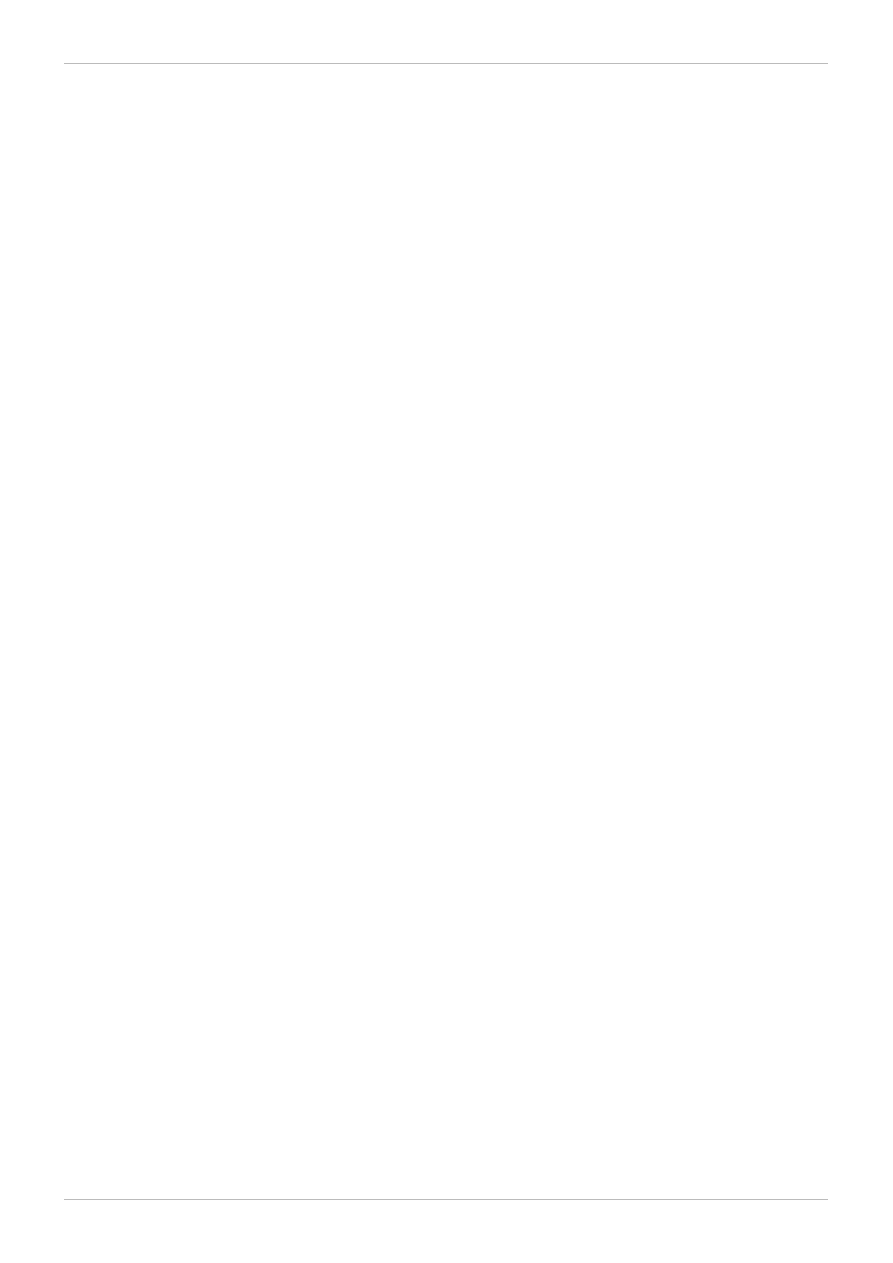
. . . . . . . . . . . . . . . . . . . . . . . . . . . . . . . . . . . . . . . . . . . . . . . . . . . . . . . . . . . . . . . . . . . . . . . . . . . . . . . . . . . . . . . . . . . . . . . . . . . . . . . . . . . . . . . . . . . . . . . . . . . . . . . . . . . . . . . . . . . . . . . . . . . . . . . . . . . . . . . . . . . . . . . . . . . . . . . . . . . . . . . . . . . . . . . . . . . . . . . . . . . . . . . . . . . . . . . . . . . . . . . . . . . . . . . . . . . . . . . . . . . . . . . . . . . . . . . . . . . . . . . . . . . . . . . . . . . . . . . .
. . . . . . . . . . . . . . . . . . . . . . . . . . . . . . . . . . . . . . . . . . . . . . . . . . . . . . . . . . . . . . . . . . . . . . . . . . . . . . . . . . . . . . . . . . . . . . . . . . . . . . . . . . . . . . . . . . . . . . . . . . . . . . . . . . . . . . . . . . . . . . . . . . . . . . . . . . . . . . . . . . . . . . . . . . . . . . . . . . . . . . . . . . . . . . . . . . . . . . . . . . . . . . . . . . . . . . . . . . . . . . . . . . . . . . . . . . . . . . . . . . . . . . . . . . . . . . . . . . . . . . . . . . . . . . . . . . . . . . . .
. . . . . . . . . . . . . . . . . . . . . . . . . . . . . . . . . . . . . . . . . . . . . . . . . . . . . . . . . . . . . . . . . . . . . . . . . . . . . . . . . . . . . . . . . . . . . . . . . . . . . . . . . . . . . . . . . . . . . . . . . . . . . . . . . . . . . . . . . . . . . . . . . . . . . . . . . . . . . . . . . . . . . . . . . . . . . . . . . . . . . . . . . . . . . . . . . . . . . . . . . . . . . . . . . . . . . . . . . . . . . . . . . . . . . . . . . . . . . . . . . . . . . . . . . . . . . . . . . . . . . . . . . . . . . . . . . . . . . . . .
. . . . . . . . . . . . . . . . . . . . . . . . . . . . . . . . . . . . . . . . . . . . . . . . . . . . . . . . . . . . . . . . . . . . . . . . . . . . . . . . . . . . . . . . . . . . . . . . . . . . . . . . . . . . . . . . . . . . . . . . . . . . . . . . . . . . . . . . . . . . . . . . . . . . . . . . . . . . . . . . . . . . . . . . . . . . . . . . . . . . . . . . . . . . . . . . . . . . . . . . . . . . . . . . . . . . . . . . . . . . . . . . . . . . . . . . . . . . . . . . . . . . . . . . . . . . . . . . . . . . . . . . . . . . . . . . . . . . . . . .
. . . . . . . . . . . . . . . . . . . . . . . . . . . . . . . . . . . . . . . . . . . . . . . . . . . . . . . . . . . . . . . . . . . . . . . . . . . . . . . . . . . . . . . . . . . . . . . . . . . . . . . . . . . . . . . . . . . . . . . . . . . . . . . . . . . . . . . . . . . . . . . . . . . . . . . . . . . . . . . . . . . . . . . . . . . . . . . . . . . . . . . . . . . . . . . . . . . . . . . . . . . . . . . . . . . . . . . . . . . . . . . . . . . . . . . . . . . . . . . . . . . . . . . . . . . . . . . . . . . . . . . . . . . . . . . . . . . . . . . .
. . . . . . . . . . . . . . . . . . . . . . . . . . . . . . . . . . . . . . . . . . . . . . . . . . . . . . . . . . . . . . . . . . . . . . . . . . . . . . . . . . . . . . . . . . . . . . . . . . . . . . . . . . . . . . . . . . . . . . . . . . . . . . . . . . . . . . . . . . . . . . . . . . . . . . . . . . . . . . . . . . . . . . . . . . . . . . . . . . . . . . . . . . . . . . . . . . . . . . . . . . . . . . . . . . . . . . . . . . . . . . . . . . . . . . . . . . . . . . . . . . . . . . . . . . . . . . . . . . . . . . . . . . . . . . . . . . . . . . . .
. . . . . . . . . . . . . . . . . . . . . . . . . . . . . . . . . . . . . . . . . . . . . . . . . . . . . . . . . . . . . . . . . . . . . . . . . . . . . . . . . . . . . . . . . . . . . . . . . . . . . . . . . . . . . . . . . . . . . . . . . . . . . . . . . . . . . . . . . . . . . . . . . . . . . . . . . . . . . . . . . . . . . . . . . . . . . . . . . . . . . . . . . . . . . . . . . . . . . . . . . . . . . . . . . . . . . . . . . . . . . . . . . . . . . . . . . . . . . . . . . . . . . . . . . . . . . . . . . . . . . . . . . . . . . . . . . . . . . . . .
. . . . . . . . . . . . . . . . . . . . . . . . . . . . . . . . . . . . . . . . . . . . . . . . . . . . . . . . . . . . . . . . . . . . . . . . . . . . . . . . . . . . . . . . . . . . . . . . . . . . . . . . . . . . . . . . . . . . . . . . . . . . . . . . . . . . . . . . . . . . . . . . . . . . . . . . . . . . . . . . . . . . . . . . . . . . . . . . . . . . . . . . . . . . . . . . . . . . . . . . . . . . . . . . . . . . . . . . . . . . . . . . . . . . . . . . . . . . . . . . . . . . . . . . . . . . . . . . . . . . . . . . . . . . . . . . . . . . . . . .
8.2. Types
8.3. Booleans
8.4. Configuration Examples
Chapter 9. Squid Caching Proxy
9.1. Squid Caching Proxy and SELinux
9.2. Types
9.3. Booleans
9.4. Configuration Examples
9.4.1. Squid Connecting to Non-Standard Ports
10.1. MySQL and SELinux
10.2. Types
10.3. Booleans
10.4. Configuration Examples
10.4.1. MySQL Changing Database Location
11.1. PostgreSQL and SELinux
11.2. Types
11.3. Booleans
11.4. Configuration Examples
11.4.1. PostgreSQL Changing Database Location
12.1. rsync and SELinux
12.2. Types
12.3. Booleans
12.4. Configuration Examples
13.1. Postfix and SELinux
13.2. Types
13.3. Booleans
13.4. Configuration Examples
13.4.1. SpamAssassin and Postfix
14.1. DHCP and SELinux
14.2. Types
49
49
50
50
53
53
55
56
56
56
59
59
59
60
61
61
64
64
64
65
66
66
69
69
69
70
70
70
74
74
74
75
75
76
78
78
78
80
82
Red Hat Enterprise Linux 6 Managing Confined Services
2
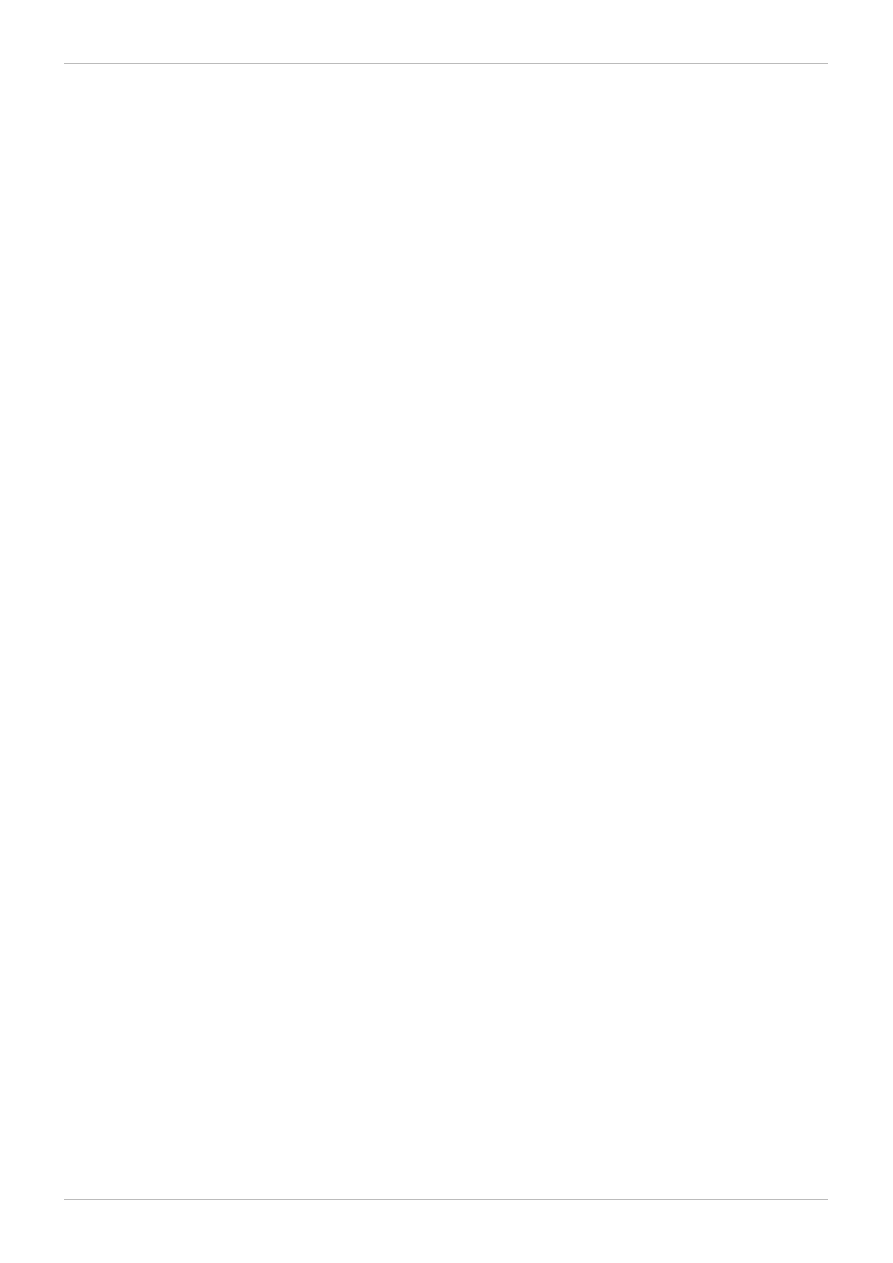
Table of Contents
3
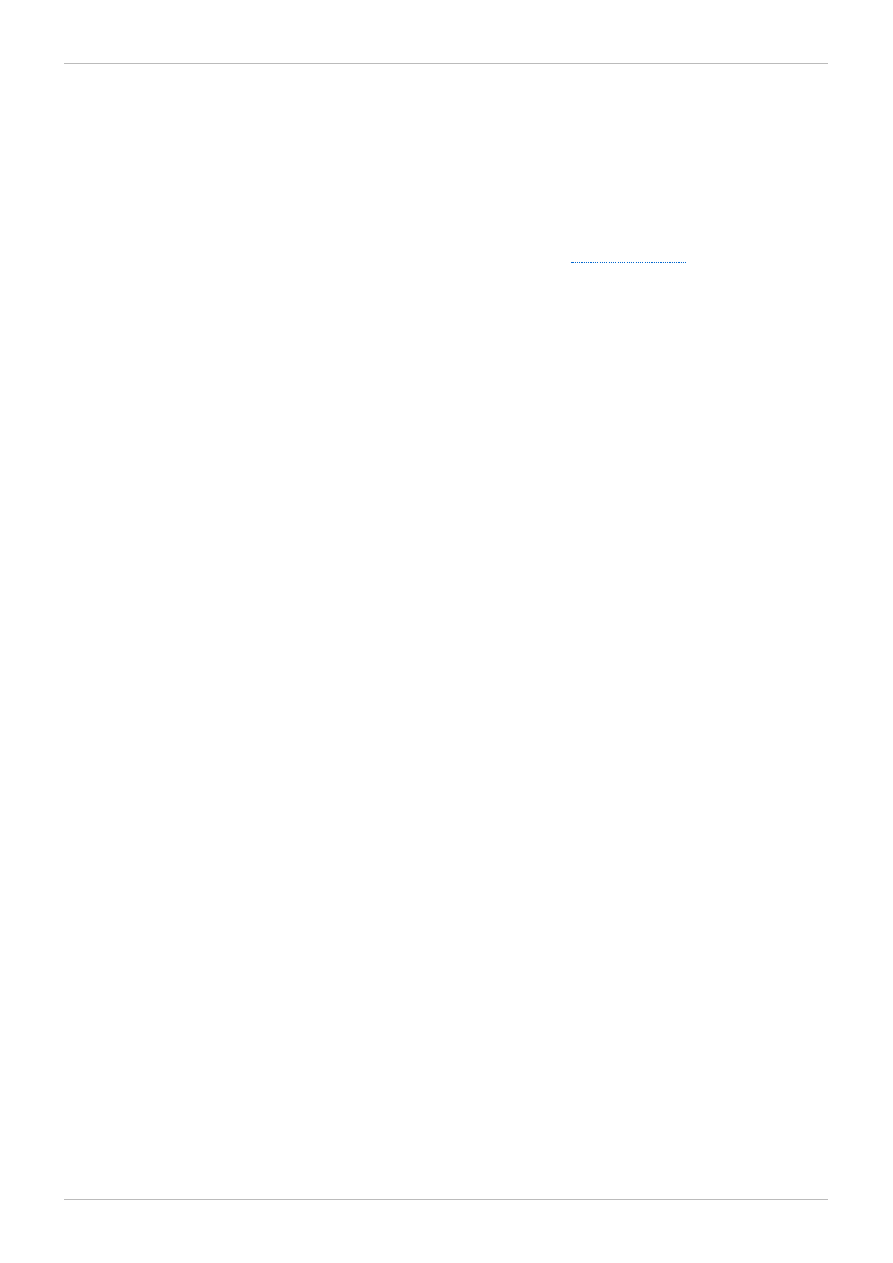
Preface
1. Document Conventions
This manual uses several conventions to highlight certain words and phrases and draw attention to
specific pieces of information.
In PDF and paper editions, this manual uses typefaces drawn from the
set. The
Liberation Fonts set is also used in HTML editions if the set is installed on your system. If not, alternative
but equivalent typefaces are displayed. Note: Red Hat Enterprise Linux 5 and later include the Liberation
Fonts set by default.
1.1. Typographic Conventions
Four typographic conventions are used to call attention to specific words and phrases. These
conventions, and the circumstances they apply to, are as follows.
Mono-spaced Bold
Used to highlight system input, including shell commands, file names and paths. Also used to highlight
keys and key combinations. For example:
To see the contents of the file my_next_bestselling_novel in your current working
directory, enter the cat my_next_bestselling_novel command at the shell prompt
and press Enter to execute the command.
The above includes a file name, a shell command and a key, all presented in mono-spaced bold and all
distinguishable thanks to context.
Key combinations can be distinguished from an individual key by the plus sign that connects each part of
a key combination. For example:
Press Enter to execute the command.
Press Ctrl+Alt+F2 to switch to a virtual terminal.
The first example highlights a particular key to press. The second example highlights a key combination:
a set of three keys pressed simultaneously.
If source code is discussed, class names, methods, functions, variable names and returned values
mentioned within a paragraph will be presented as above, in mono-spaced bold. For example:
File-related classes include filesystem for file systems, file for files, and dir for
directories. Each class has its own associated set of permissions.
Proportional Bold
This denotes words or phrases encountered on a system, including application names; dialog-box text;
labeled buttons; check-box and radio-button labels; menu titles and submenu titles. For example:
Choose System → Preferences → Mouse from the main menu bar to launch Mouse
Preferences. In the Buttons tab, select the Left-handed mouse check box and click
Close to switch the primary mouse button from the left to the right (making the mouse
suitable for use in the left hand).
To insert a special character into a gedit file, choose Applications → Accessories →
Red Hat Enterprise Linux 6 Managing Confined Services
4
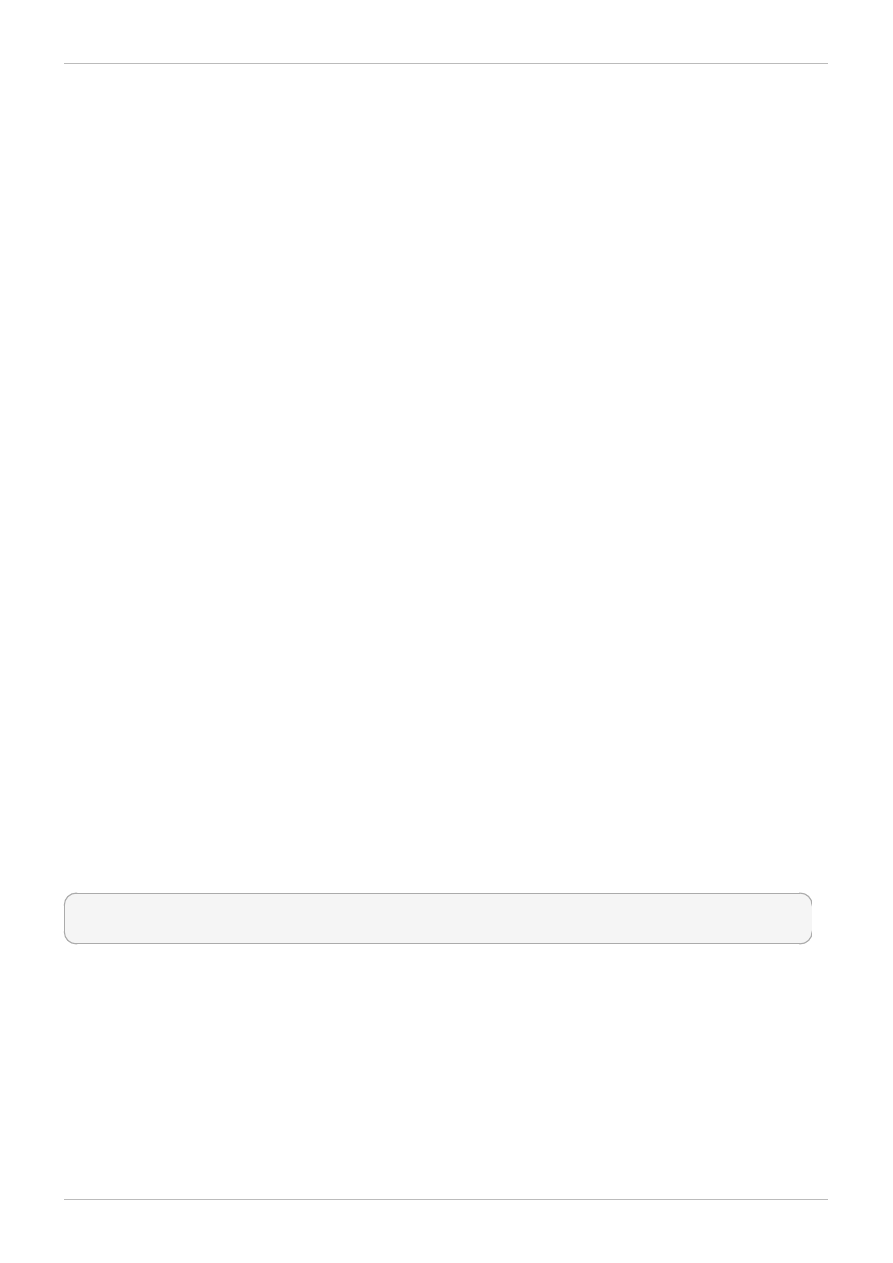
Character Map from the main menu bar. Next, choose Search → Find… from the
Character Map menu bar, type the name of the character in the Search field and click
Next. The character you sought will be highlighted in the Character T able. Double-click
this highlighted character to place it in the Text to copy field and then click the Copy
button. Now switch back to your document and choose Edit → Paste from the gedit menu
bar.
The above text includes application names; system-wide menu names and items; application-specific
menu names; and buttons and text found within a GUI interface, all presented in proportional bold and all
distinguishable by context.
Mono-spaced Bold Italic or Proportional Bold Italic
Whether mono-spaced bold or proportional bold, the addition of italics indicates replaceable or variable
text. Italics denotes text you do not input literally or displayed text that changes depending on
circumstance. For example:
To connect to a remote machine using ssh, type ssh username@domain.name at a shell
prompt. If the remote machine is example.com and your username on that machine is
john, type ssh john@example.com.
The mount -o remount file-system command remounts the named file system. For
example, to remount the /home file system, the command is mount -o remount /home.
To see the version of a currently installed package, use the rpm -q package command. It
will return a result as follows: package-version-release.
Note the words in bold italics above: username, domain.name, file-system, package, version and release.
Each word is a placeholder, either for text you enter when issuing a command or for text displayed by
the system.
Aside from standard usage for presenting the title of a work, italics denotes the first use of a new and
important term. For example:
Publican is a DocBook publishing system.
1.2. Pull-quote Conventions
Terminal output and source code listings are set off visually from the surrounding text.
Output sent to a terminal is set in mono-spaced roman and presented thus:
books Desktop documentation drafts mss photos stuff svn
books_tests Desktop1 downloads images notes scripts svgs
Source-code listings are also set in mono-spaced roman but add syntax highlighting as follows:
Preface
5
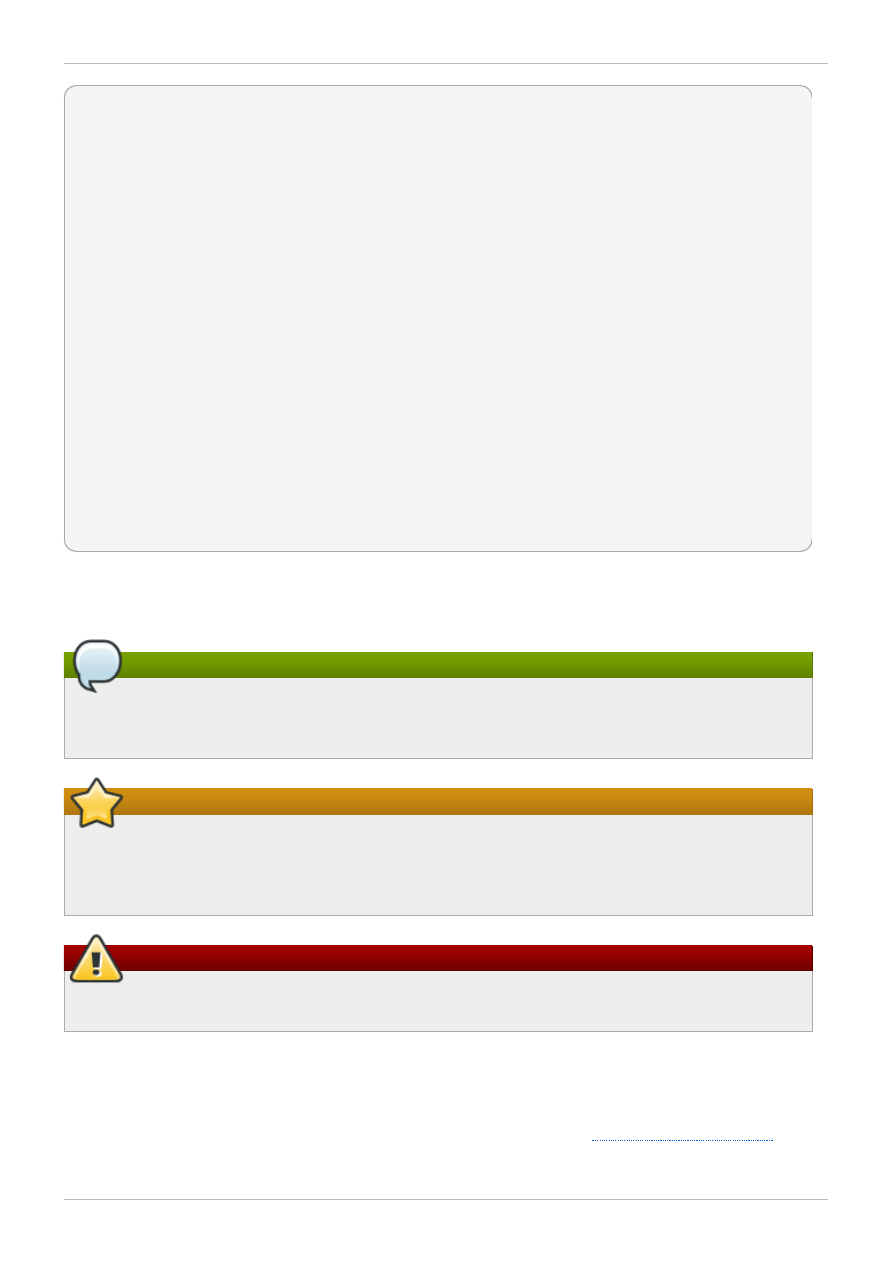
static
int
kvm_vm_ioctl_deassign_device(
struct
kvm *kvm,
struct
kvm_assigned_pci_dev *assigned_dev)
{
int
r = 0;
struct
kvm_assigned_dev_kernel *match;
mutex_lock(&kvm->lock);
match = kvm_find_assigned_dev(&kvm->arch.assigned_dev_head,
assigned_dev->assigned_dev_id);
if
(!match) {
printk(KERN_INFO
"%s: device hasn't been assigned before, "
"so cannot be deassigned
\n
"
, __func__);
r = -EINVAL;
goto
out;
}
kvm_deassign_device(kvm, match);
kvm_free_assigned_device(kvm, match);
out:
mutex_unlock(&kvm->lock);
return
r;
}
1.3. Notes and Warnings
Finally, we use three visual styles to draw attention to information that might otherwise be overlooked.
Note
Notes are tips, shortcuts or alternative approaches to the task at hand. Ignoring a note should
have no negative consequences, but you might miss out on a trick that makes your life easier.
Important
Important boxes detail things that are easily missed: configuration changes that only apply to the
current session, or services that need restarting before an update will apply. Ignoring a box
labeled “Important” will not cause data loss but may cause irritation and frustration.
Warning
Warnings should not be ignored. Ignoring warnings will most likely cause data loss.
2. We Need Feedback!
If you find a typographical error in this manual, or if you have thought of a way to make this manual
better, we would love to hear from you! Please submit a report in Bugzilla:
against the product Red Hat Enterprise Linux.
Red Hat Enterprise Linux 6 Managing Confined Services
6
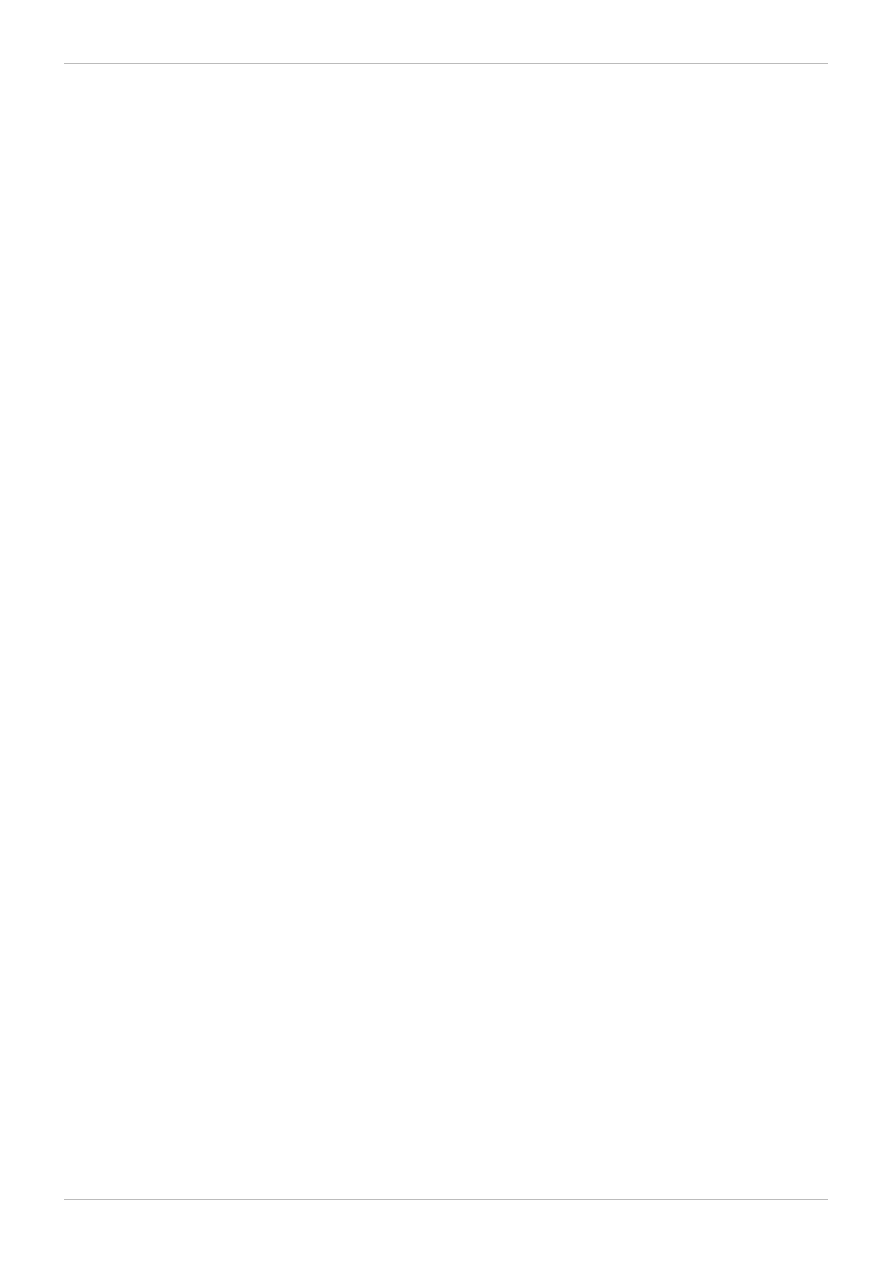
When submitting a bug report, be sure to mention the manual's identifier: doc-
SELinux_Managing_Confined_Services_Guide and version number: 6.
If you have a suggestion for improving the documentation, try to be as specific as possible when
describing it. If you have found an error, please include the section number and some of the surrounding
text so we can find it easily.
Preface
7
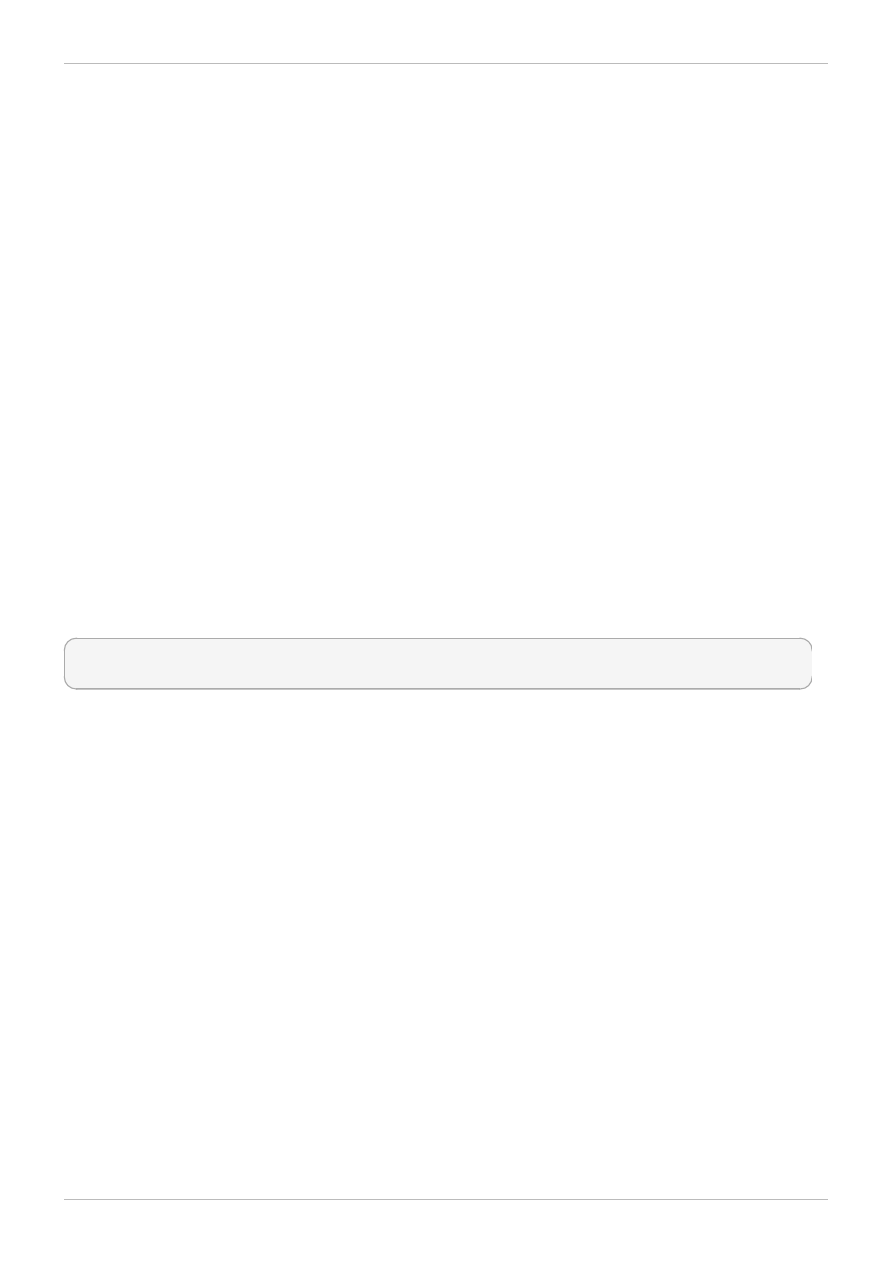
Chapter 1. Introduction
Security-Enhanced Linux (SELinux) is an implementation of a mandatory access control mechanism in
the Linux kernel, checking for allowed operations after standard discretionary access controls are
checked. It was created by the National Security Agency and can enforce rules on files and processes in
a Linux system, and on their actions, based on defined policy.
Security-Enhanced Linux (SELinux) refers to files, such as directories and devices, as objects.
Processes, such as a user running a command or the Mozilla Firefox application, are referred to as
subjects. Most operating systems use a Discretionary Access Control (DAC) system that controls how
subjects interact with objects, and how subjects interact with each other. On operating systems using
DAC, users control the permissions of files (objects) that they own. For example, on Linux operating
systems, users could make their home directories world-readable, inadvertently giving other users and
processes (subjects) access to potentially sensitive information.
DAC access decisions are only based on user identity and ownership, ignoring other security-relevant
information such as the role of the user, the function and trustworthiness of the program, and the
sensitivity and integrity of the data. Each user usually has complete discretion over their files, making it
difficult to enforce a system-wide security policy. Furthermore, every program run by a user inherits all of
the permissions granted to the user and is free to change access to the user's files, so minimal
protection is provided against malicious software. Many system services and privileged programs must
run with coarse-grained privileges that far exceed their requirements, so that a flaw in any one of these
programs might be exploited to obtain further system access.
The following is an example of permissions used on Linux operating systems that do not run Security-
Enhanced Linux (SELinux). The permissions in these examples may differ from your system. Use the ls
-l command to view file permissions:
$ ls -l file1
-rwxrw-r-- 1 user1 group1 0 2010-01-29 09:17 file1
The first three permission bits, rwx, control the access rights that the Linux user1 user (in this case,
the owner) has to file1. The next three permission bits, rw-, control the access rights that the Linux
group1 group has to file1. The last three permission bits, r--, control the access rights that
everyone else has to file1, which includes all users and processes.
Security-Enhanced Linux (SELinux) adds Mandatory Access Control (MAC) to the Linux kernel, and is
enabled by default in Red Hat Enterprise Linux. A general purpose MAC architecture needs the ability to
enforce an administratively-set security policy over all processes and files in the system, basing
decisions on labels containing a variety of security-relevant information. When properly implemented, it
enables a system to adequately defend itself and offers critical support for application security by
protecting against the tampering with, and bypassing of, secured applications. MAC provides strong
separation of applications that permits the safe execution of untrustworthy applications. Its ability to limit
the privileges associated with executing processes limits the scope of potential damage that can result
from the exploitation of vulnerabilities in applications and system services. MAC enables information to
be protected from legitimate users with limited authorization as well as from authorized users who have
unwittingly executed malicious applications.
The following is an example of the labels containing security-relevant information that are applied to
processes, Linux users, and files, on Linux operating systems that run SELinux. This information is
called the SELinux context, and is viewed using the ls -Z command:
Red Hat Enterprise Linux 6 Managing Confined Services
8
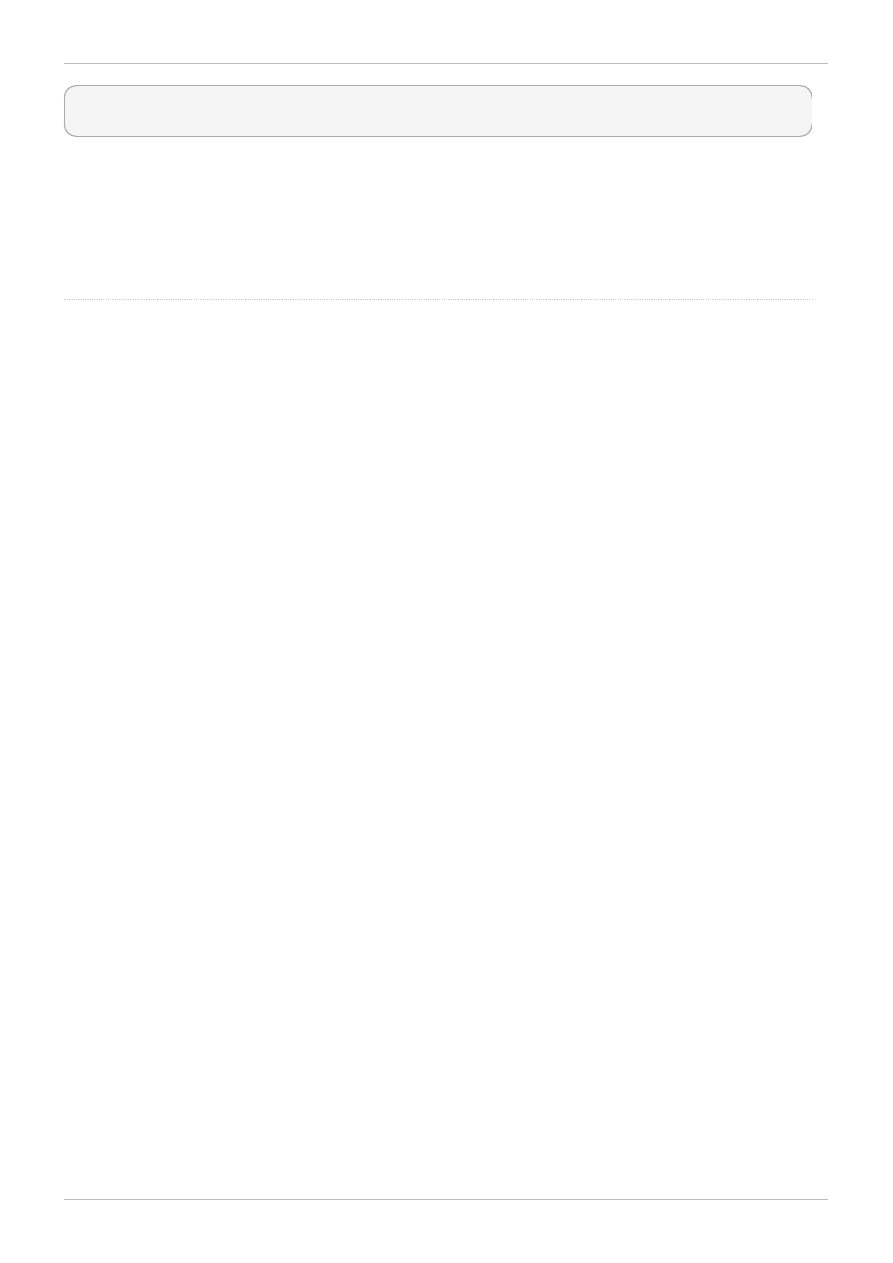
$ ls -Z file1
-rwxrw-r-- user1 group1 unconfined_u:object_r:user_home_t:s0 file1
In this example, SELinux provides a user (unconfined_u), a role (object_r), a type (user_home_t),
and a level (s0) for the file1 file. This information is used to make access control decisions. This
example also displays the DAC rules, which are shown in the SELinux context via the ls -Z command.
SELinux policy rules are checked after DAC rules. SELinux policy rules are not applied if DAC rules deny
access first.
" Integ rating Flexib le Sup p o rt fo r Security Po licies into the Linux O p erating System" , b y Peter Lo sco cco and Step hen Smalley.
This p ap er was o rig inally p rep ared fo r the Natio nal Security Ag ency and is, co nseq uently, in the p ub lic d o main. Refer to the
fo r d etails.
" Meeting Critical Security O b jectives with Security-Enhanced Linux" , b y Peter Lo sco cco and Step hen Smalley. This p ap er was
o rig inally p rep ared fo r the Natio nal Security Ag ency and is in the p ub lic d o main. Refer to the
fo r d etails.
Chapter 1. Introduction
9
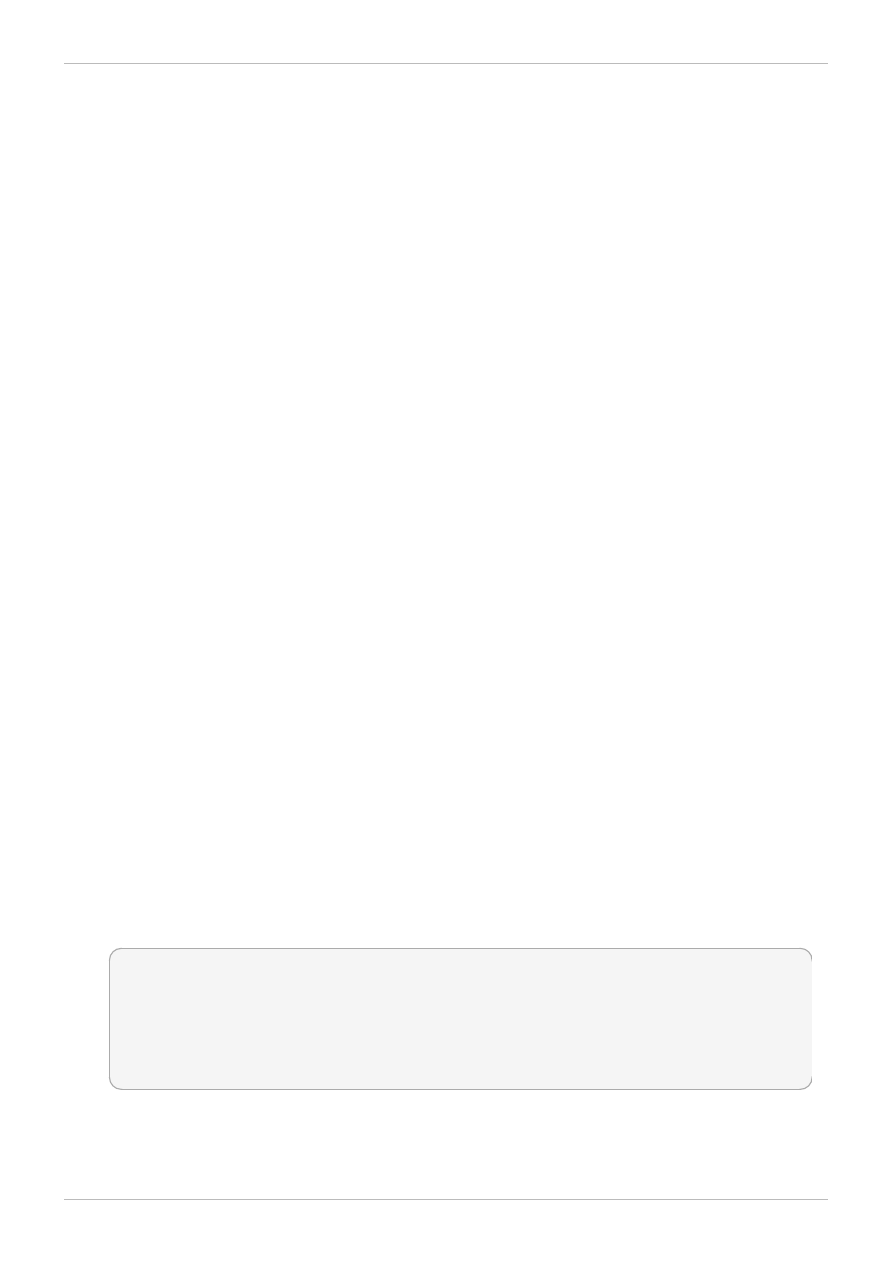
Chapter 2. Targeted policy
Targeted policy is the default SELinux policy used in Red Hat Enterprise Linux. When using targeted
policy, processes that are targeted run in a confined domain, and processes that are not targeted run in
an unconfined domain. For example, by default, logged-in users run in the unconfined_t domain, and
system processes started by init run in the initrc_t domain - both of these domains are
unconfined.
SELinux is based on the least level of access required for a service to run. Services can be run in a
variety of ways; therefore, you need to specify how you run your services. This can be achieved via
Booleans that allow parts of SELinux policy to be changed at runtime by the administrator, without
requiring any knowledge of SELinux policy writing. This allows changes, such as allowing services
access to NFS volumes, without having to reload or recompile SELinux policy. Boolean configuration is
discussed throughout this guide using detailed examples.
Other changes, such as using non-default directories to store files for services, and changing services
to run on non-default port numbers, require policy configuration to be updated via tools such as the
sem anage command, which is provided by the policycoreutils-python package. This command is
discussed throughout this guide using detailed configuration examples.
2.1. Type Enforcement
Type Enforcement is the main permission control used in SELinux targeted policy. All files and
processes are labeled with a type: types define a domain for processes and a type for files. SELinux
policy rules define how types access each other, whether it be a domain accessing a type, or a domain
accessing another domain. Access is only allowed if a specific SELinux policy rule exists that allows it.
2.2. Confined processes
Almost every service that listens on a network is confined in Red Hat Enterprise Linux. Also, most
processes that run as the root user and perform tasks for users, such as the passwd application, are
confined. When a process is confined, it runs in its own domain, such as the httpd process running in
the httpd_t domain. If a confined process is compromised by an attacker, depending on SELinux policy
configuration, an attacker's access to resources and the possible damage they can do is limited.
Complete this procedure to ensure that SELinux is enabled and the system is prepared to perform the
following example:
Procedure 2.1. How to Verify SELinux Status
1. Run the sestatus command to confirm that SELinux is enabled, is running in enforcing mode, and
that targeted policy is being used:
~]$ sestatus
SELinux status: enabled
SELinuxfs mount: /selinux
Current mode: enforcing
Mode from config file: enforcing
Policy version: 24
Policy from config file: targeted
SELinux status: enabled is returned when SELinux is enabled. Current m ode:
enforcing is returned when SELinux is running in enforcing mode. Policy from config
file: targeted is returned when the SELinux targeted policy is used.
Red Hat Enterprise Linux 6 Managing Confined Services
10
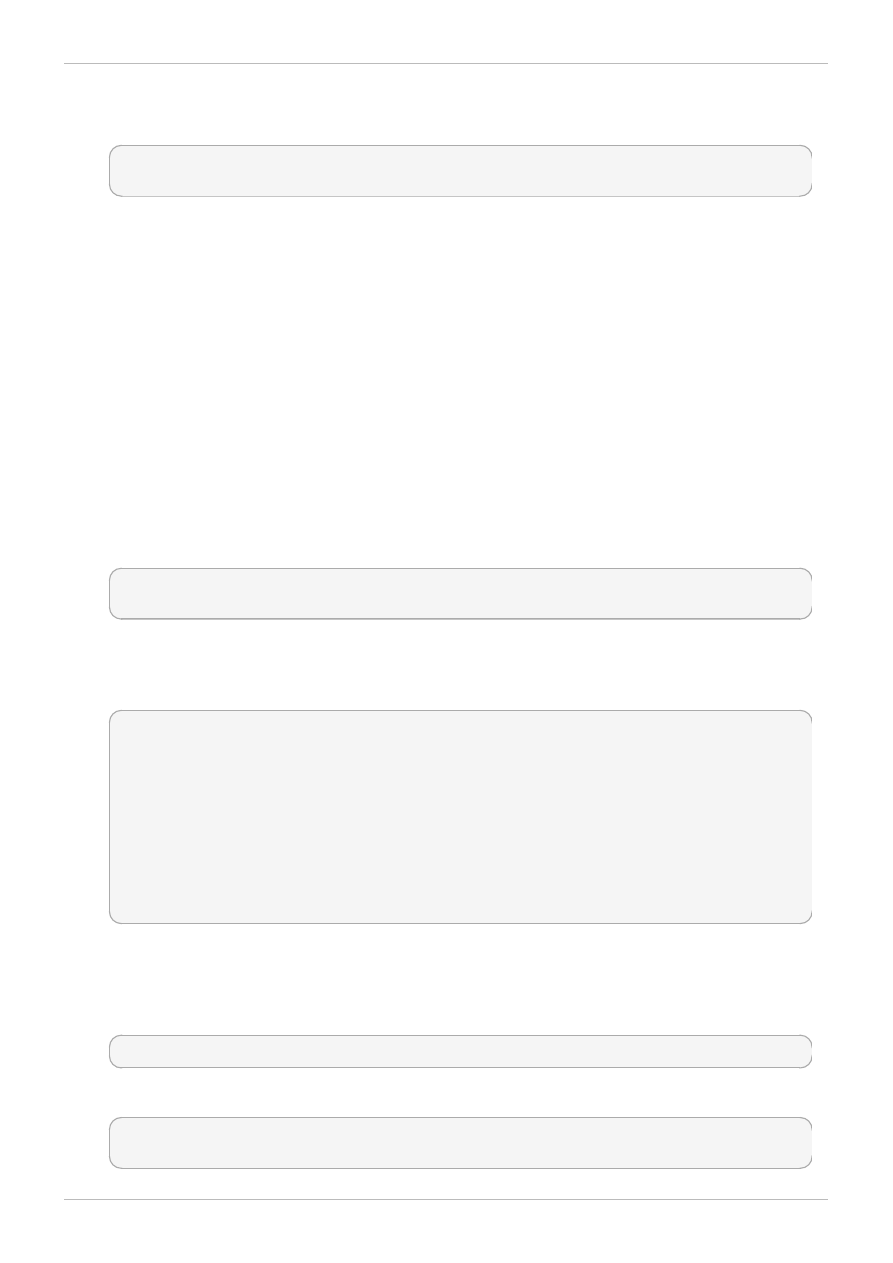
2. As the Linux root user, run the touch /var/www/html/testfile command to create a file.
3. Run the ls -Z /var/www/html/testfile command to view the SELinux context:
-rw-r--r-- root root unconfined_u:object_r:httpd_sys_content_t:s0
/var/www/html/testfile
By default, Linux users run unconfined in Red Hat Enterprise Linux, which is why the testfile
file is labeled with the SELinux unconfined_u user. RBAC is used for processes, not files. Roles
do not have a meaning for files; the object_r role is a generic role used for files (on persistent
storage and network file systems). Under the /proc/ directory, files related to processes may
use the system_r role. The httpd_sys_content_t type allows the httpd process to
access this file.
The following example demonstrates how SELinux prevents the Apache HTTP Server (httpd) from
reading files that are not correctly labeled, such as files intended for use by Samba. This is an example,
and should not be used in production. It assumes that the httpd, wget, setroubleshoot-server and audit
packages are installed, that the SELinux targeted policy is used, and that SELinux is running in enforcing
mode:
Procedure 2.2. An Example of Confined Process
1. As the Linux root user, run the service httpd start command to start the httpd process.
The output is as follows if httpd starts successfully:
~]# service httpd start
Starting httpd: [ OK ]
2. Change into a directory where your Linux user has write access to, and run the wget
http://localhost/testfile command. Unless there are changes to the default
configuration, this command succeeds:
~]$ wget http://localhost/testfile
--2009-11-06 17:43:01-- http://localhost/testfile
Resolving localhost... 127.0.0.1
Connecting to localhost|127.0.0.1|:80... connected.
HTTP request sent, awaiting response... 200 OK
Length: 0 [text/plain]
Saving to: `testfile'
[ <=> ] 0 --.-K/s in 0s
2009-11-06 17:43:01 (0.00 B/s) - `testfile' saved [0/0]
3. The chcon command relabels files; however, such label changes do not survive when the file
system is relabeled. For permanent changes that survive a file system relabel, use the semanage
command, which is discussed later. As the Linux root user, run the following command to change
the type to a type used by Samba:
~]# chcon -t samba_share_t /var/www/html/testfile
Run the ls -Z /var/www/html/testfile command to view the changes:
-rw-r--r-- root root unconfined_u:object_r:samba_share_t:s0
/var/www/html/testfile
Chapter 2. Targeted policy
11
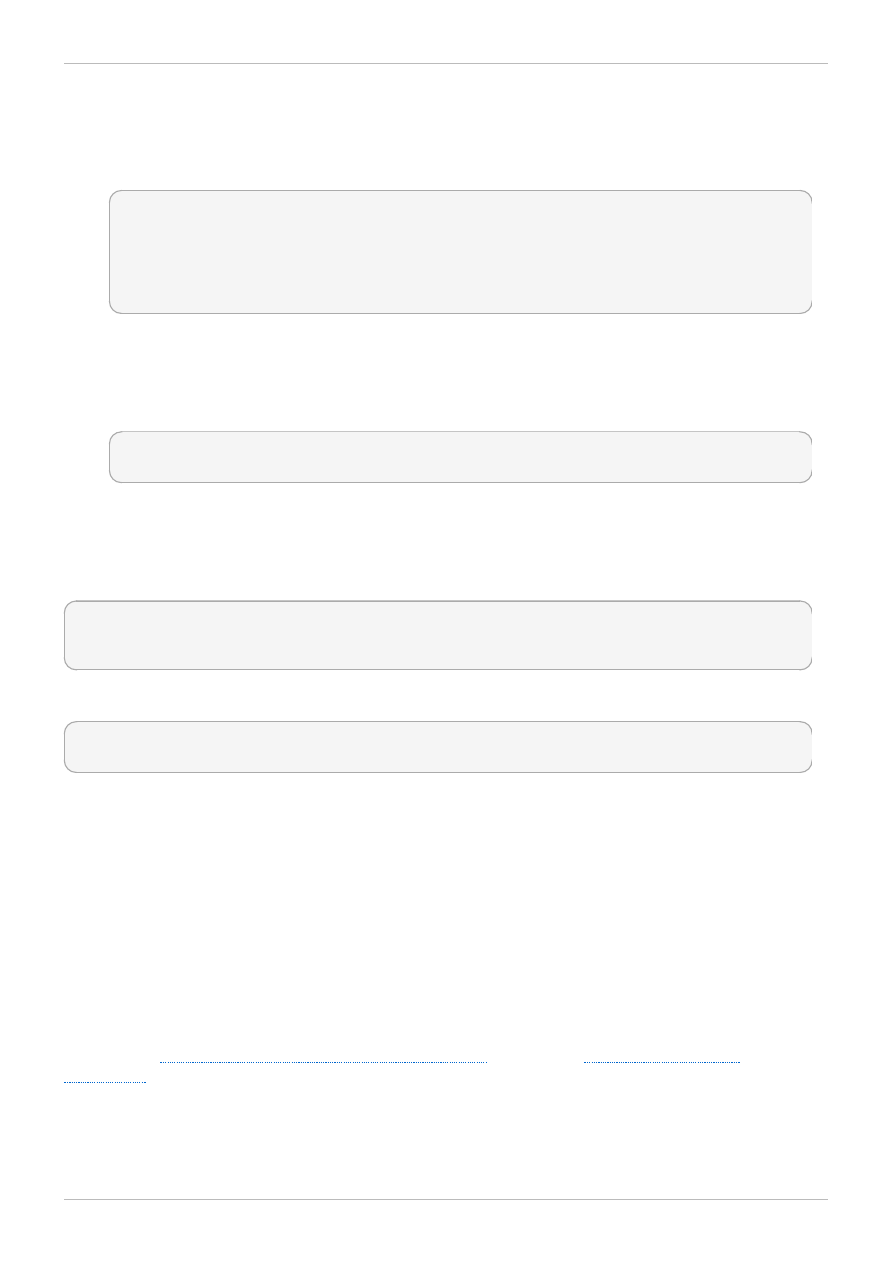
4. Note that the current DAC permissions allow the httpd process access to testfile. Change
into a directory where your Linux user has write access to, and run the wget
http://localhost/testfile command. Unless there are changes to the default
configuration, this command fails:
~]$ wget http://localhost/testfile
--2009-11-06 14:11:23-- http://localhost/testfile
Resolving localhost... 127.0.0.1
Connecting to localhost|127.0.0.1|:80... connected.
HTTP request sent, awaiting response... 403 Forbidden
2009-11-06 14:11:23 ERROR 403: Forbidden.
5. As the Linux root user, run the rm -i /var/www/html/testfile command to remove
testfile.
6. If you do not require httpd to be running, as the Linux root user, run the service httpd stop
command to stop httpd:
~]# service httpd stop
Stopping httpd: [ OK ]
This example demonstrated the additional security added by SELinux. DAC rules allowed the httpd
process access to testfile in step 2, but because the file was then labeled with a type that the
httpd process does not have access to, SELinux denied access. After step 4, if the setroubleshoot-
server package is installed, an error similar to the following is logged to /var/log/messages:
setroubleshoot: SELinux is preventing httpd (httpd_t) "getattr" to
/var/www/html/testfile (samba_share_t). For complete SELinux messages run sealert -
l c05911d3-e680-4e42-8e36-fe2ab9f8e654
Also, an error similar to the following is logged to /var/log/httpd/error_log:
[Tue Dec 01 11:43:18 2009] [error] [client 127.0.0.1] (13)Permission denied:
access to /testfile denied
2.3. Unconfined processes
Unconfined processes run in unconfined domains. For example, init programs run in the unconfined
initrc_t domain, unconfined kernel processes run in the kernel_t domain, and unconfined Linux
users run in the unconfined_t domain. For unconfined processes, SELinux policy rules are still
applied, but policy rules exist that allow processes running in unconfined domains almost all access.
Processes running in unconfined domains fall back to using DAC rules exclusively. If an unconfined
process is compromised, SELinux does not prevent an attacker from gaining access to system
resources and data, but of course, DAC rules are still used. SELinux is a security enhancement on top of
DAC rules - it does not replace them.
To ensure that SELinux is enabled and the system is prepared to perform the following example,
complete the
Procedure 2.1, “How to Verify SELinux Status”
The following example demonstrates how the Apache HTTP Server (httpd) can access data intended
for use by Samba, when running unconfined. Note: in Red Hat Enterprise Linux, the httpd process runs
in the confined httpd_t domain by default. This is an example, and should not be used in production. It
Red Hat Enterprise Linux 6 Managing Confined Services
12
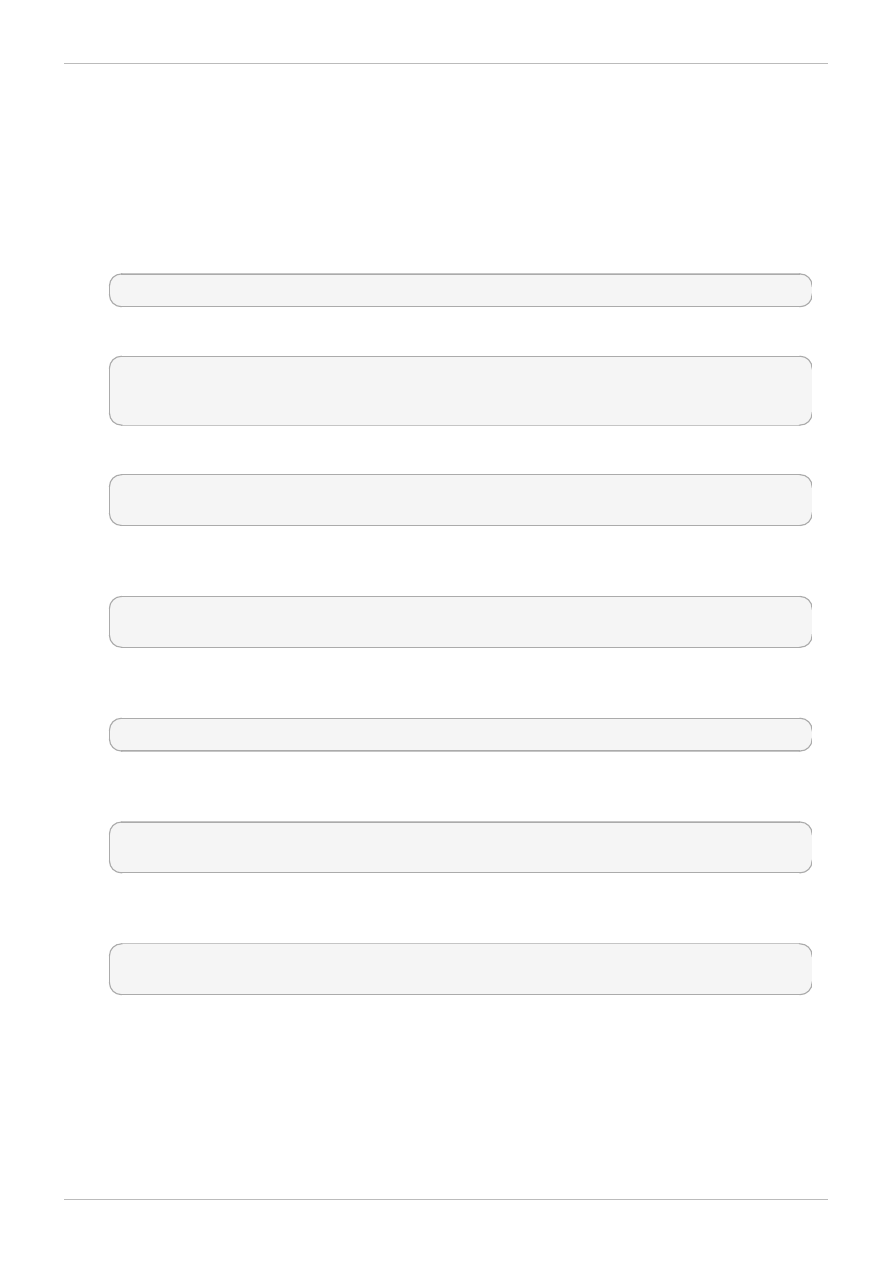
assumes that the httpd and wget packages are installed, that SELinux targeted policy is used, and that
SELinux is running in enforcing mode.
Procedure 2.3. An Example of Unconfined Process
1. The chcon command relabels files; however, such label changes do not survive when the file
system is relabeled. For permanent changes that survive a file system relabel, use the semanage
command, which is discussed later. As the Linux root user, run the following command to change
the type to a type used by Samba:
~]# chcon -t samba_share_t /var/www/html/testfile
Run the ls -Z /var/www/html/testfile command to view the changes:
~]$ ls -Z /var/www/html/testfile
-rw-r--r-- root root unconfined_u:object_r:samba_share_t:s0
/var/www/html/testfile
2. Run the service httpd status command to confirm that the httpd process is not running:
~]$ service httpd status
httpd is stopped
If the output differs, run the service httpd stop command as the Linux root user to stop the
httpd process:
~]# service httpd stop
Stopping httpd: [ OK ]
3. To make the httpd process run unconfined, run the following command as the Linux root user to
change the type of /usr/sbin/httpd, to a type that does not transition to a confined domain:
~]# chcon -t unconfined_exec_t /usr/sbin/httpd
4. Run the ls -Z /usr/sbin/httpd command to confirm that /usr/sbin/httpd is labeled with
the unconfined_exec_t type:
~]$ ls -Z /usr/sbin/httpd
-rwxr-xr-x root root system_u:object_r:unconfined_exec_t:s0 /usr/sbin/httpd
5. As the Linux root user, run the service httpd start command to start the httpd process.
The output is as follows if httpd starts successfully:
~]# service httpd start
Starting httpd: [ OK ]
6. Run the ps -eZ | grep httpd command to view the httpd running in the unconfined_t
domain:
Chapter 2. Targeted policy
13
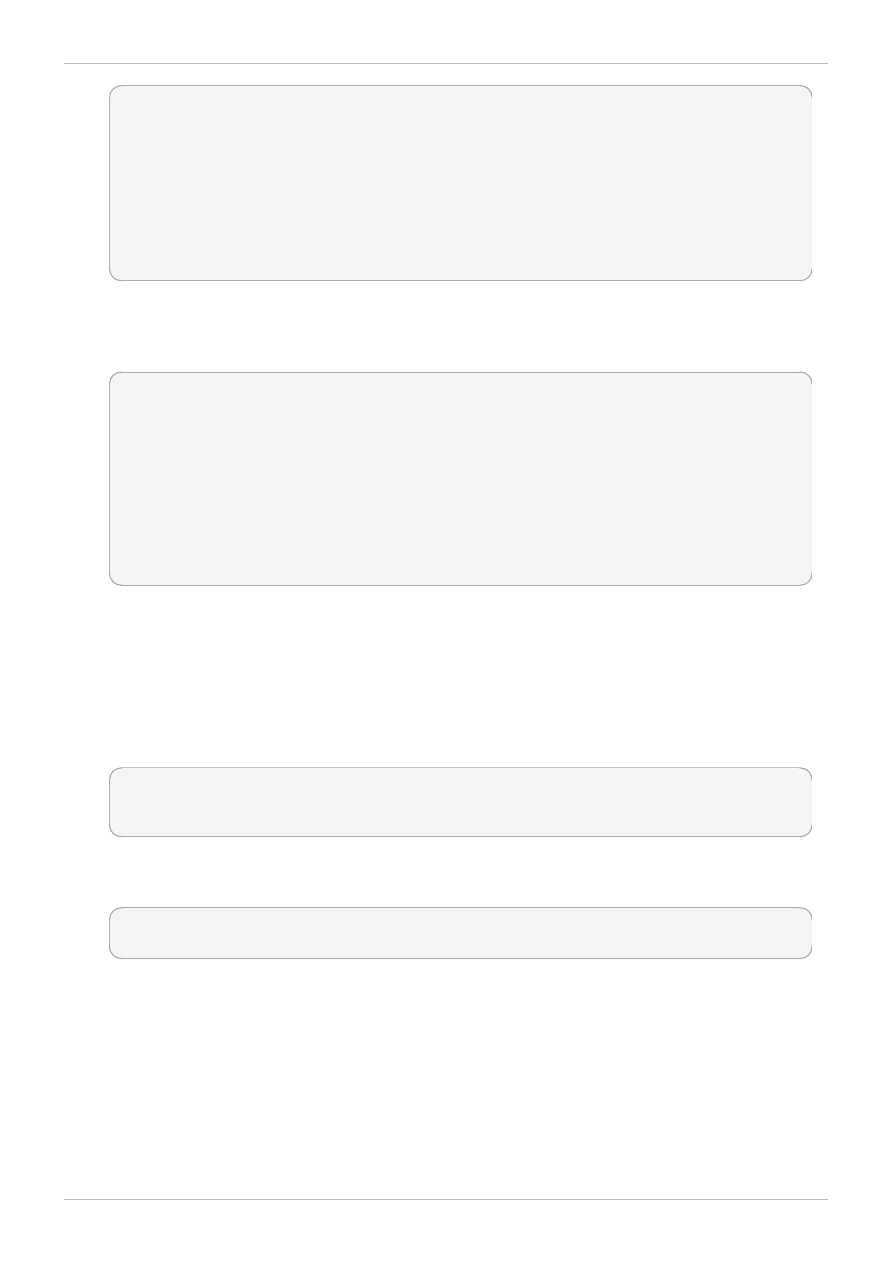
~]$ ps -eZ | grep httpd
unconfined_u:unconfined_r:unconfined_t:s0 7721 ? 00:00:00 httpd
unconfined_u:unconfined_r:unconfined_t:s0 7723 ? 00:00:00 httpd
unconfined_u:unconfined_r:unconfined_t:s0 7724 ? 00:00:00 httpd
unconfined_u:unconfined_r:unconfined_t:s0 7725 ? 00:00:00 httpd
unconfined_u:unconfined_r:unconfined_t:s0 7726 ? 00:00:00 httpd
unconfined_u:unconfined_r:unconfined_t:s0 7727 ? 00:00:00 httpd
unconfined_u:unconfined_r:unconfined_t:s0 7728 ? 00:00:00 httpd
unconfined_u:unconfined_r:unconfined_t:s0 7729 ? 00:00:00 httpd
unconfined_u:unconfined_r:unconfined_t:s0 7730 ? 00:00:00 httpd
7. Change into a directory where your Linux user has write access to, and run the wget
http://localhost/testfile command. Unless there are changes to the default
configuration, this command succeeds:
~]$ wget http://localhost/testfile
--2009-05-07 01:41:10-- http://localhost/testfile
Resolving localhost... 127.0.0.1
Connecting to localhost|127.0.0.1|:80... connected.
HTTP request sent, awaiting response... 200 OK
Length: 0 [text/plain]
Saving to: `testfile.1'
[ <=> ]--.-K/s in 0s
2009-05-07 01:41:10 (0.00 B/s) - `testfile.1' saved [0/0]
Although the httpd process does not have access to files labeled with the samba_share_t
type, httpd is running in the unconfined unconfined_t domain, and falls back to using DAC
rules, and as such, the wget command succeeds. Had httpd been running in the confined
httpd_t domain, the wget command would have failed.
8. The restorecon command restores the default SELinux context for files. As the Linux root user,
run the restorecon -v /usr/sbin/httpd command to restore the default SELinux context for
/usr/sbin/httpd:
~]# restorecon -v /usr/sbin/httpd
restorecon reset /usr/sbin/httpd context
system_u:object_r:unconfined_exec_t:s0->system_u:object_r:httpd_exec_t:s0
Run the ls -Z /usr/sbin/httpd command to confirm that /usr/sbin/httpd is labeled with
the httpd_exec_t type:
~]$ ls -Z /usr/sbin/httpd
-rwxr-xr-x root root system_u:object_r:httpd_exec_t:s0 /usr/sbin/httpd
9. As the Linux root user, run the service httpd restart command to restart httpd. After
restarting, run the ps -eZ | grep httpd to confirm that httpd is running in the confined
httpd_t domain:
Red Hat Enterprise Linux 6 Managing Confined Services
14
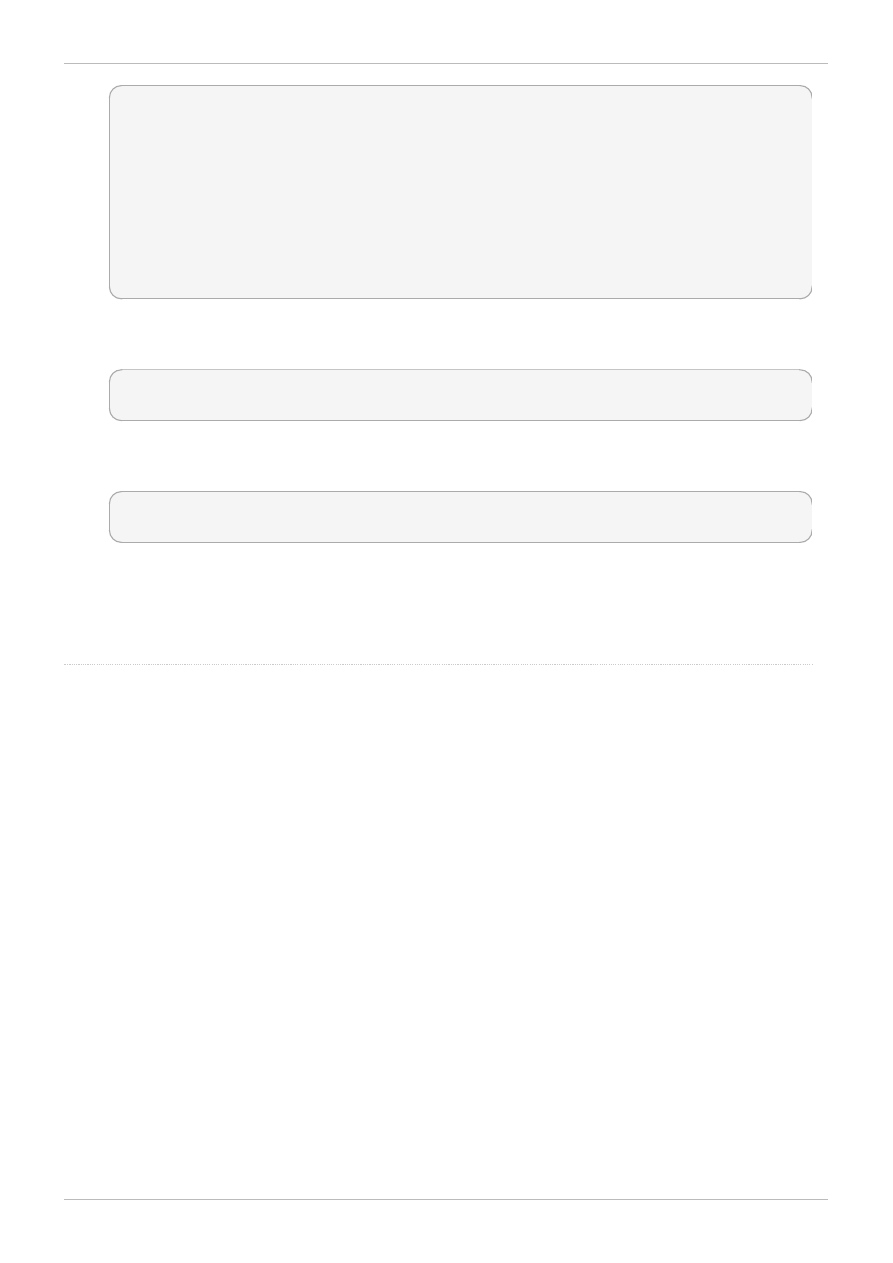
~]# service httpd restart
Stopping httpd: [ OK ]
Starting httpd: [ OK ]
~]# ps -eZ | grep httpd
unconfined_u:system_r:httpd_t:s0 8883 ? 00:00:00 httpd
unconfined_u:system_r:httpd_t:s0 8884 ? 00:00:00 httpd
unconfined_u:system_r:httpd_t:s0 8885 ? 00:00:00 httpd
unconfined_u:system_r:httpd_t:s0 8886 ? 00:00:00 httpd
unconfined_u:system_r:httpd_t:s0 8887 ? 00:00:00 httpd
unconfined_u:system_r:httpd_t:s0 8888 ? 00:00:00 httpd
unconfined_u:system_r:httpd_t:s0 8889 ? 00:00:00 httpd
10. As the Linux root user, run the rm -i /var/www/html/testfile command to remove
testfile:
~]# rm -i /var/www/html/testfile
rm: remove regular empty file `/var/www/html/testfile'? y
11. If you do not require httpd to be running, as the Linux root user, run the service httpd stop
command to stop httpd:
~]# service httpd stop
Stopping httpd: [ OK ]
The examples in these sections demonstrated how data can be protected from a compromised confined
process (protected by SELinux), as well as how data is more accessible to an attacker from a
compromised unconfined process (not protected by SELinux).
When using o ther p o licies, such as MLS, o ther ro les may b e used , fo r examp le, secadm_r.
Chapter 2. Targeted policy
15
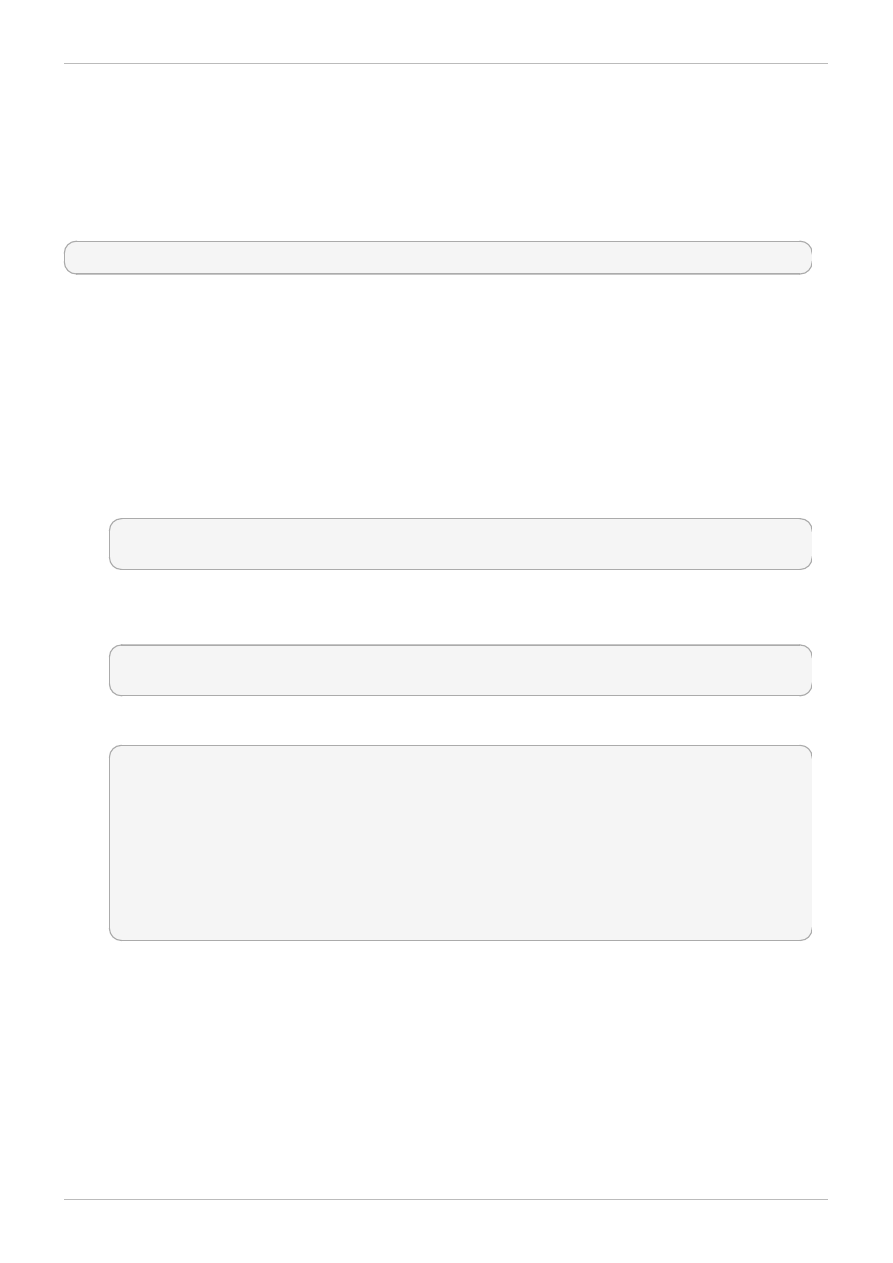
Chapter 3. The Apache HTTP Server
The Apache HTTP Server provides an open-source HTTP server with the current HTTP standards.
In Red Hat Enterprise Linux, the httpd package provides the Apache HTTP Server. Run the rpm -q
httpd command to see if the httpd package is installed. If it is not installed and you want to use the
Apache HTTP Server, run the following command as the root user to install it:
~]# yum install httpd
3.1. The Apache HTTP Server and SELinux
When SELinux is enabled, the Apache HTTP Server (httpd) runs confined by default. Confined
processes run in their own domains, and are separated from other confined processes. If a confined
process is compromised by an attacker, depending on SELinux policy configuration, an attacker's access
to resources and the possible damage they can do is limited. The following example demonstrates the
httpd processes running in their own domain. This example assumes the httpd, setroubleshoot,
setroubleshoot-server and policycoreutils-python packages are installed:
1. Run the getenforce command to confirm SELinux is running in enforcing mode:
~]$ getenforce
Enforcing
The getenforce command returns Enforcing when SELinux is running in enforcing mode.
2. Run the service httpd start command as the root user to start httpd:
~]# service httpd start
Starting httpd: [ OK ]
3. Run the ps -eZ | grep httpd command to view the httpd processes:
~]$ ps -eZ | grep httpd
unconfined_u:system_r:httpd_t:s0 2850 ? 00:00:00 httpd
unconfined_u:system_r:httpd_t:s0 2852 ? 00:00:00 httpd
unconfined_u:system_r:httpd_t:s0 2853 ? 00:00:00 httpd
unconfined_u:system_r:httpd_t:s0 2854 ? 00:00:00 httpd
unconfined_u:system_r:httpd_t:s0 2855 ? 00:00:00 httpd
unconfined_u:system_r:httpd_t:s0 2856 ? 00:00:00 httpd
unconfined_u:system_r:httpd_t:s0 2857 ? 00:00:00 httpd
unconfined_u:system_r:httpd_t:s0 2858 ? 00:00:00 httpd
unconfined_u:system_r:httpd_t:s0 2859 ? 00:00:00 httpd
The SELinux context associated with the httpd processes is
unconfined_u:system _r:httpd_t:s0. The second last part of the context, httpd_t, is the
type. A type defines a domain for processes and a type for files. In this case, the httpd
processes are running in the httpd_t domain.
SELinux policy defines how processes running in confined domains (such as httpd_t) interact with
files, other processes, and the system in general. Files must be labeled correctly to allow httpd access
to them. For example, httpd can read files labeled with the httpd_sys_content_t type, but cannot
write to them, even if Linux (DAC) permissions allow write access. Booleans must be enabled to allow
certain behavior, such as allowing scripts network access, allowing httpd access to NFS and CIFS
Red Hat Enterprise Linux 6 Managing Confined Services
16
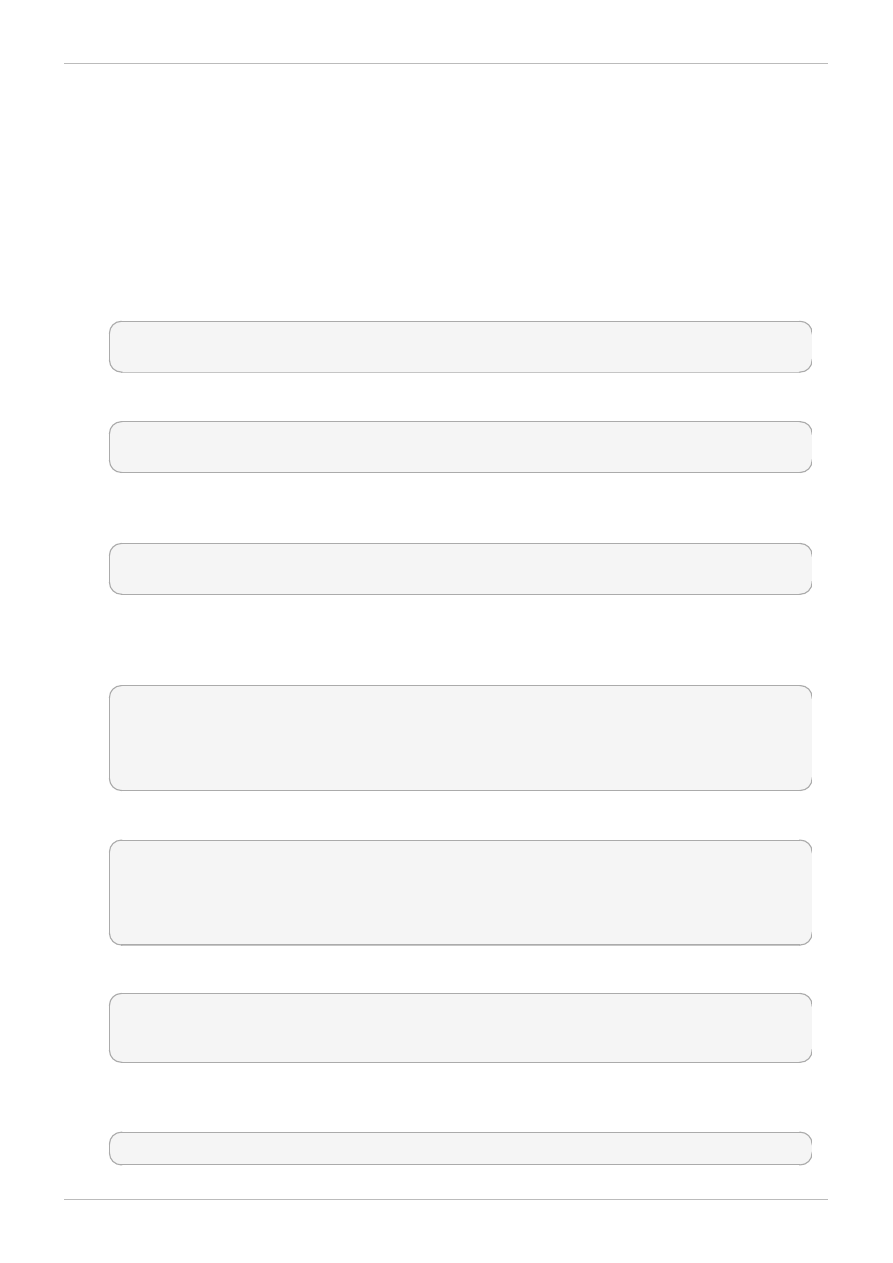
volumes, and httpd being allowed to execute Common Gateway Interface (CGI) scripts.
When /etc/httpd/conf/httpd.conf is configured so httpd listens on a port other than TCP ports
80, 443, 488, 8008, 8009, or 8443, the semanage port command must be used to add the new port
number to SELinux policy configuration. The following example demonstrates configuring httpd to listen
on a port that is not already defined in SELinux policy configuration for httpd, and, as a consequence,
httpd failing to start. This example also demonstrates how to then configure the SELinux system to
allow httpd to successfully listen on a non-standard port that is not already defined in the policy. This
example assumes the httpd package is installed. Run each command in the example as the root user:
1. Run the service httpd status command to confirm httpd is not running:
~]# service httpd status
httpd is stopped
If the output differs, run the service httpd stop command to stop the process:
~]# service httpd stop
Stopping httpd: [ OK ]
2. Run the semanage port -l | grep -w http_port_t command to view the ports SELinux
allows httpd to listen on:
~]# semanage port -l | grep -w http_port_t
http_port_t tcp 80, 443, 488, 8008, 8009, 8443
3. Edit /etc/httpd/conf/httpd.conf as the root user. Configure the Listen option so it lists a
port that is not configured in SELinux policy configuration for httpd. In this example, httpd is
configured to listen on port 12345:
# Change this to Listen on specific IP addresses as shown below to
# prevent Apache from glomming onto all bound IP addresses (0.0.0.0)
#
#Listen 12.34.56.78:80
Listen 127.0.0.1:12345
4. Run the service httpd start command to start httpd:
~]# service httpd start
Starting httpd: (13)Permission denied: make_sock: could not bind to address
127.0.0.1:12345
no listening sockets available, shutting down
Unable to open logs [FAILED]
An SELinux denial similar to the following is logged:
setroubleshoot: SELinux is preventing the httpd (httpd_t) from binding to port
12345. For complete SELinux messages. run sealert -l f18bca99-db64-4c16-
9719-1db89f0d8c77
5. For SELinux to allow httpd to listen on port 12345, as used in this example, the following
command is required:
~]# semanage port -a -t http_port_t -p tcp 12345
Chapter 3. The Apache HTTP Server
17
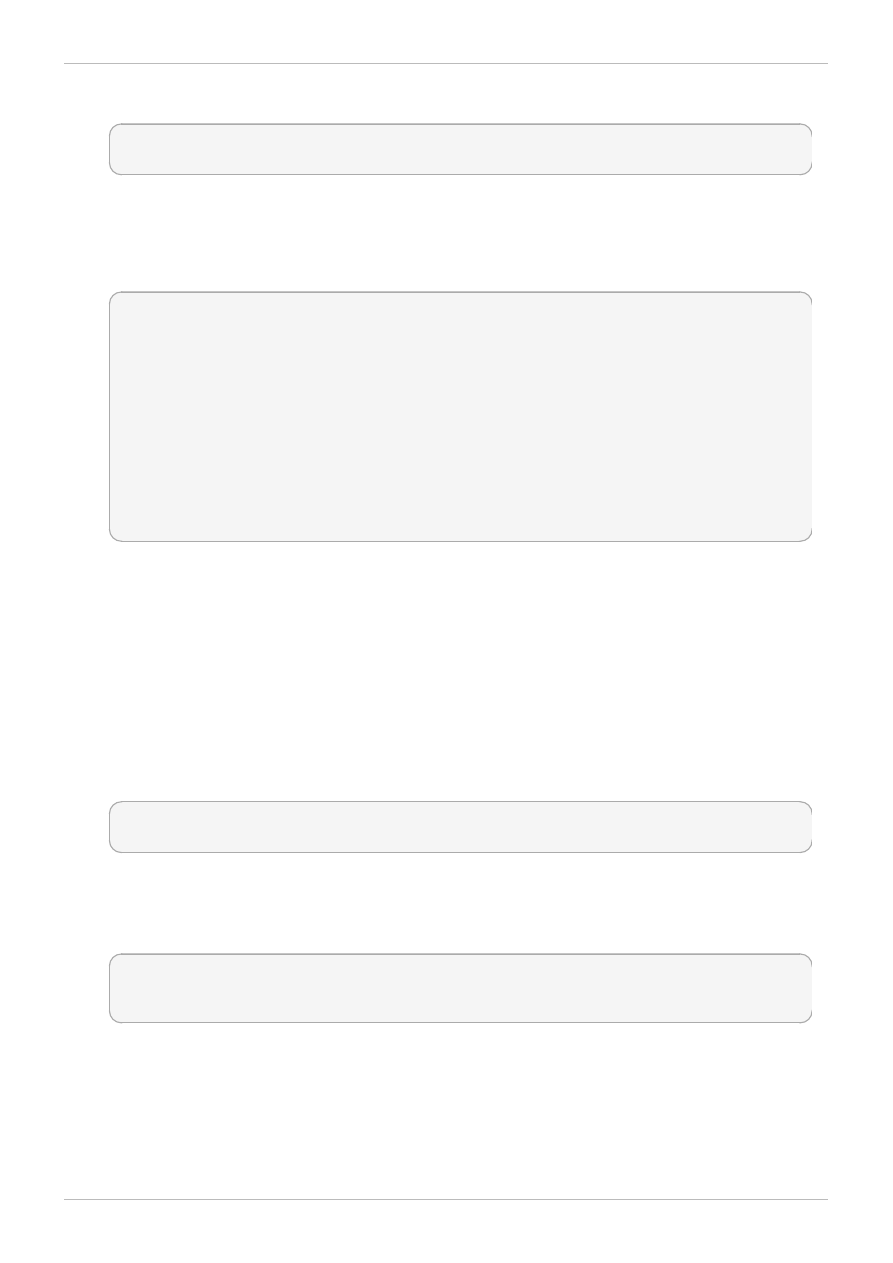
6. Run service httpd start again to start httpd and have it listen on the new port:
~]# service httpd start
Starting httpd: [ OK ]
7. Now that SELinux has been configured to allow httpd to listen on a non-standard port (TCP
12345 in this example), httpd starts successfully on this port.
8. To prove that httpd is listening and communicating on TCP port 12345, open a telnet connection
to the specified port and issue a HTTP GET command, as follows:
~]# telnet localhost 12345
Trying 127.0.0.1...
Connected to localhost.
Escape character is '^]'.
GET / HTTP/1.0
HTTP/1.1 200 OK
Date: Wed, 02 Dec 2009 14:36:34 GMT
Server: Apache/2.2.13 (Red Hat)
Accept-Ranges: bytes
Content-Length: 3985
Content-Type: text/html; charset=UTF-8
[...continues...]
3.2. Types
Type Enforcement is the main permission control used in SELinux targeted policy. All files and
processes are labeled with a type: types define a domain for processes and a type for files. SELinux
policy rules define how types access each other, whether it be a domain accessing a type, or a domain
accessing another domain. Access is only allowed if a specific SELinux policy rule exists that allows it.
The following example creates a new file in the /var/www/html/ directory, and shows the file inheriting
the httpd_sys_content_t type from its parent directory (/var/www/html/):
1. Run the ls -dZ /var/www/html command to view the SELinux context of /var/www/html/:
~]$ ls -dZ /var/www/html
drwxr-xr-x root root system_u:object_r:httpd_sys_content_t:s0 /var/www/html
This shows /var/www/html/ is labeled with the httpd_sys_content_t type.
2. Run the touch /var/www/html/file1 command as the root user to create a new file.
3. Run the ls -Z /var/www/html/file1 command to view the SELinux context:
~]$ ls -Z /var/www/html/file1
-rw-r--r-- root root unconfined_u:object_r:httpd_sys_content_t:s0
/var/www/html/file1
The ls -Z command shows file1 labeled with the httpd_sys_content_t type. SELinux allows
httpd to read files labeled with this type, but not write to them, even if Linux permissions allow write
access. SELinux policy defines what types a process running in the httpd_t domain (where httpd
runs) can read and write to. This helps prevent processes from accessing files intended for use by
another process.
Red Hat Enterprise Linux 6 Managing Confined Services
18
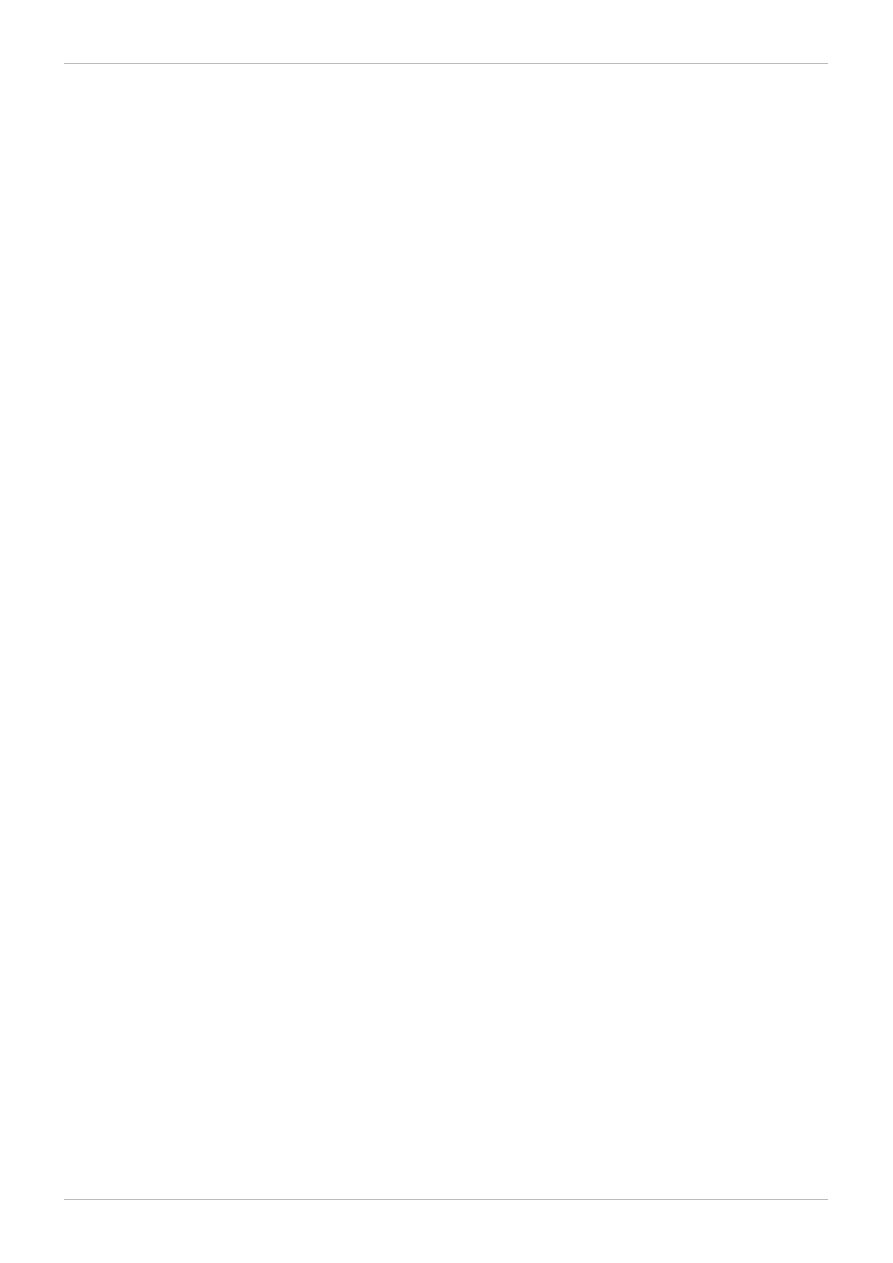
For example, httpd can access files labeled with the httpd_sys_content_t type (intended for the
Apache HTTP Server), but by default, cannot access files labeled with the samba_share_t type
(intended for Samba). Also, files in user home directories are labeled with the user_home_t type: by
default, this prevents httpd from reading or writing to files in user home directories.
The following lists some of the types used with httpd. Different types allow you to configure flexible
access:
httpd_sys_content_t
Use this type for static web content, such as .html files used by a static website. Files labeled
with this type are accessible (read only) to httpd and scripts executed by httpd. By default,
files and directories labeled with this type cannot be written to or modified by httpd or other
processes. Note that by default, files created in or copied into /var/www/html/ are labeled
with the httpd_sys_content_t type.
httpd_sys_script_exec_t
Use this type for scripts you want httpd to execute. This type is commonly used for Common
Gateway Interface (CGI) scripts in /var/www/cgi-bin/. By default, SELinux policy prevents
httpd from executing CGI scripts. To allow this, label the scripts with the
httpd_sys_script_exec_t type and enable the httpd_enable_cgi Boolean. Scripts
labeled with httpd_sys_script_exec_t run in the httpd_sys_script_t domain when
executed by httpd. The httpd_sys_script_t domain has access to other system domains,
such as postgresql_t and mysqld_t.
httpd_sys_content_rw_t
Files labeled with this type can be written to by scripts labeled with the
httpd_sys_script_exec_t type, but cannot be modified by scripts labeled with any other
type. You must use the httpd_sys_content_rw_t type to label files that will be read from
and written to by scripts labeled with the httpd_sys_script_exec_t type.
httpd_sys_content_ra_t
Files labeled with this type can be appended to by scripts labeled with the
httpd_sys_script_exec_t type, but cannot be modified by scripts labeled with any other
type. You must use the httpd_sys_content_ra_t type to label files that will be read from
and appended to by scripts labeled with the httpd_sys_script_exec_t type.
httpd_unconfined_script_exec_t
Scripts labeled with this type run without SELinux protection. Only use this type for complex
scripts, after exhausting all other options. It is better to use this type instead of disabling
SELinux protection for httpd, or for the entire system.
Chapter 3. The Apache HTTP Server
19
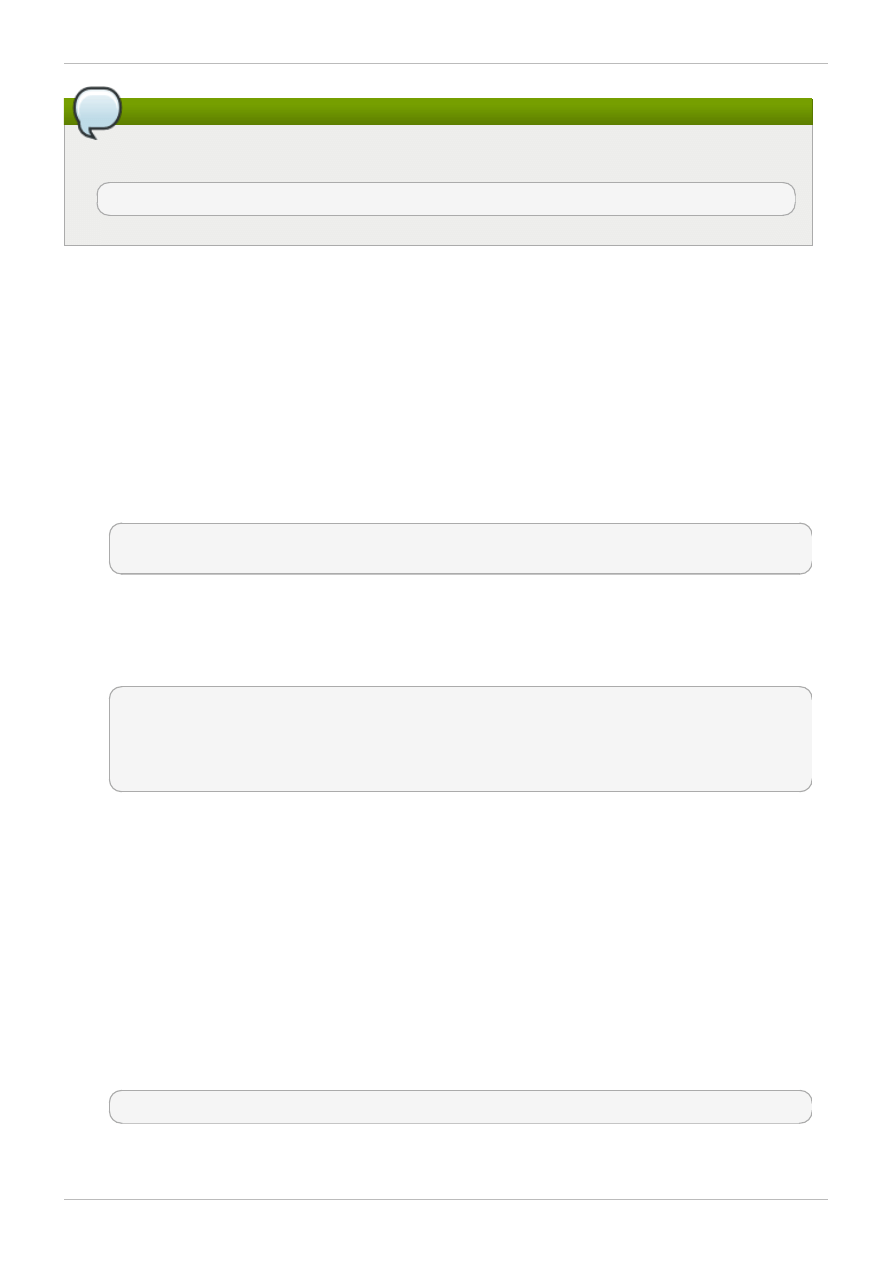
Note
To see more of the available types for httpd, run the following command:
~]$ grep httpd /etc/selinux/targeted/contexts/files/file_contexts
Procedure 3.1. Changing the SELinux Context
The type for files and directories can be changed with the chcon command. Changes made with chcon
do not survive a file system relabel or the restorecon command. SELinux policy controls whether
users are able to modify the SELinux context for any given file. The following example demonstrates
creating a new directory and an index.html file for use by httpd, and labeling that file and directory
to allow httpd access to them:
1. Run the mkdir -p /my/website command as the root user to create a top-level directory
structure to store files to be used by httpd.
2. Files and directories that do not match a pattern in file-context configuration may be labeled with
the default_t type. This type is inaccessible to confined services:
~]$ ls -dZ /my
drwxr-xr-x root root unconfined_u:object_r:default_t:s0 /my
3. Run the chcon -R -t httpd_sys_content_t /my/ command as the root user to change the
type of the /my/ directory and subdirectories, to a type accessible to httpd. Now, files created
under /my/website/ inherit the httpd_sys_content_t type, rather than the default_t type,
and are therefore accessible to httpd:
~]# chcon -R -t httpd_sys_content_t /my/
~]# touch /my/website/index.html
~]# ls -Z /my/website/index.html
-rw-r--r-- root root unconfined_u:object_r:httpd_sys_content_t:s0
/my/website/index.html
Refer to the Temporary Changes: chcon section of the Red Hat Enterprise Linux 6 SELinux User Guide
for further information about chcon.
Use the semanage fcontext command (semanage is provided by the policycoreutils-python
package) to make label changes that survive a relabel and the restorecon command. This command
adds changes to file-context configuration. Then, run restorecon, which reads file-context
configuration, to apply the label change. The following example demonstrates creating a new directory
and an index.html file for use by httpd, and persistently changing the label of that directory and file
to allow httpd access to them:
1. Run the mkdir -p /my/website command as the root user to create a top-level directory
structure to store files to be used by httpd.
2. Run the following command as the root user to add the label change to file-context configuration:
~]# semanage fcontext -a -t httpd_sys_content_t "/my(/.*)?"
The "/my(/.*)?" expression means the label change applies to the /my/ directory and all files
and directories under it.
Red Hat Enterprise Linux 6 Managing Confined Services
20
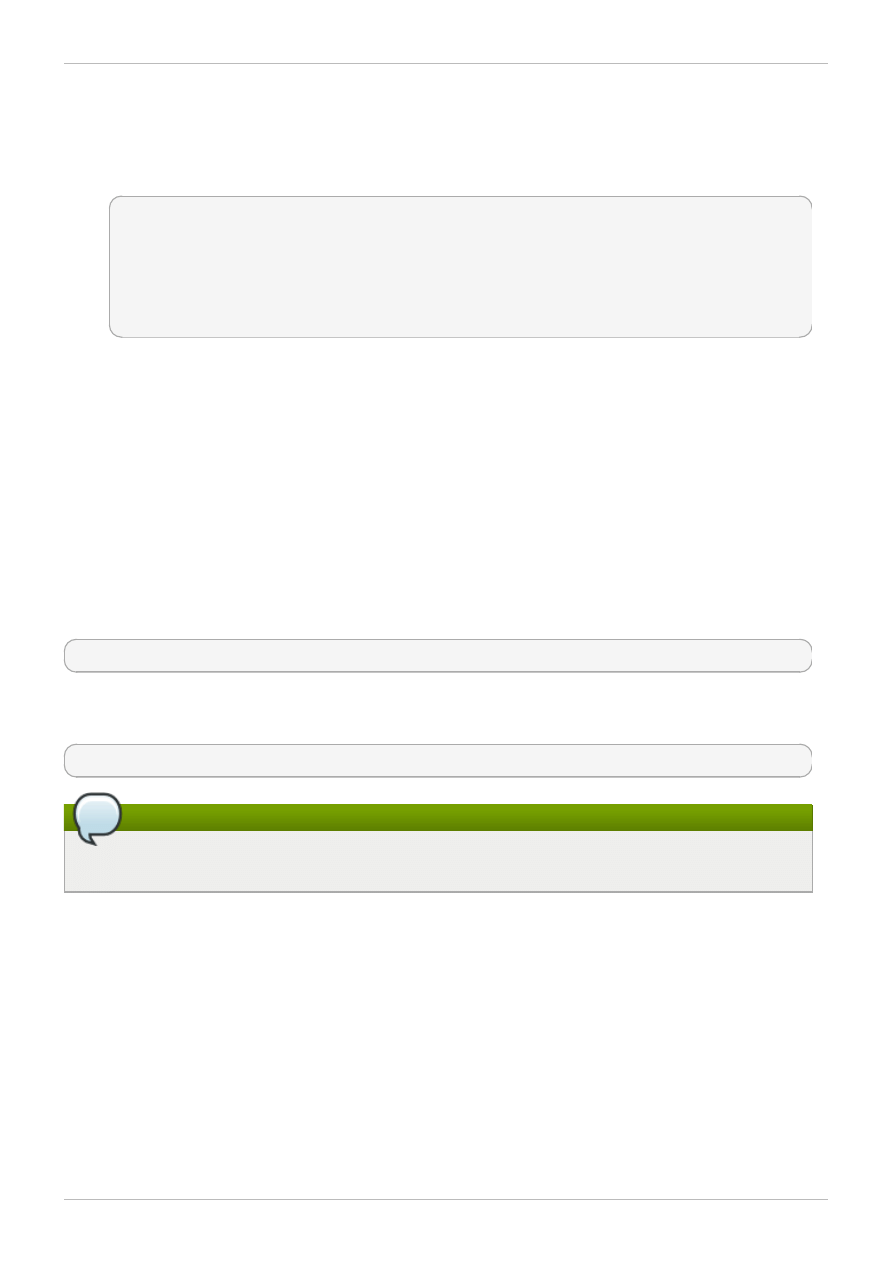
and directories under it.
3. Run the touch /my/website/index.html command as the root user to create a new file.
4. Run the restorecon -R -v /my/ command as the root user to apply the label changes
(restorecon reads file-context configuration, which was modified by the semanage command in
step 2):
~]# restorecon -R -v /my/
restorecon reset /my context unconfined_u:object_r:default_t:s0-
>system_u:object_r:httpd_sys_content_t:s0
restorecon reset /my/website context unconfined_u:object_r:default_t:s0-
>system_u:object_r:httpd_sys_content_t:s0
restorecon reset /my/website/index.html context
unconfined_u:object_r:default_t:s0->system_u:object_r:httpd_sys_content_t:s0
Refer to the Persistent Changes: semanage fcontext section of the Red Hat Enterprise Linux SELinux
User Guide for further information on semanage.
3.3. Booleans
SELinux is based on the least level of access required for a service to run. Services can be run in a
variety of ways; therefore, you need to specify how you run your services. This can be achieved via
Booleans that allow parts of SELinux policy to be changed at runtime, without any knowledge of SELinux
policy writing. This allows changes, such as allowing services access to NFS volumes, without reloading
or recompiling SELinux policy.
To modify the state of a Boolean, use the setsebool command. For example, to enable the
allow_httpd_anon_write Boolean, run the following command as the root user:
~]# setsebool -P allow_httpd_anon_write on
To disable a Boolean, using the same example, simply change on to off in the command, as shown
below:
~]# setsebool -P allow_httpd_anon_write off
Note
Do not use the -P option if you do not want setsebool changes to persist across reboots.
Below is a description of common Booleans available that cater for the way httpd is running:
allow_httpd_anon_write
When disabled, this Boolean allows httpd to only have read access to files labeled with the
public_content_rw_t type. Enabling this Boolean will allow httpd to write to files labeled
with the public_content_rw_t type, such as a public directory containing files for a public
file transfer service.
allow_httpd_m od_auth_ntlm _winbind
Enabling this Boolean allows access to NTLM and Winbind authentication mechanisms via the
m od_auth_ntlm _winbind module in httpd.
Chapter 3. The Apache HTTP Server
21
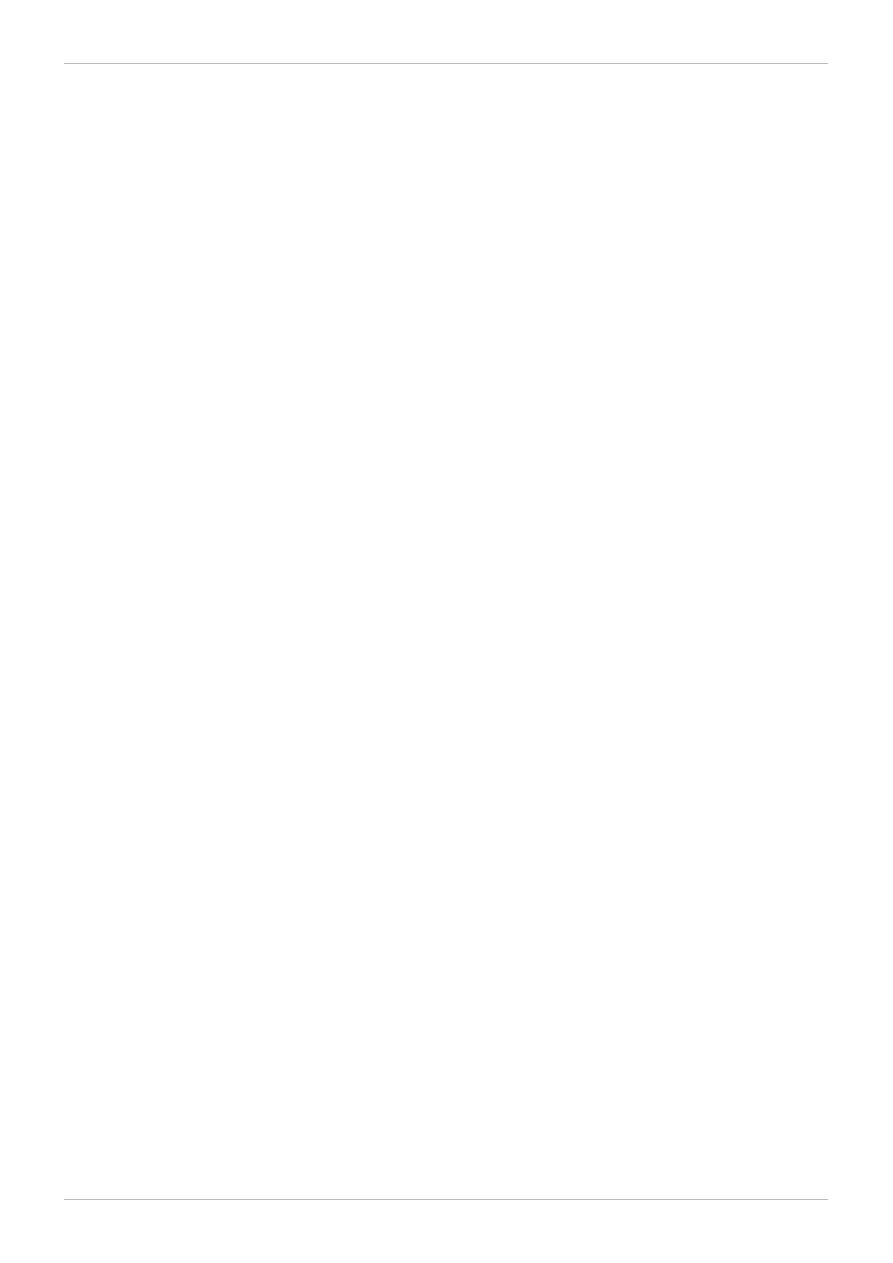
allow_httpd_m od_auth_pam
Enabling this Boolean allows access to PAM authentication mechanisms via the
m od_auth_pam module in httpd.
allow_httpd_sys_script_anon_write
This Boolean defines whether or not HTTP scripts are allowed write access to files labeled with
the public_content_rw_t type, as used in a public file transfer service.
httpd_builtin_scripting
This Boolean defines access to httpd scripting. Having this Boolean enabled is often required
for PHP content.
httpd_can_network_connect
When disabled, this Boolean prevents HTTP scripts and modules from initiating a connection to
a network or remote port. Enable this Boolean to allow this access.
httpd_can_network_connect_db
When disabled, this Boolean prevents HTTP scripts and modules from initiating a connection to
database servers. Enable this Boolean to allow this access.
httpd_can_network_relay
Enable this Boolean when httpd is being used as a forward or reverse proxy.
httpd_can_sendm ail
When disabled, this Boolean prevents HTTP modules from sending mail. This can prevent
spam attacks should a vulnerability be found in httpd. Enable this Boolean to allow HTTP
modules to send mail.
httpd_dbus_avahi
When off, this Boolean denies httpd access to the avahi service via D-Bus. Enable this
Boolean to allow this access.
httpd_enable_cgi
When disabled, this Boolean prevents httpd from executing CGI scripts. Enable this Boolean
to allow httpd to execute CGI scripts (CGI scripts must be labeled with the
httpd_sys_script_exec_t type).
httpd_enable_ftp_server
Enabling this Boolean will allow httpd to listen on the FTP port and act as an FTP server.
httpd_enable_hom edirs
When disabled, this Boolean prevents httpd from accessing user home directories. Enable
this Boolean to allow httpd access to user home directories; for example, content in
/hom e/* /.
Red Hat Enterprise Linux 6 Managing Confined Services
22
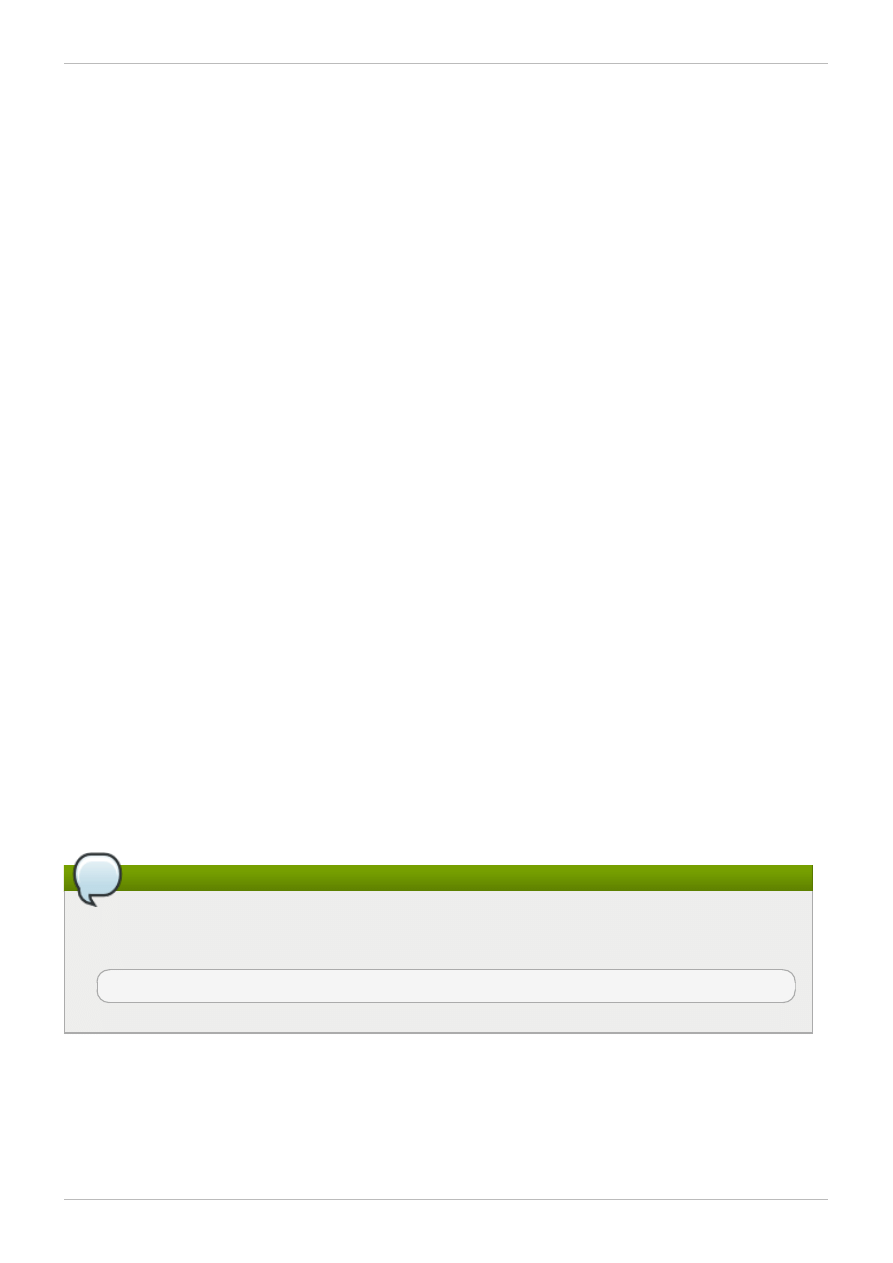
httpd_execm em
When enabled, this Boolean allows httpd to execute programs that require memory addresses
that are both executable and writeable. Enabling this Boolean is not recommended from a
security standpoint as it reduces protection against buffer overflows, however certain modules
and applications (such as Java and Mono applications) require this privilege.
httpd_ssi_exec
This Boolean defines whether or not server side include (SSI) elements in a web page can be
executed.
httpd_tty_com m
This Boolean defines whether or not httpd is allowed access to the controlling terminal.
Usually this access is not required, however in cases such as configuring an SSL certificate file,
terminal access is required to display and process a password prompt.
httpd_unified
When enabled, this Boolean allows httpd_t complete access to all of the httpd types (that is
to execute, read, or write sys_content_t). When disabled, there is separation in place between
web content that is read-only, writeable or executable. Disabling this Boolean ensures an extra
level of security but adds the administrative overhead of having to individually label scripts and
other web content based on the file access that each should have.
httpd_use_cifs
Enable this Boolean to allow httpd access to files on CIFS volumes that are labeled with the
cifs_t type, such as file systems mounted via Samba.
httpd_use_nfs
Enable this Boolean to allow httpd access to files on NFS volumes that are labeled with the
nfs_t type, such as file systems mounted via NFS.
Note
Due to the continuous development of the SELinux policy, the list above might not contain all
Booleans related to the service at all times. To list them, run the following command as root:
~]# semanage boolean -l | grep service_name
3.4. Configuration examples
The following examples provide real-world demonstrations of how SELinux complements the Apache
HTTP Server and how full function of the Apache HTTP Server can be maintained.
Chapter 3. The Apache HTTP Server
23
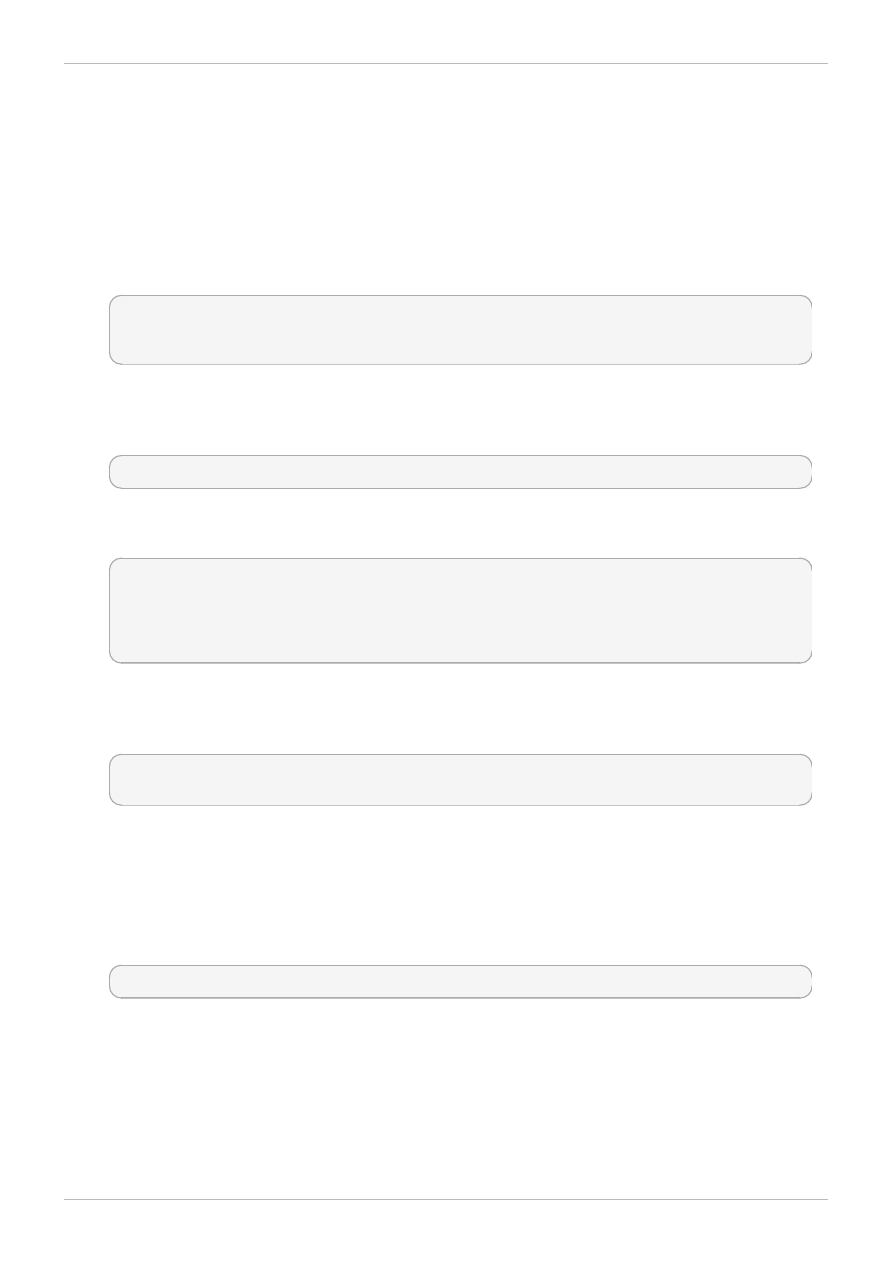
3.4.1. Running a static site
To create a static website, label the .html files for that website with the httpd_sys_content_t type.
By default, the Apache HTTP Server cannot write to files that are labeled with the
httpd_sys_content_t type. The following example creates a new directory to store files for a read-
only website:
1. Run the mkdir /mywebsite command as the root user to create a top-level directory.
2. As the root user, create a /mywebsite/index.html file. Copy and paste the following content
into /mywebsite/index.html:
<html>
<h2>index.html from /mywebsite/</h2>
</html>
3. To allow the Apache HTTP Server read only access to /mywebsite/, as well as files and
subdirectories under it, label /mywebsite/ with the httpd_sys_content_t type. Run the
following command as the root user to add the label change to file-context configuration:
~]# semanage fcontext -a -t httpd_sys_content_t "/mywebsite(/.*)?"
4. Run the restorecon -R -v /mywebsite command as the root user to make the label
changes:
~]# restorecon -R -v /mywebsite
restorecon reset /mywebsite context unconfined_u:object_r:default_t:s0-
>system_u:object_r:httpd_sys_content_t:s0
restorecon reset /mywebsite/index.html context
unconfined_u:object_r:default_t:s0->system_u:object_r:httpd_sys_content_t:s0
5. For this example, edit /etc/httpd/conf/httpd.conf as the root user. Comment out the
existing DocumentRoot option. Add a DocumentRoot "/mywebsite" option. After editing,
these options should look as follows:
#DocumentRoot "/var/www/html"
DocumentRoot "/mywebsite"
6. Run the service httpd status command as the root user to see the status of the Apache
HTTP Server. If the server is stopped, run the service httpd start command as the root
user to start it. If the server is running, run the service httpd restart command as the root
user to restart the service (this also applies any changes made to httpd.conf).
7. Use a web browser to navigate to http://localhost/index.html. The following is
displayed:
index.html from /mywebsite/
3.4.2. Sharing NFS and CIFS volumes
By default, NFS mounts on the client side are labeled with a default context defined by policy for NFS
volumes. In common policies, this default context uses the nfs_t type. Also, by default, Samba shares
mounted on the client side are labeled with a default context defined by policy. In common policies, this
default context uses the cifs_t type.
Depending on policy configuration, services may not be able to read files labeled with the nfs_t or
Red Hat Enterprise Linux 6 Managing Confined Services
24
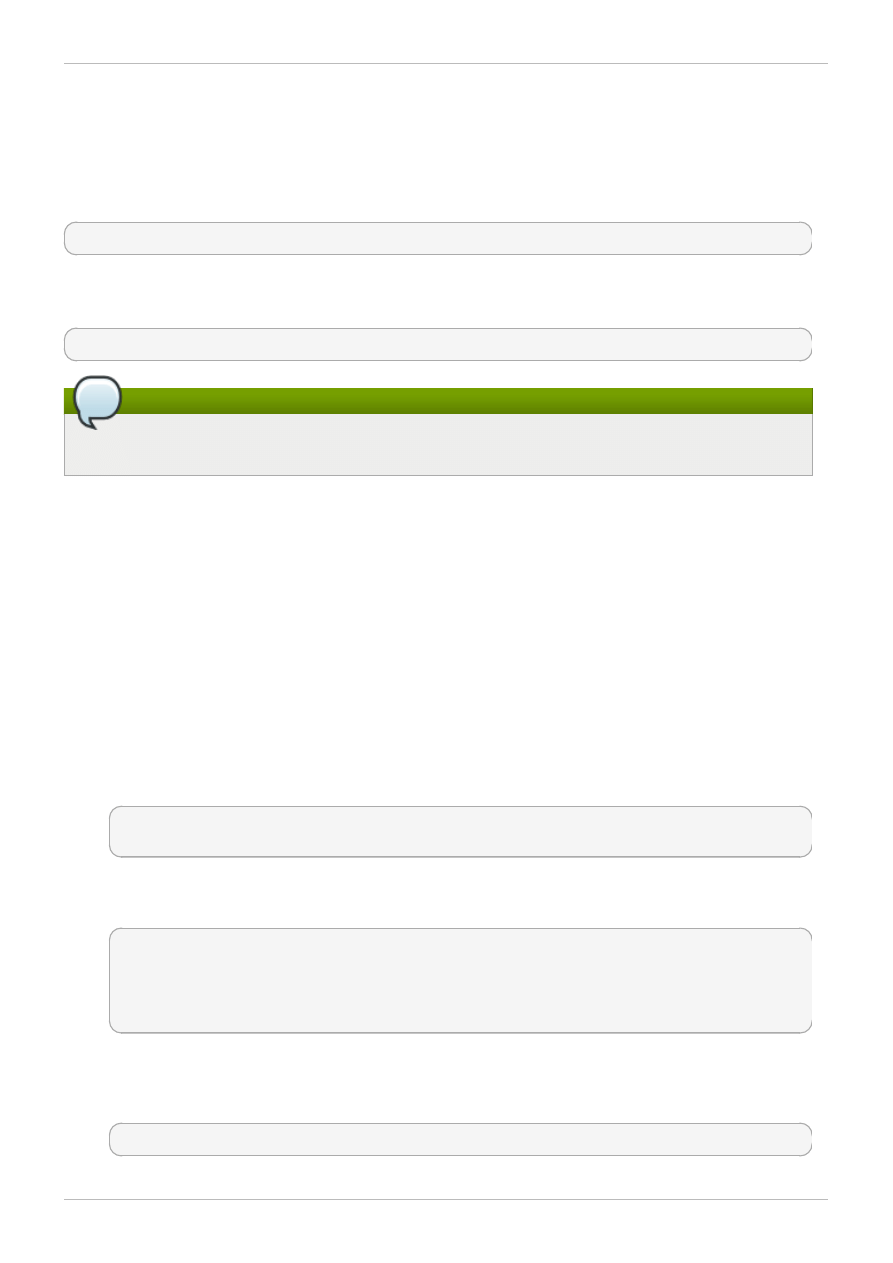
cifs_t types. This may prevent file systems labeled with these types from being mounted and then
read or exported by other services. Booleans can be enabled or disabled to control which services are
allowed to access the nfs_t and cifs_t types.
Enable the httpd_use_nfs Boolean to allow httpd to access and share NFS volumes (labeled with
the nfs_t type). Run the setsebool command as the root user to enable the Boolean:
~]# setsebool -P httpd_use_nfs on
Enable the httpd_use_cifs Boolean to allow httpd to access and share CIFS volumes (labeled with
the cifs_t type). Run the setsebool command as the root user to enable the Boolean:
~]# setsebool -P httpd_use_cifs on
Note
Do not use the -P option if you do not want setsebool changes to persist across reboots.
3.4.3. Sharing files between services
Type Enforcement helps prevent processes from accessing files intended for use by another process.
For example, by default, Samba cannot read files labeled with the httpd_sys_content_t type, which
are intended for use by the Apache HTTP Server. Files can be shared between the Apache HTTP
Server, FTP, rsync, and Samba, if the desired files are labeled with the public_content_t or
public_content_rw_t type.
The following example creates a directory and files, and allows that directory and files to be shared
(read only) through the Apache HTTP Server, FTP, rsync, and Samba:
1. Run the mkdir /shares command as the root user to create a new top-level directory to share
files between multiple services.
2. Files and directories that do not match a pattern in file-context configuration may be labeled with
the default_t type. This type is inaccessible to confined services:
~]$ ls -dZ /shares
drwxr-xr-x root root unconfined_u:object_r:default_t:s0 /shares
3. As the root user, create a /shares/index.html file. Copy and paste the following content into
/shares/index.htm l:
<html>
<body>
<p>Hello</p>
</body>
</html>
4. Labeling /shares/ with the public_content_t type allows read-only access by the Apache
HTTP Server, FTP, rsync, and Samba. Run the following command as the root user to add the
label change to file-context configuration:
~]# semanage fcontext -a -t public_content_t "/shares(/.*)?"
Chapter 3. The Apache HTTP Server
25
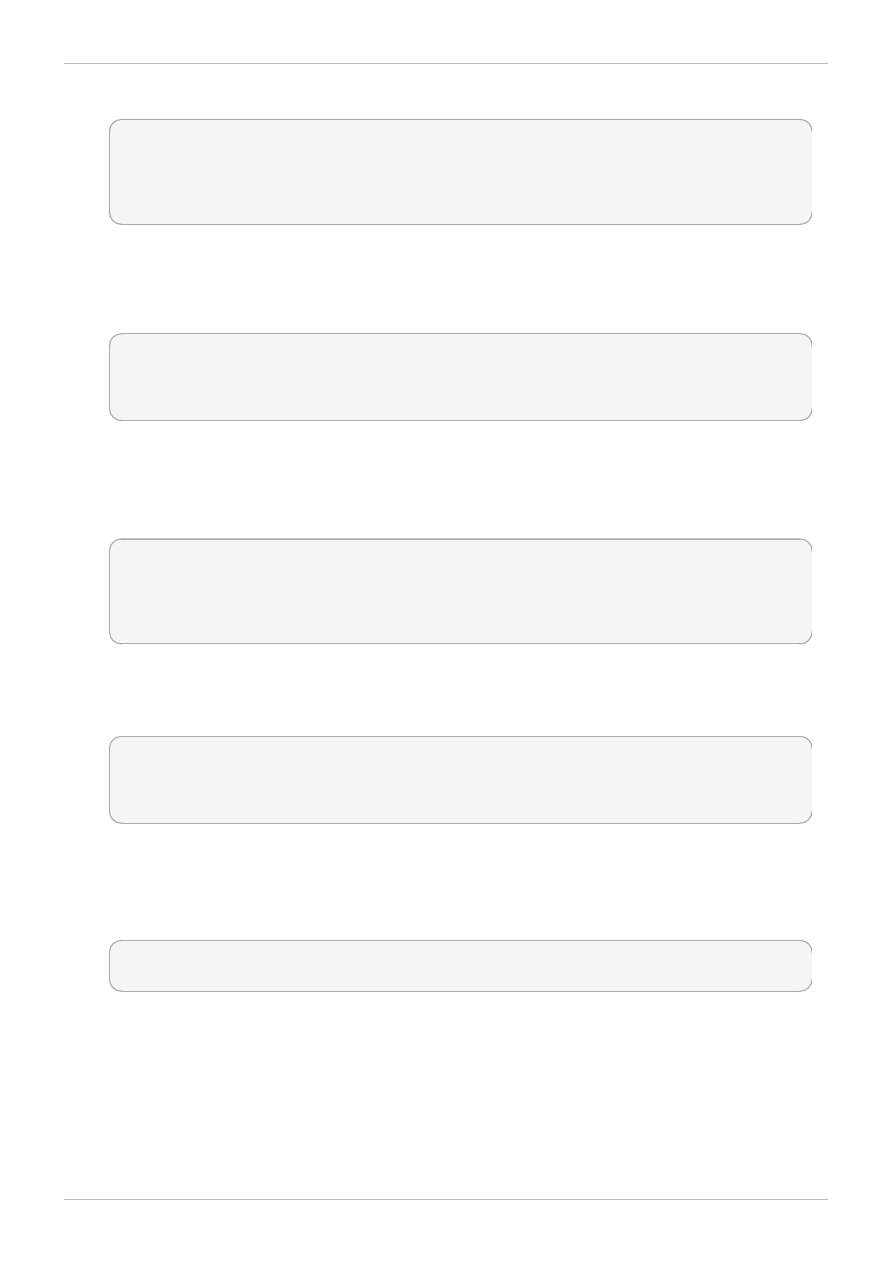
5. Run the restorecon -R -v /shares/ command as the root user to apply the label changes:
~]# restorecon -R -v /shares/
restorecon reset /shares context unconfined_u:object_r:default_t:s0-
>system_u:object_r:public_content_t:s0
restorecon reset /shares/index.html context
unconfined_u:object_r:default_t:s0->system_u:object_r:public_content_t:s0
To share /shares/ through Samba:
1. Run the rpm -q samba samba-common samba-client command to confirm the samba,
samba-common, and samba-client packages are installed (version numbers may differ):
~]$ rpm -q samba samba-common samba-client
samba-3.4.0-0.41.el6.3.i686
samba-common-3.4.0-0.41.el6.3.i686
samba-client-3.4.0-0.41.el6.3.i686
If any of these packages are not installed, install them by running the yum install package-
name command as the root user.
2. Edit /etc/samba/smb.conf as the root user. Add the following entry to the bottom of this file to
share the /shares/ directory through Samba:
[shares]
comment = Documents for Apache HTTP Server, FTP, rsync, and Samba
path = /shares
public = yes
writeable = no
3. A Samba account is required to mount a Samba file system. Run the smbpasswd -a username
command as the root user to create a Samba account, where username is an existing Linux user.
For example, smbpasswd -a testuser creates a Samba account for the Linux testuser user:
~]# smbpasswd -a testuser
New SMB password: Enter a password
Retype new SMB password: Enter the same password again
Added user testuser.
Running smbpasswd -a username, where username is the user name of a Linux account that
does not exist on the system, causes a Cannot locate Unix account for 'username'!
error.
4. Run the service smb start command as the root user to start the Samba service:
~]# service smb start
Starting SMB services: [ OK ]
5. Run the smbclient -U username -L localhost command to list the available shares, where
username is the Samba account added in step 3. When prompted for a password, enter the
password assigned to the Samba account in step 3 (version numbers may differ):
Red Hat Enterprise Linux 6 Managing Confined Services
26
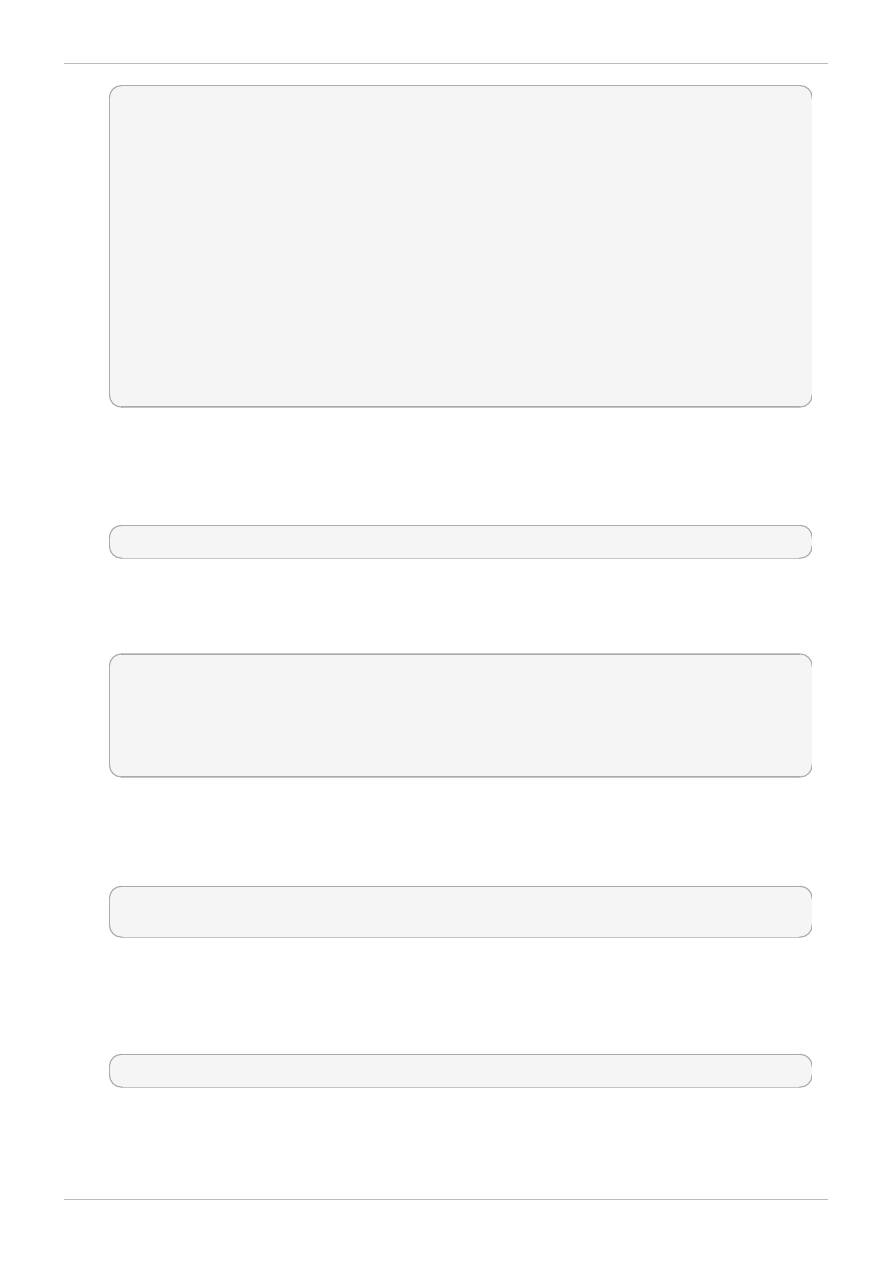
~]$ smbclient -U username -L localhost
Enter username's password:
Domain=[HOSTNAME] OS=[Unix] Server=[Samba 3.4.0-0.41.el6]
Sharename Type Comment
--------- ---- -------
shares Disk Documents for Apache HTTP Server, FTP, rsync, and
Samba
IPC$ IPC IPC Service (Samba Server Version 3.4.0-0.41.el6)
username Disk Home Directories
Domain=[HOSTNAME] OS=[Unix] Server=[Samba 3.4.0-0.41.el6]
Server Comment
--------- -------
Workgroup Master
--------- -------
6. Run the mkdir /test/ command as the root user to create a new directory. This directory will
be used to mount the shares Samba share.
7. Run the following command as the root user to mount the shares Samba share to /test/,
replacing username with the user name from step 3:
~]# mount //localhost/shares /test/ -o user=username
Enter the password for username, which was configured in step 3.
8. Run the cat /test/index.html command to view the file, which is being shared through
Samba:
~]$ cat /test/index.html
<html>
<body>
<p>Hello</p>
</body>
</html>
To share /shares/ through the Apache HTTP Server:
1. Run the rpm -q httpd command to confirm the httpd package is installed (version number may
differ):
~]$ rpm -q httpd
httpd-2.2.11-6.i386
If this package is not installed, run the yum install httpd command as the root user to install
it.
2. Change into the /var/www/html/ directory. Run the following command as the root user to
create a link (named shares) to the /shares/ directory:
~]# ln -s /shares/ shares
3. Run the service httpd start command as the root user to start the Apache HTTP Server:
Chapter 3. The Apache HTTP Server
27
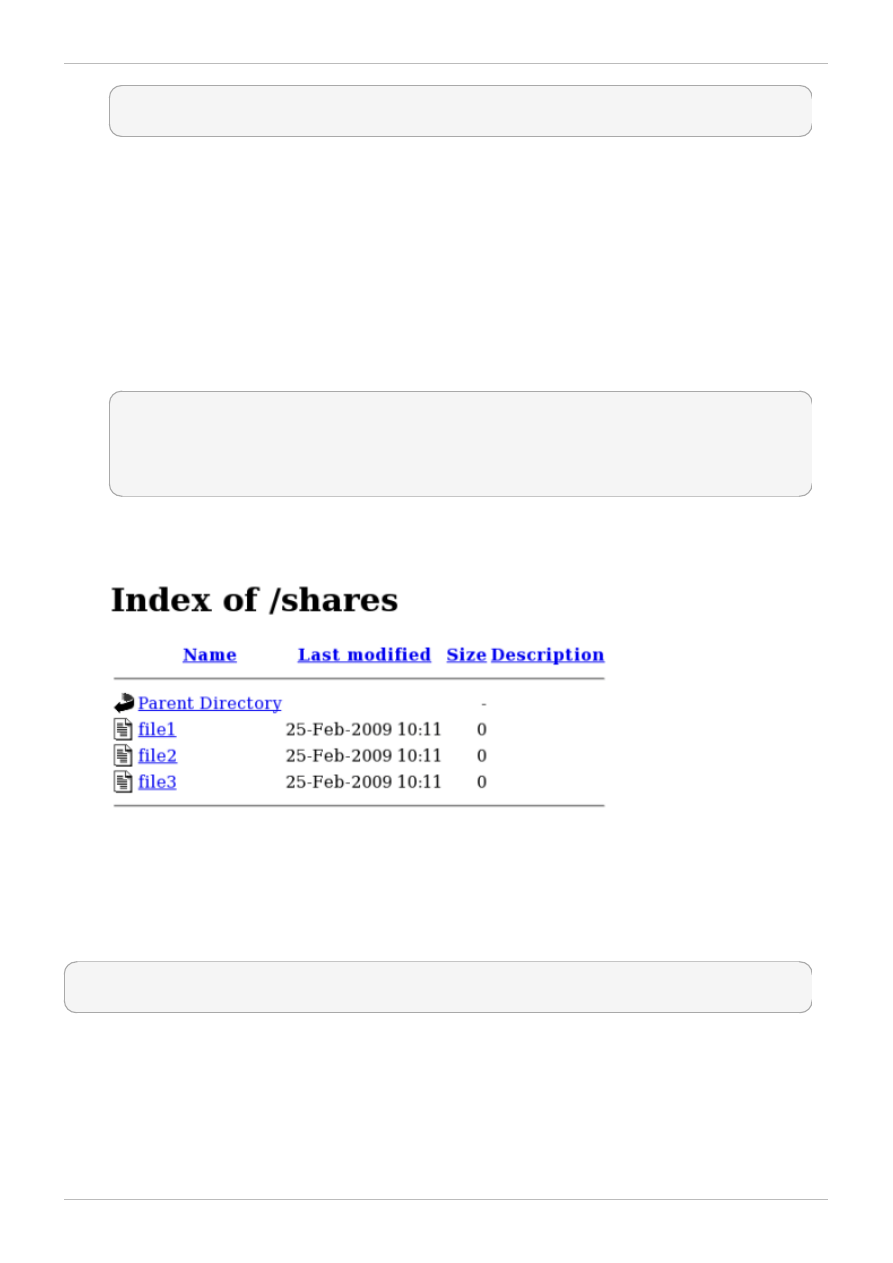
~]# service httpd start
Starting httpd: [ OK ]
4. Use a web browser to navigate to http://localhost/shares. The /shares/index.html
file is displayed.
By default, the Apache HTTP Server reads an index.html file if it exists. If /shares/ did not have
index.htm l, and instead had file1, file2, and file3, a directory listing would occur when
accessing http://localhost/shares:
1. Run the rm -i /shares/index.html command as the root user to remove the index.html
file.
2. Run the touch /shares/file{1,2,3} command as the root user to create three files in
/shares/:
~]# touch /shares/file{1,2,3}
~]# ls -Z /shares/
-rw-r--r-- root root system_u:object_r:public_content_t:s0 file1
-rw-r--r-- root root unconfined_u:object_r:public_content_t:s0 file2
-rw-r--r-- root root unconfined_u:object_r:public_content_t:s0 file3
3. Run the service httpd status command as the root user to see the status of the Apache
HTTP Server. If the server is stopped, run service httpd start as the root user to start it.
4. Use a web browser to navigate to http://localhost/shares. A directory listing is displayed:
3.4.4. Changing port numbers
Depending on policy configuration, services may only be allowed to run on certain port numbers.
Attempting to change the port a service runs on without changing policy may result in the service failing
to start. Run the semanage port -l | grep -w "http_port_t" command as the root user to list
the ports SELinux allows httpd to listen on:
~]# semanage port -l | grep -w http_port_t
http_port_t tcp 80, 443, 488, 8008, 8009, 8443
By default, SELinux allows http to listen on TCP ports 80, 443, 488, 8008, 8009, or 8443. If
/etc/httpd/conf/httpd.conf is configured so that httpd listens on any port not listed for
http_port_t, httpd fails to start.
To configure httpd to run on a port other than TCP ports 80, 443, 488, 8008, 8009, or 8443:
1. Edit /etc/httpd/conf/httpd.conf as the root user so the Listen option lists a port that is
Red Hat Enterprise Linux 6 Managing Confined Services
28
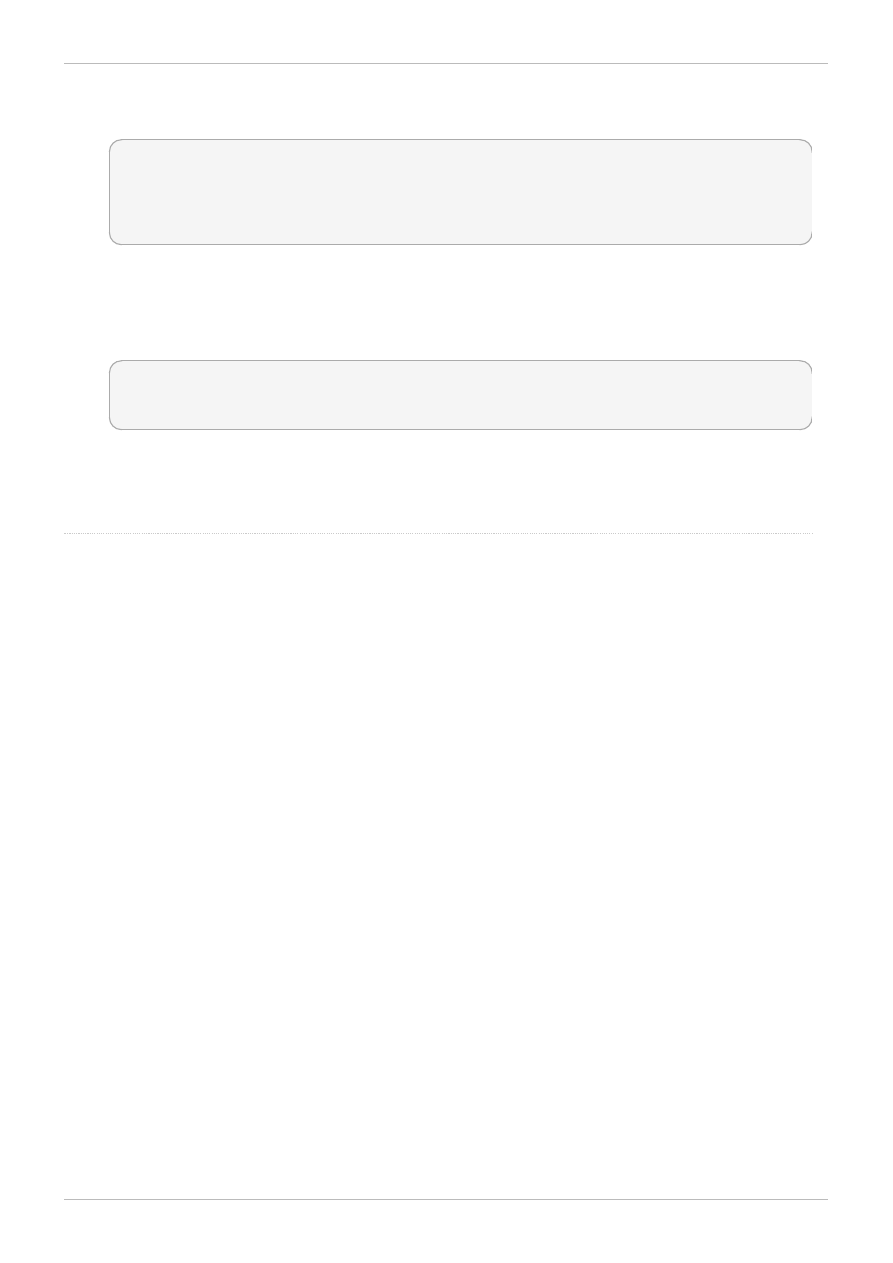
not configured in SELinux policy for httpd. The following example configures httpd to listen on
the 10.0.0.1 IP address, and on TCP port 12345:
# Change this to Listen on specific IP addresses as shown below to
# prevent Apache from glomming onto all bound IP addresses (0.0.0.0)
#
#Listen 12.34.56.78:80
Listen 10.0.0.1:12345
2. Run the semanage port -a -t http_port_t -p tcp 12345 command as the root user to
add the port to SELinux policy configuration.
3. Run the semanage port -l | grep -w http_port_t command as the root user to confirm
the port is added:
~]# semanage port -l | grep -w http_port_t
http_port_t tcp 12345, 80, 443, 488, 8008, 8009,
8443
If you no longer run httpd on port 12345, run the semanage port -d -t http_port_t -p tcp
1234 5 command as the root user to remove the port from policy configuration.
p ag e fo r mo re info rmatio n.
Chapter 3. The Apache HTTP Server
29
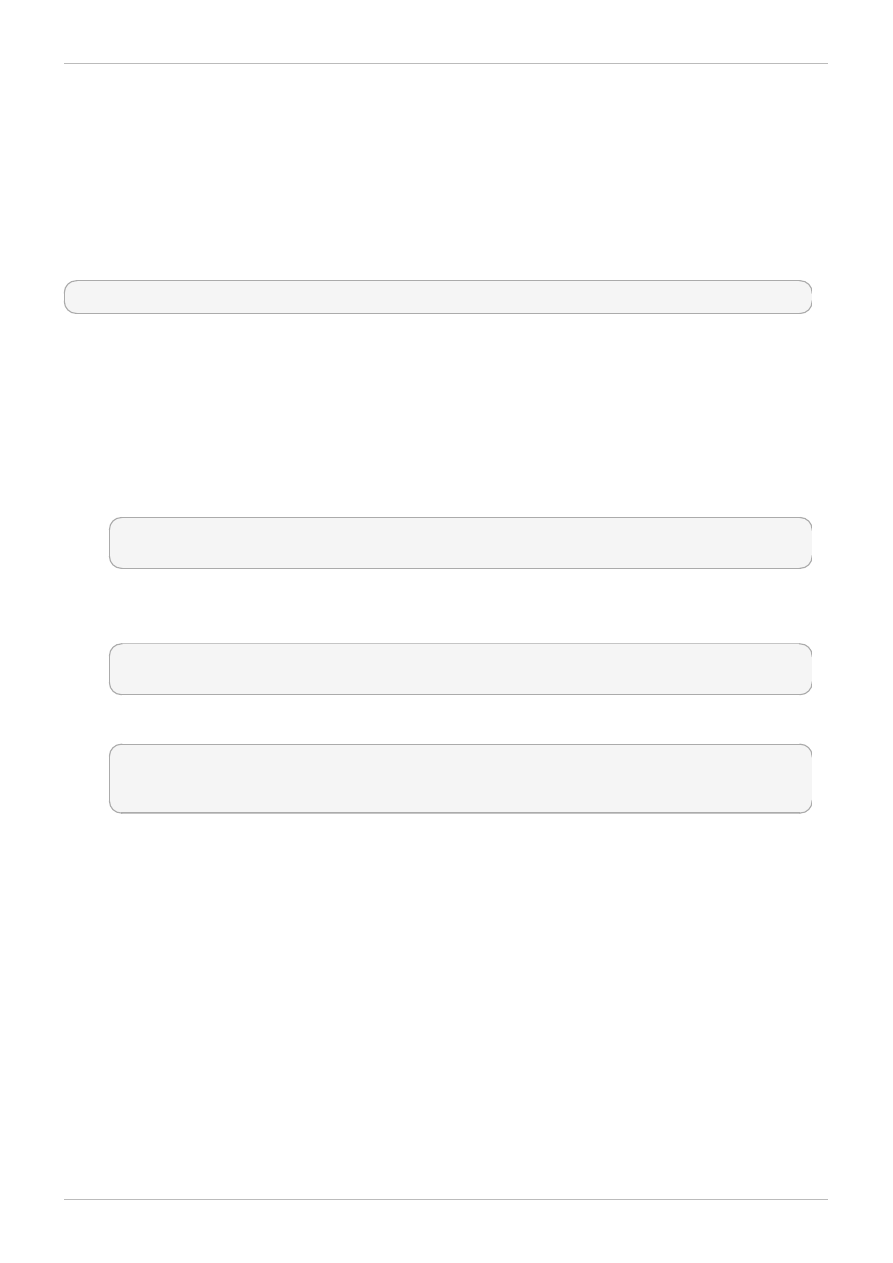
Chapter 4. Samba
Samba is an open-source implementation of the Server Message Block (SMB) and Common Internet File
System (CIFS) protocols that provides file and print services between clients across various operating
systems.
In Red Hat Enterprise Linux, the samba package provides the Samba server. Run the rpm -q samba
command to see if the samba package is installed. If it is not installed and you want to use Samba, run
the following command as the root user to install it:
~]# yum install samba
4.1. Samba and SELinux
When SELinux is enabled, the Samba server (smbd) runs confined by default. Confined services run in
their own domains, and are separated from other confined services. The following example
demonstrates the smbd process running in its own domain. This example assumes the samba package
is installed:
1. Run the getenforce command to confirm SELinux is running in enforcing mode:
~]$ getenforce
Enforcing
The getenforce command returns Enforcing when SELinux is running in enforcing mode.
2. Run the service smbd start command as the root user to start smbd:
~]# service smb start
Starting SMB services: [ OK ]
3. Run the ps -eZ | grep smb command to view the smbd processes:
~]$ ps -eZ | grep smb
unconfined_u:system_r:smbd_t:s0 16420 ? 00:00:00 smbd
unconfined_u:system_r:smbd_t:s0 16422 ? 00:00:00 smbd
The SELinux context associated with the smbd processes is
unconfined_u:system _r:sm bd_t:s0. The second last part of the context, sm bd_t, is the
type. A type defines a domain for processes and a type for files. In this case, the smbd processes
are running in the smbd_t domain.
Files must be labeled correctly to allow smbd to access and share them. For example, smbd can read
and write to files labeled with the samba_share_t type, but by default, cannot access files labeled with
the httpd_sys_content_t type, which is intended for use by the Apache HTTP Server. Booleans
must be enabled to allow certain behavior, such as allowing home directories and NFS volumes to be
exported through Samba, as well as to allow Samba to act as a domain controller.
4.2. Types
Label files with the samba_share_t type to allow Samba to share them. Only label files you have
created, and do not relabel system files with the samba_share_t type: Booleans can be enabled to
share such files and directories. SELinux allows Samba to write to files labeled with the
Red Hat Enterprise Linux 6 Managing Confined Services
30
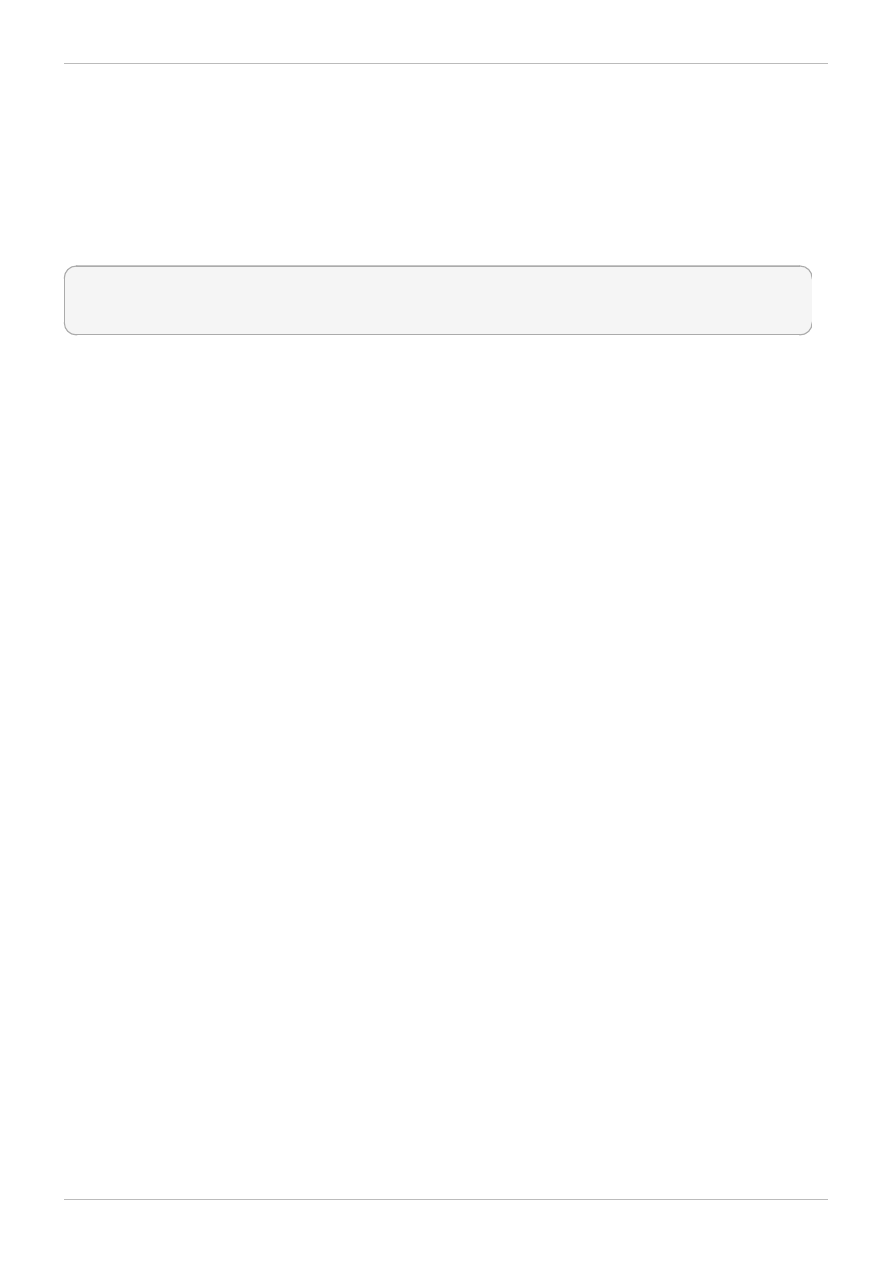
sam ba_share_t type, as long as /etc/sam ba/sm b.conf and Linux permissions are set accordingly.
The samba_etc_t type is used on certain files in /etc/samba/, such as smb.conf. Do not manually
label files with the samba_etc_t type. If files in /etc/samba/ are not labeled correctly, run the
restorecon -R -v /etc/sam ba command as the root user to restore such files to their default
contexts. If /etc/samba/smb.conf is not labeled with the samba_etc_t type, the service smb
start command may fail and an SELinux denial may be logged. The following is an example denial
when /etc/samba/smb.conf was labeled with the httpd_sys_content_t type:
setroubleshoot: SELinux is preventing smbd (smbd_t) "read" to ./smb.conf
(httpd_sys_content_t). For complete SELinux messages. run sealert -l deb33473-1069-
482b-bb50-e4cd05ab18af
4.3. Booleans
SELinux is based on the least level of access required for a service to run. Services can be run in a
variety of ways; therefore, you need to specify how you run your services. Use the following Booleans to
set up SELinux:
allow_sm bd_anon_write
Having this Boolean enabled allows smbd to write to a public directory, such as an area
reserved for common files that otherwise has no special access restrictions.
sam ba_create_hom e_dirs
Having this Boolean enabled allows Samba to create new home directories independently. This
is often done by mechanisms such as PAM.
sam ba_dom ain_controller
When enabled, this Boolean allows Samba to act as a domain controller, as well as giving it
permission to execute related commands such as useradd, groupadd and passwd.
sam ba_enable_hom e_dirs
Enabling this Boolean allows Samba to share users' home directories.
sam ba_export_all_ro
Export any file or directory, allowing read-only permissions. This allows files and directories that
are not labeled with the samba_share_t type to be shared through Samba. When the
sam ba_export_all_ro Boolean is on, but the sam ba_export_all_rw Boolean is off, write
access to Samba shares is denied, even if write access is configured in
/etc/sam ba/sm b.conf, as well as Linux permissions allowing write access.
sam ba_export_all_rw
Export any file or directory, allowing read and write permissions. This allows files and
directories that are not labeled with the samba_share_t type to be exported through Samba.
Permissions in /etc/samba/smb.conf and Linux permissions must be configured to allow
write access.
Chapter 4. Samba
31
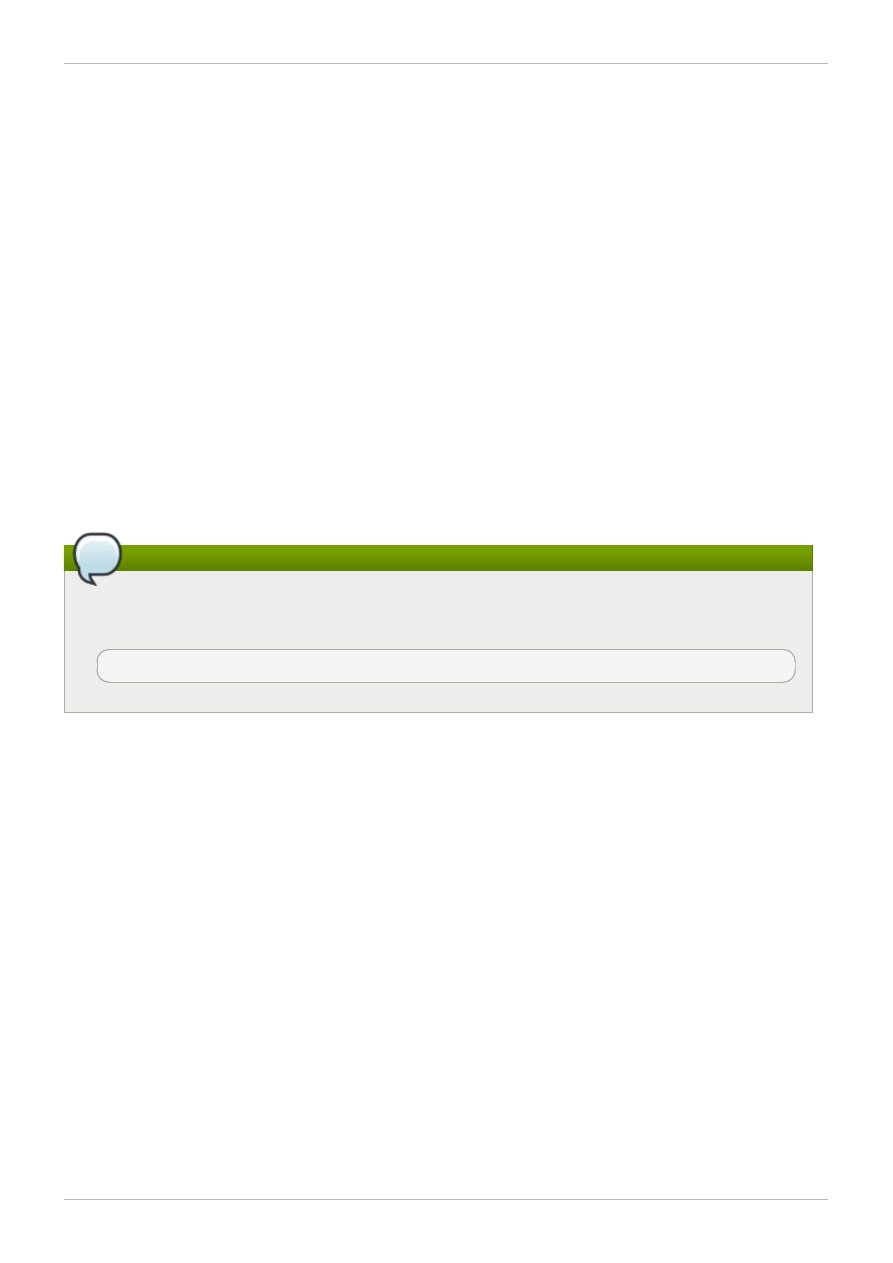
sam ba_run_unconfined
Having this Boolean enabled allows Samba to run unconfined scripts in the
/var/lib/sam ba/scripts/ directory.
sam ba_share_fusefs
This Boolean must be enabled for Samba to share fusefs file systems.
sam ba_share_nfs
Disabling this Boolean prevents smbd from having full access to NFS shares via Samba.
Enabling this Boolean will allow Samba to share NFS volumes.
use_sam ba_hom e_dirs
Enable this Boolean to use a remote server for Samba home directories.
virt_use_sam ba
Allow virtual machine access to CIFS files.
Note
Due to the continuous development of the SELinux policy, the list above might not contain all
Booleans related to the service at all times. To list them, run the following command as root:
~]# semanage boolean -l | grep service_name
4.4. Configuration examples
The following examples provide real-world demonstrations of how SELinux complements the Samba
server and how full function of the Samba server can be maintained.
4.4.1. Sharing directories you create
The following example creates a new directory, and shares that directory through Samba:
1. Run the rpm -q samba samba-common samba-client command to confirm the samba,
samba-common, and samba-client packages are installed. If any of these packages are not
installed, install them by running the yum install package-name command as the root user.
2. Run the mkdir /myshare command as the root user to create a new top-level directory to share
files through Samba.
3. Run the touch /myshare/file1 command as the root user to create an empty file. This file is
used later to verify the Samba share mounted correctly.
4. SELinux allows Samba to read and write to files labeled with the samba_share_t type, as long
as /etc/samba/smb.conf and Linux permissions are set accordingly. Run the following
command as the root user to add the label change to file-context configuration:
Red Hat Enterprise Linux 6 Managing Confined Services
32
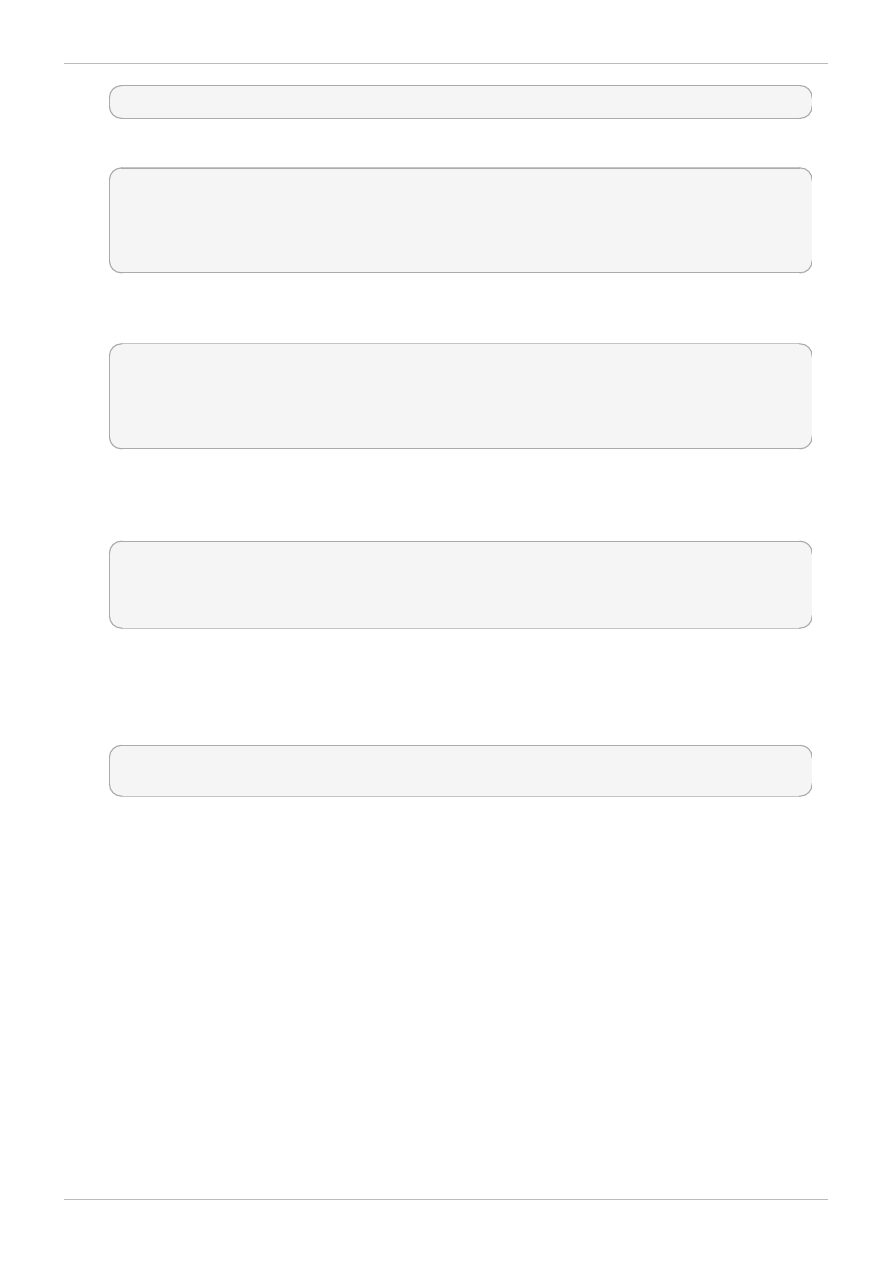
~]# semanage fcontext -a -t samba_share_t "/myshare(/.*)?"
5. Run the restorecon -R -v /myshare command as the root user to apply the label changes:
~]# restorecon -R -v /myshare
restorecon reset /myshare context unconfined_u:object_r:default_t:s0-
>system_u:object_r:samba_share_t:s0
restorecon reset /myshare/file1 context unconfined_u:object_r:default_t:s0-
>system_u:object_r:samba_share_t:s0
6. Edit /etc/samba/smb.conf as the root user. Add the following to the bottom of this file to share
the /myshare/ directory through Samba:
[myshare]
comment = My share
path = /myshare
public = yes
writeable = no
7. A Samba account is required to mount a Samba file system. Run the smbpasswd -a username
command as the root user to create a Samba account, where username is an existing Linux user.
For example, smbpasswd -a testuser creates a Samba account for the Linux testuser user:
~]# smbpasswd -a testuser
New SMB password: Enter a password
Retype new SMB password: Enter the same password again
Added user testuser.
Running smbpasswd -a username, where username is the user name of a Linux account that
does not exist on the system, causes a Cannot locate Unix account for 'username'!
error.
8. Run the service smb start command as the root user to start the Samba service:
~]# service smb start
Starting SMB services: [ OK ]
9. Run the smbclient -U username -L localhost command to list the available shares, where
username is the Samba account added in step 7. When prompted for a password, enter the
password assigned to the Samba account in step 7 (version numbers may differ):
Chapter 4. Samba
33
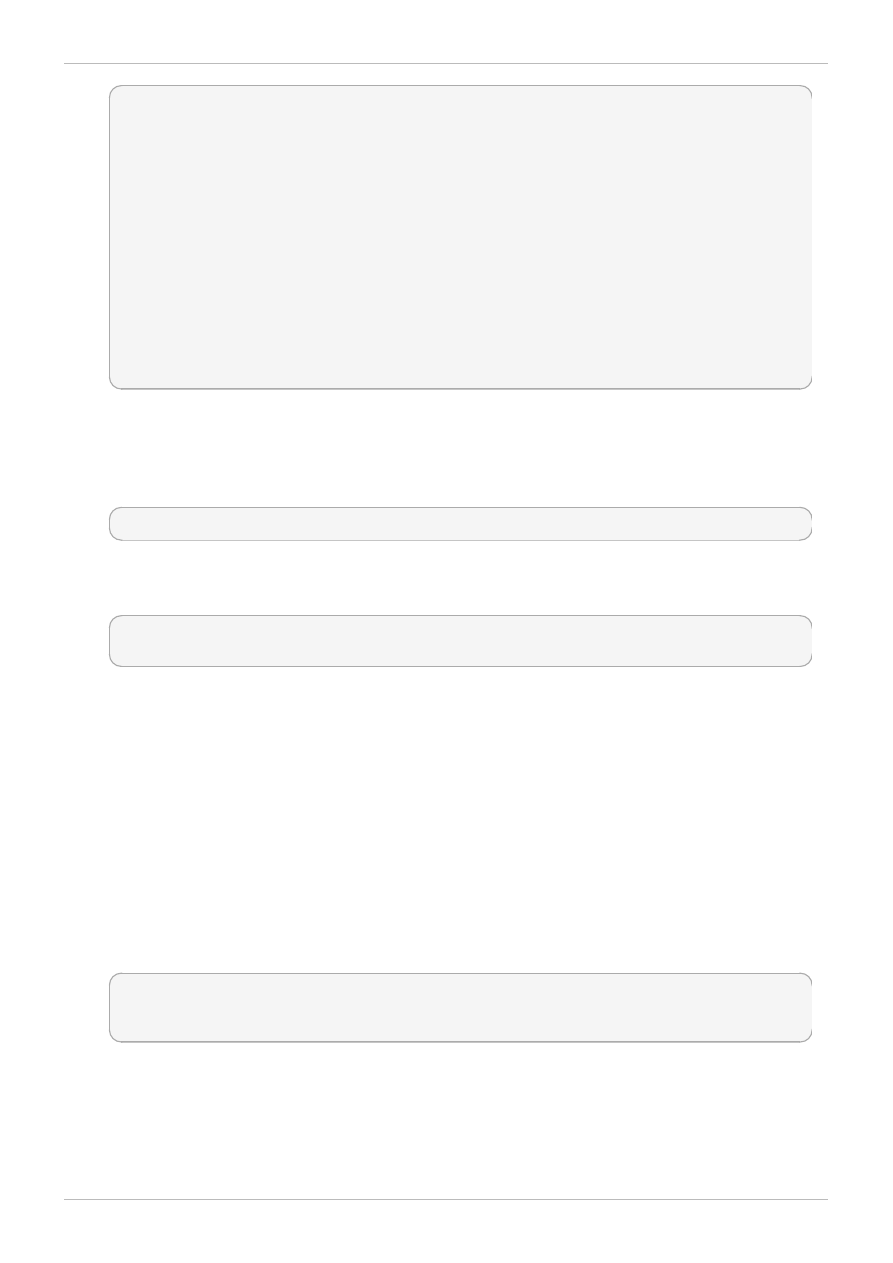
~]$ smbclient -U username -L localhost
Enter username's password:
Domain=[HOSTNAME] OS=[Unix] Server=[Samba 3.4.0-0.41.el6]
Sharename Type Comment
--------- ---- -------
myshare Disk My share
IPC$ IPC IPC Service (Samba Server Version 3.4.0-0.41.el6)
username Disk Home Directories
Domain=[HOSTNAME] OS=[Unix] Server=[Samba 3.4.0-0.41.el6]
Server Comment
--------- -------
Workgroup Master
--------- -------
10. Run the mkdir /test/ command as the root user to create a new directory. This directory will
be used to mount the myshare Samba share.
11. Run the following command as the root user to mount the myshare Samba share to /test/,
replacing username with the user name from step 7:
~]# mount //localhost/myshare /test/ -o user=username
Enter the password for username, which was configured in step 7.
12. Run the ls /test/ command to view the file1 file created in step 3:
~]$ ls /test/
file1
4.4.2. Sharing a website
It may not be possible to label files with the samba_share_t type, for example, when wanting to share a
website in /var/www/html/. For these cases, use the samba_export_all_ro Boolean to share any
file or directory (regardless of the current label), allowing read only permissions, or the
sam ba_export_all_rw Boolean to share any file or directory (regardless of the current label),
allowing read and write permissions.
The following example creates a file for a website in /var/www/html/, and then shares that file
through Samba, allowing read and write permissions. This example assumes the httpd, samba, samba-
common, samba-client, and wget packages are installed:
1. As the root user, create a /var/www/html/file1.html file. Copy and paste the following
content into /var/www/html/file1.html:
<html>
<h2>File being shared through the Apache HTTP Server and Samba.</h2>
</html>
2. Run the ls -Z /var/www/html/file1.html command to view the SELinux context of
file1.htm l:
Red Hat Enterprise Linux 6 Managing Confined Services
34
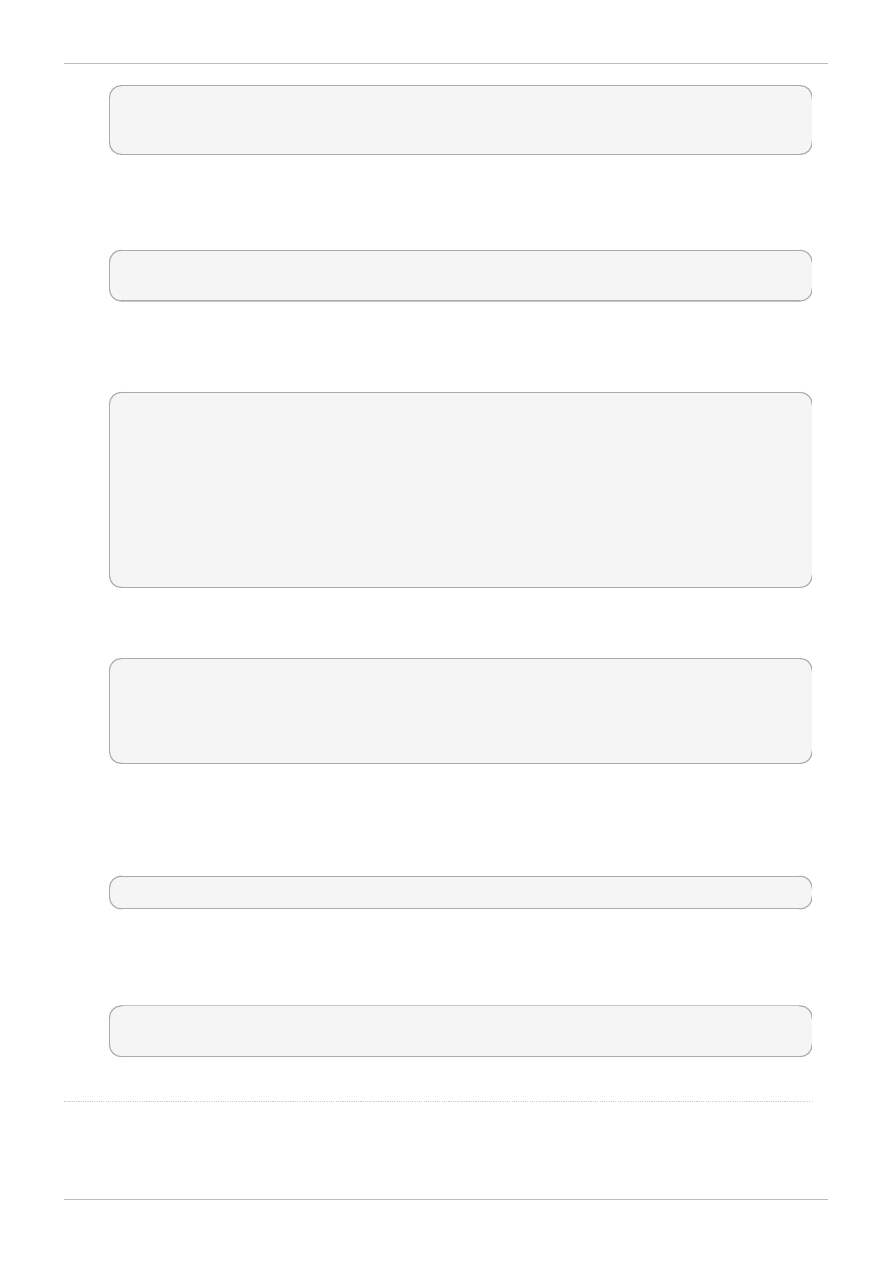
~]$ ls -Z /var/www/html/file1.html
-rw-r--r--. root root unconfined_u:object_r:httpd_sys_content_t:s0
/var/www/html/file1.html
file1.index.htm l is labeled with the httpd_sys_content_t. By default, the Apache HTTP
Server can access this type, but Samba cannot.
3. Run the service httpd start command as the root user to start the Apache HTTP Server:
~]# service httpd start
Starting httpd: [ OK ]
4. Change into a directory your user has write access to, and run the wget
http://localhost/file1.htm l command. Unless there are changes to the default
configuration, this command succeeds:
~]$ wget http://localhost/file1.html
Resolving localhost... 127.0.0.1
Connecting to localhost|127.0.0.1|:80... connected.
HTTP request sent, awaiting response... 200 OK
Length: 84 [text/html]
Saving to: `file1.html.1'
100%[=======================>] 84 --.-K/s in 0s
`file1.html.1' saved [84/84]
5. Edit /etc/samba/smb.conf as the root user. Add the following to the bottom of this file to share
the /var/www/html/ directory through Samba:
[website]
comment = Sharing a website
path = /var/www/html/
public = no
writeable = no
6. The /var/www/html/ directory is labeled with the httpd_sys_content_t type. By default,
Samba cannot access files and directories labeled with the httpd_sys_content_t type, even if
Linux permissions allow it. To allow Samba access, run the following command as the root user to
enable the samba_export_all_ro Boolean:
~]# setsebool -P samba_export_all_ro on
Do not use the -P option if you do not want the change to persist across reboots. Note that
enabling the samba_export_all_ro Boolean allows Samba to access any type.
7. Run service smb start as the root user to start smbd:
~]# service smb start
Starting SMB services: [ OK ]
web site fo r mo re info rmatio n.
Chapter 4. Samba
35
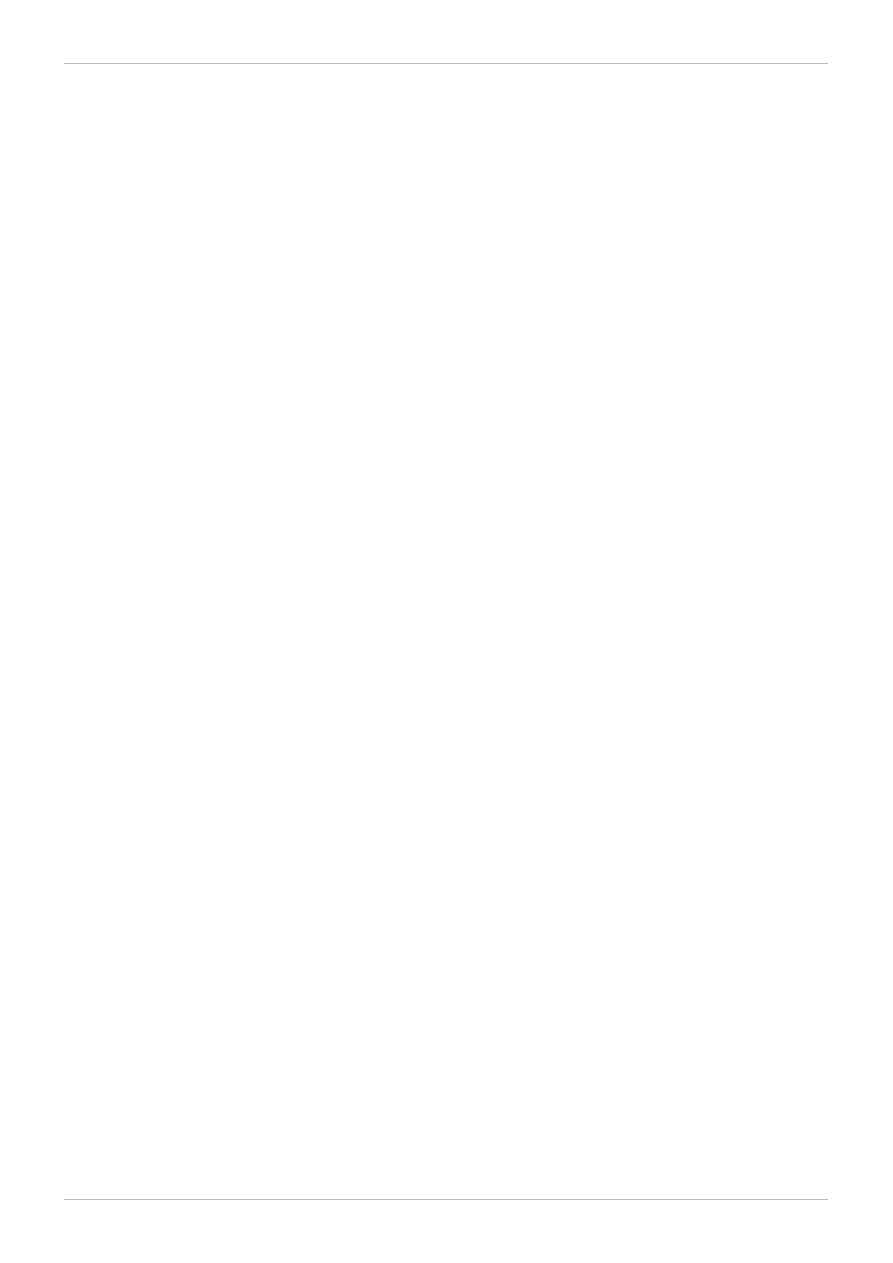
Red Hat Enterprise Linux 6 Managing Confined Services
36
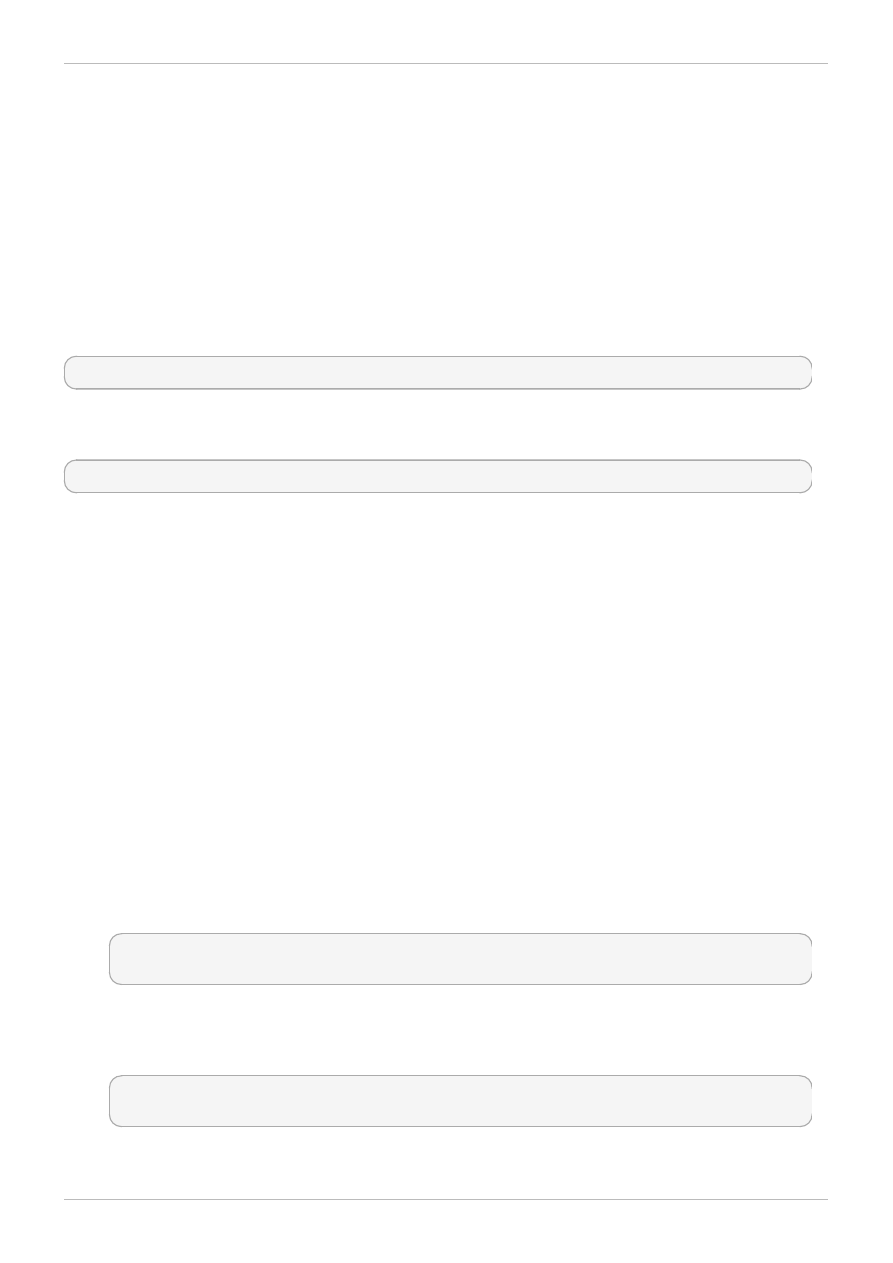
Chapter 5. File Transfer Protocol
File Transfer Protocol (FTP) is one of the oldest and most commonly used protocols found on the
Internet today. Its purpose is to reliably transfer files between computer hosts on a network without
requiring the user to log directly into the remote host or have knowledge of how to use the remote
system. It allows users to access files on remote systems using a standard set of simple commands.
The Very Secure FTP Daemon (vsftpd) is designed from the ground up to be fast, stable, and, most
importantly, secure. Its ability to handle large numbers of connections efficiently and securely is why
vsftpd is the only stand-alone FTP distributed with Red Hat Enterprise Linux.
In Red Hat Enterprise Linux, the vsftpd package provides the Very Secure FTP daemon. Run the rpm -
q vsftpd command to see if vsftpd is installed:
~]$ rpm -q vsftpd
If you want an FTP server and the vsftpd package is not installed, run the following command as the root
user to install it:
~]# yum install vsftpd
5.1. FTP and SELinux
The vsftpd FTP daemon runs confined by default. SELinux policy defines how vsftpd interacts with
files, processes, and with the system in general. For example, when an authenticated user logs in via
FTP, they cannot read from or write to files in their home directories: SELinux prevents vsftpd from
accessing user home directories by default. Also, by default, vsftpd does not have access to NFS or
CIFS volumes, and anonymous users do not have write access, even if such write access is configured
in /etc/vsftpd/vsftpd.conf. Booleans can be enabled to allow the previously mentioned access.
The following example demonstrates an authenticated user logging in, and an SELinux denial when
trying to view files in their home directory:
1. Run the rpm -q ftp command to see if the ftp package is installed. If it is not, run the yum
install ftp command as the root user to install it.
2. Run the rpm -q vsftpd command to see if the vsftpd package is installed. If it is not, run the
yum install vsftpd command as the root user to install it.
3. In Red Hat Enterprise Linux, vsftpd only allows anonymous users to log in by default. To allow
authenticated users to log in, edit /etc/vsftpd/vsftpd.conf as the root user. Make sure the
local_enable=YES option is uncommented:
# Uncomment this to allow local users to log in.
local_enable=YES
4. Run the service vsftpd start command as the root user to start vsftpd. If the service was
running before editing vsftpd.conf, run the service vsftpd restart command as the root
user to apply the configuration changes:
~]# service vsftpd start
Starting vsftpd for vsftpd: [ OK ]
5. Run the ftp localhost command as the user you are currently logged in with. When prompted
Chapter 5. File Transfer Protocol
37
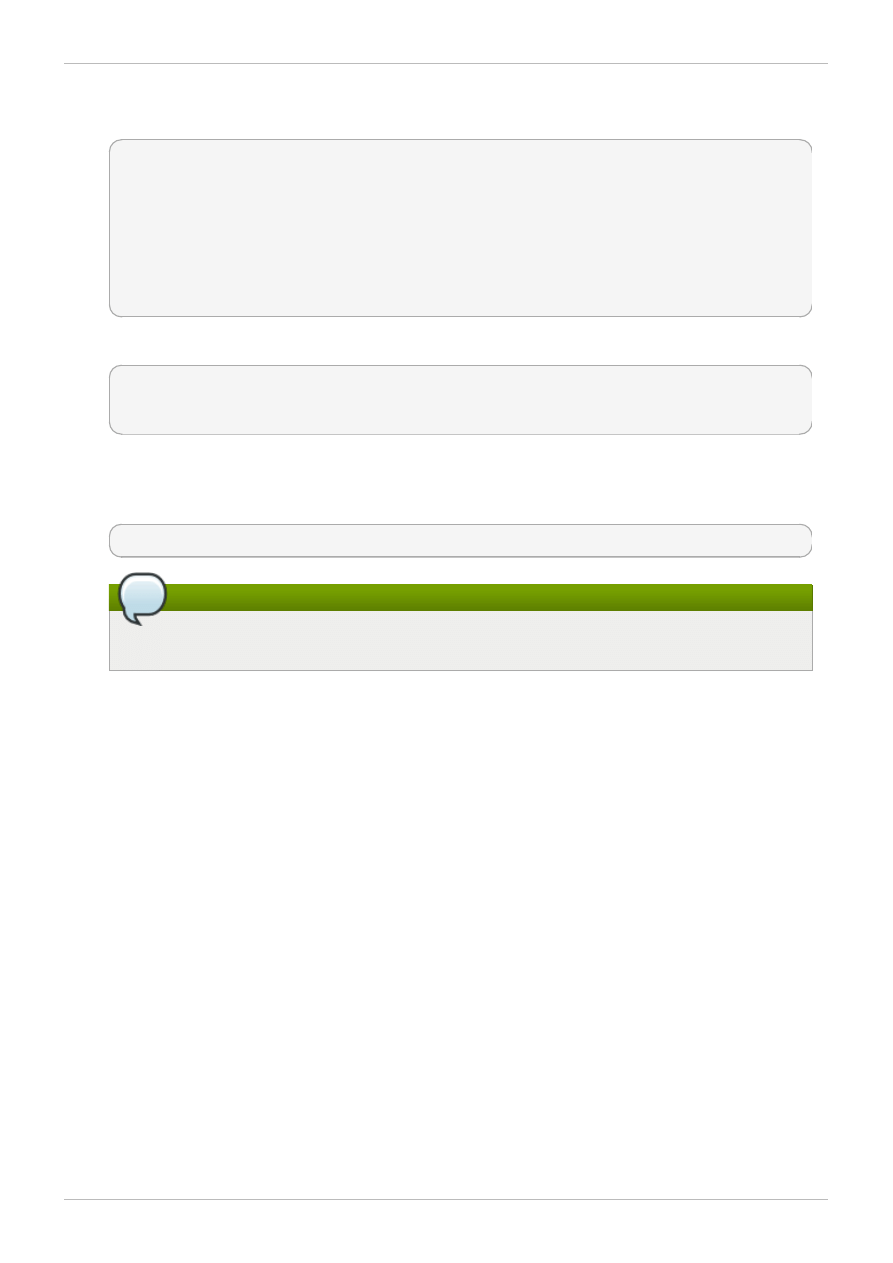
for your name, make sure your user name is displayed. If the correct user name is displayed,
press Enter, otherwise, enter the correct user name:
~] ftp localhost
Connected to localhost (127.0.0.1).
220 (vsFTPd 2.1.0)
Name (localhost:username):
331 Please specify the password.
Password: Enter your password
500 OOPS: cannot change directory:/home/username
Login failed.
ftp>
6. An SELinux denial similar to the following is logged:
setroubleshoot: SELinux is preventing the ftp daemon from reading users home
directories (username). For complete SELinux messages. run sealert -l
c366e889-2553-4c16-b73f-92f36a1730ce
7. Access to home directories has been denied by SELinux. This can be fixed by activating the
ftp_hom e_dir Boolean. Enable this ftp_hom e_dir Boolean by running the following
command as the root user:
~]# setsebool -P ftp_home_dir=1
Note
Do not use the -P option if you do not want changes to persist across reboots.
Try to log in again. Now that SELinux is allowing access to home directories via the
ftp_hom e_dir Boolean, logging in will succeed.
5.2. Types
By default, anonymous users have read access to files in /var/ftp/ when they log in via FTP. This
directory is labeled with the public_content_t type, allowing only read access, even if write access
is configured in /etc/vsftpd/vsftpd.conf. The public_content_t type is accessible to other
services, such as Apache HTTP Server, Samba, and NFS.
Use one of the following types to share files through FTP:
public_content_t
Label files and directories you have created with the public_content_t type to share them
read-only through vsftpd. Other services, such as Apache HTTP Server, Samba, and NFS, also
have access to files labeled with this type. Files labeled with the public_content_t type
cannot be written to, even if Linux permissions allow write access. If you require write access,
use the public_content_rw_t type.
public_content_rw_t
Label files and directories you have created with the public_content_rw_t type to share
them with read and write permissions through vsftpd. Other services, such as Apache HTTP
Red Hat Enterprise Linux 6 Managing Confined Services
38
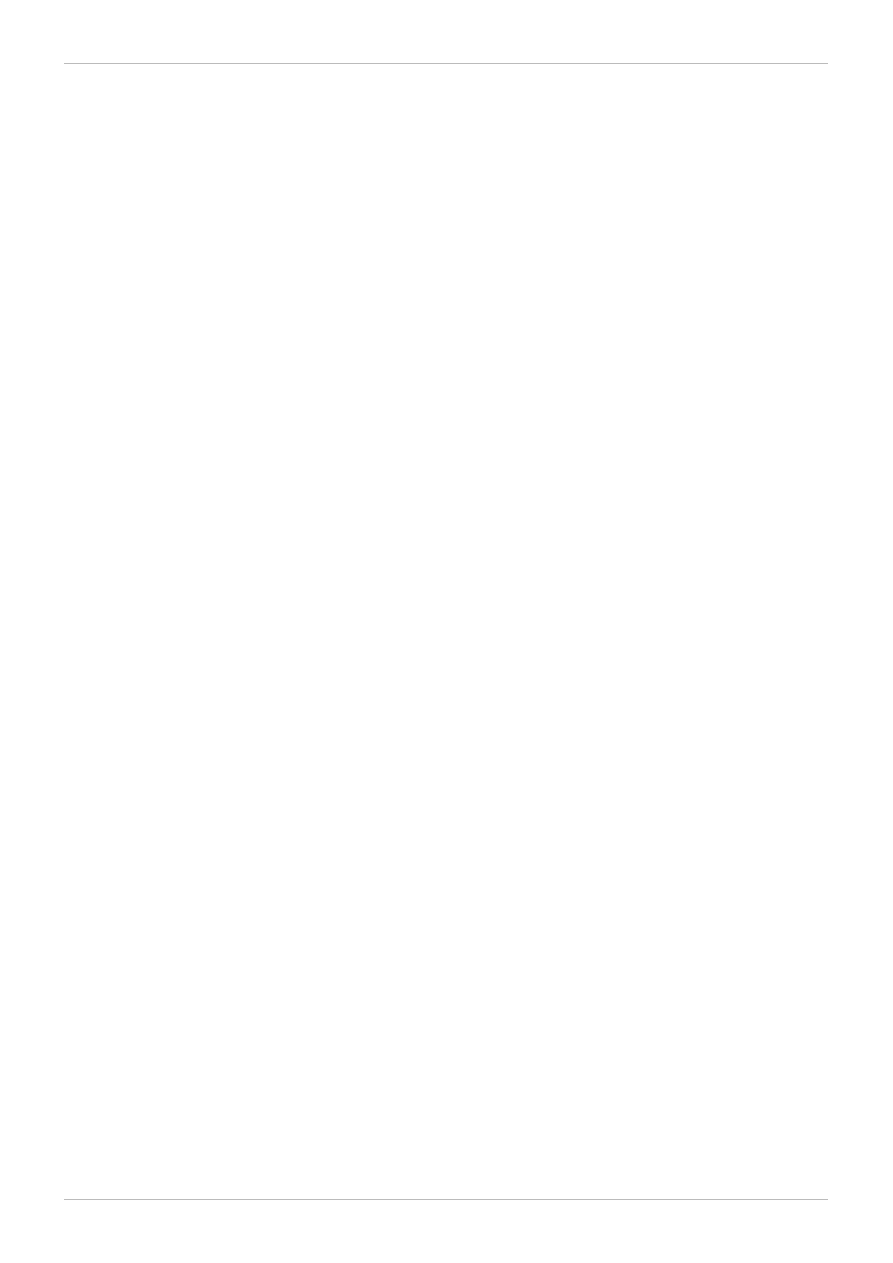
Server, Samba, and NFS, also have access to files labeled with this type. Remember that
Booleans for each service must be enabled before they can write to files labeled with this type.
5.3. Booleans
SELinux is based on the least level of access required for a service to run. Services can be run in a
variety of ways; therefore, you need to specify how you run your services. Use the following Booleans to
set up SELinux:
allow_ftpd_anon_write
When disabled, this Boolean prevents vsftpd from writing to files and directories labeled with
the public_content_rw_t type. Enable this Boolean to allow users to upload files via FTP.
The directory where files are uploaded to must be labeled with the public_content_rw_t
type and Linux permissions set accordingly.
allow_ftpd_full_access
When this Boolean is on, only Linux (DAC) permissions are used to control access, and
authenticated users can read and write to files that are not labeled with the
public_content_t or public_content_rw_t types.
allow_ftpd_use_cifs
Having this Boolean enabled allows vsftpd to access files and directories labeled with the
cifs_t type; therefore, having this Boolean enabled allows you to share file systems mounted
via Samba through vsftpd.
allow_ftpd_use_nfs
Having this Boolean enabled allows vsftpd to access files and directories labeled with the
nfs_t type; therefore, having this Boolean enabled allows you to share file systems mounted
via NFS through vsftpd.
ftp_hom e_dir
Having this Boolean enabled allows authenticated users to read and write to files in their home
directories. When this Boolean is off, attempting to download a file from a home directory results
in an error such as 550 Failed to open file. An SELinux denial is logged.
ftpd_connect_db
Allow FTP daemons to initiate a connection to a database.
httpd_enable_ftp_server
Allow httpd to listen on the FTP port and act as a FTP server.
tftp_anon_write
Having this Boolean enabled allows TFTP access to a public directory, such as an area
reserved for common files that otherwise has no special access restrictions.
Chapter 5. File Transfer Protocol
39
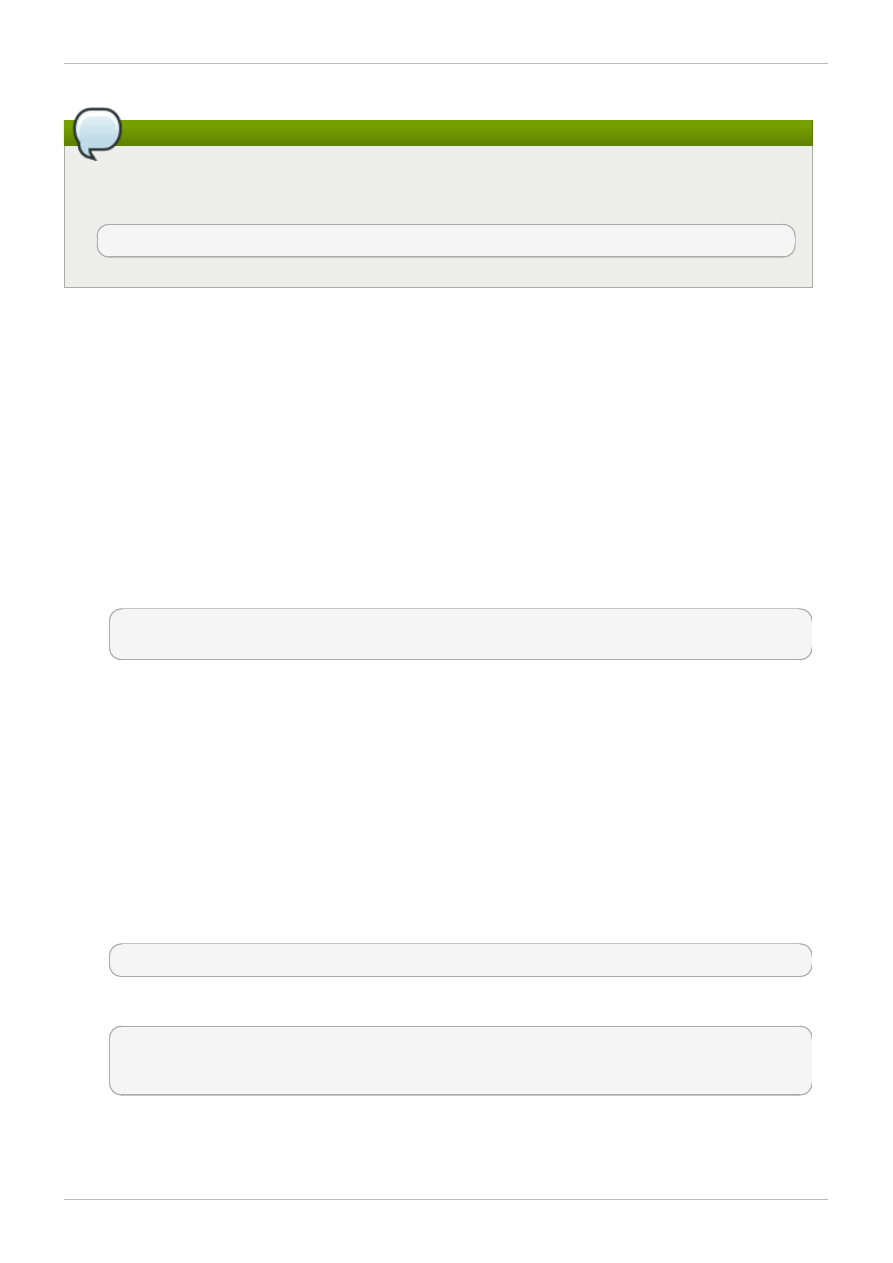
Note
Due to the continuous development of the SELinux policy, the list above might not contain all
Booleans related to the service at all times. To list them, run the following command as root:
~]# semanage boolean -l | grep service_name
5.4. Configuration Examples
5.4.1. Uploading to an FTP site
The following example creates an FTP site that allows a dedicated user to upload files. It creates the
directory structure and the required SELinux configuration changes:
1. Run the setsebool ftp_home_dir=1 command as the root user to enable access to FTP
home directories.
2. Run the mkdir -p /myftp/pub command as the root user to create a new top-level directory.
3. Set Linux permissions on the /myftp/pub/ directory to allow a Linux user write access. This
example changes the owner and group from root to owner user1 and group root. Replace user1
with the user you want to give write access to:
~]# chown user1:root /myftp/pub
~]# chmod 775 /myftp/pub
The chown command changes the owner and group permissions. The chmod command changes
the mode, allowing the user1 user read, write, and execute permissions, and members of the root
group read, write, and execute permissions. Everyone else has read and execute permissions:
this is required to allow the Apache HTTP Server to read files from this directory.
4. When running SELinux, files and directories must be labeled correctly to allow access. Setting
Linux permissions is not enough. Files labeled with the public_content_t type allow them to
be read by FTP, Apache HTTP Server, Samba, and rsync. Files labeled with the
public_content_rw_t type can be written to by FTP. Other services, such as Samba, require
Booleans to be set before they can write to files labeled with the public_content_rw_t type.
Label the top-level directory (/myftp/) with the public_content_t type, to prevent copied or
newly-created files under /myftp/ from being written to or modified by services. Run the following
command as the root user to add the label change to file-context configuration:
~]# semanage fcontext -a -t public_content_t /myftp
5. Run the restorecon -R -v /myftp/ command to apply the label change:
~]# restorecon -R -v /myftp/
restorecon reset /myftp context unconfined_u:object_r:default_t:s0-
>system_u:object_r:public_content_t:s0
6. Confirm /myftp is labeled with the public_content_t type, and /myftp/pub/ is labeled with
the default_t type:
Red Hat Enterprise Linux 6 Managing Confined Services
4 0
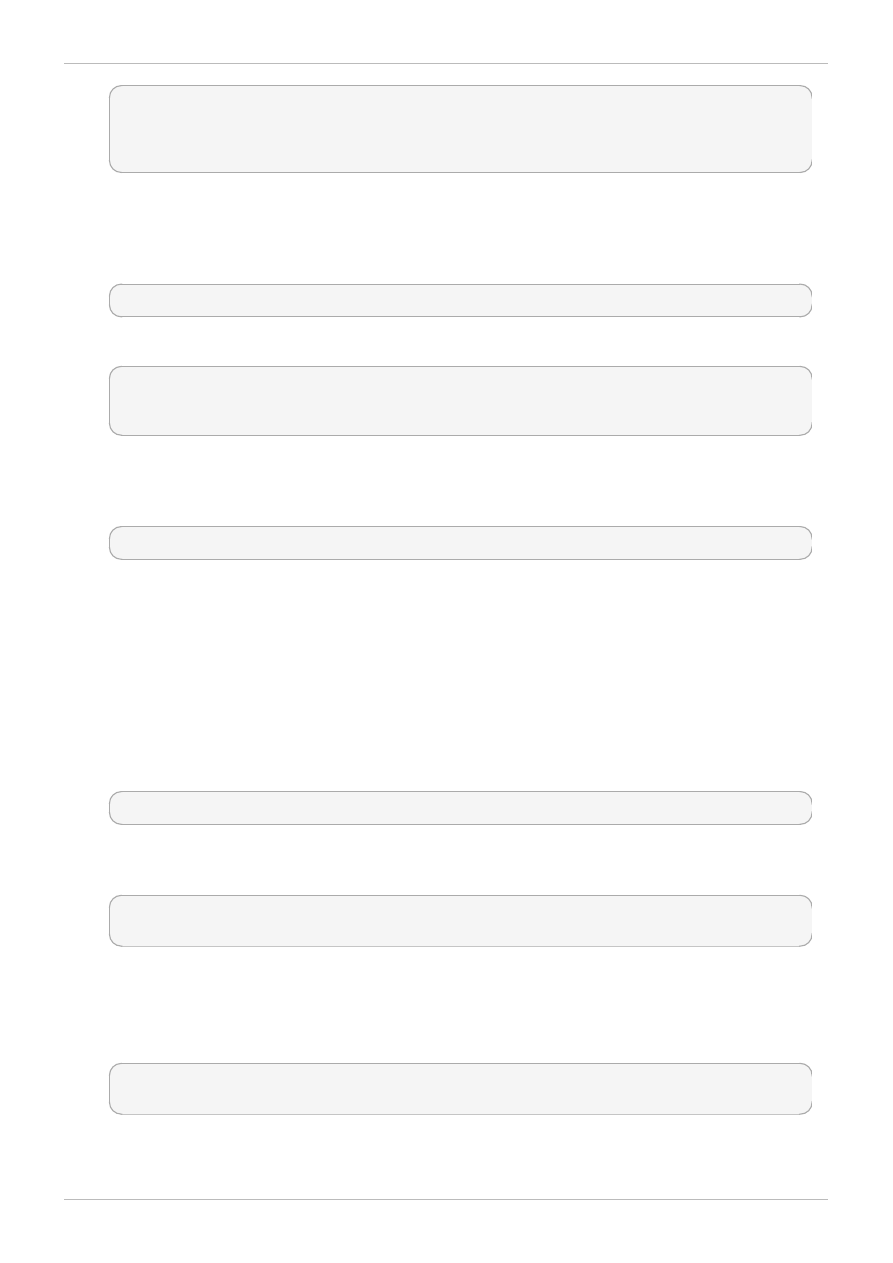
~]$ ls -dZ /myftp/
drwxr-xr-x. root root system_u:object_r:public_content_t:s0 /myftp/
~]$ ls -dZ /myftp/pub/
drwxrwxr-x. user1 root unconfined_u:object_r:default_t:s0 /myftp/pub/
7. FTP must be allowed to write to a directory before users can upload files via FTP. SELinux allows
FTP to write to directories labeled with the public_content_rw_t type. This example uses
/m yftp/pub/ as the directory FTP can write to. Run the following command as the root user to
add the label change to file-context configuration:
~]# semanage fcontext -a -t public_content_rw_t "/myftp/pub(/.*)?"
8. Run the restorecon -R -v /myftp/pub command as the root user to apply the label change:
~]# restorecon -R -v /myftp/pub
restorecon reset /myftp/pub context system_u:object_r:default_t:s0-
>system_u:object_r:public_content_rw_t:s0
9. The allow_ftpd_anon_write Boolean must be on to allow vsftpd to write to files that are
labeled with the public_content_rw_t type. Run the following command as the root user to
enable this Boolean:
~]# setsebool -P allow_ftpd_anon_write on
Do not use the -P option if you do not want changes to persist across reboots.
The following example demonstrates logging in via FTP and uploading a file. This example uses the
user1 user from the previous example, where user1 is the dedicated owner of the /m yftp/pub/
directory:
1. Run the cd ~/ command to change into your home directory. Then, run the mkdir myftp
command to create a directory to store files to upload via FTP.
2. Run the cd ~/myftp command to change into the ~/myftp/ directory. In this directory, create
an ftpupload file. Copy the following contents into this file:
File upload via FTP from a home directory.
3. Run the getsebool allow_ftpd_anon_write command to confirm the
allow_ftpd_anon_write Boolean is on:
~]$ getsebool allow_ftpd_anon_write
allow_ftpd_anon_write --> on
If this Boolean is off, run the setsebool -P allow_ftpd_anon_write on command as the
root user to enable it. Do not use the -P option if you do not want the change to persist across
reboots.
4. Run the service vsftpd start command as the root user to start vsftpd:
~]# service vsftpd start
Starting vsftpd for vsftpd: [ OK ]
5. Run the ftp localhost command. When prompted for a user name, enter the user name of the
user who has write access, then, enter the correct password for that user:
Chapter 5. File Transfer Protocol
4 1
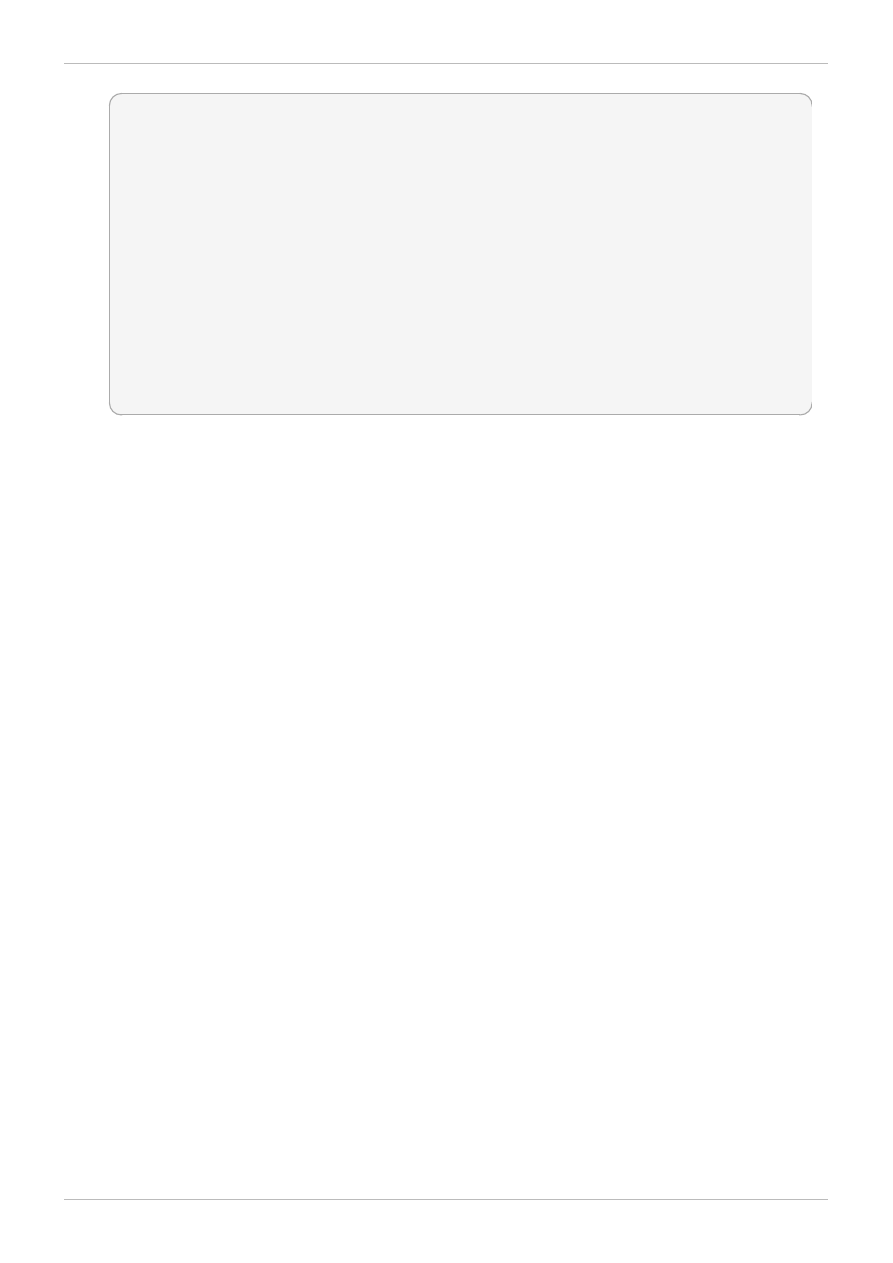
~]$ ftp localhost
Connected to localhost (127.0.0.1).
220 (vsFTPd 2.1.0)
Name (localhost:username):
331 Please specify the password.
Password: Enter the correct password
230 Login successful.
Remote system type is UNIX.
Using binary mode to transfer files.
ftp> cd myftp
250 Directory successfully changed.
ftp> put ftpupload
local: ftpupload remote: ftpupload
227 Entering Passive Mode (127,0,0,1,241,41).
150 Ok to send data.
226 File receive OK.
ftp> 221 Goodbye.
The upload succeeds as the allow_ftpd_anon_write Boolean is enabled.
Red Hat Enterprise Linux 6 Managing Confined Services
4 2
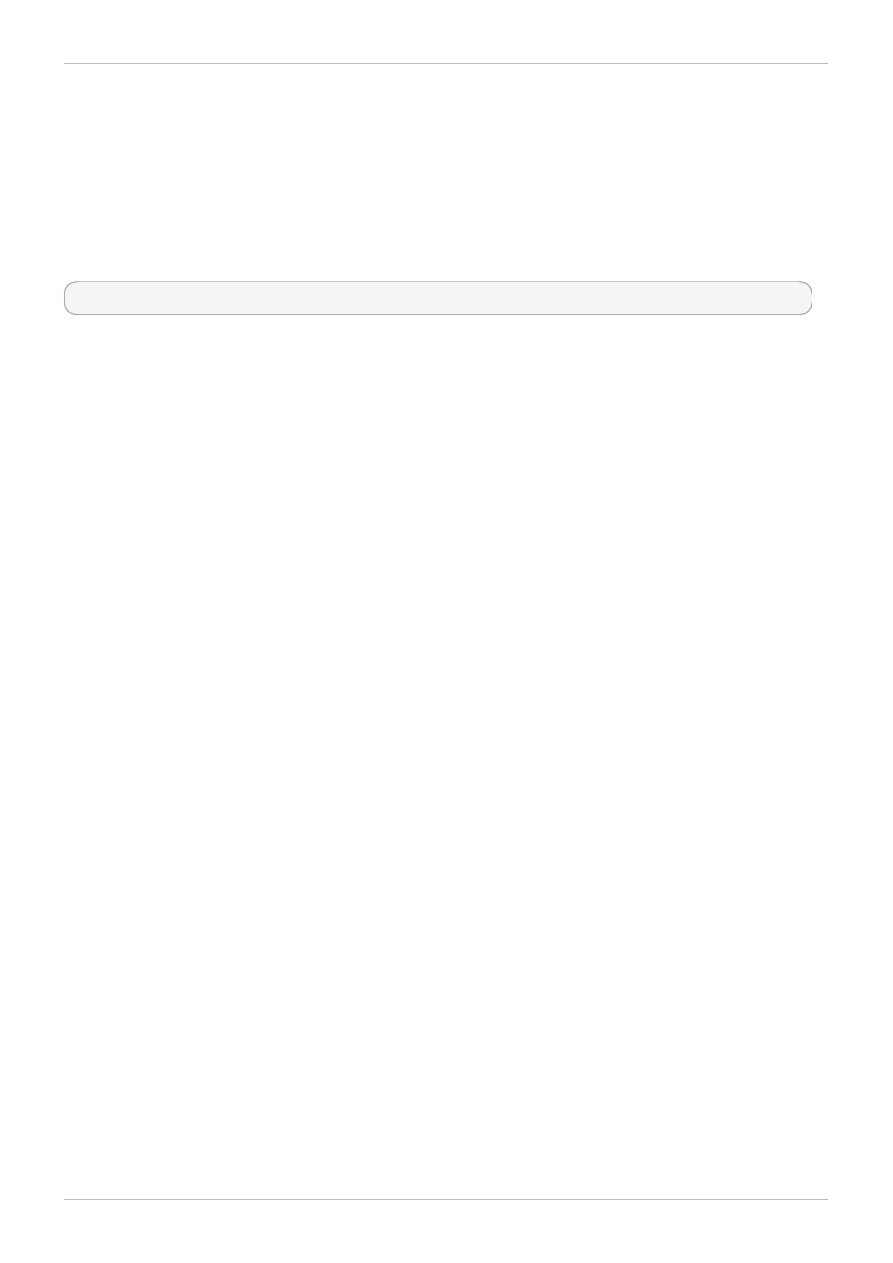
Chapter 6. Network File System
A Network File System (NFS) allows remote hosts to mount file systems over a network and interact with
those file systems as though they are mounted locally. This enables system administrators to
consolidate resources onto centralized servers on the network.
In Red Hat Enterprise Linux, the nfs-utils package is required for full NFS support. Run the rpm -q
nfs-utils command to see if the nfs-utils is installed. If it is not installed and you want to use NFS, run
the following command as the root user to install it:
~]# yum install nfs-utils
6.1. NFS and SELinux
When running SELinux, the NFS daemons are confined by default. SELinux policy allows NFS to share
files by default.
6.2. Types
By default, mounted NFS volumes on the client side are labeled with a default context defined by policy
for NFS. In common policies, this default context uses the nfs_t type. The following types are used with
NFS. Different types allow you to configure flexible access:
var_lib_nfs_t
This type is used for existing and new files copied to or created in the /var/lib/nfs/
directory. This type should not need to be changed in normal operation. To restore changes to
the default settings, run the restorecon -R -v /var/lib/nfs command as the root user.
nfsd_exec_t
The /usr/sbin/rpc.nfsd file is labeled with the nfsd_exec_t, as are other system
executables and libraries related to NFS. Users should not label any files with this type.
nfsd_exec_t will transition to nfsd_t.
6.3. Booleans
SELinux is based on the least level of access required for a service to run. Services can be run in a
variety of ways; therefore, you need to specify how you run your services. Use the following Booleans to
set up SELinux:
allow_ftpd_use_nfs
When enabled, this Boolean allows the ftpd daemon to access NFS volumes.
cobbler_use_nfs
When enabled, this Boolean allows the cobblerd daemon to access NFS volumes.
git_system _use_nfs
When enabled, this Boolean allows the Git system daemon to read system shared repositories
Chapter 6. Network File System
4 3
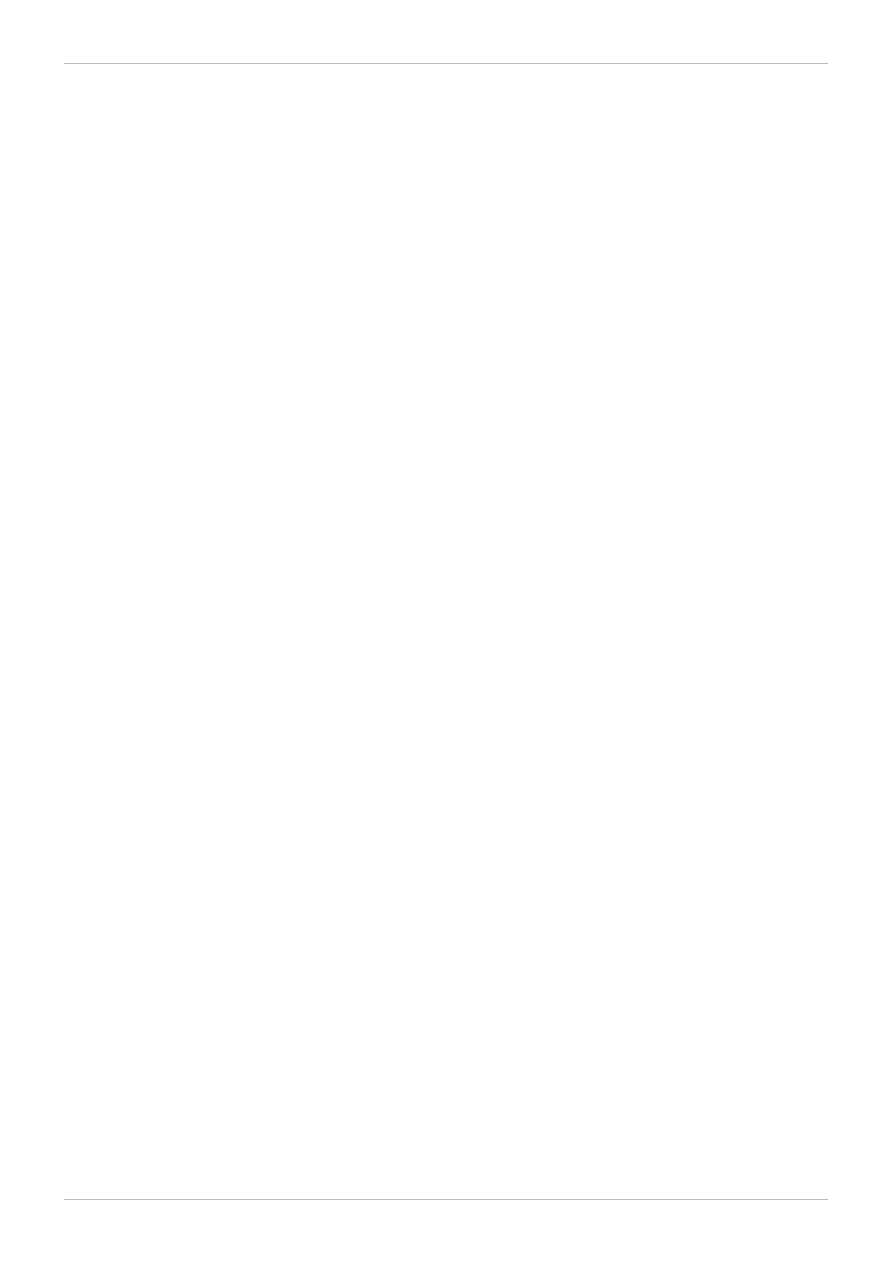
on NFS volumes.
httpd_use_nfs
When enabled, this Boolean allows the httpd daemon to access files stored on NFS volumes.
qem u_use_nfs
When enabled, this Boolean allows Qemu to use NFS volumes.
rsync_use_nfs
When enabled, this Boolean allows rsync servers to share NFS volumes.
sam ba_share_nfs
When enabled, this Boolean allows the smbd daemon to share NFS volumes. When disabled,
this Boolean prevents smbd from having full access to NFS shares via Samba.
sanlock_use_nfs
When enabled, this Boolean allows the sanlock daemon to manage NFS volumes.
sge_use_nfs
When enabled, this Boolean allows the sge scheduler to access NFS volumes.
use_nfs_hom e_dirs
When enabled, this Boolean adds support for NFS home directories.
virt_use_nfs
When enabled, this Boolean allows confident virtual guests to manage files on NFS volumes.
xen_use_nfs
When enabled, this Boolean allows Xen to manage files on NFS volumes.
git_cgi_use_nfs
When enabled, this Boolean allows the Git Common Gateway Interface (CGI) to access NFS
volumes.
tftp_use_nfs
When enabled, this Boolean allows The Trivial File Transfer Protocol (TFTP) to read from NFS
volumes for public file transfer services.
Red Hat Enterprise Linux 6 Managing Confined Services
4 4
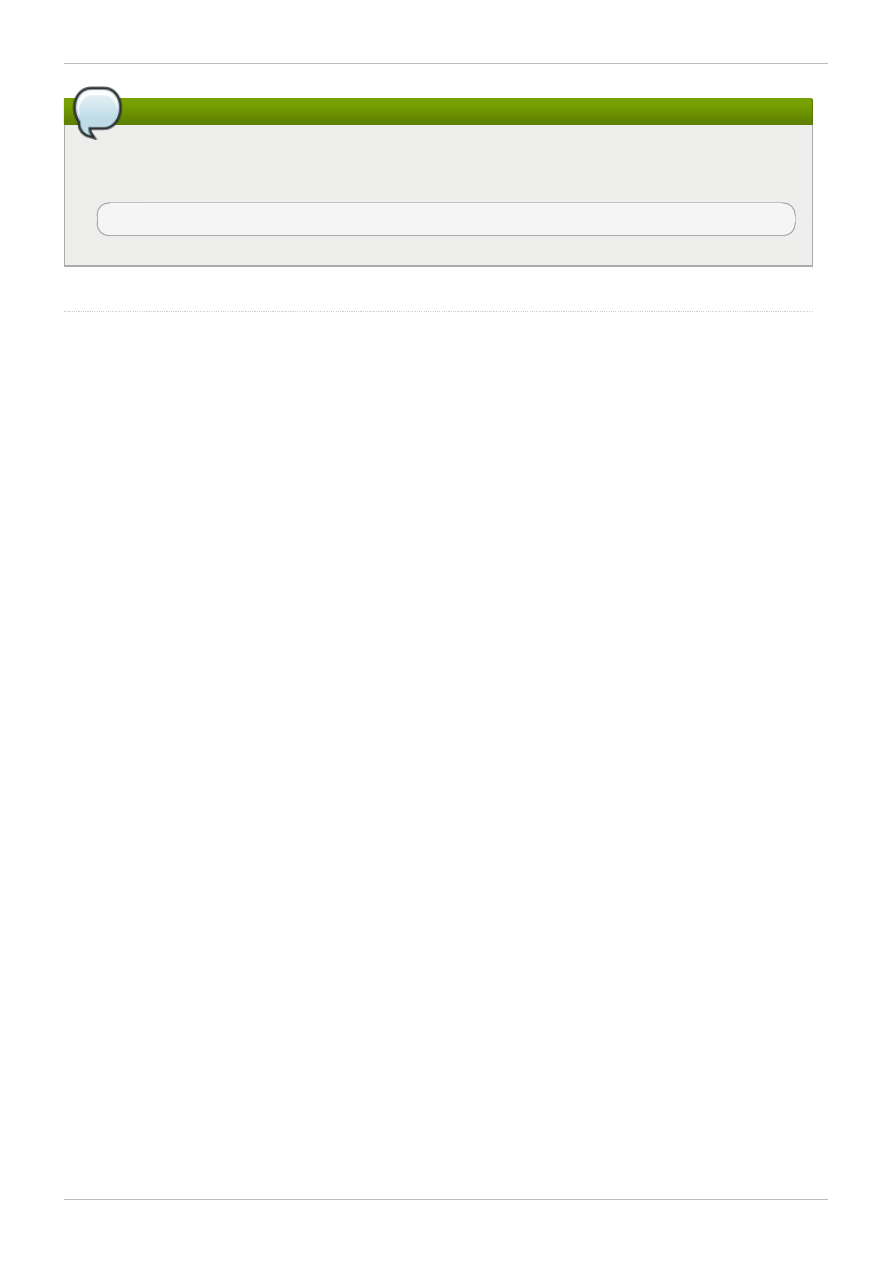
Note
Due to the continuous development of the SELinux policy, the list above might not contain all
Booleans related to the service at all times. To list them, run the following command as root:
~]# semanage boolean -l | grep service_name
Refer to the
Sto rag e Ad ministratio n G uid e
fo r mo re info rmatio n.
Chapter 6. Network File System
4 5
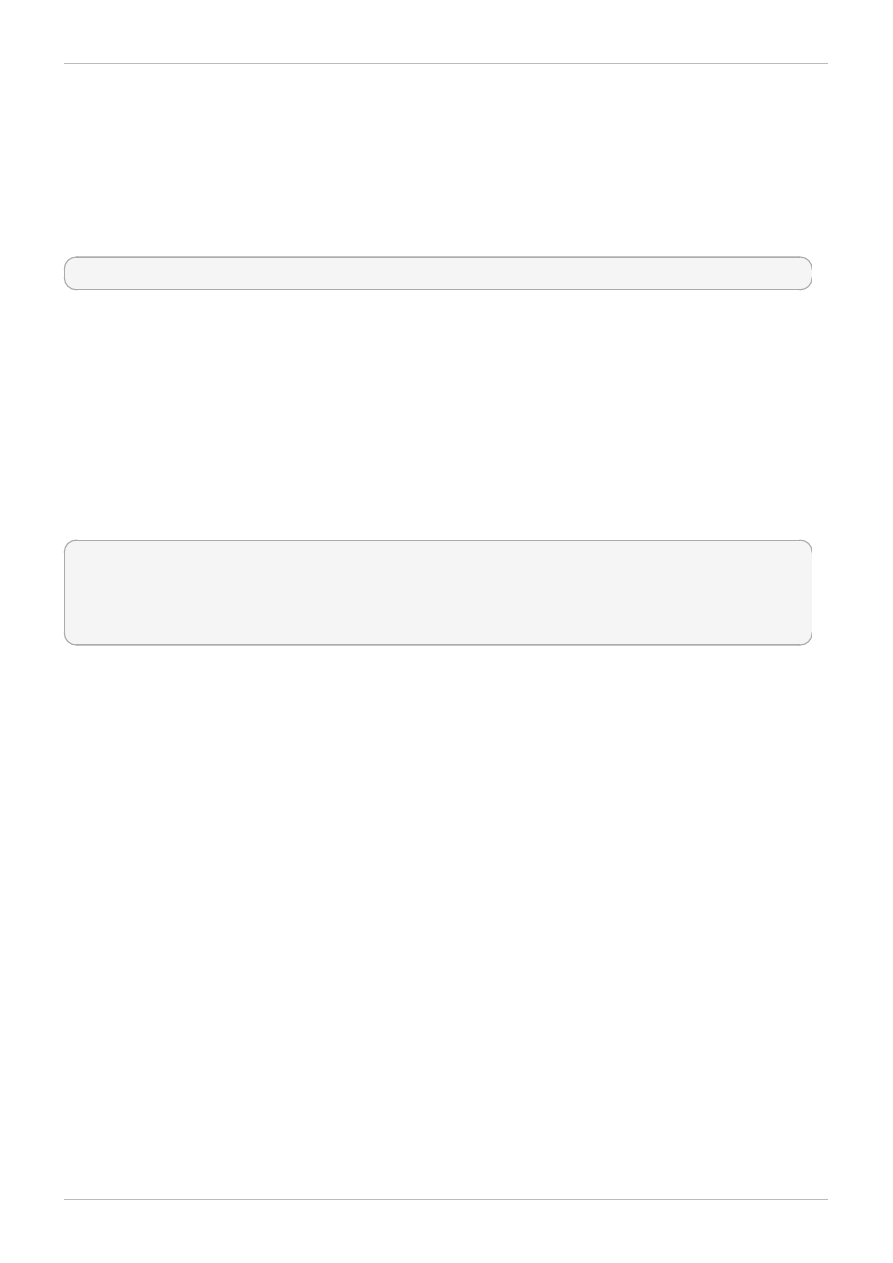
Chapter 7. Berkeley Internet Name Domain
BIND performs name resolution services via the named daemon. BIND lets users locate computer
resources and services by name instead of numerical addresses.
In Red Hat Enterprise Linux, the bind package provides a DNS server. Run the rpm -q bind command
to see if the bind package is installed. If it is not installed, run the following command as the root user to
install it:
~]# yum install bind
7.1. BIND and SELinux
The default permissions on the /var/named/slaves/, /var/named/dynamic/ and
/var/nam ed/data/ directories allow zone files to be updated via zone transfers and dynamic DNS
updates. Files in /var/named/ are labeled with the named_zone_t type, which is used for master
zone files.
For a slave server, configure /etc/named.conf to place slave zones in /var/named/slaves/. The
following is an example of a domain entry in /etc/named.conf for a slave DNS server that stores the
zone file for testdomain.com in /var/named/slaves/:
zone "testdomain.com" {
type slave;
masters { IP-address; };
file "/var/named/slaves/db.testdomain.com";
};
If a zone file is labeled named_zone_t, the named_write_master_zones Boolean must be enabled
to allow zone transfers and dynamic DNS to update the zone file. Also, the mode of the parent directory
has to be changed to allow the named user or group read, write and execute access.
If zone files in /var/named/ are labeled with the named_cache_t type, a file system relabel or
running restorecon -R /var/ will change their type to named_zone_t.
7.2. Types
The following types are used with BIND. Different types allow you to configure flexible access:
nam ed_zone_t
Used for master zone files. Other services cannot modify files of this type. named can only
modify files of this type if the named_write_master_zones Boolean is enabled.
nam ed_cache_t
By default, named can write to files labeled with this type, without additional Booleans being set.
Files copied or created in the /var/named/slaves/,/var/named/dynamic/ and
/var/nam ed/data/ directories are automatically labeled with the nam ed_cache_t type.
nam ed_var_run_t
Files copied or created in the /var/run/bind/, /var/run/named/, and
/var/run/unbound/ directories are automatically labeled with the nam ed_var_run_t type.
Red Hat Enterprise Linux 6 Managing Confined Services
4 6
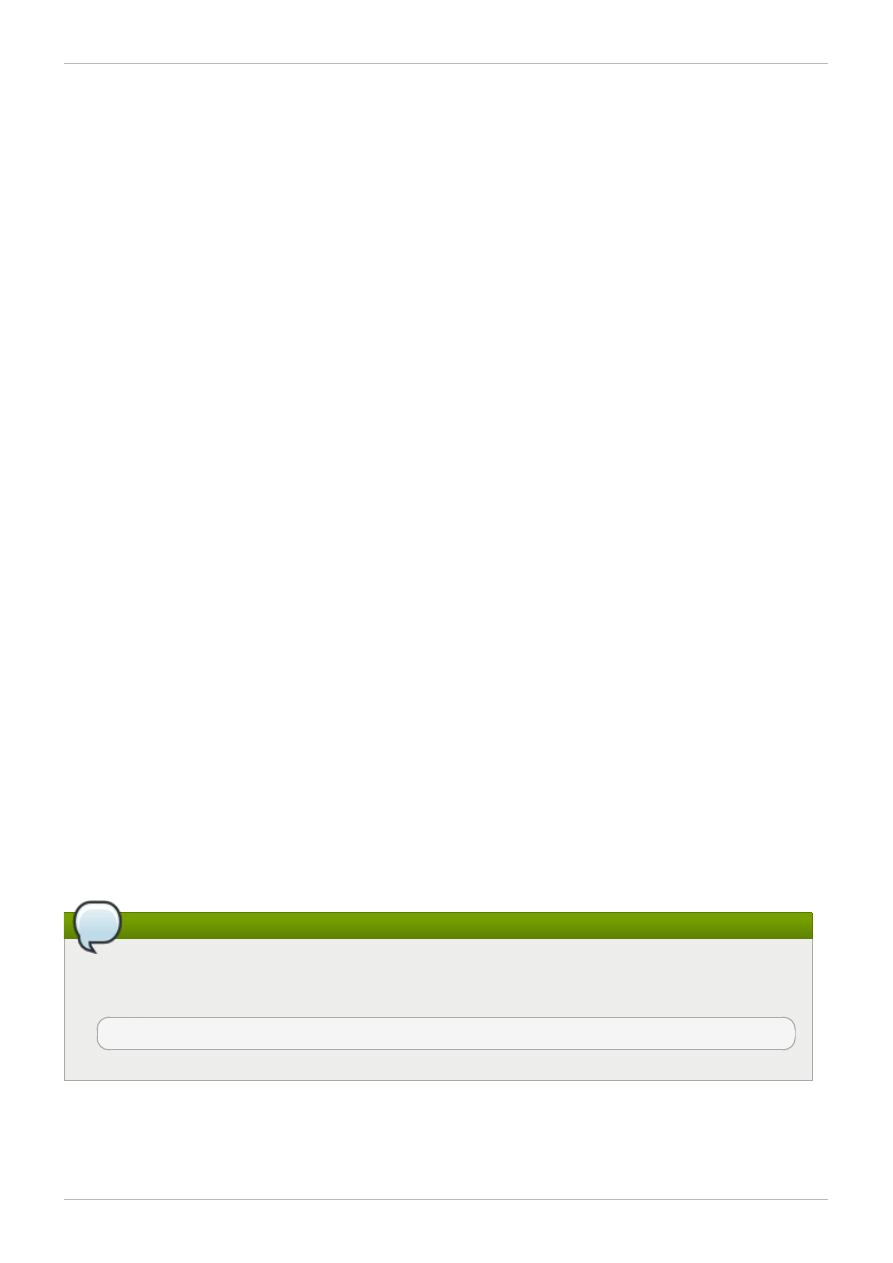
nam ed_conf_t
BIND-related configuration files, usually stored in the /etc/ directory, are automatically labeled
with the named_conf_t type.
nam ed_exec_t
BIND-related executable files, usually stored in the /usr/sbin/ directory, are automatically
labeled with the named_exec_t type.
nam ed_log_t
BIND-related log files, usually stored in the /var/log/ directory, are automatically labeled with
the named_log_t type.
nam ed_initrc_exec_t
Executable BIND-related files in the /etc/rc.d/init.d/ directory are automatically labeled
with the named_initrc_exec_t type.
7.3. Booleans
SELinux is based on the least level of access required for a service to run. Services can be run in a
variety of ways; therefore, you need to specify how you run your services. Use the following Booleans to
set up SELinux:
nam ed_write_m aster_zones
When disabled, this Boolean prevents named from writing to zone files or directories labeled
with the named_zone_t type. named does not usually need to write to zone files; but in the
case that it needs to, or if a secondary server needs to write to zone files, enable this Boolean
to allow this action.
nam ed_bind_http_port
When enabled, this Boolean allows BIND to bind an Apache port.
Note
Due to the continuous development of the SELinux policy, the list above might not contain all
Booleans related to the service at all times. To list them, run the following command as root:
~]# semanage boolean -l | grep service_name
7.4. Configuration Examples
Chapter 7. Berkeley Internet Name Domain
4 7
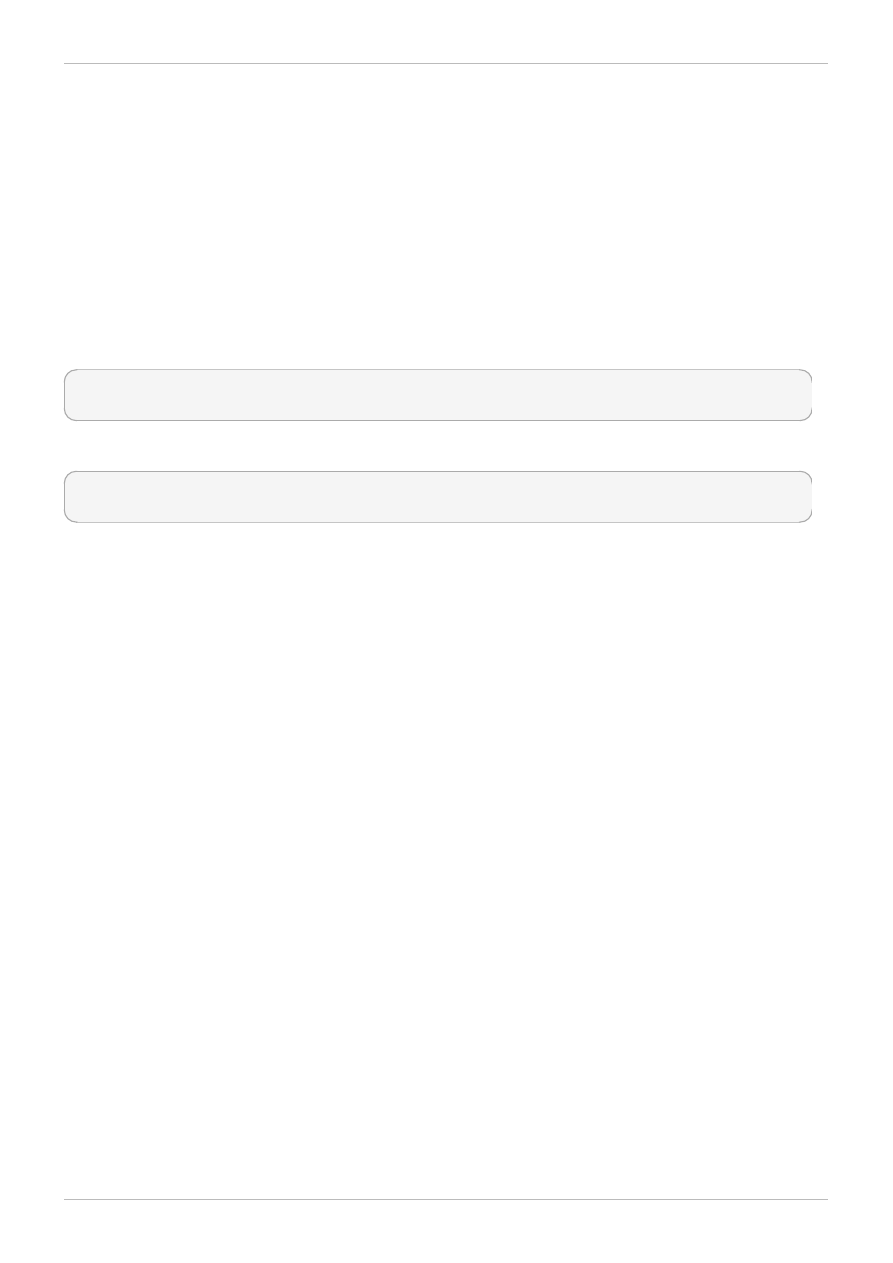
7.4.1. Dynamic DNS
BIND allows hosts to update their records in DNS and zone files dynamically. This is used when a host
computer's IP address changes frequently and the DNS record requires real-time modification.
Use the /var/named/dynamic/ directory for zone files you want updated via dynamic DNS. Files
created in or copied into /var/named/dynamic/ inherit Linux permissions that allow named to write
to them. As such files are labeled with the named_cache_t type, SELinux allows named to write to
them.
If a zone file in /var/named/dynamic/ is labeled with the named_zone_t type, dynamic DNS
updates may not be successful for a certain period of time as the update needs to be written to a journal
first before being merged. If the zone file is labeled with the named_zone_t type when the journal
attempts to be merged, an error such as the following is logged:
named[PID]: dumping master file: rename: /var/named/dynamic/zone-name: permission
denied
Also, the following SELinux denial is logged:
setroubleshoot: SELinux is preventing named (named_t) "unlink" to zone-name
(named_zone_t)
To resolve this labeling issue, run the restorecon -R -v /var/named/dynamic command as the
Linux root user.
Red Hat Enterprise Linux 6 Managing Confined Services
4 8
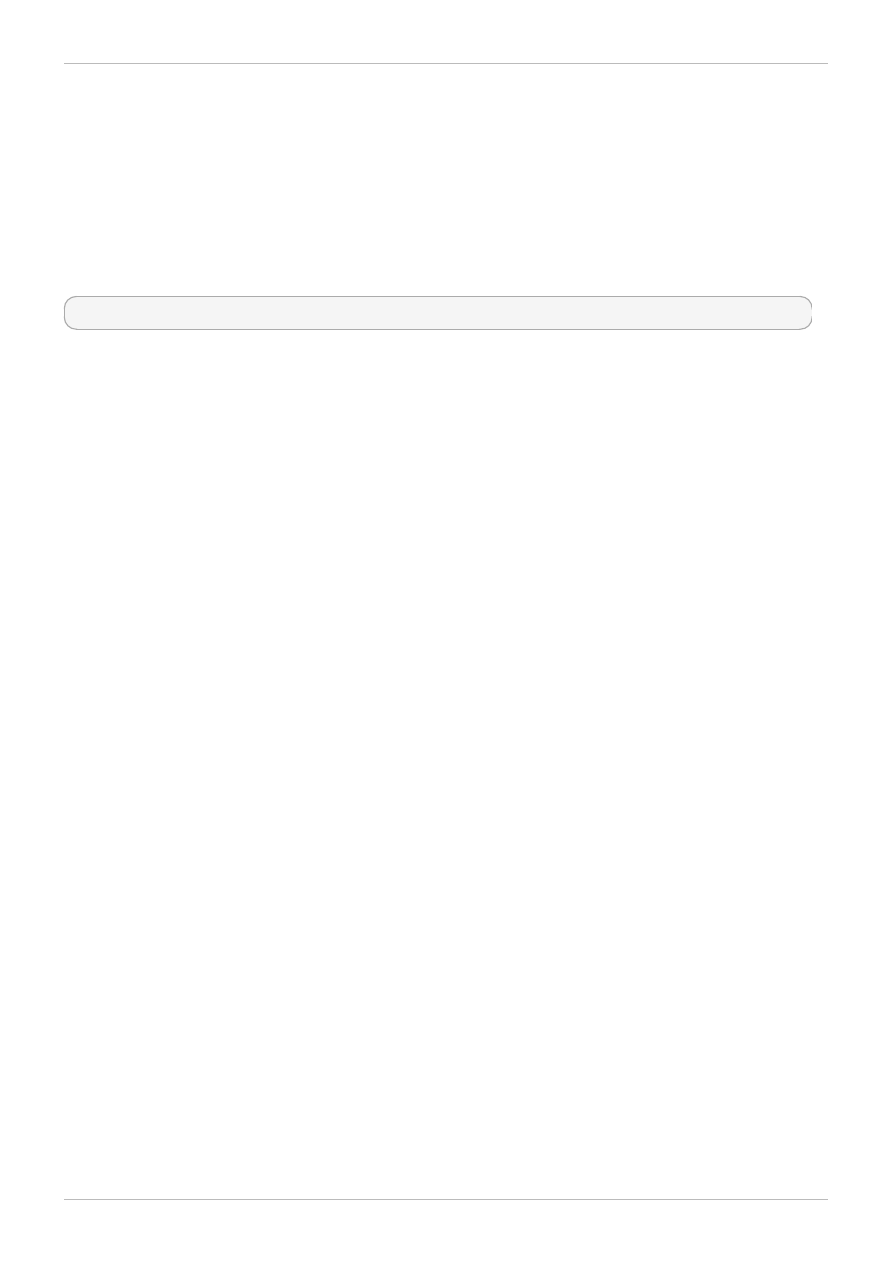
Chapter 8. Concurrent Versioning System
The Concurrent Versioning System (CVS) is a free revision-control system. It is used to monitor and
keep track of modifications to a central set of files which are usually accessed by several different users.
It is commonly used by programmers to manage a source code repository and is widely used by open
source programmers.
In Red Hat Enterprise Linux, the cvs package provides CVS. Run the rpm -q cvs command to see if
the cvs package is installed. If it is not installed and you want to use CVS, run the following command as
the root user to install it:
~]# yum install cvs
8.1. CVS and SELinux
The cvs daemon runs as cvs_t. By default in Red Hat Enterprise Linux, CVS is only allowed to read
and write certain directories. The label cvs_data_t defines which areas the cvs daemon has read and
write access to. When using CVS with SELinux, assigning the correct label is essential for clients to have
full access to the area reserved for CVS data.
8.2. Types
The following types are used with CVS. Different types allow you to configure flexible access:
cvs_data_t
This type is used for data in a CVS repository. CVS can only gain full access to data if it has
this type.
cvs_exec_t
This type is used for the /usr/bin/cvs binary.
8.3. Booleans
SELinux is based on the least level of access required for a service to run. Services can be run in a
variety of ways; therefore, you need to specify how you run your services. Use the following Booleans to
set up SELinux:
allow_cvs_read_shadow
This Boolean allows the cvs daemon to access the /etc/shadow file for user authentication.
Chapter 8. Concurrent Versioning System
4 9
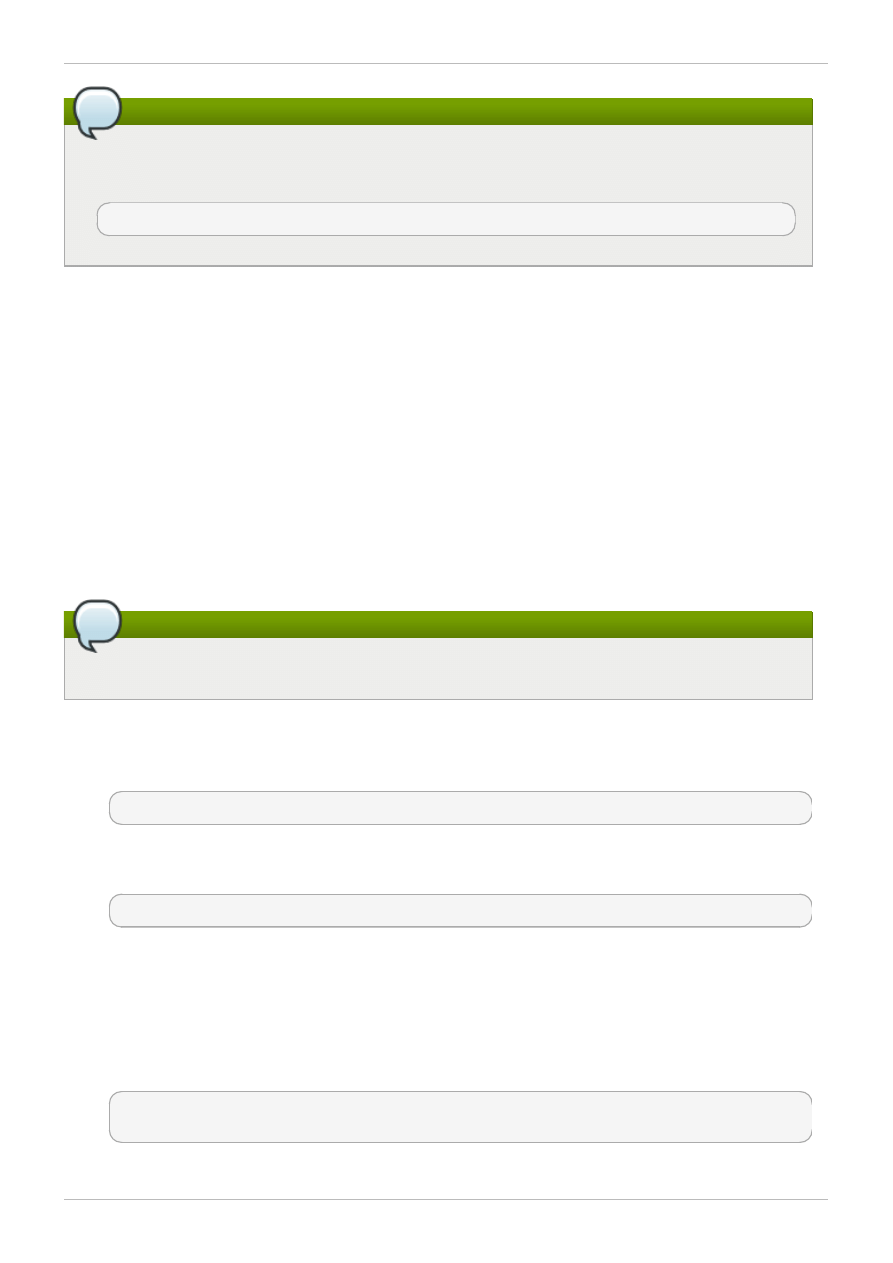
Note
Due to the continuous development of the SELinux policy, the list above might not contain all
Booleans related to the service at all times. To list them, run the following command as root:
~]# semanage boolean -l | grep service_name
8.4. Configuration Examples
8.4.1. Setting up CVS
This example describes a simple CVS setup and an SELinux configuration which allows remote access.
Two hosts are used in this example; a CVS server with a host name of cvs-srv with an IP address of
192.168.1.1 and a client with a host name of cvs-client and an IP address of 192.168.1.100.
Both hosts are on the same subnet (192.168.1.0/24). This is an example only and assumes that the cvs
and xinetd packages are installed, that the SELinux targeted policy is used, and that SELinux is running
in enforced mode.
This example will show that even with full DAC permissions, SELinux can still enforce policy rules based
on file labels and only allow access to certain areas that have been specifically labeled for access by
CVS.
Note
Steps 1-9 should be performed on the CVS server, cvs-srv.
1. This example requires the cvs and xinetd packages. Run the rpm -q cvs command to see if the
cvs package is installed. If it is not installed, run the following command as the root user to install
cvs:
~]# yum install cvs
Run the rpm -q xinetd command to see if the xinetd package is installed. If it is not installed,
run the following command as the root user to install xinetd:
~]# yum install xinetd
2. Create a group named CVS. This can be done via the groupadd CVS command as the root user,
or by using the system-config-users tool.
3. Create a user with a user name of cvsuser and make this user a member of the CVS group. This
can be done using the system-config-users tool.
4. Edit the /etc/services file and make sure that the CVS server has uncommented entries
looking similar to the following:
cvspserver 2401/tcp # CVS client/server operations
cvspserver 2401/udp # CVS client/server operations
5. Create the CVS repository in the root area of the file system. When using SELinux, it is best to
Red Hat Enterprise Linux 6 Managing Confined Services
50
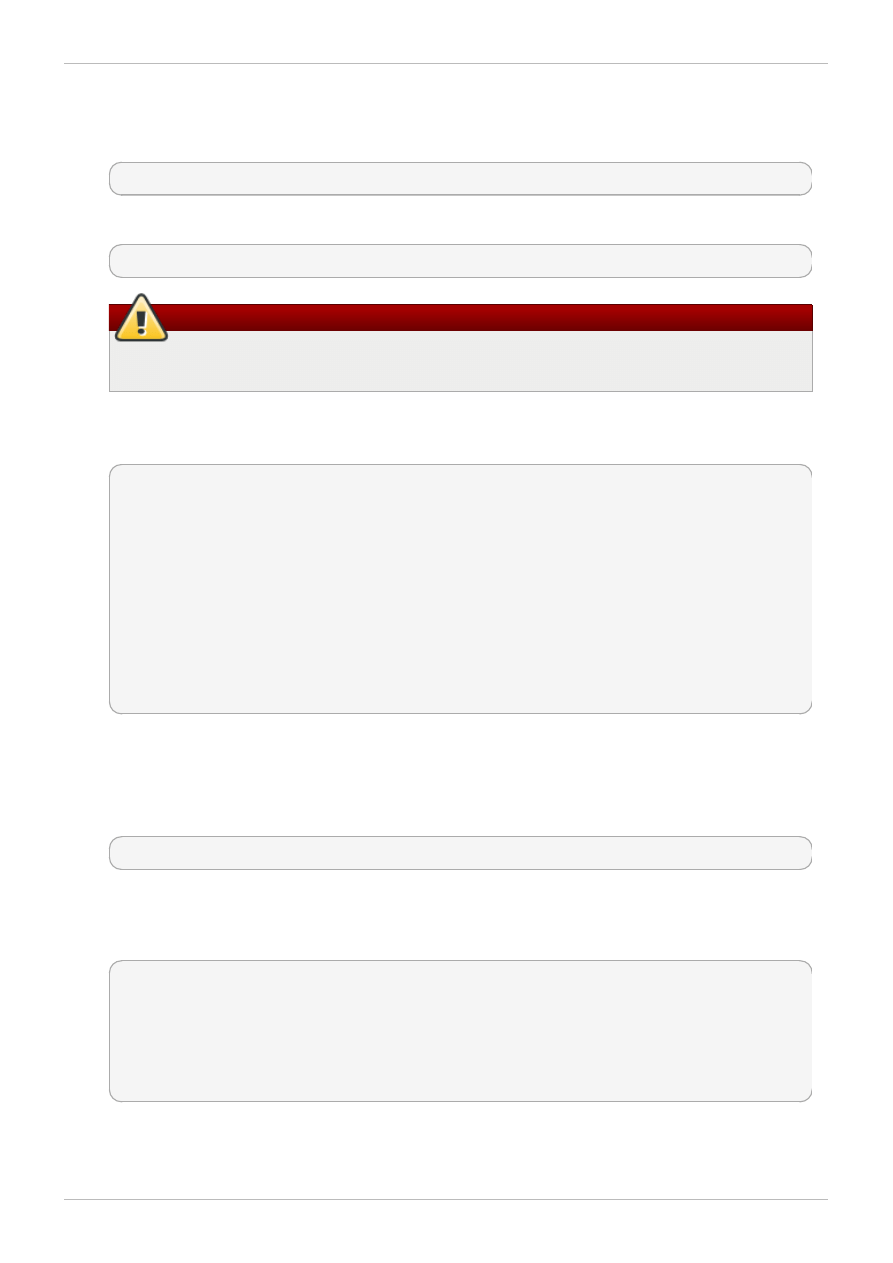
have the repository in the root file system so that recursive labels can be given to it without
affecting any other subdirectories. For example, as the root user, create a /cvs/ directory to
house the repository:
[root@cvs-srv]# mkdir /cvs
6. Give full permissions to the /cvs/ directory to all users:
[root@cvs-srv]# chmod -R 777 /cvs
Warning
This is an example only and these permissions should not be used in a production system.
7. Edit the /etc/xinetd.d/cvs file and make sure that the CVS section is uncommented and
configured to use the /cvs/ directory. The file should look similar to:
service cvspserver
{
disable = no
port = 2401
socket_type = stream
protocol = tcp
wait = no
user = root
passenv = PATH
server = /usr/bin/cvs
env = HOME=/cvs
server_args = -f --allow-root=/cvs pserver
# bind = 127.0.0.1
8. Start the xinetd daemon by running the service xinetd start command as the root user.
9. Add a rule which allows inbound connections using TCP on port 2401 by using the system-
config-firewall tool.
10. As the cvsuser user, run the following command:
[cvsuser@cvs-client]$ cvs -d /cvs init
11. At this point, CVS has been configured but SELinux will still deny logins and file access. To
demonstrate this, set the $CVSROOT variable on cvs-client and try to log in remotely. The
following step should be performed on cvs-client:
[cvsuser@cvs-client]$ export CVSROOT=:pserver:cvsuser@192.168.1.1:/cvs
[cvsuser@cvs-client]$
[cvsuser@cvs-client]$ cvs login
Logging in to :pserver:cvsuser@192.168.1.1:2401/cvs
CVS password: ********
cvs [login aborted]: unrecognized auth response from 192.168.100.1: cvs
pserver: cannot open /cvs/CVSROOT/config: Permission denied
SELinux has blocked access. In order to get SELinux to allow this access, the following step
should be performed on cvs-srv:
Chapter 8. Concurrent Versioning System
51
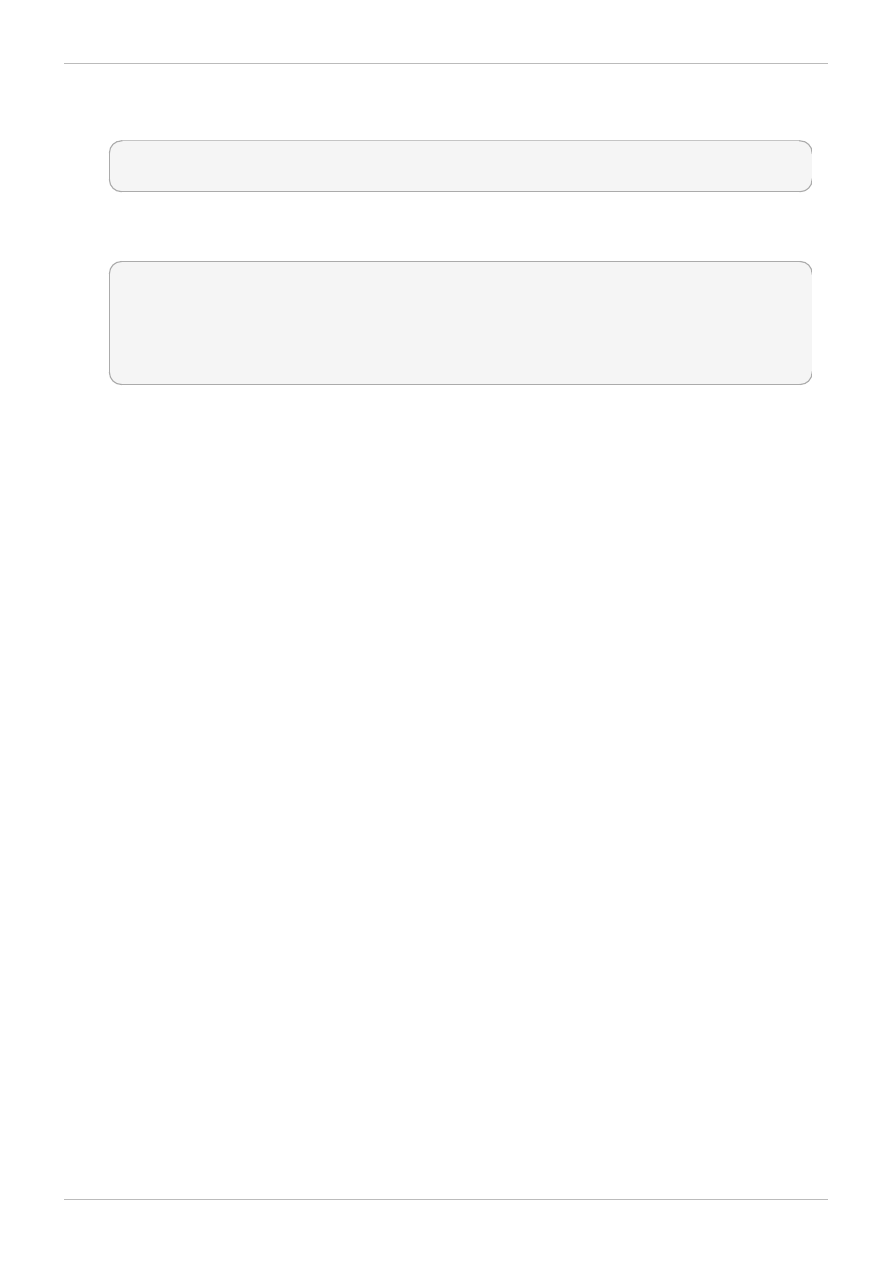
12. Change the context of the /cvs/ directory as the root user in order to recursively label any
existing and new data in the /cvs/ directory, giving it the cvs_data_t type:
[root@cvs-srv]# semanage fcontext -a -t cvs_data_t '/cvs(/.*)?'
[root@cvs-srv]# restorecon -R -v /cvs
13. The client, cvs-client should now be able to log in and access all CVS resources in this
repository:
[cvsuser@cvs-client]$ export CVSROOT=:pserver:cvsuser@192.168.1.1:/cvs
[cvsuser@cvs-client]$
[cvsuser@cvs-client]$ cvs login
Logging in to :pserver:cvsuser@192.168.1.1:2401/cvs
CVS password: ********
[cvsuser@cvs-client]$
Red Hat Enterprise Linux 6 Managing Confined Services
52
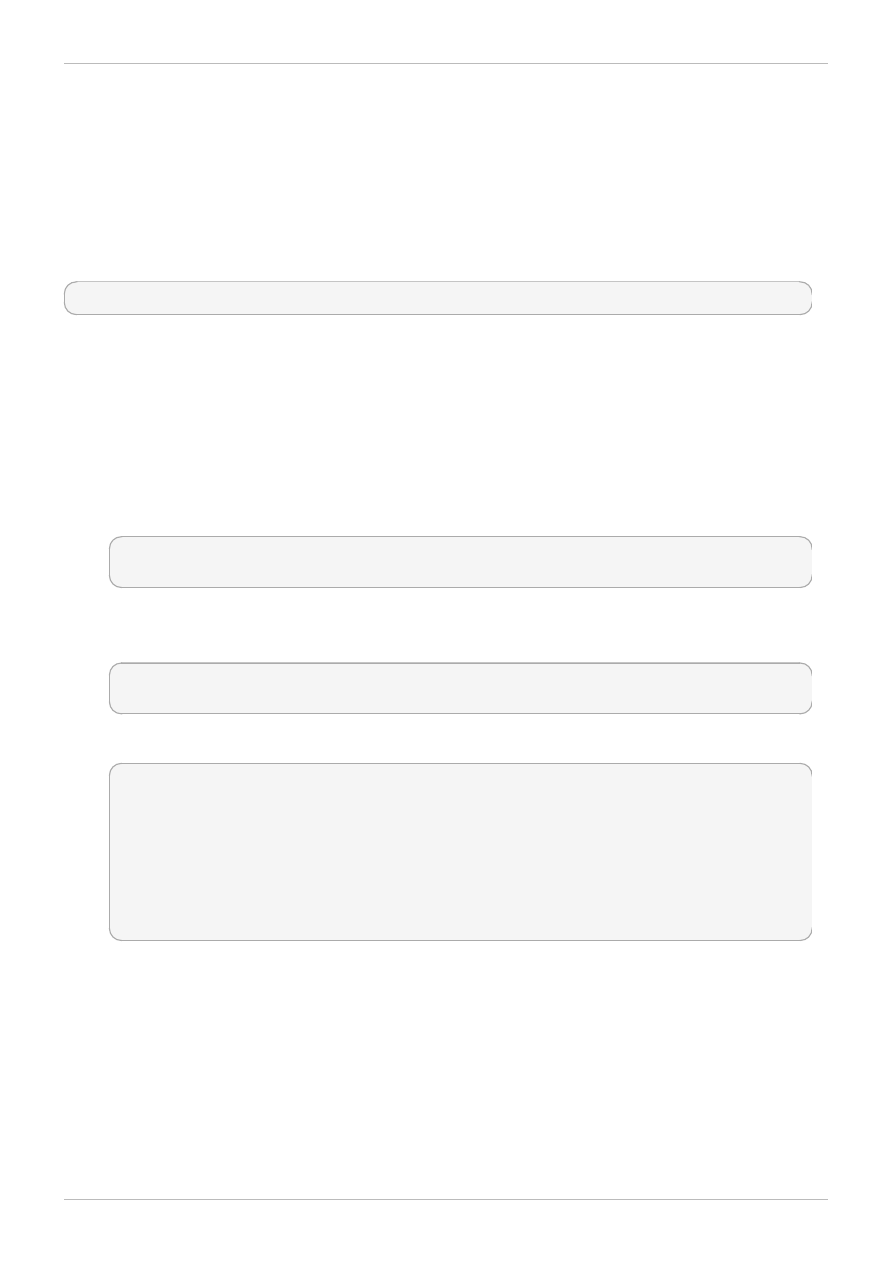
Chapter 9. Squid Caching Proxy
Squid is a high-performance proxy caching server for web clients, supporting FTP, Gopher, and HTTP
data objects. It reduces bandwidth and improves response times by caching and reusing frequently-
requested web pages.
In Red Hat Enterprise Linux, the squid package provides the Squid Caching Proxy. Run the rpm -q
squid command to see if the squid package is installed. If it is not installed and you want to use squid,
run the following command as the root user to install it:
~]# yum install squid
9.1. Squid Caching Proxy and SELinux
When SELinux is enabled, squid runs confined by default. Confined processes run in their own domains,
and are separated from other confined processes. If a confined process is compromised by an attacker,
depending on SELinux policy configuration, an attacker's access to resources and the possible damage
they can do is limited. The following example demonstrates the squid processes running in their own
domain. This example assumes the squid package is installed:
1. Run the getenforce command to confirm SELinux is running in enforcing mode:
~]$ getenforce
Enforcing
The getenforce command returns Enforcing when SELinux is running in enforcing mode.
2. Run the service squid start command as the root user to start squid:
~]# service squid start
Starting squid: [ OK ]
3. Run the ps -eZ | grep squid command to view the squid processes:
~]$ ps -eZ | grep squid
unconfined_u:system_r:squid_t:s0 2522 ? 00:00:00 squid
unconfined_u:system_r:squid_t:s0 2524 ? 00:00:00 squid
unconfined_u:system_r:squid_t:s0 2526 ? 00:00:00 ncsa_auth
unconfined_u:system_r:squid_t:s0 2527 ? 00:00:00 ncsa_auth
unconfined_u:system_r:squid_t:s0 2528 ? 00:00:00 ncsa_auth
unconfined_u:system_r:squid_t:s0 2529 ? 00:00:00 ncsa_auth
unconfined_u:system_r:squid_t:s0 2530 ? 00:00:00 ncsa_auth
unconfined_u:system_r:squid_t:s0 2531 ? 00:00:00 unlinkd
The SELinux context associated with the squid processes is
unconfined_u:system _r:squid_t:s0. The second last part of the context, squid_t, is the
type. A type defines a domain for processes and a type for files. In this case, the squid
processes are running in the squid_t domain.
SELinux policy defines how processes running in confined domains, such as squid_t, interact with files,
other processes, and the system in general. Files must be labeled correctly to allow squid access to
them.
When /etc/squid/squid.conf is configured so squid listens on a port other than the default TCP
ports 3128, 3401 or 4827, the semanage port command must be used to add the required port
Chapter 9. Squid Caching Proxy
53
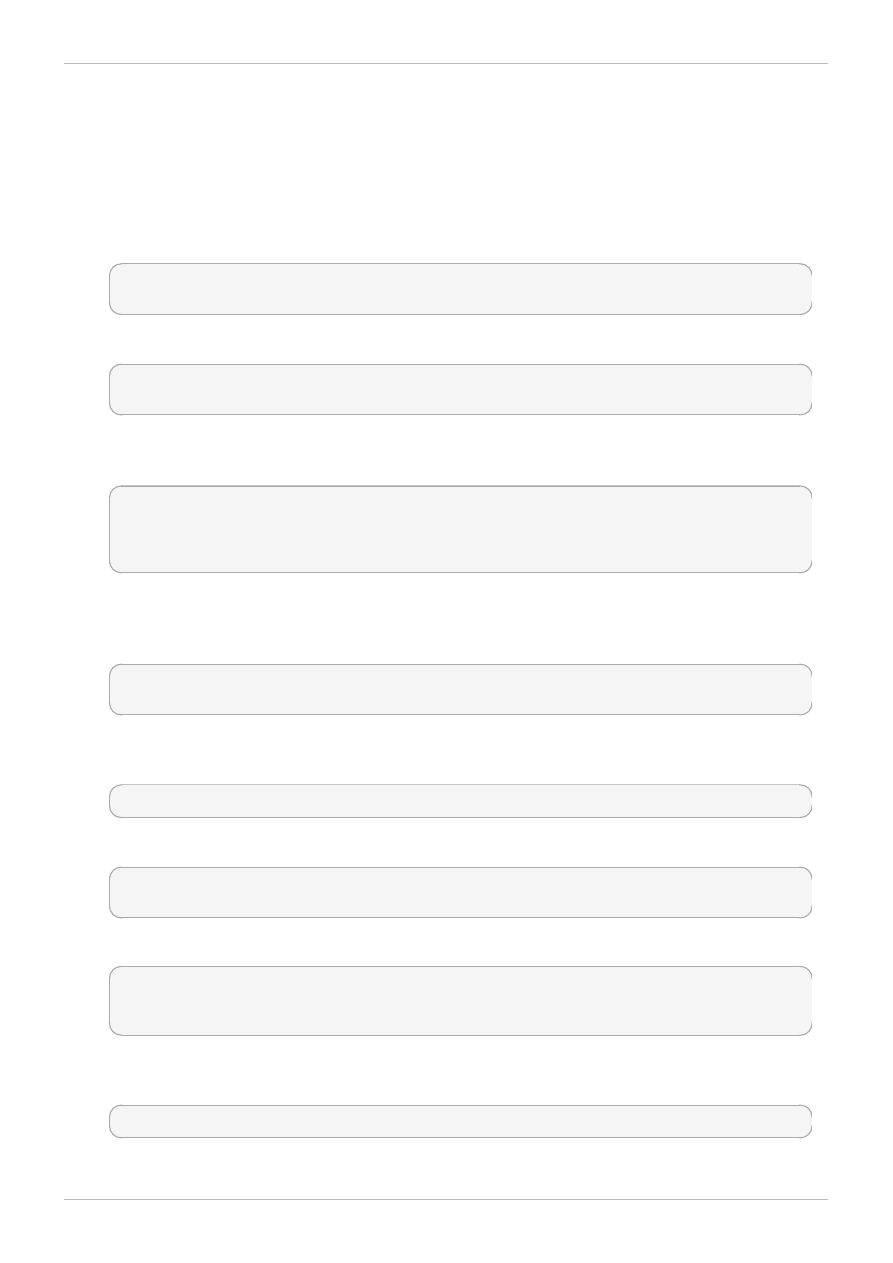
number to the SELinux policy configuration. The following example demonstrates configuring squid to
listen on a port that is not initially defined in SELinux policy configuration for squid, and, as a
consequence, squid failing to start. This example also demonstrates how to then configure the SELinux
system to allow squid to successfully listen on a non-standard port that is not already defined in the
policy. This example assumes the squid package is installed. Run each command in the example as the
root user:
1. Run the service squid status command to confirm squid is not running:
~]# service squid status
squid is stopped
If the output differs, run the service squid stop command to stop the process:
~]# service squid stop
Stopping squid: [ OK ]
2. Run the semanage port -l | grep -w squid_port_t command to view the ports SELinux
allows squid to listen on:
~]# semanage port -l | grep -w -i squid_port_t
squid_port_t tcp 3401, 4827
squid_port_t udp 3401, 4827
3. Edit /etc/squid/squid.conf as the root user. Configure the http_port option so it lists a
port that is not configured in SELinux policy configuration for squid. In this example, squid is
configured to listen on port 10000:
# Squid normally listens to port 3128
http_port 10000
4. Run the setsebool command to make sure the squid_connect_any Boolean is set to off.
This ensures squid is only permitted to operate on specific ports:
~]# setsebool -P squid_connect_any 0
5. Run the service squid start command to start squid:
~]# service squid start
Starting squid: .................... [FAILED]
An SELinux denial similar to the following is logged:
localhost setroubleshoot: SELinux is preventing the squid (squid_t) from
binding to port 10000. For complete SELinux messages. run sealert -l
97136444-4497-4fff-a7a7-c4d8442db982
6. For SELinux to allow squid to listen on port 10000, as used in this example, the following
command is required:
~]# semanage port -a -t squid_port_t -p tcp 10000
7. Run service squid start again to start squid and have it listen on the new port:
Red Hat Enterprise Linux 6 Managing Confined Services
54
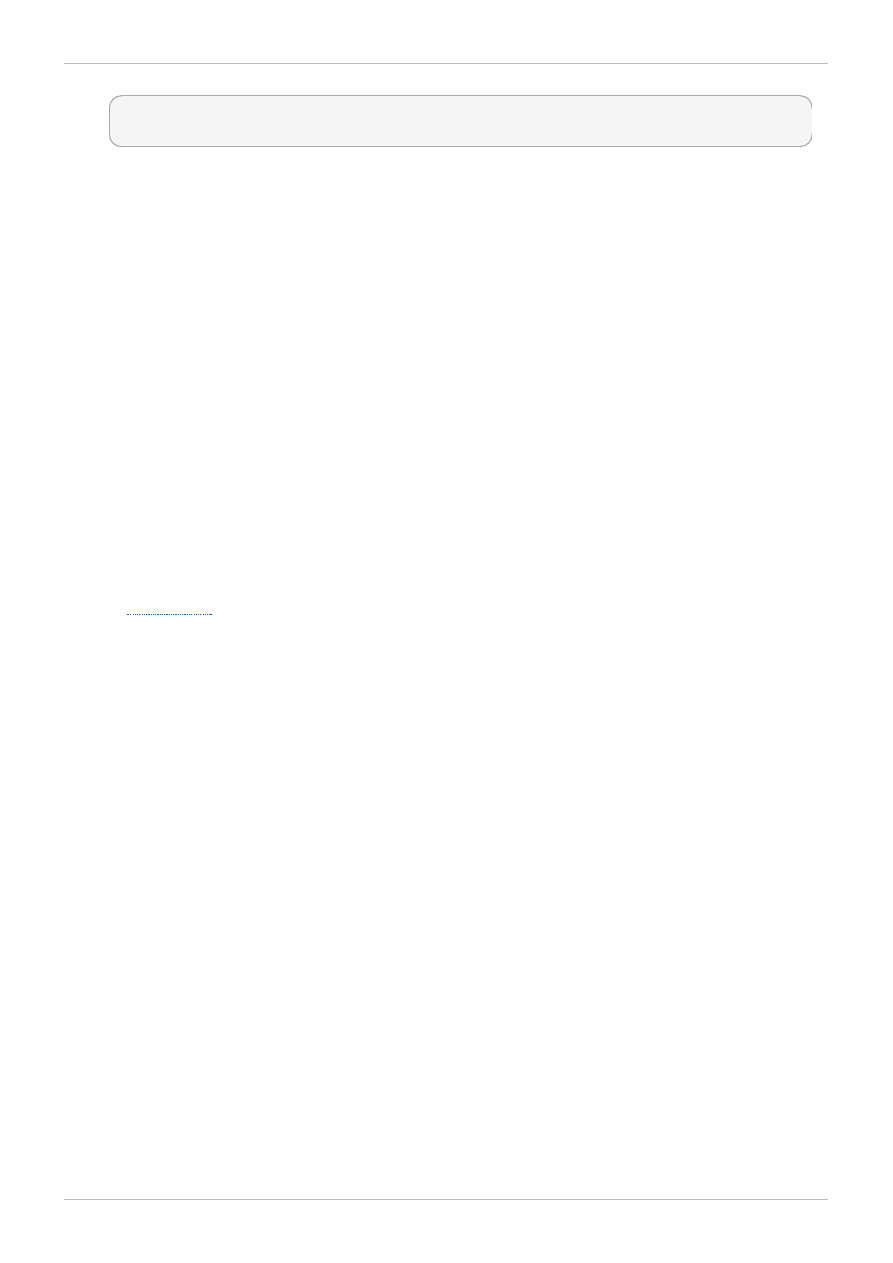
~]# service squid start
Starting squid: [ OK ]
8. Now that SELinux has been configured to allow squid to listen on a non-standard port (TCP
10000 in this example), squid starts successfully on this port.
9.2. Types
Type Enforcement is the main permission control used in SELinux targeted policy. All files and
processes are labeled with a type: types define a domain for processes and a type for files. SELinux
policy rules define how types access each other, whether it be a domain accessing a type, or a domain
accessing another domain. Access is only allowed if a specific SELinux policy rule exists that allows it.
The following types are used with squid. Different types allow you to configure flexible access:
httpd_squid_script_exec_t
This type is used for utilities such as cachemgr.cgi, which provides a variety of statistics
about squid and its configuration.
squid_cache_t
Use this type for data that is cached by squid, as defined by the cache_dir directive in
/etc/squid/squid.conf. By default, files created in or copied into /var/cache/squid/
and /var/spool/squid/ are labeled with the squid_cache_t type. Files for the
URL redirector plugin for squid created in or copied to /var/squidGuard/ are
also labeled with the squid_cache_t type. Squid is only able to use files and directories that
are labeled with this type for its cached data.
squid_conf_t
This type is used for the directories and files that squid uses for its configuration. Existing
files, or those created in or copied to /etc/squid/ and /usr/share/squid/ are labeled
with this type, including error messages and icons.
squid_exec_t
This type is used for the squid binary, /usr/sbin/squid.
squid_log_t
This type is used for logs. Existing files, or those created in or copied to /var/log/squid/ or
/var/log/squidGuard/ must be labeled with this type.
squid_initrc_exec_t
This type is used for the initialization file required to start squid which is located at
/etc/rc.d/init.d/squid.
squid_var_run_t
This type is used by files in /var/run/, especially the process id (PID) named
/var/run/squid.pid which is created by squid when it runs.
Chapter 9. Squid Caching Proxy
55
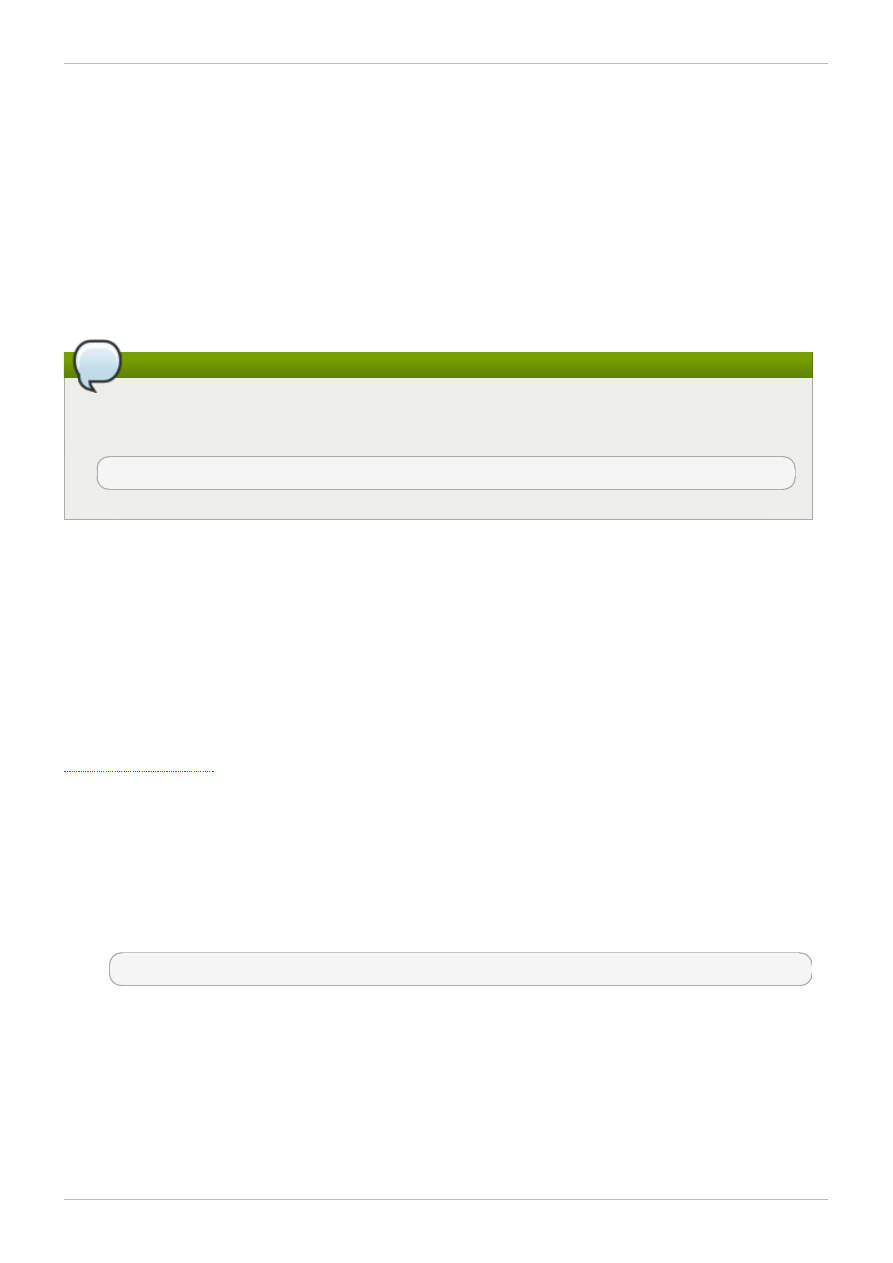
9.3. Booleans
SELinux is based on the least level of access required for a service to run. Services can be run in a
variety of ways; therefore, you need to specify how you run your services. Use the following Booleans to
set up SELinux:
squid_connect_any
When enabled, this Boolean permits squid to initiate a connection to a remote host on any port.
Note
Due to the continuous development of the SELinux policy, the list above might not contain all
Booleans related to the service at all times. To list them, run the following command as root:
~]# semanage boolean -l | grep service_name
9.4. Configuration Examples
9.4.1. Squid Connecting to Non-Standard Ports
The following example provides a real-world demonstration of how SELinux complements Squid by
enforcing the above Boolean and by default only allowing access to certain ports. This example will then
demonstrate how to change the Boolean and show that access is then allowed.
Note that this is an example only and demonstrates how SELinux can affect a simple configuration of
Squid. Comprehensive documentation of Squid is beyond the scope of this document. Refer to the official
for further details. This example assumes that the Squid host has two network
interfaces, Internet access, and that any firewall has been configured to allow access on the internal
interface using the default TCP port on which Squid listens (TCP 3128).
1. As the root user, install the squid package. Run the rpm -q squid command to see if the squid
package is installed. If it is not installed, run the yum install squid command as the root user
to install it.
2. Edit the main configuration file, /etc/squid/squid.conf and confirm that the cache_dir
directive is uncommented and looks similar to the following:
cache_dir ufs /var/spool/squid 100 16 256
This line specifies the default settings for the cache_dir directive to be used in this example; it
consists of the Squid storage format (ufs), the directory on the system where the cache resides
(/var/spool/squid), the amount of disk space in megabytes to be used for the cache (100), and
finally the number of first-level and second-level cache directories to be created (16 and 256
respectively).
3. In the same configuration file, make sure the http_access allow localnet directive is
uncommented. This allows traffic from the localnet ACL which is automatically configured in a
default installation of Squid on Red Hat Enterprise Linux. It will allow client machines on any
Red Hat Enterprise Linux 6 Managing Confined Services
56
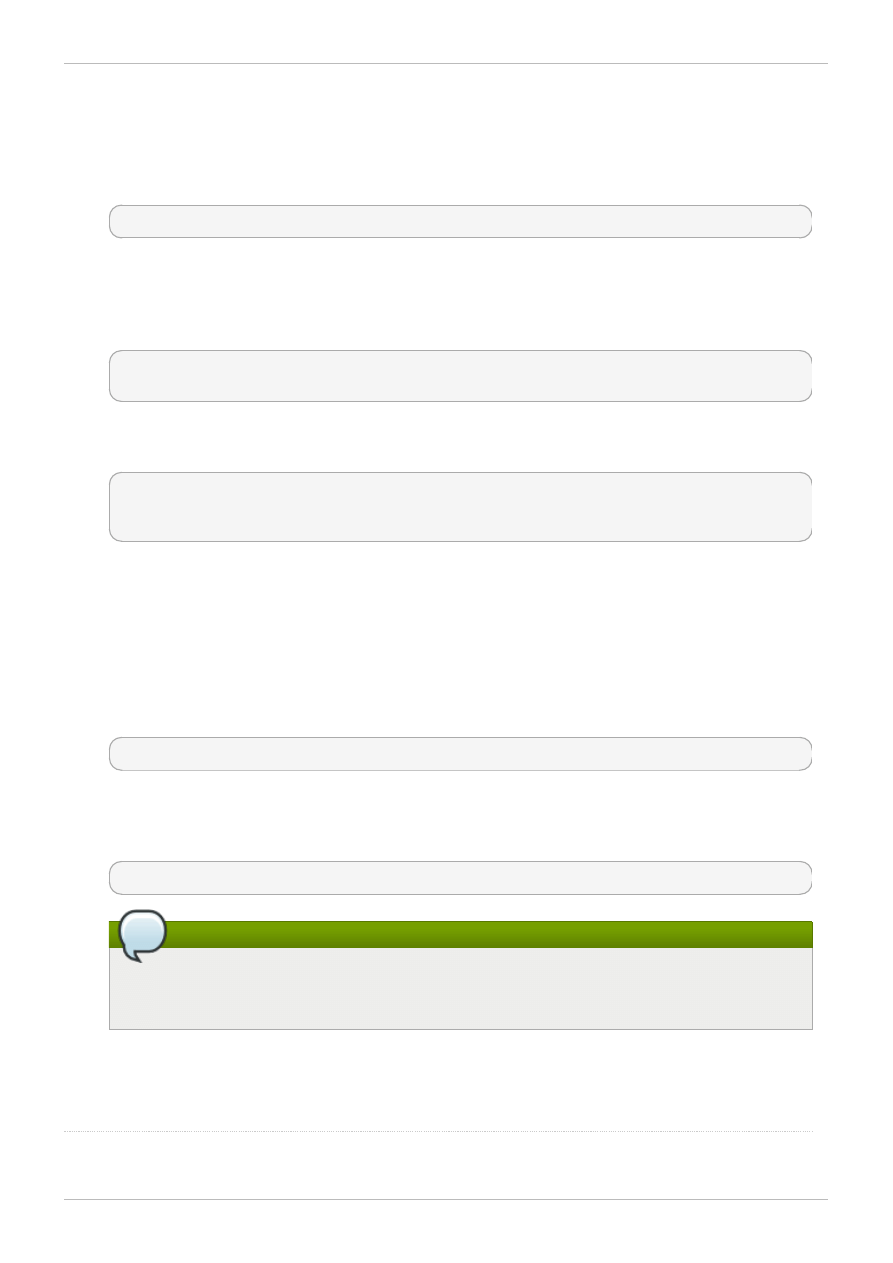
existing RFC1918 network to have access through the proxy, which is sufficient for this simple
example.
4. In the same configuration file, make sure the visible_hostname directive is uncommented and
is configured to the host name of the machine. The value should be the fully qualified domain
name (FQDN) of the host:
visible_hostname squid.example.com
5. As the root user, run the service squid start command to start squid. As this is the first
time squid has started, this command will initialise the cache directories as specified above in the
cache_dir directive and will then start the squid daemon. The output is as follows if squid
starts successfully:
~]# /sbin/service squid start
init_cache_dir /var/spool/squid... Starting squid: . [ OK ]
6. Confirm that the squid process ID (PID) has started as a confined service, as seen here by the
squid_var_run_t value:
~]# ls -lZ /var/run/squid.pid
-rw-r--r--. root squid unconfined_u:object_r:squid_var_run_t:s0
/var/run/squid.pid
7. At this point, a client machine connected to the localnet ACL configured earlier is successfully
able to use the internal interface of this host as its proxy. This can be configured in the settings
for all common web browsers, or system-wide. Squid is now listening on the default port of the
target machine (TCP 3128), but the target machine will only allow outgoing connections to other
services on the Internet via common ports. This is a policy defined by SELinux itself. SELinux will
deny access to non-standard ports, as shown in the next step:
8. When a client makes a request using a non-standard port through the Squid proxy such as a
website listening on TCP port 10000, a denial similar to the following is logged:
SELinux is preventing the squid daemon from connecting to network port 10000
9. To allow this access, the squid_connect_any Boolean must be modified, as it is disabled by
default. To enable the squid_connect_any Boolean, run the following command as the root
user:
~]# setsebool -P squid_connect_any on
Note
Do not use the -P option if you do not want setsebool changes to persist across
reboots.
10. The client will now be able to access non-standard ports on the Internet as Squid is now permitted
to initiate connections to any port, on behalf of its clients.
p ro ject p ag e fo r mo re info rmatio n.
Chapter 9. Squid Caching Proxy
57
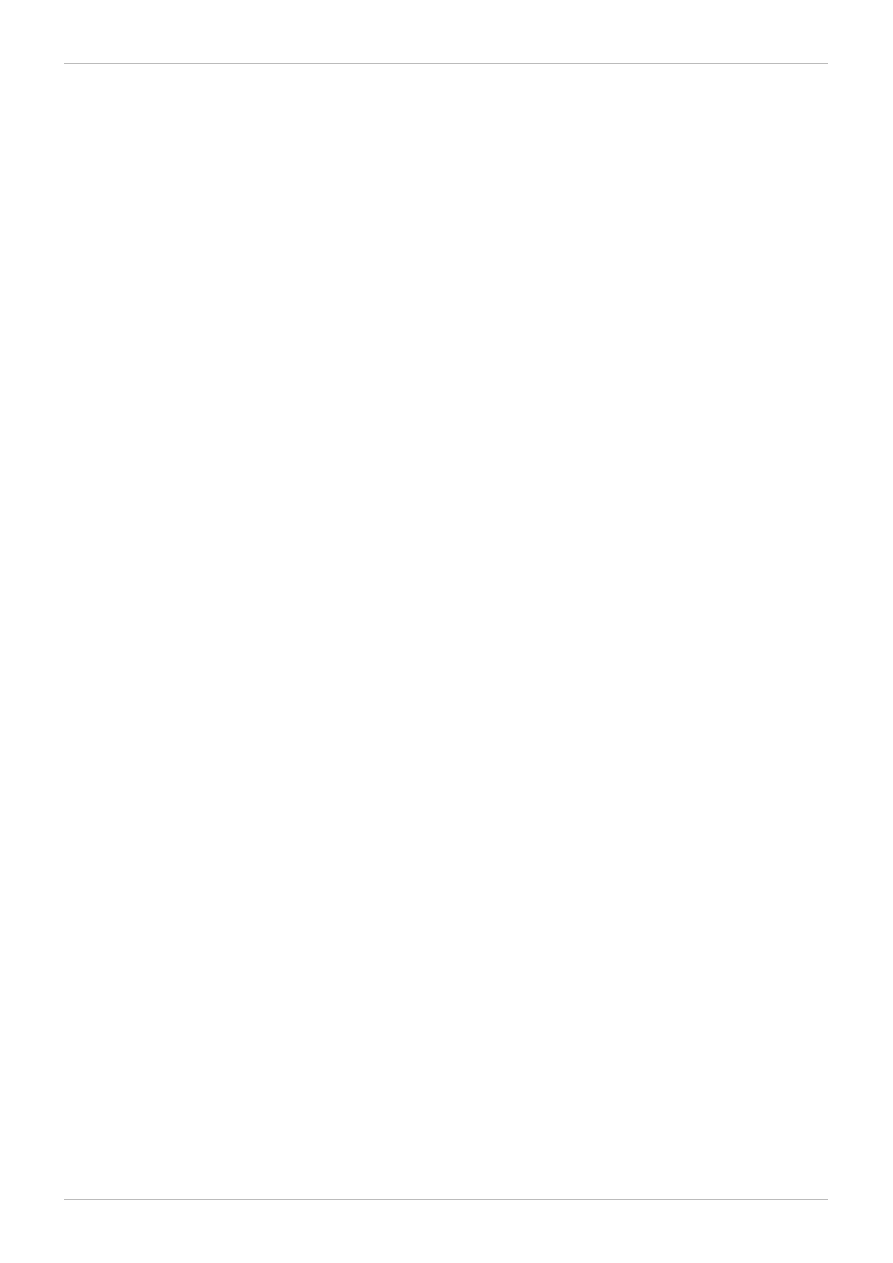
Red Hat Enterprise Linux 6 Managing Confined Services
58
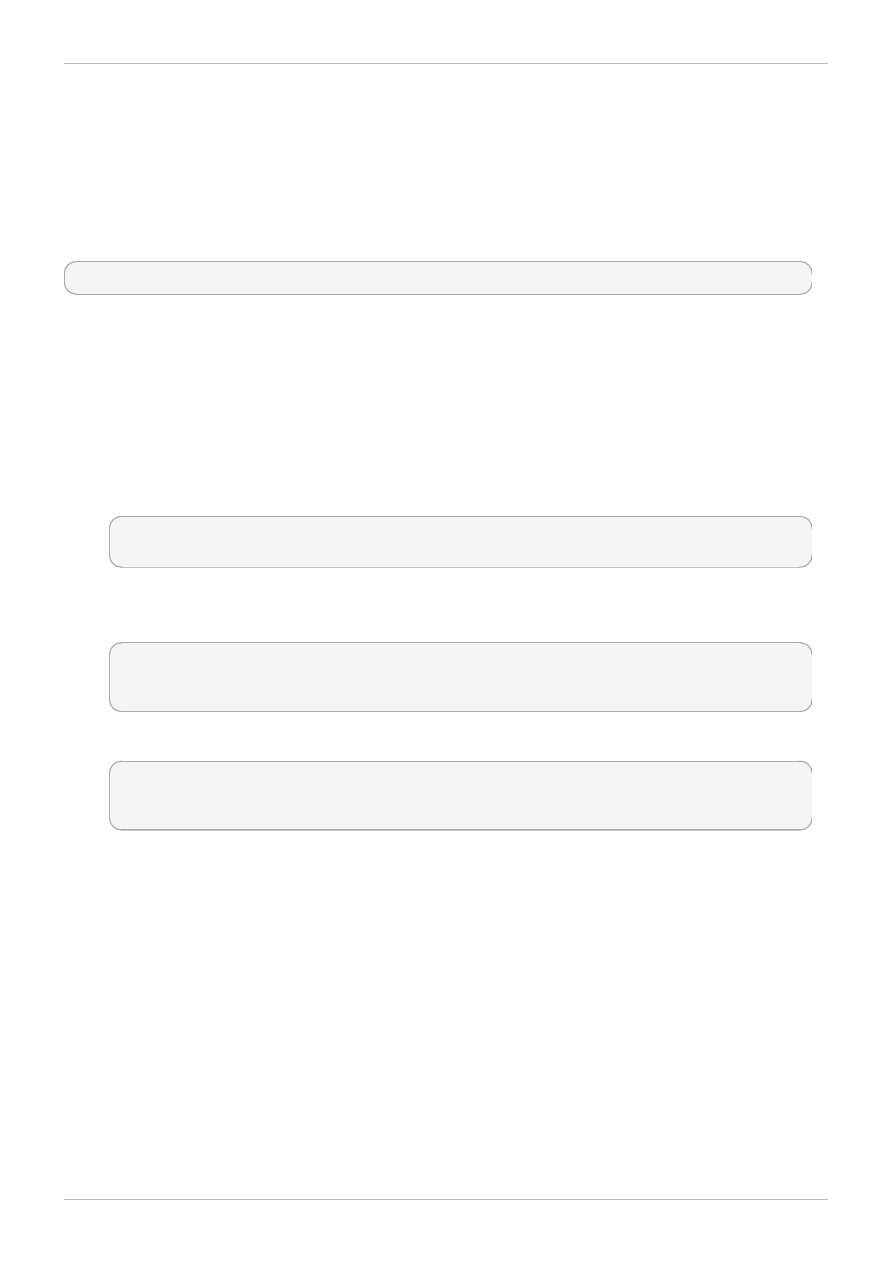
Chapter 10. MySQL
The MySQL database is a multi-user, multi-threaded SQL database server that consists of the MySQL
server daemon (mysqld) and many client programs and libraries.
In Red Hat Enterprise Linux, the mysql-server package provides MySQL. Run the rpm -q mysql-
server command to see if the mysql-server package is installed. If it is not installed, run the following
command as the root user to install it:
~]# yum install mysql-server
10.1. MySQL and SELinux
When MySQL is enabled, it runs confined by default. Confined processes run in their own domains, and
are separated from other confined processes. If a confined process is compromised by an attacker,
depending on SELinux policy configuration, an attacker's access to resources and the possible damage
they can do is limited. The following example demonstrates the MySQL processes running in their own
domain. This example assumes the mysql package is installed:
1. Run the getenforce command to confirm SELinux is running in enforcing mode:
~]$ getenforce
Enforcing
The getenforce command returns Enforcing when SELinux is running in enforcing mode.
2. Run the service mysqld start command as the root user to start mysqld:
~]# service mysqld start
Initializing MySQL database: Installing MySQL system tables... [ OK ]
Starting MySQL: [ OK ]
3. Run the ps -eZ | grep mysqld command to view the mysqld processes:
~]$ ps -eZ | grep mysqld
unconfined_u:system_r:mysqld_safe_t:s0 6035 pts/1 00:00:00 mysqld_safe
unconfined_u:system_r:mysqld_t:s0 6123 pts/1 00:00:00 mysqld
The SELinux context associated with the mysqld processes is
unconfined_u:system _r:m ysqld_t:s0. The second last part of the context, m ysqld_t, is
the type. A type defines a domain for processes and a type for files. In this case, the mysqld
processes are running in the mysqld_t domain.
10.2. Types
Type Enforcement is the main permission control used in SELinux targeted policy. All files and
processes are labeled with a type: types define a domain for processes and a type for files. SELinux
policy rules define how types access each other, whether it be a domain accessing a type, or a domain
accessing another domain. Access is only allowed if a specific SELinux policy rule exists that allows it.
The following types are used with mysql. Different types allow you to configure flexible access:
m ysqld_db_t
This type is used for the location of the MySQL database. In Red Hat Enterprise Linux, the
Chapter 10. MySQL
59
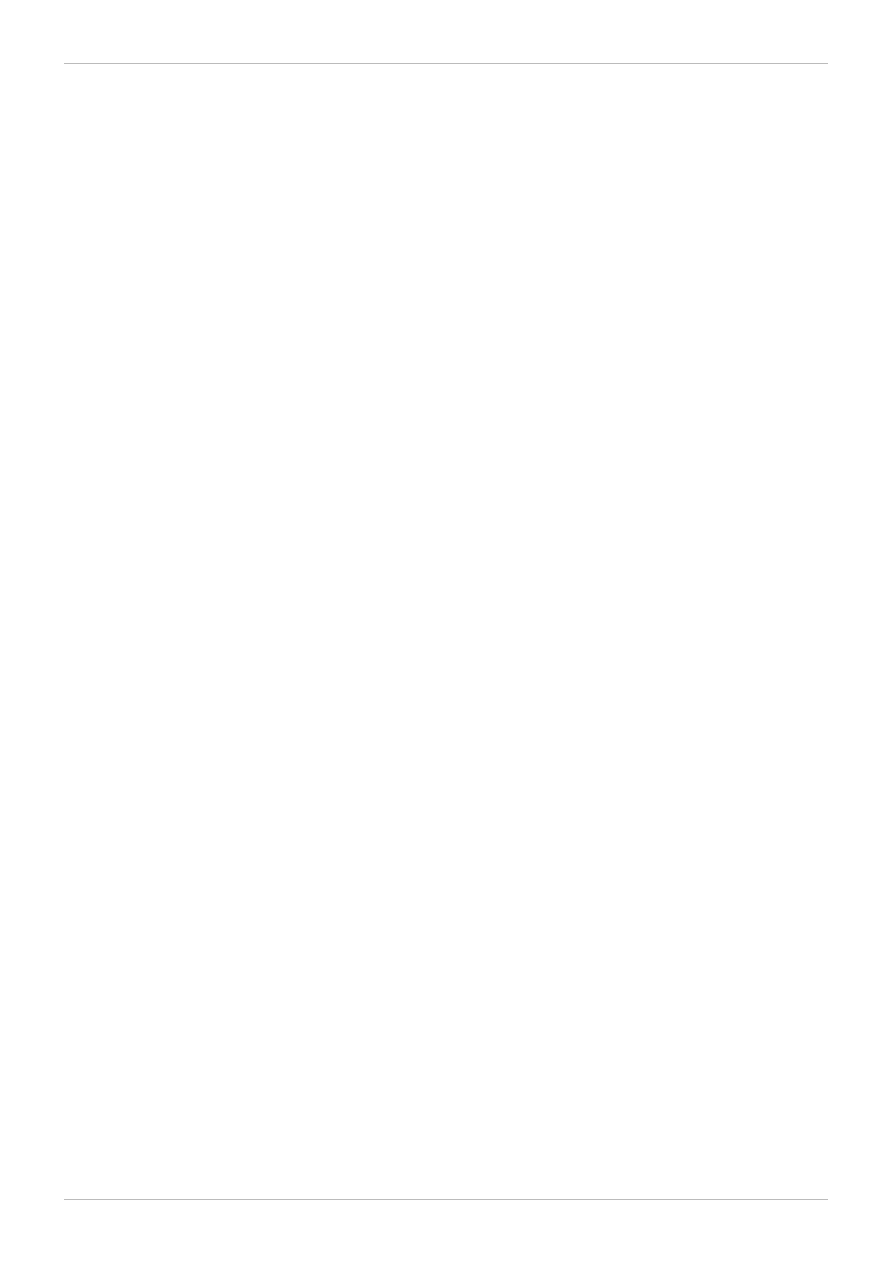
This type is used for the location of the MySQL database. In Red Hat Enterprise Linux, the
default location for the database is /var/lib/mysql/, however this can be changed. If the
location for the MySQL database is changed, the new location must be labeled with this type.
Refer to the following example for instructions on how to change the default database location
and how to label the new section appropriately.
m ysqld_etc_t
This type is used for the MySQL main configuration file /etc/my.cnf and any other
configuration files in the /etc/mysql/ directory.
m ysqld_exec_t
This type is used for the mysqld binary located at /usr/libexec/mysqld, which is the
default location for the MySQL binary on Red Hat Enterprise Linux. Other systems may locate
this binary at /usr/sbin/mysqld which should also be labeled with this type.
m ysqld_initrc_exec_t
This type is used for the initialization file for MySQL, located at /etc/rc.d/init.d/mysqld
by default in Red Hat Enterprise Linux.
m ysqld_log_t
Logs for MySQL need to be labeled with this type for proper operation. All log files in
/var/log/ matching the m ysql.* wildcard must be labeled with this type.
m ysqld_var_run_t
This type is used by files in /var/run/mysqld/, specifically the process id (PID) named
/var/run/m ysqld/m ysqld.pid which is created by the m ysqld daemon when it runs. This
type is also used for related socket files such as /var/lib/mysql/mysql.sock. Files such
as these must be labeled correctly for proper operation as a confined service.
10.3. Booleans
SELinux is based on the least level of access required for a service to run. Services can be run in a
variety of ways; therefore, you need to specify how you run your services. Use the following Booleans to
set up SELinux:
allow_user_m ysql_connect
When enabled, this Boolean allows users to connect to MySQL.
exim _can_connect_db
When enabled, this Boolean allows the exim mailer to initiate connections to a database
server.
ftpd_connect_db
When enabled, this Boolean allows ftp daemons to initiate connections to a database server.
Red Hat Enterprise Linux 6 Managing Confined Services
60
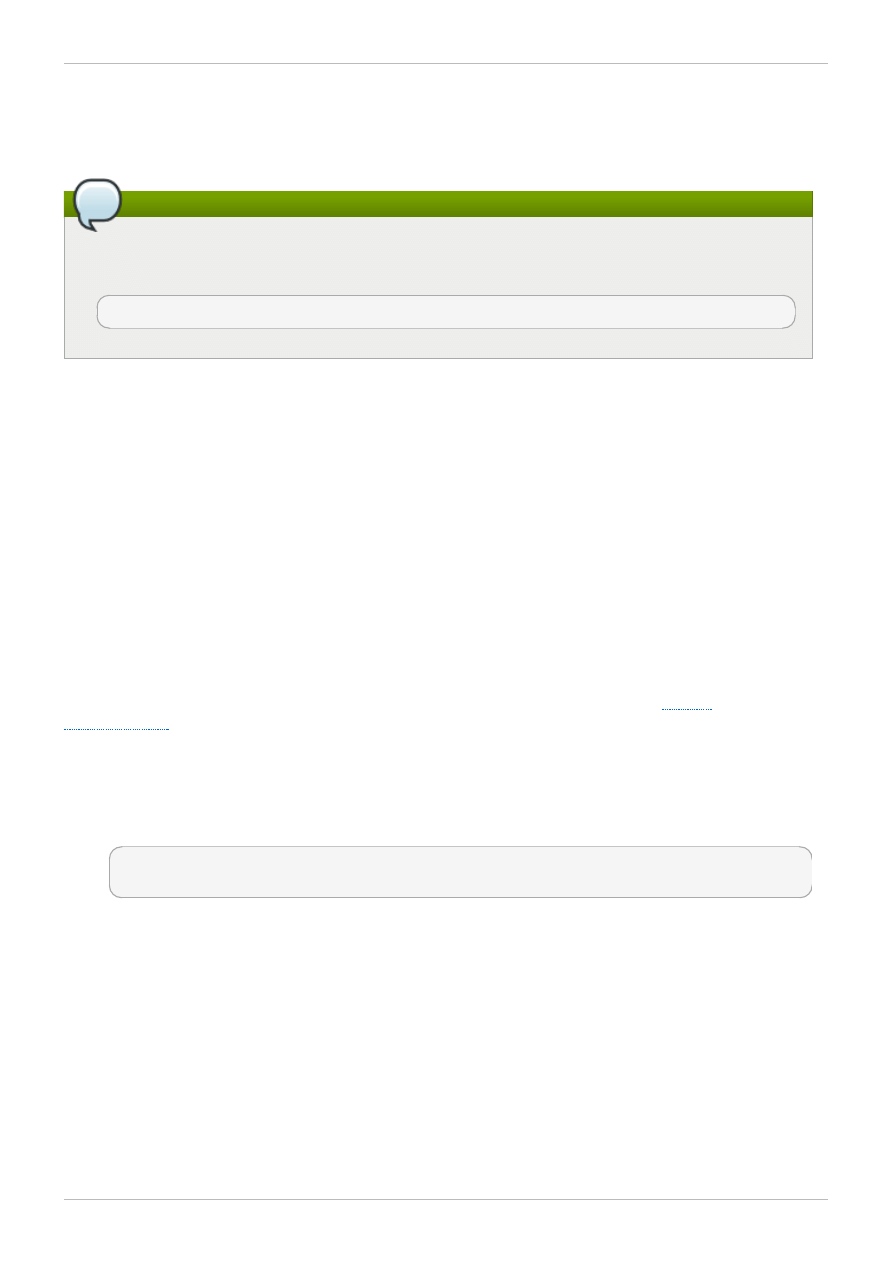
httpd_can_network_connect_db
Enabling this Boolean is required for a web server to communicate with a database server.
Note
Due to the continuous development of the SELinux policy, the list above might not contain all
Booleans related to the service at all times. To list them, run the following command as root:
~]# semanage boolean -l | grep service_name
10.4. Configuration Examples
10.4.1. MySQL Changing Database Location
When using Red Hat Enterprise Linux 6, the default location for MySQL to store its database is
/var/lib/m ysql/. This is where SELinux expects it to be by default, and hence this area is already
labeled appropriately for you, using the mysqld_db_t type.
The location where the database is stored can be changed depending on individual environment
requirements or preferences, however it is important that SELinux is aware of this new location; that it is
labeled accordingly. This example explains how to change the location of a MySQL database and then
how to label the new location so that SELinux can still provide its protection mechanisms to the new area
based on its contents.
Note that this is an example only and demonstrates how SELinux can affect MySQL. Comprehensive
documentation of MySQL is beyond the scope of this document. Refer to the official
for further details. This example assumes that the mysql-server and setroubleshoot-
server packages are installed, that the auditd service is running, and that there is a valid database in
the default location of /var/lib/mysql/.
1. Run the ls -lZ /var/lib/mysql command to view the SELinux context of the default
database location for mysql:
~]# ls -lZ /var/lib/mysql
drwx------. mysql mysql unconfined_u:object_r:mysqld_db_t:s0 mysql
This shows mysqld_db_t which is the default context element for the location of database files.
This context will have to be manually applied to the new database location that will be used in this
example in order for it to function properly.
2. Enter mysqlshow -u root -p and enter the mysqld root password to show the available
databases:
Chapter 10. MySQL
61
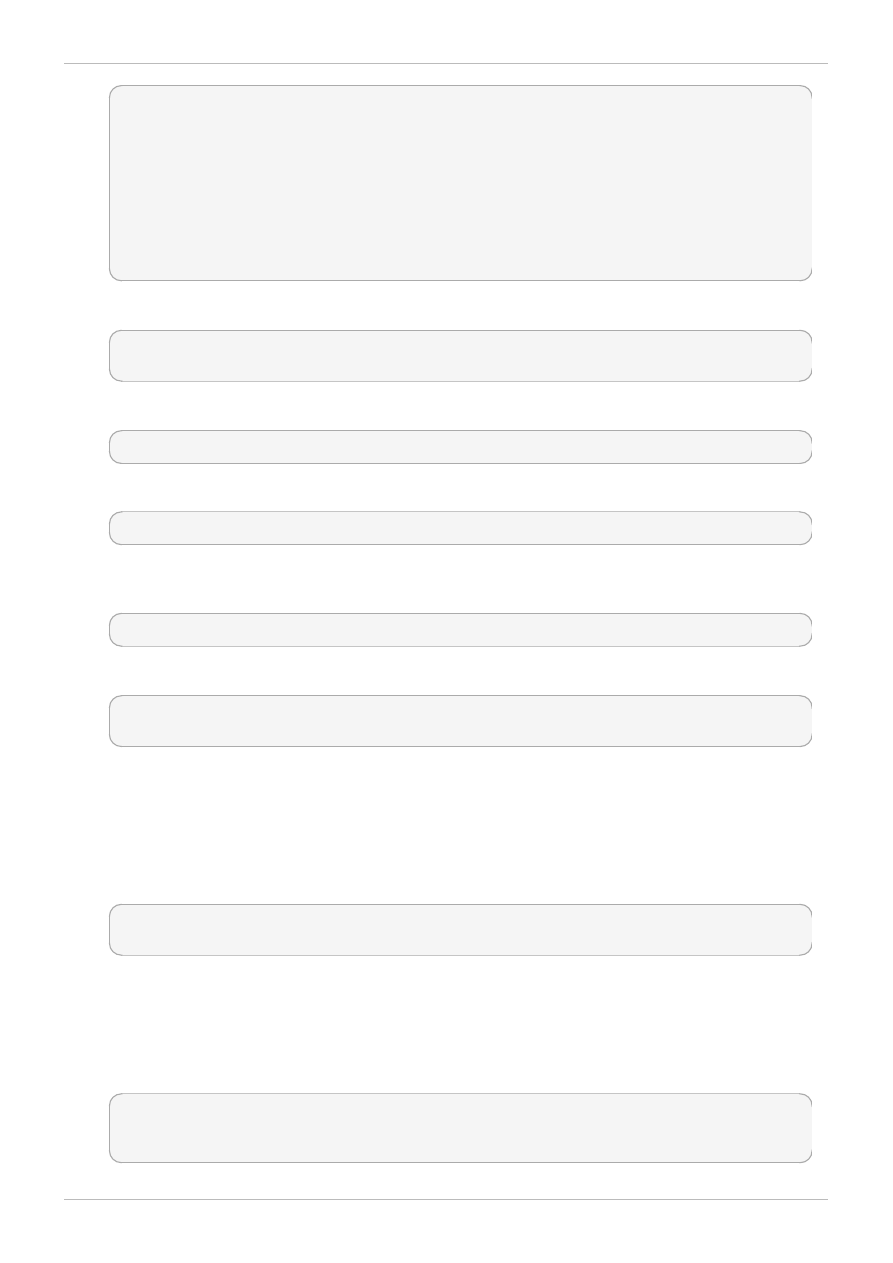
~]# mysqlshow -u root -p
Enter password: *******
+--------------------+
| Databases |
+--------------------+
| information_schema |
| mysql |
| test |
| wikidb |
+--------------------+
3. Shut down the mysqld daemon with the service mysqld stop command as the root user:
~]# service mysqld stop
Stopping MySQL: [ OK ]
4. Create a new directory for the new location of the database(s). In this example, /mysql/ is used:
~]# mkdir -p /mysql
5. Copy the database files from the old location to the new location:
~]# cp -R /var/lib/mysql/* /mysql/
6. Change the ownership of this location to allow access by the mysql user and group. This sets the
traditional Unix permissions which SELinux will still observe.
~]# chown -R mysql:mysql /mysql
7. Run the ls -lZ /opt command to see the initial context of the new directory:
~]# ls -lZ /opt
drwxr-xr-x. mysql mysql unconfined_u:object_r:usr_t:s0 mysql
The context usr_t of this newly created directory is not currently suitable to SELinux as a location
for MySQL database files. Once the context has been changed, MySQL will be able to function
properly in this area.
8. Open the main MySQL configuration file /etc/my.cnf with a text editor and modify the datadir
option so that it refers to the new location. In this example the value that should be entered is
/m ysql.
[mysqld]
datadir=/mysql
Save this file and exit.
9. Run the service mysqld start command as the root user to start mysqld. The service
should fail to start, and a denial will be logged to the /var/log/messages file. However, if the
audit daemon is running and with him the setroubleshoot service, the denial will be logged to
the /var/log/audit/audit.log file instead:
SELinux is preventing /usr/libexec/mysqld "write" access on /mysql. For
complete SELinux messages. run sealert -l b3f01aff-7fa6-4ebe-ad46-
abaef6f8ad71
Red Hat Enterprise Linux 6 Managing Confined Services
62
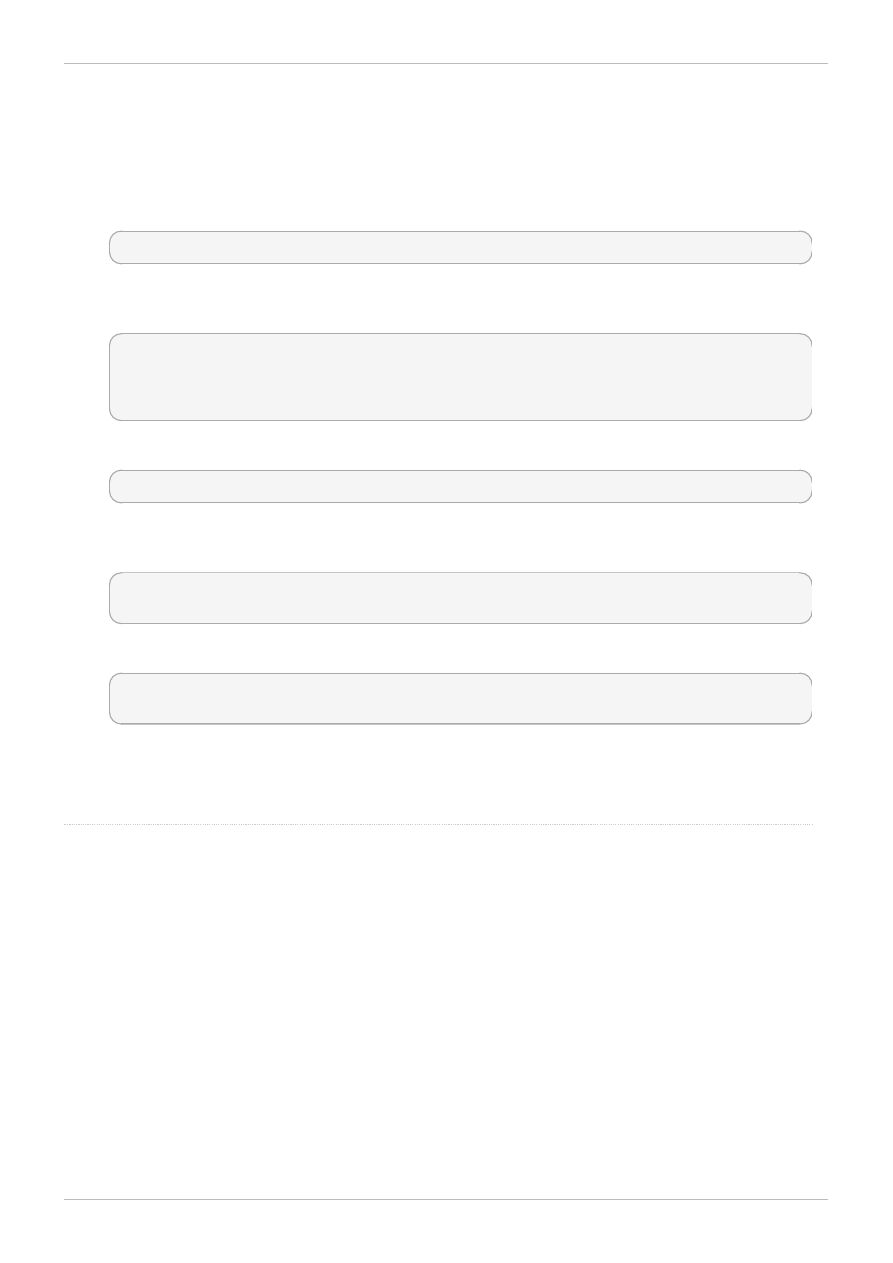
The reason for this denial is that /mysql/ is not labeled correctly for MySQL data files. SELinux is
stopping MySQL from having access to the content labeled as usr_t. Perform the following steps
to resolve this problem:
10. Run the following semanage command to add a context mapping for /mysql. Note that
sem anage is not installed by default. If it missing on your system, install the policycoreutils-python
package.
~]# semanage fcontext -a -t mysqld_db_t "/mysql(/.*)?"
11. This mapping is written to the
/etc/selinux/targeted/contexts/files/file_contexts.local file:
~]# grep -i mysql
/etc/selinux/targeted/contexts/files/file_contexts.local
/mysql(/.*)? system_u:object_r:mysqld_db_t:s0
12. Now use the restorecon command to apply this context mapping to the running system:
~]# restorecon -R -v /mysql
13. Now that the /mysql/ location has been labeled with the correct context for MySQL, the mysqld
daemon starts:
~]# service mysqld start
Starting MySQL: [ OK ]
14. Confirm the context has changed for /mysql/:
~]$ ls -lZ /opt
drwxr-xr-x. mysql mysql system_u:object_r:mysqld_db_t:s0 mysql
15. The location has been changed and labeled, and the mysqld daemon has started successfully.
At this point all running services should be tested to confirm normal operation.
Refer to the
p ro ject p ag e fo r mo re info rmatio n.
Chapter 10. MySQL
63
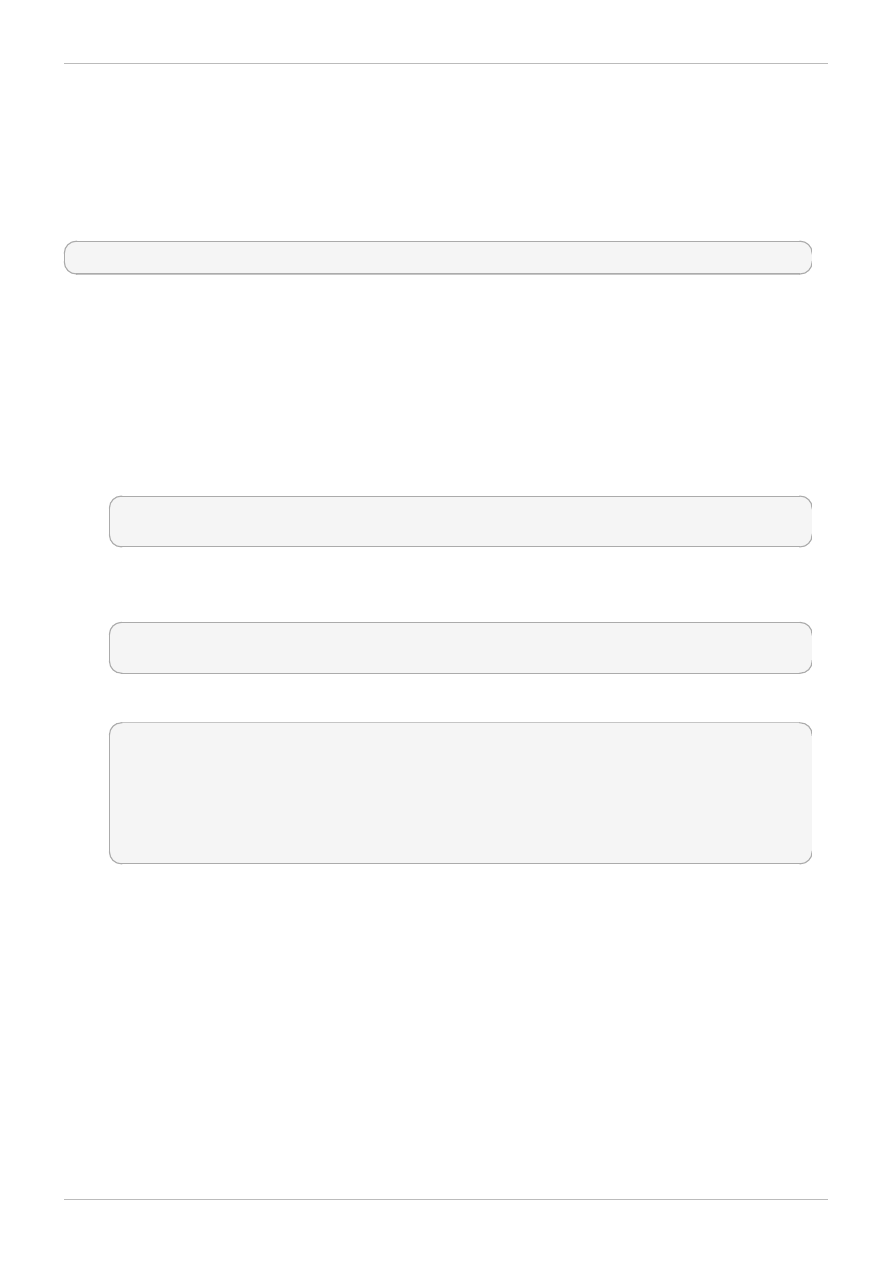
Chapter 11. PostgreSQL
PostgreSQL is an Object-Relational database management system (DBMS).
In Red Hat Enterprise Linux 6, the postgresql-server package provides PostgreSQL. Run the rpm -q
postgresql-server command to see if the postgresql-server package is installed. If it is not installed,
run the following command as the root user to install it:
~]# yum install postgresql-server
11.1. PostgreSQL and SELinux
When PostgreSQL is enabled, it runs confined by default. Confined processes run in their own domains,
and are separated from other confined processes. If a confined process is compromised by an attacker,
depending on SELinux policy configuration, an attacker's access to resources and the possible damage
they can do is limited. The following example demonstrates the PostgreSQL processes running in their
own domain. This example assumes the postgresql-server package is installed:
1. Run the getenforce command to confirm SELinux is running in enforcing mode:
~]$ getenforce
Enforcing
The getenforce command returns Enforcing when SELinux is running in enforcing mode.
2. Run the service postgresql start command as the root user to start postgresql:
~]# service postgresql start
Starting postgresql service: [ OK ]
3. Run the ps -eZ | grep postgres command to view the postgresql processes:
~]$ ps -eZ | grep postgres
unconfined_u:system_r:postgresql_t:s0 395 ? 00:00:00 postmaster
unconfined_u:system_r:postgresql_t:s0 397 ? 00:00:00 postmaster
unconfined_u:system_r:postgresql_t:s0 399 ? 00:00:00 postmaster
unconfined_u:system_r:postgresql_t:s0 400 ? 00:00:00 postmaster
unconfined_u:system_r:postgresql_t:s0 401 ? 00:00:00 postmaster
unconfined_u:system_r:postgresql_t:s0 402 ? 00:00:00 postmaster
The SELinux context associated with the postgresql processes is
unconfined_u:system _r:postgresql_t:s0. The second last part of the context,
postgresql_t, is the type. A type defines a domain for processes and a type for files. In this
case, the postgresql processes are running in the postgresql_t domain.
11.2. Types
Type Enforcement is the main permission control used in SELinux targeted policy. All files and
processes are labeled with a type: types define a domain for processes and a type for files. SELinux
policy rules define how types access each other, whether it be a domain accessing a type, or a domain
accessing another domain. Access is only allowed if a specific SELinux policy rule exists that allows it.
The following types are used with postgresql. Different types allow you to configure flexible access:
Red Hat Enterprise Linux 6 Managing Confined Services
64
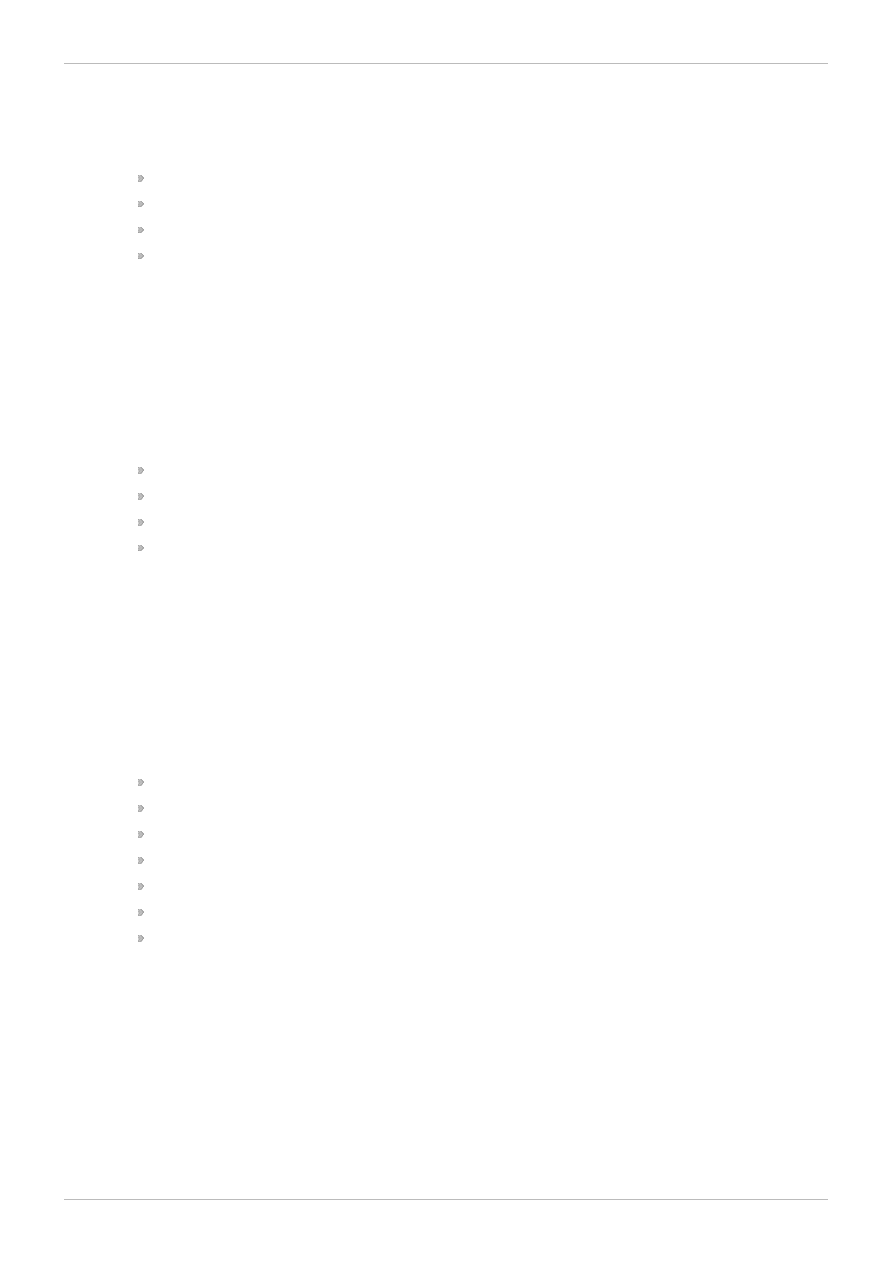
postgresql_db_t
This type is used for several locations. The locations labeled with this type are used for data
files for PostgreSQL:
/usr/lib/pgsql/test/regres
/usr/share/jonas/pgsql
/var/lib/pgsql/data
/var/lib/postgres(ql)?
postgresql_etc_t
This type is used for configuration files in /etc/postgresql/.
postgresql_exec_t
This type is used for several locations. The locations labeled with this type are used for
binaries for PostgreSQL:
/usr/bin/initdb(.sepgsql)?
/usr/bin/(se)?postgres
/usr/lib(64 )?/postgresql/bin/.*
/usr/lib/phsql/test/regress/pg_regress
postgresql_initrc_exec_t
This type is used for the PostgreSQL initialization file located at
/etc/rc.d/init.d/postgresql.
postgresql_log_t
This type is used for several locations. The locations labeled with this type are used for log
files:
/var/lib/pgsql/logfile
/var/lib/pgsql/pgstartup.log
/var/lib/sepgsql/pgstartup.log
/var/log/postgresql
/var/log/postgres.log.*
/var/log/rhdb/rhdb
/var/log/sepostgresql.log.*
postgresql_var_run_t
This type is used for run-time files for PostgreSQL, such as the process id (PID) in
/var/run/postgresql/.
11.3. Booleans
SELinux is based on the least level of access required for a service to run. Services can be run in a
Chapter 11. PostgreSQL
65
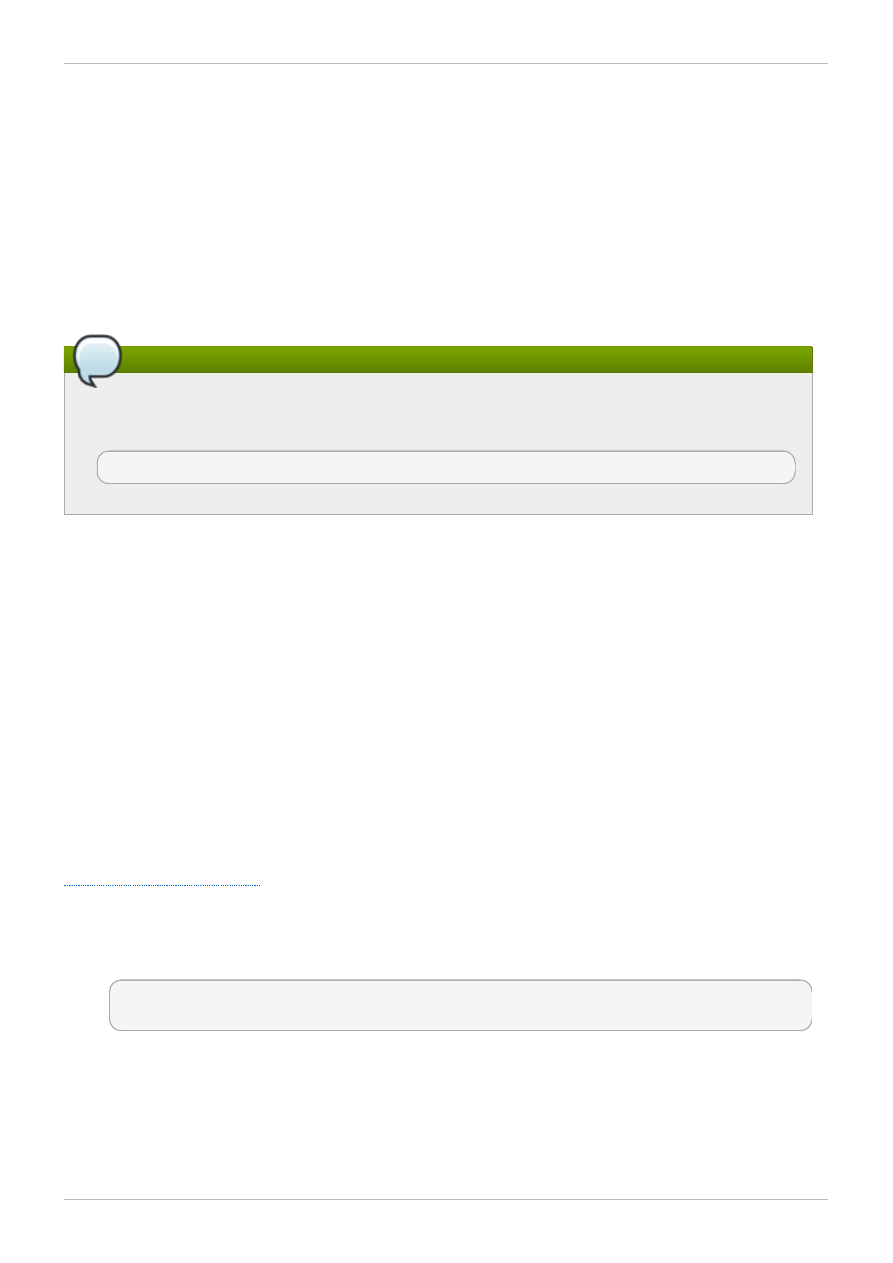
variety of ways; therefore, you need to specify how you run your services. Use the following Booleans to
set up SELinux:
allow_user_postgresql_connect
Having this Boolean enabled allows any user domain (as defined by PostgreSQL) to make
connections to the database server.
postgresql_can_rsync
When enabled, this Boolean allows PostgreSQL to use the SSH protocol and the rsync utility.
Note
Due to the continuous development of the SELinux policy, the list above might not contain all
Booleans related to the service at all times. To list them, run the following command as root:
~]# semanage boolean -l | grep service_name
11.4. Configuration Examples
11.4.1. PostgreSQL Changing Database Location
When using Red Hat Enterprise Linux 6, the default location for PostgreSQL to store its database is
/var/lib/pgsql/data. This is where SELinux expects it to be by default, and hence this area is
already labeled appropriately for you, using the postgresql_db_t type.
The area where the database is located can be changed depending on individual environment
requirements or preferences, however it is important that SELinux is aware of this new location; that it is
labeled accordingly. This example explains how to change the location of a PostgreSQL database and
then how to label the new location so that SELinux can still provide its protection mechanisms to the new
area based on its contents.
Note that this is an example only and demonstrates how SELinux can affect PostgreSQL.
Comprehensive documentation of PostgreSQL is beyond the scope of this document. Refer to the official
for further details. This example assumes that the postgresql-server
package is installed.
1. Run the ls -lZ /var/lib/pgsql command to view the SELinux context of the default
database location for postgresql:
~]# ls -lZ /var/lib/pgsql
drwx------. postgres postgres system_u:object_r:postgresql_db_t:s0 data
This shows postgresql_db_t which is the default context element for the location of database
files. This context will have to be manually applied to the new database location that will be used
in this example in order for it to function properly.
2. Create a new directory for the new location of the database(s). In this example,
/opt/postgresql/data/ is used. If you use a different location, replace the text in the following
steps with your location:
Red Hat Enterprise Linux 6 Managing Confined Services
66
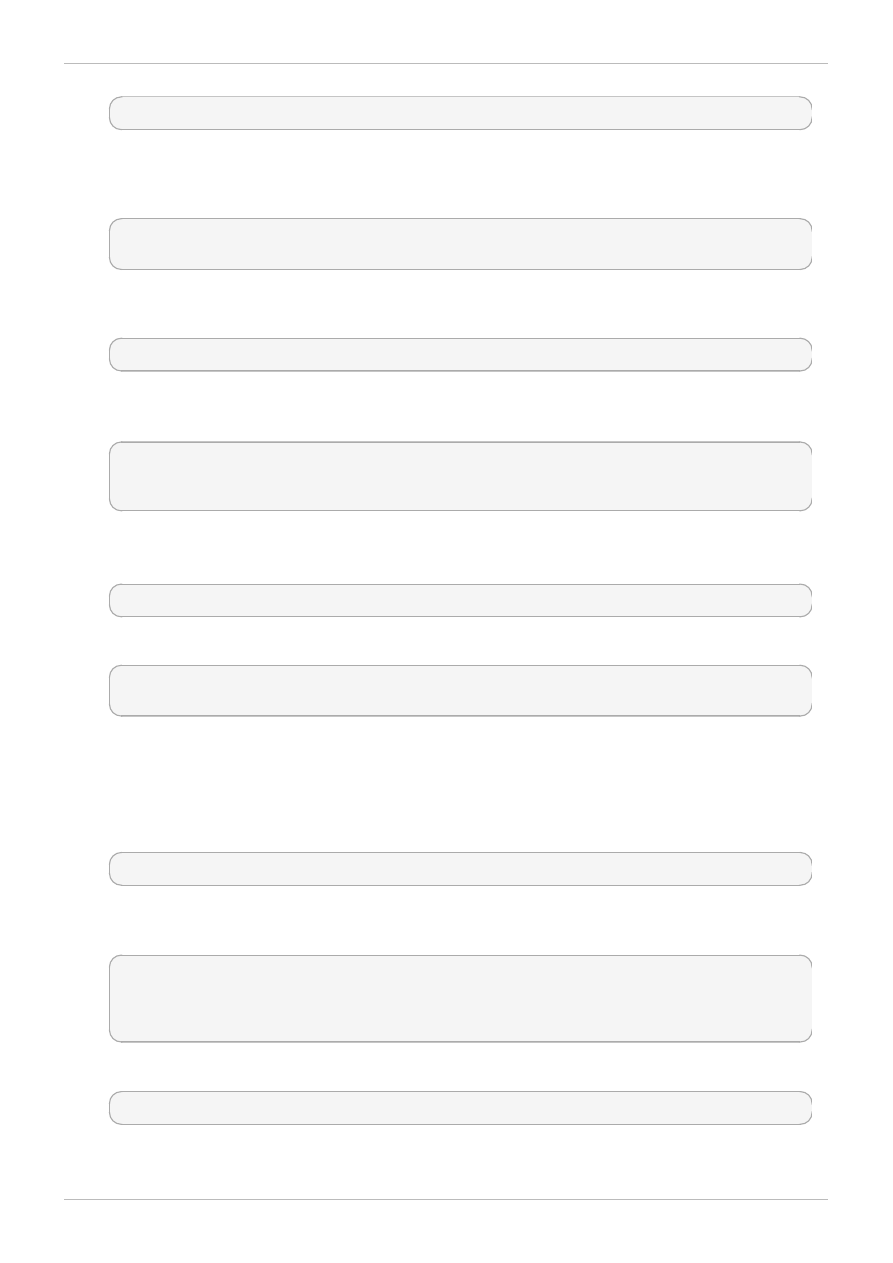
~]# mkdir -p /opt/postgresql/data
3. Perform a directory listing of the new location. Note that the initial context of the new directory is
usr_t. This context is not sufficient for SELinux to offer its protection mechanisms to PostgreSQL.
Once the context has been changed, it will be able to function properly in the new area.
~]# ls -lZ /opt/postgresql/
drwxr-xr-x. root root unconfined_u:object_r:usr_t:s0 data
4. Change the ownership of the new location to allow access by the postgres user and group. This
sets the traditional Unix permissions which SELinux will still observe.
~]# chown -R postgres:postgres /opt/postgresql
5. Open the PostgreSQL init file /etc/rc.d/init.d/postgresql with a text editor and modify
the PGDATA and PGLOG variables to point to the new location:
~]# vi /etc/rc.d/init.d/postgresql
PGDATA=/opt/postgresql/data
PGLOG=/opt/postgresql/data/pgstartup.log
Save this file and exit the text editor.
6. Initialize the database in the new location.
~]$ su - postgres -c "initdb -D /opt/postgresql/data"
7. Having changed the database location, starting the service will fail at this point:
~]# service postgresql start
Starting postgresql service: [FAILED]
SELinux has caused the service to not start. This is because the new location is not properly
labelled. The following steps explain how to label the new location (/opt/postgresql/) and
start the postgresql service properly:
8. Run the semanage command to add a context mapping for /opt/postgresql/ and any other
directories/files within it:
~]# semanage fcontext -a -t postgresql_db_t "/opt/postgresql(/.*)?"
9. This mapping is written to the
/etc/selinux/targeted/contexts/files/file_contexts.local file:
~]# grep -i postgresql
/etc/selinux/targeted/contexts/files/file_contexts.local
/opt/postgresql(/.*)? system_u:object_r:postgresql_db_t:s0
10. Now use the restorecon command to apply this context mapping to the running system:
~]# restorecon -R -v /opt/postgresql
11. Now that the /opt/postgresql/ location has been labeled with the correct context for
Chapter 11. PostgreSQL
67
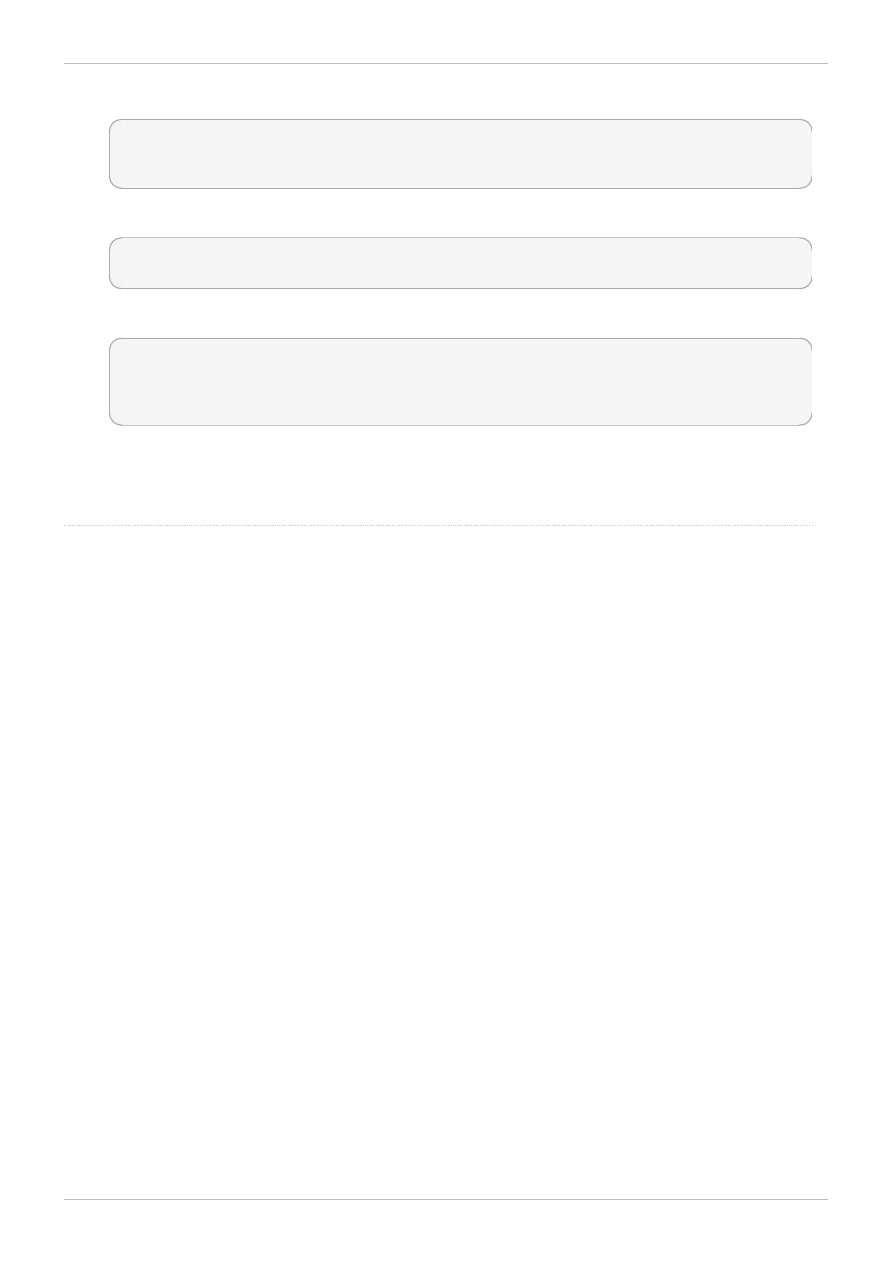
PostgreSQL, the postgresql service will start successfully:
~]# service postgresql start
Starting postgreSQL service: [
OK ]
12. Confirm the context is correct for /opt/postgresql/:
~]$ ls -lZ /opt
drwxr-xr-x. root root system_u:object_r:postgresql_db_t:s0 postgresql
13. Check with the ps command that the postgresql process displays the new location:
~]# ps aux | grep -i postmaster
postgres 21564 0.3 0.3 42308 4032 ? S 10:13 0:00
/usr/bin/postmaster -p 5432 -D /opt/postgresql/data/
14. The location has been changed and labeled, and the postgresql daemon has started
successfully. At this point all running services should be tested to confirm normal operation.
Refer to the
p ro ject p ag e fo r mo re info rmatio n.
Red Hat Enterprise Linux 6 Managing Confined Services
68
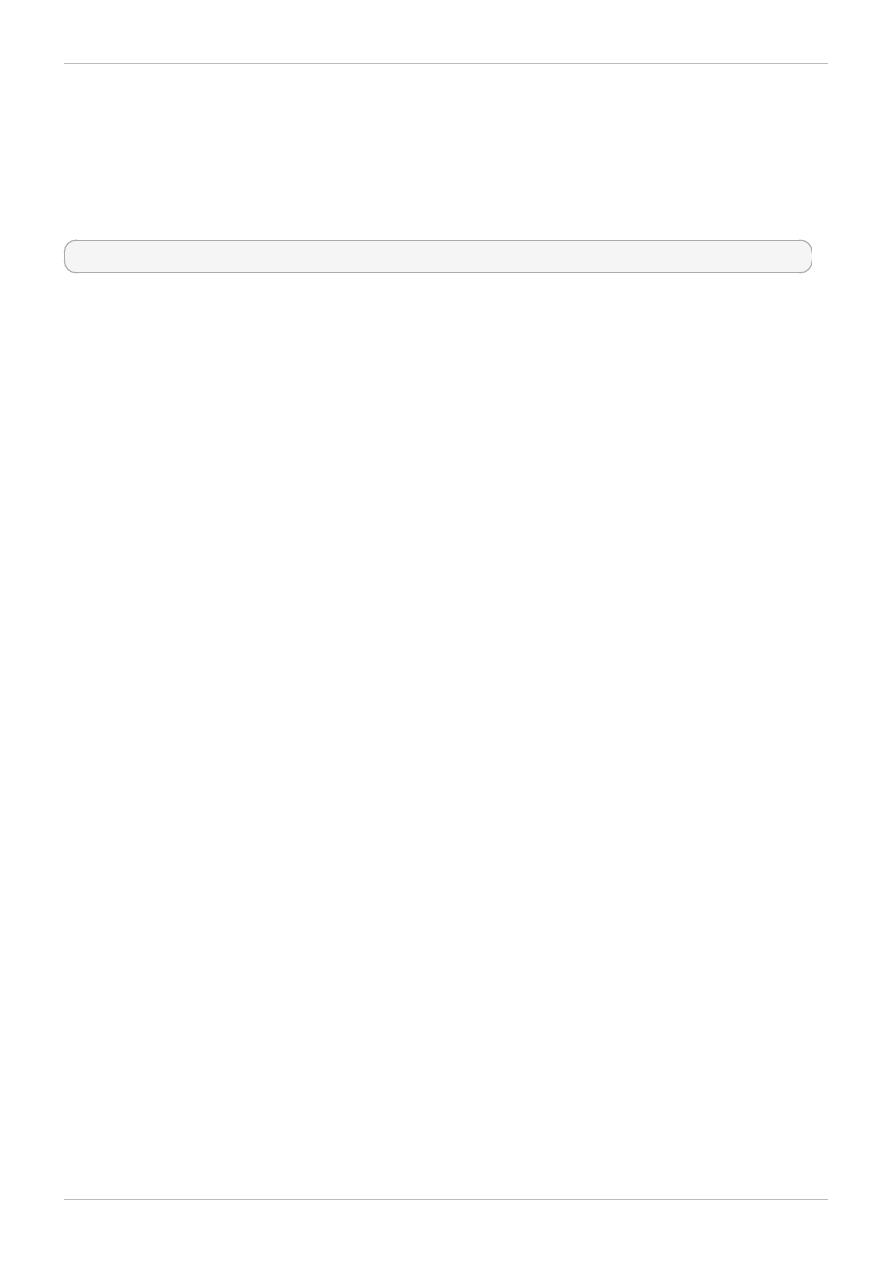
Chapter 12. rsync
The rsync utility performs fast file transfer and it is used for synchronizing data between systems.
When using Red Hat Enterprise Linux, the rsync package provides rsync. Run the rpm -q rsync
command to see if the rsync package is installed. If it is not installed, run the following command as the
root user to install it:
~]# yum install rsync
12.1. rsync and SELinux
SELinux requires files to have an extended attribute to define the file type. Policy governs the access
daemons have to these files. If you want to share files using the rsync daemon, you must label the files
and directories with the public_content_t type. Like most services, correct labeling is required for
SELinux to perform its protection mechanisms over rsync.
Refer to the rsync_selinux(8) manual page for more information about rsync and SELinux.
12.2. Types
Type Enforcement is the main permission control used in SELinux targeted policy. All files and
processes are labeled with a type: types define a domain for processes and a type for files. SELinux
policy rules define how types access each other, whether it be a domain accessing a type, or a domain
accessing another domain. Access is only allowed if a specific SELinux policy rule exists that allows it.
The following types are used with rsync. Different types all you to configure flexible access:
public_content_t
This is a generic type used for the location of files (and the actual files) to be shared via
rsync. If a special directory is created to house files to be shared with rsync, the directory
and its contents need to have this label applied to them.
rsync_exec_t
This type is used for the /usr/bin/rsync system binary.
rsync_log_t
This type is used for the rsync log file, located at /var/log/rsync.log by default. To
change the location of the file rsync logs to, use the --log-file=FILE option to the rsync
command at run-time.
rsync_var_run_t
This type is used for the rsyncd lock file, located at /var/run/rsyncd.lock. This lock file
is used by the rsync server to manage connection limits.
rsync_data_t
This type is used for files and directories which you want to use as rsync domains and isolate
them from the access scope of other services. Also, the public_content_t is a general
SELinux context type, which can be used when a file or a directory interacts with multiple
Chapter 12. rsync
69
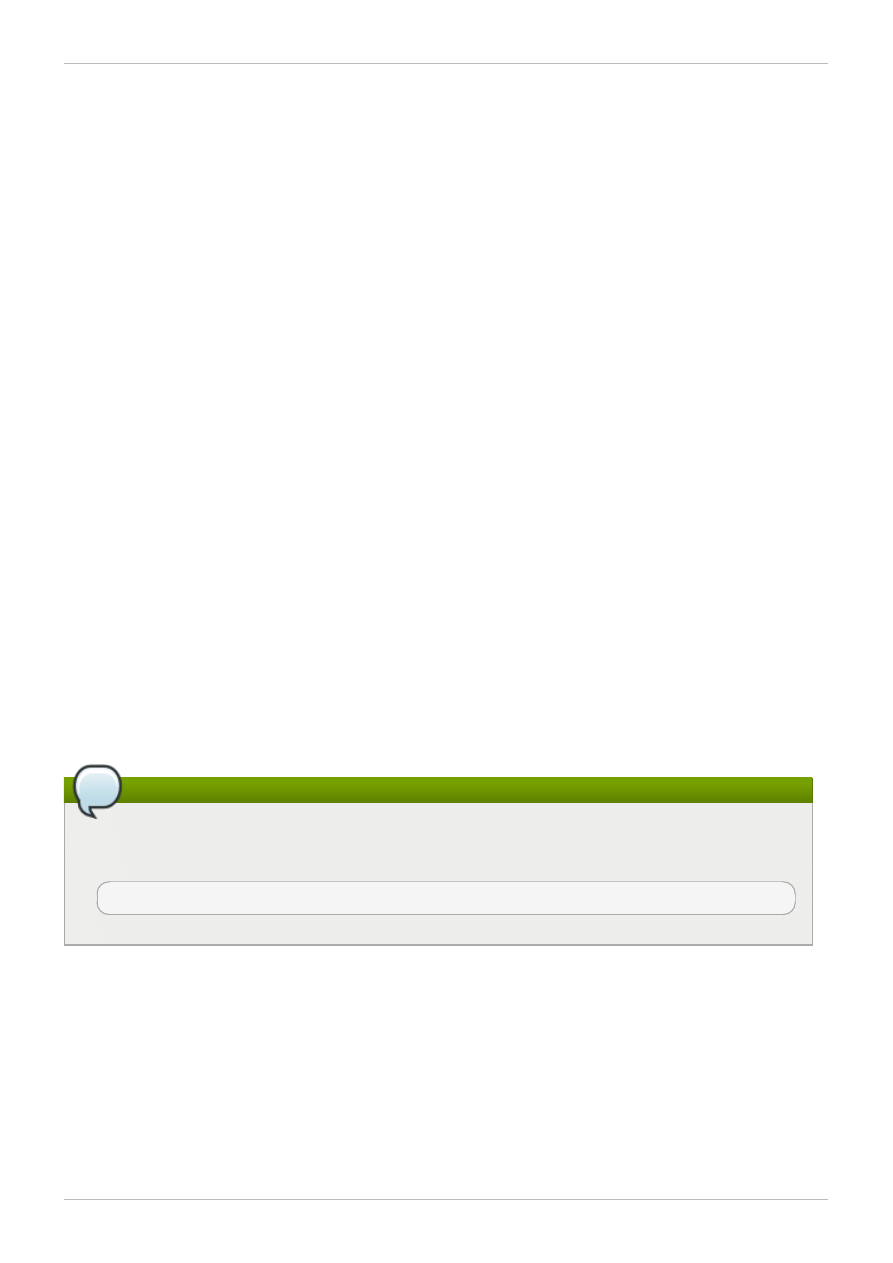
services (for example, FTP and NFS directory as an rsync domain).
rsync_etc_t
This type is used for rsync-related files in the /etc/ directory.
12.3. Booleans
SELinux is based on the least level of access required for a service to run. Services can be run in a
variety of ways; therefore, you need to specify how you run your services. Use the following Booleans to
set up SELinux:
allow_rsync_anon_write
Having this Boolean enabled allows rsync in the rsync_t domain to manage files, links and
directories that have a type of public_content_rw_t. Often these are public files used for public
file transfer services. Files and directories must be labeled public_content_rw_t.
rsync_client
Having this Boolean enabled allows rsync to initiate connections to ports defined as
rsync_port_t, as well as allowing rsync to manage files, links and directories that have a type
of rsync_data_t. Note that the rsync daemon must be in the rsync_t domain in order for
SELinux to enact its control over rsync. The configuration example in this chapter
demonstrates rsync running in the rsync_t domain.
rsync_export_all_ro
Having this Boolean enabled allows rsync in the rsync_t domain to export NFS and CIFS
volumes with read-only access to clients.
Note
Due to the continuous development of the SELinux policy, the list above might not contain all
Booleans related to the service at all times. To list them, run the following command as root:
~]# semanage boolean -l | grep service_name
12.4. Configuration Examples
12.4.1. Rsync as a daemon
When using Red Hat Enterprise Linux, rsync can be used as a daemon so that multiple clients can
directly communicate with it as a central server, in order to house centralized files and keep them
synchronized. The following example will demonstrate running rsync as a daemon over a network socket
in the correct domain, and how SELinux expects this daemon to be running on a pre-defined (in SELinux
policy) TCP port. This example will then show how to modify SELinux policy to allow the rsync daemon
Red Hat Enterprise Linux 6 Managing Confined Services
70
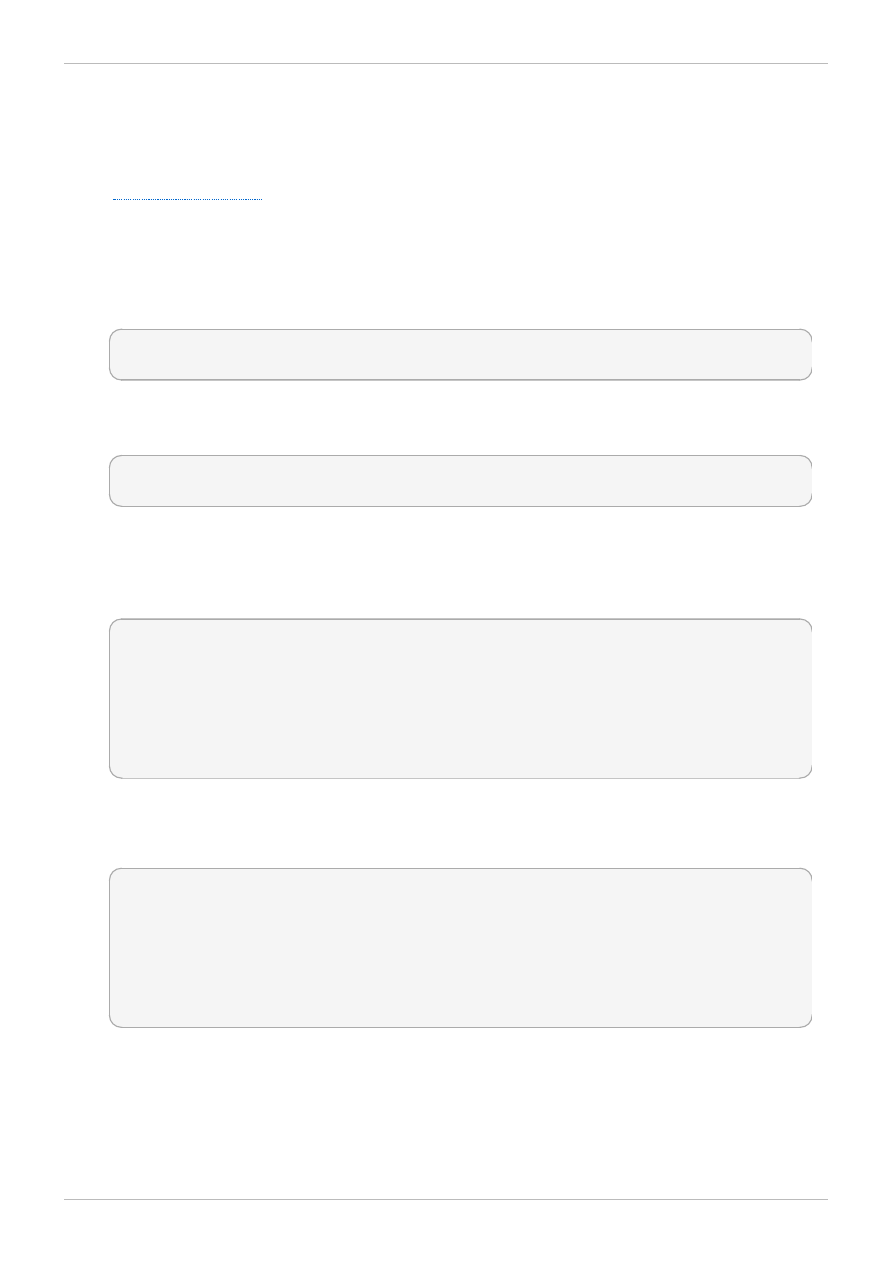
to run normally on a non-standard port.
This example will be performed on a single system to demonstrate SELinux policy and its control over
local daemons and processes. Note that this is an example only and demonstrates how SELinux can
affect rsync. Comprehensive documentation of rsync is beyond the scope of this document. Refer to the
official
for further details. This example assumes that the rsync, setroubleshoot-
server and audit packages are installed, that the SELinux targeted policy is used and that SELinux is
running in enforcing mode.
Procedure 12.1. Getting rsync to launch as rsync_t
1. Run the getenforce command to confirm SELinux is running in enforcing mode:
~]$ getenforce
Enforcing
The getenforce command returns Enforcing when SELinux is running in enforcing mode.
2. Run the which command to confirm that the rsync binary is in the system path:
~]$ which rsync
/usr/bin/rsync
3. When running rsync as a daemon, a configuration file should be used and saved as
/etc/rsyncd.conf. Note that the following configuration file used in this example is very simple
and is not indicative of all the possible options that are available, rather it is just enough to
demonstrate the rsync daemon:
log file = /var/log/rsync.log
pid file = /var/run/rsyncd.pid
lock file = /var/run/rsync.lock
[files]
path = /srv/files
comment = file area
read only = false
timeout = 300
4. Now that a simple configuration file exists for rsync to operate in daemon mode, this step
demonstrates that simply running the rsync --daemon command is not sufficient for SELinux to
offer its protection over rsync. Refer to the following output:
~]# rsync --daemon
~]# ps x | grep rsync
8231 ? Ss 0:00 rsync --daemon
8233 pts/3 S+ 0:00 grep rsync
~]# ps -eZ | grep rsync
unconfined_u:unconfined_r:unconfined_t:s0-s0:c0.c1023 8231 ? 00:00:00 rsync
Note that in the output from the final ps command, the context shows the rsync daemon running
in the unconfined_t domain. This indicates that rsync has not transitioned to the rsync_t
domain as it was launched by the rsync --daemon command. At this point SELinux cannot
enforce its rules and policy over this daemon. Refer to the following steps to see how to fix this
problem. In the following steps, rsync will transition to the rsync_t domain by launching it from a
properly-labeled init script. Only then can SELinux and its protection mechanisms have an effect
Chapter 12. rsync
71
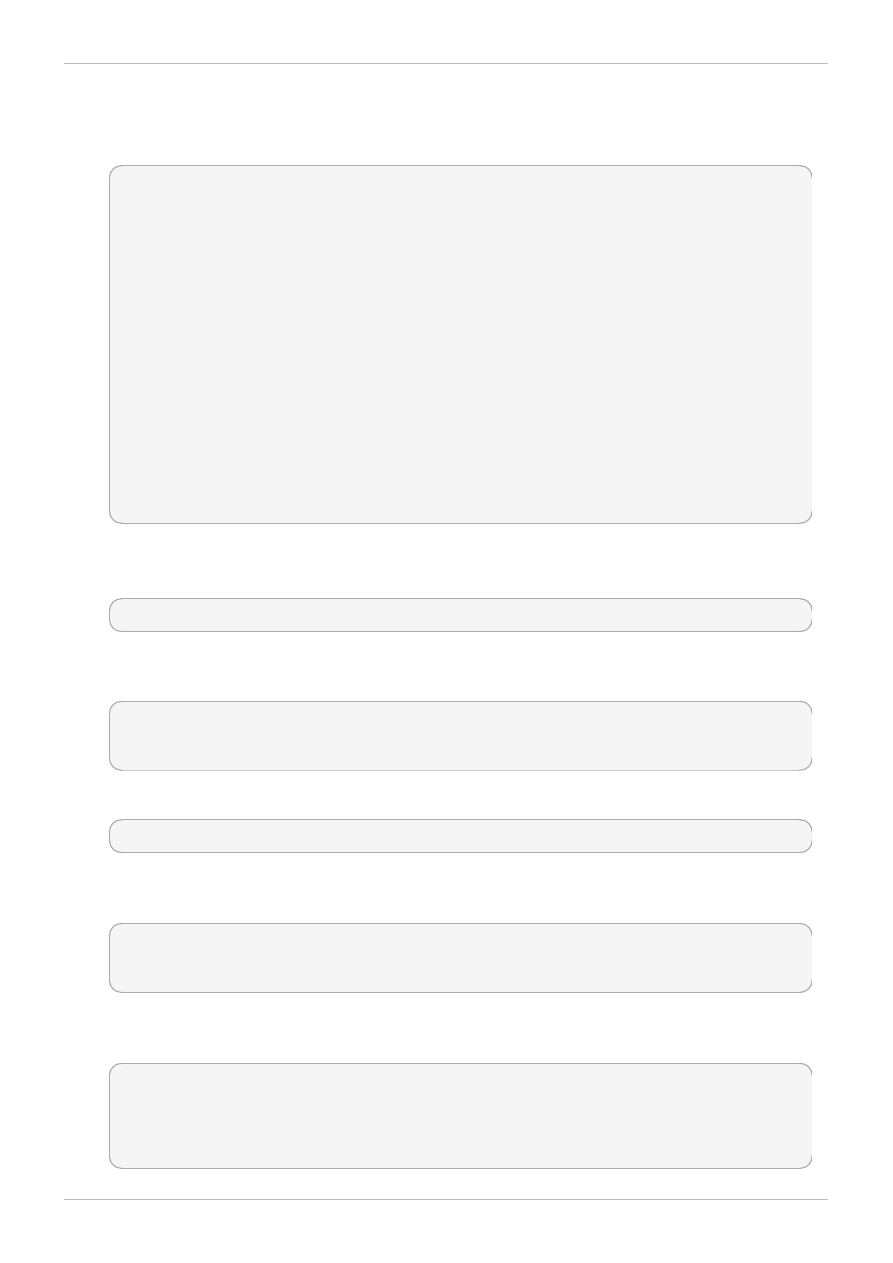
over rsync. This rsync process should be killed before proceeding to the next step.
5. A custom init script for rsync is needed for this step. Save the following to
/etc/rc.d/init.d/rsyncd.
#!/bin/bash
# Source function library.
. /etc/rc.d/init.d/functions
[ -f /usr/bin/rsync ] || exit 0
case "$1" in
start)
action "Starting rsyncd: " /usr/bin/rsync --daemon
;;
stop)
action "Stopping rsyncd: " killall rsync
;;
*)
echo "Usage: rsyncd {start|stop}"
exit 1
esac
exit 0
The following steps show how to label this script as initrc_exec_t:
6. Run the semanage command to add a context mapping for /etc/rc.d/init.d/rsyncd:
~]# semanage fcontext -a -t initrc_exec_t "/etc/rc.d/init.d/rsyncd"
7. This mapping is written to the
/etc/selinux/targeted/contexts/files/file_contexts.local file:
~]# grep rsync /etc/selinux/targeted/contexts/files/file_contexts.local
/etc/rc.d/init.d/rsyncd system_u:object_r:initrc_exec_t:s0
8. Now use the restorecon command to apply this context mapping to the running system:
~]# restorecon -R -v /etc/rc.d/init.d/rsyncd
9. Run the ls -lZ command to confirm the script has been labeled appropriately. Note that in the
following output the script has been labeled as initrc_exec_t:
~]$ ls -lZ /etc/rc.d/init.d/rsyncd
-rwxr-xr-x. root root system_u:object_r:initrc_exec_t:s0
/etc/rc.d/init.d/rsyncd
10. Launch rsyncd via the new script. Now that rsync has started from an init script that has been
appropriately labeled, the process will start as rsync_t:
~]# service rsyncd start
Starting rsyncd: [ OK ]
$ ps -eZ | grep rsync
unconfined_u:system_r:rsync_t:s0 9794 ? 00:00:00 rsync
Red Hat Enterprise Linux 6 Managing Confined Services
72
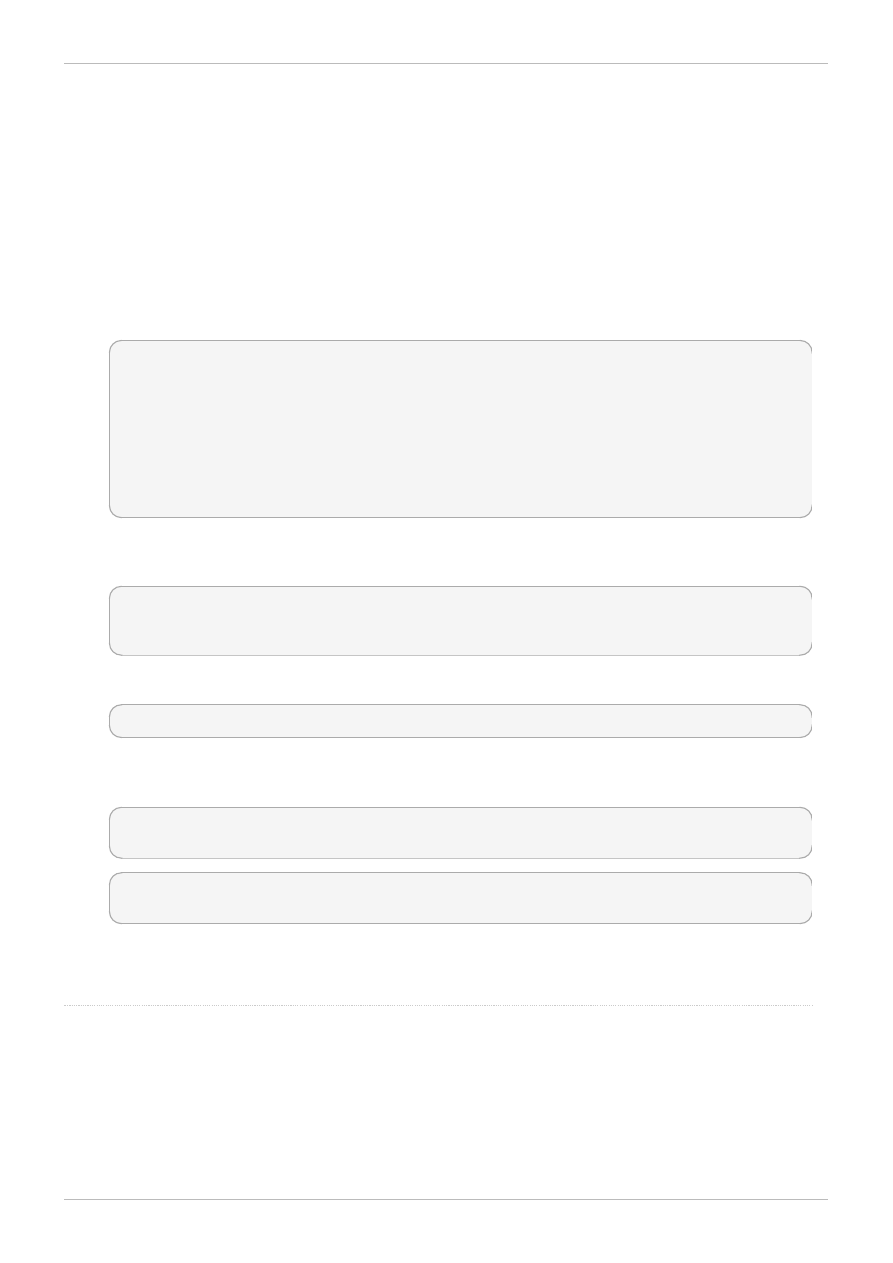
SELinux can now enforce its protection mechanisms over the rsync daemon as it is now runing in
the rsync_t domain.
This example demonstrated how to get rsyncd running in the rsync_t domain. The next example
shows how to get this daemon successfully running on a non-default port. TCP port 10000 is used in
the next example.
Procedure 12.2. Running the rsync daemon on a non-default port
1. Modify the /etc/rsyncd.conf file and add the port = 10000 line at the top of the file in the
global configuration area (that is, before any file areas are defined). The new configuration file will
look like:
log file = /var/log/rsyncd.log
pid file = /var/run/rsyncd.pid
lock file = /var/run/rsync.lock
port = 10000
[files]
path = /srv/files
comment = file area
read only = false
timeout = 300
2. After launching rsync from the init script with this new setting, a denial similar to the following is
logged by SELinux:
Jul 22 10:46:59 localhost setroubleshoot: SELinux is preventing the rsync
(rsync_t) from binding to port 10000. For complete SELinux messages, run
sealert -l c371ab34-639e-45ae-9e42-18855b5c2de8
3. Run semanage to add TCP port 10000 to SELinux policy in rsync_port_t:
~]# semanage port -a -t rsync_port_t -p tcp 10000
4. Now that TCP port 10000 has been added to SELinux policy for rsync_port_t, rsyncd will
start and operate normally on this port:
~]# service rsyncd start
Starting rsyncd: [ OK ]
~]# netstat -lnp | grep 10000
tcp 0 0 0.0.0.0:10000 0.0.0.0:* LISTEN 9910/rsync
SELinux has had its policy modified and is now permitting rsyncd to operate on TCP port 10000.
p ro ject p ag e fo r mo re info rmatio n.
Refer to the rsync_selinux(8 ) manual p ag e fo r mo re info rmatio n ab o ut rsync and SELinux.
Chapter 12. rsync
73
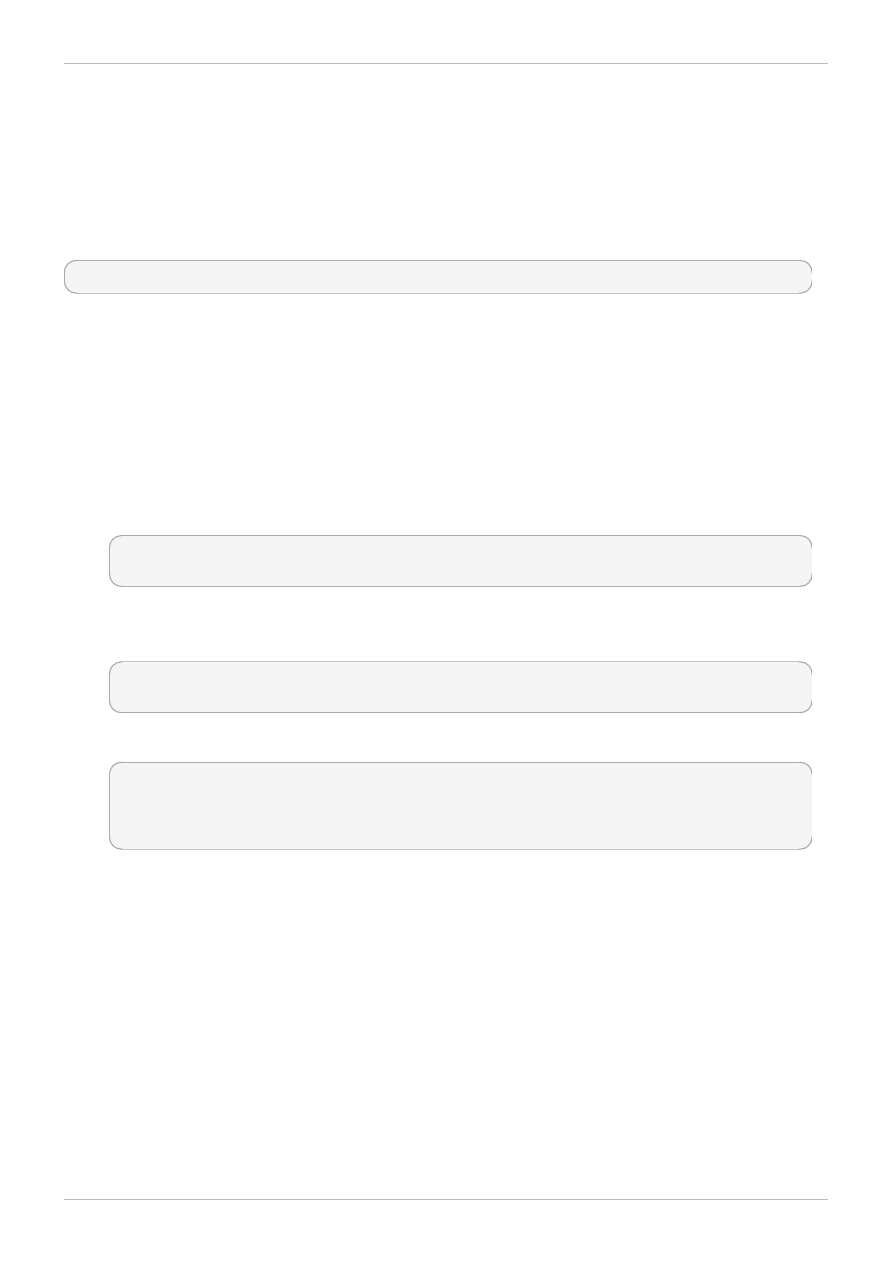
Chapter 13. Postfix
Postfix is an open-source Mail Transport Agent (MTA), which supports protocols like LDAP, SMTP
AUTH (SASL), and TLS.
In Red Hat Enterprise Linux, the postfix package provides postfix. Run the rpm -q postfix command
to see if the postfix package is installed. If it is not installed, run the following command as the root user
to install it:
~]# yum install postfix
13.1. Postfix and SELinux
When Postfix is enabled, it runs confined by default. Confined processes run in their own domains, and
are separated from other confined processes. If a confined process is compromised by an attacker,
depending on SELinux policy configuration, an attacker's access to resources and the possible damage
they can do is limited. The following example demonstrates the Postfix and related processes running in
their own domain. This example assumes the postfix package is installed and that the Postfix service
has been started:
1. Run the getenforce command to confirm SELinux is running in enforcing mode:
~]$ getenforce
Enforcing
The getenforce command returns Enforcing when SELinux is running in enforcing mode.
2. Run the service postfix start command as the root user to start postfix:
~]# service postfix start
Starting postfix: [ OK ]
3. Run the ps -eZ | grep postfix command to view the postfix processes:
~]$ ps -eZ | grep postfix
system_u:system_r:postfix_master_t:s0 1651 ? 00:00:00 master
system_u:system_r:postfix_pickup_t:s0 1662 ? 00:00:00 pickup
system_u:system_r:postfix_qmgr_t:s0 1663 ? 00:00:00 qmgr
In the output above, the SELinux context associated with the Postfix master process is
system _u:system _r:postfix_m aster_t:s0. The second last part of the context,
postfix_m aster_t, is the type for this process. A type defines a domain for processes and a
type for files. In this case, the master process is running in the postfix_master_t domain.
13.2. Types
Type Enforcement is the main permission control used in SELinux targeted policy. All files and
processes are labeled with a type: types define a domain for processes and a type for files. SELinux
policy rules define how types access each other, whether it be a domain accessing a type, or a domain
accessing another domain. Access is only allowed if a specific SELinux policy rule exists that allows it.
The following types are used with Postfix. Different types all you to configure flexible access:
postfix_etc_t
Red Hat Enterprise Linux 6 Managing Confined Services
74
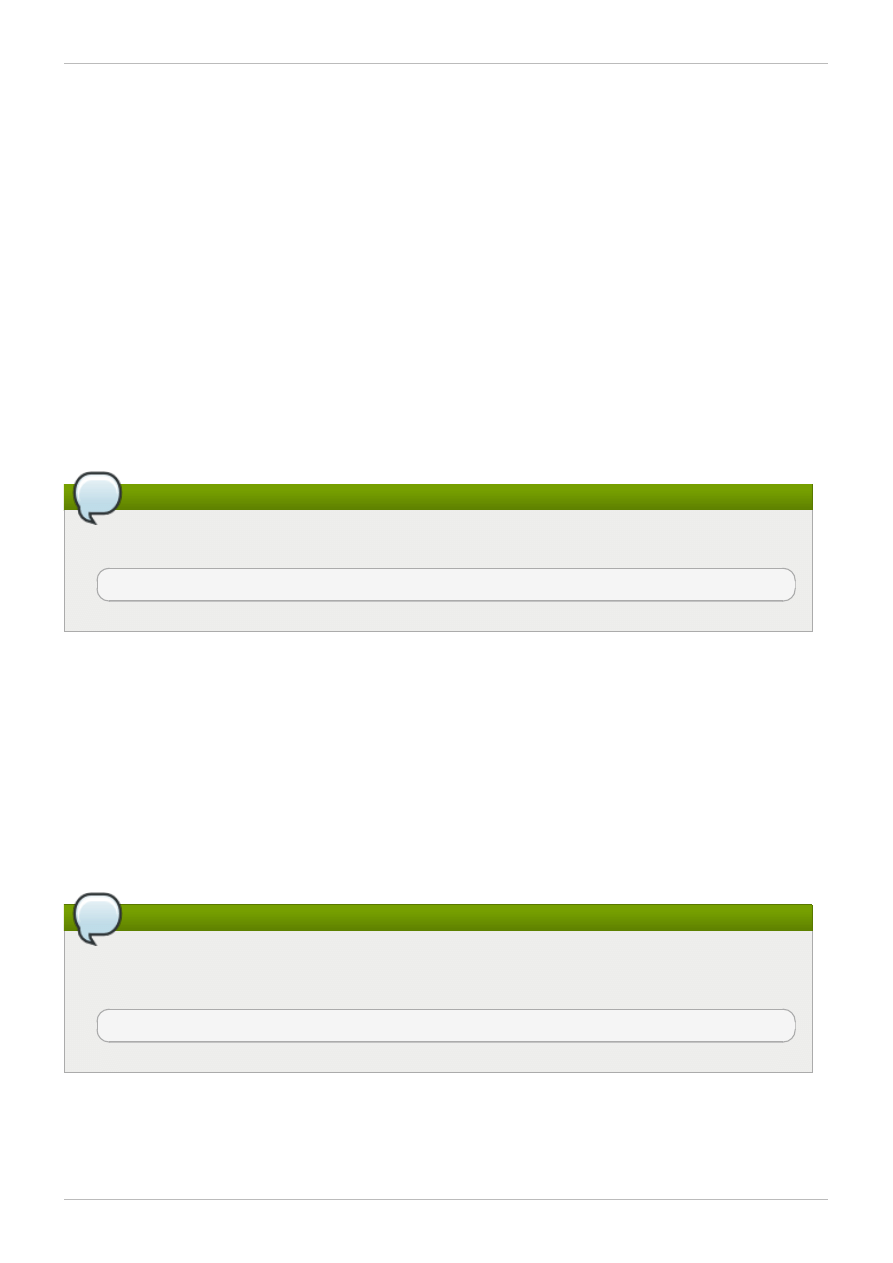
This type is used for configuration files for Postfix in the /etc/postfix/ directory.
postfix_data_t
This type is used for Postfix data files in the /var/lib/postfix/ directory.
postfix_var_run_t
This type is used for Postfix files stored in the /run/ directory.
postfix_initrc_exec_t
This type is used for transition of Postfix executable files to the postfix_initrc_t domain.
postfix_spool_t
This type is used for Postfix files stored in the /var/spool/ directory.
Note
To see the full list of files and their types for Postfix, run the following command:
~]$ grep postfix /etc/selinux/targeted/contexts/files/file_contexts
13.3. Booleans
SELinux is based on the least level of access required for a service to run. Services can be run in a
variety of ways; therefore, you need to specify how you run your services. Use the following Booleans to
set up SELinux:
allow_postfix_local_write_m ail_spool
Having this Boolean enables Postfix to write to the local mail spool on the system. Postfix
requires this Boolean to be enabled for normal operation when local spools are used.
Note
Due to the continuous development of the SELinux policy, the list above might not contain all
Booleans related to the service at all times. To list them, run the following command as root:
~]# semanage boolean -l | grep service_name
13.4. Configuration Examples
Chapter 13. Postfix
75
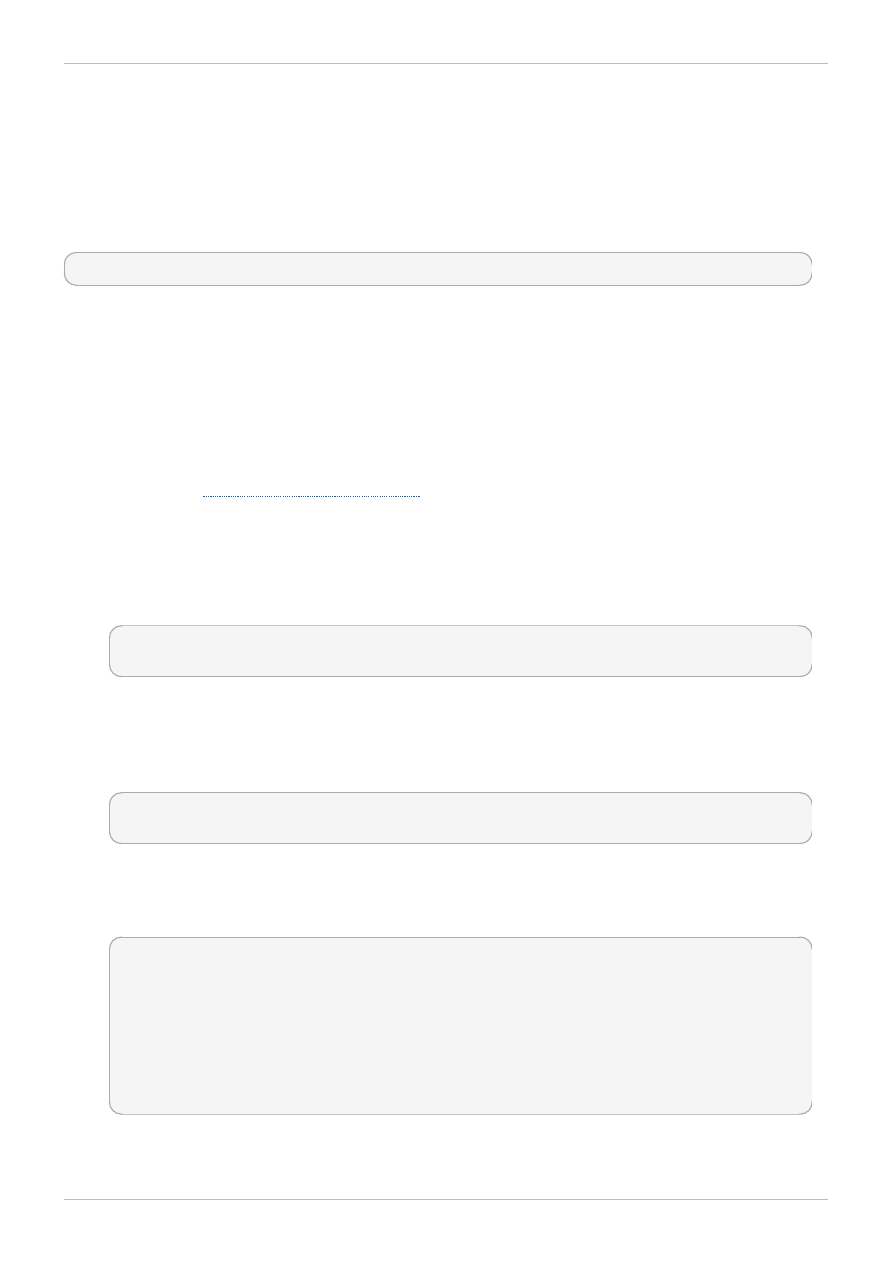
13.4.1. SpamAssassin and Postfix
SpamAssasin is an open-source mail filter that provides a way to filter unsolicited email (spam
messages) from incoming email.
When using Red Hat Enterprise Linux, the spamassassin package provides SpamAssassin. Run the
rpm -q spam assassin command to see if the spamassassin package is installed. If it is not installed,
run the following command as the root user to install it:
~]# yum install spamassassin
SpamAssassin operates in tandom with a mailer such as Postfix to provide spam-filtering capabilities. In
order for SpamAssassin to effectively intercept, analyze and filter mail, it must listen on a network
interface. The default port for SpamAssassin is TCP/783, however this can be changed. The following
example provides a real-world demonstration of how SELinux complements SpamAssassin by only
allowing it access to a certain port by default. This example will then demonstrate how to change the port
and have SpamAssassin operate on a non-default port.
Note that this is an example only and demonstrates how SELinux can affect a simple configuration of
SpamAssassin. Comprehensive documentation of SpamAssassin is beyond the scope of this document.
Refer to the official
for further details. This example assumes the
spamassassin is installed, that any firewall has been configured to allow access on the ports in use, that
the SELinux targeted policy is used, and that SELinux is running in enforcing mode:
Procedure 13.1. Running SpamAssassin on a non-default port
1. Run the semanage command to show the port that SELinux allows spamd to listen on by default:
~]# semanage port -l | grep spamd
spamd_port_t tcp 783
This output shows that TCP/783 is defined in spamd_port_t as the port for SpamAssassin to
operate on.
2. Edit the /etc/sysconfig/spamassassin configuration file and modify it so that it will start
SpamAssassin on the example port TCP/10000:
# Options to spamd
SPAMDOPTIONS="-d -p 10000 -c m5 -H"
This line now specifies that SpamAssassin will operate on port 10000. The rest of this example
will show how to modify SELinux policy to allow this socket to be opened.
3. Start SpamAssassin and an error message similar to the following will appear:
~]# service spamassassin start
Starting spamd: [2203] warn: server socket setup failed, retry 1: spamd:
could not create INET socket on 127.0.0.1:10000: Permission denied
[2203] warn: server socket setup failed, retry 2: spamd: could not create
INET socket on 127.0.0.1:10000: Permission denied
[2203] error: spamd: could not create INET socket on 127.0.0.1:10000:
Permission denied
spamd: could not create INET socket on 127.0.0.1:10000: Permission denied
[FAILED]
This output means that SELinux has blocked access to this port.
4. A denial similar to the following will be logged by SELinux:
Red Hat Enterprise Linux 6 Managing Confined Services
76
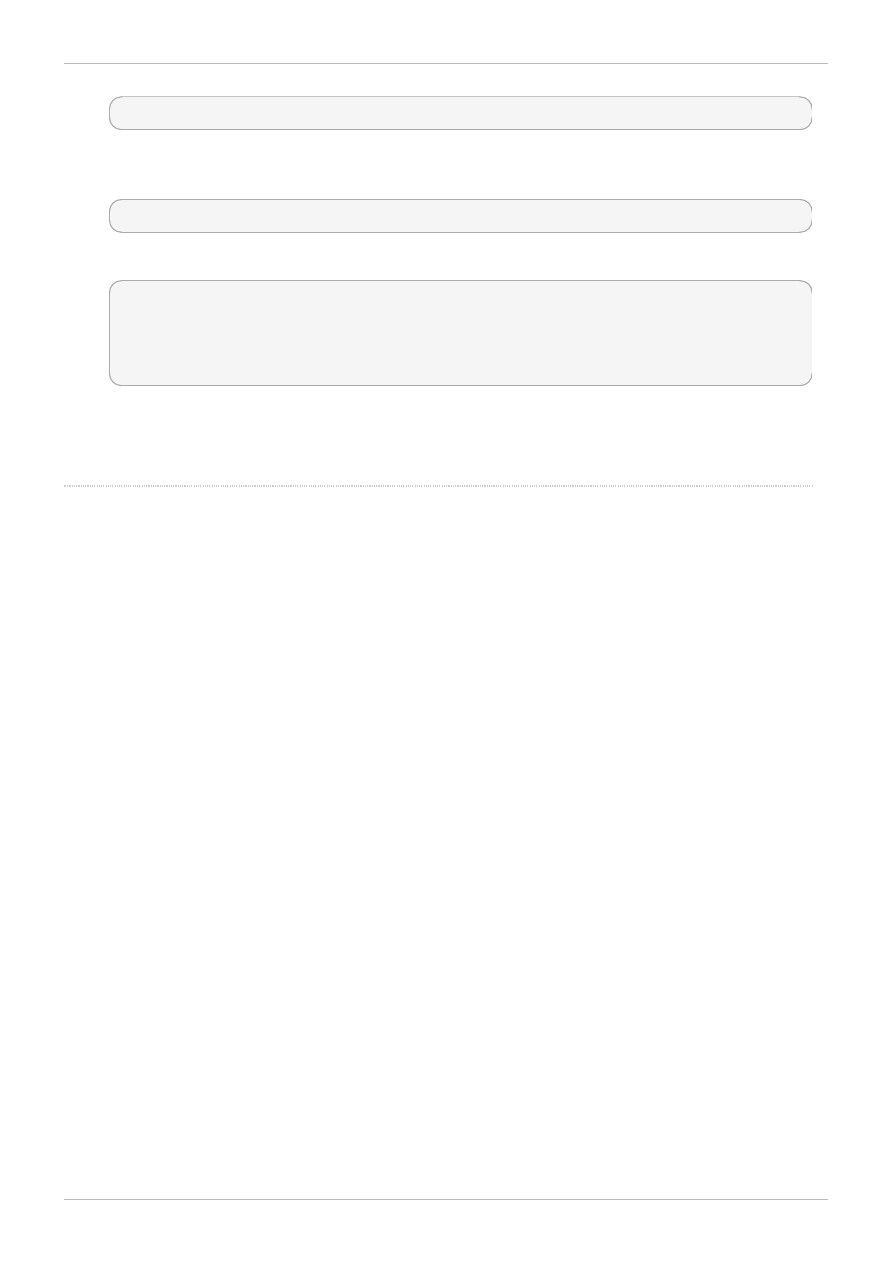
SELinux is preventing the spamd (spamd_t) from binding to port 10000.
5. As the root user, run semanage to modify SELinux policy in order to allow SpamAssassin to
operate on the example port (TCP/10000):
~]# semanage port -a -t spamd_port_t -p tcp 10000
6. Confirm that SpamAssassin will now start and is operating on TCP port 10000:
~]# service spamassassin start
Starting spamd: [ OK ]
~]# netstat -lnp | grep 10000
tcp 0 0 127.0.0.1:10000 0.0.0.0:* LISTEN 2224/spamd.pid
7. At this point, spamd is properly operating on TCP port 10000 as it has been allowed access to
that port by SELinux policy.
p ro ject p ag e fo r mo re info rmatio n.
p ro ject p ag e fo r mo re info rmatio n.
Chapter 13. Postfix
77
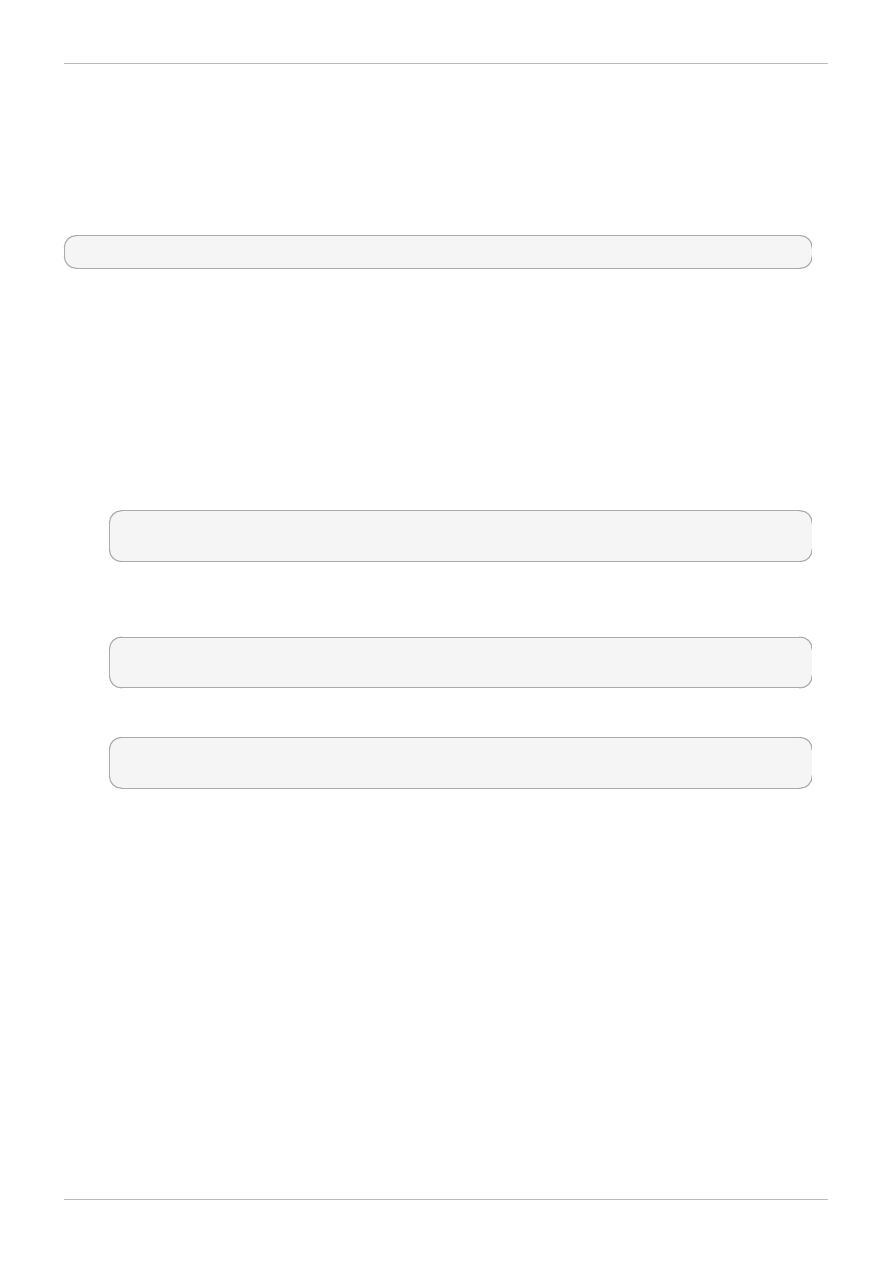
Chapter 14. DHCP
DHCPD is the daemon used in Red Hat Enterprise Linux to dynamically deliver and configure Layer 3
TCP/IP details for clients.
The dhcp package provides the DHCP server, dhcpd. Run the rpm -q dhcp command to see if the
dhcp package is installed. If it is not installed, run the following command as the root user to install it:
~]# yum install dhcp
14.1. DHCP and SELinux
When DHCPD is enabled, it runs confined by default. Confined processes run in their own domains, and
are separated from other confined processes. If a confined process is compromised by an attacker,
depending on SELinux policy configuration, an attacker's access to resources and the possible damage
they can do is limited. The following example demonstrates the DHCPD and related processes running
in their own domain. This example assumes the dhcp package is installed and that the DHCPD service
has been started:
1. Run the getenforce command to confirm SELinux is running in enforcing mode:
~]$ getenforce
Enforcing
The getenforce command returns Enforcing when SELinux is running in enforcing mode.
2. Run the service dhcpd start command as the root user to start DHCPD:
~]# service dhcpd start
Starting dhcpd: [ OK ]
3. Run the ps -eZ | grep dhcpd command to view the dhcpd processes:
~]$ ps -eZ | grep dhcpd
unconfined_u:system_r:dhcpd_t:s0 5483 ? 00:00:00 dhcpd
The SELinux context associated with the dhcpd process is
unconfined_u:system _r:dhcpd_t:s0.
14.2. Types
The following types are used with dhcpd:
dhcp_etc_t
This type is mainly used for files in /etc, including configuration files.
dhcpd_var_run_t
This type is used for the PID file for dhcpd, in /var/run.
dhcpd_exec_t
This type is used for transition of DHCP executable files to the dhcpd_t domain.
Red Hat Enterprise Linux 6 Managing Confined Services
78
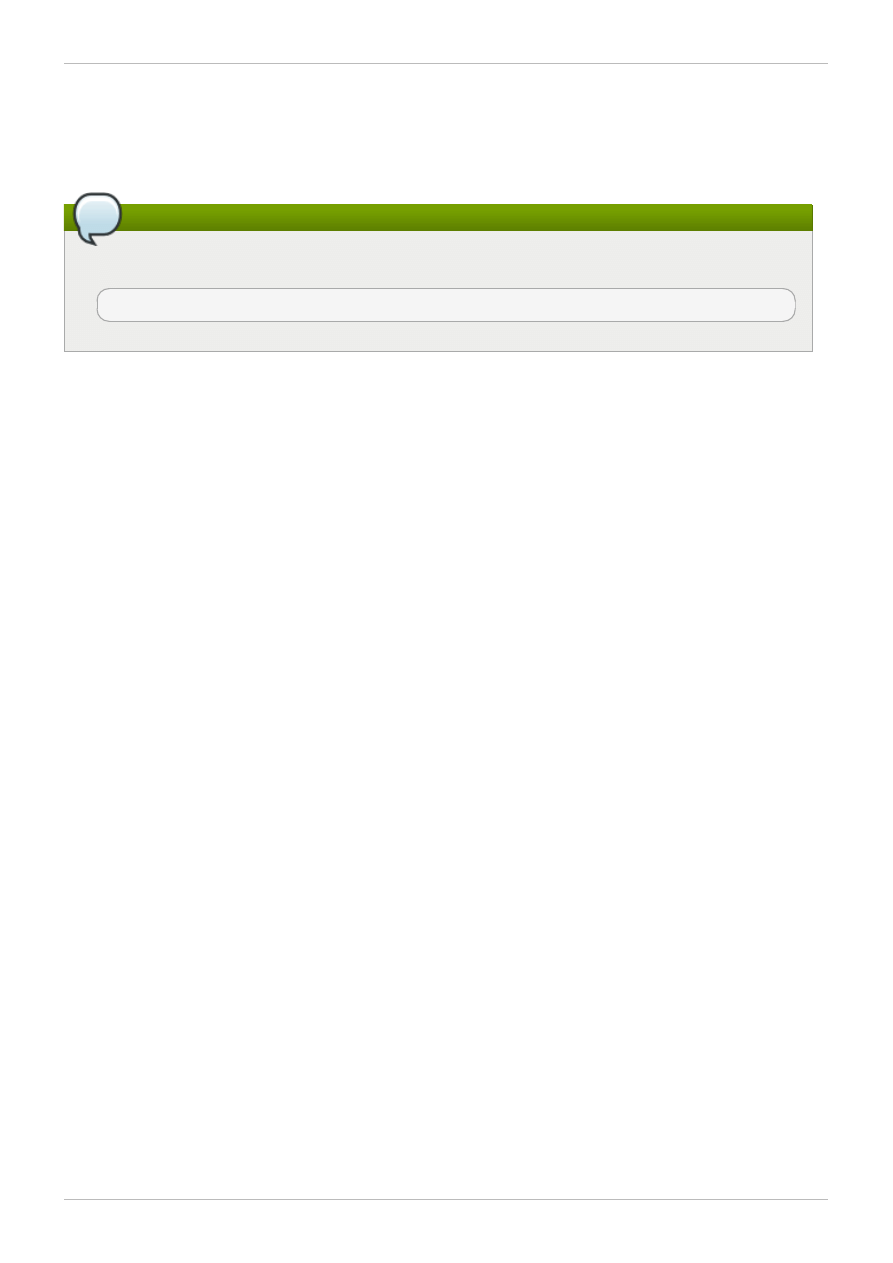
dhcpd_initrc_exec_t
This type is used for transition of DHCP executable files to the dhcpd_initrc_t domain.
Note
To see the full list of files and their types for dhcp, run the following command:
~]$ grep dhcp /etc/selinux/targeted/contexts/files/file_contexts
Chapter 14. DHCP
79
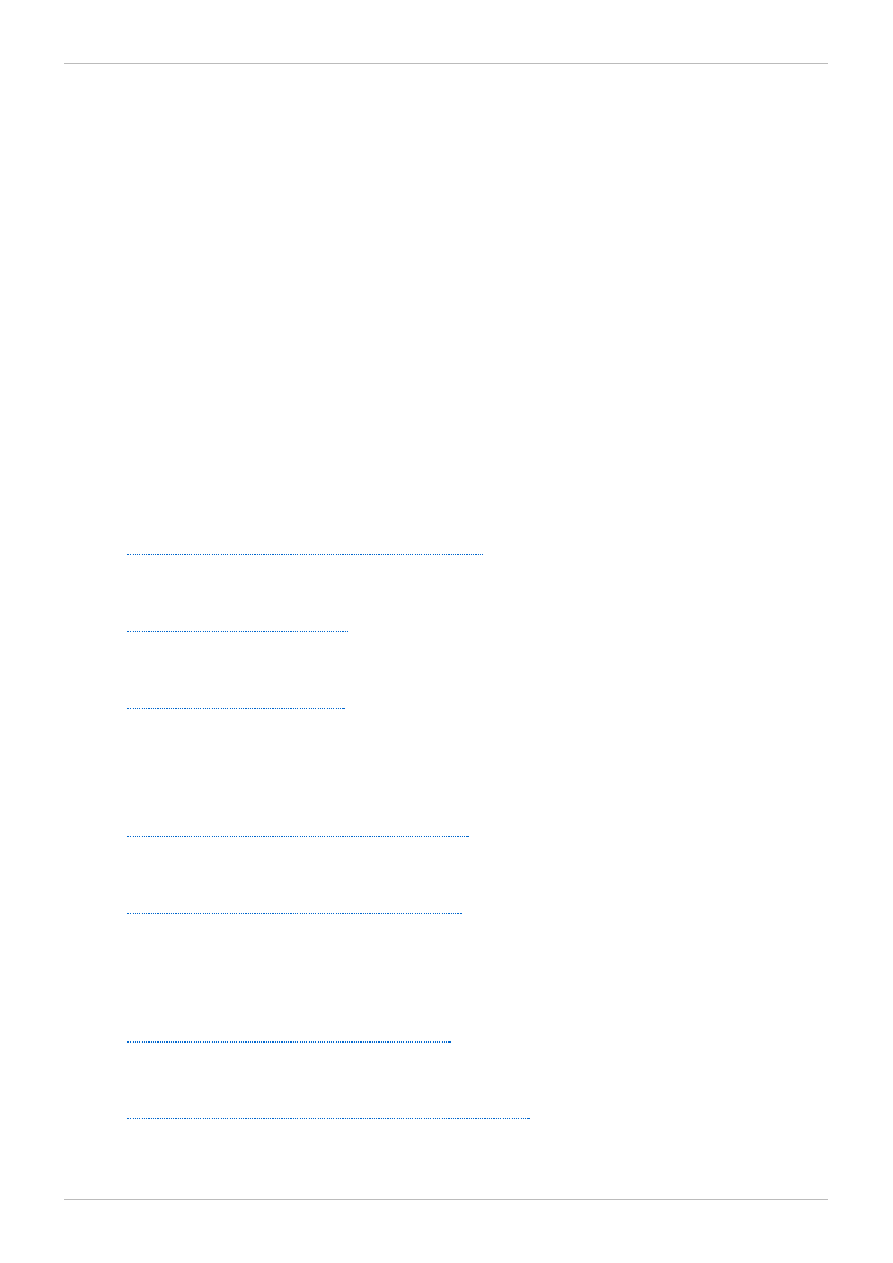
Chapter 15. References
The following references are pointers to additional information that is relevant to SELinux but beyond the
scope of this guide. Note that due to the rapid development of SELinux, some of this material may only
apply to specific releases of Red Hat Enterprise Linux.
Books
SELinux by Example
Mayer, MacMillan, and Caplan
Prentice Hall, 2007
SELinux: NSA's Open Source Security Enhanced Linux
Bill McCarty
O'Reilly Media Inc., 2004
Tutorials and Help
Tutorials and talks from Russell Coker
http://www.coker.com.au/selinux/talks/ibmtu-2004/
Dan Walsh's Journal
http://danwalsh.livejournal.com/
Red Hat Knowledgebase
https://access.redhat.com/site/
General Information
NSA SELinux main website
http://www.nsa.gov/research/selinux/index.shtml
NSA SELinux FAQ
http://www.nsa.gov/research/selinux/faqs.shtml
Mailing Lists
NSA SELinux mailing list
http://www.nsa.gov/research/selinux/list.shtml
Fedora SELinux mailing list
http://www.redhat.com/mailman/listinfo/fedora-selinux-list
Red Hat Enterprise Linux 6 Managing Confined Services
80
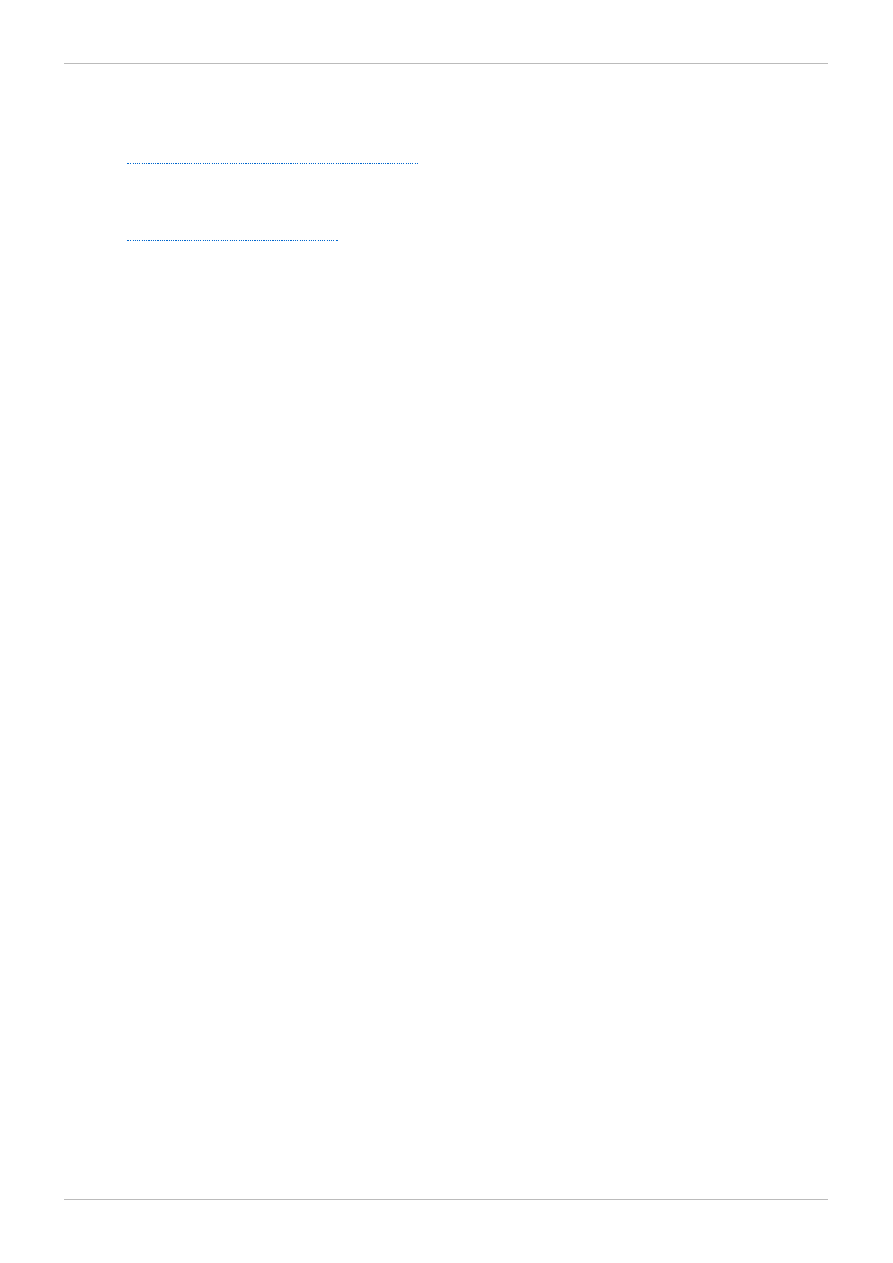
Community
SELinux Project Wiki
http://selinuxproject.org/page/Main_Page
SELinux community page
http://selinux.sourceforge.net/
IRC
irc.freenode.net, #selinux
Chapter 15. References
81
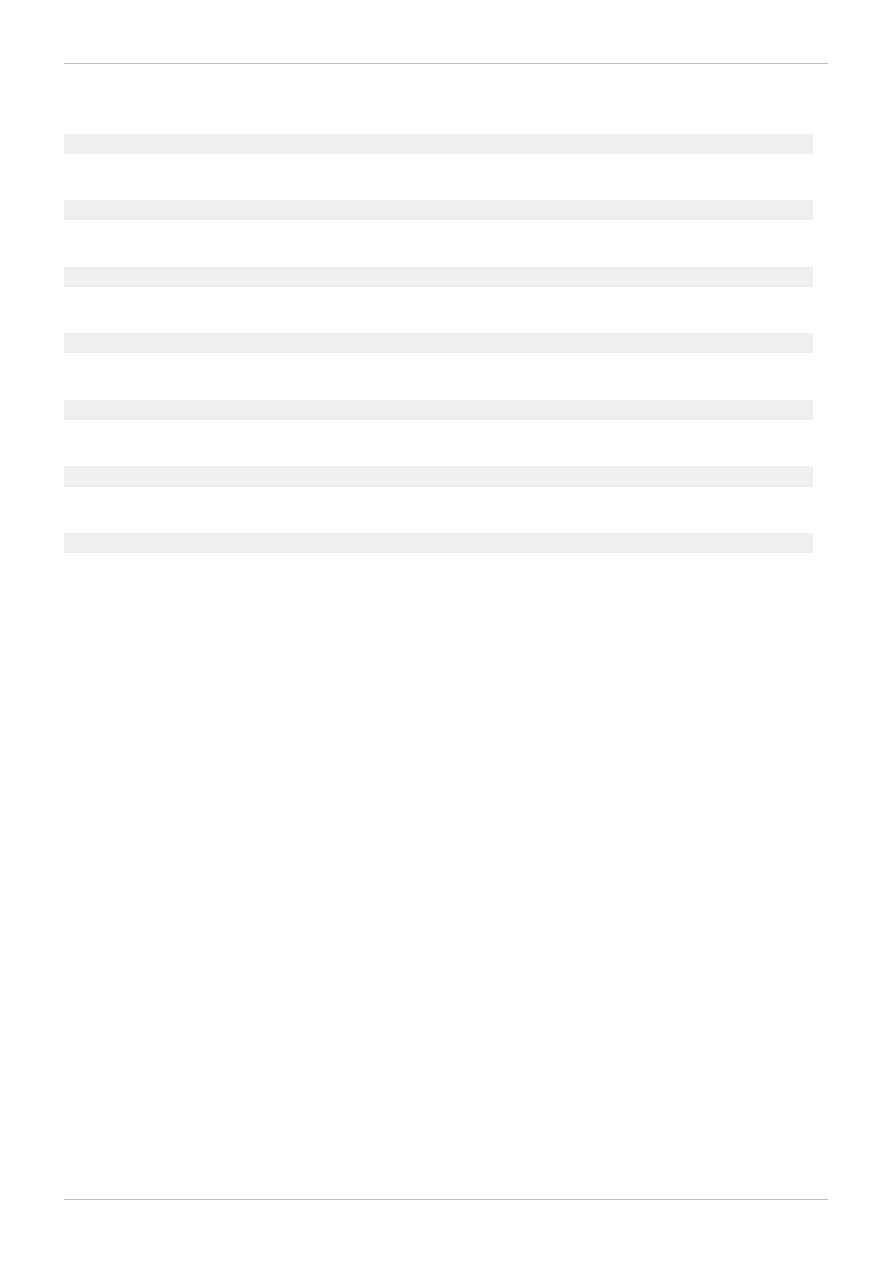
Revision History
Revision 5-0.4 04
Mon Nov 25 2013
Rüdiger Landmann
Rebuild with Publican 4.0.0
Revision 5-0
Tue Nov 19 2013
Tomáš Čapek
Version for 6.5 GA release.
Revision 4 -0
Fri Feb 22 2013
Tomáš Čapek
Red Hat Enterprise Linux 6.4 GA release of Managing Confined Services guide.
Revision 3-0
Wed Jun 20 2012
Martin Prpič
Red Hat Enterprise Linux 6.3 GA release of Managing Confined Services guide.
Revision 2-0
Tue Dec 6 2011
Martin Prpič
Red Hat Enterprise Linux 6.2 GA release of Managing Confined Services guide.
Revision 1-0
Thu May 19 2011
Martin Prpič
Red Hat Enterprise Linux 6.1 GA release of Managing Confined Services guide.
Revision 0-0
Tue Nov 9 2010
Scott Radvan
6.0 GA release
Red Hat Enterprise Linux 6 Managing Confined Services
82
Document Outline
- Table of Contents
- Preface
- Chapter 1. Introduction
- Chapter 2. Targeted policy
- Chapter 3. The Apache HTTP Server
- Chapter 4. Samba
- Chapter 5. File Transfer Protocol
- Chapter 6. Network File System
- Chapter 7. Berkeley Internet Name Domain
- Chapter 8. Concurrent Versioning System
- Chapter 9. Squid Caching Proxy
- Chapter 10. MySQL
- Chapter 11. PostgreSQL
- Chapter 12. rsync
- Chapter 13. Postfix
- Chapter 14. DHCP
- Chapter 15. References
- Revision History
Wyszukiwarka
Podobne podstrony:
Red Hat Enterprise Linux 6 Global File System 2 en US
Red Hat Enterprise Linux 6 Performance Tuning Guide en US
Red Hat Enterprise Linux 6 Beta 6 6 Release Notes en US
Red Hat Enterprise Linux 6 Migration Planning Guide en US
Red Hat Enterprise Linux 4 Global File System en US
Red Hat Enterprise Linux 6 Migration Planning Guide en US
Red Hat Enterprise Virtualization 3 2 Manager Release Notes en US
Red Hat Enterprise Virtualization 3 1 User Portal Guide en US
Red Hat Enterprise Virtualization 3 2 User Portal Guide en US
Red Hat Enterprise MRG 2 Tuna User Guide en US
Red Hat Enterprise Virtualization 3 0 Hypervisor Deployment Guide en US
Red Hat Enterprise Virtualization 3 0 User Portal Guide en US
Red Hat Enterprise Linux 5 Global Network Block Device en US
Red Hat Enterprise Linux 5 5 4 Release Notes en US
Red Hat Enterprise Linux 6 6 0 Release Notes en US
Red Hat Enterprise Linux OpenStack Platform 2 Release Notes en US
Red Hat Enterprise Linux 5 5 0 Release Notes en US
Red Hat Enterprise Linux 7 High Availability Add On Overview en US
Red Hat Enterprise Linux OpenStack Platform 5 Technical Notes for EL6 en US
więcej podobnych podstron