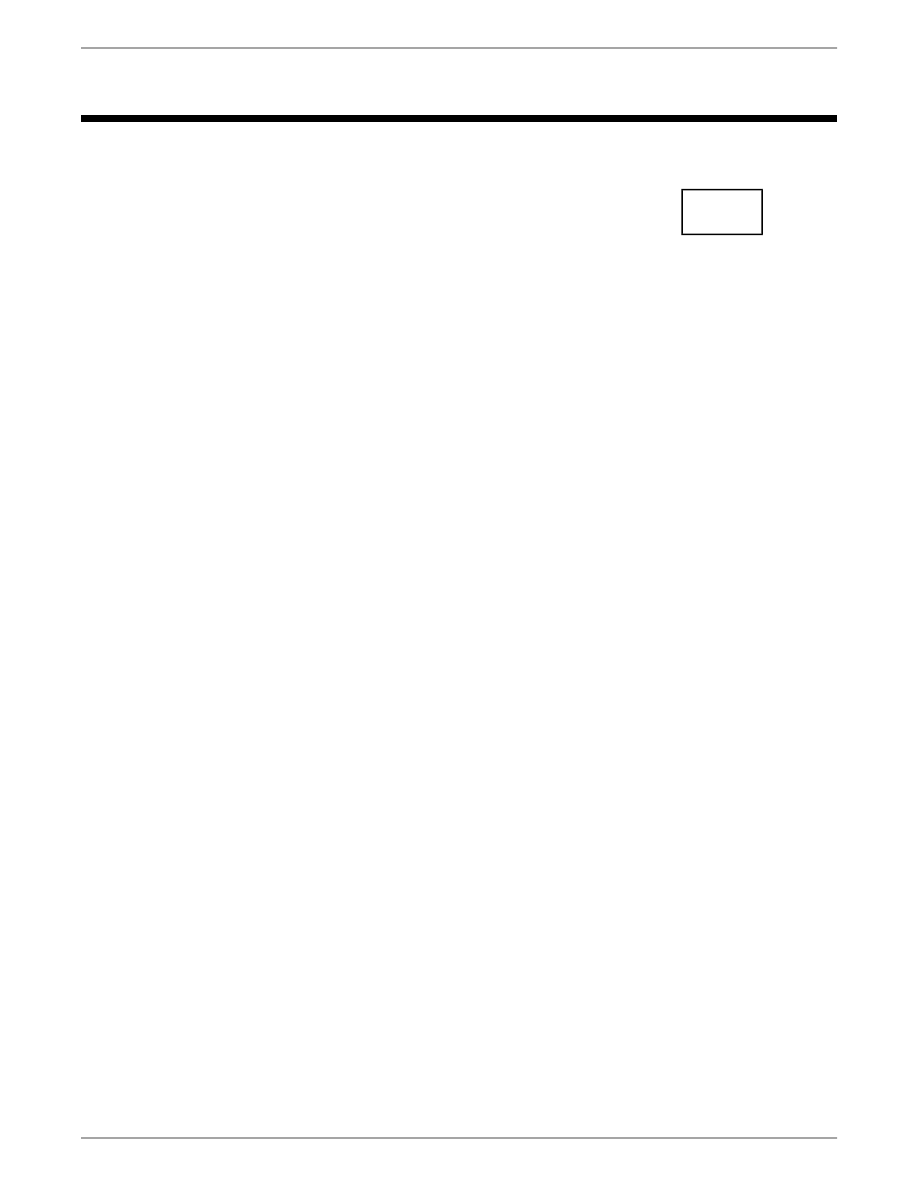
ANSYS, Inc. Quick Start Licensing Guide
License file and license manager installation made easy.
© 2014-2015 SAS IP, Inc. All rights reserved. Unauthorized use, distribution or duplication is prohibited.
000404
ANSYS, Inc. is
certified to ISO
9001:2008.
Migrating to the ANSYS, Inc. License Manager
The information in this guide applies only to the ANSYS, Inc. License Manager, and the tools that we
provide to manage it (ANSYS License Management Center). ANSYS Fluent, ANSYS Polyflow, and ANSYS
Icepak work with the ANSYS, Inc. License Manager at Release 16.0. You can continue using your legacy
licensing for these products, but we recommend upgrading to the ANSYS, Inc. License Manager. ANSYS
Electromagnetics (Ansoft) products now use the ANSYS, Inc. License Manager but the license file is still
based on the ansoftd license daemon rather than the ansyslmd daemon.
Important Notices
The ANSYS, Inc. License Manager and its associated processes have been updated at Release 16.0; please
carefully review the ANSYS, Inc. Licensing Guide and the ANSYS Release 16.0 Licensing Migration Guide for
more information on these updates. Because of these updates, you must upgrade to the Release 16.0
License Manager in order to run ANSYS 16.0 products. The 16.0 ANSYS, Inc. License Manager supports
prior ANSYS releases, so upgrading the license manager will not cause problems for prior releases.
The instructions provided in this document assume that you will be managing your licensing environment
using the tools we provide (ANSYS License Management Center). If you will be using your own estab-
lished processes to manage your licensing environment, the instructions provided here may not apply.
Please thoroughly review the ANSYS, Inc. Licensing Guide to understand the changes, and then refer to
the section titled Advanced Licensing Configuration Options for detailed instructions.
Overview
The intent of this Quick Start Licensing Guide is to give you a simple overview of the steps required to
install the 16.0 ANSYS, Inc. License Manager and license keys on a license server machine.
The term ANSYS 16.0 is used throughout this guide to refer to all ANSYS 16.0 products.
To install ANSYS 16.0 and the client licensing, follow the instructions in the ANSYS, Inc. Installation Guide
for your platform.
If you are installing in a three-license server environment, the procedures below must be performed
on all three license servers.
I. I am an existing customer with an existing valid license file. How do I pro-
ceed?
If you are an existing customer with a valid license file, you will not receive a new one until your existing
license file expires. When you are ready to install the ANSYS 16.0 package, follow the steps below:
Release 16.0 - © SAS IP, Inc. All rights reserved. - Contains proprietary and confidential information
of ANSYS, Inc. and its subsidiaries and affiliates.
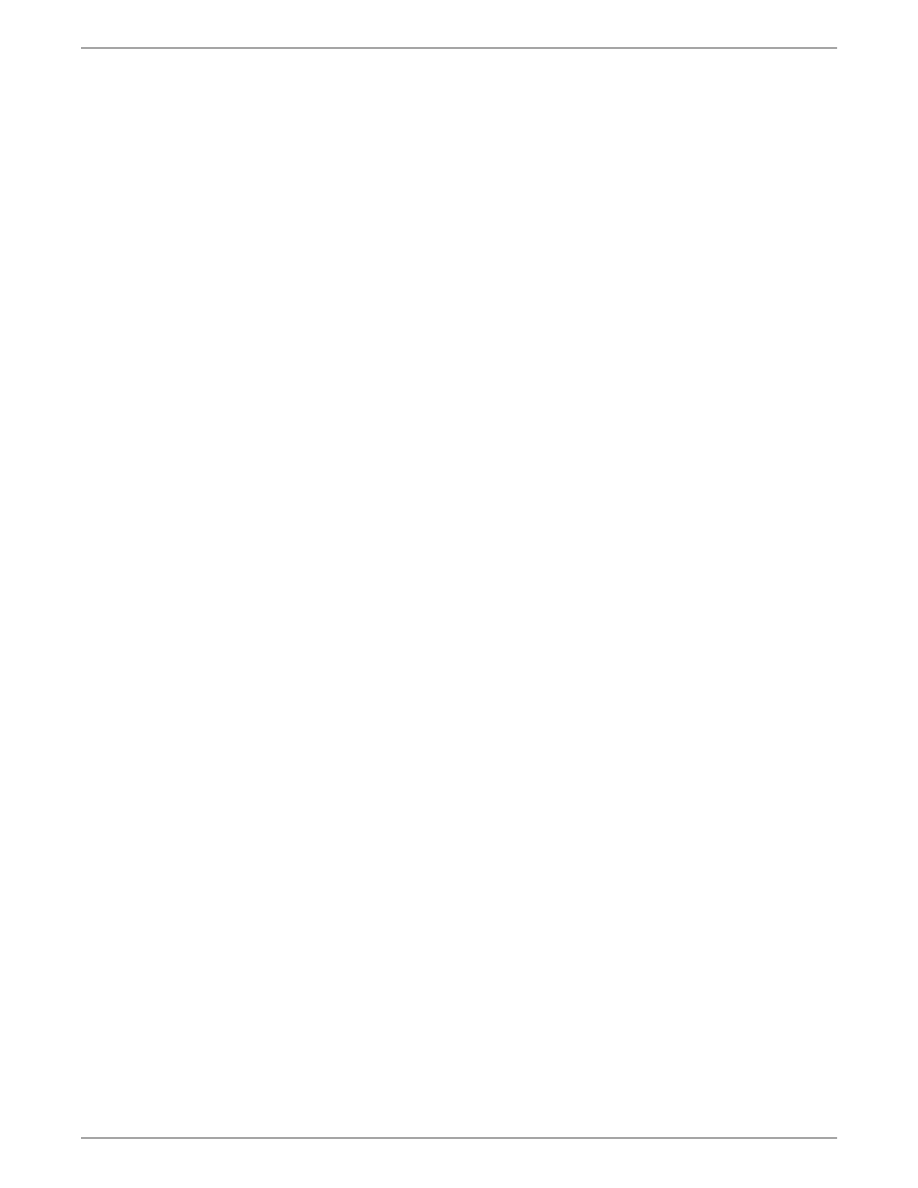
1.
Install ANSYS 16.0 products following the instructions in the ANSYS, Inc. Installation Guide for your platform.
The product installation includes the client licensing.
2.
In Windows: start the installation launcher by right-clicking setup.exe and selecting Run as Administrator,
then select Install ANSYS, Inc. License Manager.
In Linux: start the installation launcher by typing ./INSTALL.LM.
3.
The installation displays your current installation location.
4.
When the installation is finished, the ANSYS License Management Center opens in your default browser.
If you have a new license file you wish to add, click the Add A License File option and add the appropriate
file.
You are now ready to run ANSYS 16.0 products.
II. I am a new customer and did not receive a license file with my ANSYS 16.0
package.
If you are a new customer, or you are an existing customer using the ANSYS, Inc. license manager for
the first time with your product(s), and you did NOT receive a license file with your ANSYS 16.0 package,
follow the steps below:
1.
Install ANSYS 16.0 products following the instructions in the ANSYS, Inc. Installation Guide for your platform.
The product installation includes the client licensing.
2.
In Windows: start the installation launcher by right-clicking setup.exe and selecting Run as Administrator,
then select Install ANSYS, Inc. License Manager.
In Linux: start the installation launcher by typing ./INSTALL.LM.
3.
Follow the on-screen instructions to specify the installation location. We recommend accepting the default
location. The default location for Windows machines is C: \Program Files\ANSYS Inc and the default location
for Linux machines is /ansys_inc.
4.
When the installation is finished, the ANSYS License Management Center opens in your default browser.
The first step to get a license file is to click the Get System Hostid Information option to display your
system ID code(s).
5.
Select the system ID you wish to use and click SAVE TO FILE.
A text fie containing your system ID information is created.
6.
Forward this text file to your ANSYS sales representative so that a license file can be created for you.
7.
When you receive a license file from ANSYS, Inc., save the file to a temporary directory.
8.
Open the ANSYS License Management Center. For Windows, click Start>All Programs>ANSYS, Inc.
License Manager>ANSYS License Management Center and for Linux run the the /shared_files/licens-
ing/start_lmcenter script.
9.
Click the Add A License File option.
10. Browse to the temporary directory, select the license file and click Open.
Release 16.0 - © SAS IP, Inc. All rights reserved. - Contains proprietary and confidential information
of ANSYS, Inc. and its subsidiaries and affiliates.
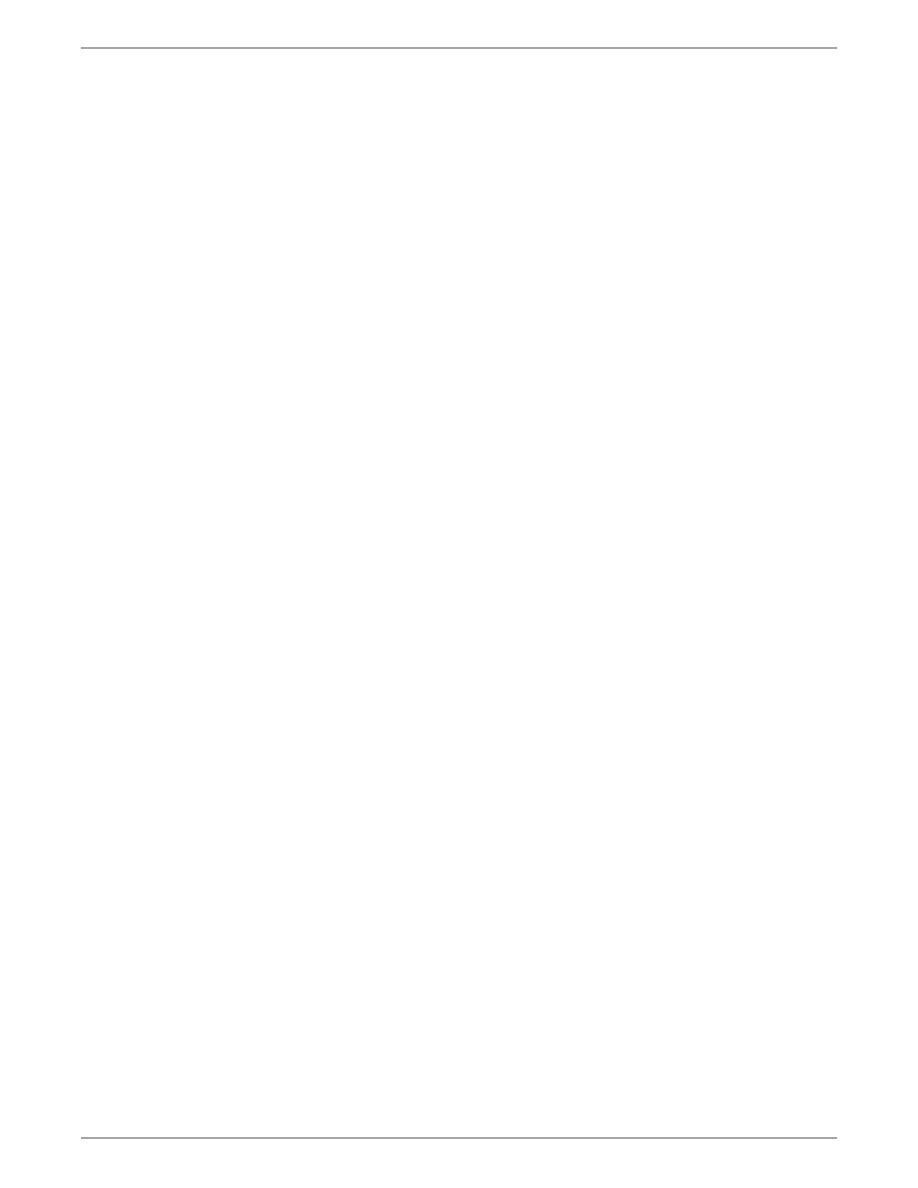
The Start License Manager window is displayed, informing you that the License Manager will be
started when you upload the license file.
11. Click Install License File to upload the license file and start the license manager.
The Status pane displays a message informing you whether the license manager started successfully
or if any errors have been encountered.
You are now ready to run ANSYS 16.0 products.
III. I am a new or existing customer and I received a license file with my ANSYS
16.0 package.
If you are a new or existing customer, and you DID receive a license file with your ANSYS 16.0 package,
follow the steps below:
1.
Save the license file that you received with your ANSYS 16.0 package to a temporary directory.
2.
Install ANSYS 16.0 products following the instructions in the ANSYS, Inc. Installation Guide for your platform.
The product installation includes the client licensing.
3.
In Windows: start the installation launcher by right-clicking setup.exe and selecting Run as Administrator,
then select Install ANSYS, Inc. License Manager.
In Linux: start the installation launcher by typing ./INSTALL.LM.
4.
Follow the on-screen instructions to specify the installation location. We recommend accepting the default
location. For existing customers, this will install over the existing release. The default location for Windows
machines is C: \Program Files\ANSYS Inc and the default location for Linux machines is /ansys_inc.
5.
When the installation is finished, the ANSYS License Management Center opens in your default browser.
6.
Click the Add A License File option.
7.
Browse to the temporary directory, select the license file and click Open.
The Start License Manager window is displayed, informing you that the License Manager will be
started when you upload the license file.
8.
Click Install License File to upload the license file and start the license manager.
The Status pane displays a message informing you whether the license manager started successfully
or if any errors have been encountered.
You are now ready to run ANSYS 16.0 products.
IV. Finding more information
For more information on installing ANSYS 16.0 and setting up the licensing, you can refer to the following
documents:
ANSYS, Inc. Licensing Guide
ANSYS Release 16.0 Licensing Migration Guide
ANSYS, Inc. Installation Guide for Windows
ANSYS, Inc. Installation Guide for Linux
Release 16.0 - © SAS IP, Inc. All rights reserved. - Contains proprietary and confidential information
of ANSYS, Inc. and its subsidiaries and affiliates.
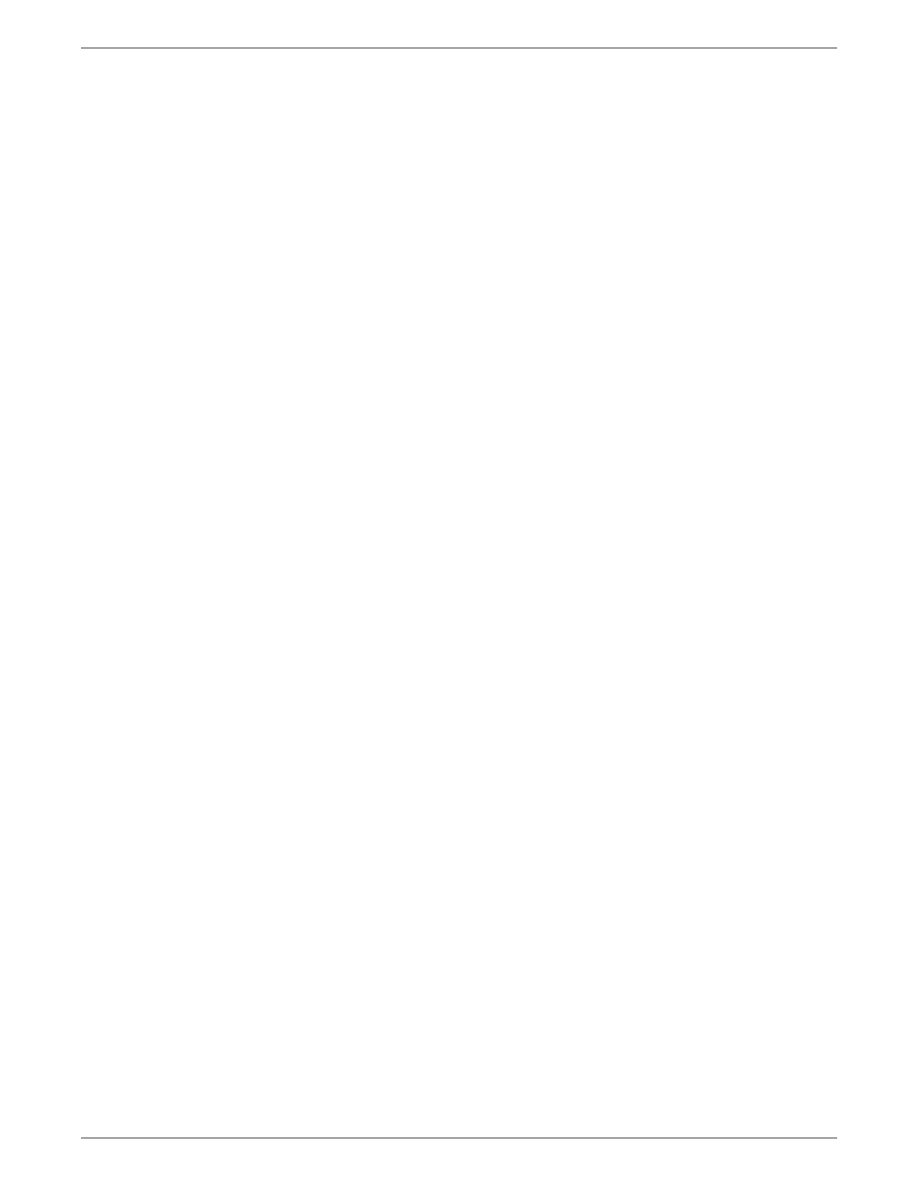
Please see the "Troubleshooting" section of the ANSYS, Inc. Licensing Guide if you encounter any
problems or error messages.
Release 16.0 - © SAS IP, Inc. All rights reserved. - Contains proprietary and confidential information
of ANSYS, Inc. and its subsidiaries and affiliates.
Document Outline
Wyszukiwarka
Podobne podstrony:
16 0 ANSYS Quick Start Installation Guide
ANSYS quick start
Parallels Desktop Mac Quick Start Guide
Quick Start Guide
Smart Box NVR Series Quick Start Guide V1 0 0
Quick Start Guide
50064982 MD80210 quick start guide PL
PAP4055DUO V1 0 Quick Start Guide PL
AF104114261 en us quick start guide store and share documents
OUTLOOK 2016 QUICK START GUIDE
Quick Start Guide
quick start guide v2 1
Ultimate Comment Scraper Quick Start Guide
Parallels Desktop for Mac Quick Start Guide
Calibre Quick Start Guide John Schember
A Quick Start Guide to Monitor Profiling with Lprof
więcej podobnych podstron