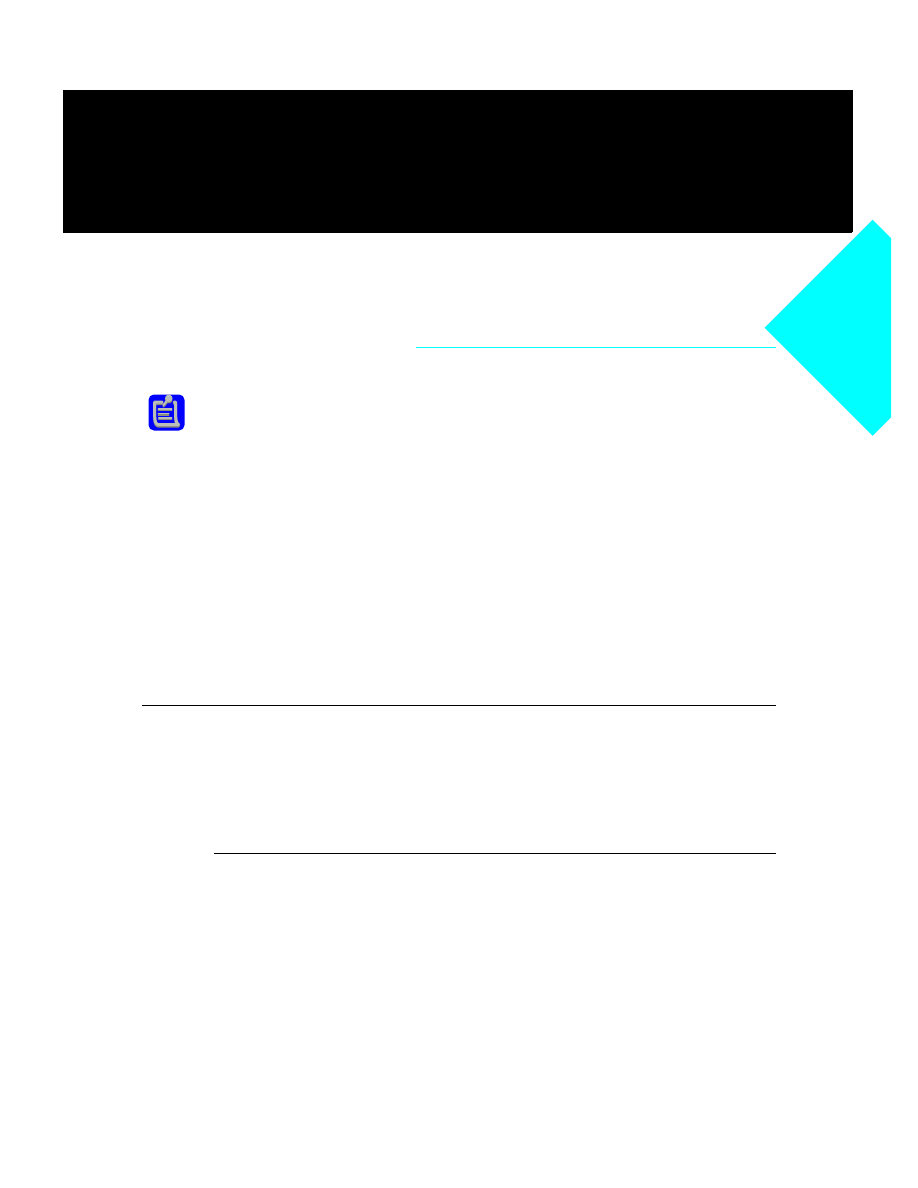
I n t r o d u c t i o n
1
Delphi for Windows
Copyright
Agreement
I n t r o d u c t i o n
Delphi is not just a development environment for visually creating applications with
components. It also includes everything you need to create the components for building
applications in the same environment, using the same Object Pascal language.
The Delphi Component Writer’s Guide and its accompanying Help file (CWG.HLP)
describe everything you need to know to write components for Delphi applications. The
printed manual and the Help file contain the same information in different forms.
This material has two purposes:
1
To teach you how to create working components
2
To ensure that the components you write are well-behaved parts of the Delphi
environment
Whether you’re writing components for your own applications or for commercial
distribution, this book will guide you to writing components that fit in well with any
Delphi application.
What is a component?
Components are the building blocks of Delphi applications. Although most components
represent visible parts of a user interface, components can also represent nonvisual
elements in a program, such as timers and databases.
There are three different levels at which to think about components: a functional
definition, a technical definition, and a practical definition.
The functional definition of “component”
From the end user’s perspective, a component is something to choose from the palette
and use in an application by manipulating it in the Forms Designer or in code. From the
component writer’s perspective, however, a component is an object in code. Although
there are few real restrictions on what you can do when writing a component, it’s good
to keep in mind what the end user expects when using the components you write.
Before you attempt to write components, we strongly recommend that you become
familiar with the existing components in Delphi so you can make your components
Delphi Component Writer’s
Guide
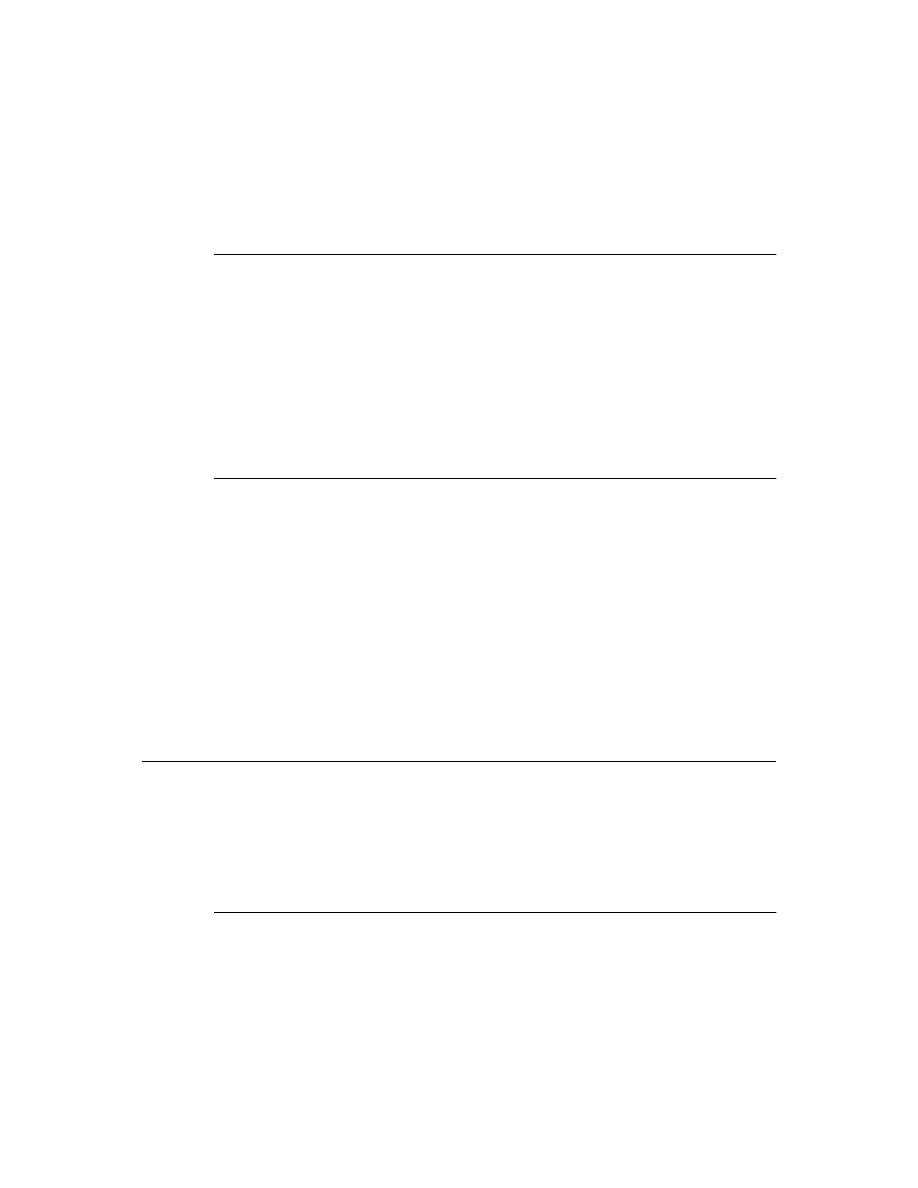
2
D e l p h i C o m p o n e n t W r i t e r ’ s G u i d e
familiar to users. Your goal should be to make your components “feel” as much like
other components as possible.
The technical definition of “component”
At the simplest level, a component is any object descended from the type TComponent.
TComponent defines the most basic behavior that all components must have, such as the
ability to appear on the Component palette and operate in the Forms Designer.
But beyond that simple definition are several larger issues. For example, although
TComponent defines the basic behavior needed to operate the Delphi environment, it
can’t know how to handle all the specific additions you make to your components.
You’ll have to specify those yourself.
Although it’s not difficult to create well-behaved components, it does require that you
pay close attention to the standards and conventions spelled out in this book.
The component writer’s definition of “component”
At a very practical level, a component is any element that can “plug into” the Delphi
development environment. It can represent almost any level of complexity, from a
simple addition to one of the standard components to a vast, complex interface to
another hardware or software system. In short, a component can do or be anything you
can create in code, as long as it fits into the component framework.
The definition of a component, then, is essentially an interface specification. This
manual spells out the framework onto which you build your specialized code to make it
work in Delphi.
Defining the limits of “component” is therefore like defining the limits of programming.
We can’t tell you every kind of component you can create, any more than we can tell
you all the programs you can write in a given language. What we can do is tell you how
to write your code so that it fits well in the Delphi environment.
What’s different about writing components?
There are three important differences between the task of creating a component for use
in Delphi and the more common task of creating an application that uses components:
• Component writing is nonvisual
• Component writing requires deeper knowledge of objects
• Component writing follows more conventions
Component writing is nonvisual
The most obvious difference between writing components and building applications
with Delphi is that component writing is done strictly in code. Because the visual design
of Delphi applications requires completed components, creating those components
requires writing Object Pascal code.
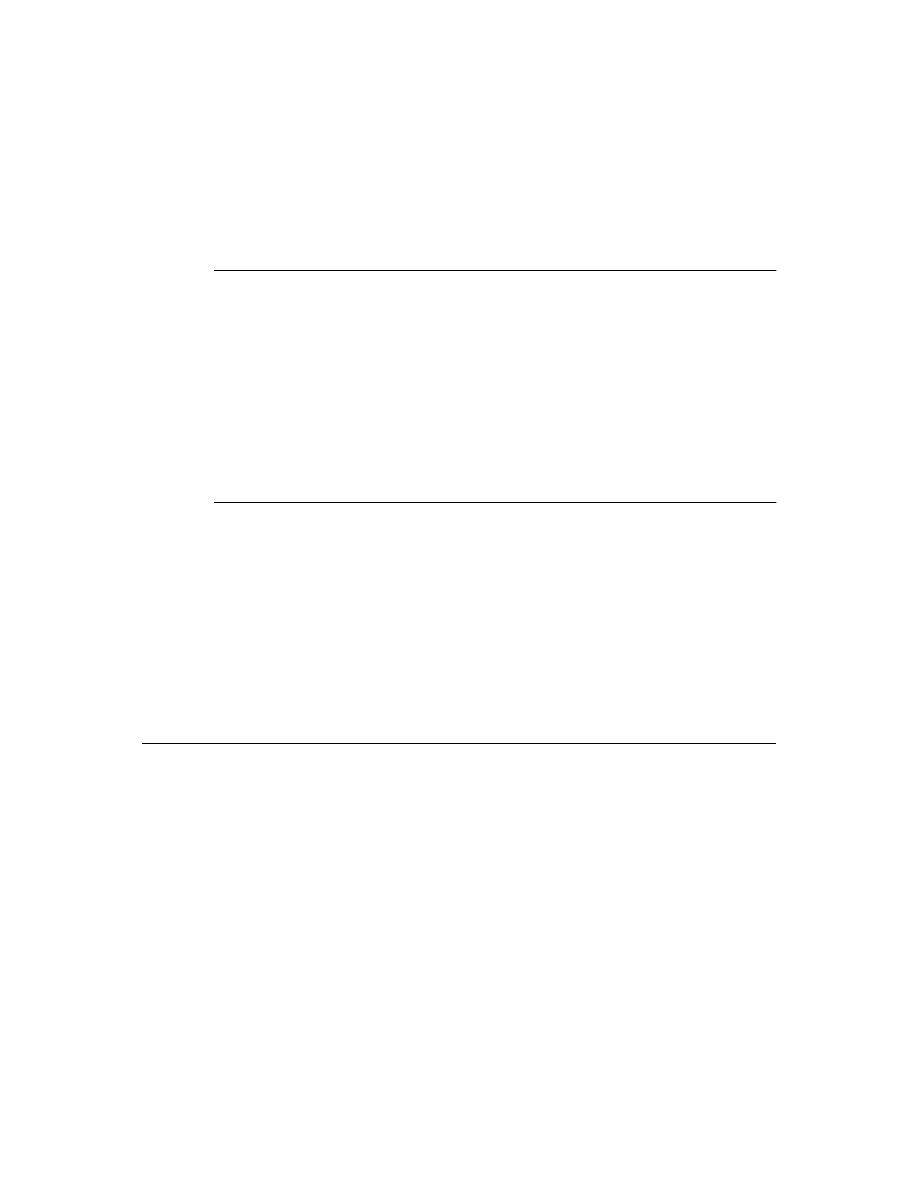
I n t r o d u c t i o n
3
Although you can’t use the same visual tools for creating components, you can use all
the programming features of the Delphi development environment, including the Code
Editor, integrated debugger, and ObjectBrowser.
Component writing requires deeper knowledge of objects
Other than the non-visual programming, the biggest difference between creating
components and using them is that when you create a new component you need to
derive a new object type from an existing one, adding new properties and methods.
Component users, on the other hand, use existing components and customize their
behavior at design time by changing properties and specifying responses to events.
When deriving new objects, you have access to parts of the ancestor objects unavailable
to end users of those same objects. These parts intended only for component writers are
collectively called the protected interface to the objects. Descendant objects also need to
call on their ancestor objects for a lot of their implementation, so component writers
need to be familiar with that aspect of object-oriented programming.
Component writing follows more conventions
Writing a component is a more traditional programming task than visual application
creation, and there are more conventions you need to follow than when you use existing
components. Probably the most important thing to do before you start writing
components of your own is to really use the components that come with Delphi, to get a
feeling for the obvious things like naming conventions, but also for the kinds of abilities
component users will expect when they use your components.
The most important thing that component users expect of components is that they
should be able to do almost anything to those components at any time. Writing
components that fulfill that expectation is not difficult, but it requires some forethought
and adherance to conventions.
Creating a component (summary)
In brief, the process of creating your own component consists of these steps:
1
Create a unit for the new component.
2
Derive a component type from an existing component type.
3
Add properties, methods, and events as needed.
4
Register your component with Delphi.
5
Create a Help file for your component and its properties, methods, and events.
All these steps are covered in detail in this manual. When you finish, the complete
component includes four files:
1
A compiled unit (.DCU file)
2
A palette bitmap (.DCR file)
3
A Help file (.HLP file)
4
A Help-keyword file (.KWF file)
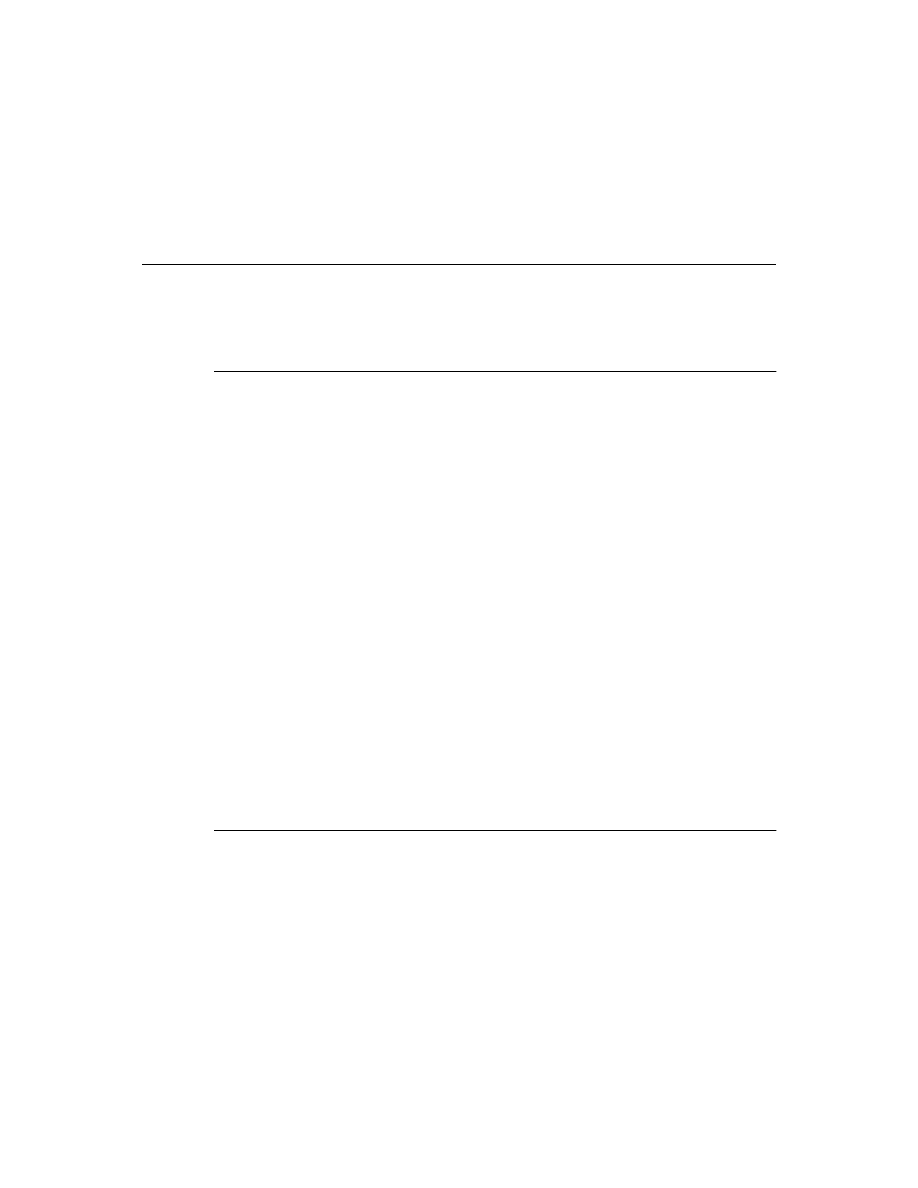
4
D e l p h i C o m p o n e n t W r i t e r ’ s G u i d e
Although only the first file is required, the others make your components much more
useful and usable.
What’s in this book?
The Delphi Component Writer’s Guide is divided into two parts. The first part explains
all the aspects of building components. The second part provides several complete
examples of writing different kinds of components.
Part I, “Creating components”
The chapters in this part of the book describe the various parts of components and how
you create them.
• Chapter 1, “Overview of component creation,” explains the basic steps involved in
the creation of any component. You should read this chapter before starting to create
components.
• Chapter 2, “OOP for component writers,” presents several topics component writers
need to know about programming with objects.
• Chapter 3, “Creating properties,” presents the procedures for adding properties to
components.
• Chapter 4, “Creating events,” describes the process of adding events to components.
• Chapter 5, “Creating methods,” explains the process of adding methods to
components and describes the conventions component writers should follow in
naming and protecting methods.
• Chapter 6, “Using graphics in components,” describes the aspects of the Delphi
graphics encapsulation that are particularly useful to component writers.
• Chapter 7, “Handling messages,” describes the Windows messaging system and the
mechanisms built into Delphi components to handle messages.
• Chapter 8, “Registering components,” presents the requirements for customizing
the way your components interact with the Delphi development environment,
including providing Help to component users.
Part II, “Sample components”
The chapters in this part of the book give concrete examples of making components.
• Chapter 9, “Modifying an existing component,” demonstrates the simplest way to
create a new component, by making modifications to an already-working
component.
• Chapter 10, “Creating a graphic component,” shows an example of how to create a
simple graphical component from scratch.
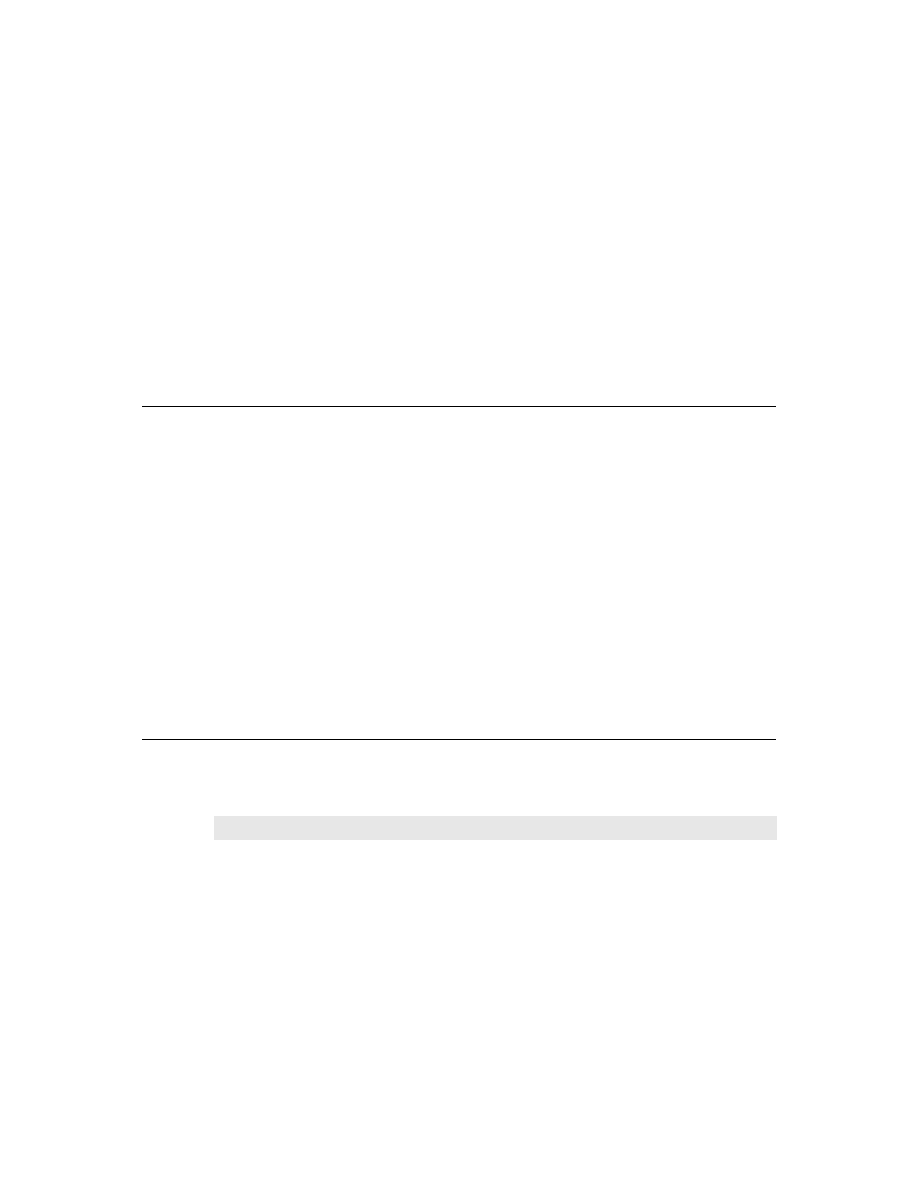
I n t r o d u c t i o n
5
• Chapter 11, “Customizing a grid,” shows how to create a component based on one
of the abstract component types in the component library.
• Chapter 12, “Making a control data-aware,” demonstrates how to take an existing
control and make it into a data-aware browsing control.
• Chapter 13, “Making a dialog box a component,” explains how to take a complete,
working form and turn it into a reusable dialog box component.
• Chapter 14, “Building a dialog box into a DLL,” shows how to take a form and its
controls and build it into a dynamic-link library (DLL) that any Windows application
can use.
What’s not in this book?
Although this book touches on all the aspects that define a Delphi component, it can’t
possibly cover every aspect of every kind of component you might want to write. If you
want to create a component that operates on any system at a low level, you need to
understand that system’s low-level operations.
For example, if you want to create components that take advantage of the intricacies of
the communications functions built into Windows, you need to know enough about
communications and the Windows API functions that implement them to make the
appropriate calls to those functions from within your component. Similarly, if you want
to access data in databases not directly supported by the Borland Database Engine, you
need to know how to program the interface for that database so your component can
provide access.
On the other hand, if all you want to do is create some slightly customized versions of
the standard components provided with Delphi, all you really need is a good working
knowledge of the Delphi development environment and its standard components, and
some fundamental programming skills.
Manual conventions
The printed manuals for Delphi use the special typefaces and symbols described in
Table Intro.1 to indicate special text.
Table Intro.1
Typefaces and symbols in these manuals
Typeface or symbol
Meaning
Monospace type
Monospaced text represents text as it appears onscreen or in Object Pascal code.
It also represents anything you must type.
[ ]
Square brackets in text or syntax listings enclose optional items. Text of this sort
should not be typed verbatim.
Boldface
Boldfaced words in text or code listings represent Object Pascal reserved words
or compiler options.
Italics
Italicized words in text represent Object Pascal identifiers, such as variable or
type names. Italics are also used to emphasize certain words, such as new terms.
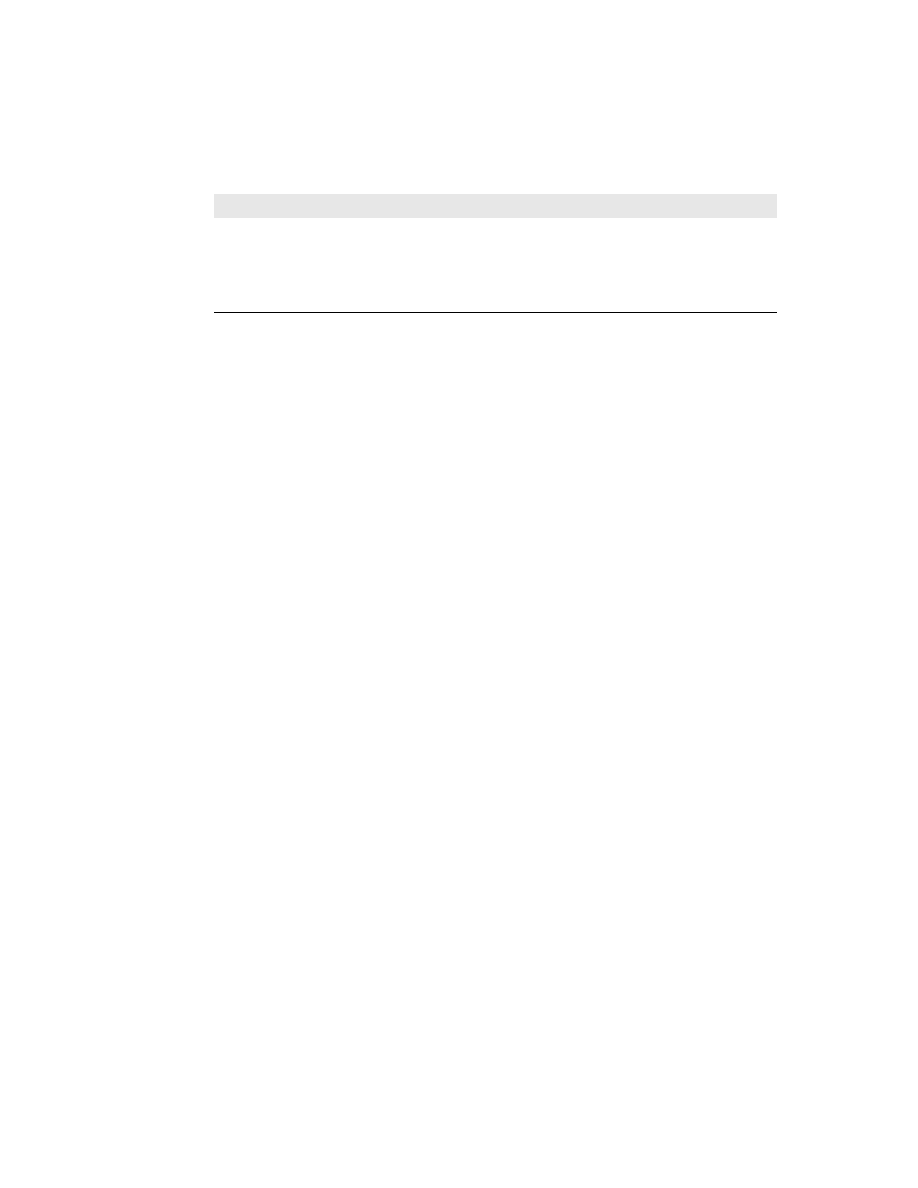
6
D e l p h i C o m p o n e n t W r i t e r ’ s G u i d e
Keycaps
This typeface indicates a key on your keyboard. For example, “Press
Esc
to exit a
menu.”
■
This symbol indicates the beginning of a procedure description. The text that
follows describes a set of general steps for performing a specified kind of task.
➤
This symbol indicates a specific action you should take, such as a step in an
example.
Table Intro.1
Typefaces and symbols in these manuals (continued)
Typeface or symbol
Meaning
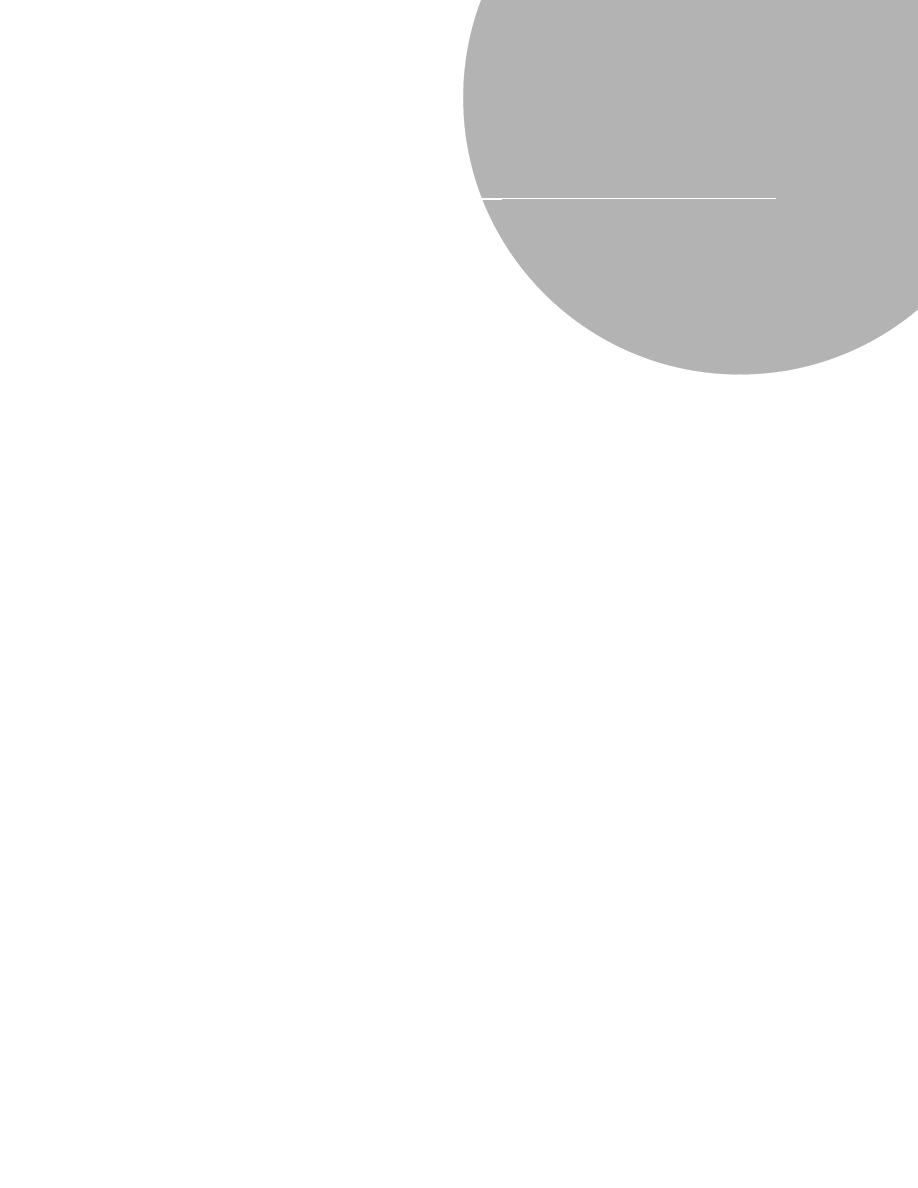
P a r t I , C r e a t i n g c o m p o n e n t s
7
P a r t
I
Part I
Creating components
One of the key features of Delphi is that you can extend the library of components
available for your applications from within Delphi itself. The chapters in this part
describe all the aspects of component creation.
These are the topics you need to master to create your own components:
• Overview of component creation
• OOP for component writers
• Creating properties
• Creating events
• Creating methods
• Using graphics in components
• Handling messages
• Registering components
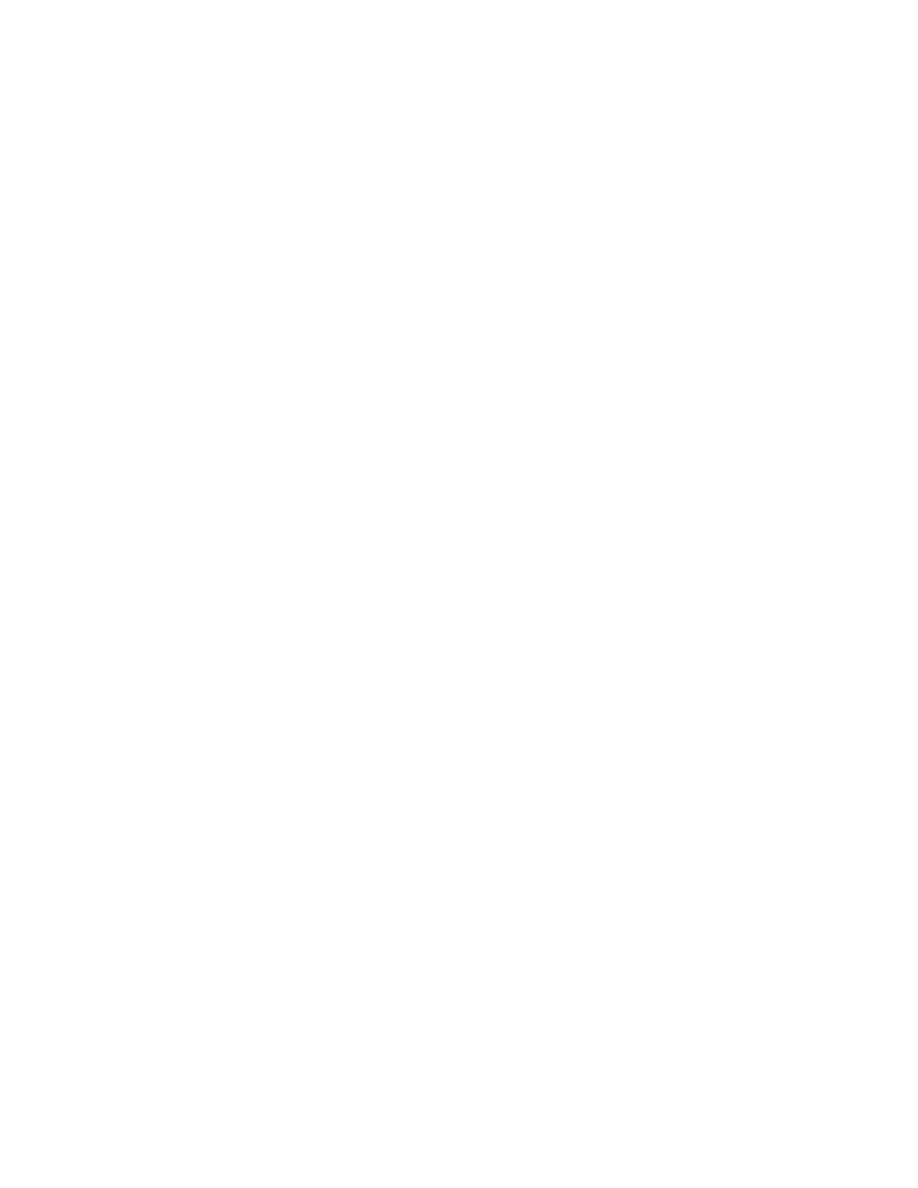
8
D e l p h i C o m p o n e n t W r i t e r ’ s G u i d e
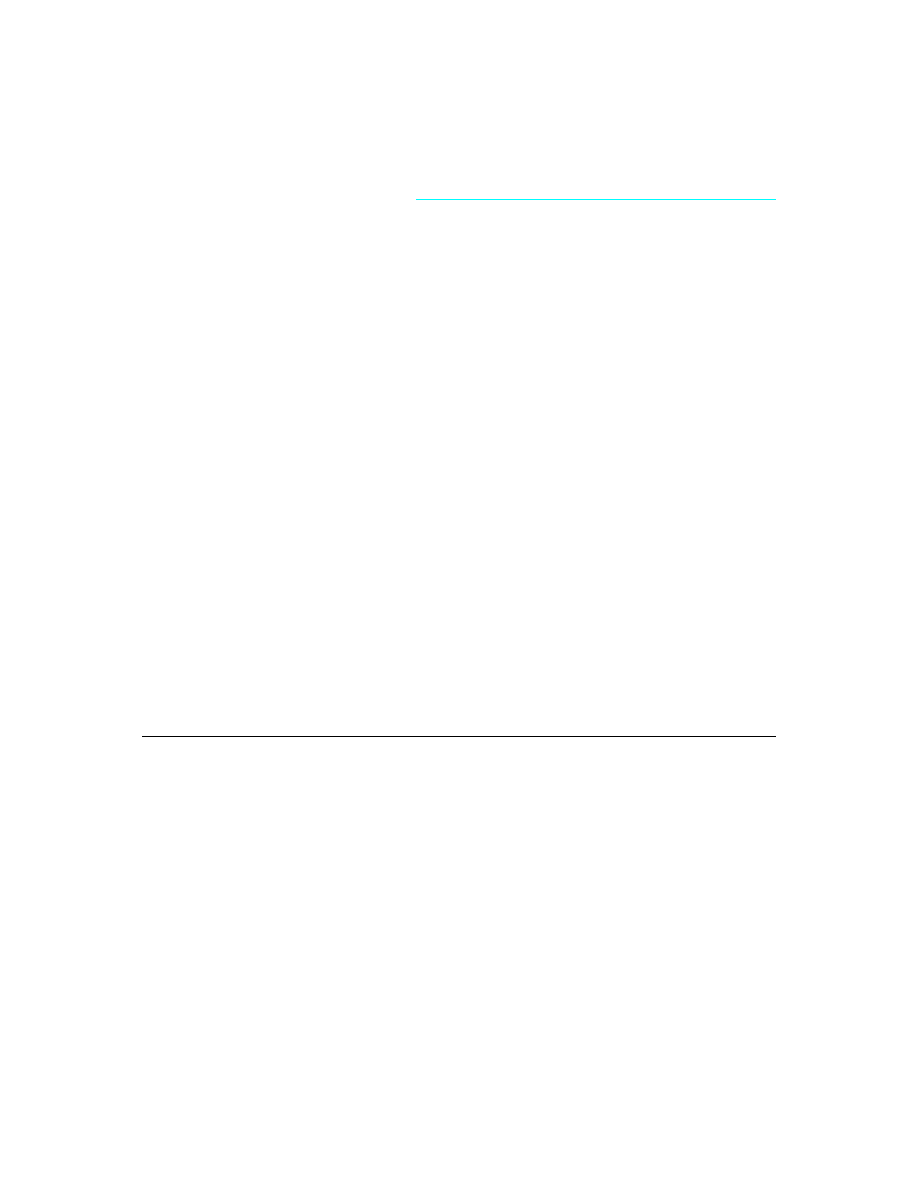
C h a p t e r 1 , O v e r v i e w o f c o m p o n e n t c r e a t i o n
9
C h a p t e r
1
Chapter 1
Overview of component creation
This chapter provides a broad overview of component architecture, the philosophy of
component design, and the process of writing components for Delphi applications.
The main topics discussed are
• The Visual Component Library
• Components and objects
• How do you create components?
• What goes in a component?
• Creating a new component
• Testing uninstalled components
All this material assumes you have some familiarity with using Delphi and its standard
components.
The Visual Component Library
Delphi’s components are all part of an object hierarchy called the Visual Component
Library (VCL). Figure 1.1 shows the relationship of the objects that make up VCL.
Chapter 2 discusses object hierarchies and the inheritance relationships between objects.
Note that the type TComponent is the shared ancestor of every component in the VCL.
TComponent provides the minimal properties and events necessary for a component to
work in Delphi. The various branches of the library provide other, more specialized
capabilities.
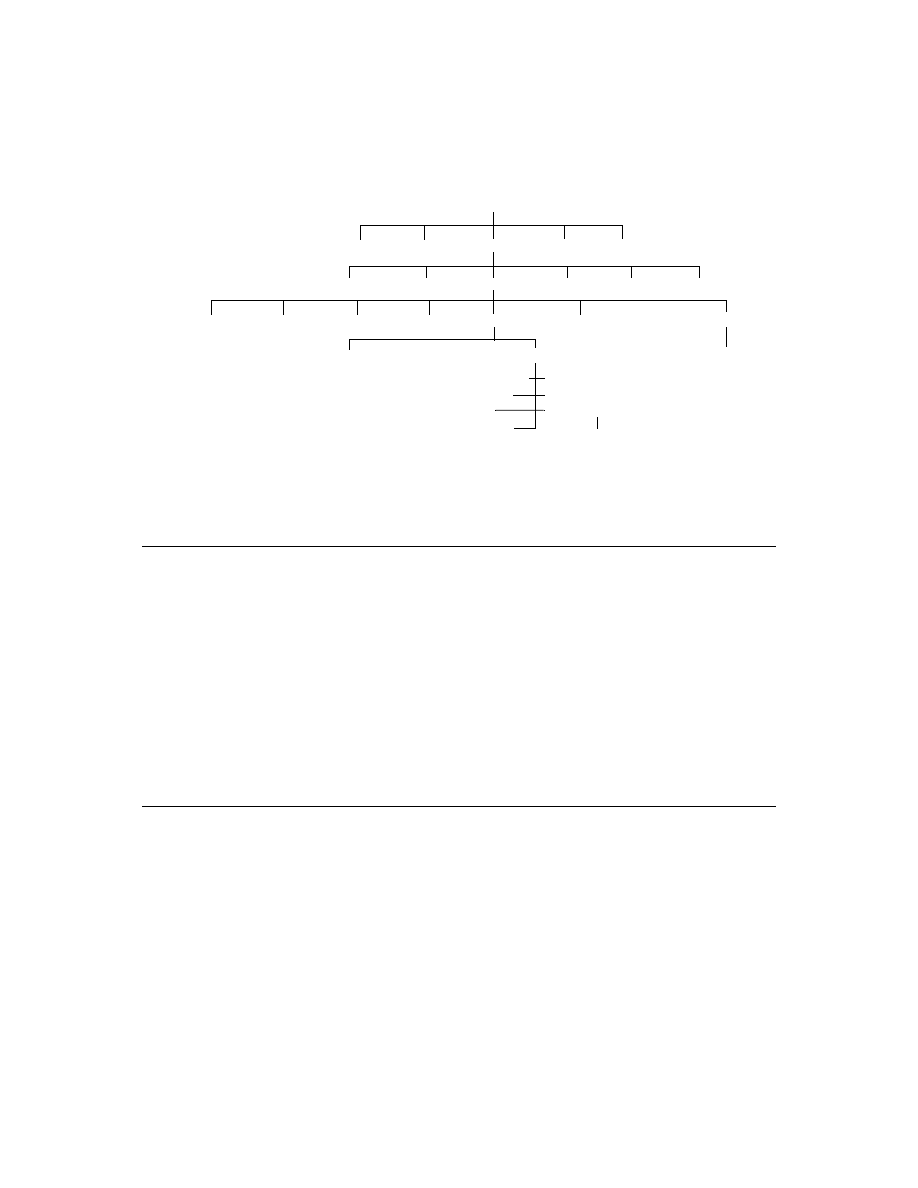
10
D e l p h i C o m p o n e n t W r i t e r ’ s G u i d e
Figure 1.1
The Visual Component Library object hierarchy
When you create a component, you add to the VCL by deriving a new object from one
of the existing object types in the hierarchy.
Components and objects
Because components are objects, component writers work with objects at a different
level than component users do. Creating new components requires that you derive new
types of objects. Chapter 2 describes in detail the kinds of object-oriented tasks
component writers need to use.
Briefly, there are two main differences between creating components and using
components. When creating components,
• You have access to parts of the object that are inaccessible to end users
• You add new parts (such as properties) to your components
Because of these differences, you need to be aware of more conventions, and you need
to think in terms of how end users will use the components you write.
How do you create components?
A component can be almost any program element you want to manipulate at design
time. Creating a new component means deriving a new component object type from an
existing type. You can derive a new component from any existing component, but the
following are the most common ways to create new components:
• Modifying existing controls
• Creating original controls
• Creating graphic controls
• Subclassing Windows controls
• Creating nonvisual components
TObject
TPersistent
TPrinter
TStream
Exception
TList
TComponent TCanvas
TPicture
TStrings
TGraphic
TGraphicsObject
TControl
TCommonDialog
TGlobalComponent
TMenu
TMenuItem
TScreen
TTimer
TWinControl
TGraphicControl
TCustomEdit
TCustomListBox
TScrollBar
TCustomControl
TCustomComboBox
TScrollingWinControl
TButtonControl
TForm
TApplication
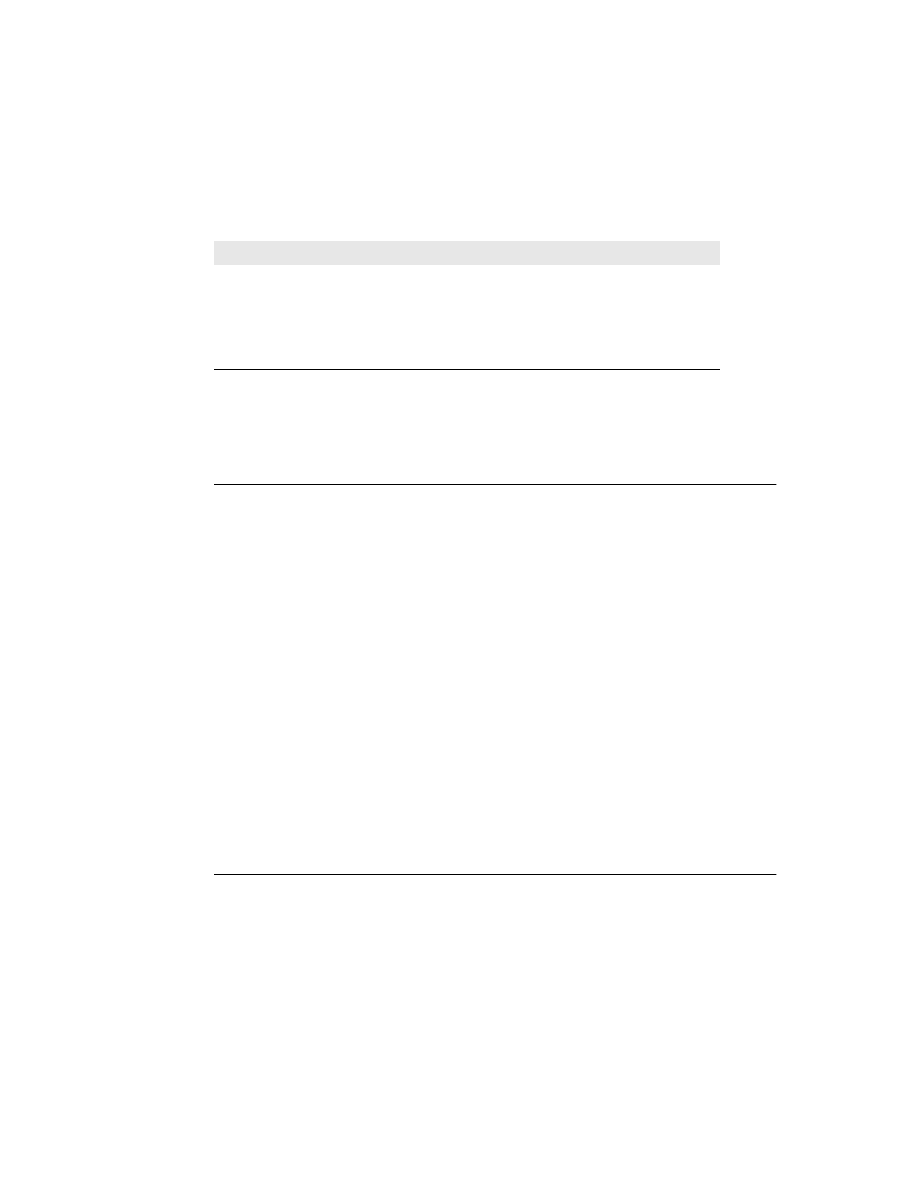
C h a p t e r 1 , O v e r v i e w o f c o m p o n e n t c r e a t i o n
11
Table 1.1 summarizes the different kinds of components and the object types you use as
starting points for each.
You can also derive other objects that are not components, but you cannot manipulate
them in a form. Delphi includes a number of that kind of object, such as TINIFile or
TFont.
Modifying existing controls
The simplest way to create a component is to start from an existing, working component
and customize it. You can derive a new component from any of the components
provided with Delphi. For instance, you might want to change the default property
values of one of the standard controls.
There are certain controls, such as list boxes and grids, that have a number of variations
on a basic theme. In those cases, Delphi provides an abstract control type (with the word
“custom” in its name, such as TCustomGrid) from which to derive customized versions.
For example, you might want to create a special kind of list box that does not have some
of the properties of the standard TListBox type. You can’t remove a property from an
ancestor type, so you need to derive your component from something higher in the
hierarchy than TListBox. Rather than forcing you to go clear back to an abstract control
type and reinvent all the list box functions, the Visual Component Library (VCL)
provides TCustomListBox, which implements all the properties needed for a list box, but
does not publish all of them.
When deriving a component from one of the abstract types such as TCustomListBox, you
publish those properties you want to make available in your component and leave the
rest protected. Chapter 3 explains publishing inherited properties.
Chapter 9 and Chapter 11 show examples of modifying existing controls.
Creating original controls
A standard control is an item that’s visible at run time, usually one the user can interact
with. These standard controls all descend from the object type TWinControl. When you
create an original control (one that’s not related to any existing control), you use
TWinControl as the starting point.
Table 1.1
Component creation starting points
To do this
Start with this type
Modify an existing component
Any existing component, such as TButton or TListBox, or
an abstract component type, such as TCustomListBox.
Create an original control
TCustomControl
Create a graphic control
TGraphicControl
Use an existing Windows control
TWinControl
Create a non-visual component
TComponent
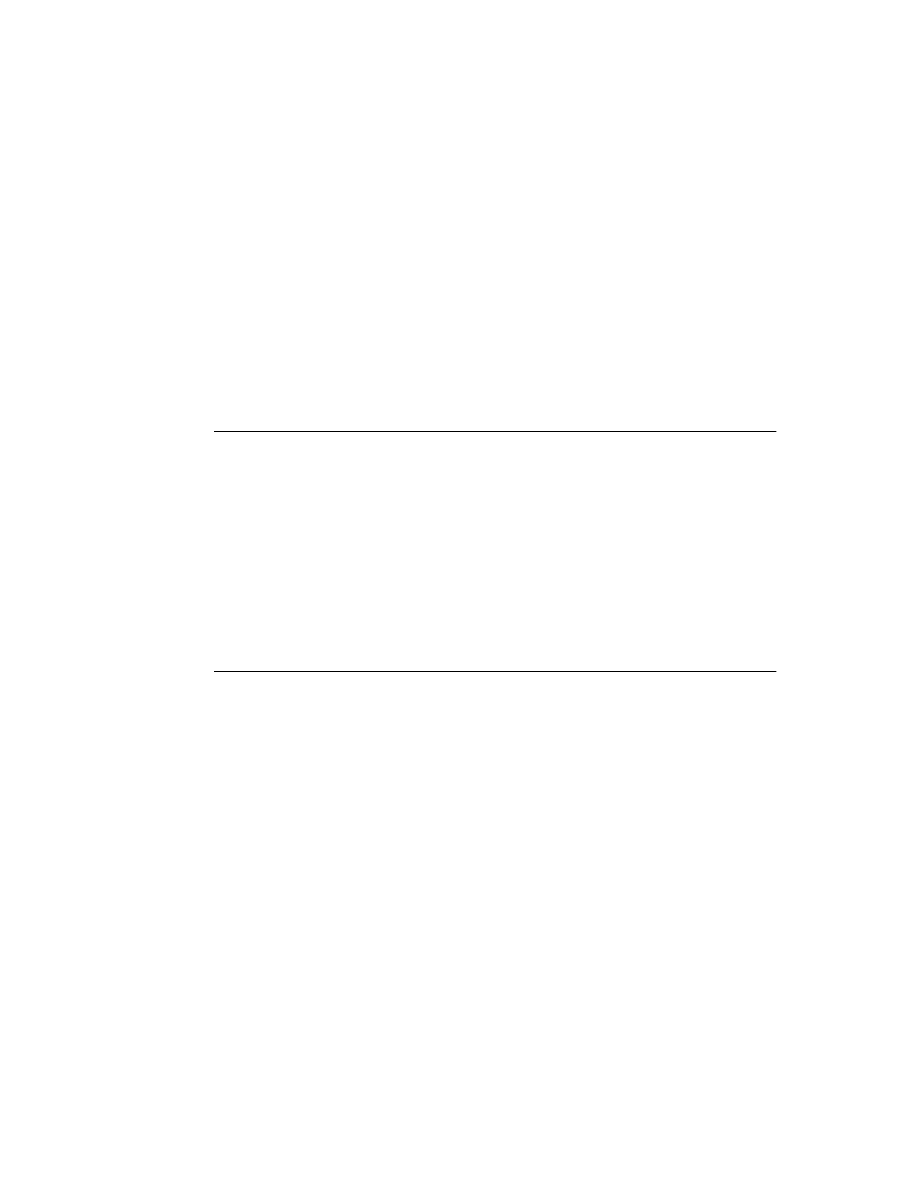
12
D e l p h i C o m p o n e n t W r i t e r ’ s G u i d e
The key aspect of a standard control is that it has a window handle, embodied in a
property called Handle. The window handle means that Windows “knows about” the
control, so that, among other things,
• The control can receive the input focus
• You can pass the handle to Windows API functions (Windows needs a handle to
identify which window to operate on.)
If your control doesn’t need to receive input focus, you can make it a graphic control,
which saves system resources. The next section describes graphic controls.
All the components that represent standard windows controls, such as push buttons, list
boxes, and edit boxes, descend from TWinControl except TLabel, since label controls
never receive the input focus.
Creating graphic controls
Graphic controls are very similar to custom controls, but they don’t carry the overhead
of being Windows controls. That is, Windows doesn’t know about graphic controls.
They have no window handles, and therefore consume no system resources. The main
restriction on graphic controls is that they cannot receive the input focus.
Delphi supports the creation of custom controls through the type TGraphicControl.
TGraphicControl is an abstract type derived from TControl. Although you can derive
controls from TControl, you’re better off deriving from TGraphicControl, which provides
a canvas to paint on, and handles WM_PAINT messages, so all you need to do is
override the Paint method.
Chapter 10 shows an example of creating a graphic control.
Subclassing Windows controls
Windows has a concept called a window class that is somewhat similar to the object-
oriented programming concept of object or class. A window class is a set of information
shared between different instances of the same sort of window or control in Windows.
When you create a new kind of control (usually called a custom control) in traditional
Windows programming, you define a new window class and register it with Windows.
You can also base a new window class on an existing class, which is called subclassing.
In traditional Windows programming, if you wanted to create a custom control, you
had to write it in a dynamic-link library (DLL), much like the standard Windows
controls, and provide an interface to it.
Using Delphi, you can create a component “wrapper” around any existing Windows
class. So if you already have a library of custom controls that you want to use in your
Delphi applications, you can create Delphi components that let you use your existing
controls and derive new controls from them just as you would any other component.
Although this manual does not include an example of subclassing a Windows control,
you can see the techniques used in the components in the StdCtls unit that represent the
standard Windows controls, such as TButton.
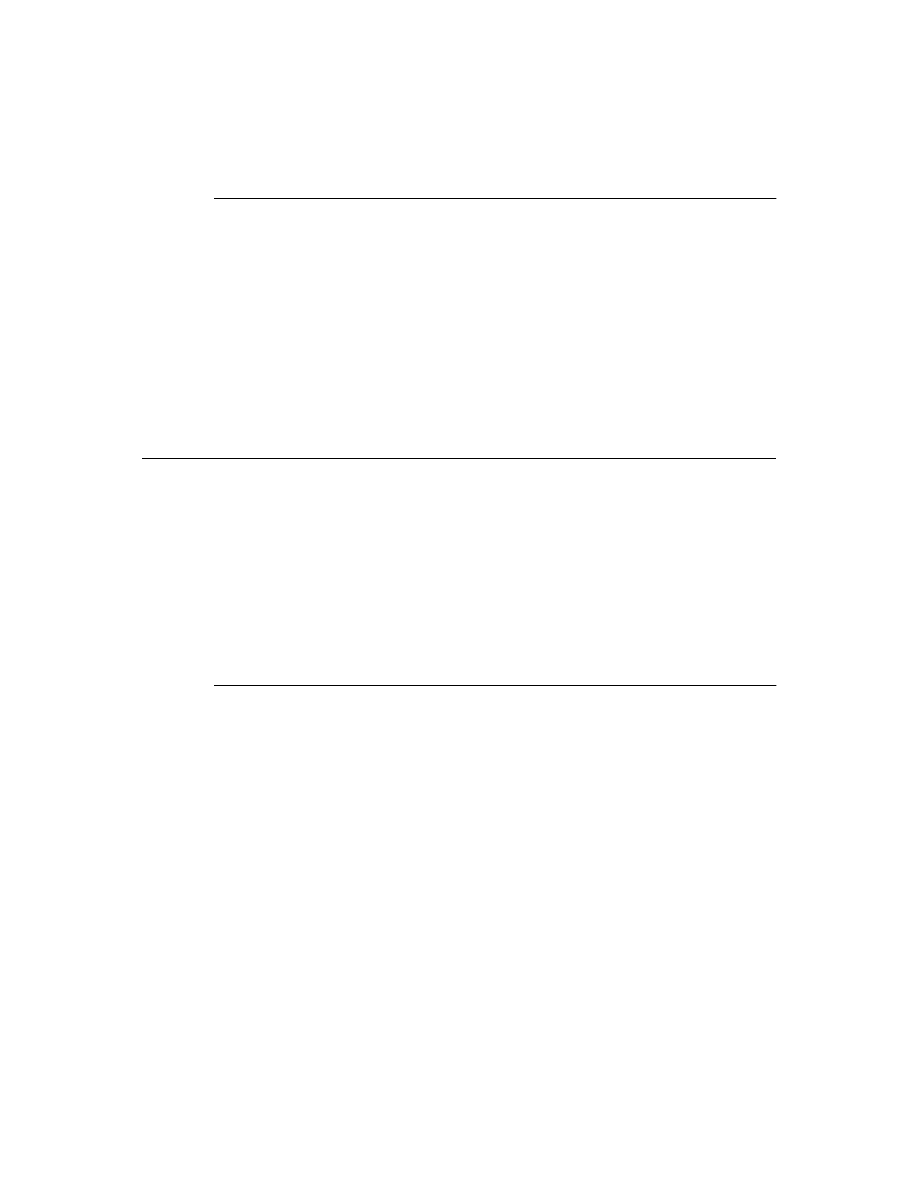
C h a p t e r 1 , O v e r v i e w o f c o m p o n e n t c r e a t i o n
13
Creating nonvisual components
The abstract object type TComponent is the base type for all components. The only
components you’ll create directly from TComponent are nonvisual components. Most of
the components you’ll write will probably be various kinds of visual controls.
TComponent defines all the properties and methods essential for a component to
participate in the Form Designer. Thus, any component you derive from TComponent
will already have design capability built into it.
Nonvisual components are fairly rare. You’ll mostly use them as an interface for
nonvisual program elements (much as Delphi uses them for database elements) and as
placeholders for dialog boxes (such as the file dialog boxes).
Chapter 13 shows an example of creating a nonvisual component.
What goes in a component?
There are few restrictions on what you can put in the components you write. However,
there are certain conventions you should follow if you want to make your components
easy and reliable for the people who will use them.
This section discusses the philosophies underlying the design of components, including
the following topics:
• Removing dependencies
• Properties, events, and methods
• Graphics encapsulation
• Registration
Removing dependencies
Perhaps the most important philosophy behind the creation of Delphi’s components is
the necessity of removing dependencies. One of the things that makes components so
easy for end users to incorporate into their applications is the fact that there are
generally no restrictions on what they can do at any given point in their code.
The very nature of components suggests that different users will incorporate them into
applications in varying combinations, orders, and environments. You should design
your components so that they function in any context, without requiring any
preconditions.
An example of removing dependencies
An excellent example of removing dependencies in components is the Handle property
of windowed controls. If you’ve written Windows applications before, you know that
one of the most difficult and error-prone aspects of getting a program running is making
sure that you don’t access a window or control until you’ve created it by calling the
CreateWindow API function. Calling API functions with invalid handles causes a
multitude of problems.
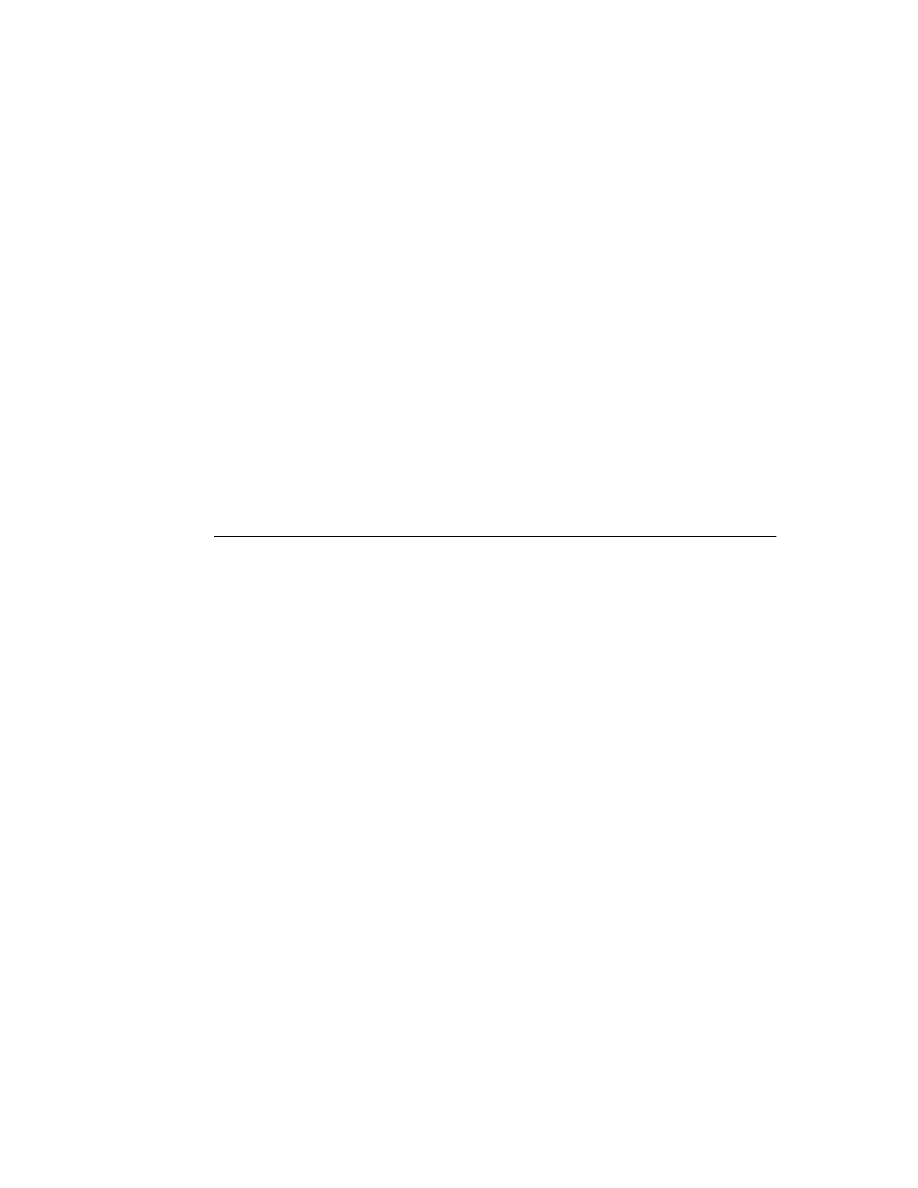
14
D e l p h i C o m p o n e n t W r i t e r ’ s G u i d e
Delphi components protect users from worrying about window handles and whether
they are valid by ensuring that a valid handle is always available when needed. That is,
by using a property for the window handle, the component can check whether the
window has been created, and therefore whether there is a valid window handle. If the
handle isn’t already valid, the property creates the window and returns the handle.
Thus, any time a user’s code accesses the Handle property, it is assured of getting a valid
handle.
By removing the background tasks such as creating the window, components allow
developers to focus on what they really want to do. If a developer needs to pass a
window handle to an API function, it shouldn’t be necessary to first check to make sure
there’s a valid handle and, if necessary, create the window. With component-based
programming, the programmer can write assuming that things will work, instead of
constantly checking for things that might go wrong.
Although it might take a little more time to create components that don’t have
dependencies, it’s generally time well spent. Not only does it keep users of your
components from having to repeatedly perform the same tasks, but it also reduces your
documentation and support burdens, since you don’t have to provide and explain
numerous warnings or resolve the problems users might have with your components.
Properties, events, and methods
Outside of the visible image the component user manipulates in the form at design time,
the most obvious attributes of a component are its properties, events, and methods.
Each of these is sufficiently important that it has its own chapter in this book, but this
section will explain a little of the philosophy of implementing them.
Properties
Properties give the component user the illusion of setting or reading the value of a
variable in the component while allowing the component writer to hide the underlying
data structure or to implement side effects of accessing the value.
There are several advantages to the component writer in using properties:
• Properties are available at design time.
This allows the component user to set and change initial values of properties without
having to write code.
• Properties can check values or formats as the user assigns them.
Validating user input prevents errors caused by invalid values.
• The component can construct appropriate values on demand.
Perhaps the most common type of error programmers make is to reference a variable
that hasn’t had an initial value assigned. By making the value a property, you can
ensure that the value read from the property is always valid.
Chapter 3 explains how to add properties to your components.
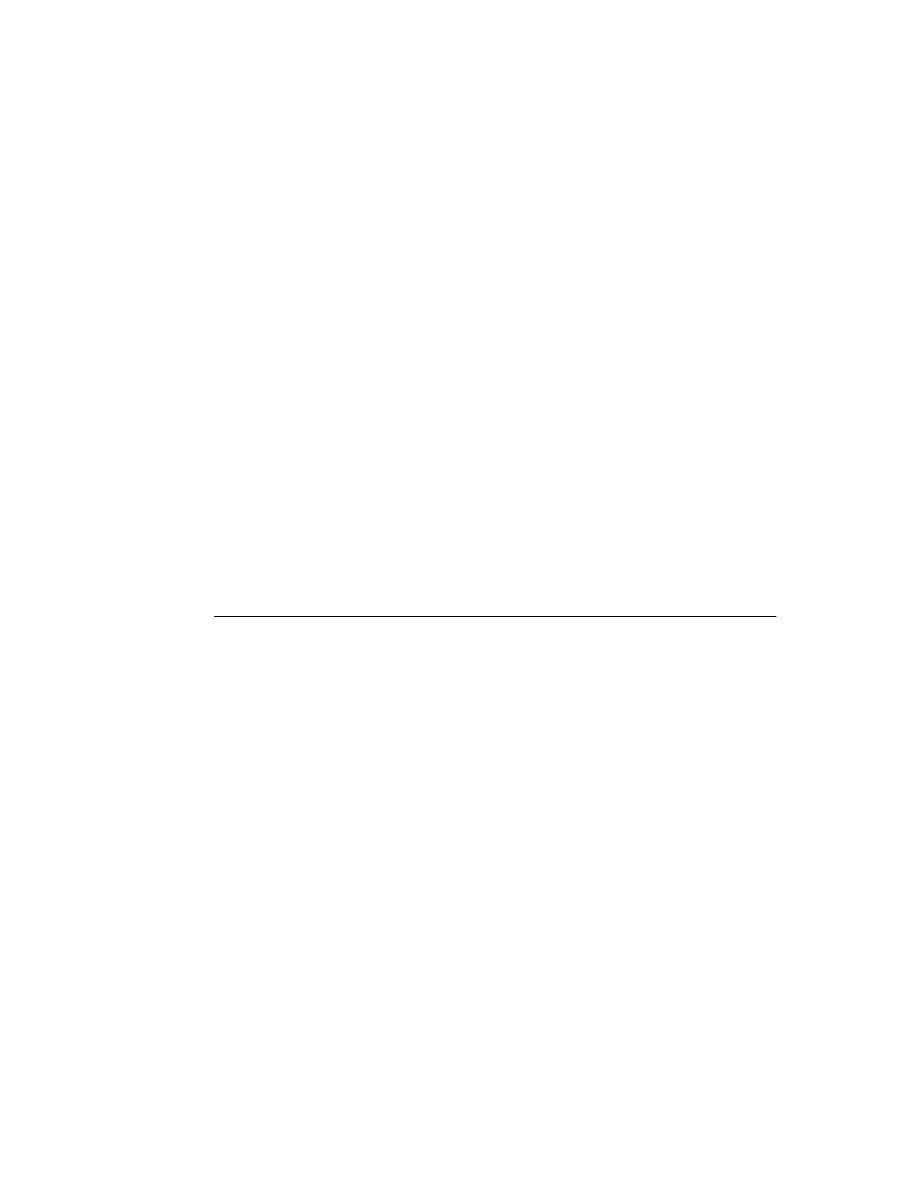
C h a p t e r 1 , O v e r v i e w o f c o m p o n e n t c r e a t i o n
15
Events
Events are connections between occurrences determined by the component writer (such
as mouse actions and keystrokes) and code written by component users (“event
handlers”). In essence, an event is the component writer’s way of providing a hook for
the component user to specify what code to execute when a particular occurrence
happens.
It is events, therefore, that allow component users to be component users instead of
component writers. The most common reason for subclassing in traditional Windows
applications is that users want to specify a different response to, for example, a
Windows message. But in Delphi, component users can specify handlers for predefined
events without subclassing, so they don’t need to derive their own components.
Chapter 4 explains how to add events for standard Windows occurrences or events you
define yourself.
Methods
Methods are procedures or functions built into a component. Component users use
methods to direct a component to perform a specific action or return a certain value not
covered by a property. Methods are also useful for updating several related properties
with a single call.
Because they require execution of code, methods are only available at run time.
Chapter 5 explains how to add methods to your components.
Graphics encapsulation
Delphi takes most of the drudgery out of Windows graphics by encapsulating the
various graphic tools into a canvas. The canvas represents the drawing surface of a
window or control, and contains other objects, such as a pen, a brush, and a font. A
canvas is much like a Windows device context, but it takes care of all the bookkeeping
for you.
If you’ve ever written a graphic Windows application, you’re familiar with the kinds of
requirements Windows’ graphics device interface (GDI) imposes on you, such as limits
on the number of device contexts available, and restoring graphic objects to their initial
state before destroying them.
When working with graphics in Delphi, you need not concern yourself with any of
those things. To draw on a form or component, you access the Canvas property. If you
want to customize a pen or brush, you set the color or style. When you finish, Delphi
takes care of disposing of the resources. In fact, it caches resources, so if your application
frequently uses the same kinds of resources, it will probably save a lot of creating and
recreating.
Of course, you still have full access to the Windows GDI, but you’ll often find that your
code is much simpler and runs faster if you use the canvas built into Delphi
components. Delphi’s graphics features are detailed in Chapter 6.
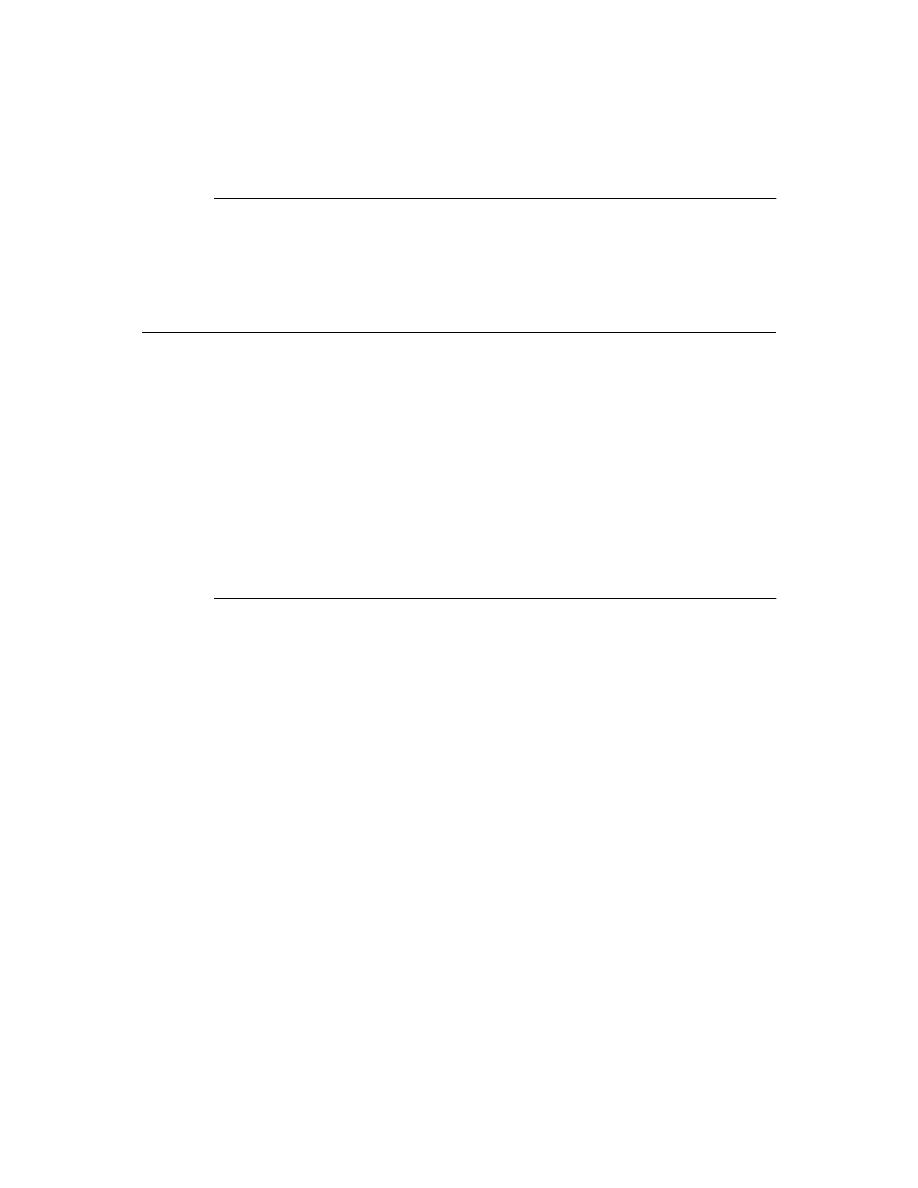
16
D e l p h i C o m p o n e n t W r i t e r ’ s G u i d e
Registration
Before your components can operate in Delphi at design time, you have to register them
with Delphi. Registration tells Delphi where you want your component to appear on the
Component palette. There are also some customizations you can make to the way
Delphi stores your components in the form file. Registration is explained in Chapter 8.
Creating a new component
There are several steps you perform whenever you create a new component. All the
examples given that create new components assume you know how to perform these
steps.
■
You can create a new component two ways:
• Creating a component manually
• Using the Component Expert
Once you do either of those, you have at least a minimally functional component ready
to install on the Component palette. Installing components is explained in Chapter 2 of
the Delphi User’s Guide. After installing, you can add your new component to a form and
test it in both design time and run time. You can then add more features to the
component, update the palette, and continue testing.
Creating a component manually
The easiest way to create a new component is to use the Component Expert. However,
you can also perform the same steps manually.
■
Creating a component manually requires three steps:
1
Creating a new unit
2
Deriving the component object
3
Registering the component
Creating a new unit
A unit is a separately compiled module of Object Pascal code. Delphi uses units for a
number of purposes. Every form has its own unit, and most components (or logical
groups of components) have their own units as well. Units are discussed in more detail
in online Help.
When you create a component, you either create a new unit for the component, or add
the new component to an existing unit.
■
To create a unit for a component, choose File|New Unit.
Delphi creates a new file and opens it in the Code Editor.
■
To add a component to an existing unit, choose File|Open to choose the source code for
an existing unit.
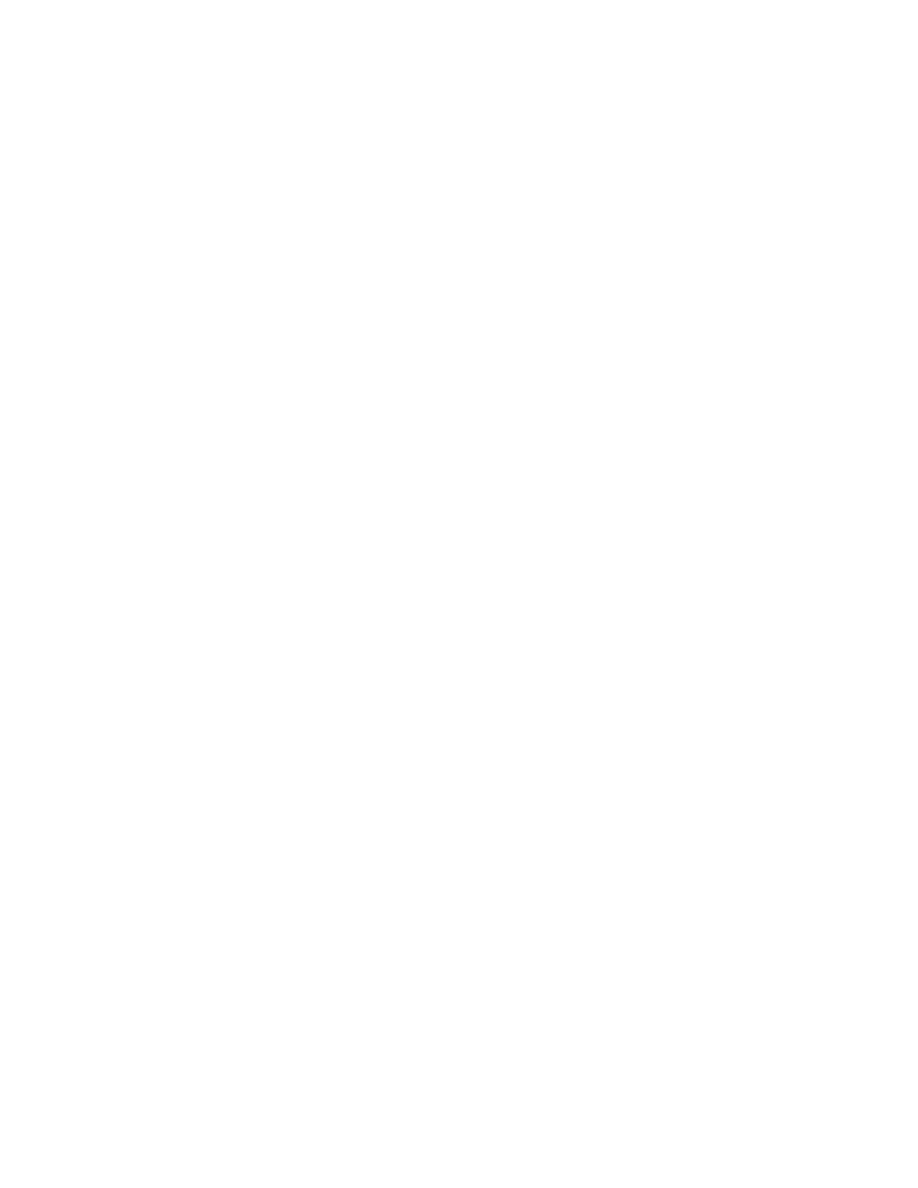
C h a p t e r 1 , O v e r v i e w o f c o m p o n e n t c r e a t i o n
17
Note
When adding a component to an existing unit, make sure that unit already contains only
component code. Adding component code to a unit that contains, for example, a form,
will cause errors in the Component palette.
Once you have either a new or existing unit for your component, you can derive the
component object.
Deriving the component object
Every component is an object descended from the type TComponent, from one of its
more specialized descendants, such as TControl or TGraphicControl, or from an existing
component type. “How do you create components?” on page 10 describes which types
to descend from for different kinds of components.
Deriving new objects is explained in more detail in “Creating new objects” in Chapter 2.
■
To derive a component object, add an object type declaration to the interface part of the
unit that will contain the component.
➤
To create, for example, the simplest component type, a non-visual component
descended directly from TComponent, add the following type definition to the interface
part of your component unit:
type
TNewComponent = class(TComponent)
end
;
You can now register TNewComponent. Note that the new component does nothing
different from TComponent yet. However, you’ve created a framework on which you’ll
build your new component.
Registering the component
Registering a component is a simple process that tells Delphi what components to add
to its component library, and which pages of the Component palette the components
should appear on. Chapter 8 describes the registration process and its nuances in much
more detail.
■
To register a component,
1
Add a procedure named Register to the interface part of the component’s unit.
Register takes no parameters, so the declaration is very simple:
procedure
Register;
If you’re adding a component to a unit that already contains components, it should
already have a Register procedure declared, so you don’t need to change the
declaration.
2
Write the Register procedure in the implementation part of the unit, calling
RegisterComponents for each component you want to register.
RegisterComponents is a procedure that takes two parameters: the name of a
Component palette page and a set of component types. If you’re adding a component
to an existing registration, you can either add the new component to the set in the
existing statement, or add a new statement that calls RegisterComponents.
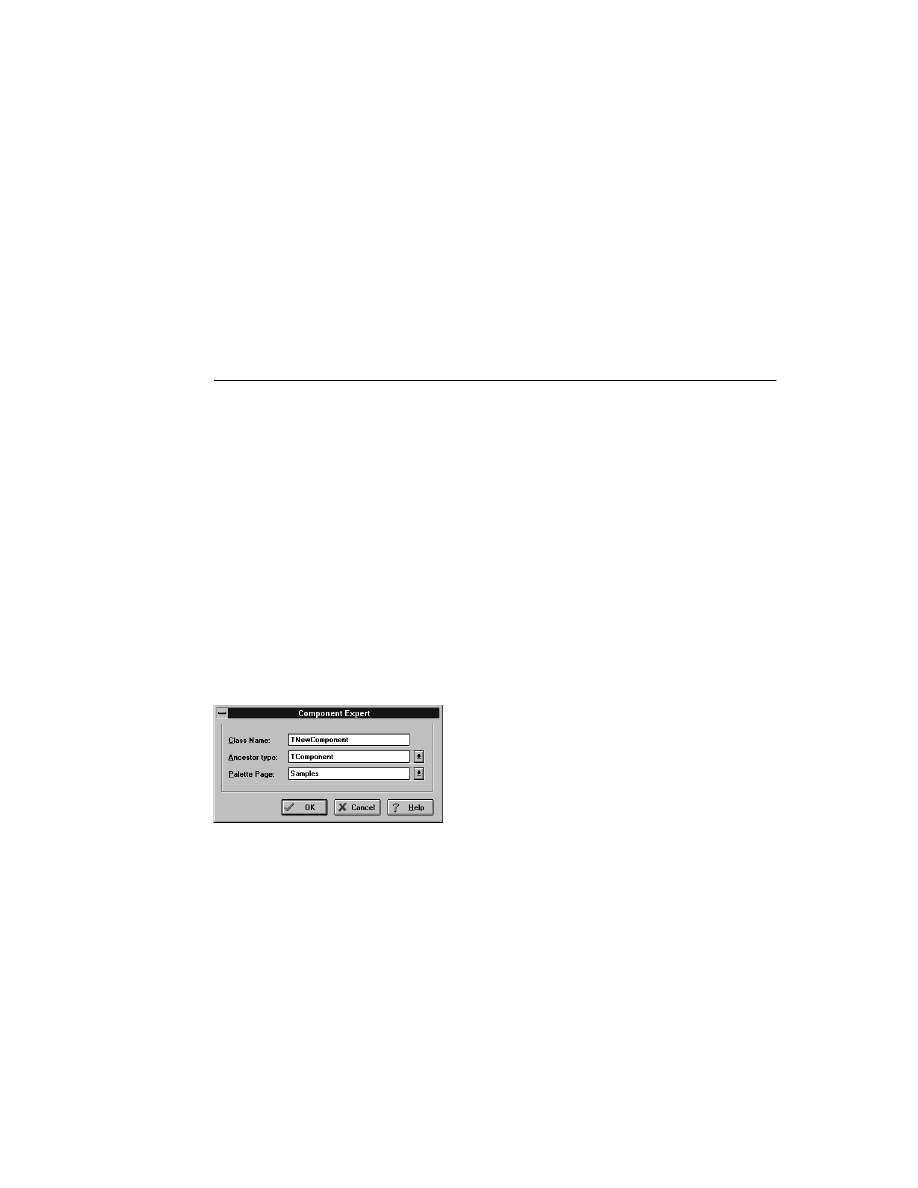
18
D e l p h i C o m p o n e n t W r i t e r ’ s G u i d e
➤
To register a component named TNewComponent and place it on the Samples page of the
Component palette, add the following Register procedure to the unit that contains
TNewComponent’s declaration:
procedure
Register;
begin
RegisterComponents('Samples', [TNewComponent]);
end
;
Once you register a component, you can install the component onto the Component
palette.
Using the Component Expert
You can use the Component Expert to create a new component. Using the Component
Expert simplifies the initial stages of creating a new component, as you need only
specify three things:
• The name of the new component
• The ancestor type
• The Component palette page you want it to appear on
The Component Expert performs the same tasks you would do when creating a
component manually, namely
• Creating a new unit
• Deriving the component object
• Registering the component
The Component Expert cannot add components to an existing unit. You must add
components to existing units manually.
■
To open the Component Expert, choose File|New Component.
Figure 1.2
The Delphi Component Expert
After you fill in the fields in the Component Expert, choose OK. Delphi creates a new
unit containing the type declaration and the Register procedure, and adds a uses clause
that includes all the standard Delphi units.
You should save the unit right away, giving the unit a meaningful name.
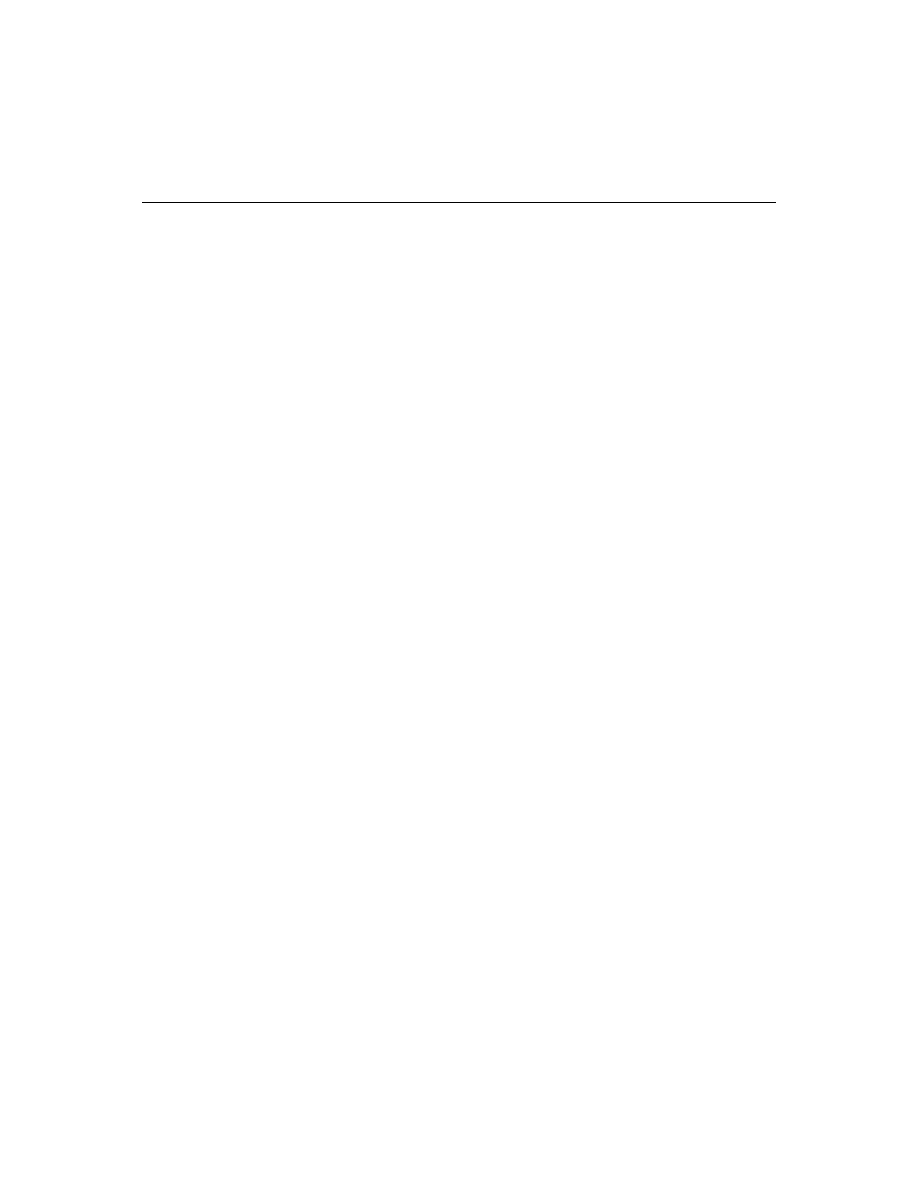
C h a p t e r 1 , O v e r v i e w o f c o m p o n e n t c r e a t i o n
19
Testing uninstalled components
You can test the run-time behavior of a component before you install it on the
Component palette. This is particularly useful for debugging newly-created
components, but you can use the same technique for testing any component, regardless
of whether the component appears on the Component palette.
In essence, you can test an uninstalled component by emulating the actions performed
by Delphi when a user places a component from the Component palette on a form.
■
To test an uninstalled component, do the following:
1
Add the name of component’s unit to the form unit’s uses clause.
2
Add an object field to the form to represent the component.
This is one of the main differences between the way you add components and the
way Delphi does it. You add the object field to the public part at the bottom of the
form’s type declaration. Delphi would add it above, in the part of the type declaration
that it manages.
You should never add fields to the Delphi-managed part of the form’s type
declaration. The items in that part of the type declaration correspond to the items
stored in the form file. Adding the names of components that do not exist on the form
can render your form file invalid.
3
Attach a handler to the form’s OnCreate event.
4
Construct the component in the form’s OnCreate handler.
When you call the component’s constructor, you must pass a parameter specifying
the owner of the component (the component responsible for destroying the
component when the time comes). You will nearly always pass Self as the owner. In a
method, Self is a reference to the object that contains the method. In this case, in the
form’s OnCreate handler, Self refers to the form.
5
Assign the component’s Parent property.
Setting the Parent property is always the first thing to do after constructing the
component. The parent is the component that visually contains the component,
which is most often the form, but might be a group box or panel. Normally, you’ll set
Parent to Self, that is, the form. Always set Parent before setting other properties of the
component.
6
Set any other component properties as desired.
➤
Suppose you want to test a new component of type TNewComponent in a unit named
NewTest. Create a new project, then follow the steps to end up with a form unit that
looks like this:
unit
Unit1;
interface
uses
SysUtils, WinTypes, WinProcs, Messages, Classes, Graphics, Controls,
Forms, Dialogs, NewTest;
{ 1. Add NewTest to uses clause }
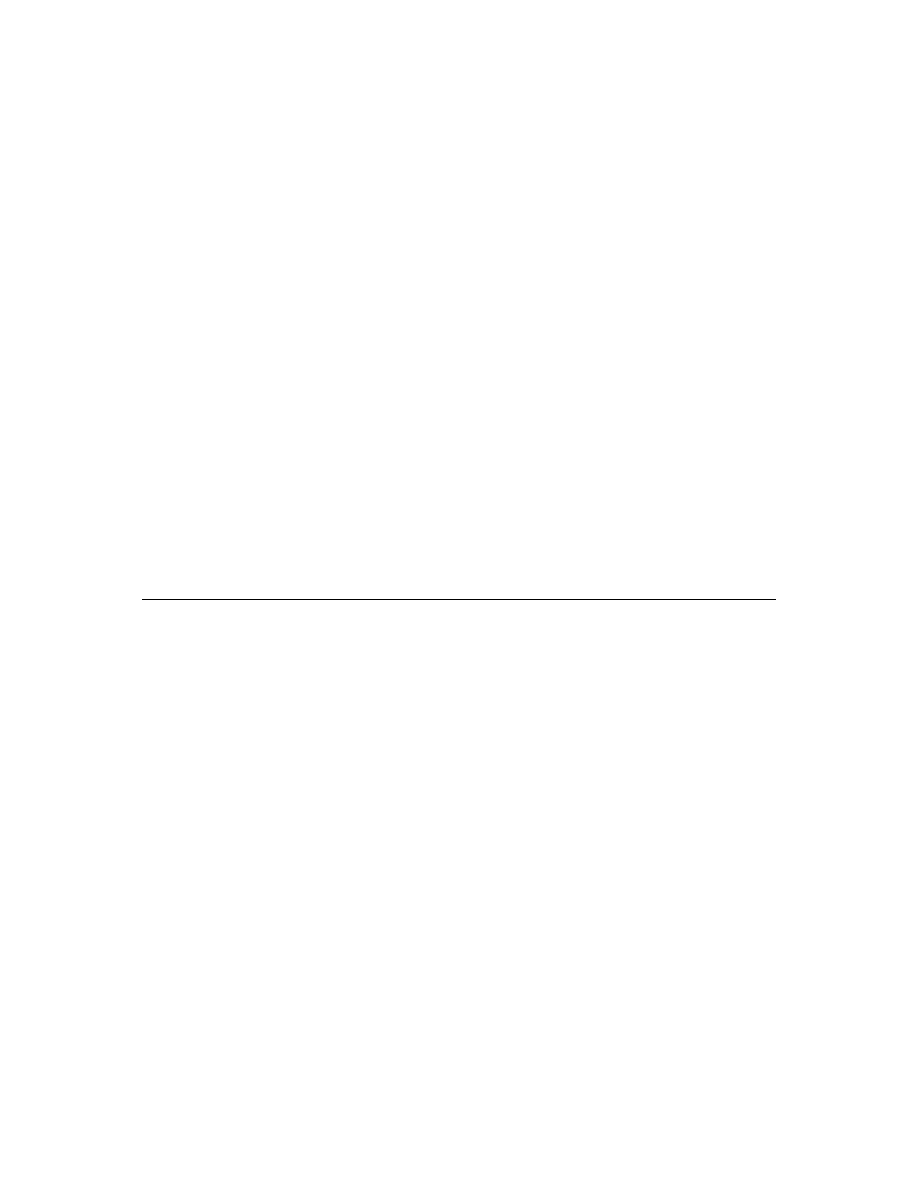
20
D e l p h i C o m p o n e n t W r i t e r ’ s G u i d e
type
TForm1 = class(TForm)
procedure
FormCreate(Sender: TObject);
{ 3. Attach a handler to OnCreate }
private
{ Private declarations }
public
{ Public Declarations }
NewComponent1: TNewComponent;
{ 2. Add an object field }
end
;
var
Form1: TForm1;
implementation
{$R *.DFM}
procedure
TForm1.FormCreate(Sender: TObject);
begin
NewComponent1 := TNewComponent.Create(Self);
{ 4. Construct the component }
NewComponent1.Parent := Self;
{ 5. Set Parent property }
NewComponent.Left := 12;
{ 6. Set other properties... )
ƒ
{ ...continue as needed }
end
;
end
.
Summary
This chapter introduces the concepts explained more thoroughly in the rest of this
manual. The remaining chapters in this part expand on the details of the process of
creating components and their properties, methods, and events. For concrete examples
of component creation, see Part II.
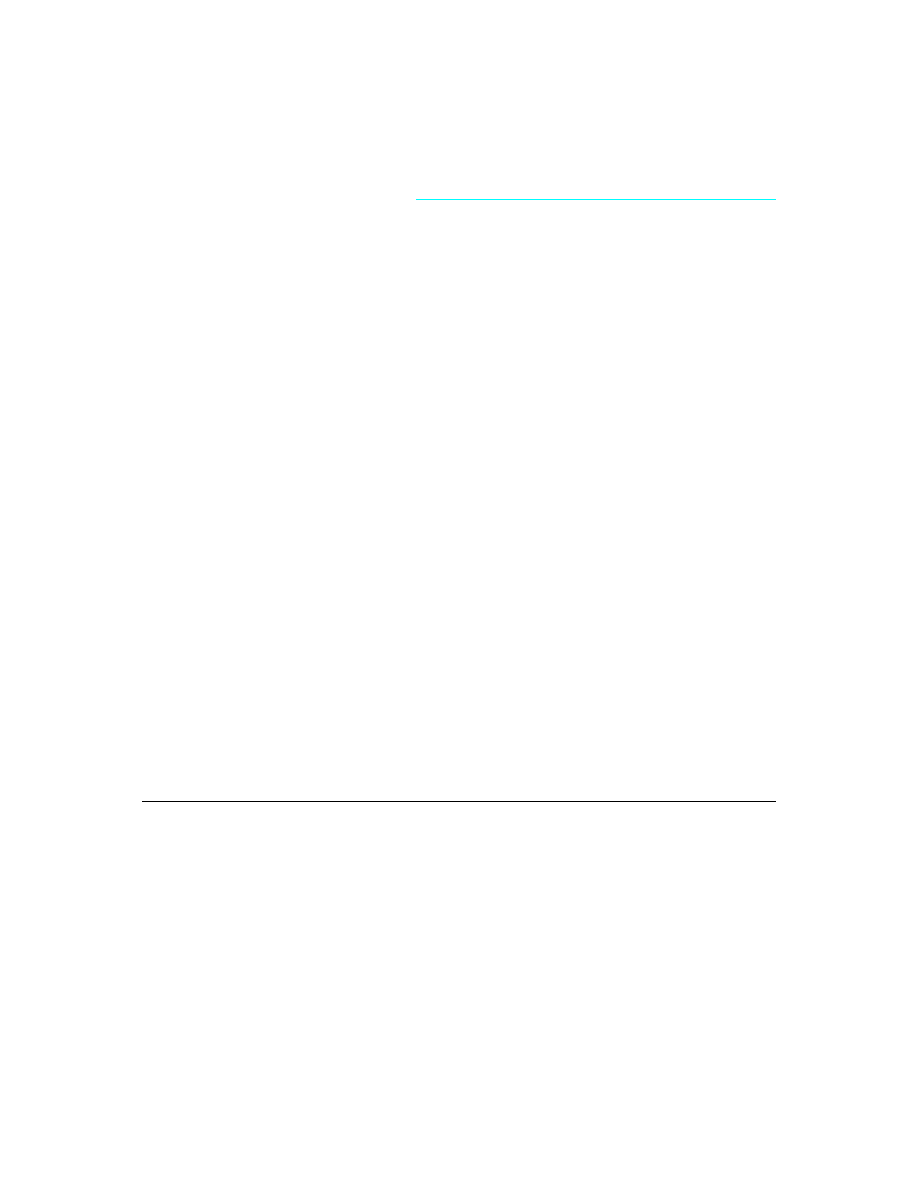
C h a p t e r 2 , O O P f o r c o m p o n e n t w r i t e r s
21
C h a p t e r
2
Chapter 2
OOP for component writers
Working with Delphi, you’ve encountered the idea that an object contains both data and
code, and that you can manipulate objects both at design time and run time. In that
sense, you’ve become a component user.
When you create new kinds of components, you deal with objects in ways that end
users never need to. Before you start creating components, you need to be familiar with
these topics related to object-oriented programming (OOP) in general, presented in this
chapter:
• Creating new objects
• Ancestors and descendants
• Controlling access
• Dispatching methods
• Objects and pointers
This material assumes familiarity with the topics discussed in Chapter 6 of the Delphi
User’s Guide. If you have used objects in Borland’s previous Pascal products, you should
also read through Appendix A for a discussion of changes in the Pascal object model.
Creating new objects
The primary difference between component users and component writers is that users
manipulate instances of objects, and writers create new types of objects. This concept is
fundamental to object-oriented programming, and an understanding of the distinction
is extremely important if you plan to create your own components.
The concept of types and instances is not unique to objects. Programmers continually
work with types and instances, but they don’t generally use that terminology. “Type” is
a very common idea in Object Pascal programs, and as a programmer you generally
create variables of a type. Those variables are instances of the type.
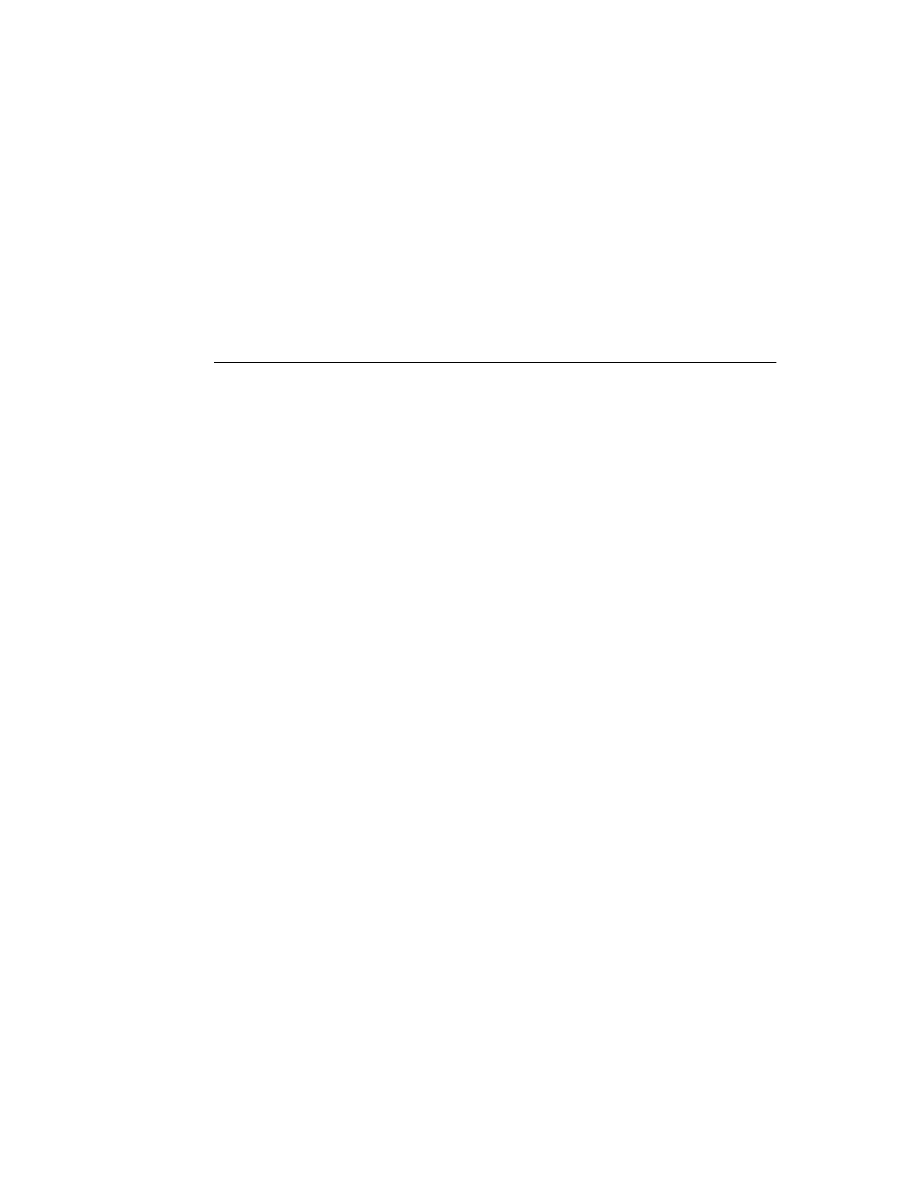
22
D e l p h i C o m p o n e n t W r i t e r ’ s G u i d e
Object types are generally more complex than simple types such as Integer, but by
assigning different values to instances of the same type, a user can perform quite
different tasks.
For example, it’s quite common for a user to create a form containing two buttons, one
labeled OK and one labeled Cancel. Each is an instance of type TButton, but by assigning
different values to the Text, Default, and Cancel properties and assigning different
handlers to the OnClick events, the user makes the two instances do very different
things.
Deriving new types
The purpose of defining object types is to provide a basis for useful instances. That is,
the goal is to create an object that you or other users can use in different applications in
different circumstances, or at least in different parts of the same application.
There are two reasons to derive new types:
• Changing type defaults to avoid repetition
• Adding new capabilities to a type
In either case, the goal is to create reusable objects. If you plan ahead and design your
objects with future reuse in mind, you can save a lot of later work. Give your object
types usable default values, but make them customizable.
The following sections provide a closer look at the two reasons for deriving new types.
Changing type defaults to avoid repetition
In all programming tasks, needless repetition is something to avoid. If you find yourself
rewriting the same lines of code over and over, you should either place the code in a
subroutine or function, or build a library of routines you’ll use in many programs.
The same reasoning holds for components. If you frequently find yourself changing the
same properties or making the same method calls, you should probably create a new
component type that does those things by default.
For example, it’s possible that each time you create an application, you find yourself
adding a dialog box form to perform a particular function. Although it’s not difficult to
recreate the dialog box each time, it’s also not necessary. You can design the dialog box
once, set its properties, and then install the result onto the Component palette as a
reusable component. Not only can this reduce the repetitive nature of the task, it also
encourages standardization and reduces the chance of error in recreating the dialog box.
Chapter 9 shows an example of changing the default properties of a component.
Adding new capabilities to a type
The other reason for creating a new kind of component is that you want to add
capabilities not already found in the existing components. When you do that, you can
either derive from an existing component type (for example, creating a specialized kind
of list box) or from an abstract, base type, such as TComponent or TControl.
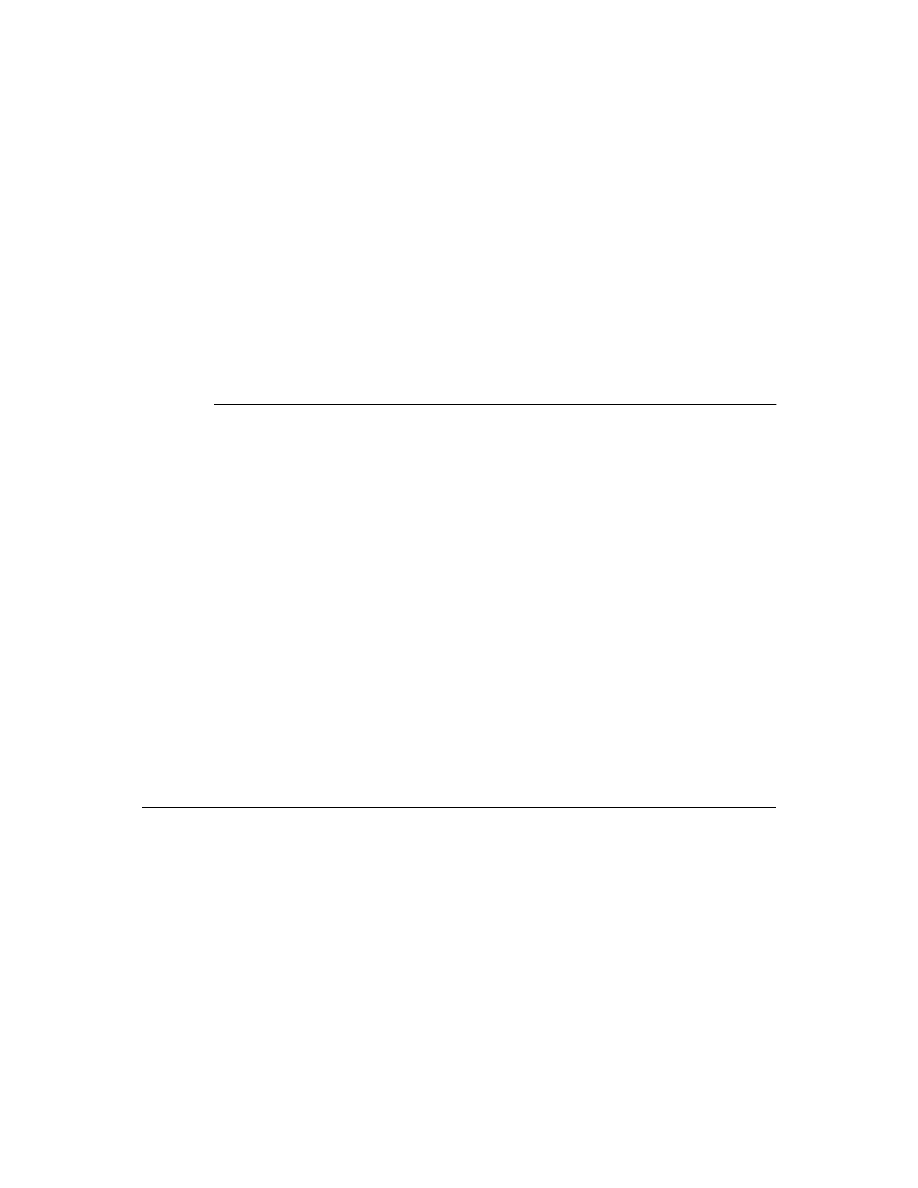
C h a p t e r 2 , O O P f o r c o m p o n e n t w r i t e r s
23
As a general rule, derive your new component from the type that contains the closest
subset of the features you want. You can add capabilities to an object, but you can’t take
them away, so if an existing component type contains properties that you don’t want to
include in yours, you should derive from that component’s ancestor.
For example, if you want to add some capability to a list box, you would derive your
new component from TListBox. However, if you want to add some new capability but
exclude some existing capabilities of the standard list box, you need to derive your new
list box from TCustomListBox, the ancestor of TListBox. Next, recreate or make visible the
list box capabilities you want to include. Finally, add your new features.
Chapter 11 shows an example of customizing an abstract component type.
Declaring a new component type
When you decide that you need to derive a new type of component, you then need to
decide what type to derive your new type from. As with adding new capabilities to an
existing type, the essential rule to follow is this: Derive from the type that contains as
much as possible that you want in your component, but which contains nothing that
you don’t want in your component.
Delphi provides a number of abstract component types specifically designed for
component writers to use as bases for deriving new component types. Table 1.1 on
page 11 shows the different types you can start from when you create your own
components.
■
To declare a new component type, add a type declaration to the component’s unit.
Here, for example, is the declaration of a simple graphical component:
type
TSampleShape = class(TGraphicControl)
end
;
A finished component declaration will include property, field, and method declarations
before the end, but an empty declaration is also valid, and provides a starting point for
the addition of component features. Chapter 10 shows an example of creating a
complete graphic control.
Ancestors and descendants
From a component user’s standpoint, an object is a self-contained entity consisting of
properties, methods and events. Component users don’t need to know or care about
such issues as what object a given component descends from. But these issues are
extremely important to you as a component writer.
Component users can take for granted that every component has properties named Top
and Left that determine where the component appears on the form that owns it. To
them, it does not matter that all components inherit those properties from a common
ancestor, TComponent. However, when you create a component, you need to know
which object to descend from so as to inherit the appropriate parts. You also need to
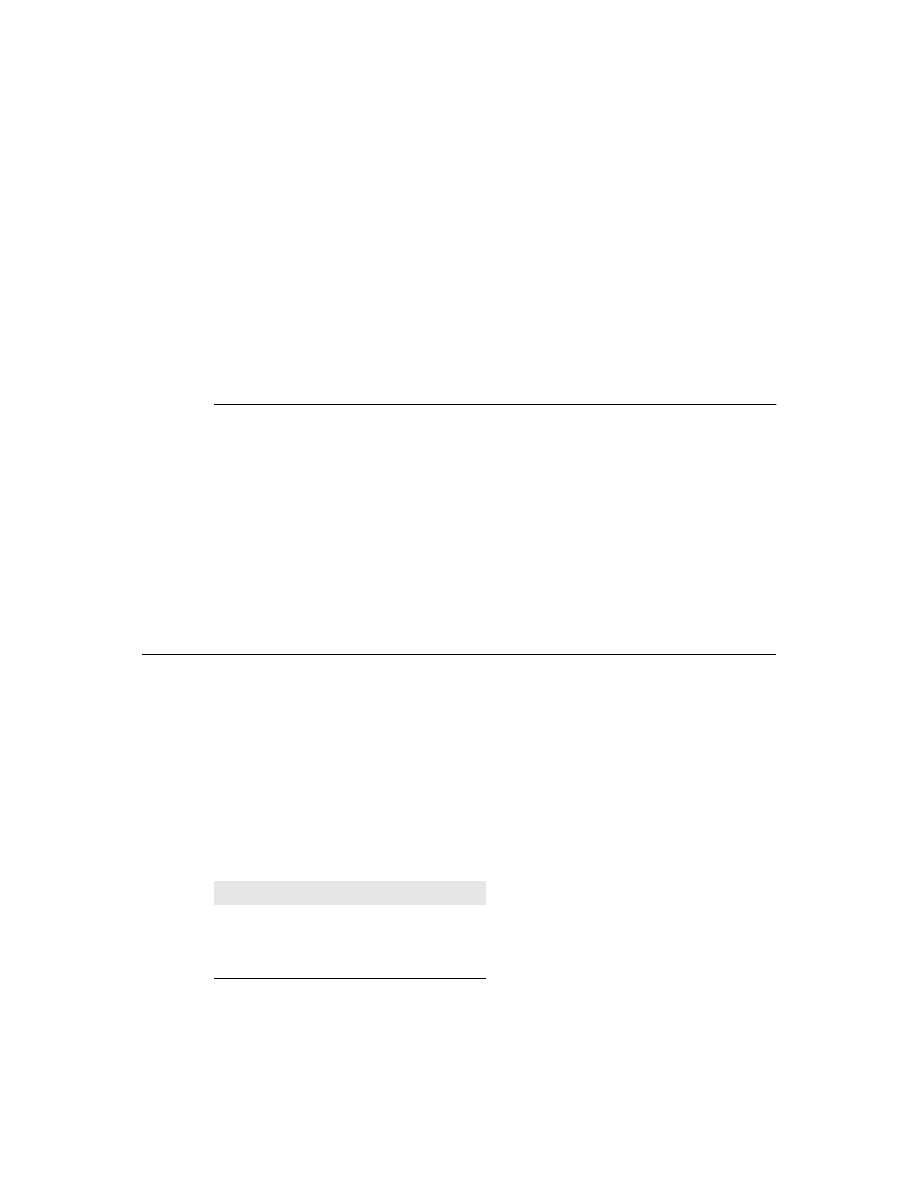
24
D e l p h i C o m p o n e n t W r i t e r ’ s G u i d e
know everything your component inherits, so you can take advantage of inherited
features without recreating them.
From the definition of object types, you know that when you define an object type, you
derive it from an existing object type. The type you derive from is called the immediate
ancestor of your new object type. The immediate ancestor of the immediate ancestor is
called an ancestor of the new type, as are all of its ancestors. The new type is called a
descendant of its ancestors.
If you do not specify an ancestor object type, Delphi derives your object from the default
ancestor object type, TObject. Ultimately, the standard type TObject is an ancestor of all
objects in Object Pascal.
Object hierarchies
All the ancestor-descendant relationships in an application result in a hierarchy of
objects. You can see the object hierarchy in outline form by opening the Object Browser
in Delphi.
The most important thing to remember about object hierarchies is that each
“generation” of descendant objects contains more than its ancestors. That is, an object
inherits everything that its ancestor contains, then adds new data and methods or
redefines existing methods.
However, an object cannot remove anything it inherits. For example, if an object has a
particular property, all descendants of that object, direct or indirect, will also have that
property.
Controlling access
Object Pascal provides four levels of access control on the parts of objects. Access control
lets you specify what code can access what parts of the object. By specifying levels of
access, you define the interface to your components. If you plan the interface carefully,
you will improve both the usability and reusability of your components.
Unless you specify otherwise, the fields, methods, and properties you add to your
objects are published, meaning that any code that has access to the object as a whole also
has access to those parts of the object, and the compiler generates run-time type
information for those items.
The following table shows the levels of access, in order from most restrictive to most
accessible:
Table 2.1
Levels of object-part protection
Protection
Used for
private
Hiding implementation details
protected
Defining the developer’s interface
public
Defining the run-time interface
published
Defining the design-time interface
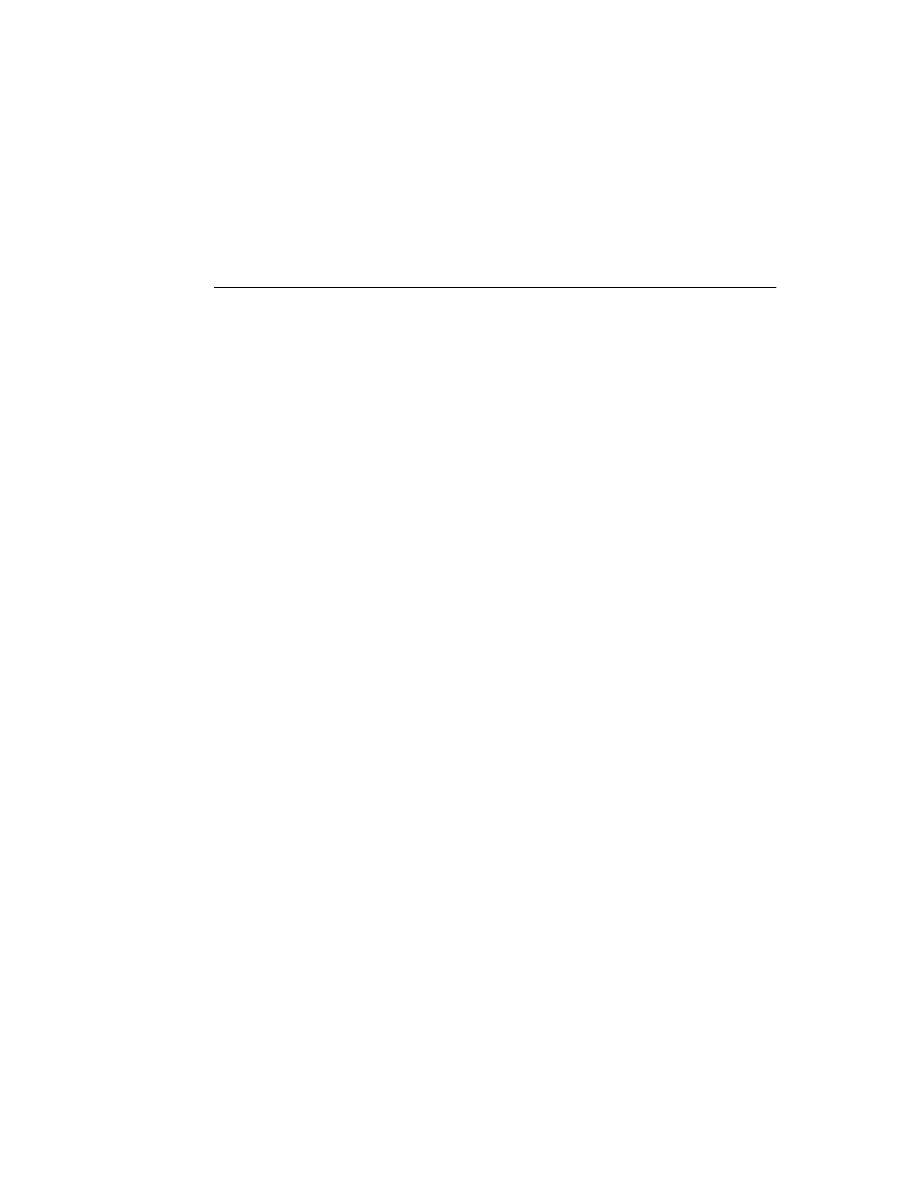
C h a p t e r 2 , O O P f o r c o m p o n e n t w r i t e r s
25
All protections operate at the level of units. That is, if a part of an object is accessible (or
inaccessible) in one part of a unit, it is also accessible (or inaccessible) everywhere else in
the unit. If you want to give special protection to an object or part of an object, you need
to put it in its own unit.
Hiding implementation details
Declaring part of an object as private makes that part invisible to code outside the unit
in which you declare the object type. Within the unit that contains the declaration, code
can access the part as if it were public.
Private parts of object types are mostly useful for hiding details of implementation from
users of the object. Since users of the object can’t access the private parts, you can change
the internal implementation of the object without affecting user code.
Note
This notion of privacy differs from some other object-oriented languages, such as C++,
where only “friends” of a class can access the private parts of the class. In that sense, you
can consider that all objects and other code in a unit are automatically friends of every
object declared in that unit.
Here is an example that shows how declaring a field as private prevents users from
accessing information. The listing shows two form units, with each form having a
handler for its OnCreate event. Each of those handlers assigns a value to a private field in
one of the forms, but the compiler only allows that assignment in the form that declares
the private field.
unit
HideInfo;
interface
uses
SysUtils, WinTypes, WinProcs, Messages, Classes, Graphics, Controls, Forms, Dialogs;
type
TSecretForm = class(TForm)
{ declare new form }
procedure
FormCreate(Sender: TObject);
private
{ declare private part }
FSecretCode: Integer;
{ declare a private field }
end
;
var
SecretForm: TSecretForm;
implementation
procedure
TSecretForm.FormCreate(Sender: TObject);
begin
FSecretCode := 42;
{ this compiles correctly }
end;
end
.
{ end of unit }
unit
TestHide;
{ this is the main form file }
interface
uses
SysUtils, WinTypes, WinProcs, Messages, Classes, Graphics, Controls, Forms, Dialogs,
HideInfo;
{ use the unit with TSecretForm }
type
TTestForm = class(TForm)
procedure
FormCreate(Sender: TObject);
end
;
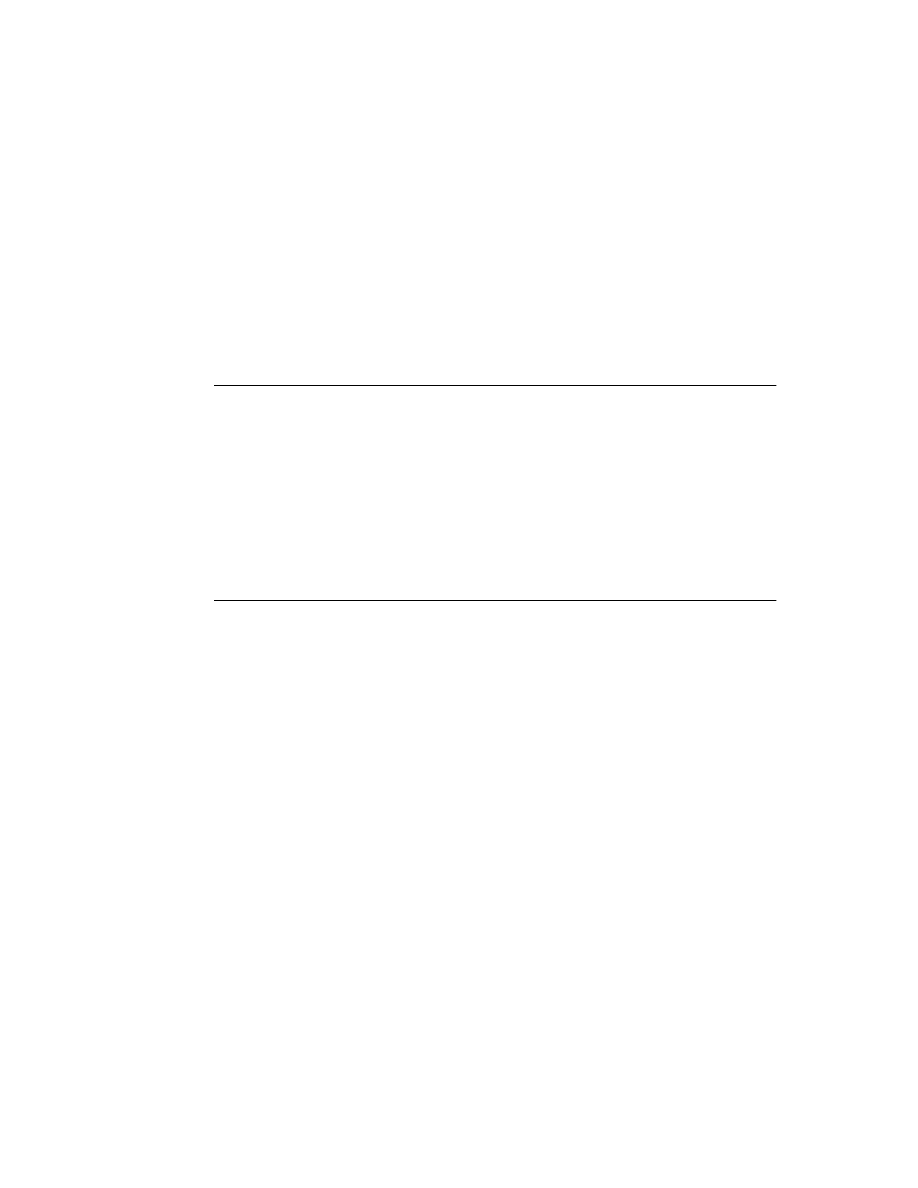
26
D e l p h i C o m p o n e n t W r i t e r ’ s G u i d e
var
TestForm: TTestForm;
implementation
procedure
TTestForm.FormCreate(Sender: TObject);
begin
SecretForm.FSecretCode := 13;
{ compiler stops with "Field identifier expected" }
end
;
end
.
{ end of unit }
Although a program using the HideInfo unit can use objects of type TSecretForm, it
cannot access the FSecretCode field in any of those objects.
Defining the developer’s interface
Declaring part of an object as protected makes that part invisible to code outside the unit
in which you declare the object type, much like parts declared private. The difference
with protected parts, however, is that units that contain object types derived from the
object type can access the protected parts.
You can use protected declarations to define a developer’s interface to the object. That is,
users of the object don’t have access to the protected parts, but developers (such as
component writers) do. In general, that means you can make interfaces available that
allow component writers to change the way an object works without making those
details visible to end users.
Defining the run-time interface
Declaring part of an object as public makes that part visible to any code that has access
to the object as a whole. That is, the public part has no special restrictions on it. If you
don’t specify any access control (private, protected, or public) on a field, method, or
property, that part will be published.
Public parts of objects are available at run time to all code, so the public parts of an object
define that object’s run-time interface. The run-time interface is useful for items that aren’t
meaningful or appropriate at design time, such as properties that depend on actual run-
time information or which are read-only. Methods that you intend for users of your
components to call should also be declared as part of the run-time interface.
Note that read-only properties cannot operate at design time, so they should appear in
the public declaration section.
Here is an example that shows two read-only properties declared as part of a
component’s run-time interface:
type
TSampleComponent = class(TComponent)
private
FTempCelsius: Integer;
{ implementation details are private }
function
GetTempFahrenheit: Integer;
public
property
TempCelsius: Integer read FTempCelsius;
{ properties are public }
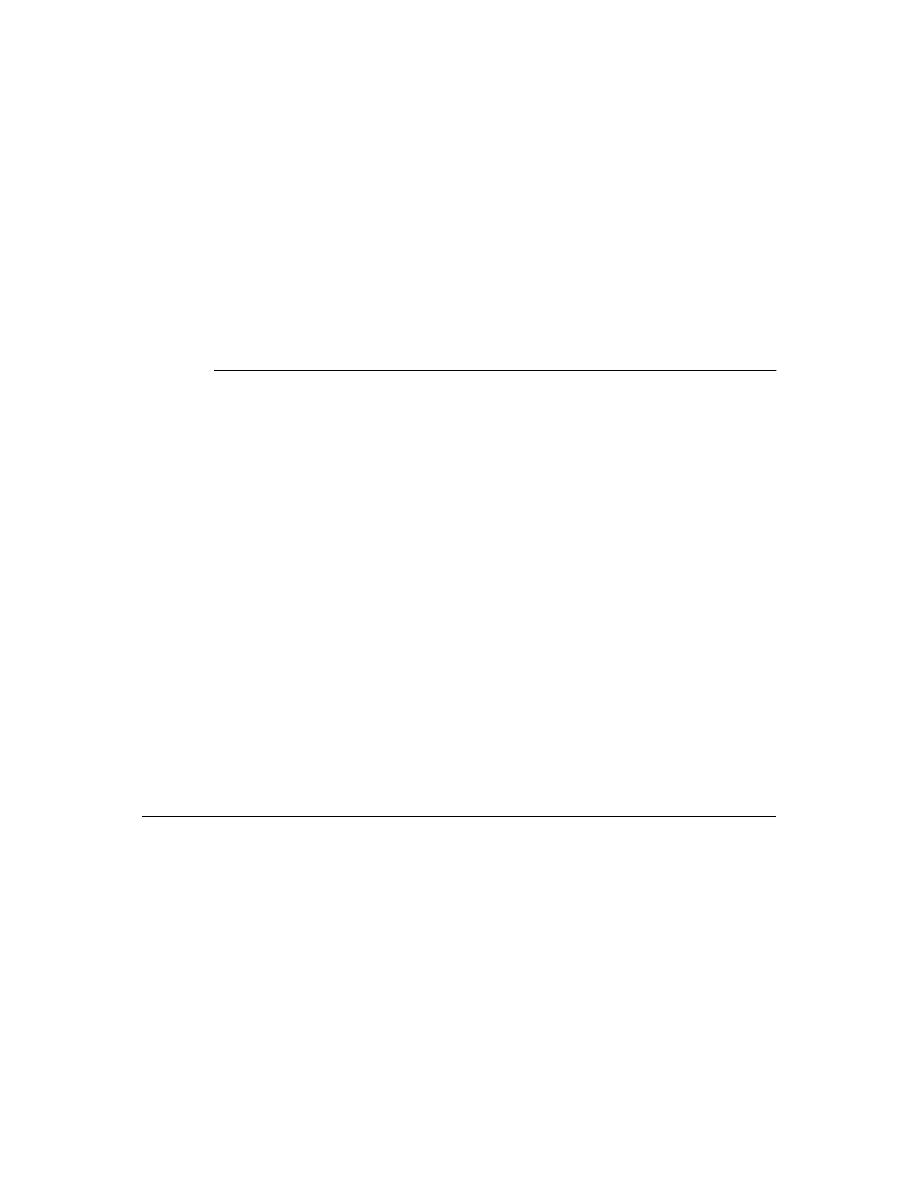
C h a p t e r 2 , O O P f o r c o m p o n e n t w r i t e r s
27
property
TempFahrenheit: Integer read GetTempFahrenheit;
end
;
ƒ
function
GetTempFahrenheit: Integer;
begin
Result := FTempCelsius * 9 div 5 + 32;
end
;
Since the user cannot change the value of the properties, they cannot appear in the
Object Inspector, so they should not be part of the design-time interface.
Defining the design-time interface
Declaring part of an object as published makes that part public and also generates run-
time type information for the part. Among other things, run-time type information
ensures that the Object Inspector can access properties and events.
Because only published parts show up in the Object Inspector, the published parts of an
object define that object’s design-time interface. The design-time interface should include
any aspects of the object that a user might want to customize at design time, but must
exclude any properties that depend on specific information about the run-time
environment.
Note
Read-only properties cannot be part of the design-time interface because the user cannot
alter them. Read-only properties should be public.
Here is an example of a published property. Because it is published, it appears in the
Object Inspector at design time.
type
TSampleComponent = class(TComponent)
private
FTemperature: Integer;
{ implementation details are private }
published
property
Temperature: Integer read FTemperature write FTemperature;
{ writable! }
end
;
Temperature, the property in this example, is available at design time, so users of the
component can adjust the value.
Dispatching methods
Dispatching is the term used to describe how your application determines what code to
execute when making a method call. When you write code that calls an object method, it
looks like any other procedure or function call. However, objects have three different
ways of dispatching methods.
The three types of method dispatch are
• Static
• Virtual
• Dynamic
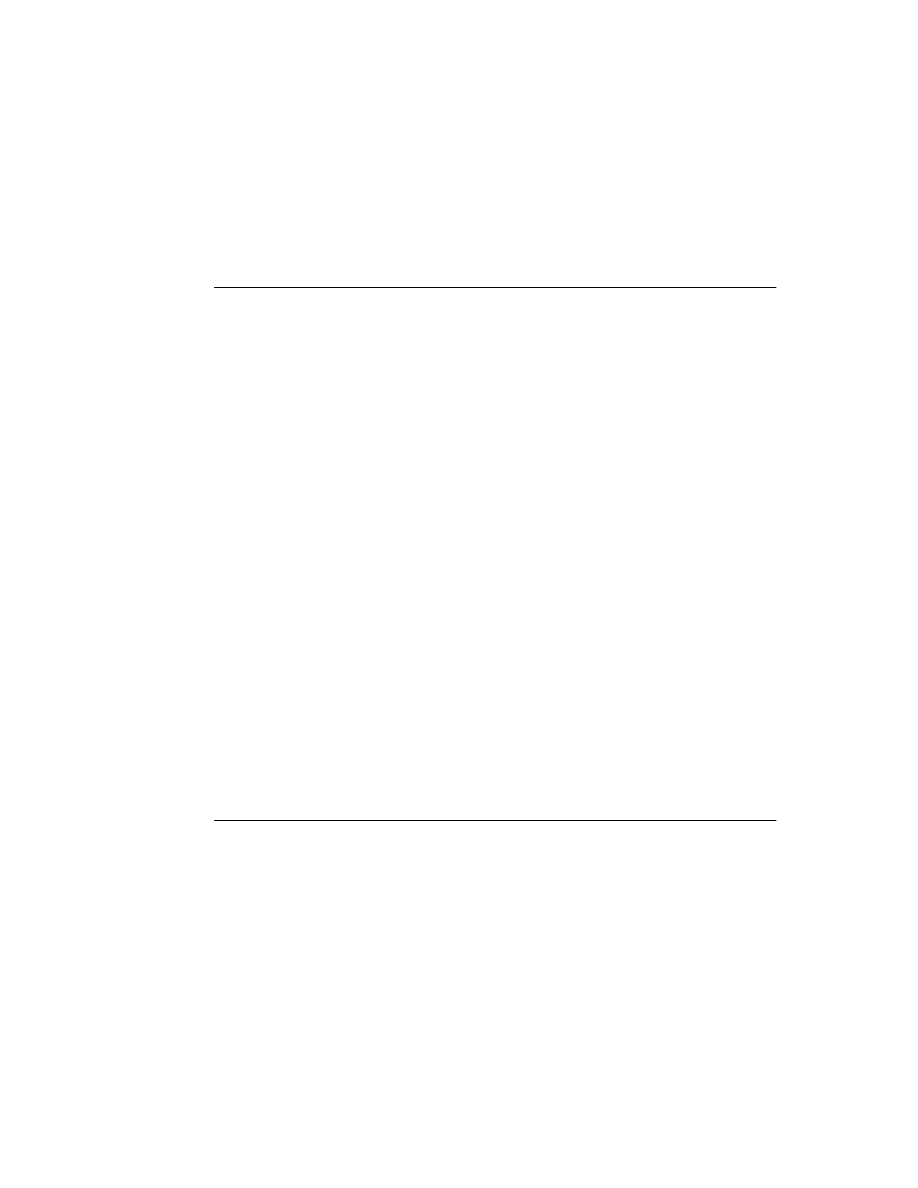
28
D e l p h i C o m p o n e n t W r i t e r ’ s G u i d e
Virtual and dynamic methods work the same way, but the underlying implementation
is different. Both of them are quite different from static methods, however. All of the
different kinds of dispatching are important to understand when you create
components.
Static methods
All object methods are static unless you specify otherwise when you declare them. Static
methods work just like regular procedure or function calls. The compiler determines the
exact address of the method and links the method at compile time.
The primary advantage of static methods is that dispatching them is very quick. Because
the compiler can determine the exact address of the method, it links the method directly.
Virtual and dynamic methods, by contrast, use indirect means to look up the address of
their methods at run time, which takes somewhat longer.
The other distinction of a static method is that it does not change at all when inherited
by another type. That is, if you declare an object type that includes a static method, then
derive a new object type from it, the descendant object shares exactly the same method
at the same address. Static methods, therefore, always do exactly the same thing, no
matter what the actual type of the object.
You cannot override static methods. Declaring a method in a descendant type with the
same name as a static method in the object’s ancestor replaces the ancestor’s method.
In the following code, for example, the first component declares two static methods. The
second declares two static methods with the same names that replace the methods in the
first.
type
TFirstComponent = class(TComponent)
procedure
Move;
procedure
Flash;
end
;
TSecondComponent = class(TFirstComponent)
procedure
Move;
{ different from the inherited method, despite same declaration }
function
Flash(HowOften: Integer): Integer;
{ this is also different }
end
;
Virtual methods
Calling a virtual method is just like calling any other method, but the mechanism for
dispatch is a little more complex because it is also more flexible. Virtual methods enable
you to redefine methods in descendant objects, but still call the methods the same way.
That is, the address of the method isn’t determined at compile time. Instead, the object
looks up the address of the method at run time.
■
To declare a new virtual method, add the directive virtual after the method declaration.
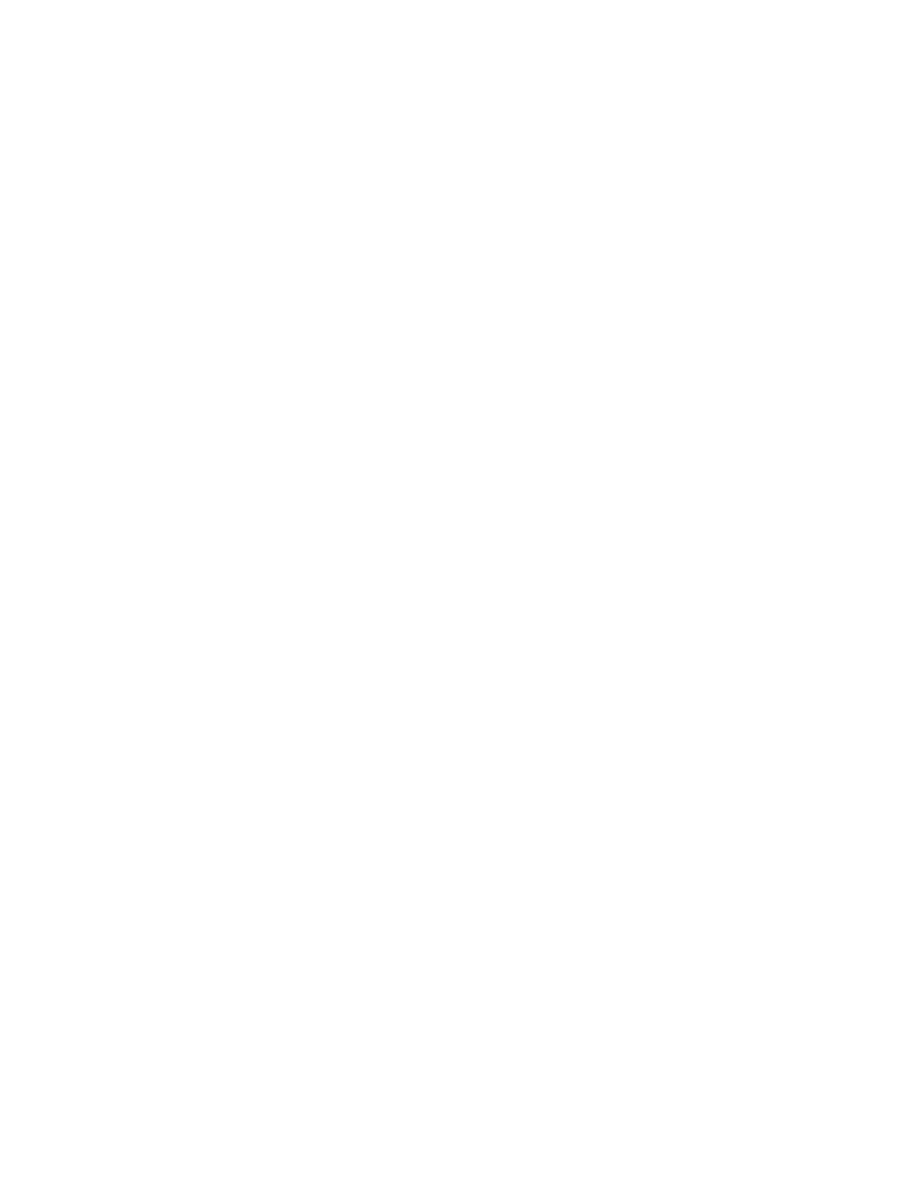
C h a p t e r 2 , O O P f o r c o m p o n e n t w r i t e r s
29
The virtual directive in a method declaration creates an entry in the object’s virtual
method table, or VMT. The VMT holds the addresses of all the virtual methods in an
object type.
When you derive a new object from an existing object type, the new type gets its own
VMT, which includes all the entries from its ancestor’s VMT, plus any additional virtual
methods declared in the new object. In addition, the descendant object can override any
of its inherited virtual methods.
Overriding methods
Overriding a method means extending or refining it, rather than replacing it. That is, a
descendant object type can redeclare and reimplement any of the methods declared in
its ancestors. You can’t override static methods, because declaring a static method with
the same name as an inherited static method replaces the inherited method completely.
■
To override a method in a descendant object type, add the directive override to the end
of the method declaration.
Using override will cause a compile-time error if
• The method does not exist in the ancestor object
• The ancestor’s method of that name is static
• The declarations are not otherwise identical (names and types of parameters,
procedure vs. function, and so on)
The following code shows the declaration of two simple components. The first declares
three methods, each with a different kind of dispatching. The other, derived from the
first, replaces the static method and overrides the virtual methods.
type
TFirstComponent = class(TCustomControl)
procedure
Move;
{ static method }
procedure
Flash; virtual;
{ virtual method }
procedure
Beep; dynamic;
{ dynamic virtual method }
end
;
TSecondComponent = class(TFirstComponent)
procedure
Move;
{ declares new method }
procedure
Flash; override;
{ overrides inherited method }
procedure
Beep; override;
{ overrides inherited method }
end
;
Dynamic methods
Dynamic methods are virtual methods with a slightly different dispatch mechanism.
Because dynamic methods don’t have entries in the object’s virtual method table, they
can reduce the amount of memory the object consumes. Dispatching dynamic methods
is somewhat slower than dispatching regular virtual methods, however, so if a method
call is time-critical or repeated often, you should probably make the method virtual,
rather than dynamic.
■
To declare a dynamic virtual method, add the directive dynamic after the method
declaration.
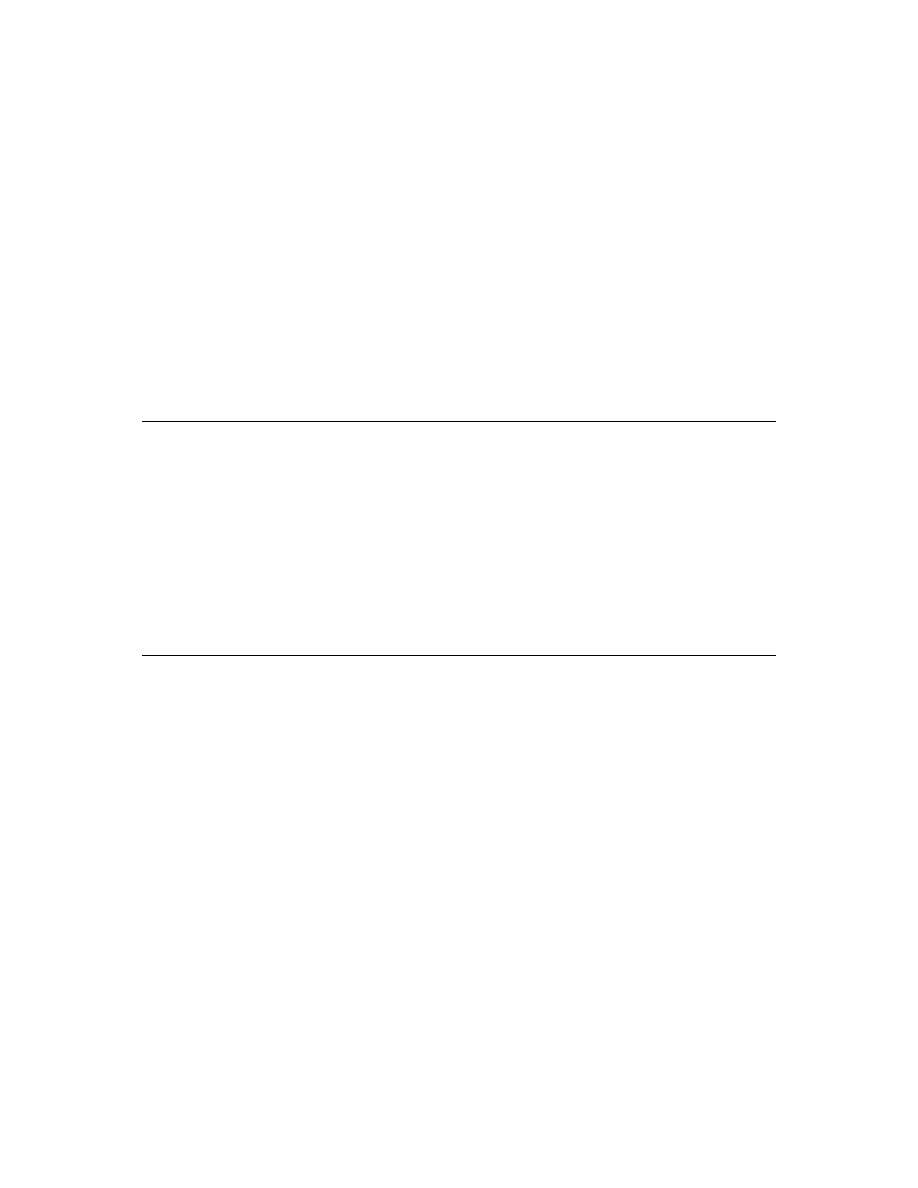
30
D e l p h i C o m p o n e n t W r i t e r ’ s G u i d e
Instead of creating an entry in the object’s virtual method table, dynamic assigns a
number to the method, and stores the address of the associated code. Unlike the virtual
method table, which contains the addresses of all of an object’s virtual methods,
inherited and introduced, the dynamic method list contains entries only for methods
introduced or overridden by a particular object type. Inherited dynamic methods are
dispatched by searching each ancestor’s dynamic method list, in reverse order of
inheritance.
There is a variation on dynamic methods used for handling messages, including
Windows messages, in an application. Chapter 7 discusses these message-handling
methods. The dispatch mechanism for message handlers is identical to that for other
dynamic methods, but you declare them differently.
Objects and pointers
One thing to be aware of when writing components that you don’t need to consider
when using existing components is that every Object Pascal object (and therefore every
component) is really a pointer. The compiler automatically dereferences the object
pointers for you, so in most cases, you never need to think about objects being pointers.
This becomes important, however, when you pass objects as parameters.
In general, you should pass objects by value rather than by reference. That is, when
declaring an object as a parameter to a routine, you should not make it a var parameter.
The reason is that objects are already pointers, which are references. Passing an object as
a var parameter, then, would be passing a reference to the reference.
Summary
When writing components, you deal with objects in ways that component users never
do, but those aspects should never be obvious to the component user.
By choosing appropriate ancestors for your components, carefully designing the
interfaces so that they expose all the properties and methods that users need without
burdening them with inappropriate items, and following the guidelines for designing
methods and passing parameters, you can create useful, reusable components.
The chapters that follow, and the sample components described elsewhere in the book,
often refer back to the concepts and practices described in this chapter.
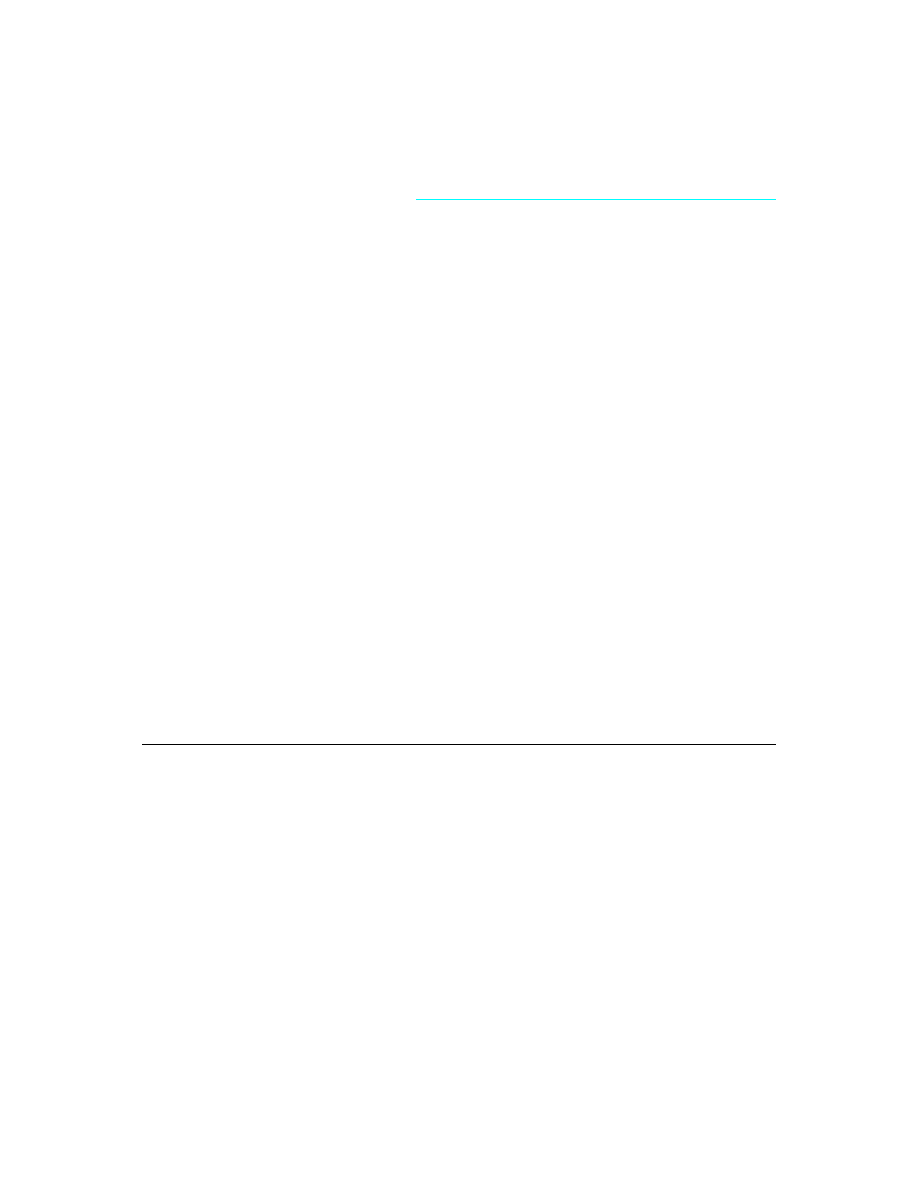
C h a p t e r 3 , C r e a t i n g p r o p e r t i e s
31
C h a p t e r
3
Chapter 3
Creating properties
Properties are the most distinctive parts of components, largely because component
users can see and manipulate them at design time and get immediate feedback as the
components react in real time. Properties are also important because, if you design them
well, they make your components easier for others to use and easier for you to maintain.
In order to best make use of properties in your components, you should understand the
following:
• Why create properties?
• Types of properties
• Publishing inherited properties
• Defining component properties
• Creating array properties
• Writing property editors
Why create properties?
Properties provide significant advantages, both for you as a component writer and for
the users of your components. The most obvious advantage is that properties can
appear in the Object Inspector at design time. That simplifies your programming job,
because instead of handling several parameters to construct an object, you just read the
values assigned by the user.
From the component user’s standpoint, properties look like variables. Users can set or
read the values of properties much as if those properties were object fields. About the
only thing they cannot do with a property that they would with a variable is pass it as a
var
parameter.
From the component writer’s standpoint, however, properties provide much more
power than simple object fields because
• Users can set properties at design time.
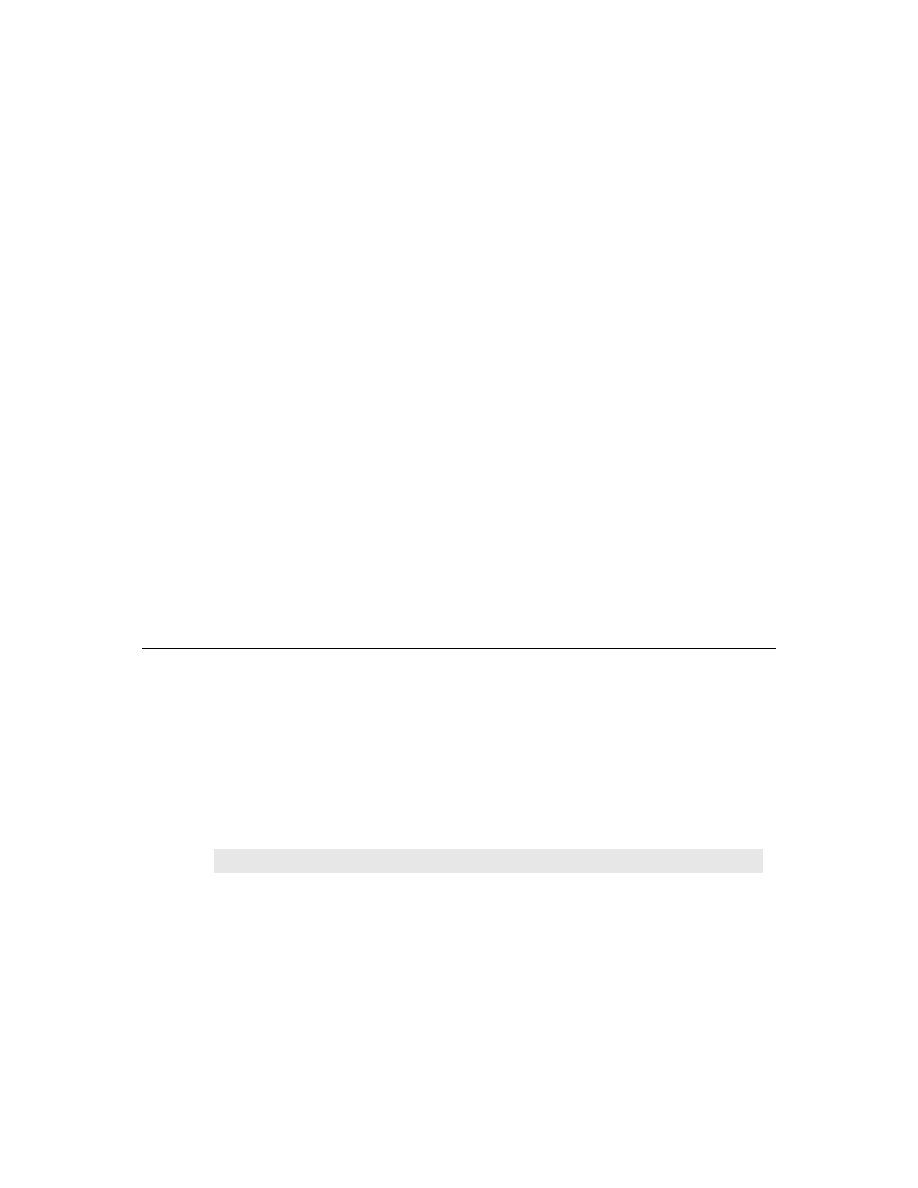
32
D e l p h i C o m p o n e n t W r i t e r ’ s G u i d e
This is very important, because unlike methods, which are only available at run time,
properties let users customize components before running an application. In general,
your components should not contain a lot of methods; most of them can probably be
encapsulated into properties.
• Unlike an object field, a property can hide implementation details from users.
For example, the data might be stored internally in an encrypted form, but when
setting or reading the value of the property, the data would appear unencrypted.
Although the value of a property might be a simple number, the component might
look up the value from a database or perform complex calculations to arrive at that
value.
• Properties allow side effects to outwardly simple assignments.
What appears to be a simple assignment involving an object field is really a call to a
method, and that method could do almost anything.
A simple but clear example is the Top property of all components. Assigning a new
value to Top doesn’t just change some stored value; it causes the component to
relocate and repaint itself. The effects of property setting need not be limited to an
individual component. Setting the Down property of a speed-button component to
True causes the speed button to set the Down properties of all other speed buttons in
its group to False.
• The implementation methods for a property can be virtual, meaning that what looks
like a single property to a component user might do different things in different
components.
Types of properties
A property can be of any type that a function can return (since the implementation of the
property can use a function). All the standard rules of Pascal type compatibility apply to
properties, just as they would to variables. Type compatibility is explained in Chapter 5
of the Delphi User’s Guide.
The most important aspect of choosing types for your properties is that different types
appear differently in the Object Inspector. The Object Inspector uses the type of the
property to determine what choices appear to the user. You can specify a different
property editor when you register your components, as explained in “Writing property
editors” in this chapter.
Table 3.1
How properties appear in the Object Inspector
Property type
Object Inspector treatment
Simple
Numeric, character, and string properties appear in the Object Inspector as
numbers, characters, and strings, respectively. The user can type and edit the value
of the property directly.
Enumerated
Properties of enumerated types (including Boolean) display the value as defined in
the source code. The user can cycle through the possible values by double-clicking
the value column. There is also a drop-down list that shows all possible values of
the enumerated type.
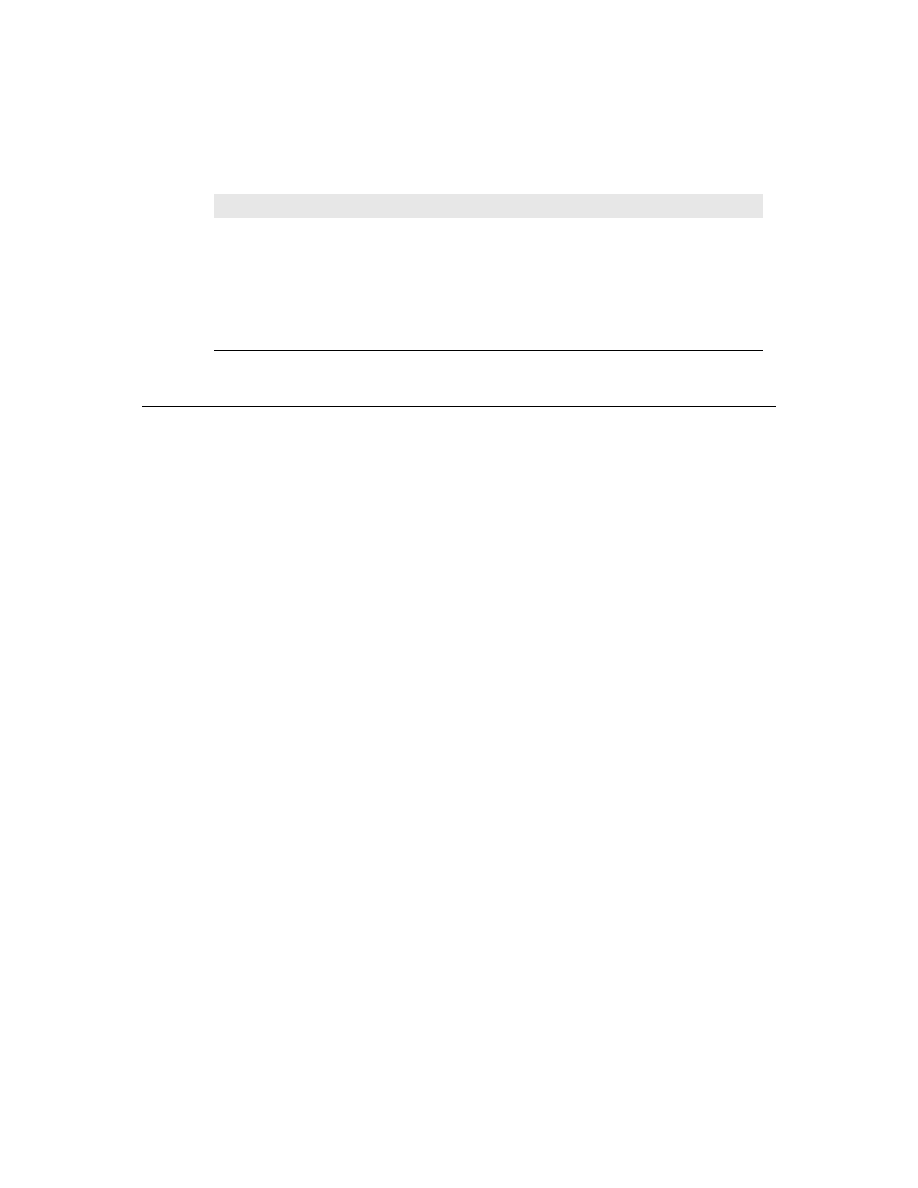
C h a p t e r 3 , C r e a t i n g p r o p e r t i e s
33
Publishing inherited properties
All components inherit properties from their ancestor types. When you derive a new
component from an existing component type, your new component inherits all the
properties in the ancestor type. If you derive instead from one of the abstract types,
many of the inherited properties are either protected or public, but not published.
If you need more information about levels of protection such as protected, private, and
published
, see “Controlling access” on page 24.
■
To make a protected or public property available to users of your components, you
must redeclare the property as published.
Redeclaring means adding the declaration of an inherited property to the declaration of
a descendant object type.
If you derive a component from TWinControl, for example, it inherits a Ctl3D property,
but that property is protected, so users of the component cannot access Ctl3D at design
time or run time. By redeclaring Ctl3D in your new component, you can change the
level of protection to either public or published.
The following code shows a redeclaration of Ctl3D as published, making it available at
design time:
type
TSampleComponent = class(TWinControl)
published
property
Ctl3D;
end
;
Note that redeclarations can only make a property less restricted, not more restricted.
Thus, you can make a protected property public, but you cannot “hide” a public
property by redeclaring it as protected.
When you redeclare a property, you specify only the property name, not the type and
other information described in “Defining component properties.” You can also declare
new default values when redeclaring a property, or specify whether to store the
property.
Set
Properties of set types appear in the Object Inspector looking like a set. By
expanding the set, the user can treat each element of the set as a Boolean value: True
if the element is included in the set or False if it’s not included.
Object
Properties that are themselves objects often have their own property editors.
However, if the object that is a property also has published properties, the Object
Inspector allows the user to expand the list of object properties and edit them
individually. Object properties must descend from TPersistent.
Array
Array properties must have their own property editors. The Object Inspector has
no built-in support for editing array properties.
Table 3.1
How properties appear in the Object Inspector (continued)
Property type
Object Inspector treatment
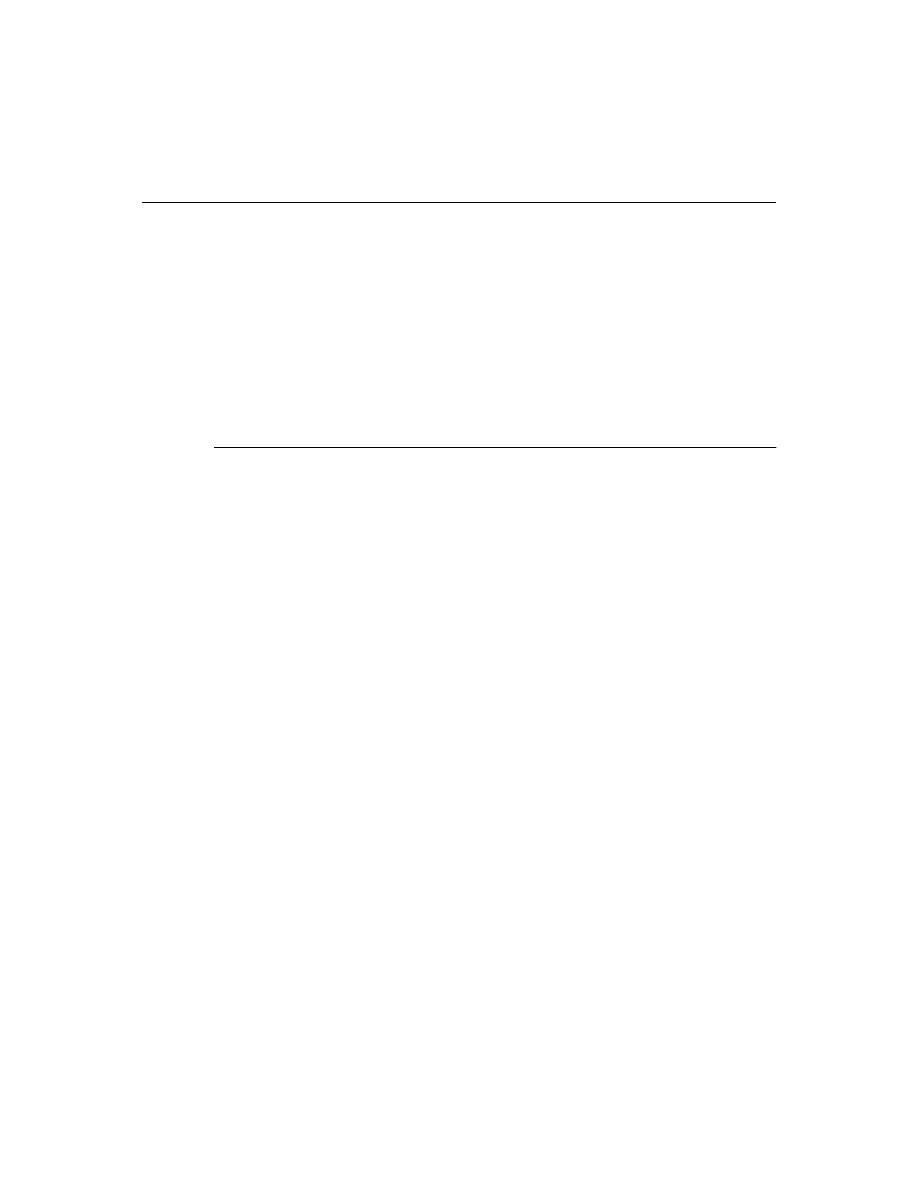
34
D e l p h i C o m p o n e n t W r i t e r ’ s G u i d e
Defining component properties
The syntax for property declarations is explained in detail in online Help in the topic for
the reserved word property. This section focuses on the particulars of declaring
properties in Delphi components and the conventions used by the standard
components.
Specific topics include
• The property declaration
• Internal data storage
• Direct access
• Access methods
• Default property values
The property declaration
Declaring a property and its implementation is straightforward. You add the property
declaration to the declaration of your component object type.
■
To declare a property, you specify three things:
• The name of the property
• The type of the property
• Methods to read and/or set the value of the property
At a minimum, a component’s properties should be declared in a public part of the
component’s object-type declaration, making it easy to set and read the properties from
outside the component at run time.
To make the property editable at design time, declare the property in a published part
of the component’s object type declaration. Published properties automatically appear
in the Object Inspector. Public properties that aren’t published are available only at run
time.
Here is a typical property declaration:
type
TYourComponent = class(TComponent)
ƒ
private
FCount: Integer;
{ field for internal storage }
function
GetCount: Integer;
{ read method }
procedure
SetCount(ACount: Integer);
{ write method }
public
property
Count: Integer
read
GetCount write SetCount;
{ property declaration }
end
;
The remainder of this section discusses the details for each part of the declaration and
the conventions for naming and protecting them.
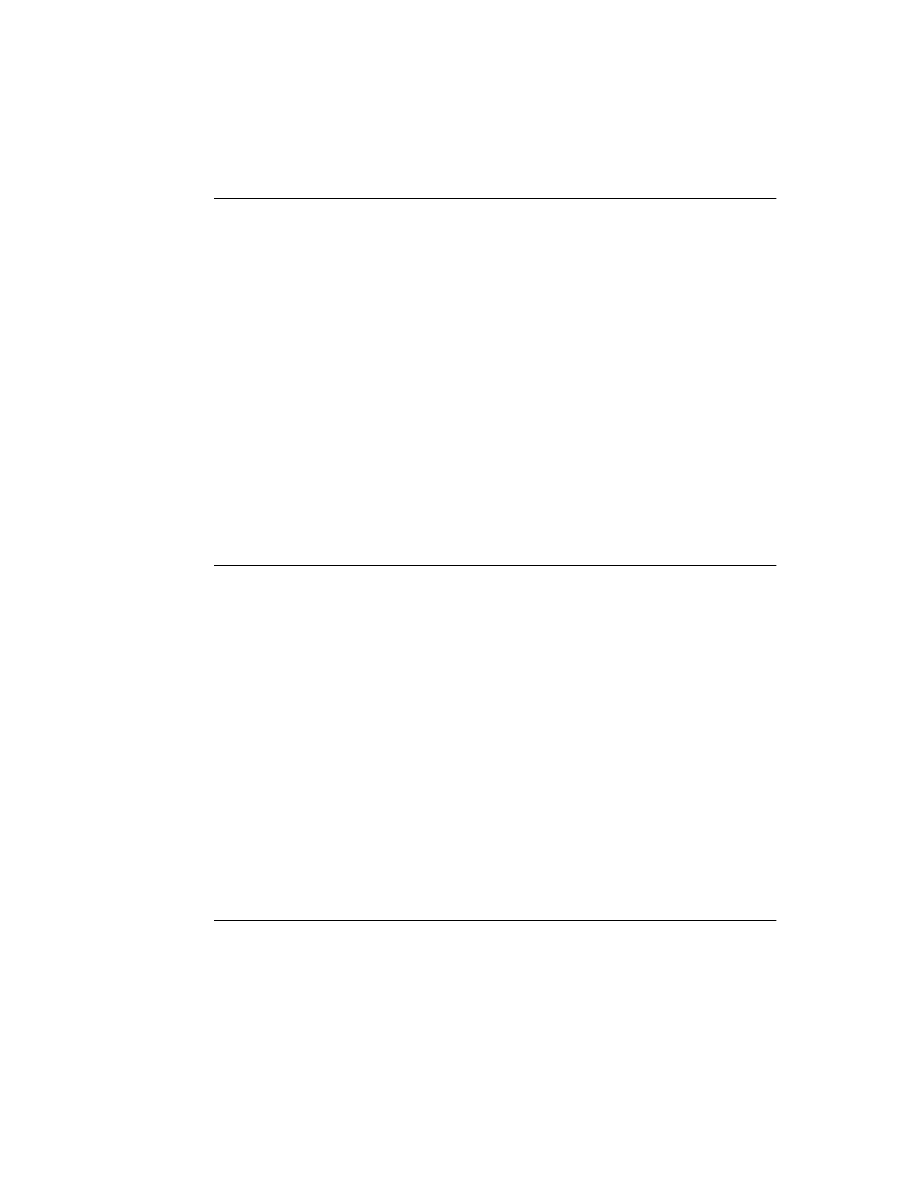
C h a p t e r 3 , C r e a t i n g p r o p e r t i e s
35
Internal data storage
There are no restrictions on how you store the data for a property. In general, however,
Delphi’s components follow these conventions:
• Property data is stored in object fields.
• Identifiers for properties’ object fields start with the letter F, and incorporate the
name of the property. For example, the raw data for the Width property defined in
TControl is stored in an object field called FWidth.
• Object fields for property data should be declared as private. This ensures that the
component that declares the property has access to them, but component users and
descendant components don’t.
Descendant components should use the inherited property itself, not direct access to
the internal data storage, to manipulate a property.
The underlying principle behind these conventions is that only the implementation
methods for a property should access the data behind that property. If a method or
another property needs to change that data, it should do so through the property, not by
direct access to the stored data. This ensures that the implementation of an inherited
property can change without invalidating descendant components.
Direct access
The simplest way to make property data available is direct access. That is, the read and
write
parts of the property declaration specify that assigning or reading the property
value goes directly to the internal storage field without calling an access method. Direct
access is useful when the property has no side effects, but you want to make it available
in the Object Inspector.
It is common to have direct access for the read part of a property declaration but use an
access method for the write part, usually to update the status of the component based
on the new property value.
The following component-type declaration shows a property that uses direct access for
both the read and write parts:
type
TSampleComponent = class(TComponent)
private
{ internal storage is private }
FReadOnly: Boolean;
{ declare field to hold property value }
published
{ make property available at design time }
property
ReadOnly: Boolean read FReadOnly write FReadOnly;
end
;
Access methods
The syntax for property declarations allows the read and write parts of a property
declaration to specify access methods instead of an object field. Regardless of how a
particular property implements its read and write parts, however, that implementation
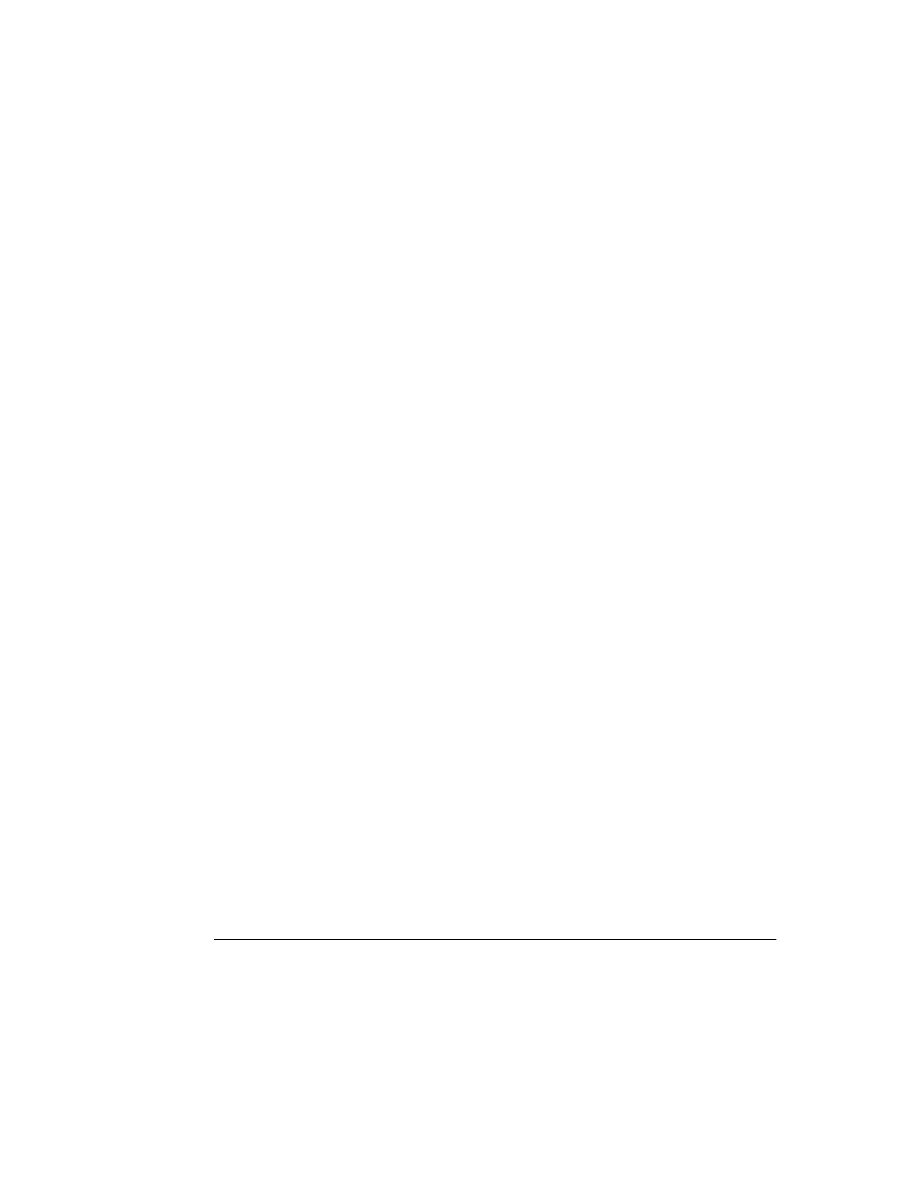
36
D e l p h i C o m p o n e n t W r i t e r ’ s G u i d e
should be private, and descendant components should use the inherited property for
access. This ensures that use of a property will not be affected by changes in the
underlying implementation.
Making access methods private also ensures that component users don’t accidentally
call those methods, inadvertently modifying a property.
The read method
The read method for a property is a function that takes no parameters, and returns a
value of the same type as the property. By convention, the function’s name is “Get”
followed by the name of the property. For example, the read method for a property
named Count would be named GetCount.
The only exception to the “no parameters” rule is for array properties, which pass their
indexes as parameters.
The read method manipulates the internal storage data as needed to produce the value
of the property in the appropriate type.
If you don’t declare a read method, the property is write-only. Write-only properties are
very rare, and generally not very useful.
The write method
The write method for a property is always a procedure that takes a single parameter, of
the same type as the property. The parameter can be passed by reference or by value,
and can have any name you choose. By convention, the procedure’s name is “Set”
followed by the name of the property. For example, the write method for a property
named Count would be named SetCount.
The value passed in the parameter is used to set the new value of the property, so the
write
method needs to perform any manipulation needed to put the appropriate values
in the internal storage.
If you don’t declare a write method, the property is read-only.
It’s common to test whether the new value actually differs from the current value before
setting the value. For example, here’s a simple write method for an integer property
called Count that stores its current value in a field called FCount:
procedure
TMyComponent.SetCount(Value: Integer);
begin
if
Value <> FCount then
begin
FCount := Value;
Update;
end
;
end
;
Default property values
When you declare a property, you can optionally declare a default value for the property.
The default value for a component’s property is the value set for that property in the
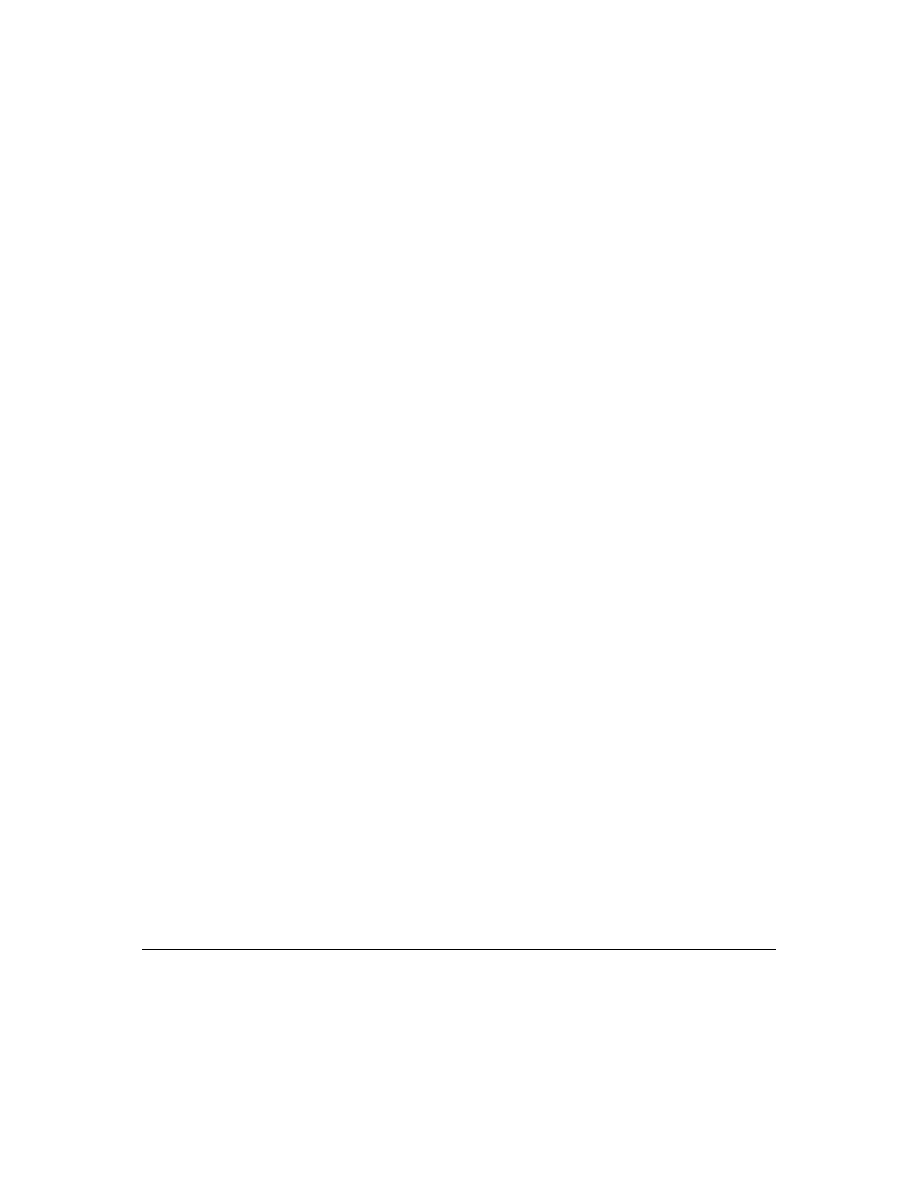
C h a p t e r 3 , C r e a t i n g p r o p e r t i e s
37
component’s constructor. For example, when you place a component from the
Component palette on a form, Delphi creates the component by calling the component’s
constructor, which determines the initial values of the component’s properties.
Delphi uses the declared default value to determine whether to store a property in a
form file. For more information on storing properties and the importance of default
values, see “Storing and loading properties” on page 80. If you do not specify a default
value for a property, Delphi always stores the property.
■
To declare a default value for a property, append the default directive to the property’s
declaration (or redeclaration), followed by the default value.
Note
Declaring a default value in the property declaration does not actually set the property
to that value. It is your responsibility as the component writer to ensure that the
component’s constructor actually sets the property to that value.
Specifying no default value
When redeclaring a property, you can specify that the property has no default value,
even if the inherited property specified one.
■
To designate a property as having no default value, append the nodefault directive to
the property’s declaration.
When you declare a property for the first time, there is no need to specify nodefault,
because the absence of a declared default value means the same thing.
Here is the declaration of a component that includes a single Boolean property named
IsTrue with a default value of True, including the constructor that sets the default value.
type
TSampleComponent = class(TComponent)
private
FIsTrue: Boolean;
public
constructor
Create(AOwner: TComponent); override;
published
property
IsTrue: Boolean read FIsTrue write FIsTrue default True;
end
;
ƒ
constructor
TSampleComponent.Create(AOwner: TComponent);
begin
inherited
Create(AOwner);
{ always call the inherited constructor }
FIsTrue := True;
{ set the default value }
end
;
Note that if the default value for IsTrue had been False, you would not need to set it
explicitly in the constructor, since all objects (and therefore, components) always
initialize all their fields to zero, and a “zeroed” Boolean value is False.
Creating array properties
Some properties lend themselves to being indexed, much like arrays. That is, they have
multiple values that correspond to some kind of index value. An example in the
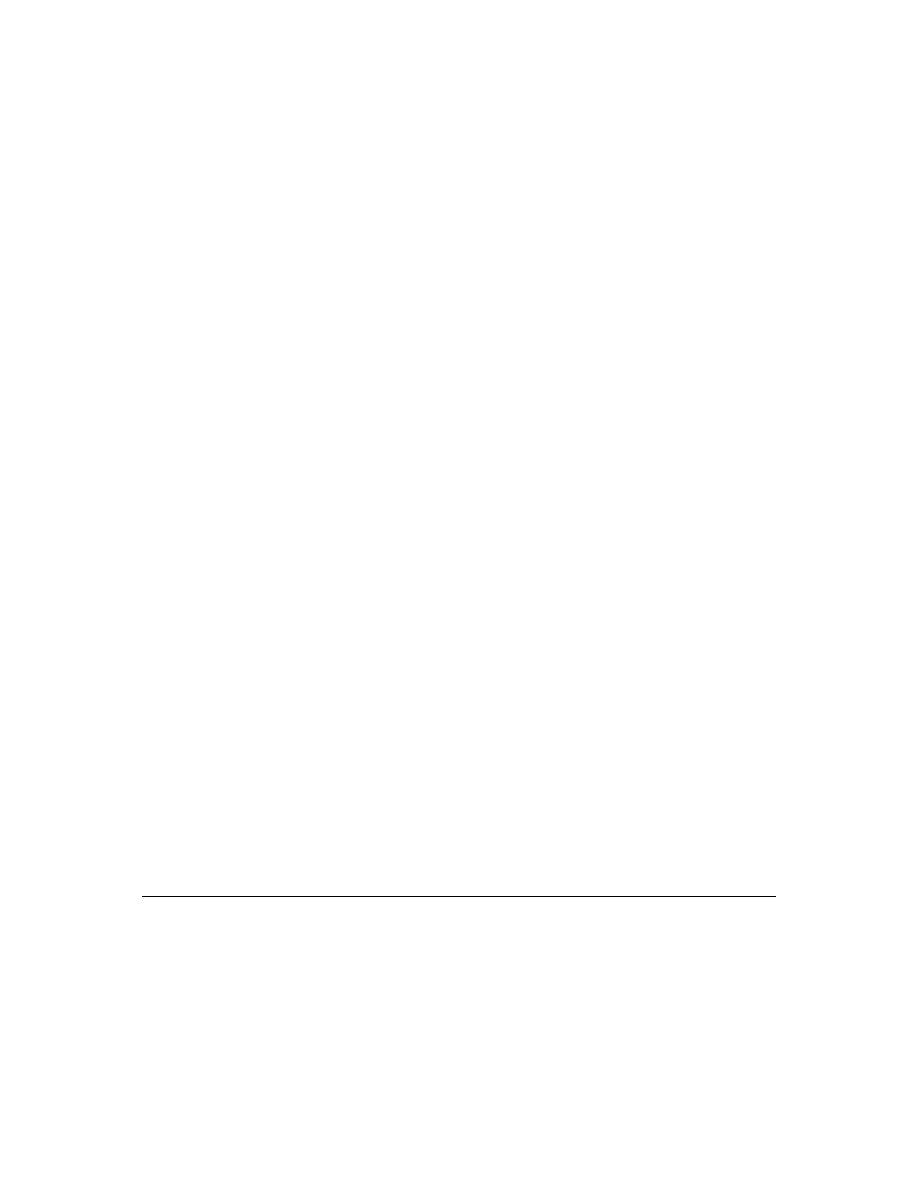
38
D e l p h i C o m p o n e n t W r i t e r ’ s G u i d e
standard components is the Lines property of the memo component. Lines is an indexed
list of the strings that make up the text of the memo, which you can treat as an array of
strings. In this case, the array property gives the user natural access to a particular
element (a string) in a larger set of data (the memo text).
Array properties work just like other properties, and you declare them in largely the
same way. The only differences in declaring array properties are as follows:
• The declaration for the property includes one or more indexes with specified types.
Indexes can be of any type.
• The read and write parts of the property declaration, if specified, must be methods.
They cannot be object fields.
• The access methods for reading and writing the property values take additional
parameters that correspond to the index or indexes. The parameters must be in the
same order and of the same type as the indexes specified in the property declaration.
Although they seem quite similar, there are a few important distinctions between array
properties and arrays. Unlike the index of an array, the index type for an array property
does not have to be an integer type. You can index a property on a string, for example.
In addition, you can only reference individual elements of an array property, not the
entire range of the property.
The clearest way to see an array property is to look at an example. Here’s the declaration
of a property that returns a string based on an integer index:
type
TDemoComponent = class(TComponent)
private
function
GetNumberName(Index: Integer): string;
public
property
NumberName[Index: Integer]: string read GetNumberName;
end
;
ƒ
function
TDemoComponent.GetNumberName(Index: Integer): string;
begin
Result := 'Unknown';
case
Index of
-MaxInt..-1: Result := 'Negative';
0: Result := 'Zero';
1..100: Result := 'Small';
101..MaxInt: Result := 'Large';
end
;
end
;
Writing property editors
The Object Inspector provides default editing for all types of properties. You can,
however, provide an alternate editor for specific properties by writing and registering
property editors. You can register property editors that apply only to the properties in
the components you write, but you can also create editors that apply to all properties of
a certain type.
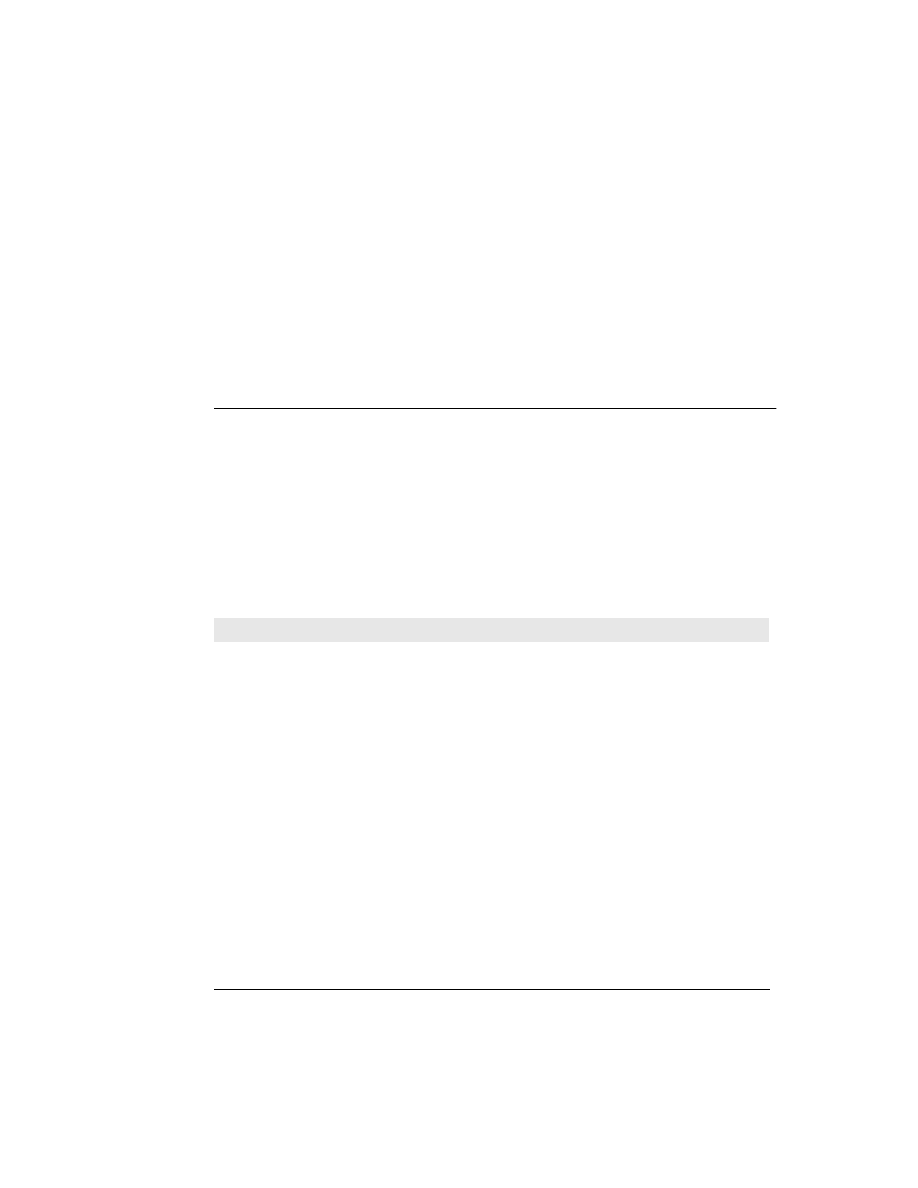
C h a p t e r 3 , C r e a t i n g p r o p e r t i e s
39
At the simplest level, a property editor can operate in either or both of two ways:
displaying and allowing the user to edit the current value as a text string, and
displaying a dialog box that permits some other kind of editing. Depending on the
property being edited, you might find it useful to provide either or both kinds.
Writing a property editor requires five steps:
• Deriving a property-editor object
• Editing the property as text
• Editing the property as a whole
• Specifying editor attributes
• Registering the property editor
Deriving a property-editor object
The DsgnIntf unit defines several kinds of property editors, all of which descend from
TPropertyEditor. When you create a property editor, your property-editor object can
either descend directly from TPropertyEditor or indirectly through one of the property-
editor types described in Table 3.2.
■
To create a property-editor object, derive a new object type from one of the existing
property editor types.
The DsgnIntf unit also defines some very specialized property editors used by unique
properties such as the component name. The listed property editors are the ones more
useful for user-defined properties.
Table 3.2
Predefined property-editor types
Type
Properties edited
TOrdinalProperty
All ordinal-property editors (those for integer, character, and enumerated prop-
erties) descend from TOrdinalProperty.
TIntegerProperty
All integer types, including predefined and user-defined subranges.
TCharProperty
Char-type and subranges of Char, such as ‘A’..’Z’.
TEnumProperty
Any enumerated type.
TFloatProperty
All floating-point numbers.
TStringProperty
Strings, including strings of specified length, such as string[20]
TSetElementProperty
Individual elements in sets, shown as Boolean values
TSetProperty
All sets. Sets are not directly editable, but can expand into a list of set-element
properties.
TClassProperty
Objects. Displays the name of the object type and allows expansion of the
object’s properties.
TMethodProperty
Method pointers, most notably events.
TComponentProperty
Components in the same form. The user cannot edit the component’s properties,
but can point to a specific component of a compatible type.
TColorProperty
Component colors. Shows color constants if applicable, otherwise displays hexa-
decimal value. Drop-down list contains the color constants. Double-click opens
the color-selection dialog box.
TFontNameProperty
Font names. The drop-down list displays all currently installed fonts.
TFontProperty
Fonts. Allows expansion of individual font properties as well as access to the
font dialog box.
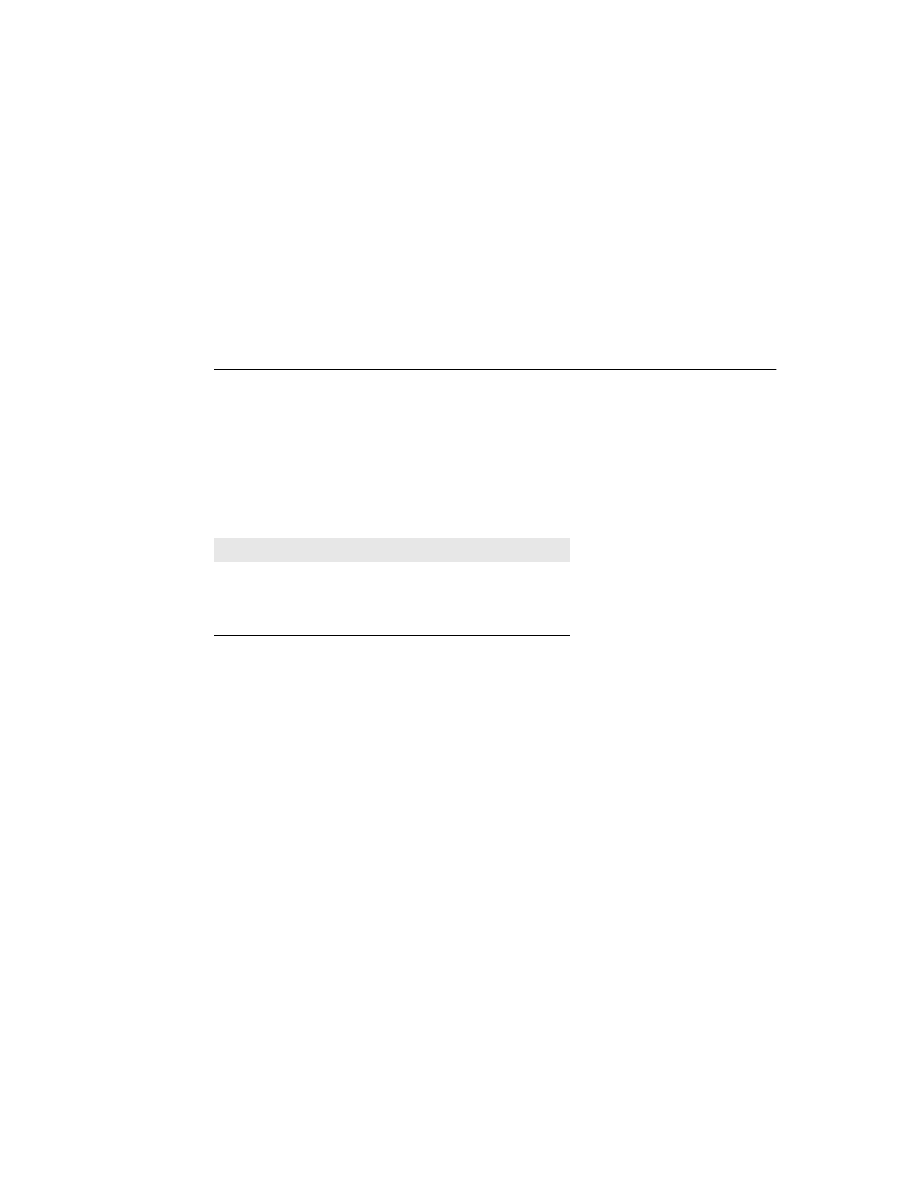
40
D e l p h i C o m p o n e n t W r i t e r ’ s G u i d e
One of the simplest property editors is TFloatPropertyEditor, the editor for properties that
are floating-point numbers. Here is its declaration:
type
TFloatProperty = class(TPropertyEditor)
public
function
AllEqual: Boolean; override;
function
GetValue: string; override;
procedure
SetValue(const Value: string); override;
end
;
Editing the property as text
All properties need to provide a string representation of their values for the Object
Inspector to display. Most properties also allow the user to type in a new value for the
property. Property-editor objects provide virtual methods you can override to convert
between the text representation and the actual value.
The methods you override are called GetValue and SetValue. Your property editor also
inherits a set of methods used for assigning and reading different sorts of values, as
shown in Table 3.3.
■
When you override a GetValue method, you will call one of the “Get” methods, and
when you override SetValue, you will call one of the “Set” methods.
Displaying the property value
The property editor’s GetValue method returns a string that represents the current value
of the property. The Object Inspector uses this string in the value column for the
property. By default, GetValue returns ‘unknown’.
■
To provide a string representation of your property, override the property editor’s
GetValue method.
If the property isn’t a string value, your GetValue must convert the value into a string
representation.
Setting the property value
The property editor’s SetValue method takes a string typed by the user in the Object
Inspector, converts it into the appropriate type, and sets the value of the property. If the
string does not represent a proper value for the property, SetValue should raise an
exception and not use the improper value.
■
To read string values into properties, override the property editor’s SetValue method.
Table 3.3
Methods for reading and writing property values
Property type
“Get” method
“Set” method
Floating point
GetFloatValue
SetFloatValue
Method pointer (event)
GetMethodValue
SetMethodValue
Ordinal type
GetOrdValue
SetOrdValue
String
GetStrValue
SetStrValue
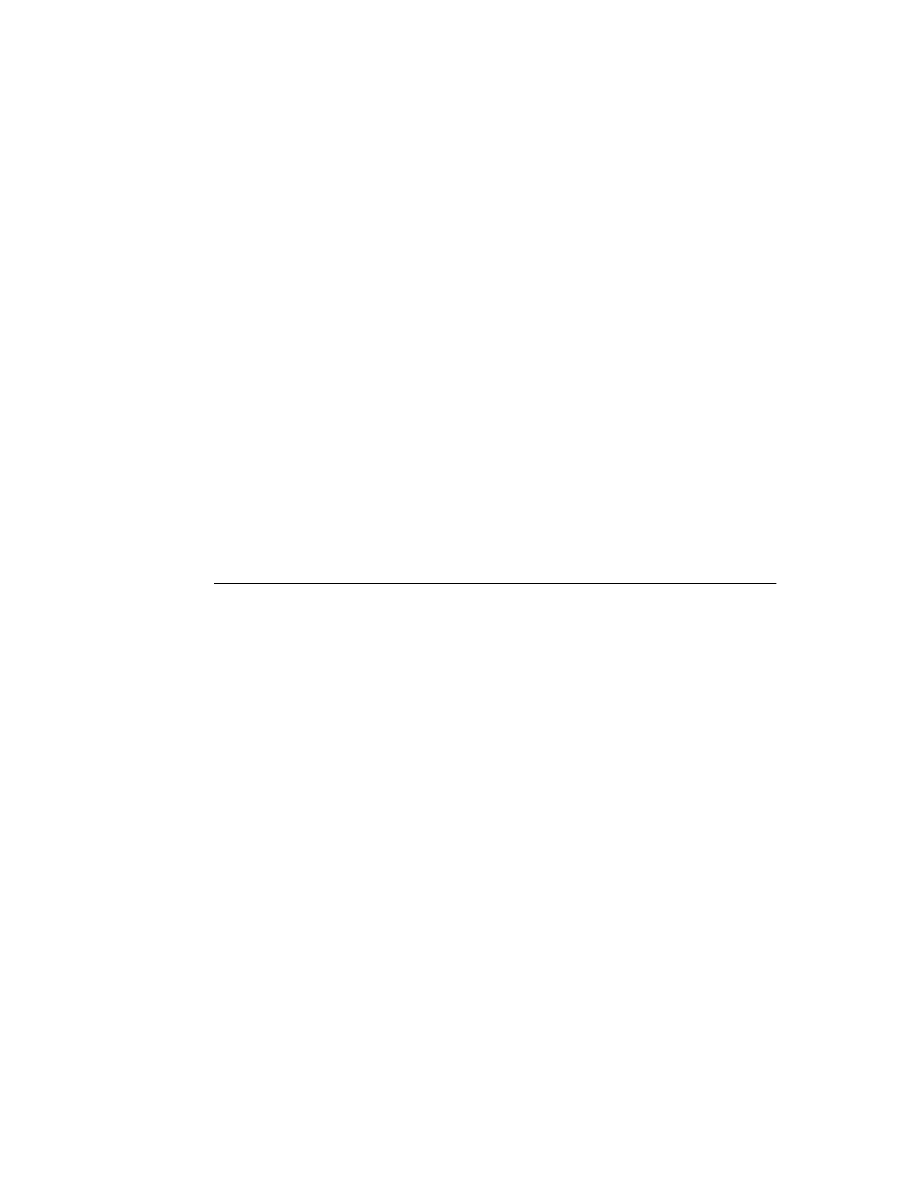
C h a p t e r 3 , C r e a t i n g p r o p e r t i e s
41
Here are the GetValue and SetValue methods for TIntegerProperty. Integer is an ordinal
type, so GetValue calls GetOrdValue and converts the result to a string. SetValue converts
the string to an integer, performs some range checking, and calls SetOrdValue.
function
TIntegerProperty.GetValue: string;
begin
Result := IntToStr(GetOrdValue);
end
;
procedure
TIntegerProperty.SetValue(const Value: string);
var
L: Longint;
begin
L := StrToInt(Value);
{ convert string to number }
with
GetTypeData(GetPropType)^ do
{ this uses compiler data for type Integer }
if
(L < MinValue) or (L > MaxValue) then
{ make sure it's in range... }
raise
EPropertyError.Create(
{ ...otherwise, raise exception }
FmtLoadStr(SOutOfRange, [MinValue, MaxValue]));
SetOrdValue(L);
{ if in range, go ahead and set value }
end
;
The specifics of the particular examples here are less important than the principle:
GetValue converts the value to a string; SetValue converts the string and validates the
value before calling one of the “Set” methods.
Editing the property as a whole
You can optionally provide a dialog box in which the user can visually edit a property.
The most common use of property editors is for properties that are themselves objects.
An example is the Font property, for which the user can open a font dialog box to choose
all the attributes of the font at once.
■
To provide a whole-property editor dialog box, override the property-editor object’s
Edit method.
Note that Edit methods use the same “Get” and “Set” methods used in writing GetValue
and SetValue methods. In fact, an Edit method calls both a “Get” method and a “Set”
method. Since the editor is type-specific, there is usually no need to convert the property
values to strings. The editor generally deals with the value “as retrieved.”
When the user clicks the ‘...’ button next to the property or double-clicks the value
column, the Object Inspector calls the property editor’s Edit method.
The Color properties found in most components use the standard Windows color dialog
box as a property editor. Here is the Edit method from TColorProperty, which invokes the
dialog box and uses the result:
procedure
TColorProperty.Edit;
var
ColorDialog: TColorDialog;
begin
ColorDialog := TColorDialog.Create(Application);
{ construct the editor }
try
ColorDialog.Color := GetOrdValue;
{ use the existing value }
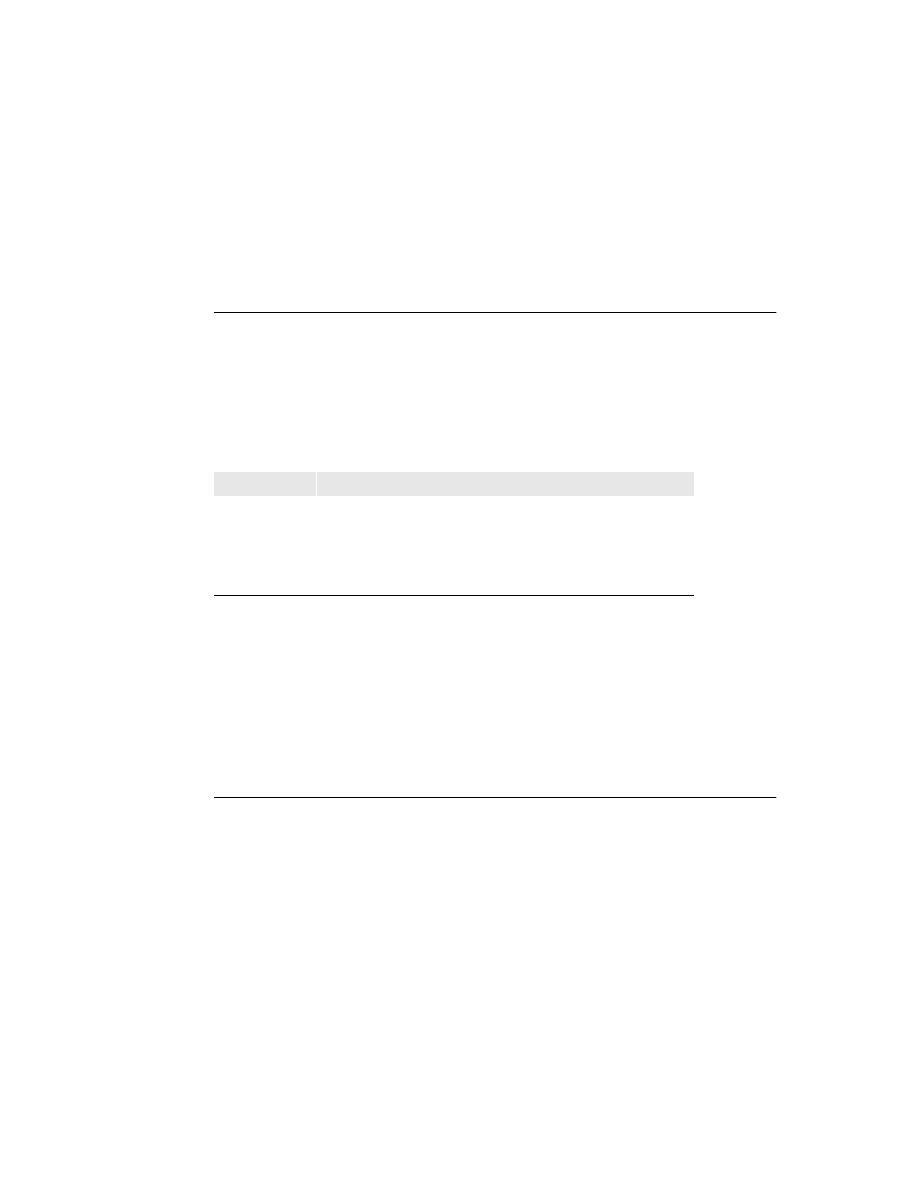
42
D e l p h i C o m p o n e n t W r i t e r ’ s G u i d e
if
ColorDialog.Execute then
{ if the user OKs the dialog... }
SetOrdValue(ColorDialog.Color);
{ ...use the result to set value }
finally
ColorDialog.Free;
{ destroy the editor }
end
;
end
;
Specifying editor attributes
The property editor must provide information that the Object Inspector can use to
determine what tools to display. For example, the Object Inspector needs to know
whether the property has subproperties or can display a list of possible values.
■
To specify editor attributes, override the property editor’s GetAttributes method.
GetAttributes is a function that returns a set of values of type TPropertyAttributes that can
include any or all of the following values:
Color properties are more versatile than most, in that they allow several ways for users
to choose them in the Object Inspector: typing, selection from a list, and customized
editor. TColorProperty’s GetAttributes method, therefore, includes several attributes in its
return value:
function
TColorProperty.GetAttributes: TPropertyAttributes;
begin
Result := [paMultiSelect, paDialog, paValueList];
end
;
Registering the property editor
Once you create a property editor, you need to register it with Delphi. Registering a
property editor associates a type of property with a specific property editor. You can
register the editor with all properties of a given type or just with a particular property of
a particular type of component.
■
To register a property editor, call the RegisterPropertyEditor procedure.
RegisterPropertyEditor takes four parameters:
• A type-information pointer for the type of property to edit.
This is always a call to the built-in function TypeInfo, such as TypeInfo(TMyComponent).
Table 3.4
Property-editor attribute flags
Flag
Meaning if included
Related method
paValueList
The editor can give a list of enumerated values.
GetValues
paSubProperties
The property has subproperties that can display.
GetProperties
paDialog
The editor can display a dialog box for editing
the entire property.
Edit
paMultiSelect
The property should display when the user
selects more than one component.
N/A
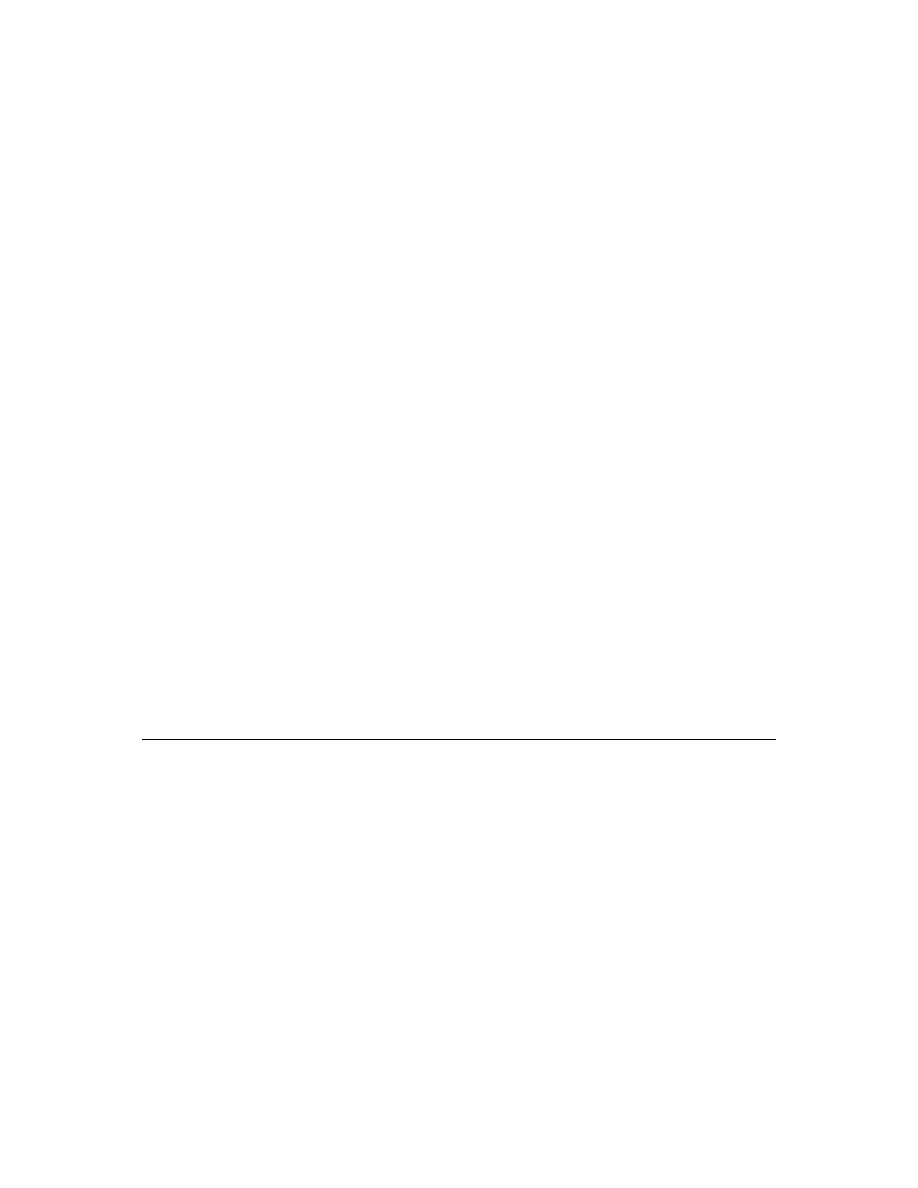
C h a p t e r 3 , C r e a t i n g p r o p e r t i e s
43
• The type of the component to which this editor applies. If this parameter is nil, the
editor applies to all properties of the given type.
• The name of the property. This parameter only has meaning if the previous
parameter specifies a particular type of component. In that case, you can specify the
name of a particular property in that component type to which this editor applies.
• The type of property editor to use for editing the specified property.
Here is an excerpt from the procedure that registers the editors for the standard
components on the Component palette:
procedure
Register;
begin
RegisterPropertyEditor(TypeInfo(TComponent), nil, '', TComponentProperty);
RegisterPropertyEditor(TypeInfo(TComponentName), TComponent, 'Name',
TComponentNameProperty);
RegisterPropertyEditor(TypeInfo(TMenuItem), TMenu, '', TMenuItemProperty);
end
;
The three statements in this procedure cover the different uses of RegisterPropertyEditor:
• The first statement is the most typical. It registers the property editor
TComponentProperty for all properties of type TComponent (or descendants of
TComponent that do not have their own editors registered). In general, when you
register a property editor, you’ve created an editor for a particular type, and you
want to use it for all properties of that type, so the second and third parameters are
nil
and an empty string, respectively.
• The second statement is the most specific kind of registration. It registers an editor for
a specific property in a specific type of component. In this case, the editor is for the
Name property of all components.
• The third statement is more specific than the first, but not as limited as the second. It
registers an editor for all properties of type TMenuItem in components of type TMenu.
Summary
Properties are the most immediately visible parts of your components, and the ones
most useful to developers who use your components. If you follow the guidelines set
out in this chapter, your components should fit seamlessly into the Delphi environment.
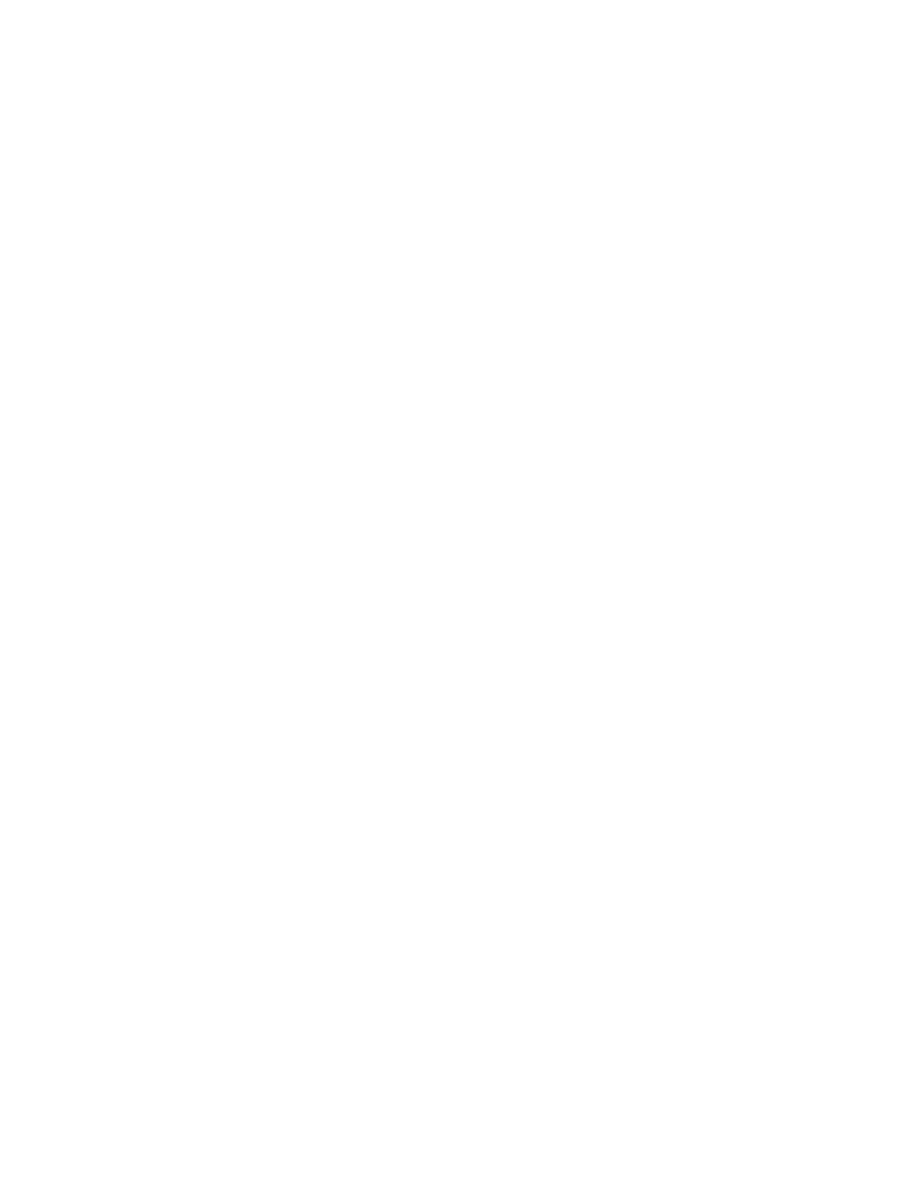
44
D e l p h i C o m p o n e n t W r i t e r ’ s G u i d e
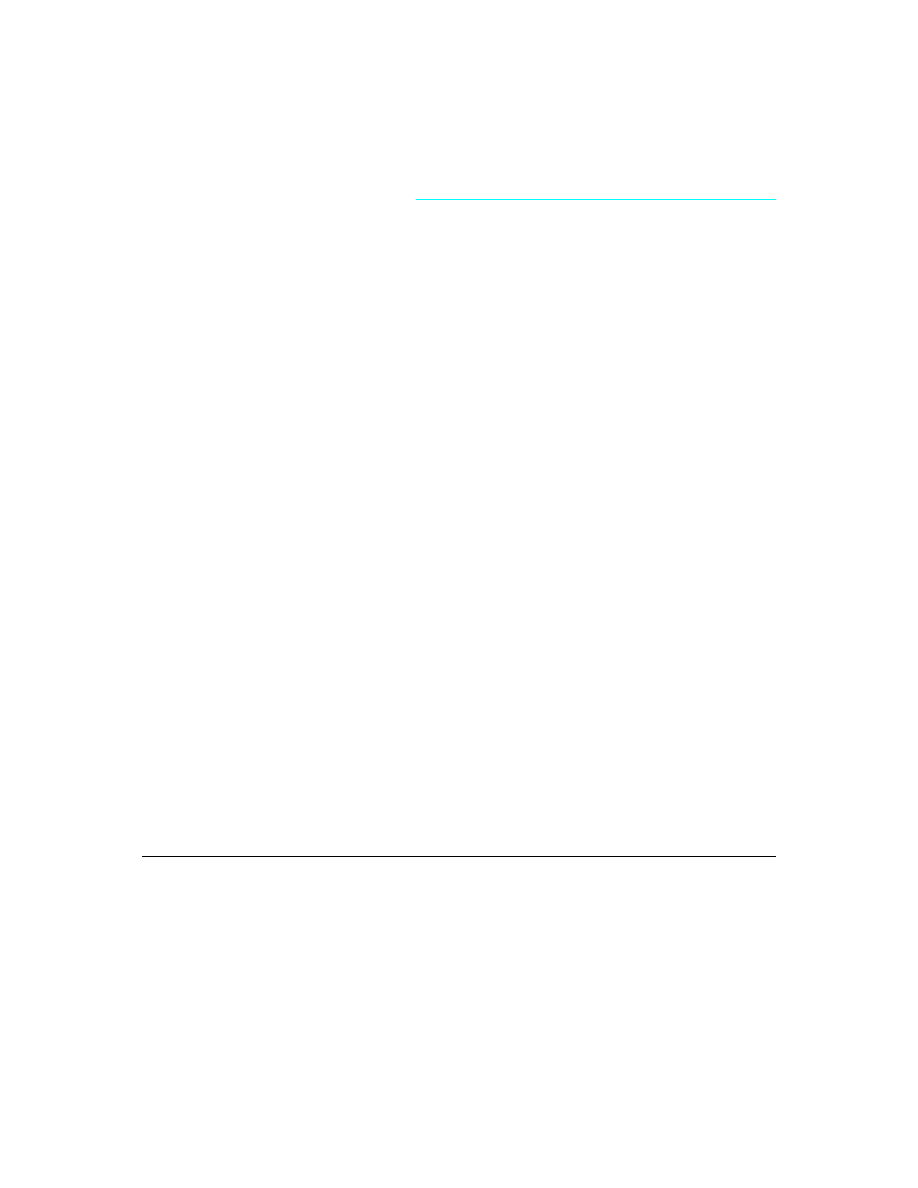
C h a p t e r 4 , C r e a t i n g e v e n t s
45
C h a p t e r
4
Chapter 4
Creating events
Events are very important parts of components, although the component writer doesn’t
usually need to do much with them. An event is a link between an occurrence in the
system (such as a user action or a change in focus) that a component might need to
respond to and a piece of code that responds to that occurrence. The responding code is
an event handler, and is nearly always written by the component user.
By using events, application developers can customize the behavior of components
without having to change the objects themselves. As a component writer, you use
events to enable application developers to customize the behavior of your components.
Events for the most common user actions (such as mouse actions) are built into all the
standard Delphi components, but you can also define new events and give them their
own events. In order to create events in a component, you need to understand the
following:
• What are events?
• Implementing the standard events
• Defining your own events
Note
Delphi implements events as properties, so you should already be familiar with the
material in Chapter 3, “Creating properties” before you attempt to create or change a
component’s events.
What are events?
Loosely defined, an event is a mechanism that links an occurrence to some code. More
specifically, an event is a method pointer, a pointer to a specific method in a specific
object instance.
From the component user’s perspective, an event is just a name related to a system
event, such as OnClick, that the user can assign a specific method to call. For example, a
push button called Button1 has an OnClick method. By default, Delphi generates an
event handler called Button1Click in the form that contains the button and assigns it to
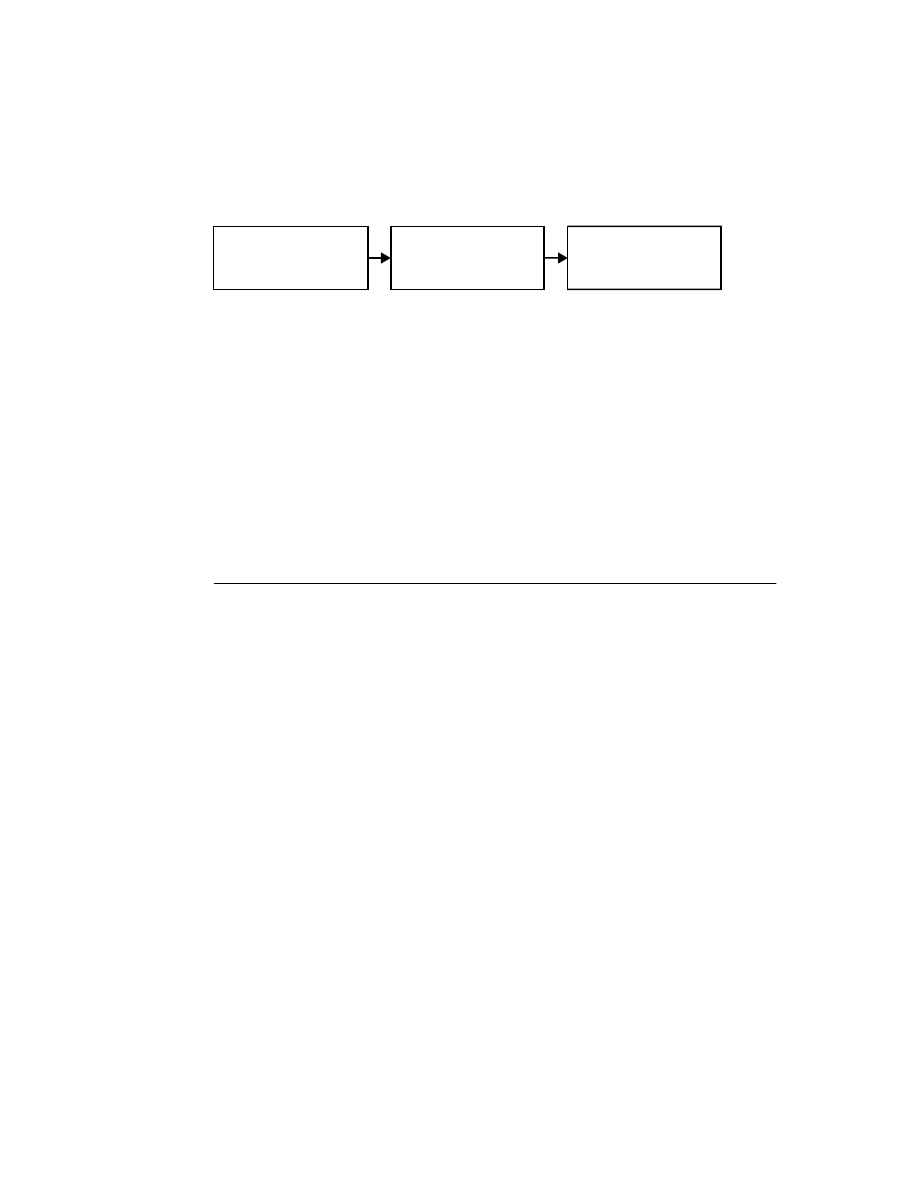
46
D e l p h i C o m p o n e n t W r i t e r ’ s G u i d e
OnClick. When a click event occurs on the button, the button calls the method assigned
to OnClick, in this case, Button1Click.
Thus, the component user sees the event as a way of specifying what user-written code
the application should call when a specific event occurs.
From the component writer’s perspective, there’s a lot more to an event. The most
important thing to remember, however, is that you’re providing a link, a place where
the component’s user can attach code in response to certain kinds of occurrences. Your
components provide outlets where the user can “plug in” specific code.
In order to write an event, you need to understand the following:
• Events are method pointers
• Events are properties
• Event-handler types
• Event handlers are optional
Events are method pointers
Delphi uses method pointers to implement events. A method pointer is a special pointer
type that points to a specific method in a specific object instance. As a component writer,
you can treat the method pointer as a placeholder: your code detects that an event
occurs, so you call the method (if any) specified by the user for that event.
Method pointers work just like any other procedural type, but they maintain a hidden
pointer to an object instance. When the user assigns a handler to a component’s event,
the assignment is not just to a method with a particular name, but rather to a specific
method of a specific object instance. That instance is usually the form that contains the
component, but it need not be.
All controls, for example, inherit a dynamic method called Click for handling click
events. The implementation of Click calls the user’s click-event handler, if any:
procedure
TControl.Click;
begin
if
Assigned(OnClick) then OnClick(Self);
end
;
If the user has assigned a handler to a control’s OnClick event, clicking the control results
in that method being called. If no handler is assigned, nothing happens.
User clicks
Button1
Button1.OnClick points to
Form1.Button1Click
Form1.Button1Click
executes
Occurrence
Event
Event handler
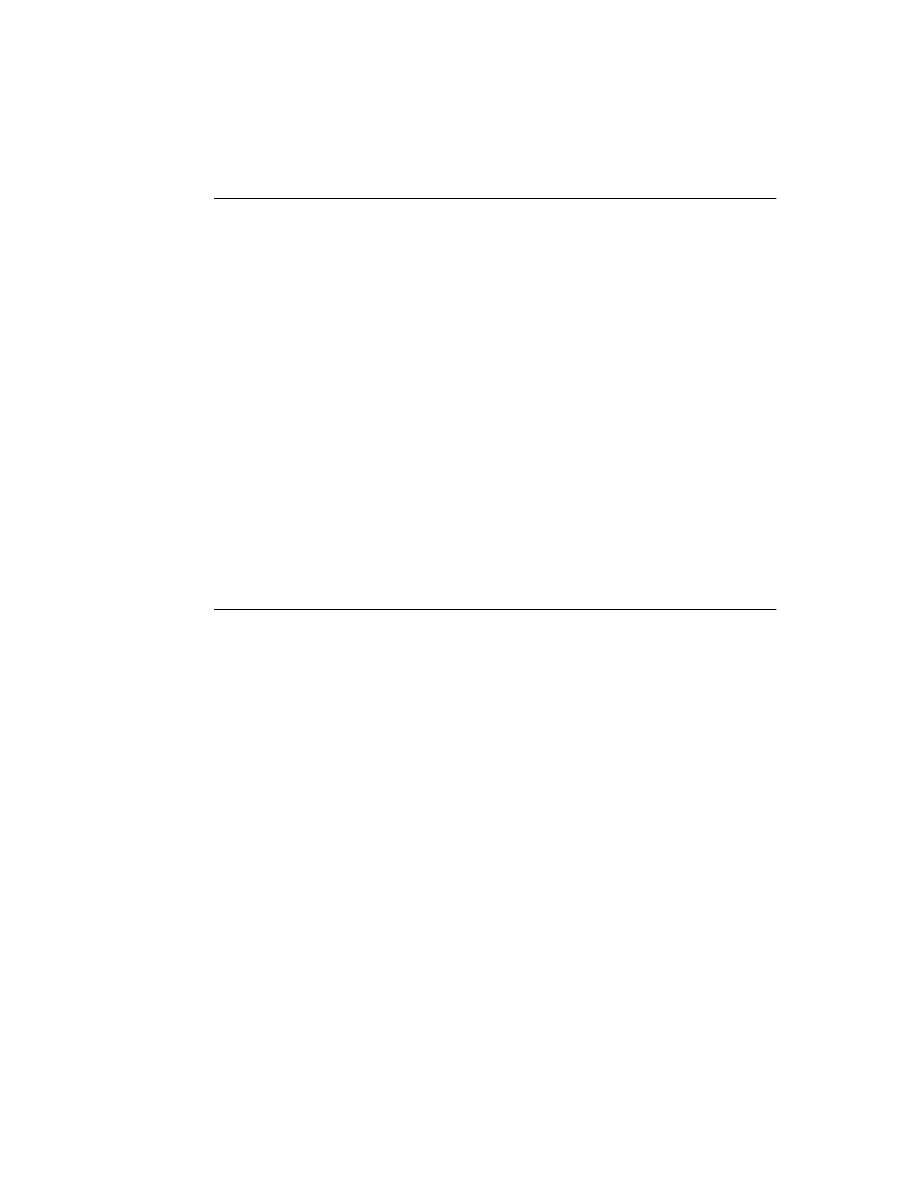
C h a p t e r 4 , C r e a t i n g e v e n t s
47
Events are properties
Components use properties to implement their events. Unlike most other properties,
events don’t use methods to implement their read and write parts. Instead, event
properties use a private object field of the same type as the property.
By convention, the field’s name is the same as the name of the property, but preceded by
the letter F. For example, the OnClick method’s pointer is stored in a field called
FOnClick of type TNotifyEvent, and the declaration of the OnClick event property looks
like this:
type
TControl = class(TComponent)
private
FOnClick: TNotifyEvent;
{ declare a field to hold the method pointer }
ƒ
protected
property
OnClick: TNotifyEvent read FOnClick write FOnClick;
end
;
To learn about TNotifyEvent and other event types, see “Event-handler types” in the
next section.
As with any other property, you can set or change the value of an event at run time. The
main advantage to having events be properties, however, is that component users can
assign handlers to events at design time, using the Object Inspector.
Event-handler types
Because an event is a pointer to an event handler, the type of the event property must be
a method pointer type. Similarly, any code to be used as an event handler must be an
appropriately typed method of an object.
All event-handler methods are procedures. To be compatible with an event of a given
type, an event-handler method must have the same number and type of parameters, in
the same order, passed in the same way.
Delphi defines method types for all its standard events. When you create your own
events, you can use an existing type if that’s appropriate, or define one of your own.
Event-handler types are procedures
Although the compiler allows you to declare method-pointer types that are functions,
you should never do so for handling events. Because an empty function returns an
undefined result, an empty event handler that was a function might not always be valid.
For this reason, all your events and their associated event handlers must be procedures.
Although an event handler cannot be a function, you can still get information back from
the user’s code using var parameters. When doing this, make sure you assign a valid
value to the parameter before calling the handler so you don’t require the user’s code to
change the value.
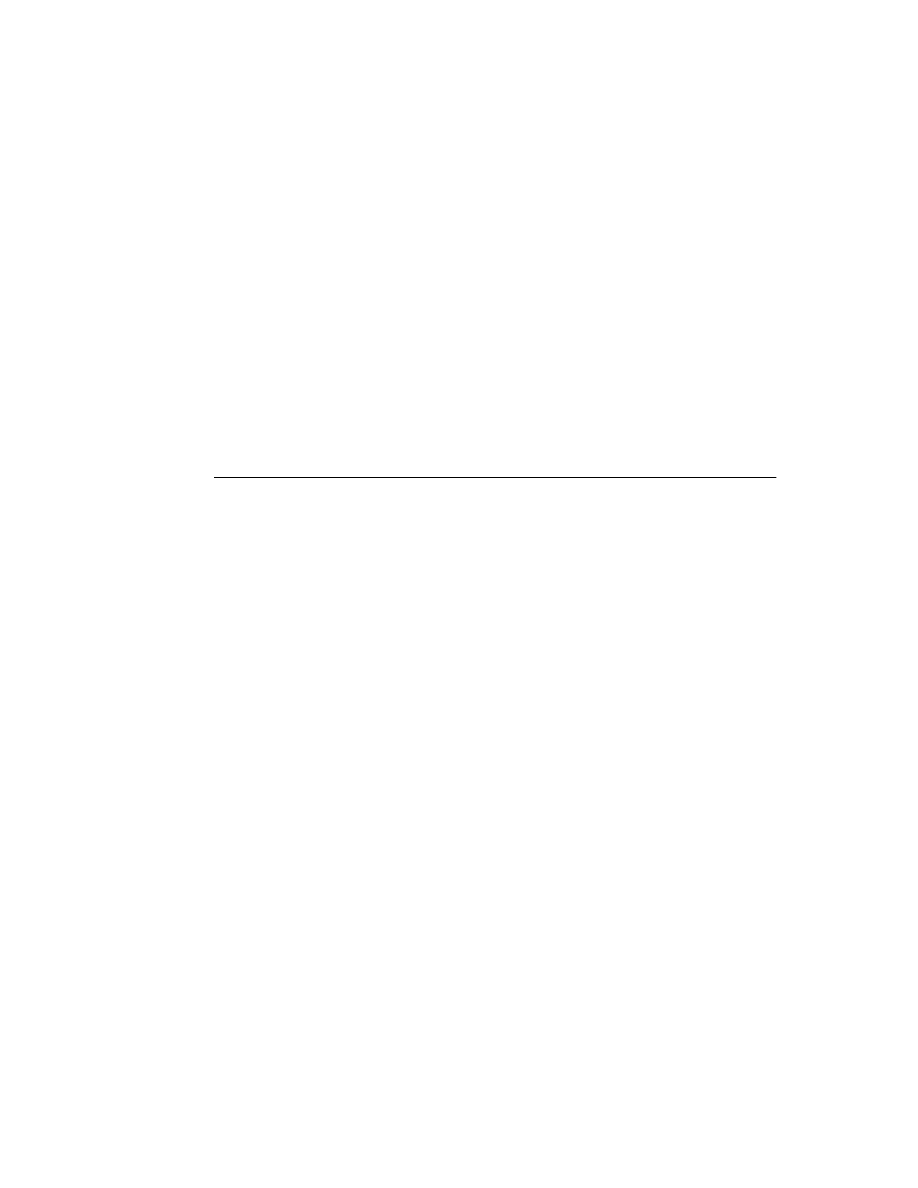
48
D e l p h i C o m p o n e n t W r i t e r ’ s G u i d e
An example of passing var parameters to an event handler is the key-pressed event, of
type TKeyPressEvent. TKeyPressEvent defines two parameters, one to indicate which
object generated the event, and one to indicate which key was pressed:
type
TKeyPressEvent = procedure(Sender: TObject; var Key: Char) of object;
Normally, the Key parameter contains the character pressed by the user. Under certain
circumstances, however, the user of the component might want to change the character.
One example might be to force all characters to uppercase in an editor. In that case, the
user could define the following handler for keystrokes:
procedure
TForm1.Edit1KeyPressed(Sender: TObject; var Key: Char);
begin
Key := UpCase(Key);
end
;
You can also use var parameters to let the user override the default handling.
Event handlers are optional
The most important thing to remember when creating events for your components is
that users of your components might not attach handlers to the events. That means that
your component shouldn’t fail or generate errors simply because a user of the
component failed to attach a handler to a particular event.
The mechanics of calling handlers and dealing with events that have no attached
handler are explained in “Calling the event” on page 53, but the principle has important
implications for the design of your components and their events.
The optional nature of event handlers has two aspects:
• Component users do not have to handle events.
Events happen almost constantly in a Windows application. Just by moving the
mouse pointer across a component you cause Windows to send numerous mouse-
move messages to the component, which the component translates into
OnMouseMove events. In most cases, however, users of components don’t care to
handle the mouse move events, and this does not cause a problem. The component
does not depend on the mouse events being handled.
Similarly, the components you create should not be dependent on users handling the
events they generate.
• Component users can write any code they want in an event handler.
In general, there are no restrictions on the code a user can write in an event handler.
The components in the Delphi component library all have events written in such a
way that they minimize the chances of user-written code generating unexpected
errors. Obviously, you can’t protect against logic errors in user code, but you can, for
example, ensure that all data structures are initialized before calling events so that
users don’t try to access invalid information.
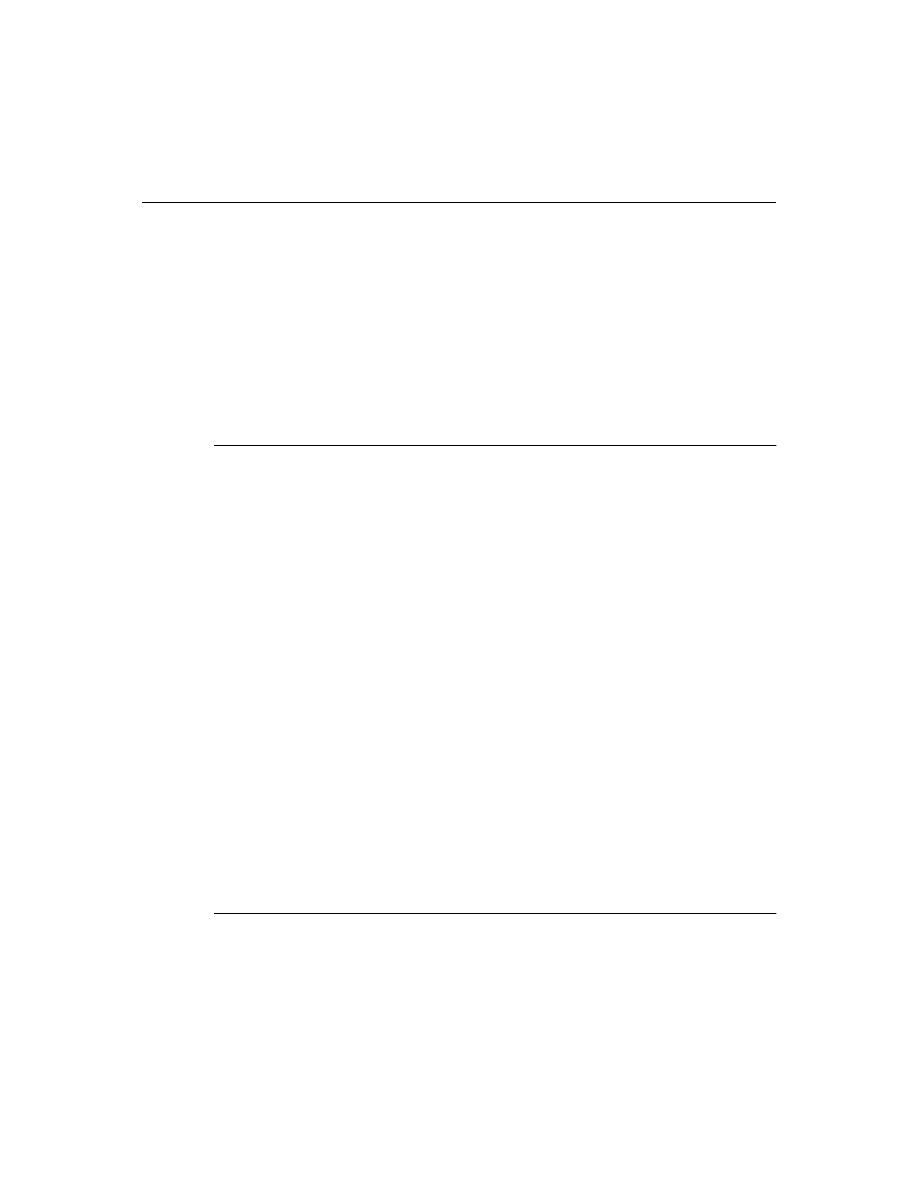
C h a p t e r 4 , C r e a t i n g e v e n t s
49
Implementing the standard events
All the controls that come with Delphi inherit events for all of the most common
Windows events. Collectively, these are called the standard events. Although all these
events are built into the standard controls, by default they are protected, meaning end
users can’t attach handlers to them. When you create a control, you can choose to make
events visible to users of your control.
There are three things you need to consider when incorporating the standard events
into your controls:
• What are the standard events?
• Making events visible
• Changing the standard event handling
What are the standard events?
There are two categories of standard events: those defined for all controls and those
defined only for the standard windows controls.
Standard events for all controls
The most basic events are defined in the object type TControl. All controls, whether
windowed or graphical or custom, inherit these events. The following table lists all the
events available in all controls:
All the standard events have corresponding protected dynamic methods declared in
TControl, with names that correspond to the event names, but without the preceding
“On.” For example, OnClick events call a method named Click.
Standard events for standard controls
In addition to the events common to all controls, standard controls (those descended
from TWinControl) have the following events:
As with the standard events in TControl, the windowed-control events have
corresponding methods.
Making events visible
The declarations of the standard events are protected, as are the methods that
correspond to them. If you want to make those events accessible to users either at run
time or design time, you need to redeclare the event property as either public or
published
.
OnClick
OnDragDrop
OnEndDrag
OnMouseMove
OnDblClick
OnDragOver
OnMouseDown OnMouseUp
OnEnter
OnKeyDown
OnKeyPress
OnKeyUp
OnExit
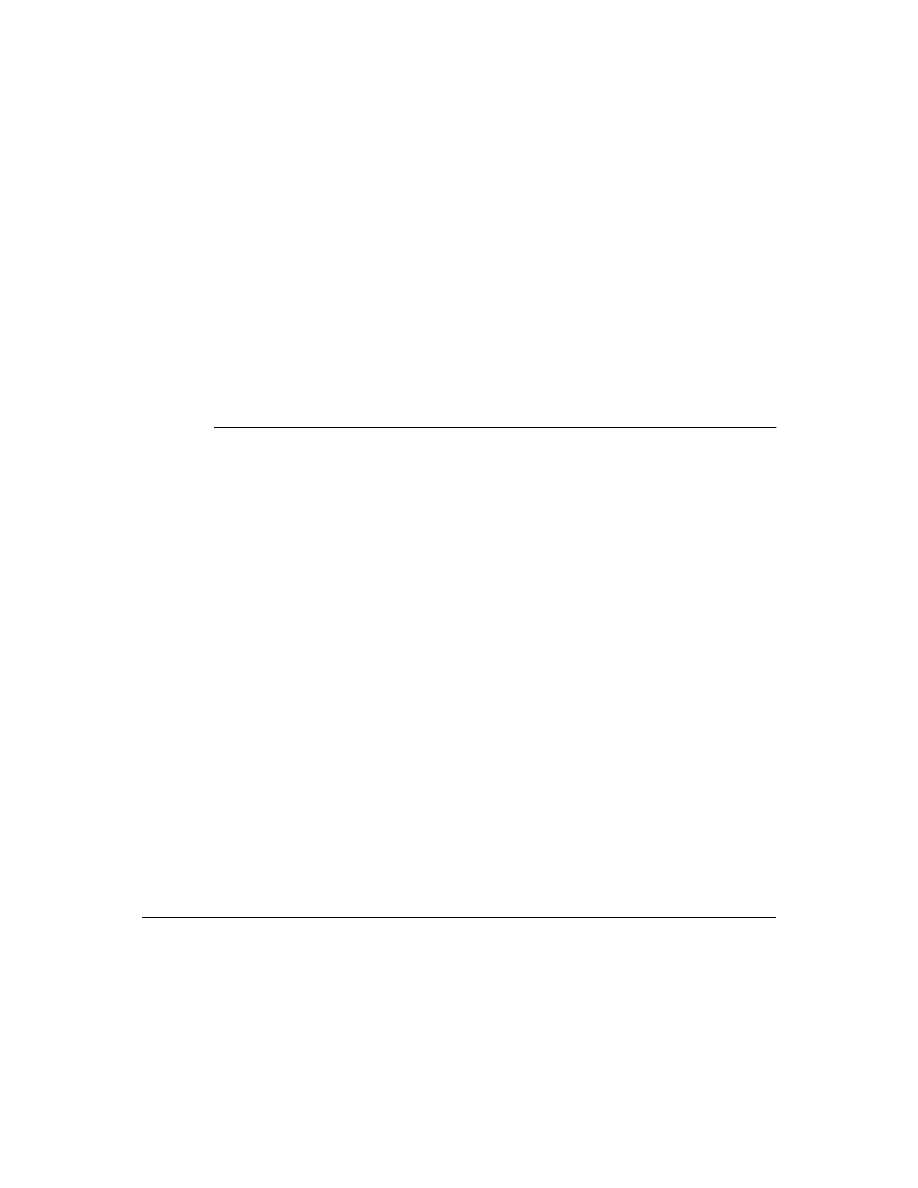
50
D e l p h i C o m p o n e n t W r i t e r ’ s G u i d e
Redeclaring a property without specifying its implementation keeps the same
implementation methods, but changes the protection level. Thus, you can take an event
that’s defined in the standard TControl but not made visible to users and promote it to a
level that the user can see and use it.
If you create a component, for example, that needs to surface the OnClick event at design
time, you add the following to the component’s type declaration:
type
TMyControl = class(TCustomControl)
ƒ
published
property
OnClick;
{ makes OnClick available in Object Inspector }
end
;
Changing the standard event handling
If you want to change the way your custom component responds to a certain kind of
event, you might be tempted to write some code and assign it to the event. As a
component user, that’s exactly what you would do. However, when you’re creating
components you can’t do that, because you need to keep the event available for the
users of the component.
This is precisely the reason for the protected implementation methods associated with
each of the standard events. By overriding the implementation method, you can modify
the internal event handling, and by calling the inherited method you can maintain the
standard handling, including the event for the user’s code.
The order in which you call the inherited method is significant. As a general rule, you
call the inherited method first, allowing the user’s event-handler code to execute before
your customizations (and in some cases, to keep from executing the customizations).
However, there might be times when you want to execute your code before calling the
inherited method. For example, if the inherited code is somehow dependent on the
status of the component and your code changes that status, you should make the
changes and then allow the user’s code to respond to the changed status.
Suppose, for example, you’re writing a component and you want to modify the way
your new component responds to clicks. Instead of assigning a handler to the OnClick
event as a component user would do, you override the protected method Click:
procedure
TMyControl.Click;
begin
inherited
Click;
{ perform standard handling, including calling handler }
{ your customizations go here }
end
;
Defining your own events
Defining entirely new events is a relatively rare thing. More often you will refine the
handling of existing events. However, there are times when a component introduces
behavior that is entirely different from any other, so you’ll need to define an event for it.
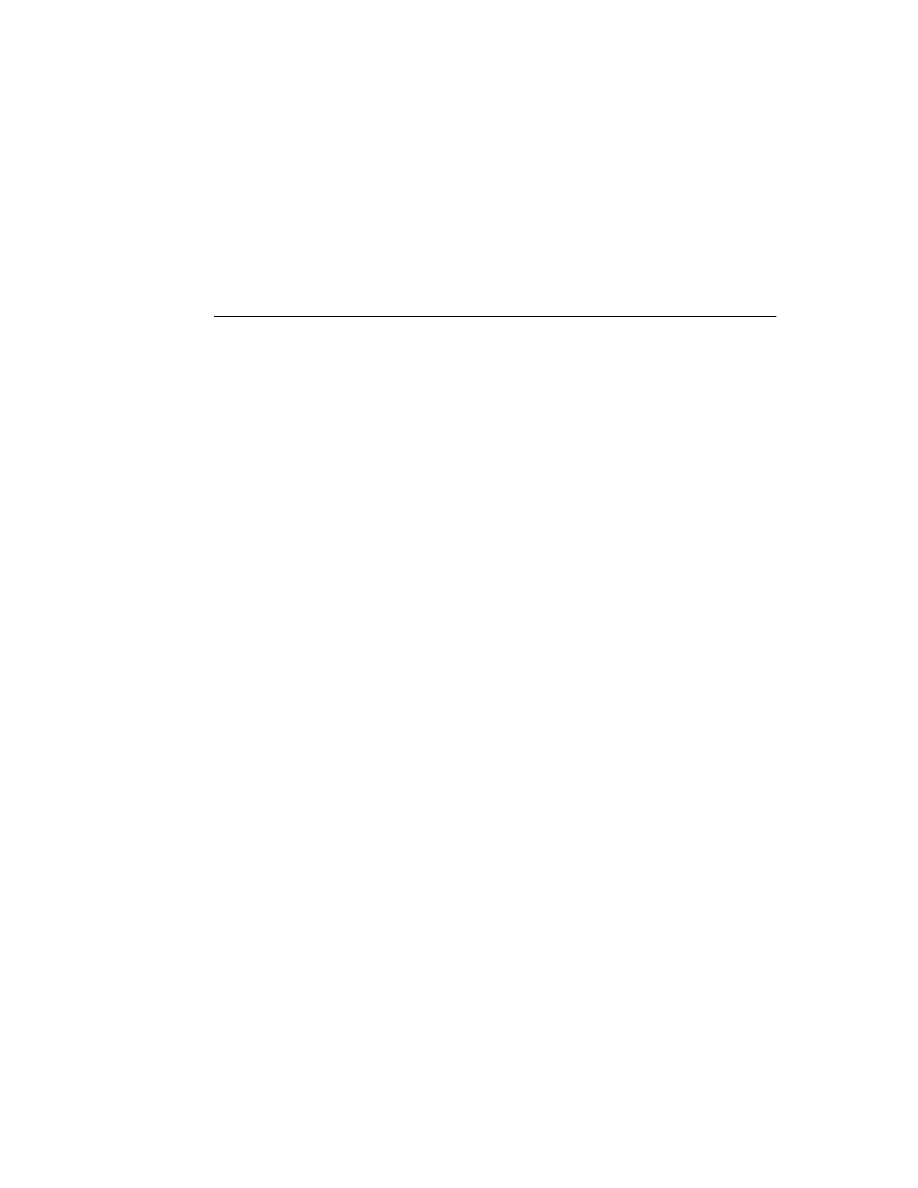
C h a p t e r 4 , C r e a t i n g e v e n t s
51
There are three steps involved in defining an event:
• Triggering the event
• Defining the handler type
• Declaring the event
• Calling the event
Triggering the event
The first issue you encounter when defining your own events that you don’t need to
consider when using the standard events is what triggers the event. For some events, the
answer is obvious. For example, a mouse-down event occurs when the user presses the
left button on the mouse and Windows sends a WM_LBUTTONDOWN message to the
application. Upon receiving that message, a component calls its MouseDown method,
which in turn calls any code the user has attached to the OnMouseDown event.
But some events are less clearly tied to specific external events. A scroll bar, for example,
has an OnChange event, triggered by numerous kinds of occurrences, including
keystrokes, mouse clicks, or changes in other controls. When defining your events, you
must ensure that all the appropriate occurrences call the proper events.
Here are the methods TControl uses to handle the WM_LBUTTONDOWN message from
Windows. DoMouseDown is a private implementation method that provides generic
handling for left, right, and middle button clicks, translating the parameters of the
Windows message into values for the MouseDown method.
type
TControl = class(TComponent)
private
FOnMouseDown: TMouseEvent;
procedure
DoMouseDown(var Message: TWMMouse; Button: TMouseButton;
Shift: TShiftState);
procedure
WMLButtonDown(var Message: TWMLButtonDown); message WM_LBUTTONDOWN;
protected
procedure
MouseDown(Button: TMouseButton; Shift: TShiftState;
X, Y: Integer); dynamic;
end
;
ƒ
procedure
TControl.MouseDown(Button: TMouseButton; Shift: TShiftState; X, Y: Integer);
begin
if
Assigned(FOnMouseDown) then
FOnMouseDown(Self, Button, Shift, X, Y);
{ call handler, if any }
end
;
procedure
TControl.DoMouseDown(var Message: TWMMouse; Button: TMouseButton;
Shift: TShiftState);
begin
with
Message do
MouseDown(Button, KeysToShiftState(Keys) + Shift, XPos, YPos); { call dynamic method }
end
;
procedure
TControl.WMLButtonDown(var Message: TWMLButtonDown);
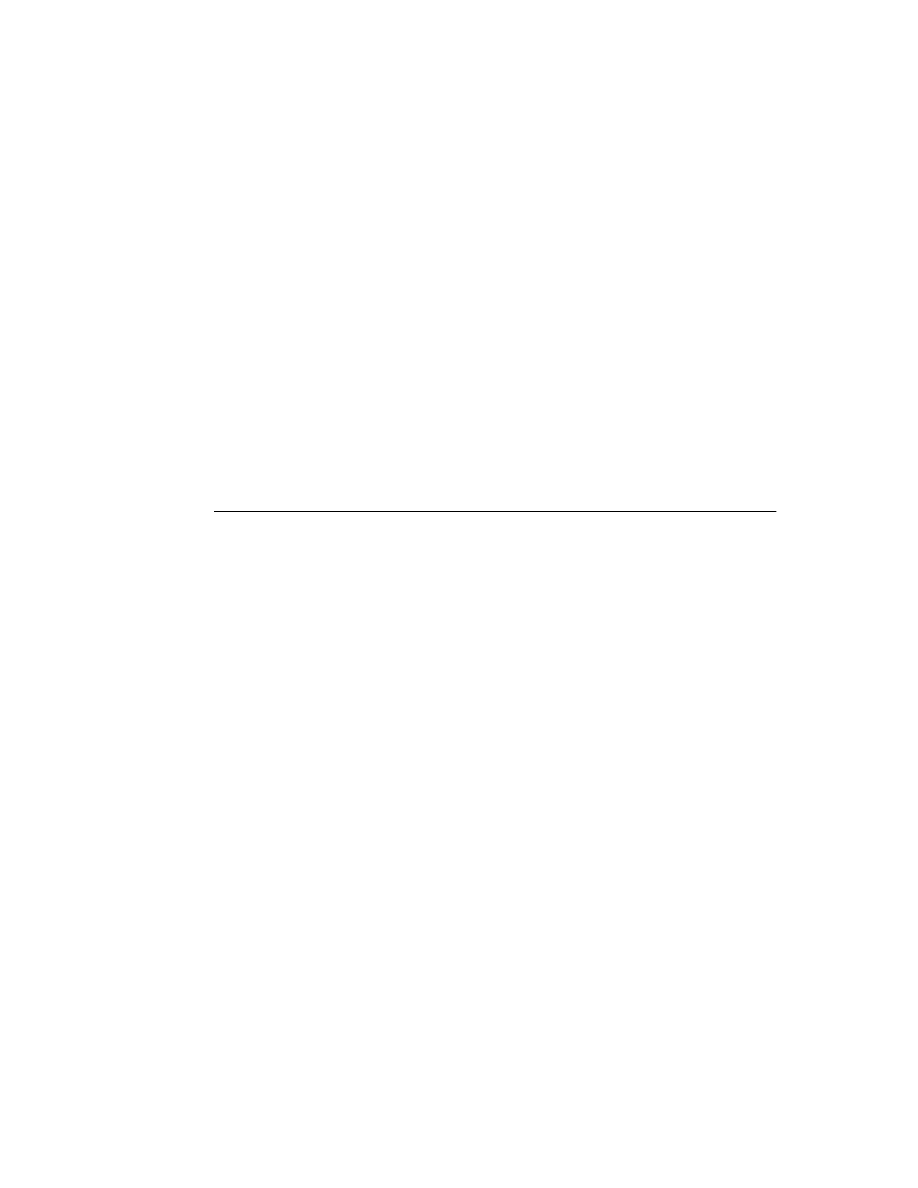
52
D e l p h i C o m p o n e n t W r i t e r ’ s G u i d e
begin
inherited
;
{ perform default handling }
if
csCaptureMouse in ControlStyle then MouseCapture := True;
if
csClickEvents in ControlStyle then Include(FControlState, csClicked);
DoMouseDown(Message, mbLeft, []);
{ call the generic mouse-down method }
end
;
Two kinds of events
There are two kinds of occurrences you might need to provide events for: state changes
and user interactions. The mechanics of handling them are the same, but the semantics
are slightly different.
User-interaction events will nearly always be triggered by a message from Windows,
indicating that the user did something your component might need to respond to. State-
change events might also be related to messages from Windows (focus changes or being
enabled, for example), but they can also occur through changes in properties or other
code. You have total control over the triggering of events you define. You should be
consistent and complete so that users of your components know how to use the events.
Defining the handler type
Once you determine that your event occurred, you have to define how you want the
event handled. That means determining the type of the event handler. In most cases,
handlers for the events you define yourself will be either simple notifications or event-
specific types. It’s also possible to get information back from the handler.
Simple notifications
A notification event is one that only tells you that the particular event happened, with
no specific information about when or where. Notifications use the type TNotifyEvent,
which carries only one parameter, the sender of the event. Thus, all a handler for a
notification “knows” about the event is what kind of event it was, and what component
the event happened to. For example, click events are notifications. When you write a
handler for a click event, all you know is that a click occurred and which component
was clicked.
Notification is a one-way process. There is no mechanism to provide feedback or
prevent further handling of a notification.
Event-specific handlers
In some cases, it’s not enough to know just what event happened and what component
it happened to. For example, if the event is a key-press event, it’s likely that the handler
will want to know which key the user pressed. In these cases, you need handler types
that include parameters with any necessary information about the event.
If your event was generated in response to a message, it’s likely that the parameters you
pass to the event handler come directly from the message parameters.
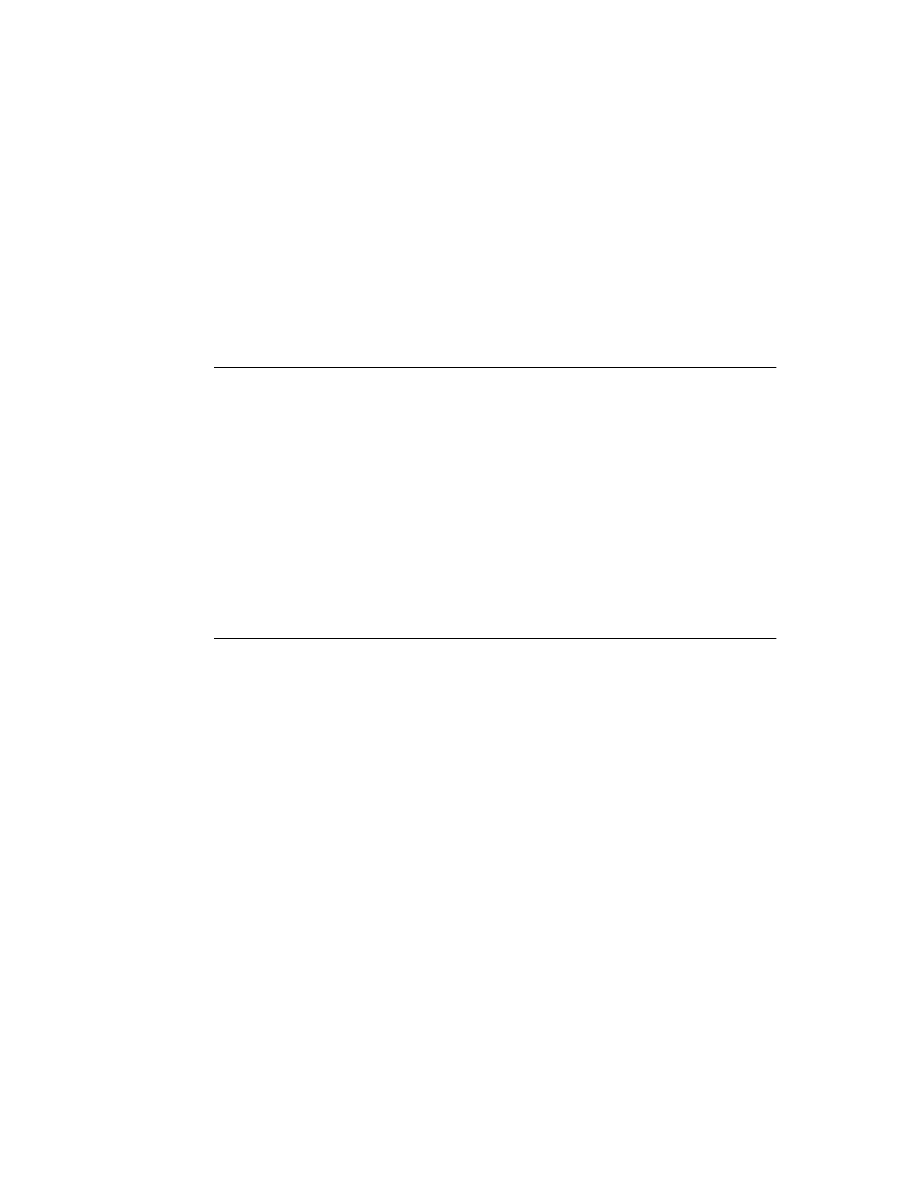
C h a p t e r 4 , C r e a t i n g e v e n t s
53
Returning information from the handler
Because all event handlers are procedures, the only way to pass information back from a
handler is through a var parameter. Your components can use such information to
determine how or whether to process an event after the user’s handler executes.
For example, all the key events (OnKeyDown, OnKeyUp, and OnKeyPress) pass the value
of the key pressed in a var parameter named Key. The event handler can change Key so
that the application sees a different key as being involved in the event. This is a way to,
for instance, force typed characters to uppercase.
Declaring the event
Once you’ve determined the type of your event handler, you’re ready to declare the
method pointer and the property for the event. Be sure to give the event a meaningful
and descriptive name so that users can understand what the event does. Try to be
consistent with names of similar properties in other components.
Event names start with “On”
The names of all the standard events in Delphi begin with “On.” This is only a
convention; the compiler doesn’t enforce it. The Object Inspector determines that a
property is an event by looking at the type of the property: all method-pointer
properties are assumed to be events and appear on the Events page.
Component users expect to find events in the alphabetical list of names starting with
“On.” Using other kinds of names will likely confuse them.
Calling the event
In general, it’s best to centralize calls to an event. That is, create a virtual method in your
component that calls the user’s event handler (if the user assigns one) and provides any
default handling.
Putting all the event calls in one place ensures that someone deriving a new component
from your component can customize event handling by overriding that one method,
rather than searching through your code looking for places you call the event.
There are two other considerations when calling the event:
• Empty handlers must be valid
• Users can override default handling
Empty handlers must be valid
You should never create a situation in which an empty event handler causes an error.
That is, the proper functioning of your component should not depend on a particular
response from the user’s event-handler code. In fact, an empty handler should produce
the same result as no handler at all.
Components should never require the user to use them in a particular way. An
important aspect of that principle is that component users expect no restrictions on what
they can do in an event handler.
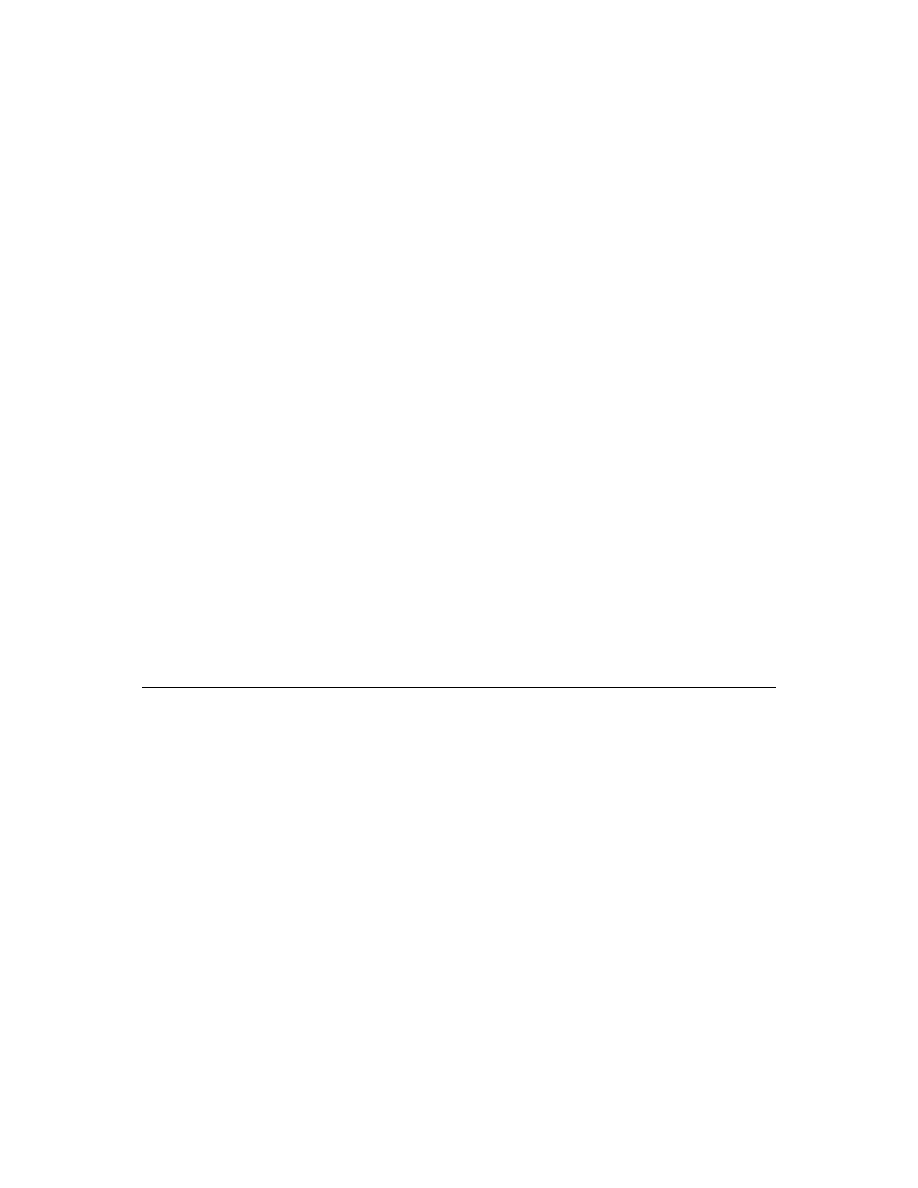
54
D e l p h i C o m p o n e n t W r i t e r ’ s G u i d e
Since an empty handler should behave the same as no handler, the code for calling the
user’s handler should look like this:
if
Assigned(OnClick) then OnClick(Self);
{ perform default handling }
You should never have something like this:
if
Assigned(OnClick) then OnClick(Self)
else
{ perform default handling };
Users can override default handling
For some kinds of events, the user might want to replace the default handling or even
suppress all responses. To enable users to do that, you need to pass a var parameter to
the handler and check for a certain value when the handler returns.
Note that this is in keeping with the notion that empty handlers should have the same
effect as no handler at all: since an empty handler won’t change the values of any var
parameters, the default handling always takes place after calling the empty handler.
When handling key-press events, for example, the user can suppress the component’s
default handling of the keystroke by setting the var parameter Key to a null character
(#0). The logic for supporting that looks like this:
if
Assigned(OnKeyPress) then OnKeyPress(Self, Key);
if
Key <> #0 then
{ perform default handling };
The actual code is a little different from this because it’s dealing with Windows
messages, but the logic is the same. By default, the component calls any user-assigned
handler, then performs its standard handling. If the user’s handler sets Key to a null
character, the component skips the default handling.
Summary
Events are important parts of your components, as they enable users to customize the
behavior of the components without having to derive new components of their own. For
most common occurrences in Windows, Delphi’s standard components inherit events,
so you will at most need to publish an existing event. For components that require
special kinds of interactions, however, you can also define and implement your own
kinds of events.
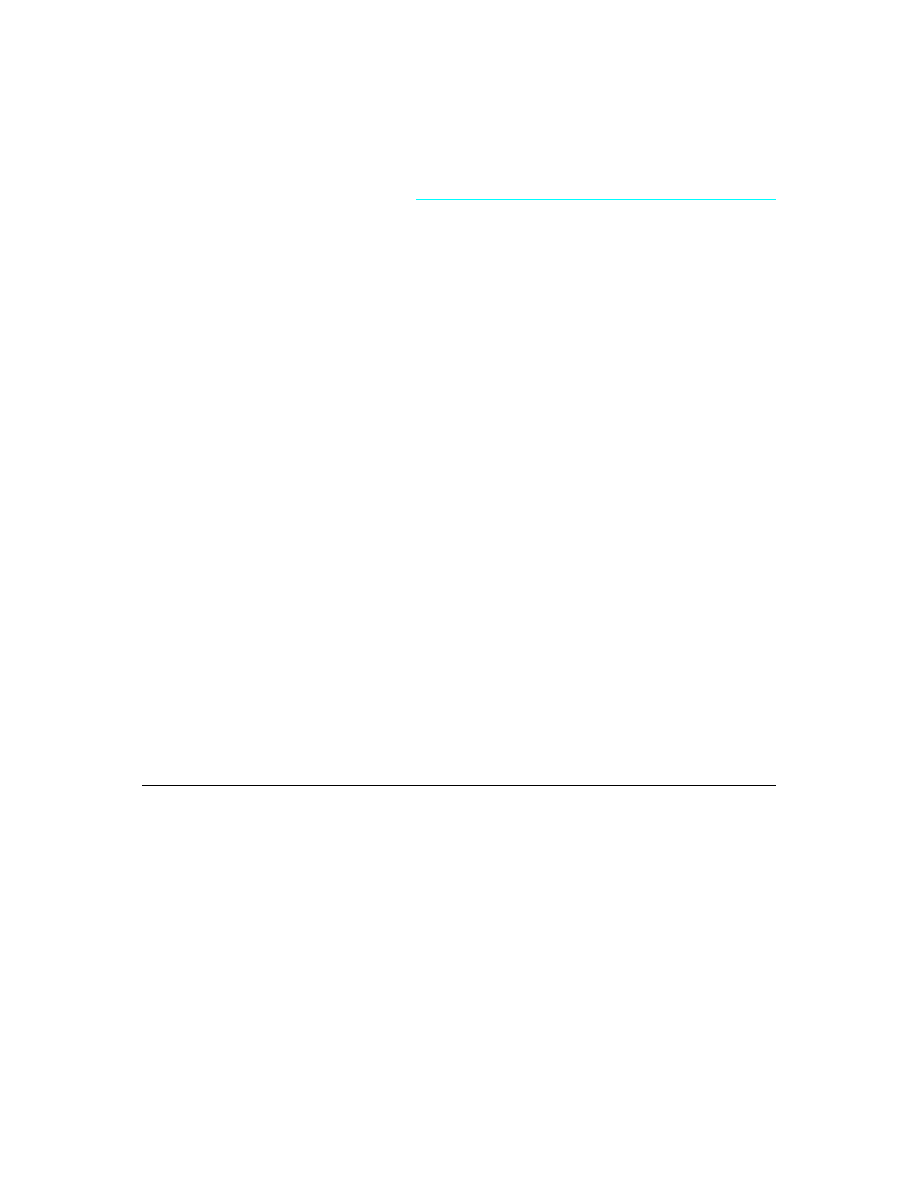
C h a p t e r 5 , C r e a t i n g m e t h o d s
55
C h a p t e r
5
Chapter 5
Creating methods
Component methods are no different from any other object’s methods. That is, they are
just procedures and functions built into the structure of a component object. Although
there are essentially no restrictions on what you can do with the methods of a
component, Delphi does use some standards you should follow.
The guidelines to follow when writing methods for your components include
• Avoiding interdependencies
• Naming methods
• Protecting methods
• Making methods virtual
• Declaring methods
As a general rule, minimize the number of methods users need to call to use your
components. A lot of the features you might be inclined to implement as methods are
probably better encapsulated into properties. Doing so provides an interface that suits
the Delphi environment, and also lets users access them at design time.
Avoiding interdependencies
At all times when writing components, minimize the preconditions imposed on the
component user. To the greatest extent possible, component users should able to do
anything they want to a component, whenever they want to do it. There will be times
when you can’t accommodate that, but your goal should be to come as close as possible.
Although it’s impossible to list all the possible kinds of interdependencies you want to
avoid, this list gives you an idea of the kinds of things to avoid:
• Methods that the user must call in order to use the component
• Methods that need to execute in a particular order
• Methods that put the component into a state or mode where certain events or
methods could be invalid
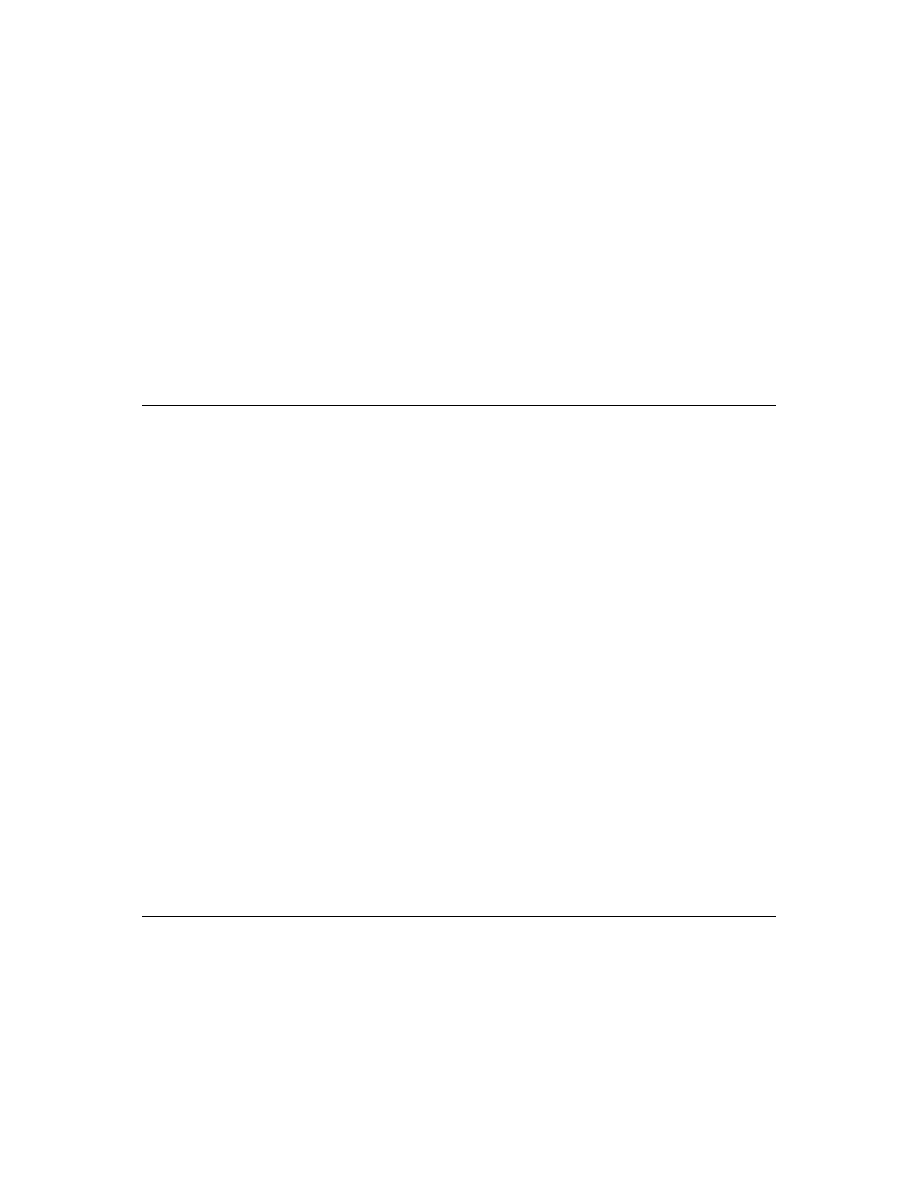
56
D e l p h i C o m p o n e n t W r i t e r ’ s G u i d e
The best way to handle these situations is to ensure that you provide ways out of them.
For example, if calling a method puts your component into a state where calling another
method might be invalid, then write that other method in such a way that if the user
calls it when the component is in a bad state, the method corrects that state before
executing its main code. At a minimum, you should raise an exception in cases when a
user calls a method that is invalid.
In other words, if you create a situation where parts of your code depend on each other,
the burden should be on you to be sure that using the code in incorrect ways does not
cause the user problems. A warning message, for example, is preferable to crashing if
the user doesn’t accommodate your interdependencies.
Naming methods
Delphi imposes no restrictions on what you name methods or their parameters.
However, there are a few conventions that make methods easier for users of your
components. Keep in mind that the nature of a component architecture dictates that
many different kinds of people might use your components.
If you’re accustomed to writing code that only you or a small group of programmers
uses, you might not think too much about how you name things. It is a good idea to
make your method names clear because people unfamiliar with your code (and even
unfamiliar with coding) might have to use your components.
Here are some suggestions for making clear method names:
• Make names descriptive.
A name like PasteFromClipboard is much more informative than simply Paste or PFC.
• Procedure names should be active.
Use active verbs in your procedure names. For example, ReadFileNames is much more
helpful than DoFiles.
• Function names should reflect the nature of what they return.
Although it might be obvious to you as a programmer that a function named X
returns the horizontal position of something, a name like GetHorizontalPosition is
more universally understandable.
As a final consideration, make sure the method really needs to be a method. A good
guideline is that method names have verbs in them. If you find that you create a lot of
methods that do not have verbs in their names, consider whether those methods ought
to be properties.
Protecting methods
All parts of objects, including fields, methods, and properties, can have various levels of
protection, as explained in “Controlling access” on page 24. Choosing the appropriate
level of protection for methods is quite straightforward.
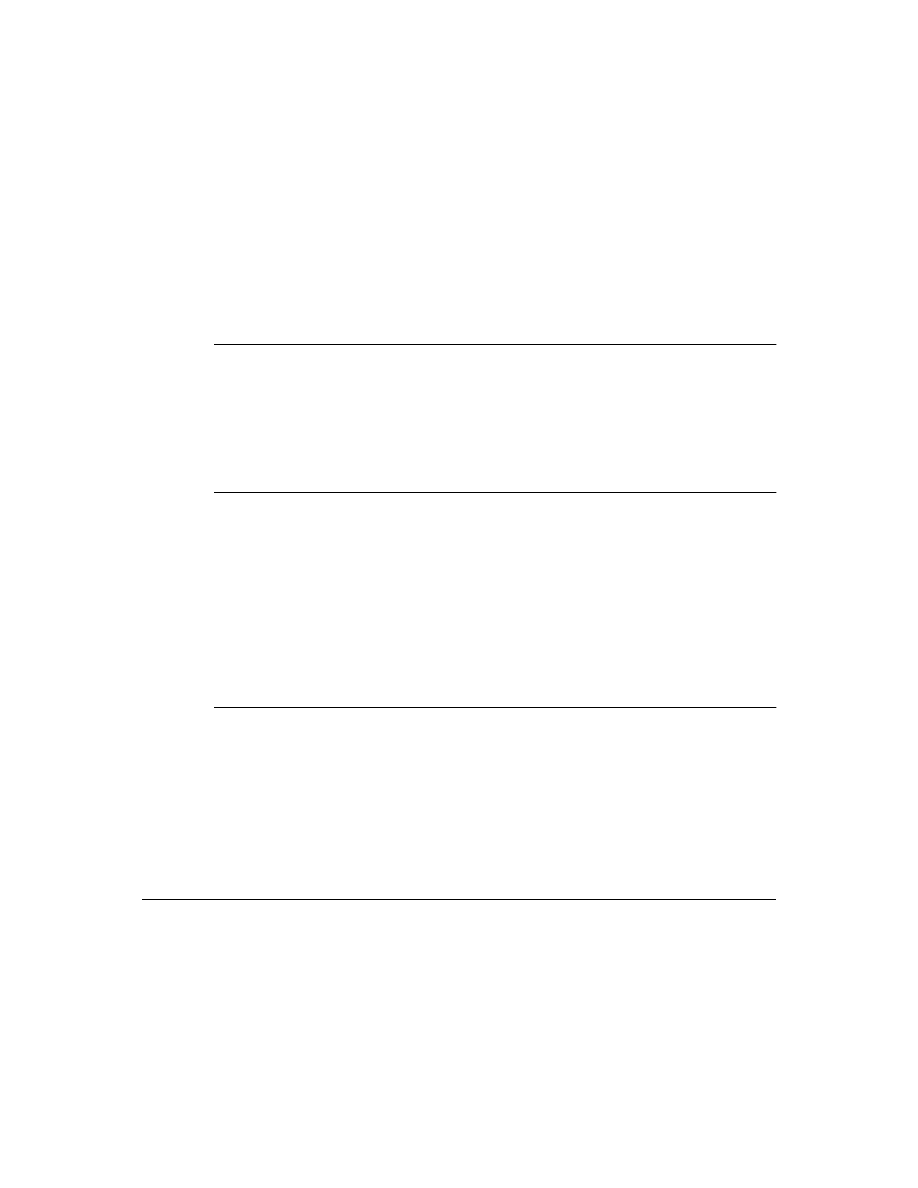
C h a p t e r 5 , C r e a t i n g m e t h o d s
57
As a general rule, methods you write in your components will be either public or
protected
. The exception to that rule is methods that implement properties, which
should always be private. Otherwise, you rarely need to make a method private, unless
it is truly specific to that particular type of component, to the point that even
components derived from it should not have access to it.
Note
There is generally no reason for declaring a method (other than an event handler) as
published
. Doing so looks to the end user exactly as if the method were public.
Methods that should be public
Any methods that users of your components need to be able to call must be declared as
public
. Keep in mind that most method calls occur in event handlers, so methods
should avoid unduly tying up system resources or putting Windows in a state where it
can’t respond to the user.
Note
Constructors and destructors should always be public.
Methods that should be protected
Any methods that are implementation methods for the component should be protected.
That keeps users from calling them at the wrong time. If you have methods that a user’s
code should not call, but which descendant objects will need to call, you should declare
the methods as protected.
For example, suppose you have a method that relies on having certain data set up for it
beforehand. If you make that method public, there’s a chance a user will call it before
setting up the data. On the other hand, by making it protected, you ensure that the user
can’t call it directly. You can then set up other, public methods that ensure that data
setup occurs before calling the protected method.
Methods that should be private
The one category of methods that should always be private is property-implementation
methods. You definitely don’t want users calling methods that manipulate the data for a
property. They should only access that information by accessing the property itself. You
can ensure that by making the property public and its implementation methods private.
If descendant objects need to override the implementation of a method, they can do so,
but instead of overriding the implementation methods, they must access the inherited
property value through the property itself.
Making methods virtual
Virtual methods in Delphi components are no different from virtual methods in other
objects. You make methods virtual when you want different types to be able to execute
different code in response to the same method call.
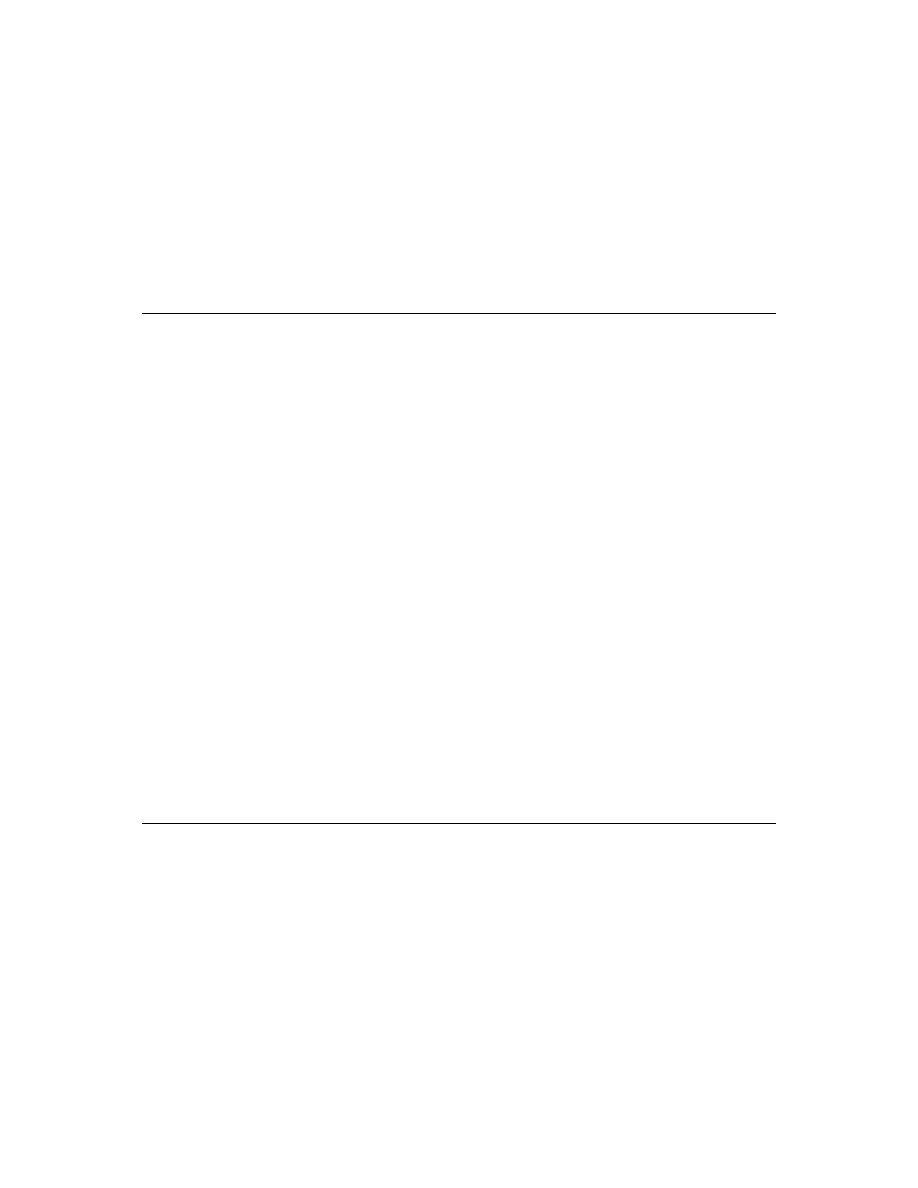
58
D e l p h i C o m p o n e n t W r i t e r ’ s G u i d e
If you create components intended to be used directly by end users, you can probably
make all your methods static. On the other hand, if you create components of a more
abstract nature, which other component writers will use as the starting point for their
own components, consider making the added methods virtual. That way, components
derived from your components can override the inherited virtual methods.
Declaring methods
Declaring a method in a component is no different from declaring any object method.
■
To declare a new method in a component, you do two things:
• Add the declaration to the component’s object-type declaration
• Implement the method in the implementation part of the component’s unit
The following code shows a component that defines two new methods: one protected
static method and one public virtual method.
type
TSampleComponent = class(TControl)
protected
procedure
MakeBigger;
{ declare protected static method }
public
function
CalculateArea: Integer; virtual;
{ declare public virtual method }
end
;
ƒ
implementation
ƒ
procedure
TSampleComponent.MakeBigger;
{ implement first method }
begin
Height := Height + 5;
Width := Width + 5;
end
;
function
TSampleComponent.CalculateArea: Integer;
{ implement second method }
begin
Result := Width * Height;
end
;
Summary
Methods are important parts of components, although not as visible as properties and
events. There are few restrictions on what you can do with methods, but you should be
careful about how you protect methods you write. Implementation methods that users
should not call should always be protected.
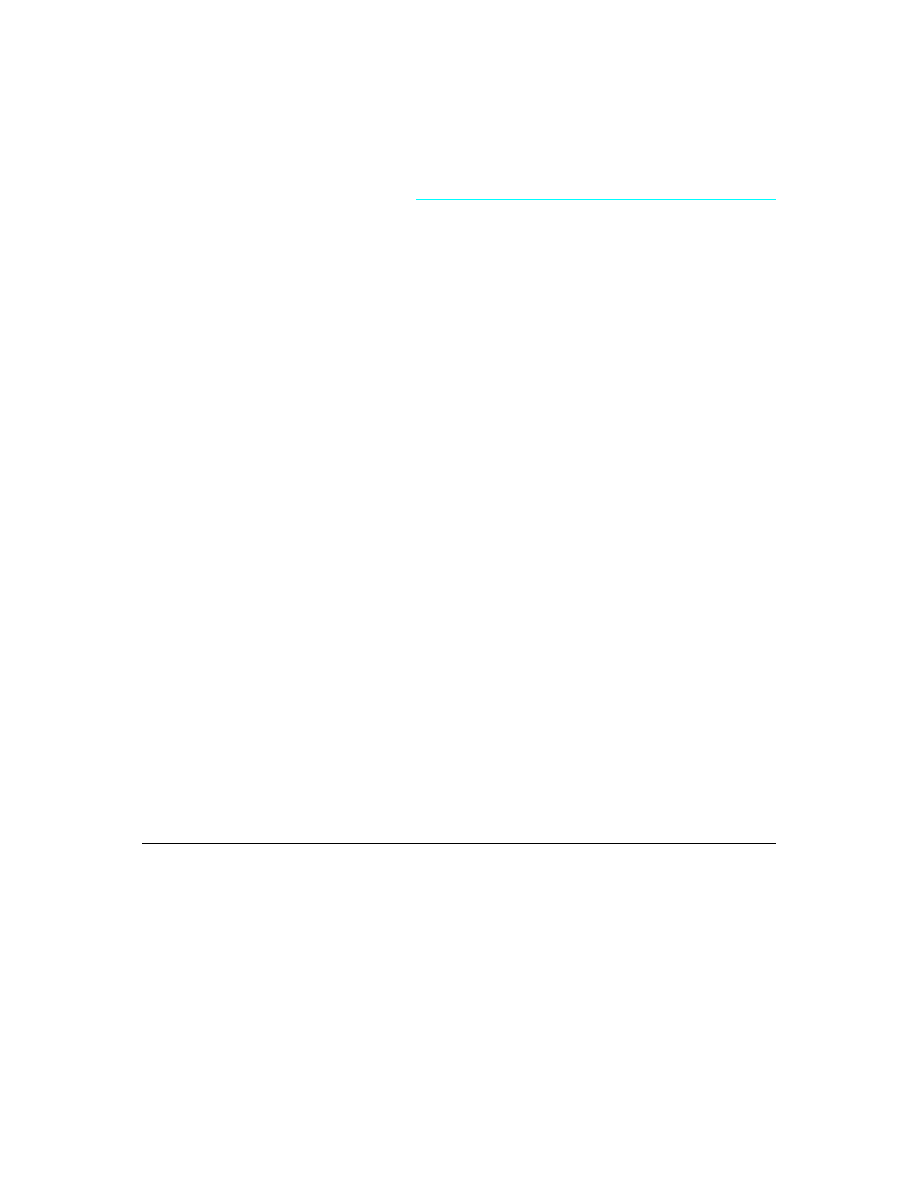
C h a p t e r 6 , U s i n g g r a p h i c s i n c o m p o n e n t s
59
C h a p t e r
6
Chapter 6
Using graphics in components
Windows provides a powerful Graphics Device Interface (GDI) for drawing device-
independent graphics. Unfortunately, GDI imposes a lot of extra requirements on the
programmer, such as managing graphic resources. As a result, you spend a lot of time
doing things other than what you really want to do: creating graphics.
Delphi takes care of all the GDI drudgery for you, allowing you to spend your time
doing productive work instead of searching for lost handles or unreleased resources.
Delphi tackles the tedious tasks so you can focus on the productive and creative ones.
Note that, as with any part of the Windows API, you can call GDI functions directly
from your Delphi application if you want to. However, you will probably find that
using Delphi’s encapsulation of the graphic functions is a much more productive way to
create graphics.
There are several important topics dealing with graphics in Delphi:
• Overview of Delphi graphics
• Using the canvas
• Working with pictures
• Offscreen bitmaps
• Responding to changes
Overview of Delphi graphics
Delphi encapsulates the Windows GDI at several levels. The most important to you as a
component writer is the way components display their images on the screen. When
calling GDI functions directly, you need to have a handle to a device context, into which
you have selected various drawing tools such as pens and brushes and fonts. After
rendering your graphic images, you must then restore the device context to its original
state before disposing of it.
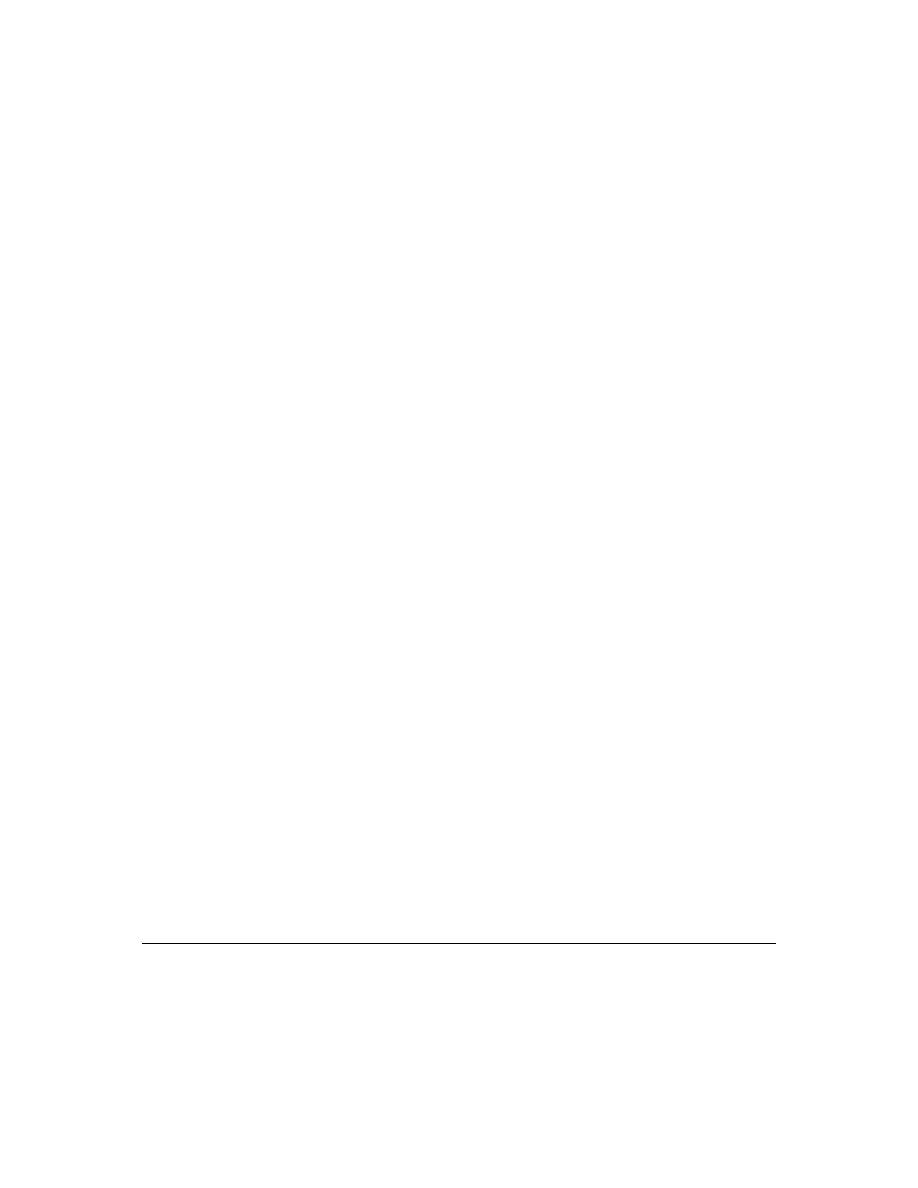
60
D e l p h i C o m p o n e n t W r i t e r ’ s G u i d e
Instead of forcing you to deal with graphics at that detailed level, Delphi provides a
simple yet complete interface: your component’s Canvas property. The canvas takes care
of making sure it has a valid device context, and releases the context when you’re not
using it. Similarly, the canvas has its own properties representing the current pen,
brush, and font.
The canvas manages all those resources for you, so you need not concern yourself with
creating, selecting, and releasing things such as pen handles. You just tell the canvas
what kind of pen it should use, and it takes care of the rest.
One of the benefits of letting Delphi manage graphic resources is that it can cache
resources for later use, which can greatly speed up repetitive operations. For example, if
you have a program that repeatedly creates, uses, and disposes of a particular kind of
pen tool, you need to repeat those steps each time you use it. Because Delphi caches
graphic resources, chances are good that a tool you use repeatedly is still in the cache, so
instead of having to recreate a tool, Delphi reuses an existing one.
As an example of how much simpler Delphi’s graphics code can be, here are two
samples of code. The first uses standard GDI functions to draw a yellow ellipse outlined
in blue on a window in an application written with ObjectWindows. The second uses a
canvas to draw the same ellipse in an application written with Delphi.
procedure
TMyWindow.Paint(PaintDC: HDC; var PaintInfo: TPaintStruct);
var
PenHandle, OldPenHandle: HPEN;
BrushHandle, OldBrushHandle: HBRUSH;
begin
PenHandle := CreatePen(PS_SOLID, 1, RGB(0, 0, 255));
{ create blue pen }
OldPenHandle := SelectObject(PaintDC, PenHandle);
{ tell DC to use blue pen }
BrushHandle := CreateSolidBrush(RGB(255, 255, 0));
{ create a yellow brush }
OldBrushHandle := SelectObject(PaintDC, BrushHandle);
{ tell DC to use yellow brush }
Ellipse(HDC, 10, 10, 50, 50);
{ draw the ellipse }
SelectObject(OldBrushHandle);
{ restore original brush }
DeleteObject(BrushHandle);
{ delete yellow brush }
SelectObject(OldPenHandle);
{ restore original pen }
DeleteObject(PenHandle);
{ destroy blue pen }
end
;
procedure
TForm1.FormPaint(Sender: TObject);
begin
with
Canvas do
begin
Pen.Color := clBlue;
{ make the pen blue }
Brush.Color := clYellow;
{ make the brush yellow }
Ellipse(10, 10, 50, 50);
{ draw the ellipse }
end
;
end
;
Using the canvas
The canvas object encapsulates Windows graphics at several levels, ranging from high-
level functions for drawing individual lines, shapes, and text to intermediate-level
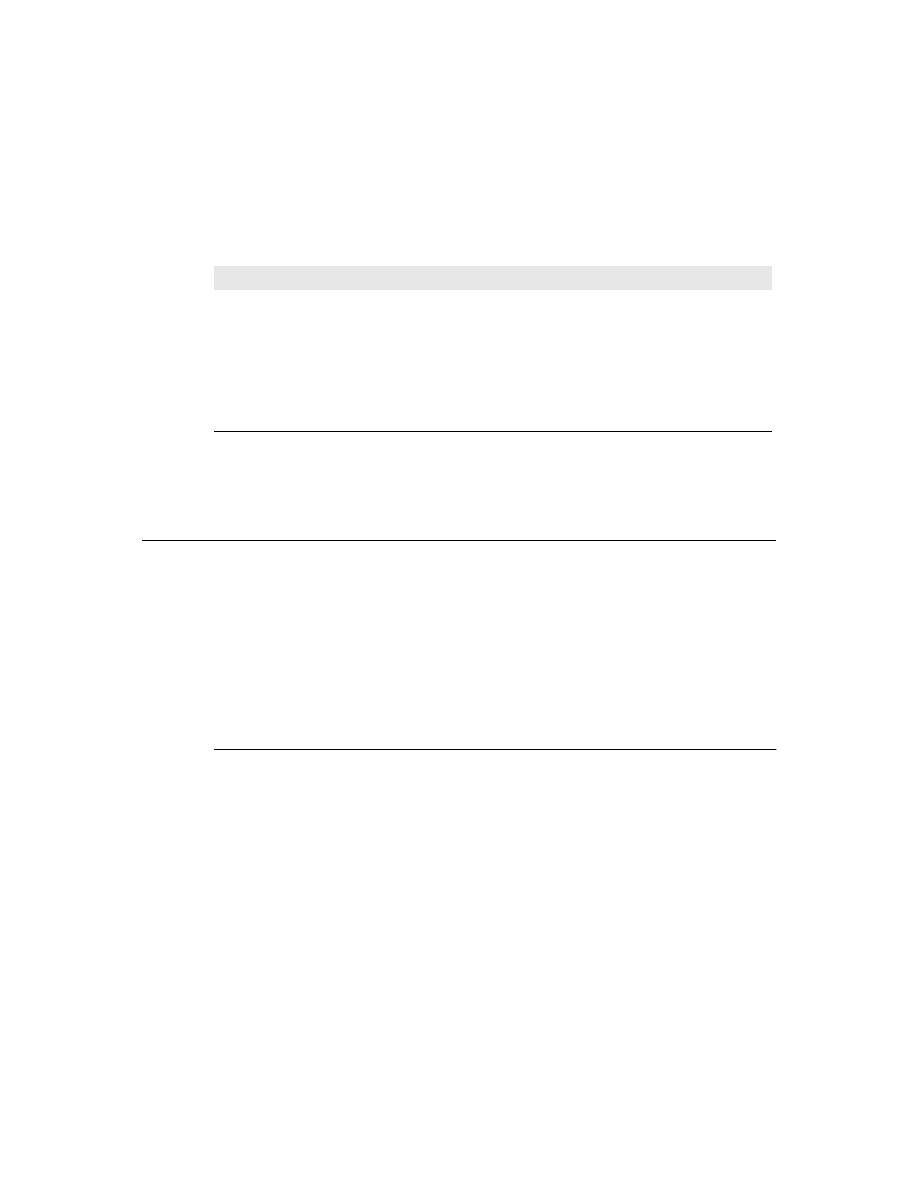
C h a p t e r 6 , U s i n g g r a p h i c s i n c o m p o n e n t s
61
properties for manipulating the drawing capabilities of the canvas to low-level access to
the Windows GDI.
Table 6.1 summarizes the capabilities of the canvas.
For detailed information on canvas objects and their methods and properties, see online
Help.
Working with pictures
Most of the graphics work you do in Delphi is limited to drawing directly on the
canvases of components and forms. Delphi also provides for handling standalone
graphic images, however, such as bitmaps, metafiles, and icons, including automatic
management of palettes.
There are three important aspects to working with pictures in Delphi:
• Pictures, graphics, and canvases
• Graphics in files
• Handling palettes
Pictures, graphics, and canvases
There are three kinds of objects in Delphi that deal with graphics:
• A canvas, which represents a bitmapped drawing surface on a form, graphic control,
printer, or bitmap. A canvas is always a property of something else, never a
standalone object.
• A graphic, which represents a graphic image of the sort usually found in a file or
resource, such as a bitmap, icon, or metafile. Delphi defines object types TBitmap,
TIcon, and TMetafile, all descended from a generic TGraphic. You can also define your
own graphic objects. By defining a minimal standard interface for all graphics,
TGraphic provides a simple mechanism for applications to use different kinds of
graphics easily.
• A picture, which is a container for a graphic, meaning it could contain any of the
graphic object types. That is, an item of type TPicture can contain a bitmap, an icon, a
Table 6.1
Canvas capability summary
Level
Operation
Tools
High
Drawing lines and shapes
Methods such as MoveTo, LineTo, Rectangle, and Ellipse
Displaying and measuring text
TextOut, TextHeight, TextWidth, and TextRect methods
Filling areas
FillRect and FloodFill methods
Intermediate
Customizing text and graphics
Pen, Brush, and Font properties
Manipulating pixels
Pixels property
Copying and merging images
Draw, StretchDraw, BrushCopy, and CopyRect methods;
CopyMode property
Low
Calling Windows GDI functions
Handle property
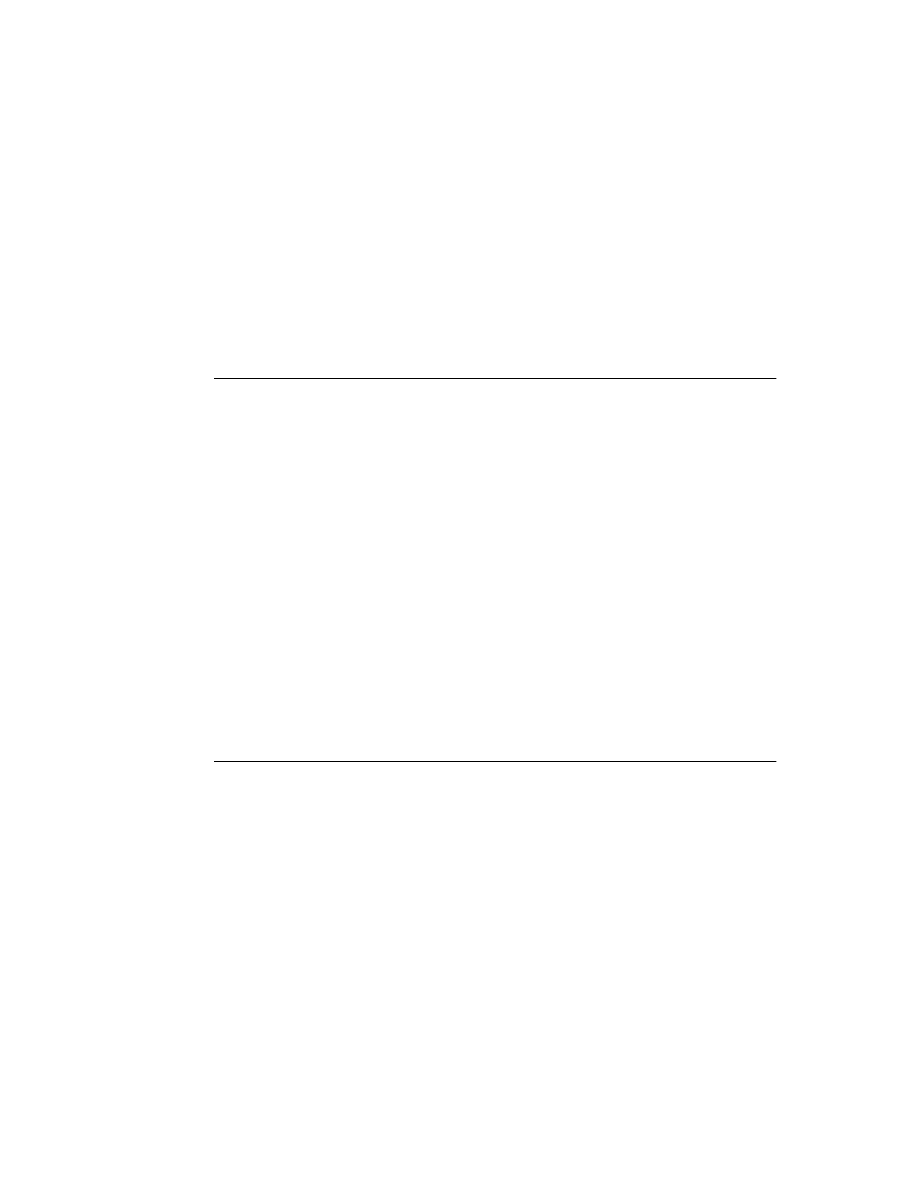
62
D e l p h i C o m p o n e n t W r i t e r ’ s G u i d e
metafile, or a user-defined graphic type, and an application can access them all in the
same way through the picture object. For example, the image control has a property
called Picture, of type TPicture, enabling the control to display images from many
kinds of graphics.
Keep in mind that a picture object always has a graphic, and a graphic might have a
canvas (the only standard graphic that has a canvas is TBitmap). Normally, when
dealing with a picture, you work only with the parts of the graphic object exposed
through TPicture. If you need access to the specifics of the graphic object itself, you can
refer to the picture’s Graphic property.
Graphics in files
All pictures and graphics in Delphi can load their images from files and store them back
again (or into different files). You can load or store the image of a picture at any time.
■
To load an image into a picture from a file, call the picture’s LoadFromFile method.
■
To save an image from a picture into a file, call the picture’s SaveToFile method.
LoadFromFile and SaveToFile each take the name of a file as the only parameter.
LoadFromFile uses the extension of the file name to determine what kind of graphic
object it will create and load. SaveToFile saves whatever type of file is appropriate for the
type of graphic object being saved.
To load a bitmap into an image control’s picture, for example, pass the name of a bitmap
file to the picture’s LoadFromFile method:
procedure
TForm1.LoadBitmapClick(Sender: TObject);
begin
Image1.Picture.LoadFromFile('RANDOM.BMP');
end
;
The picture recognized .BMP as the standard extension for bitmap files, so it creates its
graphic as a TBitmap, then calls that graphic’s LoadFromFile method. Since the graphic is
a bitmap, it loads the image from the file as a bitmap.
Handling palettes
When running on a palette-based device, Delphi controls automatically support palette
realization. That is, if you have a control that has a palette, you can use two methods
inherited from TControl to control how Windows accommodates that palette.
Palette support for controls has these two aspects:
• Specifying a palette for a control
• Responding to palette changes
Most controls have no need for a palette. However, controls that contain graphic images
(such as the image control) might need to interact with Windows and the screen device
driver to ensure the proper appearance of the control. Windows refers to this process as
realizing palettes.
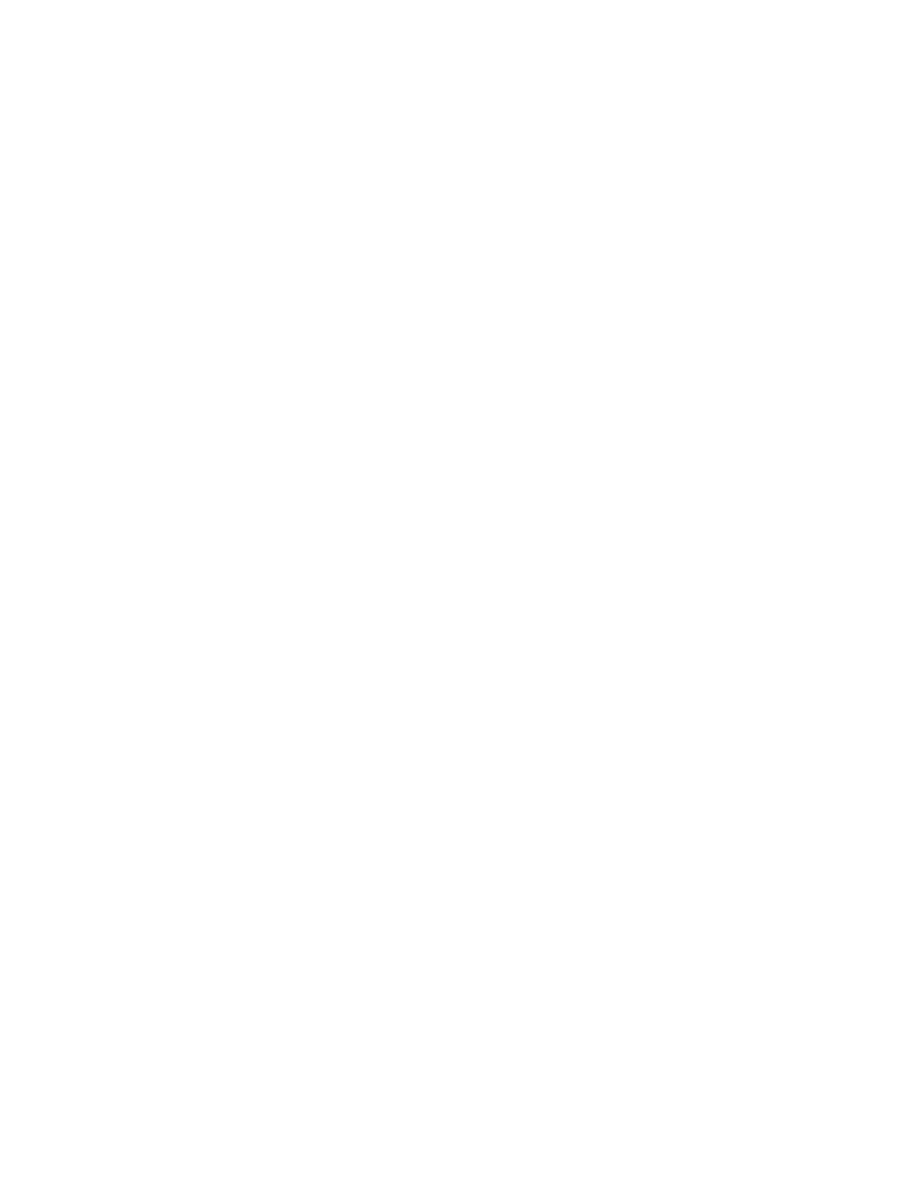
C h a p t e r 6 , U s i n g g r a p h i c s i n c o m p o n e n t s
63
Realizing palettes is the process of ensuring that the frontmost window uses its full
palette, and that windows in the background use as much of their palettes as possible,
then map any other colors to the closest available colors in the “real” palette. As
windows move in front of one another, Windows continually realizes the palettes.
Note
Delphi itself provides no specific support for creating or maintaining palettes, other
than in bitmaps. However, if you have a palette handle, Delphi controls can manage it
for you.
Specifying a palette for a control
If you have a palette you want to apply to a control, you can tell your application to use
that palette.
■
To specify a palette for a control, override the control’s GetPalette method to return the
handle of the palette.
Specifying the palette for a control does two things for your application:
1
It tells the application that your control’s palette needs to be realized.
2
It designates the palette to use for realization.
The clearest example of a control using a palette is the image control, TImage. The image
control gets its palette (if any) from the picture it contains. TImage overrides GetPalette to
return the palette of its picture:
type
TImage = class(TGraphicControl)
protected
function
GetPalette: HPALETTE; override;
{ override the method }
ƒ
end
;
ƒ
function
TImage.GetPalette: HPALETTE;
begin
Result := 0;
{ default result is no palette }
if
FPicture.Graphic is TBitmap then
{ only bitmaps have palettes }
Result := TBitmap(FPicture.Graphic).Palette;
{ use it if available }
end
;
Responding to palette changes
If your control specifies a palette by overriding GetPalette, Delphi automatically takes
care of responding to palette messages from Windows. The method that handles the
palette messages is PaletteChanged. For normal operation, you should never need to alter
the default behavior of PaletteChanged.
The primary role of PaletteChanged is to determine whether to realize the control’s
palette in the foreground or the background. Windows handles this realization of
palettes by making the topmost window have a foreground palette, with other windows
resolved in background palettes. Delphi goes one step farther, in that it also realizes
palettes for controls within a window in tab order. The only time you might need to
override this default behavior is if you want a control that is not first in tab order to have
the foreground palette.
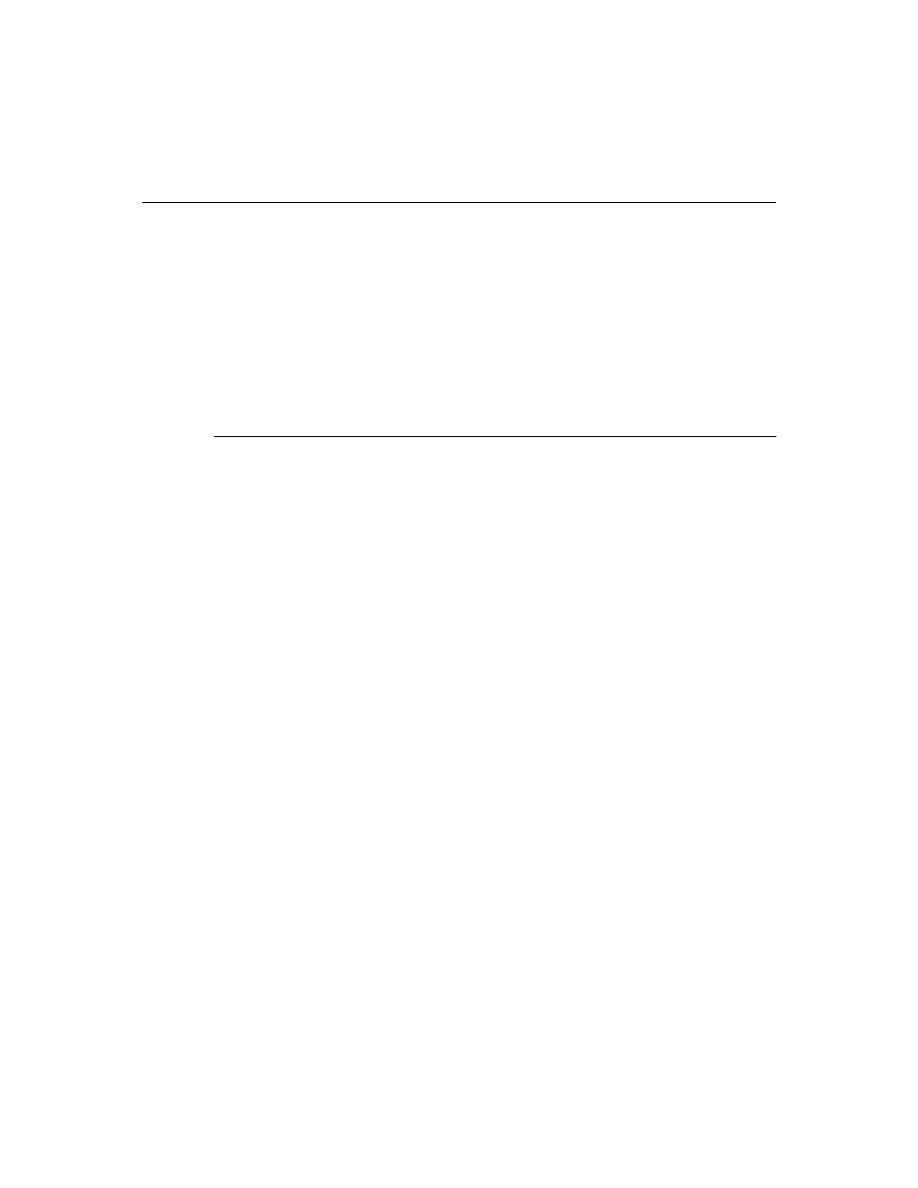
64
D e l p h i C o m p o n e n t W r i t e r ’ s G u i d e
Offscreen bitmaps
When drawing complex graphic images, a common technique in Windows
programming is to create an offscreen bitmap, draw the image on the bitmap, and then
copy the complete image from the bitmap to the final destination onscreen. Using an
offscreen image reduces flicker caused by repeated drawing directly to the screen.
The bitmap object in Delphi to represent bitmapped images in resources and files can
also work as an offscreen image.
There are two main aspects to working with offscreen bitmaps:
• Creating and managing offscreen bitmaps
• Copying bitmapped images
Creating and managing offscreen bitmaps
When creating complex graphic images, you should generally avoid drawing them
directly on a canvas that appears onscreen. Instead of drawing on the canvas for a form
or control, you can construct a bitmap object, draw on its canvas, and then copy its
completed image to the onscreen canvas.
The most common use of an offscreen bitmap is in the Paint method of a graphic control.
As with any temporary object, the bitmap should be protected with a try..finally block:
type
TFancyControl = class(TGraphicControl)
protected
procedure
Paint; override;
{ override the Paint method }
end
;
procedure
TFancyControl.Paint;
var
Bitmap: TBitmap;
{ temporary variable for the offscreen bitmap }
begin
Bitmap := TBitmap.Create;
{ construct the bitmap object }
try
{ draw on the bitmap }
{ copy the result into the control's canvas }
finally
Bitmap.Free;
{ destroy the bitmap object }
end
;
end
;
For an example of painting a complex image on an offscreen bitmap, see the source code
for the Gauge control from the Samples page of the Component palette. The gauge
draws its different shapes and text on an offscreen bitmap before copying them to the
screen. Source code for the gauge is in the the file GAUGES.PAS in the SOURCE\
SAMPLES subdirectory.
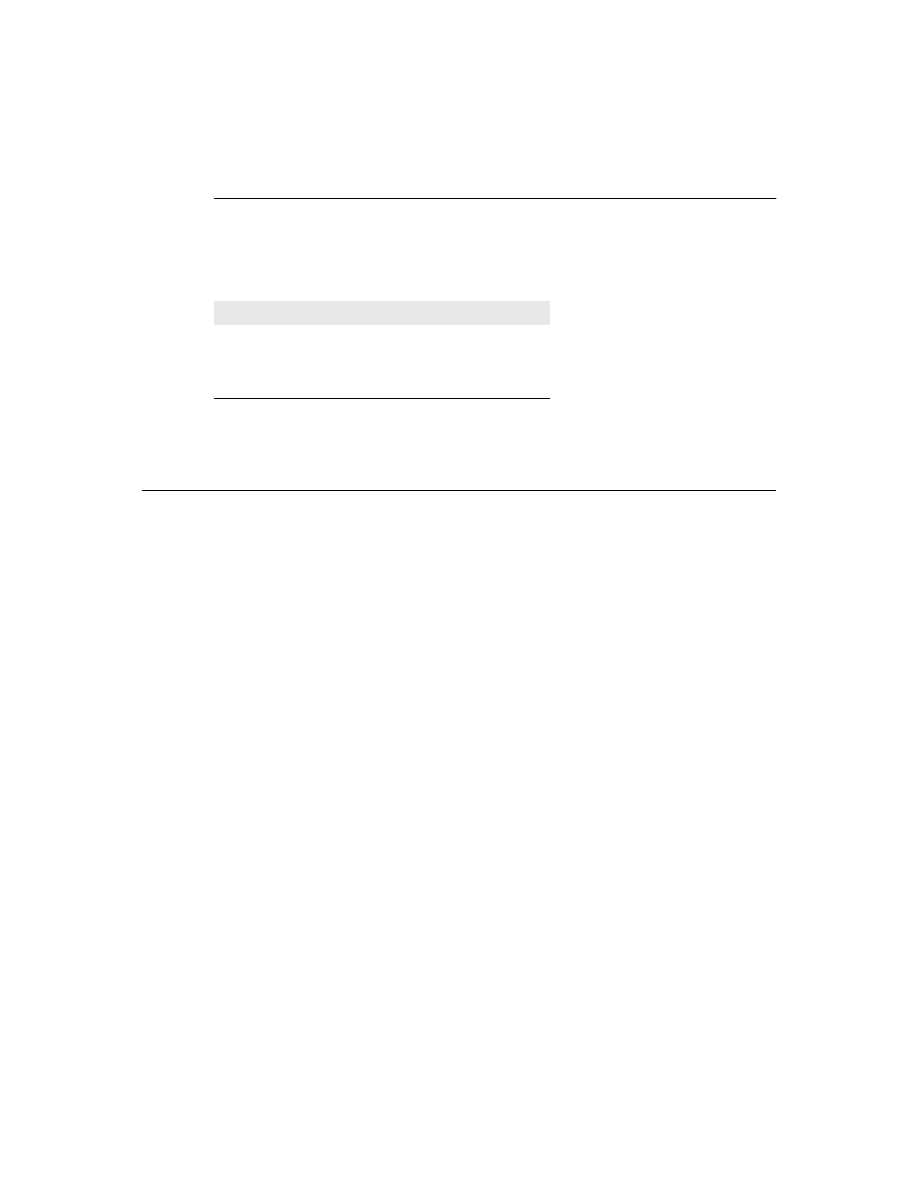
C h a p t e r 6 , U s i n g g r a p h i c s i n c o m p o n e n t s
65
Copying bitmapped images
Delphi provides four different ways to copy images from one canvas to another.
Depending on the effect you want to create, you call different methods.
Table 6.2 summarizes the image-copying methods in canvas objects.
You can see examples of using all these methods in online Help.
Responding to changes
All graphic objects, including canvases and their owned objects (pens, brushes, and
fonts) have events built into them for responding to changes in the object. By using these
events, you can make your components (or the applications that use them) respond to
changes by redrawing their images.
Responding to changes in graphic objects is particularly important if you publish those
objects as part of the design-time interface of your components. The only way to ensure
that the design-time appearance of the component matches the properties set in the
Object Inspector is to respond to changes in the objects.
■
To respond to changes in a graphic object, assign a method to the object’s OnChange
event.
The shape component publishes properties representing the pen and brush it uses to
draw its shape. The component’s constructor assigns a method to the OnChange event of
each, causing the component to refresh its image if either the pen or brush changes:
type
TShape = class(TGraphicControl)
public
procedure
StyleChanged(Sender: TObject);
end
;
ƒ
implementation
ƒ
constructor
TShape.Create(AOwner: TComponent);
begin
inherited
Create(AOwner);
{ always call the inherited constructor! }
Width := 65;
Height := 65;
FPen := TPen.Create;
{ construct the pen }
FPen.OnChange := StyleChanged;
{ assign method to OnChange event }
FBrush := TBrush.Create;
{ construct the brush }
Table 6.2
Image-copying methods
To create this effect
Call this method
Copy an entire graphic
Draw
Copy and resize a graphic
StretchDraw
Copy part of a canvas
CopyRect
Copy a bitmap with raster operations
BrushCopy
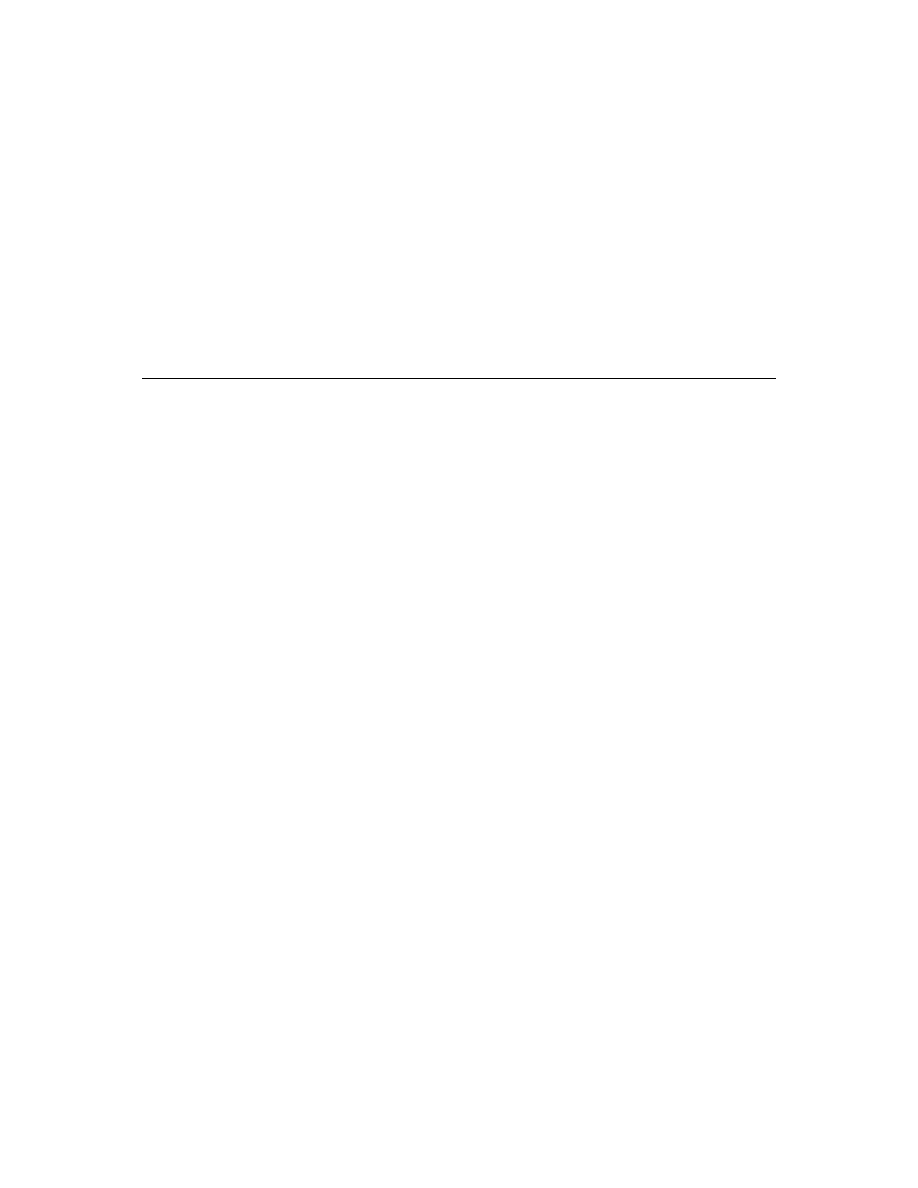
66
D e l p h i C o m p o n e n t W r i t e r ’ s G u i d e
FBrush.OnChange := StyleChanged;
{ assign method to OnChange event }
end
;
procedure
TShape.StyleChanged(Sender: TObject);
begin
Invalidate(True);
{ erase and repaint the component }
end
;
Chapter 10 shows the complete process of creating the shape component, including
responding to changes to its pen and brush.
Summary
Delphi’s graphics encapsulation makes it easy and fast to handle graphics in
components or applications. By handling all the record-keeping tasks, Delphi reduces
the number of lines of code you need to write and prevents many common errors. By
caching graphic resources, Delphi can make your graphics routines run faster.
Whether you draw lines or shapes or manipulate complex bitmapped images, the
Delphi graphics encapsulation makes your job easier and less error-prone.
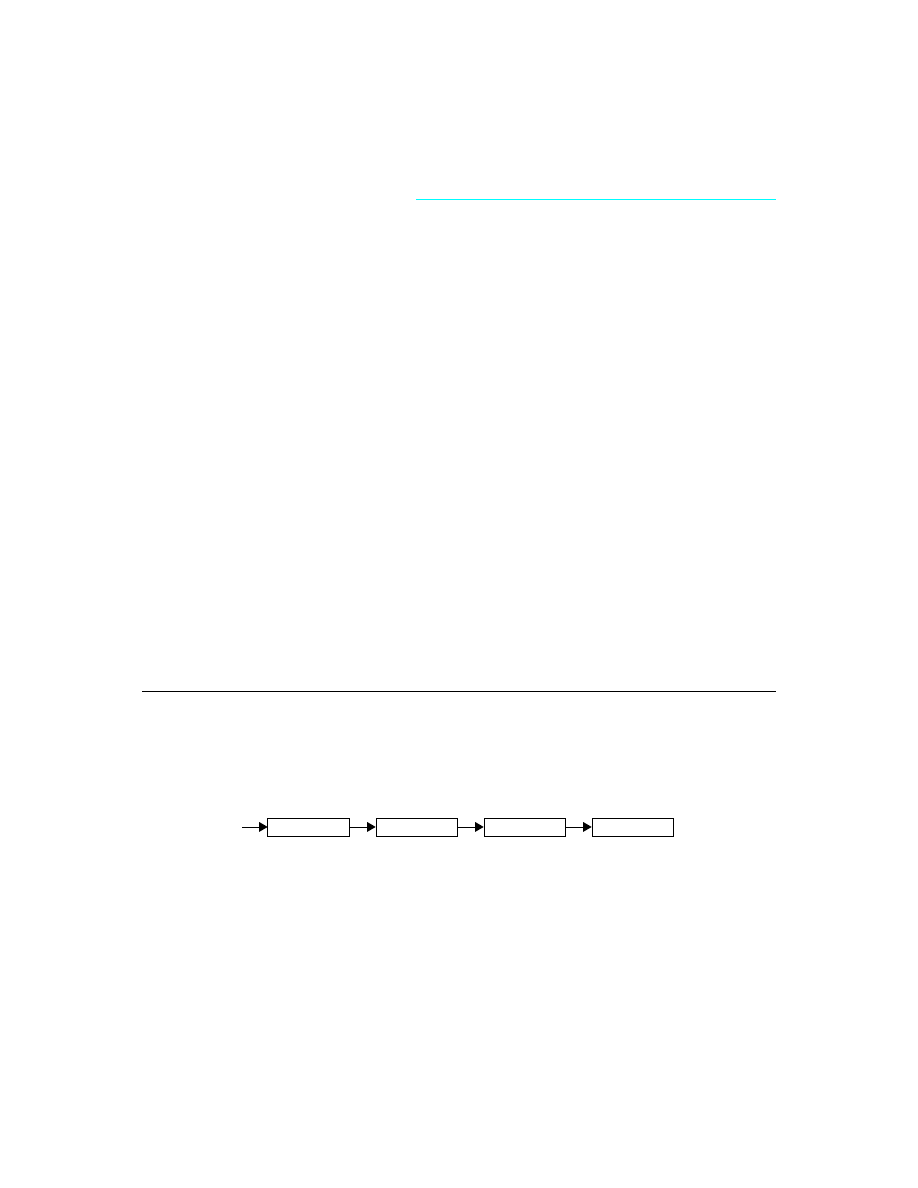
C h a p t e r 7 , H a n d l i n g m e s s a g e s
67
C h a p t e r
7
Chapter 7
Handling messages
One of the keys to traditional Windows programming is handling the messages sent by
Windows to applications. Delphi handles most of the common ones for you, but in the
course of creating components it is possible either that you will need to handle messages
that Delphi doesn’t already handle or that you will create your own messages and need
to handle them.
There are three aspects to working with messages:
• Understanding the message-handling system
• Changing message handling
• Creating new message handlers
Understanding the message-handling system
All Delphi objects have a built-in mechanism for handling messages, called message-
handling methods or message handlers. The basic idea of message handlers is that the object
receives messages of some sort and dispatches them, calling one of a set of specified
methods depending on the message received. If no specific method exists for a
particular message, there is a default handler.
The following diagram shows the message-dispatch system:
The Delphi component library defines a message-dispatching system that translates all
Windows messages (including user-defined messages) directed to a particular object
into method calls. You should never need to alter this message-dispatch mechanism. All
you’ll need to do is create message-handling methods.
Event
MainWndProc
WndProc
Dispatch
Handler
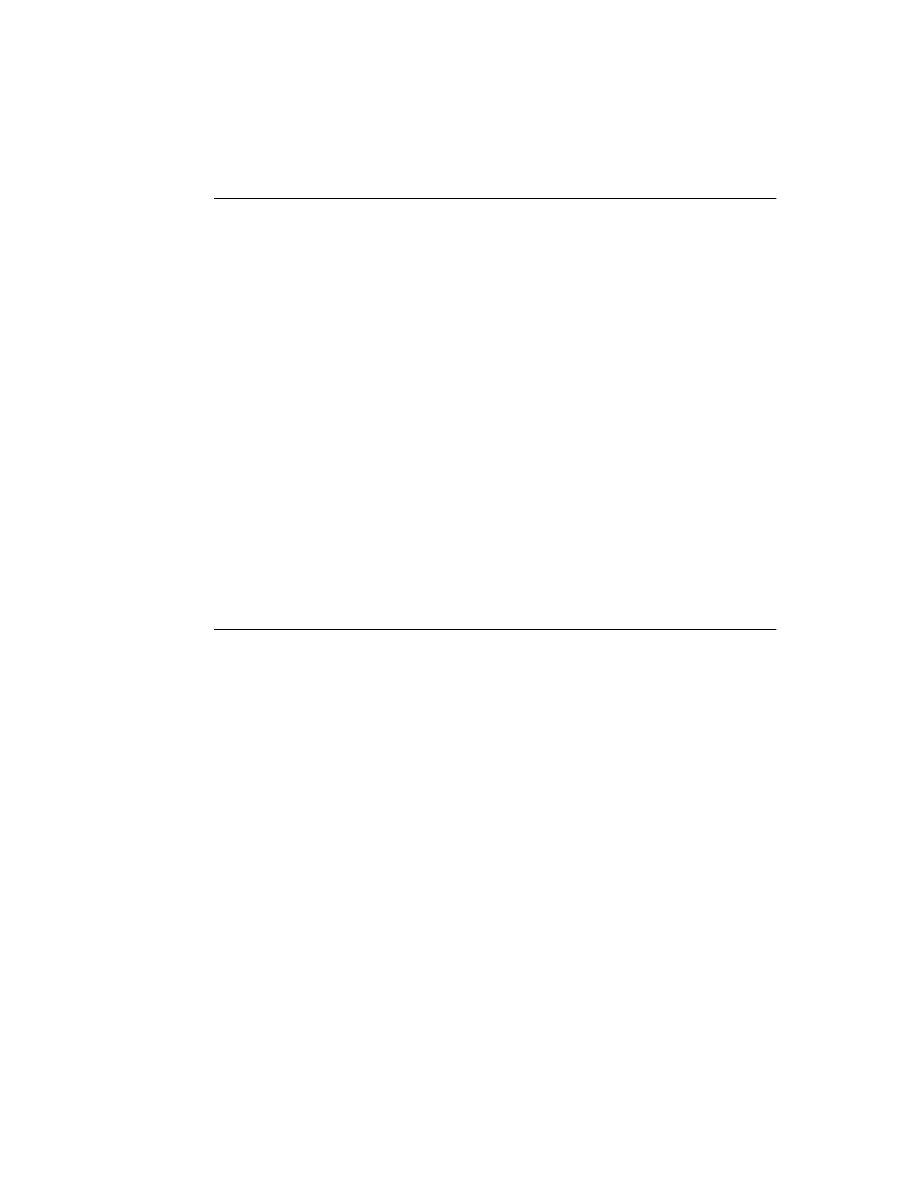
68
D e l p h i C o m p o n e n t W r i t e r ’ s G u i d e
What’s in a Windows message?
A Windows message is a data record that contains several useful fields. The most
important of these is an integer-size value that identifies the message. Windows defines
a lot of messages, and the Messages unit declares identifiers for all of them. The other
useful information in a message comes in two parameter fields and a result field.
One parameter contains 16 bits, the other 32 bits. You often see Windows code that
refers to those values as wParam and lParam, for “word parameter” and “long
parameter.” Often, each parameter will contain more than one piece of information, and
you see references to names such as lParamHi, which refers to the high-order word in
the long parameter.
Originally, Windows programmers had to remember (or look up) what each parameter
contained. More recently, Microsoft has named the parameters. This so-called “message
cracking” makes it much simpler to understand what information accompanies each
message. For example, the parameters to the WM_KEYDOWN message are now called
VKey and KeyData, which gives much more specific information than wParam and
lParam.
Delphi defines a specific record type for each different type of message that gives a
mnemonic name to each parameter. For example, mouse messages pass the x- and y-
coordinates of the mouse event in the long parameter, one in the high-order word, and
the other in the low-order word. Using the mouse-message record, however, you need
not concern yourself with which word is which, because you refer to the parameters by
the names XPos and YPos instead of lParamLo and lParamHi.
Dispatching methods
When an application creates a window, it registers a window procedure with the
Windows kernel. The window procedure is the routine that handles messages for the
window. Traditionally, the window procedure contains a huge case statement with
entries for each message the window has to handle. Keep in mind that “window” in this
sense means just about anything on the screen: each window, each control, and so on.
Every time you create a new type of window, you have to create a complete window
procedure.
Delphi simplifies message dispatching in several ways:
• Every component inherits a complete message-dispatching system.
• The dispatch system has default handling. You only define handlers for messages
you need to respond to specially.
• You can modify small parts of the message-handling and rely on inherited methods
for most processing.
The greatest benefit of this message dispatch system is that you can safely send any
message to any component at any time. If the component doesn’t have a handler
defined for the message, the default handling takes care of it, usually by ignoring the
message.
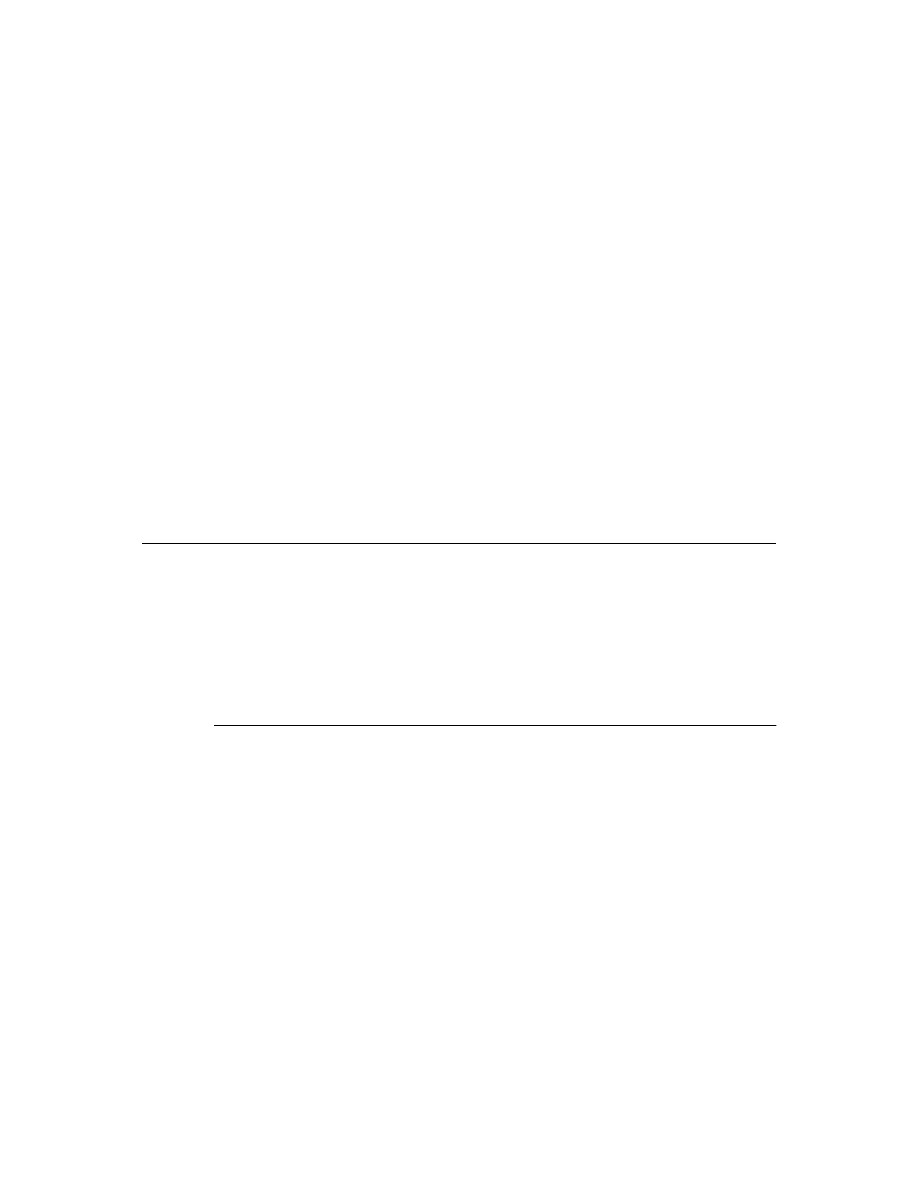
C h a p t e r 7 , H a n d l i n g m e s s a g e s
69
Tracing the flow of messages
Delphi registers a method called MainWndProc as the window procedure for each type
of component in an application. MainWndProc contains an exception-handling block,
passing the message record from Windows to a virtual method called WndProc and
handling any exceptions by calling the application object’s HandleException method.
MainWndProc is a static method that contains no special handling for any particular
messages. Customizations take place in WndProc, since each component type can
override the method to suit its particular needs.
WndProc methods check for any special conditions that affect their processing so they
can “trap” unwanted messages. For example, while being dragged, components ignore
keyboard events, so TWinControl.WndProc only passes along keyboard events if the
component is not being dragged. Ultimately, WndProc calls Dispatch, a static method
inherited from TObject, which determines what method to call to handle the message.
Dispatch uses the Msg field of the message record to determine how to dispatch a
particular message. If the component defines a handler for that particular message,
Dispatch calls the method. If the component doesn’t define a handler for that message,
Dispatch calls DefaultHandler.
Changing message handling
Before changing the message-handling of your components, make sure that’s what you
really want to do. Delphi translates most Windows messages into events that both the
component writer and the component user can handle. Rather than changing the
message-handling behavior, you should probably change the event-handling behavior.
To change the message handling, you override the message-handling method. You can
also prevent a component from handling a message under certain circumstances by
trapping the message.
Overriding the handler method
To change the way a component handles a particular message, you override the
message-handling method for that message. If the component doesn’t already handle
the particular message, you need to declare a new message-handling method.
■
To override a message-handling method, you declare a new method in your component
with the same message index as the method it overrides. Do not use the override
directive; you must use the message directive and a matching message index.
Note that the name of the method and the type of the single var parameter do not have
to match the overridden method. Only the message index is significant. However, for
clarity, it is best to follow the convention of naming message-handling methods after the
messages they handle.
For example, to override a component’s handling of the WM_PAINT message, you
redeclare the WMPaint method:
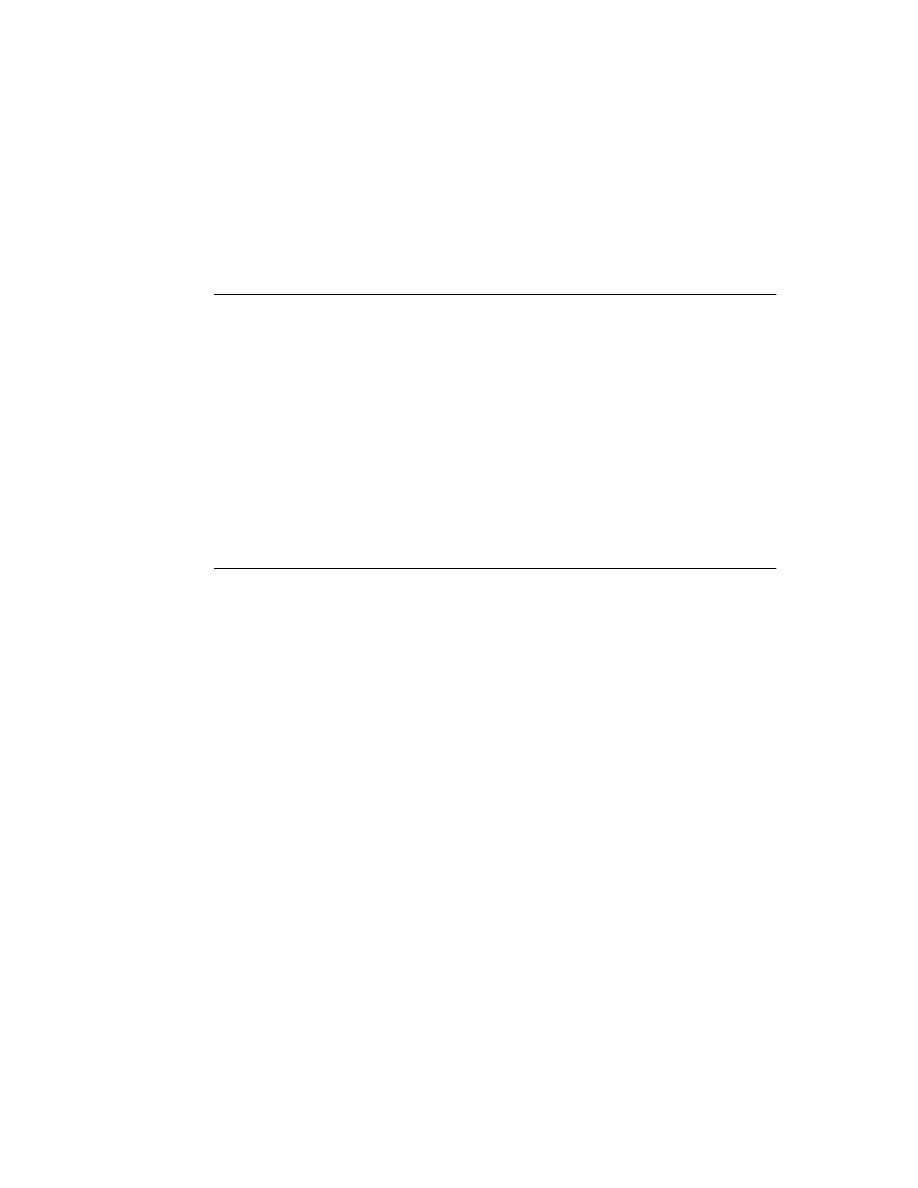
70
D e l p h i C o m p o n e n t W r i t e r ’ s G u i d e
type
TMyComponent = class(...)
ƒ
procedure
WMPaint(var Message: TWMPaint); message WM_PAINT;
end
;
Using message parameters
Once inside a message-handling method, your component has access to all the
parameters of the message record. Since the message is always a var parameter, the
handler can change the values of the parameters if necessary. The only parameter that
changes frequently is the Result field. Result is the value the Windows documentation
refers to as the “return value” for the message: the value returned by the SendMessage
call that sends the message.
Because the type of the Message parameter to the message-handling method varies with
the message being handled, you should refer to the documentation on Windows
messages for the names and meanings of individual parameters.
If for some reason you need to refer to the message parameters by their old-style names
(wParam, lParam, and so on), you can typecast Message to the generic type TMessage,
which uses those parameter names.
Trapping messages
Under certain circumstances, you might want your components to ignore certain
messages. That is, you want to keep the component from dispatching the message to its
handler. To trap a message that way, you override the virtual method WndProc.
The WndProc method screens messages before passing them to the Dispatch method,
which in turn determines which method gets to handle the message. By overriding
WndProc, your component gets a chance to filter out messages before dispatching them.
In general, an override of WndProc looks like this:
procedure
TMyControl.WndProc(var Message: TMessage);
begin
{ tests to determine whether to continue processing }
inherited
WndProc(Message);
{ dispatch normally }
end
;
Here is part of the WndProc method for TControl, for example. TControl defines entire
ranges of mouse messages that it filters when a user is dragging and dropping controls.
Overriding WndProc helps this in two ways:
• It can filter ranges of messages instead of having to specify handlers for each one.
• It can preclude dispatching the message at all, so the handlers are never called.
procedure
TControl.WndProc(var Message: TMessage);
begin
ƒ
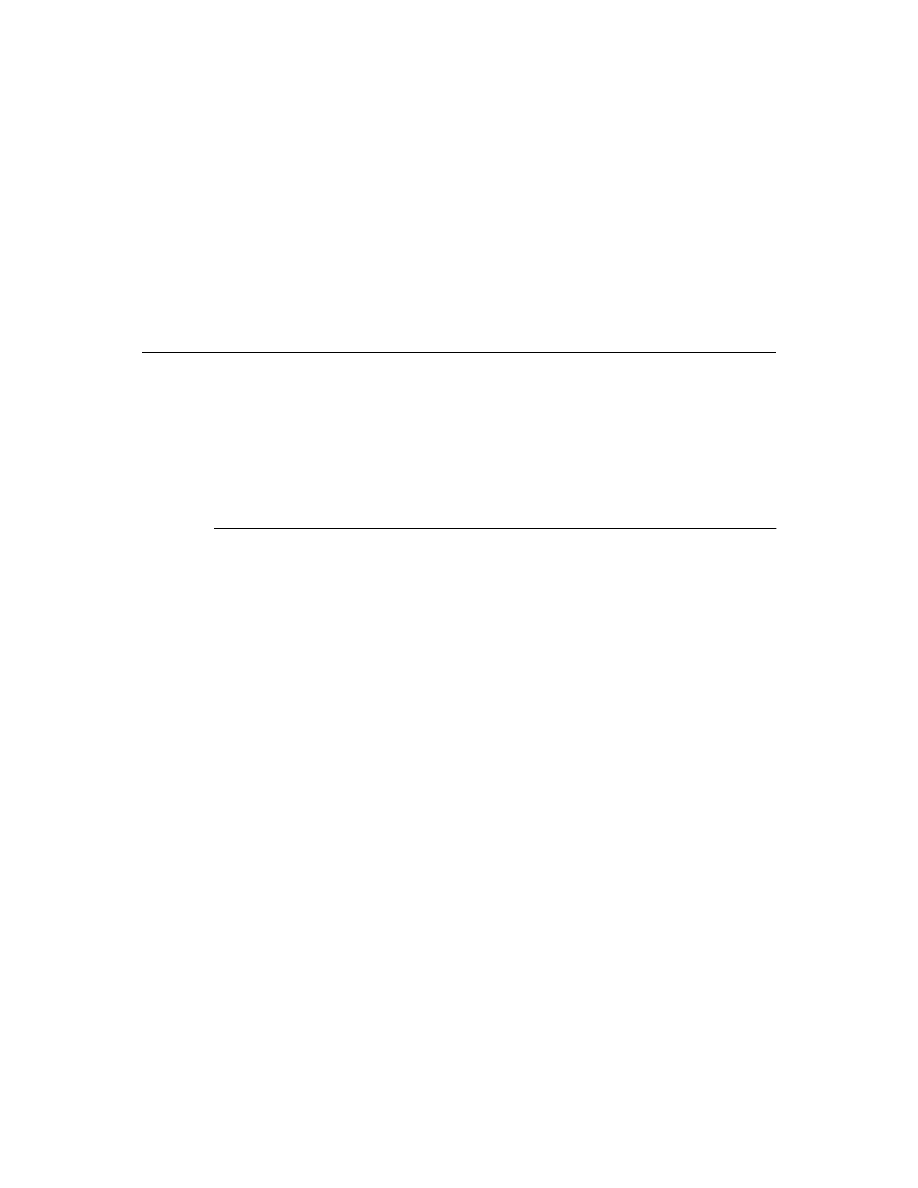
C h a p t e r 7 , H a n d l i n g m e s s a g e s
71
if
(Message.Msg >= WM_MOUSEFIRST) and (Message.Msg <= WM_MOUSELAST) then
if
Dragging then
{ handle dragging specially }
DragMouseMsg(TWMMouse(Message))
else
ƒ
{ handle others normally }
end
;
ƒ
{otherwise process normally }
end
;
Creating new message handlers
Since Delphi provides handlers for most common Windows messages, the time you will
most likely need to create new message handlers is when you define your own
messages.
Working with user-defined messages has two aspects:
• Defining your own messages
• Declaring a new message-handling method
Defining your own messages
A number of the standard components define messages for internal use. The most
common reasons for defining messages are broadcasting information not covered by
standard Windows messages and notification of state changes.
■
Defining a message is a two-step process. The steps are
• Declaring a message identifier
• Declaring a message-record type
Declaring a message identifier
A message identifier is an integer-sized constant. Windows reserves the messages below
1,024 for its own use, so when you declare your own messages you should start above
that level.
The constant WM_USER represents the starting number for user-defined messages.
When defining message identifiers, you should base them on WM_USER.
Be aware that some standard Windows controls use messages in the user-defined range.
These include list boxes, combo boxes, edit boxes, and command buttons. If you derive a
component from one of these and want to define a new message for it, be sure to check
the Messages unit to see what messages Windows already defines for that control.
The following code shows two user-defined messages:
const
WM_MYFIRSTMESSAGE = WM_USER + 0;
WM_MYSECONDMESSAGE = WM_USER + 1;
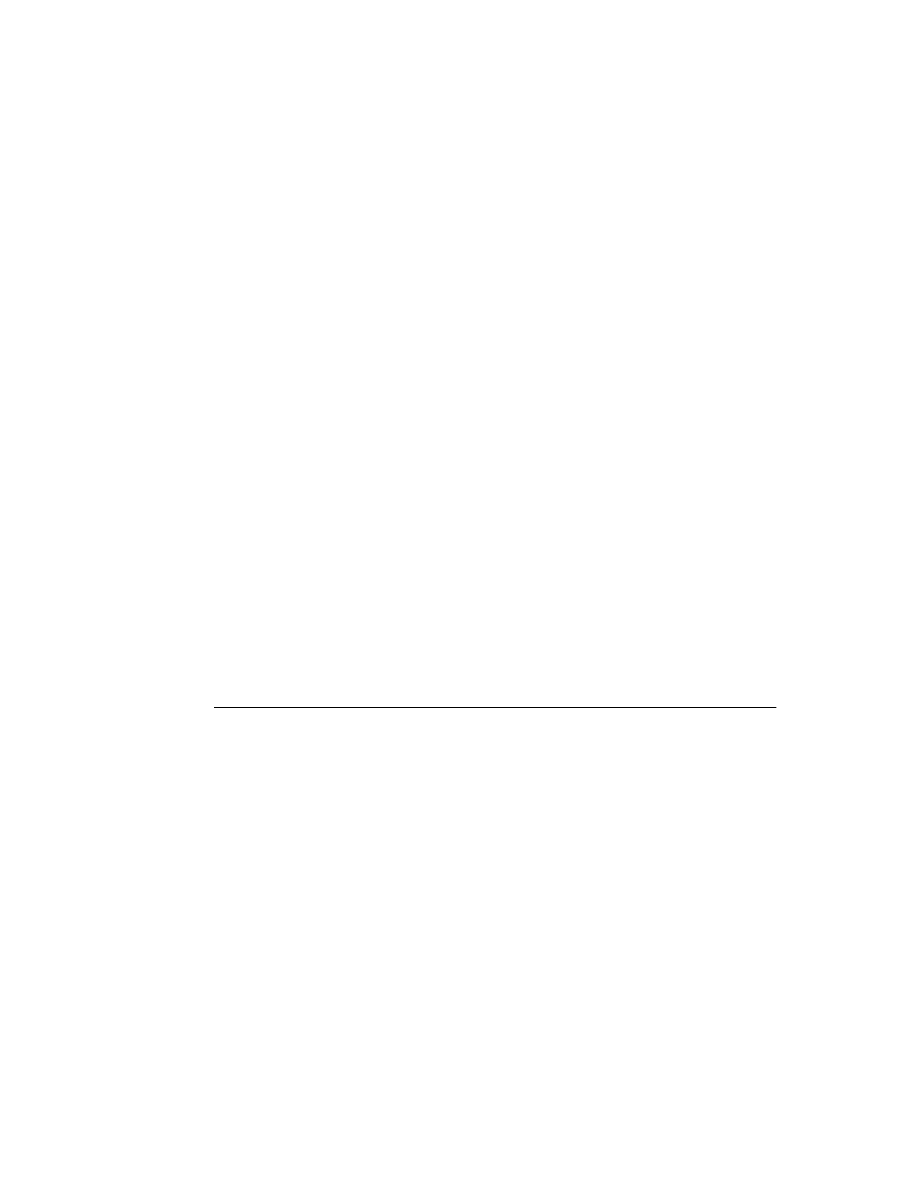
72
D e l p h i C o m p o n e n t W r i t e r ’ s G u i d e
Declaring a message-record type
If you want to give useful names to the parameters of your message, you need to declare
a message-record type for that message. The message record is the type of the parameter
passed to the message-handling method. If you don’t use the message’s parameters, or
if you want to use the old-style parameter notation (wParam, lParam, and so on), you can
use the default message record, TMessage.
■
To declare a message-record type, follow these conventions:
1
Name the record type after the message, preceded by a T.
2
Call the first field in the record Msg, of type TMsgParam.
3
Define the next two bytes to correspond to the word-size parameter.
4
Define the next four bytes to correspond to the long parameter.
5
Add a final field called Result, of type LongInt.
For example, here is the message record for all mouse messages, TWMMouse:
type
TWMMouse = record
Msg: TMsgParam;
{ first is the message ID }
Keys: Word;
{ this is the wParam }
case
Integer of
{ two ways to look at the lParam }
0: (
XPos: Integer;
{ either as x- and y-coordinates... }
YPos: Integer);
1: (
Pos: TPoint;
{ ...or as a single point }
Result: Longint);
{ and finally, the result field }
end
;
Note that TWMMouse uses a variant record to define two different sets of names for the
same parameters.
Declaring a new message-handling method
There are two sets of circumstances that require you to declare new message-handling
methods:
• Your component needs to handle a Windows message that isn’t already handled by
the standard components.
• You have defined your own message for use by your components.
■
To declare a message-handling method, do the following:
1
Declare the method in a protected part of the component’s class declaration.
2
Make the method a procedure.
3
Name the method after the message it handles, but without any underline characters.
4
Pass a single var parameter called Message, of the type of the message record.
5
Write code for any handling specific to the component.
6
Call the inherited message handler.
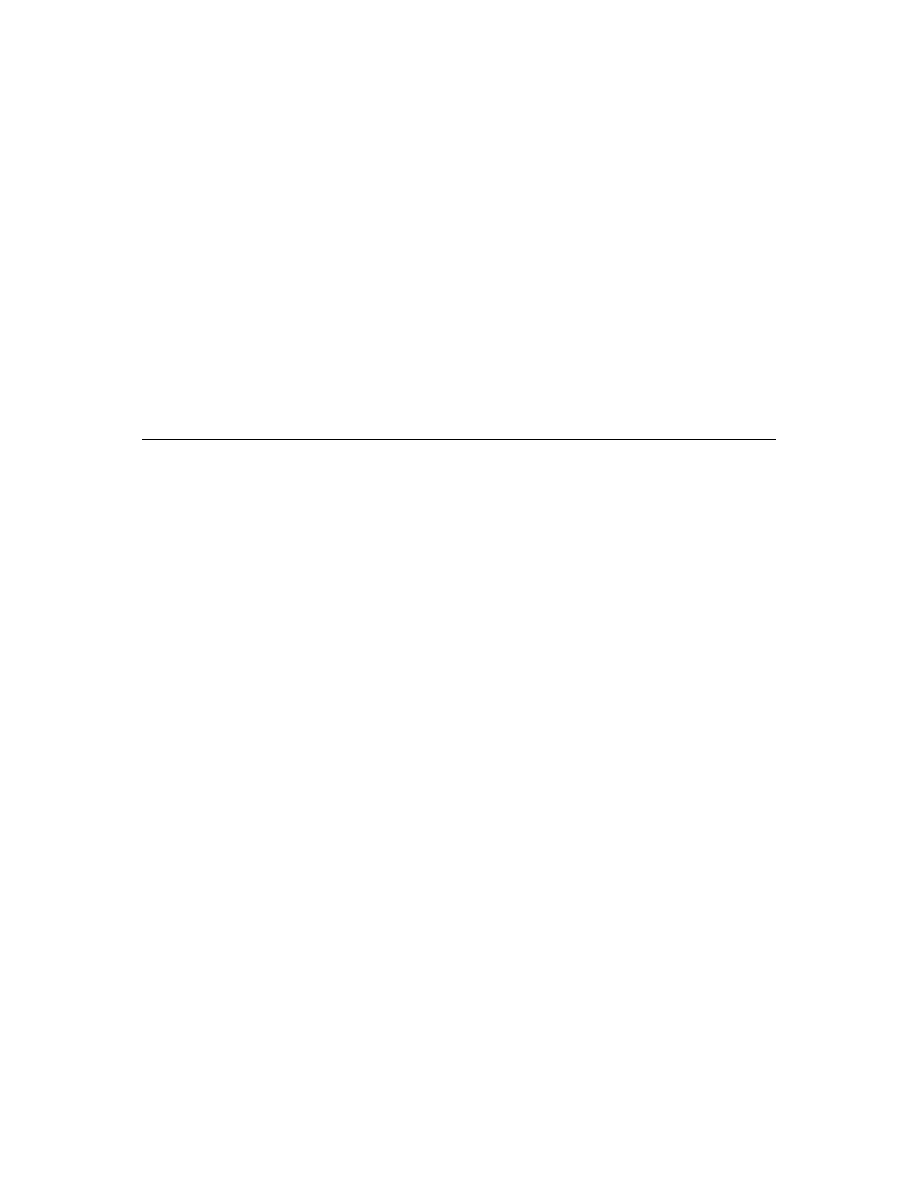
C h a p t e r 7 , H a n d l i n g m e s s a g e s
73
Here’s the declaration, for example, of a message handler for a user-defined message
called CM_CHANGECOLOR:
type
TMyComponent = class(TControl)
ƒ
procedure
CMChangeColor(var Message: TMessage); message CM_CHANGECOLOR;
end
;
procedure
TMyComponent.CMChangeColor(var Message: TMessage);
begin
Color := Message.lParam;
{ set color from long parameter }
inherited
;
{ call inherited handler }
end
;
Summary
Responding to Windows messages is an important way for some components to
interact with Windows or with each other. Delphi’s standard components already
respond to the most common messages, but your components can override that
handling or respond to other messages, including user-defined messages.
The most important things to remember when handling Windows messages are to use
the message record types defined in the Messages unit and to call inherited message
handlers in your message-handling methods.
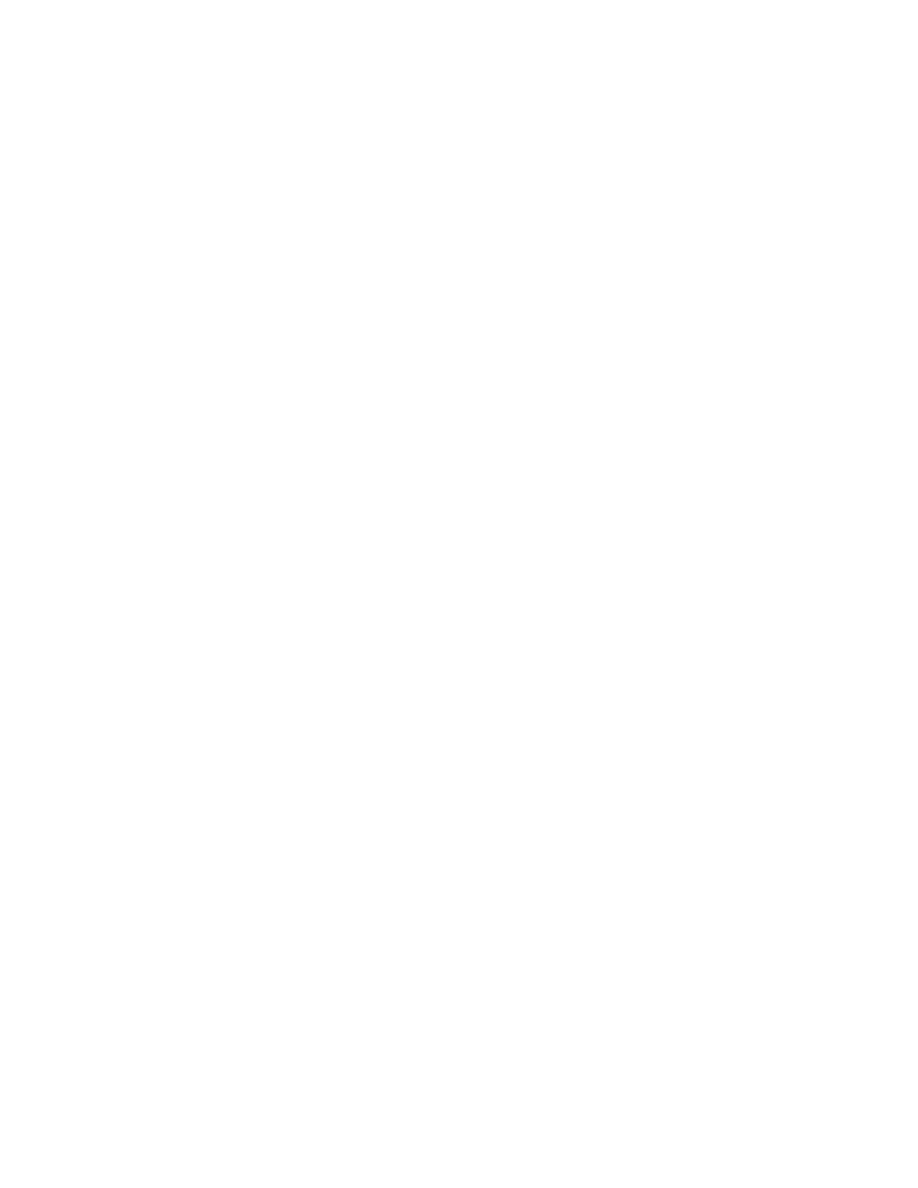
74
D e l p h i C o m p o n e n t W r i t e r ’ s G u i d e
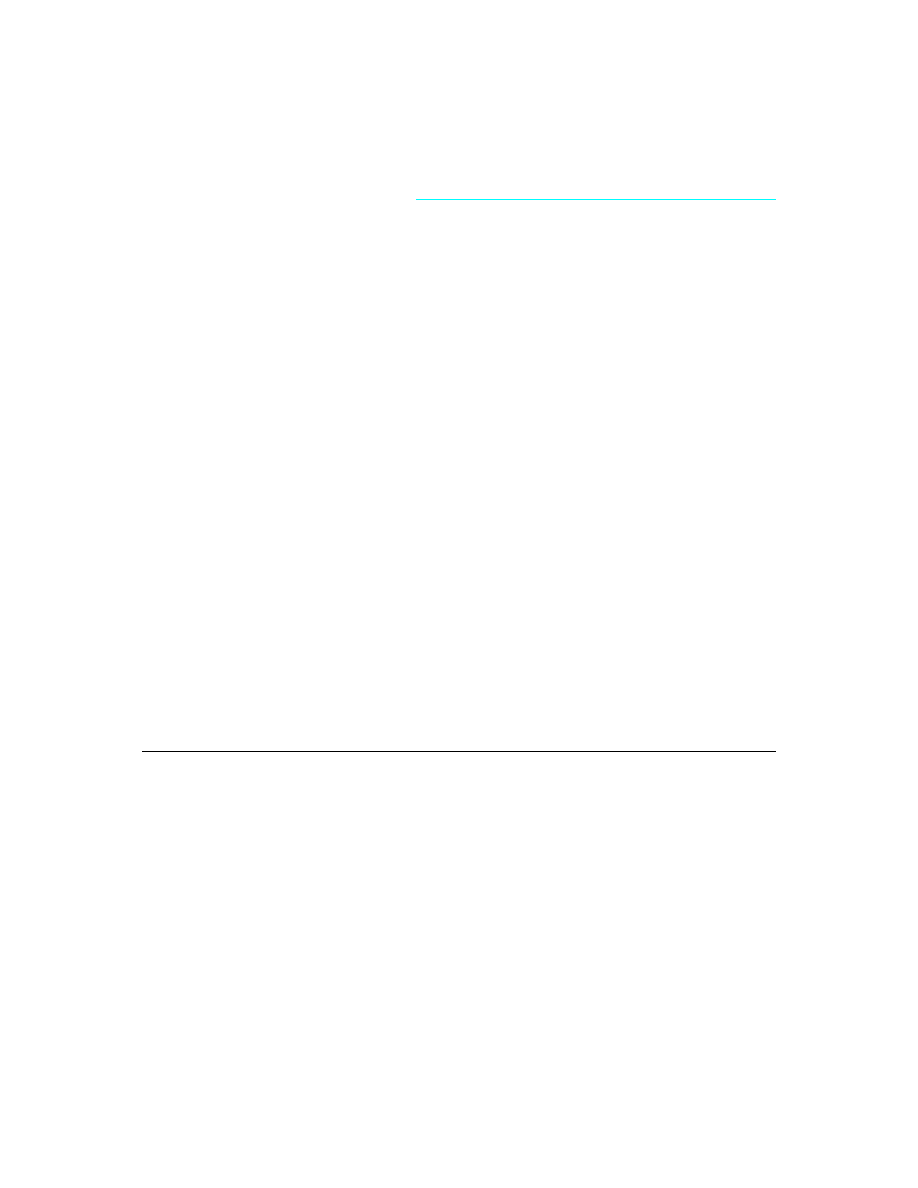
C h a p t e r 8 , R e g i s t e r i n g c o m p o n e n t s
75
C h a p t e r
8
Chapter 8
Registering components
Writing a component and its properties, methods, and events is only part of the process
of component creation. Although a component with only those features can be useful,
the real power of components comes from the ability to manipulate them at design time.
In addition to the tasks that make the components do their own work, making your
components available at design time requires several steps:
• Registering components with Delphi
• Adding palette bitmaps
• Providing Help on properties and events
• Storing and loading properties
Not all these steps apply to every component. For example, if you don’t define any new
properties or events, you don’t need to provide Help for them. The only step that is
always necessary is registration.
Registering components with Delphi
In order to have Delphi recognize your components and place them on the Component
palette, you must register each component. Registration works on a unit basis, so if you
create several components in a single unit, you register them all at once.
■
To register a component, add a Register procedure to the component unit, which has two
aspects:
• Declaring the Register procedure
• Implementing the Register procedure
Once you’ve set up the registration, you can install the components into the palette as
described in the User’s Guide.
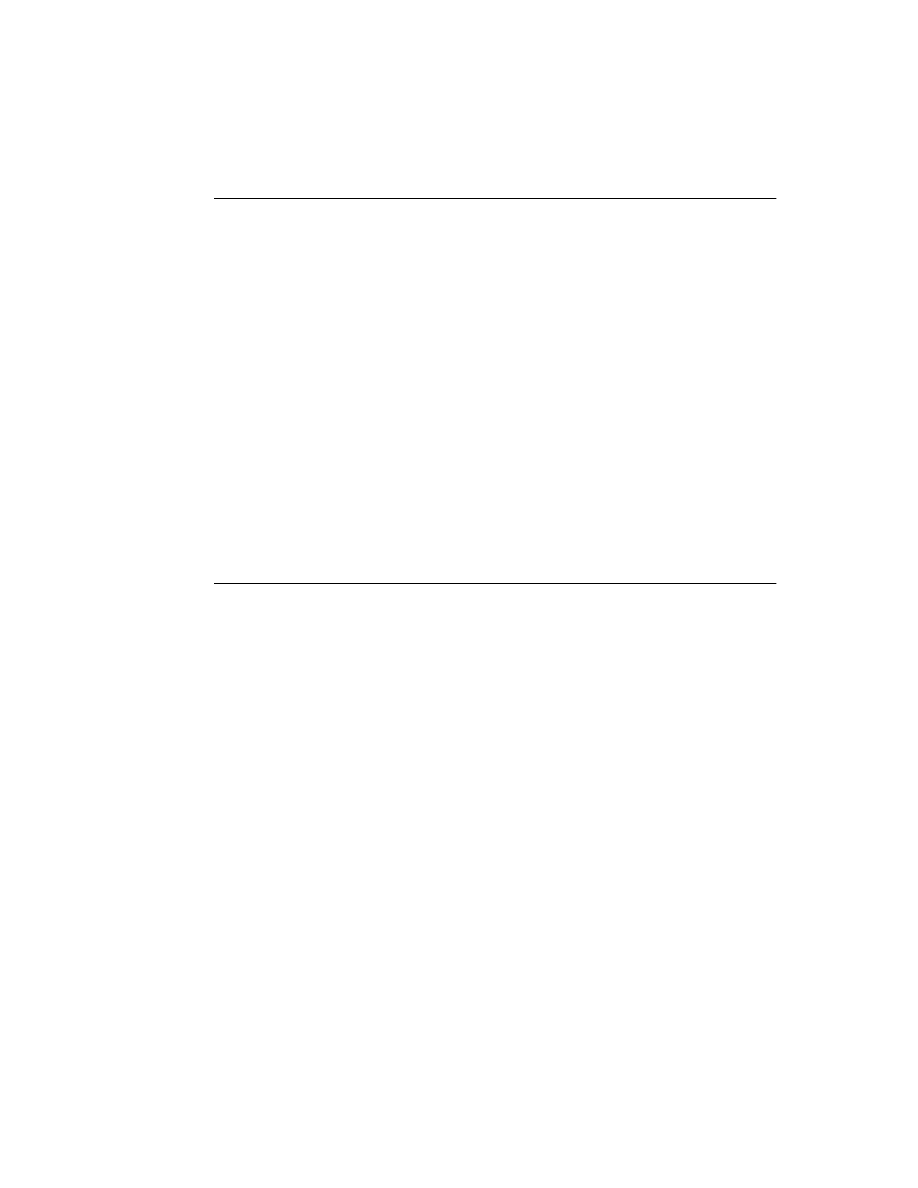
76
D e l p h i C o m p o n e n t W r i t e r ’ s G u i d e
Declaring the Register procedure
Registration involves writing a single procedure in the component unit, which must
have the name Register. Register must appear in the interface part of the unit so Delphi
can locate it. Within the Register procedure, you call the procedure RegisterComponents
for each component you want to register.
The following code, for example, shows the outline of a simple unit that creates and
registers new component types:
unit
MyBtns;
interface
type
{ declare your component types here }
procedure
Register;
{ this must appear in the interface section }
implementation
{ component implementation goes here }
procedure
Register;
begin
{ register the components }
end
;
end
.
Implementing the Register procedure
Inside the Register procedure for a unit containing components, you must register each
component you want to add to the Component palette. If the unit contains several
components, you can register them all in one step.
■
To register a component, call the RegisterComponents procedure once for each page of the
Component palette you want to add components to. RegisterComponents tells Delphi two
important things about the components it registers:
• The name of the palette page you want to install on
• The names of the components to install
The palette-page name is a string. If the name you give for the palette page doesn’t
already exist, Delphi creates a new page with that name.
You pass the component names in an open array, which you can construct inside the
call to RegisterComponents.
The following Register procedure, for example, registers a component named
TMyComponent and places it on a Component palette page called “Miscellaneous”:
procedure
Register;
begin
RegisterComponents('Miscellaneous', [TMyComponent]);
end
;
You could also register several components on the same page at once, or register
components on different pages, as shown in the following code:
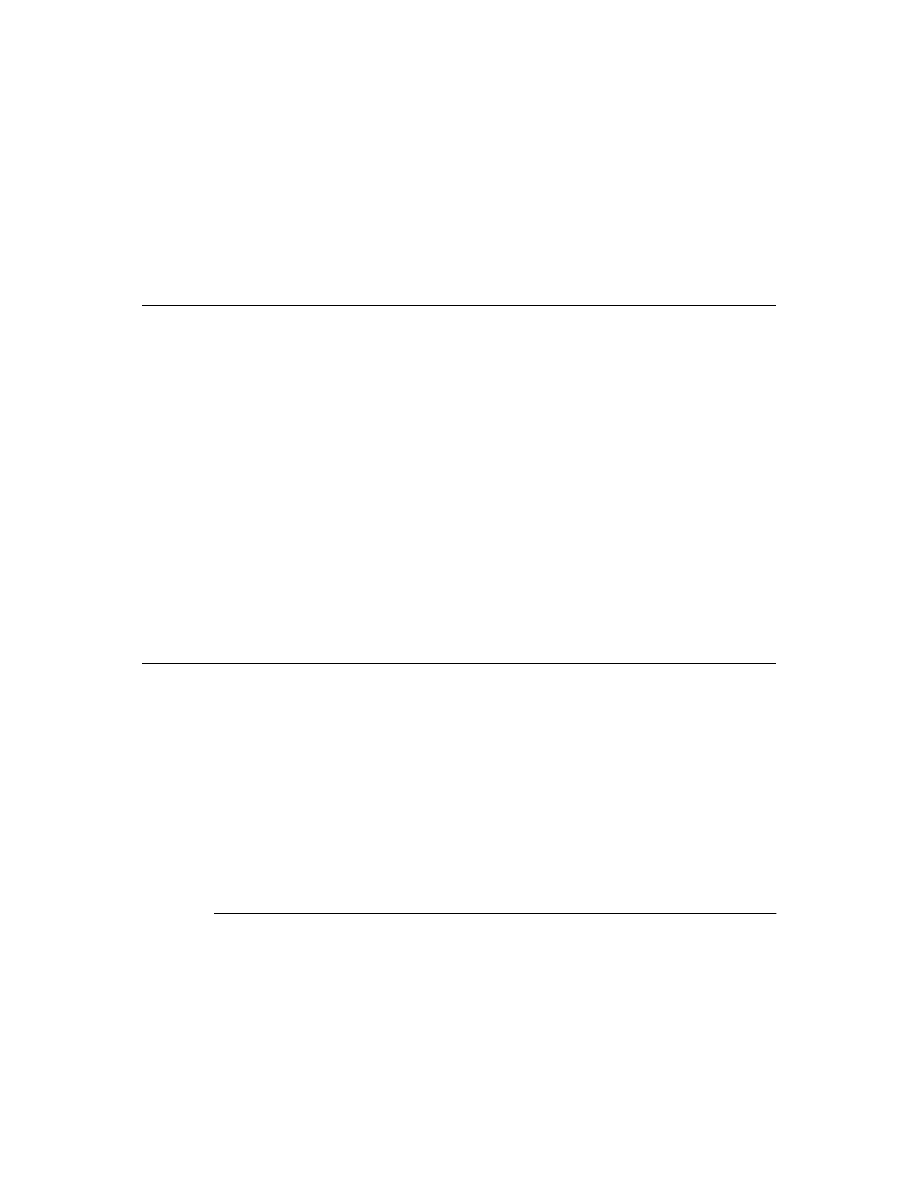
C h a p t e r 8 , R e g i s t e r i n g c o m p o n e n t s
77
procedure
Register;
begin
RegisterComponents('Miscellaneous', [TFirst, TSecond]);
{ two on this page }
RegisterComponents('Assorted', [TThird]);
{ and one on another }
end
;
Adding palette bitmaps
Every component needs a bitmap to represent the component on the Component
palette. If you don’t specify your own bitmap, Delphi uses a default bitmap.
Since the palette bitmaps are only needed at design time, you don’t compile them into
the component unit. Instead, you supply them in a Windows resource file with the same
name as the unit, but with the extension .DCR (for “dynamic component resource”).
You can create this resource file using the bitmap editor in Delphi. Each bitmap should
be 24 pixels square.
For each unit you want to install, supply a palette bitmap file, and within each palette
bitmap file, supply a bitmap for each component you register. The bitmap image has the
same name as the component. Keep the palette bitmap file in the same directory with
the compiled unit, so Delphi can find the bitmaps when it installs the components on the
palette.
For example, if you create a component named TMyControl in a unit named ToolBox,
you need to create a resource file called TOOLBOX.DCR that contains a bitmap called
TMYCONTROL. The resource names are not case-sensitive, but by convention, they are
usually in uppercase letters.
Providing Help on properties and events
When you select a component on a form, or a property or event in the Object Inspector,
you can press
F1
to get Help on that item. Users of your components can get the same
kind of documentation for your components if you create the appropriate Help files.
Because Delphi uses a special Help engine that handles searches across multiple Help
files, you can provide a small Help file with just the information on your components,
and users will be able to find your documentation without having to take any special
steps. Your Help becomes part of the user’s overall Delphi Help system.
■
To provide Help to users of your components, you need to understand two things:
• How Delphi handles Help requests
• Merging your Help into Delphi
How Delphi handles Help requests
Delphi looks up Help requests based on keywords. That is, when a user presses
F1
with
a component selected in the Form Designer, Delphi turns the name of the component
into a keyword (in this case, “class_” plus the name of the component type), then calls
the Windows Help engine (WinHelp) to search for a Help topic that has that keyword.
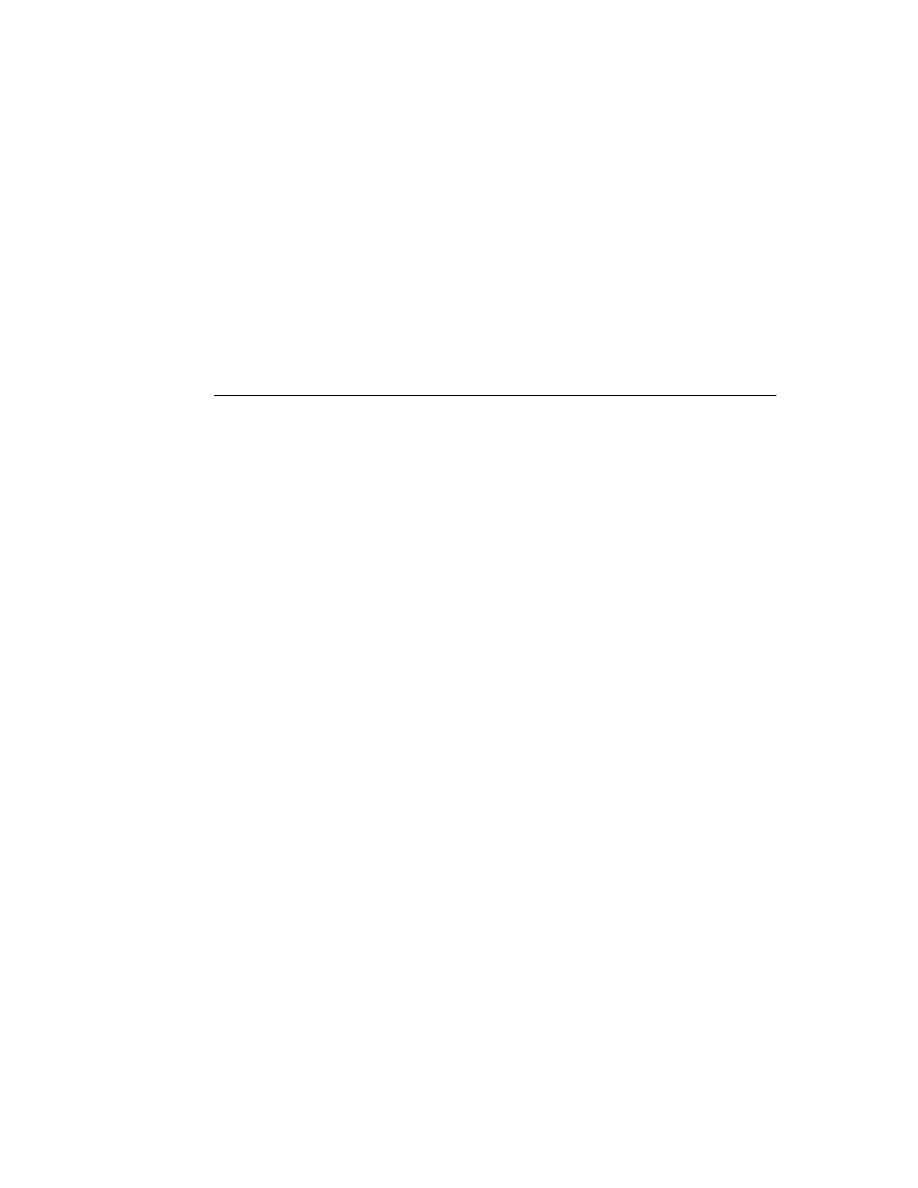
78
D e l p h i C o m p o n e n t W r i t e r ’ s G u i d e
Keywords are a standard part of the Windows Help system. In fact, WinHelp uses the
keywords in a Help file to generate the list in the Search dialog box. Since the keywords
used in context-sensitive searches, such as those for a component, are not designed for
human readability, you’ll enter them as alternate keywords. Alternate keywords do not
appear in the Search dialog box.
For example, a user searching for details on a component called TSomething might open
the WinHelp Search dialog box and type TSomething, but would never use the alternate
form, class_TSomething, used by the Form Designer’s context search. The special
keyword class_TSomething is therefore invisible to the user, to avoid cluttering the
Search list.
Merging your Help into Delphi
Delphi includes all the tools you need to create and merge Windows Help files,
including the Windows Help Compiler, HC.EXE. The mechanics of creating Help files
for your Delphi components are no different than those for creating any Help file, but
there are some conventions you need to follow to be compatible with the Help for the
rest of the library.
■
To learn how to create Help files in general, see “Creating Windows Help” in the Help
file CWH.HLP.
■
To make your Help files compatible with other Delphi component Help, you need to do
all four of the following tasks:
1
Creating the Help file
2
Adding special footnotes
3
Creating the keyword file
4
Merging the Help indexes
When you finish creating the Help for your components, you have several files:
• A compiled Help (.HLP) file
• A Help keyword (.KWF) file
• One or more Help source (.RTF) files
• A Help project (.HPJ) file
The compiled Help and keyword files should go in the directory with the unit that
contains your components. If you distribute your components to other users, you
should distribute those files along with the compiled unit (.DCU) file. The Help source
and Help project files are essentially source code for the Help and keyword files, so be
sure to store and archive them accordingly.
Creating the Help file
You can use any tools you want to create a Windows Help file. Delphi’s multiple-file
search engine can include material from any number of Help files. In addition to the
compiled Help file, you need to have the Rich Text Format (RTF) source file available so
you can generate the keyword file, although you probably won’t distribute the RTF file.
■
To make your component’s Help work with the Help for the rest of the components in
the library, observe the following conventions:
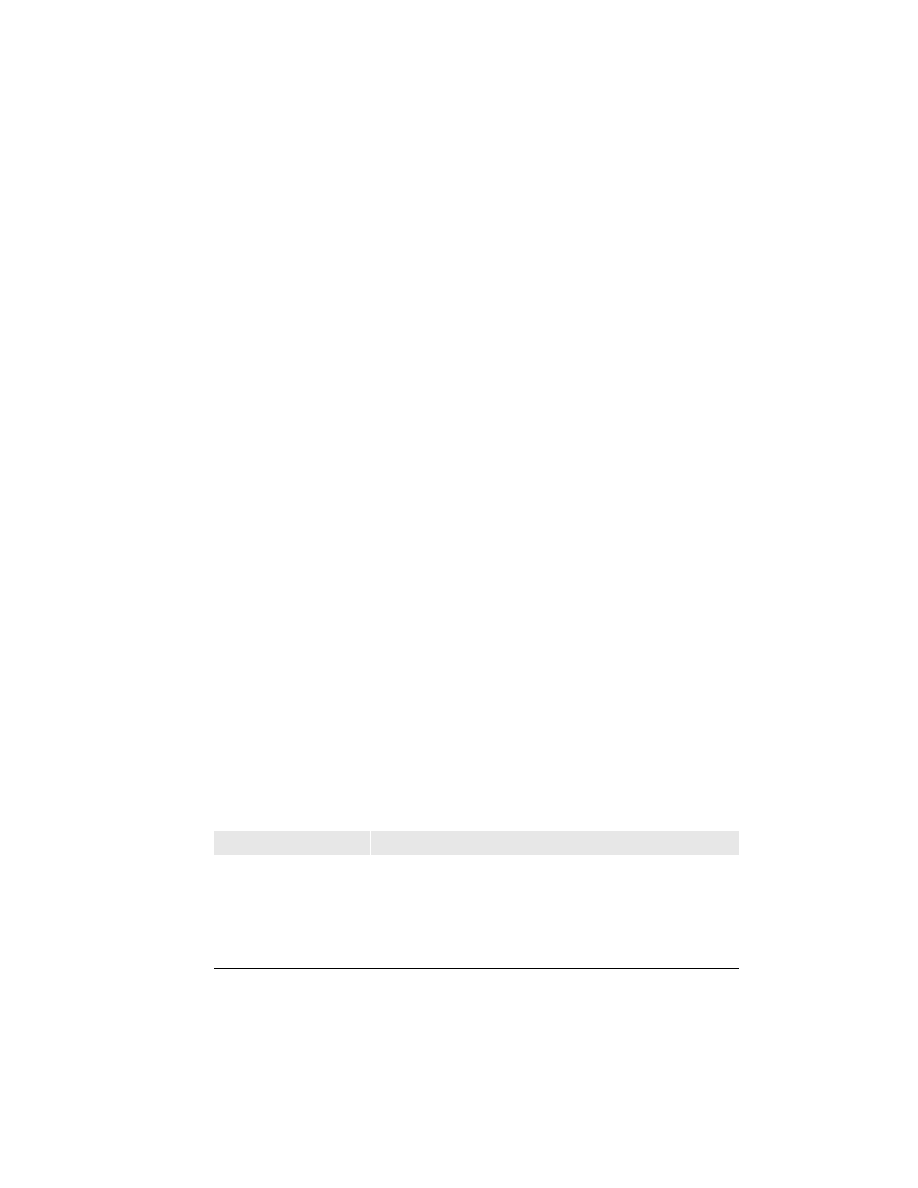
C h a p t e r 8 , R e g i s t e r i n g c o m p o n e n t s
79
1
Each component has a screen.
The component screen should give a brief description of the component’s purpose,
then list separately all the properties, events, and methods available to end users.
Application developers access this screen by selecting the component on a form and
pressing
F1
. For an example of a component screen, place any component on a form
and press
F1
.
The component screen should have a “K” footnote for keyword searching that
includes the name of the component. For example, the keyword footnote for the
TMemo component reads “TMemo component.”
2
Every property, event, and method that the component adds or changes significantly
has a screen.
A property, event, or method screen should indicate what component the item
applies to, show the declared syntax of the item, and describe its use. Application
developers see these screens either by highlighting the item in the Object Inspector
and pressing
F1
or by placing the test cursor in the Code Editor on the name of the
item and pressing
F1
. To see an example of a property screen, select any item in the
Object Inspector and press
F1
.
The property, event, or method screen should have a “K” footnote for keyword
searching includes the name of the item and what kind of item it is. For example, the
keyword footnote for the Top property reads “Top property.”
Each screen in the Help file will also need special footnotes that Delphi uses for its
multiple-file index searches. The next section describes these special footnotes.
Adding special footnotes
Delphi needs special search keys to be able to distinguish between the Help screens for
components and other similarly-named items. You should provide the standard
keyword-search items for each item (“K” footnotes), but you also need special footnotes
for Delphi.
■
To add keywords for
F1
searches from the Object Inspector or the Code Editor, add
“B” footnotes to your Help file screens.
“B” footnotes are just like the “K” footnotes used for the standard WinHelp keyword
search, but they are used only by the Delphi search engine. The following table shows
how to create a “B” footnote for each kind of component Help screen.
Table 8.1
Component-screen Help search footnotes
Screen type
“B” footnote content
Example
Main component screen
'class_' + component type name
class_TMemo
Generic property or event
'prop_' + property name
'event_' + event name
prop_WordWrap
event_OnChange
Component-specific
property or event
'prop_' + component type name +
property name
'event_' + component type name +
event name
prop_TMemoWordWrap
event_TMemoOnChange
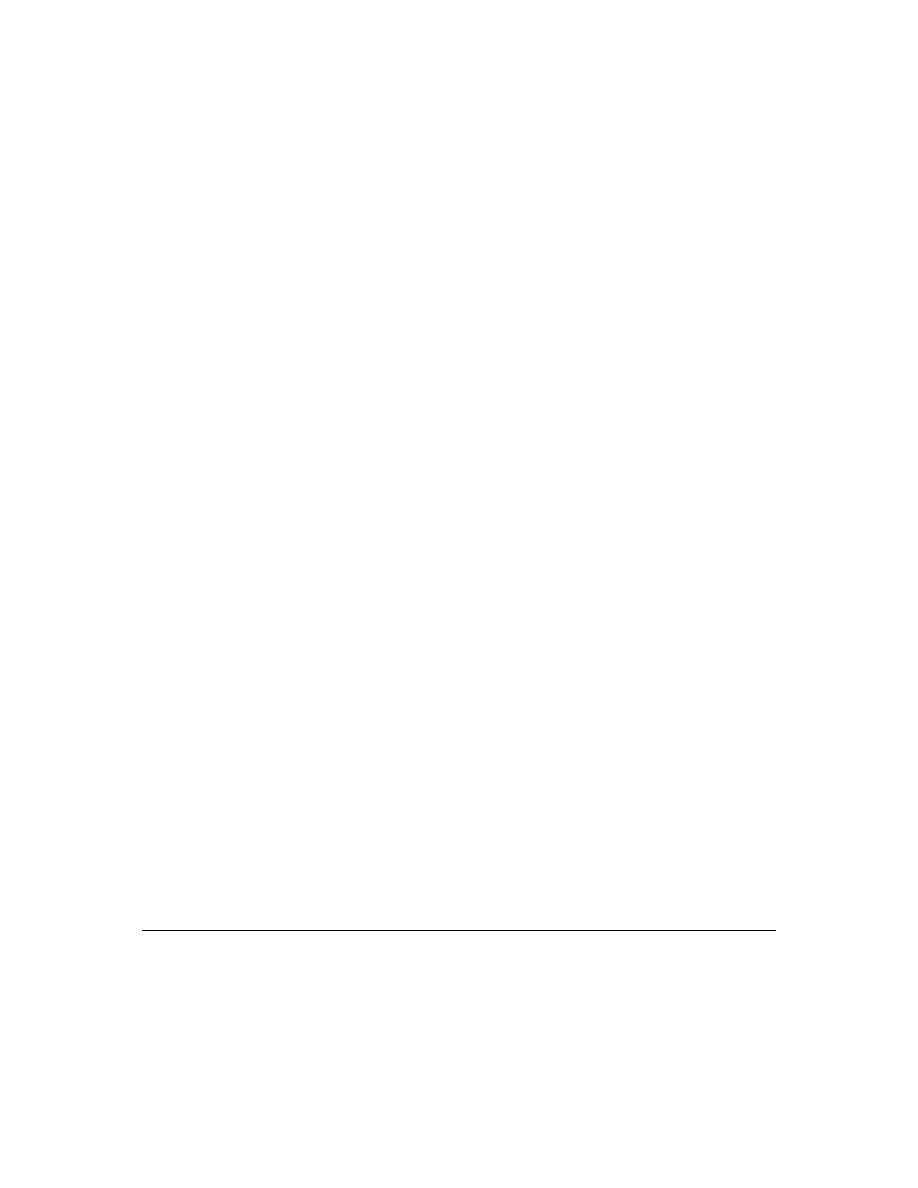
80
D e l p h i C o m p o n e n t W r i t e r ’ s G u i d e
It is important to distinguish between generic screens and component-specific screens.
A generic screen is one which applies to the specific property or event in all
components. For example, the Left property is identical in all components, so its search
string is prop_Left. The BorderStyle property, on the other hand, is different depending
on what component it belongs to, so the BorderStyle properties of specific components
have their own screens. Thus, the edit box component, TEdit, has a screen for its
BorderStyle property, with a search string of prop_TEditBorderStyle.
Creating the keyword file
When you have created and compiled a Help file for your components and added the
special footnotes for keyword searches, you also need to generate a separate keyword
file that Delphi can merge into its master search index for topic searches.
■
To create a keyword (.KWF) file from your Help source (RTF) file,
1
At the DOS prompt, go to the directory that contains the Help source (RTF) file.
2
Run the the keyword-file generation application, KWGEN, followed by the name of
the Help project (.HPJ) file for your Help file.
For example, if your Help project file is named SPECIAL.HPJ, you would type the
following at the DOS prompt:
KWGEN SPECIAL.HPJ
When KWGEN finishes, you will have a keyword file with the same name as the
Help file and project file, but with the extension .KWF.
3
Place the keyword file in the same directory with the compiled unit and Help file.
When you install your components into the Component palette, you’ll also want to
merge the keywords into the master search index for the Delphi Help system.
Merging the Help indexes
After you create the keyword file from the Help file for your components, you need to
merge the keywords into the master Help index for Delphi.
■
To merge your keyword file into the Delphi master Help index,
1
Make sure you have placed your keyword (.KWF) file along with the compiled Help
(.HLP) file in the directory with the compiled unit that contains your components.
2
Run the HELPINST application. HELPINST is a Windows application installed with
Delphi.
When HELPINST finishes, the Delphi master help index (.HDX) file includes the
keywords for your component’s Help screens.
Storing and loading properties
Delphi stores forms and their components in form (.DFM) files. A form file is a binary
representation of the properties of a form and its components. When Delphi users add
the components you write to their forms, your components must have the ability to
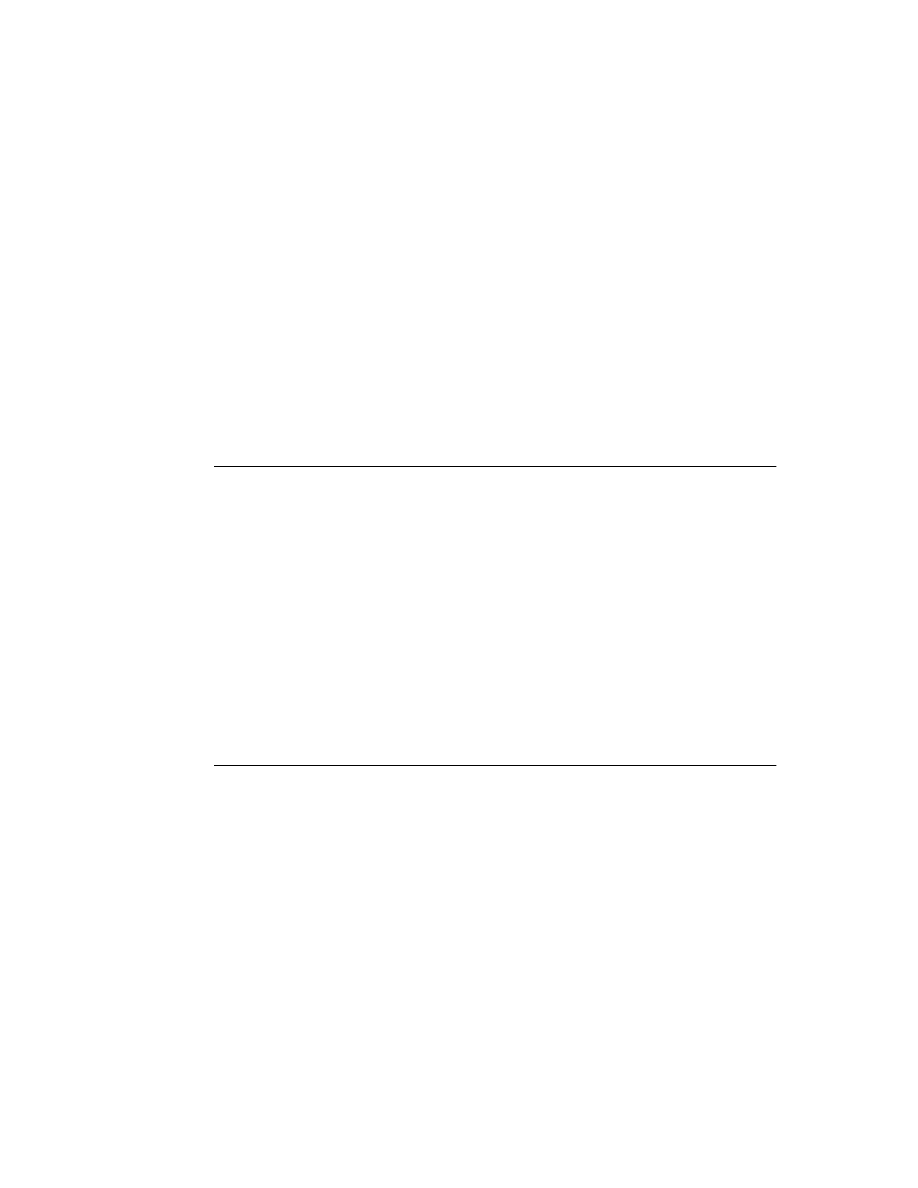
C h a p t e r 8 , R e g i s t e r i n g c o m p o n e n t s
81
write their properties to the form file when saved. Similarly, when loaded into Delphi or
executed as part of an application, the components must restore themselves from the
form file.
Most of the time you won’t need to do anything to make your components work with
form files: the ability to store a representation and load from it are part of the inherited
behavior of components. In some cases, however, you might want to alter the way a
component stores itself or the way it initializes when loaded, so you should understand
something about the underlying mechanism.
These are the aspects of property storage you need to understand:
• The store-and-load mechanism
• Specifying default values
• Determining what to store
• Initializing after loading
The store-and-load mechanism
When an application developer designs forms, Delphi saves descriptions of the forms in
a form (.DFM) file, which it later attaches to the compiled application. When a user runs
the application, it reads in those descriptions.
The description of a form consists of a list of the form’s properties, along with similar
descriptions of each component on the form. Each component, including the form itself,
is responsible for storing and loading its own description.
By default, when storing itself, a component writes the values of all its public and
published properties that differ from their default values, in the order of their
declaration. When loading itself, a component first constructs itself, which sets all
properties to their default values, then reads the stored, non-default property values.
This default mechanism serves the needs of most components, and requires no action at
all on the part of the component writer. There are several ways you can customize the
storing and loading process to suit the needs of your particular components, however.
Specifying default values
Delphi components only save their property values if those values differ from the
default values. If you don’t specify otherwise, Delphi assumes a property has no default
value, meaning the component always stores the property, whatever its value.
A property whose value is not set by a components constructor assumes a zero value. A
zero value means whatever value the property assumes when its storage memory is set
to zero. That is, numeric values default to zero, Boolean values to False, pointers to nil,
and so on. If there is any doubt, specify the default value explicitly.
■
To specify a default value for a property, add the default directive and the new default
value to the end of the property declaration.
You can also specify a default value when redeclaring a property. In fact, one reason to
redeclare a property is to designate a different default value.
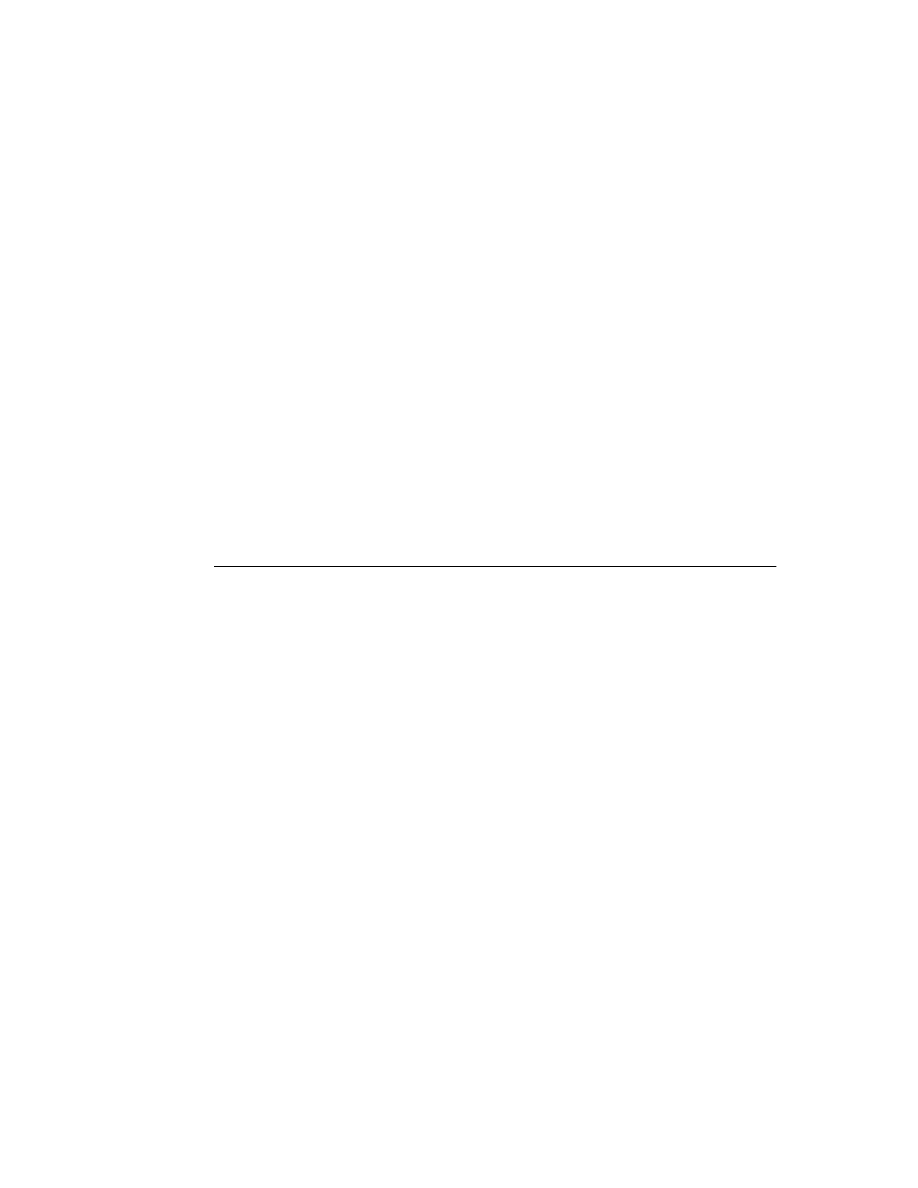
82
D e l p h i C o m p o n e n t W r i t e r ’ s G u i d e
Note
Specifying the default value does not automatically assign that value to the property on
creation of the object. You must make sure that the component’s Create constructor
assigns the necessary value.
The following code shows a component declaration that specifies a default value for the
Align property and the implementation of the component’s constructor that sets the
default value. In this case, the new component is a special case of the standard panel
component that will be used for status bars in a window, so its default alignment should
be to the bottom of its owner.
type
TStatusBar = class(TPanel)
public
constructor
Create(AOwner: TComponent); override;
{ override to set new default }
published
property
Align default alBottom;
{ redeclare with new default value }
end
;
ƒ
constructor
TStatusBar.Create(AOwner: TComponent);
begin
inherited
Create(AOwner);
{ perform inherited initialization }
Align := alBottom;
{ assign new default value for Align }
end
;
Determining what to store
You can control whether Delphi stores each of your components’ properties. By default,
all properties in the published part of the object declaration are stored. You can choose
to not store a given property at all, or designate a function that determines at run time
whether to store the property.
■
To control whether Delphi stores a property, add the stored directive to the property
declaration, followed by True, False, or the name of a Boolean method.
You can add a stored clause to the declaration or redeclaration of any property.
The following code, for example, shows a component that declares three new
properties. One is always stored, one is never stored, and the third is stored depending
on the value of a Boolean method:
type
TSampleComponent = class(TComponent)
protected
function
StoreIt: Boolean;
public
{ normally not stored }
property
Important: Integer stored True;
{ always stored }
published
{ normally stored always }
property
Unimportant: Integer stored False;
{ never stored }
property
Sometimes: Integer stored StoreIt;
{ storage depends on function value }
end
;
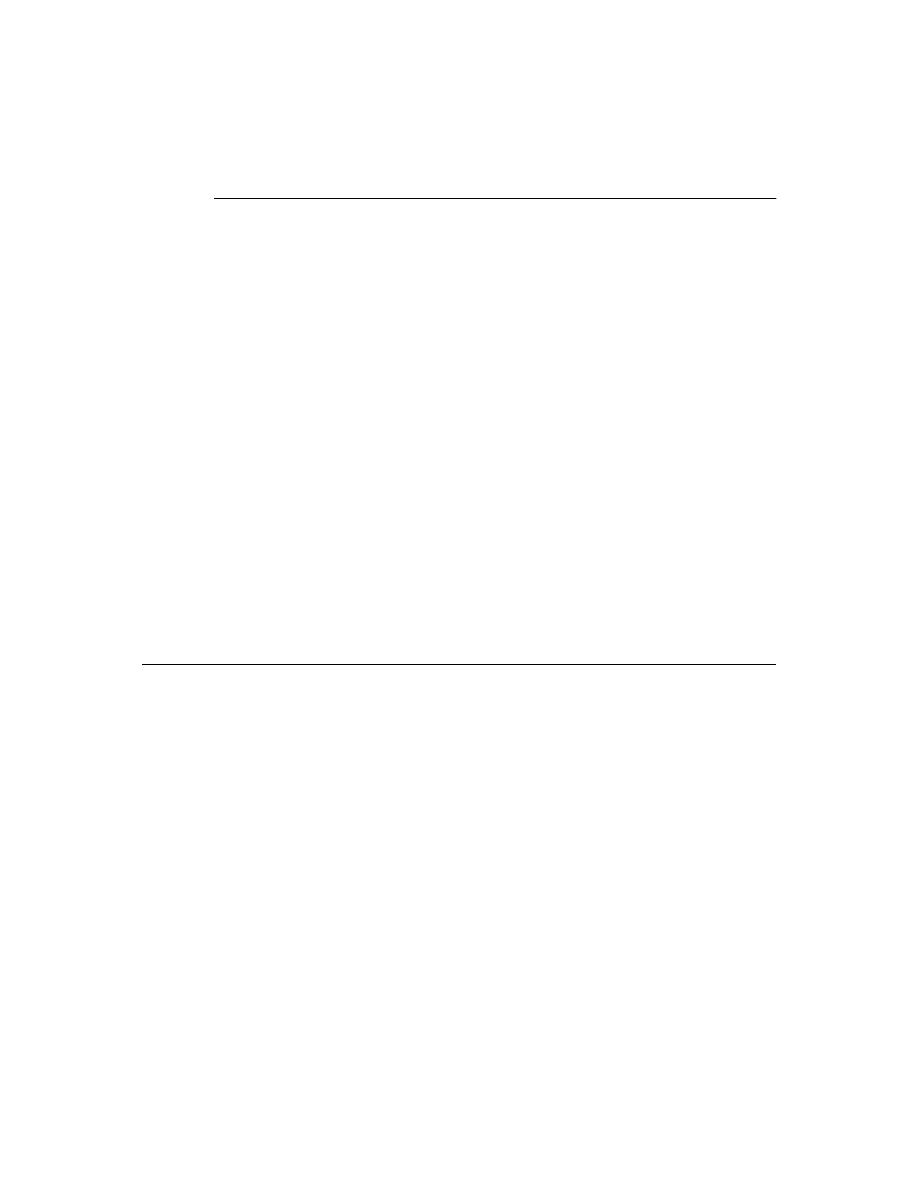
C h a p t e r 8 , R e g i s t e r i n g c o m p o n e n t s
83
Initializing after loading
After a component reads all its property values from its stored description, it calls a
virtual method called Loaded, which provides a chance to perform any initializations
that might be required. The call to Loaded occurs before the form and its controls are
shown, so you don’t need to worry about initialization causing flicker on the screen.
■
To initialize a component after it loads its property values, override the Loaded method.
Note
The first thing you do in any Loaded method you write is call the inherited Loaded
method. This ensures that any inherited properties are correctly initialized before you
perform initializations on your own component.
The following code comes from the TDatabase component. After loading, the database
tries to reestablish any connections that were open at the time it was stored, and
specifies how to handle any exceptions that occur while connecting.
procedure
TDatabase.Loaded;
begin
inherited
Loaded;
{ always call the inherited method first }
Modified;
{ this sets internal flags }
try
if
FStreamedConnected then Open;
{ reestablish connections }
except
if
csDesigning in ComponentState then
{ at design time... }
Application.HandleException(Self)
{ ...let the Delphi handle the exception }
else
Raise;
{ otherwise, reraise }
end
;
end
;
Summary
Registration enables a component to operate as part of the component library and
appear on the Component palette. You can test your components without registering
them, but to make them available to other application developers, you need to register
them and provide Help on elements you add to the standard components.
You can also control what parts of your component data Delphi stores and loads,
making the loading process more efficient and your components more useful.
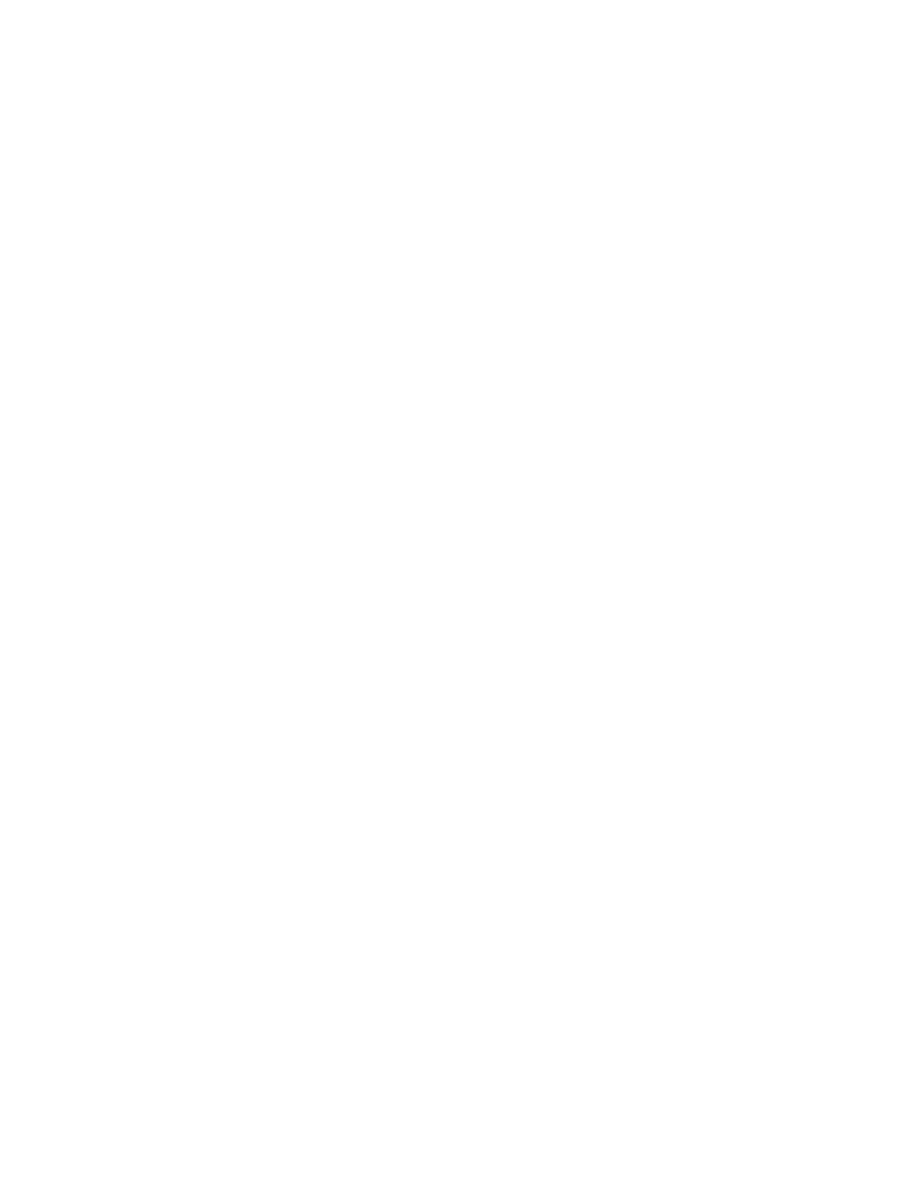
84
D e l p h i C o m p o n e n t W r i t e r ’ s G u i d e
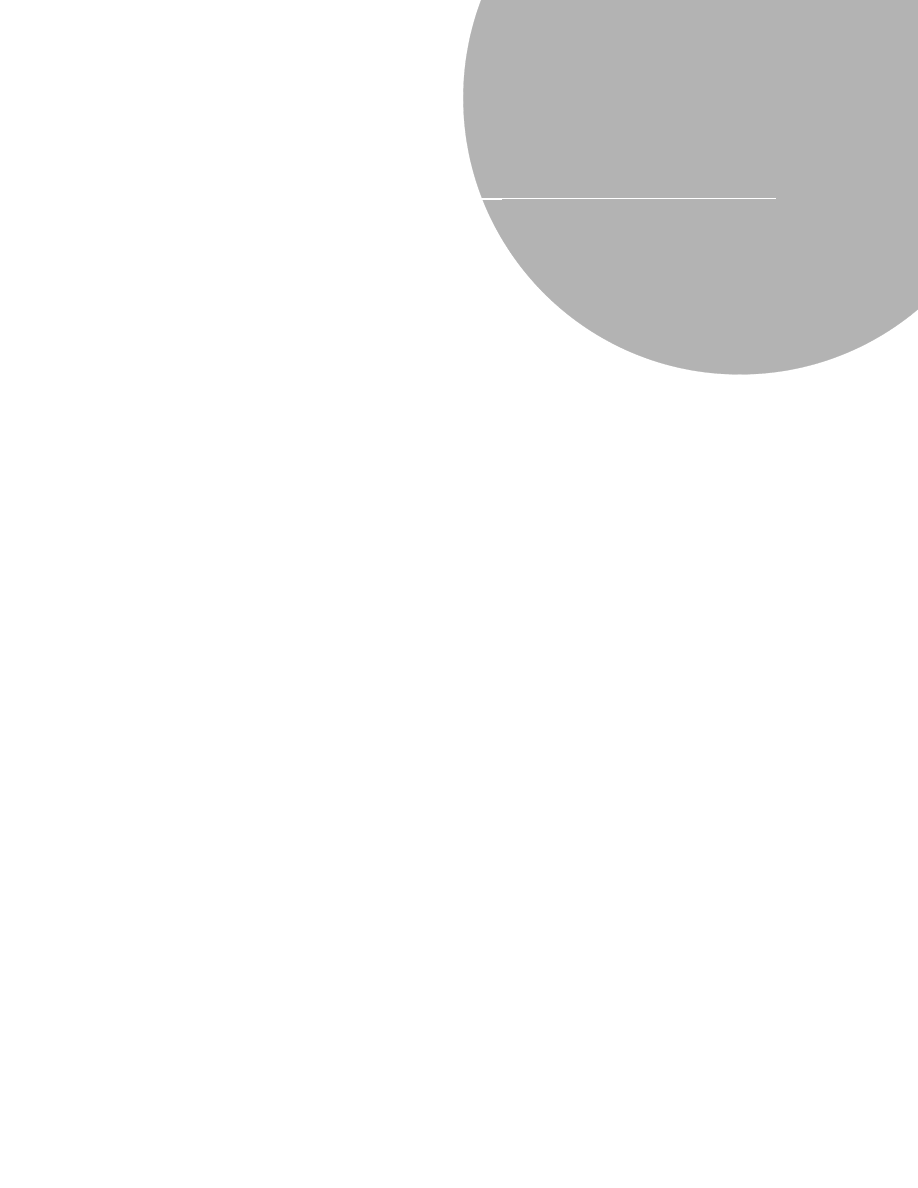
P a r t I I , S a m p l e c o m p o n e n t s
85
P a r t
II
Part II
Sample components
The chapters in this part give you concrete examples of creating various kinds of
components. Before trying any of these examples, you should at least be familiar with
the general description of component creation in Chapter 1, including deriving
component objects and registering components.
Each chapter presents a complete example of a different kind of component you can
create:
• Chapter 9, “Modifying an existing component,” shows the simplest kind of
component creation, deriving a new component from an existing, complete
component, including changing default property values.
• Chapter 10, “Creating a graphic component,” demonstrates the creation of an
original component, including adding properties, managing owned objects, and
using graphics.
• Chapter 11, “Customizing a grid,” shows how to modify one of the abstract
component objects to create a custom control, including responding to Windows
messages, defining custom property types, and adding methods to the component.
• Chapter 12, “Making a control data-aware,” shows how to make a data browser out
of an existing control.
• Chapter 13, “Making a dialog box a component,” illustrates how to turn a user-
designed form into a reusable component.
• Chapter 14, “Building a dialog box into a DLL,” describes how to turn a user-
designed form into a dynamic-link library (DLL) that any Windows application can
use.
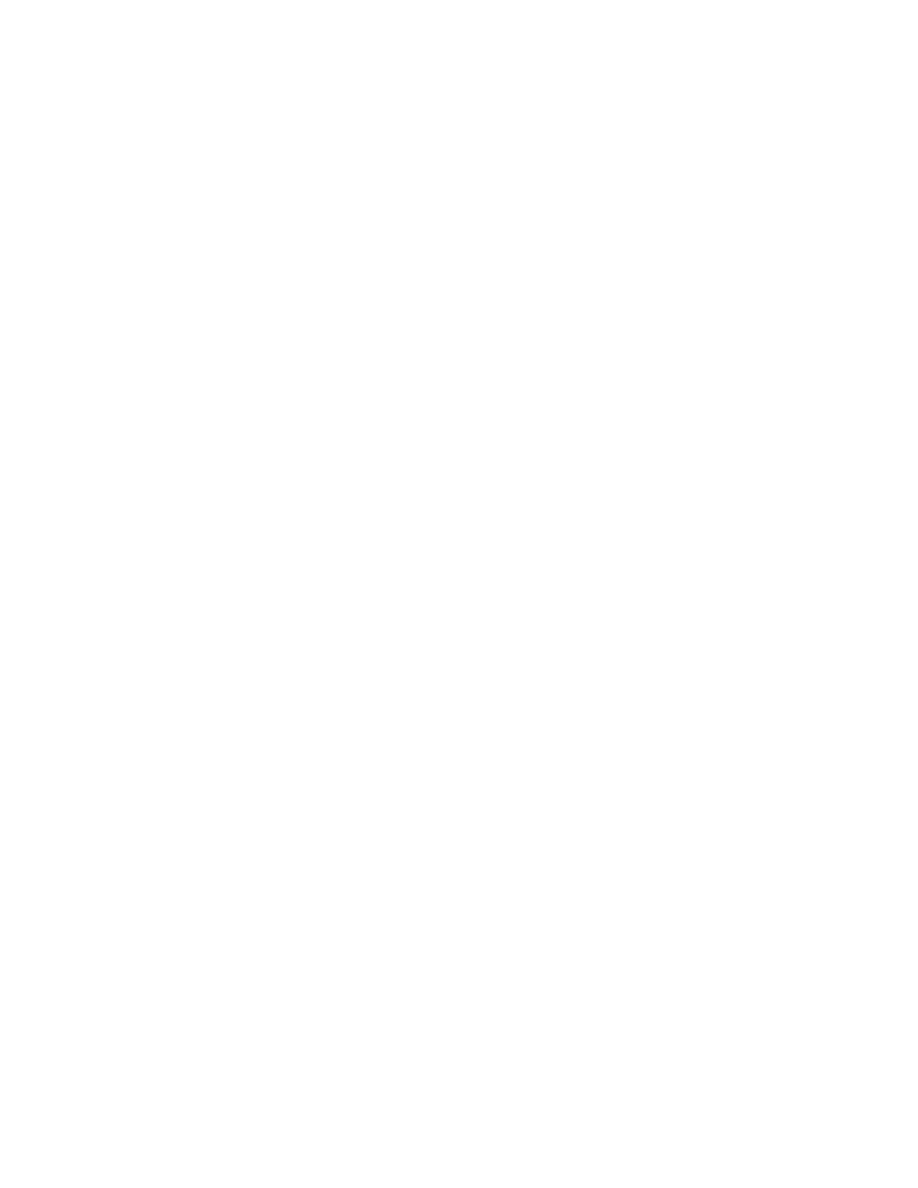
86
D e l p h i C o m p o n e n t W r i t e r ’ s G u i d e
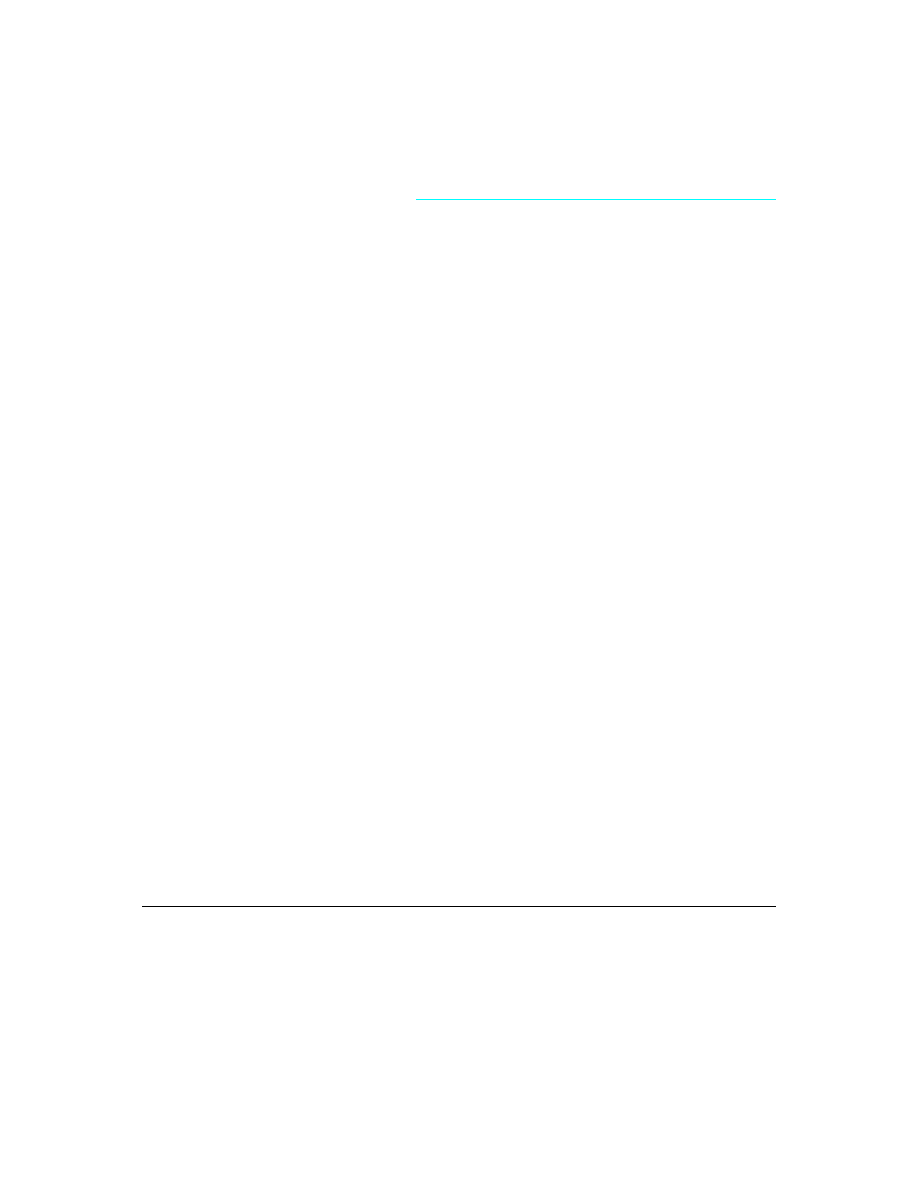
C h a p t e r 9 , M o d i f y i n g a n e x i s t i n g c o m p o n e n t
87
C h a p t e r
9
Chapter 9
Modifying an existing component
The simplest way to create a component is to start with a component that does nearly
everything you want and make whatever small change you need. The most common
reason to do this is to change one or more of the default property values in the standard
components.
The mechanics of modifying an existing component are quite simple. The actual process
of creating the new component is exactly the process described in “Creating a new
component” on page 16. Once you’ve created, registered, and installed the new
component, however, you’ll make just small changes to the new component object.
The example in this chapter will modify the standard memo component to create a
memo that does not wrap words by default. This is a very simple example, but it
illustrates all you need to know to modify existing components.
By default, the value of the memo component’s WordWrap property is True. If you use
several memos that don’t need to wrap words, you can easily create a new memo
component that doesn’t wrap words by default.
■
Modifying an existing component takes only two steps:
• Creating and registering the component
• Modifying the component object
The other chapters in this part describe creating more complex components. The basic
process will always be the same, but with the more complex components, you’ll have
more steps involved in customizing the new object.
Creating and registering the component
Creation of every component begins the same way: you create a unit, derive a
component object, register it, and install it on the Component palette. This process is
explained in “Creating a new component” on page 16.
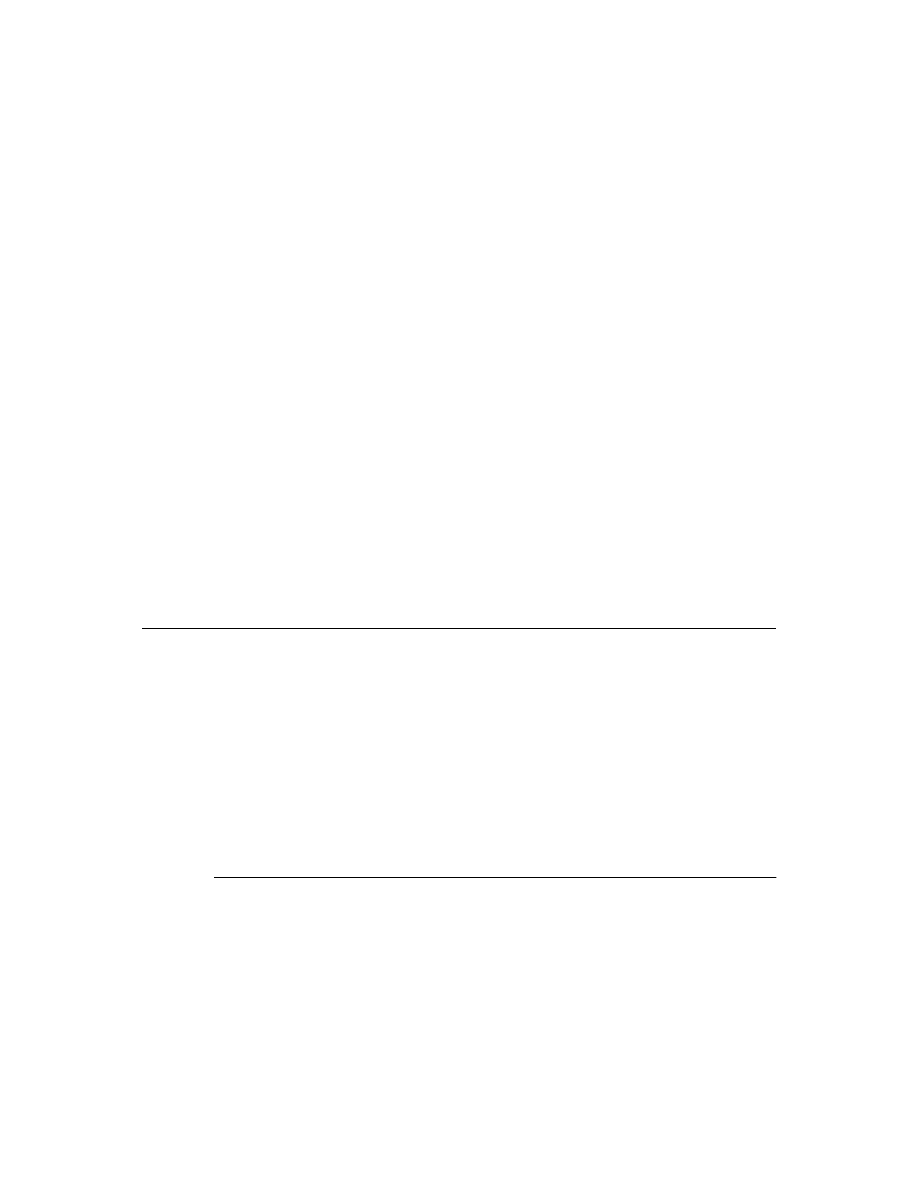
88
D e l p h i C o m p o n e n t W r i t e r ’ s G u i d e
➤
For this example, follow the general procedure for creating a component, with these
specifics:
• Call the component’s unit Memos.
• Derive a new component type called TWrapMemo, descended from TMemo.
• Register TWrapMemo on the Samples page of the Component palette.
The resulting unit should look like this:
unit
Memos;
interface
uses
SysUtils, WinTypes, WinProcs, Messages, Classes, Graphics, Controls,
Forms, StdCtrls;
type
TWrapMemo = class(TMemo)
end
;
procedure
Register;
implementation
procedure
Register;
begin
RegisterComponents('Samples', [TWrapMemo]);
end
;
end
.
If you install the new component now, it will behave exactly like its ancestor, TMemo. In
the next section, you’ll make a simple change to your component.
Modifying the component object
Once you’ve created a new component object, you can modify it in almost any way. In
this case, you will change only the default value of one property in the memo
component.
■
Changing the default value of a property involves two small changes to the component
object:
• Overriding the constructor
• Specifying the new default property value
Overriding the constructor actually sets the value of the property. Specifying the value
as the default tells Delphi what value the constructor sets. Delphi only stores values that
differ from their default values, so it is important that you perform both of these steps.
Overriding the constructor
All components set their initial property values when constructed. When you place a
component on a form at design time or when a running application constructs a
component and reads its property values from a form file, the first thing that happens is
that the component’s constructor is called, setting the default property values.
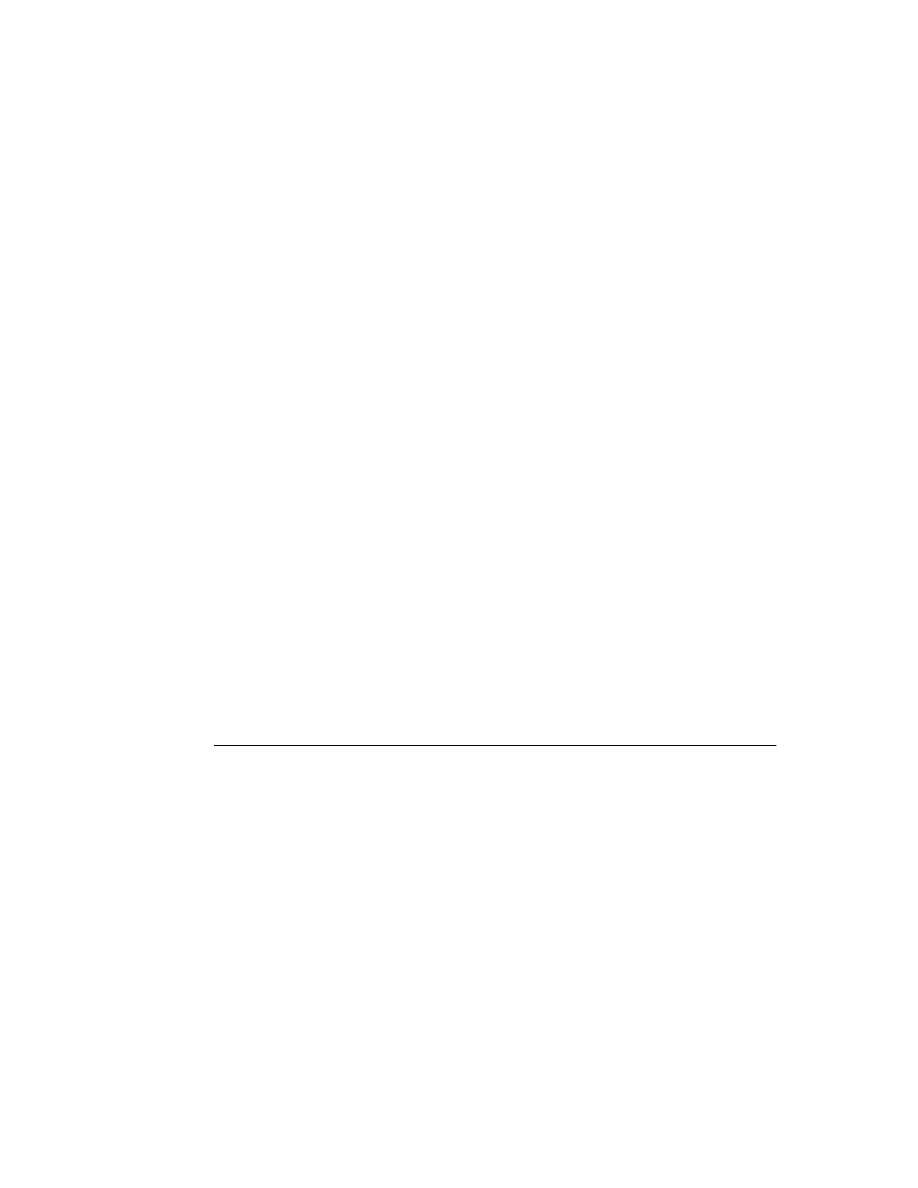
C h a p t e r 9 , M o d i f y i n g a n e x i s t i n g c o m p o n e n t
89
In the case of a component loaded from a form file, after constructing the object with its
default property values, the application then sets any properties changed at design time,
so that when the component appears, it looks and acts as designed.
The constructor, however, always determines the default property values.
■
To change the default value of a property, override the component’s constructor to set
the desired value.
When you override a constructor, the new constructor must always call the inherited
constructor before doing anything else. For more information on constructors and
overriding methods, see Chapter 2.
➤
For this example, your new component needs to override the constructor inherited from
TMemo to set the WordWrap property to False. To achieve this, add the declaration of the
constructor override to the object declaration, then write the new constructor in the
implementation
part of the unit:
type
TWrapMemo = class(TMemo)
public
{ constructors are always public }
constructor
Create(AOwner: TComponent); override;
{ this syntax is always the same }
end
;
ƒ
constructor
TWrapMemo.Create(AOwner: TComponent);
{ this goes after implementation }
begin
inherited
Create(AOwner);
{ ALWAYS do this first! }
WordWrap := False;
{ set the new desired value }
end
;
Now you can install the new component on the Component palette and add it to a form.
Note that the WordWrap property now defaults to False.
If you change (or create) a new default property value, you must also designate that
value as the default. If you fail to match the value set by the constructor to the specified
default value, Delphi cannot store and restore the proper value.
Specifying the new default property value
When Delphi stores a description of a form in a form file, it only stores the values of
properties that differ from their default values. This has two advantages: keeping the
form files small and making form loading faster. If you create a property or change the
default value, it’s a good idea to update the property declaration to include the new
default. Form files, loading, and default values are all explained in more detail in
Chapter 8.
■
To change the default value of a property, redeclare the property name, followed by the
directive default and the new default value.
Note that you don’t need to redeclare the entire property, just the name and the default
value.
➤
For the word-wrapping memo component, you redeclare the WordWrap property in a
published part of the object declaration, with a default value of False:
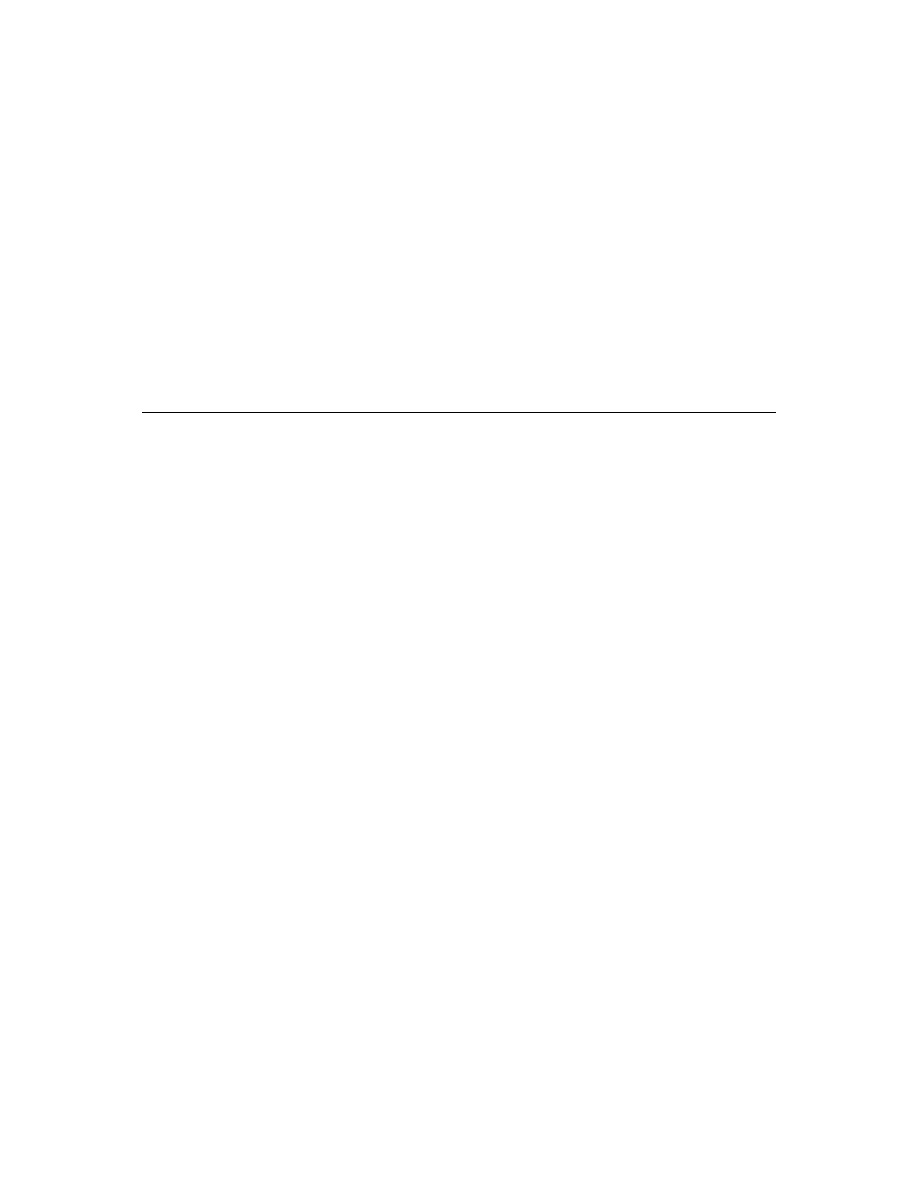
90
D e l p h i C o m p o n e n t W r i t e r ’ s G u i d e
type
TWrapMemo = class(TMemo)
ƒ
published
property
WordWrap default False;
end
;
Specifying the default property value doesn’t affect the workings of the component at
all. You must still explicitly set the default value in the component’s constructor. The
difference is in the inner workings of the application: Delphi no longer writes WordWrap
to the form file if it is False, since you’ve told it that the constructor will set that value
automatically.
Summary
Modifying existing components is very simple, and is mostly done to change a few
default property values. The rest of the examples in this part (like most components
you’ll create yourself) are more complex, but the basic process is the same: you derive
an object from an existing object type that provides as much of what you want as
possible, then add to that object to create the desired result.
The main difference you’ll see in future examples is that your starting point isn’t already
a working component, so you’ll have to do a little more work to get beyond the very
basic capabilities built into the abstract objects you’ll use as starting points.
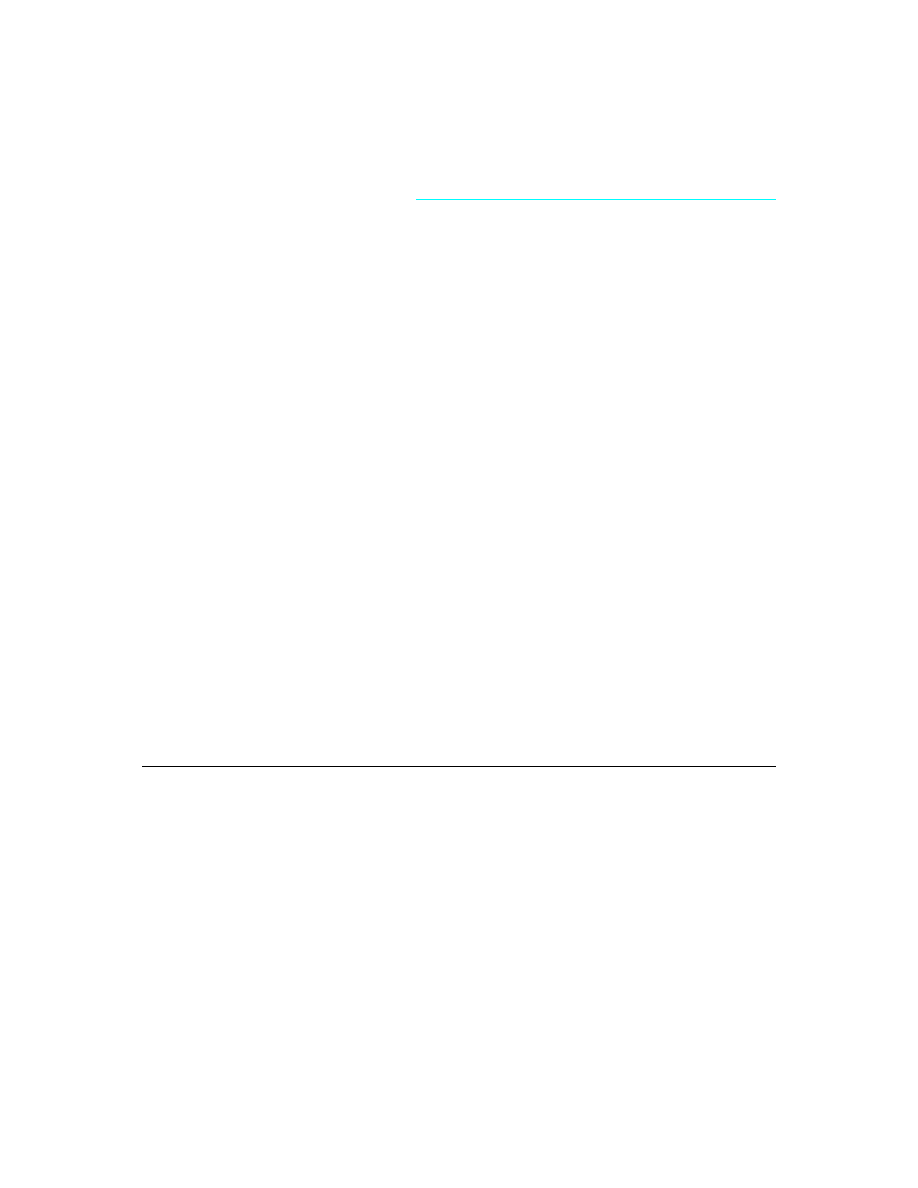
C h a p t e r 1 0 , C r e a t i n g a g r a p h i c c o m p o n e n t
91
C h a p t e r
10
Chapter 10
Creating a graphic component
Another simple kind of component is a graphic control. Because a purely graphic
control never receives keyboard focus, it doesn’t have or need a window handle. Users
of applications containing graphic controls can still manipulate the control with the
mouse, but since the control never receives focus, there’s no keyboard interface.
The graphic component presented in this chapter is TShape, the shape component on the
Additional page of the Component palette. Although the component created is identical
to the standard shape component, you need to call it something different to avoid
duplicate identifiers. This chapter calls its shape component TSampleShape and shows
you all the steps involved in creating the shape component.
Creating a graphic component requires three steps:
• Creating and registering the component
• Publishing inherited properties
• Adding graphic capabilities
Creating and registering the component
Creation of every component begins the same way: You create a unit, derive a
component object, register it, and install it on the Component palette. This process is
explained in “Creating a new component” on page 16.
➤
For this example, follow the general procedure for creating a component, with these
specifics:
• Call the component’s unit Shapes.
• Derive a new component type called TSampleShape, descended from TGraphicControl.
• Register TSampleShape on the Samples page of the Component palette.
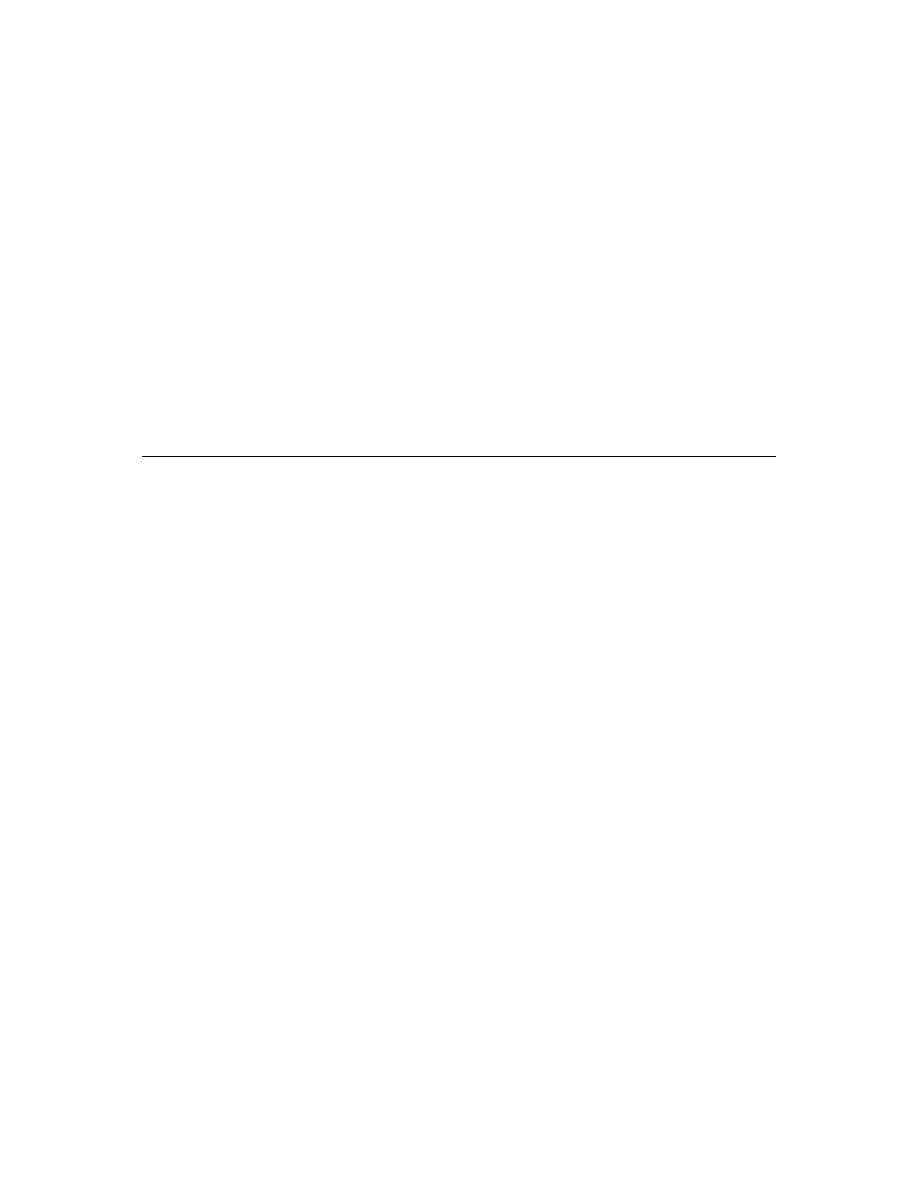
92
D e l p h i C o m p o n e n t W r i t e r ’ s G u i d e
The resulting unit should look like this:
unit
Shapes;
interface
uses
SysUtils, WinTypes, WinProcs, Messages, Classes, Graphics, Controls, Forms;
type
TSampleShape = class(TGraphicControl)
end
;
procedure
Register;
implementation
procedure
Register;
begin
RegisterComponent('Samples', [TSampleShape]);
end
;
end
.
Publishing inherited properties
Once you derive a component type, you can decide which of the properties and events
declared in the protected parts of the ancestor type you want to make available to the
users of your new component. TGraphicControl already publishes all the properties that
enable the component to function as a control, so all you need to publish is the ability to
respond to mouse events and handle drag-and-drop.
Publishing inherited properties and events is explained in “Publishing inherited
properties” on page 33 and “Making events visible” on page 49. Both processes involve
redeclaring just the name of the properties in the published part of the object-type
declaration.
➤
For the shape control, you can publish the three mouse events, the three drag-and-drop
events, and two drag-and-drop properties:
type
TSampleShape = class(TGraphicControl)
published
property
DragCursor;
{ drag-and-drop properties }
property
DragMode;
property
OnDragDrop;
{ drag-and-drop events }
property
OnDragOver;
property
OnEndDrag;
property
OnMouseDown;
{ mouse events }
property
OnMouseMove;
property
OnMouseUp;
end
;
The sample shape control now makes mouse and drag-and-drop interactions available
to its users.
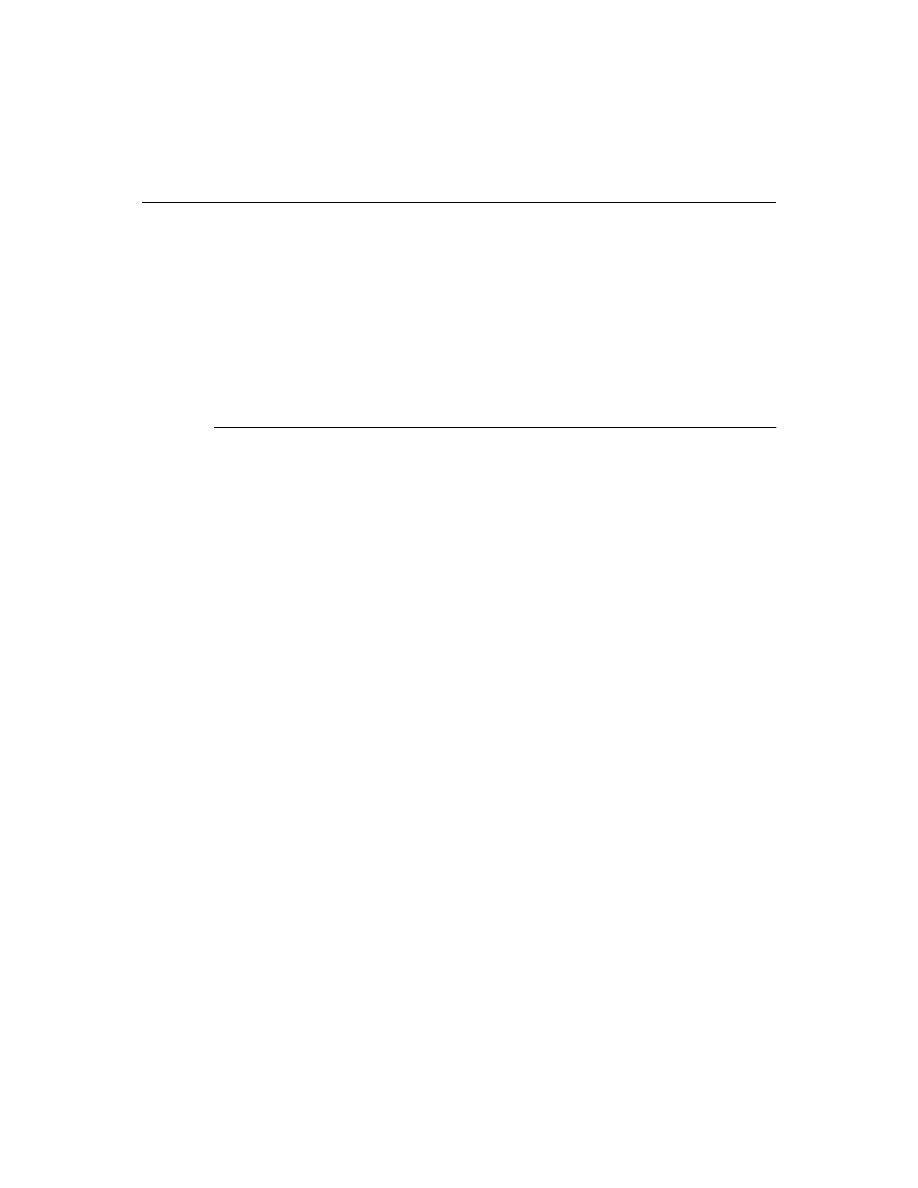
C h a p t e r 1 0 , C r e a t i n g a g r a p h i c c o m p o n e n t
93
Adding graphic capabilities
Once you have declared your graphic component and published any inherited
properties you want to make available, you can add the graphic capabilities that
distinguish your component. There are two steps you’ll always perform when creating a
graphic control:
• Determining what to draw
• Drawing the component image
In addition, for the shape control example, you’ll add some properties that enable
application developers using the shape control to customize the appearance of the shape
at design time.
Determining what to draw
A graphic control generally has the ability to change its appearance to reflect either a
dynamic condition or a user-specified condition or both. A graphic component that
always looks the same is probably not well suited to being a component at all. If you
want a static image, you should probably import a bitmapped image instead of using a
graphic control.
In general, the appearance of a graphic control depends on some combination of its
properties. The gauge control, for example, has properties that determine its shape and
orientation and whether it shows its progress numerically as well as graphically.
Similarly, the shape control has a property that determines what kind of shape it should
draw.
➤
To give the shape control a property to determine the shape it draws, add a property
called Shape, which requires three steps:
• Declaring the property type
• Declaring the property
• Writing the implementation method
Creating properties is explained in more detail in Chapter 3.
Declaring the property type
When you declare a property of a user-defined type, you must be sure to declare the
property type first, before the object type that includes the property. The most common
sort of user-defined type for properties is enumerated.
For the shape control, you need an enumerated type with an element for each kind of
shape the control can draw.
➤
Add the following type definition above the shape control object’s declaration:
type
TSampleShapeType = (sstRectangle, sstSquare, sstRoundRect, sstRoundSquare,
sstEllipse, sstCircle);
TSampleShape = class(TGraphicControl)
{ this is already there }
You can now use this type to declare a new property in the object.
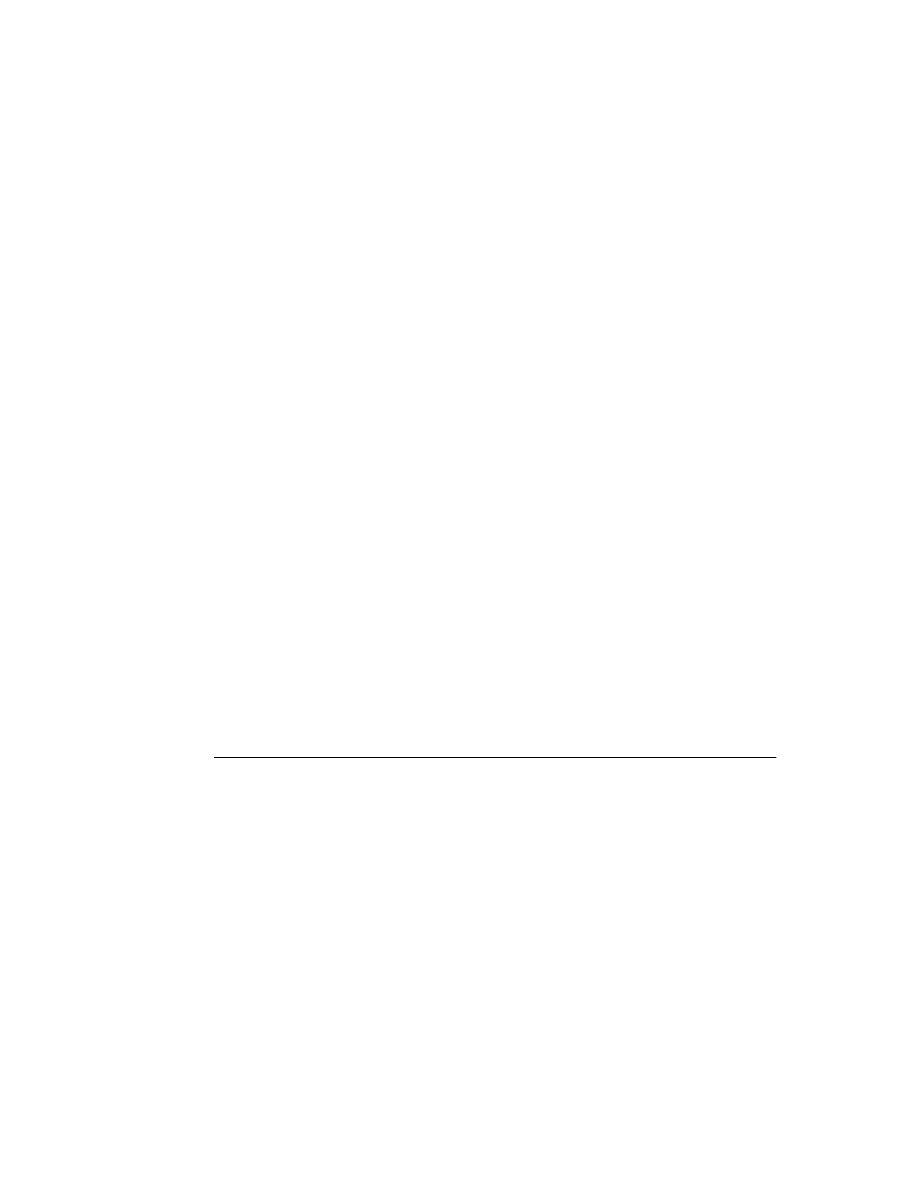
94
D e l p h i C o m p o n e n t W r i t e r ’ s G u i d e
Declaring the property
When you declare a property, you usually need to declare a private field to store the
data for the property, then specify methods for reading and/or writing the property
value. Often, you don’t need to use a method to read the value, but can just point to the
stored data instead.
For the shape control, you’ll declare a field that holds the current shape, then declare a
property that reads that field and writes through a method call.
➤
Add the following declarations to TSampleShape:
type
TSampleShape = class(TGraphicControl)
private
FShape: TSampleShapeType;
{ field to hold property value }
procedure
SetShape(Value: TSampleShapeType);
published
property
Shape: TSampleShapeType read FShape write SetShape;
end
;
Now all that remains is to add the implementation of SetShape.
Writing the implementation method
When either the read or write part of a property definition uses a method call instead of
directly accessing the stored property data, you need to implement those methods.
➤
Add the implementation of the SetShape method to the implementation part of the unit:
procedure
TSampleShape.SetShape(Value: TSampleShapeType);
begin
if
FShape <> Value then
{ ignore if this isn't a change }
begin
FShape := Value;
{ store the new value }
Invalidate(True);
{ force a repaint with the new shape }
end
;
end
;
Overriding the constructor and destructor
In order to change default property values and initialize owned objects for your
component, you need to override the inherited constructor and destructor. In both cases,
remember always to call the inherited method in your new constructor or destructor.
Changing default property values
The default size of a graphic control is rather small, so you can change the width and
height in the constructor. Changing default property values is explained in more detail
in Chapter 9.
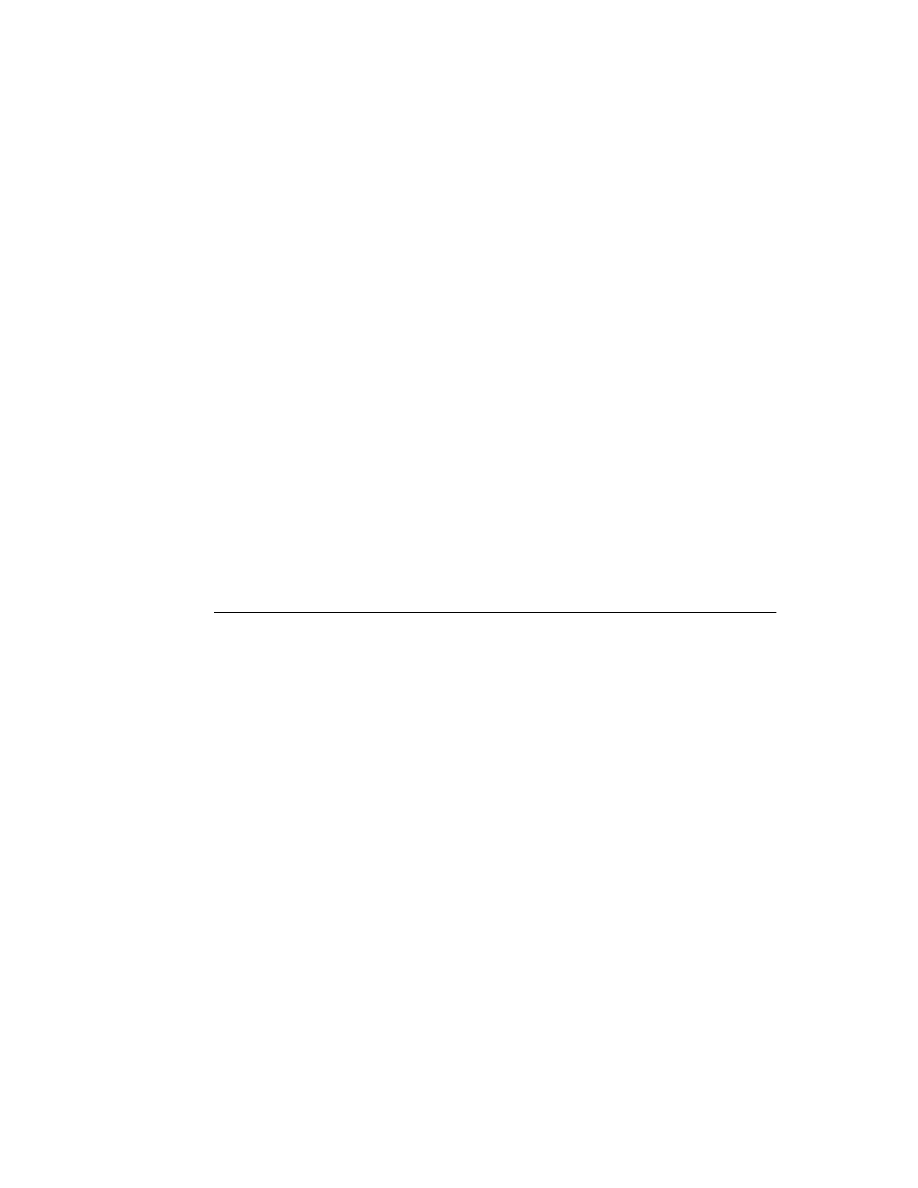
C h a p t e r 1 0 , C r e a t i n g a g r a p h i c c o m p o n e n t
95
➤
In this example, the shape control sets its size to a square 65 pixels on each side.
1
Add the overridden constructor to the declaration of the component object:
type
TSampleShape = class(TGraphicControl)
public
{ constructors are always public}
constructor
Create(AOwner: TComponent); override;
{ remember override directive }
end
;
2
Redeclare the Height and Width properties with their new default values:
type
TSampleShape = class(TGraphicControl)
ƒ
published
property
Height default 65;
property
Width default 65;
end
;
3
Write the new constructor in the implementation part of the unit:
constructor
TSampleShape.Create(AOwner: TComponent);
begin
inherited
Create(AOwner);
{ always call the inherited constructor! }
Width := 65;
Height := 65;
end
;
Publishing the pen and brush
By default, a canvas has a thin, black pen and a solid, white brush. To enable developers
using the shape control to change those aspects of the canvas, you must provide objects
for them to manipulate at design time, then copy those objects into the canvas when
painting. Objects such as an auxiliary pen or brush are called owned objects because the
component owns them and is responsible for creating and destroying them.
Managing owned objects requires three steps:
• Declaring the object fields
• Declaring the access properties
• Initializing owned objects
Declaring the object fields
Each object a component owns must have an object field declared for it in the
component. The field ensures that the component always has a pointer to the owned
object so it can destroy the object before destroying itself. In general, a component
initializes owned objects in its constructor, and destroys them in its destructor.
Fields for owned objects are nearly always declared as private. If users or components
need access to the owned objects, you can declare properties that provide the access.
➤
Add fields for pen and brush objects to the shape control:
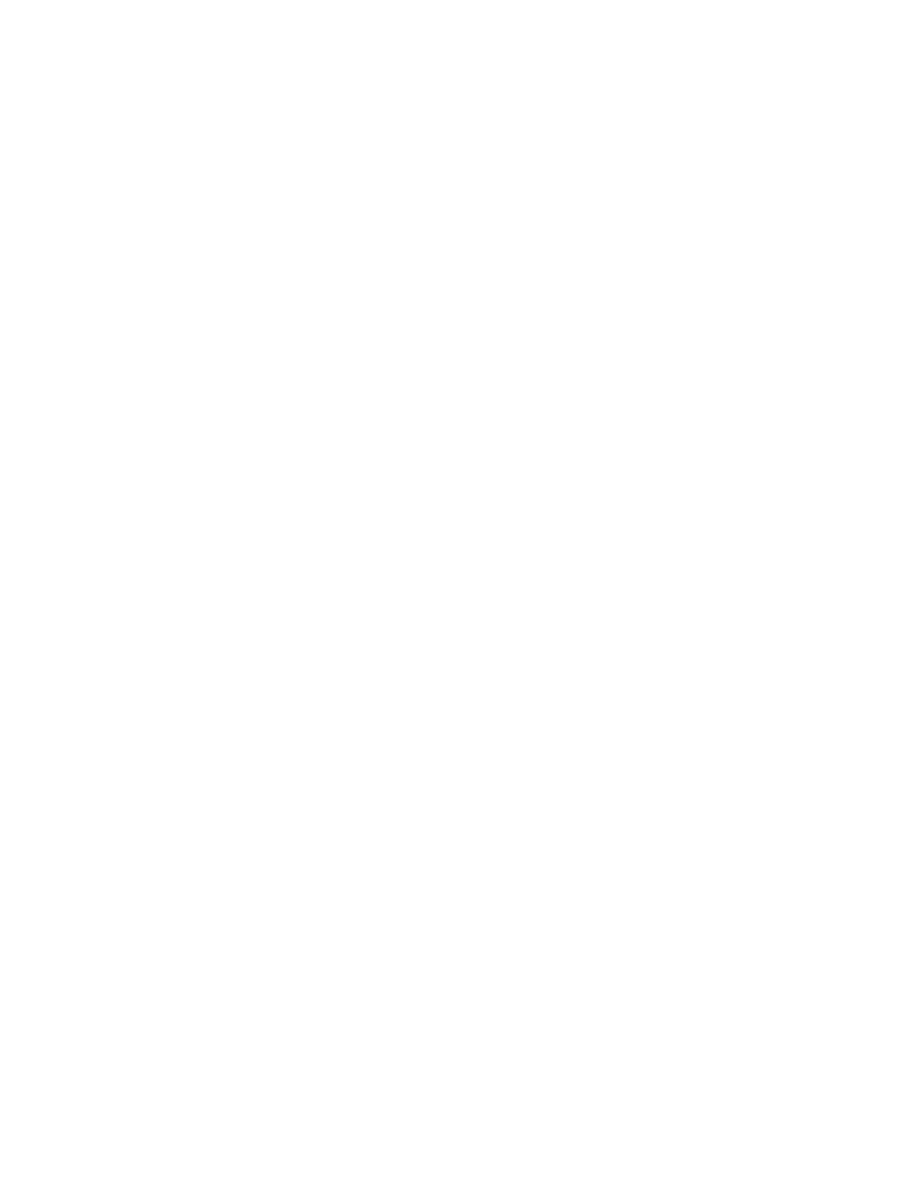
96
D e l p h i C o m p o n e n t W r i t e r ’ s G u i d e
type
TSampleShape = class(TGraphicControl)
private
{ fields are nearly always private }
FPen: TPen;
{ a field for the pen object }
FBrush: TBrush;
{ a field for the brush object }
ƒ
end
;
Declaring the access properties
You can provide access to a the owned objects of a component by declaring properties of
the type of the objects. That gives developers using the component a way to access the
objects either at design time or at run time. In general, the read part of the property just
references the object field, but the write part calls a method that enables the component
to react to changes in the owned object.
➤
Add properties to the shape control that provide access to the pen and brush fields.
You’ll also declare the methods for reacting to changes to the pen or brush.
type
TSampleShape = class(TGraphicControl)
ƒ
private
{ these methods should be private }
procedure
SetBrush(Value: TBrush);
procedure
SetPen(Value: TPen);
published
{ make these available at design time }
property
Brush: TBrush read FBrush write SetBrush;
property
Pen: TPen read FPen write SetPen;
end
;
Then, write the SetBrush and SetPen methods in the implementation part of the unit:
procedure
TSampleShape.SetBrush(Value: TBrush);
begin
FBrush.Assign(Value);
{ replace existing brush with parameter }
end
;
procedure
TSampleShape.SetPen(Value: TPen);
begin
FPen.Assign(Value);
{ replace existing pen with parameter }
end
;
Initializing owned objects
If you add objects to your component, the component’s constructor must initialize those
objects so that the user can interact with the objects at run time. Similarly, the
component’s destructor must also destroy the owned objects before destroying the
component itself.
➤
Because you added a pen and a brush to the shape control, you need to initialize them in
the shape control’s constructor and destroy them in the control’s destructor:
1
Construct the pen and brush in the shape control constructor:
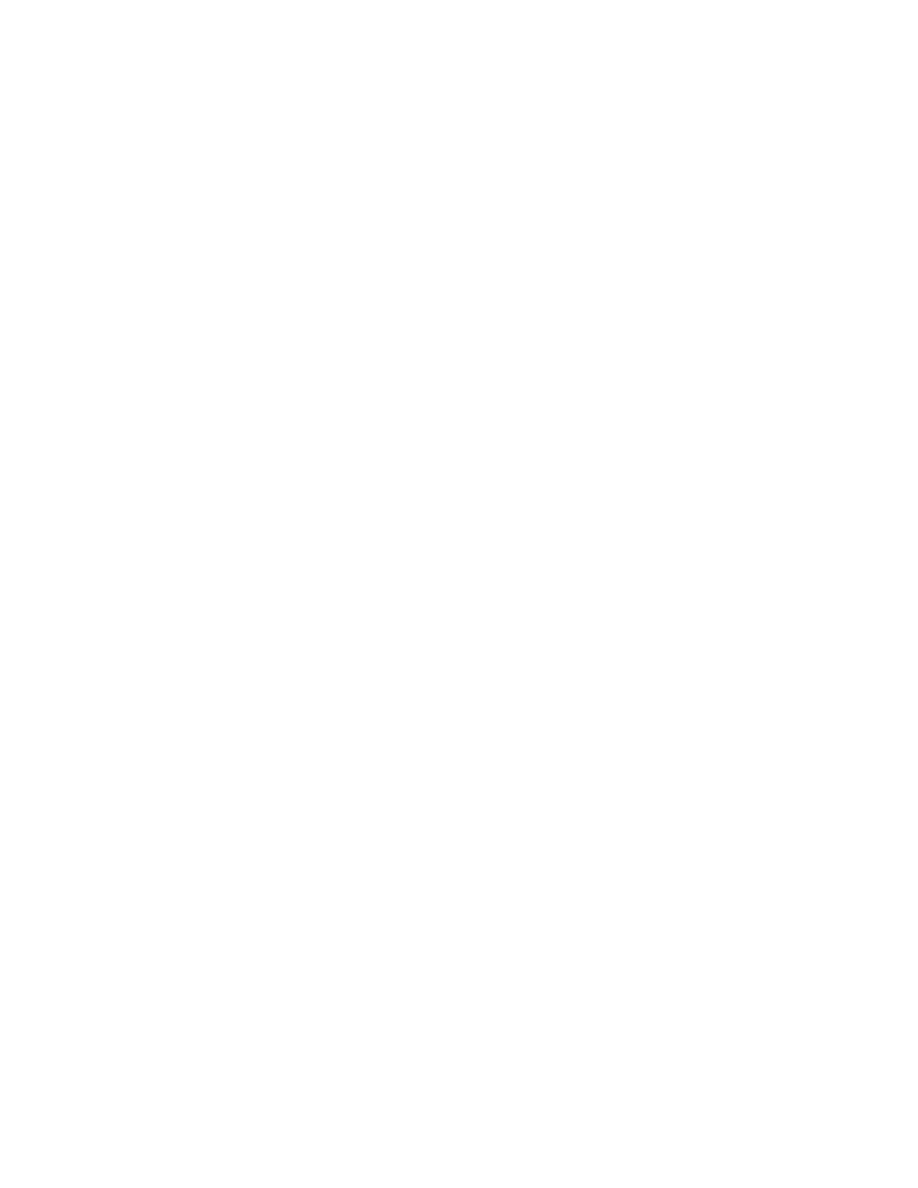
C h a p t e r 1 0 , C r e a t i n g a g r a p h i c c o m p o n e n t
97
constructor
TSampleShape.Create(AOwner: TComponent);
begin
inherited
Create(AOwner);
{ always call the inherited constructor! }
Width := 65;
Height := 65;
FPen := TPen.Create;
{ construct the pen }
FBrush := TBrush.Create;
{ construct the brush }
end
;
2
Add the overridden destructor to the declaration of the component object:
type
TSampleShape = class(TGraphicControl)
public
{ destructors are always public}
constructor
Create(AOwner: TComponent); override;
destructor
Destroy; override;
{ remember override directive }
end
;
3
Write the new destructor in the implementation part of the unit:
destructor
TSampleShape.Destroy;
begin
FPen.Free;
{ destroy the pen object }
FBrush.Free;
{ destroy the brush object }
inherited
Destroy;
{ always call the inherited destructor, too }
end
;
Setting owned objects’ properties
As one last step in handling the pen and brush objects, you need to make sure that
changes in the pen and brush cause the shape control to repaint itself. Both pen and
brush objects have OnChange events, so you can create a method in the shape control
and point both OnChange events to it.
➤
Add the following method to the shape control, and update the component’s
constructor to set the pen and brush events to the new method:
type
TSampleShape = class(TGraphicControl)
published
procedure
StyleChanged(Sender: TObject);
end
;
ƒ
implementation
ƒ
constructor
TSampleShape.Create(AOwner: TComponent);
begin
inherited
Create(AOwner);
{ always call the inherited constructor! }
Width := 65;
Height := 65;
FPen := TPen.Create;
{ construct the pen }
FPen.OnChange := StyleChanged;
{ assign method to OnChange event }
FBrush := TBrush.Create;
{ construct the brush }
FBrush.OnChange := StyleChanged;
{ assign method to OnChange event }
end
;
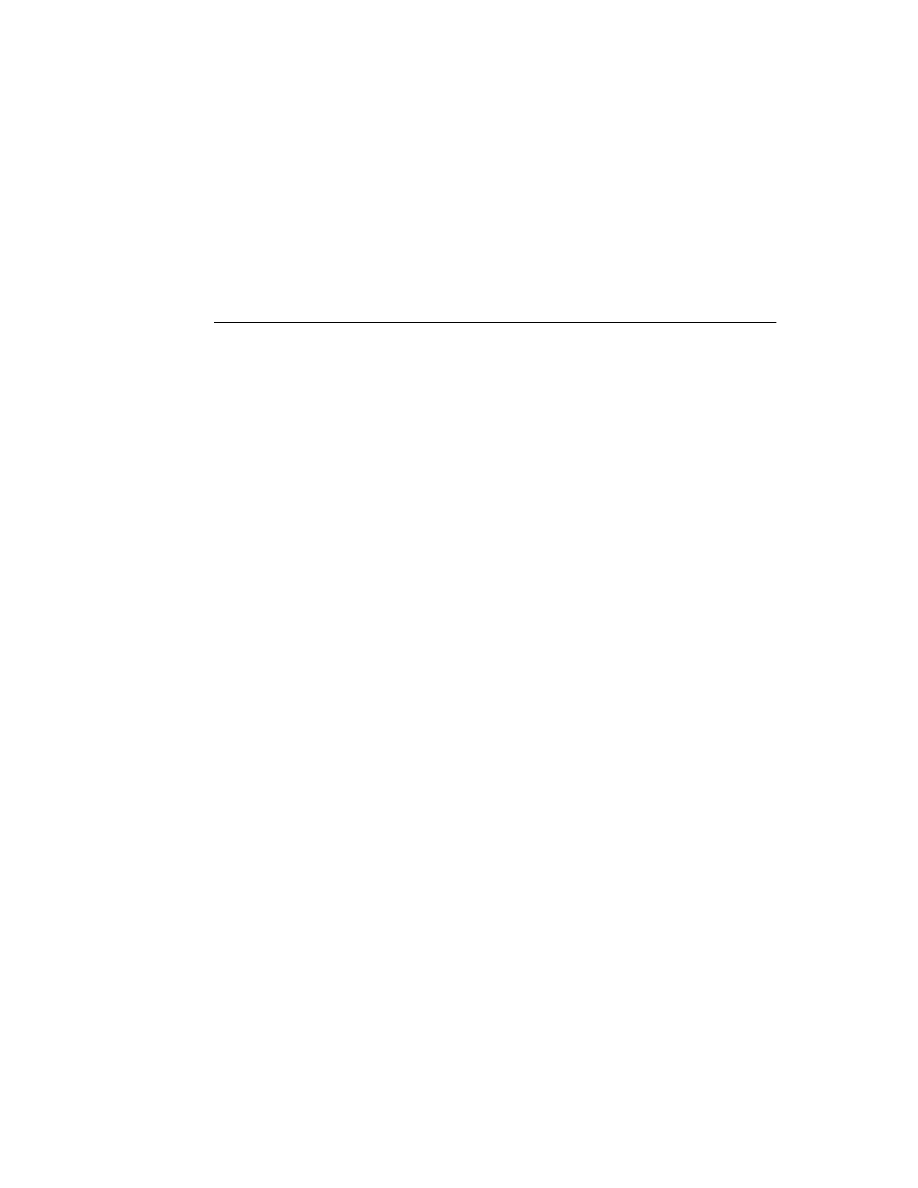
98
D e l p h i C o m p o n e n t W r i t e r ’ s G u i d e
procedure
TSampleShape.StyleChanged(Sender: TObject);
begin
Invalidate(True);
{ erase and repaint the component }
end
;
With these changes, the component redraws to reflect changes to either the pen or the
brush.
Drawing the component image
The essential element of a graphic control is the way it paints its image on the screen.
The abstract type TGraphicControl defines a virtual method called Paint that you
override to paint the image you want on your control.
The Paint method for the shape control needs to do several things:
• Use the pen and brush selected by the user
• Use the selected shape
• Adjust coordinates so that squares and circles use the same width and height.
■
Overriding the Paint method requires two steps:
1
Add Paint to the component’s declaration.
2
Write the Paint method in the implementation part.
➤
For the shape control, add the following declaration to the object declaration:
type
TSampleShape = class(TGraphicControl)
ƒ
protected
procedure
Paint; override;
ƒ
end
;
Then write the method in the implementation part :
procedure
TSampleShape.Paint;
begin
with
Canvas do
begin
Pen := FPen;
{ copy the component's pen }
Brush := FBrush;
{ copy the component's brush }
case
FShape of
sstRectangle, sstSquare:
Rectangle(0, 0, Width, Height);
{ draw rectangles and squares }
sstRoundRect, sstRoundSquare:
RoundRect(0, 0, Width, Height, Width div 4, Height div 4); { draw rounded shapes }
sstCircle, sstEllipse:
Ellipse(0, 0, Width, Height);
{ draw round shapes }
end
;
end
;
end
;
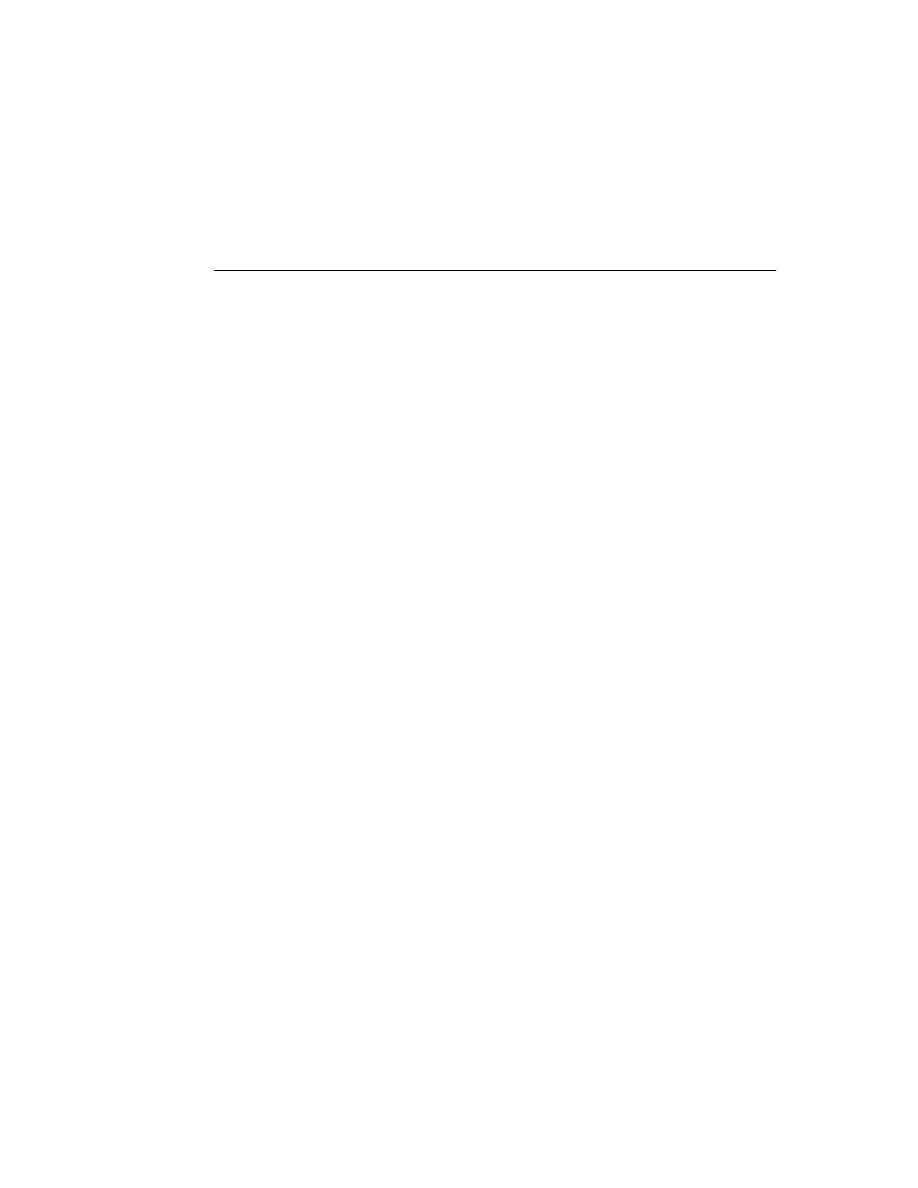
C h a p t e r 1 0 , C r e a t i n g a g r a p h i c c o m p o n e n t
99
Paint is called whenever the control needs to update its image. Windows tells controls to
paint when they first appear or when a window in front of them goes away. In addition,
you can force repainting by calling Invalidate, as the StyleChanged method does.
Refining the shape drawing
The standard shape control does one more thing that your sample shape control doesn’t
yet do: It handles squares and circles as well as rectangles and ellipses. To do that, you
need to adjust the height or width of the shape drawn to match the shorter side of the
control.
There’s nothing “tricky” or special about handling the square and circle shapes. It’s just
a matter of writing a little more code to find the shortest side and center the image.
➤
Here’s a refined Paint method that adjusts for squares and ellipses:
procedure
TSampleShape.Paint;
var
X, Y, W, H, S: Integer;
begin
with
Canvas do
begin
Pen := FPen;
{ copy the component's pen }
Brush := FBrush;
{ copy the component's brush }
W := Width;
{ use the component width }
H := Height;
{ use the component height }
if
W < H then S := W else S := H;
{ save smallest for circles/squares }
case
FShape of
{ adjust height, width and position }
sstRectangle, sstRoundRect, sstEllipse:
begin
X := 0;
{ origin is top-left for these shapes }
Y := 0;
end
;
sstSquare, sstRoundSquare, sstCircle:
begin
X := (W - S) div 2;
{ center these horizontally }
Y := (H - S) div 2;
{ and vertically }
W := S;
{ use shortest dimension for width }
H := S;
{ and for height }
end
;
end
;
case
FShape of
sstRectangle, sstSquare:
Rectangle(X, Y, X + W, Y + H);
{ draw rectangles and squares }
sstRoundRect, sstRoundSquare:
RoundRect(X, Y, X + W, Y + H, S div 4, S div 4);
{ draw rounded shapes }
sstCircle, sstEllipse:
Ellipse(X, Y, X + W, Y + H);
{ draw round shapes }
end
;
end
;
end
;
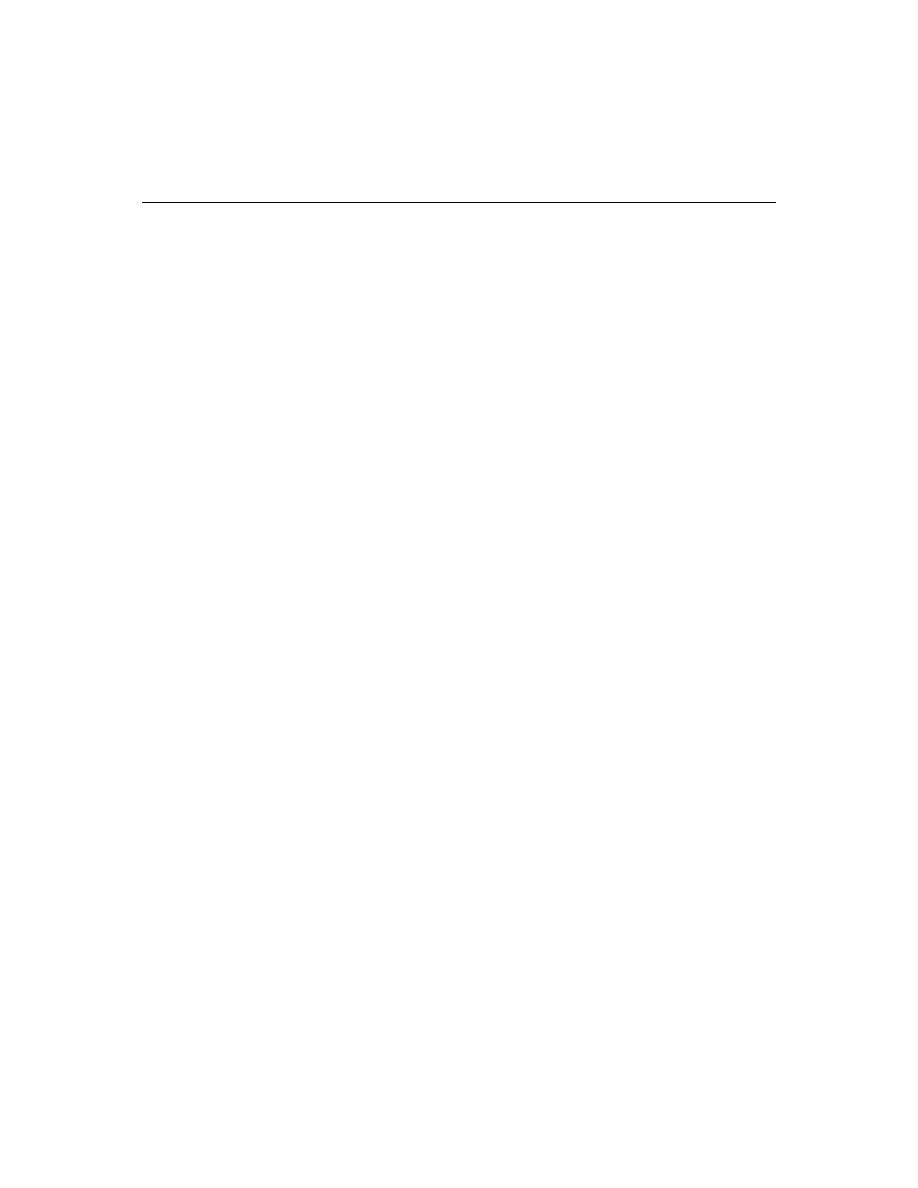
100
D e l p h i C o m p o n e n t W r i t e r ’ s G u i d e
Summary
Creating a graphic control in Delphi is as easy as creating any other control. Use
TGraphicControl as a starting point, publish any properties you want available in your
control, and write a Paint method to render the graphic image.
For further suggestions on generating graphic images with the graphics features of
Delphi, see Chapter 6.
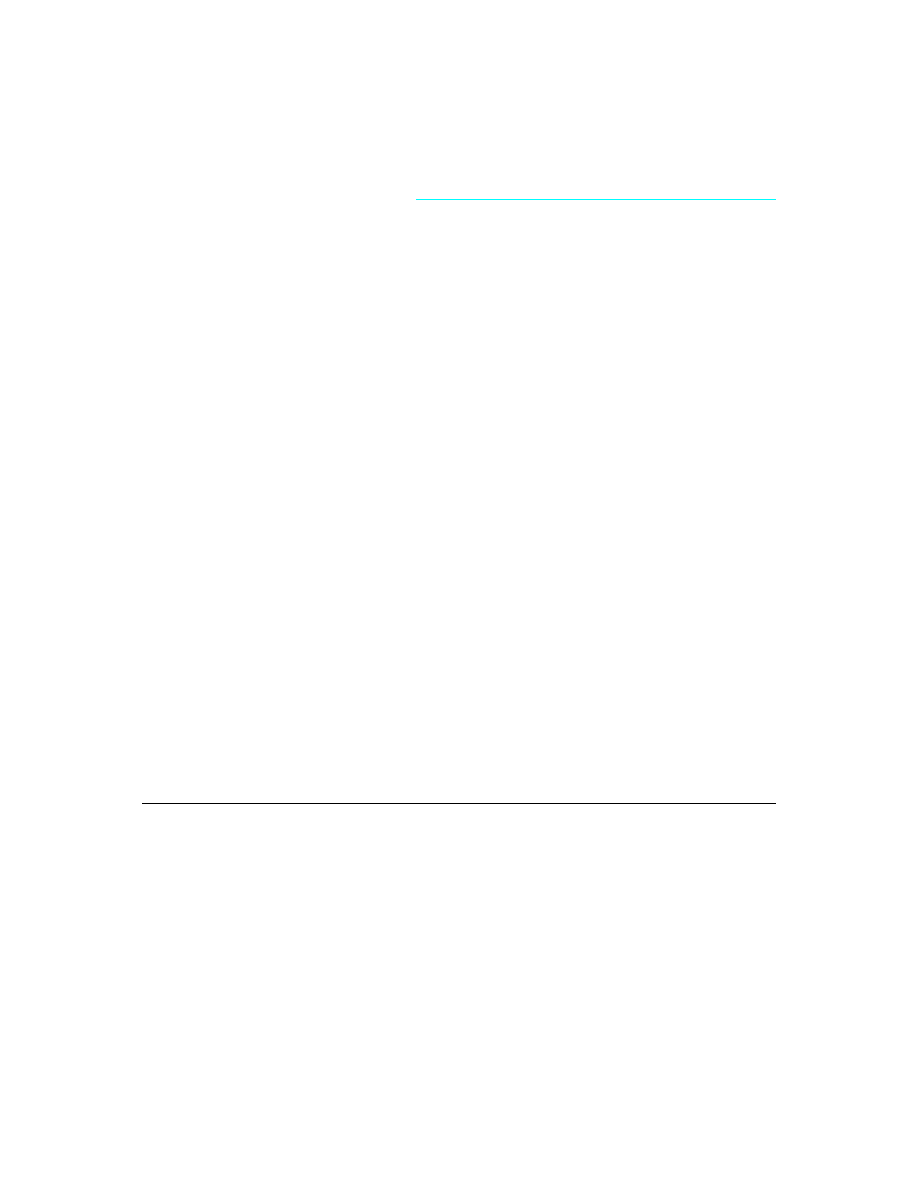
C h a p t e r 1 1 , C u s t o m i z i n g a g r i d
101
C h a p t e r
11
Chapter 11
Customizing a grid
Delphi provides several kinds of abstract components you can use as the basis for
customized components. The most important of these are grids and list boxes. In this
chapter, you’ll see how to create a small one-month calendar from the basic grid
component, TCustomGrid.
Creating the calendar takes seven steps:
• Creating and registering the component
• Publishing inherited properties
• Changing initial values
• Resizing the cells
• Filling in the cells
• Navigating months and years
• Navigating days
The resulting calendar component is almost the same as the TCalendar component on
the Samples page of the Component palette. The main difference is that TCalendar
provides a bit more flexibility than the TSampleCalendar described in this chapter.
Creating and registering the component
Creation of every component begins the same way: You create a unit, derive a
component object, register it, and install it on the Component palette. This process is
explained in “Creating a new component” on page 16.
➤
For this example, follow the general procedure for creating a component, with these
specifics:
• Call the component’s unit CalSamp.
• Derive a new component type called TSampleCalendar, descended from TCustomGrid.
• Register TSampleCalendar on the Samples page of the Component palette.
The resulting unit should look like this:
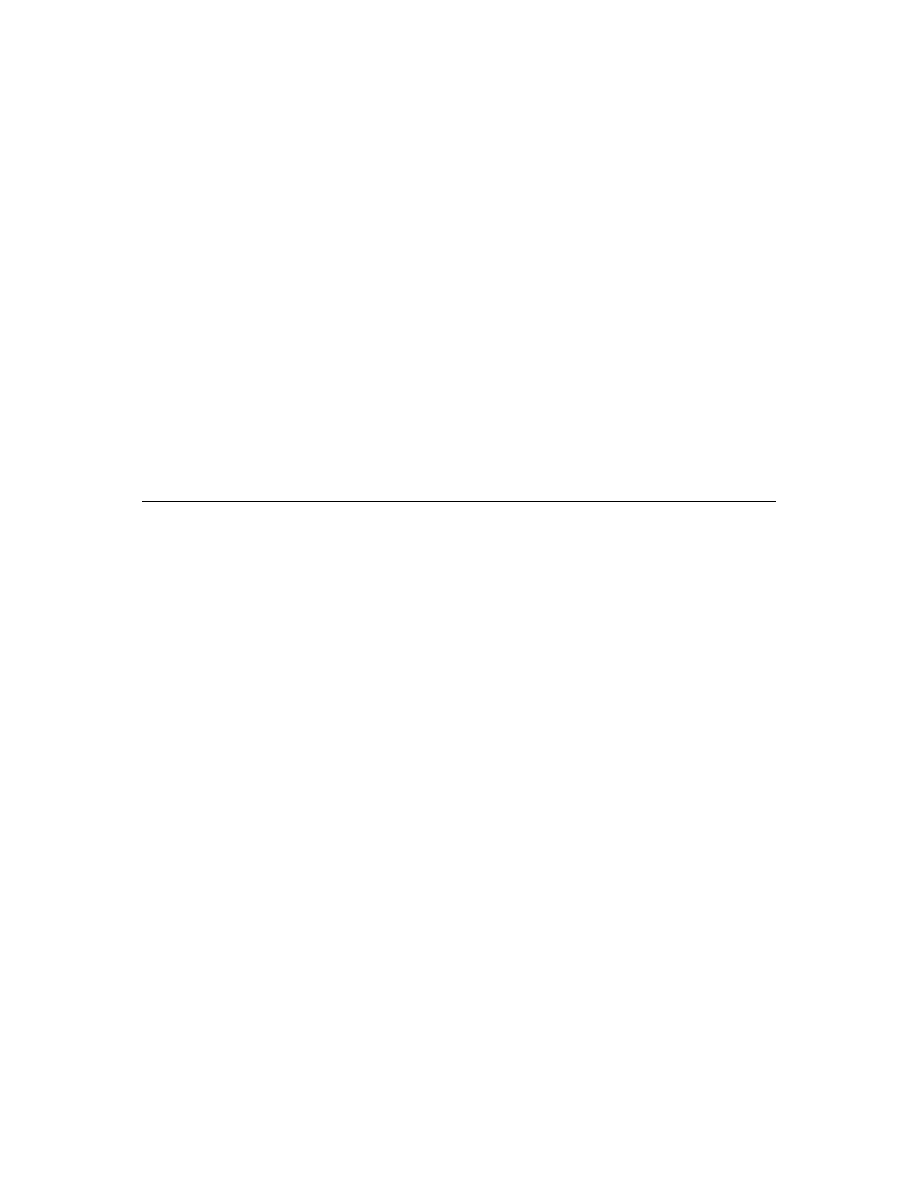
102
D e l p h i C o m p o n e n t W r i t e r ’ s G u i d e
unit
CalSamp;
interface
uses
SysUtils, WinTypes, WinProcs, Messages, Classes, Graphics, Controls, Forms, Grids;
type
TSampleCalendar = class(TCustomGrid)
end
;
procedure
Register;
implementation
procedure
Register;
begin
RegisterComponents('Samples', [TSampleCalendar]);
end
;
end
.
If you install the calendar component now, you’ll find that it appears on the Samples
page, and you can place it on a form and run the application. The only properties
available, however, are the most basic control properties. The next step will be to make
some of the more specialized properties available to users of the calendar.
Publishing inherited properties
The abstract grid component, TCustomGrid, provides a large number of protected
properties. You can choose which of those properties you want to make available to
users of the calendar control. A number of the properties are very useful for the
calendar.
■
To make inherited protected properties available to users of your components, redeclare
the properties in the published part of your component’s declaration.
➤
For the calendar control, publish the following properties and events, as shown here:
type
TSampleCalendar = class(TCustomGrid)
published
property
Align;
{ publish properties }
property
BorderStyle;
property
Color;
property
Ctl3D;
property
Font;
property
GridLineWidth;
property
ParentColor;
property
ParentFont;
property
OnClick;
{ publish events }
property
OnDblClick;
property
OnDragDrop;
property
OnDragOver;
property
OnEndDrag;
property
OnKeyDown;
property
OnKeyPress;
property
OnKeyUp;
end
;
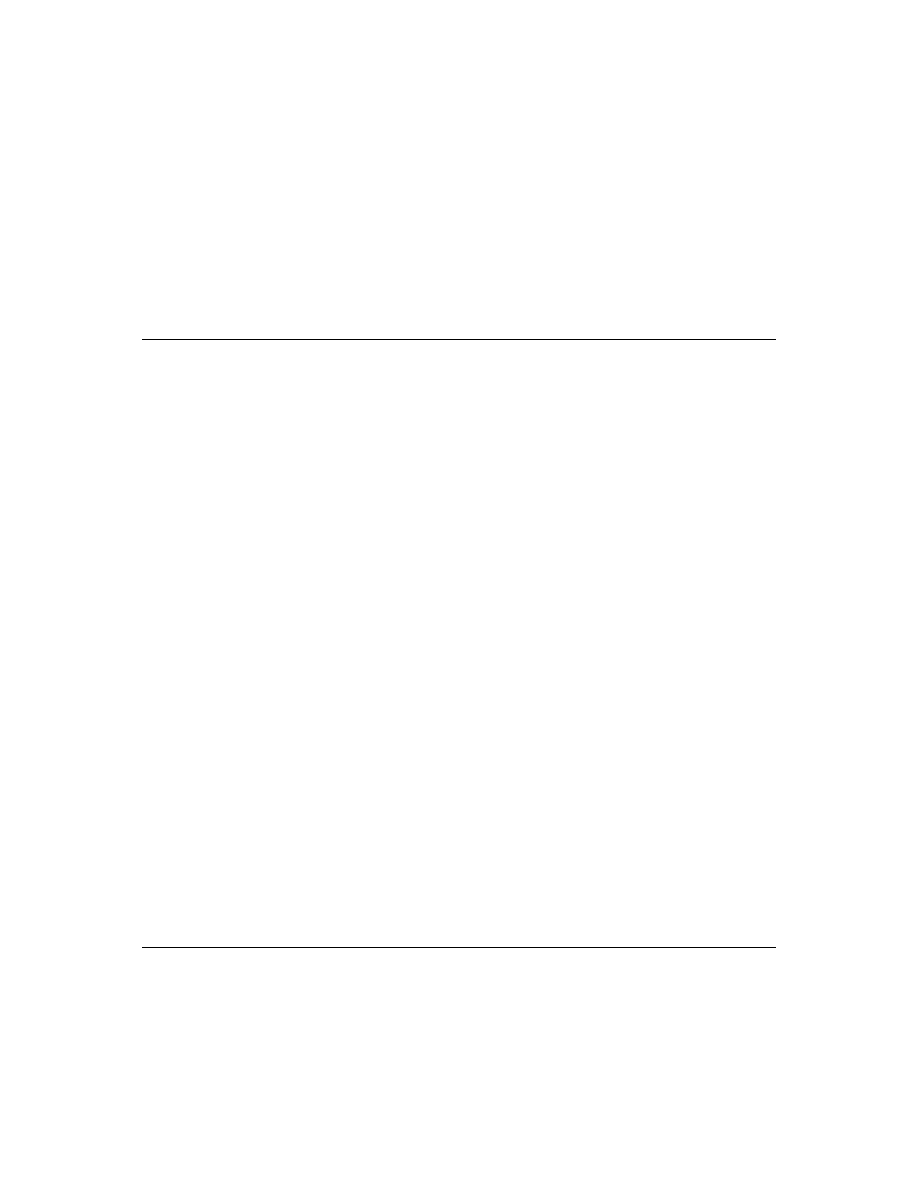
C h a p t e r 1 1 , C u s t o m i z i n g a g r i d
103
Note that there are a number of other properties you could also publish, but which do
not apply to a calendar, such as the Options property that would enable the user to
choose which grid lines to draw.
If you rebuild the component library and try out the modified calendar component now,
you’ll find many more properties and events available in the calendar, all fully
functional. You can now start adding new capabilities of your own design.
Changing initial values
A calendar is essentially a grid with a fixed number of rows and columns, although not
all the rows always contain dates. For this reason, you haven’t published the grid
properties ColCount and RowCount, since it is highly unlikely that users of the calendar
will want to display anything other than seven days per week. However, you still need
to set the initial values of those properties so that the week always has seven days.
■
To change the initial values of the component’s properties, override the constructor to
set the desired values.
Remember that you need to add the constructor to the public part of the component’s
object declaration, then write the new constructor in the implementation part of the
component’s unit. The first statement in the new constructor should always be a call to
the inherited constructor.
type
TSampleCalendar = class(TCustomGrid
public
constructor
Create(AOwner: TComponent); override;
ƒ
end
;
ƒ
constructor
TSampleCalendar.Create(AOwner: TComponent);
begin
inherited
Create(AOwner);
{ call inherited constructor }
ColCount := 7;
{ always seven days/week }
RowCount := 7;
{ always six weeks plus the headings }
FixedCols := 0;
{ no row labels }
FixedRows := 1;
{ one row for day names }
ScrollBars := ssNone;
{ no need to scroll }
Options := Options - [goRangeSelect};
{ disable range selection }
end
;
Now when you add a calendar to a form it has seven rows and seven columns, with the
top row fixed. You probably need to resize the control to make all the cells visible,
however. In the next section, you’ll see how to respond to the resizing message from
Windows to adjust the size of the cells to fit into whatever size the user sets.
Resizing the cells
When a user or application changes the size of a window or control, Windows sends a
message called WM_SIZE to the affected window or control so it can adjust any settings
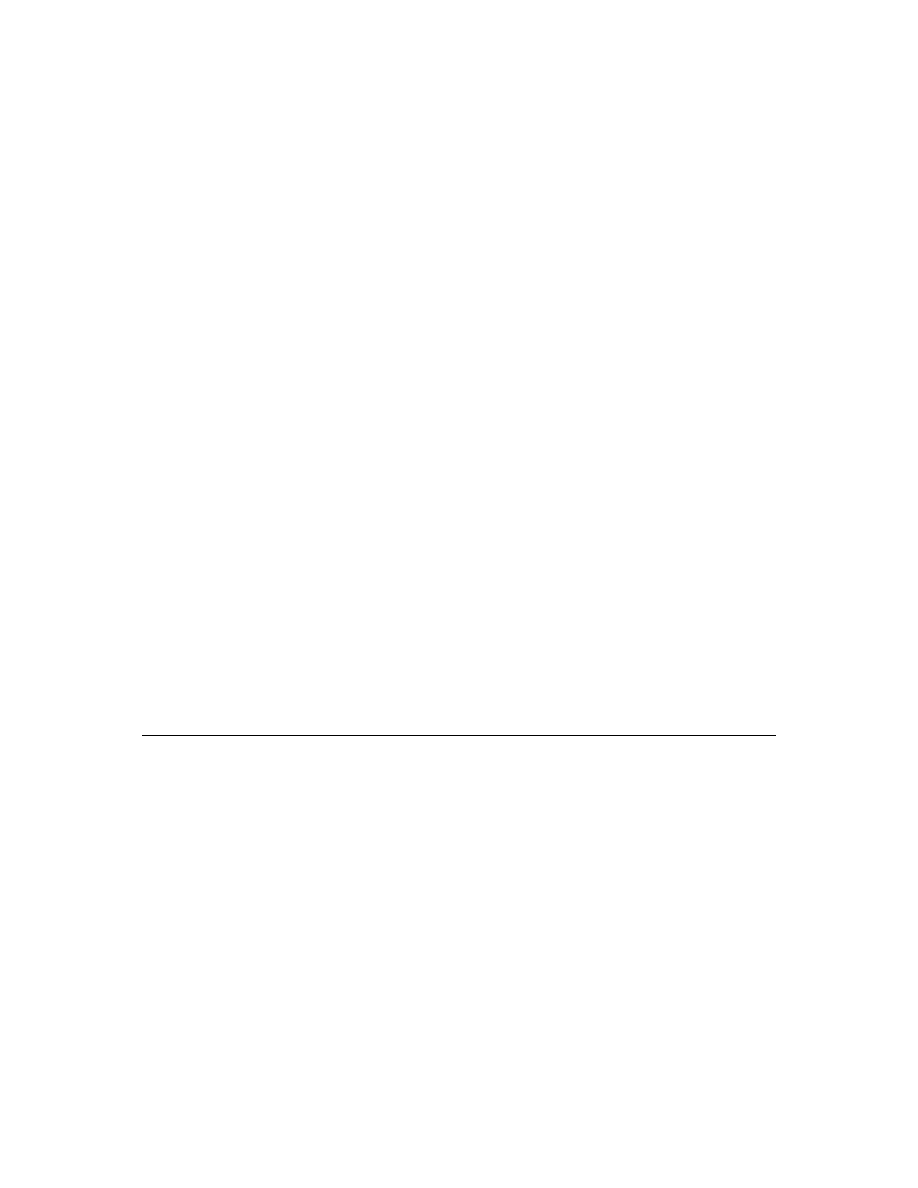
104
D e l p h i C o m p o n e n t W r i t e r ’ s G u i d e
needed to later paint its image in the new size. Your component can respond to that
message by altering the size of the cells so they all fit inside the boundaries of the
control. To respond to the WM_SIZE message, you’ll add a message-handling method
to the component.
Creating a message-handling method is described in detail in “Creating new message
handlers” on page 71.
➤
In this case, the calendar control needs a response to WM_SIZE, so add a protected
method called WMSize to the control indexed to the WM_SIZE message, then write the
method so that it calculates the proper cell size to allow all cells to be visible in the new
size:
type
TSampleCalendar = class(TCustomGrid)
protected
procedure
WMSize(var Message: TWMSize); message WM_SIZE;
ƒ
end
;
ƒ
procedure
TSampleCalendar.WMSize(var Message: TWMSize);
var
GridLines: Integer;
{ temporary local variable }
begin
GridLines := 6 * GridLineWidth;
{ calculate combined size of all lines }
DefaultColWidth := (Message.Width - GridLines) div 7;
{ set new default cell width }
DefaultRowHeight := (Message.Height - GridLines) div 7;
{ and cell height }
end
;
Now if you add a calendar to a form and resize the calendar, it always displays all the
cells for the calendar in the largest size that will fit in the control.
Of course, a calendar with no dates in it is not very useful. In the next section, you’ll start
adding some content to the calendar.
Filling in the cells
A grid control fills in its contents cell-by-cell. In the case of the calendar, that means
calculating which date, if any, belongs in each cell. The default drawing for grid cells
takes place in a virtual method called DrawCell.
■
To fill in the contents of grid cells, override the DrawCell method.
The easiest part to fill in is the heading cells in the fixed row. The run-time library
contains an array with short day names, so use the appropriate one for each column:
type
TSampleCalendar = class(TCustomGrid)
protected
procedure
DrawCell(ACol, ARow: Longint; ARect: TRect; AState: TGridDrawState);
override
;
end
;
ƒ
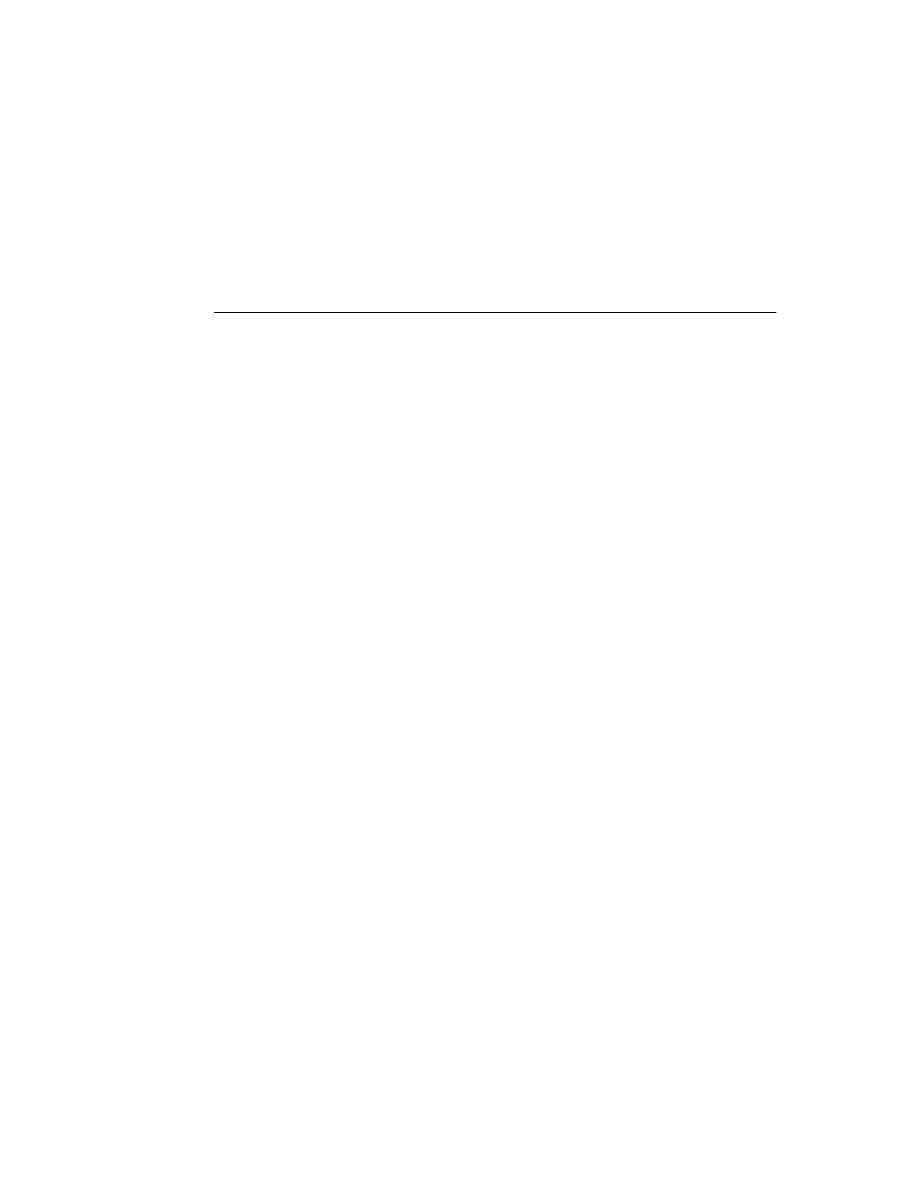
C h a p t e r 1 1 , C u s t o m i z i n g a g r i d
105
procedure
TSampleCalendar.DrawCell(ACol, ARow: Longint; ARect: TRect;
AState: TGridDrawState);
begin
if
ARow = 0 then
TextOut(0, 0, ShortDayNames[ACol + 1]);
{ use RTL strings for headings }
end
;
Tracking the date
For the calendar control to be useful, users and applications must have a mechanism for
setting the day, month, and year. Delphi stores dates and times in variables of type
TDateTime. TDateTime is an encoded numeric representation of the date and time, which
is useful for programmatic manipulation, but not convenient for human use.
You can therefore store the date in encoded form, providing run-time access to that
value, but also provide Day, Month, and Year properties that users of the calendar
component can set at design time.
Storing the internal date
To store the date for the calendar, you need a private field to hold the date and a run-
time-only property that provides access to that date. In the next section, you’ll also add
properties to access the day, month, and year individually.
➤
Adding the internal date to the calendar requires three steps:
1
Declare a private field to hold the date:
type
TSampleCalendar = class(TCustomGrid)
private
FDate: TDateTime;
ƒ
2
Initialize the date field in the constructor:
constructor
TSampleCalendar.Create(AOwner: TComponent);
begin
inherited
Create(AOwner);
{ this is already here }
ƒ
{ other initializations here }
FDate := Date;
{ get current date from RTL }
end
;
3
Declare a run-time property to allow access to the encoded date.
You’ll need a method for setting the date, because setting the date requires updating
the onscreen image of the control:
type
TSampleCalendar = class(TCustomGrid)
private
procedure
SetCalendarDate(Value: TDateTime);
public
property
CalendarDate: TDateTime read FDate write SetCalendarDate;
ƒ
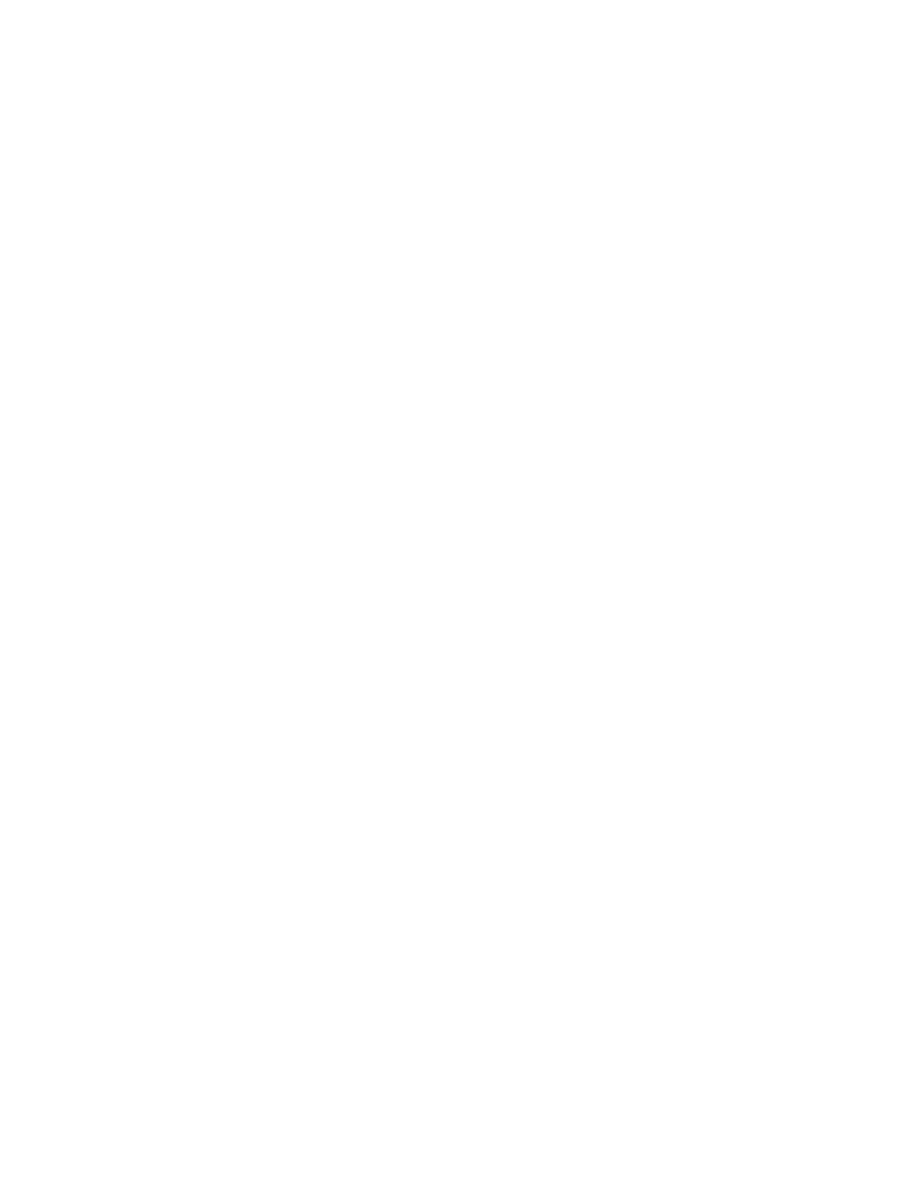
106
D e l p h i C o m p o n e n t W r i t e r ’ s G u i d e
procedure
TSampleCalendar.SetCalendarDate(Value: TDateTime);
begin
FDate := Value;
{ set new date value }
Refresh;
{ update the onscreen image }
end
;
Accessing the day, month, and year
An encoded numeric date is fine for applications, but humans prefer to work with days,
months, and years. You can provide alternate access to those elements of the stored,
encoded date by creating properties.
Because each element of the date (day, month, and year) is an integer, and since setting
each requires encoding the date when set, you can avoid duplicating the code each time
by sharing the implementation methods for all three properties. That is, you can write
two methods, one to read an element and one to write one, and use those methods to get
and set all three properties.
➤
To provide design-time access to the day, month, and year, you do the following:
1
Declare the three properties, assigning each a unique index number:
type
TSampleCalendar = class(TCustomGrid)
public
property
Day: Integer index 3 read GetDateElement write SetDateElement;
property
Month: Integer index 2 read GetDateElement write SetDateElement;
property
Year: Integer index 1 read GetDateElement write SetDateElement;
ƒ
2
Declare and write the implementation methods, setting different elements for each
index value:
type
TSampleCalendar = class(TCustomGrid)
private
function
GetDateElement(Index: Integer): Integer;
{ note the Index parameter }
procedure
SetDateElement(Index: Integer; Value: Integer);
ƒ
function
TSampleCalendar.GetDateElement(Index: Integer): Integer;
var
AYear, AMonth, ADay: Word;
begin
DecodeDate(FDate, AYear, AMonth, ADay);
{ break encoded date into elements }
case
Index of
1: Result := AYear;
2: Result := AMonth;
3: Result := ADay;
else
Result := -1;
end
;
end
;
procedure
TSampleCalendar.SetDateElement(Index: Integer; Value: Integer);
var
AYear, AMonth, ADay: Word;
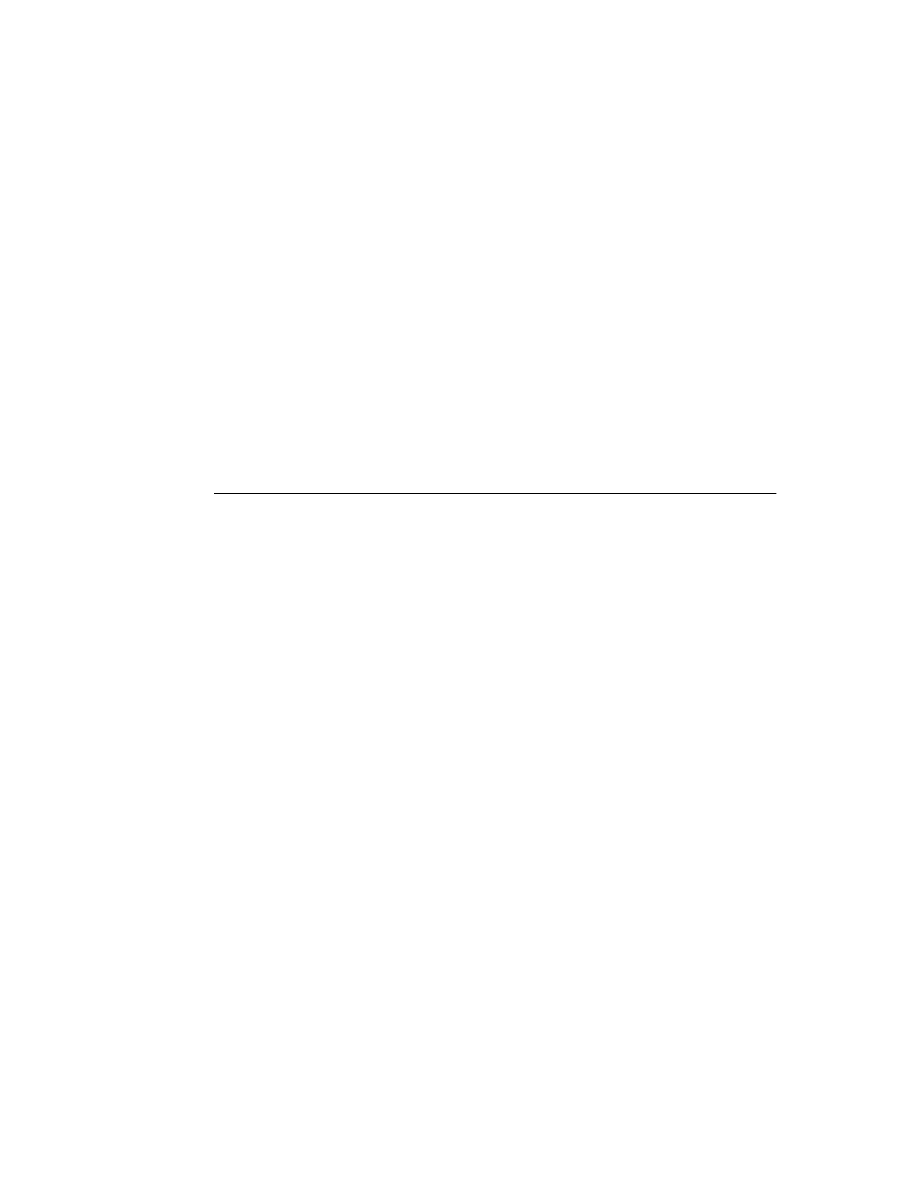
C h a p t e r 1 1 , C u s t o m i z i n g a g r i d
107
begin
if
Value > 0 then
{ all elements must be positive }
begin
DecodeDate(FDate, AYear, AMonth, ADay);
{ get current date elements }
case
Index of
{ set new element depending on Index }
1: AYear := Value;
2: AMonth := Value else Exit;
3: ADay := Value else Exit;
else
Exit;
end
;
FDate := EncodeDate(AYear, AMonth, ADay);
{ encode the modified date }
Refresh;
{ update the visible calendar }
end
;
end
;
Now you can set the calendar’s day, month, and year at design time using the Object
Inspector or at run time using code. Of course, you have not yet added the code to paint
the dates into the cells, but now you have the needed data.
Generating the day numbers
Putting numbers into the calendar involves several considerations. The number of days
in the month depends on which month it is, and whether the given year is a leap year. In
addition, months start on different days of the week, dependent on the month and year.
The previous section described how to keep track of the current month and year. Now,
based on those, you can determine whether the specified year is a leap year and the
number of days in the month.
➤
Add two more methods to the calendar object: a Boolean function that indicates
whether the current year is a leap year, and an integer function that returns the number
of days in the current month. Be sure to add the method declarations to the
TSampleCalendar type declaration.
function
TSampleCalendar.IsLeapYear: Boolean;
begin
Result := (Year mod 4 = 0)
{ years divisible by 4 are... }
and
((Year mod 100 <> 0
{ ...except century years... }
or
(Year mod 400 = 0));
{ ...unless it's divisible by 400 }
end
;
function
DaysThisMonth: Integer;
const
DaysPerMonth: array[1..12] of Integer =
(31, 28, 31, 30, 31, 30, 31, 31, 30, 31, 30, 31);
{ usual numbers of days }
begin
if
FDate = 0 then Result := 0
{ 0 indicates invalid date, so no days }
else
begin
Result := DaysPerMonth[Month];
{ normally, just return number }
if
(Month = February) and IsLeapYear then Inc(Result);
{ plus 1 in leap February }
end
;
end
;
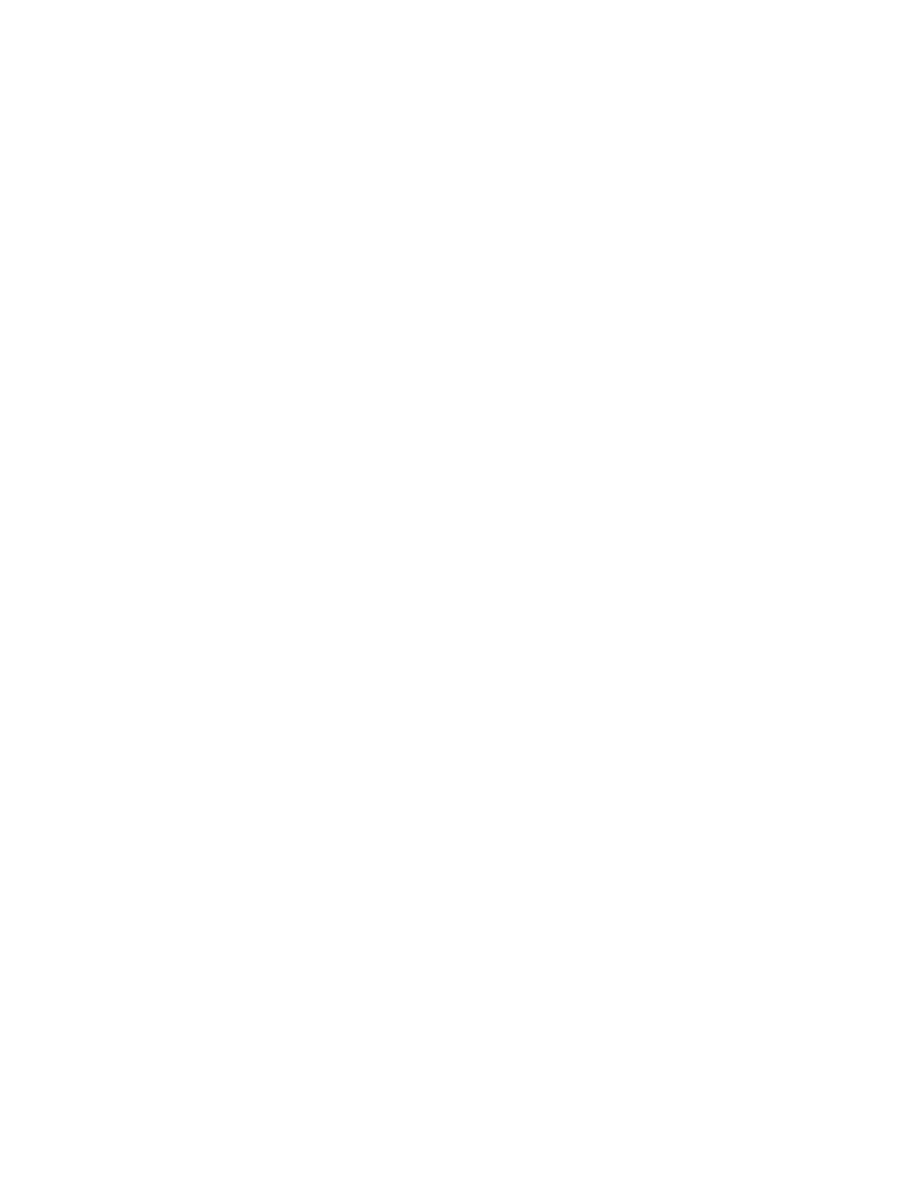
108
D e l p h i C o m p o n e n t W r i t e r ’ s G u i d e
Note that the DaysThisMonth function returns zero if the stored date is empty. This
allows applications to indicate an invalid date. By indicating that the month has no
days, you will produce a blank calendar to represent the invalid date.
Once you have the information on leap years and days per month, you can calculate
where in the grid the individual dates go. The calculation is based on the day of the
week the month starts on.
Because you’ll need the month-offset number for each cell you fill in, the best practice is
to calculate it once when you change the month or year, then refer to it each time. You
can store the value in an object field, then update that field each time the date changes.
➤
To fill in the days in the proper cells, you do the following:
1
Add a month-offset field to the object and a method that updates the field value:
type
TSampleCalendar = class(TCustomGrid)
private
FMonthOffset: Integer;
{ storage for the offset }
ƒ
protected
procedure
UpdateCalendar; virtual;
{ property for offset access }
end
;
ƒ
procedure
TSampleCalendar.UpdateCalendar;
var
AYear, AMonth, ADay: Word;
FirstDate: TDateTime;
{ date of the first day of the month }
begin
if
FDate <> 0 then
{ only calculate offset if date is valid }
begin
DecodeDate(FDate, AYear, AMonth, ADay);
{ get elements of date }
FirstDate := EncodeDate(AYear, AMonth, 1);
{ date of the first }
FMonthOffset := 2 - DayOfWeek(FirstDate);
{ generate the offset into the grid }
end
;
Refresh;
{ always repaint the control }
end
;
2
Add statements to the constructor and the SetCalendarDate and SetDateElement
methods that call the new update method whenever the date changes:
constructor
TSampleCalendar.Create(AOwner: TComponent);
begin
inherited
Create(AOwner);
{ this is already here }
ƒ
{ other initializations here }
UpdateCalendar;
{ set proper offset }
end
;
procedure
TSampleCalendar.SetCalendarDate(Value: TDateTime);
begin
FDate := Value;
{ this was already here }
UpdateCalendar;
{ this previously called Refresh }
end
;
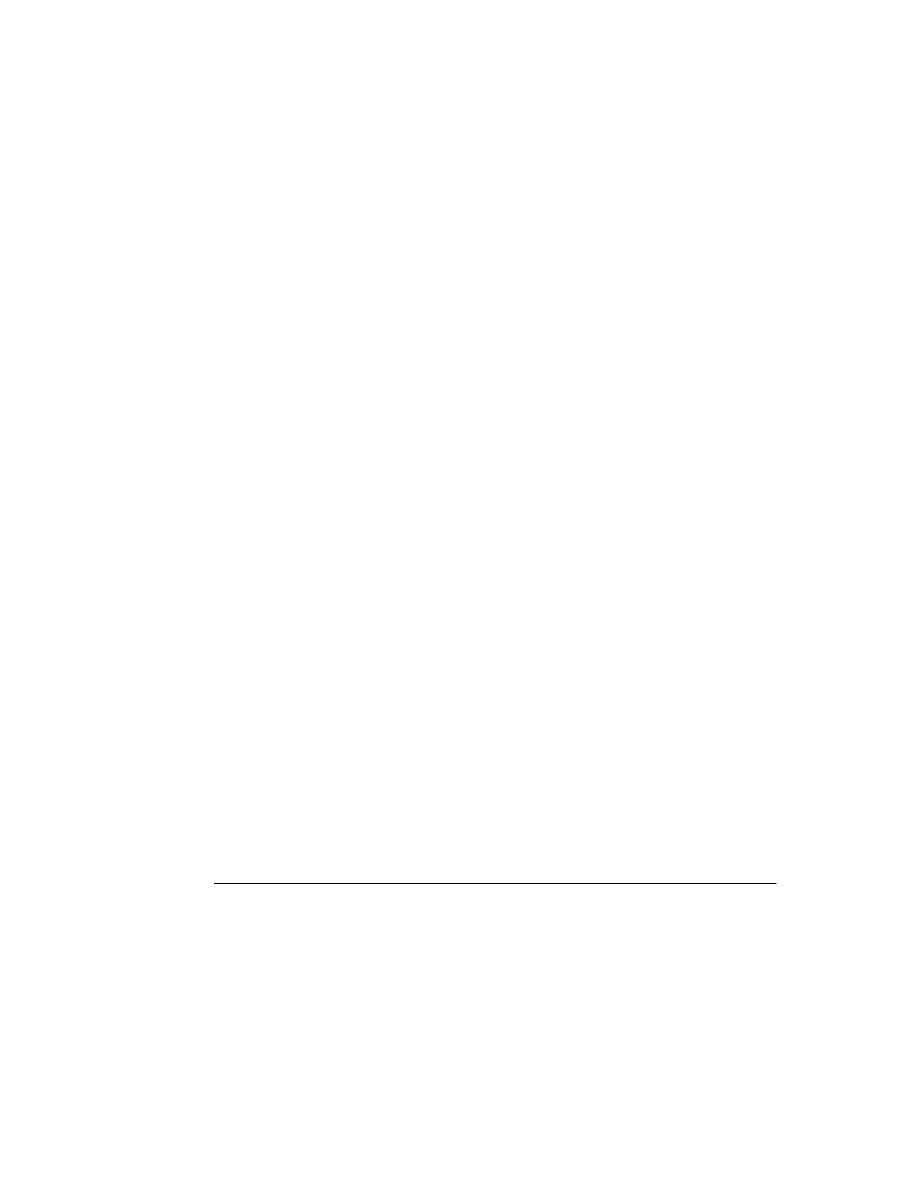
C h a p t e r 1 1 , C u s t o m i z i n g a g r i d
109
procedure
TSampleCalendar.SetDateElement(Index: Integer; Value: Integer);
begin
ƒ
FDate := EncodeDate(AYear, AMonth, ADay);
{ encode the modified date }
UpdateCalendar;
{ this previously called Refresh }
end
;
end
;
3
Add a method to the calendar that returns the day number when passed the row and
column coordinates of a cell:
function
TSampleCalendar.DayNum(ACol, ARow: Integer): Integer;
begin
Result := FMonthOffset + ACol + (ARow - 1) * 7;
{ calculate day for this cell }
if
(Result < 1) or (Result > DaysThisMonth) then Result := -1;
{ return -1 if invalid }
end
;
Remember to add the declaration of DayNum to the component’s type declaration.
4
Now that you can calculate where the dates go, you can update DrawCell to fill in the
dates:
procedure
TCalendar.DrawCell(ACol, ARow: Longint; ARect: TRect; AState: TGridDrawState);
var
TheText: string;
TempDay: Integer;
begin
if
ARow = 0 then
{ if this is the header row ...}
TheText := ShortDayNames[ACol + 1]
{ just use the day name }
else
begin
TheText := '';
{ blank cell is the default }
TempDay := DayNum(ACol, ARow);
{ get number for this cell }
if TempDay <> -1 then TheText := IntToStr(TempDay);
{ use the number if valid }
end;
with
ARect, Canvas do
TextRect(ARect, Left + (Right - Left - TextWidth(TheText)) div 2,
Top + (Bottom - Top - TextHeight(TheText)) div 2, TheText);
end
;
Now if you reinstall the calendar component and place one on a form, you’ll see the
proper information for the current month. Although you can change the month and
year at will using the appropriate properties, there are common changes (such as
moving to adjacent months or years) that can easily be made into methods, as shown
later in the chapter.
Selecting the current day
Now that you have numbers in the calendar cells, it makes sense to move the selection
highlighting to the cell containing the current day. By default, the selection starts on the
top left cell, so you need to set the Row and Column properties both when constructing
the calendar initially and when the date changes.
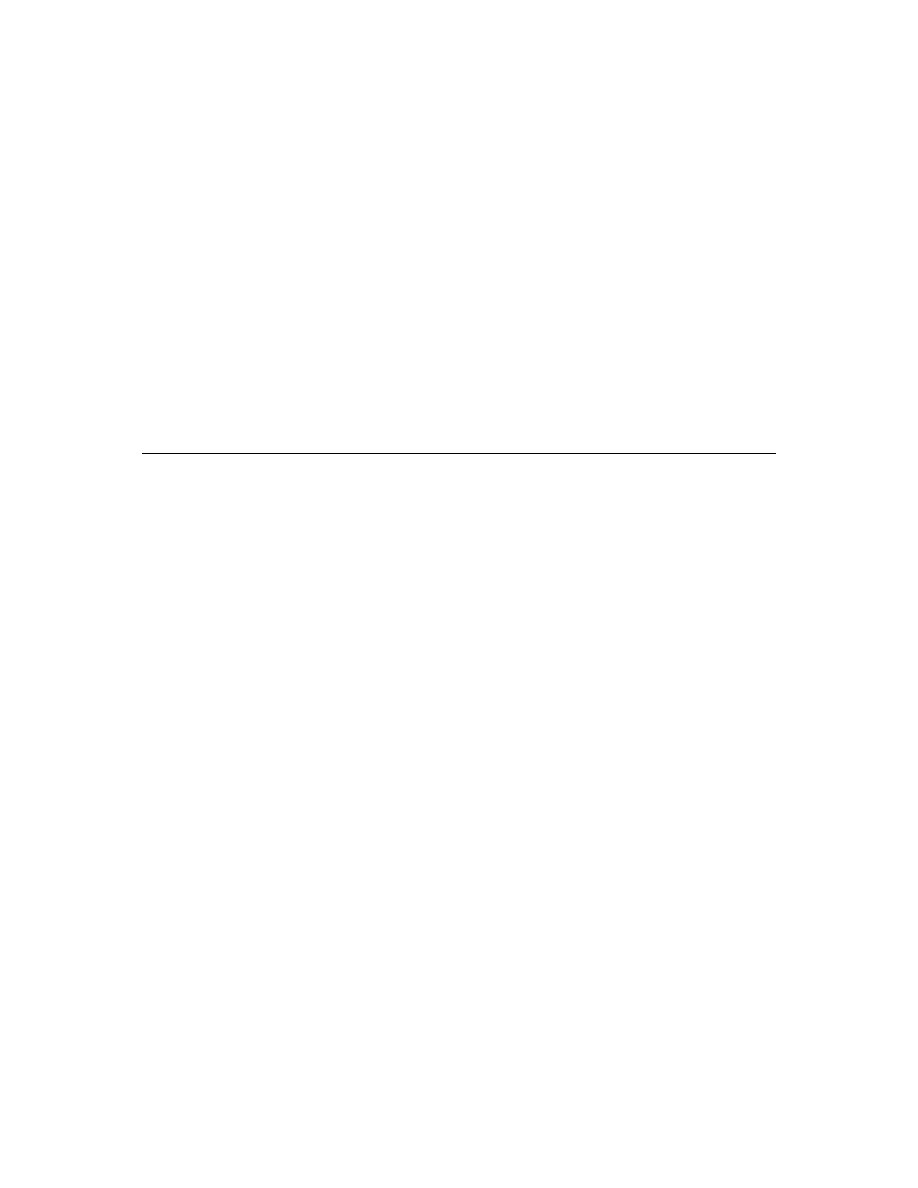
110
D e l p h i C o m p o n e n t W r i t e r ’ s G u i d e
➤
To set the selection on the current day, change the UpdateCalendar method to set Row
and Column before calling Refresh:
procedure
TSampleCalendar.UpdateCalendar;
begin
if
FDate <> 0 then
begin
ƒ
{ existing statements to set FMonthOffset }
Row := (ADay - FMonthOffset) div 7 + 1;
Col := (ADay - FMonthOffset) mod 7;
end
;
Refresh;
{ this is already here }
end
;
Note that you’re now reusing the ADay variable previously set by decoding the date.
Navigating months and years
Properties are useful for manipulating components, especially at design time. But
sometimes there are types of manipulations that are so common or natural, often
involving more than one property, that it makes sense to provide methods to handle
them. One example of such a natural manipulation is a “next month” feature for a
calendar. Handling the wrapping around of months and incrementing of years is
simple, but very convenient for the developer using the component.
The only drawback to encapsulating common manipulations into methods is that
methods are only available at run time. However, such manipulations are generally
only cumbersome when performed repeatedly, and that’s fairly rare at design time.
➤
For the calendar, add the following four methods for next and previous month and year:
procedure
TCalendar.NextMonth;
begin
if
Month < 12 then
{ if it's not December... }
Month := succ(Month)
{ ...just increment the month }
else
begin
Year := Year + 1;
{ otherwise, it's next year... }
Month := 1;
{ ...and January }
end;
end
;
procedure
TCalendar.PrevMonth;
begin
if
Month > 1 then
{ if not January... }
Month := pred(Month)
{ ...just decrement month }
else
begin
Year := Year - 1;
{ otherwise, it's the previous year... }
Month := 12;
{ ...and December }
end;
end
;
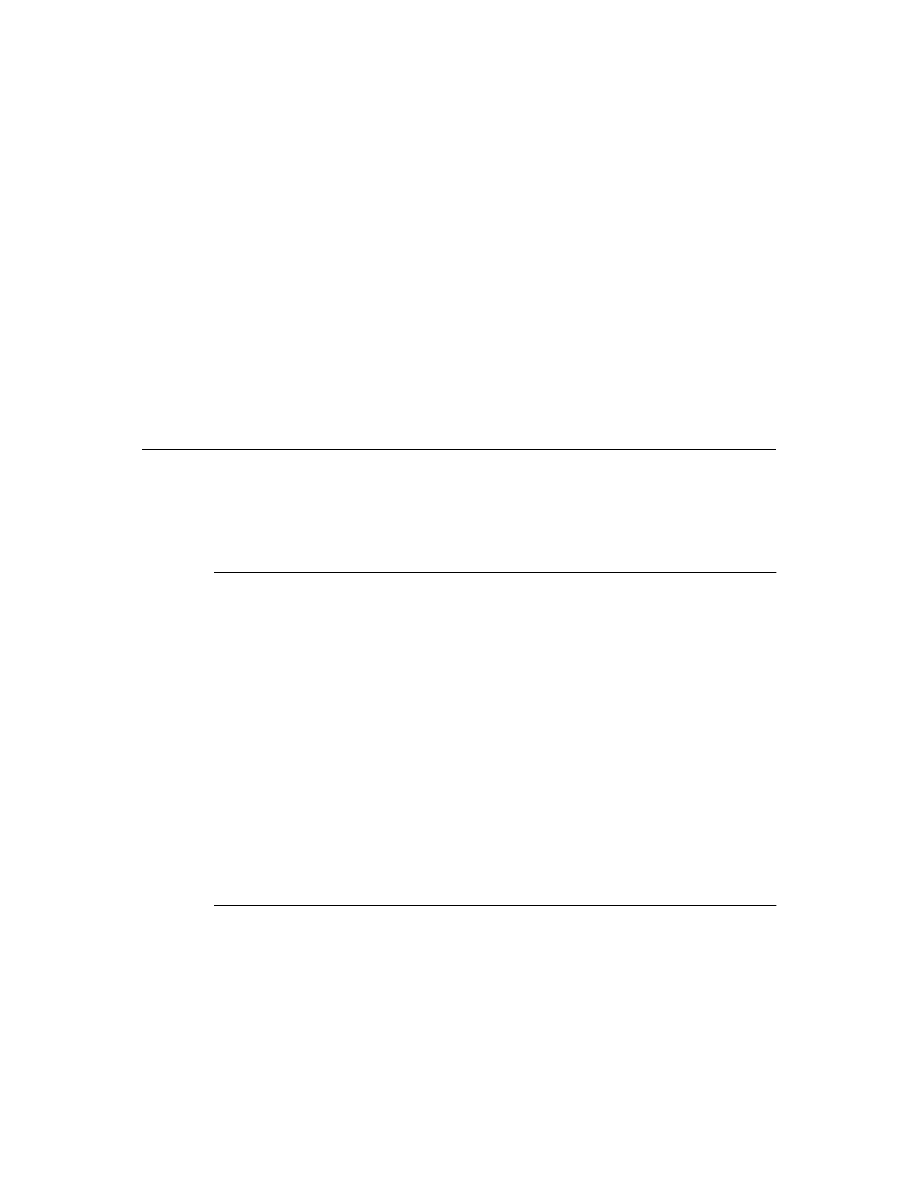
C h a p t e r 1 1 , C u s t o m i z i n g a g r i d
111
procedure
TCalendar.NextYear;
begin
Year := Year + 1;
{ increment year }
end
;
procedure
TCalendar.PrevYear;
begin
Year := Year - 1;
{ decrement year }
end
;
Be sure to add the declarations of the new methods to the object declaration.
Now when you create an application that uses the calendar component, you can easily
implement browsing through months or years. The CBROWSE application in the
DEMOS\CBROWSE directory shows just such an example.
Navigating days
Within a given month, there are two obvious ways to navigate among the days. The first
is to use the arrow keys, and the other is to respond to clicks of the mouse. The standard
grid component handles both as if they were clicks. That is, an arrow movement is
treated like a click on an adjacent cell.
Moving the selection
The inherited behavior of a grid handles moving the selection in response to either
arrow keys or clicks, but if you want to change the selected day, you need to modify that
default behavior.
➤
To handle movements within the calendar, override the Click method of the grid.
When you override a method such as Click that is tied in with user interactions, you will
nearly always include a call to the inherited method, so as not to lose the standard
behavior.
The following is an overridden Click method for the calendar grid. Be sure to add the
declaration of Click to TSampleCalendar, including the override directive afterward.
procedure
TSampleCalendar.Click;
begin
inherited
Click;
{ remember to call the inherited method! }
TempDay := DayNum(Col, Row);
{ get the day number for the clicked cell }
if
TempDay <> -1 then Day := TempDay;
{ change day if valid }
end
;
Providing an OnChange event
Now that users of the calendar can change the date within the calendar, it makes sense
to allow applications to respond to those changes.
➤
Add an OnChange event to TSampleCalendar.
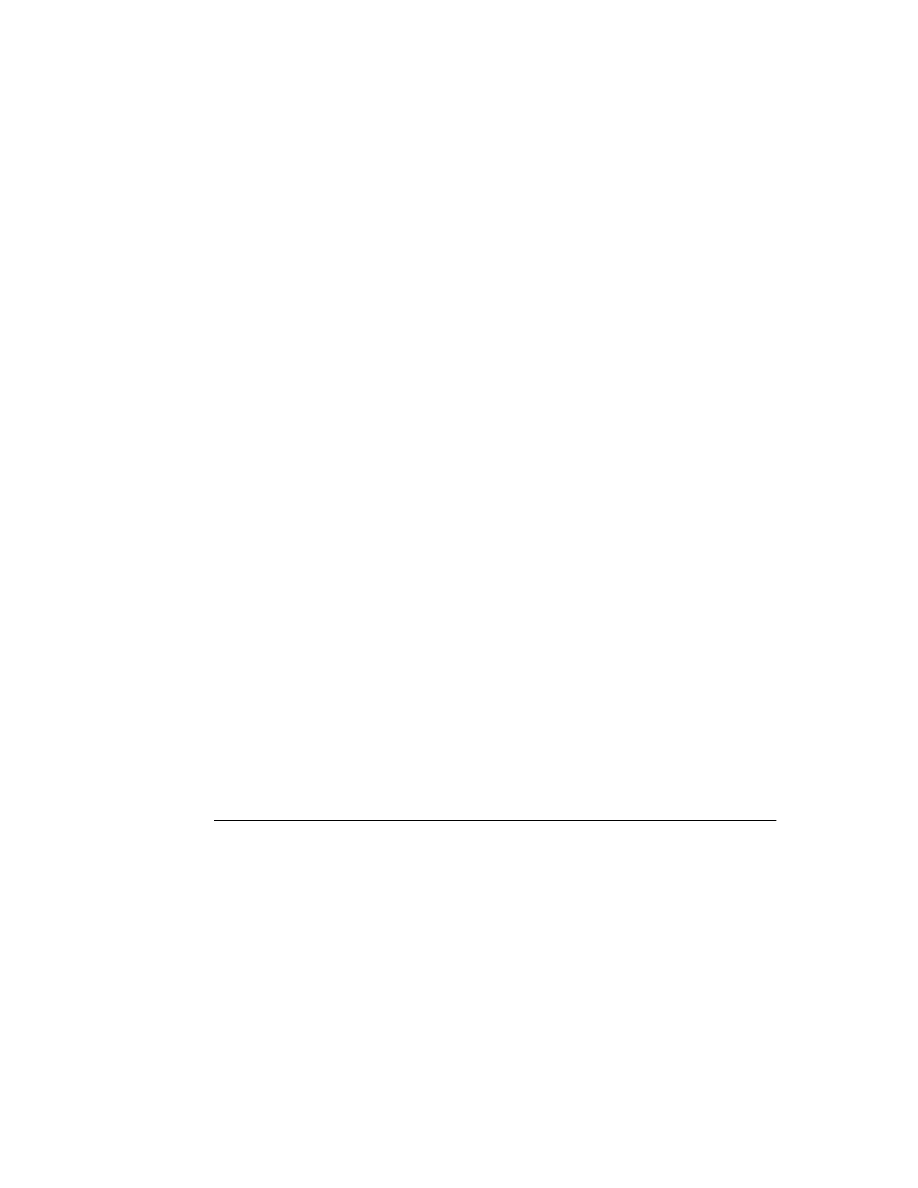
112
D e l p h i C o m p o n e n t W r i t e r ’ s G u i d e
1
Declare the event, a field to store the event, and a dynamic method to call the event:
type
TSampleCalendar = class(TCustomGrid)
private
FOnChange: TNotifyEvent;
protected
procedure
Change; dynamic;
ƒ
published
property
OnChange: TNotifyEvent read FOnChange write FOnChange;
ƒ
2
Write the Change method:
procedure
TSampleCalendar.Change;
begin
if
Assigned(FOnChange) then FOnChange(Self);
end
;
3
Add statements calling Change to the end of the SetCalendarDate and SetDateElement
methods:
procedure
TSampleCalendar.SetCalendarDate(Value: TDateTime);
begin
FDate := Value;
UpdateCalendar;
Change;
{ this is the only new statement }
end
;
procedure
TSampleCalendar.SetDateElement(Index: Integer; Value: Integer);
begin
ƒ
{ many statements setting element values }
FDate := EncodeDate(AYear, AMonth, ADay);
UpdateCalendar;
Change;
{ this is new }
end
;
end
;
Applications using the calendar component can now respond to changes in the date of
the component by attaching handlers to the OnChange event.
Excluding blank cells
When navigating the days in the calendar, it is not clear what it means to select a blank
cell. As currently written, the calendar moves the selection to the blank cell, but does not
change the date of the calendar. It makes sense, then, to disallow selection of the blank
cells.
■
To control whether a given cell is selectable, override the SelectCell method of the grid.
SelectCell is a function that takes a column and row as parameters, and returns a Boolean
value indicating whether the specified cell is selectable.
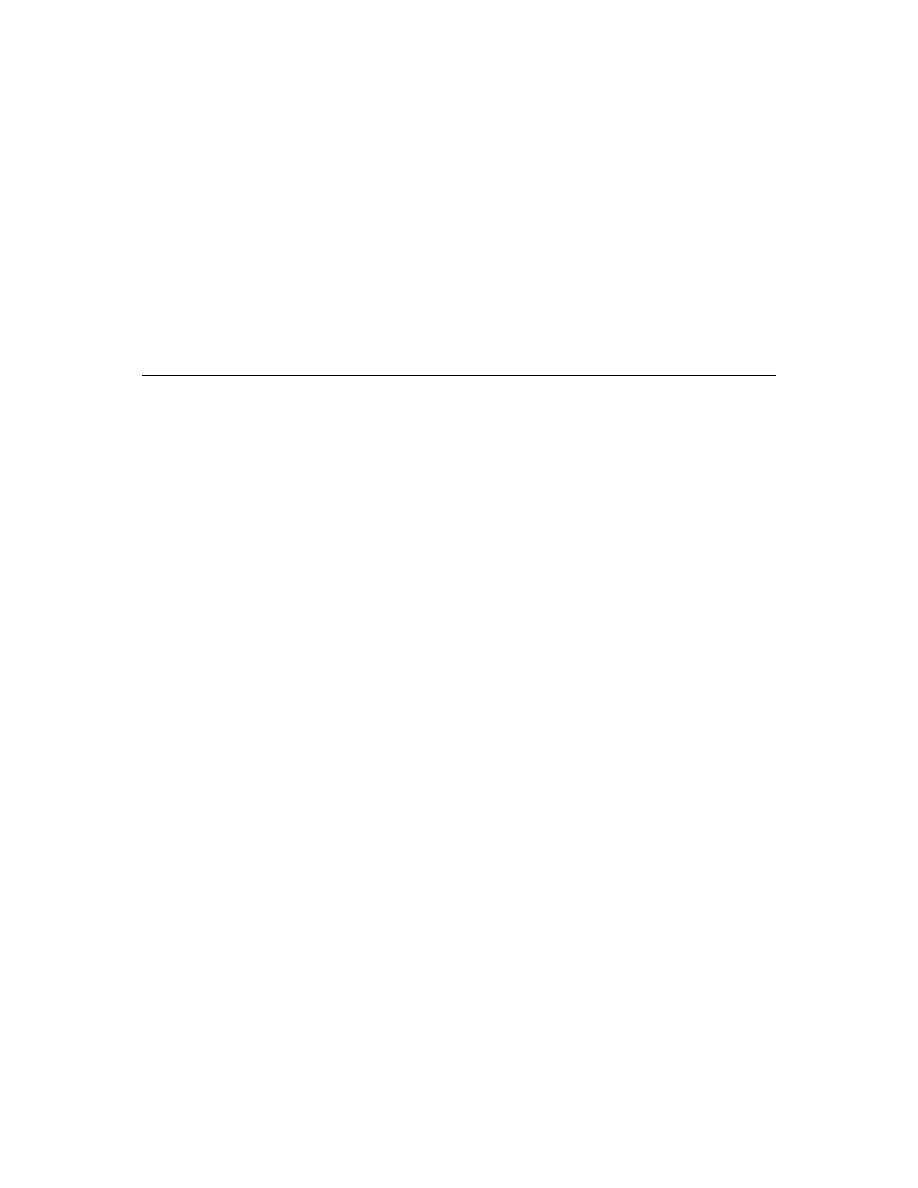
C h a p t e r 1 1 , C u s t o m i z i n g a g r i d
113
➤
You can override SelectCell to return False if the cell does not contain a valid date:
function
TSampleCalendar.SelectCell(ACol, ARow: Longint): Boolean;
begin
if
DayNum(ACol, ARow) = -1 then Result := False
{ -1 indicates invalid date }
else
Result := inherited SelectCell(ACol, ARow);
{ otherwise, use inherited value }
end
;
Now if the user clicks a blank cell or tries to move to one with an arrow key, the calendar
leaves the current cell selected.
Summary
TCustomGrid provides most of the basic behavior you need in a grid control. By
choosing appropriate inherited properties and events to publish, you can produce a
very usable custom component very quickly by adding just those parts unique to your
component.
Delphi provides abstract components for most of the kinds of controls you will likely
want to customize, including buttons, check boxes, grids, list boxes, and combo boxes.
The calendar component also demonstrates several useful component-writing
techniques, including responding to Windows messages and sharing implementation
methods among similar properties.
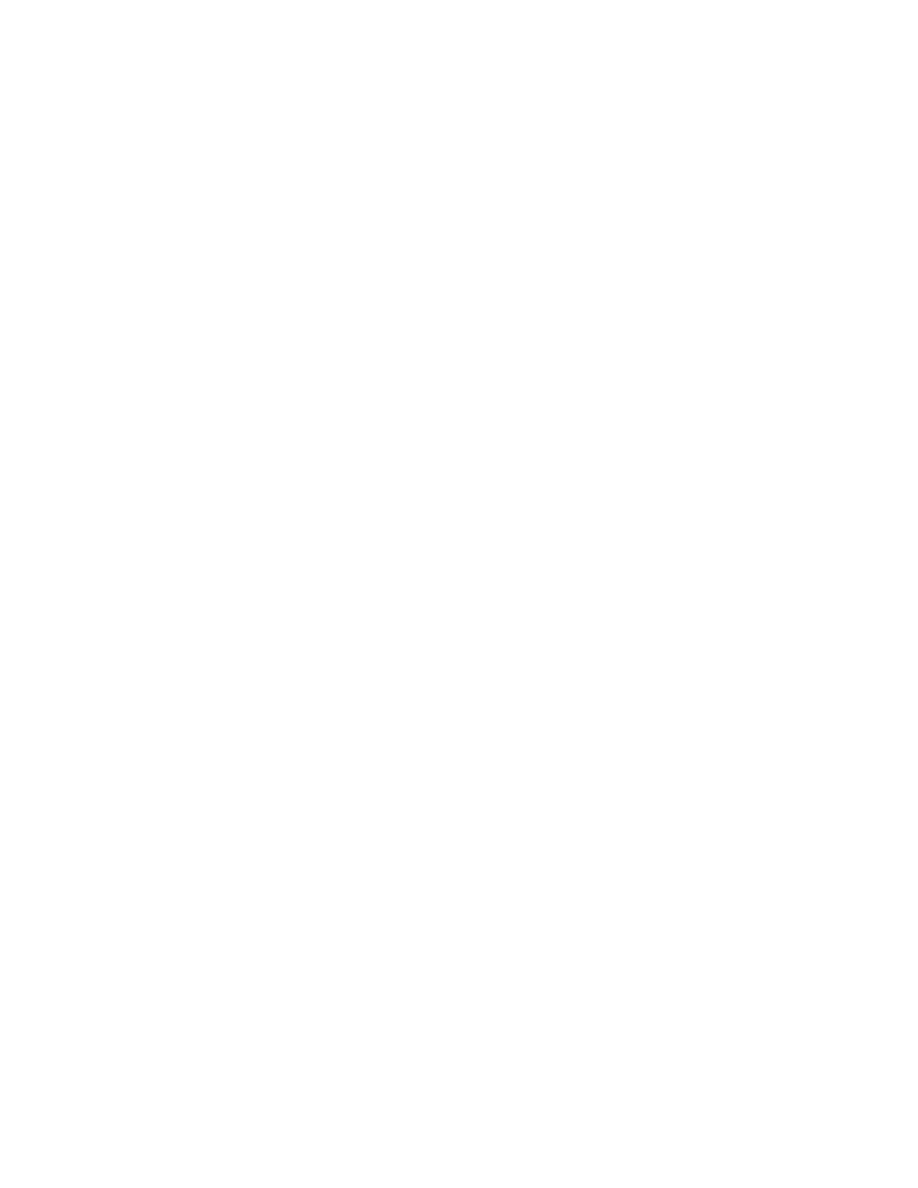
114
D e l p h i C o m p o n e n t W r i t e r ’ s G u i d e
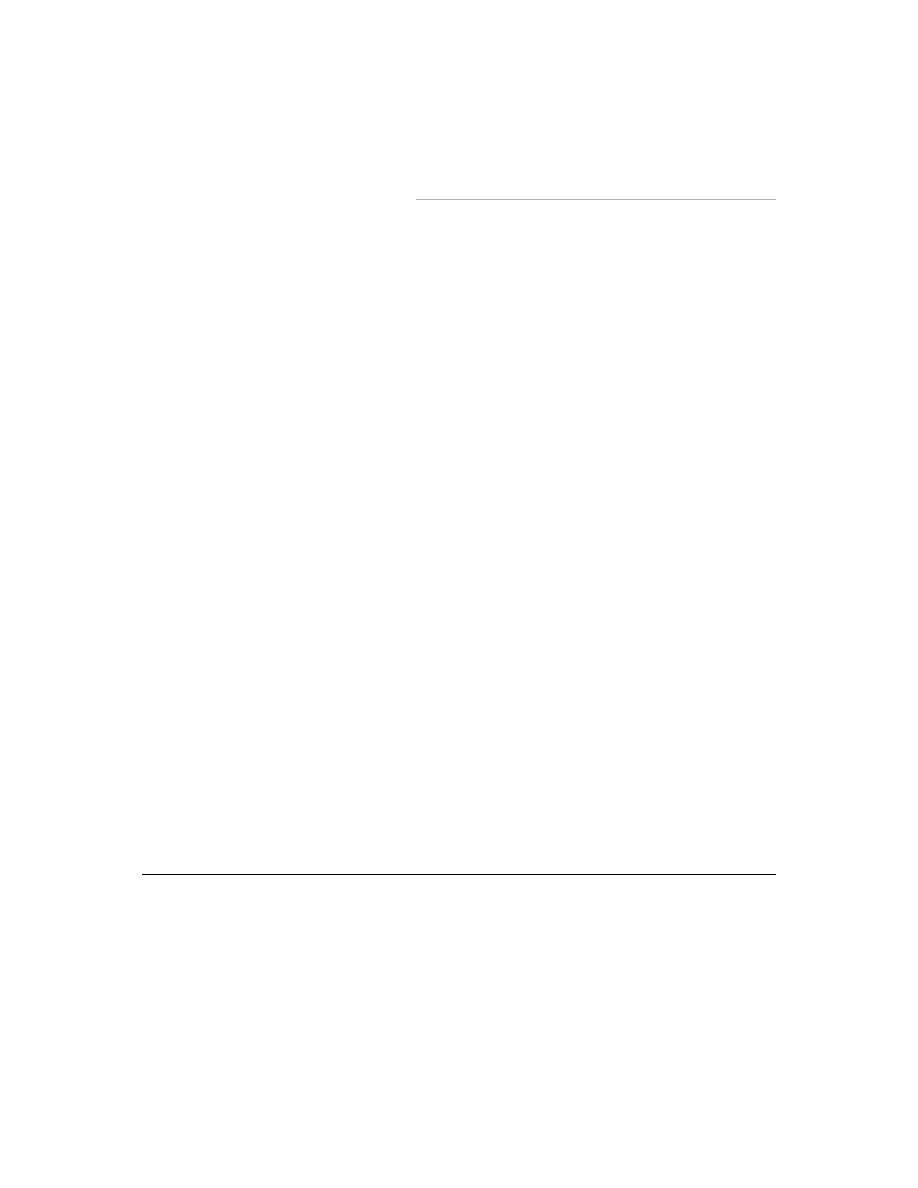
C h a p t e r 1 2 , M a k i n g a c o n t r o l d a t a - a w a r e
115
C h a p t e r
12
Chapter 12
Making a control data-aware
When working with database connections, it is often convenient to have controls that
are data-aware. That is, the application can establish a link between the control and some
part of a database. Delphi includes data-aware labels, edit boxes, list boxes, combo
boxes, and grids. You can also make your own controls data-aware.
There are several degrees of data awareness. The simplest is read-only data awareness,
or data browsing, the ability to reflect the current state of a database. More complicated is
editable data awareness, or data editing, where the user can edit the values in the
database by manipulating the control. Note also that the degree of involvement with the
database can vary, from the simplest case, a link with a single field, to more complex
cases, such as multiple-record controls.
This chapter will illustrate the simplest case, making a read-only control that links to a
single field in a database. The specific control used will be the calendar created in
Chapter 11, TSampleCalendar. You can also use the standard calendar control on the
Samples page of the Component palette, TCalendar.
■
Creating a data-aware calendar control involves the following steps:
• Creating and registering the component
• Making the control read-only
• Adding the data link
• Responding to data changes
Creating and registering the component
Creation of every component begins the same way: You create a unit, derive a
component object, register it, and install it on the Component palette. This process is
explained in “Creating a new component” on page 16.
➤
For this example, follow the general procedure for creating a component, with these
specifics:
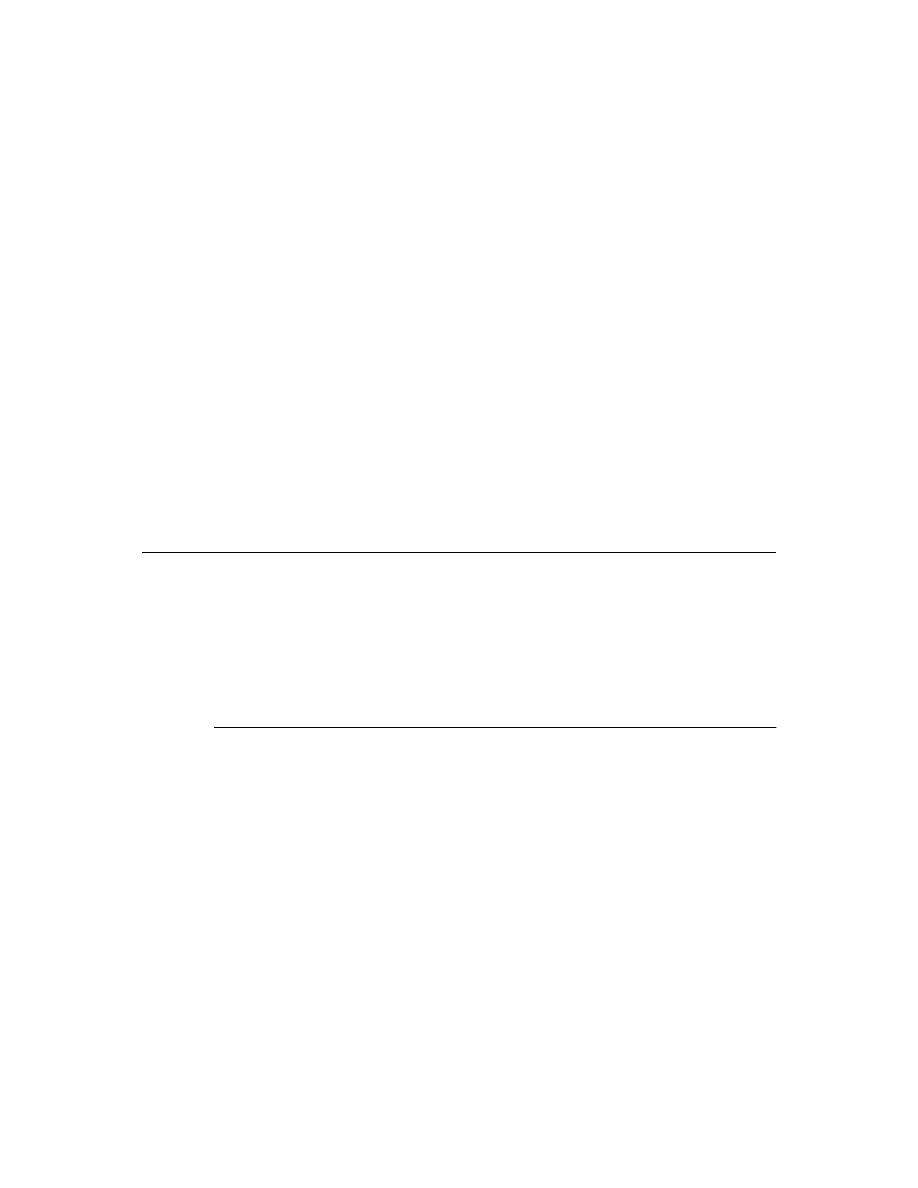
116
D e l p h i C o m p o n e n t W r i t e r ’ s G u i d e
• Call the component’s unit DBCal.
• Derive a new component type called TDBCalendar, descended from TSampleCalendar.
• Register TDBCalendar on the Samples page of the Component palette.
The resulting unit should look like this:
unit
DBCal;
interface
uses
SysUtils, WinTypes, WinProcs, Messages, Classes, Graphics, Controls,
Forms, Grids, Calendar;
type
TDBCalendar = class(TSampleCalendar)
end
;
procedure
Register;
implementation
procedure
Register;
begin
RegisterComponents('Samples', [TDBCalendar]);
end
;
end
.
You can now proceed with making the new calendar a data browser.
Making the control read-only
Since this data calendar will be read-only with respect to the data, it make sense to make
the control itself read-only, so users won’t make changes within the control and expect
them to be reflected in the database.
➤
Making the calendar read only involves two steps:
• Adding the ReadOnly property
• Allowing needed updates
Adding the ReadOnly property
Adding a read-only option to the calendar control is a straightforward process. By
adding a property, you’ll provide a way to make the control read-only at design time.
When that property is set to True, you can make all cells in the control unselectable.
1
Add the property declaration and a private field to hold the value:
type
TDBCalendar = class(TSampleCalendar)
private
FReadOnly: Boolean;
{ field for internal storage }
public
constructor
Create(AOwner: TComponent); override;
{ must override to set default }
published
property
ReadOnly: Boolean read FReadOnly write FReadOnly default True;
end
;
ƒ
constructor
TDBCalendar.Create(AOwner: TComponent);
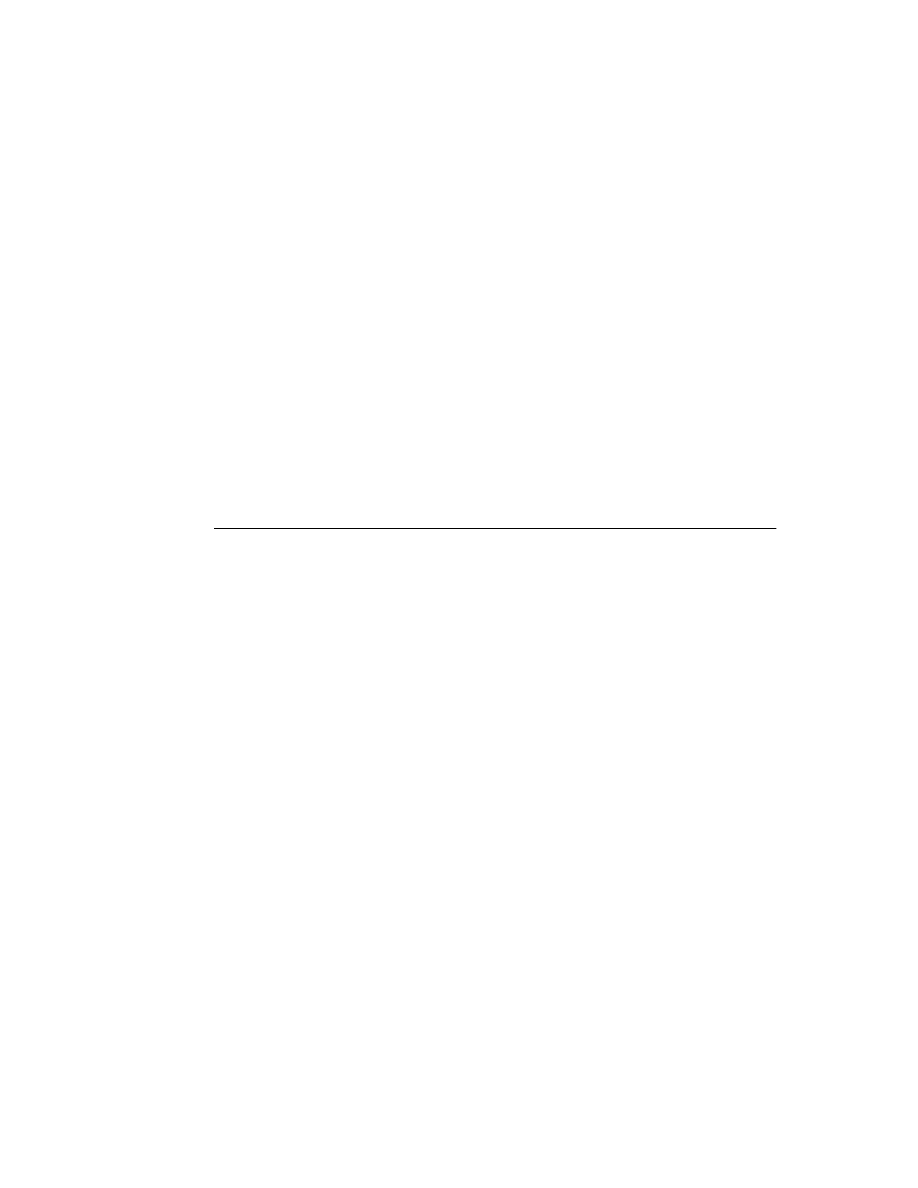
C h a p t e r 1 2 , M a k i n g a c o n t r o l d a t a - a w a r e
117
begin
inherited
Create(AOwner);
{ always call the inherited constructor! }
FReadOnly := True;
{ set the default value }
end
;
2
Override the SelectCell method to disallow selection if the control is read-only. Use of
SelectCell is explained in “Excluding blank cells” on page 112.
function
TDBCalendar.SelectCell(ACol, ARow: Longint): Boolean;
begin
if
FReadOnly then Result := False
{ cannot select if read only }
else
Result := inherited SelectCell(ACol, ARow);
{ otherwise, use inherited method }
end
;
Remember to add the declaration of SelectCell to the type declaration of TDBCalendar,
and append the override directive.
If you now add the calendar to a form, you’ll find that the component ignores clicks and
keystrokes. Unfortunately, it also fails to update the selection position when you change
the date. In the next section, you’ll enable the control to make internal updates while still
excluding user changes.
Allowing needed updates
The read-only calendar uses the SelectCell method for all kinds of changes, including
setting the Row and Col properties. The UpdateCalendar method sets Row and Col every
time the date changes, but since SelectCell disallows changes, the selection remains in
place, even though the date changes.
To get around this absolute prohibition on changes, you can add an internal Boolean
flag to the calendar, and permit changes when that flag is set to True:
type
TDBCalendar = class(TSampleCalendar)
private
FUpdating: Boolean;
{ private flag for internal use }
protected
function
SelectCell(ACol, ARow: Longint): Boolean; override;
public
procedure
UpdateCalendar; override;
{ remember the override directive }
end
;
ƒ
function
TDBCalendar.SelectCell(ACol, ARow: Longint): Boolean;
begin
if
(not FUpdating) and FReadOnly then Result := False
{ allow select if updating }
else
Result := inherited SelectCell(ACol, ARow);
{ otherwise, use inherited method }
end
;
procedure
UpdateCalendar;
begin
FUpdating := True;
{ set flag to allow updates }
try
inherited
UpdateCalendar;
{ update as usual }
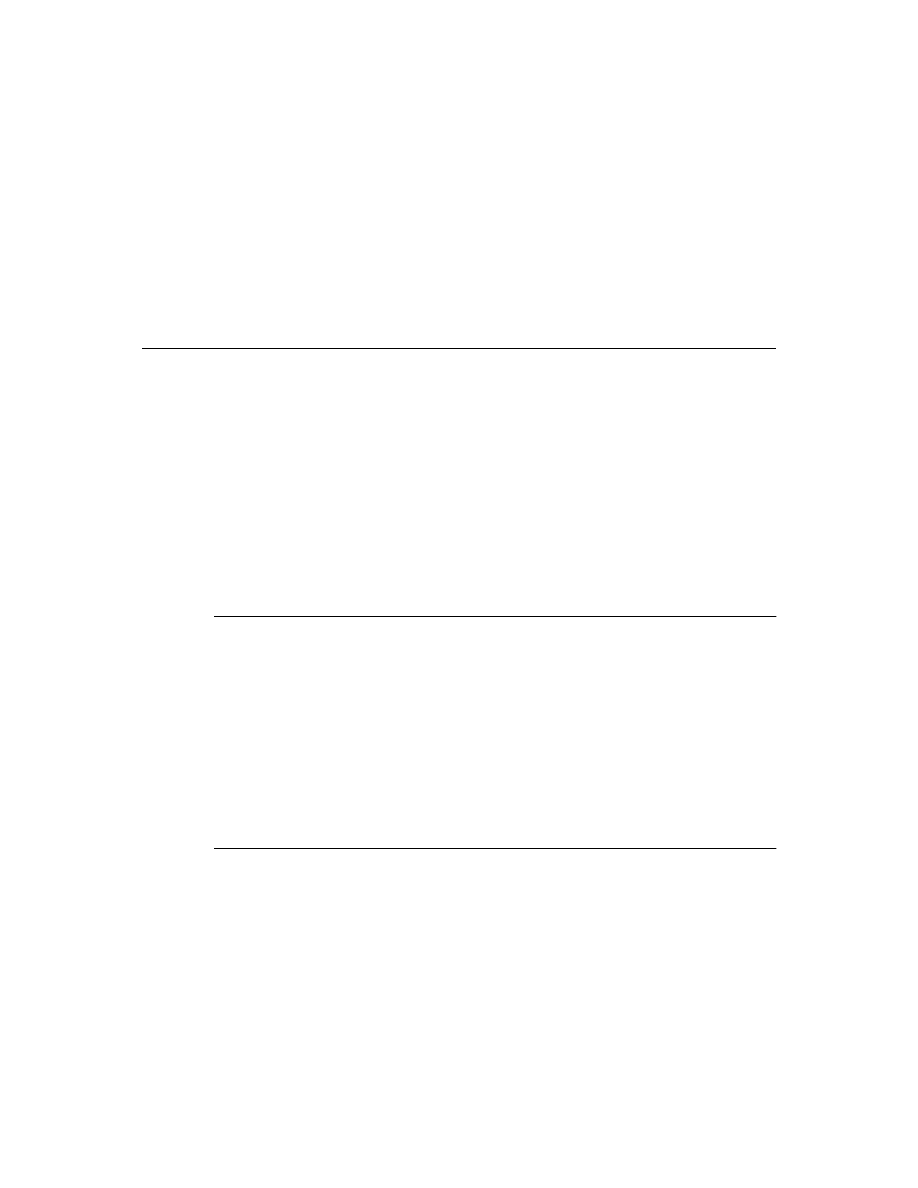
118
D e l p h i C o m p o n e n t W r i t e r ’ s G u i d e
finally
FUpdating := False;
{ always clear the flag }
end
;
end
;
The calendar still disallows user changes, but now correctly reflects changes made in the
date by changing the date properties. Now that you have a true read-only calendar
control, you are ready to add the data-browsing ability.
Adding the data link
The connection between a control and a database is handled by an object called a data
link. There are several kinds of data links provided with Delphi. The data-link object that
connects a control with a single field in a database is TFieldDataLink. There are also data
links for entire tables.
A data-aware control owns its data-link object. That is, the control has the responsibility
for constructing and destroying the data link. Chapter 10 describes the management of
owned objects in more detail.
To establish a data link as an owned object, you perform three steps:
1
Declaring the object field
2
Declaring the access properties
3
Initializing the data link
Declaring the object field
A component needs an object field for each of its owned objects, as explained in
“Declaring the object fields” on page 95. In this case, the calendar needs a field of type
TFieldDataLink for its data link.
➤
Declare a field for the data link in the calendar:
type
TDBCalendar = class(TSampleCalendar)
private
FDataLink: TFieldDataLink;
ƒ
end
;
Declaring the access properties
Every data-aware control has a DataSource property that specifies which data-source
object in the application provides the data to the control. In addition, a control that
access a single field needs a DataField property to specify that field in the data source.
Unlike the access properties for the owned objects in the example in Chapter 10,
however, these access properties do not provide access to the owned objects themselves,
but rather to corresponding properties in the owned object. That is, you’ll create
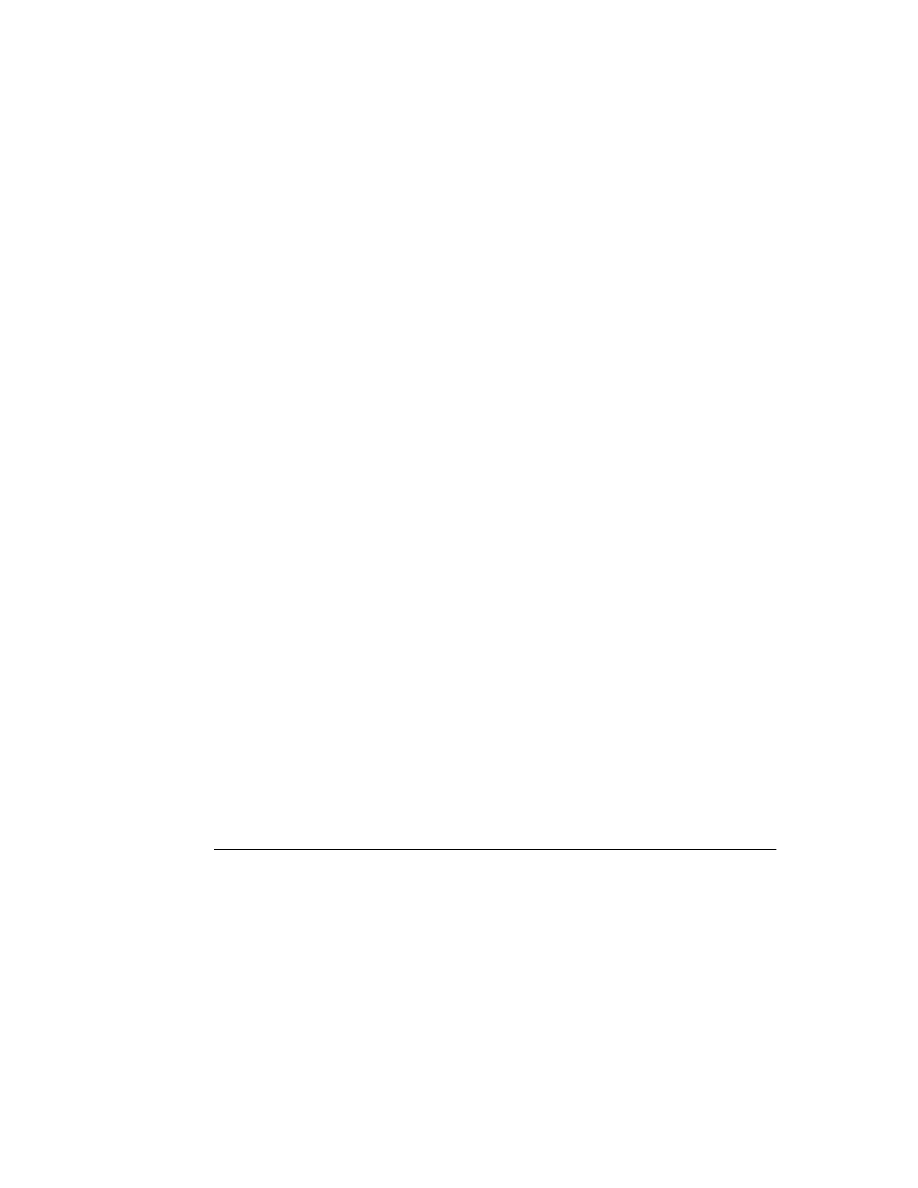
C h a p t e r 1 2 , M a k i n g a c o n t r o l d a t a - a w a r e
119
properties that enable the control and its data link to share the same data source and
data field.
➤
Declare the DataSource and DataField properties and their implementation methods,
then write the methods as “pass-through” methods to the corresponding properties of
the data-link object.
type
TDBCalendar = class(TSampleCalendar)
private
{ implementation methods are private }
function
GetDataField: string;
{ returns the name of the data field }
function
GetDataSource: TDataSource;
{ returns reference to the data source }
procedure
SetDataField(const Value: string);
{ assigns name of data field }
procedure
SetDataSource(Value: TDataSource);
{ assigns new data source }
published
{ make properties available at design time }
property
DataField: string read GetDataField write SetDataField;
property
DataSource: TDataSource read GetDataSource write SetDataSource;
end
;
ƒ
function
TDBCalendar.GetDataField: string;
begin
Result := FDataLink.FieldName;
end
;
function
TDBCalendar.GetDataSource: TDataSource;
begin
Result := FDataLink.DataSource;
end
;
procedure
TDBCalendar.SetDataField(const Value: string);
begin
FDataLink.FieldName := Value;
end
;
procedure
TDBCalendar.SetDataSource(Value: TDataSource);
begin
FDataLink.DataSource := Value;
end
;
Now that you have established the links between the calendar and its data link, there is
one more important step. You must construct the data link object when the calendar
control is constructed, and destroy the data link before destroying the calendar.
Initializing the data link
A data-aware control needs access to its data link throughout its existence, so it must
construct the data-link object as part of its own constructor, and destroy the data-link
object before it is itself destroyed.
➤
Override the Create and Destroy methods of the calendar to construct and destroy the
data-link object, respectively.
type
TDBCalendar = class(TSampleCalendar)
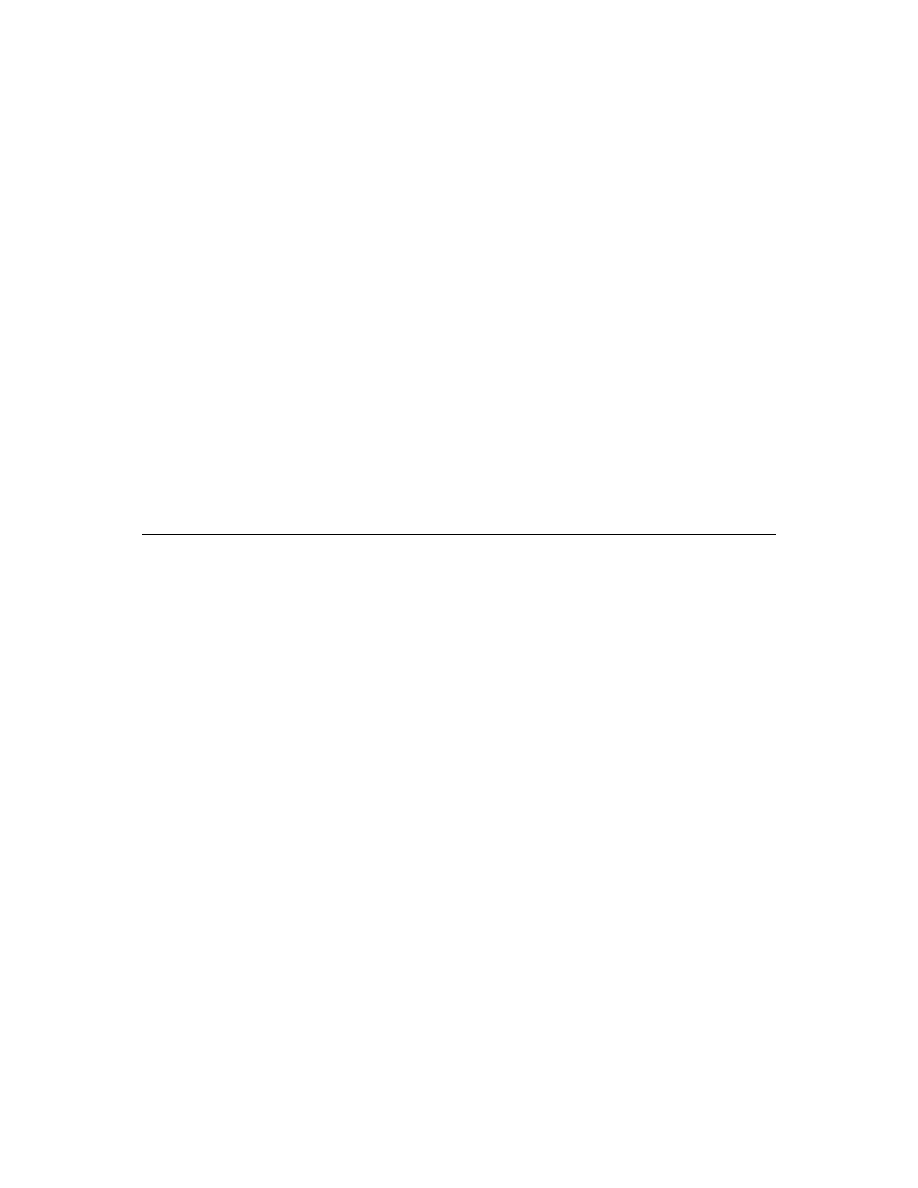
120
D e l p h i C o m p o n e n t W r i t e r ’ s G u i d e
public
{ constructors and destructors are always public }
constructor
Create(AOwner: TComponent); override;
destructor
Destroy; override;
end
;
ƒ
constructor
TDBCalendar.Create(AOwner: TComponent);
begin
inherited
Create(AOwner);
{ always call the inherited constructor first }
FReadOnly := True;
{ this is already here }
FDataLink := TFieldDataLink.Create;
{ construct the data-link object }
end
;
destructor
TDBCalendar.Destroy;
begin
FDataLink.Free;
{ always destroy owned objects first... }
inherited
Destroy;
{ ...then call inherited destructor }
end
;
Now you have a complete data link, but you have not yet told the control what data it
should read from the linked field. The next section explains how to do that.
Responding to data changes
Once a control has a data link and properties to specify the data source and data field, it
needs to respond to changes in the data in that field, either because of a move to a
different record or because of a change made to that field.
Data-link objects all have events named OnDataChange. When the data source indicates
a change in its data, the data-link object calls any event handler attached to its
OnDataChange event.
■
To update a control in response to data changes, attach a handler to the data link’s
OnDataChange event.
In this case, you’ll add a method to the calendar, then designate it as the handler for the
data link’s OnDataChange.
➤
Declare a DataChange method, then assign it to the data link’s OnDataChange event:
type
TDBCalendar = class(TSampleCalendar)
private
{ this is an internal detail, so make it private }
procedure
DataChange(Sender: TObject);
{ must have proper parameters for event }
end
;
ƒ
constructor
TDBCalendar.Create(AOwner: TComponent);
begin
inherited
Create(AOwner);
{ always call the inherited constructor first }
FReadOnly := True;
{ this is already here }
FDataLink := TFieldDataLink.Create;
{ construct the data-link object }
FDataLink.OnDataChange := DataChange;
{ attach handler to event }
end
;
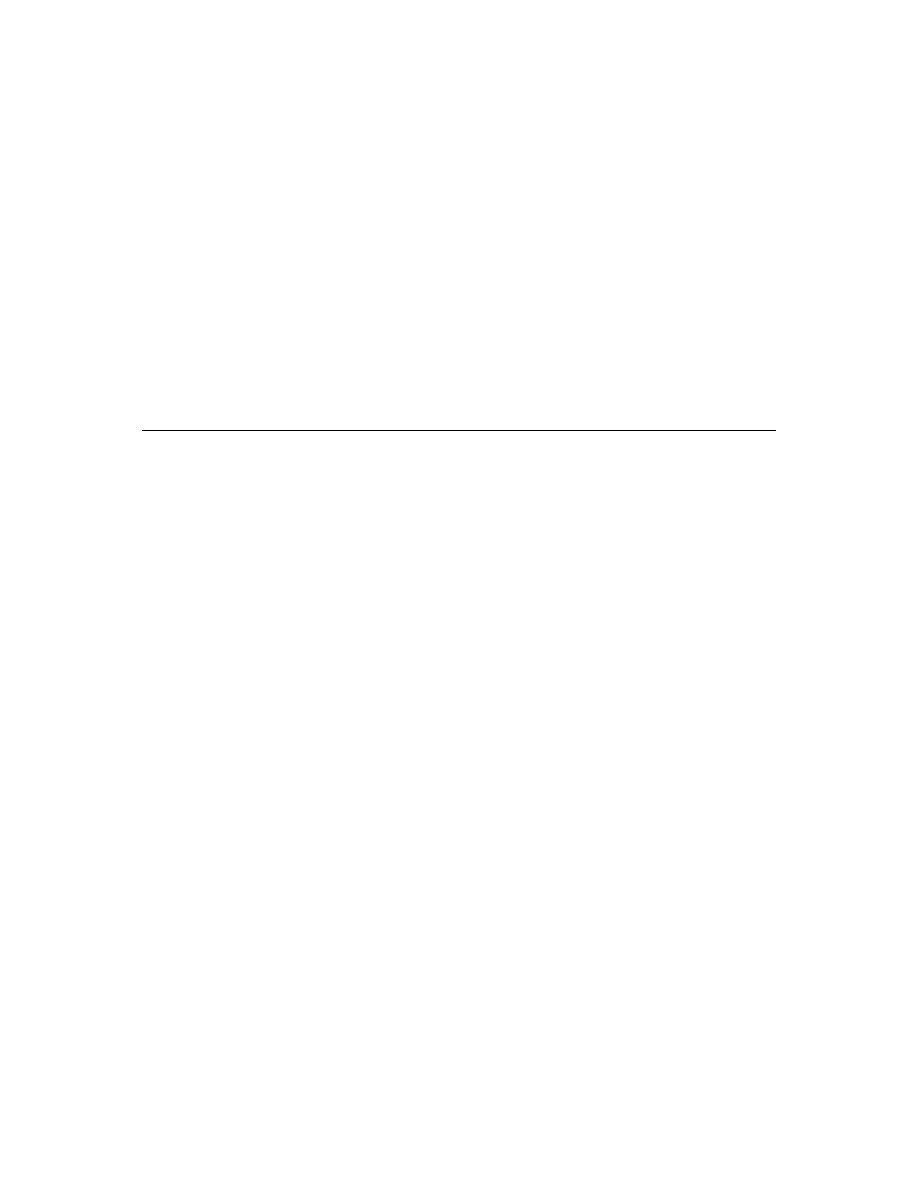
C h a p t e r 1 2 , M a k i n g a c o n t r o l d a t a - a w a r e
121
destructor
TDBCalendar.Destroy;
begin
FDataLink.OnDataChange := nil;
{ detach handler before destroying object }
FDataLink.Free;
{ always destroy owned objects first... }
inherited
Destroy;
{ ...then call inherited destructor }
end
;
procedure
TDBCalendar.DataChange(Sender: TObject);
begin
if
FDataLink.Field = nil then
{ if there is no field assigned... }
CalendarDate := 0
{ ...set to invalid date }
else
CalendarDate := FDataLink.Field.AsDate;
{ otherwise, set calendar to the date }
end
;
Summary
Making a data-browsing control is relatively simple. You provide a data-link object and
properties that allow the control and the data link to share a data source, then specify
the name of the field in that data source that the control will represent. By updating the
control whenever the underlying data changes, you can browse the database.
Creating data-editing controls is somewhat more complicated. To get an idea of the
process, you should first look at the source code for the controls in the DBCtrls unit, then
look at the DATAEDIT.PAS sample.
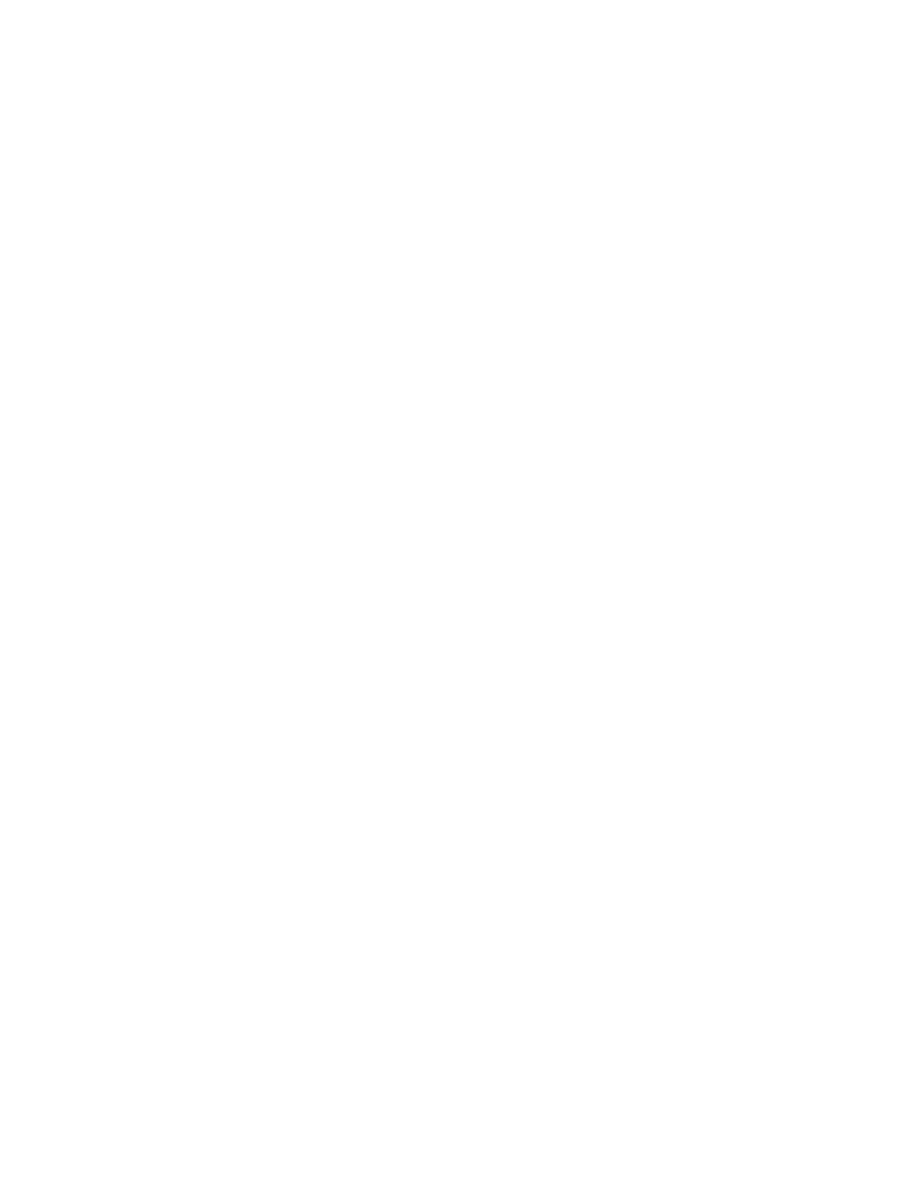
122
D e l p h i C o m p o n e n t W r i t e r ’ s G u i d e
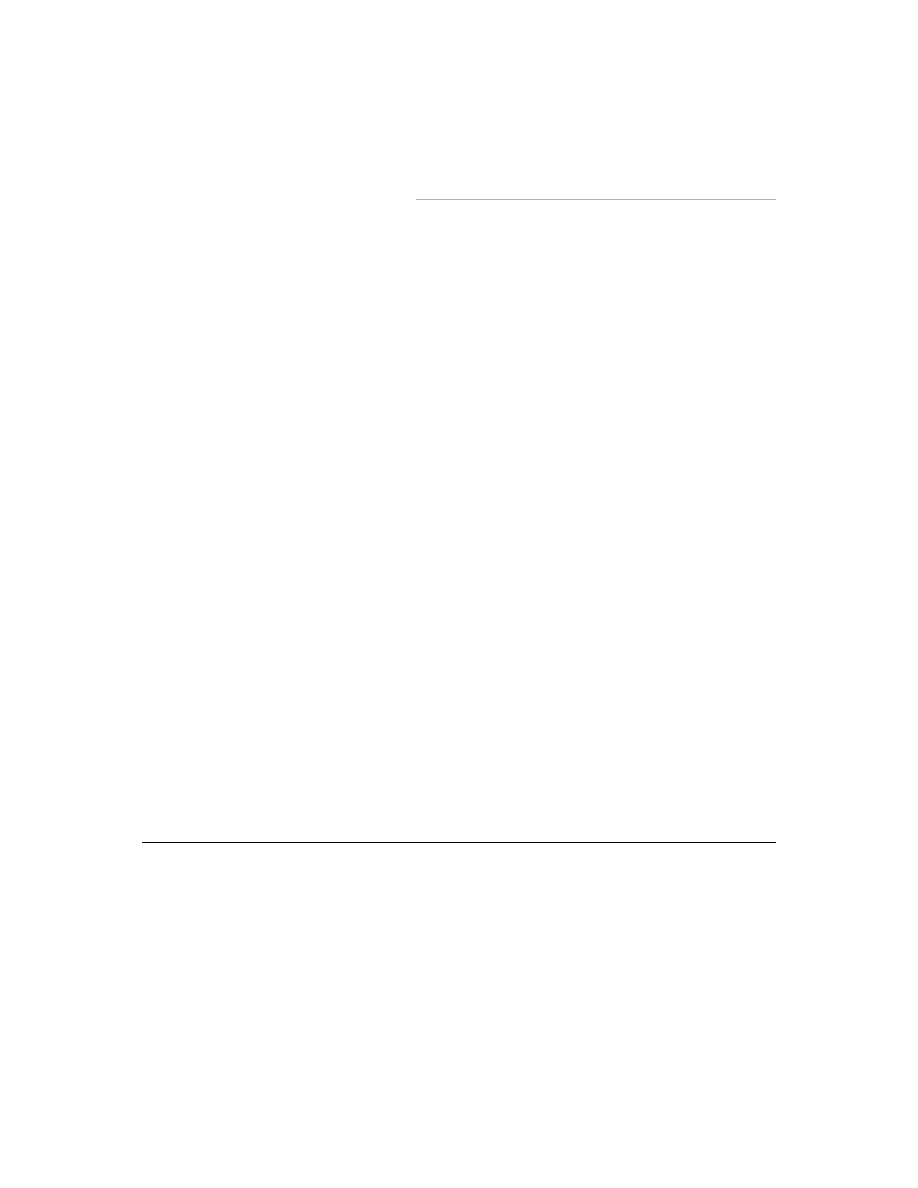
C h a p t e r 1 3 , M a k i n g a d i a l o g b o x a c o m p o n e n t
123
C h a p t e r
13
Chapter 13
Making a dialog box a component
You will probably find it most convenient to make a frequently used dialog box a
component that you can add to the Component palette. Your dialog-box components
will work just like the components that represent the standard Windows common
dialog boxes.
Making a dialog box a component requires four steps:
1
Defining the component interface
2
Creating and registering the component
3
Creating the component interface
4
Testing the component
The goal is to create a simple component that a user can add to a project and set
properties for at design time. The Delphi “wrapper”component associated with the
dialog box creates and executes it at run time, passing along the data the user specified.
The dialog-box component is therefore both reusable and customizable.
In this chapter, you’ll see how to create a wrapper component around the generic About
Box form provided in the Delphi Gallery. There aren’t many special considerations for
designing a dialog box that will be wrapped into a component. Nearly any form can
operate as a dialog box in this context.
Defining the component interface
Before you can create the component for your dialog box, you need to decide how you
want developers to use it. You create an interface between your dialog box and
applications that use it.
For example, look at the properties for the common dialog box components. They
enable the developer to set the initial state of the dialog box, such as the caption and
initial control settings, then read back any needed information after the dialog box
closes. There’s no direct interaction with the individual controls in the dialog box, just
with the properties in the wrapper component.
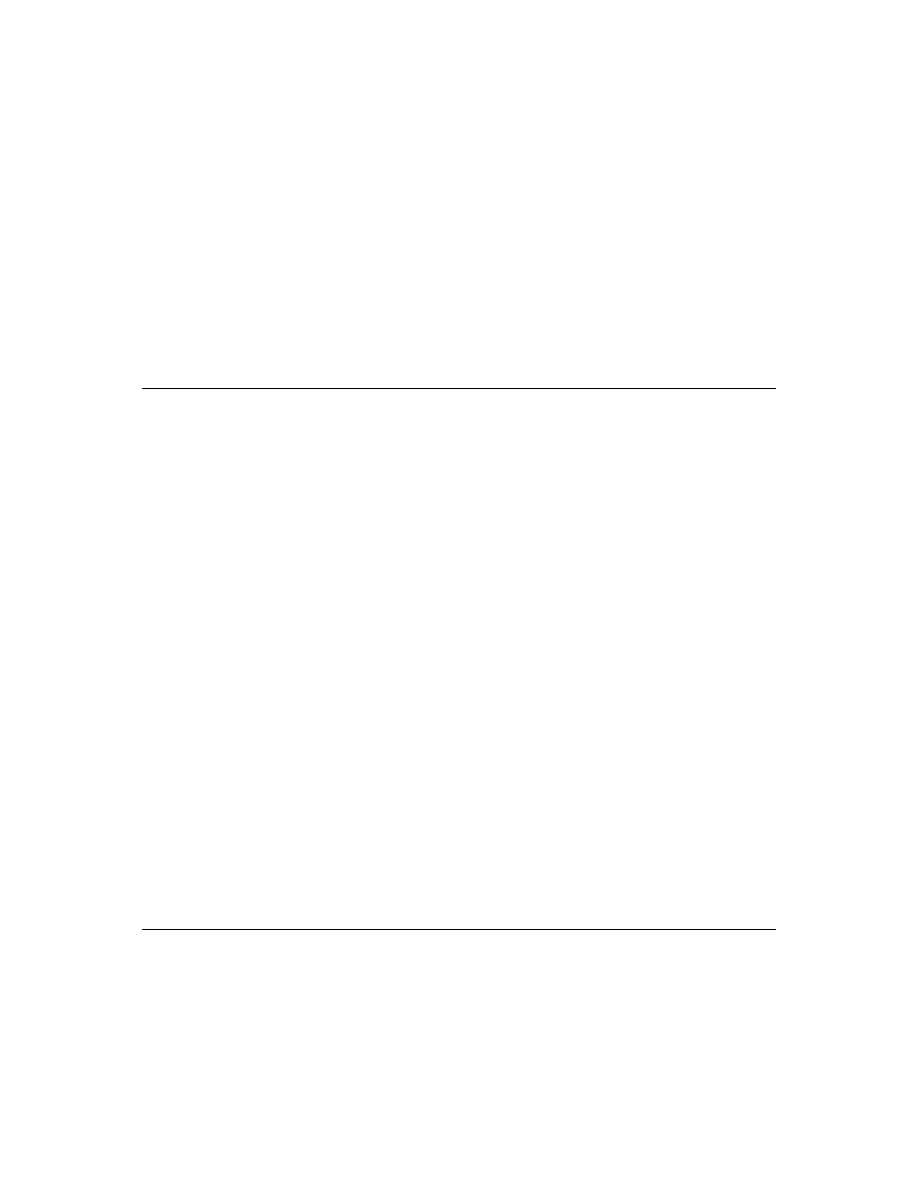
124
D e l p h i C o m p o n e n t W r i t e r ’ s G u i d e
The interface must therefore contain enough information that the dialog-box form can
appear in the way the developer specifies and return any information the application
needs. You can think of the properties in the wrapper component as being persistent
data for a transient dialog box. If you’ve previously written applications using the
ObjectWindows library, you’ll recognize this as the role played by a transfer record.
In the case of the About box, you don’t need to return any information, so the wrapper’s
properties only have to contain the information needed to display the About box
properly. Since there are four separate fields in the About box that the application might
affect, you’ll provide four string-type properties to provide for them.
Creating and registering the component
Creation of every component begins the same way: You create a unit, derive a
component object, register it, and install it on the Component palette. This process is
explained in “Creating a new component” on page 16.
➤
For this example, follow the general procedure for creating a component, with these
specifics:
• Call the component’s unit AboutDlg.
• Derive a new component type called TAboutBoxDlg, descended from TComponent.
• Register TAboutBoxDlg on the Samples page of the Component palette.
The resulting unit should look like this:
unit
AboutDlg;
interface
uses
SysUtils, WinTypes, WinProcs, Messages, Classes, Graphics, Controls, Forms;
type
TAboutBoxDlg = class(TComponent)
end
;
procedure
Register;
implementation
procedure
Register;
begin
RegisterComponents('Samples', [TAboutBoxDlg]);
end
;
end
.
If you install the new component now, it will have only the capabilities built into
TComponent. It is the simplest nonvisual component. You can place it on a form and
change its name. In the next section, you’ll create the interface between the component
and the dialog box.
Creating the component interface
Now that you have created a component and defined the interface between the
component and the dialog box it will wrap, you can implement that interface.
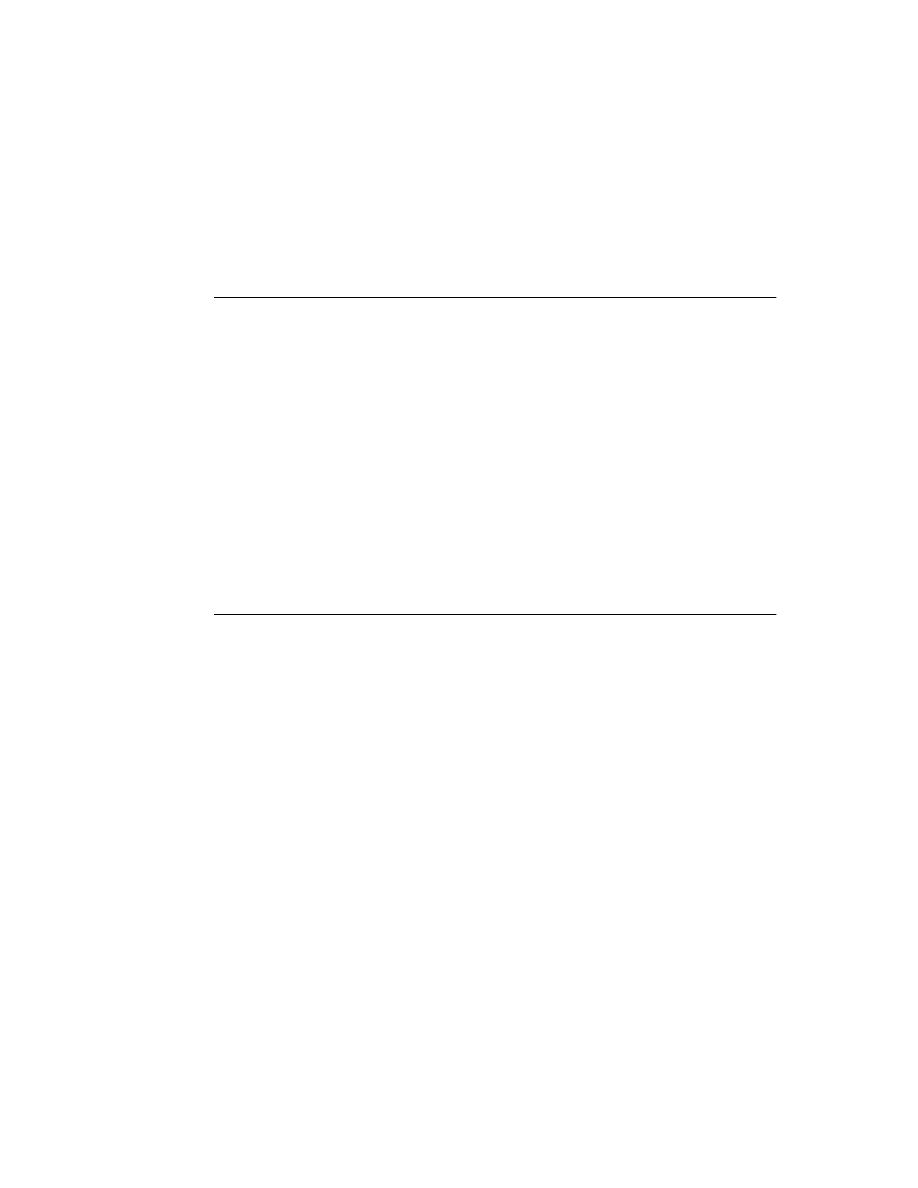
C h a p t e r 1 3 , M a k i n g a d i a l o g b o x a c o m p o n e n t
125
■
There are three steps to creating the component interface:
1
Including the form unit
2
Adding interface properties
3
Adding the Execute method
Including the form unit
For your wrapper component to initialize and display the wrapped dialog box, you
must add the form’s unit to the uses clause of the wrapper component’s unit.
➤
Append About to the uses clause of the AboutDlg unit.
The uses clause now looks like this:
uses
SysUtils, WinTypes, WinProcs, Messages, Classes, Graphics, Controls, Forms
About;
The form unit always declares an instance of the form type. In the case of the About box,
the form type is TAboutBox, and the About unit includes the following declaration:
var
AboutBox: TAboutBox;
So by adding About to the uses clause, you make AboutBox available to the wrapper
component.
Adding interface properties
Before proceeding, decide on the properties your wrapper needs to enable developers to
use your dialog box as a component in their applications. Then, you can add
declarations for those properties to the component’s type declaration.
Properties in wrapper components are somewhat simpler than the properties you
would create if you were writing a regular component. Remember that in this case,
you’re just creating some persistent data that the wrapper can pass back and forth to the
dialog box. By putting that data in the form of properties, you enable developers to set
the data at design time for the wrapper to pass to the dialog box at run time.
■
Declaring an interface property requires two parts, both of which go in the published
part of the component’s type declaration:
• An object field, which is a variable the wrapper uses to store the value of the
property.
• The property declaration itself, which specifies the name of the property and tells it
which field to use for storage.
Interface properties of this sort do not need access methods. They use direct access to
their stored data. By convention, the object field that stores the property’s value has the
same name as the property, but with the letter F in front. The field and the property must
be of the same type.
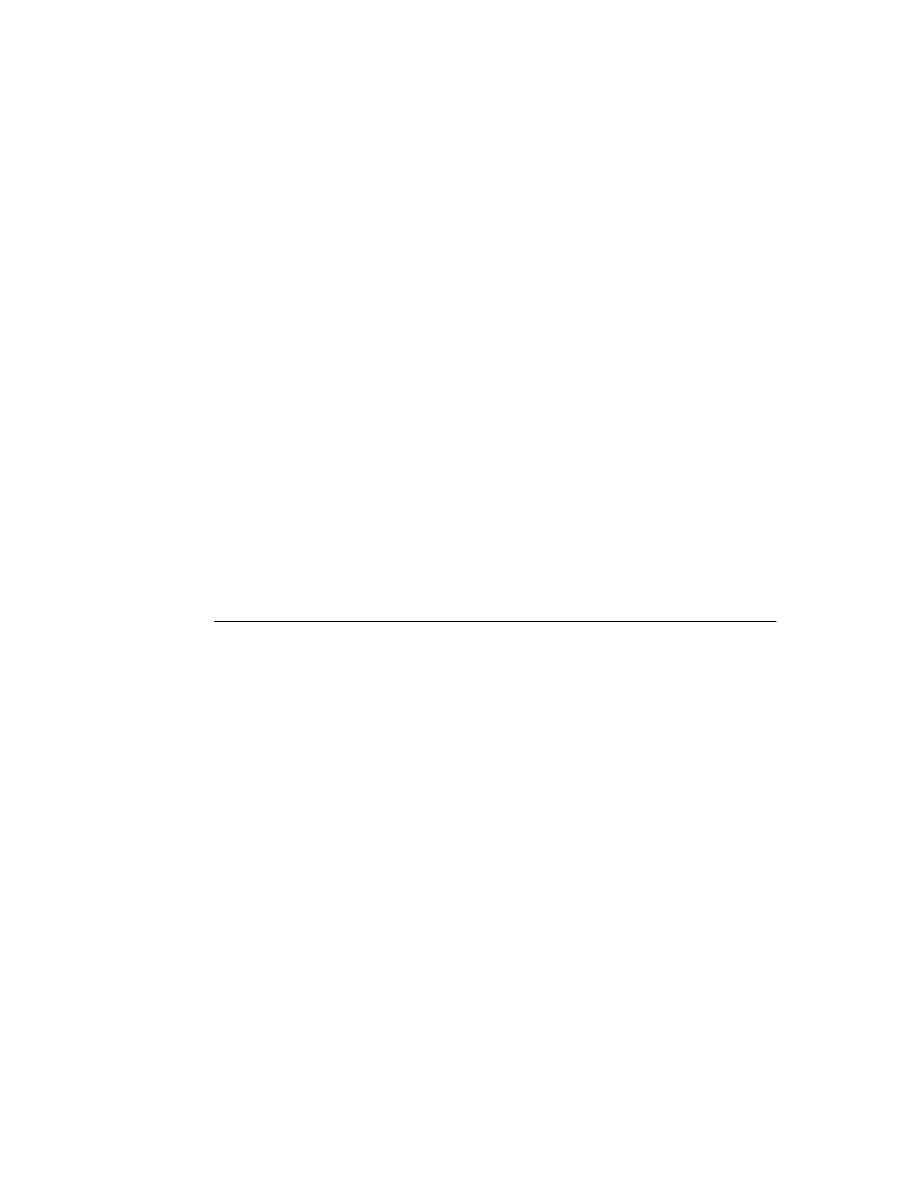
126
D e l p h i C o m p o n e n t W r i t e r ’ s G u i d e
For example, to declare an integer-type interface property called Year, you’d declare it as
follows:
type
TMyWrapper = class(TComponent)
published
FYear: Integer;
{ field to hold the Year-property data }
property
Year: Integer read FYear write FYear;
{ property matched with storage }
end
;
➤
For this About box, you need four string-type properties—one each for the product
name, the version information, the copyright information, and any comments:
type
TAboutBoxDlg = class(TComponent)
published
FProductName, FVersion, FCopyright, FComments: string;
{ declare fields }
property
ProductName: string read FProductName write FProductName;
property
Version: string read FVersion write FVersion;
property
Copyright: string read FCopyright write FCopyright;
property
Comments: string read FComments write FComments;
end
;
When you install the component onto the Component palette and place the component
on a form, you’ll be able to set the properties, and those values will automatically stay
with the form. The wrapper can then use those values when executing the wrapped
dialog box.
Adding the Execute method
The final part of the component interface is a way to open the dialog box and return a
result when it closes. As with the common-dialog-box components, you’ll use a Boolean
function called Execute that returns True if the user clicks OK or False if the user cancels
the dialog box.
The declaration for the Execute method always looks like this:
type
TMyWrapper = class(TComponent)
public
function
Execute: Boolean;
end
;
The minimum implementation for Execute needs to construct the dialog box form, show
it as a modal dialog box, and return either True or False, depending on the return value
from ShowModal.
Here’s the minimal Execute method, for a dialog-box form of type TMyDialogBox:
function
TMyWrapper.Execute: Boolean;
begin
DialogBox := TMyDialogBox.Create(Application);
{ construct the form }
try
Result := (DialogBox.ShowModal = IDOK);
{ execute; set result based on how closed }
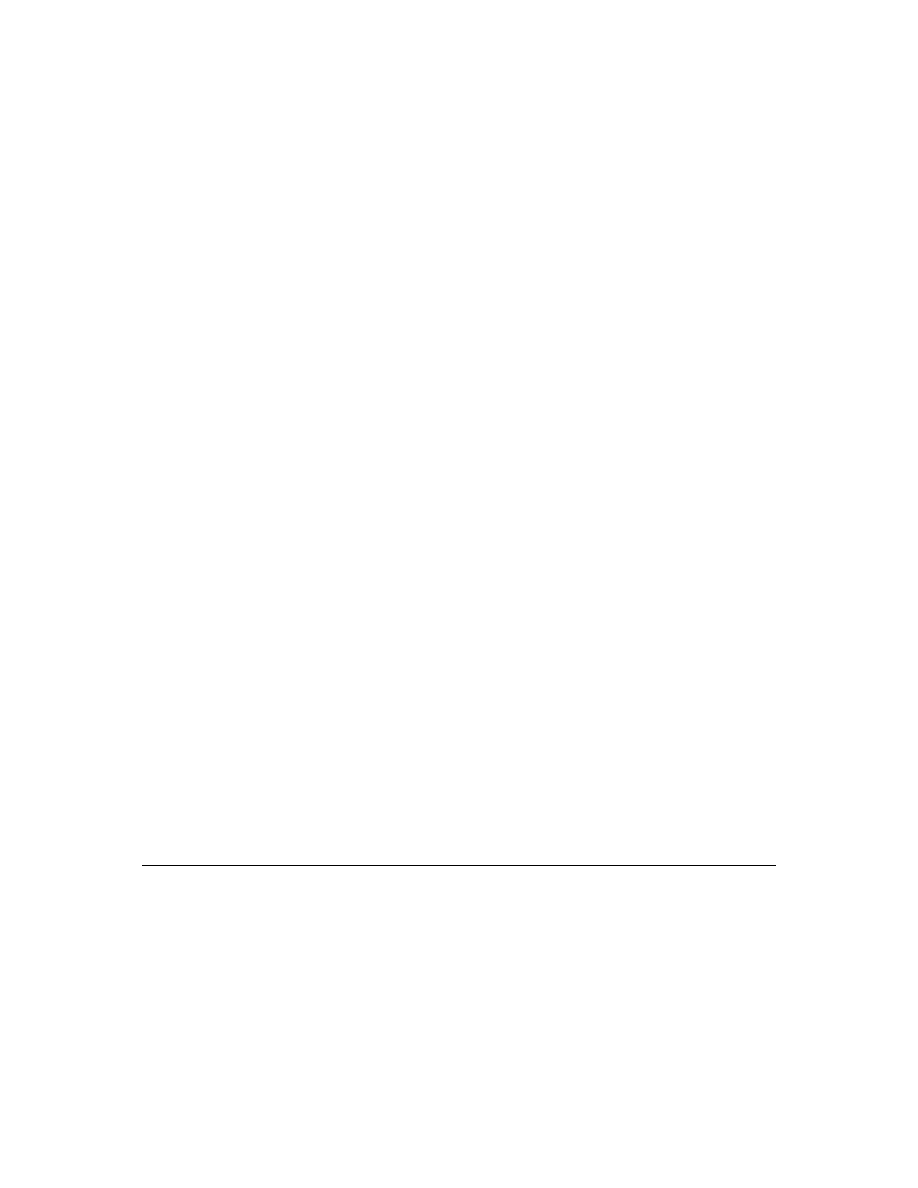
C h a p t e r 1 3 , M a k i n g a d i a l o g b o x a c o m p o n e n t
127
finally
DialogBox.Free;
{ dispose of the form }
end
;
end
;
Note the use of a try..finally block to ensure that the application disposes of the dialog-
box object even if an exception occurs. In general, whenever you construct an object this
way, you should use a try..finally block to protect the block of code and make certain
the application frees any resources it allocates. For more information on these
protections, see Chapter 7 in the Delphi User’s Guide.
In practice, there will be more code inside the try..finally block. Specifically, before
calling ShowModal, the wrapper will set some of the dialog box’s properties based on the
wrapper component’s interface properties. After ShowModal returns, the wrapper will
probably set some of its interface properties based on the outcome of the dialog box
execution.
In the case of the About box, you need to use the wrapper component’s four interface
properties to set the contents of the labels in the About box form. Since the About box
doesn’t return any information to the application, there’s no need to do anything after
calling ShowModal. The About-box wrapper’s Execute method looks like this:
function
TAboutBoxDlg.Execute: Boolean;
begin
AboutBox := TAboutBox.Create(Application);
{ construct About box }
try
if
ProductName = '' then
{ if product name's left blank... }
ProductName := Application.Title;
{ ...use application title instead }
AboutBox.ProductName.Caption := ProductName;
{ copy product name }
AboutBox.Version.Caption := Version;
{ copy version info }
AboutBox.Copyright.Caption := Copyright;
{ copy copyright info }
AboutBox.Comments.Caption := Comments;
{ copy comments }
AboutBox.Caption := 'About ' + ProductName;
{ set About-box caption }
with
AboutBox do
begin
ProgramIcon.Picture.Graphic := Application.Icon;
{ copy icon }
Result := (ShowModal = IDOK);
{ execute and set result }
end
;
finally
AboutBox.Free;
{ dispose of About box }
end
;
end
;
Testing the component
Once you’ve installed the dialog-box component, you can use it as you would any of the
common dialog boxes, by placing one on a form and executing it. A quick way to test
the About box is to add a command button to a form and execute the dialog box when
the user clicks the button.
For example, if you created an About dialog box, made it a component, and added it to
the Component palette, you can test it with the following steps:
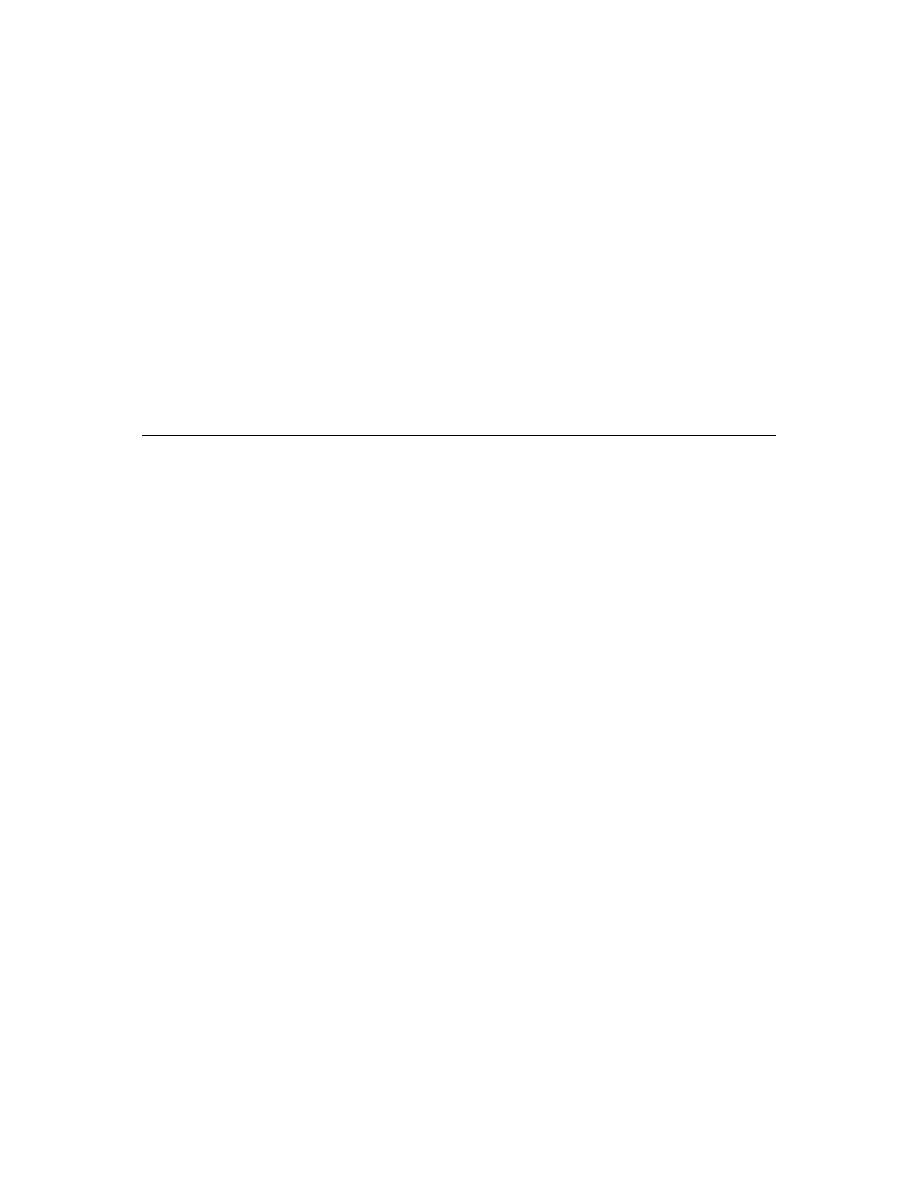
128
D e l p h i C o m p o n e n t W r i t e r ’ s G u i d e
1
Create a new project.
2
Place an About-box component on the main form.
3
Place a command button on the form.
4
Double-click the command button to create an empty click-event handler.
5
In the click-event handler, type the following line of code:
AboutBoxDlg1.Execute;
6
Run the application.
When the main form appears, click the command button. The About box appears with
the default project icon and the name Project1. Choose OK to close the dialog box.
You can further test the component by setting the various properties of the About-box
component and again running the application.
Summary
When you have a dialog box form that appears in a number of applications, you can
wrap the dialog-box form into a component and install the component into the
Component palette. Using the dialog box as a component ensures that on the one hand,
no one accidentally changes the shared dialog box, and that on the other hand, changes
in the shared dialog box show up in all the projects that use it. In addition, the dialog
box is only created when used, so it does not consume memory or system resources
when not in use.
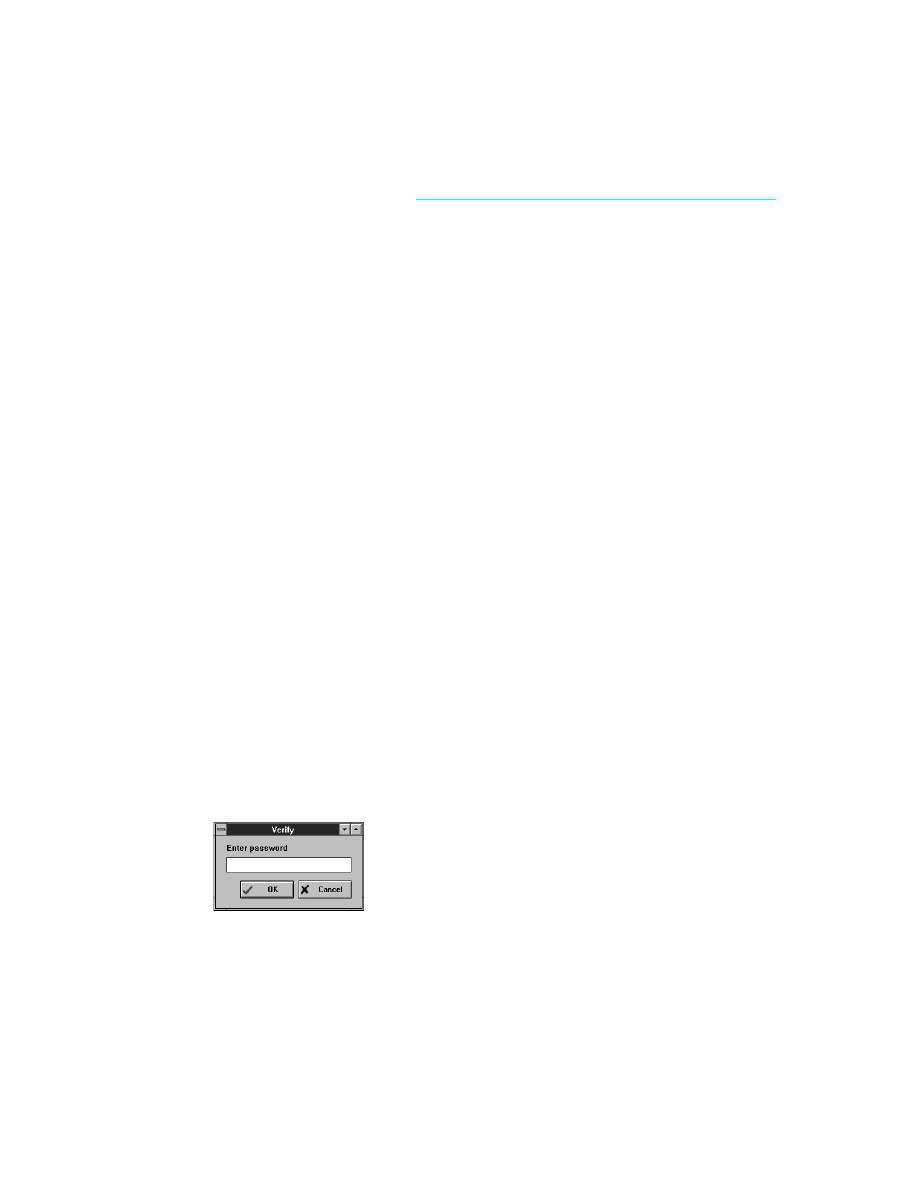
C h a p t e r 1 4 , B u i l d i n g a d i a l o g b o x i n t o a D L L
129
C h a p t e r
14
Chapter 14
Building a dialog box into a DLL
When you want to use the same dialog box in multiple applications, especially when the
applications aren’t all Delphi applications, you can build the dialog box into a dynamic-
link library (DLL). Because a DLL is a separate executable file, applications written with
tools other than Delphi can call the same DLL. For example, you can call it from
applications created with C++, Paradox, or dBASE.
Because the DLL is a standalone file, each DLL contains the overhead of the component
library (about 100K). You can minimize this overhead by putting several dialog boxes
into a single DLL. For example, suppose you have a suite of applications that all use the
same dialog boxes for checking passwords, displaying shared data, or updating status
information. You can put all of these dialog boxes into a single DLL, allowing them to
share the component-library overhead.
Building a dialog box into a DLL takes three steps:
1
Adding the interface routine
2
Modifying the project file
3
Opening the dialog box from an application
For this example, you’ll design a simple password-entry dialog box and save it in a DLL.
The following figure shows the completed dialog box:
Figure 14.1
The password-entry dialog box form
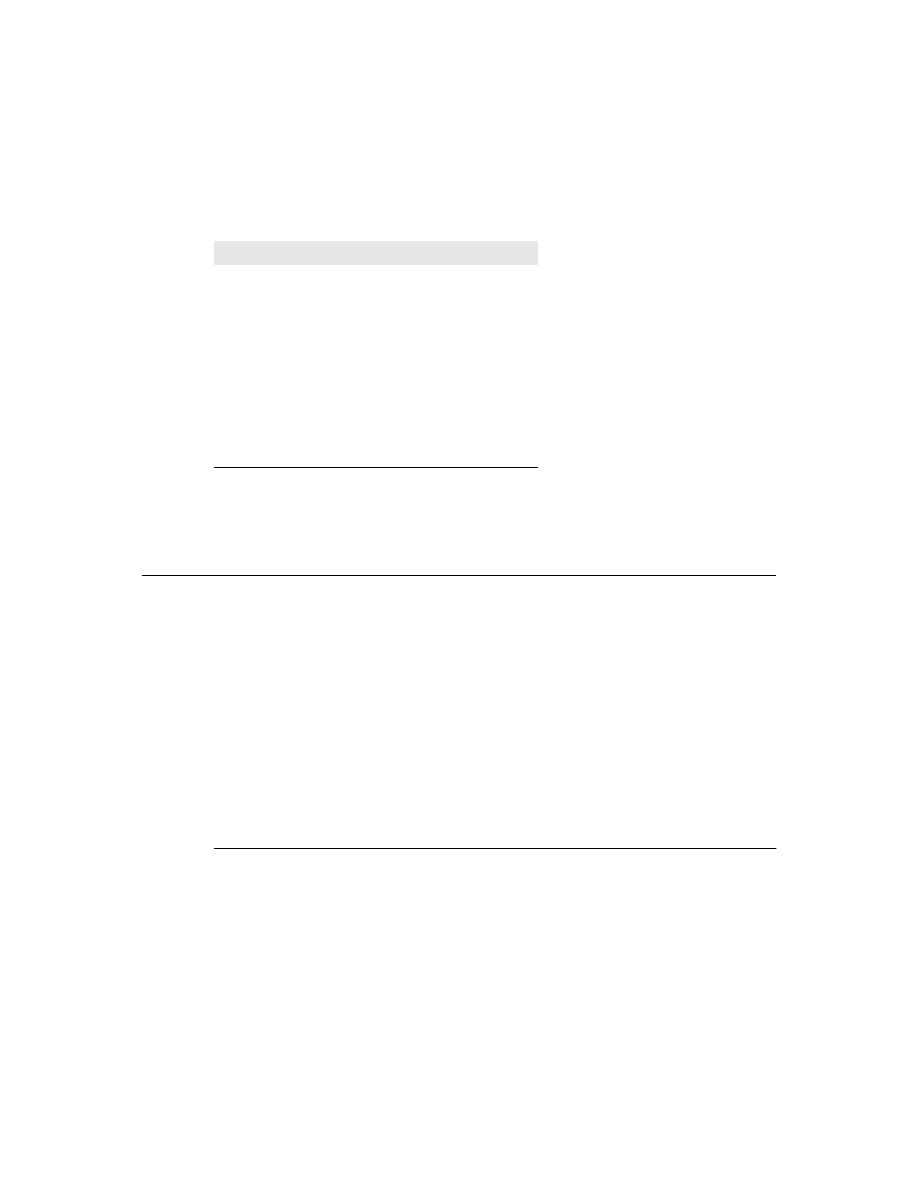
130
D e l p h i C o m p o n e n t W r i t e r ’ s G u i d e
Table 14.1 describes the components that make up the password-entry form and the
properties to set for them:
When you save the project, name the password-entry form’s unit file PASSFORM.PAS.
Name the project file PASSWORD.PRJ.
Adding the interface routine
When wrapping a dialog box into a DLL, you need to provide an interface routine for
the dialog box. This is similar to creating a wrapper component for a dialog box, but
since the application calling for the dialog box might not be written with Delphi, you
need to export plain procedure or function interfaces instead of components with
methods and properties.
The simplest and most useful way to create the interface routine is to create a single
function that takes parameters representing any properties the developer might want to
set in the dialog box, returning a value describing the outcome of the dialog-box session.
If the dialog box isn’t going to return any information to the application, you could use a
procedure instead of a function.
You add the declaration of the interface routine to the interface section of the dialog
box’s form unit, and implement the routine in the implementation section.
Declaring the interface routine
Adding an interface-routine declaration involves declaring a single procedure or
function in the interface section of the form unit, following the declaration with the
export
directive to assure the routine is accessible to outside code.
When writing interface routines that will be called from languages other than Object
Pascal, be sure to declare parameters and return values using types that are available in
the calling language. For example, you should pass strings as null-terminated arrays of
characters (the Object Pascal type PChar) rather than Object Pascal’s native string type.
Table 14.1
Password-entry form component properties
Component
Property
Value
form
Name
PasswordForm
BorderStyle
bsDialog
Position
poScreenCenter
label
Name
Prompt
Caption
Enter password
edit box
Name
PasswordField
PasswordChar
*
bit-button
Name
OKButton
Kind
bkOK
bit-button
Name
CancelButton
Kind
bkCancel
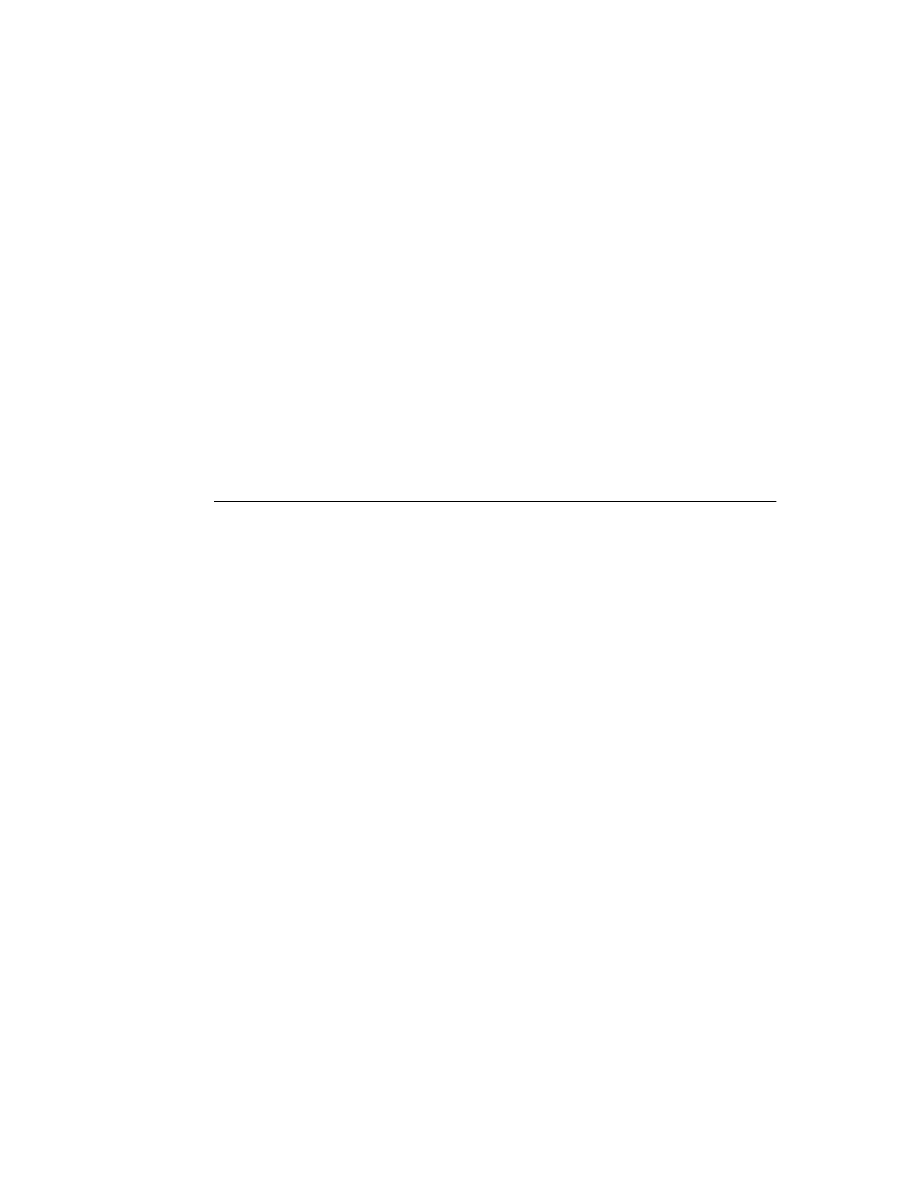
C h a p t e r 1 4 , B u i l d i n g a d i a l o g b o x i n t o a D L L
131
In a form unit containing a dialog-box form of type TPasswordForm, you would add the
following declaration to the interface section:
unit
PassForm;
interface
uses
SysUtils, WinTypes, WinProcs, Messages, Classes, Graphics, Forms, Controls,
Forms, Dialogs, StdCtrls, Buttons;
type
TPasswordForm = class(TForm)
ƒ
{ various declarations go here }
end
;
var
PasswordForm: TPasswordForm;
function
GetPassword(APassword: PChar): WordBool; export;
Note that the routine must have the export directive following it. That ensures that the
DLL can export the routine to outside programs.
Implementing the interface routine
Once you’ve declared the interface routine, all that remains is to implement it. The basic
outline of an interface routine looks like this:
function
DoDialog(...): ReturnType;
{ could be a procedure instead }
begin
Result := DefaultValue;
{ set a default function result }
DialogBox := TDialogBoxType.Create(Application);
{ construct the instance }
try
if
DialogBox.ShowModal = IDOK then
{ execute and test result }
{ user accepted dialog box, set Result appropriately }
else
{ user canceled or closed dialog box, react accordingly };
finally
DialogBox.Free;
{ dispose of the dialog box instance }
end
;
end
;
Here’s an example that executes a password-entry dialog box and returns True if the
password the user types matches the one passed as a parameter:
function
GetPassword(APassword: PChar): WordBool;
begin
Result := False;
{ start by assuming no correct entry }
PasswordForm := TPasswordForm.Create(Application);
try
if
PasswordForm.ShowModal = IDOK then
{ test password if OK clicked }
if
CompareText(PasswordForm.PasswordField.Text, StrPas(APassword)) = 0 then
Result := True
else
MessageDlg('Invalid password', mtWarning, [mbOK], 0);
finally
PasswordForm.Free;
end
;
end
;
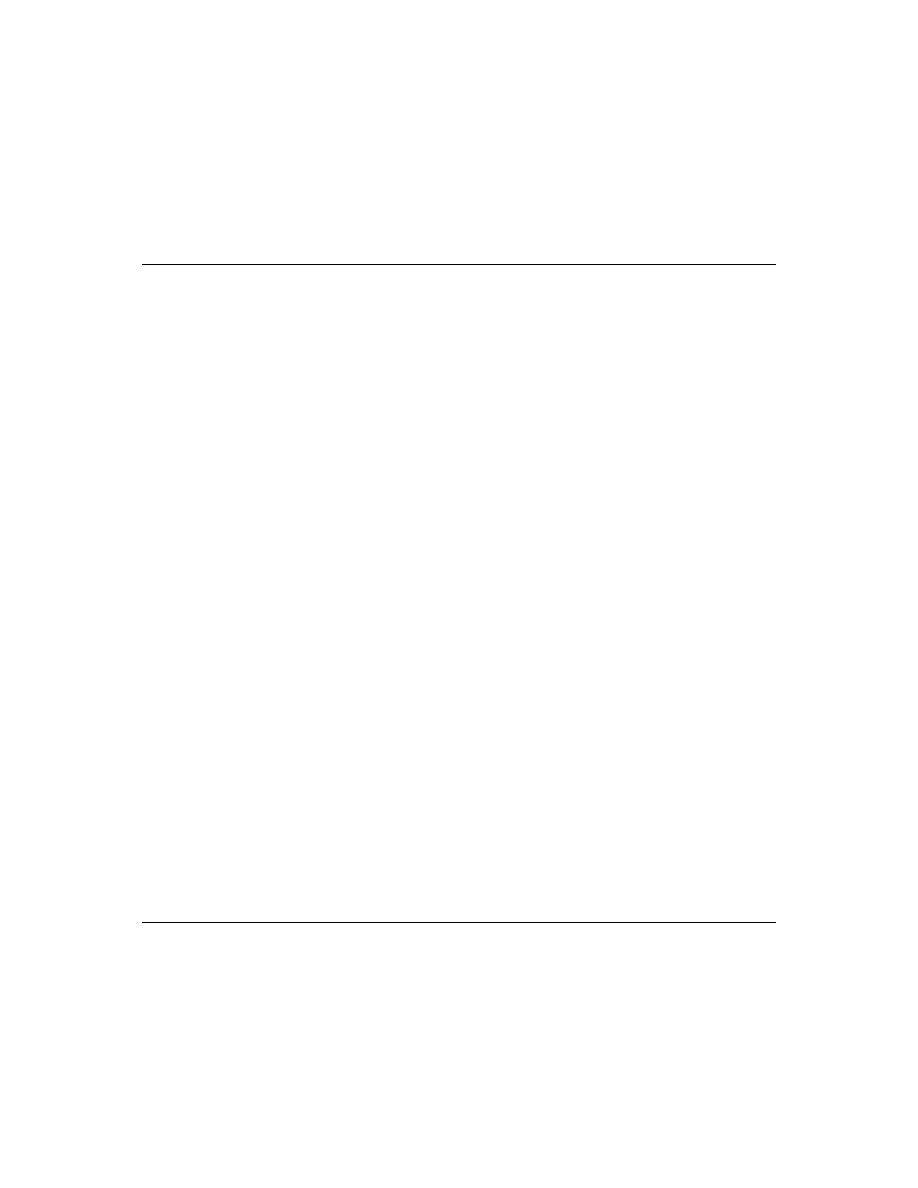
132
D e l p h i C o m p o n e n t W r i t e r ’ s G u i d e
Note that before comparing the strings, you need to convert the null-terminated string
into an Object Pascal string by calling the StrPas function.
Modifying the project file
Once you’ve created an interface routine for a dialog box, you’re ready to modify the
project file to create a DLL instead of an application. There are four simple edits you
need to make in the project file:
1
Change the reserved word program in the first line of the file to library.
2
Remove the Forms unit from the project’s uses clause.
3
Remove all lines of code between the begin and end at the bottom of the file.
4
Below the uses clause, and before the begin..end block, add the reserved word
exports
, followed by the name of the dialog box interface routine and a semicolon.
After these modifications, when you compile the project, it produces a DLL instead of
an application. Applications can now call the DLL to open the wrapped dialog box.
Here is an example of a typical project file before modification:
program
Password;
uses
Forms,
PassForm in 'PASSFORM.PAS' {PasswordForm};
{$R *.RES}
begin
Application.CreateForm(TPasswordForm, PasswordForm);
Application.Run;
end
.
Here is the same file, modified to create a DLL with an interface function called
GetPassword:
library
Password;
{ 1. reserved word changed }
uses
{ 2. removed Forms, }
PassForm in 'PASSFORM.PAS' {PasswordForm};
exports
GetPassword;
{ 4. add exports clause }
{$R *.RES}
begin
{ 3. remove code from main block }
end
.
Opening the dialog box from an application
Once you finish wrapping your dialog box into a DLL and compile the DLL, you’re
ready to use the dialog box from an application.
To use a dialog box from a DLL, you need to do two things:
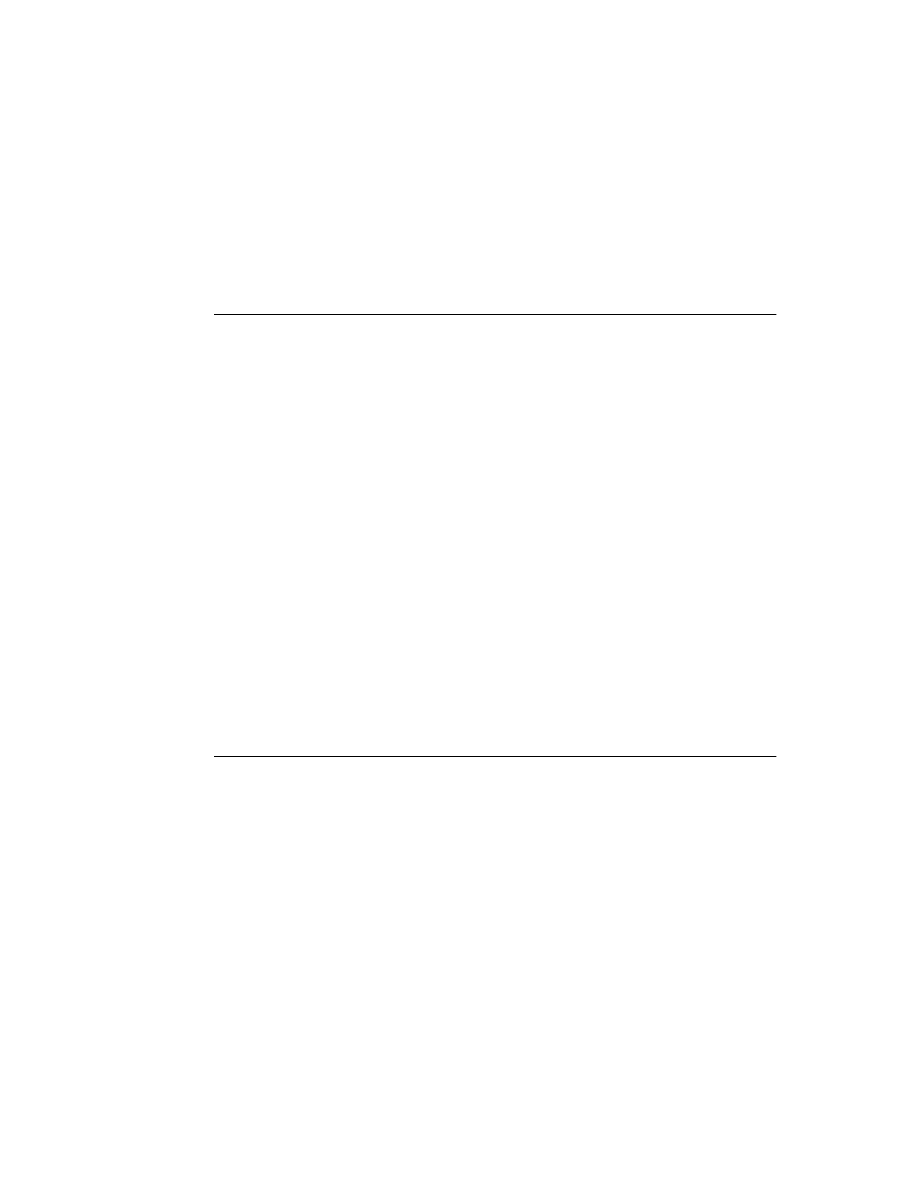
C h a p t e r 1 4 , B u i l d i n g a d i a l o g b o x i n t o a D L L
133
1
Import the interface routine from the DLL.
2
Call the interface routine.
These steps are the same when calling the DLL from any application, no matter what
tools the application was created with. The following sections demonstrate briefly how
to call the same function in the same DLL from different environments.
Opening the dialog box from a Delphi application
Importing an interface routine is simple: inside the unit where you need to call the
routine, you repeat its declaration, appending the reserved word external and the name
of the DLL.
For example, to import an interface routine called GetPassword from a DLL called
PASSWORD.DLL, you add the following to the importing unit:
function
GetPassword(APassword: PChar): WordBool; far;
external
'PASSWORD';
Code in the unit that imports the routine can then call the routine normally.
For example, to test the import of GetPassword, you could create a simple project with a
single command button on the main form. After importing the interface routine for the
password-entry dialog box, you could add the following click-event handler that uses
the password-entry dialog box:
procedure
TForm1.Button1Click(Sender: TObject);
begin
if
GetPassword('PASSWORD') then
Color := clGreen
else
Color := clRed;
end
;
If the user enters the correct password, the application turns the form green. If the user
enters an incorrect password or cancels the dialog box, the form turns red.
Opening the dialog box from a Paradox application
Importing an interface routine into a Paradox for Windows application is similar to
importing the routine into a Delphi application. Since Paradox does not have units, you
modify the Uses window of the object that will call the routine.
For example, if a button will call the GetPassword function in a DLL called
PASSWORD.DLL, you modify the button’s Uses window to include the following:
Uses Password
GetPassword(APassword CPTR) CWORD
endUses
You can then test the import much as you would in Delphi. Create a new form that
contains a button object and import GetPassword from PASSWORD.DLL. You can then
modify the pushButton method of the button to call GetPassword:
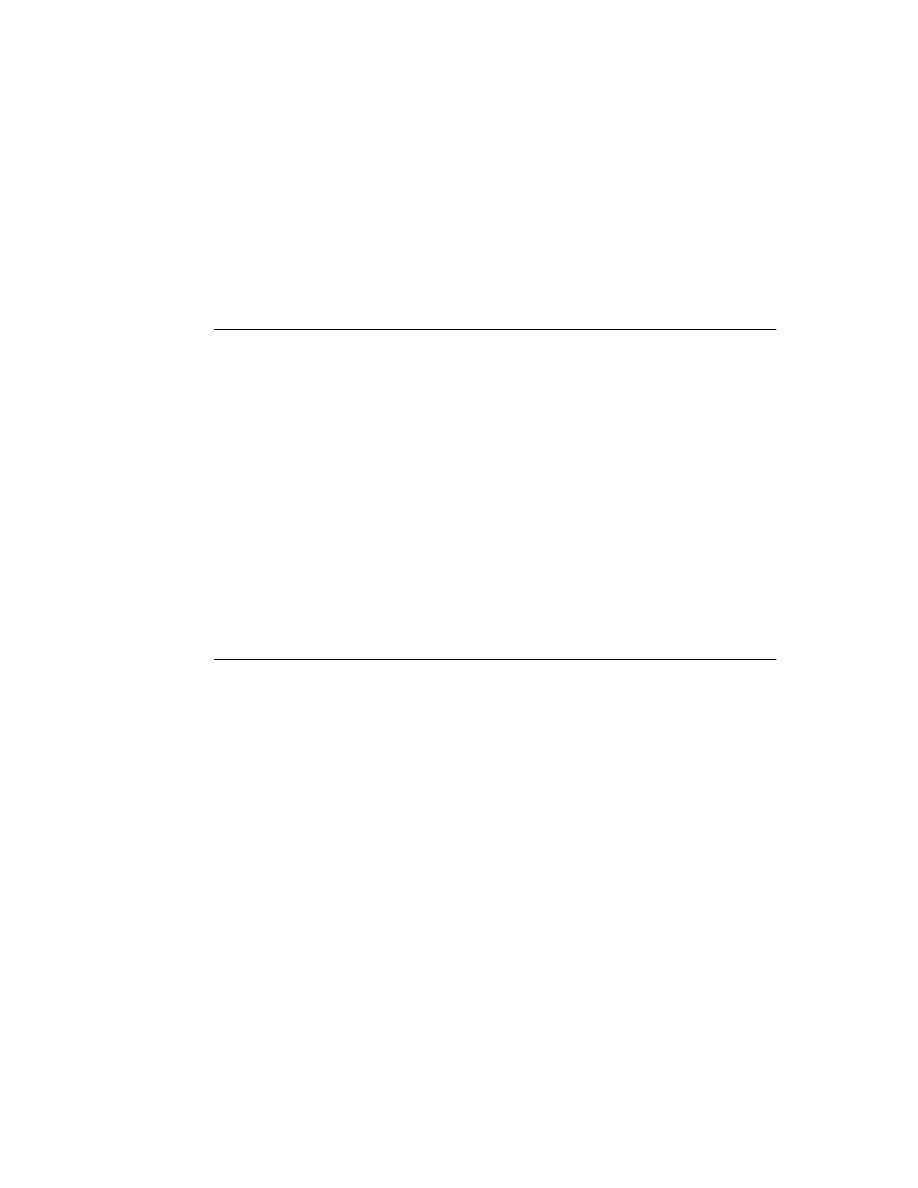
134
D e l p h i C o m p o n e n t W r i t e r ’ s G u i d e
method pushButton(var eventInfo Event)
if GetPassword("PASSWORD") <> 0 then
#Page2.Color = Green
else
#Page2.Color = Red
endIf
endmethod
Opening the dialog box from a dBASE application
Importing an interface routine into a dBASE for Windows application is similar to
importing the routine into a Delphi application.
Here is a small dBASE program that imports the GetPassword function from
PASSWORD.DLL:
LOAD DLL PASSWORD.DLL
EXTERN CLOGICAL GetPassword(CSTRING) PASSWORD.DLL
DO PWTEST.WFM
The file PWTEST.WFM in that program is a form that contains a single pushbutton with
the following procedure:
Procedure PUSHBUTTON1_OnClick
IF GetPassword("PASSWORD")
Form.ColorNormal = "G/G"
ELSE
Form.ColorNormal = "R/R"
ENDIF
Opening the dialog box from a C/C++ application
Importing an interface routine into a C or C++ application takes two steps:
1
Declare the function name in the program’s main source code. For example,
extern BOOL GetPassword(LPSTR);
2
Run the IMPLIB utility on PASSWORD.DLL and add the resulting .LIB file to your
project. Compiling the project then automatically includes the imported function.
You can then call the imported function from your application. For example, create a
C++ application with the ObjectWindows library that consists of a form that contains a
button. In response to the user pressing a button, call the following method that calls
GetPassword:
void TTestWindow::ButtonPressed()
{
if (GetPassword("PASSWORD"))
SetBkgndColor(TColor::LtGreen);
else
SetBkgndColor(TColor::LtRed);
Invalidate();
}
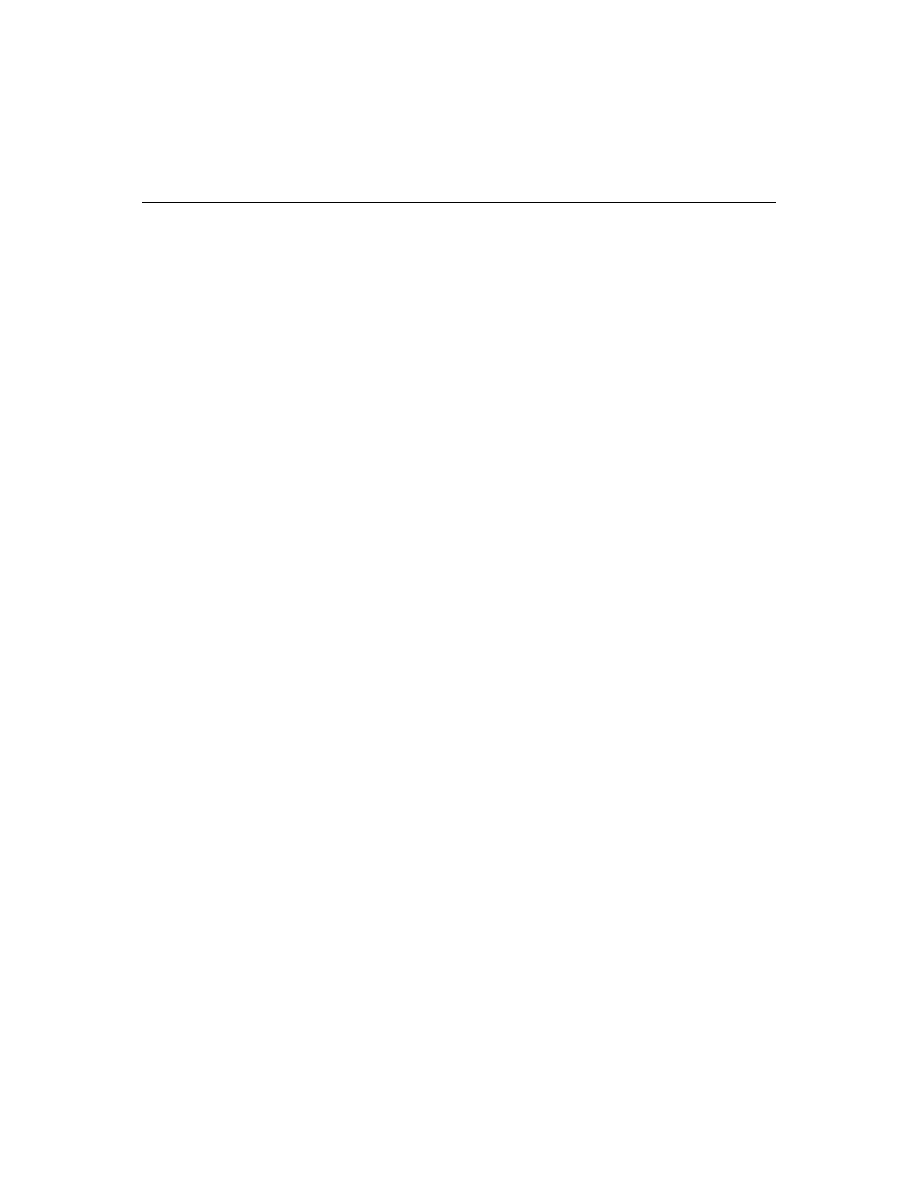
C h a p t e r 1 4 , B u i l d i n g a d i a l o g b o x i n t o a D L L
135
Summary
By building a dialog-box form into a DLL, you make that form available to multiple
applications, including applications written in languages other than Object Pascal.
You can also create DLLs with Delphi that do not include forms. For example, if you
have a library of commonly-used routines, you can compile them into a DLL and make
them available to various applications.
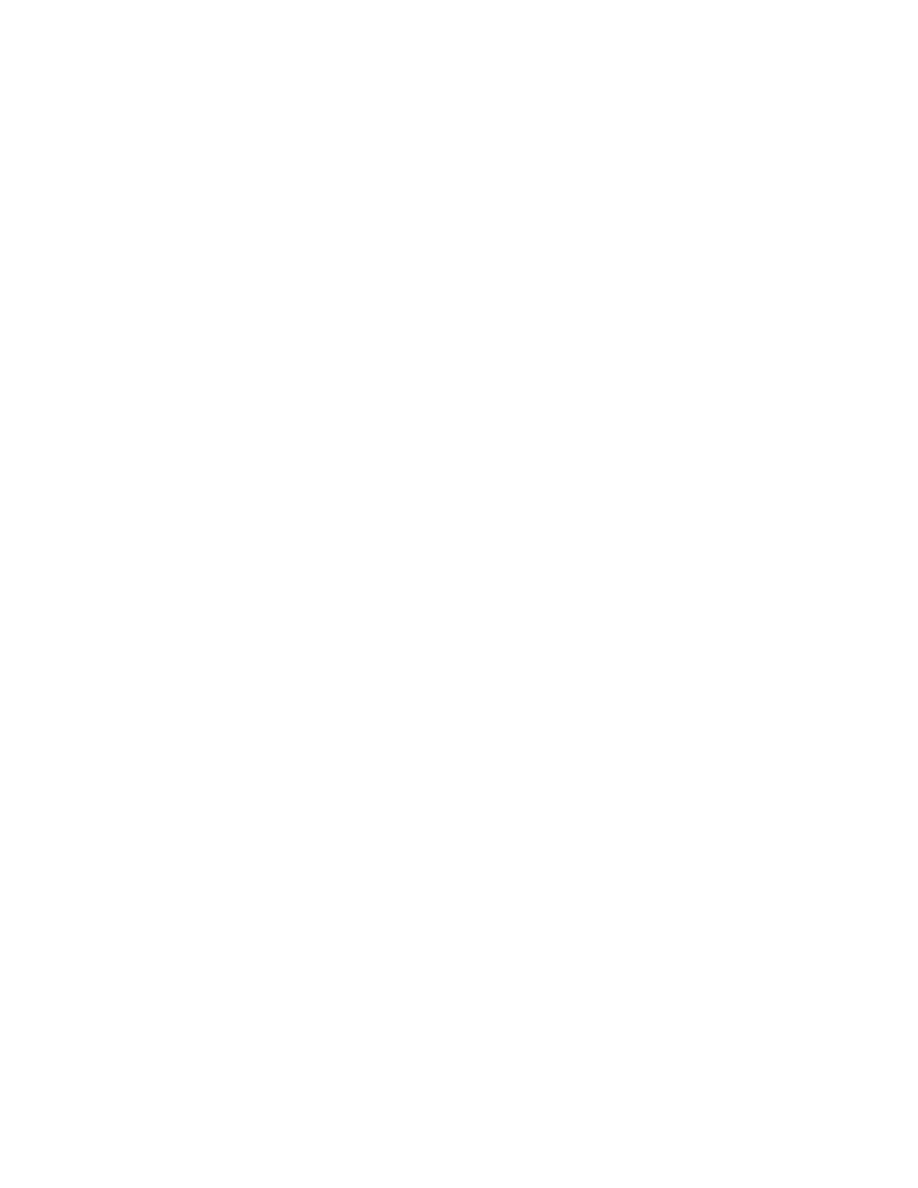
136
D e l p h i C o m p o n e n t W r i t e r ’ s G u i d e
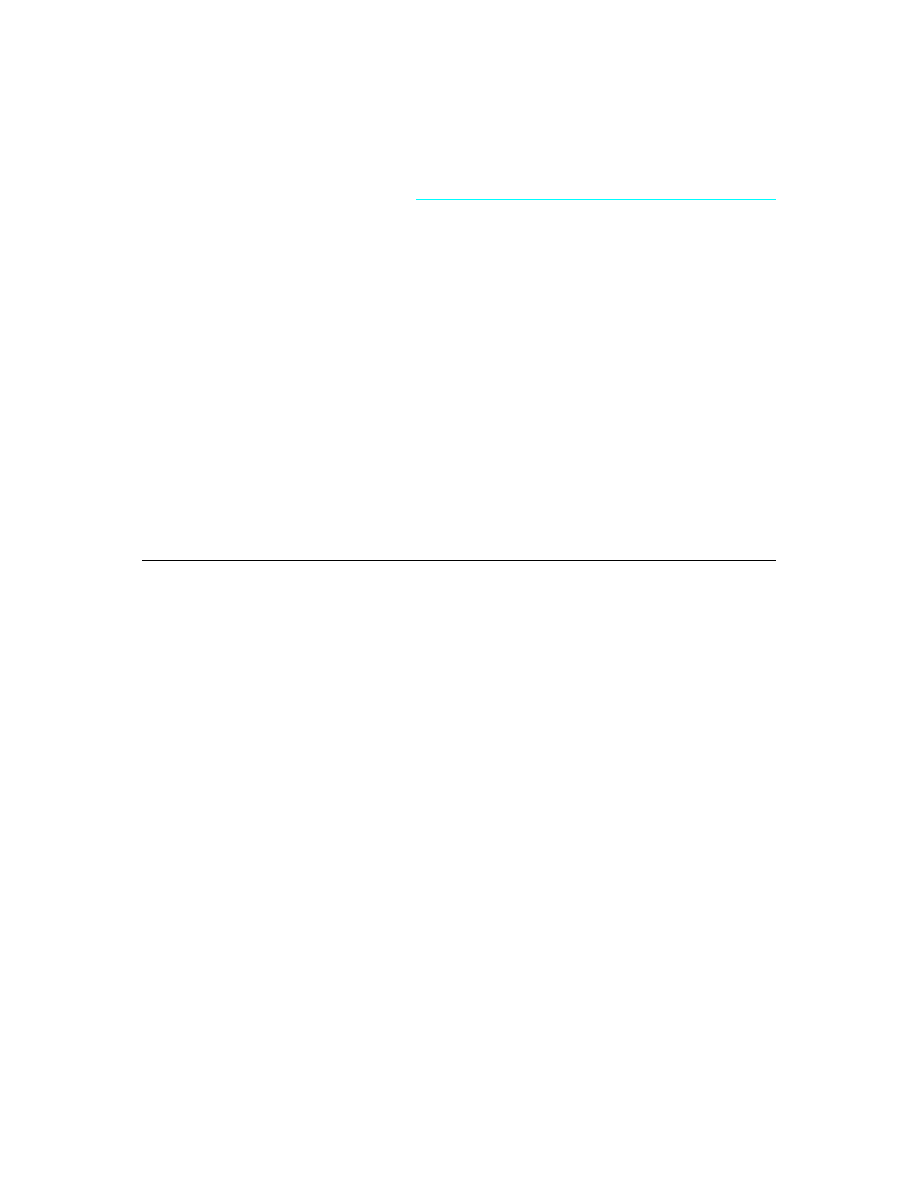
A p p e n d i x A , C h a n g e s i n P a s c a l o b j e c t s
137
A p p e n d i x
A
Appendix A
Changes in Pascal objects
This appendix summarizes the changes made in the object model between previous
Borland Pascal products and Delphi.
The new object model
Delphi introduces a number of changes in the definition of object types. A few of these
changes are backward-compatible, and can be incorporated into existing objects. Most,
however, are exclusive to new-style objects.
You can declare old-style objects in one unit, new-style objects in another, and use both
of them in the same program. Keep in mind, however, that there are certain differences
between the objects, and you are responsible for handling those disparities.
Note that new-style object declarations use the reserved word class, while old-style
objects still use object.
The following changes are compatible with objects using the version 7.0 and earlier
object model:
• Protected parts (in addition to public and private)
• Published parts
These changes apply only to new (version > 7.0) objects:
• Changes in object declarations
• Changes in object use
• Properties
• Changes in method dispatching
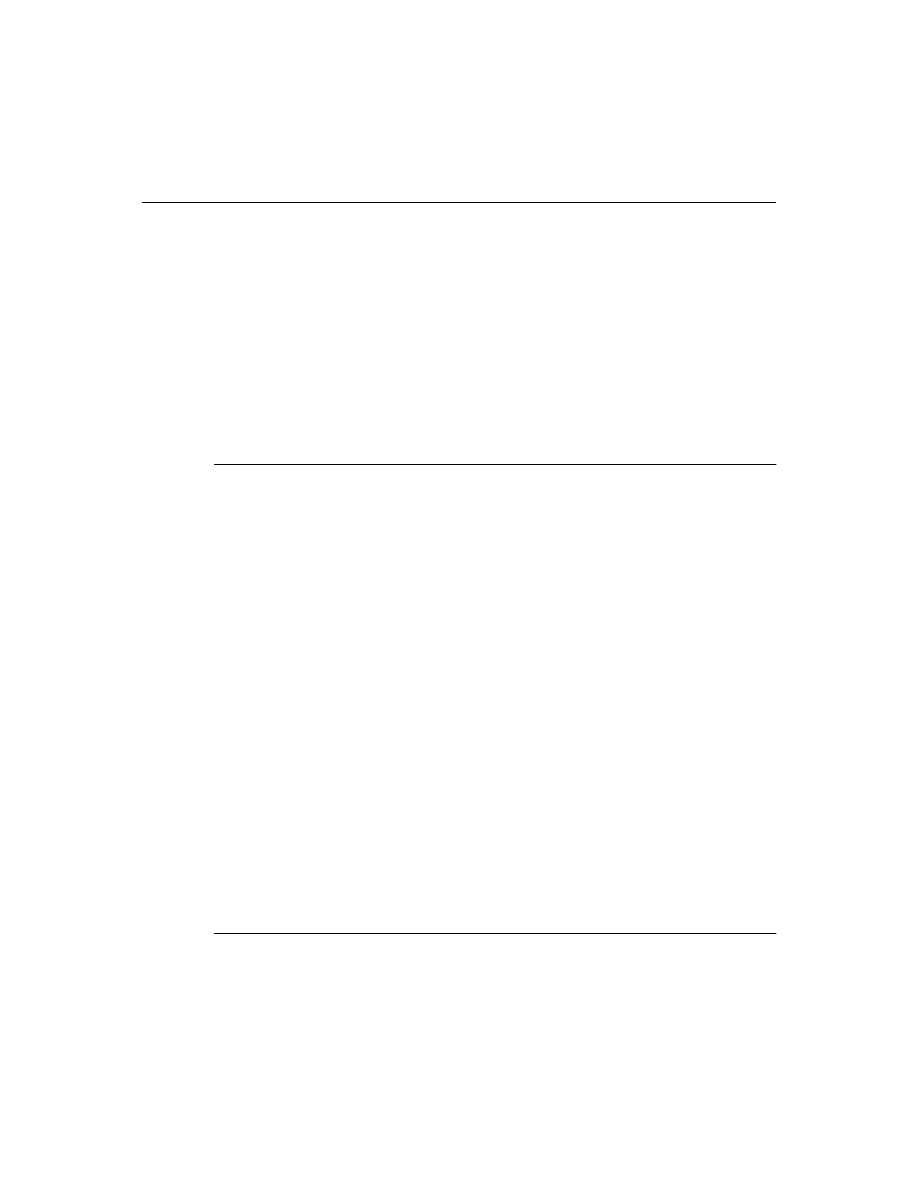
138
D e l p h i C o m p o n e n t W r i t e r ’ s G u i d e
Changes in object declarations
There are several important additions and changes to the way you declare objects and
parts of objects. The most obvious change is that you use the reserved word class, rather
than object, in the declaration. Using object declares an old-style object, while class
declares a new-style object.
New-style object declarations differ in several other ways, however, including the
following:
• Default ancestor
• Protected parts
• Published parts
• Class methods
• Forward object declaration
Default ancestor
The System unit defines an abstract object type called TObject that is the default ancestor
of all newly declared objects. Because all objects now have a common ancestor, at a very
basic level, you can treat them polymorphically.
Note
You need not explicitly declare TObject as an ancestor.
The following type declaration
type
TMyObject = class
ƒ
end
;
is exactly equivalent to this one:
type
TMyObject = class(TObject)
ƒ
end
;
TObject contains rudimentary constructors and destructors, called Create and Destroy,
respectively.
• TObject.Create is a constructor that allocates a dynamic instance of the object on the
heap and initializes all its fields to zeros.
• TObject.Destroy disposes of the memory allocated by Create and destroys the object
instance.
TObject also provides several other methods, which are described in online Help.
Protected parts
In addition to public and private parts of classes, you can now declare protected parts.
There is a new directive, protected, that operates like its counterparts, private and
public
, in that it is reserved only in the type declaration of a class.
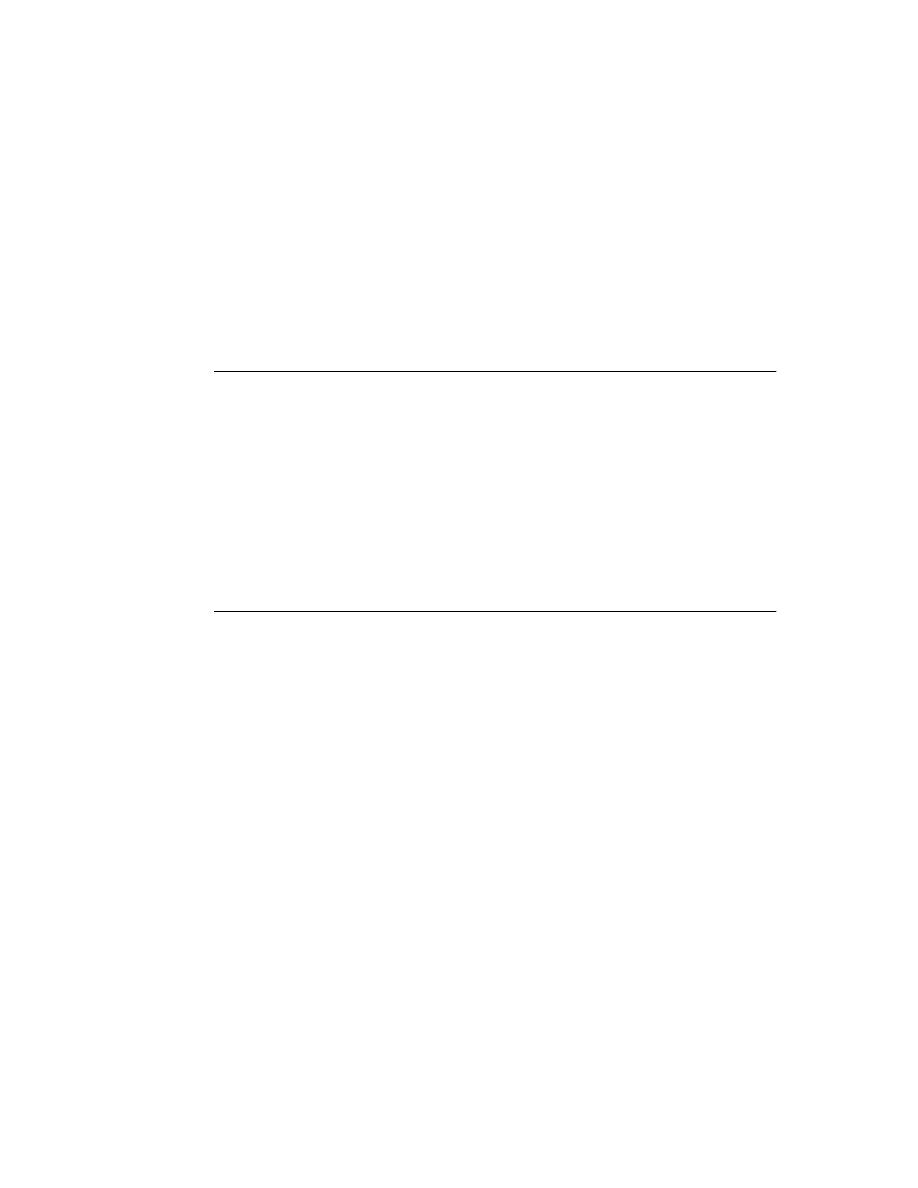
A p p e n d i x A , C h a n g e s i n P a s c a l o b j e c t s
139
The protected parts of a class and its ancestor classes can only be accessed through a
class declared in the current unit.
Protection combines the advantages of public and private components. As with private
components, you can hide implementation details from end users. However, unlike
private components, protected components are still available to programmers who
want to derive new objects from your objects without the requirement that the derived
objects be declared in the same unit.
Protected methods are particularly useful in hiding the implementation of properties.
Published parts
In addition to private, protected, and public parts of objects, you can now declare
published parts. There is a new directive, published, that operates like its counterparts,
private
, protected, and public, in that it is reserved only in the type declaration of a
class.
Declaring a part of an object as published generates run-time type information for that
part, including it in the application’s published interface. Inside your application, a
published part acts just like a public part. The only difference is that other applications
can get information about those parts through the published interface.
The Delphi Object Inspector, for example, uses the published interface of objects in the
component palette to determine the properties and events it displays.
Class methods
Delphi allows you to declare individual methods as class methods. Class methods are
methods of the type, rather than of a particular instance, so you can call the method
without having to construct an instance. The implementation of the class method must
not depend on the run-time values of any object fields.
An example of a class method is the NewInstance method declared in TObject.
NewInstance allocates memory for each instance of a type.
■
To declare a class method, you put the reserved word class in front of the method
declaration.
For example,
type
TMyObject = class(TObject)
class
function GetClassName: string;
end
;
You can call a class method just like a normal method for an instance of that type, but
you can also call the method of the type itself:
var
MyObject: TMyObject;
AString: string;
begin
AString := TMyObject.GetClassName;
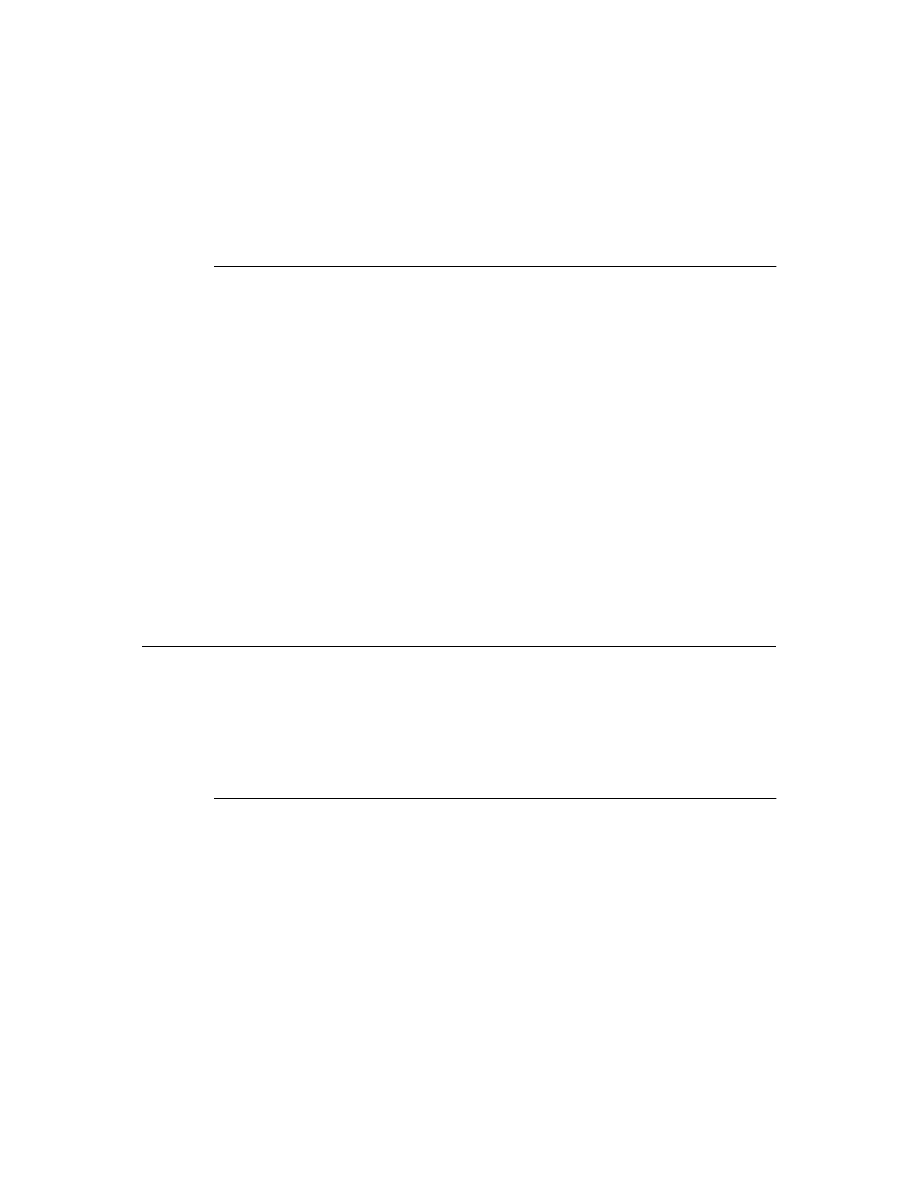
140
D e l p h i C o m p o n e n t W r i t e r ’ s G u i d e
MyObject := TMyObject.Create;
AString := MyObject.GetClassName;
end
;
Forward object declaration
You can now pre-declare an object type to make it available to other object-type
declarations without fully defining it. This is much like a forward declaration of a
procedure or function, in that you declare the symbol, but fully define it later.
■
To forward-declare an object type, you do the following:
type
TMyClass = class;
The class must then be fully defined within that same type declaration block. A typical
use looks something like this:
type
TMyClass = class;
TYourClass = class(TSomething)
MyClassField: TMyClass;
ƒ
end
;
TMyClass = class(TObject)
MyField: TMyType;
ƒ
end
;
Changes in object use
There are several changes in the way you use new-model objects.
• Reference model
• Method pointers
• Object-type references
• Run-time type information
Reference model
Because all new-style objects are dynamic instances (that is, allocated on the heap and
accessed through a pointer), Delphi dispenses with the need to declare separate object
and pointer types and explicitly dereference object pointers.
Thus, in the old object model, you might have declared types as follows:
type
PMyObject = ^TMyObject;
TMyObject = object(TObject)
MyField: PMyObject;
constructor Init;
end
;
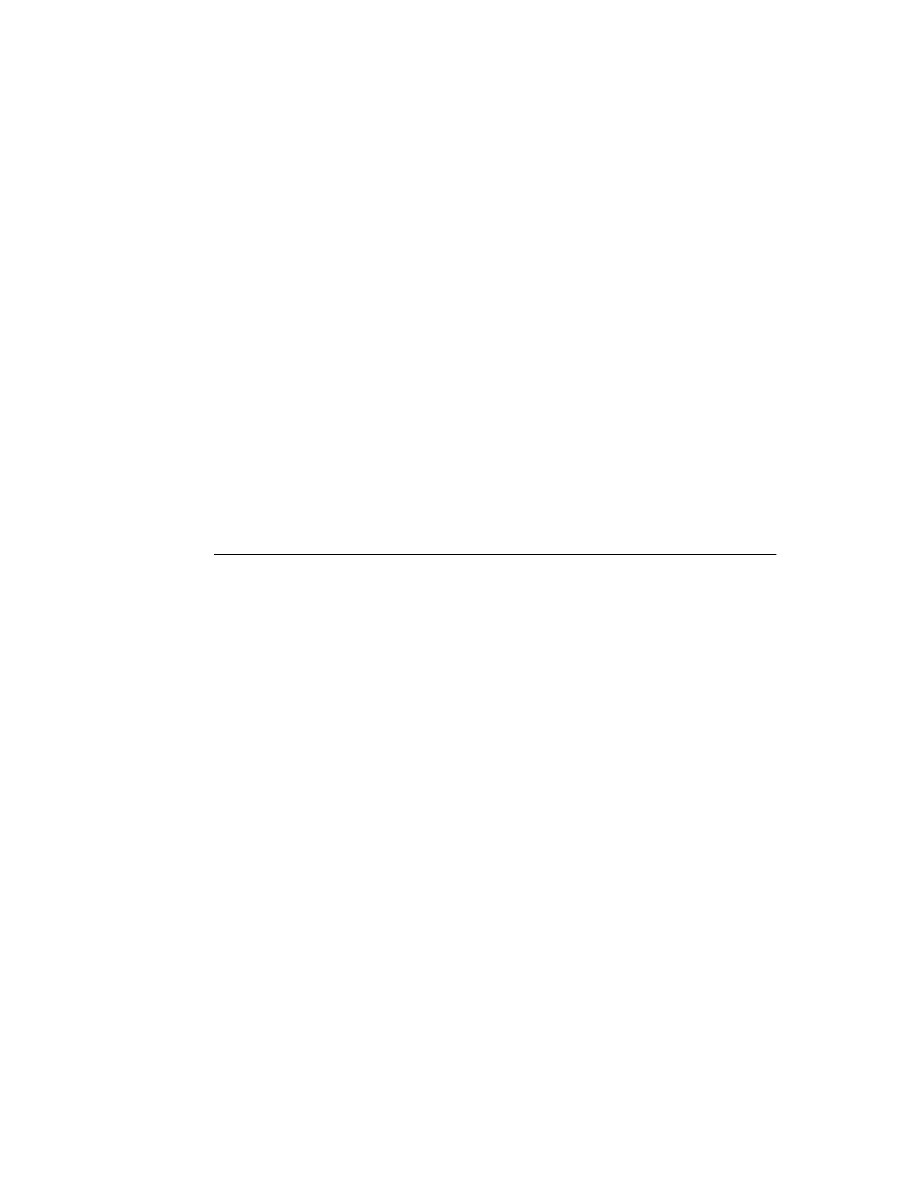
A p p e n d i x A , C h a n g e s i n P a s c a l o b j e c t s
141
You would then construct an instance and perhaps access its field as follows:
var
MyObject: PMyObject;
begin
MyObject := New(PMyObject, Init);
MyObject^.MyField := ...
end
;
Delphi greatly simplifies this process by using a reference model that automatically
assumes you want to dereference the pointer:
type
TMyObject = class(TObject)
MyField: TMyObject;
constructor Create;
end
;
var
MyObject: TMyObject;
begin
MyObject := TMyObject.Create;
MyObject.MyField := ...
end
;
Method pointers
Delphi now allows you to declare procedural types that are object methods, enabling
you to call particular methods of particular object instances at run time. The main
advantage to method pointers is that they let you extend an object by delegation (that is,
delegating some behavior to another object), rather than by deriving a new object and
overriding methods.
Delphi uses method pointers to connect events with specific code in specific places, such
as calling a method of a particular form when the user clicks a button. Thus, instead of
deriving a new class from TButton and overriding its click behavior, the programmer
connects the existing object to a method of a specific object instance (generally the form
containing the button) that has the desired behavior.
The only difference between a method pointer declaration and a normal procedural
type declaration is the use of the reserved words of object following the function or
procedure prototype. For example,
type
TNotifyEvent = procedure(Sender: TObject) of object;
An object field of type TNotifyEvent is then assignment-compatible with any object
method declared as procedure(Sender: TObject). For example,
type
TAnObject = class(TObject)
FOnClick: TNotifyEvent;
end
;
TAnotherObject = class(TObject)
procedure
AMethod(Sender: TObject);
end
;
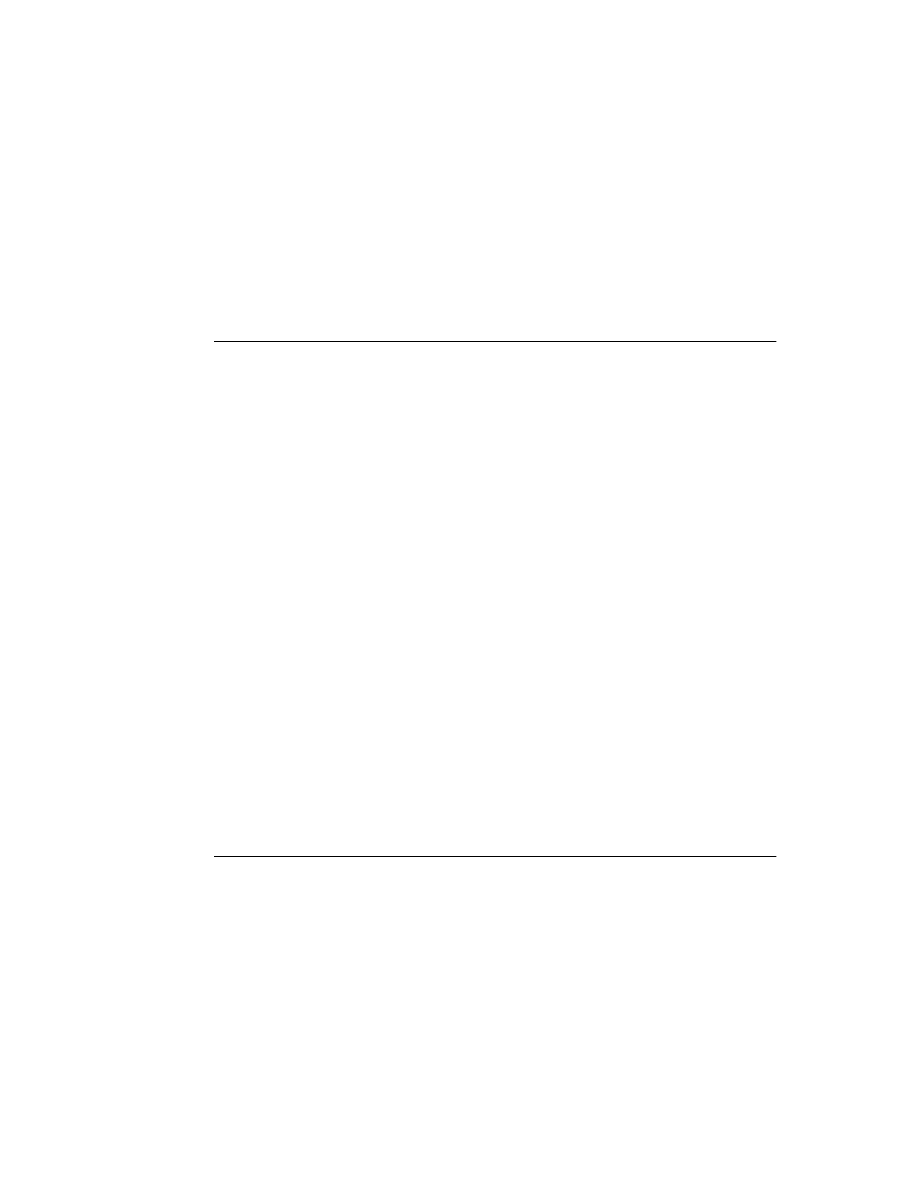
142
D e l p h i C o m p o n e n t W r i t e r ’ s G u i d e
var
AnObject: TAnObject;
AnotherObject: TAnotherObject;
begin
AnObject := TAnObject.Create;
AnotherObject := TAnotherObject.Create;
AnObject.FOnClick := AnotherObject.AMethod;
end
;
Object-type references
Delphi now allows you to create pointers to object types, known as object-type
references. Using object-type references, you can either create instances of the type
assigned to the reference or get information about the object type by calling class
methods.
To declare an object-type reference, you use the reserved word class. For example, to
create a reference to the type TObject,
type
TObjectRef = class of TObject;
Once you declare a reference, you can assign to it any object type assignment-
compatible with the declared type. The following example shows legal uses of an object-
type reference:
type
TObjectRef = class of TObject;
TDescendant = class(TObject)
end
;
var
ObjectRef: TObjectRef;
AnObject: TObject;
ADescendant: TDescendant;
begin
AnObject := TObject.Create;
ADescendant := TDescendant.Create;
ObjectRef := TObject;
{insert code to demonstrate polymorphism }
ObjectRef := TDescendant;
{insert code to demonstrate polymorphism }
end
;
Run-time type information
Delphi provides access to object-type information at run time. Specifically, you can use a
new operator, is, to determine whether a given object is of a given type or one of its
descendants.
The expression
AnObject is TObjectType
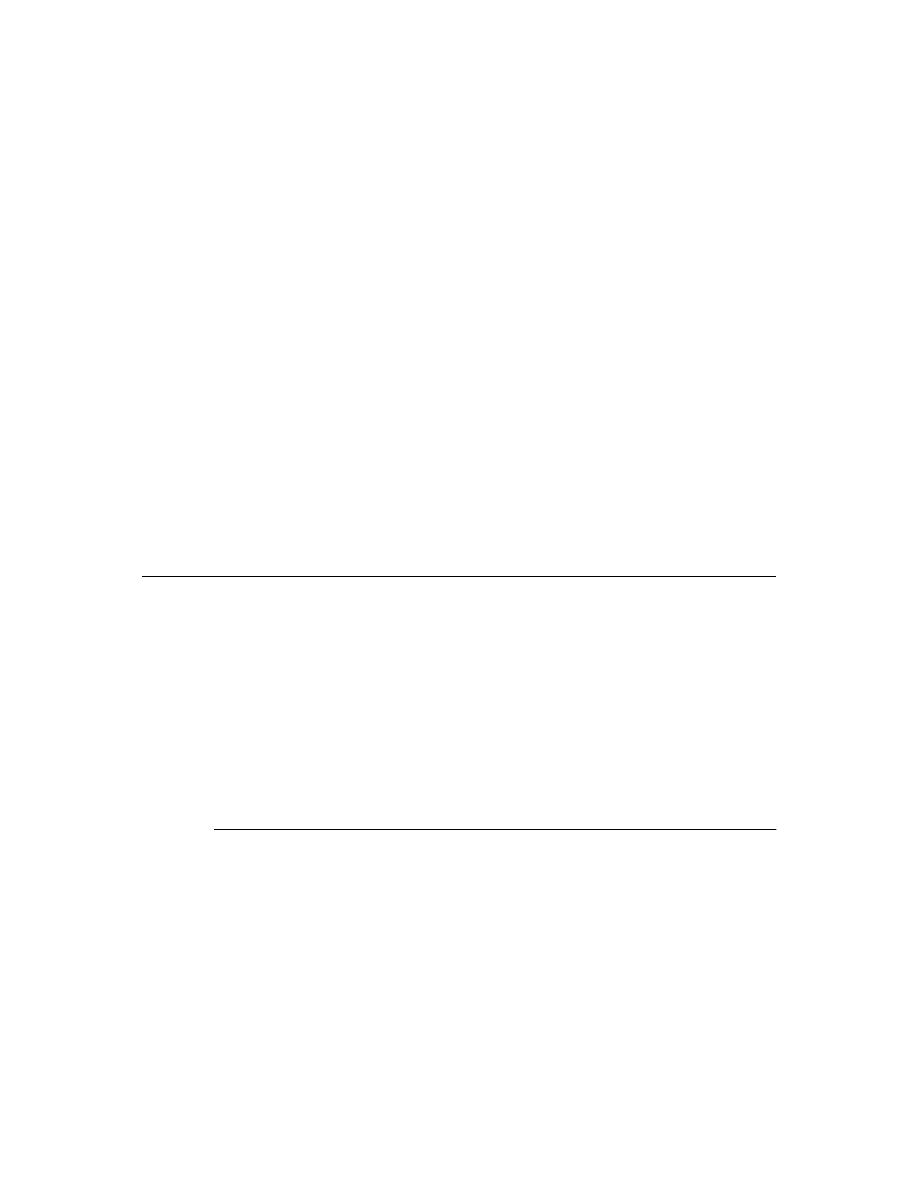
A p p e n d i x A , C h a n g e s i n P a s c a l o b j e c t s
143
evaluates as True if AnObject is assignment-compatible with objects of type TObjectType,
meaning that AnObject is either of type TObjectType or of an object type descended from
TObjectType.
You can also use run-time type information to assure safe typecasting of objects. The
expression
AnObject as TObjectType
is equivalent to the typecast
TObjectType(AnObject)
except that using as raises an EInvalidCast exception if AnObject is not of a compatible
type. The as expression is really equivalent to
if
AnObject is TObjectType then TObjectType(AnObject)...
The as typecast is most useful as a shorthand when creating a with..do block that
includes a typecast. For example, it is much simpler to write
with
AnObject as TObjectType do ...
than the equivalent two-step process:
if
AnObject is TObjectType then with TObjectType(AnObject) do ...
Properties
In addition to fields and methods, objects can also have properties. Properties look to
the end user like object fields, but internally they can encapsulate methods that read or
write the value of the “field.”
Properties let you control access to protected fields or create side effects to changing
what otherwise look like fields.
There are four main topics regarding properties:
• Property syntax
• Fields for reading and writing
• Array properties
• Read-only and write-only properties
Property syntax
For example,
type
TAnObject = class(TObject)
function
GetAProperty: TypeX;
procedure SetAProperty(ANewValue: TypeX);
property AProperty: TypeX read GetAProperty write SetAProperty;
end
;
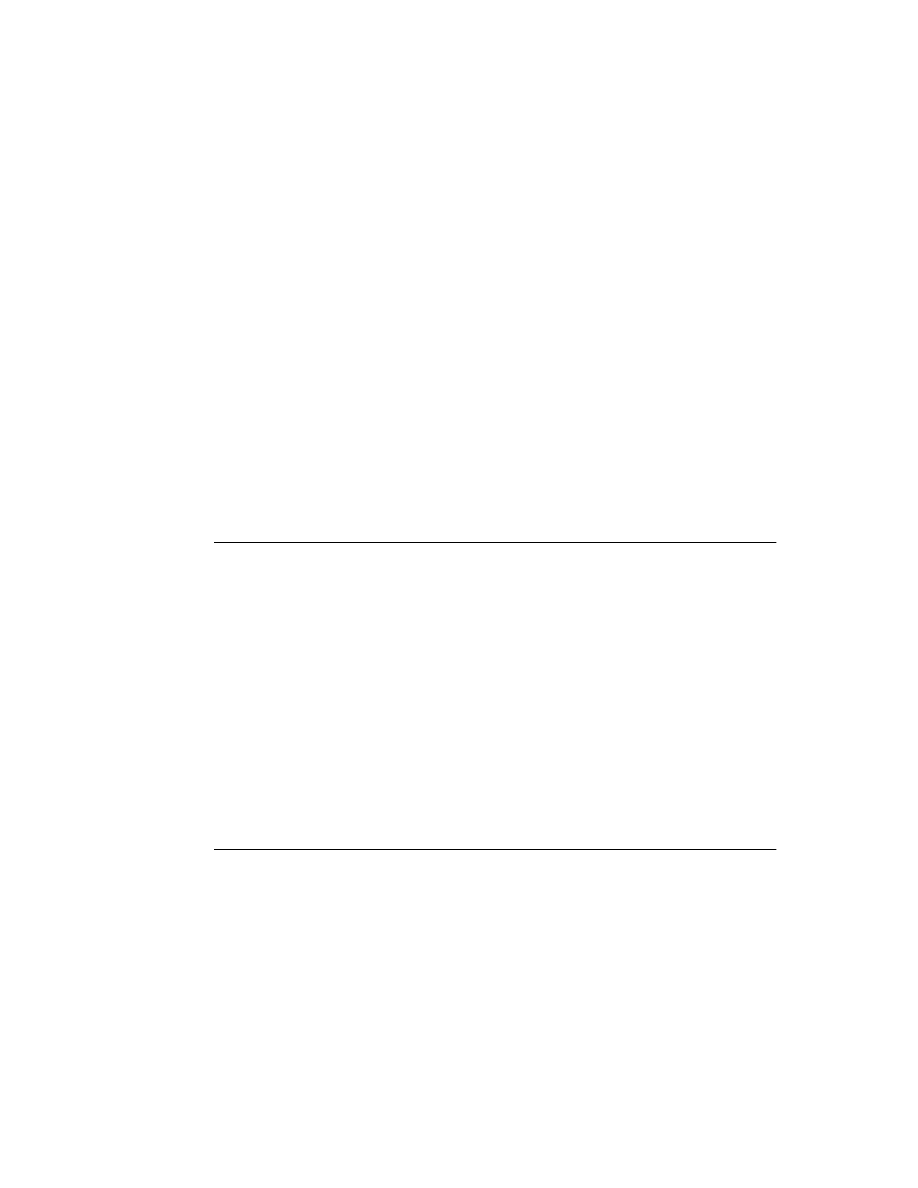
144
D e l p h i C o m p o n e n t W r i t e r ’ s G u i d e
When using objects of type TAnObject, you treat AProperty just as if it were a field of type
TypeX. References to the property are automatically translated by the compiler into
method calls.
To set the value of a property, you use an assignment statement:
AnObject.AProperty := AValue;
Internally, the compiler translates that to
AnObject.SetAProperty(AValue);
Similarly, to retrieve the value of a property, you reference the property:
AVariable := AnObject.AProperty;
Again, the compiler does an automatic translation into a method call:
AVariable := AnObject.GetAProperty;
Often you’ll store the value of the property in a private or protected field, then use the
read and write methods to get and set the values. If the read and write methods are
virtual, you can easily override them in descendant object types to change the reading
and writing behavior of the property without affecting code that uses the property.
Fields for reading and writing
You can access object fields directly to implement the read and/or write parts of a
property.
For example, the read part might return the value of a field, while the write part might
set the field and produce other side effects:
type
TPropObject = class(TObject)
FValue: Integer;
procedure SetValue(NewValue: Integer);
property AValue: Integer read FValue write SetValue;
end
;
procedure
TPropObject.SetValue(NewValue: Integer);
begin
FValue := NewValue;
UpdateScreen;
end
;
Array properties
You can declare properties that look and act much like arrays, in that they have multiple
values of the same type referred to by an index. Unlike an array, however, you can’t
refer to the property as a whole, only to individual elements in the array. These
properties are called array properties.
There are two important aspects to array properties:
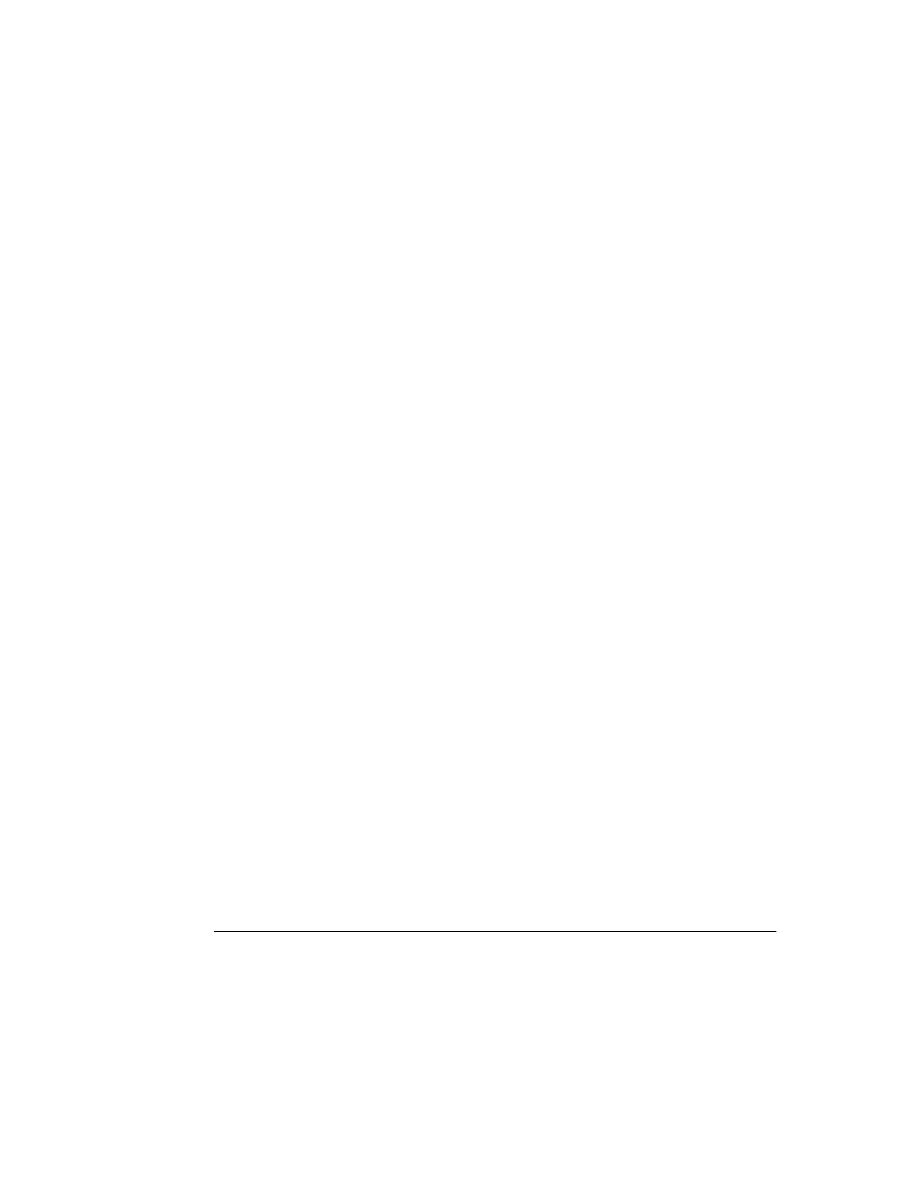
A p p e n d i x A , C h a n g e s i n P a s c a l o b j e c t s
145
• Declaring an array property
• Accessing an array property
Declaring an array property
The declaration of an array property is identical to the declaration of any other property,
but you also declare an index and a type, which also becomes a parameter to both the
read
and write methods.
■
To declare an array property, you specify the name of the property, the name and type
of the index , and the type of the elements.
For example, to declare a property that looks like an array of strings, you might do this:
property
MyStrings[Index: Integer]: string read GetMyString write SetMyString;
The read method for the property must be a function that takes a single parameter with
the same name and type as the property index and returns the same type as the
elements:
function
GetMyString(Index: Integer): string;
GetMyString would return the appropriate string for any given index value. How you
implement that is entirely hidden from the user. To the user, MyStrings really looks like
an array of strings.
The write method for an indexed property is a procedure that takes two parameters: the
first with the same signature as the property’s index, and the second of the same type as
the property elements:
procedure
SetMyString(Index: Integer; const NewElement: string);
Note that the value for the element can be passed either by value or by reference.
Accessing an array property
You use an array property in your code just as if it were an array, with the exception that
you cannot access the “array” as a whole.
For example, given the following property declaration,
property
MyStrings[Index: Integer]: string read GetMyString write SetMyString;
you can set or retrieve strings as follows:
var
YourString: string;
begin
YourString := MyStrings[1];
MyStrings[2] := 'This is a string.';
end
;
Default array properties
You can declare an array property as the default property, which means you can
reference the array without using its name, treating the object itself as if it were indexed.
An object can have only one default property.
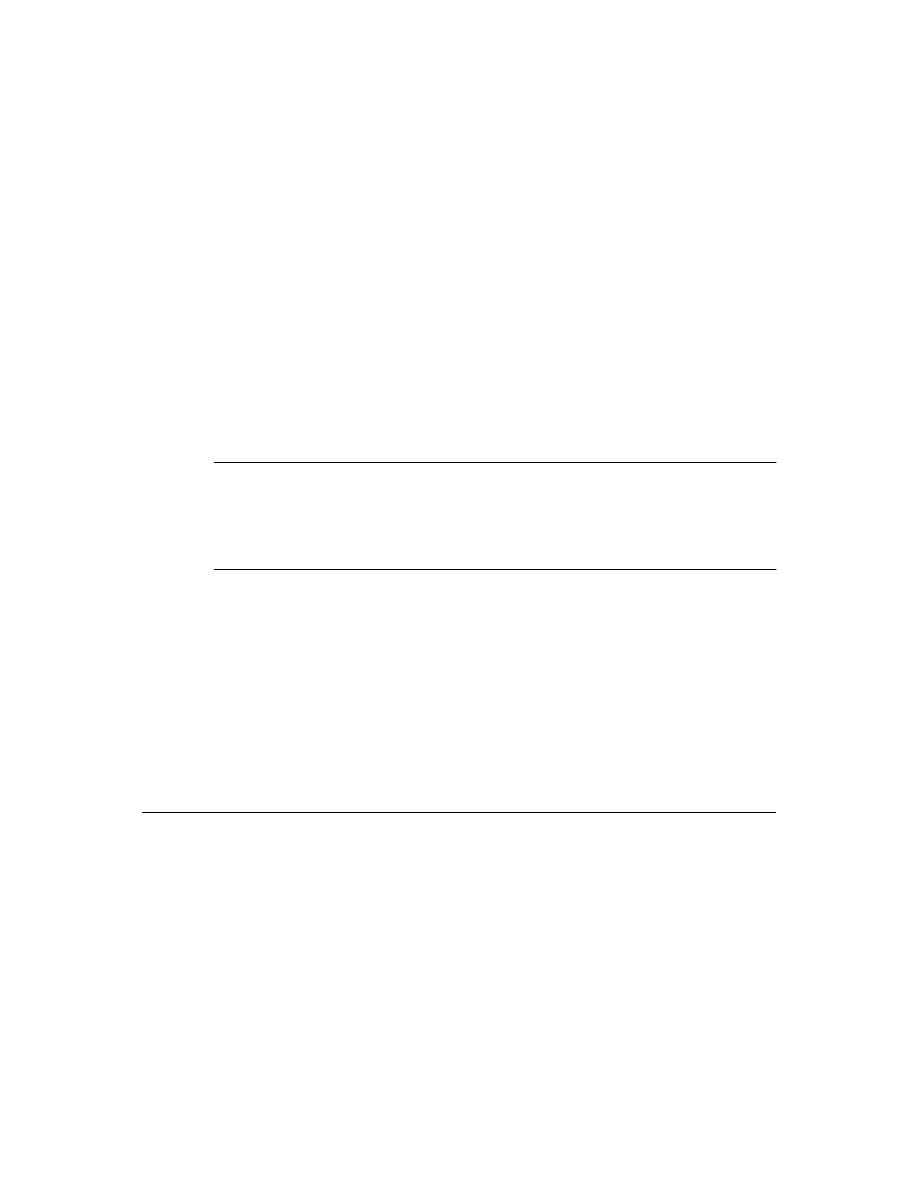
146
D e l p h i C o m p o n e n t W r i t e r ’ s G u i d e
■
To declare a default array property, add the directive default after an array property:
type
TMyObject = class(TObject)
property
X[Index: Integer]: Integer read GetElement; default;
end
;
To access the default array property, place the index next to the object identifier without
specifying the property name. For example, given the above declaration, the following
code accesses the default property X directly and again as the default property:
var
MyObject: TMyObject;
begin
MyObject.X[1] := 42;
MyObject[2] := 1993;
end
;
Multiple-index properties
An array property, like an array, can have more than one index. The corresponding
parameters to the read and write methods must still have the same signatures as the
indexes, and must appear in the same order as the indexes.
Read-only and write-only properties
You can make a property read-only or write-only by omitting the read or write portion
of the property declaration. For example, to declare a read-only property, you supply
only a read method:
type
TAnObject = class(TObject)
property
AProperty: TypeX read GetAnObject;
end
;
By not providing a method for setting the property, you ensure that to the component
user, the property is read-only. Any attempt to write to a read-only property or read a
write-only property causes a compiler error.
Changes in method dispatching
Delphi makes several changes in the way objects dispatch method calls. Previous
versions of the compiler allowed static, virtual, and dynamic virtual methods. In the
new object model, you can use static, virtual, dynamic, and message-handling
messages.
In addition to changes in the kinds of methods you can declare, there are also changes in
the implementation of abstract methods and changes in the way you override virtual
and dynamic methods.
• Dynamic methods
• Message-handling methods
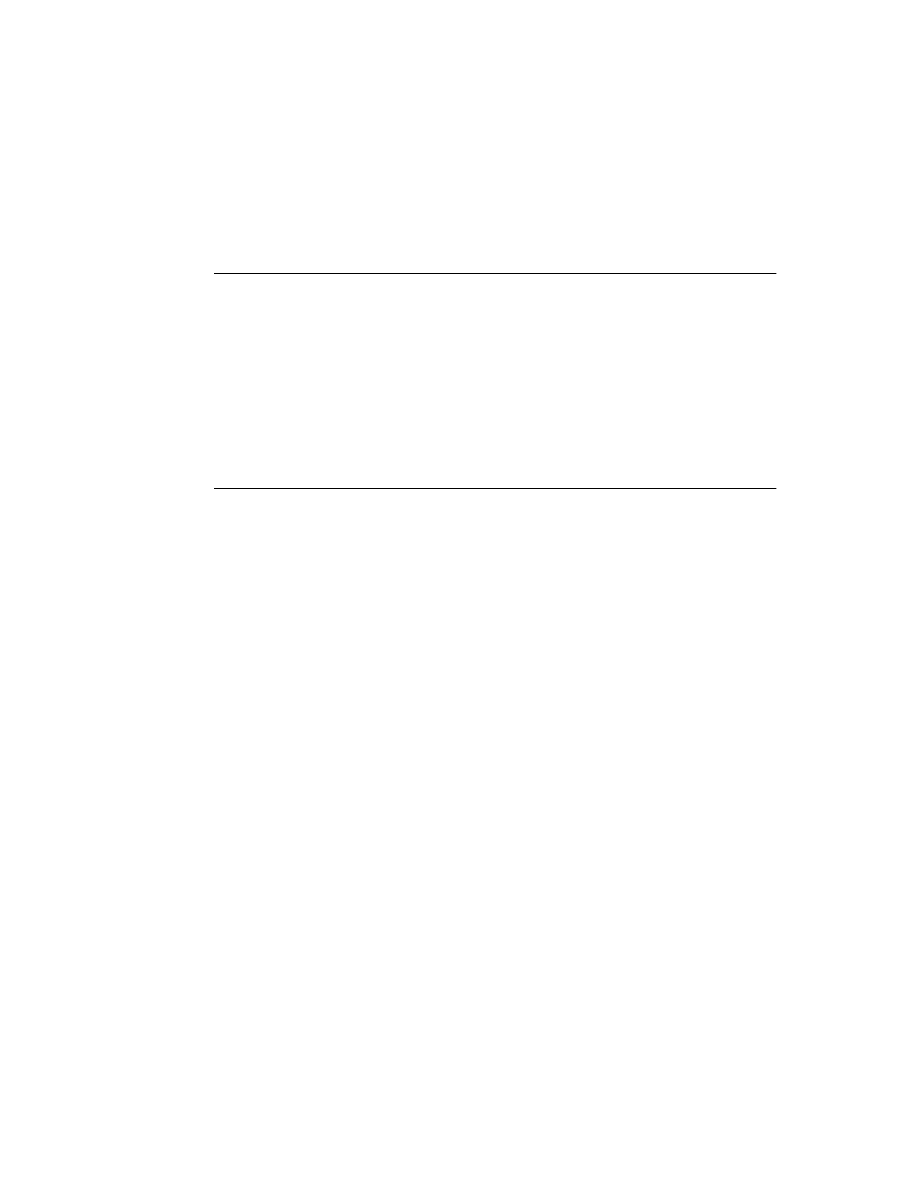
A p p e n d i x A , C h a n g e s i n P a s c a l o b j e c t s
147
• Abstract methods
• Override directive
• Virtual constructors
Dynamic methods
Delphi reintroduces the idea of dynamic method dispatching. Unlike the dynamic
methods used in ObjectWindows, which used a variant of the virtual directive followed
by an integer expression, dynamic method declarations use the directive dynamic. The
compiler assigns its own index. (It happens to be a negative number, but it’s not a
number you’ll ever need to use.)
Dynamic methods work just like virtual methods, but instead of an entry in the class’
virtual method table, the dynamic method is dispatched by using its index number. The
only noticeable difference between dynamic methods and virtual methods is that
dynamic-method dispatch takes somewhat longer.
Message-handling methods
In addition to dynamic methods, Delphi also has a new, specialized form of dynamic
method called a message-handling method.
There are three important aspects to message-handling methods:
• Declaring message handlers
• Dispatching messages
• Calling inherited message handlers
Declaring message handlers
Message-handling methods have four distinguishing characteristics:
1
They are always procedures.
2
They are declared with the message directive.
3
They take an integer constant as a dynamic index, following message.
4
They take a single parameter, which must be a var parameter.
A typical message-handling method declaration looks like this:
type
TMyControl = class(TWinControl)
procedure
WMPaint(var Message: TWMPaint); message WM_PAINT;
end
;
The name of the method and the name and type of the parameter are not important. For
example, a descendant type could declare an entirely different handler for the same
message:
type
TMyOtherControl = class(TMyControl)
procedure
PaintIt(var Info); message WM_PAINT;
end
;
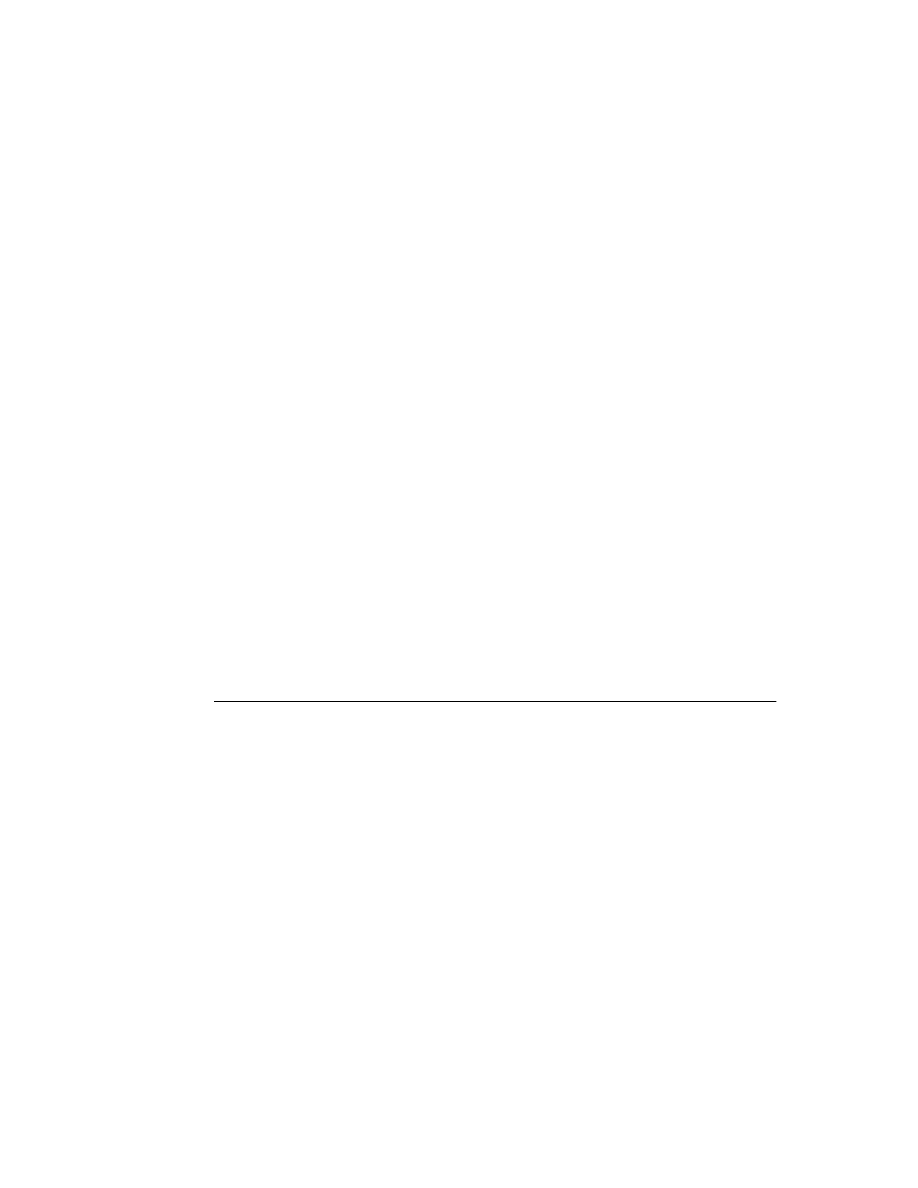
148
D e l p h i C o m p o n e n t W r i t e r ’ s G u i d e
Dispatching messages
The actual message dispatching is done by a method inherited from TObject called
Dispatch.
Calling inherited message handlers
Within a message-handler method, you can call the message-handler inherited from the
object’s ancestor type. Because the name and parameter of the method might vary, you
can call the inherited method just by using inherited; you don’t have to include the
ancestor method’s name.
For example, the WMPaint method described above might be implemented as follows:
procedure
TMyControl.WMPaint(var Message: TWMPaint);
begin
with
Message do
begin
ƒ
inherited;
ƒ
end;
end
;
The inherited method called will be the one with the same message index (in this case,
WM_PAINT). For example, if the method declared above, TMyOtherControl.PaintIt,
included an inherited statement, the method called would be TMyControl.WMPaint.
Default message handler
It is always safe to call inherited within a message-handler method. If the ancestor type
does not declare a specific message handler for a particular message index, inherited
calls the TObject method DefaultHandler.
Abstract methods
You can declare virtual or dynamic methods as truly abstract. In previous versions, you
could declare a method and call a procedure called Abstract, which generated a run-time
error. Delphi supports a new directive, abstract, which declares a method as truly
abstract. That means that you don’t implement the method, just declare its heading.
An abstract method declaration looks like this:
type
TMyObject = class
procedure Something; virtual; abstract;
end
;
You can create instances of classes that have abstract methods, but calling those
methods generates a run-time error 210.
The abstract directive is only valid at the first introduction of a method.
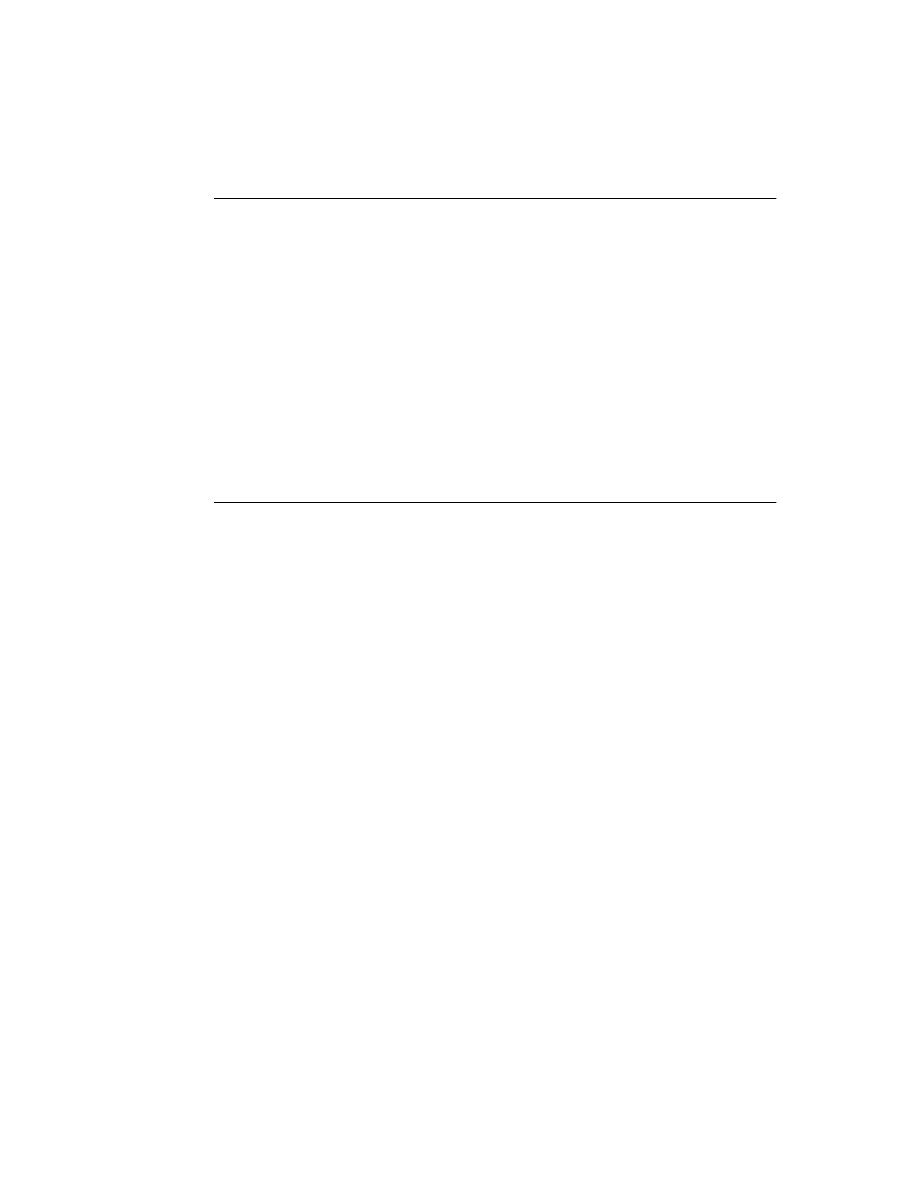
A p p e n d i x A , C h a n g e s i n P a s c a l o b j e c t s
149
Override directive
Because virtual methods now have two kinds of dispatching, VMT-based and dynamic,
methods that override virtual and dynamic methods use the override directive instead
of repeating virtual or dynamic.
For example,
type
TAnObject = class
procedure
P; virtual;
end
;
TAnotherObject = class(TAnObject)
procedure
P; override;
end
;
Type TAnotherObject could declare its P method with either virtual or dynamic, but
those mean something different: either of those would introduce a different method P,
replacing, rather than overriding, the inherited P.
Virtual constructors
New-style objects can have virtual constructors. TObject.Create, for instance, is not
virtual, but many VCL objects have virtual constructors.
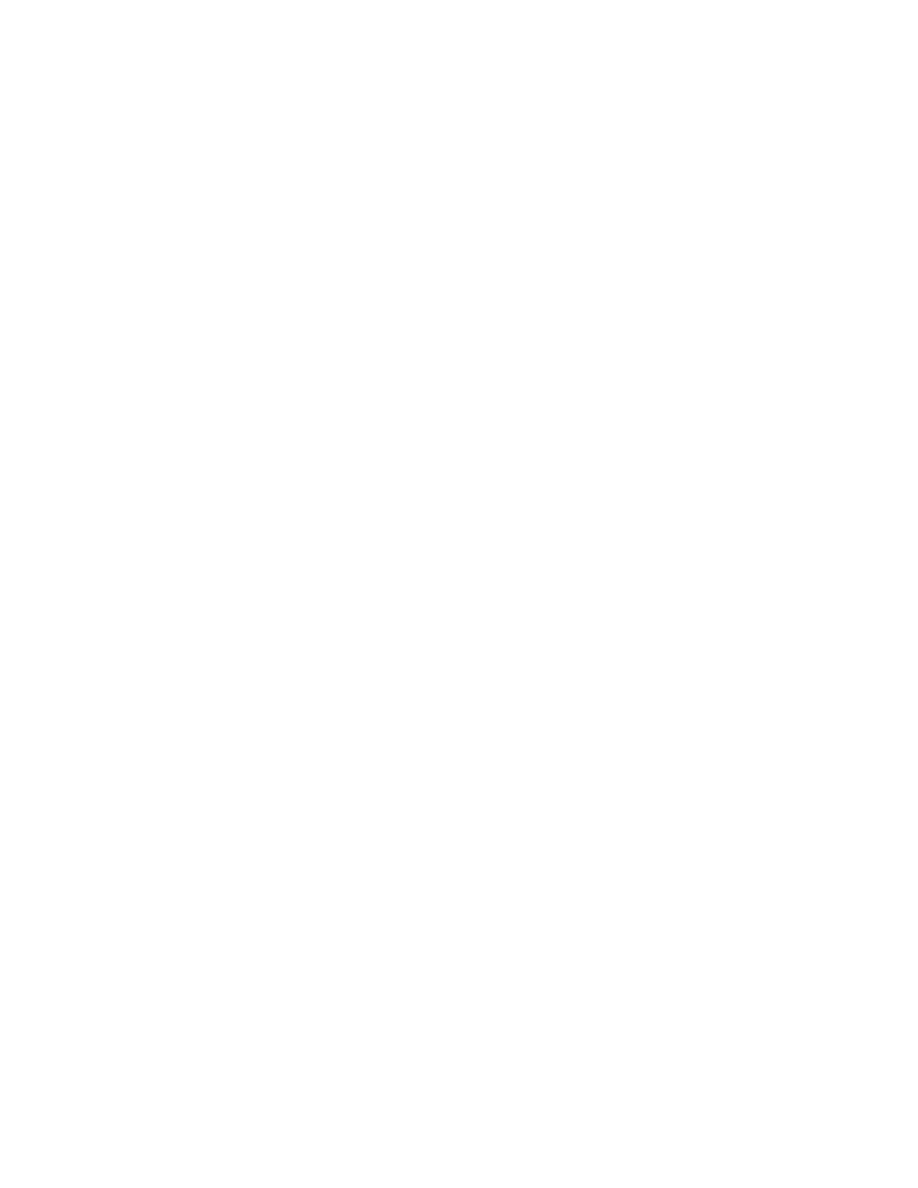
150
D e l p h i C o m p o n e n t W r i t e r ’ s G u i d e
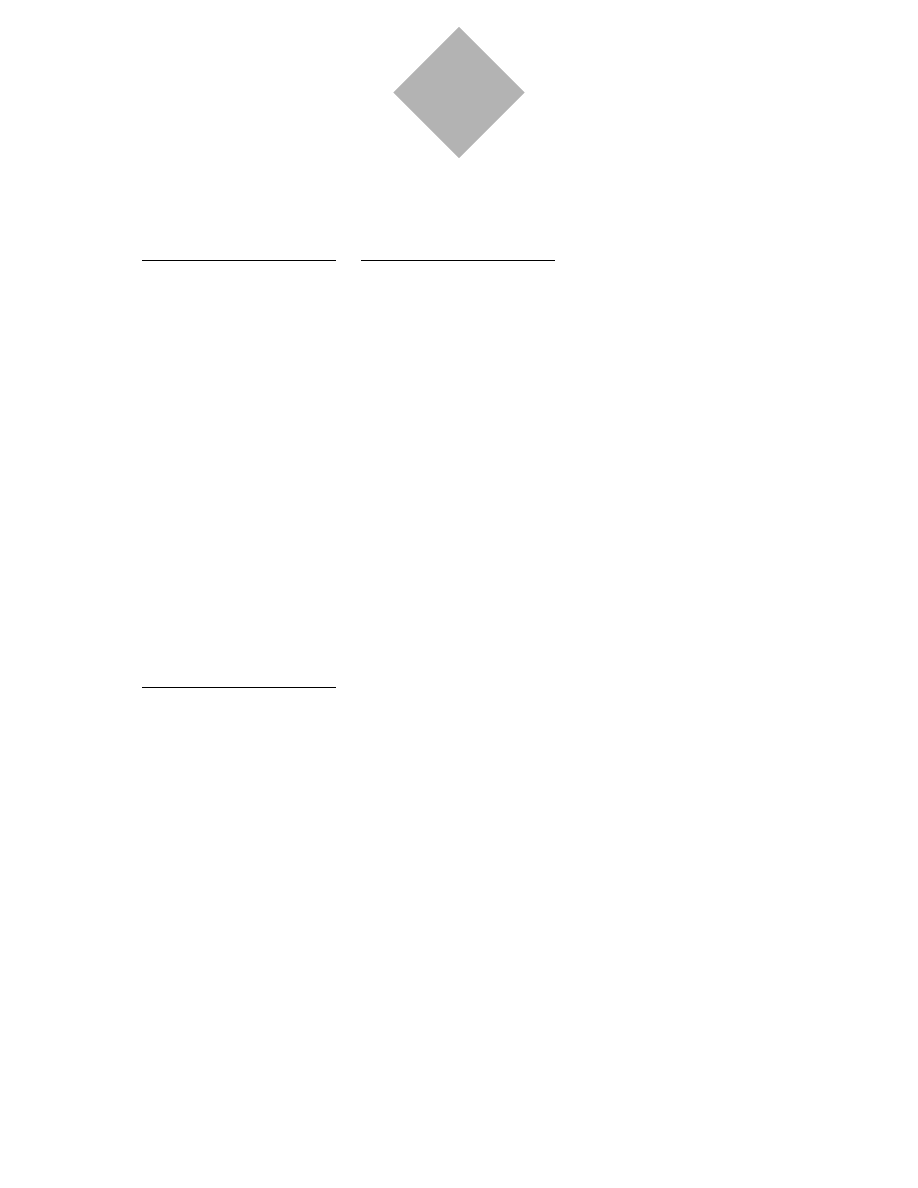
I n d e x
151
A
About dialog box 124, 125
adding properties 126
executing 127
About unit 125
AboutDlg unit 124
abstract directive 148
abstract methods 148
Abstract procedure 148
accessing data 115
accessing objects 24–27, 96
accessing properties 35–36
array 145
ancestor objects 23–24
default type 24, 138
ancestors 23
applications
graphical 15, 59
interface routines and 130
realizing palettes 63
array properties 33, 37–38
arrays vs. 144–146
array types 33
as operator 143
assigning event handlers 46
assignment statements 32, 144
attributes, property editors 42
B
B footnotes (Help systems) 79
bitmap objects 64
copying 65
bitmapped drawing surfaces 61
bitmaps 61
See also graphics; images
adding to components 77
graphical controls vs. 93
loading 62
offscreen 64–65
Boolean values 32, 33, 81, 117
browser 24
Brush property 61
BrushCopy method 61, 65
brushes 95
changing 97
Index
C
caching resources 60
calendars 101–113
adding dates 104–110
defining properties and
events 102–103, 106, 111
making read-only 116–118
moving through 110–113
resizing 103
selecting current day 109
setting weekdays 103
Canvas property 15
canvases 15, 60
copying images 65
default drawing tools 95
palettes 62–63
CBROWSE application 111
changing
components 87–90
controls 11
drawing tools 97
graphic images 65
message handling 69–71
property settings 34, 38–43
default values 88, 89
character strings See strings
characters 32
circles, drawing 99
class methods 139, 142
class reserved word 138, 139,
142
classes See objects
click events 45, 46, 52
Click method 46
overriding 50, 111
Code Editor 79
code, executing 27, 57
common dialog boxes 123, 124
executing 126
compile-time errors
override directive and 29
Component Expert 18
component interfaces 24, 26, 123
creating 124
design-time 27
properties, declaring 125
run-time 26
Component palette
adding components 75, 77
component wrappers 12, 124,
124–127
initializing 125
components 2–4, 21, 33, 80
adding to units 17
changing 87–90
creating 3, 10, 16–20
automatically 18
customizing 11, 32, 45, 101
data-aware 115–121
defined 1–2
dependencies 13–14
derived types 11, 17, 23, 92
initializing 83, 94, 96, 119
nonvisual 13, 17, 124
online help 75, 77–80
overview 9–20
palette bitmaps 77
registering 16, 17, 75–77
resources, freeing 127
responding to events 50, 52,
53, 120
testing 19, 127–128
conserving memory 29
conserving system resources 12
constructors 19, 57, 82, 103, 119
default object 138
overriding 88–89, 94
owned objects and 94, 95, 96
virtual 149
controls 11–12
See also components
changing 11
custom 12
graphical 61, 91–100
creating 12, 93
drawing 98–99
events 65–66
image 63
palettes and 62–63
receiving focus 12
repainting 97, 99, 104
resizing 65, 103
shape 91, 93, 97, 99
copying bitmapped images 65
CopyMode property 61
CopyRect method 61, 65
Create method 82
CreateValueList method 42
custom controls 12
customizing components 11, 32,
45, 101
CWG.HLP 1
CWH.HLP 78
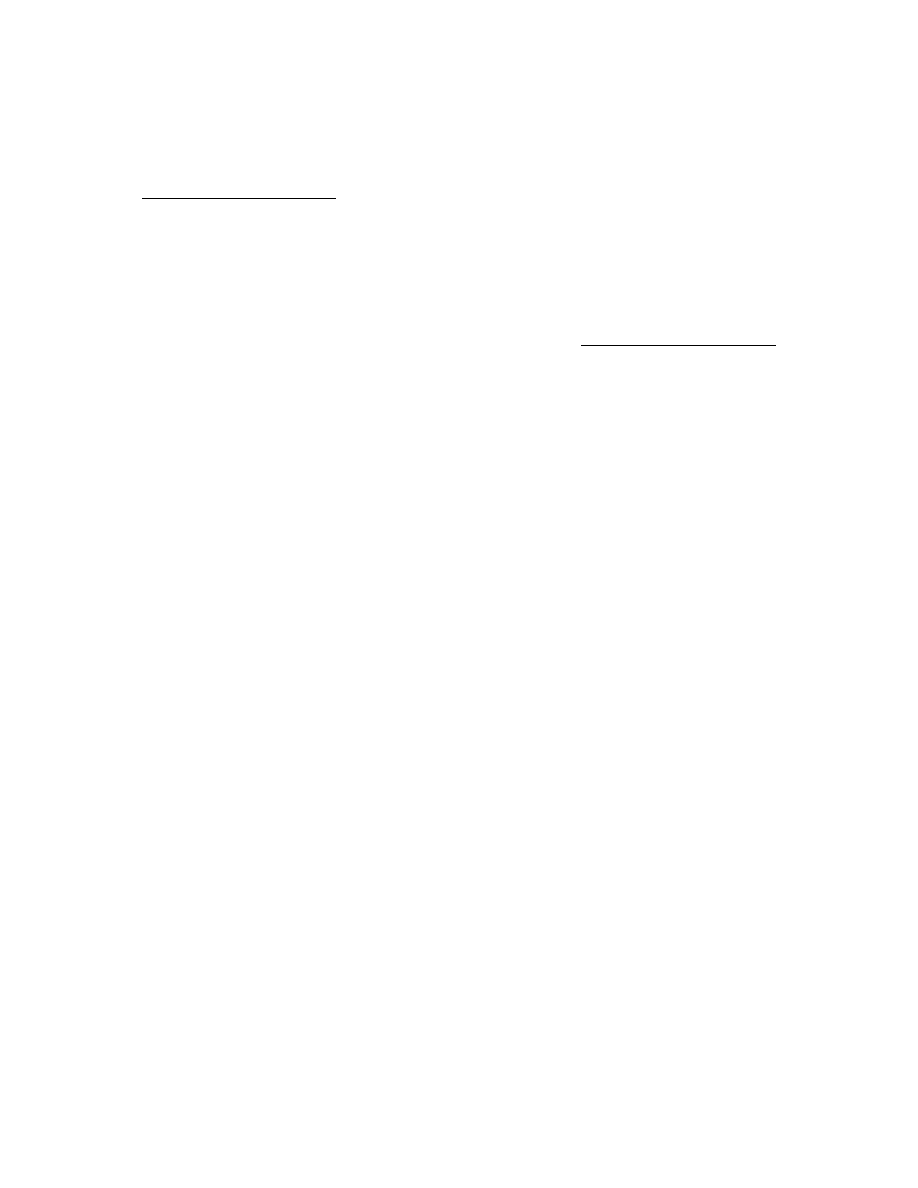
152
D e l p h i C o m p o n e n t W r i t e r ’ s G u i d e
D
data links 118–120
initializing 119
data-aware components 115–121
creating 115–116, 119
destroying 119
responding to changes 120
databases 115
access properties 118–119
DataField property 118, 119
DataSource property 118, 119
dates See calendars
Day property 105
.DCR files 77
declarations
array properties 145
event handlers 49, 53, 112
interface routines 130
message handlers 70, 71–73,
147
methods 29, 58
dynamic 29
public 57
static 28
virtual 28
new component types 23
objects 30, 95, 118, 140
private 25
protected 26
public 26
published 27
properties 34–36, 53, 94
nodefault 37
private 35
protected 33
public 33, 34
published 33, 34
stored 82
user-defined types 93
version differences 137, 138,
140
default ancestor object 24, 138
default directive 37, 81, 89, 146
default handlers
events 54
message 69, 148
default property values 36
changing 88, 89
specifying 81–82
DefaultHandler method 69, 148
defining object types 22–23, 137
overview 17
static methods and 28
virtual methods and 29
defining properties 34–36
array 38
dereferencing object
pointers 30, 140
deriving new objects 22–23, 29
descendant objects 23–24
property settings and 36
redefining methods 28, 29
descendants 23
design-time interfaces 27
destructors 57, 119
default object 138
overriding 94
owned objects and 94, 95, 96
device contexts 15, 59
device-independent graphics 59
.DFM files 80
dialog boxes 123–128
See also forms
creating 123, 129
interface routines 130–131
importing 133
property editors and 41
reading from DLLs 132–135
setting initial state 123
Windows common 123
creating 124
executing 126
writing to DLLs 129
directives
abstract 148
default 37, 81, 89, 146
dynamic 29, 147, 149
export 130
external 133
message 69, 147
nodefault 37
override 29, 69, 149
private 25, 35
protected 26, 33, 49, 138
public 26, 34, 49
published 27, 33, 34, 49, 125,
139
stored 82
virtual 29, 149
Dispatch method 69, 70, 148
dispatching messages 68–69, 148
dispatching methods 27, 68, 146
DLLs
forms as 129–135
project files and 132
do reserved word 143
drag-and-drop events 92
Draw method 61, 65
drawing images 98–99
drawing surfaces 61
See also canvases
drawing tools 60, 65, 95
changing 97
DsgnIntf unit 39
dynamic directive 29, 147, 149
dynamic methods 29
dynamic-link libraries
See DLLs
E
Edit method 41, 42
editing properties 34, 38–43
See also property editors
array 33
as text 40
Ellipse method 61
ellipses, drawing 99
encapsulation 143
enumerated types 32, 93
errors
abstract methods 148
override directive and 29
event handlers 15, 46, 120
declarations 49, 53, 112
default, overriding 54
empty 53
methods 47, 49, 53
overriding 50
parameters 47, 52, 53, 54
notification events 52
pointers 45, 46, 47, 53
types 47–48, 52–53
events 15, 45–54, 79
accessing 49
calling 53
defined 45
defining new 50–54
graphical controls 65–66
help with 77
implementing 46, 47, 49–50
inherited 49
message handling and 69, 71
naming 53
responding to 50, 52, 53, 120
retrieving 47
standard 49–50
triggering 51
exceptions 69, 127
Execute method 126–127
experts 18
export directive 130
exports reserved word 132
external directive 133
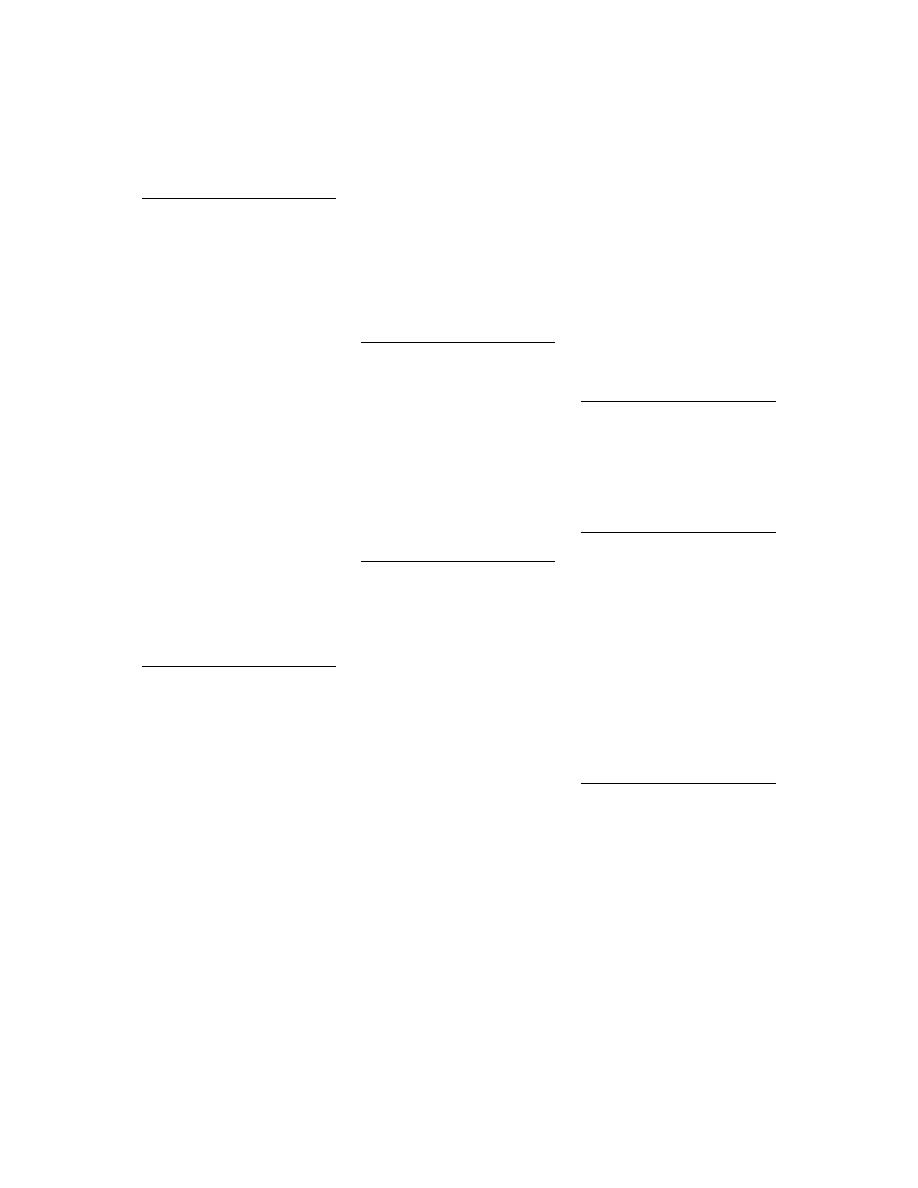
I n d e x
153
F
fields
See also object fields
databases 118, 120
message records 68, 70, 72
files 3
form 80
graphics and 62
online Help systems 78
merging 80
FillRect method 61
finally reserved word 64, 127
flags 117
FloodFill method 61
focus 12
Font property 61
form files 80
forms 80
as components 123
as DLLs 129–135
forward object declarations 140
freeing resources 127
friends 25
functions 15, 32
events and 47
graphics 59
interface routines 130
naming 56
reading properties 36, 40, 42
Windows API 12, 59
G
GDI applications 15, 59
geometric shapes, drawing 99
GetAttributes method 42
GetFloatValue method 40
GetMethodValue method 40
GetOrdValue method 40
GetPalette method 63
GetStrValue method 40
GetValue method 40
Graphic property 62
graphical controls 61, 91–100
bitmaps vs. 93
creating 12, 93
drawing 98–99
events 65–66
graphics 15, 59–66
See also canvases
complex 64
containers 61
drawing tools 60, 65, 95
changing 97
loading 62
overview 59–60
redrawing images 65
resizing 65
standalone 61
storing 62
graphics functions, calling 59
graphics methods 61, 62, 64
copying images 65
palettes 63
grids 101, 102, 104, 111
H
Handle property 12, 13, 61
HandleException method 69
handlers See event handlers;
message handlers
HC.EXE 78
Help files 77, 78
creating 78–80
merging 80
Help systems 75, 77–80
keywords 77–78, 79, 80
HELPINST utility 80
hierarchy (objects) 24
I
icons 61
identifiers
events 53
message-record types 72
methods 56, 69
object fields 47
property fields 35
property settings 36
resources 77
image controls 63
images 61
See also bitmaps; graphics
copying 65
drawing 98–99
redrawing 65
reducing flicker 64
implementing events 46, 47
standard 49–50
index reserved word 106
indexes 38, 146
See also array properties
inherited events 49
inherited methods 50
inherited properties 92, 102
publishing 33
inherited reserved word 148
inheriting from objects 23, 24, 28
initialization methods 83
initializing components 83, 94,
96, 119
input focus 12
instances 21, 22, 46, 140
interface routines 130–131
declaring 130
importing 133
interfaces 24, 26, 123, 124
design-time 27
non-visual program
elements 13
properties, declaring 125
run-time 26
Invalidate method 99
is operator 142
K
K footnotes (Help systems) 79
key-press events 48, 54
keyword files 80
keywords 77–78, 79, 80
.KWF files 80
KWGEN utility 80
L
labels 12
leap years 107
libraries 12, 17
dynamic-link See DLLs
message-dispatching 67
library reserved word 132
Lines property 38
LineTo method 61
list boxes 101
Loaded method 83
LoadFromFile method 62
loading graphics 62
loading properties 80–83
lParam parameter 68
M
MainWndProc method 69
memory 139
conserving 29
memos 38, 87
merging Help files 80
message cracking 68
message directive 69, 147
message handlers 67, 68, 104,
147–148
creating 71–73
declarations 70, 71–73, 147
default 69, 148
inherited 148
methods, redefining 72
overriding 69
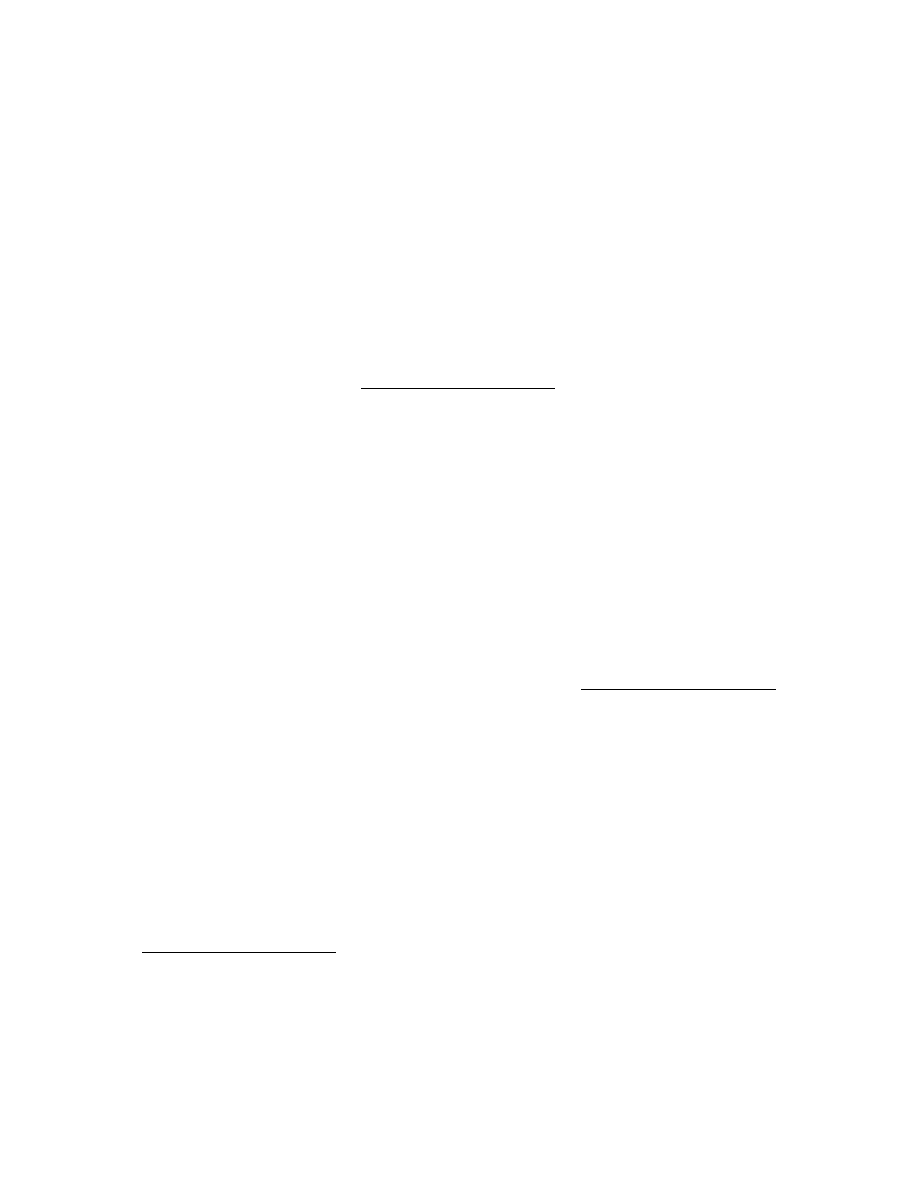
154
D e l p h i C o m p o n e n t W r i t e r ’ s G u i d e
message identifiers 71
message records 68, 70
types, declaring 72
messages 67–73, 103
changing 69–71
defined 68
dispatching 68–69, 148
trapping 70
user-defined 71, 73
Messages unit 68, 71
metafiles 61
method pointers 45, 46, 47, 53
version differences 141
methods 15, 55–58, 110
abstract 148
adding to objects 24
calling 27, 47, 50, 57, 94
at run time 141
class 139, 142
declaring 29, 58
dynamic 29
public 57
static 28
virtual 28
dispatching 27, 68, 146
drawing 98, 99
encapsulating 143
event handlers 47, 49, 53
overriding 50
graphics 61, 62, 64, 65
palettes 63
inherited 50
initialization 83
message-handling 67, 69, 70,
147–148
naming 56, 69
overriding 29, 69, 70, 111, 149
private 57
properties and 32, 35–36, 94
protected 57
public 57
redefining 28, 29, 72, 79
virtual See virtual methods
modifying See changing
modules 16
Month property 105
months, returning current 107
mouse events 92
mouse messages 68
MoveTo method 61
Msg parameter 69
N
naming conventions
events 53
fields 35, 47
message-record types 72
methods 56, 69
properties 36
resources 77
New Unit command 16
NewInstance method 139
nodefault directive 37
nonvisual components 13, 17,
124
notification events 52
numbers 32
numeric values (properties) 81
O
Object Browser 24
object fields 24, 35, 94, 144
declaring 95, 118
naming 47
properties vs. 32
Object Inspector 32, 38
editing array properties 33
help with 77, 79
object pointers 30, 140, 142
object reserved word 138
object types 11, 22, 33
default 24, 138
defining 17, 22–23, 137
static methods and 28
virtual methods and 29
object-oriented
programming 21–30
declarations 23, 30
methods 28, 29
objects 25, 26, 27
objects 10, 21–30
See also components
accessing 24–27, 96
ancestor 23–24, 138
creating 21–23, 82
deriving new 22–23, 29
descendant 23–24, 28, 29, 36
forward declaration 140
graphical See graphical
controls
hierarchy 24
inheritance 23, 24, 28
instantiating 22, 46
owned 95–98
initializing 94, 96
passing as parameters 30
properties as 33
property editors as 39
referencing 140, 142
restricting access 25
retrieving information 142
temporary 64
version differences 137–149
of object reserved words 141
offscreen bitmaps 64–65
OnChange event 65–66, 97, 111
OnClick event 45, 47, 49
OnCreate event 19
OnDataChange event 120
OnDblClick event 49
OnDragDrop event 49
OnDragOver event 49
OnEndDrag event 49
OnEnter event 49
OnKeyDown event 49
OnKeyPress event 49
OnKeyUp event 49
online help 75, 77–80
OnMouseDown event 49
OnMouseMove event 49
OnMouseUp event 49
OOP See object-oriented
programming
opening Component Expert 18
operators 142, 143
optimizing system resources 12
override directive 29, 69, 149
overriding event handlers 54
overriding methods 29, 69, 70,
111, 149
owned objects 95–98
initializing 94, 96
Owner property 19
P
paDialog constant 42
Paint method 64, 98, 99
painting See repainting
palette bitmap files 77
PaletteChanged method 63
palettes 62–63
See also Component palette
default behavior 63
specifying 63
paMultiSelect constant 42
parameters
event handlers 47, 52, 53
default handling,
overriding 54
notification events 52
interface routines 130
messages 68, 69, 70, 72
objects as 30
property settings 36
array properties 38
Parent property 19
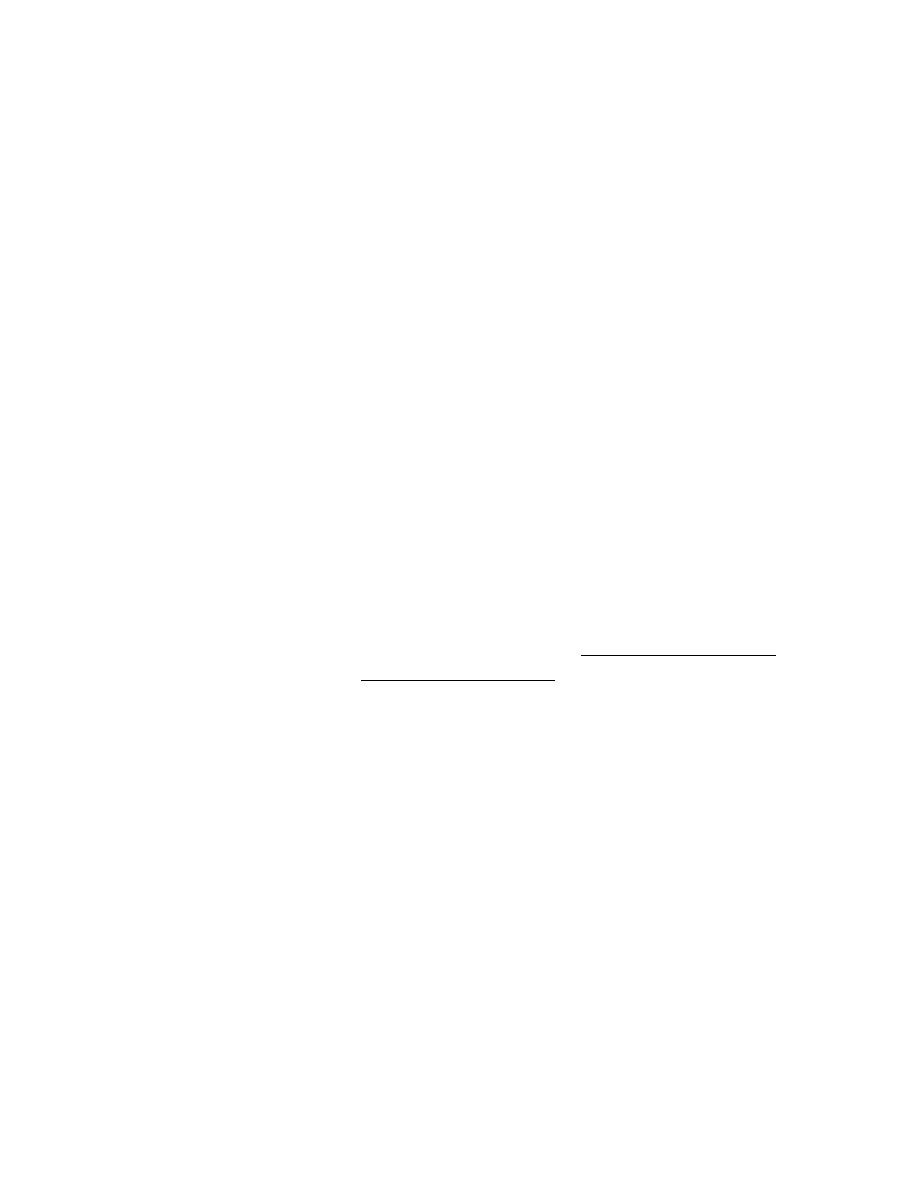
I n d e x
155
password-entry dialog box 129,
130, 133
paSubProperties constant 42
paValueList constant 42
PChar type 130
Pen property 61
pens 95
changing 97
picture objects 62
pictures 61–63
See also graphics
Pixel property 61
pointers 140
default property values 81
method 45, 46, 47, 53
version differences 141
object 30, 140, 142
preexisting controls 12
private directive 25, 35
private objects 25
private properties 35
procedural types 141
procedures 15, 47
Abstract 148
interface routines 130
naming 56
property settings 36, 42
registration 76
project files, DLLs and 132
properties 24, 31–43, 79, 143–146
array 33, 37–38, 144–146
as objects 33
changing 34, 38–43, 88, 89
common dialog boxes 123
declaring 34–36, 53, 94
nodefault 37
private 35
protected 33
public 33, 34
published 33, 34
stored 82
user-defined types 93
default values 36, 81–82
redefining 88, 89
editing See property editors
events and 45, 47
help with 77
implementing 57
inherited 33, 92, 102
internal data storage 35, 36
loading 80–83
multiple values 37
object fields vs. 32
overview 14
protected 102
published 102
read-only 26, 27, 36, 116, 146
redeclaring 33, 49, 81
referencing 144
retrieving values 144
specifying values 40, 81–82,
144
storing 80–83
syntax 143
types 32, 38, 40, 93
updating 15
viewing 40
wrapper components 125
write-only 36, 146
property editors 33, 38–43
as derived objects 39
attributes 42
dialog boxes as 41
registering 42–43
property reserved word 34
protected directive 26, 33, 49,
138
protected events 49
protected objects 26, 138
protected properties 102
public directive 26, 34, 49
public objects 26
public properties 81
published (defined) 24
published directive 27, 33, 34,
49, 125, 139
published objects 27, 65, 139
published properties 81, 82
example 92, 102
R
raster operations 65
read reserved word 36, 38, 94
arrays 145
event handlers 47
reading property settings 36, 40
array properties 38
read-only properties 26, 27, 36,
116, 146
ReadOnly property 116
realizing palettes 63
Rectangle method 61
rectangles, drawing 99
redeclaring properties 33, 49, 81
redefining methods 28, 29, 72, 79
redrawing images 65
referencing objects 140, 142
referencing property
settings 144
Register procedure 17, 76
RegisterComponents
procedure 17, 76
registering components 75–77
overview 16, 17
registering property editors
42–43
RegisterPropertyEditor
procedure 42
removing component
dependencies 13–14
repainting controls 97, 99, 104
reserved words See specific
resizing controls 103
graphics 65
resources 15, 59
caching 60
freeing 127
naming 77
system, optimizing 12
responding to events 50, 52, 53,
120
Result parameter 70, 72
routines 30
See also functions; procedures
interface 130–131
importing 133
RTTI See run-time type
information
run-time errors 148
run-time interfaces 26
run-time type information 27,
142
S
SaveToFile method 62
saving graphics 62
search lists (Help systems)
77–78, 79, 80
SelectCell method 112, 117
Self parameter 19
set types 33
SetFloatValue method 40
SetMethodValue method 40
SetOrdValue method 40
sets 33
SetStrValue method 40
SetValue method 40
shape controls 91
property types 93
repainting 97, 99
simple types 32
specifying property values 40,
81–82, 144
squares, drawing 99
standard events 49–50
customizing 50
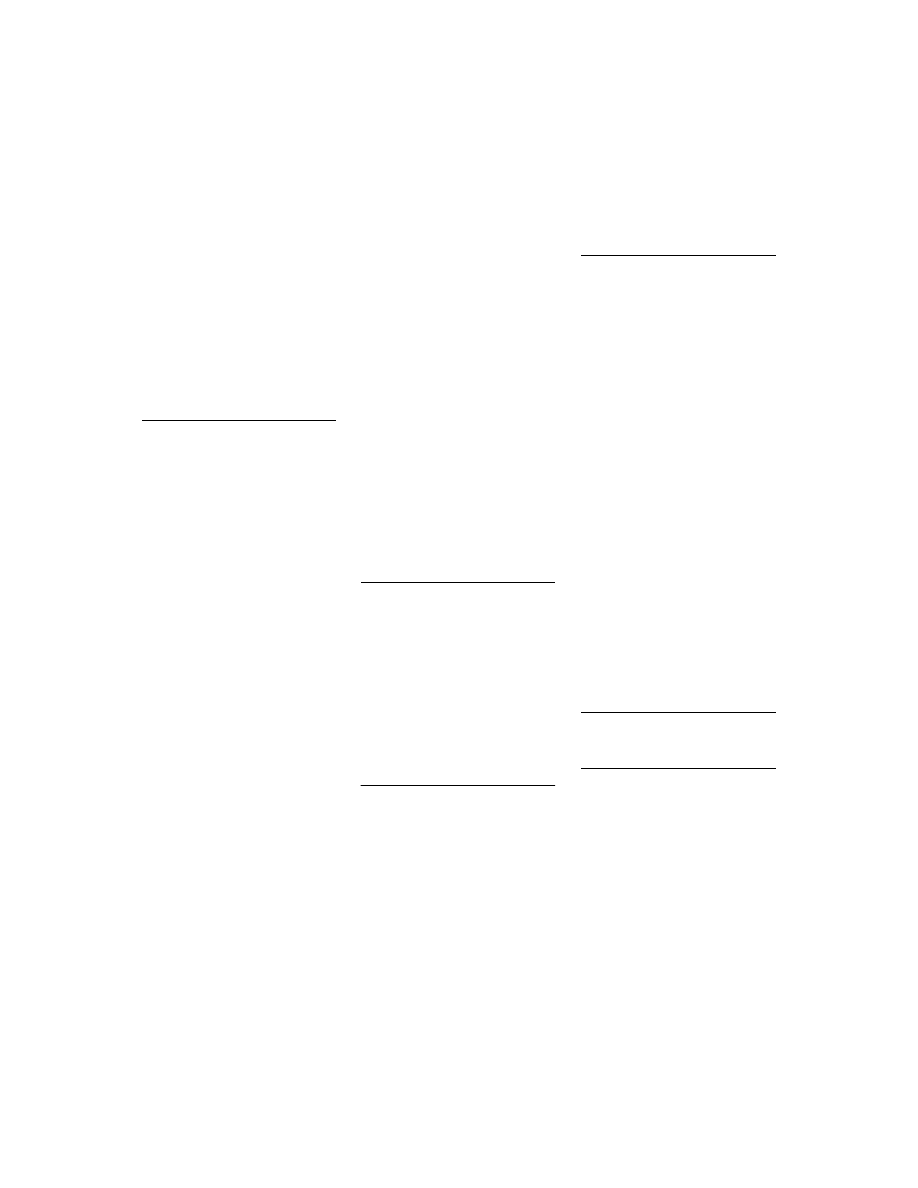
156
D e l p h i C o m p o n e n t W r i t e r ’ s G u i d e
statements See assignment
statements
static methods 28
stored directive 82
storing graphics 62
storing properties 80–83
StretchDraw method 61, 65
strings 32, 38, 145
returning 38
StrPas function 132
subclassing controls 12
SubProperties method 42
system resources, conserving 12
System unit 138
T
TBitmap type 61
TCalendar component 101
TCharProperty type 39
TClassProperty type 39
TColorProperty type 39
TComponent type 2, 13
TComponentProperty type 39
TControl type 12, 49, 50
TCustomGrid component 101,
102
TCustomListBox type 11
TDateTime type 105
temporary objects 64
TEnumProperty type 39
testing components 19, 127–128
testing values 36
text strings See strings
TextHeight method 61
TextOut method 61
TextRect method 61
TextWidth method 61
TFieldDataLink object 118
TFloatProperty type 39
TFloatPropertyEditor type 40
TFontNameProperty type 39
TFontProperty type 39
TGraphic type 61
TGraphicControl component 92
TGraphicControl type 12
TIcon type 61
TImage type 63
TIntegerProperty type 39, 41
TKeyPressEvent type 48
TLabel type 12
TListBox type 11
TMessage type 70, 72
TMetafile type 61
TMethodProperty type 39
TNotifyEvent type 52
TObject type 24, 138
TOrdinalProperty type 39
TPicture type 61
TPropertyAttributes type 42
TPropertyEditor type 39
transfer records 124
trapping messages 70
triggering events 51
try reserved word 64, 127
TSetElementProperty type 39
TSetProperty type 39
TShape component 91
TStringProperty type 39
TWinControl type 11, 12, 49
TWMMouse type 72
type reserved word 138
typecasting 143
types 21
See also object types
compatible, testing for 142
event handlers 47–48, 52–53
message-record 72
procedural 141
properties 32, 38, 40, 93
user-defined 93
U
units 16
adding components 17
message-handling 68, 71
property editors 39
UpdateCalendar method 117
user actions 45
user-defined messages 71, 73
user-defined types 93
utilities
HELPINST 80
KWGEN 80
V
values 14, 32, 144
Boolean 32, 81, 117
default property 36, 81–82
redefining 88, 89
multiple, property 37
testing 36
var reserved word 30
event handlers 47, 54
VCL See Visual Component
Library
viewing property settings 40
virtual constructors 149
virtual directive 29, 149
virtual method tables 29
virtual methods 28, 32, 57
property editors 40–43
Visual Component Library 9–10
VMT See virtual method tables
W
window handles 12, 14
window procedures 68, 69
Windows API functions 12, 59
Windows common dialog
boxes 123
creating 124
executing 126
Windows controls,
subclassing 12
Windows device contexts 15, 59
Windows events 49
Windows Help Compiler 78
windows, handling
messages 68, 103
with reserved word 143
WM_SIZE message 103
WM_USER constant 71
WndProc method 69, 70
WordWrap property 87, 89
wParam parameter 68
wrappers 12, 124, 124–127
initializing 125
write reserved word 36, 38, 94
arrays 145
event handlers 47
write-only properties 36, 146
writing property settings 36, 40
array properties 38
X
XPos parameter 68
Y
Year property 105
YPos parameter 68
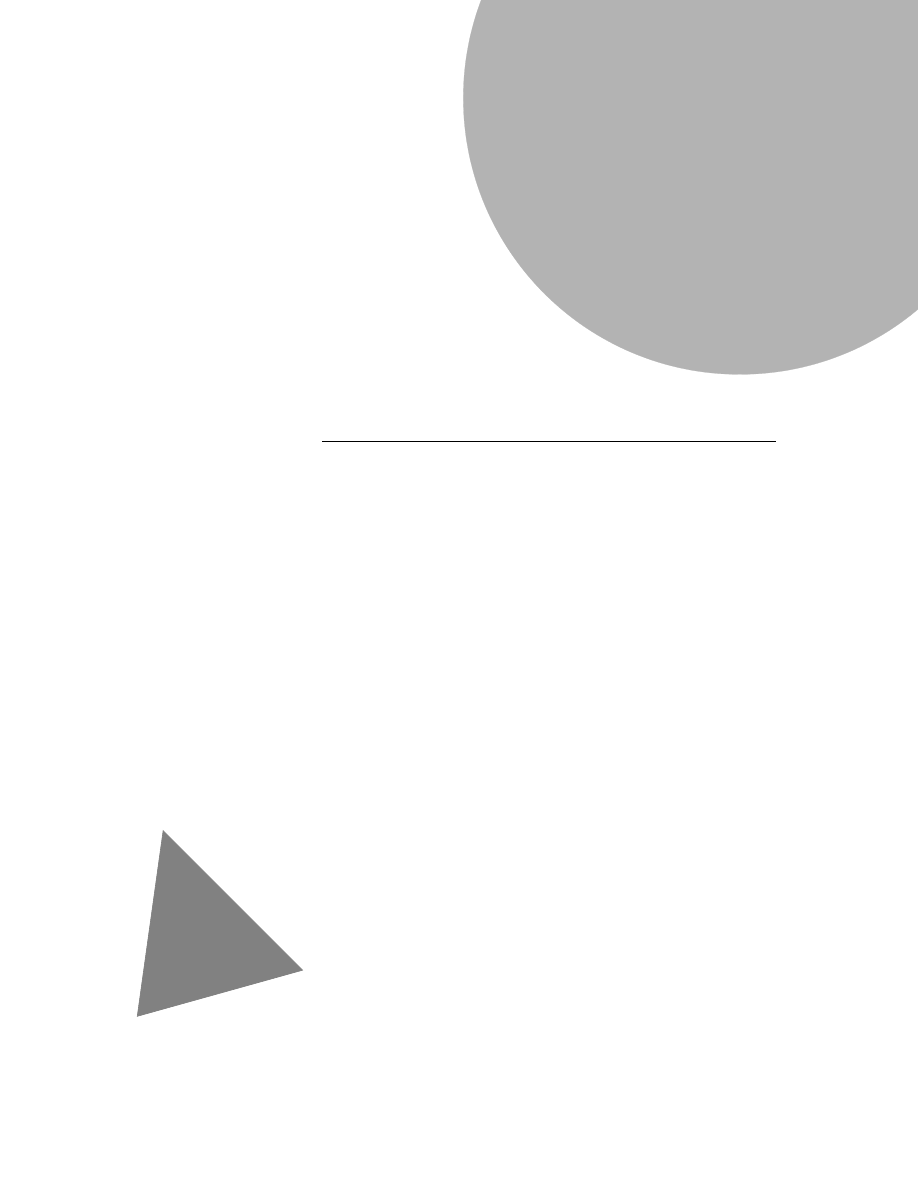
Component Writer’s Guide
Borland International, Inc., 100 Borland Way
P.O. Box 660001, Scotts Valley, CA 95067-0001
Delphi
™
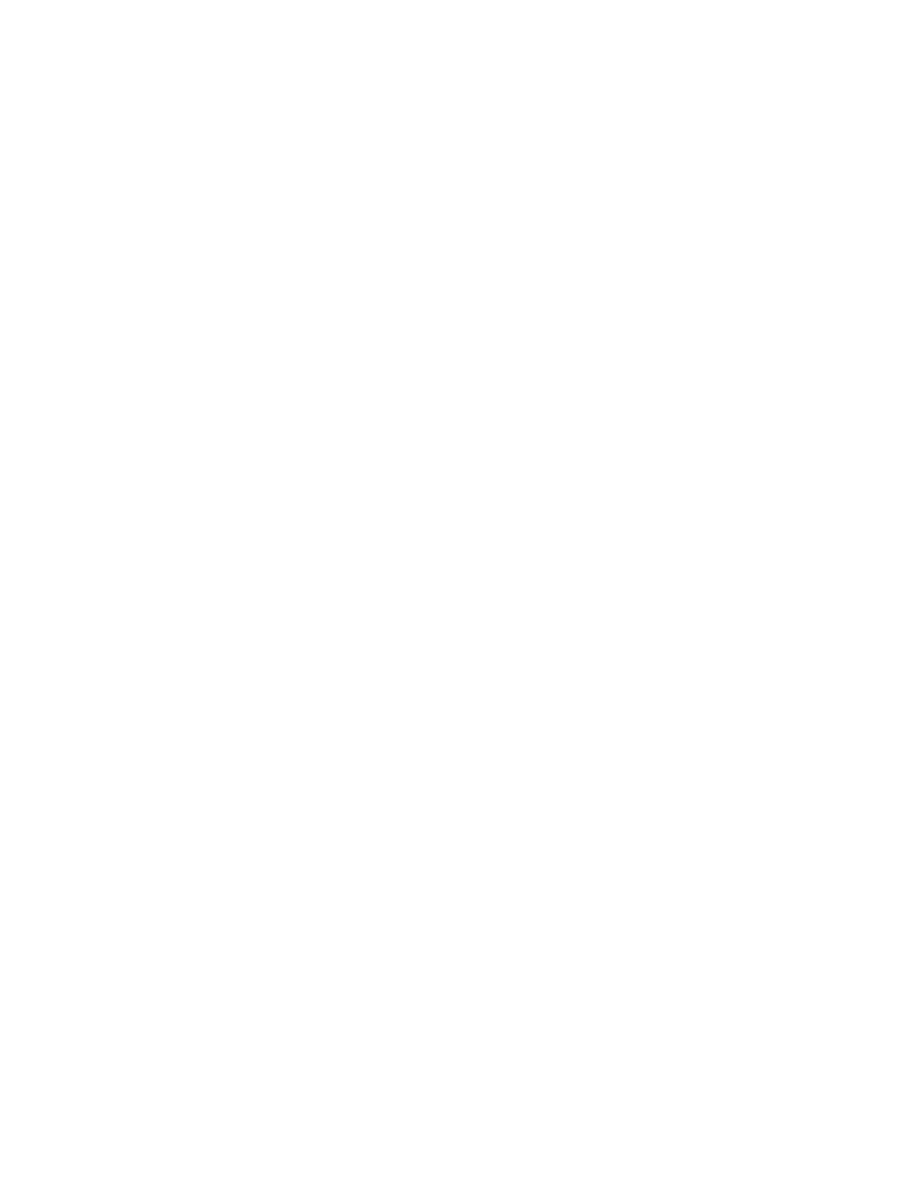
Borland may have patents and/or pending patent applications covering subject matter in this document. The
furnishing of this document does not give you any license to these patents.
C
OPYRIGHT
© 1995 Borland International. All rights reserved. All Borland products are trademarks or registered
trademarks of Borland International, Inc. Other brand and product names are trademarks or registered trademarks of
their respective holders.
Printed in the U.S.A.
1E0R1294
9495969798-987654321
W1
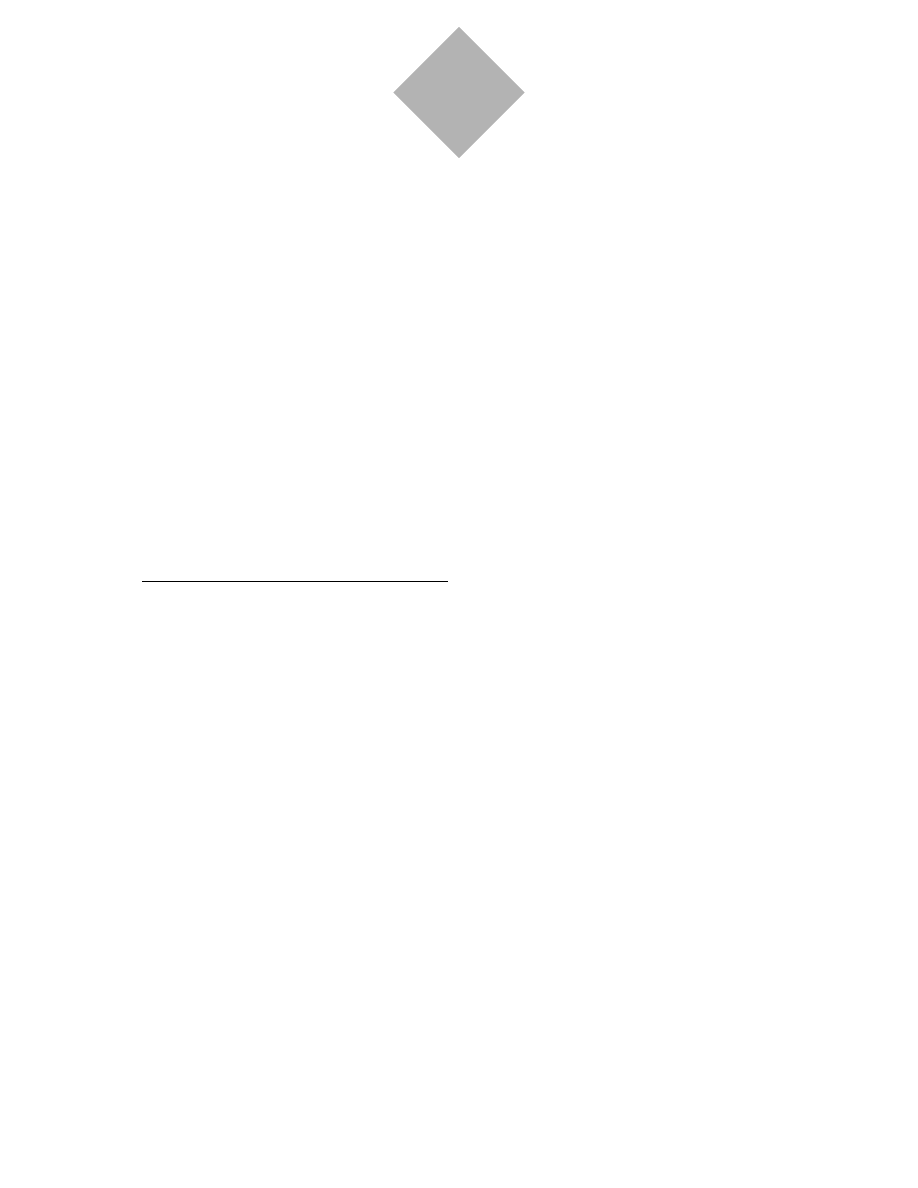
i
Introduction
1
What is a component? . . . . . . . . . . . . . . . . 1
The functional definition of “component” . . . .1
The technical definition of “component” . . . . .2
The component writer’s definition of
“component” . . . . . . . . . . . . . . . . . . . .2
What’s different about writing components? . . 2
Component writing is nonvisual. . . . . . . . . .2
Component writing requires deeper
knowledge of objects . . . . . . . . . . . . . . . .3
Component writing follows more
conventions . . . . . . . . . . . . . . . . . . . . .3
Creating a component (summary) . . . . . . . . . 3
What’s in this book? . . . . . . . . . . . . . . . . . 4
Part I, “Creating components” . . . . . . . . . . .4
Part II, “Sample components” . . . . . . . . . . .4
What’s not in this book? . . . . . . . . . . . . . . . 5
Manual conventions . . . . . . . . . . . . . . . . . 5
Part I
Creating components
7
Chapter 1
Overview of component creation
9
The Visual Component Library. . . . . . . . . . . 9
Components and objects. . . . . . . . . . . . . . 10
How do you create components? . . . . . . . . 10
Modifying existing controls . . . . . . . . . . . . 11
Creating original controls . . . . . . . . . . . . . 11
Creating graphic controls . . . . . . . . . . . . . 12
Subclassing Windows controls . . . . . . . . . . 12
Creating nonvisual components . . . . . . . . . 13
What goes in a component?. . . . . . . . . . . . 13
Removing dependencies . . . . . . . . . . . . . 13
Properties, events, and methods . . . . . . . . . 14
Properties . . . . . . . . . . . . . . . . . . . . . 14
Events . . . . . . . . . . . . . . . . . . . . . . . 15
Methods . . . . . . . . . . . . . . . . . . . . . . 15
Graphics encapsulation . . . . . . . . . . . . . . 15
Registration . . . . . . . . . . . . . . . . . . . . . 16
Creating a new component . . . . . . . . . . . . 16
Creating a component manually . . . . . . . . . 16
Using the Component Expert. . . . . . . . . . . 18
Testing uninstalled components . . . . . . . . . 19
Summary. . . . . . . . . . . . . . . . . . . . . . . 20
Chapter 2
OOP for component writers
21
Creating new objects . . . . . . . . . . . . . . . . 21
Deriving new types . . . . . . . . . . . . . . . . 22
Declaring a new component type . . . . . . . . 23
Ancestors and descendants . . . . . . . . . . . . 23
Object hierarchies . . . . . . . . . . . . . . . . . 24
Controlling access . . . . . . . . . . . . . . . . . . 24
Hiding implementation details . . . . . . . . . 25
Defining the developer’s interface . . . . . . . 26
Defining the run-time interface . . . . . . . . . 26
Defining the design-time interface . . . . . . . 27
Dispatching methods. . . . . . . . . . . . . . . . 27
Static methods . . . . . . . . . . . . . . . . . . . 28
Virtual methods . . . . . . . . . . . . . . . . . . 28
Objects and pointers . . . . . . . . . . . . . . . . 30
Summary . . . . . . . . . . . . . . . . . . . . . . . 30
Chapter 3
Creating properties
31
Why create properties? . . . . . . . . . . . . . . . 31
Types of properties . . . . . . . . . . . . . . . . . 32
Publishing inherited properties. . . . . . . . . . 33
Defining component properties. . . . . . . . . . 34
The property declaration . . . . . . . . . . . . . 34
Internal data storage. . . . . . . . . . . . . . . . 35
Direct access . . . . . . . . . . . . . . . . . . . . 35
Access methods . . . . . . . . . . . . . . . . . . 35
The read method . . . . . . . . . . . . . . . . . 36
The write method. . . . . . . . . . . . . . . . . 36
Default property values. . . . . . . . . . . . . . 36
Specifying no default value . . . . . . . . . . . 37
Creating array properties . . . . . . . . . . . . . 37
Writing property editors . . . . . . . . . . . . . . 38
Deriving a property-editor object . . . . . . . . 39
Editing the property as text. . . . . . . . . . . . 40
Displaying the property value . . . . . . . . . 40
Setting the property value. . . . . . . . . . . . 40
Editing the property as a whole . . . . . . . . . 41
Specifying editor attributes. . . . . . . . . . . . 42
Registering the property editor . . . . . . . . . 42
Summary . . . . . . . . . . . . . . . . . . . . . . . 43
Chapter 4
Creating events
45
What are events? . . . . . . . . . . . . . . . . . . 45
Events are method pointers . . . . . . . . . . . 46
Contents
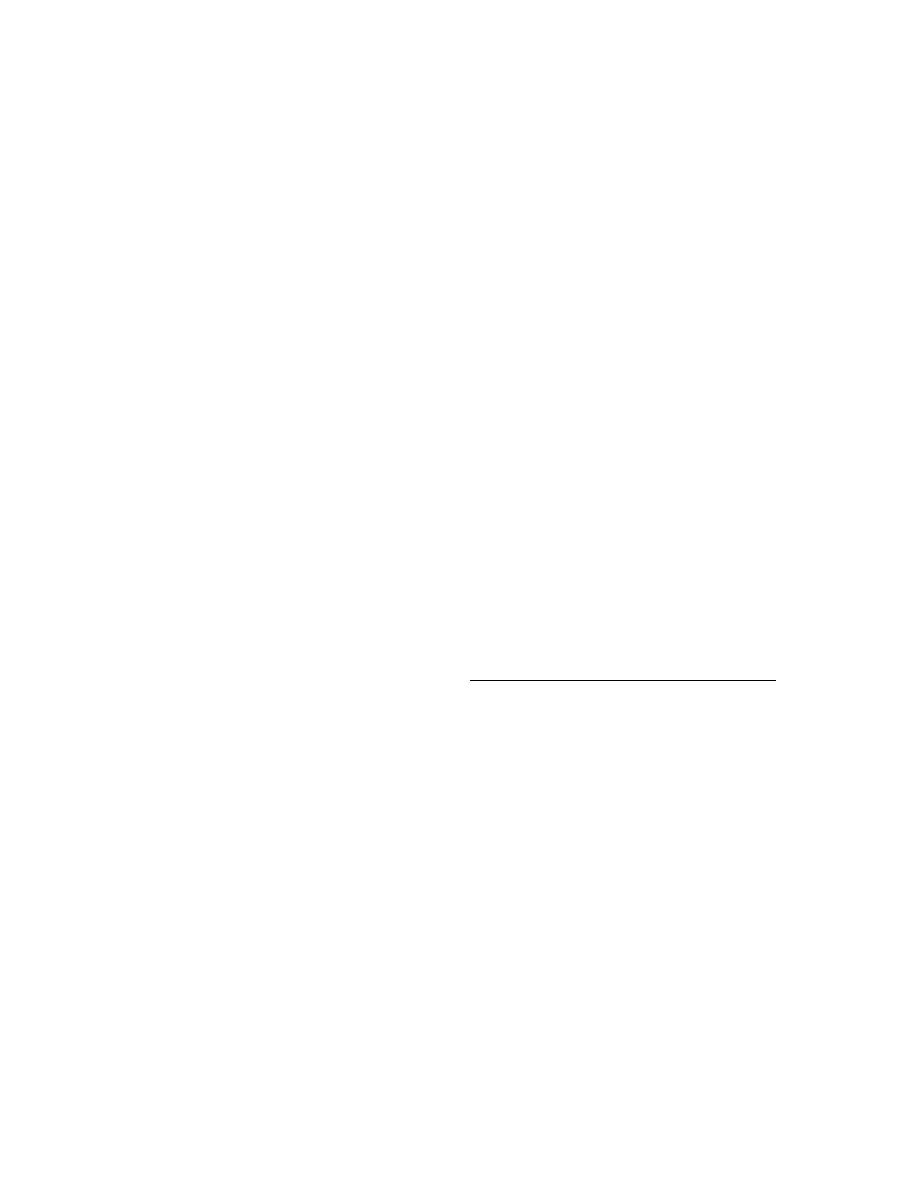
ii
Events are properties. . . . . . . . . . . . . . . . 47
Event-handler types . . . . . . . . . . . . . . . . 47
Event-handler types are procedures. . . . . . 47
Event handlers are optional . . . . . . . . . . . . 48
Implementing the standard events. . . . . . . . 49
What are the standard events? . . . . . . . . . . 49
Standard events for all controls . . . . . . . . 49
Standard events for standard controls . . . . 49
Making events visible . . . . . . . . . . . . . . . 49
Changing the standard event handling . . . . . 50
Defining your own events. . . . . . . . . . . . . 50
Triggering the event . . . . . . . . . . . . . . . . 51
Two kinds of events . . . . . . . . . . . . . . . 52
Defining the handler type . . . . . . . . . . . . . 52
Simple notifications . . . . . . . . . . . . . . . 52
Event-specific handlers . . . . . . . . . . . . . 52
Returning information from the handler . . . 53
Declaring the event. . . . . . . . . . . . . . . . . 53
Event names start with “On”. . . . . . . . . . 53
Calling the event . . . . . . . . . . . . . . . . . . 53
Summary. . . . . . . . . . . . . . . . . . . . . . . 54
Chapter 5
Creating methods
55
Avoiding interdependencies . . . . . . . . . . . 55
Naming methods . . . . . . . . . . . . . . . . . . 56
Protecting methods . . . . . . . . . . . . . . . . . 56
Methods that should be public . . . . . . . . . . 57
Methods that should be protected . . . . . . . . 57
Methods that should be private . . . . . . . . . 57
Making methods virtual . . . . . . . . . . . . . . 57
Declaring methods . . . . . . . . . . . . . . . . . 58
Summary. . . . . . . . . . . . . . . . . . . . . . . 58
Chapter 6
Using graphics in components
59
Overview of Delphi graphics . . . . . . . . . . . 59
Using the canvas . . . . . . . . . . . . . . . . . . 60
Working with pictures . . . . . . . . . . . . . . . 61
Pictures, graphics, and canvases . . . . . . . . . 61
Graphics in files . . . . . . . . . . . . . . . . . . . 62
Handling palettes. . . . . . . . . . . . . . . . . . 62
Offscreen bitmaps. . . . . . . . . . . . . . . . . . 64
Creating and managing offscreen bitmaps . . . 64
Copying bitmapped images . . . . . . . . . . . 65
Responding to changes . . . . . . . . . . . . . . 65
Summary. . . . . . . . . . . . . . . . . . . . . . . 66
Chapter 7
Handling messages
67
Understanding the message-handling system . 67
What’s in a Windows message? . . . . . . . . . 68
Dispatching methods . . . . . . . . . . . . . . . 68
Tracing the flow of messages . . . . . . . . . . 69
Changing message handling . . . . . . . . . . . 69
Overriding the handler method . . . . . . . . . 69
Using message parameters . . . . . . . . . . . . 70
Trapping messages . . . . . . . . . . . . . . . . 70
Creating new message handlers . . . . . . . . . 71
Defining your own messages . . . . . . . . . . 71
Declaring a new message-handling method. . 72
Summary . . . . . . . . . . . . . . . . . . . . . . . 73
Chapter 8
Registering components
75
Registering components with Delphi . . . . . . 75
Declaring the Register procedure . . . . . . . . 76
Implementing the Register procedure . . . . . 76
Adding palette bitmaps . . . . . . . . . . . . . . 77
Providing Help on properties and events . . . . 77
How Delphi handles Help requests. . . . . . . 77
Merging your Help into Delphi . . . . . . . . . 78
Storing and loading properties . . . . . . . . . . 80
The store-and-load mechanism . . . . . . . . . 81
Specifying default values . . . . . . . . . . . . . 81
Determining what to store . . . . . . . . . . . . 82
Initializing after loading . . . . . . . . . . . . . 83
Summary . . . . . . . . . . . . . . . . . . . . . . . 83
Part II
Sample components
85
Chapter 9
Modifying an existing component
87
Creating and registering the component . . . . 87
Modifying the component object . . . . . . . . . 88
Overriding the constructor . . . . . . . . . . . . 88
Specifying the new default property value . . 89
Summary . . . . . . . . . . . . . . . . . . . . . . . 90
Chapter 10
Creating a graphic component
91
Creating and registering the component . . . . 91
Publishing inherited properties. . . . . . . . . . 92
Adding graphic capabilities . . . . . . . . . . . . 93
Determining what to draw . . . . . . . . . . . . 93
Declaring the property type. . . . . . . . . . . 93
Declaring the property. . . . . . . . . . . . . . 94
Writing the implementation method . . . . . 94

iii
Overriding the constructor and destructor . . . 94
Changing default property values. . . . . . . 94
Publishing the pen and brush. . . . . . . . . . . 95
Declaring the object fields. . . . . . . . . . . . 95
Declaring the access properties . . . . . . . . 96
Initializing owned objects. . . . . . . . . . . . 96
Setting owned objects’ properties . . . . . . . 97
Drawing the component image . . . . . . . . . 98
Refining the shape drawing. . . . . . . . . . . . 99
Summary. . . . . . . . . . . . . . . . . . . . . . 100
Chapter 11
Customizing a grid
101
Creating and registering the component . . . 101
Publishing inherited properties. . . . . . . . . 102
Changing initial values . . . . . . . . . . . . . 103
Resizing the cells . . . . . . . . . . . . . . . . . 103
Filling in the cells . . . . . . . . . . . . . . . . . 104
Tracking the date . . . . . . . . . . . . . . . . . 105
Storing the internal date. . . . . . . . . . . . . 105
Accessing the day, month, and year . . . . . . 106
Generating the day numbers . . . . . . . . . . 107
Selecting the current day . . . . . . . . . . . . 109
Navigating months and years . . . . . . . . . .110
Navigating days. . . . . . . . . . . . . . . . . . .111
Moving the selection . . . . . . . . . . . . . . . 111
Providing an OnChange event . . . . . . . . . 111
Excluding blank cells. . . . . . . . . . . . . . . 112
Summary. . . . . . . . . . . . . . . . . . . . . . .113
Chapter 12
Making a control data-aware
115
Creating and registering the component . . . .115
Making the control read-only . . . . . . . . . . .116
Adding the ReadOnly property . . . . . . . . 116
Allowing needed updates . . . . . . . . . . . . 117
Adding the data link . . . . . . . . . . . . . . . .118
Declaring the object field . . . . . . . . . . . . 118
Declaring the access properties . . . . . . . . . 118
Initializing the data link . . . . . . . . . . . . . 119
Responding to data changes . . . . . . . . . . 120
Summary. . . . . . . . . . . . . . . . . . . . . . 121
Chapter 13
Making a dialog box a component
123
Defining the component interface . . . . . . . 123
Creating and registering the component . . . 124
Creating the component interface . . . . . . . 124
Including the form unit . . . . . . . . . . . . . 125
Adding interface properties. . . . . . . . . . . 125
Adding the Execute method . . . . . . . . . . .126
Testing the component . . . . . . . . . . . . . . 127
Summary . . . . . . . . . . . . . . . . . . . . . . 128
Chapter 14
Building a dialog box into a DLL
129
Adding the interface routine . . . . . . . . . . 130
Declaring the interface routine. . . . . . . . . .130
Implementing the interface routine . . . . . . .131
Modifying the project file . . . . . . . . . . . . 132
Opening the dialog box from an application . 132
Opening the dialog box from a Delphi
application . . . . . . . . . . . . . . . . . . . .133
Opening the dialog box from a Paradox
application . . . . . . . . . . . . . . . . . . . .133
Opening the dialog box from a dBASE
application . . . . . . . . . . . . . . . . . . . .134
Opening the dialog box from a C/C++
application . . . . . . . . . . . . . . . . . . . .134
Summary . . . . . . . . . . . . . . . . . . . . . . 135
Appendix A
Changes in Pascal objects
137
The new object model . . . . . . . . . . . . . . 137
Changes in object declarations . . . . . . . . . 138
Default ancestor . . . . . . . . . . . . . . . . . .138
Protected parts . . . . . . . . . . . . . . . . . . .138
Published parts. . . . . . . . . . . . . . . . . . .139
Class methods . . . . . . . . . . . . . . . . . . .139
Forward object declaration . . . . . . . . . . . .140
Changes in object use. . . . . . . . . . . . . . . 140
Reference model . . . . . . . . . . . . . . . . . .140
Method pointers . . . . . . . . . . . . . . . . . .141
Object references . . . . . . . . . . . . . . . . . .142
Run-time type information . . . . . . . . . . . .142
Properties. . . . . . . . . . . . . . . . . . . . . . 143
Property syntax . . . . . . . . . . . . . . . . . .143
Fields for reading and writing . . . . . . . . . .144
Array properties . . . . . . . . . . . . . . . . . .144
Default array properties . . . . . . . . . . . . .145
Multiple-index properties . . . . . . . . . . . .146
Read-only and write-only properties . . . . . .146
Changes in method dispatching . . . . . . . . 146
Dynamic methods . . . . . . . . . . . . . . . . .147
Message-handling methods . . . . . . . . . . .147
Default message handler . . . . . . . . . . . .148
Abstract methods . . . . . . . . . . . . . . . . .148
Override directive . . . . . . . . . . . . . . . . .149
Virtual constructors . . . . . . . . . . . . . . . .149
Index
151
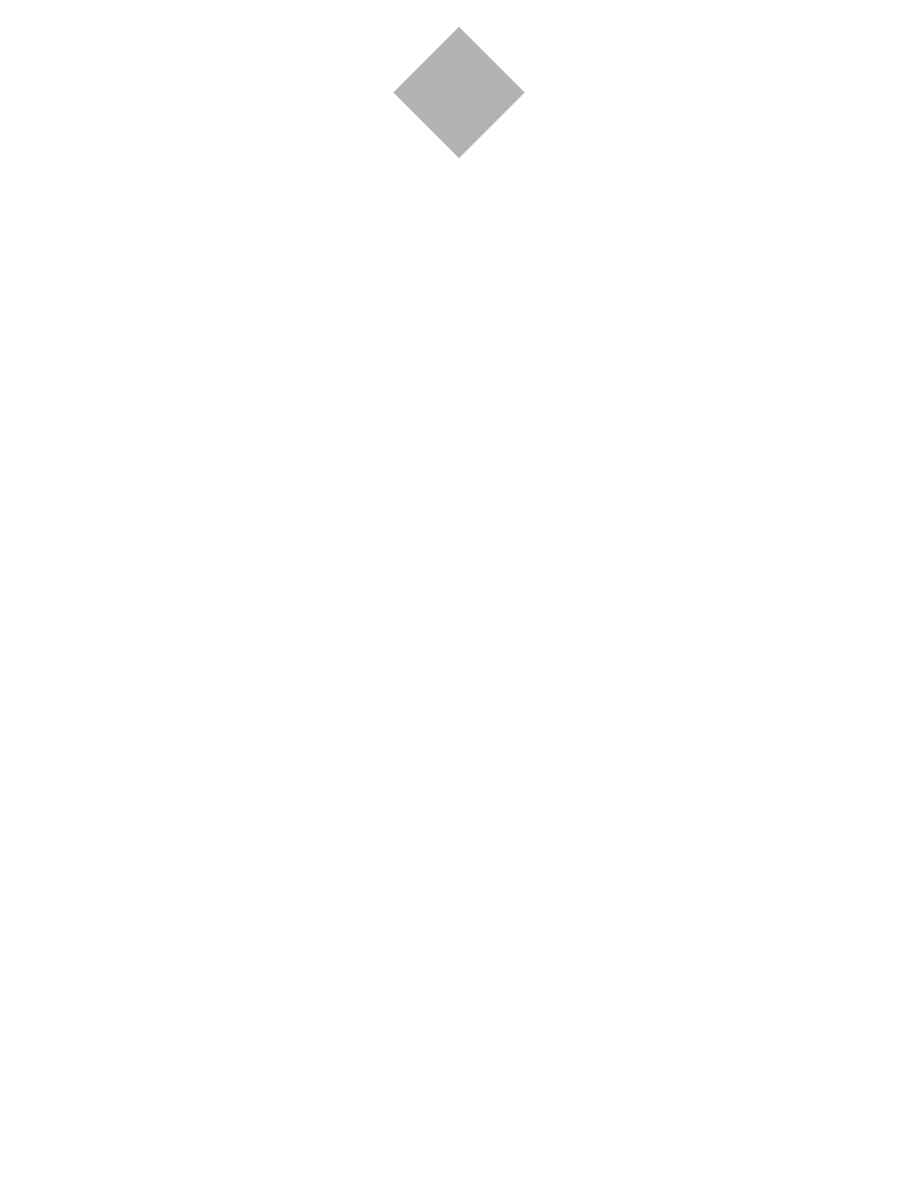
iv
1
Typefaces and symbols in these manuals. . . . 5
1.1
Component creation starting points . . . . . . 11
2.1
Levels of object-part protection. . . . . . . . . 24
3.1
How properties appear in the
Object Inspector . . . . . . . . . . . . . . . . . . 32
3.2
Predefined property-editor types . . . . . . . 39
3.3
Methods for reading and writing property
values . . . . . . . . . . . . . . . . . . . . . . . . 40
3.4
Property-editor attribute flags . . . . . . . . . .42
6.1
Canvas capability summary . . . . . . . . . . .61
6.2
Image-copying methods . . . . . . . . . . . . .65
8.1
Component-screen Help search footnotes. . .79
14.1 Password-entry form component
properties . . . . . . . . . . . . . . . . . . . . . 130
Tables
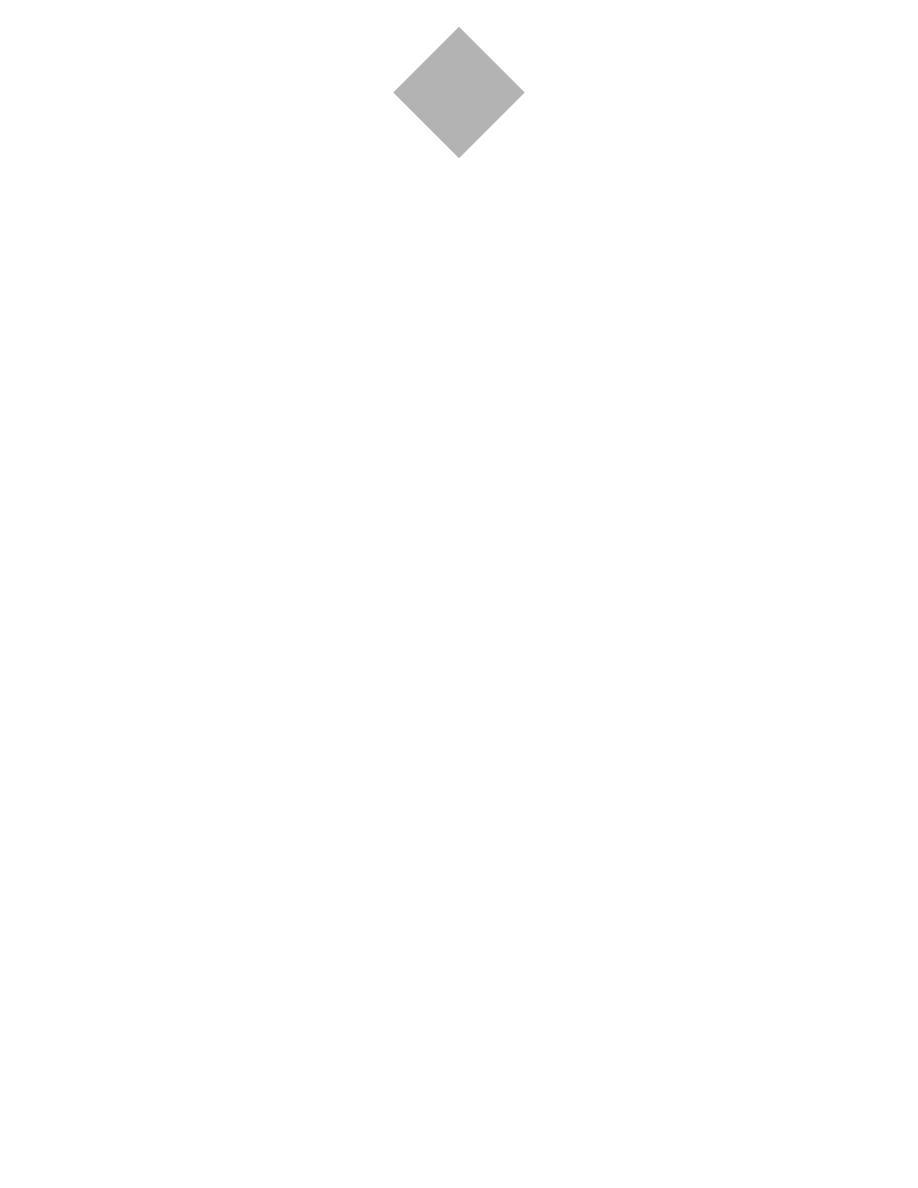
v
1.1
The Visual Component Library object
hierarchy . . . . . . . . . . . . . . . . . . . . . . 10
1.2
The Delphi Component Expert. . . . . . . . . 18
14.1 The password-entry dialog box form . . . . 129
Figures
Document Outline
- MAIN MENU
- READER TIPS
- TABLES
- Intro.1 Typefaces and symbols in these manuals
- 1.1 Component creation starting points
- 2.1 Levels of object-part protection
- 3.1 How properties appear in the Object Inspector
- 3.2 Predefined property-editor types
- 3.3 Methods for reading and writing property values
- 3.4 Property-editor attribute flags
- 6.1 Canvas capability summary
- 6.2 Image-copying methods
- 8.1 Component-screen Help search footnotes
- 14.1 Password-entry form component properties
- FIGURES
- INTRODUCTION
- PART I: Creating components
- CHAPTER 1: Overview of component creation
- CHAPTER 2: OOP for component writers
- CHAPTER 3: Creating properties
- CHAPTER 4: Creating events
- CHAPTER 5: Creating methods
- CHAPTER 6: Using graphics in components
- CHAPTER 7: Handling messages
- CHAPTER 8: Registering components
- PART II: Sample components
- CHAPTER 9: Modifying an existing component
- CHAPTER 10: Creating a graphic component
- CHAPTER 11: Customizing a grid
- CHAPTER 12: Making a control data-aware
- CHAPTER 13: Making a dialog box a component
- CHAPTER 14: Building a dialog box into a DLL
- APPENDIX A: Changes in Pascal objects
- INDEX
Wyszukiwarka
Podobne podstrony:
(eBook) Borland Delphi SQL User Guide
Ebook Borland C++ Builder 5?velopers Guide (1)
Ebook Borland Delphi 7 Delphi Quickstart
Borland Delphi 4 in 21 Days
ebook programuje w delphi i c++ builder ii czesc YBXIEH6YNGVF6EM4EGLDTT7L4B4GDOKYTHBHO6A
(ebook pdf) Programming OpenGL Programming Guide
generowanie aplikacji borland delphi w oparciu o repozytoriu DNROMA5ZOBSMCLU3G53A2H6WNJ7SETGX5RBSYTI
CLP310 CLP315 CLX317x Fuser Component Repair Guide
Borland Delphi Magazine Getting Started With Sql Part 2
LegendFire s Writers Guide
Borland Delphi 4 in 21 Days
Borland Delphi 2006 Datasheet
eBook Verilog VHDL Golden Reference Guide
Generowanie aplikacji Borland Delphi w oparciu o repozytoriu
Borland Delphi 7 Tutorial Creating a CLX Database Application
Borland C Delphi Vcl Object Hierarchy Poster
Borland Delphi 2005 Migration To Using Vcl For
Rory Miller Violence a Writer s Guide
więcej podobnych podstron