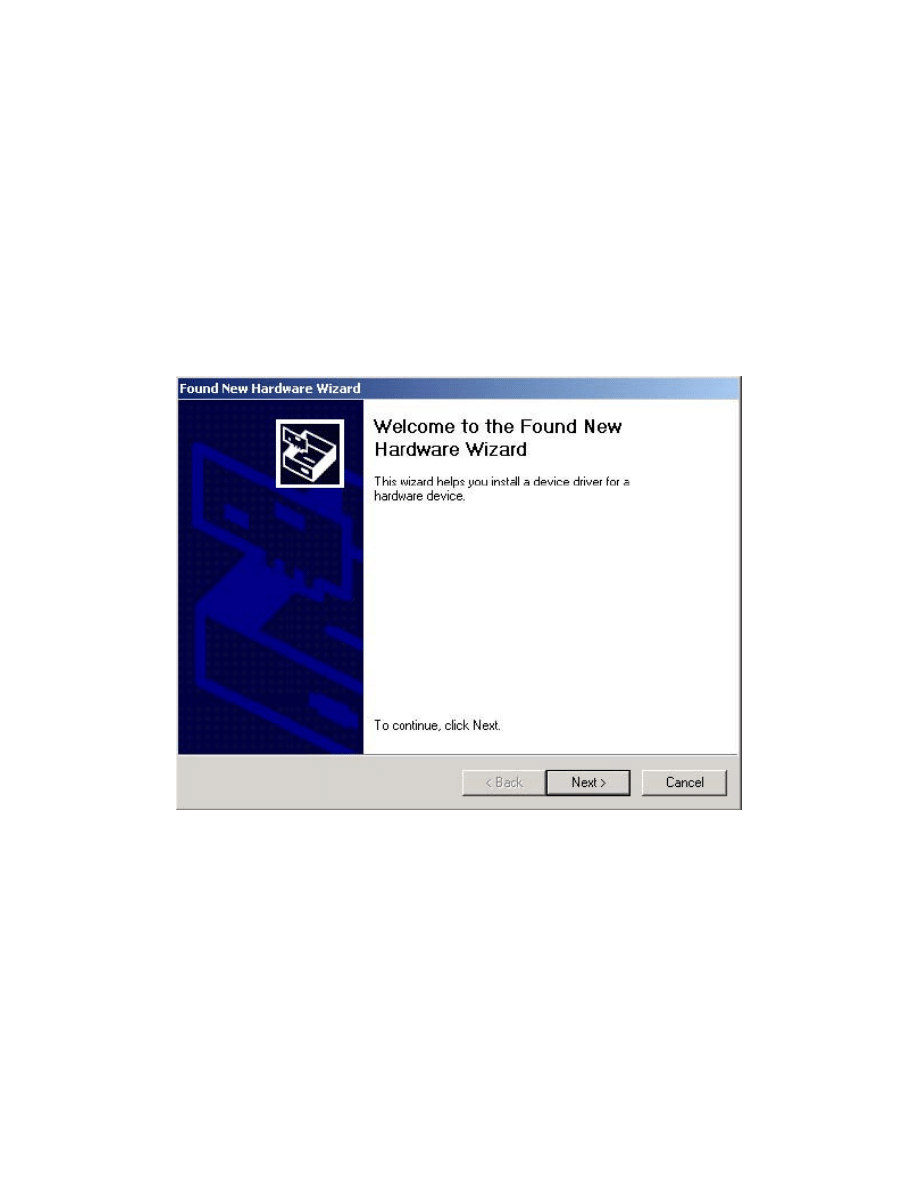
Welcome to the Windows 2000 Installation Guide
Installing Drivers
· If a device of the same type has been installed on your machine before and the drivers that are
about to be installed are different from those installed already, the original drivers need to be
uninstalled.
· Connect the device to a spare USB port on your PC. This will launch the Windows Found New
Hardware Wizard. Click "Next" to proceed with the installation.
· Select "Search for a suitable driver for my device (recommended)" as shown below and then click
"Next".
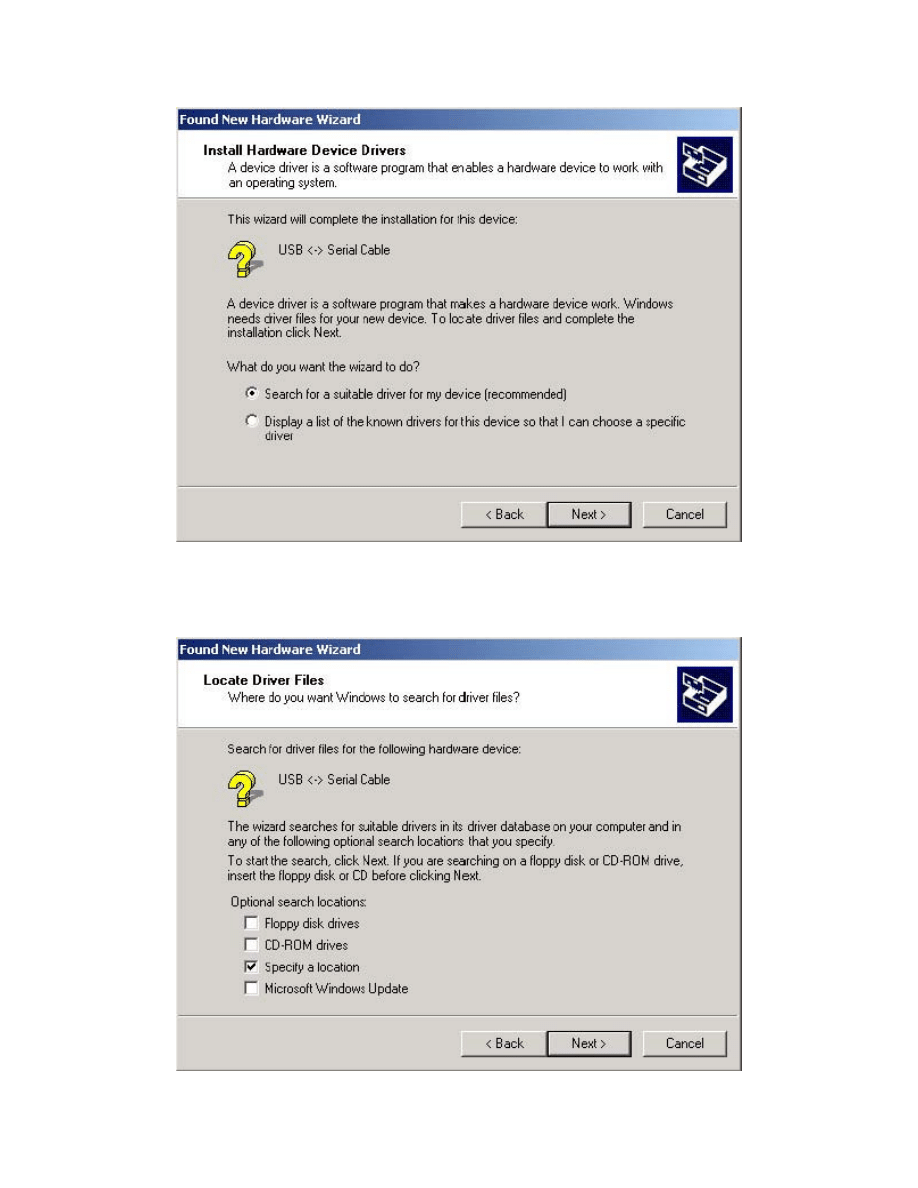
· Check the box next to "Specify a location" and uncheck all others as shown below. · Clicking
"Next" displays a dialog box for you to enter to the location of the drivers.
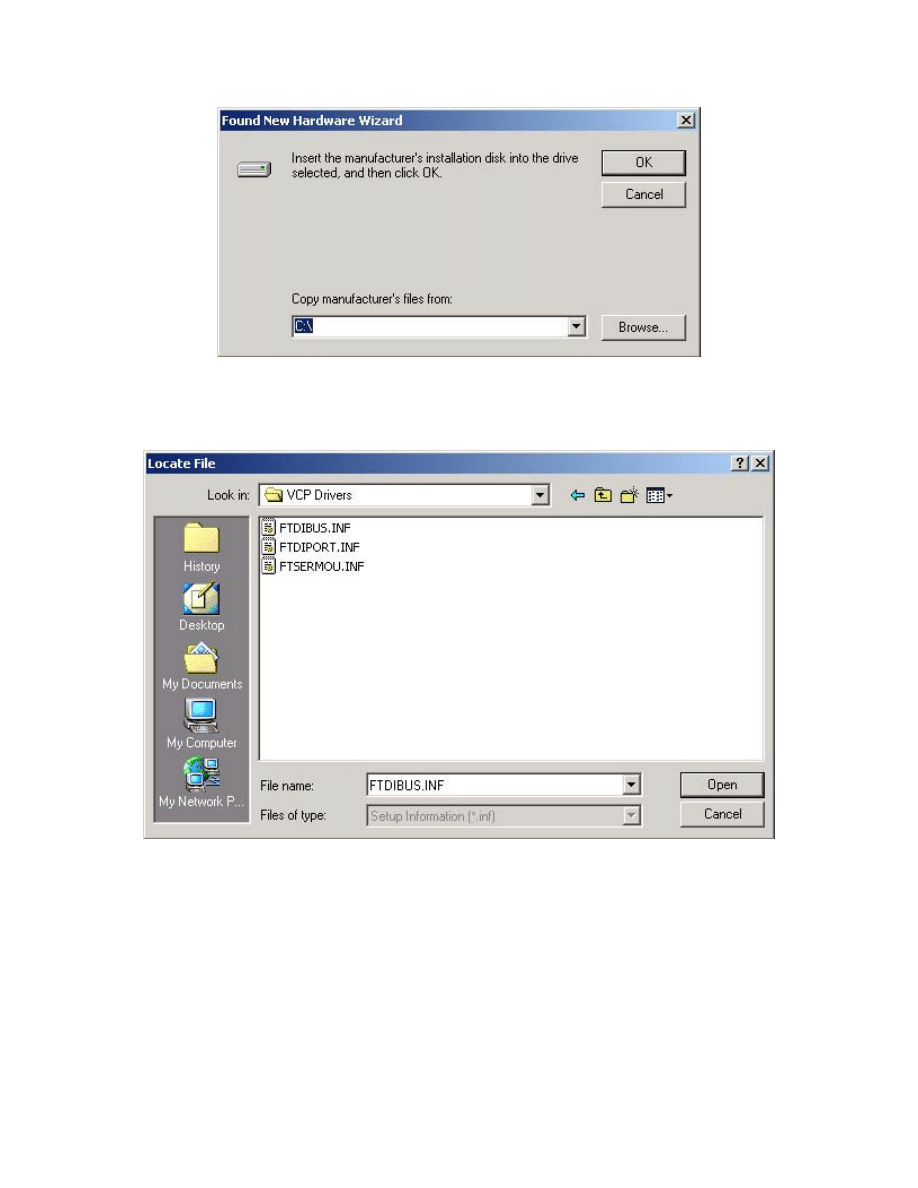
· Click "Browse" to display an open file dialog box.
· click "Open", then click "OK". The PC autoselects the correct INF file, in this case FTDIBUS.INF.
Once Windows has found the required driver .INF file, click "Next" to proceed.
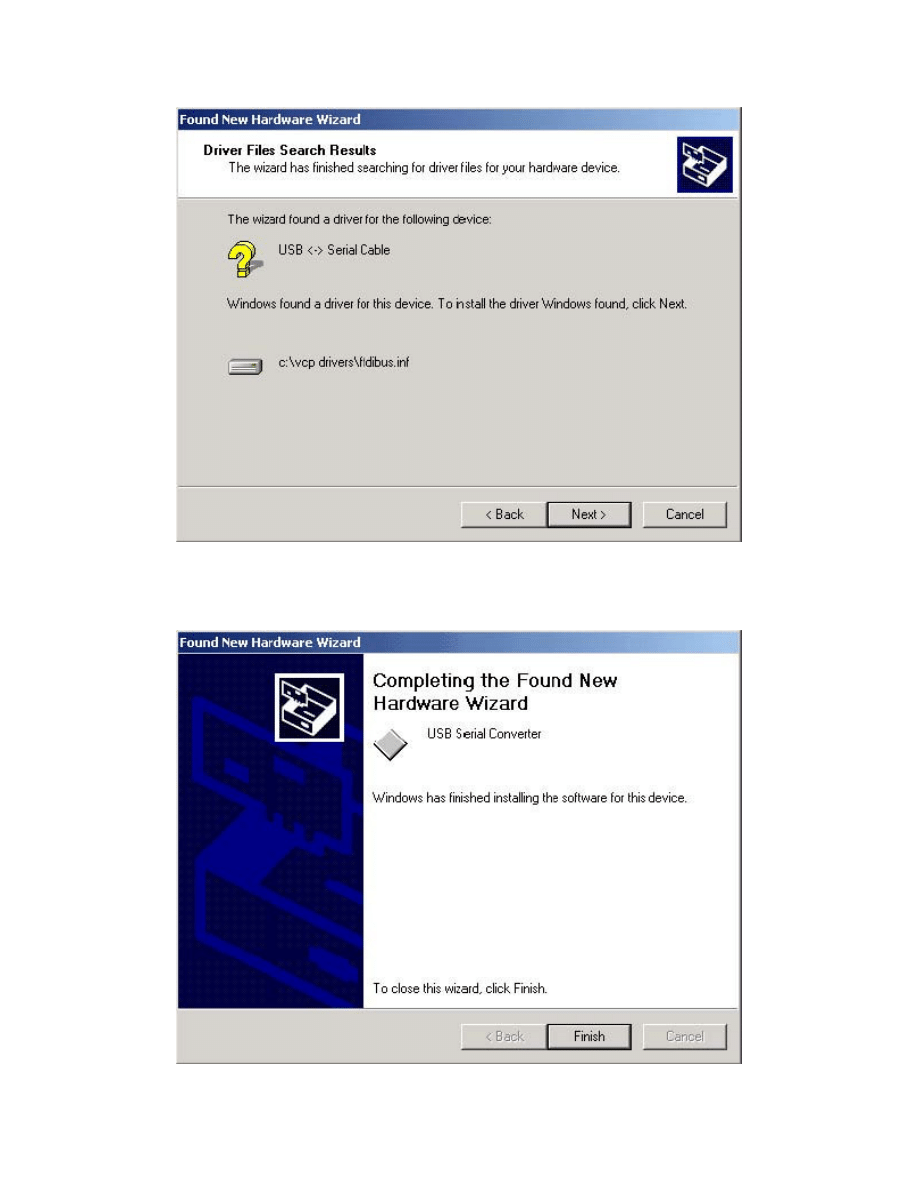
· Windows should then display a message indicating that the installation was successful. Click
"Finish" to complete the installation. This has installed the serial converter. The COM port
emulation driver must be installed after this has completed.
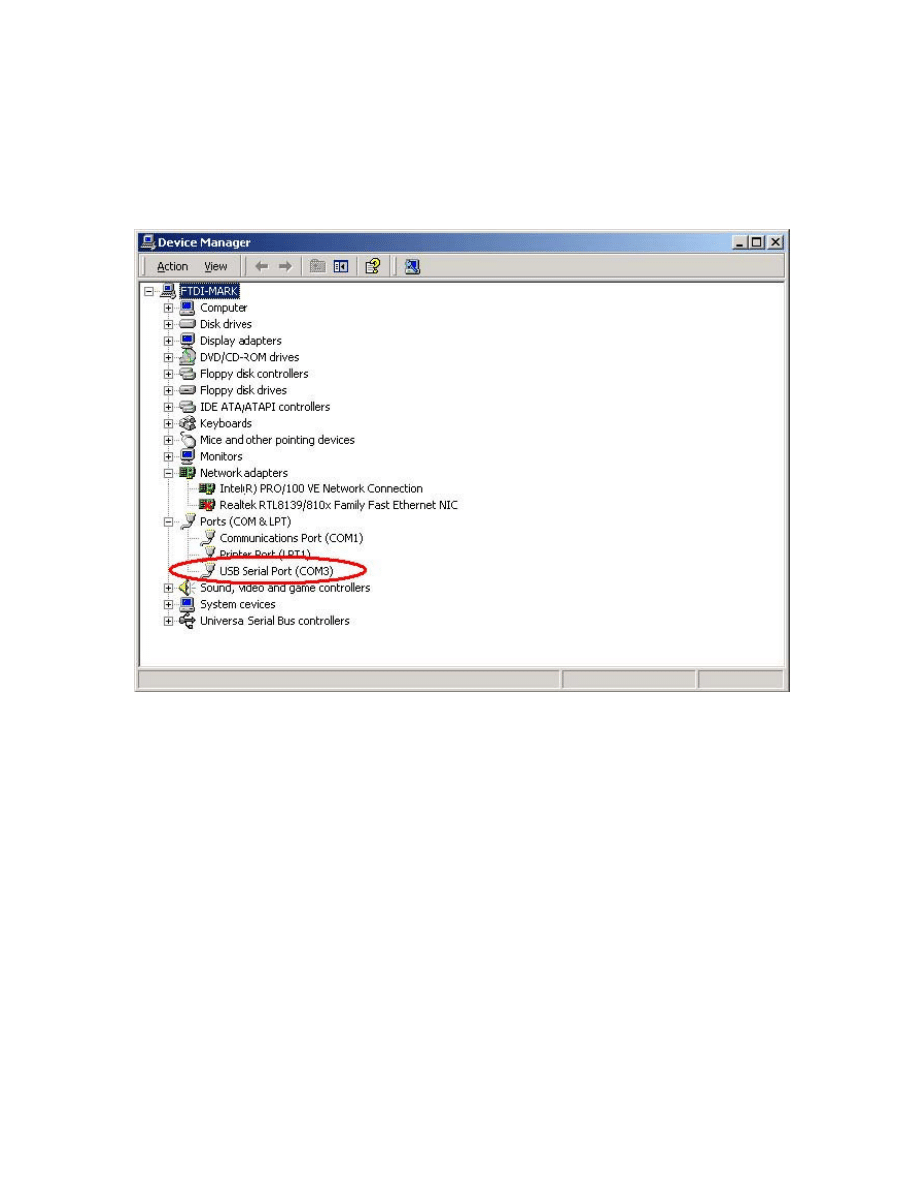
· After clicking "Finish", the Found New Hardware Wizard will continue by installing the COM port
emulation driver. The procedure is the same as that above for installing the serial converter
driver, except the PC will autoselect the FTDIPORT.INF file.
· Open the Device Manager (located in "Control Panel\System" then select the "Hardware" tab and
click "Device Manger…") and select "View > Devices by Type". The device appears as an
additional COM port with the label "USB Serial Port".
Uninstalling VCP Drivers
To uninstall drivers for devices, follow the instructions below:
· Disconnect any devices that are attached to the PC.
· Open the Add/Remove Programs utility located in "Control Panel\Add/Remove Programs".
Select "FTDI USB Serial Converter Drivers" from the list of installed programs.
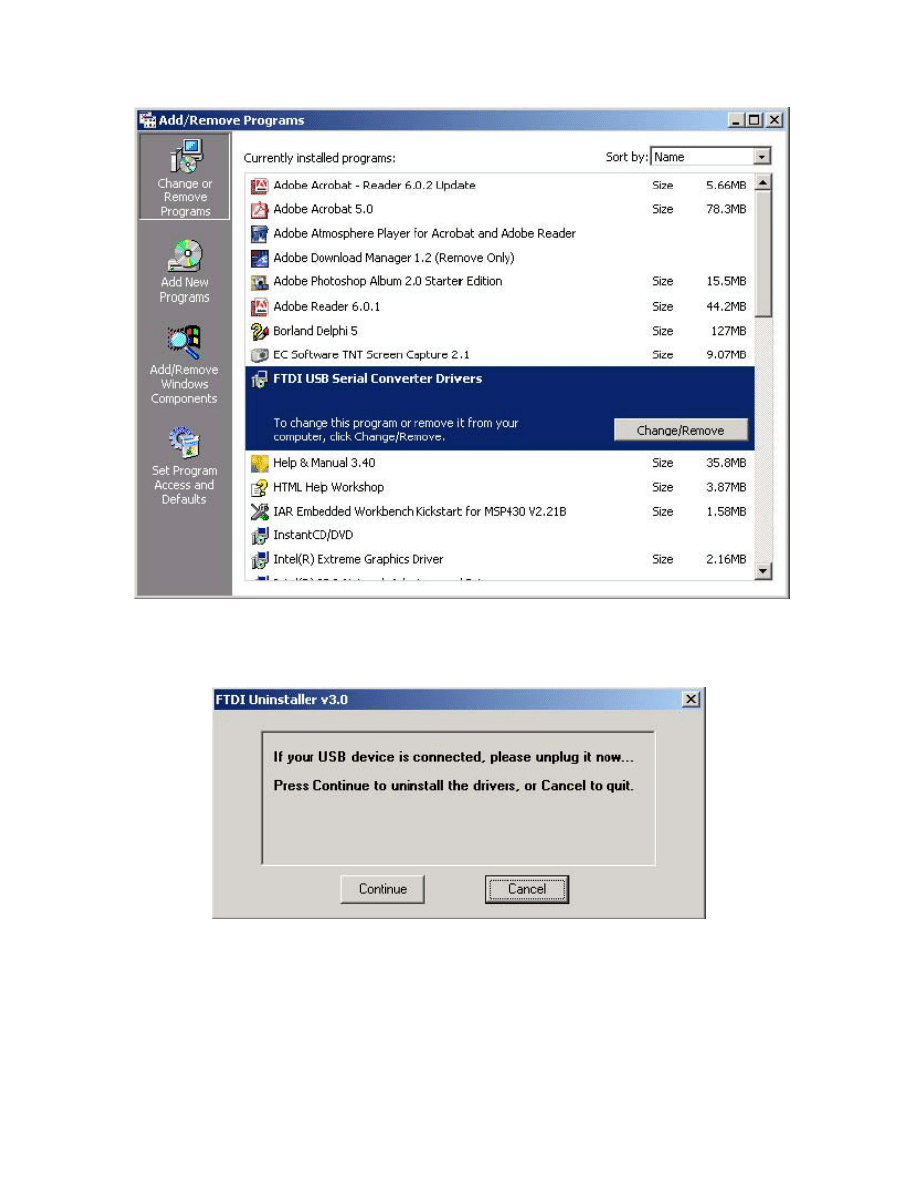
· Click the "Change/Remove" button. This will run the FTDI uninstaller program. Click "Continue" to
run
the
uninstaller
or
"Cancel"
to
exit.
· When the uninstaller has finished removing the device from the system, the caption on the
"Cancel" button will change to "Finish". Click "Finish" to complete the process.
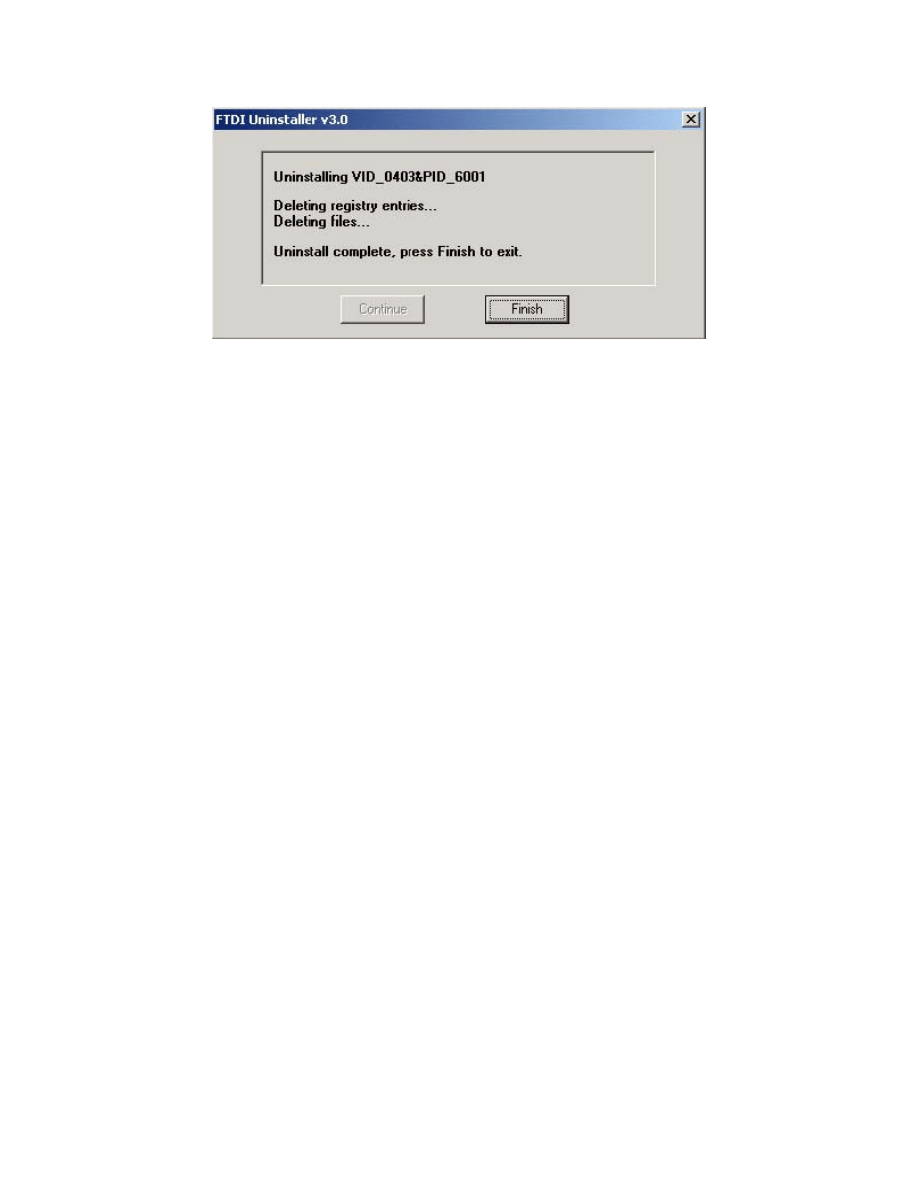
Wyszukiwarka
Podobne podstrony:
Windows XP Installation Guide
Windows 98 Installation Guide
Windows XP Installation Guide
Instalacja dysków większych niż 128 GB w Windows 2000 i XP
Klonowanie systemu Windows 2000 XP 2003, Do Systemu, Instrukcje instalacji
Installation Guide for WindowsXP
Installation Guide for WindowsVISTA
AN 119 FTDI Drivers Installation Guide for Windows7
Installation Guide for Windows2K
installation guide
Typy i Fazy Instalacji Systemu Windows, Informatyka, Instalacja Systemu
04 vpuml installation guide
Gotowy Windows do instalacji na zewnętrznym dysku USB
Rejestr Windows 2000, systemy
install guide
Installation Guide
więcej podobnych podstron