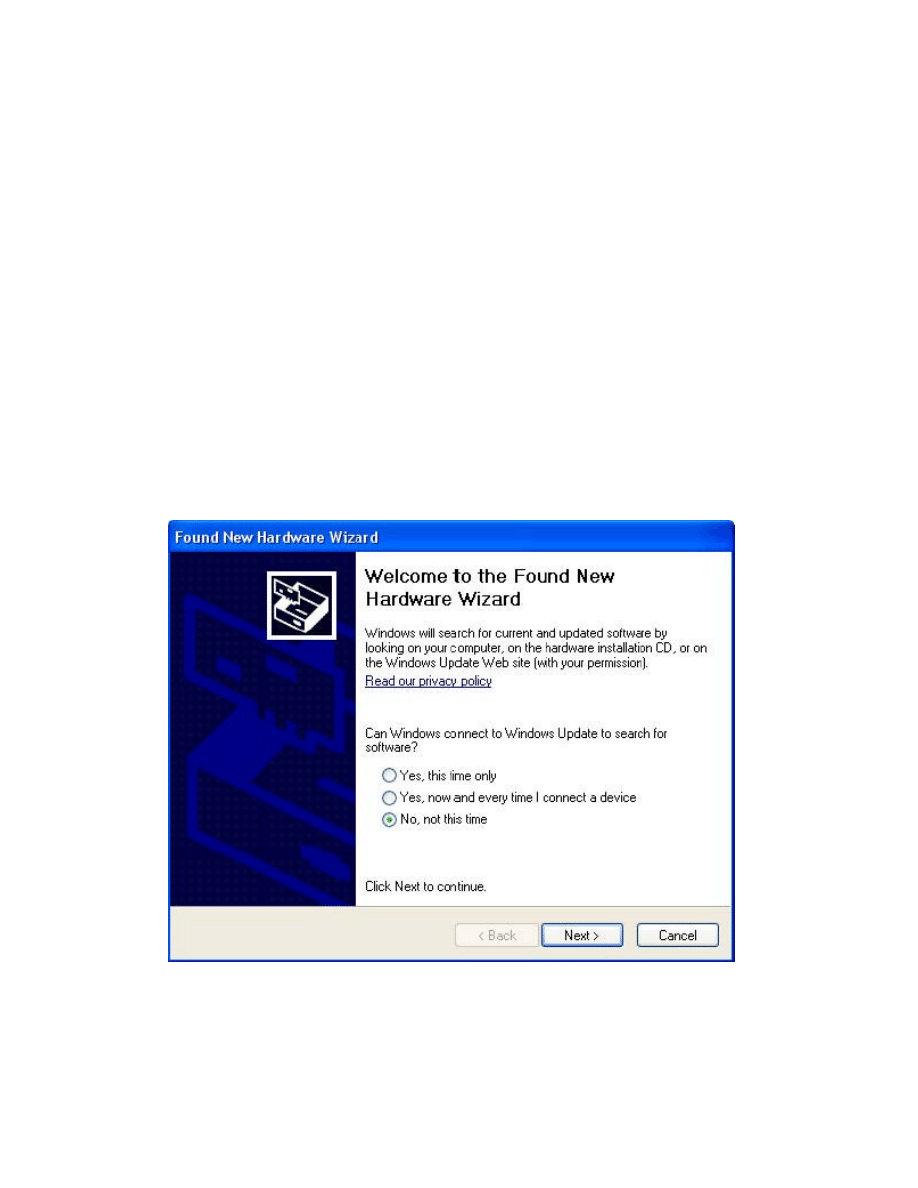
Welcome to the Windows XP Installation Guide
Installing Drivers
To install drivers for an device under Windows XP and XP SP1, follow the instructions below:
· If a device of the same type has been installed on your machine before and the drivers that are about to be installed are
different from those installed already, the original drivers need to be uninstalled.
· If you are running Windows XP or Windows XP SP 1, temporarily disconnect your PC from the Internet. This can be done
by either removing the network cable from your PC or by disabling your network card by going to the "Control
Panel\Network and Dial-Up Connections", right-clicking on the appropriate connection and selecting "Disable" from the
menu. The connection can be re-enabled after the installation is complete. This is not necessary under Windows XP SP
2 if configured to ask before connecting to Windows Update. Windows XP SP 2 can have the settings for Windows
Update changed through "Control Panel\System" then select the "Hardware" tab and click "Windows Update".
· Connect the device to a spare USB port on your PC. This will launch the Windows Found New Hardware Wizard. If there is
no available Internet connection or Windows XP SP 2 is configured to ask before connecting to Windows Update, the
screen below is shown. Select "No, not this time" from the options available and then click "Next" to proceed with the
installation. If there is an available Internet connection, Windows XP will silently connect to the Windows Update website
and install any suitable driver it finds for the device in preference to the driver manually selected.
· Select "Install from a list or specific location (Advanced)" as shown below and then click "Next".
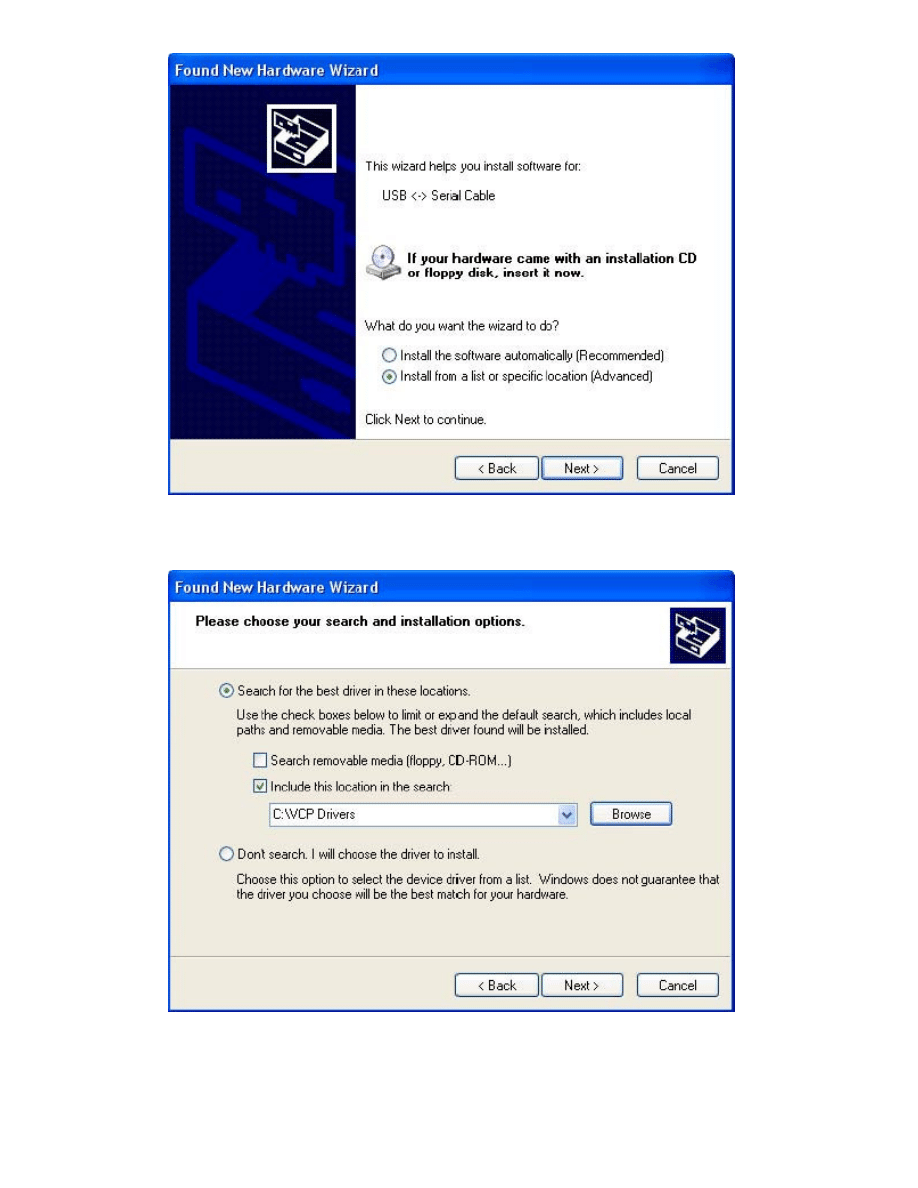
· Select "Search for the best driver in these locations" and enter the file path in the combo-box or browse to it by clicking the
browse button. Once the file path has been entered in the box, click next to proceed.
· If Windows XP is configured to warn when unsigned (non-WHQL certified) drivers are about to be installed, the following
screen will be displayed. Click on "Continue Anyway" to continue with the installation. If Windows XP is configured to ignore
file signature warnings, no message will appear.
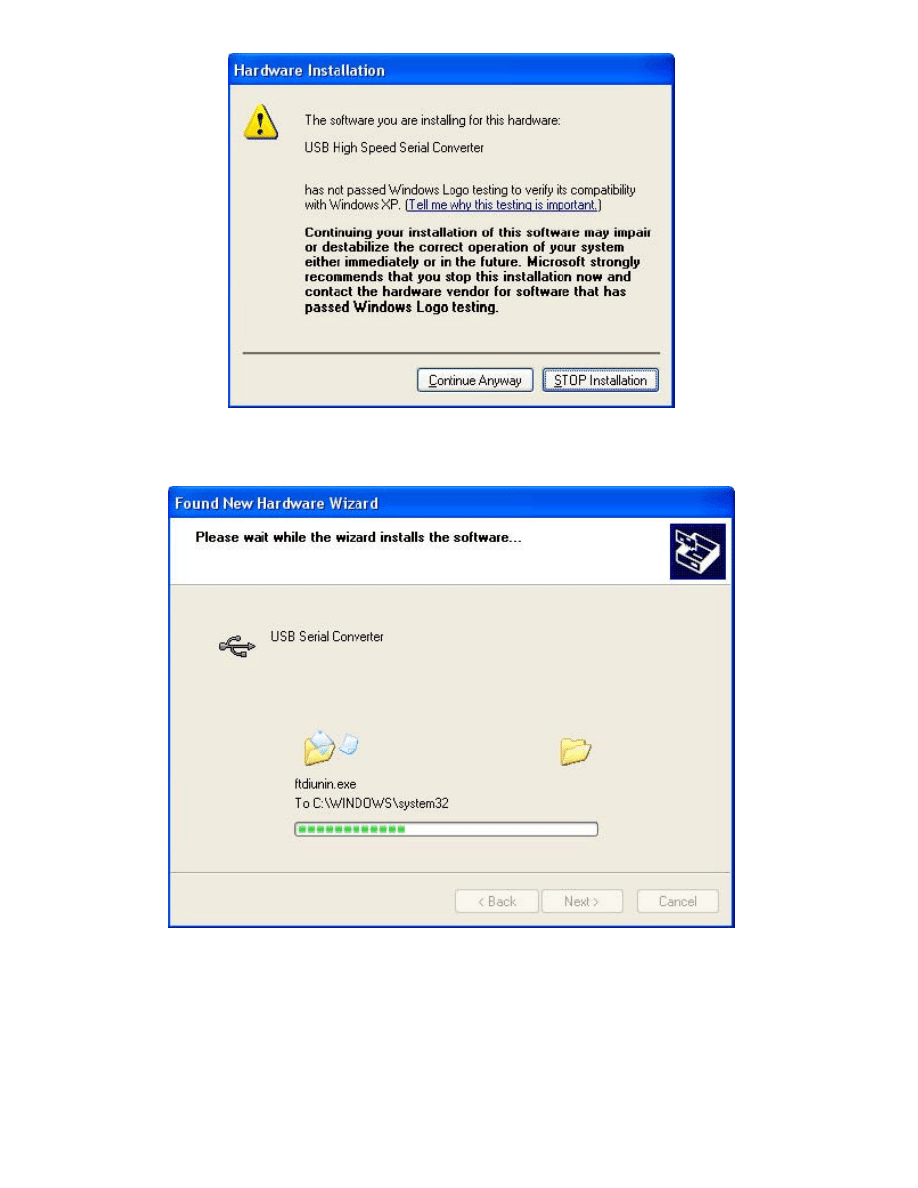
· The following screen will be displayed as Windows XP copies the required driver files.
· Windows should then display a message indicating that the installation was successful. Click "Finish" to complete the
installation. This has installed the serial converter. The COM port emulation driver must be installed after this has
completed.
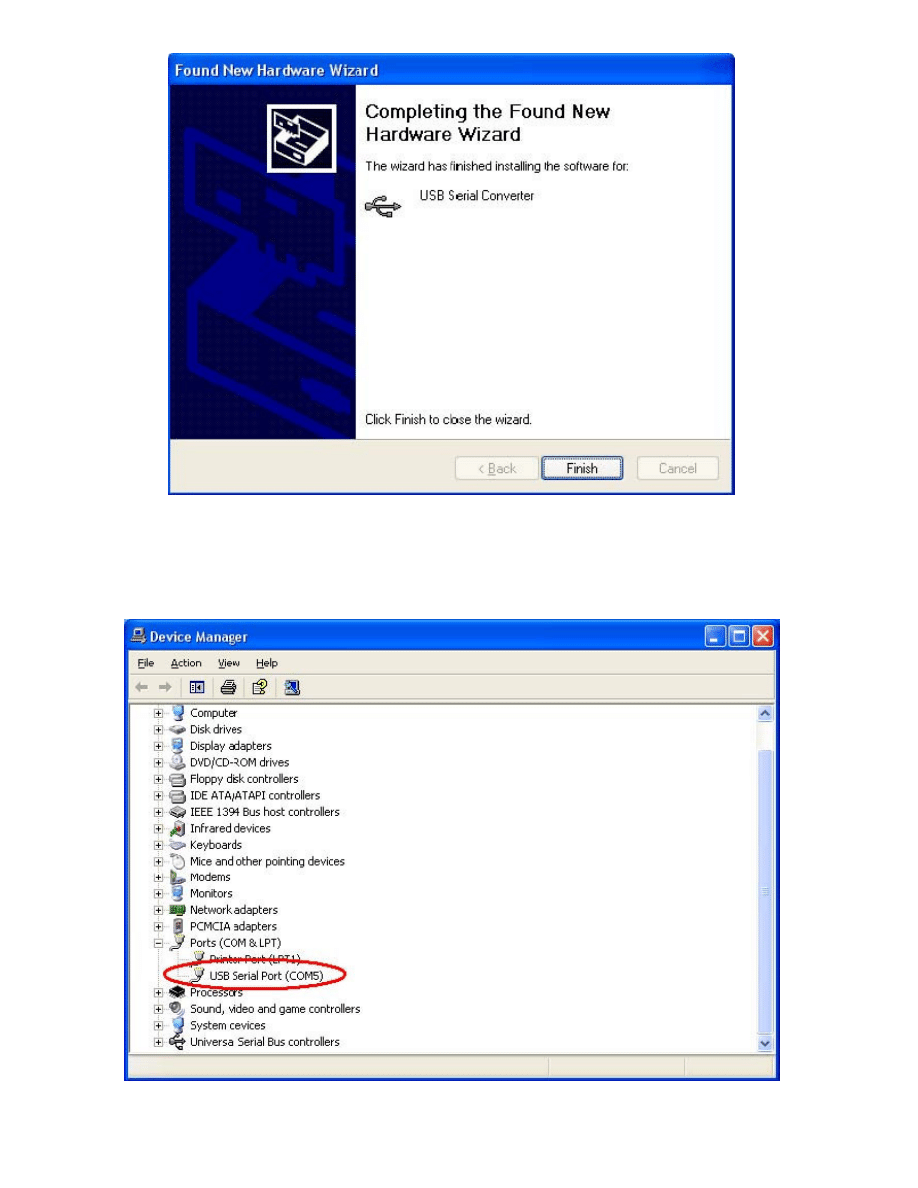
· After clicking "Finish", the Found New Hardware Wizard will continue by installing the COM port emulation driver. The
procedure is the same as that above for installing the serial converter driver.
· Open the Device Manager (located in "Control Panel\System" then select the "Hardware" tab and click "Device Manger")
and select "View > Devices by Type". The device appears as an additional COM port with the label "USB Serial Port".
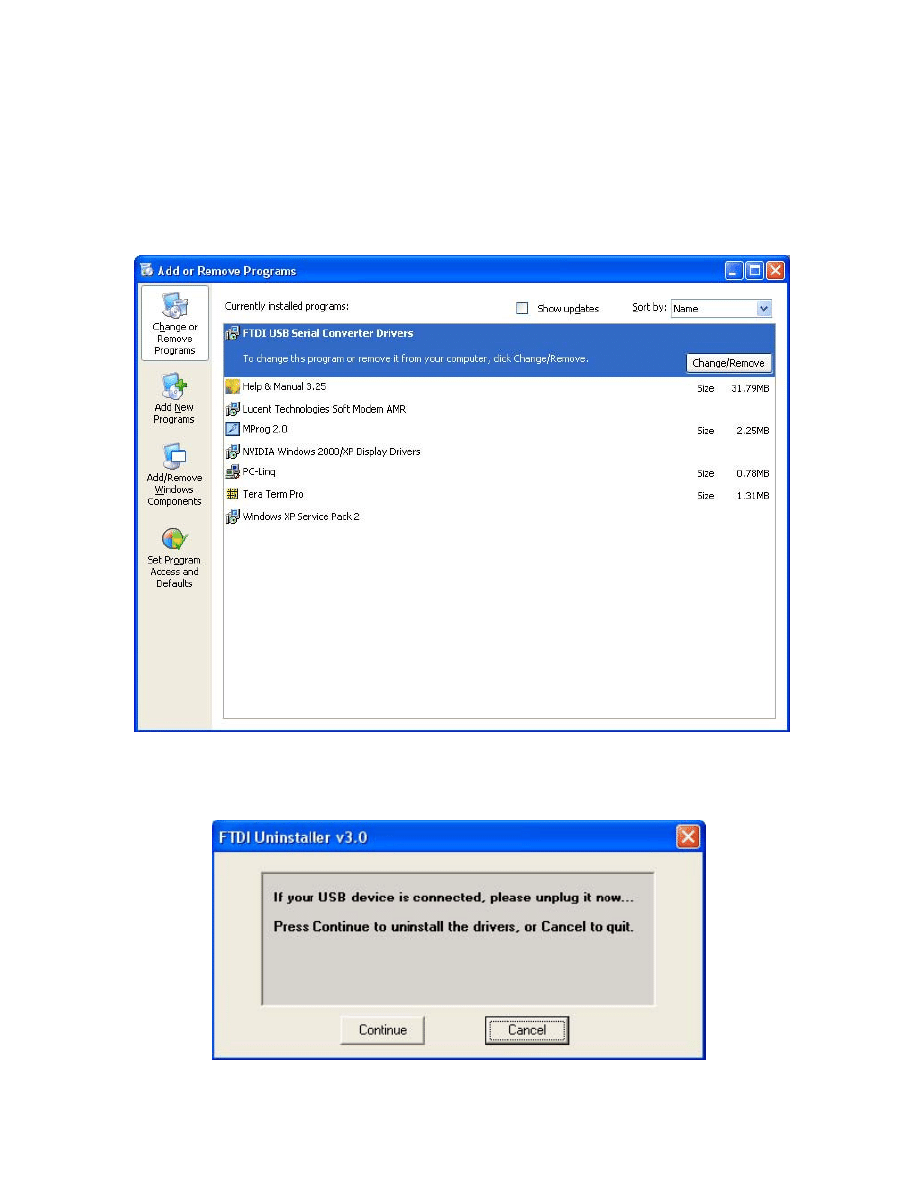
Uninstalling Drivers
· Disconnect any devices that are attached to the PC.
· Open the Add/Remove Programs utility located in "Control Panel\Add/Remove Programs".
Select "FTDI USB Serial Converter Drivers" from the list of installed programs.
· Click the "Change/Remove" button. This will run the uninstaller program. Click "Continue" to run
the
uninstaller
or
"Cancel"
to
exit.
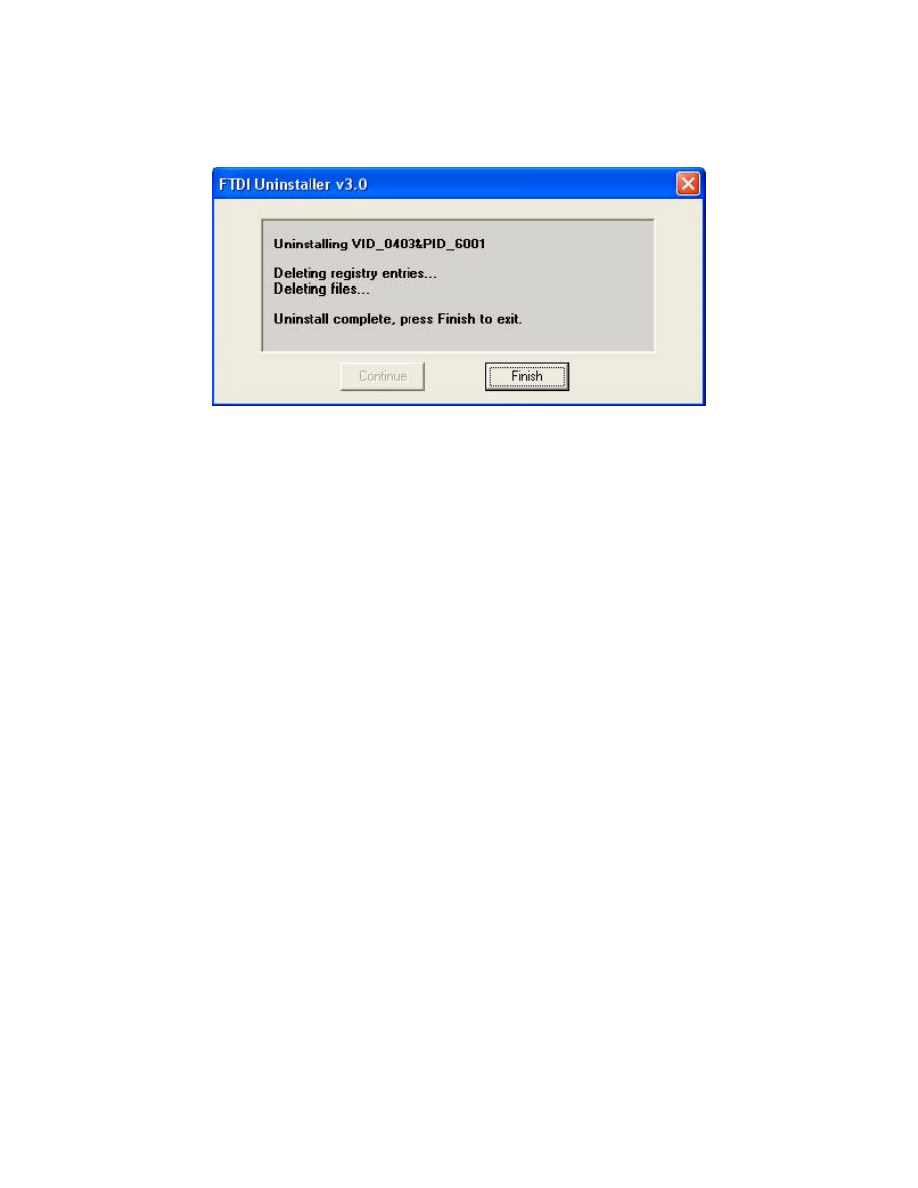
· When the uninstaller has finished removing the device from the system, the caption on the
"Cancel" button will change to "Finish". Click "Finish" to complete the process.
Wyszukiwarka
Podobne podstrony:
Windows XP Installation Guide
Instalacja Windows XP (install 2)
Windows XP Instalacja i naprawa cwiczenia praktyczne cwwxin
Windows XP Instalacja i naprawa cwiczenia praktyczne
Windows XP Instalacja i naprawa cwiczenia praktyczne cwwxin
Windows xp INSTALACJA krok po kroku
nsa windows xp security guide addendum
Windows 98 Installation Guide
Windows XP Instalacja i naprawa Ćwiczenia praktyczne
Windows XP Installation Manual
Windows XP Instalacja i naprawa cwiczenia praktyczne 2
Windows 2000 Installation Guide
Windows XP Instalacja i naprawa cwiczenia praktyczne cwwxin
Instalacja Windows XP i Vista(FORMATOWANIE),tworzenie kopii zapasowej
Instalacja Windows XP na dyskach SATA, systemy
Integracja dodatku SP3 z obrazem płyty instalacyjnej Windows XP
JAK ZAINSTALOWAĆ WINDOWS XP, Do Systemu, Instrukcje instalacji
Formatowanie, tworzenie partycji i instalacja Windows XP
Instalacja Windows XP na dyskach SATA
więcej podobnych podstron