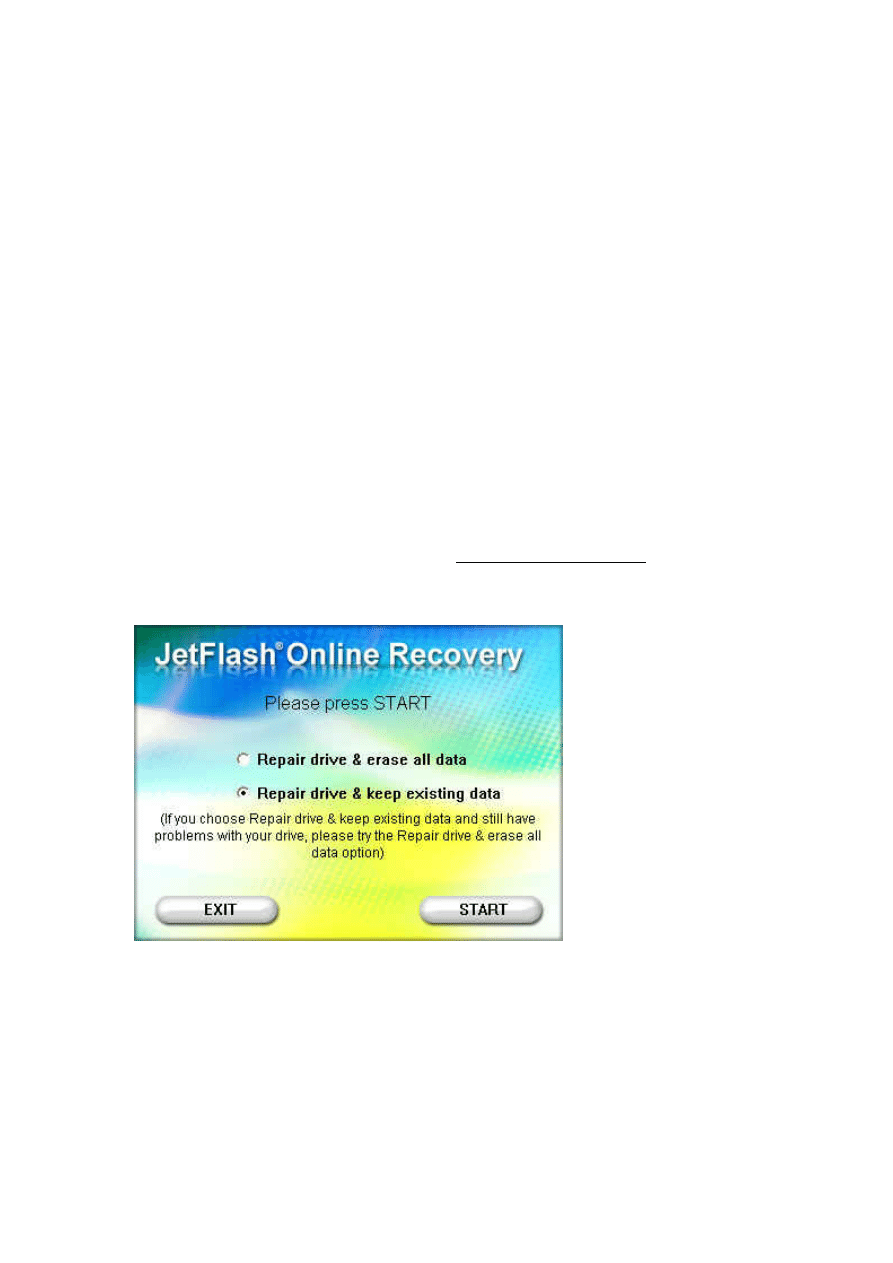
Online Recovery User’s Manual
Hardware Requirements:
1. USB port (supports USB2.0).
2. Internet connection.
Software Requirements:
1. Windows
®
2000 SP4 (
Administrator rights required
).
2. Windows
®
XP SP2 (
Administrator rights required
).
3. Windows
®
Vista (
Administrator rights required, must turn off UAC
).
To turn off UAC in Windows Vista, please go to
Control Panel → User
Account → Turn User Account Control on or off → and then uncheck ''Use
User Account Control to help protect your computer.'' Please remember to
restart your PC for the new settings to take effect.
Step by Step Instructions:
1. Please insert your JetFlash into a PC with Internet connection.
2. Run OnLineRecovery.exe.
3. Choose “Repair drive & keep existing data“ and press “START.” When the
repair is complete, please click EXIT and unplug the JetFlash from your
computer.
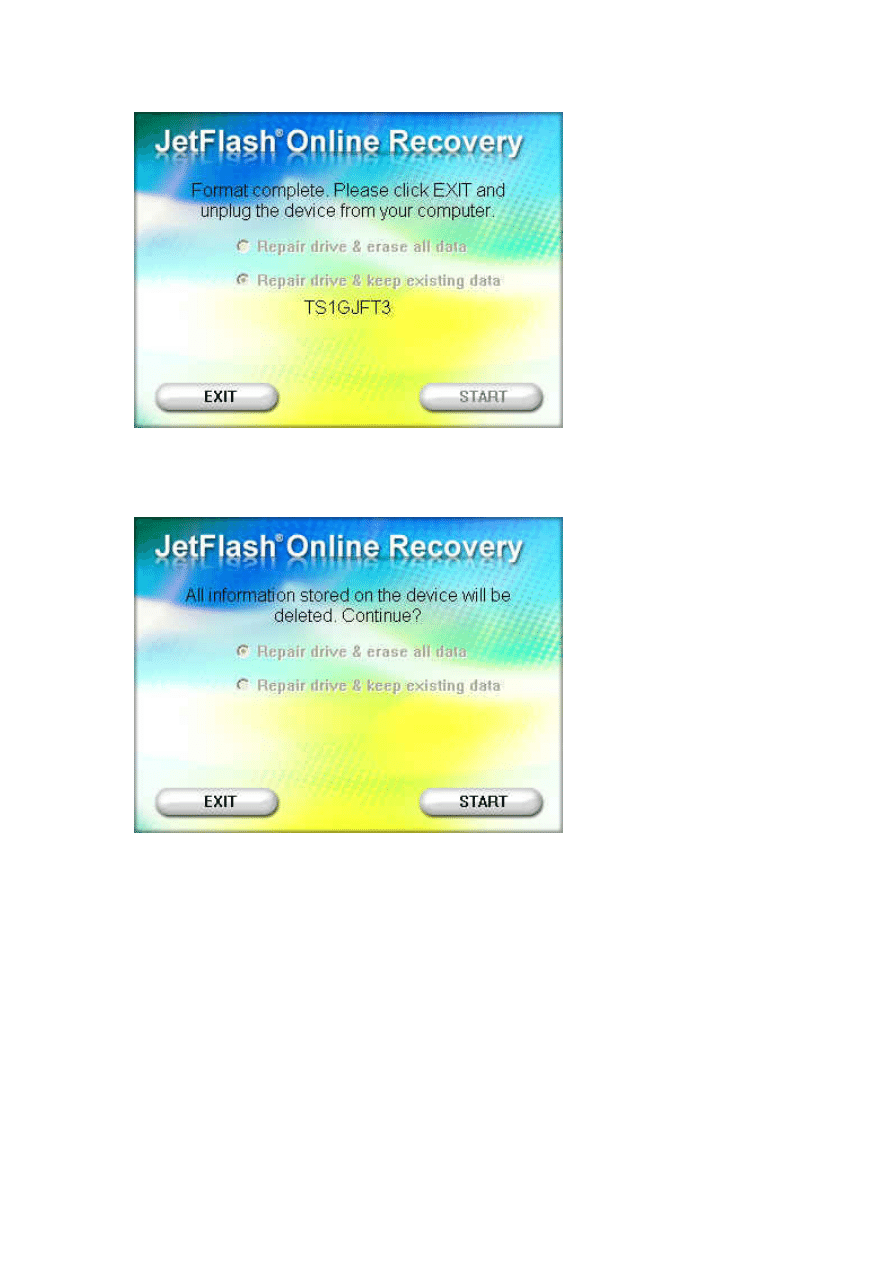
4. If the steps above do not resolve your problem, please choose ”Repair drive
& erase all data” and press “START.”
5. All information stored on the JetFlash will be deleted. Press “START” to
confirm and begin formatting the drive.
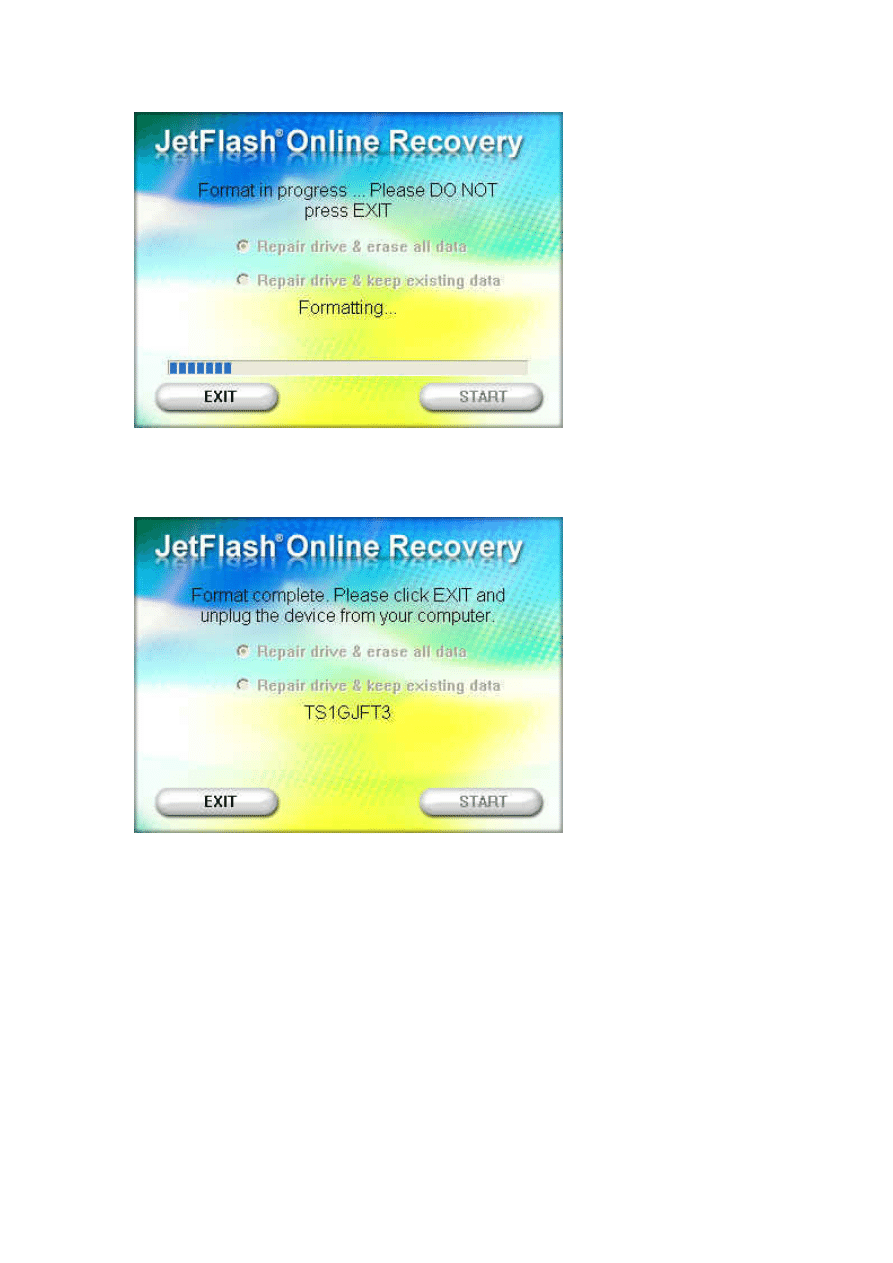
6. When the format is complete, please press ”Exit,” then unplug the JetFlash
and plug it back in to your computer.
If the format fails, a failure message like the one below will be shown.
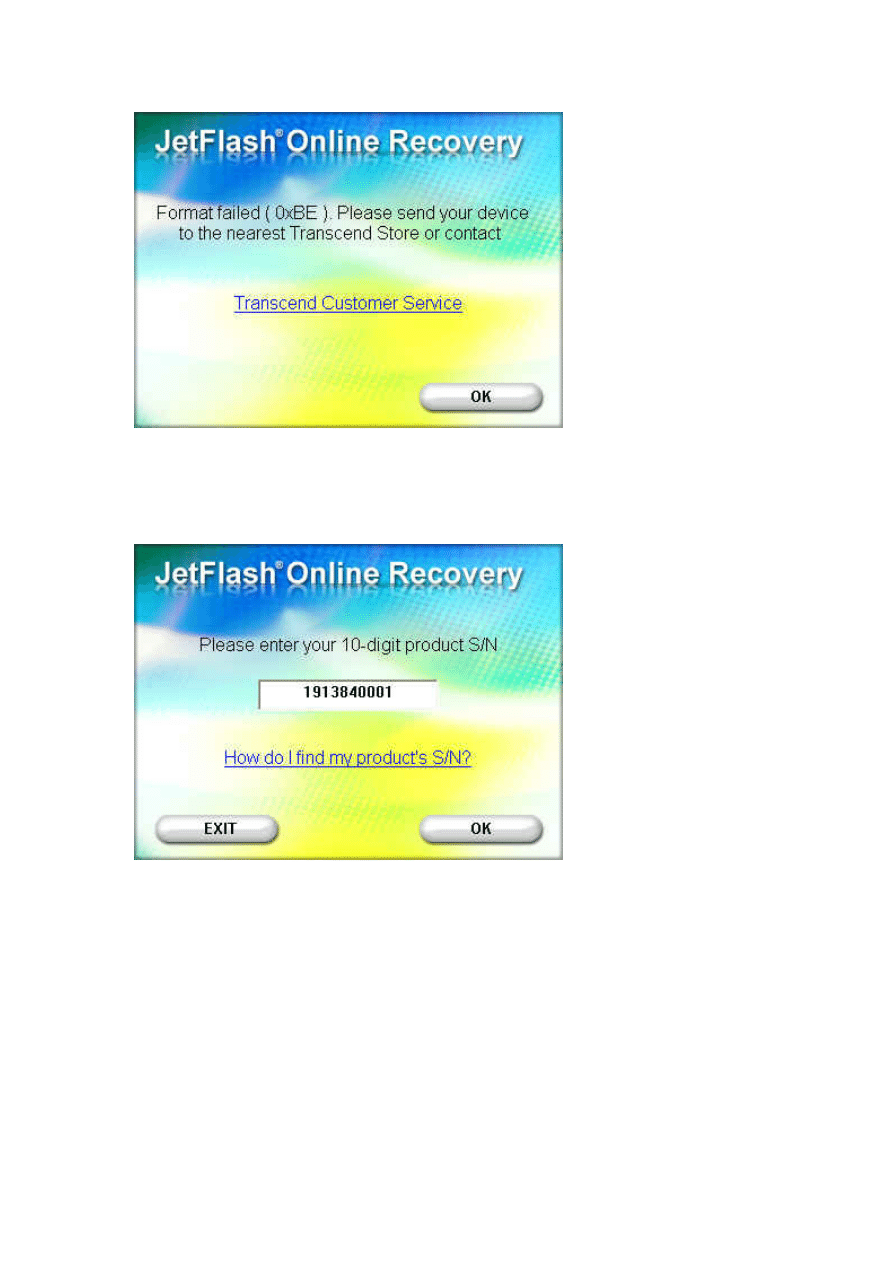
7. If a “Please enter product S/N” message appears, please enter the 10-digitl
serial number printed on your product (Ex: 2377340001).
After entering the S/N, the total capacity and P/N of your JetFlash will be
displayed.
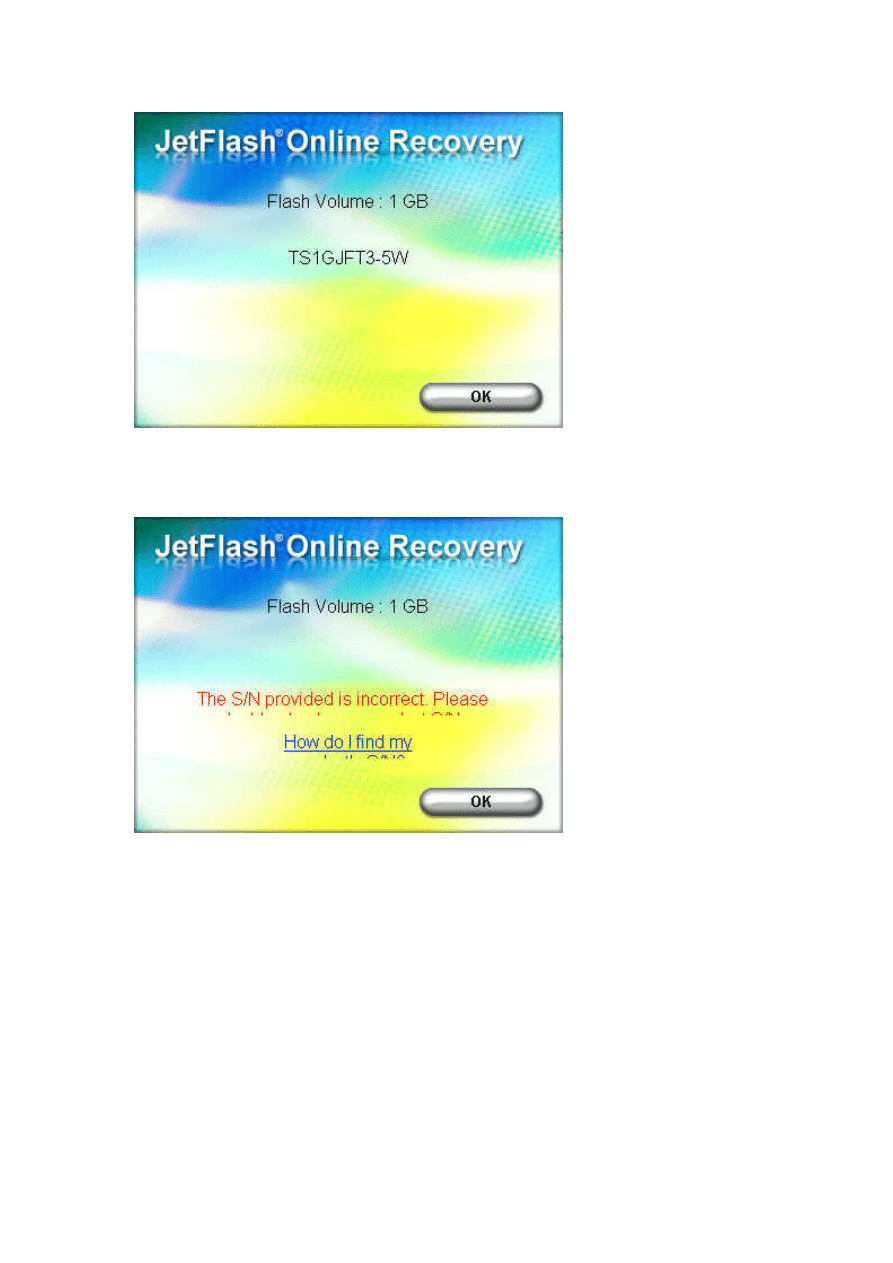
Press “OK” to begin the format process.
If you entered an incorrect S/N, a warning message will be displayed. (If you
enter the wrong S/N more than 3 times, please contact Transcend)
8. If the S/N entered passes confirmation by the recovery tool, please follow
the instructions shown in the pop-up windows that follow to repair your device.
Wyszukiwarka
Podobne podstrony:
JetFlash Online Recovery User Manual EN
21 SCS UNIVERSAL online en s
17 SKO COOL online en s(2)
Budzik Versa wielkość karty kredytowej instrukcja EN
G2 4 PW EN wn Rys 01
Herbs for Sports Performance, Energy and Recovery Guide to Optimal Sports Nutrition
Manual Acer TravelMate 2430 US EN
Ćwiczenie 01 EN DI
eci en
BVSOI 3 001 E en
A Biegus projektowanie konctrukcji stalowych wg PN EN 1993 1 1 cz 1
Flavon Active dopping EN
5817 PN EN ISO IV 2007
Forex Online Manual For Successful Trading
Pisownia ę ą en em om
NS2 lab 4 4 7 en Configure Cisco IOS IPSec using Pre Shared Keys
PN EN 1990 2004 AC Podstawy projektowania konstrukcji poprawka
więcej podobnych podstron