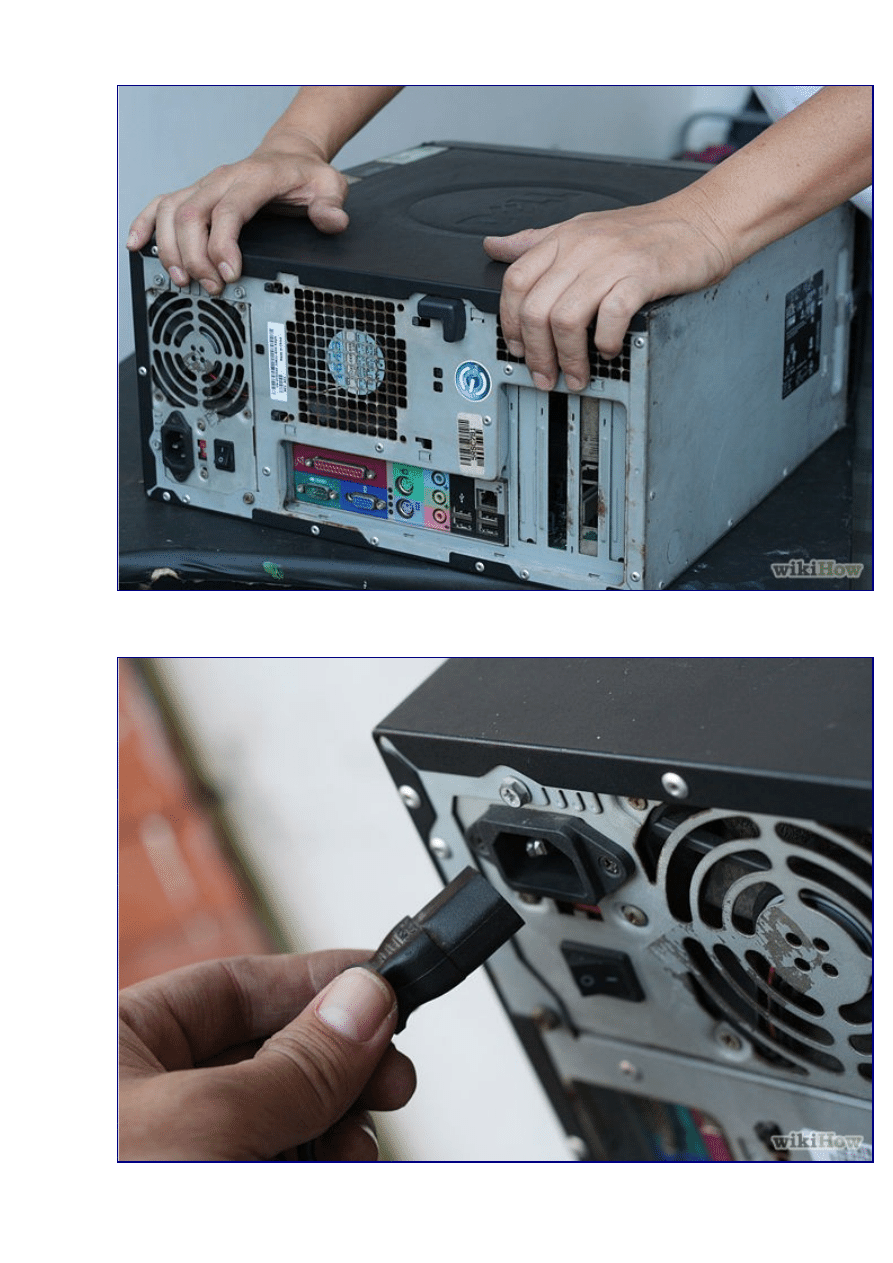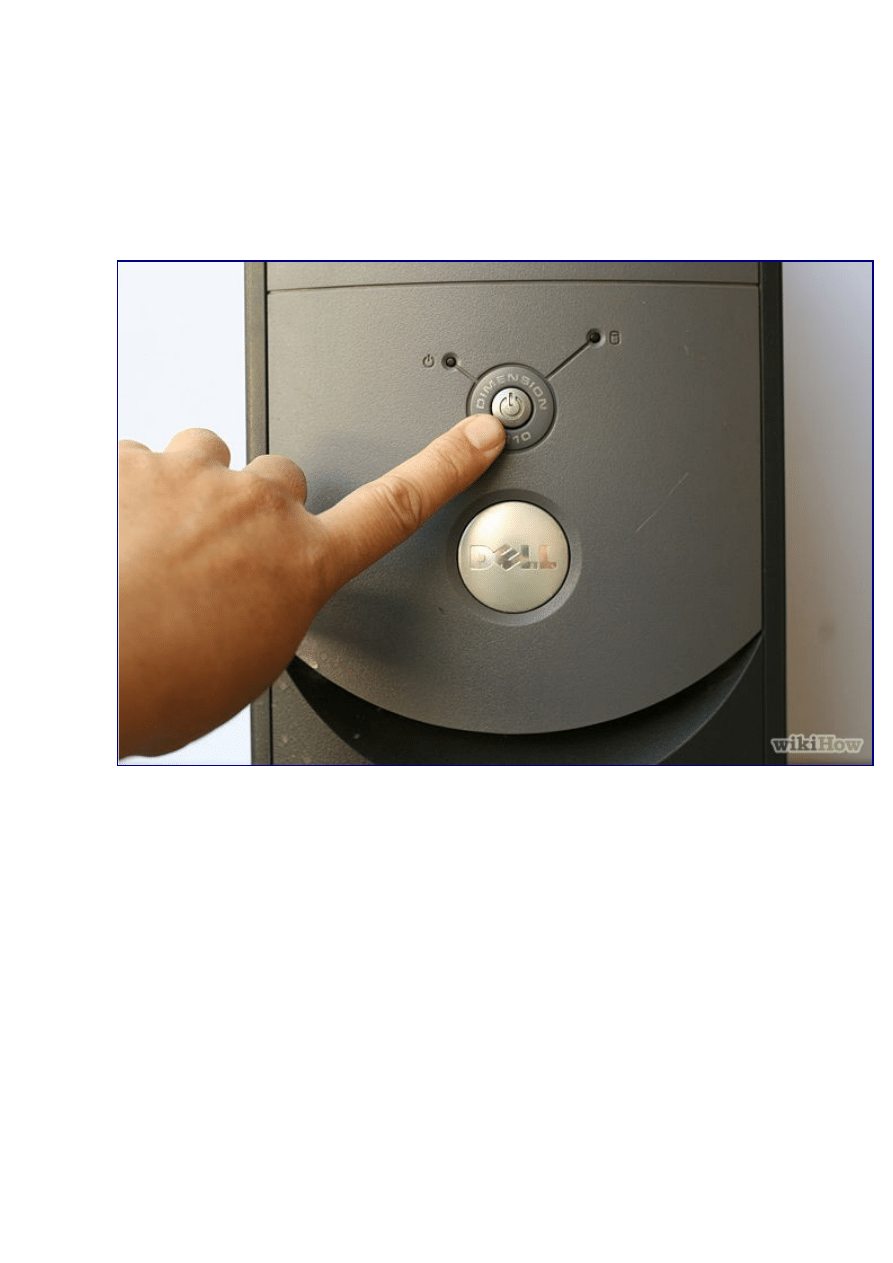
Method 1 of 3: Diagnosing a Failed PC Power Supply
1. 1
Make sure that everything is plugged in. It's entirely possible that a cord could just slip
out from the outlet while you're working. If power is present to the monitor and other
peripherals, yet there is no power to your computer, there is likely something wrong with
your power supply.
2.
2
Hit the power button. The most obvious clue is that the system will do absolutely nothing
when you hit the power button. If there is no sound and no monitor activity of any kind, the
power supply has probably died. While this can also be caused by a faulty switch, it is
usually the result of a burned-out power supply.
3.
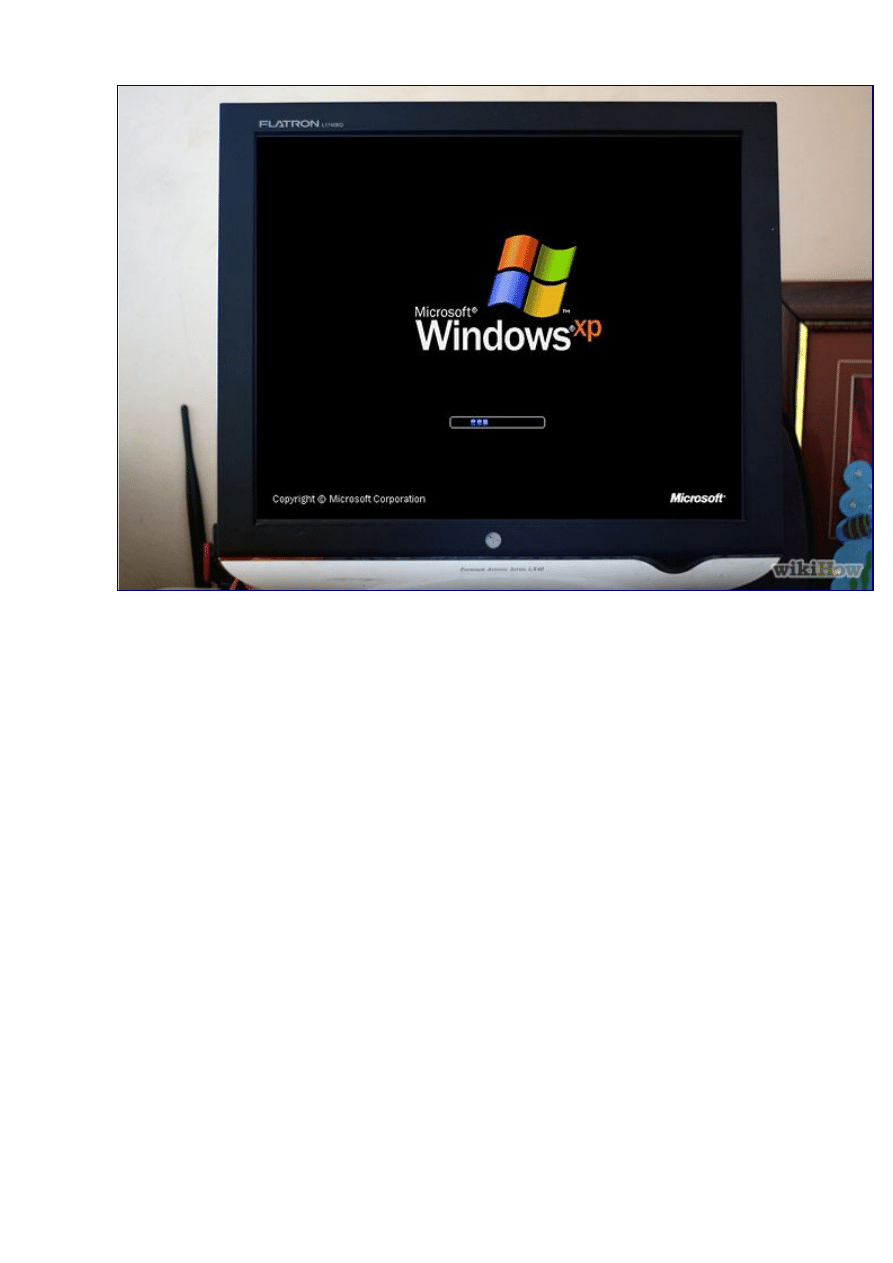
3
Look at when your computer boots up. Noticeable changes in how long it takes for your
computer to boot up and shutdown, as well as spontaneous rebooting, could be a sign that
something is wrong.
4. 4
Check for beeps. If the system makes rapid, short beeps repeatedly and does not boot when
you try to get it to, this could be linked to the power supply.
5. 5
Observe any computer failures. If there are system startup failures or lockups, memory
errors, HDD file system corruption or USB power issues, this is often directly related to
your power supply.
6.
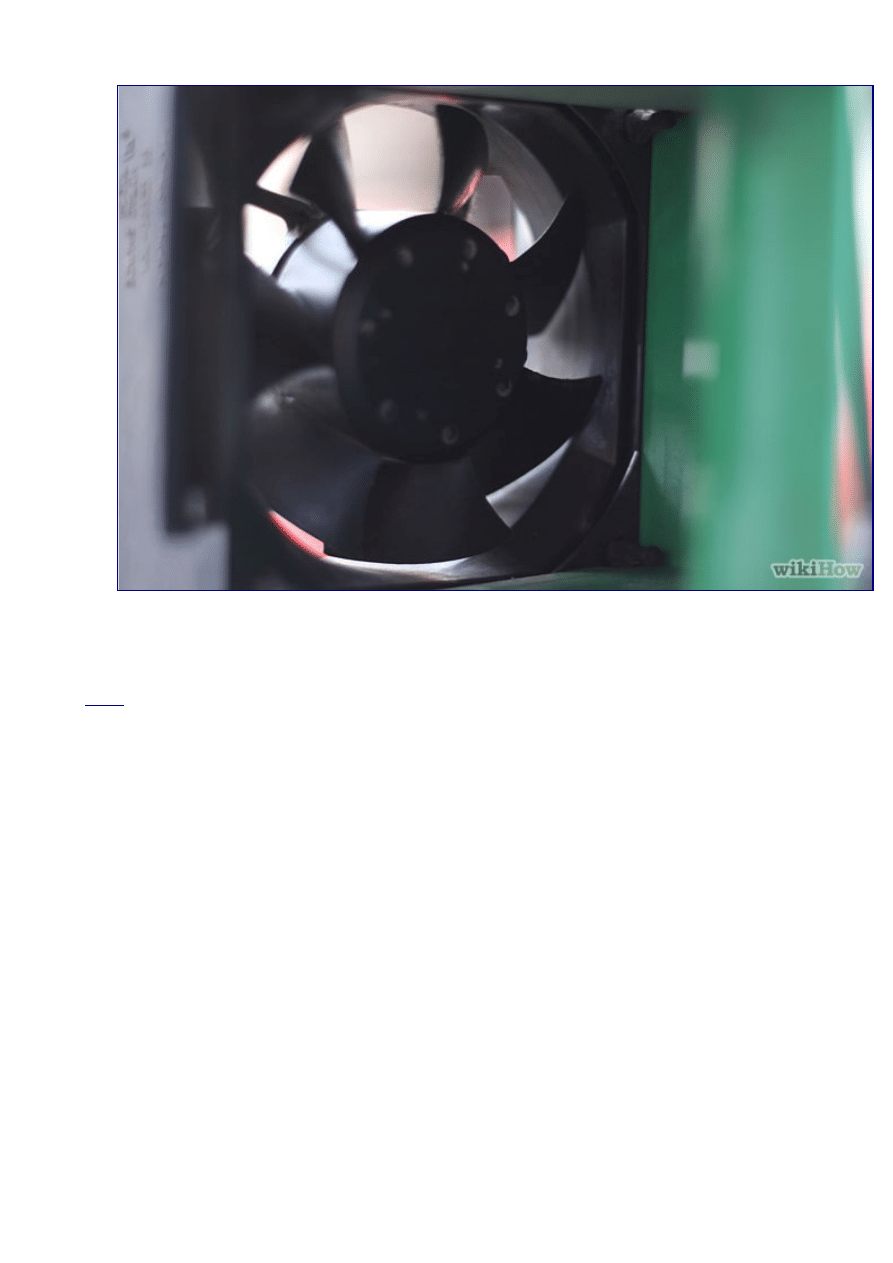
6
Check the fan in your computer. If the fan in your computer is failing to spin, it could lead
to overheating and smoke in the system, all of which can cause a failed power supply.
Edit
Method 2 of 3: Removing a Failed PC Power Supply
1.
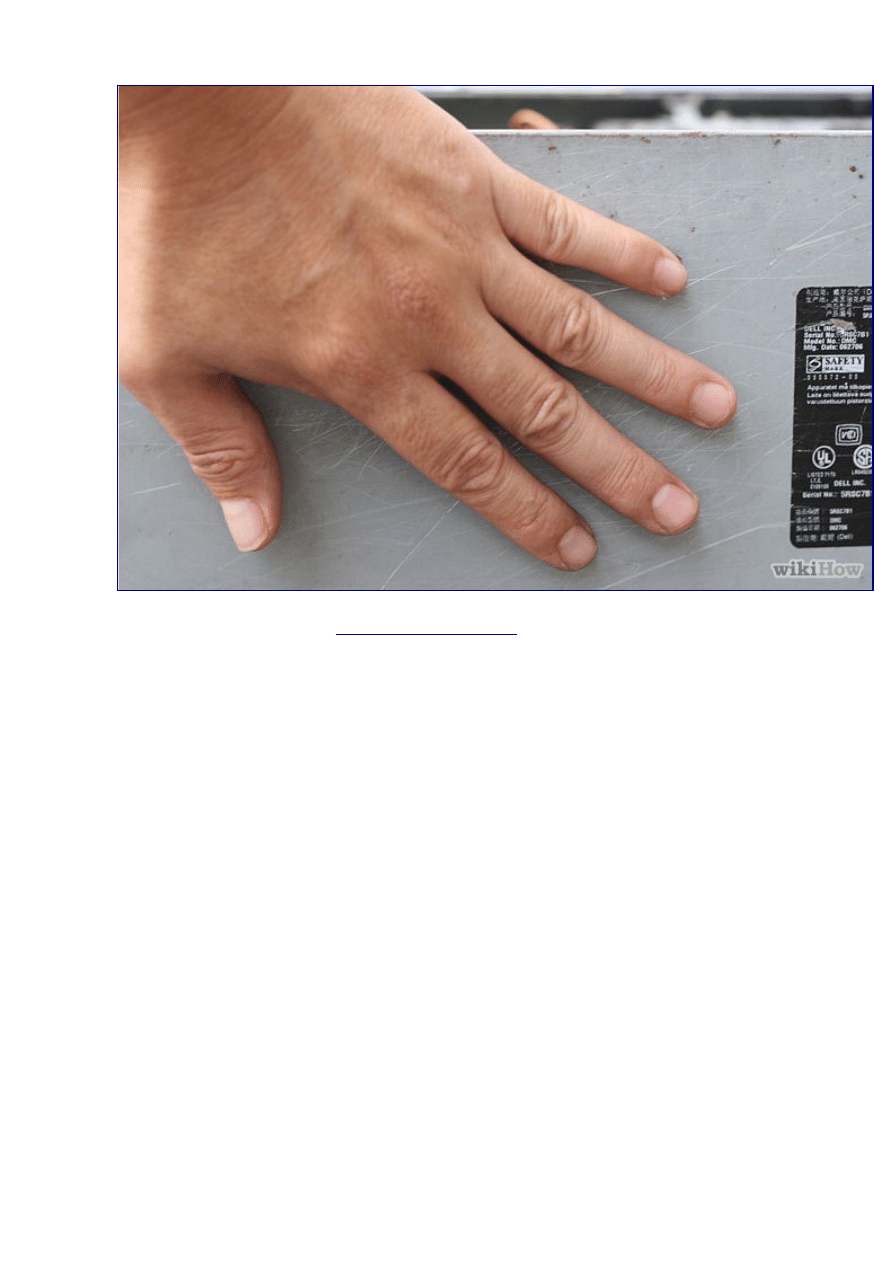
1
Familiarize yourself with
proper ESD procedures
. This should be done before doing any
kind of PC repair work which requires opening a computer. If you neglect this step, you may
damage your computer.
2.
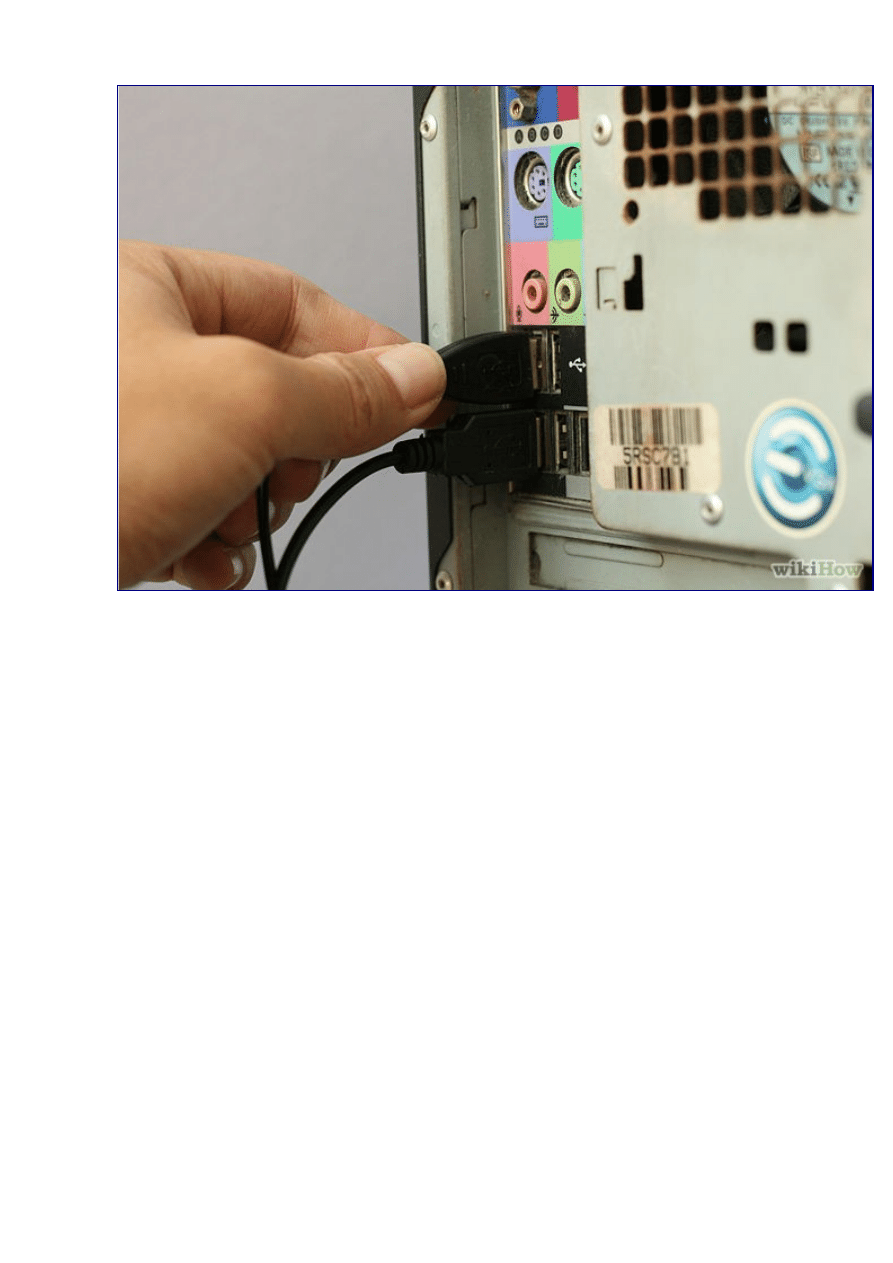
2
Disconnect all external connectors (including the power cord) from the machine. This
may include keyboard, mouse, network cable and speakers.
3.
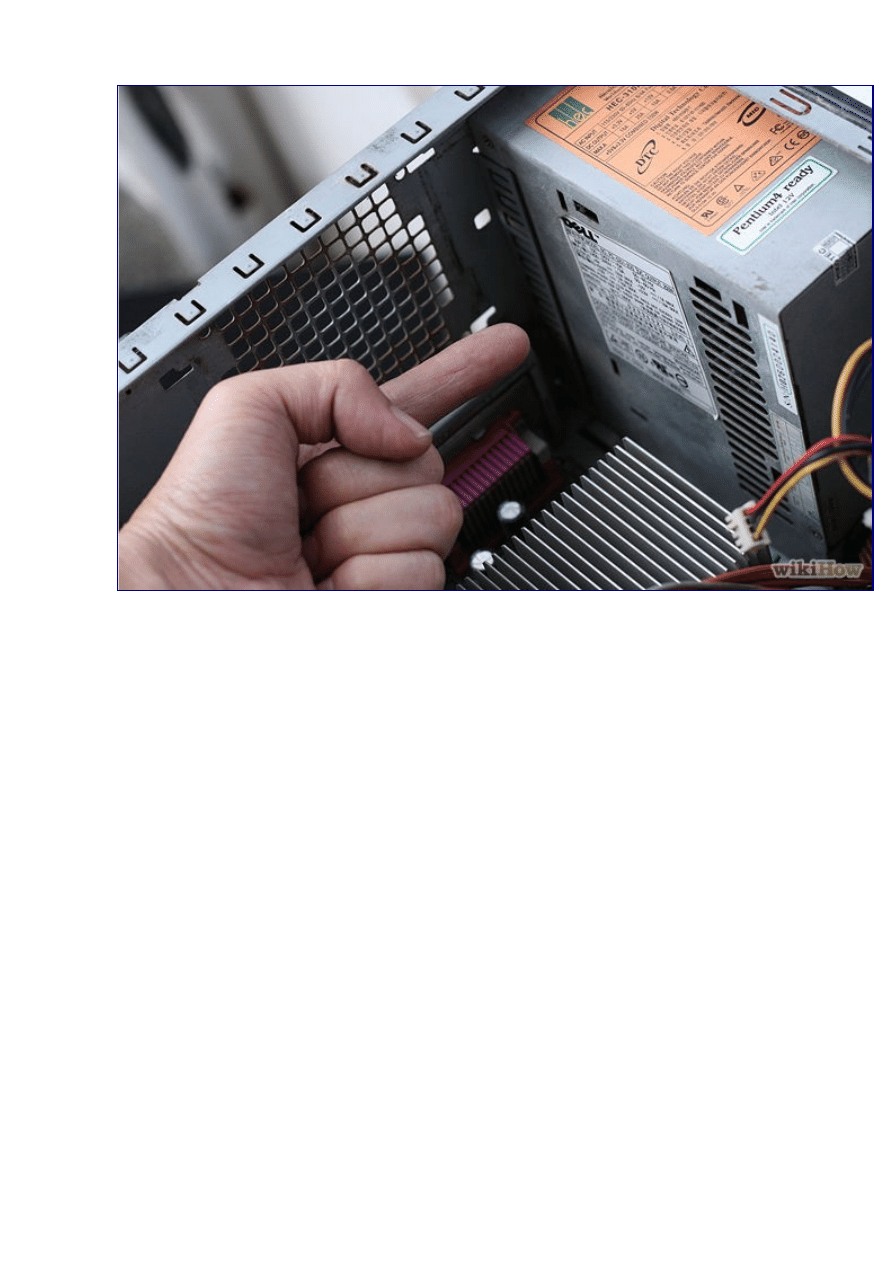
3
Identify the power supply unit. It will be connected to almost every component inside the
computer case and will look something like this:
4.

4
Remove the case cover. Unscrew the mounting screws on the back of the case which hold
the power supply in its housing. Place the screws in a handy location.
5.
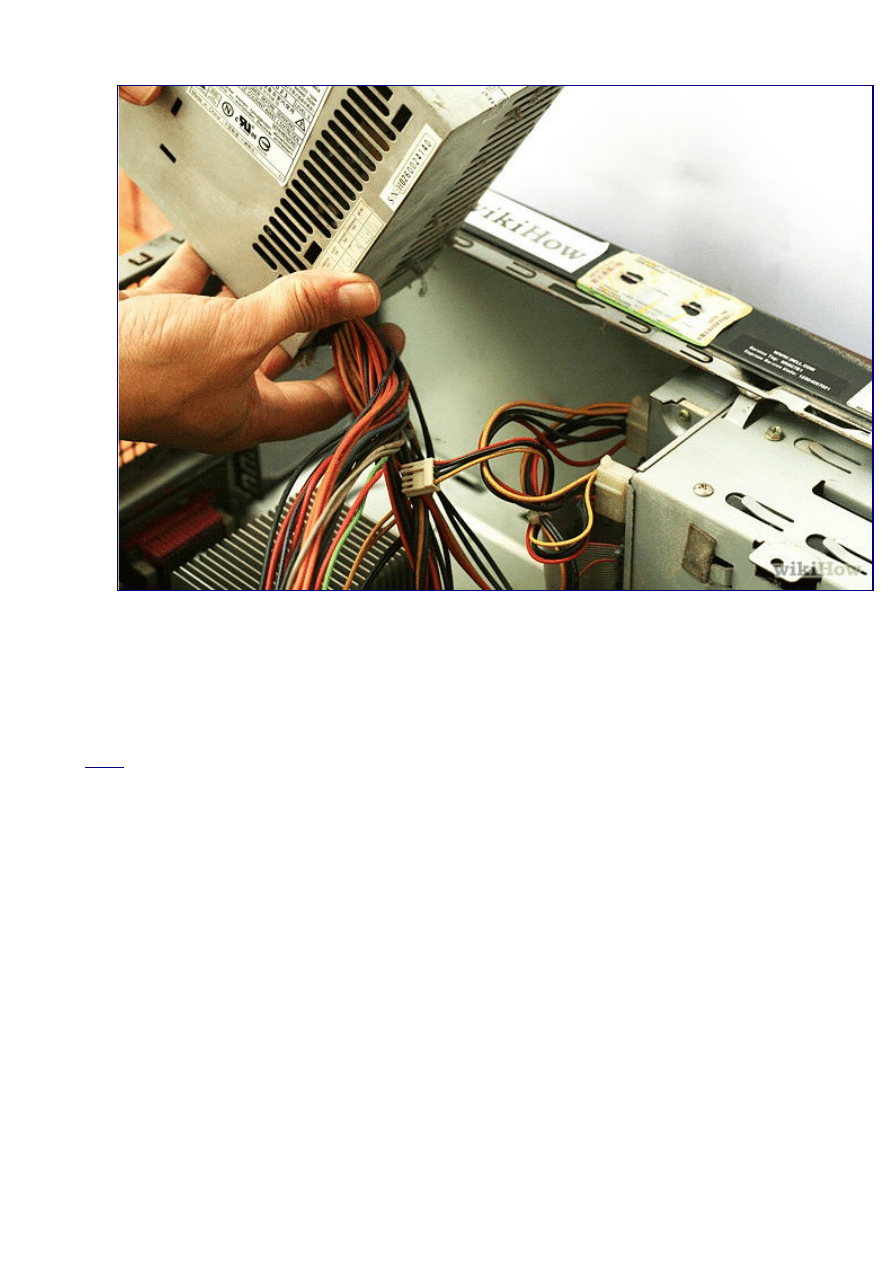
5
Gently remove the old power supply from the case. This is usually a simple process, but if
there is little room in your PC, it may be necessary to remove other components to get the
power supply out. If you don't feel comfortable removing other components, replace the
mounting screws and enlist the help of a PC expert before continuing. Do not try to yank a
power supply out by force.
Edit
Method 3 of 3: Replacing a Failed PC Power Supply
1.
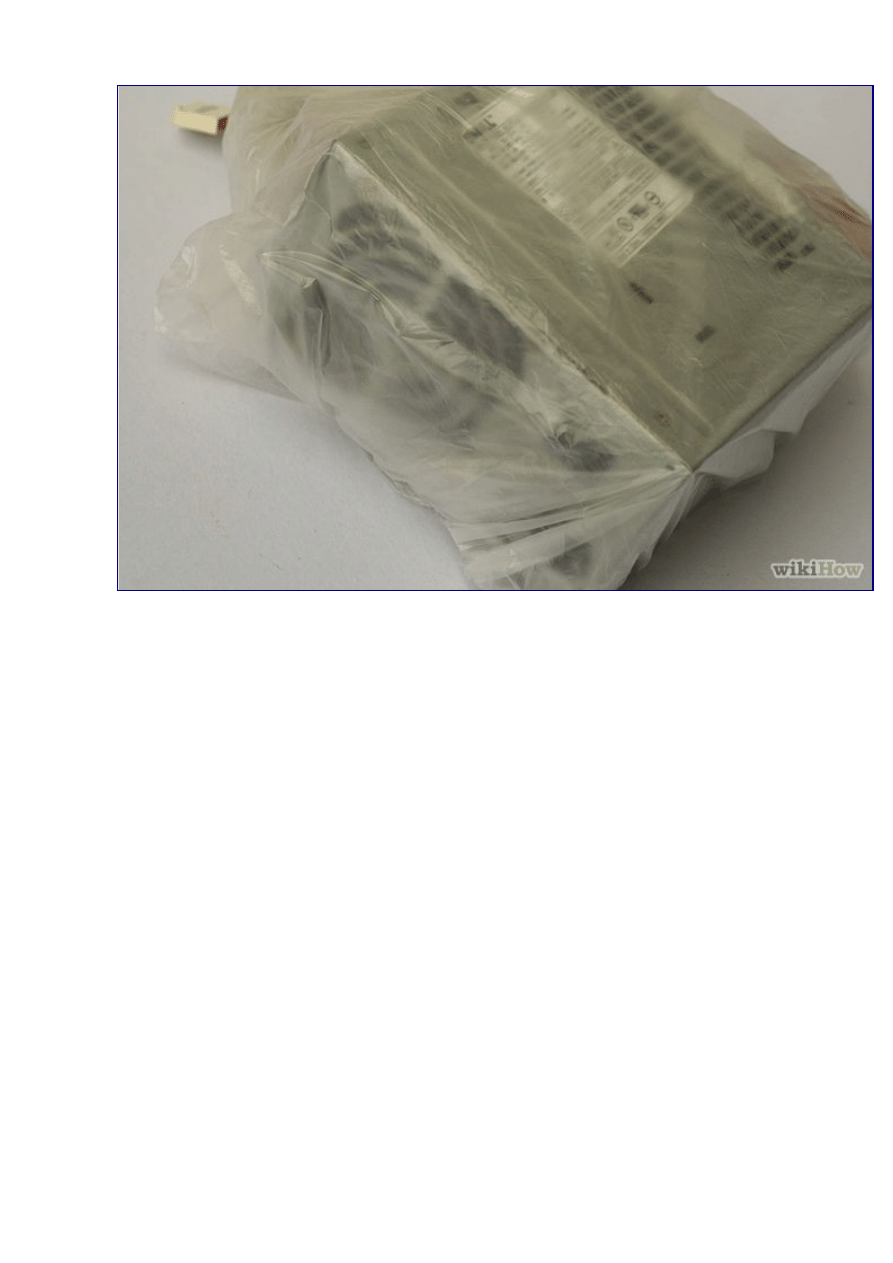
1
Purchase a new power supply of the same type as the old one. Most power supplies used
in modern computers are of the "ATX" variety, but if you aren't sure, take the old unit to the
store with you to compare. #*The simplest rule of thumb is that the new unit should be
exactly the same width as the old one. It's fine if the new unit is a bit longer, as long as it
will still fit into your case. Do not hesitate to ask the salesperson or technician for help in
identifying the correct unit to purchase.
2.

2
Unpack the new power supply and make sure it physically fits correctly. If the new unit
has a large bottom mounted fan, the bottom rear bottom flange on some cases might get in
the way. Add it to the case in the same place the old unit was, and use the mounting screws
to fasten it down.
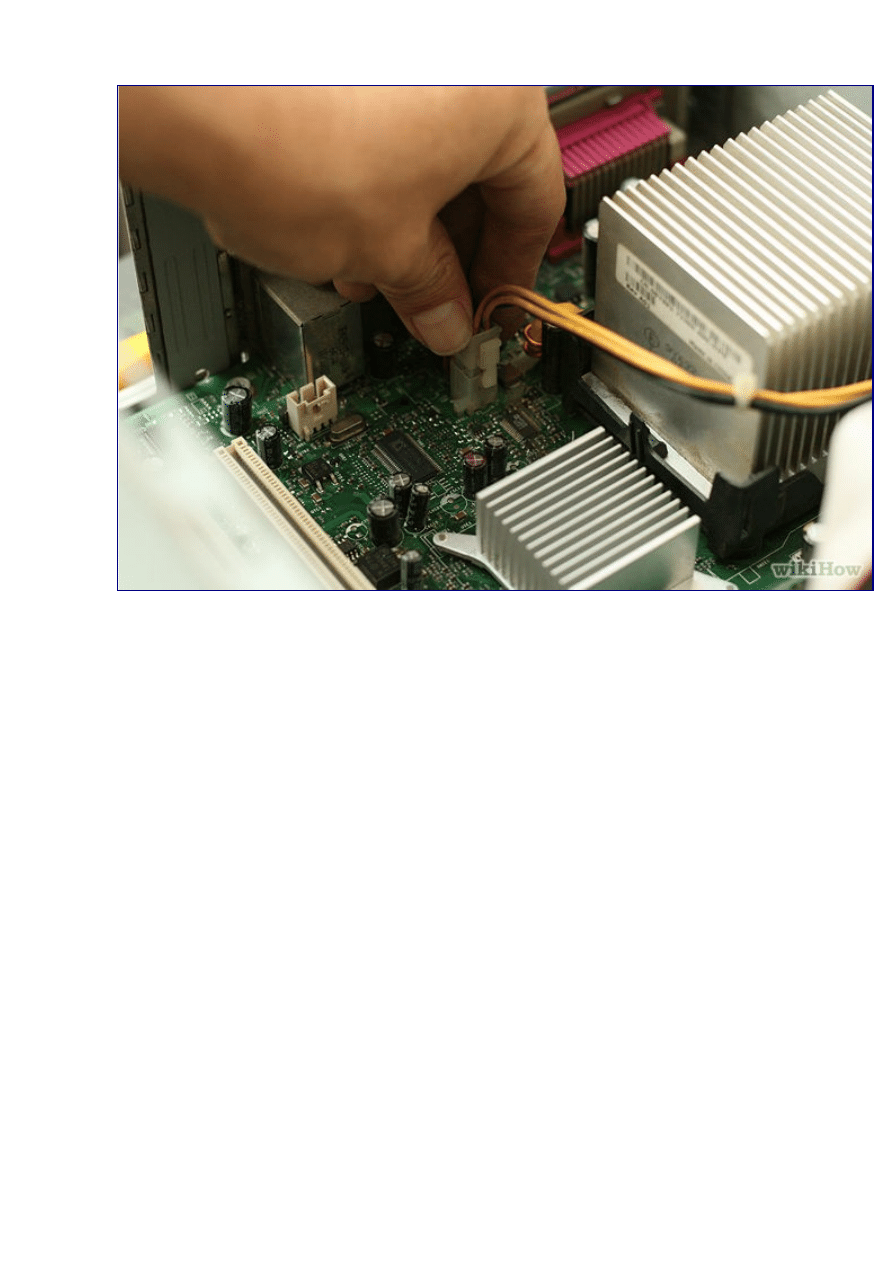
3
Using proper ESD procedures, connect the devices in your PC to the new power supply.
The connections should be the same as they were before. It can require a bit of force to
insert power connectors correctly, but if if you have to strain a great deal to push them in,
you may be trying to connect them backward. It is very difficult to connect most Molex
connectors improperly, but if you are determined (and strong) enough, it can be done. If you
have to force too hard, try turning the connector around.
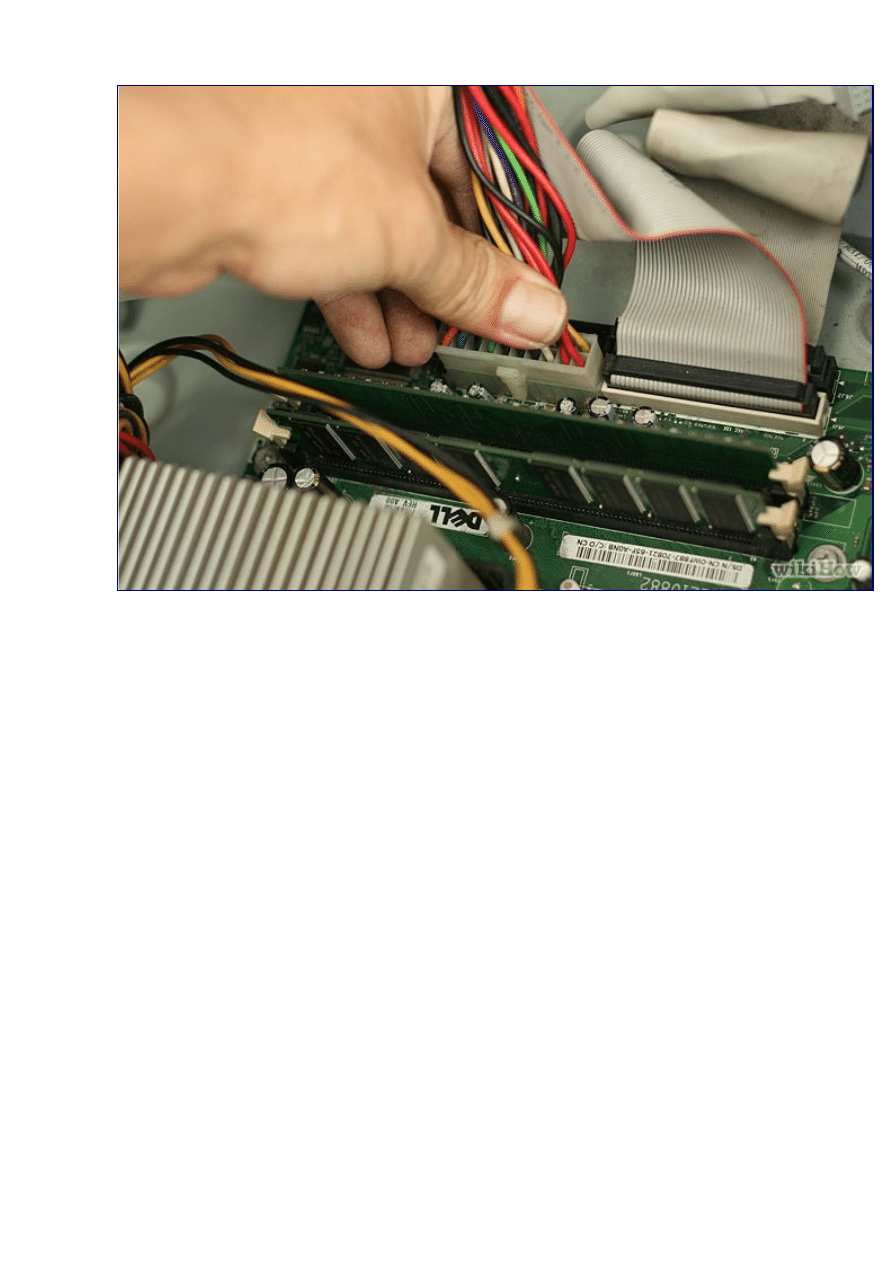
4
Verify that no cables or unused connectors are stuck in the CPU fan or touching other
moving parts. If the CPU fan is stopped by a loose connector (or any other obstruction), the
processor can be destroyed very quickly. You may wish to restrain unused cables to prevent
them from getting tangled up in fans.
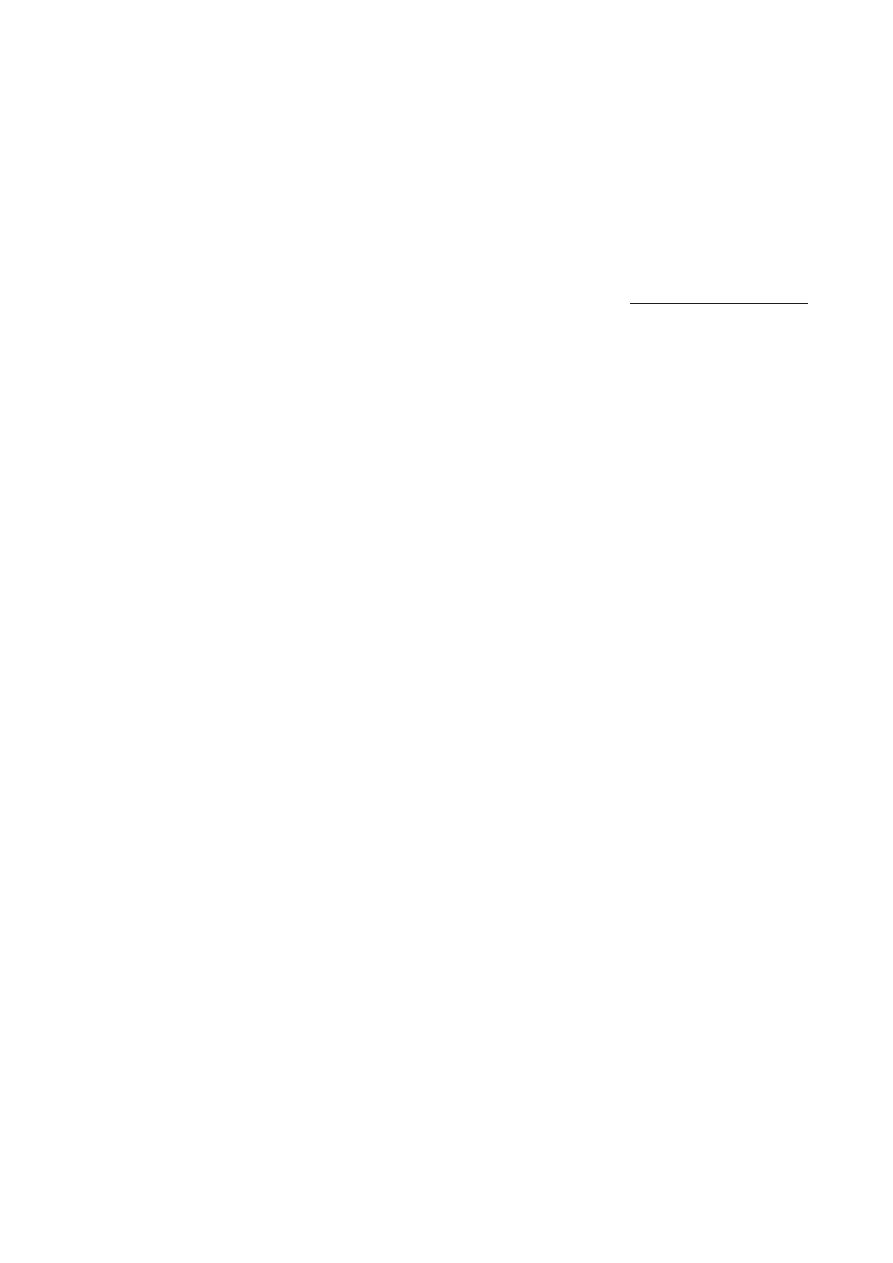
6
Replace all external connections to the back of the computer (power cord, mouse,
keyboard, monitor, network cable, speakers, etc). Power up the system and enjoy your
new power supply.
•
If your system doesn't start up correctly here, your failing power supply could have
taken out the motherboard.
Chomikuj.pl/
Manunu
Document Outline
- Method 1 of 3: Diagnosing a Failed PC Power Supply
- EditMethod 2 of 3: Removing a Failed PC Power Supply
- EditMethod 3 of 3: Replacing a Failed PC Power Supply
Wyszukiwarka
Podobne podstrony:
How to use P6032 software on Vista
How to use Windows File Sharing with XBMC
How to use the Web to look up information on hacking
Guidelines on how to use the bebop scales
Tradingmarkets Com Trading Strategies How To Use S&P 500 Futures To Get A Heads Up On Stock Price
How to Use Linked In
how to use toyota lexus smart key programmer
EWD How to Use this Manual
How to Use the Electrical Wiring Diagram
How to Use RGB LEDs Backlight o Nieznany
How to use blush, Moda-Uroda
how to use fvdi fwdownloader fiat
How to use software of Ethernet packet?pture to?pture WAN port packets
how to use the flash tool for Xperia
! Martial Arts How To Use Tai Chi As A Fighting Art (Erle Montaigue)
How to Use a Graphic LCD id 206 Nieznany
więcej podobnych podstron