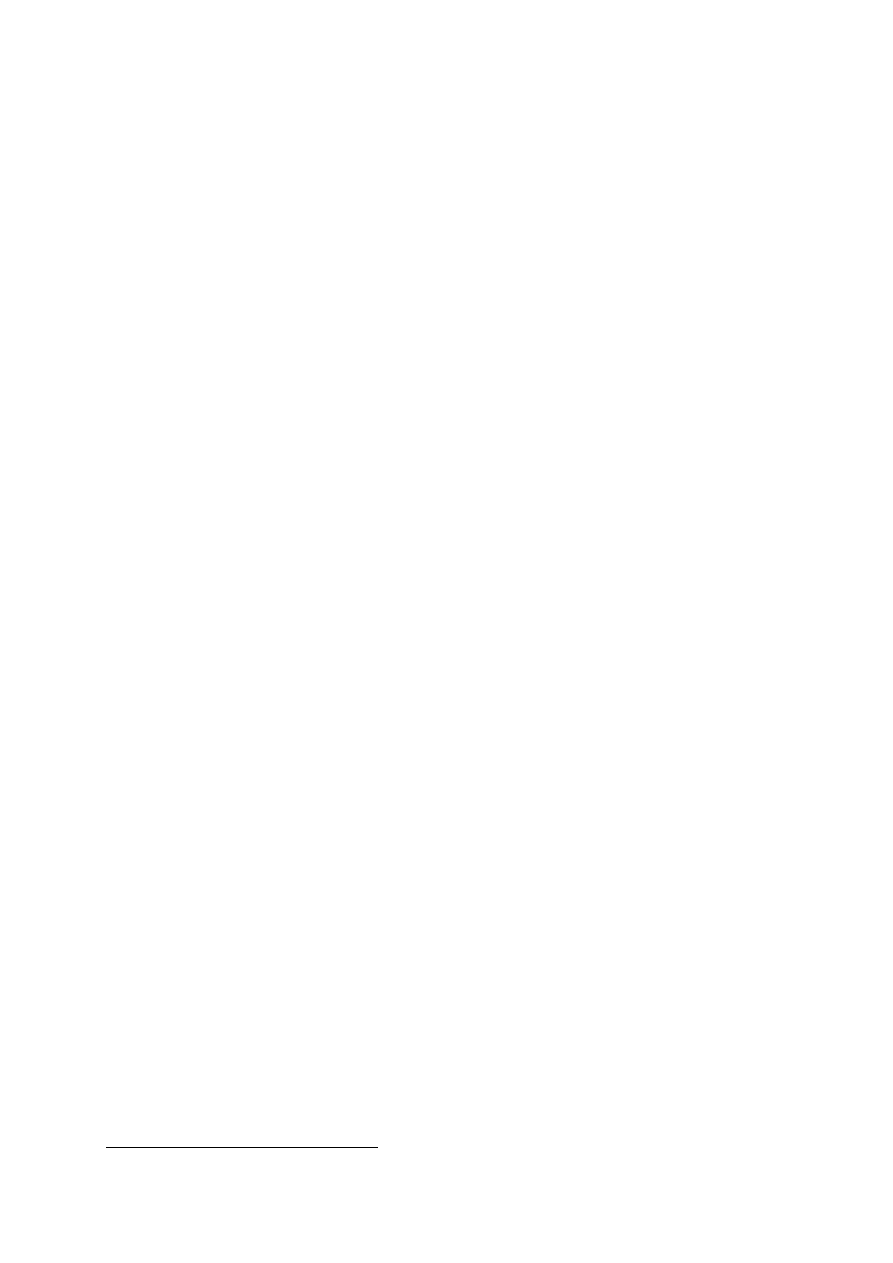
Create a bootable USB memory stick from the Restored HBCD
proteuss@sdf.lonestar.org
Introduction
We describe how the files of the restored/extended Hiren’s BootCD (HBCD) can be transferred
to a USB memory stick (flash drive) and how the later can be made bootable using exclusively
tools provided by the HBCD. The quickest and most accurate method is to use Linux command
line tools, however Windows can be also used with equally good results. The restored edition of
Hiren’s Boot CD employs a combination of the bootloaders syslinux and grub4dos; so the method
described in Hiren’s web page
1
does not work for the restored edition. If your computer does
not have an optical drive read the relevant section below.
Warning: If you decide to use a method other than the ones described below please note that
simply copying the files over to an already used USB stick is unlikely to work and some utilities
will fail to boot. When transferring iso images to bootable USB sticks or drives, care must be
taken so that the images are written contiguously. If an iso image is fragmented it will not
boot. Fragmentation happens when files are written in the space left by the deletion of other
files.For example if a small file is deleted and subsequently a larger file is written chances are
the larger file will be fragmented. Always use a freshly formated stick where nothing has been
deleted, or use a defragmentation utility.
1
http://www.hiren.info/pages/bootcd-on-usb-disk
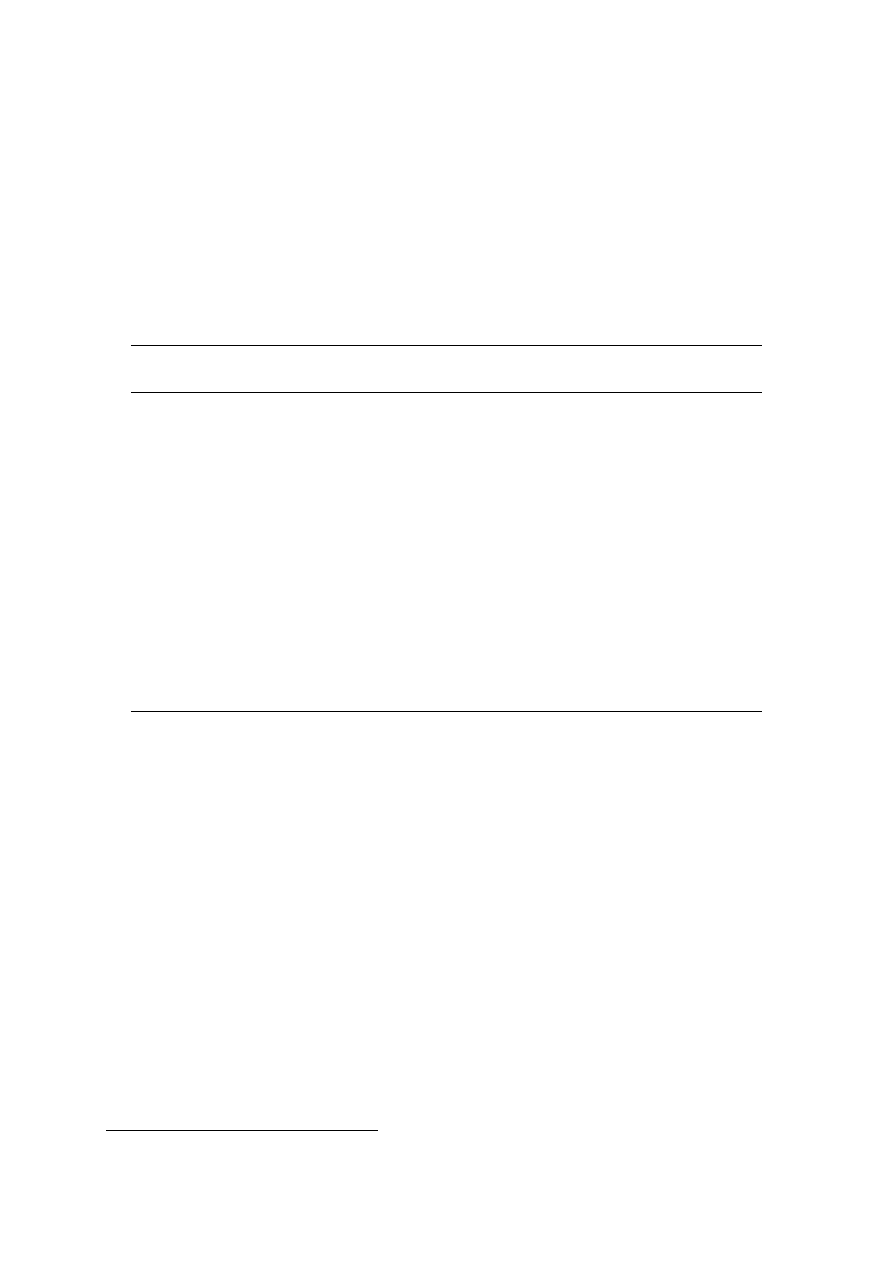
Linux Method
• Insert Hiren’s Restored BootCD, boot the computer from it and select Parted Magic Linux
(the Linux option of the main menu).
• Insert a 2 Gb (or larger) USB stick.
1
Warning: All data on the USB stick will be
erased.
• Open a console window (e.g. LXTerminal) and type the following commands exactly as
they appear in the list bellow after you replace the xx’s with what is appropriate for your
USB flash drive e.g. sdb1 or sdc1.
2
Warning: If you get xx wrong you may erase
your hard disk.
Command
Explanation
In case the stick has been
already automounted,
umount /dev/sdxx
unmount it first.
mkfs.vfat -F32 -n HBCD /dev/sdxx
Format the stick.
mkdir /mnt/cdrom
Create a CD mountpoint.
mount /dev/sdxx /mnt/usb
Mount the stick.
mount /dev/sr0 /mnt/cdrom
Mount the CD.
Copy files to the stick,
cp -Rfv /mnt/cdrom/* /mnt/usb/
and wait for some time...
syslinux -i -d isolinux /dev/sdxx
Install the bootloader.
dd if=/usr/share/syslinux/mbr.bin of=/dev/sdx
Install the bootloader’s MBR.
parted /dev/sdx set 1 boot on
Make the stick active, i.e. bootable.
sync
Flush any pending buffered data.
• Note: In the last two commands before sync, sdx must be a device e.g., sdb or sdc, and
not a partition sdb1 or sdc1.
• Reboot the computer and test the stick for booting.
1
The actual capacity needed for HBCD is 1.8 GB. The spare capacity is available to store other files.
2
You can determine the correct device letters with the command: “fsarchiver probe” or “fdisk -l”.

Windows Method
• Insert Hiren’s Restored BootCD, boot the computer from it and select Mini Windows XP.
• Insert a 2 Gb (or larger) USB stick.
1
Warning: All data on the USB stick will be
erased.
• Run the USB Format Tool, found in the HBCD Program Launcher, under the item Programs
- Partition/Boot/MBR,
• Format the stick as shown.
1
The actual capacity needed by HBCD is 2.2 GB. The spare capacity is available to store other files.
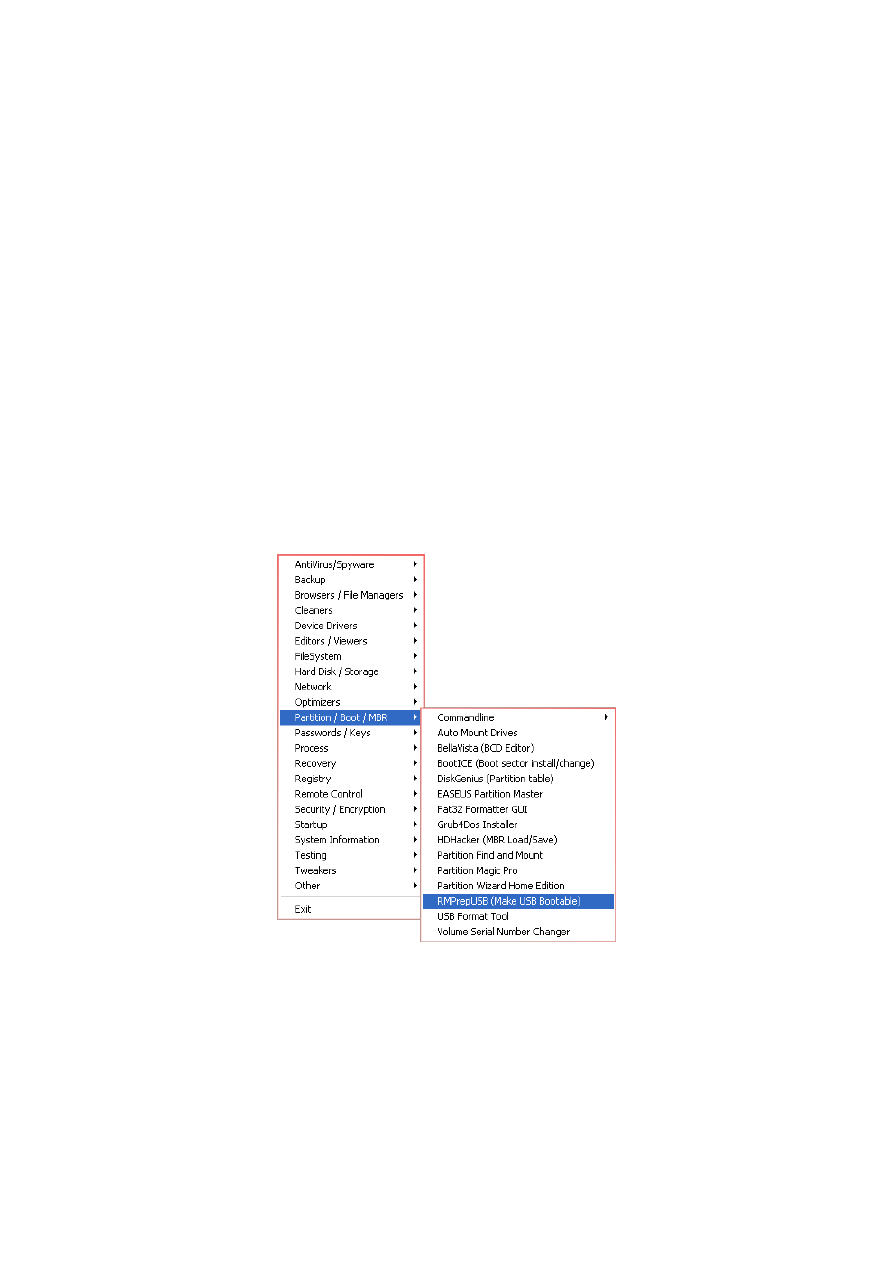
• Determine the letters of the CD and USB drives (Look in My Computer).
• Copy all the files from CD to USB. For this you may “Drag-and-Drop”(slow) or use one
of the utilities found in the HBCD menu, like FastCopy or TeraCopy (look for them under
Backup) or Total Commander, or even use the dos command: xcopy X:\*.* Y:\ /E,
where X and Y are CD and USB letters respectively.
• Go to My Computer, find the CD, right click on the bootprog subfolder and then ’Command
Promt Here’.
• In the console window type the command:
syslinux.exe -maf -d isolinux Y:
where Y: is the USB drive. This command installs the bootloader, the MBR and activates
the USB for booting.
• Safely remove the stick and test for booting.
Alternative Windows Method
The utility RMPepUSB (found in Partition/Boot/MBR of the HBCD program launcher menu)
can format, copy the files, and install the bootloader in one go. However it takes a very long
time to copy the files.
• Set the utility’s options as shown below and click Prepare Drive. Unless you are familiar
with this utility do not meddle with any of the other settings.
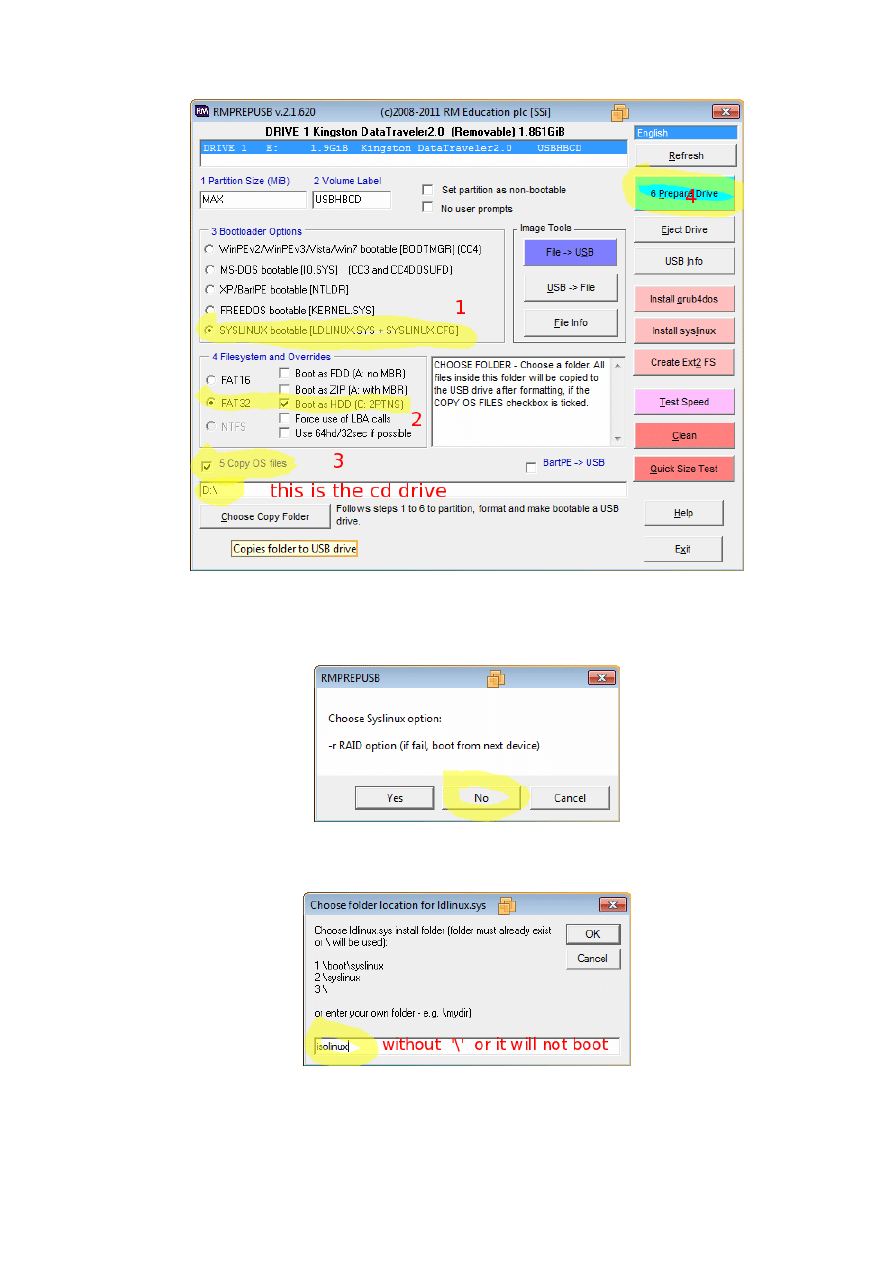
• Wait (copying the files takes a long time with this utility; so be patient) and, when
prompted, answer the two questions as indicated in the screenshots shown below:
• When asked type the bootloader folder name: isolinux (without backslash).
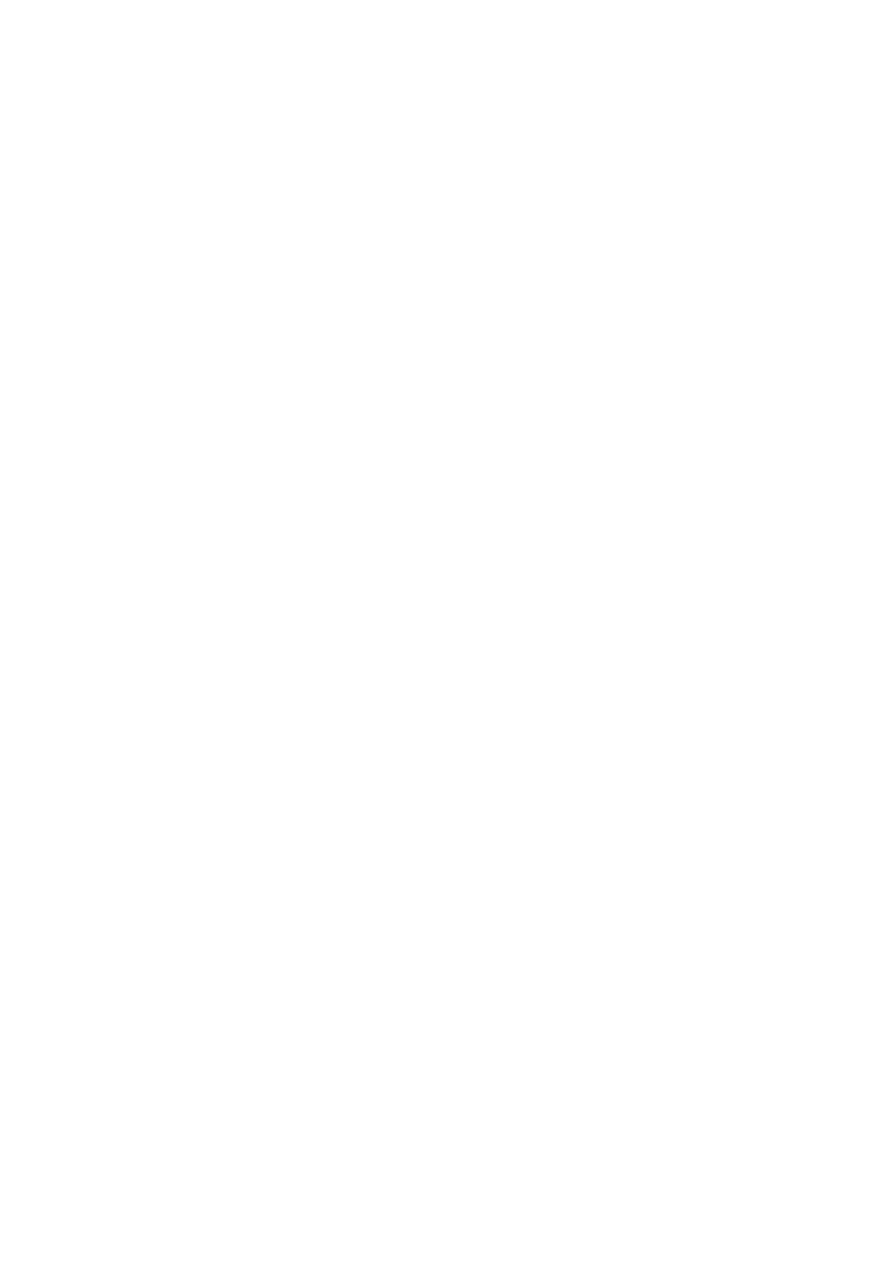
Computers without optical drive
If your computer has no optical drive and has Windows XP or Windows 7 installed you have
the following options:
• Use a CD emulator such as Alcohol 120% or Daemon Tools to mount the .iso, start the
HBCD Program Launcher and run the the utilities from the emulated optical drive, as
described above. The utilities are portable and work with all Windows versions.
• Use Virtual PC software such as VMware Workstation, VirtualBox or Qemu to create a
virtual PC in your computer and boot the .iso directly. In this case any of the 3 above
methods are possible.
If the computer has only Linux, then you need to have the partition editor parted and the boot-
loader syslinux installed. Test their availability with:
parted --version
and
syslinux --version (need >4.0).
If not available install them from your distro’s repositories.
Then follow the instuctions as above, but instead of the cdrom, mount the .iso with a command
like:
mount -o loop,user <path-to-iso-file.iso> /mnt/cdrom
Wyszukiwarka
Podobne podstrony:
00 usb instalation
Jak utworzyć startowy Windows 7 na USB instalacja
XP USB Installer
00 usb instalation
Universal USB Installer – Easy as 1 2 3
01 usb instalation
Gotowy Windows do instalacji na zewnętrznym dysku USB
Instrukcja-2-instalaja prztwornika USB, Opis instalacji programu:
Installing Windows 7 or Windows Server 2008 R2 from USB Stick Jaxidian Update
Instalacja Windows XP z USB, pendrive a lub karty pamięci flash
1.Instalacja drukarki lokalnej LPT i USB, Sytemy Operacyjne i Sieci Komputerowe
Installing Windows 08 R2 from USB Stick via?I on
ADB DVB T USB Stick, opis instalacji
1 KROK Instalacja interfejsu BMW USB i INPY5 0
Instalacja Linux z Pendrive [USB]
USB driver install manual
Instrukcja instalacji Adapter Wi Fi Ferguson USB W02 IEEE 802 11bgn 150Mbps
Instrukcja instalacji interfejsu ELM327 USB
USB Driver Installation Instructions
więcej podobnych podstron