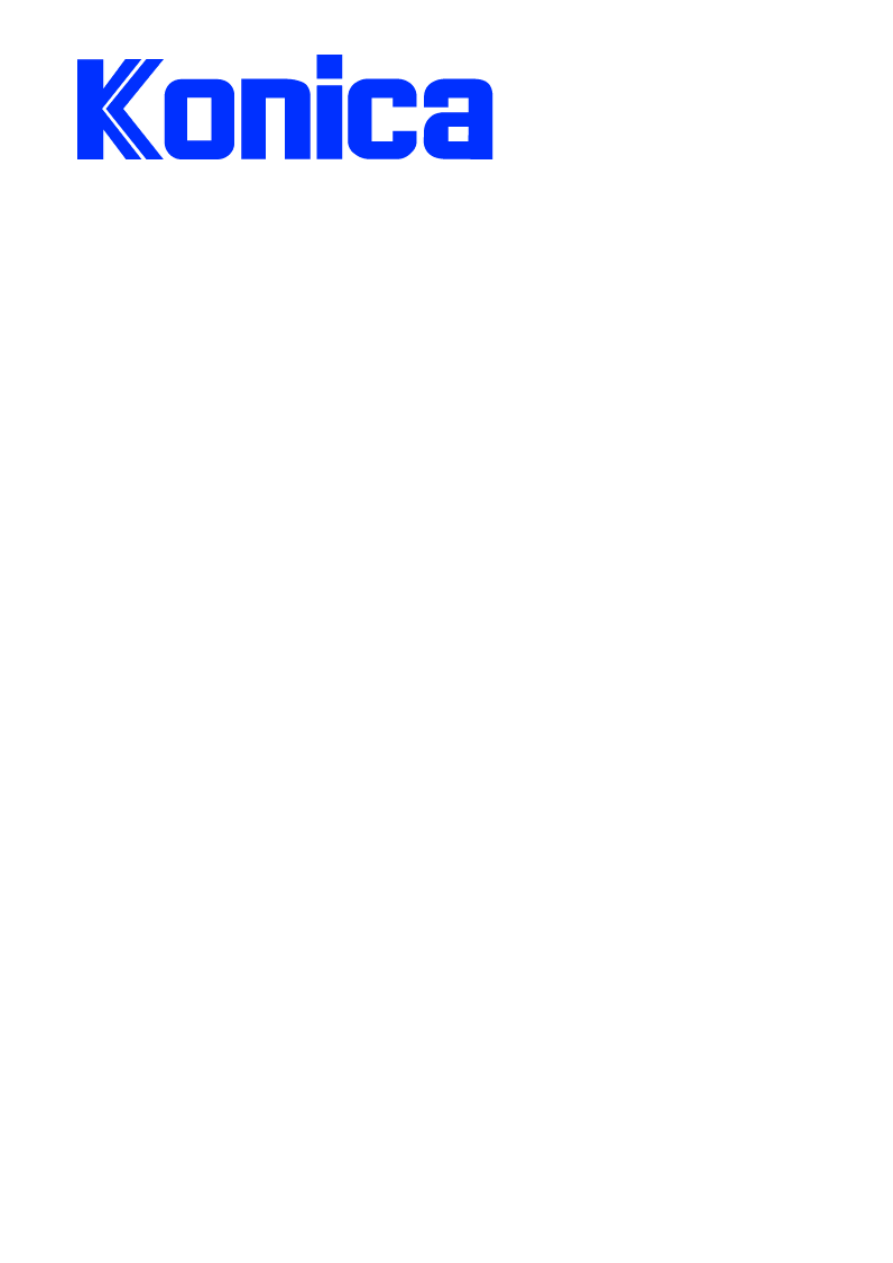
EXPERT SUPPORT SOLUTIONS
This document contains information that was exported directly from
Konica's Expert Support knowledge base.
Legal Notice
This document is designed as a diagnostic tool, primarily for Konica's support personnel, and authorized service
representatives. Konica recommends that all service be performed by an authorized service representative. Users are
responsible for seeking advice of a Konica authorized service representative regarding the information, opinion, advice or
content of this document.
USER AGREES THAT USE OF THIS DOCUMENT IS AT USER'S SOLE RISK AND THAT THIS DOCUMENT
IS PROVIDED ON AN AS IS BASIS WITHOUT WARRANTIES OF ANY KIND, EITHER EXPRESSED OR
IMPLIED, INCLUDING, BUT NOT LIMITED TO, WARRANTIES OF TITLE OR IMPLIED WARRANTIES OF
MERCHANTABILITY OR FITNESS FOR A PARTICULAR PURPOSE, OTHER THAN THOSE WARRANTIES
THAT ARE IMPLIED BY LAW AND INCAPABLE OF EXCLUSION. IN NO EVENT WILL KONICA OR THOSE
ACTING
ON ITS BEHALF BE LIABLE FOR ANY DAMAGES, INCLUDING, WITHOUT LIMITATION, DIRECT,
INDIRECT,
INCIDENTAL, SPECIAL, CONSEQUENTIAL OR PUNITIVE DAMAGES ARISING OUT OF YOUR USE OF
THIS DOCUMENT.
Solutions are sorted in order of solution ID numbers, which represents the territiories they
were created for.
Solutions with ID numbers > 2.000.000 are especially for Europe. All other solutions are
international solutions which may contain information not only meant for the European market.
Please pay attention to the Trademark Ownwership Information at the end of this document.
Jan. 2000 Konica Business Machines Europe GmbH.
7020 - ALL ACTIVE SOLUTIONS
Print Date
6.11.2000
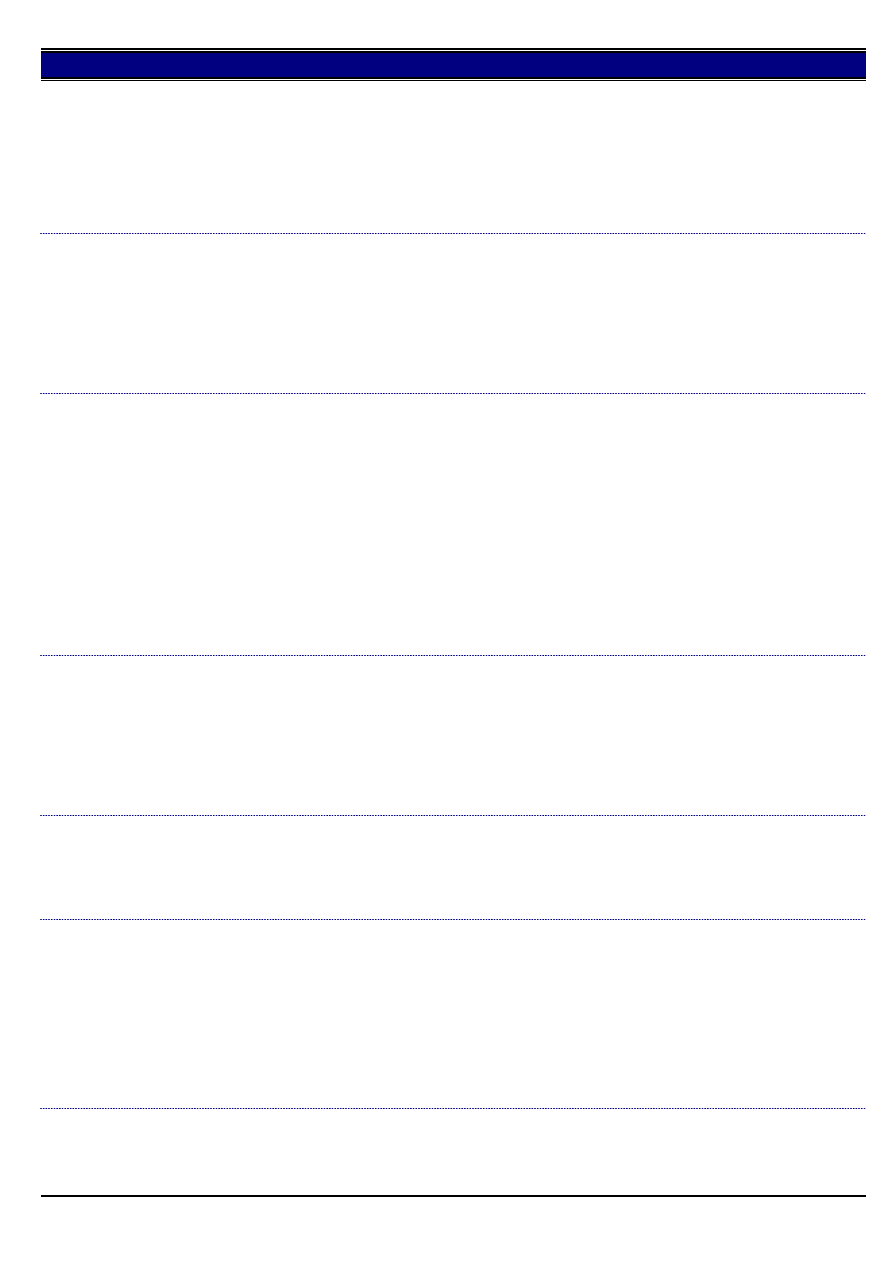
7020
FK101 How to enable forced memory receiption.
DESCRIPTION:
SOLUTION ID:
2,000,583
SOLUTION:
Memory receiption mode is called Compulsary Memory Receiption
and could be switched on /off in the Fax Key Operator mode.
1. Enter the fax key operator mode.
2. Select function Set
3. Select Compulsary Memory RX
4. Set Compulsaray Memory Receiption to on and enter a password.
FK101, how is the redail procedure in group transmission
mode, if the receiver is busy.
DESCRIPTION:
SOLUTION ID:
2,000,580
SOLUTION:
Solution:
If a party is busy,the next telephon number
will be dialed.The number which was busy is shifted
to the end and will be dialed after all other remaining telephone numbers
of this group are dialed.
parties are complete
FK101, what is the meaning of Synch. Trans. Reservation Rpt.
DESCRIPTION:
SOLUTION ID:
2,000,575
SOLUTION:
Synch Transmit Report is a Broadcast Timer Transmission Report.
2 different reports could be printed out:
1) Sync Transmit Reservation Report
(Synch Trans.Reservation Rpt.)
This report will be printed out after a Broadcast Timer Transmission
is programmed.
Automatic printout can be set to on/off by
Key Operator Mode / Report Output Set / Transmission Reservation Report
2) Sync Transmit Result Report
This report is printed at completion of a Braodcast Transmission.
Automatic printout can be set to on/off by
Key Operator Mode / Report Output Set / Sequential TX Report
What are the differences in the System control board of 7020/25/30?
DESCRIPTION:
SOLUTION ID:
2,000,557
SOLUTION:
Question 1: Is there any difference in the hardware of the System control board of 7020, 7025 and 7030?
Answer 1: The hardware of these 3 models is the same.
Question 2: If the hardware is same, is it possible to flash a 7020 board with 7030 software?
Answer 2: No it is not possible. The boot ROM, which is the base of the software, differs in each model. Accordingly, if a 7020 board is flashed to
7030 software, an error will occur as it is protected.
CAUTION: When replacing a board, please ensure to use the proper board exclusive for the model, than flash th e software.
Main body with FS-107, but witout DF-314: How to change staplers?
DESCRIPTION:
SOLUTION ID:
2,000,525
SOLUTION:
If a 7020 is equipped with FS-107, but without DF-314 do the following procedure to exchange the staples:
1. Enter the application screen, select the STORE MODE and press OK
2. Press OUTPUT, than STAPLE SET and ADD STAPLER.
Now the stapler unit moves to the finisher door and it is possible to change the stapler cartridge.
Paper skew in duplex mode
DESCRIPTION:
SOLUTION ID:
2,000,523
SOLUTION:
CAUSE and SOLUTION:
1. Uneven pressure from the ADU driven roller. Driven shaft holder (P/N 25SA4331) may be installed reverse or malfunction of the driven shaft.
Check the Driven shaft holder
2. Uneven pressure from the Paper guide material/Lower (P/N 26NA5006) and ADU guide plate/Upper (P/N 26NA5079) due to deformation
(curving) of the part.
Check the Paper guide material/Lower and ADU guide plate/Upper
3. Check and perform Paper feed loop adjustment in the 36 mode
When using A4R originals for A3 duplex copy, the image on the second page is reverse. How to
overcome this?
DESCRIPTION:
SOLUTION ID:
2,000,510
SOLUTION:
SOLUTION: Enter Application/Special Originals/1-2 Flip Side 2/Top-bottom bind
2
Jan. 2000 Konica Business Machines Europe GmbH.
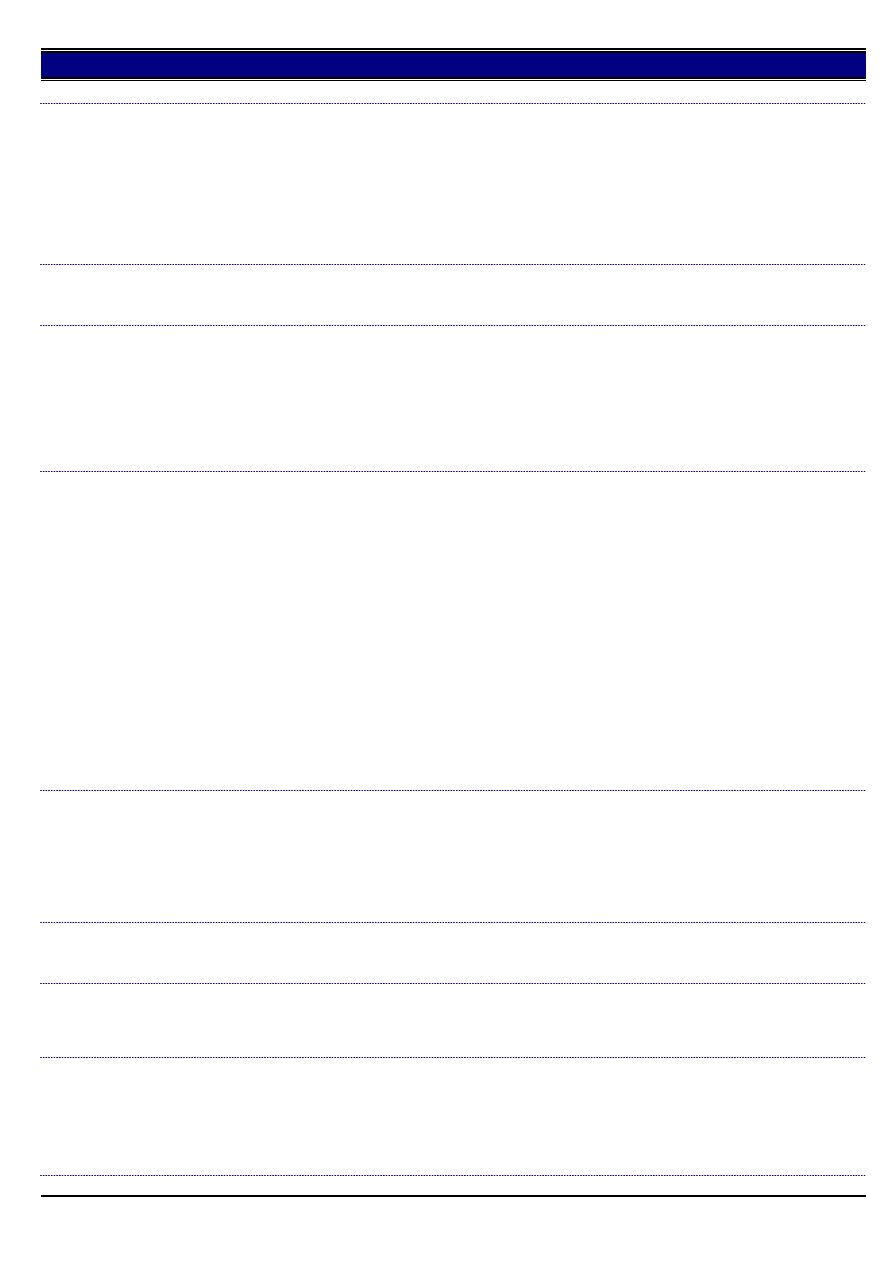
7020
Wrong weekly timer function
DESCRIPTION:
SOLUTION ID:
2,000,506
SOLUTION:
CAUSE: The failure is that a day of the calendar for August 2000 is not correct (the 1st day starts from Monday while the month actually starts from
Tuesday).
SOLUTION: Up-grade the System software version C-25 to the K-7020
NOTE:
1. The above failure occurs in August 2000 only. From September 2000 onwards the weekly timer calendar is correct again.
2. It is recommended to up-grade System software C-25 together with Image software I-23 (for details refer to modification notice M20000200A3).
Is it possible to use the IP011 under Windows NT 3.51 ?
DESCRIPTION:
SOLUTION ID:
2,000,501
SOLUTION:
IP-011 cannot be used with Windows NT 3.5x. This operating system does not support the technology used by the controller.
Strange copy image (double image) when special copy functions are selected.
DESCRIPTION:
SOLUTION ID:
2,000,471
SOLUTION:
PROBLEM: The image problem occurs under following condition: Two or more originals are scanned from the platen glass, select in OUTPUT sort
and stapling, select A4 paper from the main screen and set quantity to 2 or more, press Check button and Proof copy. On the first copy of the set
the image looks like double image, from the second page onwards the image is OK.
NOTE: The problem does not occur if the machine remains in APS mode or if Sort and Staple is not selected.
SOLUTION: Enter Key operator mode, Memory SW setting: NON IMAGE A.ERASE set from "APS/AMS only" to "ON".
FK101 unable to receive a fax automatically.
DESCRIPTION:
SOLUTION ID:
2,000,468
SOLUTION:
Cause: FK101 cannot detect ring tone.
Solution: Check if "Receive Mode" is set to "Auto".
Change the setting of the receive mode if required:
1.Enter the key operator mode for fax
(Select Copy mode and push" Help" button,then push "Fax" button on LCD panel)
2.Select "Line Parameter set"
3.Check /change "Dailing method"
If the problem still occur, change the country setting of the machine to desired
country code.
Country code setting:
1.Enter 25 service mode (push ten key" 2" and "5" together and switch on the machine by subswitch).
2.Select "Serial Number" from the menu on LCD panel .
3.Select " Destination"
4.Change the destination setting to the desired value.
Make sure that the dialing method is set to "tone dial" (PB) after you have changed the country setting.
(The dial procedure can be changed in the "Line Parameter set" mode of fax key operator mode).
How to adjust paper size detection in By-pass tray?
DESCRIPTION:
SOLUTION ID:
2,000,462
SOLUTION:
Perform the following procedure:
1. Set A4R paper to the by-pass tray (make sure there is no mechanical play in the side guide plate).
2. Enter the 47 mode.
3. Press 2 and 8, than press Start button (size detection is operating and OUTPUT inside the LCD screen will be displayed as ON).
4. Check the setting value in the LCD screen (spec. 132 to 142). If the setting value is other than spec., reset the paper and check the value again.
5. Turn OFF/ON the sub power switch.
IP-011, how to up-grade IP firmware?
DESCRIPTION:
SOLUTION ID:
2,000,458
SOLUTION:
Follow the description mentioned in the IP-011 service handbook, chapter 4.
When using A4 original and selecting enlargement and A3 copy paper, does image rotation function
works?
DESCRIPTION:
SOLUTION ID:
2,000,457
SOLUTION:
No, image rotation does not work under this condition. The reason is a limitation in the main scanning direction which is 297mm maximum.
Image problem on copy when DF-314 is installed.
DESCRIPTION:
SOLUTION ID:
2,000,452
SOLUTION:
CAUSE: Control board failure of the DF-314. Is is assumed that the board gets damaged when the DF connector was disconnected and connected
when the Main SW is ON.
NOTE: The problem occurs when using the DF or taking copies from the platen glass
SOLUTION: Replace the RADF control board. Instruct the CE as well as the customer not to disconned the DF connector when the power is ON.
3
Jan. 2000 Konica Business Machines Europe GmbH.

7020
Error code F56-11
DESCRIPTION:
SOLUTION ID:
2,000,451
SOLUTION:
Failure was solved after checking and reseating all connectors on the CB.
Completely inoperative at installation, LCD panel remains dark, only data light was on.
DESCRIPTION:
SOLUTION ID:
2,000,450
SOLUTION:
CAUSE: No data in the flash ROM on the CB
SOLUTION: Flash the newest System and Image software
FK101 is it possible to connect an external telephone.
DESCRIPTION:
SOLUTION ID:
2,000,449
SOLUTION:
The FK 101 (European version) is equipped with
only one RJ11 connector. (Line connection)
No external telephone can be connected directly to FK101.
IP-011, when will WIN 2000 printer driver by available?
DESCRIPTION:
SOLUTION ID:
2,000,446
SOLUTION:
WIN 2000 printer driver are available already. Please download them from the KBE InfoNet.
How to enable "Remote Receiption" function on FK101
DESCRIPTION:
SOLUTION ID:
2,000,408
SOLUTION:
"Remote Receiption" is not prepared for European market.
What is the EKC Master Key Code?
DESCRIPTION:
SOLUTION ID:
2,000,406
SOLUTION:
EKC Master Key Code is " 00000000"
The Master Key Code can be checked and
changed in 25 mode.
1.Enter 25 mode
2.Select "5.Password Setting"
3.Press "2.EKC master key code set"
4.Check and change the password if required.
Is it possible to control the fax operation by EKC.
DESCRIPTION:
SOLUTION ID:
2,000,405
SOLUTION:
Access to fax mode can be restricted by EKC password if FK 101 is installed,
but EKC for fax mode allows only to count the number of transmitted faxes.
No limit of fax transmissions can be set
Activation of EKC mode for fax:
1.Press "Help" button to enter the KEY OPERATOR mode on 7020 (password could be required)
2.Select " 1. System /Copier "
3.Press "4. E.K.C. "
4.Enter EKC master code (factory setting is "00000000")
5.Press "4.EKC ON / OFF setting "
6. Select "FAX , ON"
To use EKC function for fax and copier user data have to be entered first.
(Please refer to the User Instruction Manual)
White line in the copy image only when using RADF
DESCRIPTION:
SOLUTION ID:
2,000,398
SOLUTION:
CAUSE: Dirt on the scanner glass
SOLUTION: Clean the scanner glass. Please note that small dirt particle may cause the problem already
.
Machine program hangs up if scanning button is pressed.
(DF and platen glass)
Occurs only after upgrading ERDH memory to 96 MB.
Machine has to be switched off and on by main switch
for reset.
DESCRIPTION:
SOLUTION ID:
2,000,396
SOLUTION:
CAUSE: Wrong or defective memory module was installed.
SOLUTION: Use only memory modules specified by KBE
How to change the country setting
DESCRIPTION:
SOLUTION ID:
2,000,395
SOLUTION:
Initial country setting of 7020 is EUROPE.
Perform the following steps to change the country setting:
1. Turn off the power switch.
2 .While holding down the [2] and [5] button of the operation panel, turn on the power switch.
4
Jan. 2000 Konica Business Machines Europe GmbH.
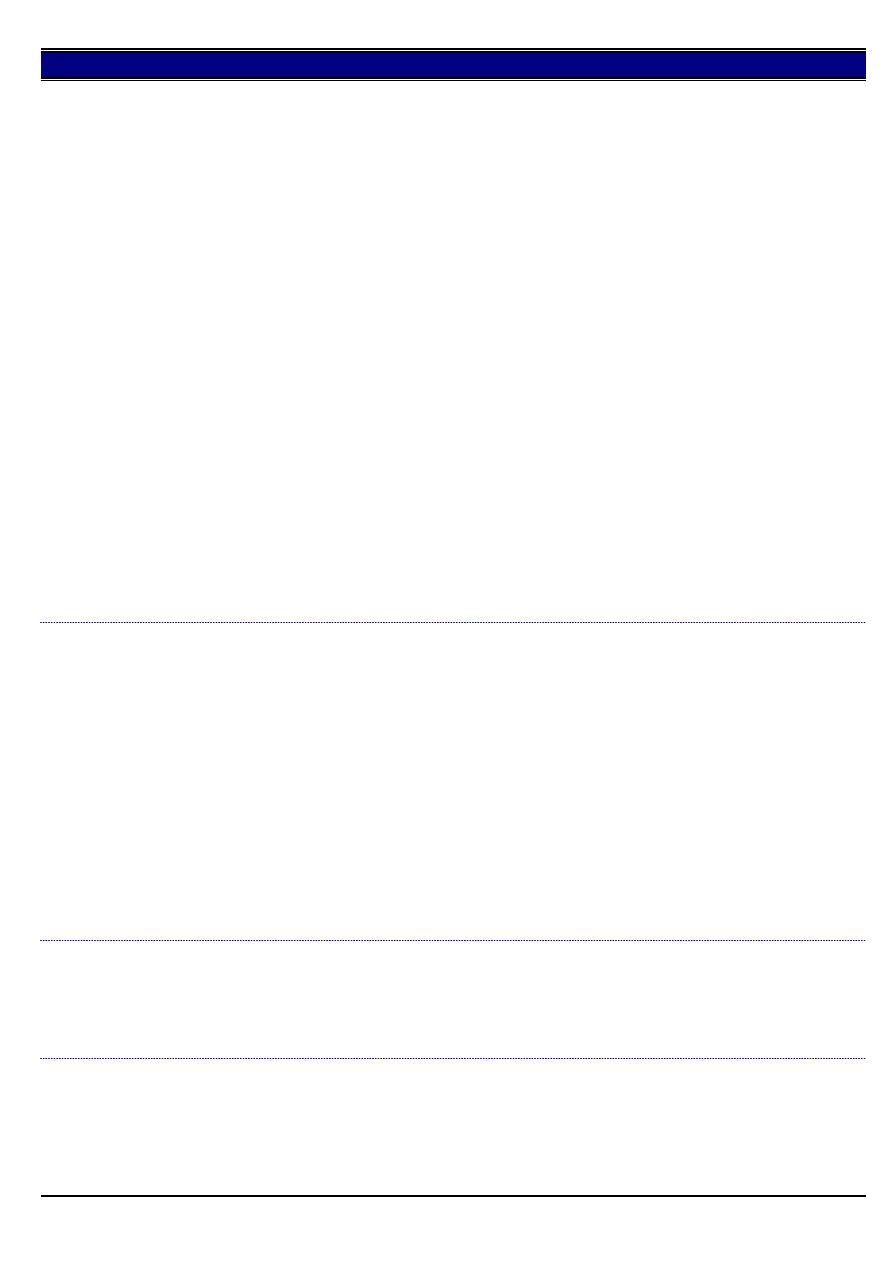
7020
3 .Press the [7. Serial number] key, and next press the [destination] key.
4. Select the correct destination by using the key.
5 .Press the [OK] key.
6 .Turn off /on the power switch.
The setting have been completed the correct destination.
Reply:
Please note that software to be applied is after "22 Bxx" of the ROM version for system control
(current latest ver. is "24 Bxx"). (May 2000)
Old ver. is incorrect about parameter of softswitches.
The setting of destination by 25 mode is connected with data of
address parameter 0e12b and can be checked by address parameter list
printed in FK 101 service manual.
Pay attention to the explanation of destination in the service manual and different indication on machine display!
Service manual describes decimal code e.g. 18: Italy, but the machine will display hex code
e.g.hex 12 = dec 18: Italy
Refer to following table:
Countries decimal hexadecimal
in service manual indication on display
EU "05" "05"
DE "06" "06"
UK "07" "07"
FR "08" "08"
CH "09" "09"
NL "10" "0A"
BE "11" "0B"
AT "12" "0C"
NO "13" "0D"
SE "14" "0E"
FI "15" "0F"
IE "16" "10"
DK "17" "11"
IT "18" "12"
ES "19" "13"
PT "20" "14"
PL "21" "15"
How to install FK 101 in Italy.
Are there any specific softswitch settings required
due to pulse dial function..
DESCRIPTION:
SOLUTION ID:
2,000,393
SOLUTION:
Initial country setting of 7020 / FK101 is EUROPE.
To obtain special dial and line parameter settings ,change the country setting to ITALY.
Perform following steps:
1. Turn off the power switch.
2. While holding down the [2] and [5] button of the operation panel, turn on the power switch.
3. Press the [7. Serial number] key, and next press the [destination] key.
4. Select the correct destination by using the key.
Destination: IT (Italy)
or
5. Press the [OK] key.
6. Turn off /onf the power switch.
The setting have been completed the correct destination.
Reply:
Please note that software to be applied is after "22 Bxx" of the ROM version for system control
(current latest ver. is "24 Bxx").
Old ver. is incorrect about parameter of softswitches.
Noise from Toner supply section, Toner bottle rotates continuously.
DESCRIPTION:
SOLUTION ID:
2,000,388
SOLUTION:
CAUSE: The actuator of the SD6 (Toner bottle solenoid) is unhooked, the Toner bottle rotates continuously when Toner supply motor is ON, the
Toner middle box is full with toner.
SOLUTION: Remove the Toner supply unit and repair the solenoid SD6.
Note: To have access to the Toner supply unit, it is necessary to remove at first the Toner bottle, Developer unit, Drum unit and Main CB.
How much memory is blocked in the ERDH when starting the booklet function?
DESCRIPTION:
SOLUTION ID:
2,000,374
SOLUTION:
The machine controls to maintain memory for 2 sides to realize the booklet function.
It is necessary for image forming speed to be the same as the memory speed. Accordingly, in case of A4R sized paper, one A4 sized side needs
about 4,15MB and about 8,3MB is consumed. This is about 26% of the whole memory.
In case of A3 sized paper, twice as much memory (about 52%) is consumed.
5
Jan. 2000 Konica Business Machines Europe GmbH.
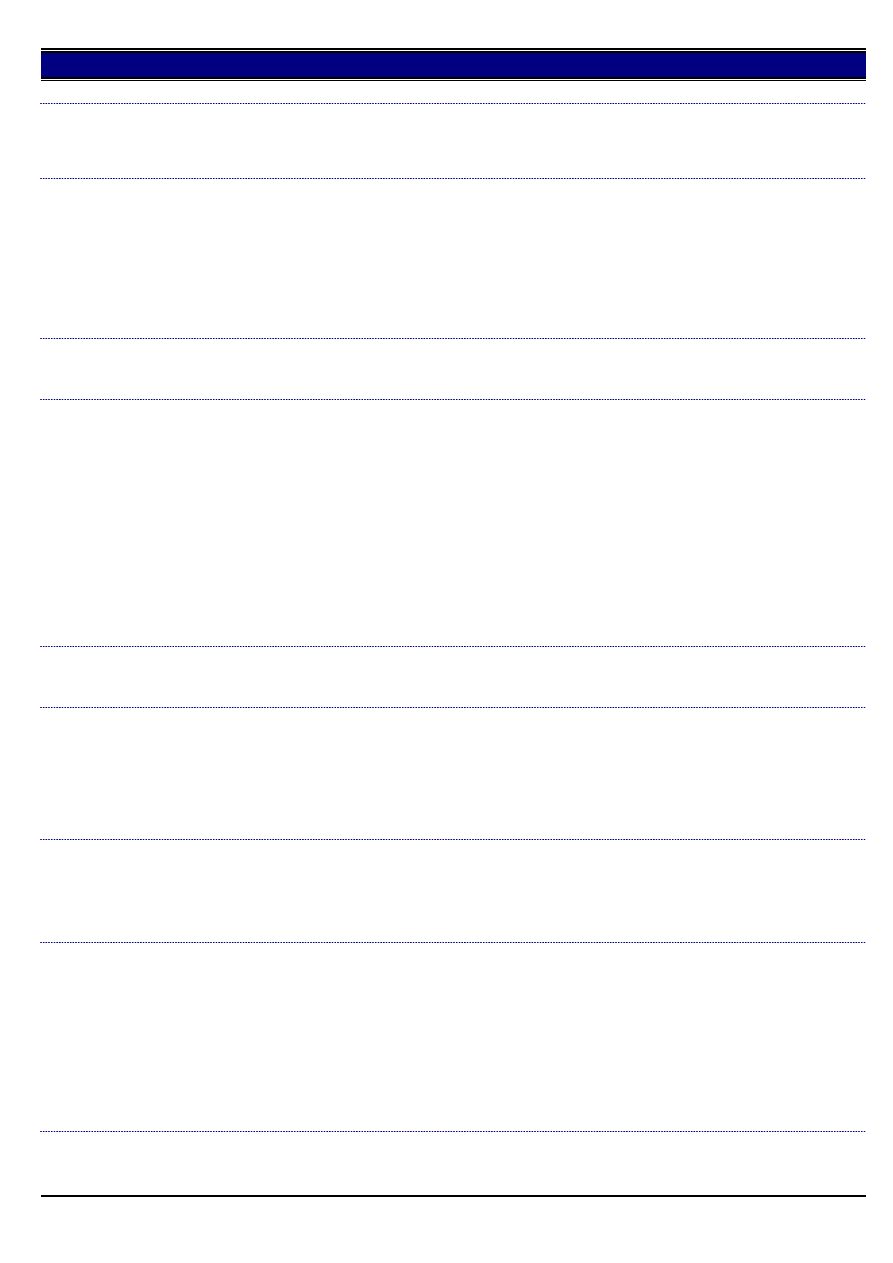
7020
K-7020 with FK-101: Is it possible to receive the transmission report with and without image?
DESCRIPTION:
SOLUTION ID:
2,000,364
SOLUTION:
Both results are possible. For details please refer to the FK-101 Service Handbook, page 3-14 (List Output Mode).
Note: Even if set to "With image", images are not attached at the time of the quick memory transmission and the manual transmission.
How can I select the rotation speed for the polygon motor in the low power mode ?
DESCRIPTION:
SOLUTION ID:
2,000,350
SOLUTION:
SOLUTION:
The rotation speed can be selected in the 25 mode. Select DIP-SW 6-6 an 6-7 to select the speed :
6-6 6-7 speed
---------------------------------------------------------
0 0 full speed
0 1 low speed , 20.000 rpm
1 0 stop
Is PC fax function available with IP-011 controller.
DESCRIPTION:
SOLUTION ID:
2,000,346
SOLUTION:
PC fax function is not possible with IP-011.
The Weekly timer is not working correctly.
DESCRIPTION:
SOLUTION ID:
90,103
SOLUTION:
Escalated to Engineering:
CAUSE: Firmware bug.
The Weekly timer calendar, for the Month of August, is incorrect. The calendar is programmed with August starting on a Monday instead of
Tuesday. This incorrectly shifted calendar affects the on/off setting for the days of the week.
SOLUTION: A temporary solution is to either disable the Weekly timer or reset the Weekly Timer programming as follows:
Re-program Monday through Friday to Sunday through Thursday, Saturday and Sunday to Friday and Saturday.
Notes:
1. Only the Month of August is affected. The days of the week will have to be re-programmed correctly next month (September).
2. This problem has been confirmed with NSSG's lab machine with the latest firmware installed.
*[[Trademark ownership information| FILE V:\TEXT\TRADEMRK.TXT NEW]]
How to select face up copy exiting.
DESCRIPTION:
SOLUTION ID:
89,969
SOLUTION:
Copies exit face down only. Face up copying is not available.
Intermittent E89-2.
DESCRIPTION:
SOLUTION ID:
89,913
SOLUTION:
CAUSE: Firmware bug with Image processing level 18.
SOLUTION: Flash the 7020 System firmware to level 24 or greater and Image firmware to level 22 or greater.
*[[Trademark ownership information| FILE V:\TEXT\TRADEMRK.TXT NEW]]
Hardware counter not advancing.
DESCRIPTION:
SOLUTION ID:
89,875
SOLUTION:
CAUSE: Open in circuit protector ICP after installing a key counter.
SOLUTION: Check the scanner driving board. CN66-6 should be 24V DC. If this voltage is not present, check ICP3 on the SDB which should have
voltage on both sides. If not, replace the scanner driving board (p/n 26NA-9051).
How to adjust the off hook volume.
DESCRIPTION:
SOLUTION ID:
89,866
SOLUTION:
To adjust the off hook volume, perform the following:
1. With the machine powered ON in a ready state, press the [HELP] key.
2. Touch [Key-Ope mode] at the bottom left of the touchscreen.
3. Touch [2. FAX] on the touchscreen.
4. Touch [Line parameter set] on the right side of the touchscreen.
5. Touch the down-arrow on the right side of the touchscreen six (6) times until [Line monitor lev. (0-31)] is highlighted.
6. Repeatedly touch [EDIT] at the bottom of the touchscreen until the desired volume level is displayed. The input range is 0 (lowest volume), 31
(highest volume).
7. Touch [BACK] on the lower right of the touchscreen two (2) times.
8. Touch [RETURN] on the lower right of the touchscreen, which will return the machine to the ready state.
FK101, The [*] and [#] keys are not recognized.
DESCRIPTION:
SOLUTION ID:
89,832
SOLUTION:
CAUSE: The dialing method is not programmed for tone dialing.
6
Jan. 2000 Konica Business Machines Europe GmbH.
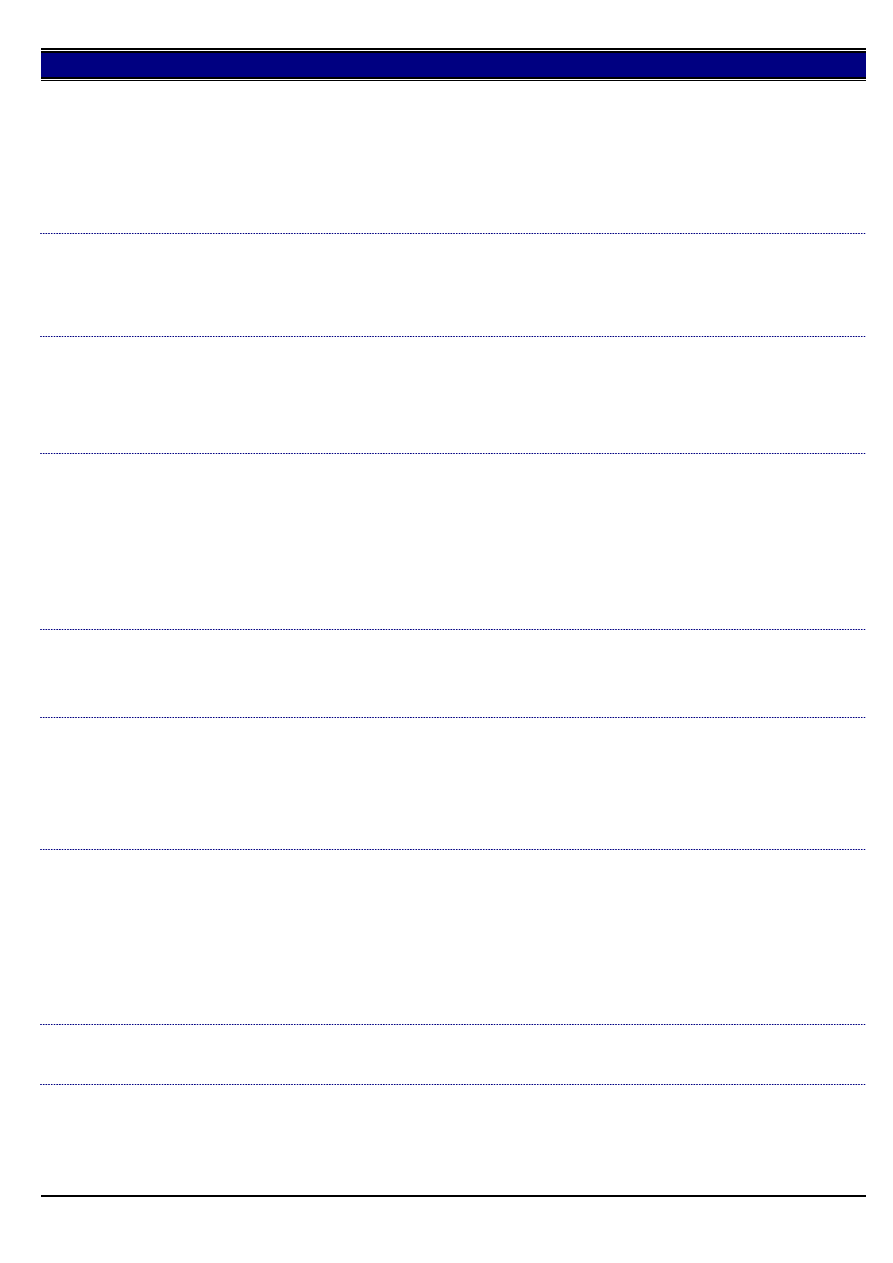
7020
SOLUTION: To program the dialing method for tone dialing, perform the following:
1. With the machine powered ON in a ready state, press the [HELP] key.
2. Touch [Key-Ope mode] at the bottom left of the touchscreen.
3. Touch [2. FAX] on the touchscreen.
4. Touch [Line parameter set] on the right side of the touchscreen.
5. Touch [EDIT] at the bottom of the touchscreen until the dialing method set value is PB.
6. Touch [BACK] on the lower right of the touchscreen two (2) times.
7. Touch [RETURN] on the lower right of the touchscreen, to return the machine to the ready state.
Skewing when duplexing 11x17 paper.
DESCRIPTION:
SOLUTION ID:
89,738
SOLUTION:
CAUSE: The paper guide sheet may become malformed causing 11x17 paper to skew when duplexing.
SOLUTION: The [[length of the paper guide sheet has been changed| IMAGE V:\bitmaps\cjc263.bmp SCROLL]] to prevent this from occurring.
The part number for the new paper guide is p/n 26NA50352.
J97-1 when duplexing B5R paper.
DESCRIPTION:
SOLUTION ID:
89,732
SOLUTION:
CAUSE: When B5R sized paper is used, paper may enter the space between the guide plate/lower and guide plate/upper, causing a paper jam.
SOLUTION: To fill the space between the guide plate/upper and guide plate/lower, a [[conveyance sheet| IMAGE V:\bitmaps\cjc262.bmp SCROLL]]
(p/n 26NA50990) has been newly established. To affix the new conveyance sheet, ribs from the guide plate lower have been eliminated. The new
type guide plate/lower (p/n 26NA50811) must be used with the new conveyance sheet.
FK101, how to program the default input tray for receive faxes.
DESCRIPTION:
SOLUTION ID:
89,684
SOLUTION:
To program the receive fax input tray, perform the following:
1. Press Help key.
2. Press Key-Ope Mode button from the touchscreen.
3. Press [2: Fax] button.
4. Press Tx/Rx Mode set button.
5. Press Up Arrow (right hand side of the touchscreen) button twice.
6. Press Edit button until particular tray or [AUTOMATIC] is selected.
7. Press Back button twice
8. Press Return button.
Squealing noise as the optics scan.
DESCRIPTION:
SOLUTION ID:
89,639
SOLUTION:
CAUSE: Excessive tension on the optics motor drive belt.
SOLUTION: Reduce the tension on the belt by loosening the three motor mounting screws and moving the motor slightly to the left.
In a 7020 equipped with an IP011 or FK101, even when 25 mode, softswitch 22-0 (sub switch power ON at
main switch power ON) is set to 0 (does not power ON the sub switch), the sub switch is powered ON at
the main switch power ON.
DESCRIPTION:
SOLUTION ID:
89,544
SOLUTION:
CAUSE: This is normal operation for a 7020 equipped with an IP011 or FK101.
SOLUTION: When the IP011 or FK101 is installed, printer/fax status is recognized by the 7020. The sub switch always powers ON when the main
switch is powered ON regardless of the softswitch 22-0 setting.
FK101, how to set the time and date.
DESCRIPTION:
SOLUTION ID:
89,525
SOLUTION:
To set the time and date, perform the following:
1. Press the Help key.
2. From the Help Mode Screen press [Key-Ope mode]
3. Press [1. System/Copier].
4. Press [1. System Initial].
5. Press [1. Time].
6. Press the arrows on the screen to move the cursor under the digit to be changed. Use the numeric key pad to enter the number.
7. After all the changes have been entered, press [OK].
8. Press [Return] three times to return to the normal screen.
Can envelopes be fed through the bypass?
DESCRIPTION:
SOLUTION ID:
89,489
SOLUTION:
It is not recommended that envelopes be fed due to the thickness and the possibility that the heat from the fuser may seal the envelope.
FK101, how to change the number of seconds for a pause.
DESCRIPTION:
SOLUTION ID:
89,476
SOLUTION:
To change the amount of seconds for each pause, perform the following:
1. Press the HELP key.
2. Press Key-Ope mode.
3. Press FAX.
7
Jan. 2000 Konica Business Machines Europe GmbH.
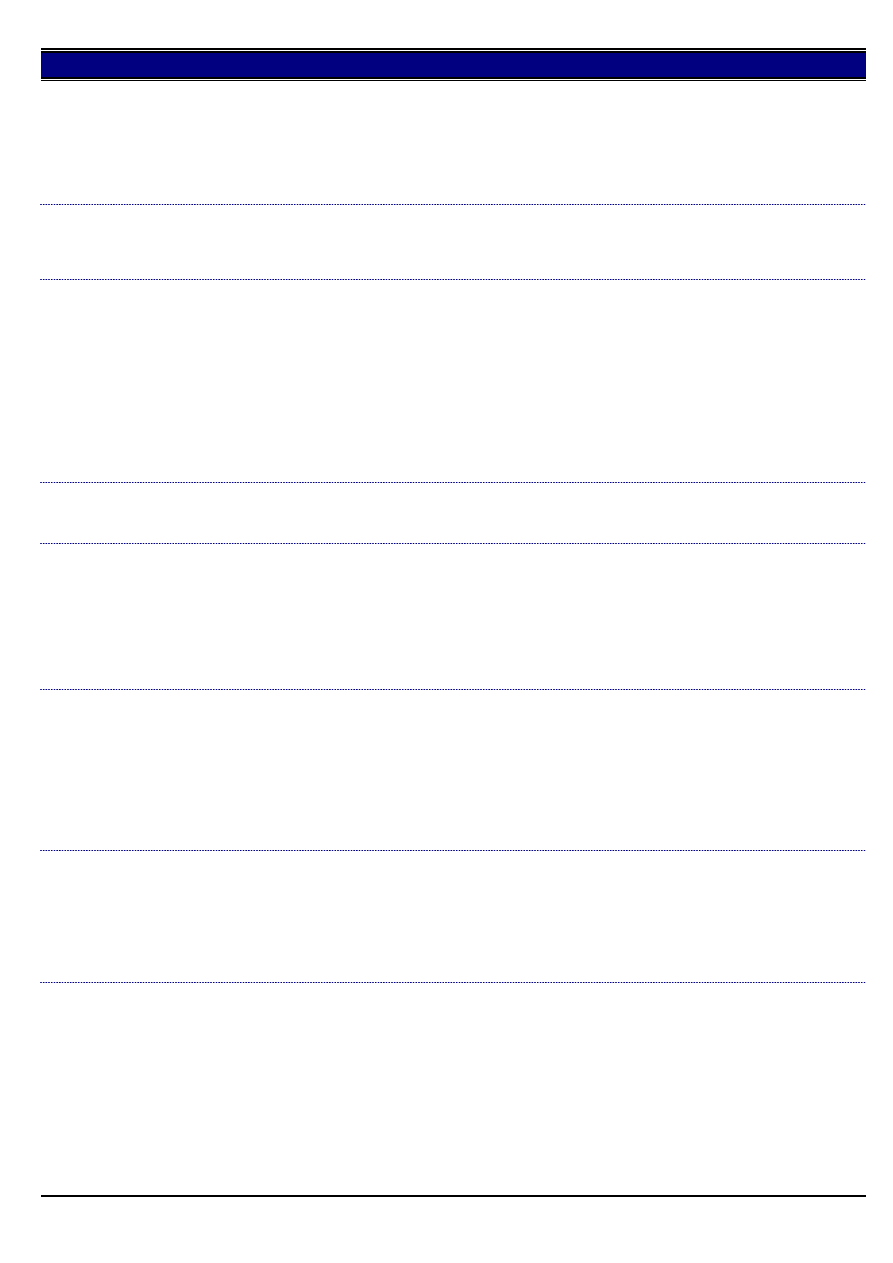
7020
4. Press Special set.
5. Enter 9272 and press OK.
6. Press Function parameter setting.
7. Press Network.
8. Using the DOWN ARROW key scroll to Pause time.
9. Press EDIT to select a pause time from 1 second to 7 seconds.
10. Press BACK three times, CANCEL, BACK and RETURN to return to normal operation.
Control ROM ISW dialog box looks corrupt.
DESCRIPTION:
SOLUTION ID:
89,457
SOLUTION:
The dialog box display is incorrect, however this is a cosmetic issue and has no impact on the operation of the utility or the flash files. This issue
will be corrected with the next software version.
Using 8.5x14 paper through the sheet bypass, the image is shifted 2 inches, front-to-rear.
DESCRIPTION:
SOLUTION ID:
89,418
SOLUTION:
CAUSE: In the 25 mode, the bypass feed non-standard size selection is set to 1.
SOLUTION: To set the bypass feed non-standard size selection in the 25 mode, perform the following:
1. Access the 25 mode (power the machine ON while holding down on the 2 and 5 keys).
2. Press the [1. Software SW] key.
3. Using the left up/down arrows select dipswitch 3.
4. Using the center up/down arrows select bit 5.
5. Select OFF for the DIP-SW.
6. Power the machine OFF/ON to exit the 25 mode.
Note: Bypass feed non-standard size selection determines whether the system detects the size of the paper in the bypass tray. If the setting is "1"
(handle as non-standard), the size is not detected and copying is based on the maximum paper size.
How many passwords can be programmed in the EKC mode?
DESCRIPTION:
SOLUTION ID:
89,414
SOLUTION:
ECM mode on the 7020 has the capability to program and store 128 passwords.
How to program the reception Time/Date (RTI) stamp.
DESCRIPTION:
SOLUTION ID:
89,369
SOLUTION:
To program the Receiving Terminal Identification ( RTI ) Time/Date stamp, perform the following:
1. Press Help/? Button
2. Press Key-Ope Mode button.
3. Press 2: Fax button.
4. Select "Send/Receipt info" using the up or down arrows.
5. Press EDIT to toggle the OFF/ ON option.
6. Press BACK twice, and then RETURN.
FK101, unable to transmit through a PBX phone system.
DESCRIPTION:
SOLUTION ID:
89,274
SOLUTION:
CAUSE: FK101 is not recognizing PBX dial tone.
SOLUTION: Enter a PAUSE after the PBX access code prior to the phone number.
The PAUSE option is available, from the FAX LCD screen, from either the KEY PAD or SETTING options. A letter P will be displayed when the
PAUSE is keyed in.
Notes:
1. OFF HOOK transmissions will function fine without entering a PAUSE.
2. It may necessary to enter multiple Pause's based on the PBX system.
How to reset fuser failure codes (F34, F35, F36).
DESCRIPTION:
SOLUTION ID:
89,202
SOLUTION:
To reset fuser failure codes, perform the following:
1. Access 25 mode (power OFF, hold the 2 and 5 keys, power ON).
2. Select option 1 [Software SW].
3. Use the scroll arrows to scroll to address 3-1.
4. Select OFF.
5. Power the machine OFF/ON.
DF314, how to perform original size detection adjustment.
DESCRIPTION:
SOLUTION ID:
89,134
SOLUTION:
To perform the original size detection adjustment, perform the following:
1. Access the 47 mode (power the copier ON with SW2 - operation panel switch, while pressing the 4 and 7 keys).
2. Enter 6, 9 (display should read <069-000>).
3. Place 5.5x8.5R original in the document tray.
4. Press Start button.
5. Press the Stop/Clear button.
6. Press Star (*) button.
7. Press 1 to display <69-001>.
8. Place 8x11 original in the document tray.
9. Press Start button.
10. Press Stop/Clear button.
8
Jan. 2000 Konica Business Machines Europe GmbH.
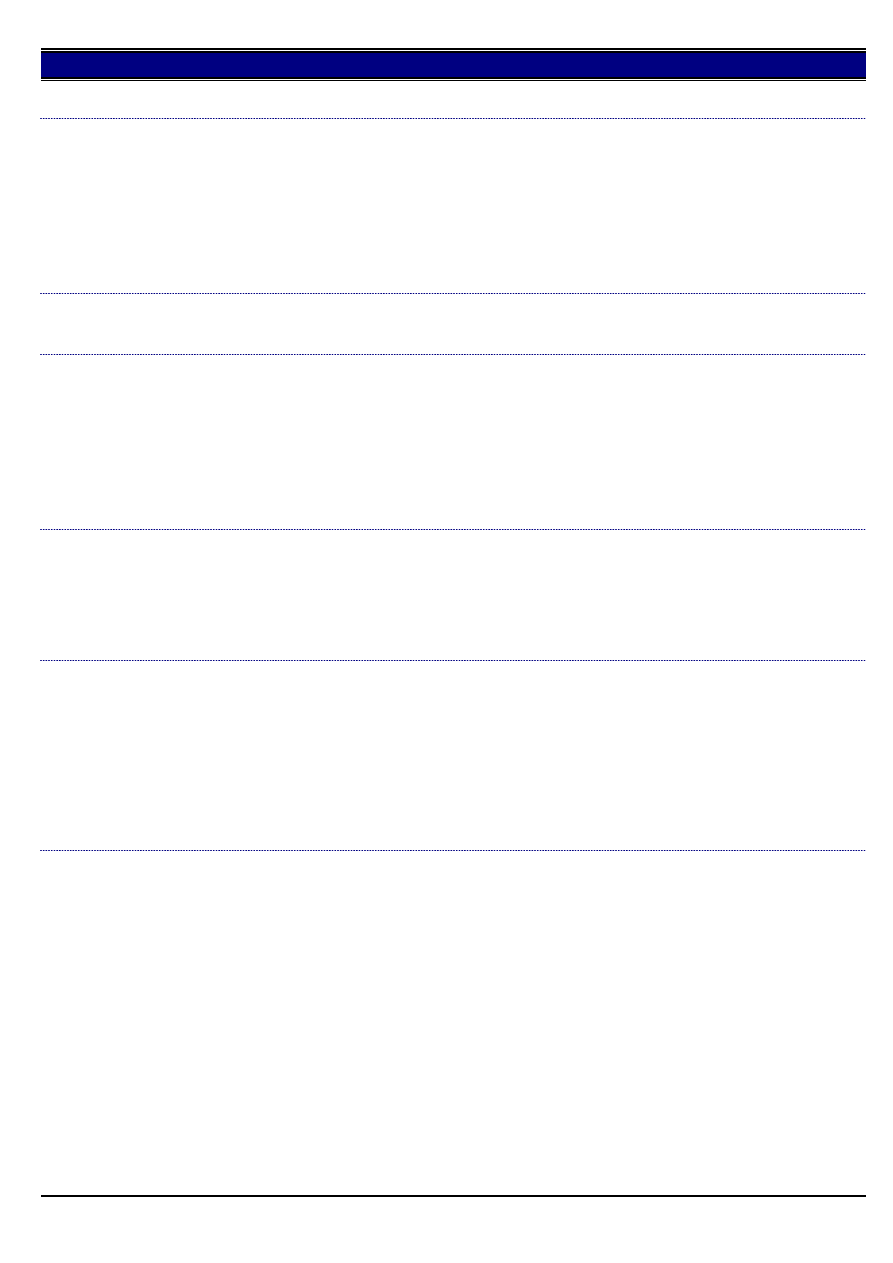
7020
11. Power machine OFF/ON with SW2.
F46-11 shortly after power up.
DESCRIPTION:
SOLUTION ID:
89,008
SOLUTION:
CAUSE: The platen glass is not properly positioned, which results in a failed white reference reading from the white reference plate attached
beneath the glass stopper plate.
SOLUTION: To inspect the white reference sheet, perform the following:
1. Power the copier OFF.
2. Remove the right side panel (p/n 26NA-1260).
3. Remove the platen glass. Inspect the white reference plate, which is attached beneath the glass stopper plate. Ensure that it is properly
positioned and clean.
4. Reinstall the platen glass and power the copier ON.
FK101, can the machine fax off the glass without a document feeder installed?
DESCRIPTION:
SOLUTION ID:
88,893
SOLUTION:
Faxing off the glass can be done without a document feeder installed.
How to interrupt a print job.
DESCRIPTION:
SOLUTION ID:
88,878
SOLUTION:
To interrupt a print job, perform the following:
1. Press Interrupt button as the machine is processing the print job.
Note: The machine will have to complete a set of the print job when the Interrupt button was pressed.
2. Place the originals in document feeder or one sheet on the glass.
3. Select desired copy features.
Note: Stapling, duplex and other advanced features are available in interrupt mode.
4. Press Interrupt button to exit this mode.
5. Press Scanner/Printer.
6. Press Start button to resume the print job.
How to copy/print onto envelopes, 7020.
DESCRIPTION:
SOLUTION ID:
88,666
SOLUTION:
Konica does not recommend copying/printing onto envelopes with a 7020. Konica does recommend the following special paper:
Transparency film
Labels
Hole punch
Rag content
Note: These special papers must only be fed from the multi-sheet bypass tray.
SET WHITE CHART A4 message, while performing the scanner density adjustment.
DESCRIPTION:
SOLUTION ID:
88,654
SOLUTION:
CAUSE: The white chart is not properly positioned.
SOLUTION: To properly perform the ADF scanner density adjustment, perform the following:
1. Power the copier OFF.
2. Access the 36 mode (power the copier ON, while pressing the 3 and 6 keys).
3. Touch [9. RADF adj.] on the touchscreen.
4. Touch [5. RADF Scan Density adj.] on the touchscreen.
5. Place the white chart in the RADF original feed tray. Be sure to position the white chart in the portrait orientation.
6. Touch the START key. Ensure that the COMPLETED message is displayed on the touchscreen.
7. Power the copier OFF/ON to exit the 36 mode.
No power, display is blank with only the green data light ON.
DESCRIPTION:
SOLUTION ID:
88,532
SOLUTION:
PROBABLE CAUSES:
1. System firmware is corrupt; possibly due to a sudden loss or surge of AC power supplied to the copier.
Flash both the system and image firmware. If the 7020 will not allow access to 25 mode, perform the following:
a. Power the copier OFF (SW2 [operation panel] first, then SW1 [left rear]).
b. Prepare the laptop PC or the ICW TOOL for flashing and connect it normally to the 7020.
c. Power the copier ON (SW1 [left rear]) first, then SW2 [operation panel]).
d. Send the system firmware from the laptop PC or the ISW TOOL to the 7020. The green data light will begin blinking.
e. The LCD display will reappear, in the normal ISW flash mode screen, when the system firmware has completed its flash.
f. Flash the image firmware.
Notes:
I. For procedures on how to flash the firmware, refer to 7020 service manual (3/2000) pages 9-1 through 9-36. Currently system firmware is at
level 24 and Image firmware is at level 22.
II. It is highly recommended that all 7020's be plugged into a power tamer device (p/n 11515C) for added protection.
2. Failed overall CB. A sudden loss or surge of AC power supplied to the copier may have caused the overall CB to fail.
Replace the overall CB (p/n 26NA-9300).
Notes:
a. It may be necessary to flash the copier firmware because of the possibility that the replacement overall CB may not have the correct firmware
level to match the level of the peripherals firmware. It is also possible that the replacement overall CB may not have any firmware loaded at all.
b. If the replacement overall CB does not have firmware loaded, the 7020 will power up with only the green data light ON. In this case, flash
9
Jan. 2000 Konica Business Machines Europe GmbH.
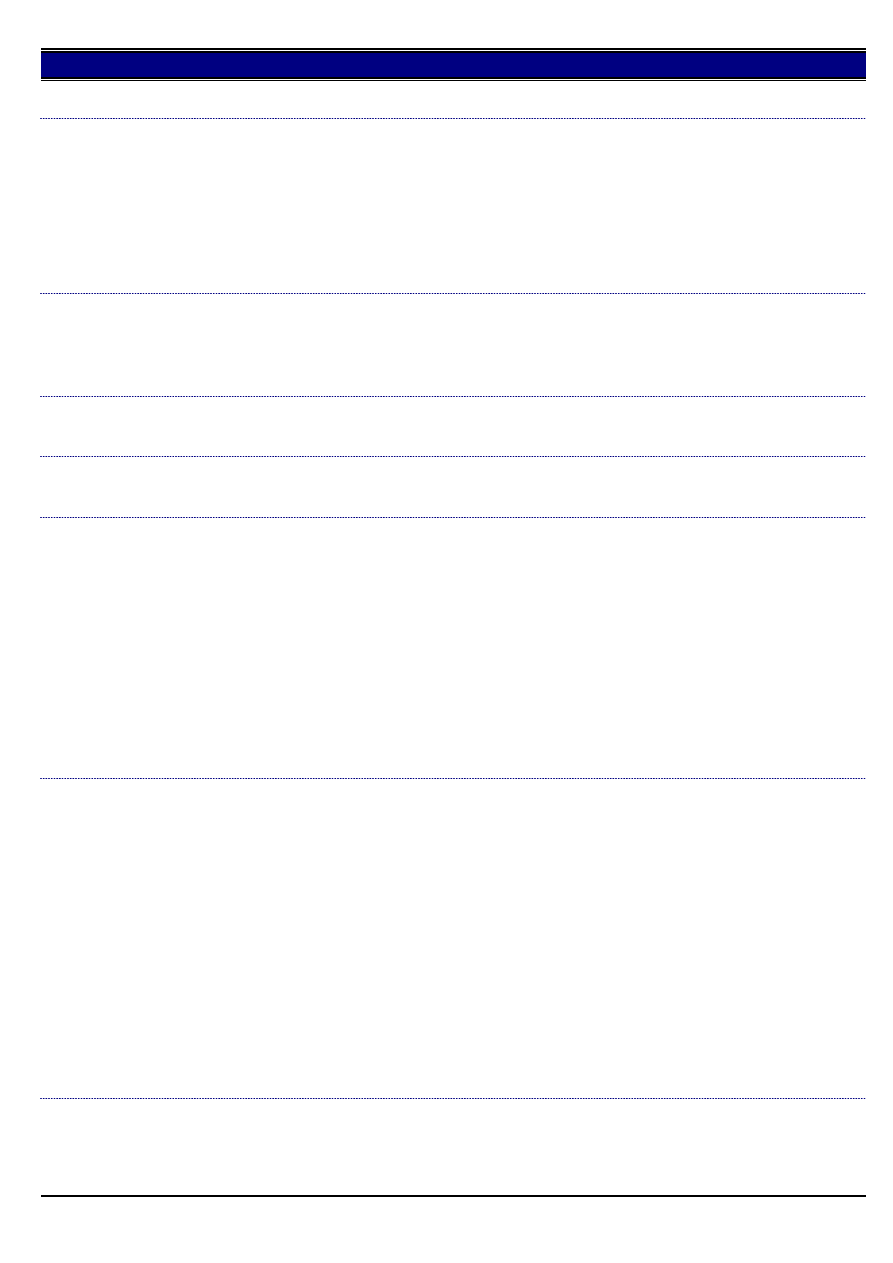
7020
machine in the same manner as described above.
FS107, code 56-0 at power up.
DESCRIPTION:
SOLUTION ID:
88,515
SOLUTION:
PROBABLE CAUSES:
1. CN45 on the main CB is loose or disconnected. To check CN45, perform the following:
a. Power the copier OFF.
b. Remove CN45 on the main CB, which is the interface connection from the finisher.
c. Ensure that all pins for CN45 on the main CB are straight and properly aligned, then inspect CN45 on the wiring harness. Ensure that all the
wires are properly attached to the connector.
d. Reseat CN45 on the main CB.
2. The main CB has failed. Replace the main CB (p/n 26NA-9300) as necessary.
FK101, unable to send or receive faxes. No dial tone when pushing the OFF HOOK selection on the
LCD.
DESCRIPTION:
SOLUTION ID:
88,221
SOLUTION:
CAUSE: The telephone line that connects the FK101 to the wall jack has become damaged.
SOLUTION: Replace the telephone line included with FK101.
Will the machine do page printing?
DESCRIPTION:
SOLUTION ID:
87,973
SOLUTION:
The machine is a page printer.
How to remove the trail edge deletion in 8:1 mode using 8.5x11 paper.
DESCRIPTION:
SOLUTION ID:
87,835
SOLUTION:
The trail edge deletion cannot be removed. Aligning the paper in the 8.5x11R direction will solve the problem.
How to change the default paper tray when selecting Non-image area erase.
DESCRIPTION:
SOLUTION ID:
87,797
SOLUTION:
To change the default paper tray when Non-image area erase is selected, perform the following:
1. Access the 25 mode (power the machine ON while holding down on the 2 and 5 keys).
2. Press [1. Software SW]
3. Use the up/down arrows and scroll to software dipswitches 8-4, 8-5 and 8-6.
4. Press ON or OFF to set these dipswitches to the desired default paper tray listed below.
8-4 8-5 8-6 MODE
0 0 0 No priority
1 0 0 Main body upper tray
0 1 0 Main body lower tray
1 1 0 DB209 upper tray and DB409 LCT tray
0 0 1 DB209 lower tray
5. Power the copier OFF/ON to return to normal copy mode.
Notes:
a. These dipswitch settings actually set the priority paper tray anytime a mode is selected that releases APS.
b. Refer to the 7020 service manual (3/2000) page 6-14.
How to sort or group without a finisher and RADF installed.
DESCRIPTION:
SOLUTION ID:
87,752
SOLUTION:
To sort or group without a finisher and RADF installed, perform the following:
1. Install 8.5x11 paper in one paper tray and 8.5x11R in another.
2. Press the APPLICATION button on the operation panel.
3. Press STORE MODE then OK on then LCD.
4. Press the OUTPUT button on the operation panel.
5. Select the desired output mode from the LCD.
GROUP
ROTATION + GROUP
ROTATION + SORT
6. Place an original on platen glass and select a desired print quantity.
7. Press SCAN, on the LCD, to scan originals into memory.
8. Place additional originals on the platen glass and scan those into memory by pressing SCAN again.
9. Press the START button to start the copy job.
Notes:
a. GROUP mode copies each original page in amounts determined by the print quantity setting then outputs grouped sets normally.
b. ROTATION GROUP mode rotates every other grouped sets by 90ø upon exit, provided 8.5x11 is installed in one paper and 8.5x11R is loaded in
another paper tray.
c. ROTATION SORT mode rotates every other sorted set by 90ø upon exit, provided 8.5x11 is installed in one paper and 8.5x11R is loaded in
another paper tray.
FileCheck and FileSend buttons within the ISW Trns utility main window are grayed out after copying the
files.
DESCRIPTION:
SOLUTION ID:
87,650
SOLUTION:
CAUSE: One or more control files are missing in the ISW Trans firmware folder.
10
Jan. 2000 Konica Business Machines Europe GmbH.
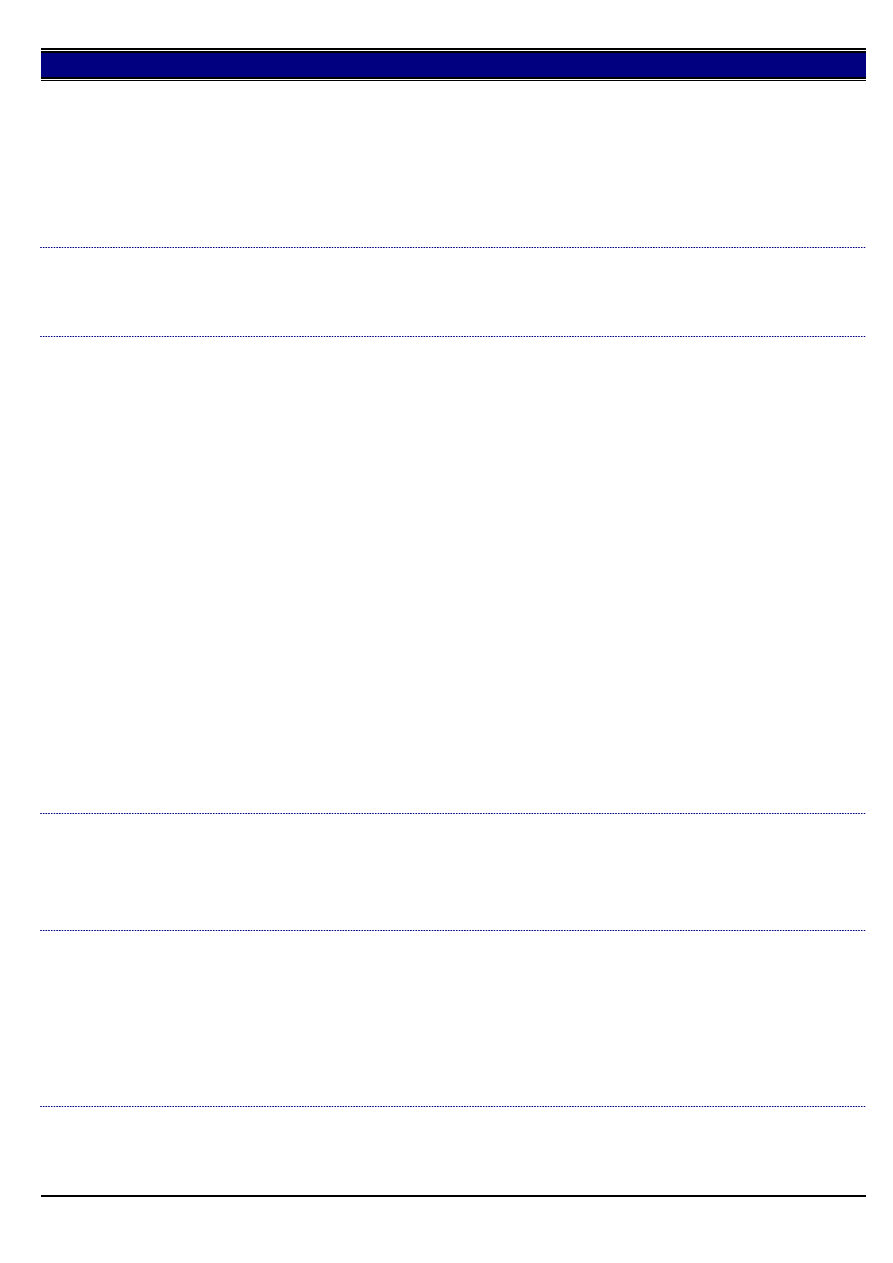
7020
SOLUTION: Verify the following files are in the "SendFile Info" Window:
26necxxx0000.b01
26necxxx0000.b02
26necxxx0000.b03
26necxxx0000.b04
26necxxx0000.b05
26necxxx0000.b06
Note: xxx is the firmware version for the control files.
Verify all the files are in the source folder or on five floppy disks before using the copy utility in the ISW Trns utility. Copy the missing files into the
correct folder.
FK101, when an error report is generated, the fax image is missing from the report.
DESCRIPTION:
SOLUTION ID:
87,614
SOLUTION:
CAUSE: Either manual transmission or quick memory transmission mode was used.
SOLUTION: This is normal when using either of these transmission mode..
FK101, how to program the fax output tray.
DESCRIPTION:
SOLUTION ID:
87,533
SOLUTION:
The fax output tray can be programmed either in the TX /RX mode of the fax key operator mode
or in the fax adddress parameter list.
These settings are depicted in the fax key operator mode of the users manual.
To program the output (exit) tray perform the following:
a . Press Help/? button (in Copier mode)
b .Touch Key-Ope Mode (lower left corner on LCD)
c. Touch 2. Fax button
d. Touch TX /RX mode
e. Select Tray Selection for Receiption ,chosse the desired tray
or
These settings are depicted in the fax address parameter list of the service manual.
To program the output (exit) tray perform the following:
a. Press Help/? button
b. Touch Key-Ope Mode (lower left corner on LCD)
c. Touch 2. Fax button
d. Touch Special Set button
e. Enter 9272 for password and touch OK
f. Touch Function Parameter Setting
g. Touch Machine Setting
h. Enter Address 0B0009 on the touchscreen
i. Touch Data
j. Using the right highlighted arrows, scroll to the desired setting, see below.
00000000 = Tray 1
00000001 = Tray 2 (optional tray)
00000010 = Tray 3 (optional tray)
00000011 = Tray 4
k. Touch Confirm
l. Touch Return (several times to return to default screen)
After releasing the Power Saver mode or Auto Shut Off, the machine does not indicate ENTER
PASSWORD when ECM is enabled.
DESCRIPTION:
SOLUTION ID:
87,268
SOLUTION:
CAUSE: Improper firmware levels on the mainbody and fax unit.
SOLUTION: Upgrade firmware to the latest levels. [[Latest Firmware level| FILE V:\text\NewROM\7020.txt NEW NoWordWrap]] and [[Internal Link
for Faxing/Printing current 7020 Firmware information.| RUN V:\text\Wordpad.exe v:\text\newrom\7020.txt]]
FK101, unable to send a two-sided fax.
DESCRIPTION:
SOLUTION ID:
87,104
SOLUTION:
CAUSE: The 2:2 or 2:1 mode was selected in the Copier mode.
SOLUTION: To specify two-sided originals when faxing, perform the following:
1. Place the originals in the document feeder.
2. Press the FAX button.
3. Press SETTING.
4. Select either Two sided or Cover+ 2 sided.
5. Enter a fax number using the keypad.
6. Press START.
J72-16 while duplexing.
DESCRIPTION:
SOLUTION ID:
87,100
SOLUTION:
CAUSE: Improper position of the operation arm of the ADU change solenoid.
11
Jan. 2000 Konica Business Machines Europe GmbH.
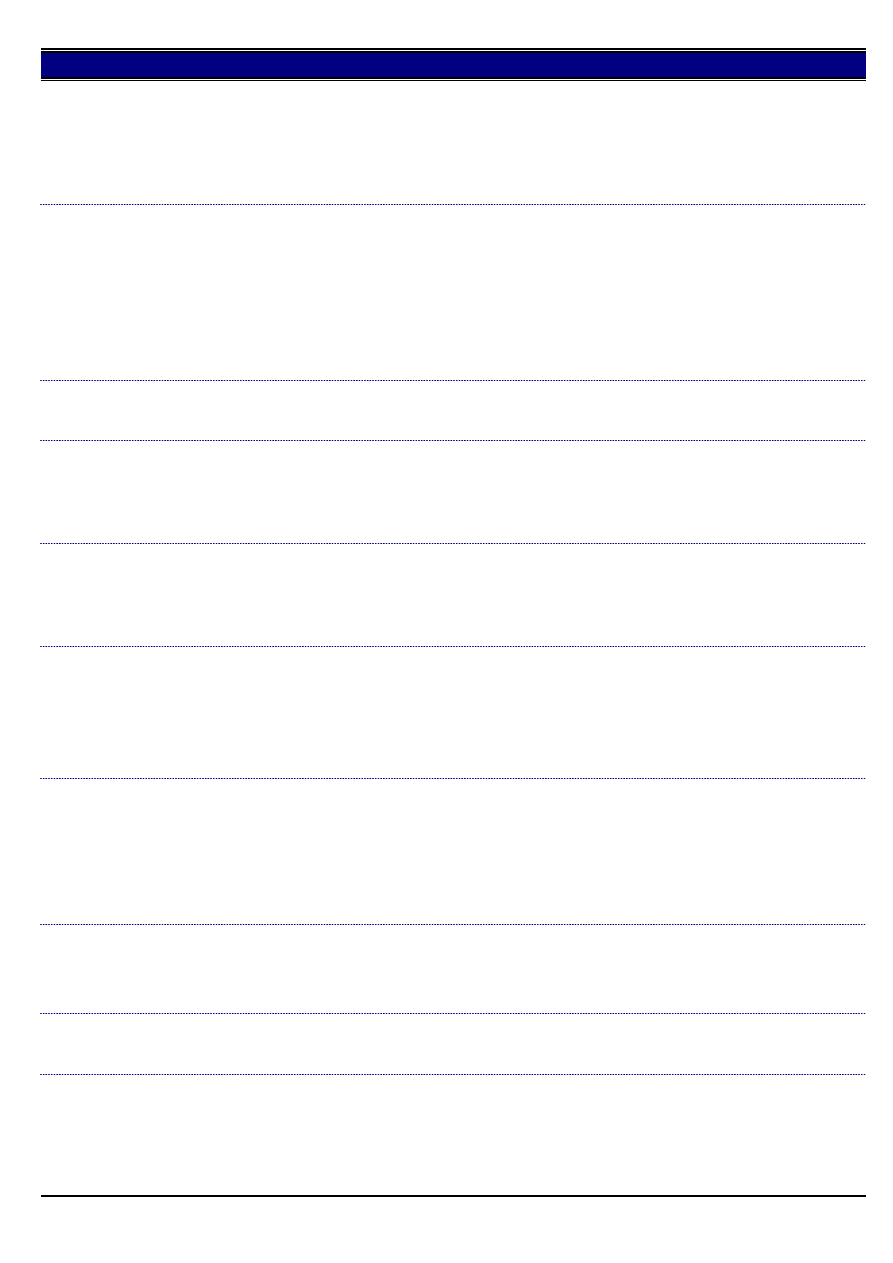
7020
SOLUTION: To verify correct positioning of the arm, perform the following:
1. Turn OFF both power switches.
2. Remove the fixing unit.
3. Observe the position of the ADU change solenoid arm (p/n 26NA-4870).
4. The arm (white plastic) should not be positioned behind the arm (black plastic) of the paper exit guide (p/n 26NA48250).
5. If necessary, reposition the arms so that the white arm is in front of the black arm.
Note: Care should be taken when removing/installing the fixing unit as the arm is easily dislodged.
J97-1 when copying the second side.
DESCRIPTION:
SOLUTION ID:
87,099
SOLUTION:
CAUSE: Improper position of the operation arm of the ADU change solenoid.
SOLUTION: To verify correct positioning of the arm, perform the following:
1. Turn OFF both power switches.
2. Remove the fixing unit.
3. Observe the position of the ADU change solenoid arm (p/n 26NA-4870).
4. The arm (white plastic) should not be positioned behind the arm (black plastic) of the paper exit guide (p/n 26NA48250).
5. If necessary, reposition the arms so that the white arm is in front of the black arm.
Note: Care should be taken when removing/installing the fixing unit as the arm is easily dislodged.
FK101, how to send a cover page or scan an odd number of originals in book mode.
DESCRIPTION:
SOLUTION ID:
87,022
SOLUTION:
This product is not capable of scanning a cover page or an odd number of originals when faxing in book mode.
J20-4 only when making copies in the 1:2 or 2:2 mode.
DESCRIPTION:
SOLUTION ID:
87,006
SOLUTION:
CAUSE: The jumper for the copy vendor connection is loose. When the ADU gate solenoid (SD5) actuated, the vibration caused the copy vendor
connection to open signifying a stop signal.
SOLUTION: Reform the jumper on the copy vendor to allow proper contact with the connector.
F46-8 and F46-11 error codes at power up.
DESCRIPTION:
SOLUTION ID:
86,803
SOLUTION:
CAUSE: Laser index error caused by the mirrors in the laser unit being fogged with condensation. The initialization values were different from the
internally calibrated values.
SOLUTION: Open up doors and panels. Allow copier to adjust to the room temperature where the copier will be installed.
Skewed copies from platen glass.
DESCRIPTION:
SOLUTION ID:
86,776
SOLUTION:
CAUSE: First mirror frame is out of adjustment.
SOLUTION: To align the mirrors, perform the following:
1. Power OFF the main switch and sub power switch.
2. Remove platen glass.
3. Follow the [[optics wire installation procedure| IMAGE V:\bitmaps\cjc241.bmp SCROLL]] found on page 3-10 in the 7020 Service Manual.
DB409, jam position 3 and J16-00.
DESCRIPTION:
SOLUTION ID:
86,766
SOLUTION:
CAUSE: Paper does not reach PS1 registration sensor after being fed from Tray 3 because guide parts are missing.
SOLUTION: Locate guide part/middle (p/n 13HA10310). Refer to DB209/409 parts catalog page 6 of 1st. Edition, February, 2000. The following
parts are required:
p/n 13HA10310, Guide part/middle (clear plastic)
p/n 13HA10440, Paper feed rotary plate
p/n 13HA10450, Paper feed rotary spring
FK101, second and subsequent pages of a platen scanned fax are blurred or scrambled.
DESCRIPTION:
SOLUTION ID:
86,634
SOLUTION:
This issue is being addressed in a 7020 firmware update that is currently being tested. Upon completion and acceptance of the firmware, files will be
posted at
Konica Web page
How to properly operate CN46 (main CB).
DESCRIPTION:
SOLUTION ID:
86,586
SOLUTION:
[[Instructions on how to properly operate CN46.| IMAGE V:\bitmaps\cjc229.bmp SCROLL]]
FK101, how to allocate additional memory for the fax option.
DESCRIPTION:
SOLUTION ID:
86,555
SOLUTION:
To change the memory amount available for scanning fax documents, perform the following:
1. Access the Key Operator Mode (press HELP, then touch Key Ope mode at the left front of touch screen and then enter Password if necessary).
2. Touch 2. FAX from the Key Operator Mode screen.
3. Touch Special set from the Fax initial setting menu screen.
4. Enter password 9272 and touch OK.
12
Jan. 2000 Konica Business Machines Europe GmbH.
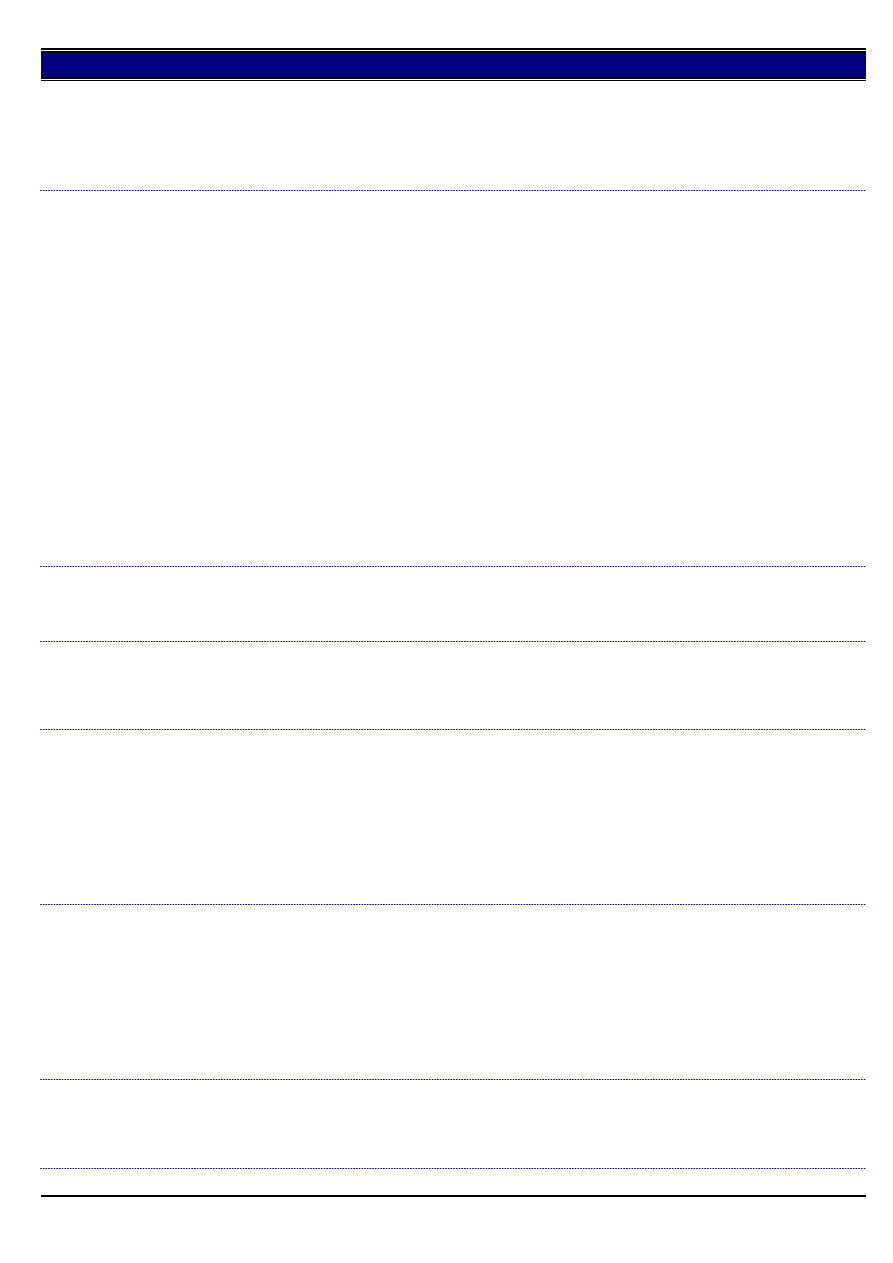
7020
5. Touch FAX file format on the Service mode setting screen.
6. Touch the UP or DOWN arrows to allocate desired fax file size (2MB or 4MB).
7. Touch Format in the lower left of touch screen, then YES to register the fax memory allocation amount. (at this time any previously scanned files
for sending or for printing are erased).
8. Touch BACK to return to the basic screen.
Note: When equipped with the standard 32MB, the memory amount can be changed from 2MB to 4MB.
FK101, how to set the fax line monitor to allow only the dial tones to be heard and not the actual fax
communication tones.
DESCRIPTION:
SOLUTION ID:
86,535
SOLUTION:
Note: These settings are not depicted in the fax address parameter list.
1. To enable the speaker, perform the following:
a. Access the Key Operator Mode (press HELP, then touch Key Ope mode at the left front of touch screen and then enter Password if
necessary).
b. Touch 2. FAX from the Key Operator Mode screen.
c. Touch Line parameter set from the Fax initial setting menu screen.
d. Use the UP and DOWN arrows to select Line Monitor Audio.
e. Touch EDIT to switch from ON to hear transmissions.
2. To the change monitor maximum limit of redials in service mode, perform the following:
a. Press Help/? Button
b. Press Key-Ope Mode.
c. Press 2: Fax button.
d. Press Special Set button
e. Enter 9272 for password.
f. Press Function Parameter Setting button.
g. Press Machine Setting button.
h. Enter address 0E00BF from the touchscreen
i. Press Data button
j. Enter data 01 or 10 for bits 5 and 6 respectively to allow dial tones only to be heard.
k. Press Confirm button.
l. Press Return button.
m. Power the machine OFF/ON.
Latest firmware (EPROM) level, 7020 (includes DF314, FS107 and FK101).
DESCRIPTION:
SOLUTION ID:
86,510
SOLUTION:
[[Latest Firmware level| FILE V:\text\NewROM\7020.txt NEW NoWordWrap]] and [[Internal Link for Faxing/Printing current 7020 Firmware
information.| RUN V:\text\Wordpad.exe v:\text\newrom\7020.txt]]
Please Wait, Warming Up message or screen stays at the Konica screen.
DESCRIPTION:
SOLUTION ID:
86,427
SOLUTION:
CAUSE: The FK101 Fax Kit has failed.
SOLUTION: Replace the FK101 as needed.
The entire image on any size copy, or internal test print is blurry except for the last inch on the trail edge.
DESCRIPTION:
SOLUTION ID:
86,291
SOLUTION:
CAUSE: The two drum cushion plates, which are placed between the conveyance cover and drum to prevent damage during shipment, were not
removed during set up.
SOLUTION: To remove the two (2) drum cushion plates, perform the following:
1. Open the right side door.
2. Open the conveyance cover.
3. Remove the two cushions on both sides of the drum.
Note: An illustration of this procedure can be seen in the installation procedure instructions, which are packaged with each machine. Refer to step
nine (9) on page E-4.
How to perform the L-detection adjustment.
DESCRIPTION:
SOLUTION ID:
86,202
SOLUTION:
To perform the L-detection adjustment, perform the following:
1. Install toner cartridge.
2. Access the 36 mode (hold the 3 and 6 keys at sub-switch power ON).
3. Select 1. [HV adjustment]
4. Press the NEXT or BACK button to scroll to the L-detection adjustment screen.
5. Press the START button, on the LCD or the green START button on the keyboard. The developing motor will rotate during the adjustment
period.
6. When the LCD indicates OK, the L-detect adjustment has completed successfully.
7. Power OFF/ON the sub-switch to return to normal copy mode.
F81-1 at setup.
DESCRIPTION:
SOLUTION ID:
86,190
SOLUTION:
CAUSE: Corrupted image control ROM.
SOLUTION: Re-flash the image control board.
13
Jan. 2000 Konica Business Machines Europe GmbH.
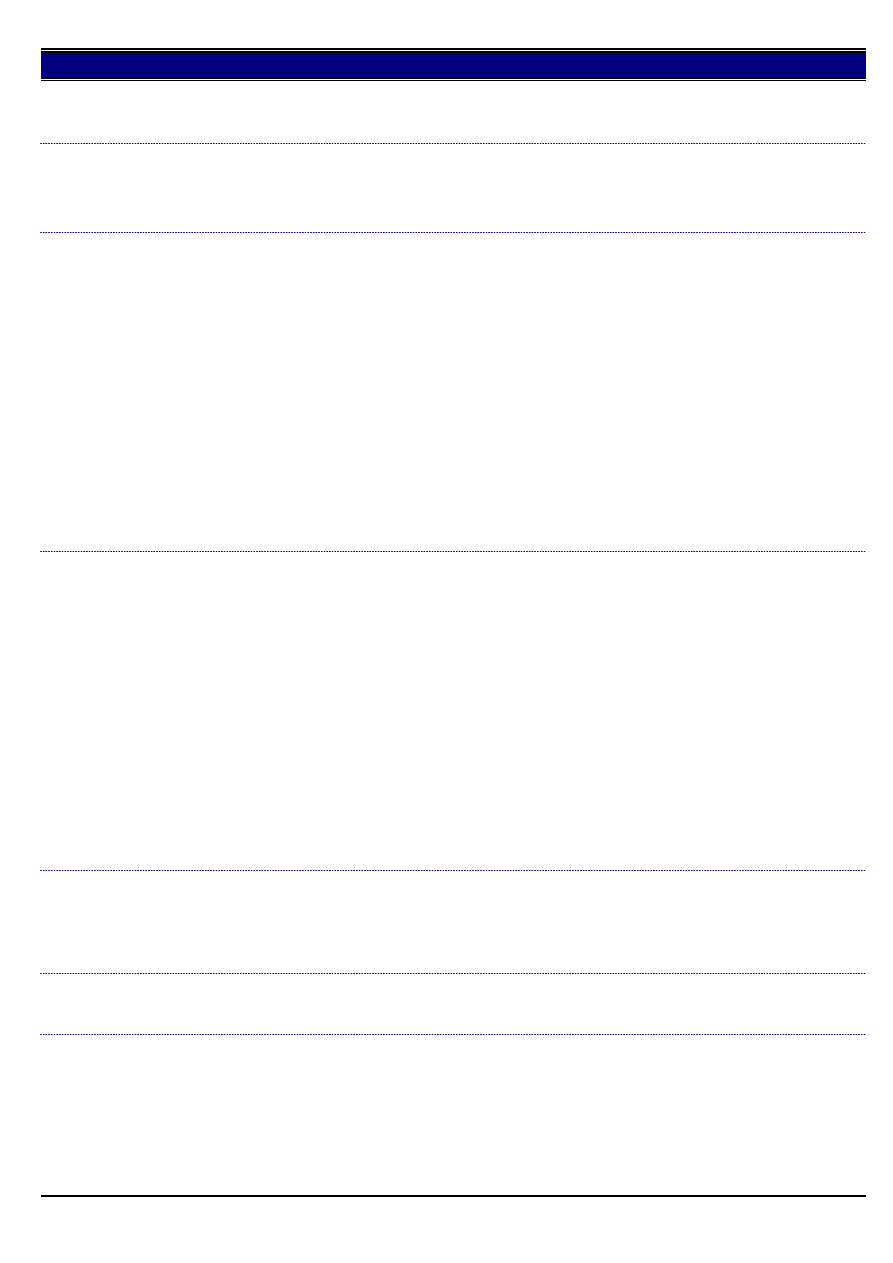
7020
FK101, can two phone lines be connected to the fax kit for faxing?
DESCRIPTION:
SOLUTION ID:
86,127
SOLUTION:
The fax kit has only one phone line connection to allow the transmission and receiving of faxes.
Blank display, data light on only.
DESCRIPTION:
SOLUTION ID:
86,006
SOLUTION:
CAUSE: Operation instruction not loaded.
SOLUTION: ROM levels needs to be flashed.
FK101, unable to receive faxes from a Xerox* 450 CP.
DESCRIPTION:
SOLUTION ID:
85,928
SOLUTION:
This issue was confirmed on machines with field release level firmware (21 System control, 18 Image control and 10 Fax control).
Notes:
1. If you have equipment experiencing these symptoms, please submit a new problem through including serial number and meter reading. These
submissions will allow proper tracking of field impact.
2. In addition, please fax a copy of the overall management list and Fax communication Journal to KBE and 7020 serial number. Please ensure that
the Fax Communication Journal list the failure codes under results row.
3. To enable failure codes to be printed out in the result row, perform the following:
a. While in the idle Copy mode, press the HELP button.
b. Select KEY-OPE MODE on the LCD.
c. Select 2. FAX
d. Select SPECIAL SET
e. Enter Key operator password if enabled, (default password is 9272).
f. Press OK.
g. Select FUNCTION PARAMETER SETTING.
h. Select LIST OUTPUT MODE.
i. Use the EDIT button and change the set value of the DIAG. CODE JOURNAL to ON.
j. Power the sub switch OFF/ON to return back to normal mode.
*[[Trademark ownership information| FILE V:\TEXT\TRADEMRK.TXT NEW]]
FK101, why are the KRDS selections available in the Key Operator Mode after installing the fax unit?
DESCRIPTION:
SOLUTION ID:
85,912
SOLUTION:
Escalated to Engineering.
This issue was confirmed on machines with field release level firmware (21 control & 18 image). The following cause and solution do not work at this
time. The KRDS is not yet available in our market, however, it is an integral part of the fax option. When the fax option is installed, the KRDS
options are automatically available and cannot be disabled. If the issue comes up, indicate to customers that this is a future enhancement for the
machine and is not to be used at this time.
CAUSE: The dipswitch settings are incorrect.
SOLUTION: To correct the KRDS display screen, perform the following:
1. Access the 25 mode (power the machine ON while holding down on the 2 and 5 keys).
2. Press [1. Software SW].
3. Using the left up/down arrows select dipswitch 12.
4. Using the center up/down arrows select bit 6.
5. Select OFF for the Dip-SW.
6. Power the machine OFF/ON to exit the 25 mode.
Note: If you have equipment experiencing these symptoms, please submit a new problem through Expert Web* including serial number and meter
reading. These submissions will allow proper tracking of field impact.
FK101, how to scan an original when the main body is receiving or printing a fax
DESCRIPTION:
SOLUTION ID:
85,868
SOLUTION:
If the main body is receiving a fax, it will be in Fax Mode. To scan an original and make a copy, select Copy Mode. When the machine has
completed making the copy, and receiving the fax, it will change to Fax Mode to print the fax. If the main body has received an incoming fax and is
printing it, an original can be scanned by pressing Reserve on the display. When the machine is finished printing the fax, it will switch to Copy
Mode and print the original that was scanned.
How to program the machine to display magnification ratios for the Preset Magnifications.
DESCRIPTION:
SOLUTION ID:
85,815
SOLUTION:
The display is functioning as designed and cannot be changed at this time.
After a Proof Copy in Book copy mode, 1:2, staple upper left corner selected, the image is inverted on
exited sets.
DESCRIPTION:
SOLUTION ID:
85,686
SOLUTION:
Escalated to Engineering.
This issue was confirmed on our lab machine with level 21 system ROMs. When the lower left staple position is selected, the image is still in the
incorrect position in reference to the staple.
Note: If you have equipment experiencing these symptoms, please submit a new problem through Expert Web* including serial number and meter
reading. These submissions will allow proper tracking of field impact.
14
Jan. 2000 Konica Business Machines Europe GmbH.
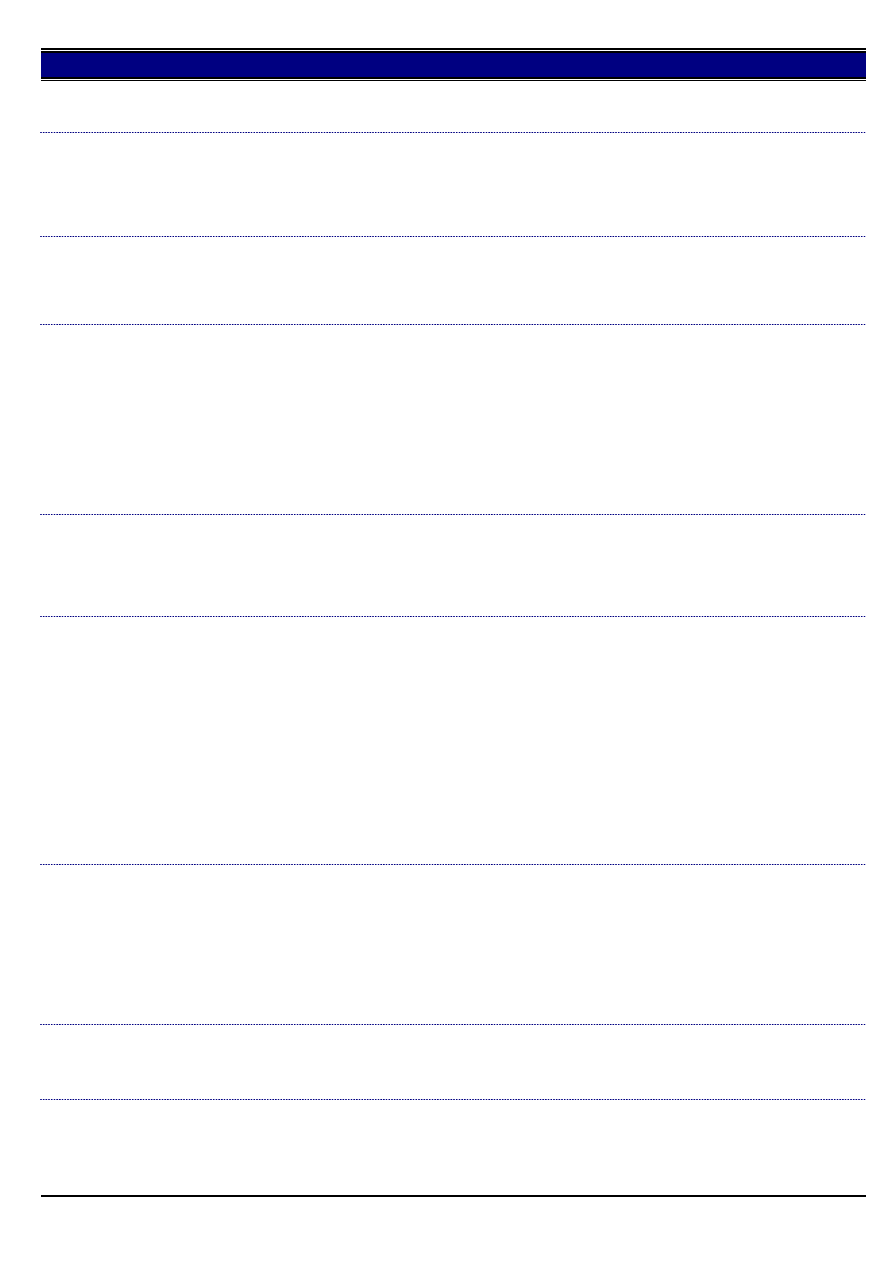
7020
*[[Trademark ownership information| FILE V:\TEXT\TRADEMRK.TXT NEW]]
How to end the current ECM session, and immediately display ENTER E.C.M. PASSWORD on the LCD.
DESCRIPTION:
SOLUTION ID:
85,393
SOLUTION:
To immediately return the machine to display ENTER E.C.M. PASSCODE when the job is finished, perform the following:
1. Hold the * key and then press the # key.
2. Release both keys together
3. The display will go back to ENTER E.C.M. PASSCODE.
TCR intermittently not printing the first page image.
DESCRIPTION:
SOLUTION ID:
85,382
SOLUTION:
CAUSE: In order for an image to be printed on the TCR, memory transmit must be selected.
SOLUTION: Select memory transmit to allow printing of the TCR.
Specifications for Memory Upgrade Kits.
DESCRIPTION:
SOLUTION ID:
85,125
SOLUTION:
The memory used in the 7020 and IP011 is a 144 pin SODIMM module, 100MHz, 10ns or faster, with gold contacts.
The 7020 will accept the following memory modules, for a maximum of 288MB:
32MB,
64MB,
128MB,
The IP011 will accept the following memory modules, for a maximum of 80MB:
32MB,
64MB,
DF314, constant jam position 11 or J65-8.
DESCRIPTION:
SOLUTION ID:
85,113
SOLUTION:
CAUSE: PS303 (original exit) actuator return spring is dislodged or malformed.
SOLUTION: Reinstall or replace the PS303 actuator return spring (p/n 13GL46680). The spring is located at the rear side of the long black actuator
shaft.
FK101, how to print out various fax reports and listings.
DESCRIPTION:
SOLUTION ID:
84,984
SOLUTION:
To print out various fax reports and listings perform the following procedure:
1. If not in the fax mode press the FAX MODE key.
2. Press the APPLICATION key.
3. Press LIST PRINT.
4. Press one of the following items for the desired report:
Com Journal report
TX report
Rec report
Fax setting list
Abbr dial list
Program entry list
Group dial list
5. After making the selection press PRINT.
6. Press BACK to return to normal fax mode.
FK101, how to program the fax name (Fax ID) and telephone number.
DESCRIPTION:
SOLUTION ID:
84,957
SOLUTION:
To program the fax name and telephone number, perform the following:
1. Press Help/? Button
2. Press Key-Ope Mode button.
3. Press 2: Fax button.
4. Press FAX/ID name entry.
5. Enter the telephone number of the fax machine.
6. Press NAME and enter the desired name.
7. Press OK twice, BACK and then RETURN.
Can the 7020 be used as a printer without an IP011 installed?
DESCRIPTION:
SOLUTION ID:
84,943
SOLUTION:
The IP011 must be installed to use the model 7020 as a printer. The serial connector on the right side is for future KRDS use. The parallel
connector on the right side is for the ISW interface.
How to reset the PM count/date.
DESCRIPTION:
SOLUTION ID:
84,890
SOLUTION:
To reset the PM count and date perform the following:
1. Power the copier ON while pressing the 2 and 5 keys.
2. Press [2. PM COUNT/CYCLE].
15
Jan. 2000 Konica Business Machines Europe GmbH.
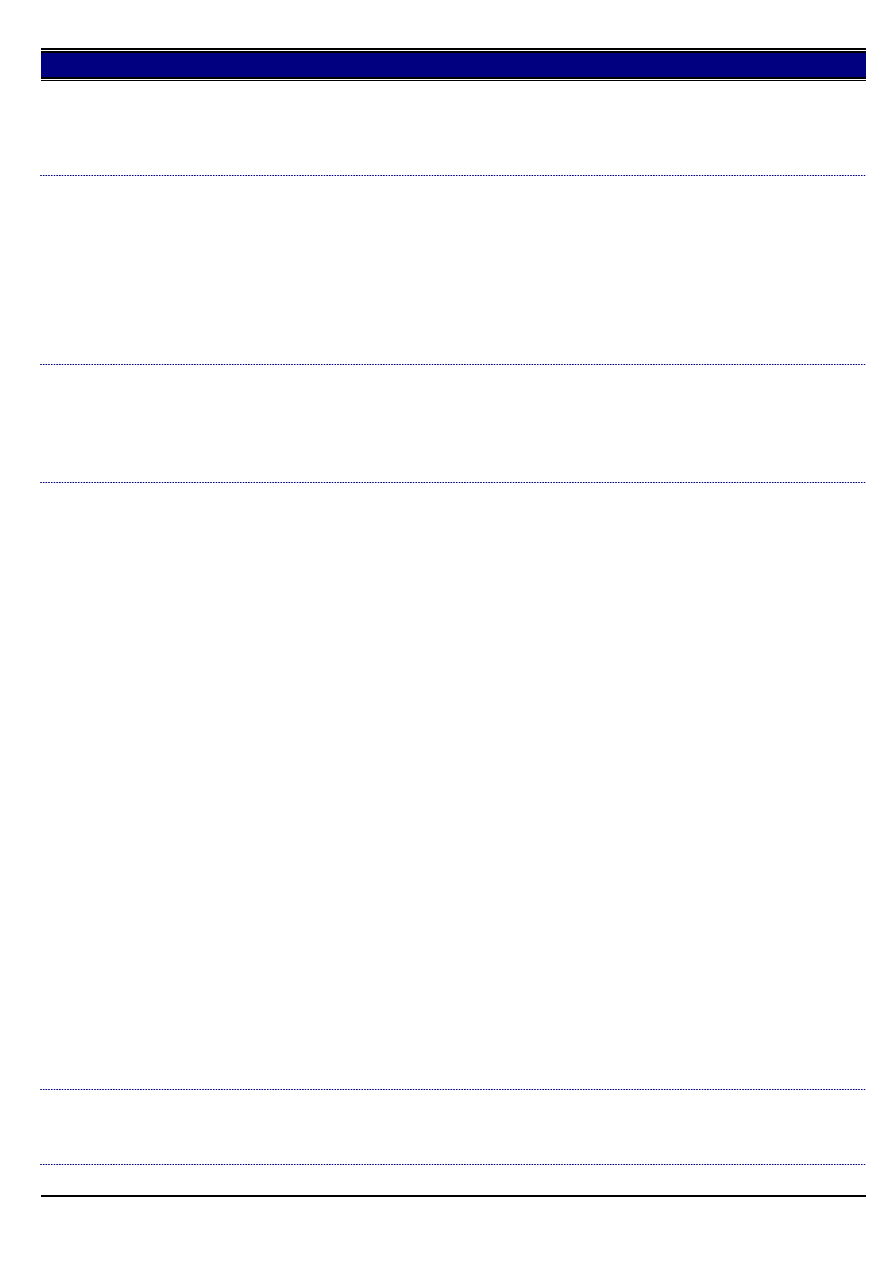
7020
3. Press [1. PM COUNT reset].
4. Press [Yes] to reset the PM count.
5. Enter the PM start date using the numeric keys.
6. Press [Set] and then [Return].
7. Power the copier OFF/ON to exit the 25 mode.
With the Auto Start feature enabled, every time the platen cover is lifted, a copy is made whether a
document is on the platen glass or not.
DESCRIPTION:
SOLUTION ID:
84,810
SOLUTION:
CAUSE: Platen APS is not enabled in the Key Operator Mode. This allows the auto start copy feature to scan with no document on the glass.
SOLUTION: To enable Platen APS, perform the following:
1. Enter the Key Operator Mode by pressing the HELP key and then pressing KEY-OPE MODE on the LCD in lower left hand corner.
2. Press SYSTEM/COPIER.
3. Press 12. MEMORY SWITCH.
4. Use the arrows on the right hand side to scroll to PLATEN APS.
5. Press EDIT to change to ON.
6. Press RETURN until the copy screen is seen.
FK101, TCR report shows the results, but faxed image is reduced or sometimes will be blank.
DESCRIPTION:
SOLUTION ID:
84,676
SOLUTION:
CAUSE: If faxing from the RADF, no image will show on the TCR report because the machine does not use the memory to send. The image being
reduced is the operation of the machine.
SOLUTION: This is normal operation when faxing from the RADF. As an interim solution, select scan when faxing from the RADF. This will cause
the image to be stored and printed on the TCR.
FK101, how to change the maximum limit of redials.
DESCRIPTION:
SOLUTION ID:
84,624
SOLUTION:
To change the maximum limit of redials, perform the following:
1. While in the Copier mode, press the [Help/?] button.
2. Press [Key- Ope Mode] on the LCD.
3. Press 2:[ Fax] on the LCD.
4. Press the [Special Set] button
5. Enter 9272 for password.
6. Press [Function Parameter Setting] button.
7. Press [Machine Setting] button.
8. Enter address [0E0144] from the touchscreen.
9. Press the [Data] button.
10. Enter the following data for the maximum number of redials (0 through 15):
0: 00000000
1: 00000001
2: 00000010
3: 00000011
4: 00000100
5: 00000101
6: 00000110
7: 00000111
8: 00001000
9: 00001001
10: 00001010
11: 00001011
12: 00001100
13: 00001101
14: 00001110
15: 00001111
11. Press the [Confirm] button.
12. Press the [Return] button.
13. Power copier OFF/ON (both switches).
To change the number of redials, perform the following:
1. While in the Copier mode, press the [Help/?] button.
2. Press 2: [Fax] button
3. Press [Line Parameter set].
4. Press Down Arrow until [Num. of Redials] is highlighted.
5. Press [Edit] repeatedly to the desired number of redials is displayed.
6. Press the [Back] button twice.
7. Press the [Return] button to return to normal mode.
What are the two connectors on the right rear side used for?
DESCRIPTION:
SOLUTION ID:
84,610
SOLUTION:
The upper connector is a serial connector that is designated for future use in conjunction with KRDS. The lower connector is the ISW interface
parallel connector.
16
Jan. 2000 Konica Business Machines Europe GmbH.
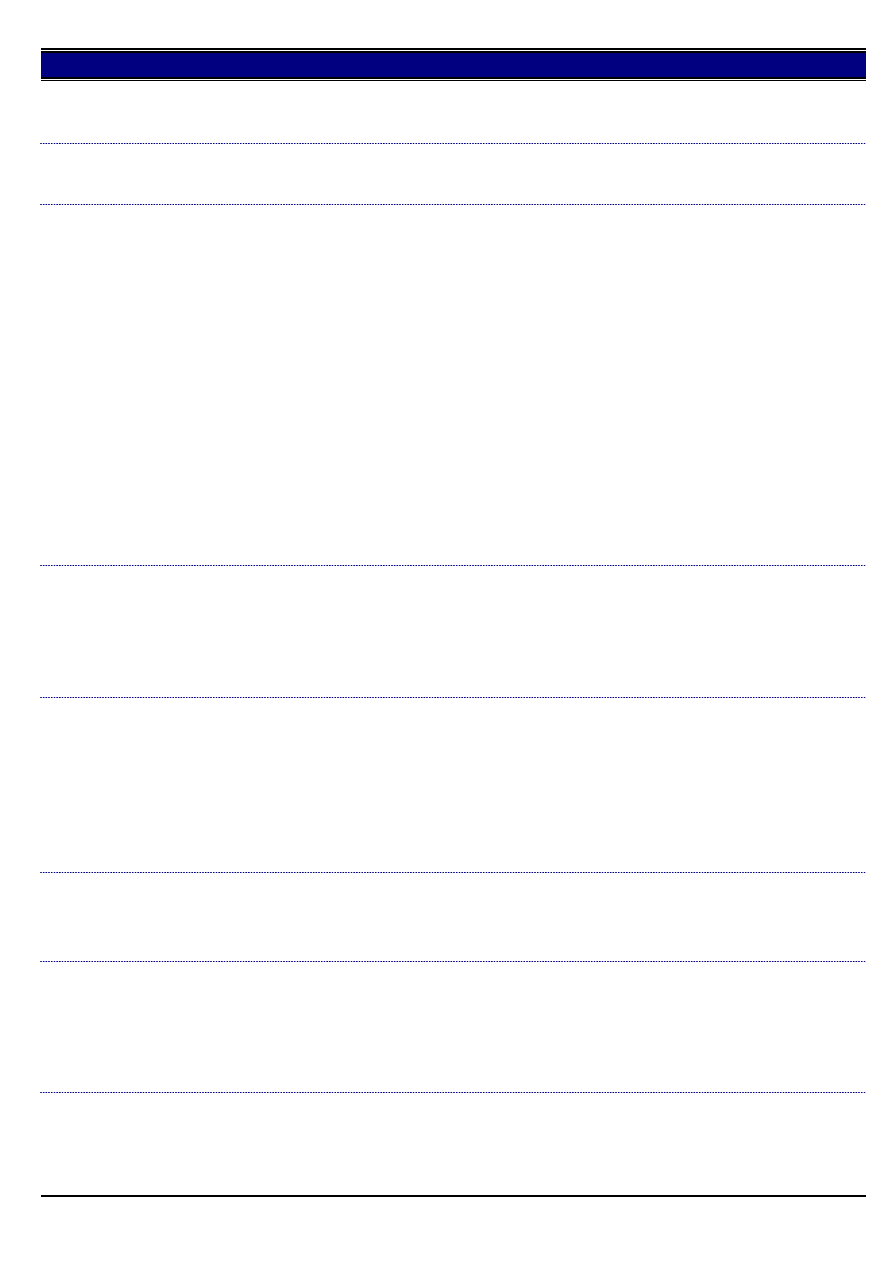
7020
Does the 7020 have a verification stamp?
DESCRIPTION:
SOLUTION ID:
84,607
SOLUTION:
The 7020 does not have a verification stamp.
FK101, can a fax be generated from a workstation, either directly connected or on the network?
DESCRIPTION:
SOLUTION ID:
84,594
SOLUTION:
Currently, the 7020 cannot fax from a workstation.
FK101, unable to receive faxes from an outside phone line. Faxes which are sent internally will be
received.
DESCRIPTION:
SOLUTION ID:
84,587
SOLUTION:
CAUSE: The telephone system designates incoming calls with two short rings and internal calls with one ring. The 7020 does not recognize the
double ring and will not accept that call.
SOLUTION: The number of rings and minimum ring stop time must be adjusted.
1. To adjust the number of rings, perform the following:
a. Enter the Key Operator Mode by pressing the HELP key and then pressing KEY-OPE MODE on the LCD in lower left hand corner.
b. Press FAX.
c. Press LINE PARAMETER SET.
d. Use the arrows on the right hand side to scroll to NUM. OF RINGS.
e. Press EDIT to change to 0 or 1. Ensure that RECEIVE MODE is set to AUTO RX.
2. To adjust the minimum ring off time, perform the following:
a. Enter the Key Operator Mode by pressing the HELP key and then pressing KEY-OPE MODE on the LCD in lower left hand corner.
b. Press FAX.
c. Press SPECIAL SET.
d. Enter Technician passcode 9272.
e. Press OK.
f. Press FUNCTION PARAMETER SETTING.
g. Press NETWORK.
h. Use the right hand side arrows to highlight MIN. RING OFF TIME.
i. Press EDIT to set to 100ms.
j. Return to idle mode.
FK101, how to disable the modem speaker.
DESCRIPTION:
SOLUTION ID:
84,583
SOLUTION:
To disable the speaker, perform the following:
1. Access the Key Operator Mode (press HELP, then touch Key Ope mode at the left front of touch screen and then enter Password if necessary).
2. Touch 2. FAX from the Key Operator Mode screen.
3. Touch Line parameter set from the Fax initial setting menu screen.
4. Use the UP and DOWN arrows to select Line Monitor Audio.
5. Touch EDIT to switch from ON to hear transmissions, or OFF based on customer demand.
Image is deleted when copying small originals from the platen glass.
DESCRIPTION:
SOLUTION ID:
84,491
SOLUTION:
CAUSE: In 25 mode, software dipswitch 21, bit 5 is set to 0.
SOLUTION: To correct the image deletion, perform the following:
1. Access the 25 mode (power the machine ON while holding down on the 2 and 5 keys).
2. Press the [1. Software SW] key.
3. Using the left up/down arrows select dipswitch 21.
4. Using the center up/down arrows select bit 5.
5. Select ON for the Dip-SW.
6. Power the machine OFF/ON to exit the 25 mode.
Loud squealing noise is being generated by the optics driving motor.
DESCRIPTION:
SOLUTION ID:
84,417
SOLUTION:
CAUSE: The optics drive motor (M2) has failed.
SOLUTION: Inspect the optics drive motor for proper alignment. Replace M2 (p/n 26NA80021) as necessary.
Noise from the drum cartridge after it has been installed.
DESCRIPTION:
SOLUTION ID:
84,371
SOLUTION:
CAUSE: The cleaner screw on the drum cartridge rear side and the pin on the drive side have shifted out of phase.
SOLUTION: Take out the drum cartridge and check the phase of the cleaner coupling and the pin on the main body side. To position the coupling
correctly at an angle of 90 degrees from the pin on the main body side, rotate the coupling on the cleaner side when fitting. When rotating the
cleaner coupling (two white claws), rotate it clockwise (looking from the drum cartridge rear side). If rotated counterclockwise, parts inside the
cleaner may be damaged.
FS107, PLEASE CHECK EXIT OF FNS message at power up.
DESCRIPTION:
SOLUTION ID:
84,203
SOLUTION:
CAUSE: The black paper exit shutter gate is bound up and unable to properly initialize at power ON. This shutter gate must cycle down, then back
up, as the finisher initializes.
17
Jan. 2000 Konica Business Machines Europe GmbH.
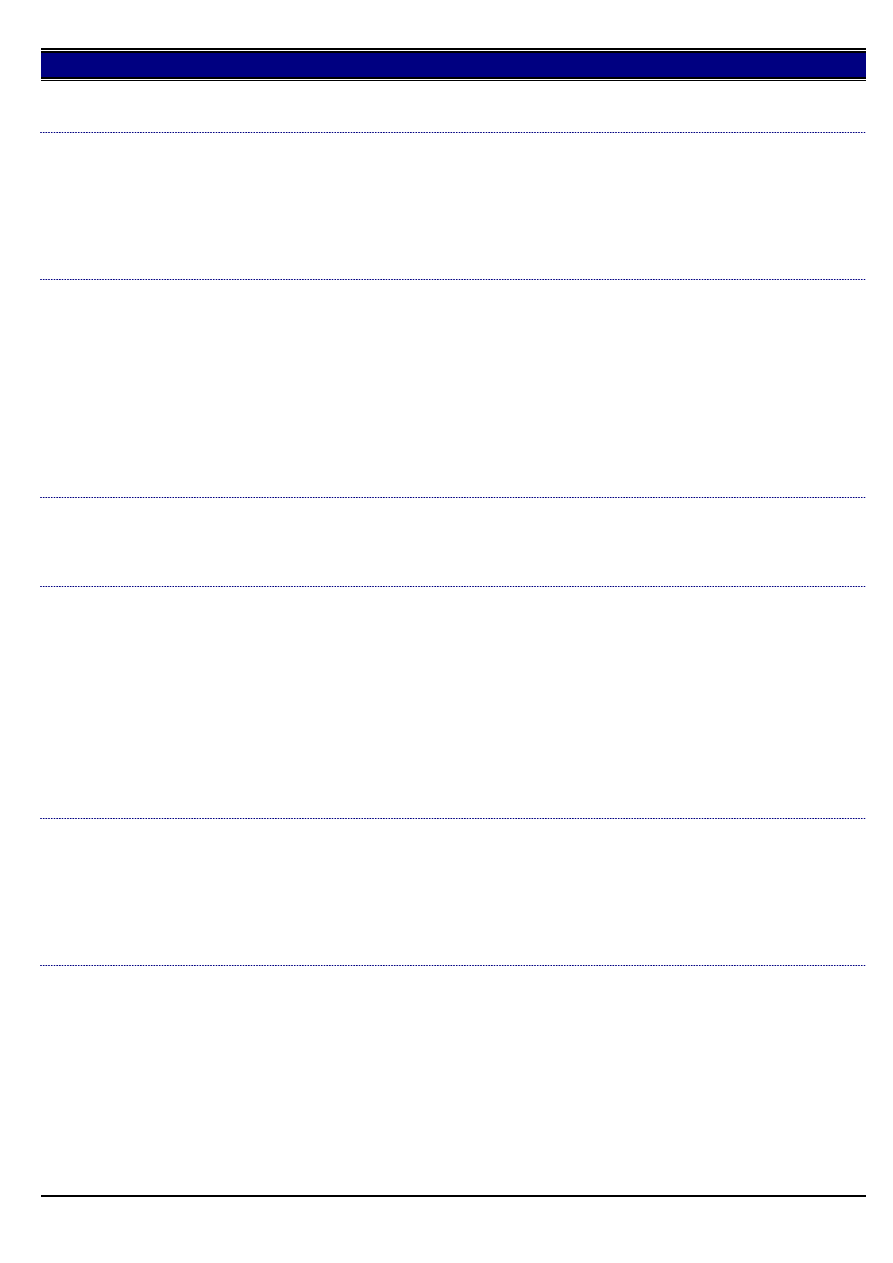
7020
SOLUTION: Repair the bind with the paper exit shutter gate and ensure it moves up and down freely.
Note: Remove the finisher top cover (6 screws) to access the shutter gate drive mechanism.
How to enable jam code display.
DESCRIPTION:
SOLUTION ID:
84,194
SOLUTION:
To enable jam code display, perform the following:
1. Power the copier OFF.
2. Access the 25 mode (power the copier ON, while pressing the 2 and 5 keys).
3. Touch [1. Software SW] on the touchscreen.
4. Scroll to software switch 10-7 using the arrow keys.
5. Set 10-7 to ON.
6. Power the copier OFF/ON to exit the 25 mode.
F51-4 and/or deletions from front-to-rear.
DESCRIPTION:
SOLUTION ID:
84,140
SOLUTION:
CAUSE: Developing guide shaft holder (p/n 26NA30660) is drawing the developing unit too close to the drum causing incorrect DSD and possibly
binding the developer drive motor (M3).
SOLUTION: Locate the [[developing guide shaft holder bracket| IMAGE V:\bitmaps\cjc223.bmp SCROLL]] shown on page 24 of the 7020 Parts
Catalog. There are no specific adjustment procedures if this bracket is removed and then replaced. As a general standard, the outline of the black
molded plastic (developing guide shaft holder bracket), where screw "e" is shown on page 24 of the 7020 Parts Catalog, should be flush with the
metal housing. There is 1mm play on this bracket.
Notes:
1. See page 24 in the 7020 Parts Catalog (1st Edition, February, 2000). This part is not available for replacement, and is not listed, but can be viewed.
2. The rounded edge of the holder bracket, where screw "e" is installed, should be flush with the metal housing, not the flat portion.
3. [[Copy quality sample hyperlink.| IMAGE V:\bitmaps\cjc221.bmp SCROLL]]
Scratch on drum in direction of shaft.
DESCRIPTION:
SOLUTION ID:
84,105
SOLUTION:
CAUSE: When the drum cartridge was installed, it was not properly supported when it was inserted into the main body.
SOLUTION: Keep the drum cartridge level when loading it into the main body and do not let go of the drum cartridge until it is inserted halfway.
DF314, abnormal noise when feeding originals.
DESCRIPTION:
SOLUTION ID:
84,080
SOLUTION:
CAUSE: Conveyance belt tension is not adjusted correctly and belt tooth skip occurs.
SOLUTION: Adjust conveyance belt tension by performing the following:
1. Remove rear cover of DF314.
2. Loosen the tension screw on the right side of original reverse motor.
3. Driver reverse motor in 47 mode with the tension loosened.
a. Select code 60 in 47 mode and press "*" to select multi-code.
b. Select multi-code 2 (reverse motor CW) to rotate motor for 10 seconds.
c. Select multi-code 3 (reverse motor CCW) to rotate motor for 10 seconds.
4. Tighten tension adjustment screw without moving the position.
5. Rotate motor in 47 mode again and ensure that the belt tooth skip does not occur.
6. Make duplex copies using 11x17 originals and confirm that the belt tooth skip does not occur.
7. Fit rear cover.
Caution regarding running machine with ADU door open.
DESCRIPTION:
SOLUTION ID:
84,071
SOLUTION:
Making copies while bypassing the door interlocks will result in high voltage output from the output connector of the transfer/separation corona at
the right front side. The machine should never be run with the ADU door open.
Furthermore, for conventional models, paper feed was checked by keeping the front door open and pressing the door interlock with a jig.
However, for this model, even with the ADU door open, paper feed cannot be seen since the guide plate covers the drum surface. For this reason,
and the above mentioned safety concerns, a door interlock jig is not provided for this model.
Note: See [[Safety Bulletin #58| IMAGE V:\bitmaps\cjc238.bmp SCROLL]] for more information.
Fax upgrade is not recognized upon installation.
DESCRIPTION:
SOLUTION ID:
84,070
SOLUTION:
CAUSE: Fax memory has not been initialized, or FK 101 is not correct installed.
SOLUTION:
1.To initialize the fax memory, perform the following:
a. Enter the 47 mode by holding down the 4 and 7 keys while powering the machine ON.
b. Enter 9, 6, *, and 7 (display should read <096-007>.
c. Press START.
2. Check if FK 101 is installed correctly. Connection between main body and fax kit could not be proper.
Remove fax option and install again. Insert upper screws first, to fix fax kit on the main body.
After performing the procedure, power the unit OFF/ON and ensure that the fax option is recognized. If the fax option is still not recognized, set the
18
Jan. 2000 Konica Business Machines Europe GmbH.
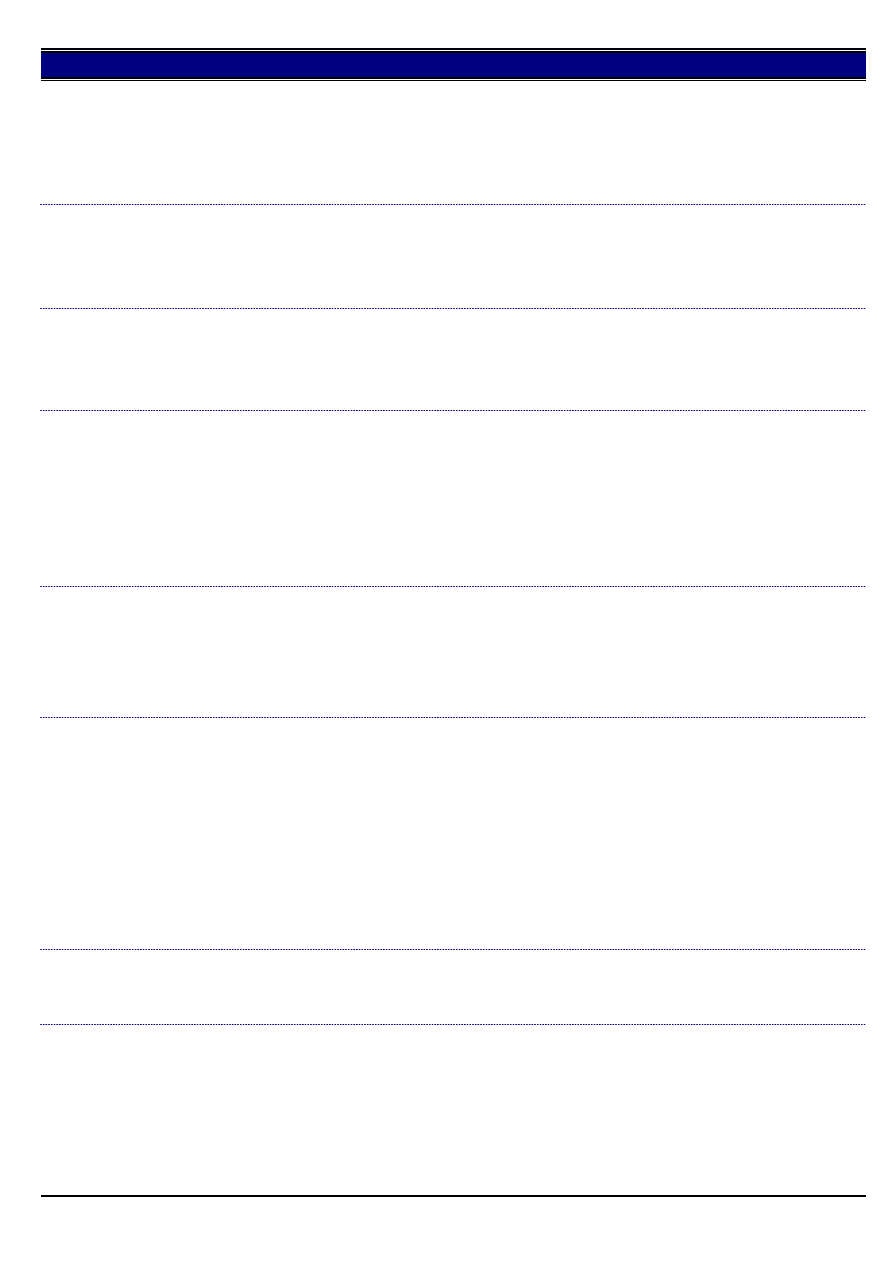
7020
main body back to initial settings:
1. Enter 47 mode.
2. Enter 9, 3, *, and 1.
3. Display should read <093-001>.
4. Press START.
Verify fax option recognition.
J97-1 when copying second side.
DESCRIPTION:
SOLUTION ID:
84,068
SOLUTION:
CAUSE: The ADU door is not completely closed.
SOLUTION: After clearing jam, close ADU door completely.
Note: If the ADU door is closed with ADU guide open, the rib on the fixing guide may be damaged.
Paper jams after feeding from paper tray.
DESCRIPTION:
SOLUTION ID:
84,067
SOLUTION:
CAUSE: Paper size indicator on paper tray does not match the paper size loaded in the tray. When loaded paper is larger than paper size indicator
on tray, a paper jam will always occur.
SOLUTION: Set paper size indicator on paper tray to match the the paper size loaded in the tray.
Excessive noise from the write unit polygon motor.
DESCRIPTION:
SOLUTION ID:
83,913
SOLUTION:
CAUSE: Polygon motor is operating for 2 minutes after exit of last copy.
SOLUTION: The polygon motor can be shut off after 15 seconds from paper exit. This action should be taken if customer is complaining about
noise. To shut off the polygon motor after 15 seconds from paper exit, perform the following:
1. Turn the machine OFF.
2. Enter the 25 mode, (turn the machine ON, while pressing the 2 and 5 keys).
3. Set 6-4 and 6-5 to 0 (15 seconds).
4. Set 6-6 to 1 and 6-7 to 0 to stop polygon motor rotation.
5. Power the machine OFF/ON to exit the 25 mode.
When reconnecting the 7020 main body to a drawerbase, the positioning may be incorrect or the front of
the main body and drawerbase may not be properly aligned.
DESCRIPTION:
SOLUTION ID:
83,824
SOLUTION:
CAUSE: When the 7020 was lifted from the drawerbase, the front side was lifted first, causing the bottom plate of the guide pin to become
deformed.
SOLUTION: Reform the bottom plate of the guide pin. When lifting the main body from the drawerbase, ensure that the machine is lifted straight
upward.
FAILED TO ADJUST error message after attempting to adjust scanner of RADF.
DESCRIPTION:
SOLUTION ID:
83,809
SOLUTION:
PROBABLE CAUSES:
1. Copy paper was used instead of the white chart enclosed with the machine. Use the enclosed white chart when performing the scanner
adjustment.
2. The white chart is soiled. Replace the white chart.
3. The white chart was set in the 8.5x11R direction when the adjustment was performed. Set the white chart in the 8.5x11 direction and then readjust.
4. Height of the ADF is not adjusted. Complete the ADF height adjustment outlined in the DF314 Installation Procedures.
5. Scan glass is soiled. Clean the scan glass.
6. The exposure lamp is soiled, deteriorated, or incorrectly installed. Clean, replace and/or verify correct installation of exposure lamp.
Can the model 7020 be used without a finisher installed?
DESCRIPTION:
SOLUTION ID:
83,732
SOLUTION:
A finisher does not need to be installed. Finishing options available are rotation group and rotation sort, providing A4 and A4R paper sizes are
installed in the machine.
FS107, UNSUCCESSFUL COMPLETE message when attempting to flash the finisher firmware.
DESCRIPTION:
SOLUTION ID:
83,725
SOLUTION:
Escalated to Engineering:
CAUSE: The finisher CB is unable to accept a firmware flash. The old data will be erased, yet new data is unable to be written to the finisher CB. A
code F70-11 will occur upon powering OFF/ON.
SOLUTION: Replace the finisher CB (p/n 13GQ-9010).
Notes:
CAUTION: DO NOT attempt to flash finisher firmware for the replacement finisher CB at this time.
19
Jan. 2000 Konica Business Machines Europe GmbH.
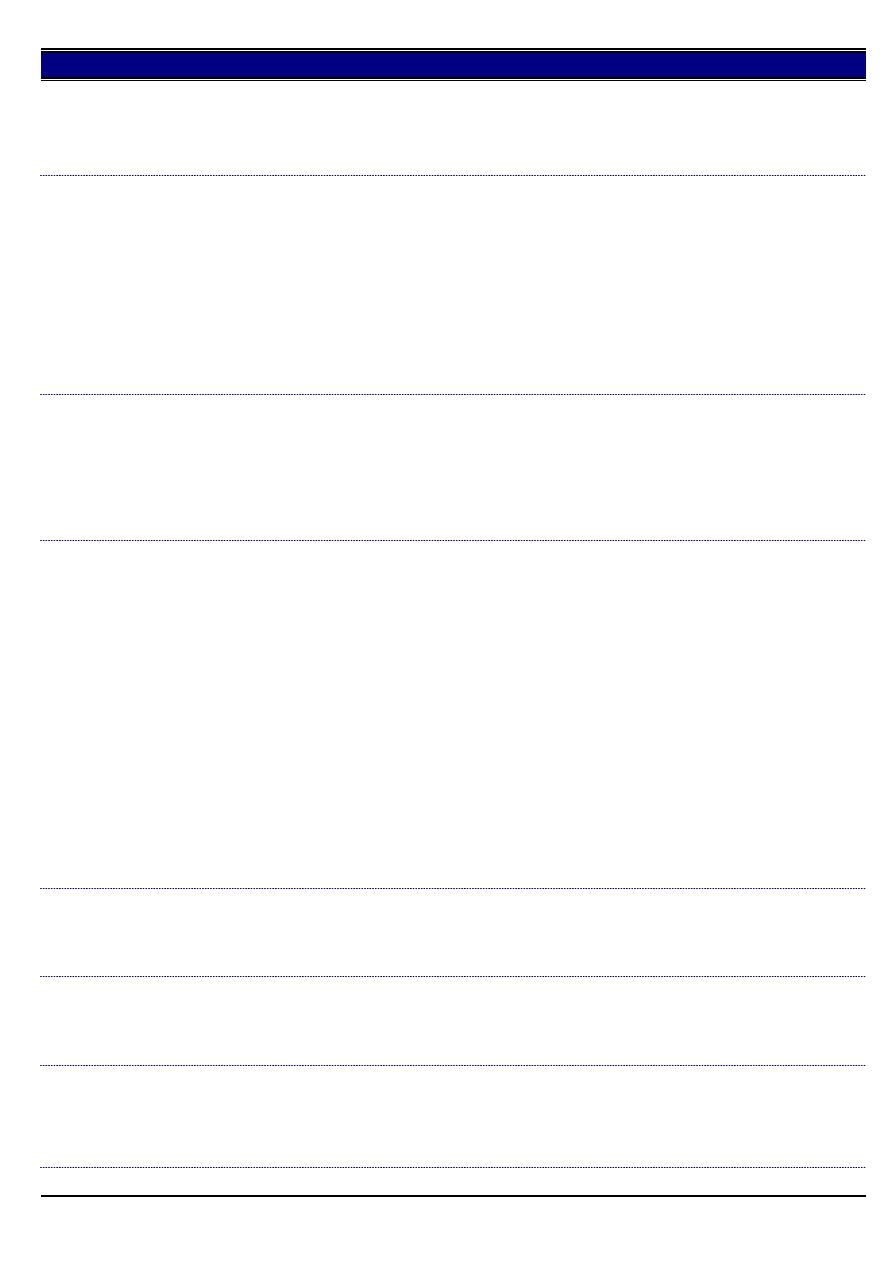
7020
1. FS107 firmware version 14 was previously available on the Konica web site, but has since been removed to prevent the above problem.
2. If you have equipment experiencing these symptoms, please submit a new problem through Expert Web* including serial number and meter
reading. These submissions will allow proper tracking of field impact.
*[[Trademark ownership information| FILE V:\TEXT\TRADEMRK.TXT NEW]]
DF314, code 56-01 when attempting to flash ADF firmware.
DESCRIPTION:
SOLUTION ID:
83,659
SOLUTION:
Escalated to Engineering:
CAUSE: The RADF CB is unable to accept a firmware flash. The old data will be erased, yet new data is unable to be written to the RADF CB.
RADF FAILURE message will occur upon powering OFF/ON.
SOLUTION: Replace the RADF CB (p/n 13GL-9010).
Notes:
UNSUCCESSFUL COMPLETE message may also appear when attempting to flash the RADF firmware.
CAUTION: DO NOT attempt to flash RADF firmware for the replacement RADF CB at this time.
*[[Trademark ownership information| FILE V:\TEXT\TRADEMRK.TXT NEW]]
Auto layout application centers the image from front-to-rear, but not from lead-to-trail.
DESCRIPTION:
SOLUTION ID:
83,603
SOLUTION:
Escalated to Engineering:
This issue was confirmed on machines with field release level firmware (21 control & 18 image). Preproduction firmware functioned properly.
Note: If you have equipment experiencing these symptoms, please submit a new problem through Expert Web* including serial number and meter
reading. These submissions will allow proper tracking of field impact.
*[[Trademark ownership information| FILE V:\TEXT\TRADEMRK.TXT NEW]]
How to flash the machine firmware with the ISW Trns utility.
DESCRIPTION:
SOLUTION ID:
83,265
SOLUTION:
To flash the firmware, perform the following:
SETTING UP THE ISW UTILITY
Obtain the ISW Trns utility file from the Konica web site. To download the ISW Trns utility program from the KBE InfoNet.
Double click on the <Setup.exe> to start the installer.
By default the programm installs in <C.\Programm\Konica\ISW Trans>.
COPYING TRANSFER DATA (UPDATE DATA)
Run the ISW Trns program to <copy transfer data> to the PC.
CONNECTING
Connect a parallel interface cable to the copier.
CAUTION: If a parallel data transfer is to be executed with the ISW Trns program, the ECP mode setting of the PC parallel port should be cleared.
ISW Trns does not support parallel data transfers. If a parallel data transfer is launched with the PC set in ECP mode, the transfer could be aborted
by an error occurring in between. It would be necessary, therefore, to disable ECP mode before run ISW Trns on a PC with the ECP setting.
UPDATING
Update the ROM data on each control board using ISW Trns.
NOTE: For details refer to the ISW service handbook which can be ordered from KBE with following order No.: TDS000070
*[[Trademark ownership information| FILE V:\TEXT\TRADEMRK.TXT NEW]]
If the machine is set to a nonstandard paper size and a standard size original is placed in the DF314 for
copying, will the machine select the correct paper size?
DESCRIPTION:
SOLUTION ID:
82,758
SOLUTION:
If standard and nonstandard paper sizes are installed in the machine, the correct size paper will be selected.
Note: Mixed originals cannot be used.
DF314, ADD PAPER message. Paper has been loaded in the trays.
DESCRIPTION:
SOLUTION ID:
82,753
SOLUTION:
CAUSE: The side guides on the RADF have to be against the originals.
SOLUTION: The originals need to be the same size paper as what is installed in the paper trays.
DF314, the image is being cut off when copying mixed originals. Only R-direction image copies are being
cut off.
DESCRIPTION:
SOLUTION ID:
82,748
SOLUTION:
CAUSE: When using mixed originals, all R-direction originals need to be positioned against the rear in feed guide on the RADF.
SOLUTION: Position R-direction originals against the rear feed guide on the RADF.
20
Jan. 2000 Konica Business Machines Europe GmbH.
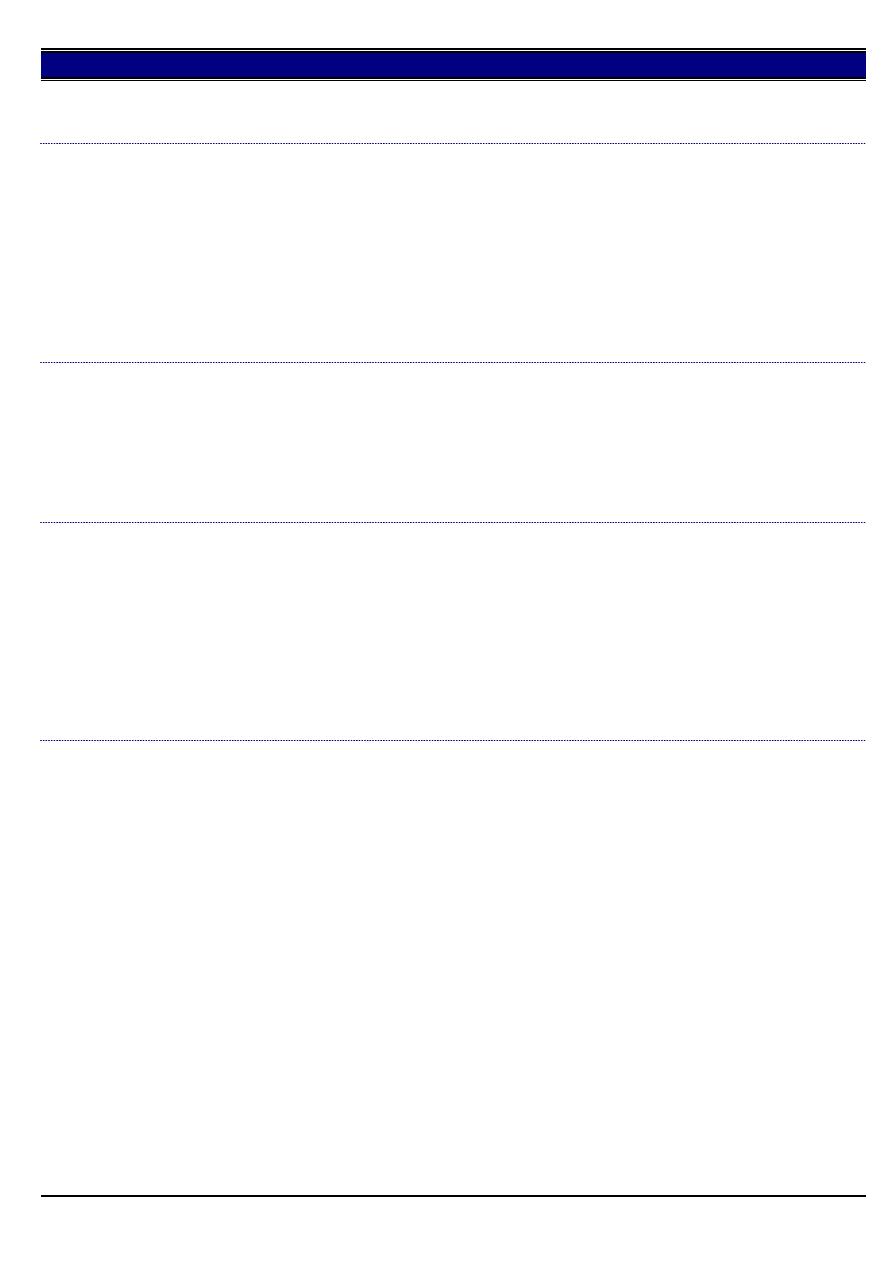
7020
DF314, what are the correct dipswitch settings for the RADF?
DESCRIPTION:
SOLUTION ID:
82,746
SOLUTION:
The correct settings are dipswitch 1 = ON, dipswitch 2 and 3 = OFF and dipswitch 4 = ON.
SUPPLY TONER message when toner bottle is full or has just been replaced.
DESCRIPTION:
SOLUTION ID:
82,609
SOLUTION:
PROBABLE CAUSES:
1. The toner bottle is not fully seated into its holder. [[Push the bottom of the toner bottle| IMAGE V:\bitmaps\cjc202.bmp SCROLL]] to see if it
clicks. The toner bottle is correctly set when it clicks twice on its insertion. If the toner does click, [[rotate the bottle clockwise 10 times| IMAGE
V:\bitmaps\cjc203.bmp SCROLL]] to manually add toner to the machine.
Note: It is normal to hear some gear noise as the toner bottle is rotated. This will not harm the machine.
2. If the toner bottle is stored for a long period of time with its opening downwards, toner may compact at the edge of the opening. This can
prevent the bottle from properly supplying toner when the bottle is rotated. When installing a new toner bottle, [[ensure the toner moves freely by
performing the following:| IMAGE V:\bitmaps\cjc204.bmp SCROLL]]
a. Without removing the cap, tap the bottom of the bottle 5 times on a solid surface from 5-6cm distance.
b. Turn the bottle upside-down and tap the top 5 times on a solid surface from 5-6cm distance.
c. Shake the bottle horizontally 5 times.
DF314, paper jamming at the optics slit glass.
DESCRIPTION:
SOLUTION ID:
82,606
SOLUTION:
PROBABLE CAUSES:
1. The surface of the reading roller was cleaned using alcohol. Using alcohol can cause the coating of the reading roller to be removed and friction
between the slit glass may be increased. The reading roller should only be cleaned using water or glass cleaner (non-alcohol type). Replace the
reading roller (p/n 13GL45520) as needed.
2. Paper exit guide plate assembly is covering the edge of the scale plate on platen glass and the original is caught between them. Turn the
distortion adjustment screw for ADF counterclockwise until the space between paper exit guide plate assembly and the scale plate becomes more
than 1mm.
Cannot run L-detect adjustment. Developing unit sleeve will not rotate and L-detect becomes
non-adjustable.
DESCRIPTION:
SOLUTION ID:
82,604
SOLUTION:
CAUSE: The ADU door is open.
SOLUTION: Close the ADU door completely, and then run L-detect. To perform the L-detection adjustment, perform the following:
1. Install toner cartridge.
2. Access the 36 mode (hold the 3 and 6 keys at sub-switch power ON).
3. Select 1. [HV adjustment]
4. Press the NEXT or BACK button to scroll to the L-detection adjustment screen.
5. Press the START button, on the LCD or the green START button on the keyboard. The developing motor will rotate during the adjustment
period.
6. When the LCD indicates OK, the L-detect adjustment has completed successfully.
7. Power OFF/ON the sub-switch to return to normal copy mode.
Machine specifications, 7020.
DESCRIPTION:
SOLUTION ID:
82,568
SOLUTION:
FEATURES
Integrated Printing, Copying, Faxing, Scanning:
The 7020's digital engine delivers the high-performance multi-functionality ideal for low- to mid-volume work-groups.
Touchscreen Controls:
Truly user friendly, the touchscreen controls provide easy access to all advanced features. The touchscreen controls also provide unique print
driver applications such as Stamp and Watermark options.
Modular Design:
Designed to grow as needs grow. The large capacity drawer bases, document feeder, print controllers and finisher options allow for easy
customization to meet current and future needs.
Split Document Feeder (DF-314):
Allows for convenient book copying on a platen cover as well as face-up document feeding.
Stapling/Sorting Finisher (FS-107):
Multi-position stapling. Two sorting bins allow for job separation of incoming fax, copy and print jobs.
Windows Controller (IP-011) (Optional):
Embedded print controller provides a low cost printing solution and real-time printer diagnostics.
IP-421 Controller (Optional, available mid 2000):
Print controller designed for more demanding applications (optional Adobe* PostScript* available). Based on Konica's New Open Architecture,
which allows for seamless capability upgrades that keep pace with changing needs.
Super G3 Fax Kit:
Offers transmit speeds twice as fast as regular G3 faxes (less than 2 seconds per page), expandable memory options, and broadcast and group faxing
capabilities.
21
Jan. 2000 Konica Business Machines Europe GmbH.
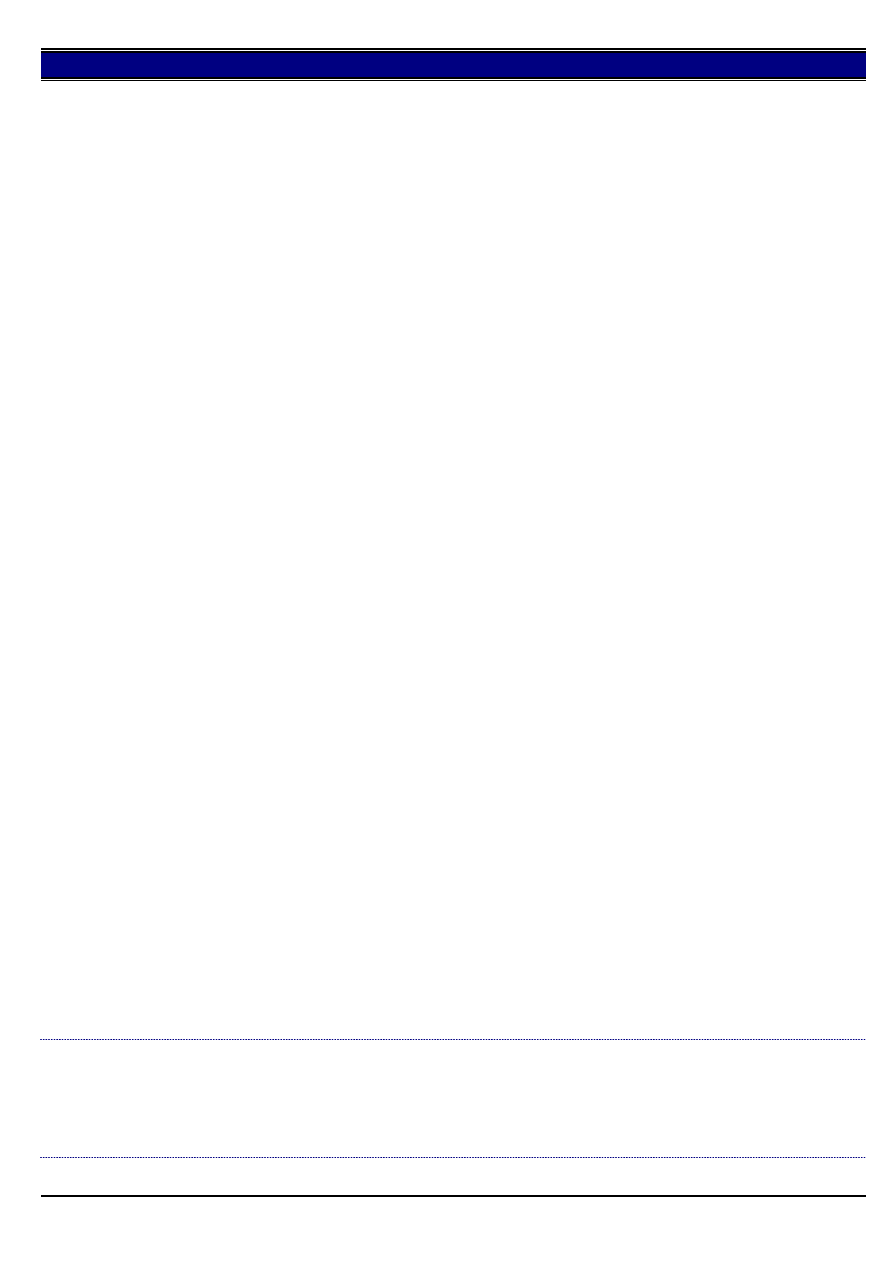
7020
MAIN BODY SPECIFICATIONS
Configuration - Console with stationary platen
Speed - 20 cpm (8.5x11); 11 cpm (11x17)
First Copy - 4.8 seconds
Resolution - 600 x 600dpi
Standard Memory/Maximum Memory - 32MB/288MB
Reduction/Enlargement - 25% to 400%
Continuous Copying - 1-999
Maximum Original Size - 11x17
Average Monthly Page Volume - 5,000 - 8,000 Pages
Maximum Monthly Page Volume - 100,000 Pages
Paper Handling
Standard Input Capacity - 2 x500 Sheets (universal), Multi bypass - 50 Sheets
Min. - Max. Paper Size - 5.5x8.5/11x17
Min. - Max. Paper Weights - 16-32 lbs.
Drawer Base Options
DB-209 - 2 x 500 Sheets (universal)
DB-409 - 1 x 1500 Sheets (8.5x11)
Max. Paper Capacity (w/opt. LCT) - 2,550 Sheets
Automatic Duplex - Standard/Stackless
Finisher Options
Total Finisher Capacity 1,100 Sheets
2 Tray Option (FS-107) - 100 + 1,000 Sheets = 1,100 Sheets
3 Tray Option (FT-107) - 100 + 100 + 600 = 800 Sheets
4 Tray Option (FT-107) - 100 x 4 = 400 Sheets
FEATURES
Job Memory, OHP Interleave, Image Shift, Frame/Fold Erasure, EKC, APS, AMS, ATS, Book Copy, Stamp/Watermark
PRINTER SPECIFICATIONS
IP011 - Optional Print Controller
Speed - 20 ppm
Resolution - 600 x 600 dpi
Memory - 16 MB standard/80 MB Max.
Network Card - KN-304 - 10/100 BaseT
Printer Drivers - Windows* 95/98, NT 4.0
IP421 - Optional PCL* Print Controller with Pentium* Processor
Speed - 20 ppm
Resolution - 600 x 600 dpi
Memory - N/A
Network Card - Optional 10/100 BaseT
Printer Drivers - Windows 95/98, NT 4.0, Macintosh*
Options - Hard Disk Drive, Adobe PS 3 Kit
FAX SPECIFICATIONS
Compatibility/Compression - ITU Group 3 with ECM, T.30, V34, & V.8, Super G3
Standard Memory - 2 MB, Max. 8 MB
Resolution - 200 x 200 dpi/400 x 400 dpi
PC Fax Support - Yes with IP-421 & KN-303 card
Modem Speed - 33.6Kbps
One Touch Keys - 20
DIMENSIONS, WEIGHTS & YIELDS
Machine Weight - 159lbs
Main Body Dimensions w/document feeder - 17" W x 23.4" D x 34.4" H
Electrical Requirements - 120V, 60Hz
Drum/Developer Yield - 200,000/200,000
Toner Yield - 20,000
All specifications are approximate and subject to change.
*[[Trademark ownership information| FILE V:\TEXT\TRADEMRK.TXT NEW]]
DF314, not recognized by the main body.
DESCRIPTION:
SOLUTION ID:
82,443
SOLUTION:
CAUSE: The wiring from the RADF connector on the main body is pinched behind the wire bundle guide plate.
SOLUTION: After reinstalling the main CB, [[ensure that the wiring to the RADF connector is in front of the wire bundle guide plate| IMAGE
V:\bitmaps\cjc190.bmp SCROLL]]. The wire bundle guide plate is attached to the upper left corner of the main CB mounting plate. It protects the
small ribbon cable going from the main CB to the optics.
22
Jan. 2000 Konica Business Machines Europe GmbH.
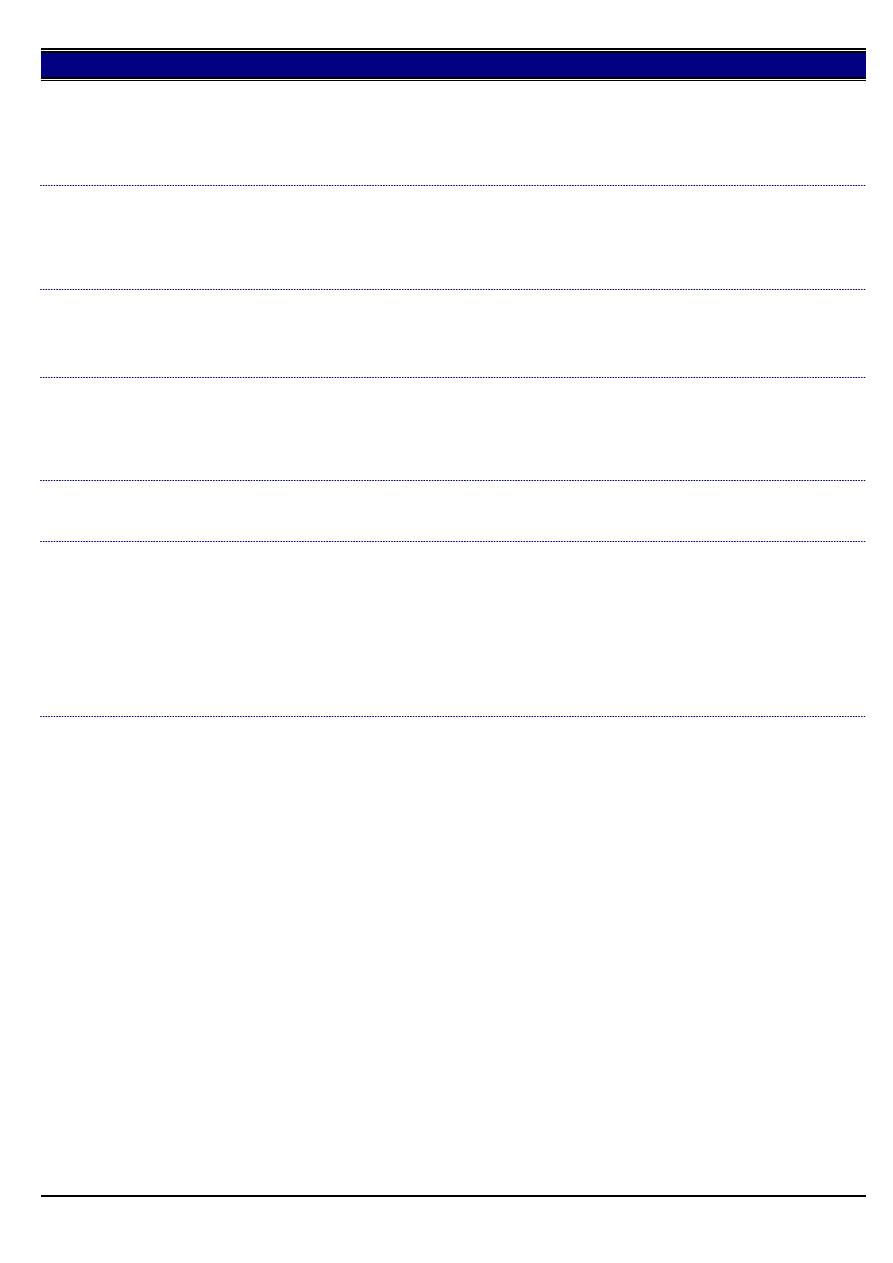
7020
Developer on the back side of copies.
DESCRIPTION:
SOLUTION ID:
82,437
SOLUTION:
CAUSE: The PCL has failed or is disconnected.
SOLUTION: Ensure that the PCL (p/n 26NA-2510) is connected and operating. Remove any spilled developer and ensure that the toner recycle unit
is not filled with developer.
J32 with the cleaning web fed out of the machine exit.
DESCRIPTION:
SOLUTION ID:
82,435
SOLUTION:
CAUSE: Insufficient tension on the web supply roller.
SOLUTION: Reform the front regulating plate (p/n 26NA5410) and the rear regulating plate (26NA5420) to apply more tension on the web supply
roller.
F28-4 after installing a drum.
DESCRIPTION:
SOLUTION ID:
82,433
SOLUTION:
CAUSE: The toner control sensor board is covered with setting powder.
SOLUTION: Clean the toner control sensor board (p/n 26NA-9180) with a blower brush. Do not use an excessive amount of setting powder.
Erratic paper size detection by all paper trays.
DESCRIPTION:
SOLUTION ID:
82,358
SOLUTION:
CAUSE: The wiring to the drawer base is pinched by the cord cover.
SOLUTION: Remove the cord cover (p/n 12HA12150) and ensure that the wiring is routed to the right side, away from the square hole in the metal
plate on the cord cover. Repair/replace the damaged wiring (p/n 13HA90010) as needed.
What is the paper capacity of the main body exit tray?
DESCRIPTION:
SOLUTION ID:
82,276
SOLUTION:
The paper capacity of the main body paper tray is 100 sheets of 20lb. paper.
How to program platen APS to select 8.5x11 with small size originals.
DESCRIPTION:
SOLUTION ID:
82,241
SOLUTION:
To program platen APS to select 8.5x11 with small size originals, perform the following:
1. Access the 25 mode (hold down the 2 and 5 keys at power ON).
2. Select [1] (SOFTWARE SW).
3. Press the left down arrow 4 times.
4. Press the right up arrow 5 times. The top of display should indicate SOFTWARE SW 21-5:0
5. Press the ON button once. The top of display should now indicate SOFTWARE SW 21-5:1
6. Power OFF/ON to return to normal copy mode.
Note: This change to software switch 21-5, in the 25 mode, will allow platen APS to automatically select 8.5x11 paper when copying a small size
original (i.e., check, business card, drivers license etc.).
23
Jan. 2000 Konica Business Machines Europe GmbH.
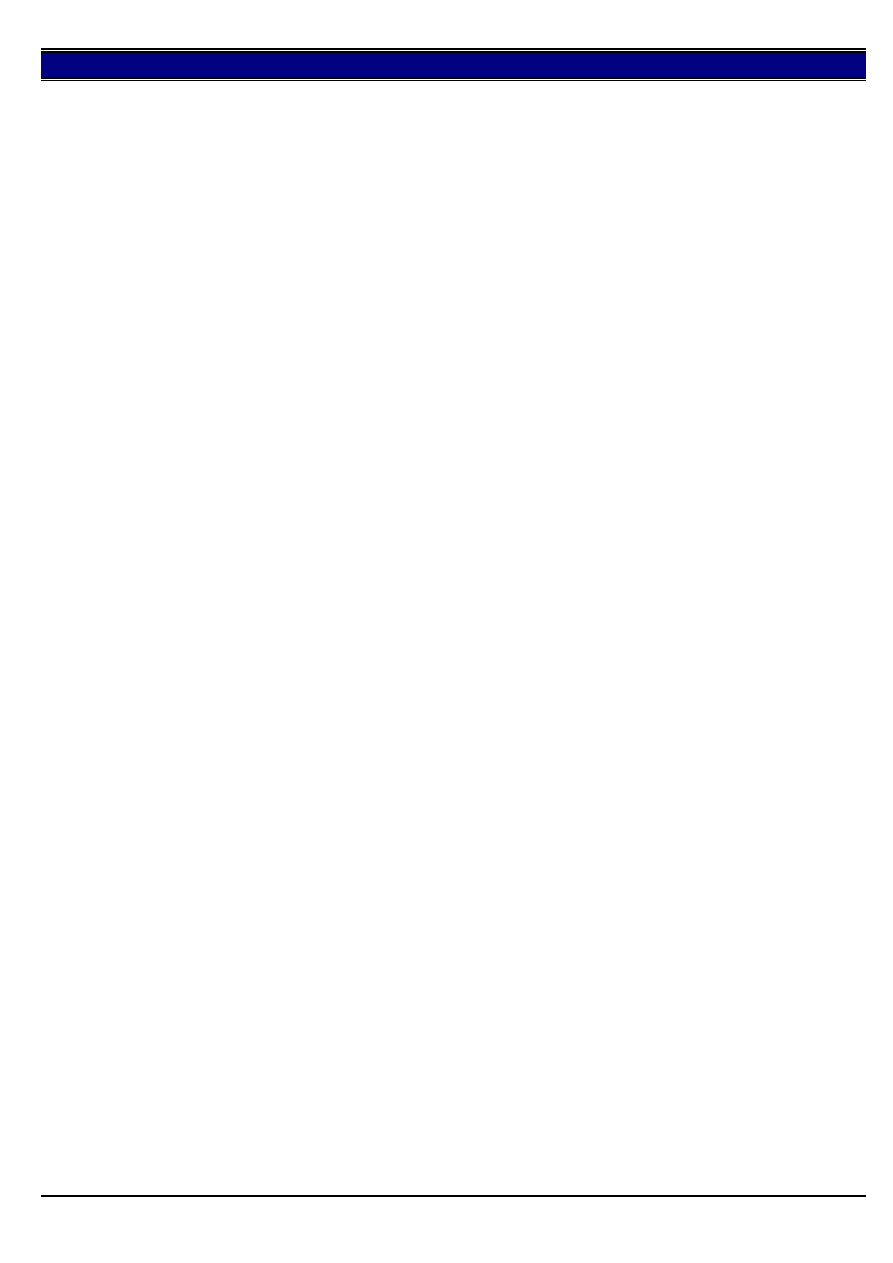
7020
================================
Trademark Ownership Information
================================
3M is a registered trademark of Minnesota Mining and Manufacturing Company.
Adobe, Adobe PageMaker, Adobe Photoshop, Acrobat, and PostScript are registered trademarks of Adobe Systems, Inc.
AllWriter, APRO are registered trademarks of System General Corporation.
Alpha Terminal, DispurseMate, Equitrac, Vendamat System are registered trademarks of Equitrac Corp.
Apple, AppleTalk, EtherTalk, LaserWriter, Macintosh, TrueType are registered trademarks of Apple Corp.
AIX, AS/400, IBM, NetBEUI, OS/2, OS/400, Token Ring are registered trademarks of IBM Corp.
ASP JetLan is a registered trademark of ASP Computer Products.
AutoCAD is a registered trademark of Autodesk, Inc.
Avery is a registered trademark of Avery Dennison Corporation.
Banyan Vines is a registered trademark of Banyan Systems Inc.
Biral T&D is a registered trademark of Biral Lubricants.
BitFax is a registered trademark of Cheyenne Communications.
Bitronics is a registered trademark of Belkin Components.
Black Box is a registered trademark of Black Box Corporation.
Brasso is a registered trademark of Reckitt & Colman Inc.
Brillianize is a registered trademark of Chemical Products Co. Inc.
Castelle and LANpress are registered trademark of Castelle.
CCH is a registered trademark of CCH Inc.
Centronics is a registered trademark of Centronics Data Computer Corp.
Coin-op Vending Unit, Danyl, Office Sentinel are registered trademarks of Schlumberger/DANYL Inc.
ColorWise, Continuous Print, EFI, Fiery, Fiery X2, Fiery X2e, RipChips, Rip-While-Print, and VisualCal are registered
trademarks of Electronics For Imaging.
Consolidated Papers and Futura Laser are registered trademarks of Consolidated Papers, Inc.
Corel, CorelDRAW, and WordPerfect are registered trademarks of Corel Corp.
Crystal Reports is a registered trademark of Seagate Software.
Cytrix and MetaFrame are registered trademarks of Citrix Systems, Inc.
DEC, Pathworks are registered trademarks of the Digital Equipment Corporation.
Dell is a registered trademark of Dell Computer Corp.
DHCP, GDI, Internet Explorer, Microsoft, TrueType, and Windows are registered trademarks of Microsoft Corp.
eFax is a registered trademark of eFax.
EFI and Fiery are trademarks of Electronic for Image Inc.
24
Jan. 2000 Konica Business Machines Europe GmbH.
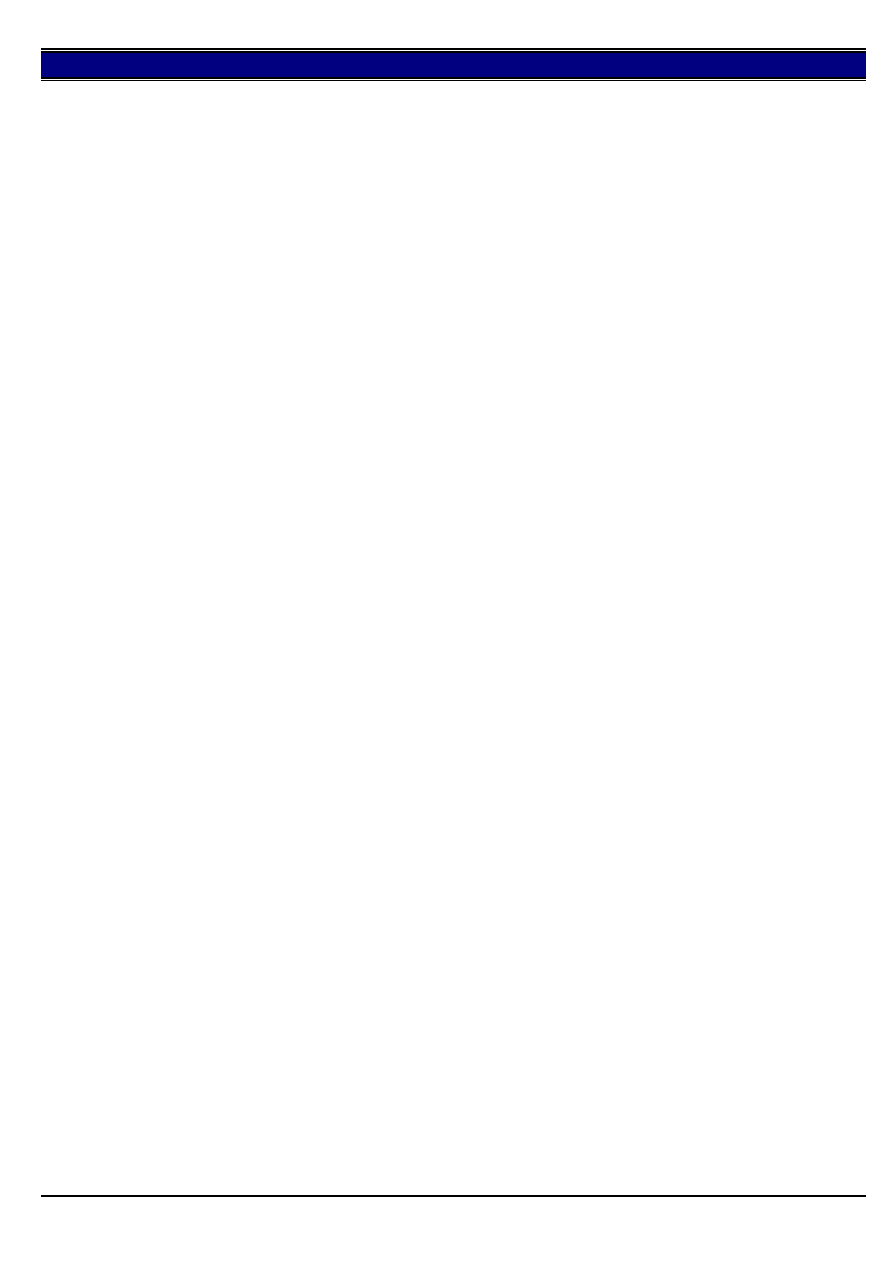
7020
Energy Star is a registered trademark of the U.S. Environmental Protction Agency, U.S. Department of Energy.
ExacTax is a registered trademark of ExacTax, Inc.
Expert Support, Expert Web, Support Center are registered trademarks of Corepoint/Tivoli/IBM.
FaxWorks is a registered trademark of Global Village Communication.
Folex is a registered trademark of Folex Film Systems.
Fine Reader is a registered trademark of Abbyy (Bit Software)
ForceTrack, IntelliStream, Molytherm Grease are registered trademarks of Konica Business Technologies, Inc.
GDT PowerPrint is a registered trademark of Infowave Wireless Messaging Inc.
Hammermill is a registered trademark of Hammermill Papers.
Harvard ChartXL is a registered trademark of Software Publishing Corporation.
Hecon is a registered trademark of Danaher Corp.
HP, HP-UX, LaserJet, JetAdmin, JetDirect, PCL, are registered trademarks of Hewlett-Packard Co.
HydraFax is a registered trademark of Wordcraft Systems Inc.
i-data, SafeCom, and EasyCom are registered trademarks of i-data international, Inc.
Intel, Celeron, Pentium, NetportXpress and Xeon are registered trademarks of Intel Corp.
JetSuite is a registered trademark of JetFax, Inc.
Lacerte is a registered trademark of Lacerte Software Corp.
Lantastic is a registered trademark of Artisoft Corp.
Lexmark is a registered trademark of Lexmark International.
Linux is a registered trademark of Free Software Foundation, Inc.
Loctite is a registered trademark of Loctite Corporation.
Lotus SmartSuite, Lotus 1-2-3, Lotus WordPro is a registered tradmark of Lotus Development Corp.
Netscape is a registered trademark of Netscape Communications.
NetWare, Novell, and intraNetWare are registered trademarks of Novell Inc.
Microsoft and Windows are registerd trademarks of Microsoft Corporation.
Okidata is a registered trademark of Okidata, A Division of Oki America, Inc
OmniPage is a registered trademark of Caere Corporation.
Osicom is a registered trademark of Osicom Technologies Inc.
Personal MACLAN Connect and PC MACLAN are trademarks of Miramar Systems, Inc.
PKZIP is a registered trademark of PKWARE, Inc.
Plas Guard is a registered trademark of Kyodo Yushi Co., LTD.
PowerPrint is a registered trademark of Infowave Wireless Communication, Inc
QuarkXPress is a registered trademark of Quark Inc.
Recollect is a registered trademark of MindWorks, Inc.
25
Jan. 2000 Konica Business Machines Europe GmbH.
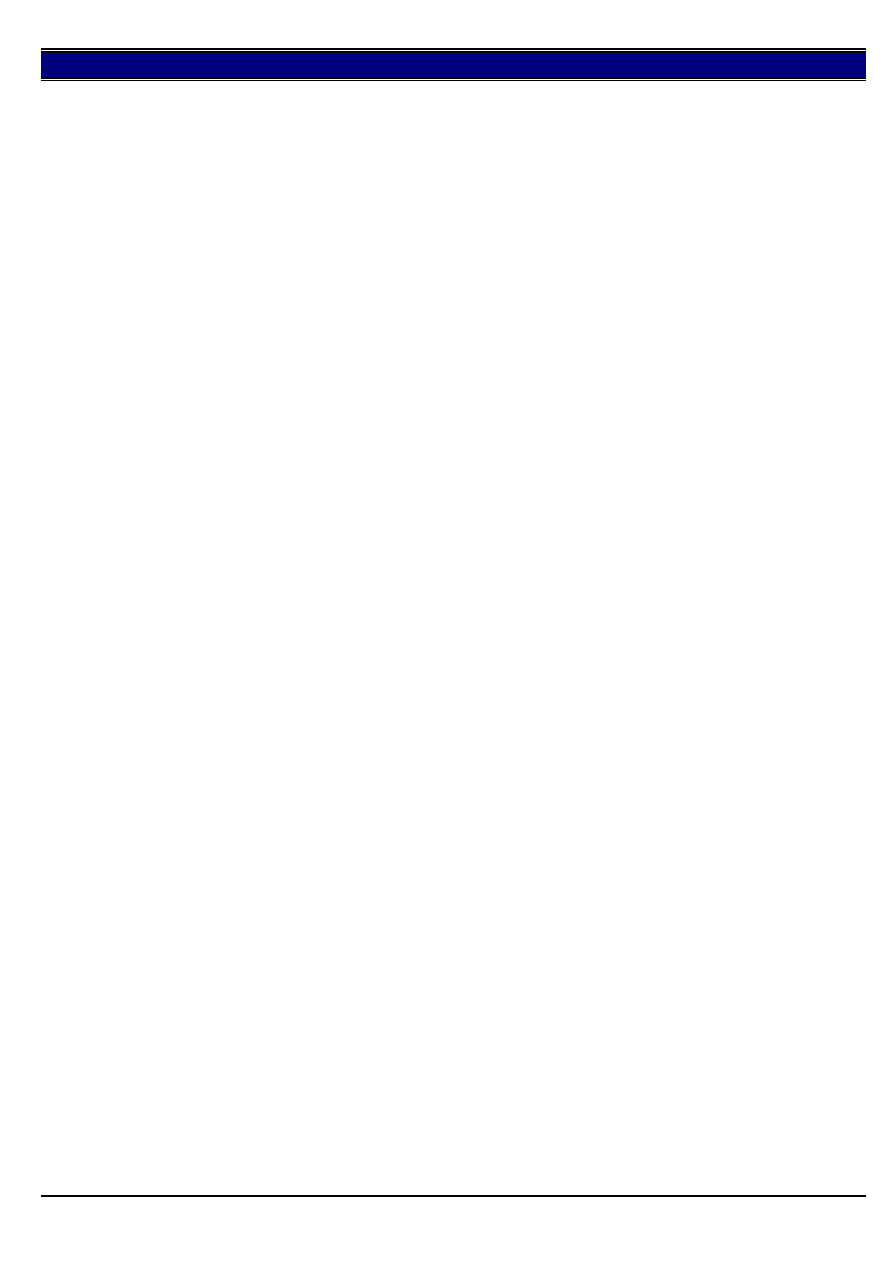
7020
Rhumba is a registered trademark of Wall Data Corp.
SCO and OpenServer are registered trademarks of The Santa Cruz Operation, Inc.
Solaris is a registered trademark of Sun Micro Systems Inc.
TCP/IP is a registered trademark of FTP Software, Inc.
Tempest is a registered trademark of Tempest, Inc.
UNIX is a registered trademark of X/Open Company Limited.
VxWorks is a registered trademark of Wind River Systems, Inc.
Weyerhaeuser is a registered trademark of Weyerhaeuser Paper Co.
WinFaxPro is a registered trademark of Delrina Corp.
XCD, XConnect are registered trademarks of Troy XCD, Inc.
Xerox is a registered trademark of Xerox Corp.
Yahoo! is a registered trademark of Yahoo! Inc.
26
Jan. 2000 Konica Business Machines Europe GmbH.
Wyszukiwarka
Podobne podstrony:
konica 7020
MODYFIKACJE ZESTAWÓW GŁOŚNIKOWYCH
zestaw nr 2
zestaw nr 3 (2)
Zestawy
zestaw 1 3
07 Modyfikacje struktury enzymówid 7062 ppt
zestaw di 3 05
zestaw02rozw
zestaw7
Zestaw 3
2014 mistrzostwa wroclawia zestaw 2
algerba zestaw 5
Zestaw graniceciagow
Zestaw 4
zestaw 10
zestaw1 (5)
zestawy z materialow2
więcej podobnych podstron