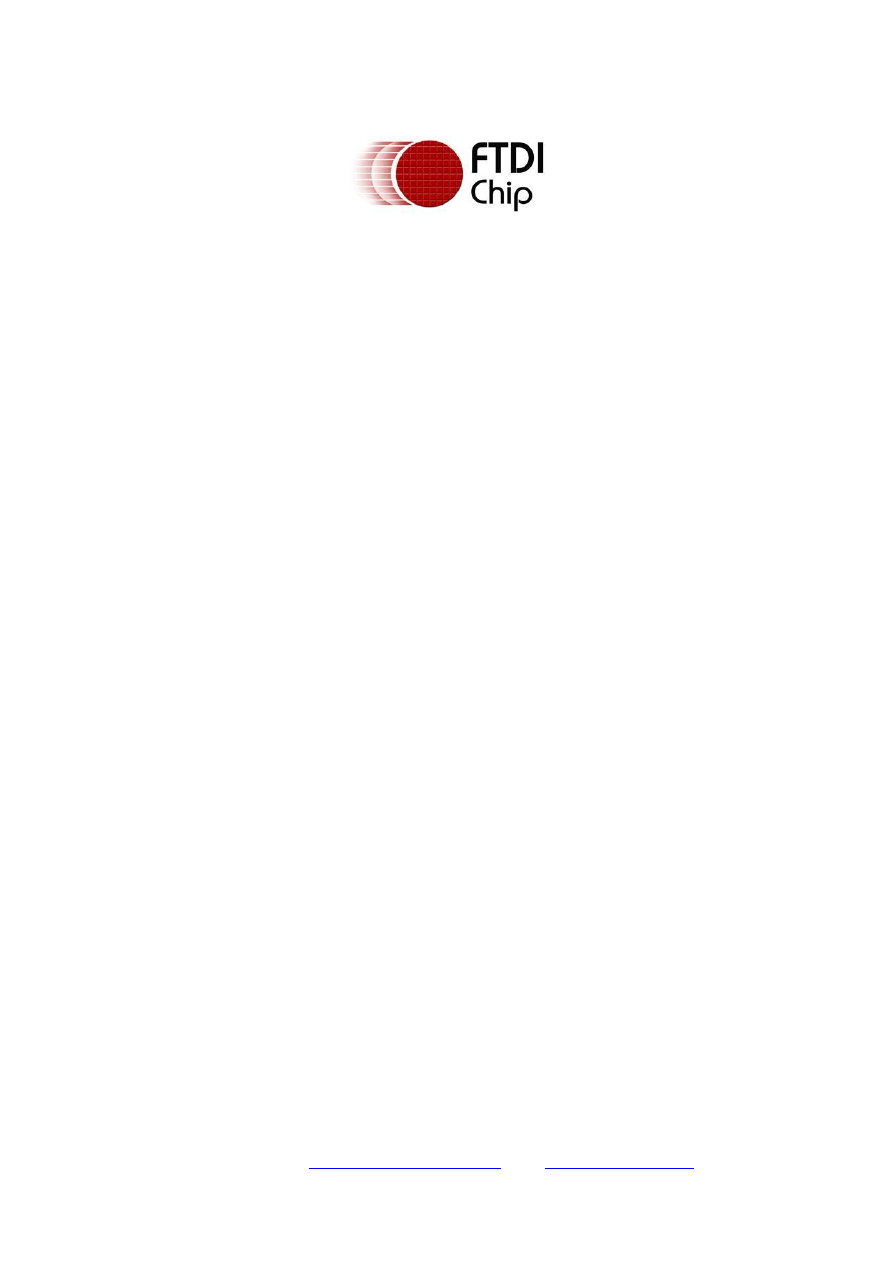
Future Technology Devices International Limited (FTDI)
Unit 1, 2 Seaward Place, Centurion Business Park, Glasgow G41 1HH, United Kingdom
Tel.: +44 (0) 141 429 2777 Fax: + 44 (0) 141 429 2758
E-Mail (Support):
Support1.support@ftdichip.com
Web:
http://www.ftdichip.com
Copyright © 2009 Future Technology Devices International Limited
Future Technology Devices International Ltd.
Application Note
AN_134
FTDI Drivers Installation guide
for MAC
OSX
Document Reference No.: FT_000201
Version 1.0
Issue Date: 2009-11-06
The purpose of this application note is to provide users of FTDI chips with a simple procedure for
installing FTDI drivers for FTDI devices used under MAC OSX.
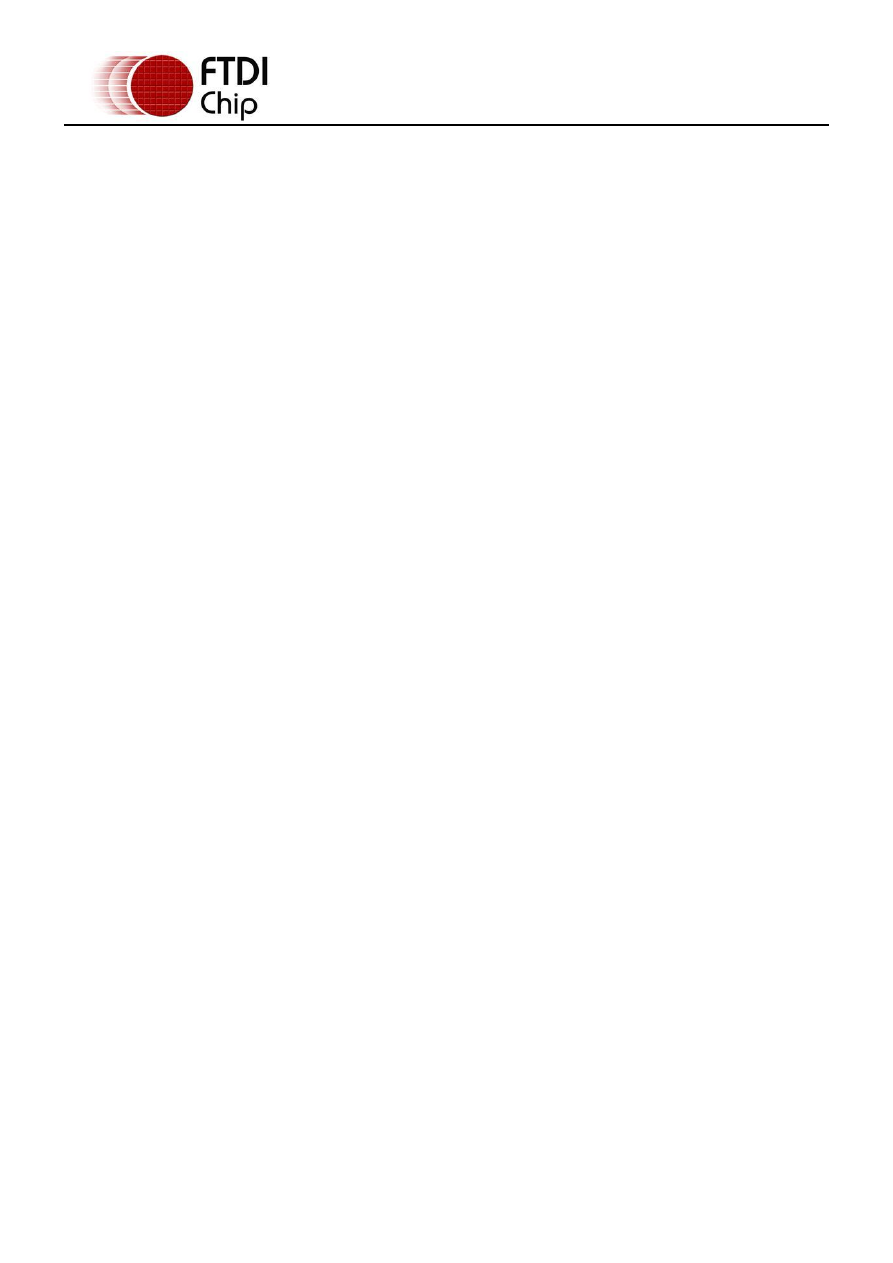
Copyright © 2009 Future Technology Devices International Limited 1
Document Reference No.: FT_000201
FTDI Drivers Installation guide for MAC OSX
Application Note AN_134 Version 1.0
Clearance No.: FTDI# 123
Table of Contents
Introduction .................................................................... 2
Getting FTDI Device Drivers ............................................ 3
Installing Drivers ............................................................ 4
Installing VCP Drivers ............................................................... 4
Installing D2xx Drivers ............................................................. 7
Uninstalling Drivers......................................................... 8
Uninstalling VCP Drivers ........................................................... 8
Uninstalling D2XX Drivers ......................................................... 8
VCP Troubleshooting ....................................................... 9
How do I know what my deviceID is? ....................................... 9
The device does not appear in the /dev directory ..................... 9
The text “NewPort Detected" is not displayed in System
Preferences-Network ...................................................................... 10
The device cannot be accessed even though the deviceID is
supported in FTDIUSBSerialDriver .................................................. 10
How do I open a Terminal window? ........................................ 10
D2XX Troubleshooting ................................................... 11
I can't open a port even though the installation has been
After running an application two or three times, communication
Problems upgrading to the latest D2XX driver ........................ 11
Contact Information ...................................................... 12
Appendix A – Abbreviations ............................................... 14
Appendix B – Revision History ........................................... 15
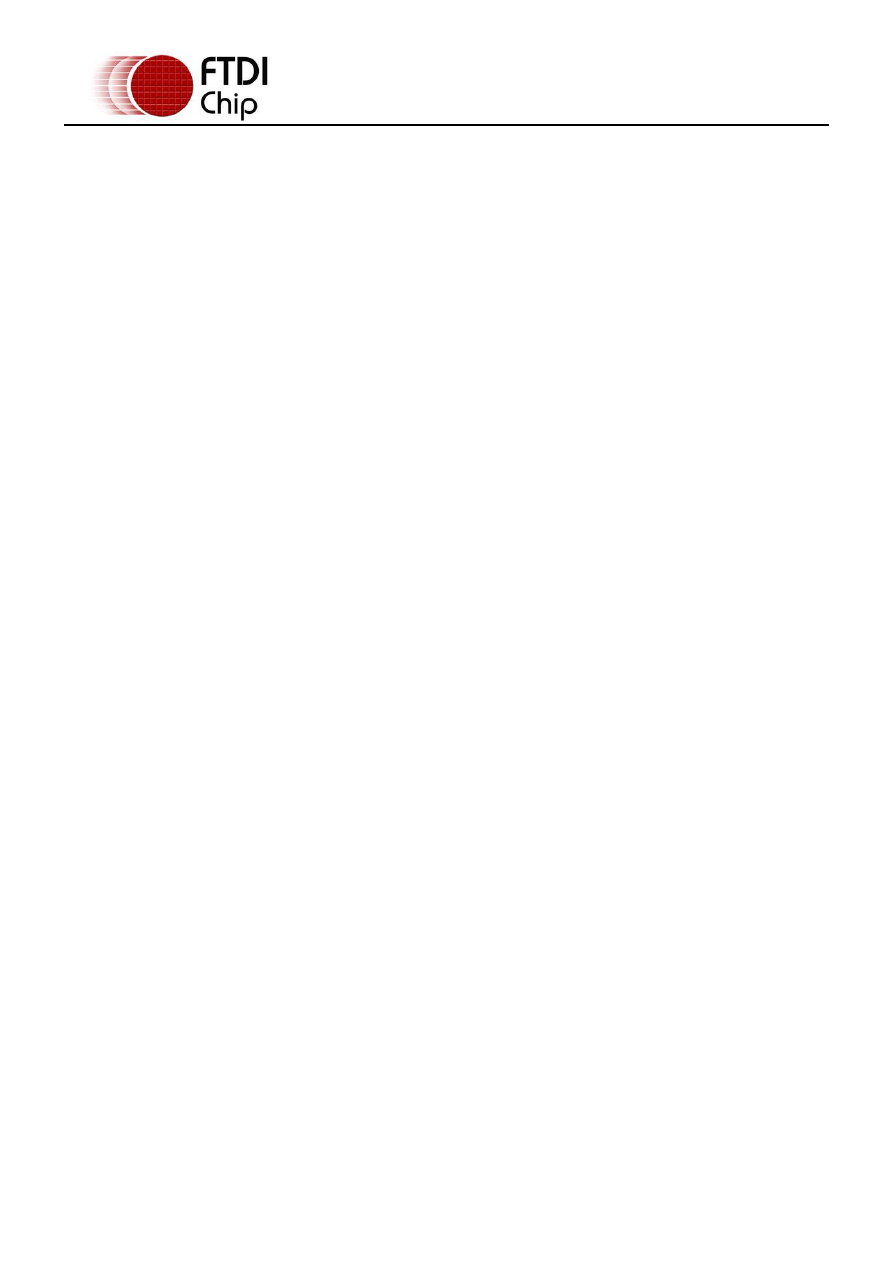
Copyright © 2009 Future Technology Devices International Limited 2
Document Reference No.: FT_000201
FTDI Drivers Installation guide for MAC OSX
Application Note AN_134 Version 1.0
Clearance No.: FTDI# 123
1 Introduction
The purpose of this application note is to provide users of FTDI chips with a simple procedure for
installing FTDI drivers for their devices under MAC OSX.
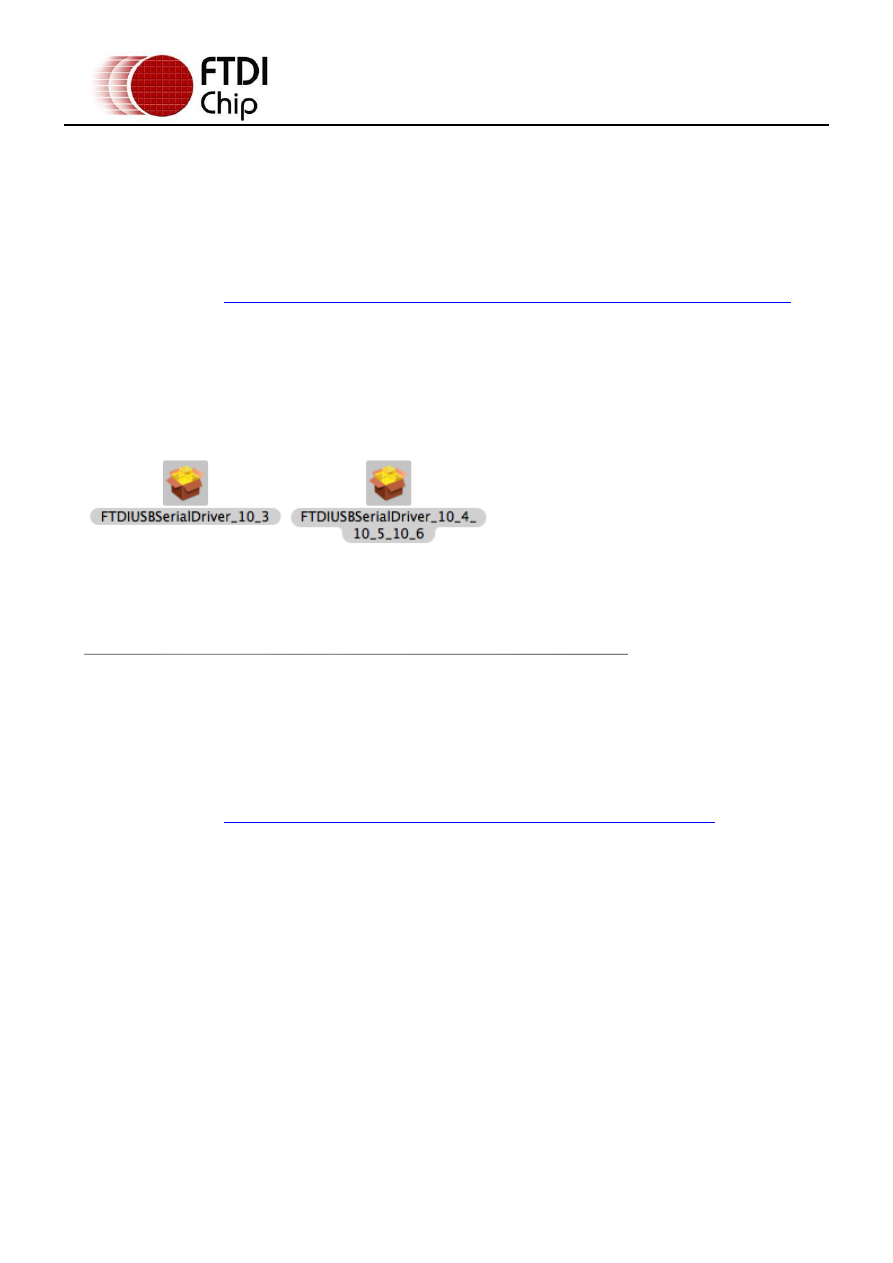
Copyright © 2009 Future Technology Devices International Limited 3
Document Reference No.: FT_000201
FTDI Drivers Installation guide for MAC OSX
Application Note AN_134 Version 1.0
Clearance No.: FTDI# 123
2 Getting FTDI Device Drivers
FTDI drivers may be obtained from the FTDI website.
There are two versions. The first one is the Virtual Com Port driver (VCP) which creates a virtual com port
on the MAC and allows applications that use the POSIX programming interface to communicate with the
device. This is effectively the same us using a legacy com port.
The download is at:
http://www.ftdichip.com/Drivers/VCP/MacOSX/FTDIUSBSerialDriver_v2_2_14.dmg
This is for the current version at the time of writing (version 2.2.14) The same instructions should apply
for any future updates.
Clicking the weblink starts a download.
Inside the FTDIUSBSerialDriver_v2_2_14.dmg there are 2 package files.
FTDIUSBSerialDriver_10_3.pkg which is specific to OSX 10.3 (Panther)
FTDIUSBSerialDriver_10_4_10_5_10_6.pkg which is specific to OSX 10.4 (Tiger), OSX 10.5 (Leopard)
and 10.6 (Snow Leopard).
The second driver version is the D2xx driver and uses FTDI’s D2xx programming interface.
The download is at:
http://www.ftdichip.com/Drivers/D2XX/MacOSX/UniBin/D2XX0.1.7.dmg
This is for the current version at the time of writing (version 0.1.7) The same instructions should apply
for any future updates.
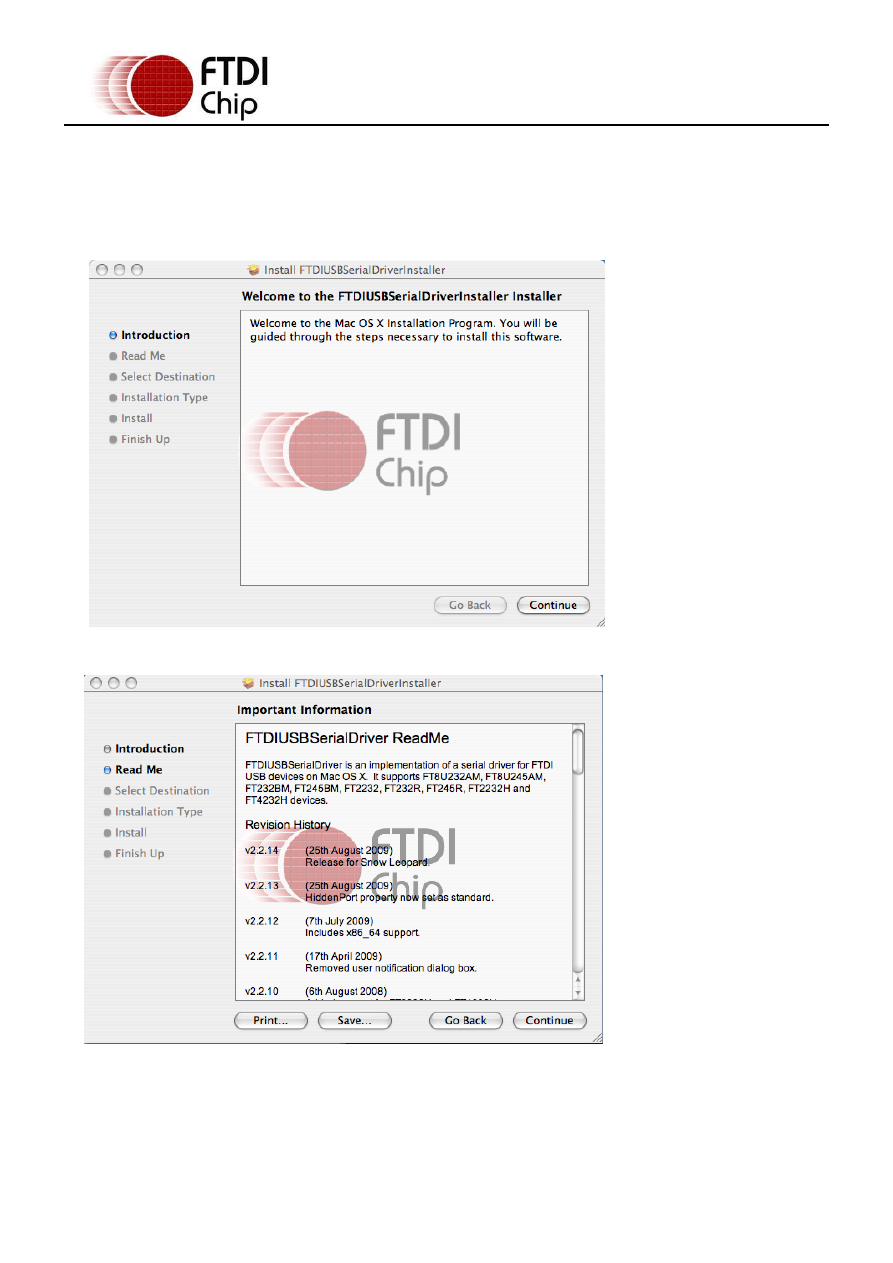
Copyright © 2009 Future Technology Devices International Limited 4
Document Reference No.: FT_000201
FTDI Drivers Installation guide for MAC OSX
Application Note AN_134 Version 1.0
Clearance No.: FTDI# 123
3 Installing Drivers
3.1 Installing VCP Drivers
To install the driver on the MAC you simply click on the .pkg that matches your version of OSX.
(Note screenshots are taken from a Tiger OSX version but the same screens apply to other variants).
Select continue to install the driver.
Select continue at the ReadMe screen.
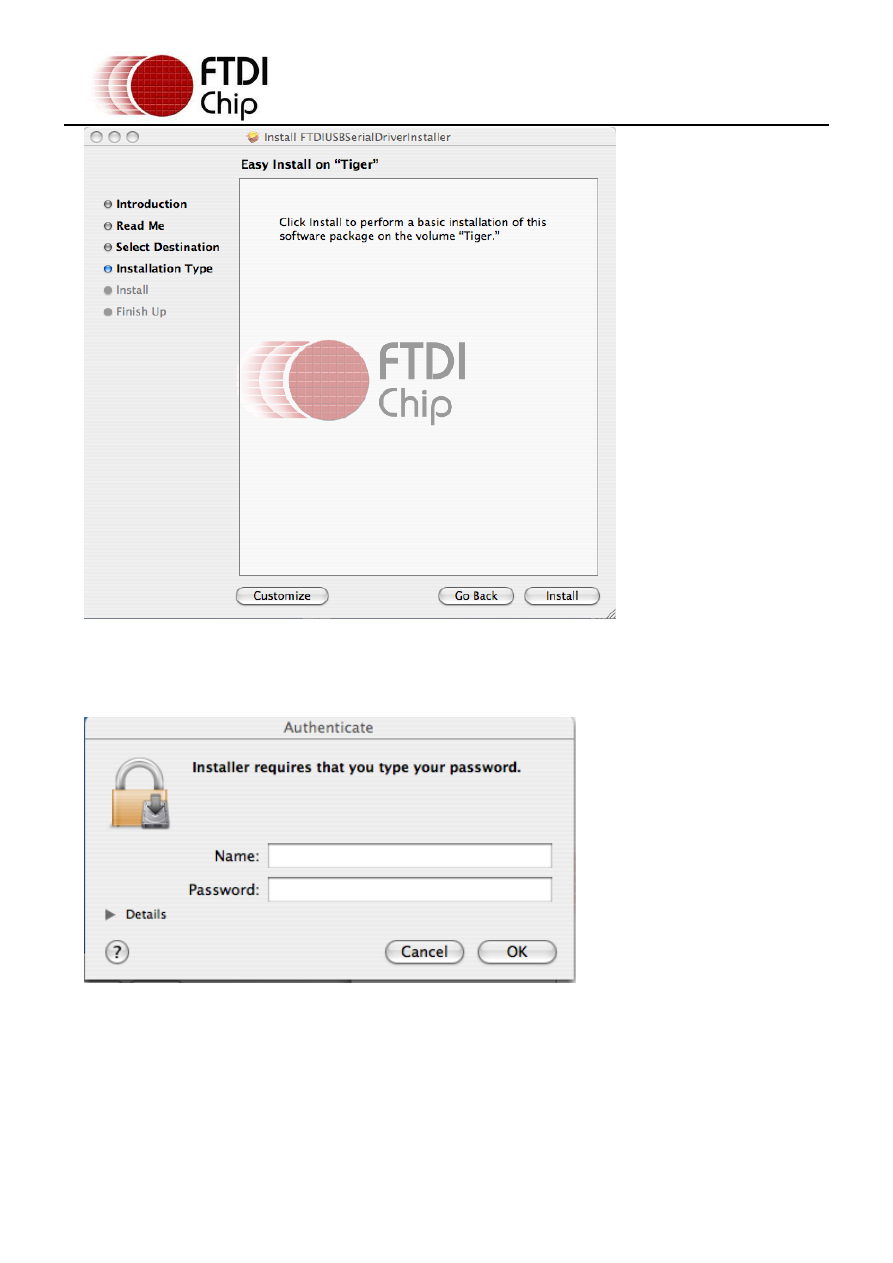
Copyright © 2009 Future Technology Devices International Limited 5
Document Reference No.: FT_000201
FTDI Drivers Installation guide for MAC OSX
Application Note AN_134 Version 1.0
Clearance No.: FTDI# 123
Select Install. At this point you may be asked for your password to authenticate the installation. This is
just the same as you would do to log into the machine to begin using it.
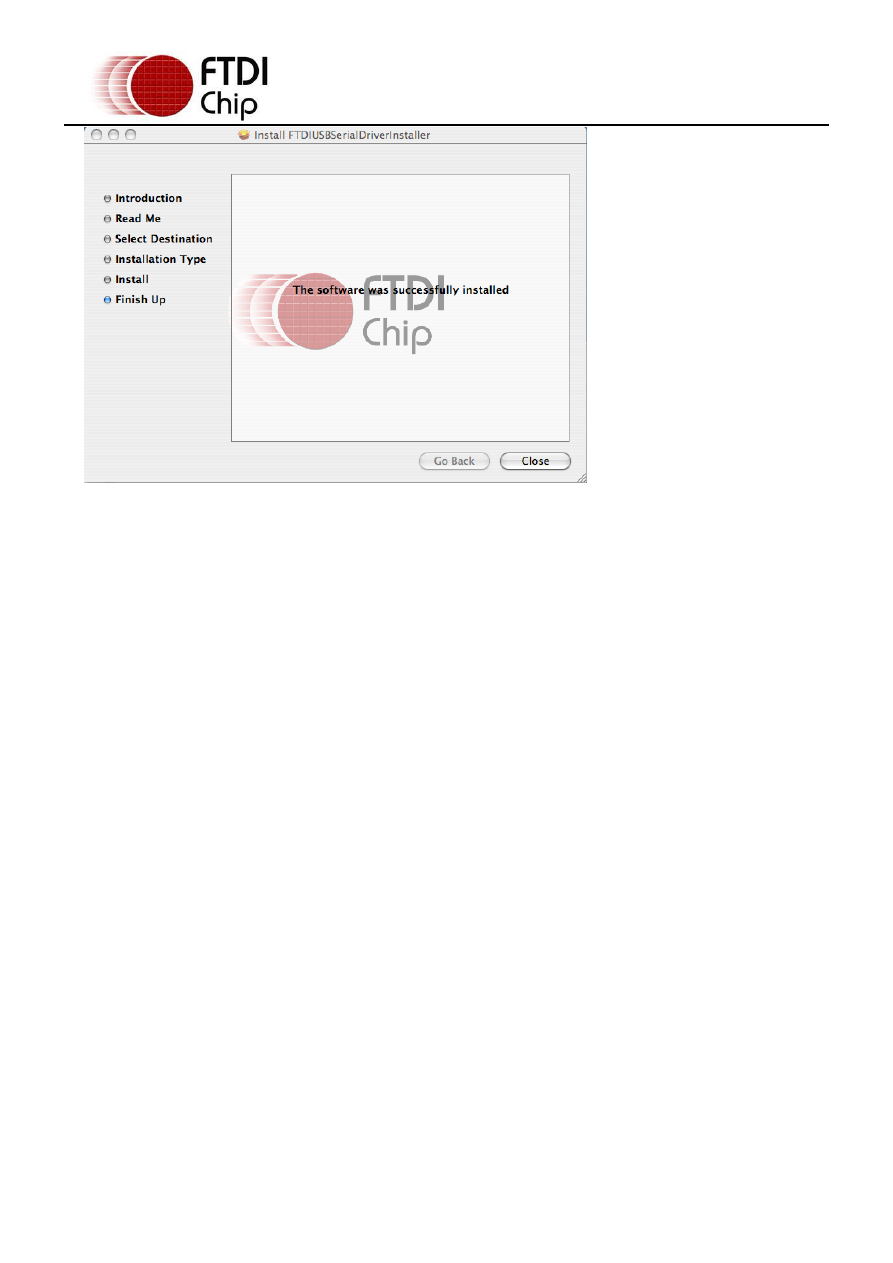
Copyright © 2009 Future Technology Devices International Limited 6
Document Reference No.: FT_000201
FTDI Drivers Installation guide for MAC OSX
Application Note AN_134 Version 1.0
Clearance No.: FTDI# 123
After authentication select close to complete the installation.
Now plug the device in.
If the device is installed properly, you will see entries in the /dev directory:
/dev/cu.usbserial-xxxxxxxx
/dev/tty.usbserial-xxxxxxxx
where xxxxxxxx is either the device's serial number or, for unserialized devices, a location string
that depends on which USB port your device is connected to. Note that for FT2232D devices port
A is denoted by the serial number appended with "A" and port B is designated by the serial number
appended with "B".
/dev can be accessed through the Terminal application. The Terminal application can be launched
by selecting Go > Applications > Utilities > Terminal. Type the following lines in the Terminal
window to produce the file list:
cd /dev
ls-l
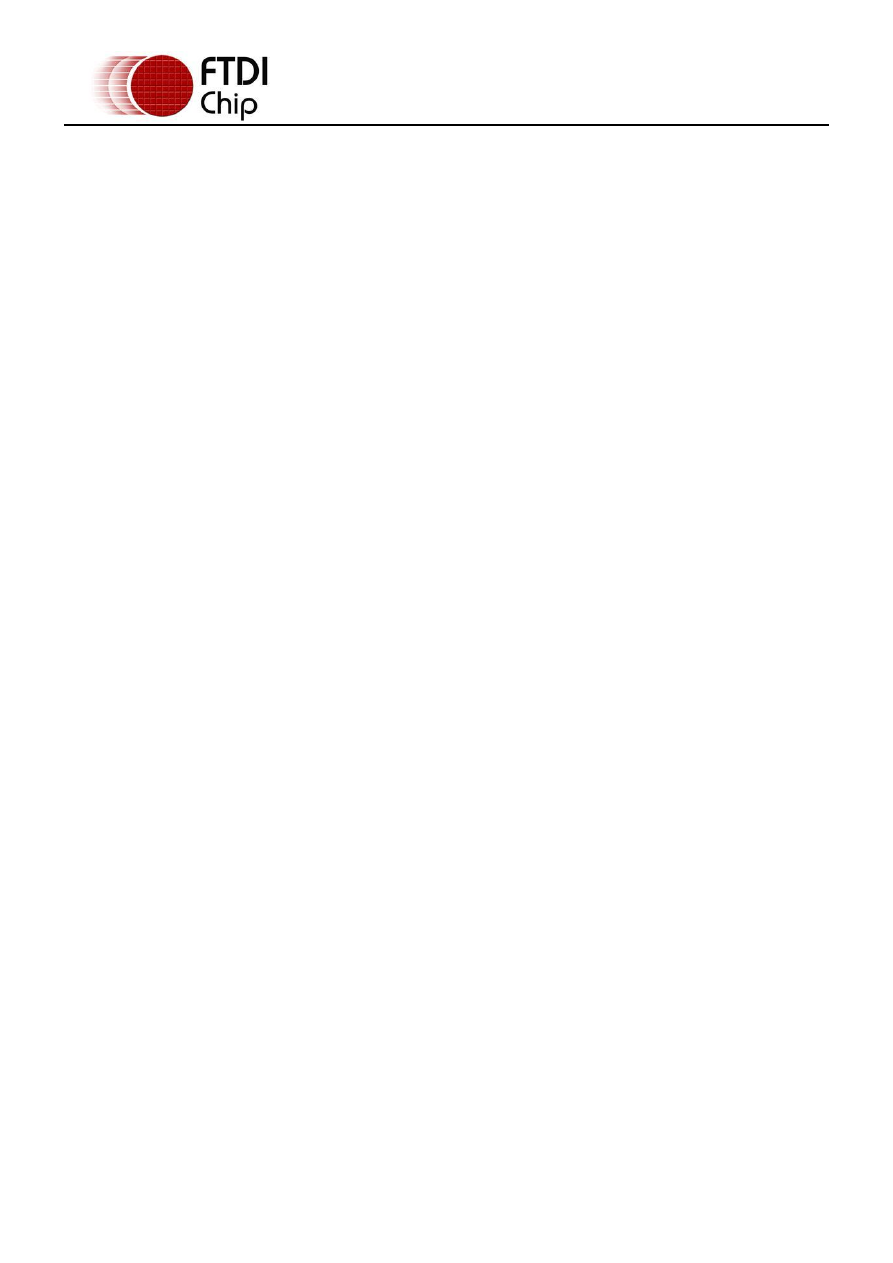
Copyright © 2009 Future Technology Devices International Limited 7
Document Reference No.: FT_000201
FTDI Drivers Installation guide for MAC OSX
Application Note AN_134 Version 1.0
Clearance No.: FTDI# 123
3.2 Installing D2xx Drivers
Download the driver to the MAC as per section 2 of this document.
Start a Terminal session (Go > Applications > Utilities > Terminal)
Copy libftd2xx.0.1.7.dylib to the /usr/local/lib directory (cp Desktop/D2XX/bin/libftd2xx.0.1.7
/usr/local/lib)
Change directory to the /usr/local/lib (cd /usr/local/lib)
Create a symbolic link to the library (ln -sf libftd2xx.0.1.7.dylib libftd2xx.dylib)
The driver is now installed.
Samples written in C are provided to show how to use the library and verify the installation. These are
command line based applications that must be executed from the Terminal window. To compile and run
the samples perform the following steps (these assume you have copied all of the distribution files to the
desktop and installed the library as per the Installation section above):
Open a Terminal window (Go > Applications > Utilities > Terminal).
Change directory to the root samples directory (cd Desktop/D2XX/Samples).
Build the samples by typing "make" then return. If you have issues at this stage revisit the installation
section above to ensure the library is correctly installed. Read the error messages and try to determine
the source of the problem. If you still have issues then contact support detailing your issue with as much
information as possible.
To run an application, have a suitable FTDI device with default VID (0x0403) and PID (0x6001) and
change to the Simple directory (cd Simple) then type "./simple" followed by return (make sure the dot
and the forward slash precede the simple command).
If you have issues at this stage then consult the troubleshooting section later in this document. If the
troubleshooting section doesn't help then contact support with your problem details.
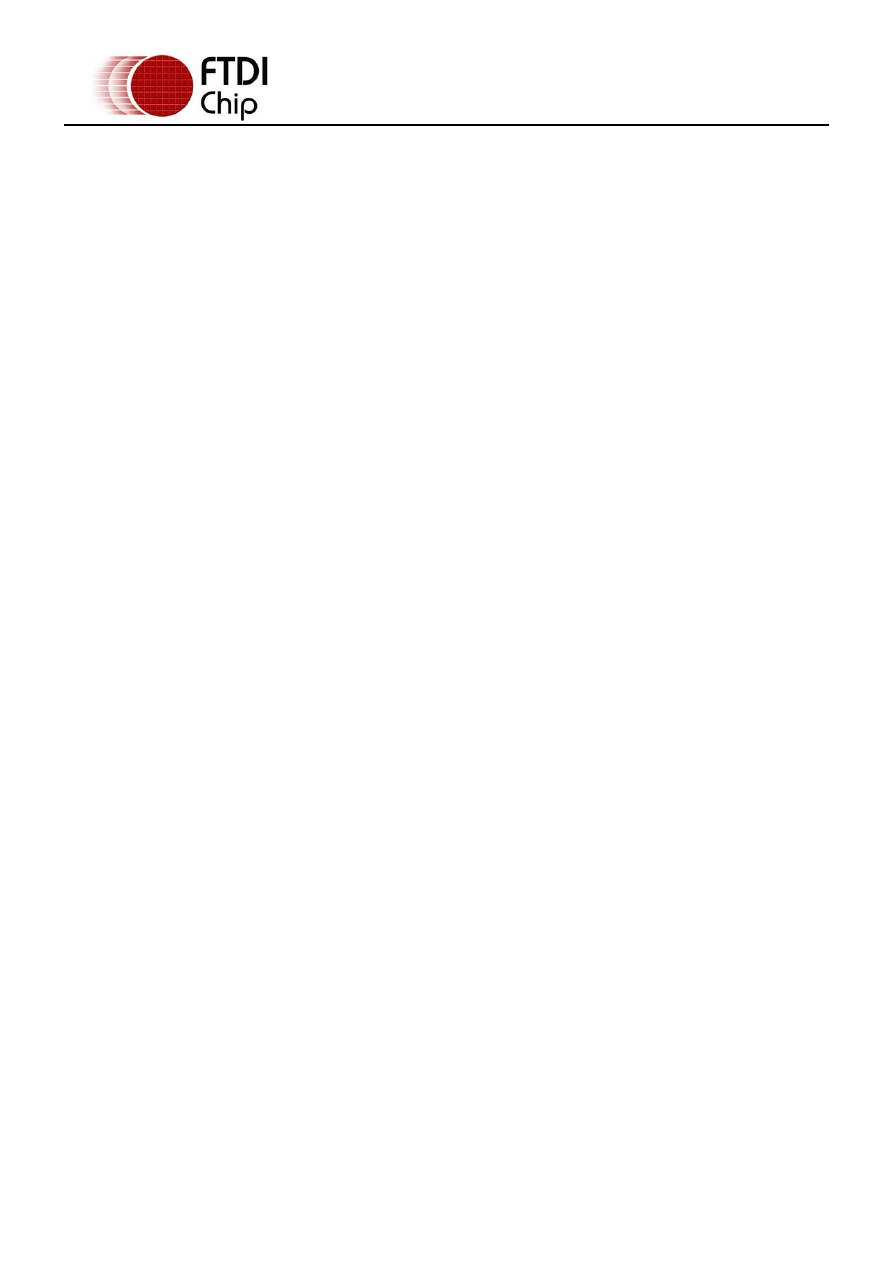
Copyright © 2009 Future Technology Devices International Limited 8
Document Reference No.: FT_000201
FTDI Drivers Installation guide for MAC OSX
Application Note AN_134 Version 1.0
Clearance No.: FTDI# 123
4 Uninstalling Drivers
Follow the procedures below idf you wish to remove the drivers from your MAC.
4.1 Uninstalling VCP Drivers
To remove the drivers from Mac OS X, the user must be logged on as root.
Root is a reserved username that has the privileges required to access all files.
Start a Terminal session (Go > Applications > Utilities > Terminal) and enter the following
commands at the command prompt:
cd /System/Library/Extensions
rm -r FTDIUSBSerialDriver.kext
cd /Library/Receipts
rm -r ftdiusbserialdriver.pkg
rm -r ftdiusbserialdriverinstallerPostflight.pkg
rm -r ftdiusbserialdriverinstallerPreflight.pkg
To temporarily operate as the root user you can use sudo at the beginning of the command
e.g.
cd /System/Library/Extensions
sudo rm -r FTDIUSBSerialDriver.kext
cd /Library/Receipts
sudo rm -r ftdiusbserialdriver.pkg
sudo rm -r ftdiusbserialdriverinstallerPostflight.pkg
sudo rm -r ftdiusbserialdriverinstallerPreflight.pkg
The driver will then be removed from the system.
4.2 Uninstalling D2XX Drivers
To uninstall the D2XX driver, simply delete the library and the symbolic link:
Start a Terminal session (Go > Applications > Utilities > Terminal)
Change directory to the /usr/local/lib (cd /usr/local/lib)
Delete the library (rm libftd2xx.0.1.7.dylib)
Delete the symbolic link (rm libftd2xx.dylib)
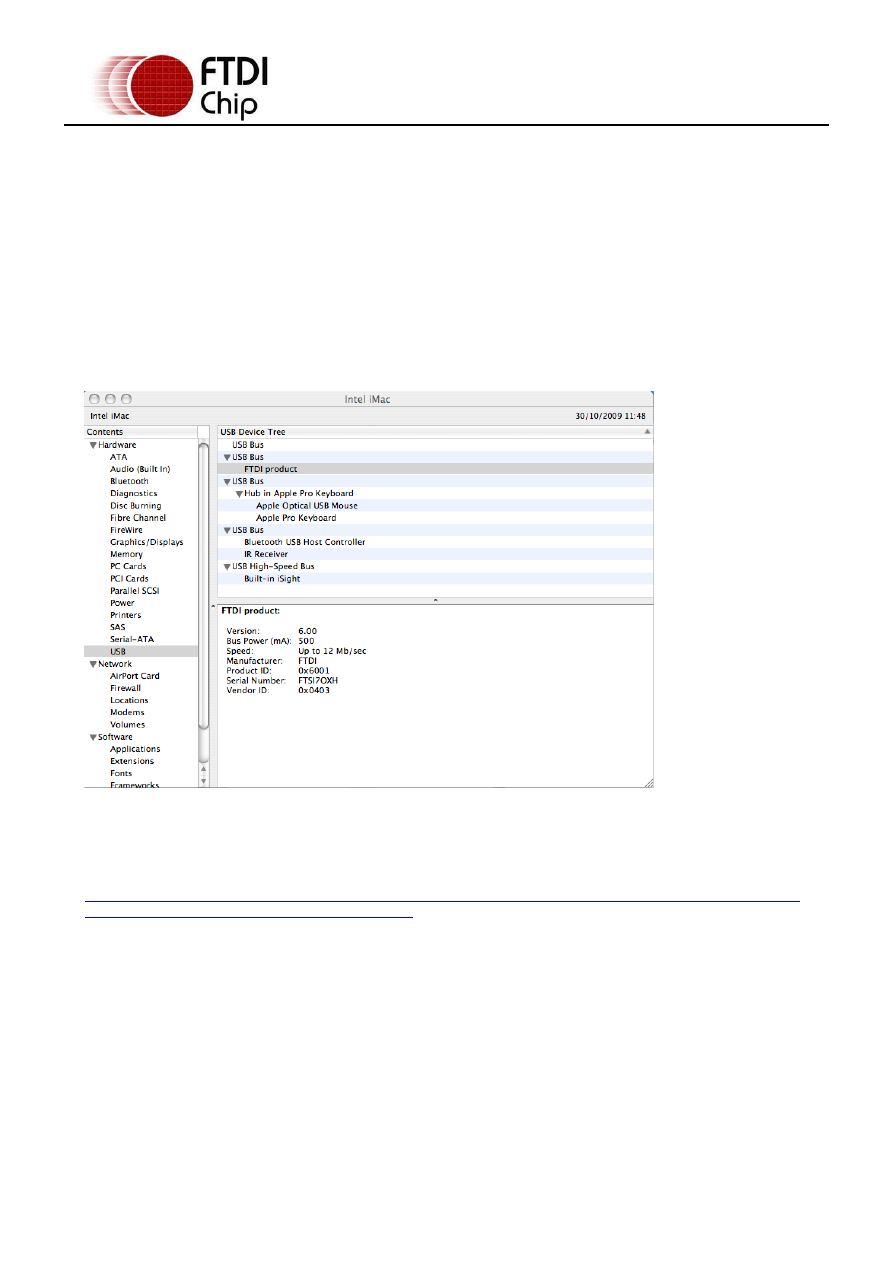
Copyright © 2009 Future Technology Devices International Limited 9
Document Reference No.: FT_000201
FTDI Drivers Installation guide for MAC OSX
Application Note AN_134 Version 1.0
Clearance No.: FTDI# 123
5 VCP Troubleshooting
5.1 How do I know what my deviceID is?
Launch the System Profiler utility, or Apple System Profiler for earlier versions of OS X. This can
be accessed by going to the Finder and selecting Applications from the Go menu, then open the
Utilities folder.
Select USB under Hardware in the panel to the left and then select the appropriate device from the
USB Device Tree.
In the screen shot below (from OS 10.4), the device has a deviceID given by:
Vendor ID: 0x0403
Product ID: 0x6001
If the device does not work after installing the driver, it is likely to be because the PID is not
supported by the driver. If this is the case, contact the vendor of your product to determine if they
provide an edited driver to support their product. If they do not provide an edited driver you can make
the edits yourself by following the instructions in TN_105 Adding Support for New Devices to MAC Driver
from the FTDI website
If the VID is not 0x0403, it is likely that the device is not an FTDI device and we cannot support it.
5.2 The device does not appear in the /dev directory
FTDIUSBSerialDriver does not support your deviceID (VID and PID).
Disable the EEPROM so that the device reverts to its default deviceID, then replug.
To get support for your deviceID built into FTDIUSBSerialDriver, contact the vendor of your product to
determine if they provide an edited driver to support their product. If they do not provide an edited driver
you can make the edits yourself by following the instructions in TN_105 Adding Support for New Devices
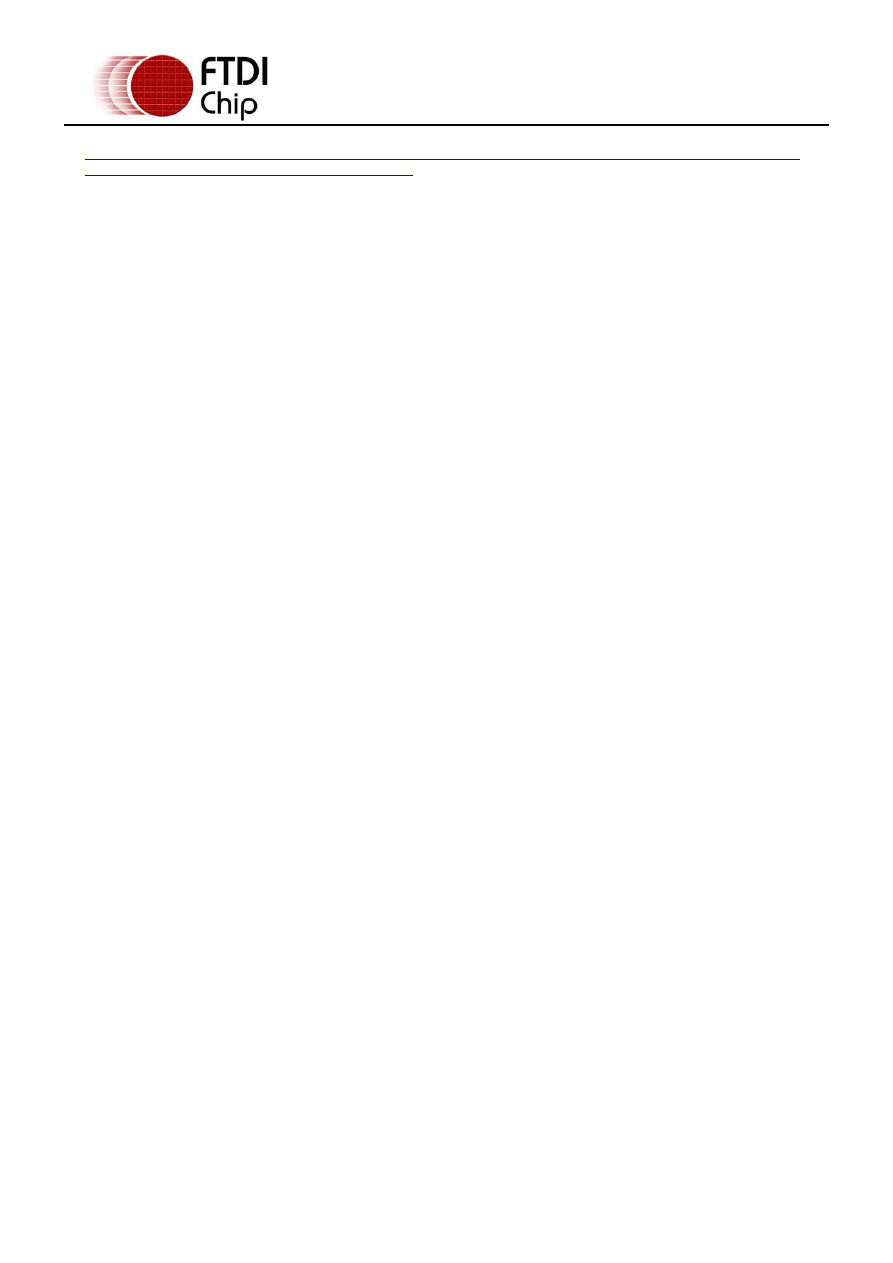
Copyright © 2009 Future Technology Devices International Limited 10
Document Reference No.: FT_000201
FTDI Drivers Installation guide for MAC OSX
Application Note AN_134 Version 1.0
Clearance No.: FTDI# 123
to MAC Driver from the FTDI website
5.3 The text “NewPort Detected" is not displayed in System
Preferences-Network
The device does not show in the System Preferences Netwoork window as Apple requested we remove
this.
5.4 The device cannot be accessed even though the deviceID is
supported in FTDIUSBSerialDriver
An ownership or permissions problem is preventing the system from making the device accessible.
Check that the driver is owned by root and wheel. The most common symptom is the group for
FTDIUSBSerialDriver is not wheel.
To change the group, login as root and perform the following script in a Terminal window (Go >
Applications > Utilities > Terminal):
cd /system/library/extensions
chgrp -R wheel FTDIUSBSerialDriver.kext
Reboot for the change to take effect.
5.5 How do I open a Terminal window?
A Terminal window can be started by selecting
Go > Applications > Utilities > Terminal
The terminal window is equivalent to a DOS prompt in Windows.
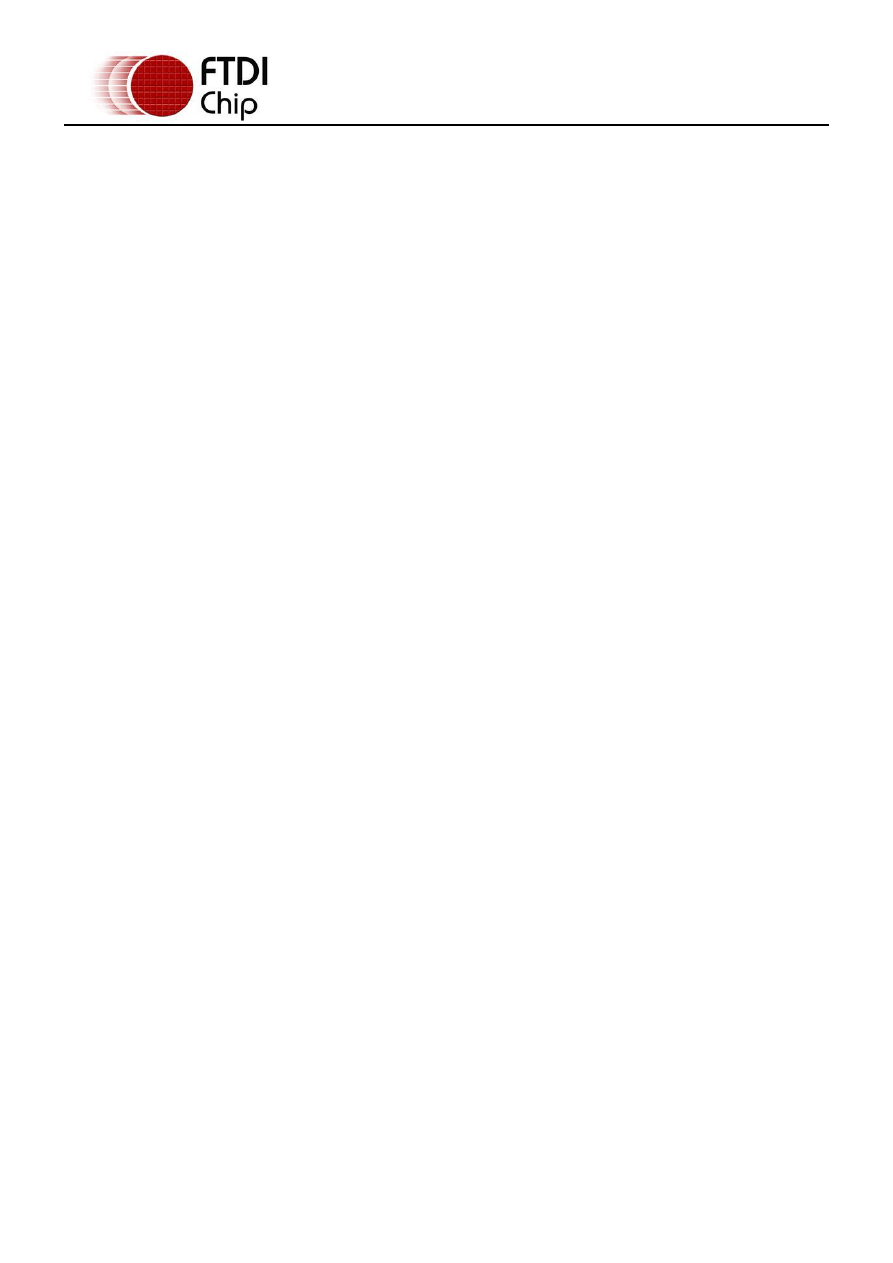
Copyright © 2009 Future Technology Devices International Limited 11
Document Reference No.: FT_000201
FTDI Drivers Installation guide for MAC OSX
Application Note AN_134 Version 1.0
Clearance No.: FTDI# 123
6 D2XX Troubleshooting
6.1 I can't open a port even though the installation has been
Successful
This is possibly due to the FTDI serial driver holding the port with your VID and PID.
Solution is to uninstall the serial driver . To completely eradicate the possibility of this occurring in future,
it is recommended a new VID and PID is used to distinguish between devices.
Another possibility is an incorrect VID/PID. Try changing your application to use the FT_SetVIDPID API
call to quickly determine if this is the case.
6.2 After running an application two or three times, communication
stops
It is always recommended that you close a file handle obtained by FT_Open/FT_OpenEx before
exiting an application. Side effects of not closing the handle with the multithreaded setting (as
illustrated above) can be future communication with the device fails (always test this prior to
enabling this setting).
The Sample applications demonstrate a method of trapping an abnormal exit (control C operation) and
closing each handle in turn.
If you cannot find a work around then try setting the USB Reset After Open bit in the ftd2xx.cfg file but
only as a last resort.
6.3 Problems upgrading to the latest D2XX driver
Upgrading the D2XX library can cause problems, such as a reported bug fix does not appear to be
fixed. This is most likely related to the application executable pointing to a previous version of the
library.
To determine which D2XX library your application is using perform the following steps (examples in
brackets assume you have copied all of the files to the desktop and successfully compiled the samples as
described in the Samples section):
Open a Terminal window (Go > Applications > Utilities > Terminal).
Change directory to the application executable folder (cd Desktop/D2XX/Samples/Simple)
Use otool to determine the library path (otool -L simple).
The following text is an example of what is displayed
simple:
/usr/local/lib/libftd2xx.0.1.7.dylib (compatibility version 0.1.7, current version 0.1.7)
/usr/lib/libSystem.B.dylib (compatibility version 1.0.0, current version 88.1.6)
As illustrated the, simple application is pointing to libftd2xx.0.1.7.dylib.
To alter the library so that the simple sample points to use the install_name_tool (e.g
install_name_tool -change /usr/local/lib/libftd2xx.0.1.7.dylib /usr/local/lib/libftd2xx.dylib simple).
Please note you may need to change user mode to perform this function depending on the file
permissions set on the executable.
Run the otool (illustrated in step 3 above) to confirm that the library pointed to by the application
has changed and is correct.
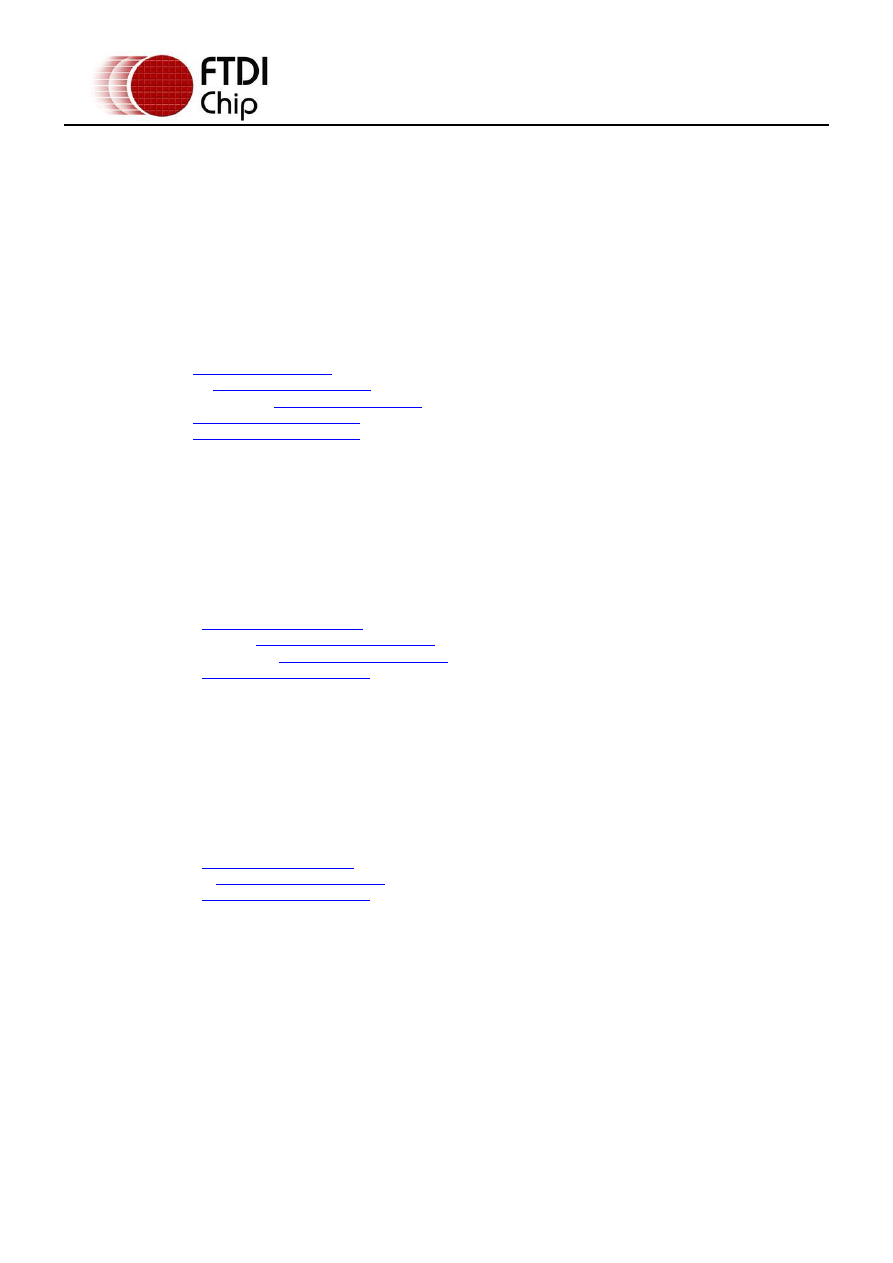
Copyright © 2009 Future Technology Devices International Limited 12
Document Reference No.: FT_000201
FTDI Drivers Installation guide for MAC OSX
Application Note AN_134 Version 1.0
Clearance No.: FTDI# 123
7 Contact Information
Head Office – Glasgow, UK
Future Technology Devices International Limited
Unit 1, 2 Seaward Place,
Centurion Business Park
Glasgow G41 1HH
United Kingdom
Tel: +44 (0) 141 429 2777
Fax: +44 (0) 141 429 2758
E-mail (Sales)
Web Site URL
Branch Office – Taipei, Taiwan
Future Technology Devices International Limited (Taiwan)
2F, No 516, Sec. 1 NeiHu Road
Taipei 114
Taiwan, R.O.C.
Tel: +886 (0) 2 8797 1330
Fax: +886 (0) 2 8751 9737
E-mail (Sales)
E-mail (Support)
Branch Office – Hillsboro, Oregon, USA
Future Technology Devices International Limited (USA)
7235 NW Evergreen Parkway, Suite 600
Hillsboro, OR 97123-5803
USA
Tel: +1 (503) 547 0988
Fax: +1 (503) 547 0987
E-Mail (Sales)
Branch Office – Shanghai, China
Future Technology Devices International Limited (China)
Room 408, 317 Xianxia Road,
ChangNing District,
ShangHai, China
Tel: +86 (21) 62351596
Fax: +86(21) 62351595
E-Mail (Sales): cn.sales@ftdichip.com
E-Mail (Support): cn.support@ftdichip.com
E-Mail (General Enquiries): cn.admin1@ftdichip.com
Web Site URL: http://www.ftdichip.com
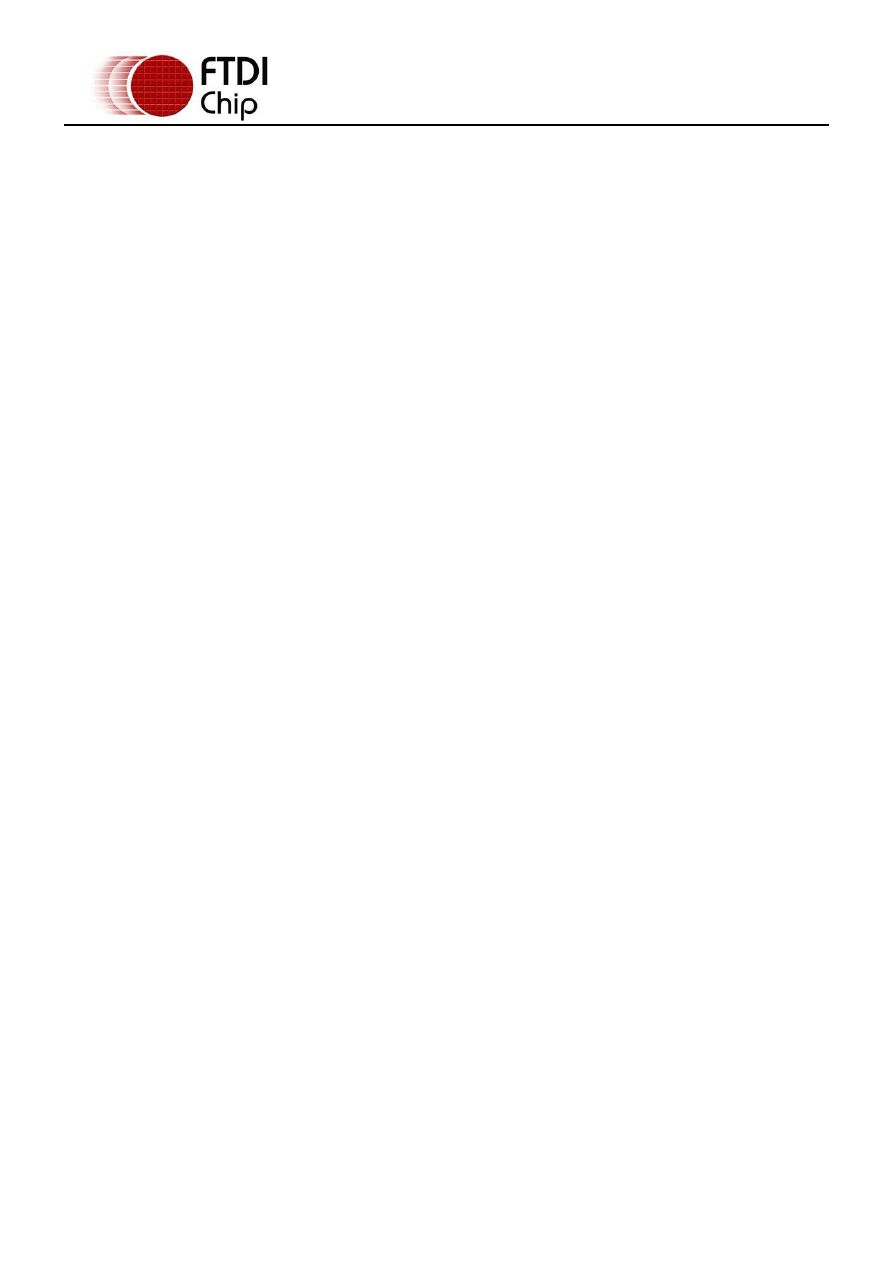
Copyright © 2009 Future Technology Devices International Limited 13
Document Reference No.: FT_000201
FTDI Drivers Installation guide for MAC OSX
Application Note AN_134 Version 1.0
Clearance No.: FTDI# 123
Distributor and Sales Representatives
Please visit the Sales Network page of the FTDI Web site for the contact details of our distributor(s) and
sales representative(s) in your country.
Neither the whole nor any part of the information contained in, or the product described in this manual, may be adapted or reproduced
in any material or electronic form without the prior written consent of the copyright holder. This product and its documentation are
supplied on an as-is basis and no warranty as to their suitability for any particular purpose is either made or implied. Future Technology
Devices International Ltd will not accept any claim for damages howsoever arising as a result of use or failure of this product. Your
statutory rights are not affected. This product or any variant of it is not intended for use in any medical appliance, device or system in
which the failure of the product might reasonably be expected to result in personal injury. This document provides preliminary
information that may be subject to change without notice. No freedom to use patents or other intellectual property rights is implied by
the publication of this document. Future Technology Devices International Ltd, Unit 1, 2 Seaward Place, Centurion Business Park,
Glasgow G41 1HH United Kingdom. Scotland Registered Number: SC136640
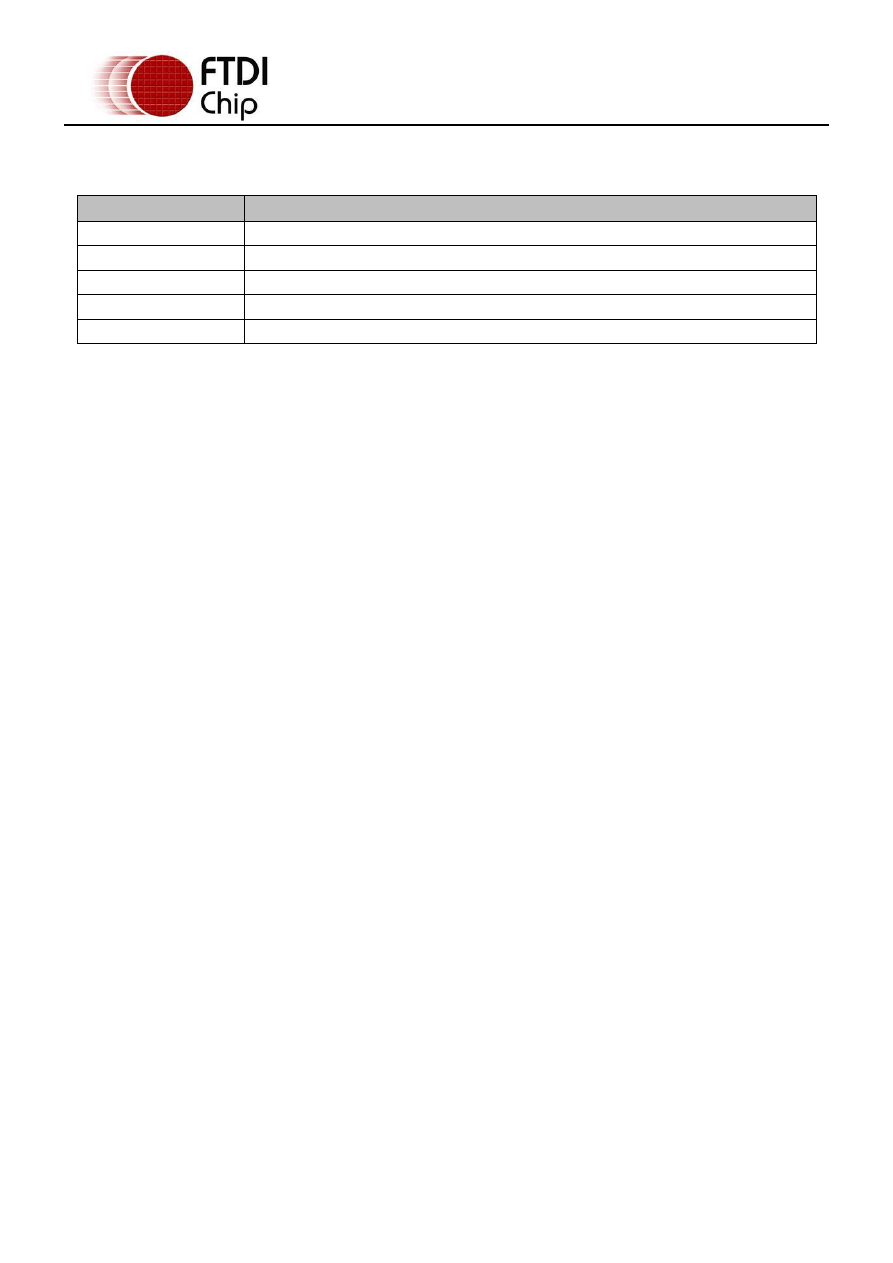
Copyright © 2009 Future Technology Devices International Limited 14
Document Reference No.: FT_000201
FTDI Drivers Installation guide for MAC OSX
Application Note AN_134 Version 1.0
Clearance No.: FTDI# 123
Appendix A – Abbreviations
Terms
Description
PID
Product ID, a unique product identification issued by the holder of the
VID
Vendor ID, a unique vendor identification number issued by the USB
USB
USB Universal Serial Bus
WHQL
WHQL Microsoft Windows
®
Hardware Quality Labs
OS
Operating System
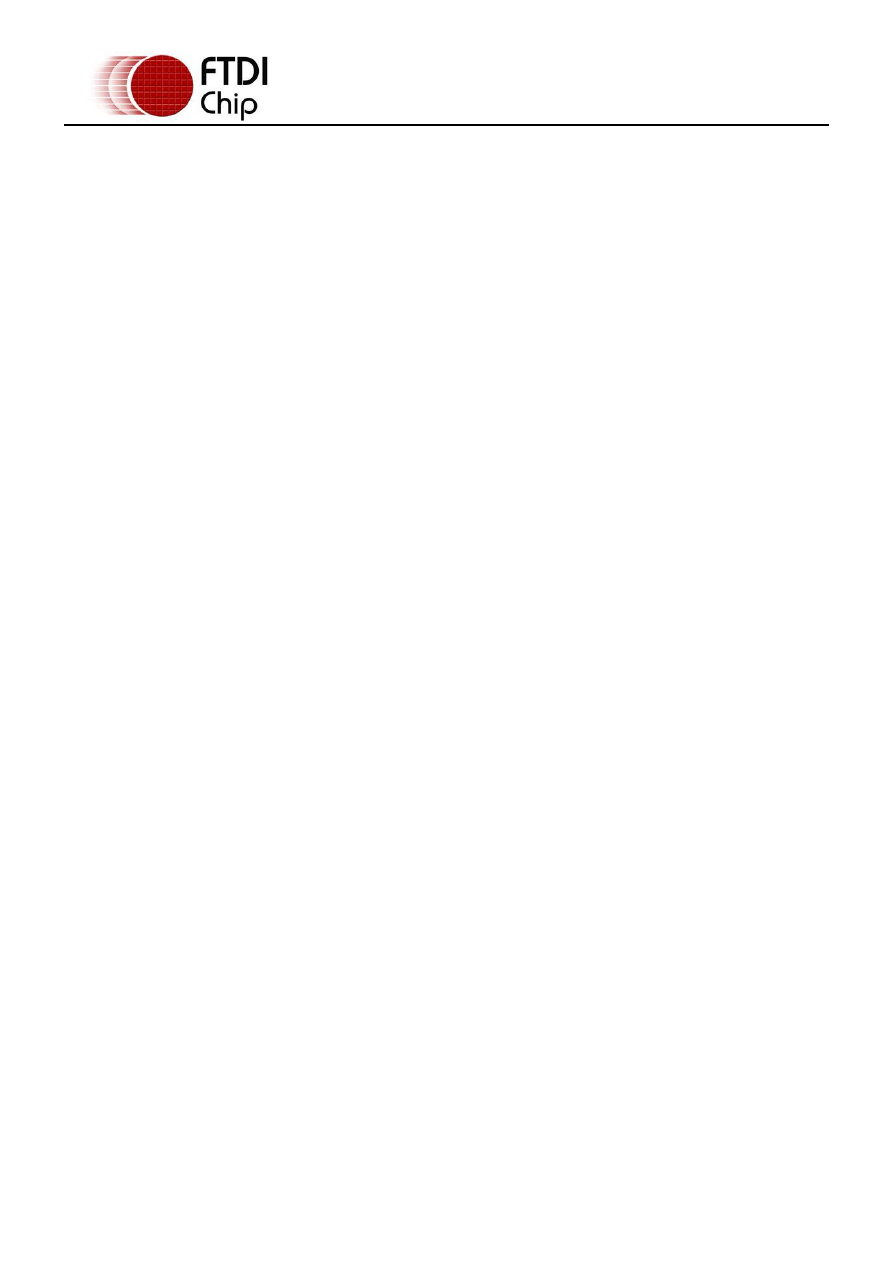
Copyright © 2009 Future Technology Devices International Limited 15
Document Reference No.: FT_000201
FTDI Drivers Installation guide for MAC OSX
Application Note AN_134 Version 1.0
Clearance No.: FTDI# 123
Appendix B – Revision History
Version 0.1
First Draft
21/08/2009
Version 1.0
First Release
06/11/2009
Wyszukiwarka
Podobne podstrony:
Mac OS X Installation Guide
AWUS036H MAC OS Installation Guide
Mac OS X 10 3 Panther Info (Burn and Install Instruction) choose Disk Copy burn Image install
Instructions for manually installing FreeSpace Open and mods (Mac OS X)
installation guide
04 vpuml installation guide
Mac OS X Wydanie drugie macosm
install guide
Installation Guide
install guide
HP System Management Homepage Installation Guide (September 2008)
Mac OS X – skróty klawiszowe
gmax tempest install guide
Mac OS X Leksykon kieszonkowy
Po prostu Mac OS X 10 5 Leopard PL ppmaos
HP System Management Homepage Installation Guide (March 2008)
więcej podobnych podstron