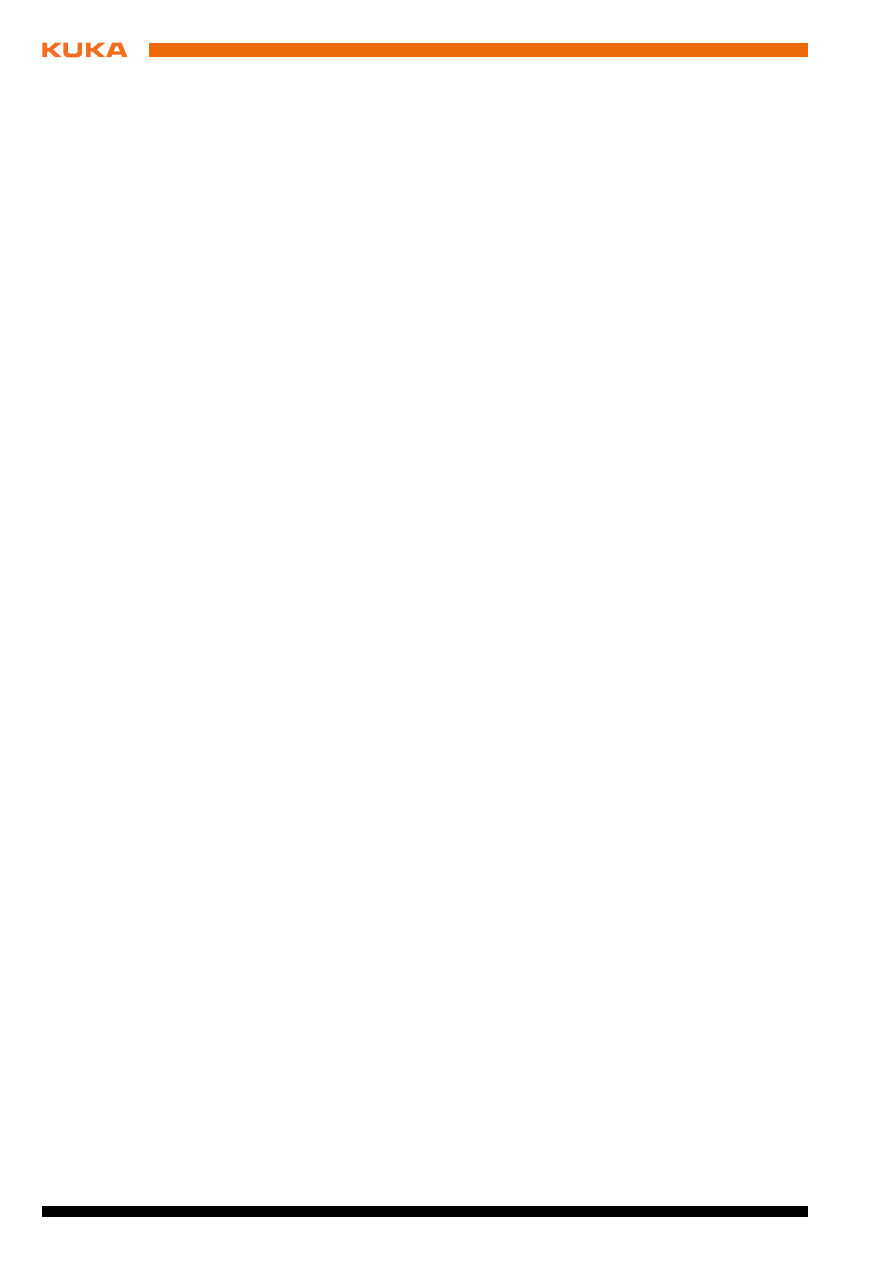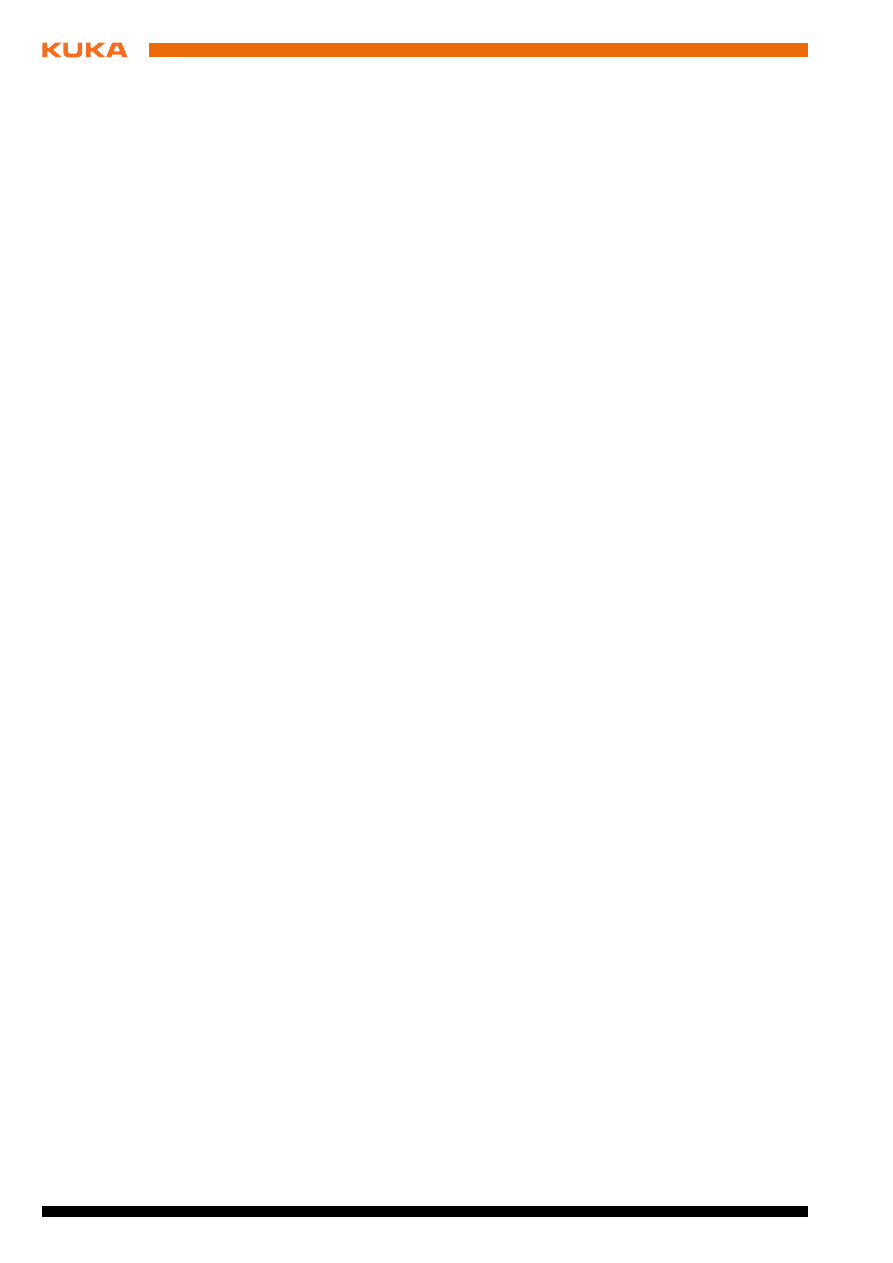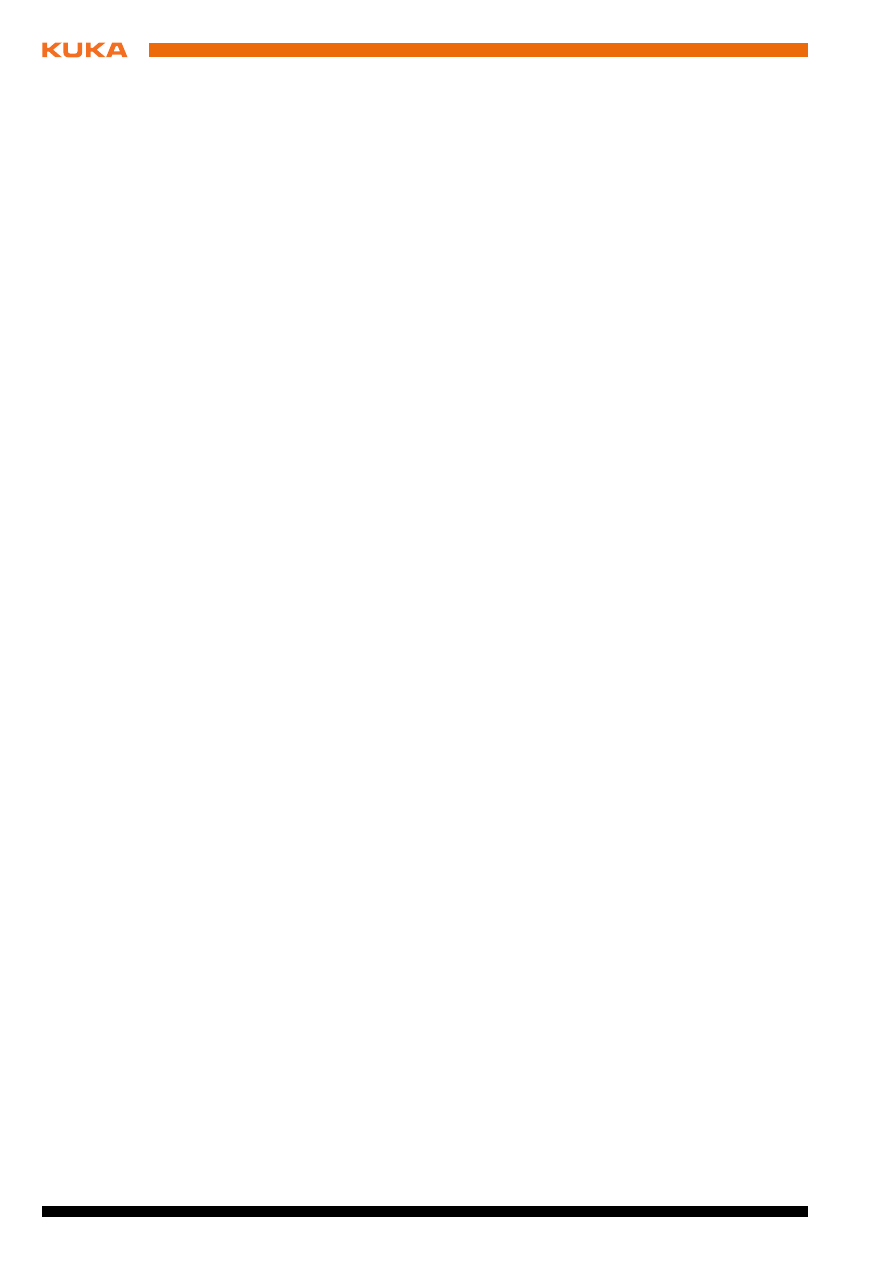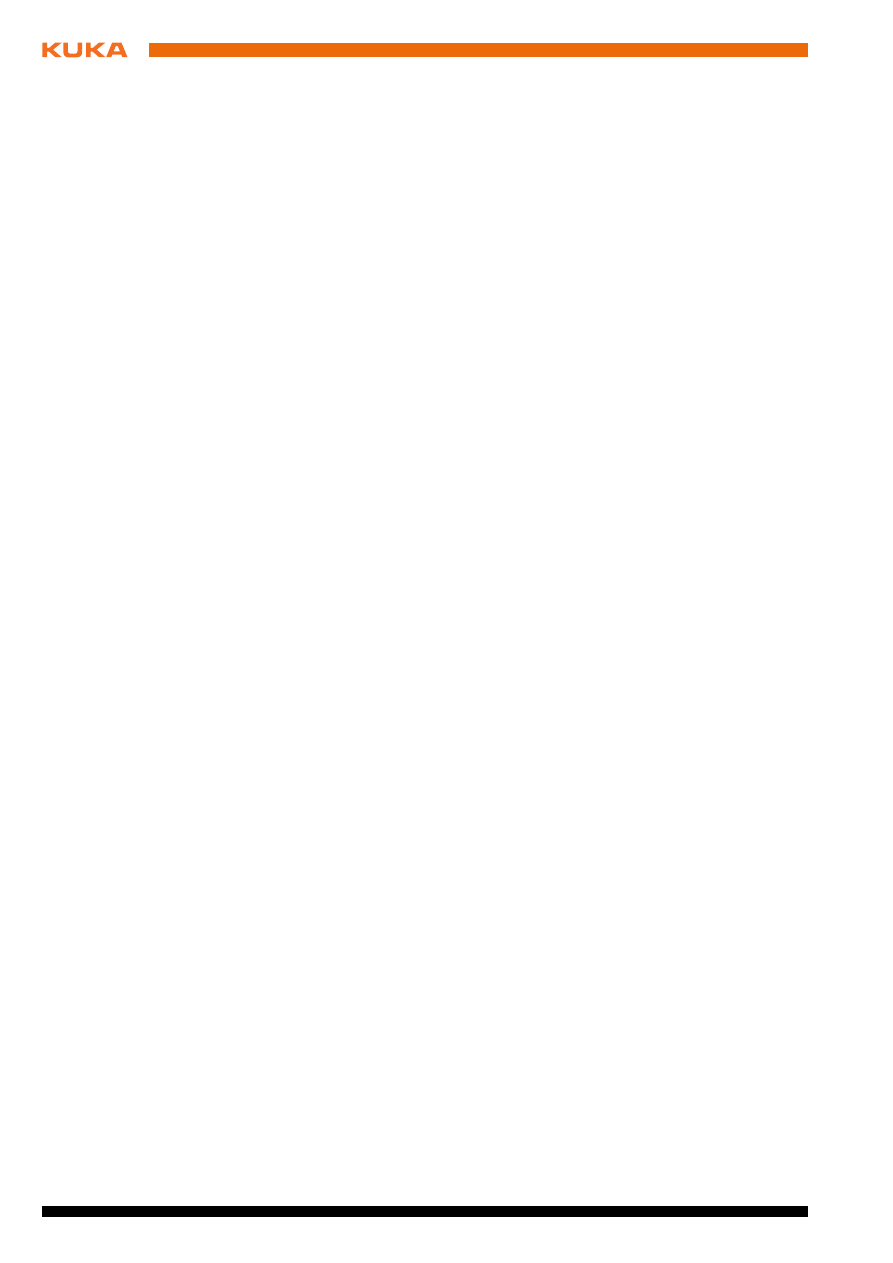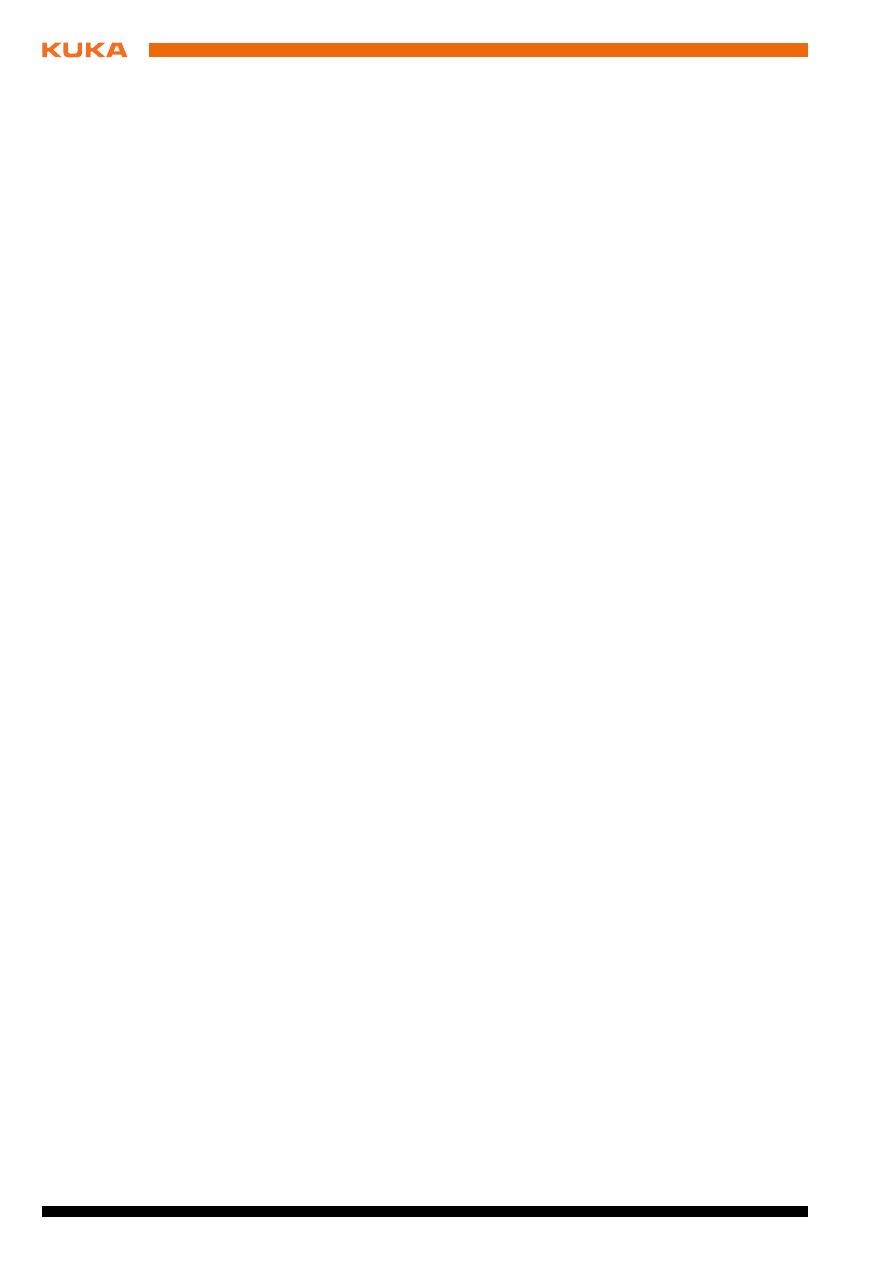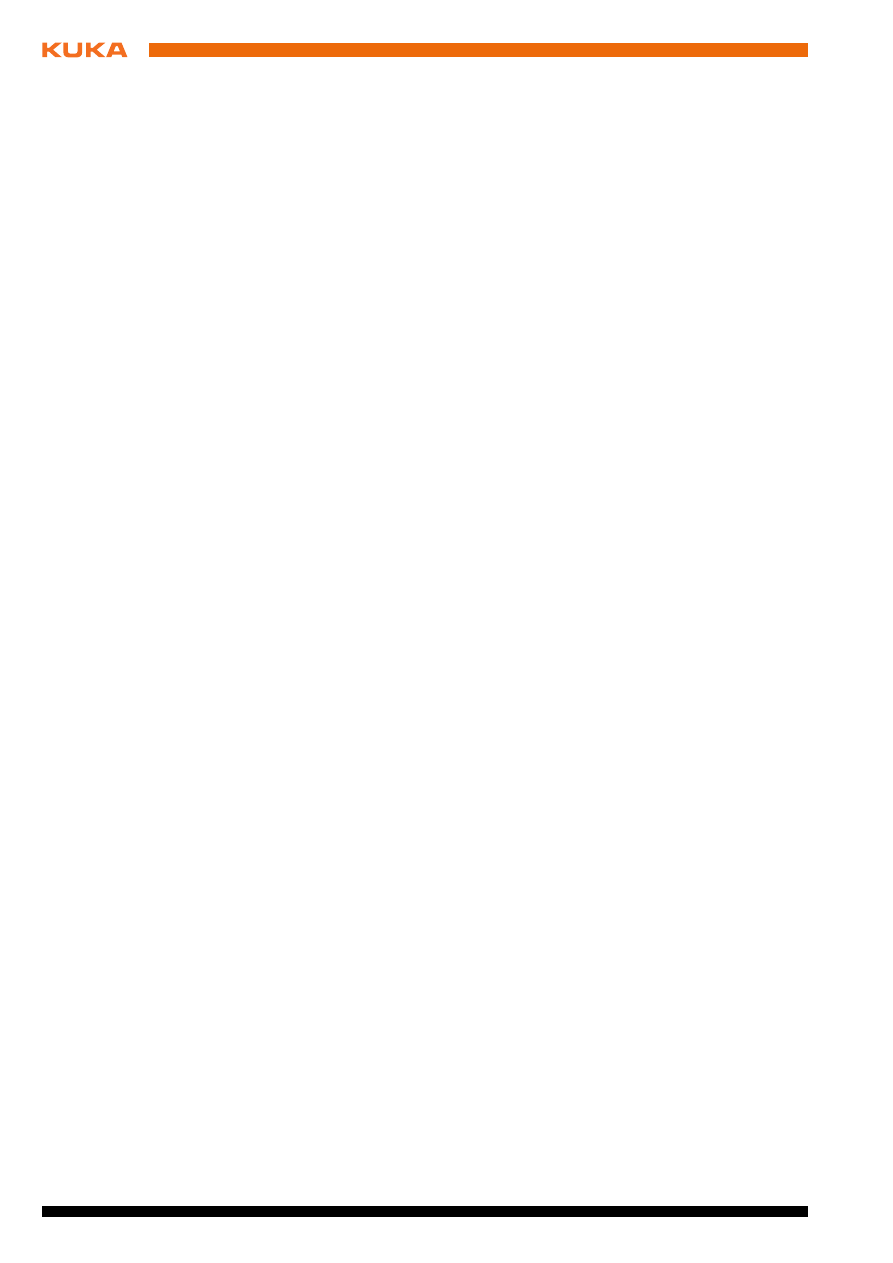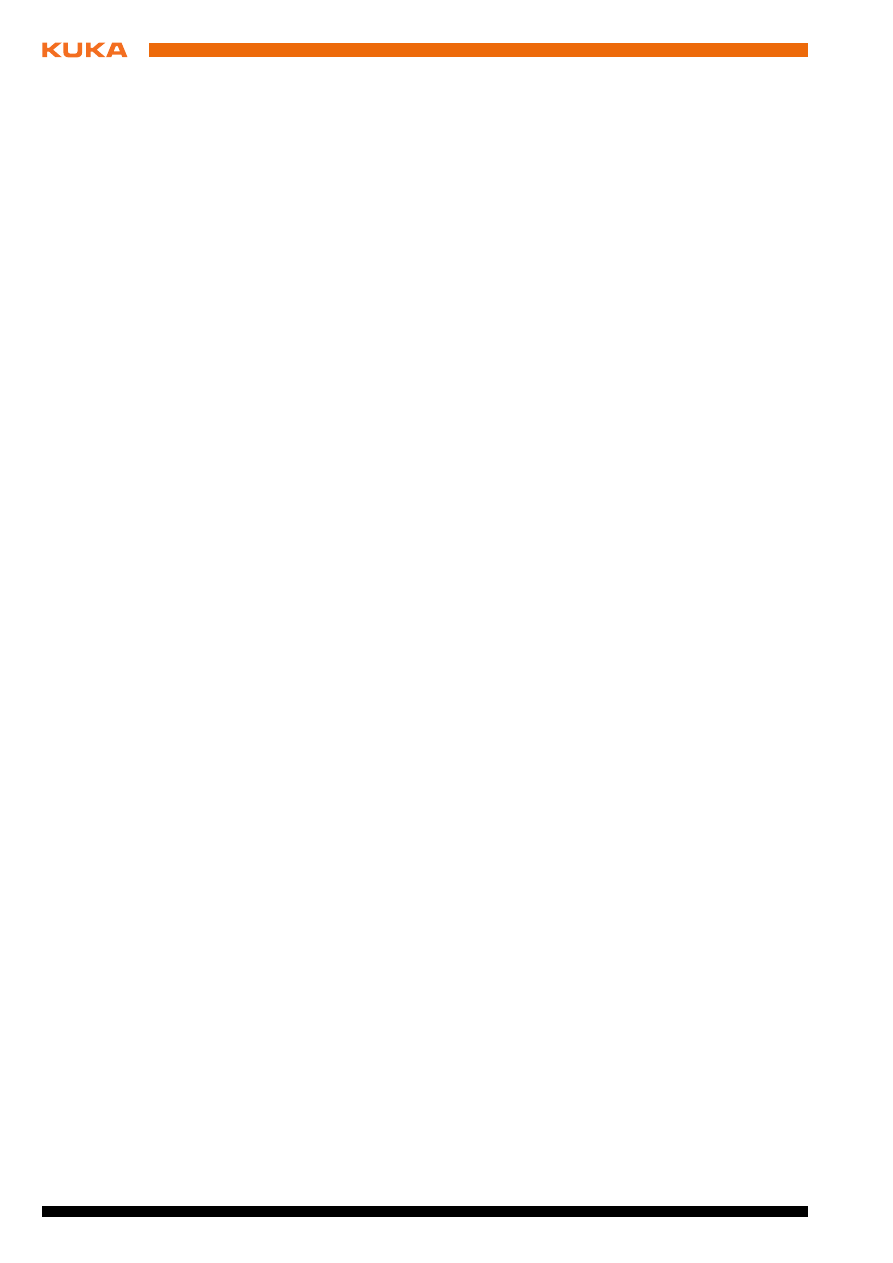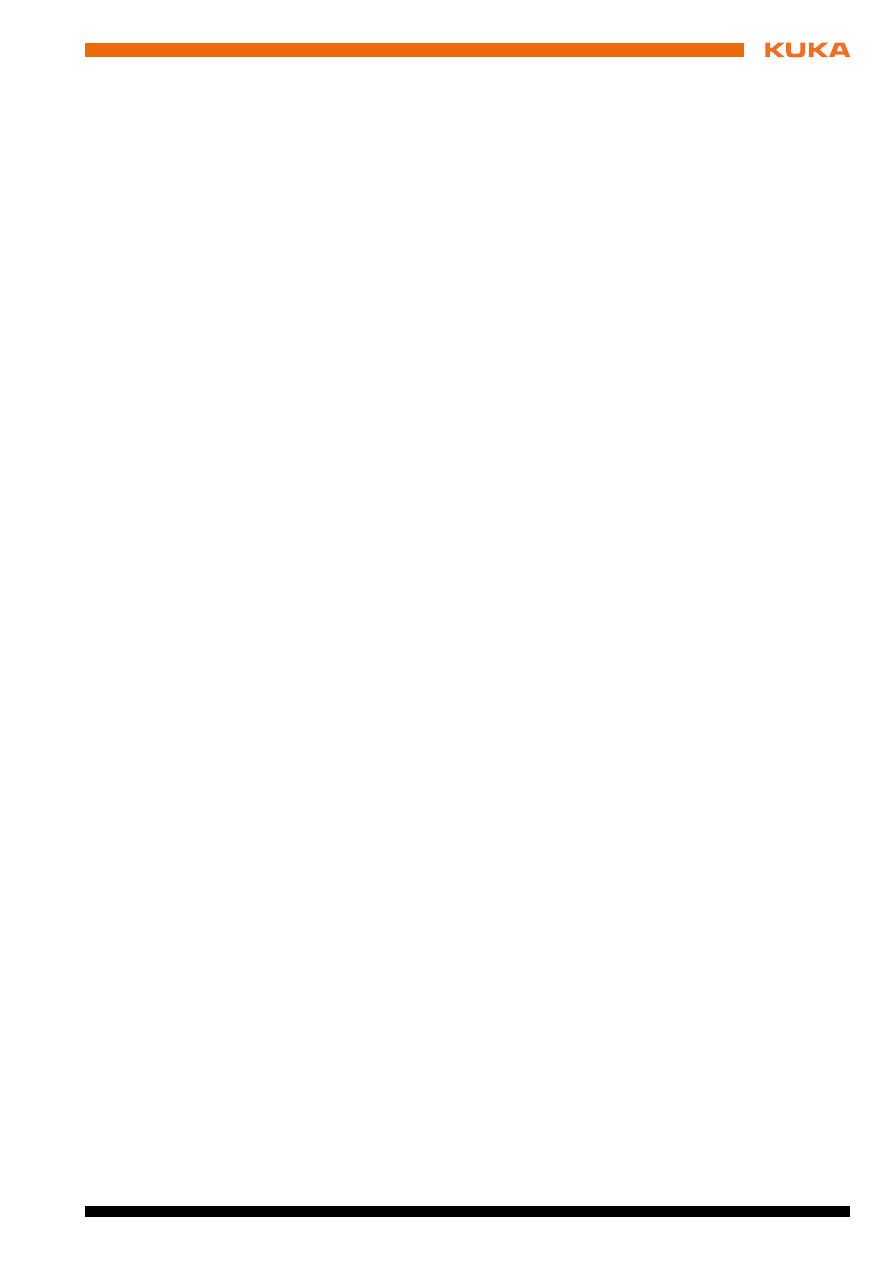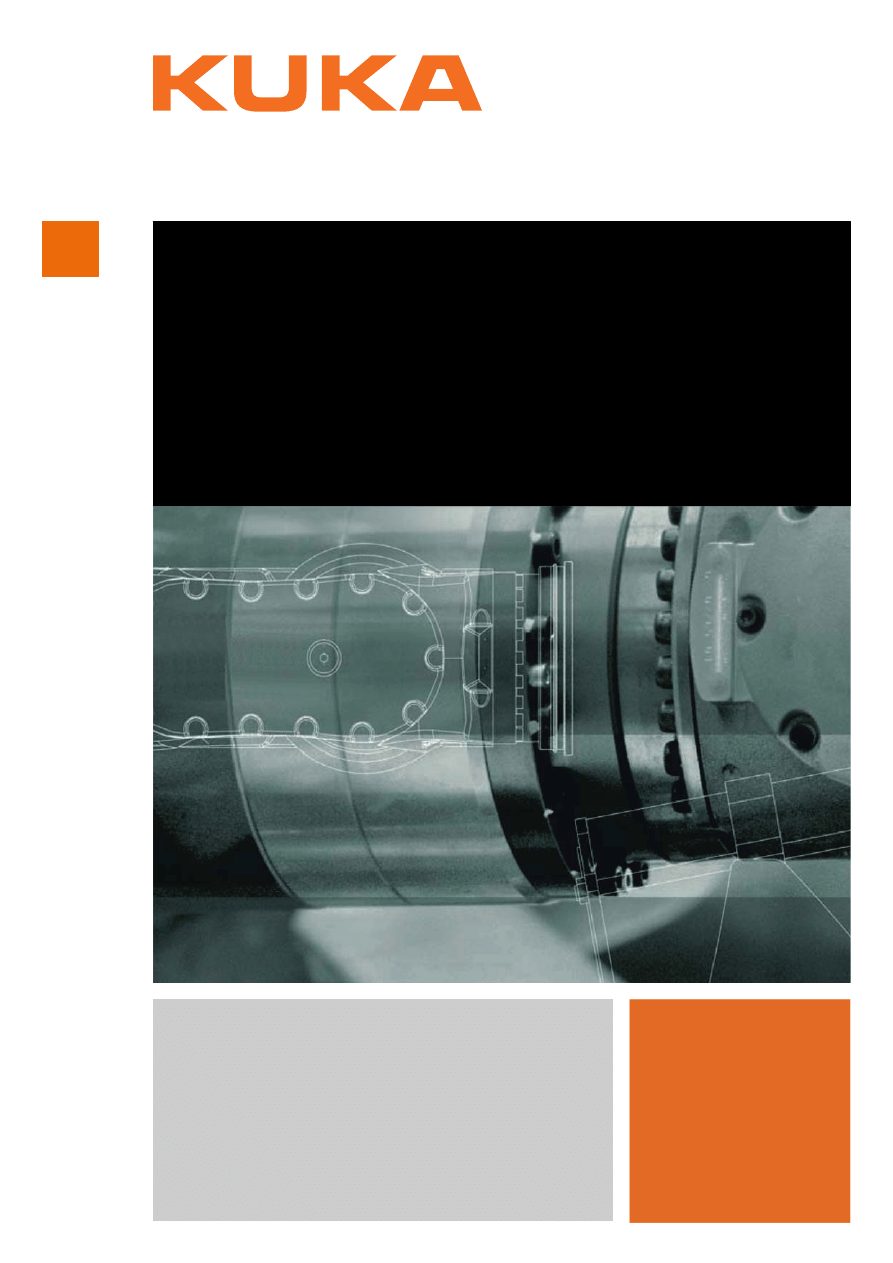
KUKA System Technology
KUKA.Encryption 1.2
For KUKA System Software 5.5, 5.6, 8.2, 8.3
KUKA Roboter GmbH
Issued: 05.03.2013
Version: KST KUKA Encryption 1.2 V4 en (PDF)
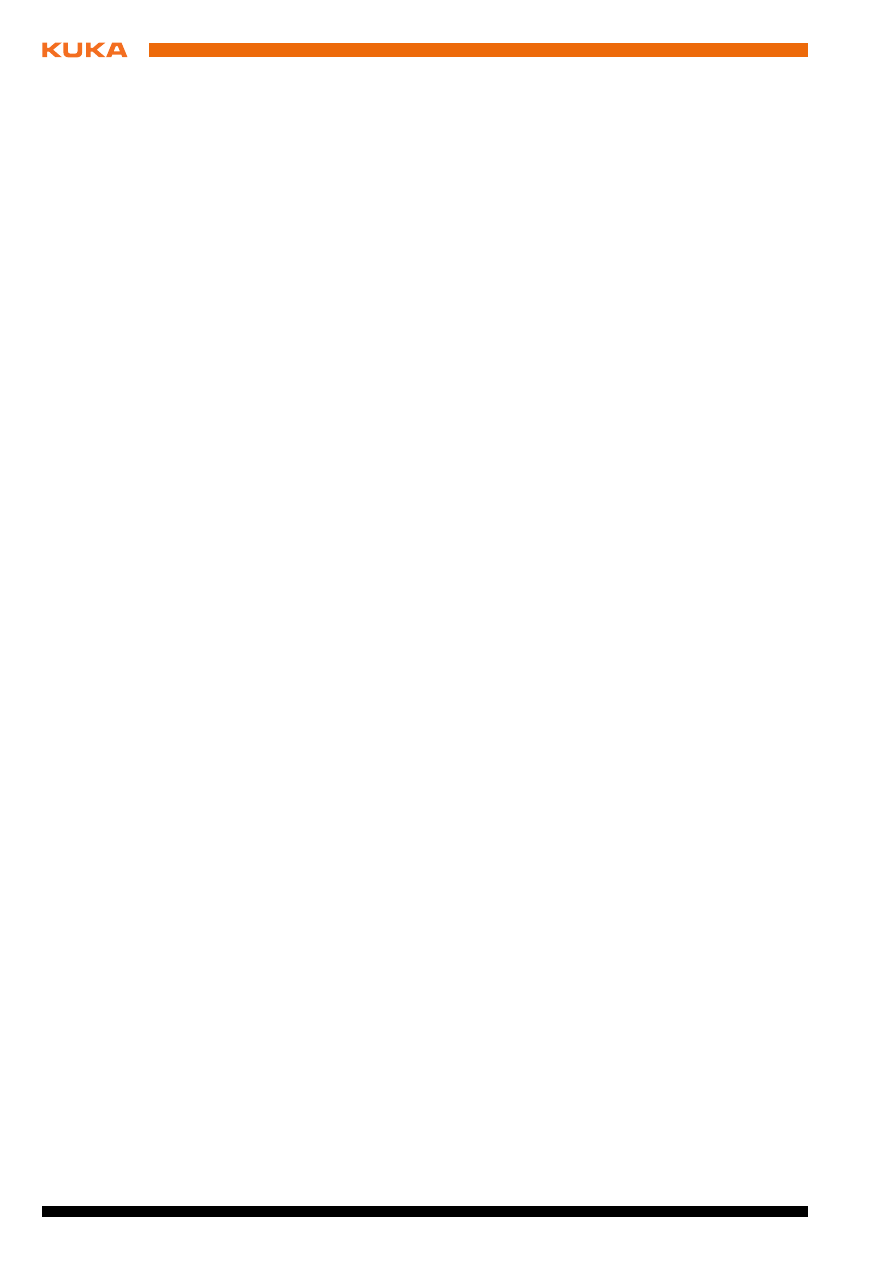
KUKA.Encryption 1.2
Issued: 05.03.2013 Version: KST KUKA Encryption 1.2 V4 en (PDF)
© Copyright 2013
KUKA Roboter GmbH
Zugspitzstraße 140
D-86165 Augsburg
Germany
This documentation or excerpts therefrom may not be reproduced or disclosed to third parties without
the express permission of KUKA Roboter GmbH.
Other functions not described in this documentation may be operable in the controller. The user has
no claims to these functions, however, in the case of a replacement or service work.
We have checked the content of this documentation for conformity with the hardware and software
described. Nevertheless, discrepancies cannot be precluded, for which reason we are not able to
guarantee total conformity. The information in this documentation is checked on a regular basis, how-
ever, and necessary corrections will be incorporated in the subsequent edition.
Subject to technical alterations without an effect on the function.
Translation of the original documentation
KIM-PS5-DOC
Publication:
Pub KST KUKA.Encryption 1.2 en
Bookstructure:
KST KUKA Encryption 1.2 V3.1
Version:
KST KUKA Encryption 1.2 V4 en (PDF)
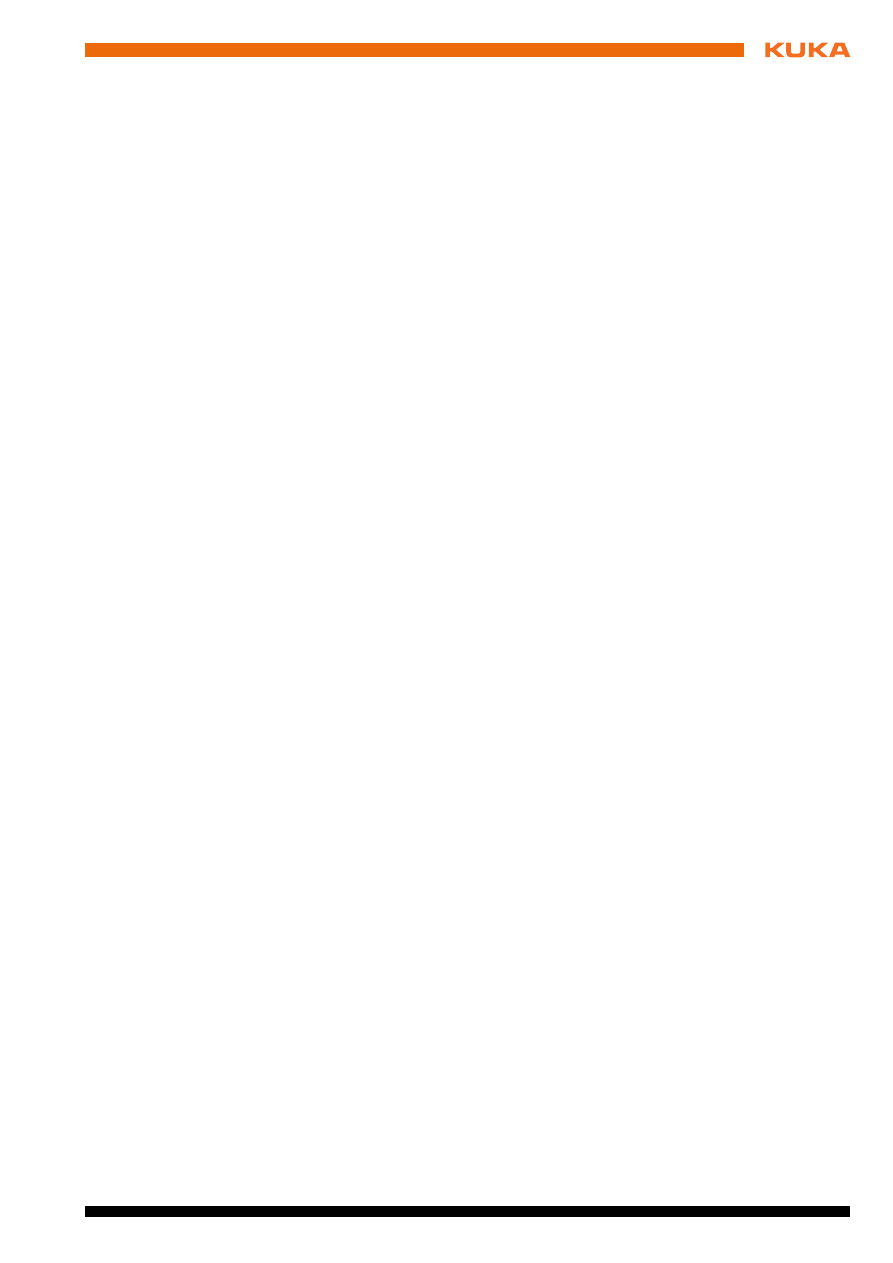
Issued: 05.03.2013 Version: KST KUKA Encryption 1.2 V4 en (PDF)
Contents
..................................................................................................
5
Target group ..............................................................................................................
5
Representation of warnings and notes ......................................................................
5
Trademarks ................................................................................................................
5
.....................................................................................
7
Overview of KUKA.Encryption ...................................................................................
7
...................................................................................................
9
System requirements .................................................................................................
9
Installing KUKA.Encryption ........................................................................................
9
Uninstalling KUKA.Encryption ....................................................................................
9
......................................................................................................
11
Buttons .......................................................................................................................
11
Operator control of KUKA.Encryption ........................................................................
11
Tool Option tab (default setting) ...........................................................................
12
Encryption of files (Encrypt) .......................................................................................
13
Creating Setup files (Deliver) .....................................................................................
14
Executing the Setup file .............................................................................................
15
Selecting/deselecting a program ................................................................................
15
Activating a certificate ................................................................................................
15
..............................................................................................
19
Requesting support ....................................................................................................
19
KUKA Customer Support ...........................................................................................
19
Contents
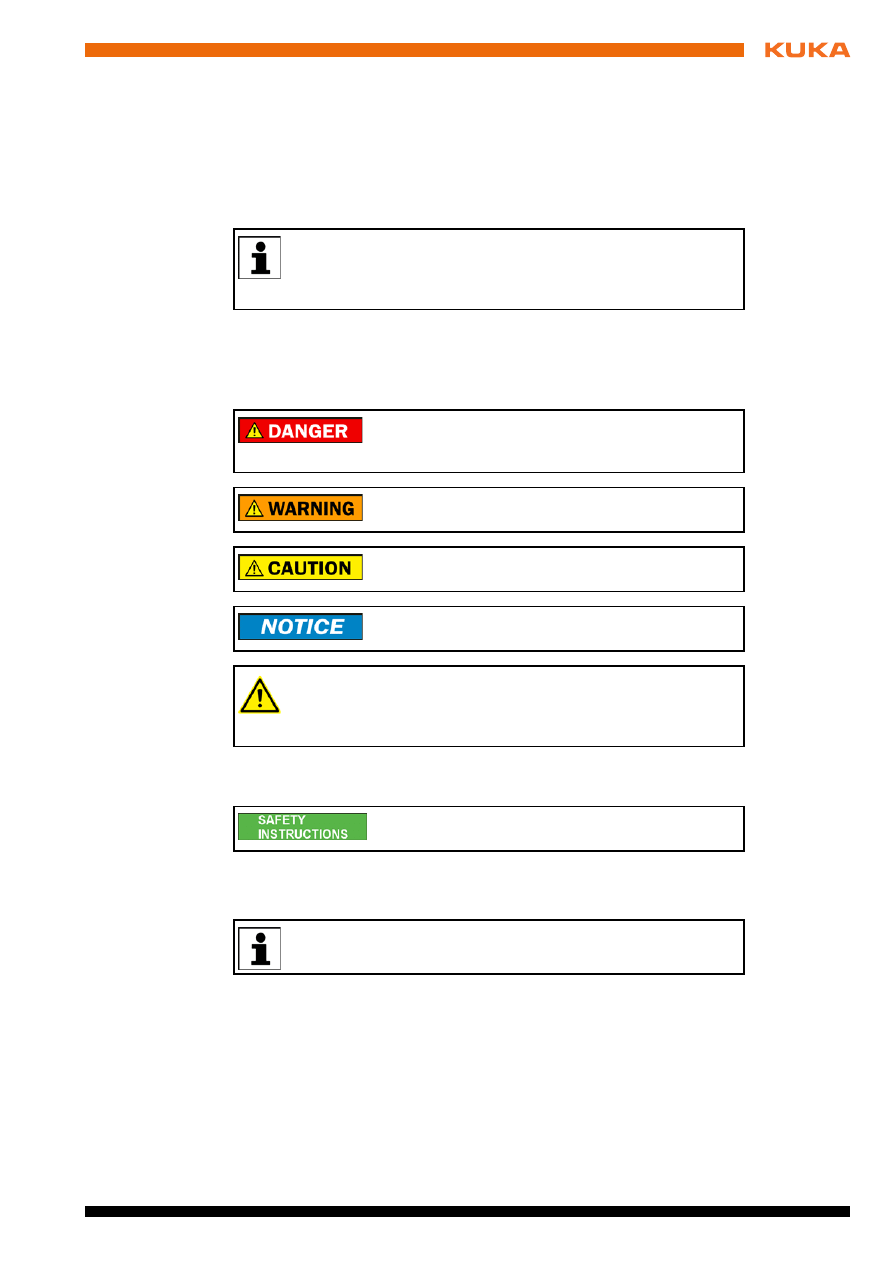
Issued: 05.03.2013 Version: KST KUKA Encryption 1.2 V4 en (PDF)
1 Introduction
1
Introduction
1.1
Target group
This documentation is aimed at users with the following knowledge and skills:
Advanced knowledge of the Windows operating system
1.2
Representation of warnings and notes
Safety
These warnings are relevant to safety and must be observed.
This warning draws attention to procedures which serve to prevent or remedy
emergencies or malfunctions:
Notes
These hints serve to make your work easier or contain references to further
information.
1.3
Trademarks
Windows
is a trademark of Microsoft Corporation.
For optimal use of our products, we recommend that our customers
take part in a course of training at KUKA College. Information about
the training program can be found at www.kuka.com or can be ob-
tained directly from our subsidiaries.
These warnings mean that it is certain or highly probable
that death or severe injuries will occur, if no precautions
are taken.
These warnings mean that death or severe injuries may
occur, if no precautions are taken.
These warnings mean that minor injuries may occur, if
no precautions are taken.
These warnings mean that damage to property may oc-
cur, if no precautions are taken.
These warnings contain references to safety-relevant information or
general safety measures.
These warnings do not refer to individual hazards or individual pre-
cautionary measures.
Procedures marked with this warning must be followed
exactly.
Tip to make your work easier or reference to further information.
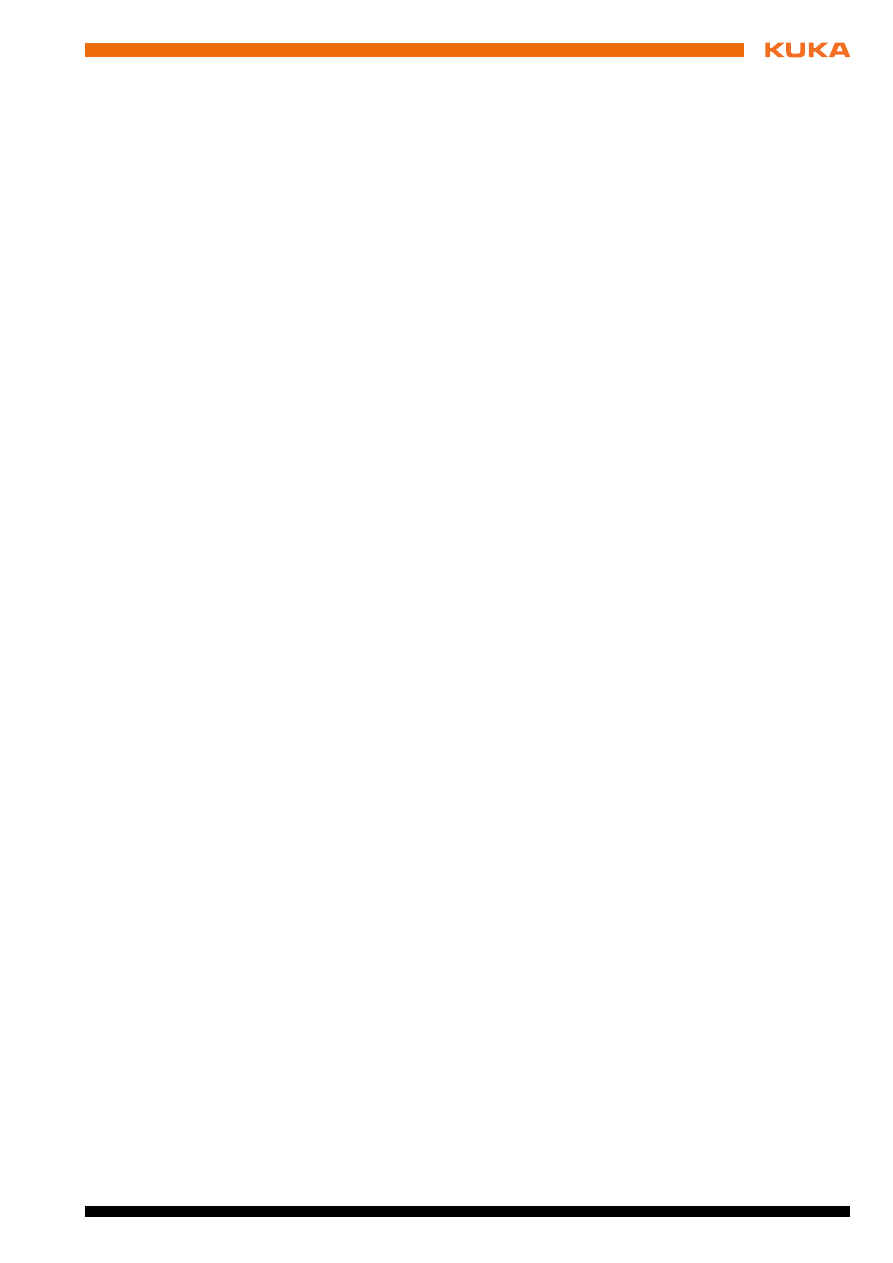
Issued: 05.03.2013 Version: KST KUKA Encryption 1.2 V4 en (PDF)
2 Product description
2
Product description
2.1
Overview of KUKA.Encryption
Overview
The program KUKA.Encryption can be used to protect KRL program files of
types SRC, SUB and DAT against unauthorized access and modification by
encrypting them. The program also makes it possible to sign the files.
Functions
KUKA.Encryption has four functions that can be combined with one another.
All encrypted and signed files can be selected and executed and the functions
can be integrated into other programs.
KUKA.Encryption contains the following selection parameters for the encryp-
tion type:
do nothing
: contents are neither encrypted nor signed.
encrypt
: contents are encrypted.
Encryption of KRL program files of types SRC, SUB and DAT protects the
data they contain against unauthorized access. Encrypted files cannot be
read by the operator; they are writable, and changes are saved during a
cold start.
sign
: contents are signed.
Signing of KRL program files protects them against unauthorized chang-
es. Signed files are write-protected, and can be read in the editor.
encrypt & sign
: contents are encrypted and signed.
Files which are encrypted and signed are not readable by the operator,
and are write-protected.
Additional functions:
Simultaneously selected KRL program files are automatically grouped to-
gether as a Protected File Container.
Protected File Containers can be assigned and distributed on the robot
controllers.
KUKA.Encryption generates a setup program containing the encrypted files.
This setup program can be used to copy the encrypted files to the selected di-
rectories on the robot controller.
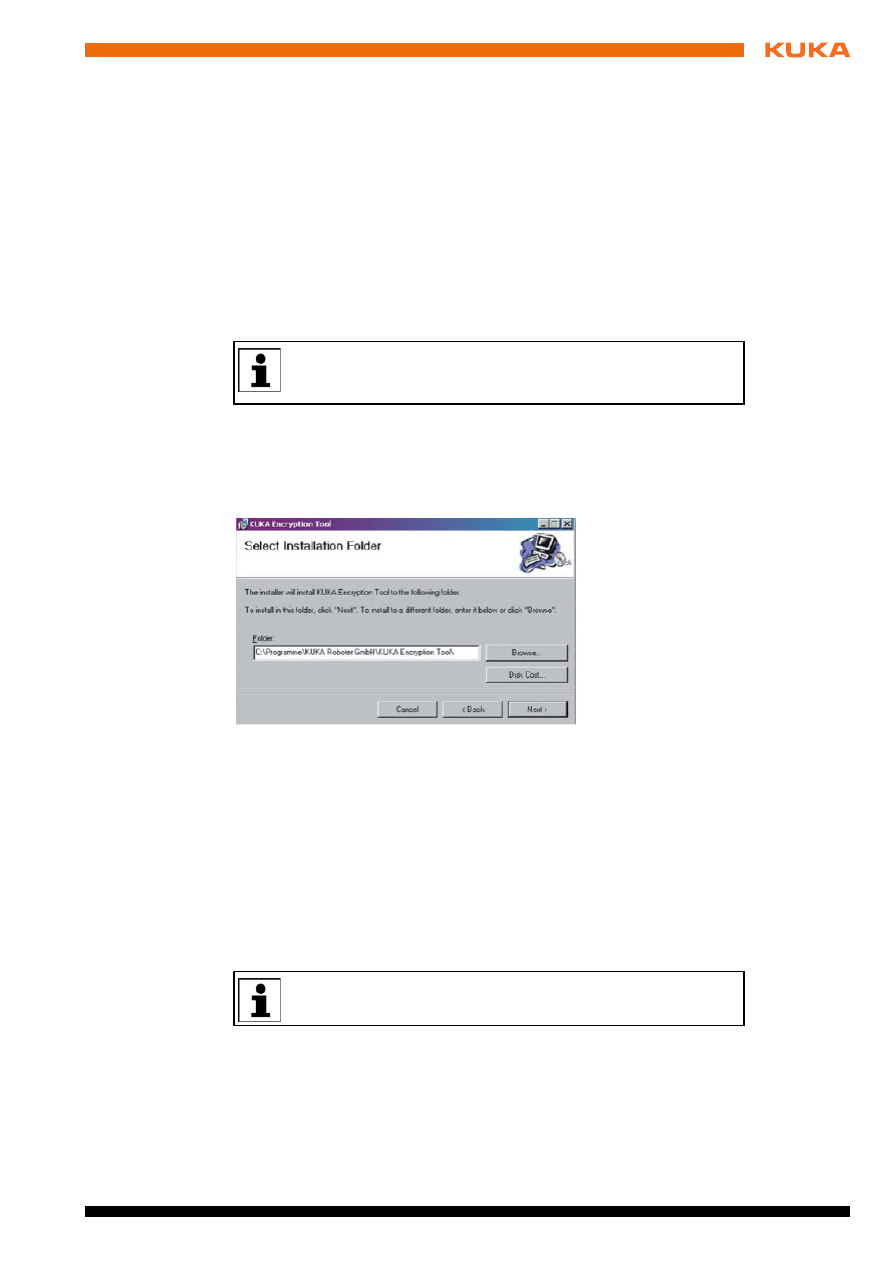
Issued: 05.03.2013 Version: KST KUKA Encryption 1.2 V4 en (PDF)
3 Installation
3
Installation
3.1
System requirements
Hardware
Standard PC / notebook
Software
Windows XP or Windows 7
3.2
Installing KUKA.Encryption
Precondition
Local administrator rights
All Windows applications are closed.
Procedure
1. Start the Setup.exe program for KUKA.Encryption on the disk.
2. In the KUKA Encryption Tool Setup window, confirm with OK.
3. In the KUKA Encryption Tool window, confirm with Next. The following
window opens:
4. In the input box Folder, accept the suggested directory or select/create a
new directory using Browse.
5. Confirm twice with Next.
6. Terminate installation with Close and OK.
3.3
Uninstalling KUKA.Encryption
Precondition
Local administrator rights
All Windows applications are closed.
Uninstallation/
reinstallation
Procedure:
1. Select the menu sequence Start > Settings > Control Panel > Software.
2. Select KUKA Encryption Tool and complete the uninstallation with Re-
move
> Finish > Close > OK.
In order to ensure correct installation and functioning of the software,
any previous version of the program installed on the computer must
be uninstalled beforehand.
Fig. 3-1: KUKA Encryption Tool installation window
It is advisable to archive all relevant data before uninstalling a soft-
ware package.
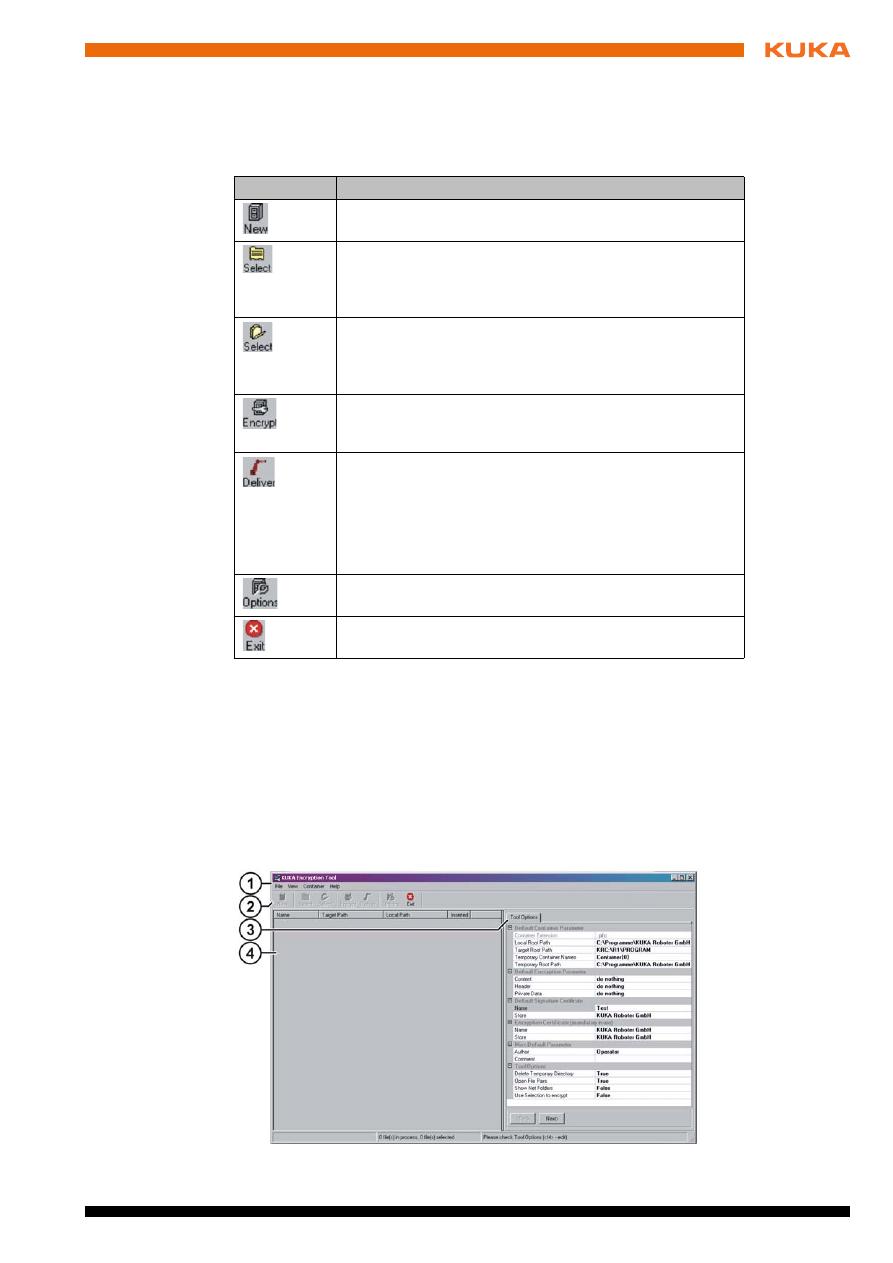
Issued: 05.03.2013 Version: KST KUKA Encryption 1.2 V4 en (PDF)
4 Operation
4
Operation
4.1
Buttons
4.2
Operator control of KUKA.Encryption
Precondition
Local administrator rights
Procedure
1. Start KUKA Encryption Tool by means of the icon on the desktop. The
KUKA Encryption Tool
window is displayed.
2. Select the required settings in the Tool Option tab and confirm with Next.
3. The Select, New and Options buttons are activated in the KUKA Encryp-
tion Tool
window to encrypt the files and create the executable Setup file.
Button
Description
The New button is used to create a new container list.
The Select button (file selection) opens the directory that is
entered under Target Root Path in the Tool Options tab.
Individual KRL files (.src, .sub, .dat) can be selected for
inclusion in the container list.
The Select button (folder selection) opens a search win-
dow in which the folder containing KRL files (.src, .sub,
.dat) is selected. All files in this folder can be added to the
container list.
The Encrypt button is used to encrypt all selected files in a
container list in accordance with the settings that have
been made.
The Deliver button is used to select or create a directory in
which a Setup.exe file is created, containing the container
with its directory structure. In a subdirectory, the container
is saved with the folder name defined under Target Path
(here: PROGRAM.pfc).
(
>>>
Once a file has been selected, the Option button switches
between the Tool Option and File Properties tabs.
The Exit button is used to terminate KUKA.Encryption.
Fig. 4-1: KUKA Encryption Tool window
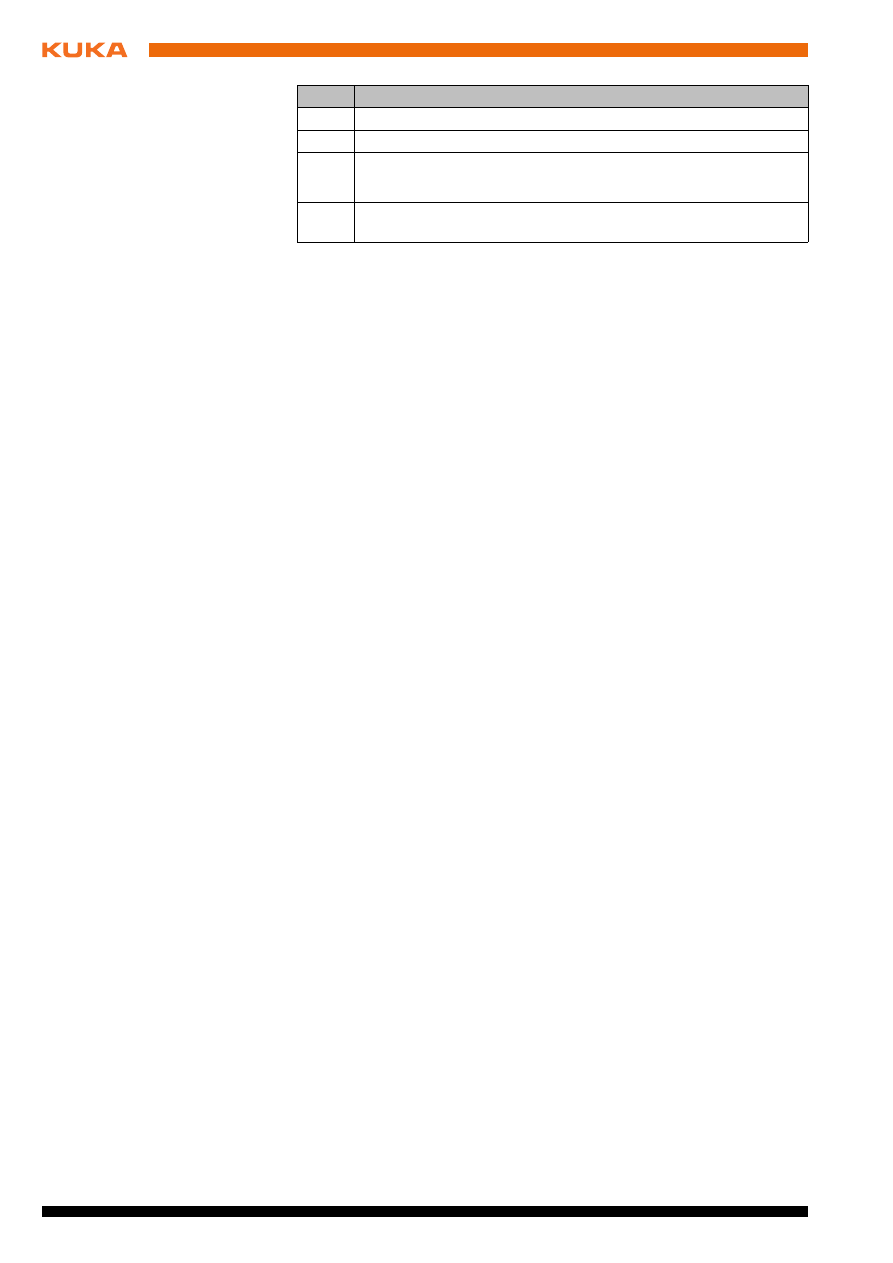
12 / 29
Issued: 05.03.2013 Version: KST KUKA Encryption 1.2 V4 en (PDF)
4.2.1
Tool Option tab (default setting)
Parameter Default Container Parameter:
Container Extension
: display of the file extension for the container
files.
Local Root Path
: local drive with path for file selection.
Target Root Path
: directory path for saving the container files. Only
use the following drive names: KRC:\..., C:\..., D:\...
Temporary Container Names
: name of the container files with a nu-
meric variable. The variable {0} is incremented by the value 1 every
time a container with the same name is saved.
Temporary Root Path
: directory path for all temporary directories.
Parameter Default Encryption Parameter:
Content
: select the encryption type for the contents.
Header
: select the encryption type for the header.
Private Data
: select the encryption type for the comment.
Parameter Default Signature Certificate
Name
: name of the customer certificate.
Input box Store: name of the folder in which the customer certificate is
saved.
Parameter Encryption Certificate (mandatory in use)
Name
: name of the encryption certificate.
Store
: name of the folder in which the encryption certificate is saved.
Parameter Misc Default Parameter
Author
: entry of the user name
Comment
: entry of a comment
Parameter Tool Options:
Delete Temporary Directory
:
True: temporary directories with contents are deleted when a new
container file is created and when the program is terminated.
False: temporary directories with contents are retained.
Open File Pairs
:
True: if files with the extensions .scr and .sub are selected for the
container list, a file with the same name and the extension .dat is
automatically created, and vice versa.
False: only the selected files are created in the container list.
Show Net Folders
:
True: when a directory is selected, the network environment is also
displayed.
False: the network environment is not displayed.
Use Selection to Encrypt
:
Item
Description
1
Menu bar
2
Toolbar
3
Tool Option
tab (default settings):
(
>>>
4.2.1 "Tool Option tab (default setting)" Page 12)
4
Container list display with KRL files (no display when started for the
first time).
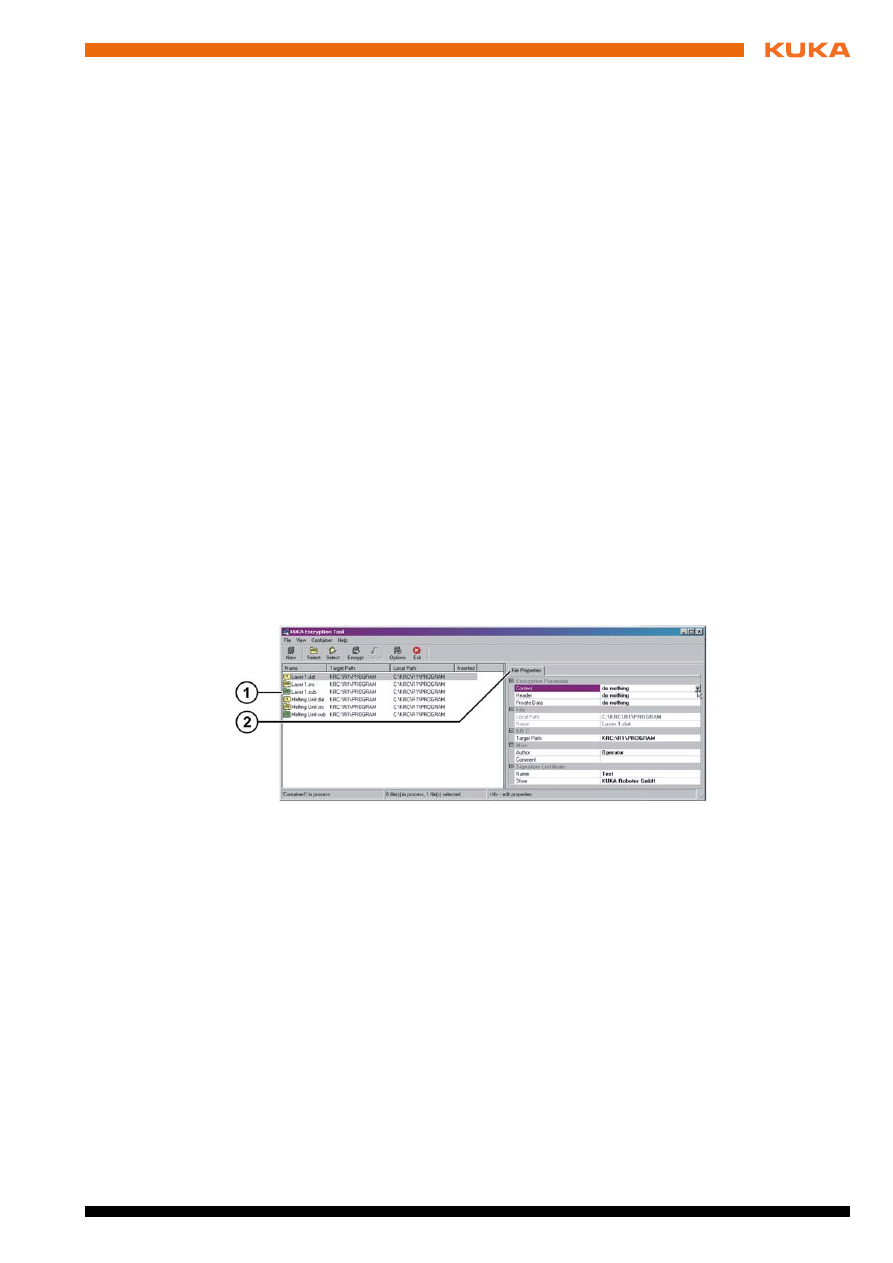
Issued: 05.03.2013 Version: KST KUKA Encryption 1.2 V4 en (PDF)
4 Operation
True: only the files selected in the container list are encrypted. If
no file is selected, all files in the container list are automatically en-
crypted.
False: all files present in the container list are encrypted.
4.3
Encryption of files (Encrypt)
Precondition
Local administrator rights
Procedure
1. Start KUKA Encryption Tool by means of the icon on the desktop. The
KUKA Encryption Tool
window is displayed.
2. Select the required setting in the Tool Option tab and confirm with Next.
3. The Select, New and Options Buttons are activated in the KUKA En-
cryption Tool
window.
4. There are 2 ways of creating the container list:
Open the Select Source File window using the Select button (direc-
tory selection) and, in a directory, select the folder with the required
KRL files. Pressing Open adds the selected KRL files to the container
list.
Open the Browse for Folder window using the Select button (folder
selection) and, in a directory, select the folder with the required KRL
files. Pressing OK adds all the KRL files in the folder to the container
list.
5. In the container list, select the files that are to be encoded. The File Prop-
erties
tab is displayed.
6. Select the required settings in the File Properties tab and encrypt the se-
lected files using the Encrypt button. The files are saved as *.pfc.
Fig. 4-2: Container list
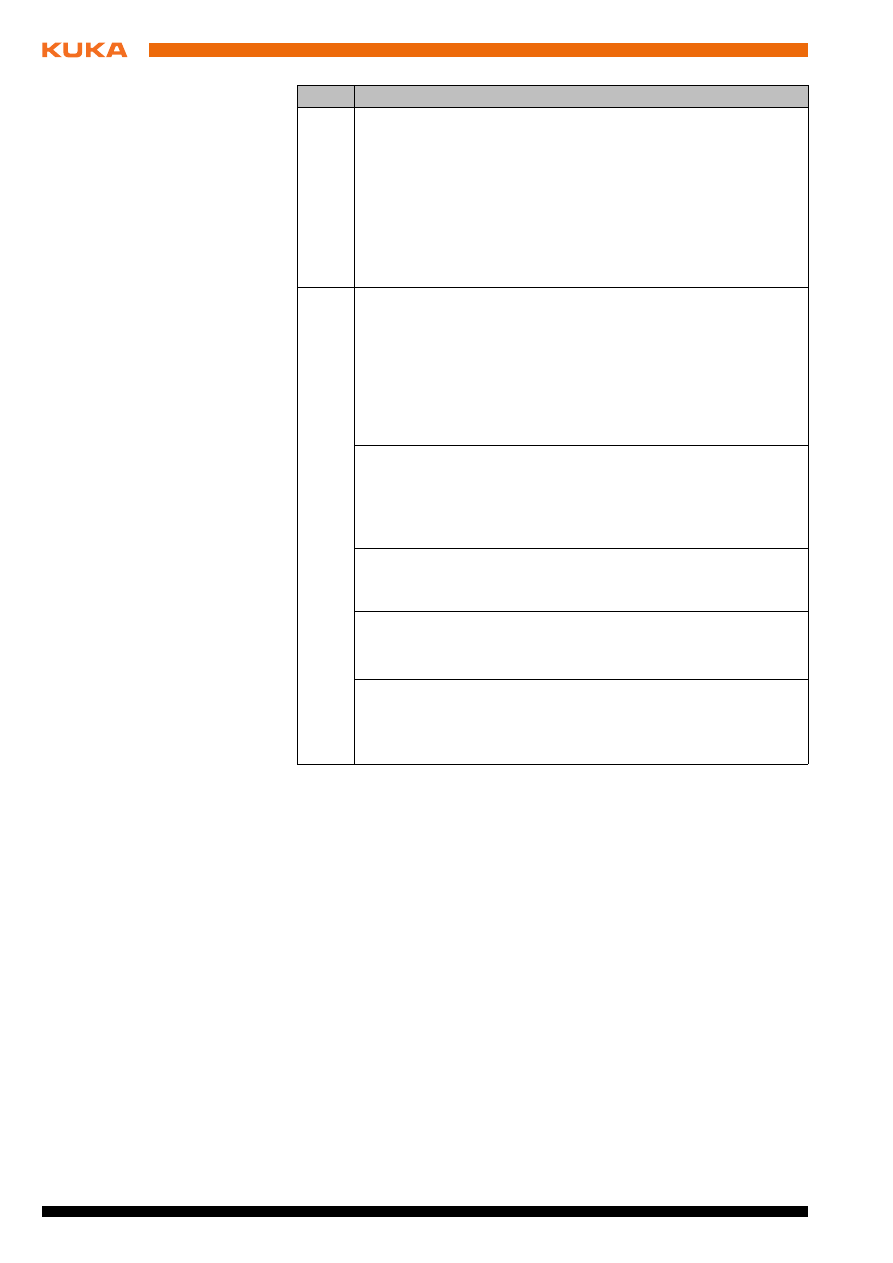
14 / 29
Issued: 05.03.2013 Version: KST KUKA Encryption 1.2 V4 en (PDF)
4.4
Creating Setup files (Deliver)
Precondition
Local administrator rights
Procedure
1. Start KUKA Encryption Tool by means of the icon on the desktop. The
KUKA Encryption Tool
window is displayed.
2. Select the required setting in the Tool Option tab and confirm with Next.
3. The Select, New and Options buttons are activated in the KUKA Encryp-
tion Tool
window.
4. Encrypt the required KRL files.
(
>>>
4.3 "Encryption of files (Encrypt)" Page 13)
5. Open the Browse for Folder window using the Deliver button.
6. Select an installation folder or create a folder by means of Create New
Folder
.
7. Click on OK to confirm. An executable Setup file is created in the selected
folder on the robot controller.
Item
Description
1
Container list display window
Name
: name of the KRL file
Target Path
: path for saving the container (*.pfc)
Local Path
: path for loading the KRL file(s)
Inserted
: encryption status
Yes: the file has been inserted into the container.
No: error while inserting the file into the container. The
error is indicated.
2
File Properties
tab (default settings):
Parameter Encryption Parameter
Content
: select the encryption type for the contents.
Header
: select the encryption type for the header.
Private Data
: select the encryption type for the com-
ment.
Parameter File
Local Path
: drive and path specification for saving the
file to an external PC/notebook.
Name
: indication of the selected file name or ***multi-
ple selection*** in the case of a multiple selection.
Parameter KR C
Target Path
: directory path for saving the container
(*.pfc) in the robot controller.
Parameter Misc
Author
: entry of the user name
Comment
: entry of a comment
Parameter Signature Certificate
Name
: name entered for the customer certificate.
Store
: name entered for the folder in which the certifi-
cate used for the signature is saved.
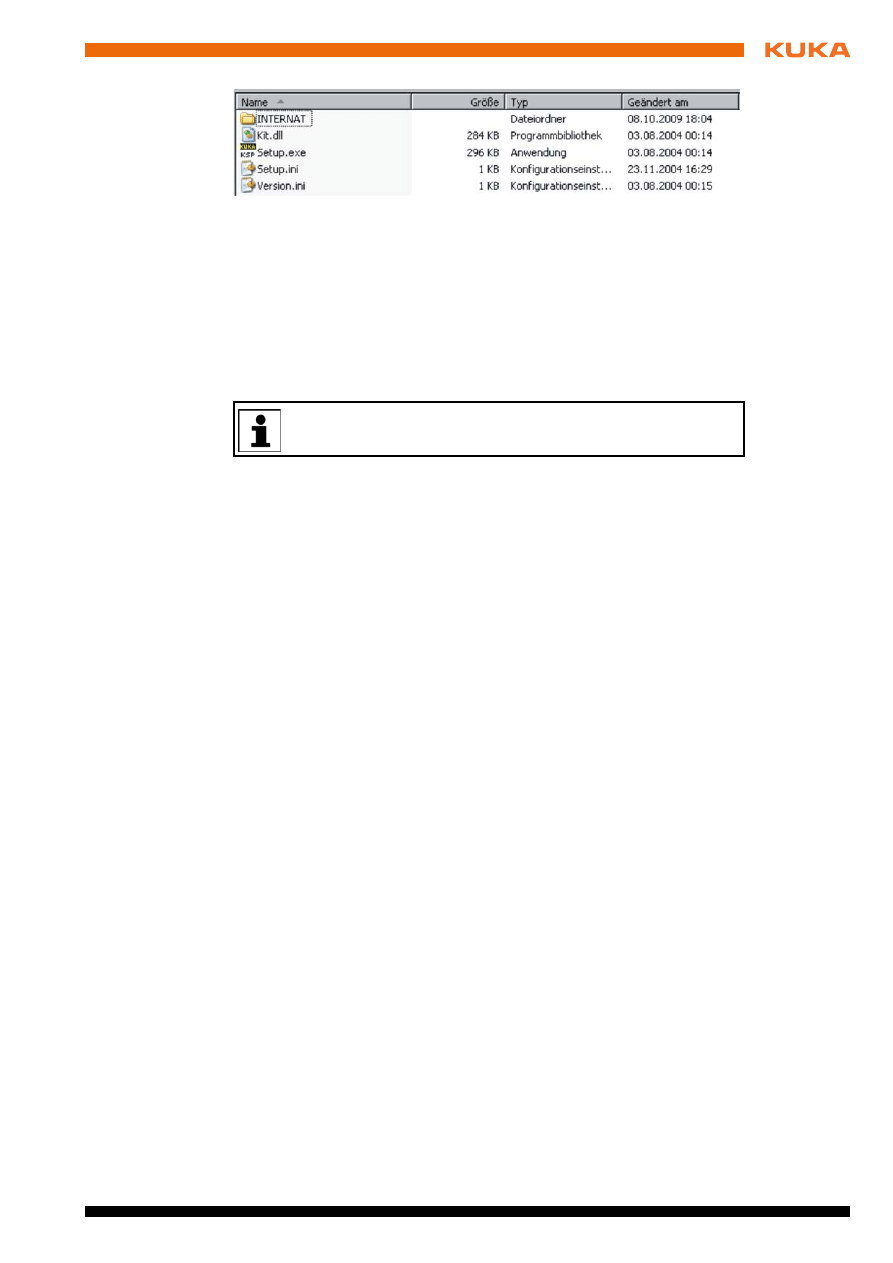
Issued: 05.03.2013 Version: KST KUKA Encryption 1.2 V4 en (PDF)
4 Operation
8. Transfer the Setup file/directory to the robot controller and execute it.
(
>>>
4.5 "Executing the Setup file" Page 15)
In the subdirectory INTERNAT>KRCSETUP>KRC>R1 that is created at the
same time, the container (*.pcf) is also saved with the name of the folder de-
fined in Target Path.
In the subdirectory INTERNAT>KRCUPD>Certificates that is created at the
same time, the safety certificate (*.cer) is saved.
4.5
Executing the Setup file
Precondition
Local administrator rights
Procedure
1. Start Setup.exe in the installation directory of the robot controller. The nec-
essary files are copied into the corresponding directories.
2. Confirm the reboot prompt with OK.
When the robot controller is rebooted, the container files (*.pfc) located in the
directory KRC:\ are detected, and the files contained in them are loaded into
the system.
4.6
Selecting/deselecting a program
Precondition
User group “Expert”
Procedure
1. Open the folder KRC:>R1>*.pfc in the program window. The encryption
type is displayed under Attributes in the selection window.
2. Select the required program or deselect the program that is running.
Selected programs are labeled in the selection window. An encrypted program
can be executed, reset and deselected in the usual manner. Encrypted pro-
gram files are write-protected and cannot be read by the user.
4.7
Activating a certificate
Precondition
Local administrator rights
Procedure
1. Start the program Certificates.msc from the CD by means of a double-
click. The Certificates window is opened.
2. Position the mouse pointer in the right-hand display window for certifi-
cates, right-click and select All Tasks>Import....
Fig. 4-3: Installation directory
If an installation directory is selected in which a Setup.exe has al-
ready been created, this file is overwritten without warning.
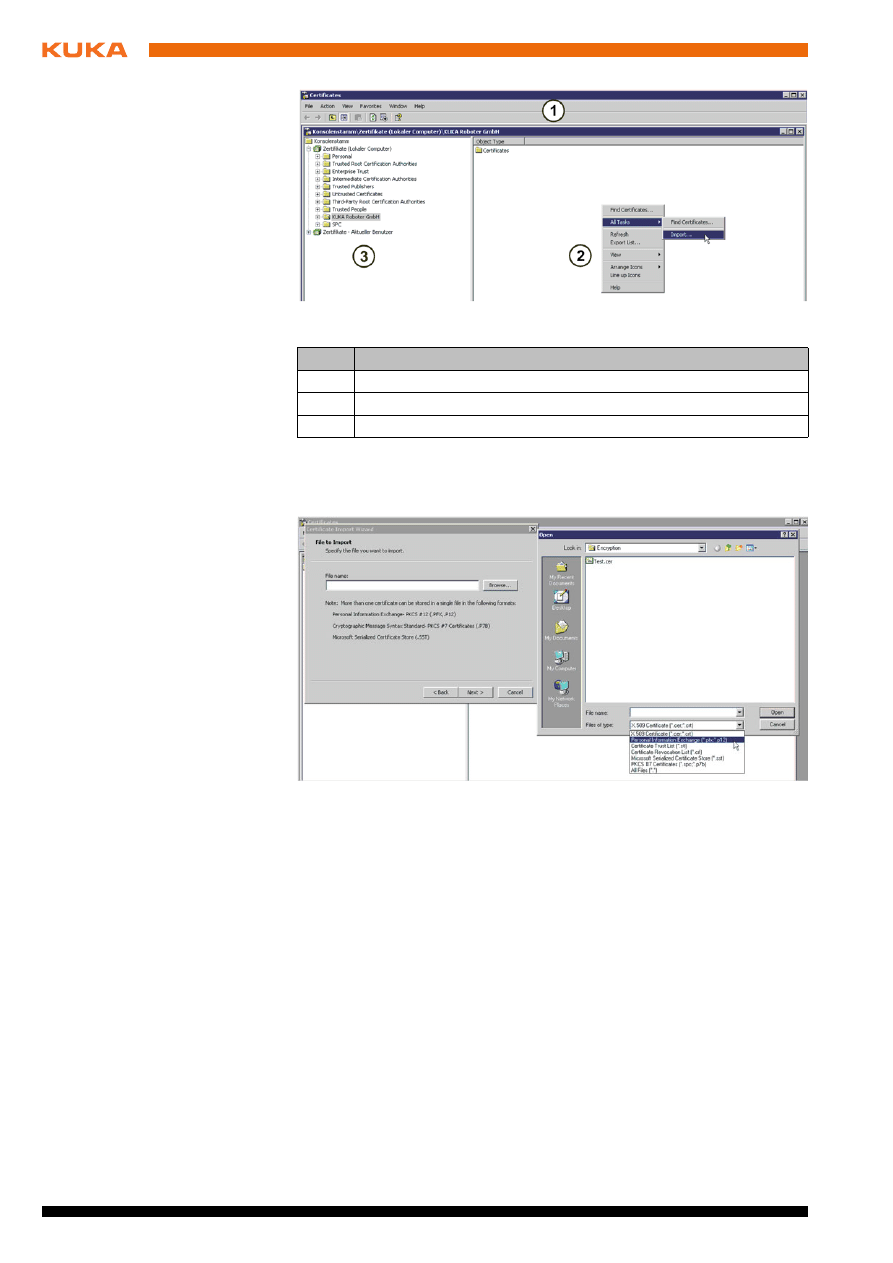
16 / 29
Issued: 05.03.2013 Version: KST KUKA Encryption 1.2 V4 en (PDF)
3. The certificate import wizard opens. Confirm with Next.
4. Select the file type Personal information exchange (*.pfx;*.p12) and
click on Browse to select the directory containing the required certificate.
5. Select a certificate and confirm with Open.
6. Confirm with Next.
7. Enter the password in the input box of the wizard.
If the key is to be exported, activate the corresponding check box (not rec-
ommended for reasons of data protection).
Confirm with Next.
Fig. 4-4: Importing a certificate
Item
Description
1
Menu bar
2
Certificate display window
3
Console Root/Certificates (*.Computer)
window
Fig. 4-5: Selecting a certificate
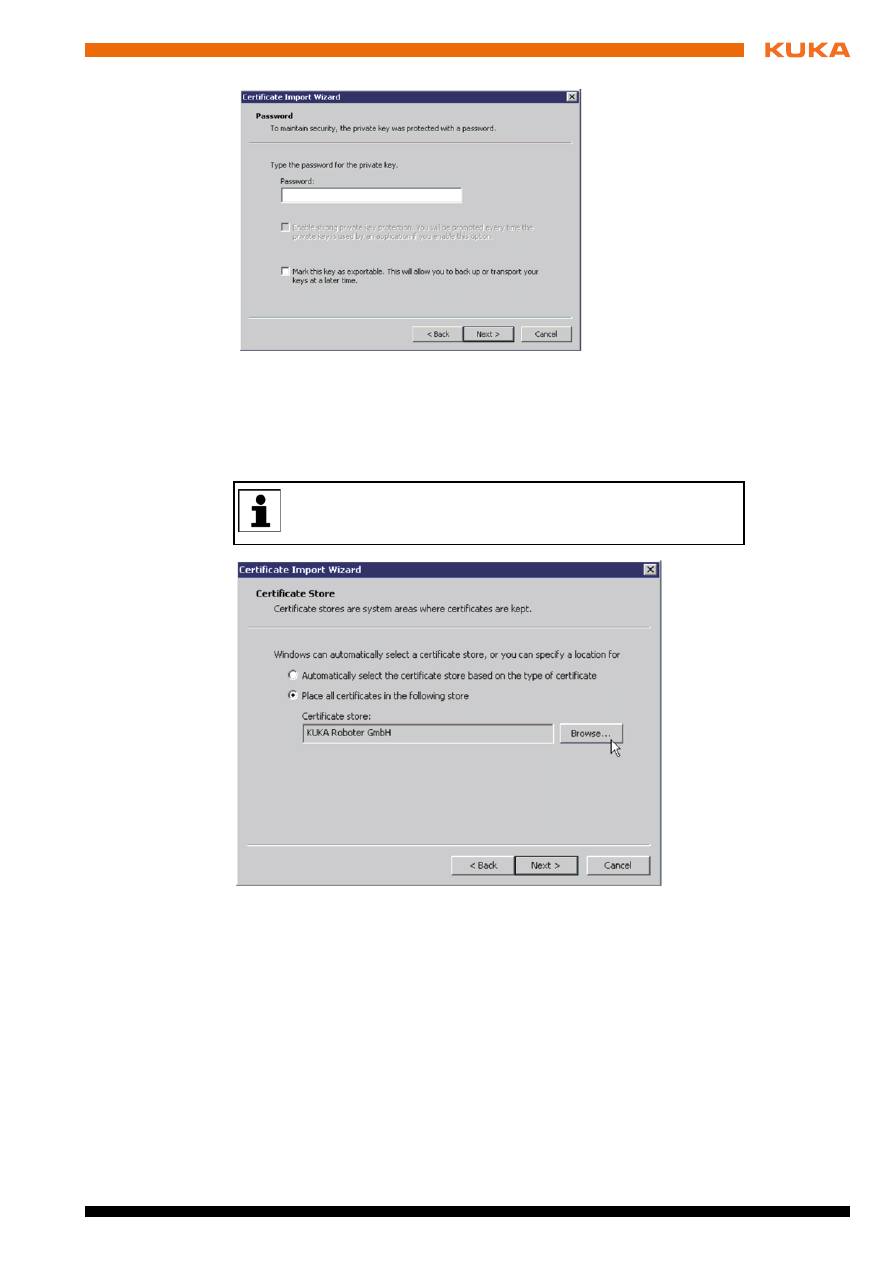
Issued: 05.03.2013 Version: KST KUKA Encryption 1.2 V4 en (PDF)
4 Operation
8. Click on Browse to select the directory for saving the certificate and con-
firm with Next.
The settings are displayed. Complete activation of the certificate with Fin-
ish
and OK.
Fig. 4-6: Entering the password
To make the certificate easier to find, it is advisable for the operator
not to let Windows automatically select the directory in which it is
saved.
Fig. 4-7: Saving the certificate
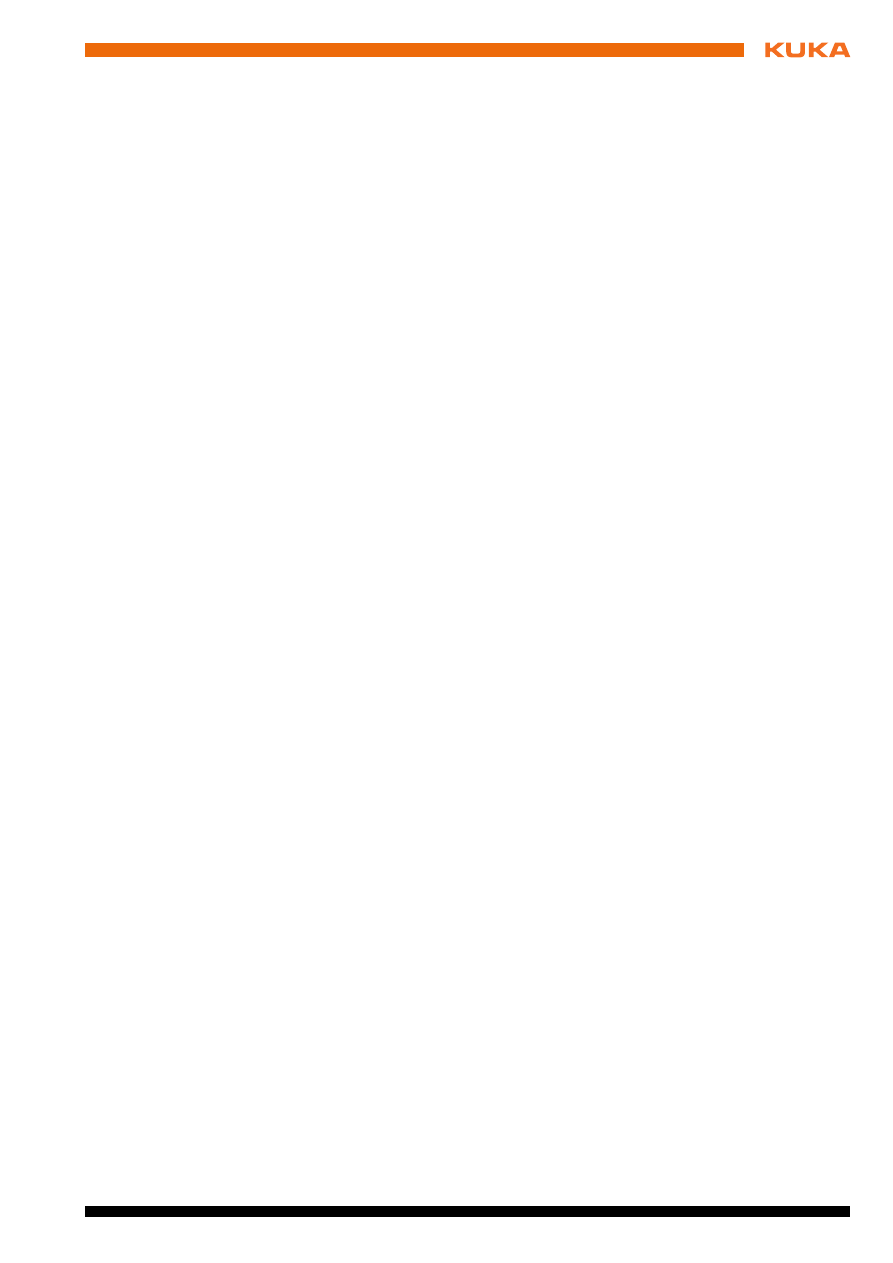
Issued: 05.03.2013 Version: KST KUKA Encryption 1.2 V4 en (PDF)
5 KUKA Service
5
KUKA Service
5.1
Requesting support
Introduction
The KUKA Roboter GmbH documentation offers information on operation and
provides assistance with troubleshooting. For further assistance, please con-
tact your local KUKA subsidiary.
Information
The following information is required for processing a support request:
Model and serial number of the robot
Model and serial number of the controller
Model and serial number of the linear unit (if applicable)
Model and serial number of the energy supply system (if applicable)
Version of the KUKA System Software
Optional software or modifications
Archive of the software
For KUKA System Software V8: instead of a conventional archive, gener-
ate the special data package for fault analysis (via KrcDiag).
Application used
Any external axes used
Description of the problem, duration and frequency of the fault
5.2
KUKA Customer Support
Availability
KUKA Customer Support is available in many countries. Please do not hesi-
tate to contact us if you have any questions.
Argentina
Ruben Costantini S.A. (Agency)
Luis Angel Huergo 13 20
Parque Industrial
2400 San Francisco (CBA)
Argentina
Tel. +54 3564 421033
Fax +54 3564 428877
ventas@costantini-sa.com
Australia
Headland Machinery Pty. Ltd.
Victoria (Head Office & Showroom)
95 Highbury Road
Burwood
Victoria 31 25
Australia
Tel. +61 3 9244-3500
Fax +61 3 9244-3501
vic@headland.com.au
www.headland.com.au
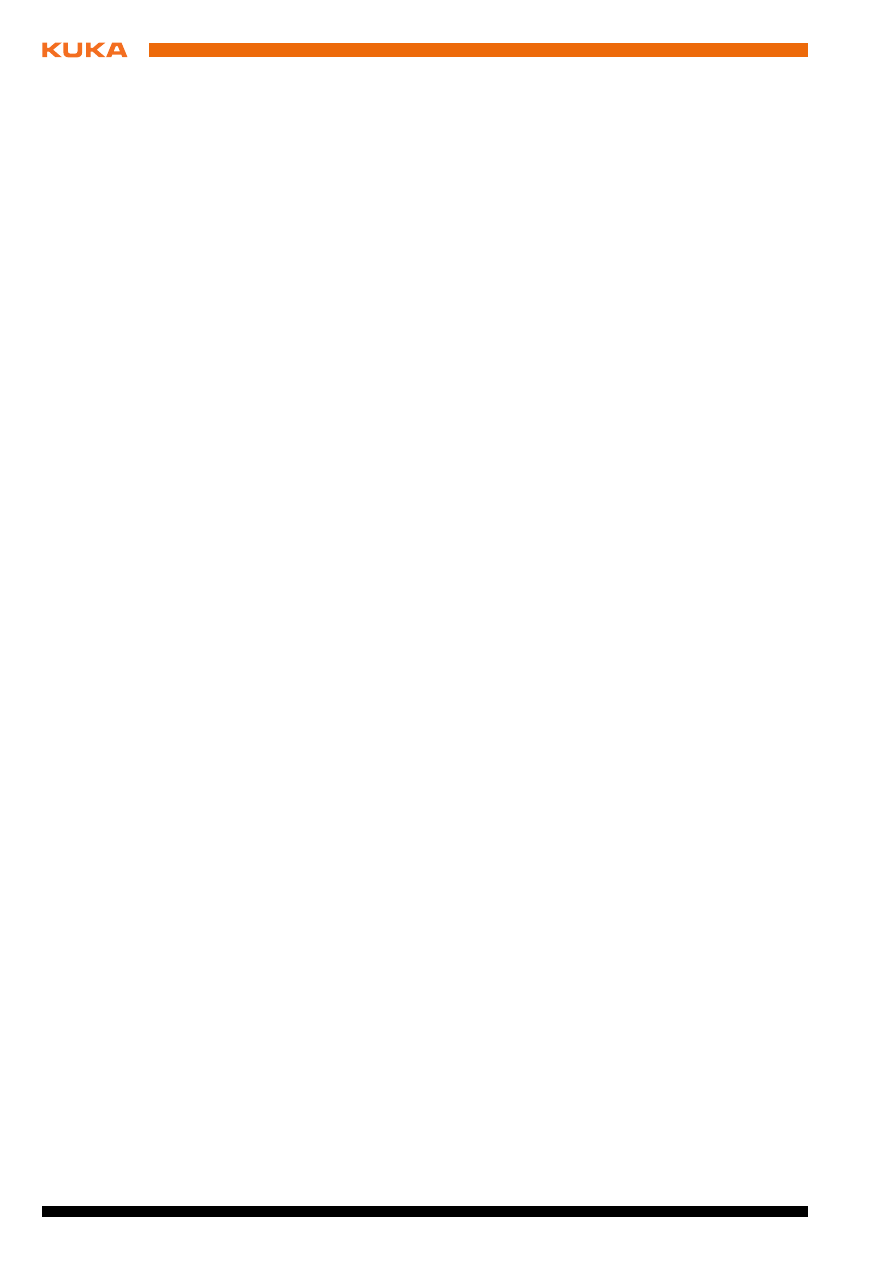
20 / 29
Issued: 05.03.2013 Version: KST KUKA Encryption 1.2 V4 en (PDF)
Belgium
KUKA Automatisering + Robots N.V.
Centrum Zuid 1031
3530 Houthalen
Belgium
Tel. +32 11 516160
Fax +32 11 526794
info@kuka.be
www.kuka.be
Brazil
KUKA Roboter do Brasil Ltda.
Travessa Claudio Armando, nº 171
Bloco 5 - Galpões 51/52
Bairro Assunção
CEP 09861-7630 São Bernardo do Campo - SP
Brazil
Tel. +55 11 4942-8299
Fax +55 11 2201-7883
info@kuka-roboter.com.br
www.kuka-roboter.com.br
Chile
Robotec S.A. (Agency)
Santiago de Chile
Chile
Tel. +56 2 331-5951
Fax +56 2 331-5952
robotec@robotec.cl
www.robotec.cl
China
KUKA Robotics China Co.,Ltd.
Songjiang Industrial Zone
No. 388 Minshen Road
201612 Shanghai
China
Tel. +86 21 6787-1888
Fax +86 21 6787-1803
www.kuka-robotics.cn
Germany
KUKA Roboter GmbH
Zugspitzstr. 140
86165 Augsburg
Germany
Tel. +49 821 797-4000
Fax +49 821 797-1616
info@kuka-roboter.de
www.kuka-roboter.de
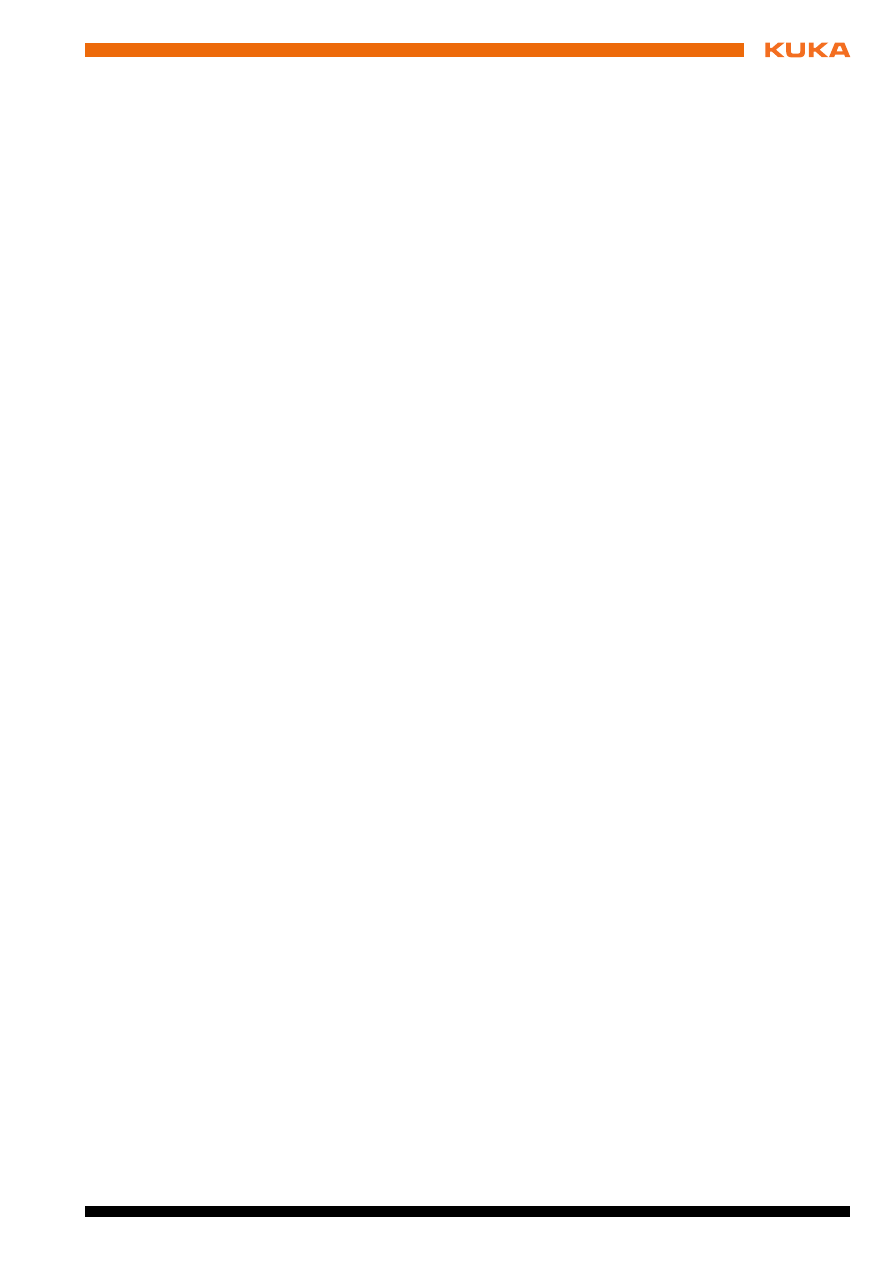
Issued: 05.03.2013 Version: KST KUKA Encryption 1.2 V4 en (PDF)
5 KUKA Service
France
KUKA Automatisme + Robotique SAS
Techvallée
6, Avenue du Parc
91140 Villebon S/Yvette
France
Tel. +33 1 6931660-0
Fax +33 1 6931660-1
commercial@kuka.fr
www.kuka.fr
India
KUKA Robotics India Pvt. Ltd.
Office Number-7, German Centre,
Level 12, Building No. - 9B
DLF Cyber City Phase III
122 002 Gurgaon
Haryana
India
Tel. +91 124 4635774
Fax +91 124 4635773
info@kuka.in
www.kuka.in
Italy
KUKA Roboter Italia S.p.A.
Via Pavia 9/a - int.6
10098 Rivoli (TO)
Italy
Tel. +39 011 959-5013
Fax +39 011 959-5141
kuka@kuka.it
www.kuka.it
Japan
KUKA Robotics Japan K.K.
YBP Technical Center
134 Godo-cho, Hodogaya-ku
Yokohama, Kanagawa
240 0005
Japan
Tel. +81 45 744 7691
Fax +81 45 744 7696
info@kuka.co.jp
Canada
KUKA Robotics Canada Ltd.
6710 Maritz Drive - Unit 4
Mississauga
L5W 0A1
Ontario
Canada
Tel. +1 905 670-8600
Fax +1 905 670-8604
info@kukarobotics.com
www.kuka-robotics.com/canada
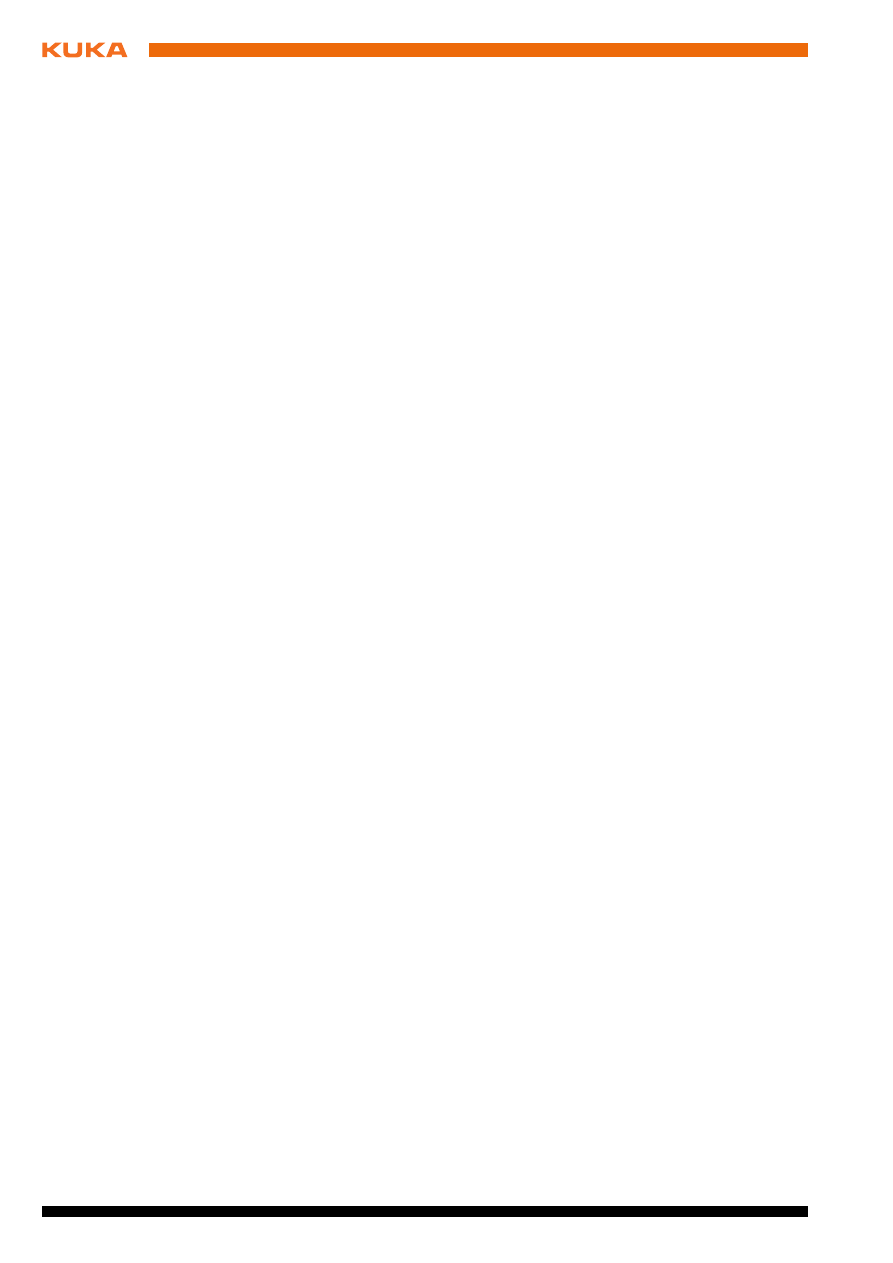
22 / 29
Issued: 05.03.2013 Version: KST KUKA Encryption 1.2 V4 en (PDF)
Korea
KUKA Robotics Korea Co. Ltd.
RIT Center 306, Gyeonggi Technopark
1271-11 Sa 3-dong, Sangnok-gu
Ansan City, Gyeonggi Do
426-901
Korea
Tel. +82 31 501-1451
Fax +82 31 501-1461
info@kukakorea.com
Malaysia
KUKA Robot Automation Sdn Bhd
South East Asia Regional Office
No. 24, Jalan TPP 1/10
Taman Industri Puchong
47100 Puchong
Selangor
Malaysia
Tel. +60 3 8061-0613 or -0614
Fax +60 3 8061-7386
info@kuka.com.my
Mexico
KUKA de México S. de R.L. de C.V.
Progreso #8
Col. Centro Industrial Puente de Vigas
Tlalnepantla de Baz
54020 Estado de México
Mexico
Tel. +52 55 5203-8407
Fax +52 55 5203-8148
info@kuka.com.mx
www.kuka-robotics.com/mexico
Norway
KUKA Sveiseanlegg + Roboter
Sentrumsvegen 5
2867 Hov
Norway
Tel. +47 61 18 91 30
Fax +47 61 18 62 00
info@kuka.no
Austria
KUKA Roboter Austria GmbH
Vertriebsbüro Österreich
Regensburger Strasse 9/1
4020 Linz
Austria
Tel. +43 732 784752
Fax +43 732 793880
office@kuka-roboter.at
www.kuka-roboter.at
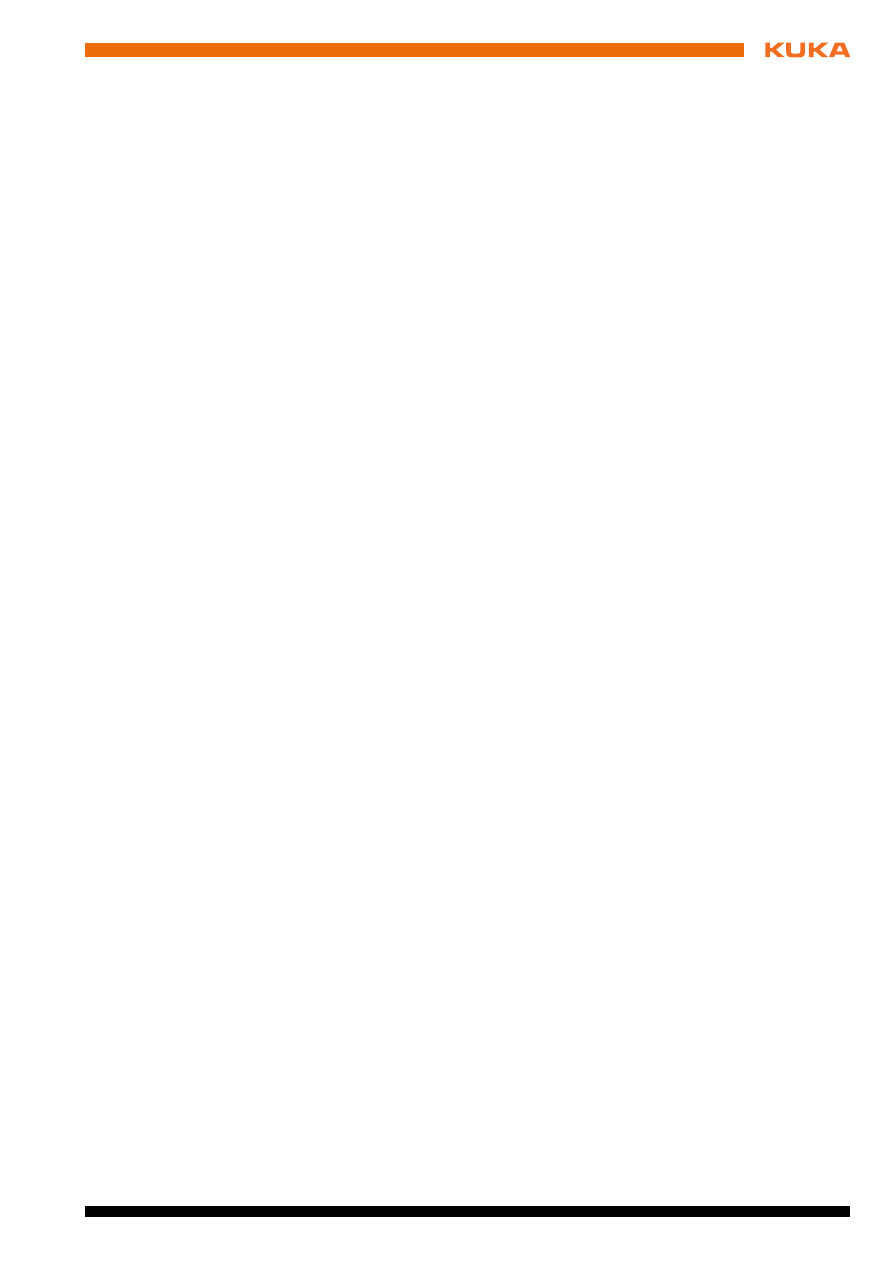
Issued: 05.03.2013 Version: KST KUKA Encryption 1.2 V4 en (PDF)
5 KUKA Service
Poland
KUKA Roboter Austria GmbH
Spółka z ograniczoną odpowiedzialnością
Oddział w Polsce
Ul. Porcelanowa 10
40-246 Katowice
Poland
Tel. +48 327 30 32 13 or -14
Fax +48 327 30 32 26
ServicePL@kuka-roboter.de
Portugal
KUKA Sistemas de Automatización S.A.
Rua do Alto da Guerra n° 50
Armazém 04
2910 011 Setúbal
Portugal
Tel. +351 265 729780
Fax +351 265 729782
kuka@mail.telepac.pt
Russia
OOO KUKA Robotics Rus
Webnaja ul. 8A
107143 Moskau
Russia
Tel. +7 495 781-31-20
Fax +7 495 781-31-19
kuka-robotics.ru
Sweden
KUKA Svetsanläggningar + Robotar AB
A. Odhners gata 15
421 30 Västra Frölunda
Sweden
Tel. +46 31 7266-200
Fax +46 31 7266-201
info@kuka.se
Switzerland
KUKA Roboter Schweiz AG
Industriestr. 9
5432 Neuenhof
Switzerland
Tel. +41 44 74490-90
Fax +41 44 74490-91
info@kuka-roboter.ch
www.kuka-roboter.ch
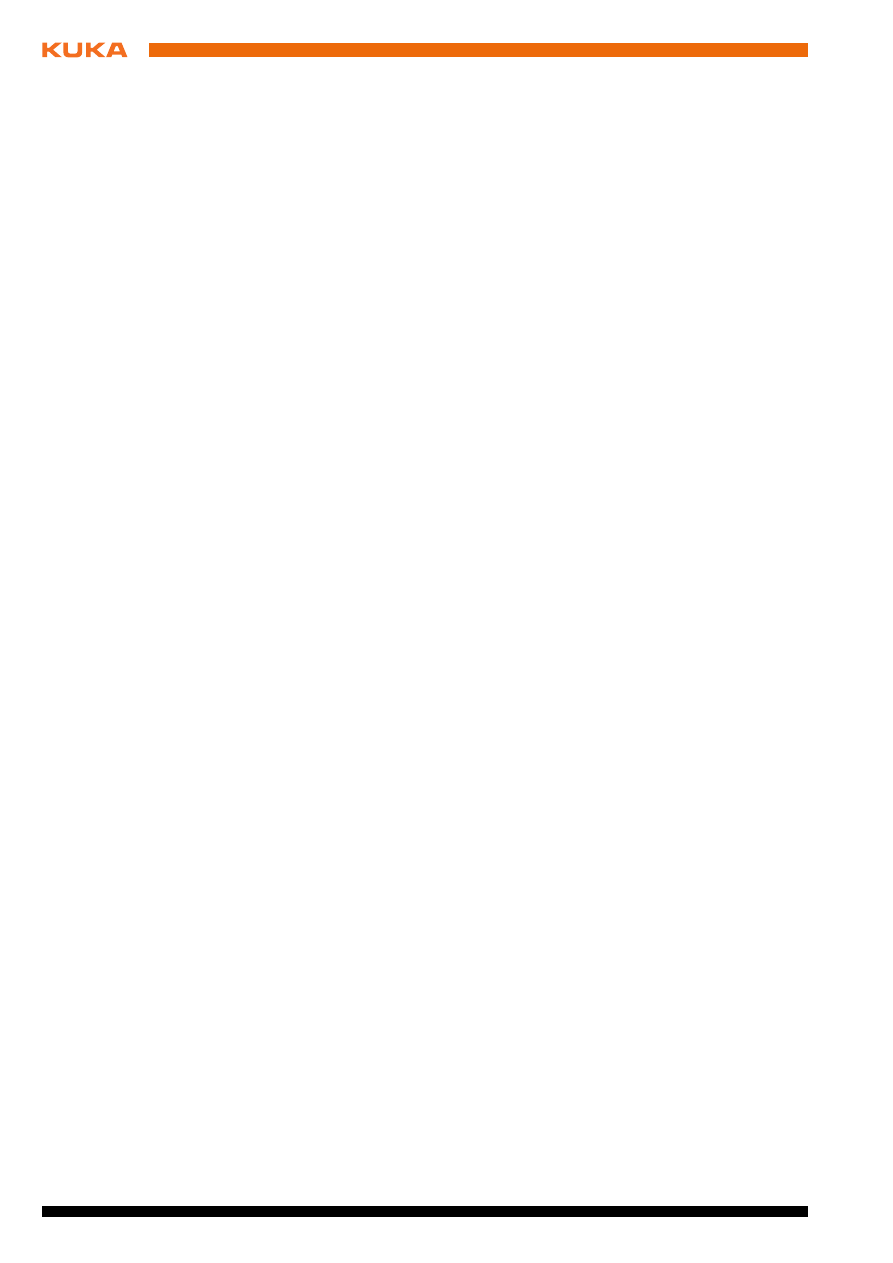
24 / 29
Issued: 05.03.2013 Version: KST KUKA Encryption 1.2 V4 en (PDF)
Spain
KUKA Robots IBÉRICA, S.A.
Pol. Industrial
Torrent de la Pastera
Carrer del Bages s/n
08800 Vilanova i la Geltrú (Barcelona)
Spain
Tel. +34 93 8142-353
Fax +34 93 8142-950
Comercial@kuka-e.com
www.kuka-e.com
South Africa
Jendamark Automation LTD (Agency)
76a York Road
North End
6000 Port Elizabeth
South Africa
Tel. +27 41 391 4700
Fax +27 41 373 3869
www.jendamark.co.za
Taiwan
KUKA Robot Automation Taiwan Co., Ltd.
No. 249 Pujong Road
Jungli City, Taoyuan County 320
Taiwan, R. O. C.
Tel. +886 3 4331988
Fax +886 3 4331948
info@kuka.com.tw
www.kuka.com.tw
Thailand
KUKA Robot Automation (M)SdnBhd
Thailand Office
c/o Maccall System Co. Ltd.
49/9-10 Soi Kingkaew 30 Kingkaew Road
Tt. Rachatheva, A. Bangpli
Samutprakarn
10540 Thailand
Tel. +66 2 7502737
Fax +66 2 6612355
atika@ji-net.com
www.kuka-roboter.de
Czech Republic
KUKA Roboter Austria GmbH
Organisation Tschechien und Slowakei
Sezemická 2757/2
193 00 Praha
Horní Počernice
Czech Republic
Tel. +420 22 62 12 27 2
Fax +420 22 62 12 27 0
support@kuka.cz
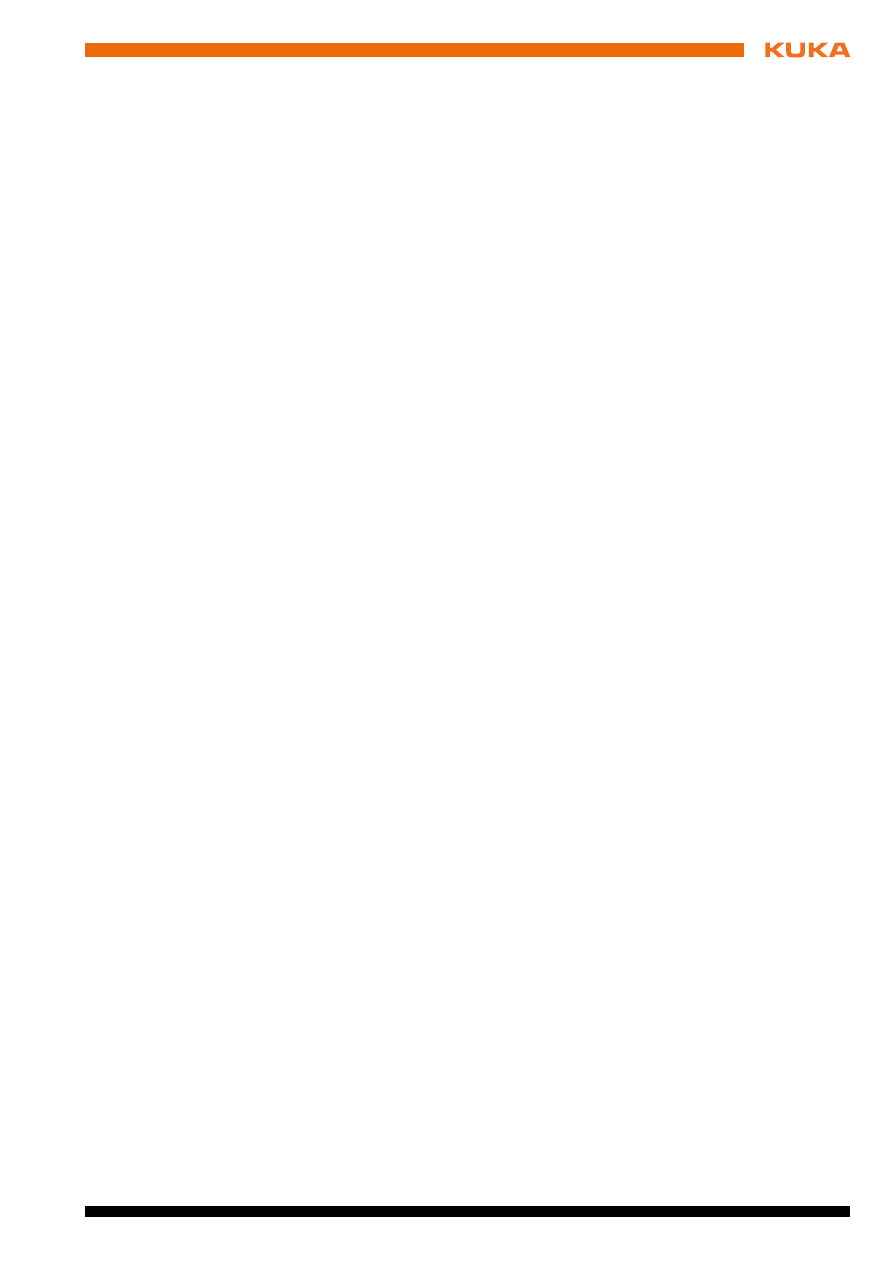
Issued: 05.03.2013 Version: KST KUKA Encryption 1.2 V4 en (PDF)
5 KUKA Service
Hungary
KUKA Robotics Hungaria Kft.
Fö út 140
2335 Taksony
Hungary
Tel. +36 24 501609
Fax +36 24 477031
info@kuka-robotics.hu
USA
KUKA Robotics Corporation
51870 Shelby Parkway
Shelby Township
48315-1787
Michigan
USA
Tel. +1 866 873-5852
Fax +1 866 329-5852
info@kukarobotics.com
www.kukarobotics.com
UK
KUKA Automation + Robotics
Hereward Rise
Halesowen
B62 8AN
UK
Tel. +44 121 585-0800
Fax +44 121 585-0900
sales@kuka.co.uk
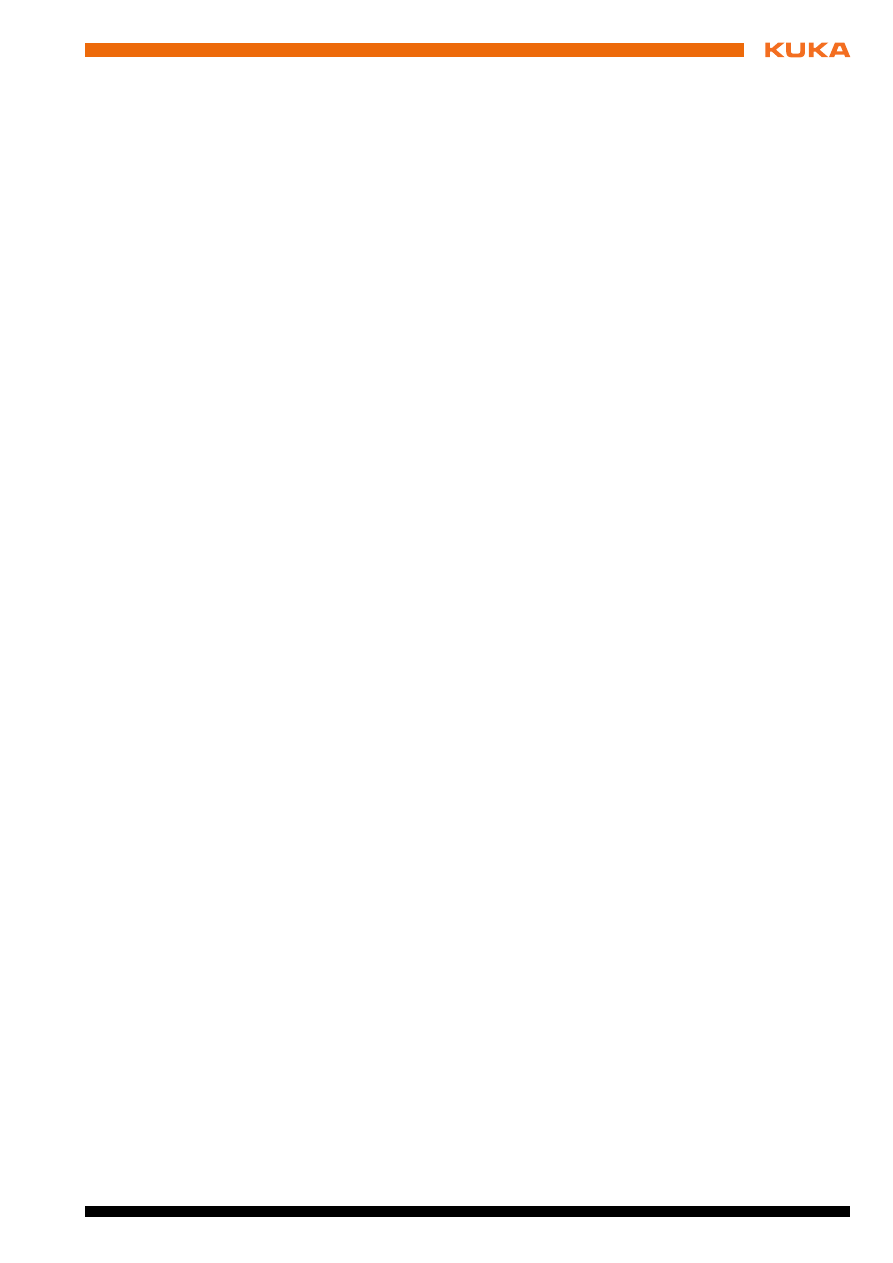
27 / 29
Issued: 05.03.2013 Version: KST KUKA Encryption 1.2 V4 en (PDF)
Index
Index
C
Certificate, activating 15
Creating Setup files 14
E
Encrypt 13
Encryption, files 13
I
Installation 9
Installation, KUKA.Encryption 9
Introduction 5
K
KUKA Customer Support 19
KUKA.Encryption, operator control 11
O
Operation 11
Overview, KUKA.Encryption 7
P
Product description 7
Program, selecting/deselecting 15
S
Safety instructions 5
Service, KUKA Roboter 19
Setup file, executing 15
Setup files, creating 14
Software 9
Support request 19
System requirements 9
Document Outline
- KUKA.Encryption 1.2
Wyszukiwarka
Podobne podstrony:
KST KUKA Encryption 11 en
KST AD Gripperspottech 23 en
kuka sim V1 1 en
KUKA Load 50 en
stronica 12 EN 197, Studia budownictwo pierwszy rok, Chemia budowlana, sprawozdania
KUKA LOAD 32 en
120502135606 english at work episode 12 en
KST PLC ProConOS 40 en
ArchiCAD 12 to ATL3 Win, Export AC13to ATL3 doc EN
General performance motors EN 12 2008
Dyrektywa maszynowa 12 2009 en przewodnik
12 10 31 La?n nace en la Iglesia
1452930 8000SRM0680 (12 2002) UK EN
Lista 12, rozdzial 30 EN
06 OZE 2013 12 20 en
Alternator 2200SRM0002 (12 2004) US EN
więcej podobnych podstron