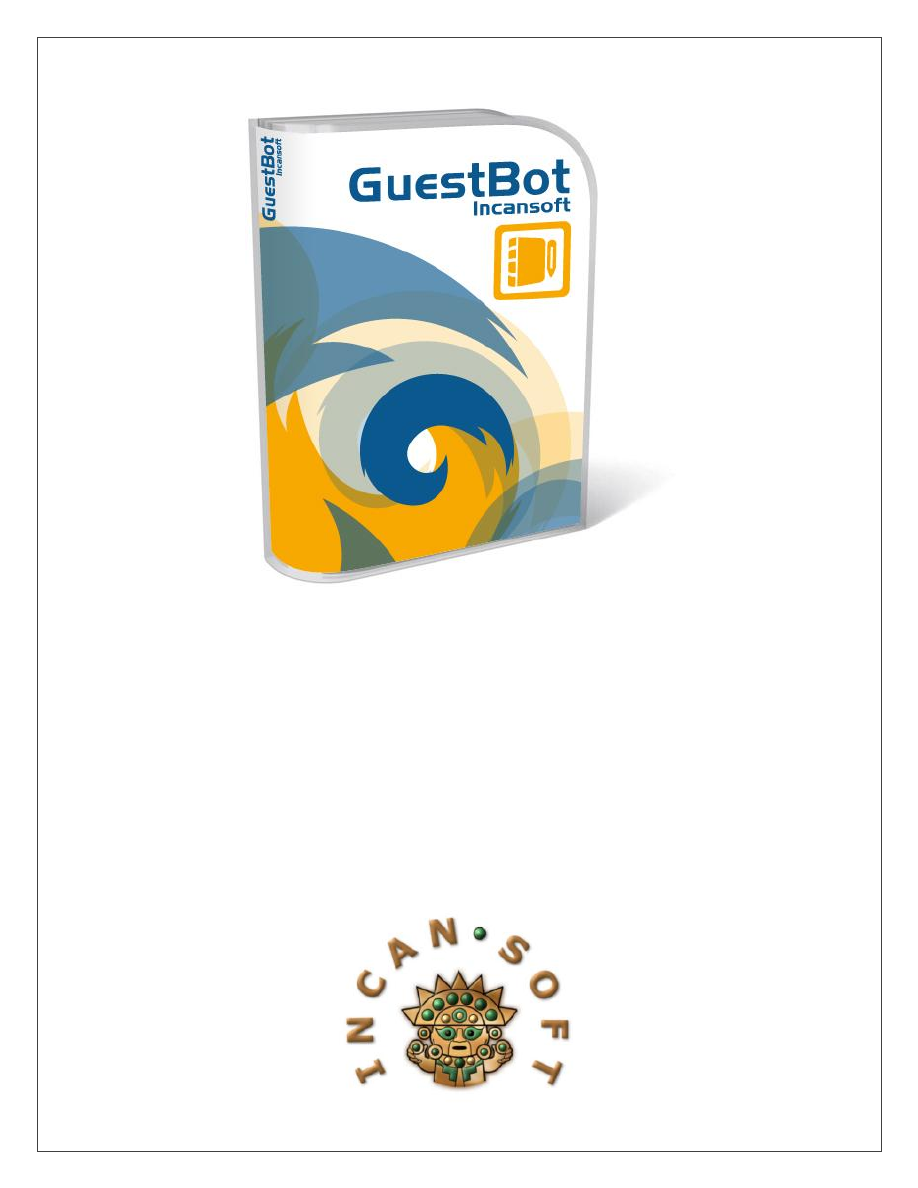
G
G
u
u
e
e
s
s
t
t
B
B
o
o
t
t
I
I
n
n
s
s
t
t
a
a
l
l
l
l
a
a
t
t
i
i
o
o
n
n
G
G
u
u
i
i
d
d
e
e
Version
1.0
– Original Release Candidate
Michalis “BIG Mike” Kotzakolios
With His Trusty Sidekicks Diego, John and Mac
(And Our JavaBean Matias Too!)
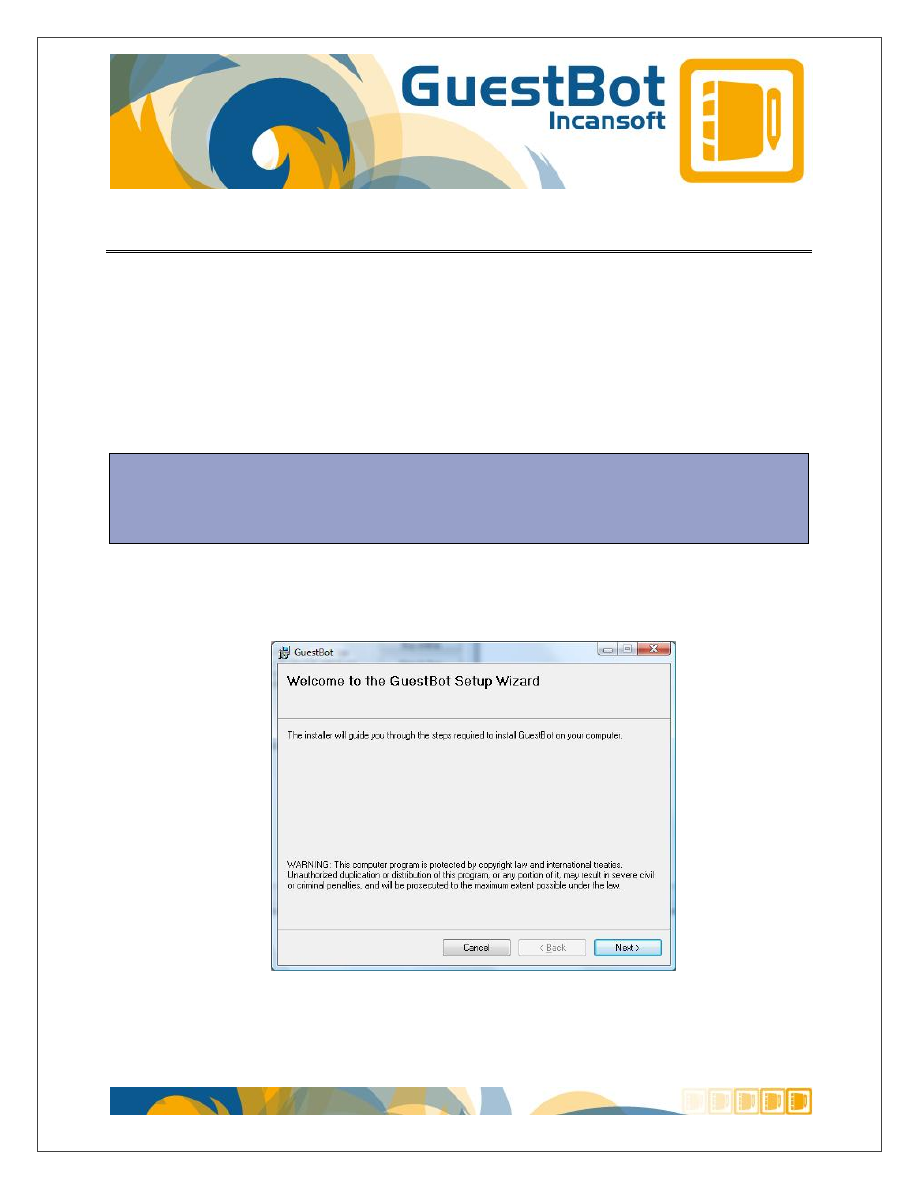
Page 2
G
G
U
U
E
E
S
S
T
T
B
B
O
O
T
T
I
I
N
N
S
S
T
T
A
A
L
L
L
L
A
A
T
T
I
I
O
O
N
N
1. Download the IS0045.zip file.
2. Unzip the IS0045.zip file’s contents to your Windows Desktop.
3. Double-click the setup.exe file to launch the installer, which will display the
screen shown below:
Click the Next button to continue.
NOTE: The setup.exe file is provided for backwards compatibility with Windows XP. In
Vista and Windows 7, use the GuestBot Setup.msi file to launch the installation program
and avoid installation errors.
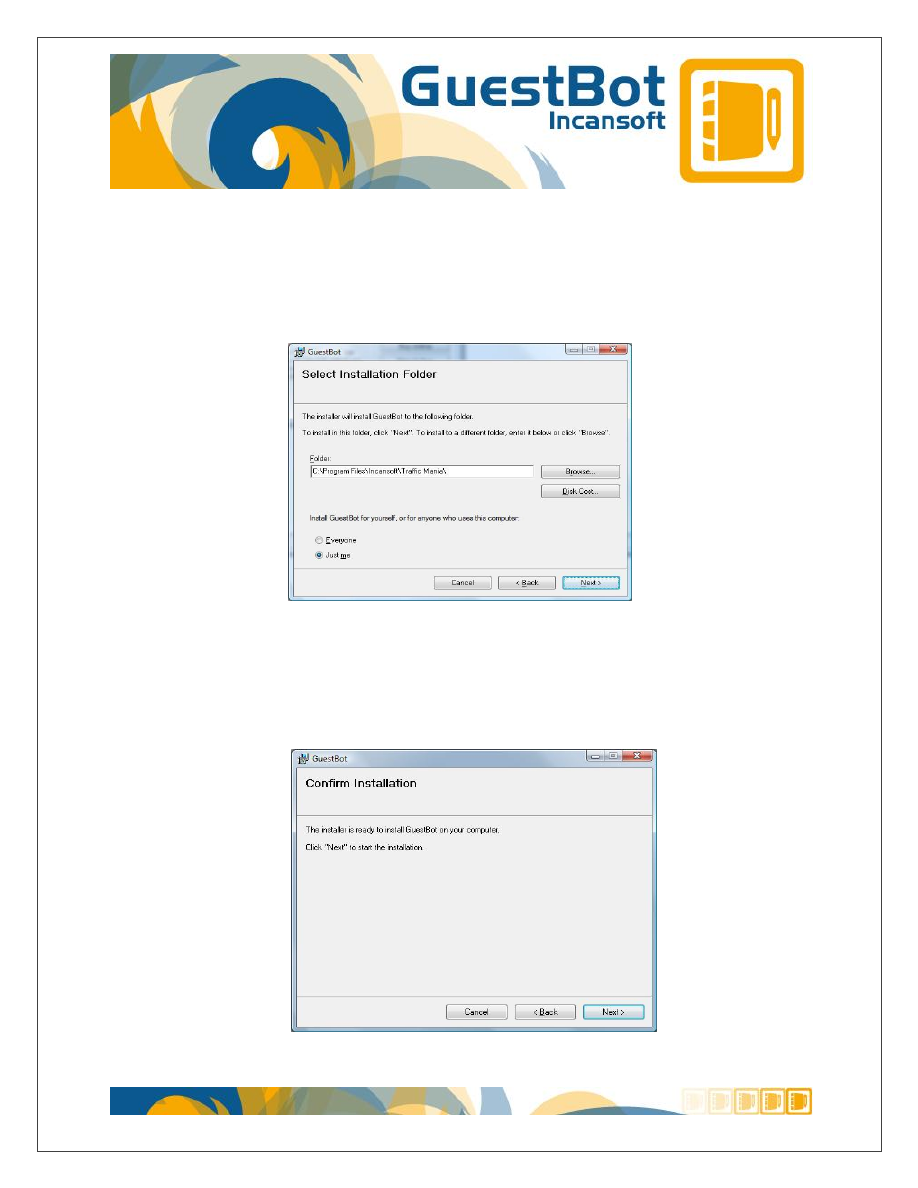
Page 3
4. The next step involves identifying the installation folder – if you are not quite
an expert at this, we recommend you simply accept the default values and
click the Next button.
5. The next step is just a simple confirmation screen – when you click the Next
button, GuestBot will begin installing on your computer.
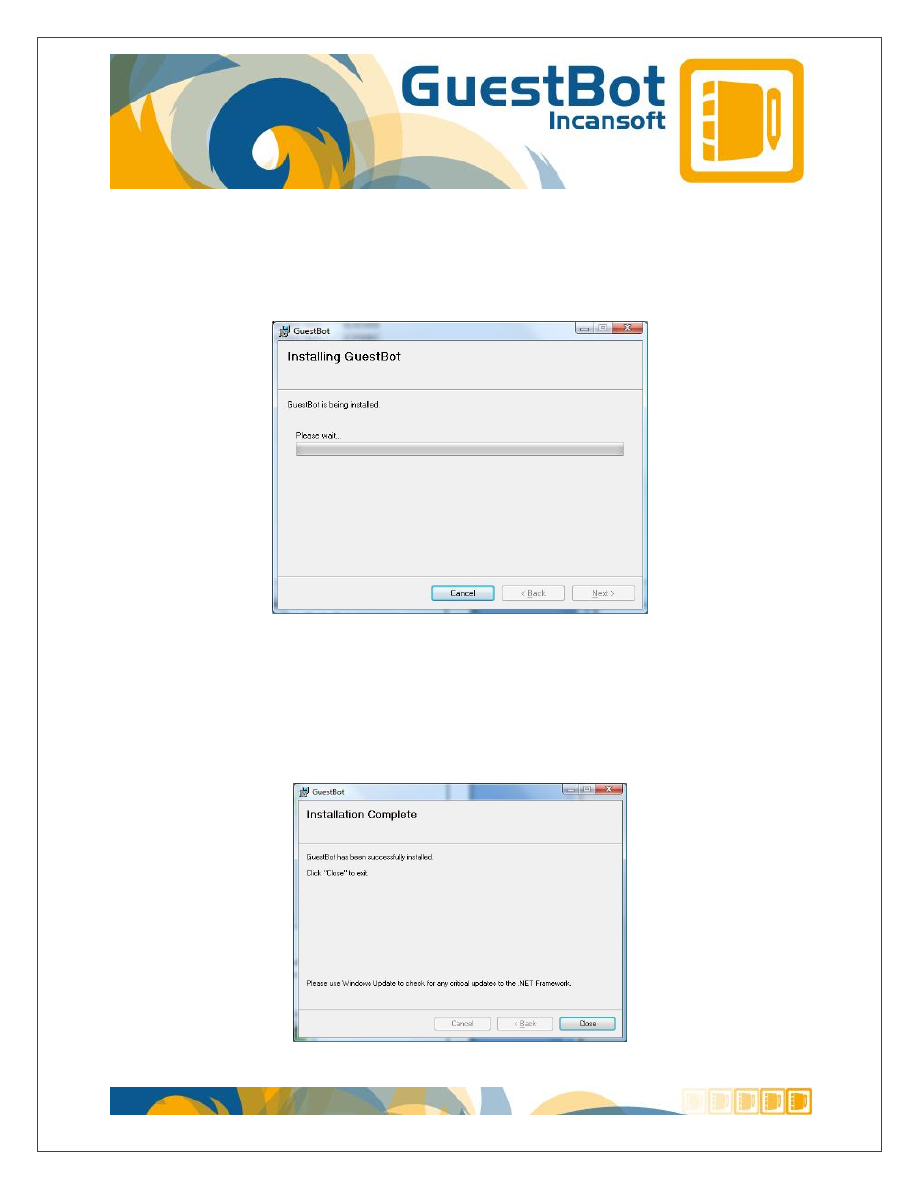
Page 4
6. During this step, there is nothing for you to do – the progress bar indicates
where the GuestBot installer presently is in the installation process.
7. The installation wizard will complete the remainder of the installation
automatically. The final screen will simply acknowledge that the program
installation is complete – click the Close button to terminate the installer.
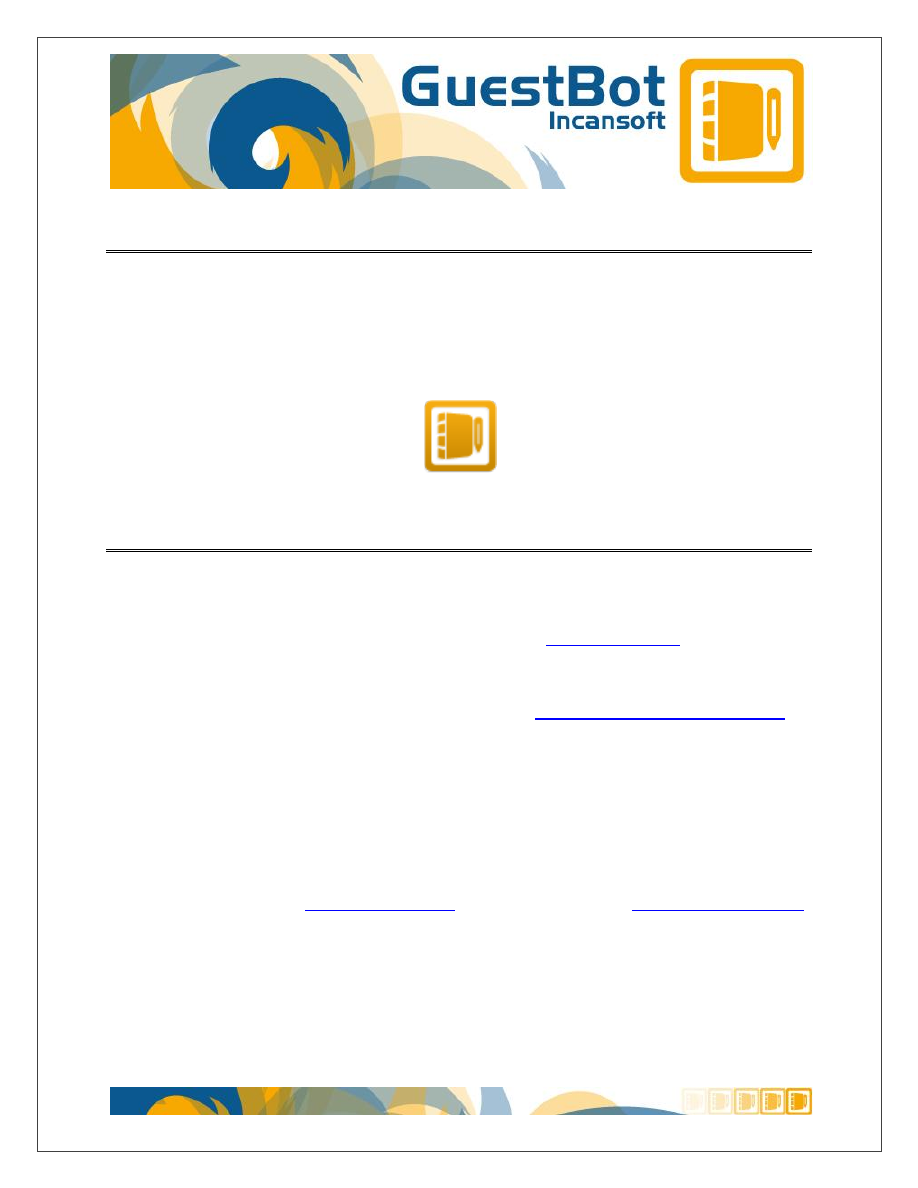
Page 5
L
L
A
A
U
U
N
N
C
C
H
H
I
I
N
N
G
G
G
G
U
U
E
E
S
S
T
T
B
B
O
O
T
T
After you have installed the program, you are going to double-click the icon on your
desktop to launch it (shown below):
O
O
B
B
T
T
A
A
I
I
N
N
I
I
N
N
G
G
T
T
E
E
C
C
H
H
N
N
I
I
C
C
A
A
L
L
S
S
U
U
P
P
P
P
O
O
R
R
T
T
Before contacting Incansoft Technical Support, please ensure that your Windows
Operating system is completely up-to-date by visiting
You may need to install or update your version of
V3.5 SP, which you may download free from Microsoft.
Next, please take a few minutes to completely read the Help Documentation -
chances are your questions are answered there already.
Lastly, please contact
directly via email (
with a detailed description of the problem you've encountered. Please allow at least
24 hours for a response to your email.
All Incansoft Technical Support is provided on a first come - first serve basis, Monday
through Friday, excluding holidays.
Wyszukiwarka
Podobne podstrony:
installation guide
04 vpuml installation guide
install guide
Installation Guide
install guide
HP System Management Homepage Installation Guide (September 2008)
gmax tempest install guide
HP System Management Homepage Installation Guide (March 2008)
Installation Guide Licensing gu Nieznany
Installation Guide for WindowsXP
c20h c28h c40h c60h installation guide
installation guide
install guide
Mac OS X Installation Guide
03 bpva installation guide
Installation Guide, Installation guide
Installation Guide, Software Registration Form
installation guide
04 vpuml installation guide
więcej podobnych podstron