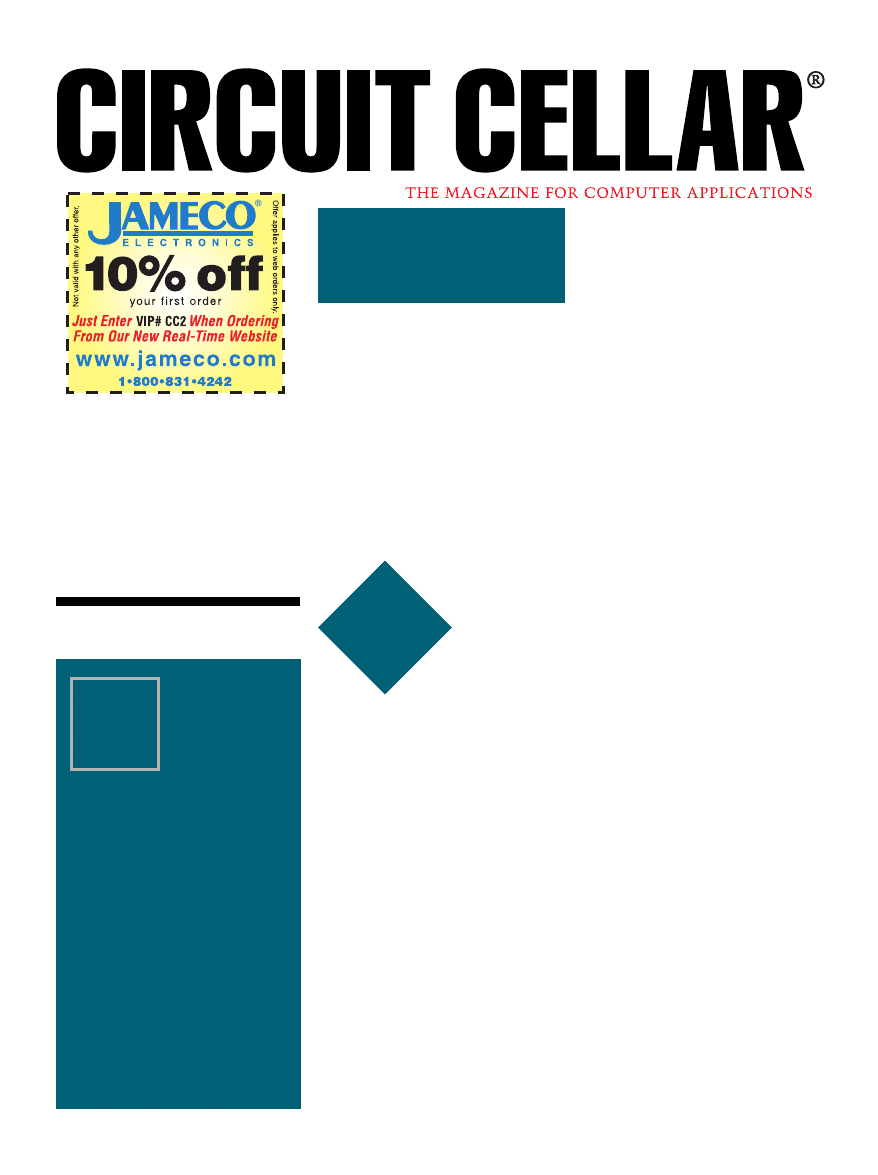
www.circuitcellar.com
CIRCUIT CELLAR
®
Issue 106 May 1999
1
MICRO
SERIES
Mike Zerkus, John Lusher,
& Jonathan Ward
u
USB Primer
Part
of
4
1
niversal serial
bus (USB) promises
to be the next major
advance in PC function-
ality, completing the PC’s transition to
a plug-and-play system. But, for all its
possibilities, USB is bit of a mystery.
For the average engineer with an
idea for a USB product or who has been
commanded to convert an existing
system, the journey to enlightenment
can be an arduous struggle. Rather than
merely providing information on USB,
we want to show you how to get your
USB device up and running.
As a high-speed bus for connecting
external devices to the PC, USB is the
next step for external peripherals on
Windows and Macintosh computers. By
allowing hot-plug installation, recon-
figuration becomes less of a hassle.
USB enables 127 devices to be on
the bus simultaneously. This arrange-
ment solves the problem of limited
serial ports.
USB operates at 12 Mbps (there is a
low-speed mode of 1.5 Mbps for some
1
Practical Design Guide
Before
getting into
the nitty-
gritty of working on
Universal Serial Bus
projects, you need to
know the basics. But
Mike, John, and Jon
offer more than an
intro to USB. Their
demo gets you ready
to work on your own.
4
devices), and it supports isochronous
and asynchronous data transfers. Be-
cause USB devices can be bus powered,
the transformer ganglion behind the
computer can be reduced.
PC users now have a simple user-
friendly peripheral bus that supports up
to 127 devices and that can be installed
without configuring or altering their
current system. Gone are the days of
figuring out which interrupt settings
and I/O addresses were available and
altering the device’s settings to fit the
available resources.
With USB, you just plug the device
into the port. The OS takes care of the
rest. There are no jumpers, power
packs, powerdowns, resets, or taking
the case off. The PC automatically
installs the appropriate driver and
configures the device as needed.
HOW DOES USB WORK?
RS-232 serial communication with
UARTs, transfer rates, stop bits, and
so on traces its heritage back to me-
chanical devices in the days of teletype.
In the heyday of TTY, you could repair
a UART with a wrench. Adjusting the
transfer rate was more like tuning a
car than working on electronics.
USB doesn’t represent an electronic
analog of a mechanical system. In a
USB system, the line between hard-
ware and software function is blurred.
USB exploits the full potential of a
computerized communication system.
The two sides of a USB system are
the device and the host. The device side
consists of the USB device (e.g., modem
or printer), which usually contains a
USB microcontroller (e.g., the Intel
’930) and the code to properly initiate
USB communication to the host. The
host side is the PC running an OS that
supports USB. The device and host
communicate over the USB cable.
USB devices can be self-powered or
bus powered, so they can be produced
without including a bulky wall-mount
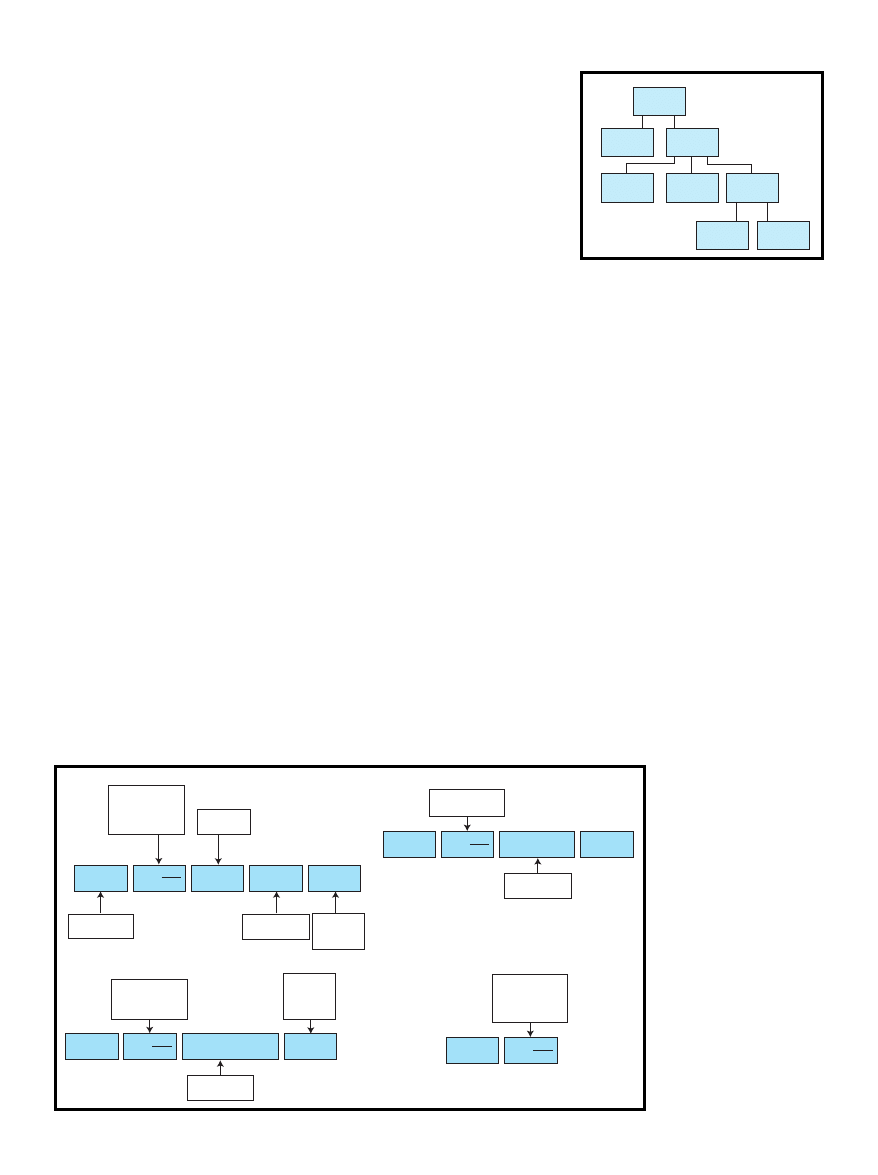
2
Issue 106 May 1999
CIRCUIT CELLAR
®
www.circuitcellar.com
transformer. The device gets its power
from the host computer or USB hub.
BUS TOPOLOGY
USB uses a tiered/star bus topology
in which each device plugs into a hub.
The hub is a traffic cop that enforces
the low-level rules of the bus. Figure 1
shows the physical arrangement of a
USB system. For the most part, hubs
are transparent.
Classes are the device categories
that share common I/O requirements.
In USB there are currently 11 classes:
common class, audio, communications,
hub, human interface device (HID),
image, monitor, physical interface
device (PID), power, printer, and storage.
Classes introduce a set of standard
drivers native to the OS (Windows 98)
and enable you to use them as is, write
your own driver, or have a mini-driver.
PACKETS
A packet is a combination of special
fields. All packets begin with the Sync
field to synchronize the phase-locked
loop and have a packet identifier (PID)
that helps USB devices determine the
kind of packet being sent. The packet is
followed by address information, a frame
number, or data. There are four types
of packets; each has several subtypes.
The first packet type—the token,
shown in Figure 2a—is a 24-bit data
packet that represents what is happen-
ing over the bus. The first eight bits
represent the packet identifier. The
next seven bits are the address of the
device that the host is communicat-
ing with. The next four bits are the
endpoint address, which is where the
data is going in the device. And, the
last five bits are the CRC to check the
token for errors.
There are four types of tokens—In,
Out, Start of Frame (SOF), and Setup.
Check the glossary of terms in Design
Forum for more details. An SOF
packet is illustrated in Figure 2b.
As you see in Figure 2c, data pack-
ets contain PIDs for further data error-
checking. Data packets alternate
between DATA0 and DATA1. The
only exception to this format is the
Setup packet, which always uses the
DATA0 packet.
Data packets have a format of the
DATA0/1 PID followed by the data,
which ranges in length from 0 to 1023
bytes. The packet is checked with a
16-bit CRC field.
The handshake packet is shown in
Figure 2d. These packets inform the
sender of the data as to the condition
of the received data packet. Hand-
shake packets are
ACK, NAK, and
STALL.
The special preamble packet estab-
lishes low-speed communication on
the bus. This token is sent full speed
to the hubs, and the hubs then enable
their low-speed outputs.
DESCRIPTORS
The descriptor includes general
information about the device. The
Vendor ID and Product ID fields play
the key role in the enumeration of the
device. The descriptor also informs the
host about the number of configurations
of the device.
Configuration descriptors tell the
host the number of interfaces, the
device’s power requirements, and its
attributes. Interface descriptors are the
number of endpoints and what class
they belong to as well as the interface
protocol.
Endpoint descriptors describe the
direction and attributes of the end-
points belonging to a specific interface,
including the address of endpoint,
direction of endpoint, attribute of
endpoint, and maximum packet size.
DATA TRANSFERS
A transfer or transaction consists
of a number of packets moving back
and forth along the bus between the
host and a device. There are four types
of data transfers in a USB
system:
• control—controls the
bus, bidirectional, setup,
data, status
• bulk—asynchronous
Figure 1
—This diagram shows the physical arrange-
ment of a USB system.
Device 3
“keyboard”
Device 1
“joystick”
USB host
“root hub”
Device 6
“mouse”
Device 4
“telephone”
Device 2
“USB hub”
Device 5
“USB hub”
Device 7
“modem”
Packet identifier
OUT: b0001
IN: b1001
SETTUP: b1101
Address of
device
SYNC
00000001
PID
0123,0123
Address
0123456
End point
0123
CRC
01234
Synchronizes
PLL
Endpoint field
“0–15”
Cyclic
redundancy
check
Packet identifier
SOF:b0101
SYNC
00000001
PID
0123,0123
Frame number
012345678910
CRC
01234
Frame number
“0–2047”
Packet identifier
DATA0: b0011
DATA1: b1011
SYNC
00000001
PID
0123,0123
Data
01234567,01234567,...
CRC
Cyclic
redundancy
check
16 bits
Data
0–1023 bytes
Packet identifier
ACK: b0010
NAK: b1010
STALL: b1110
SYNC
00000001
PID
0123,0123
a)
c)
b)
Figure 2
—These diagrams show
four different types of packets: token
(a), SOF (b), data (c), and hand-
shake (d).
d)
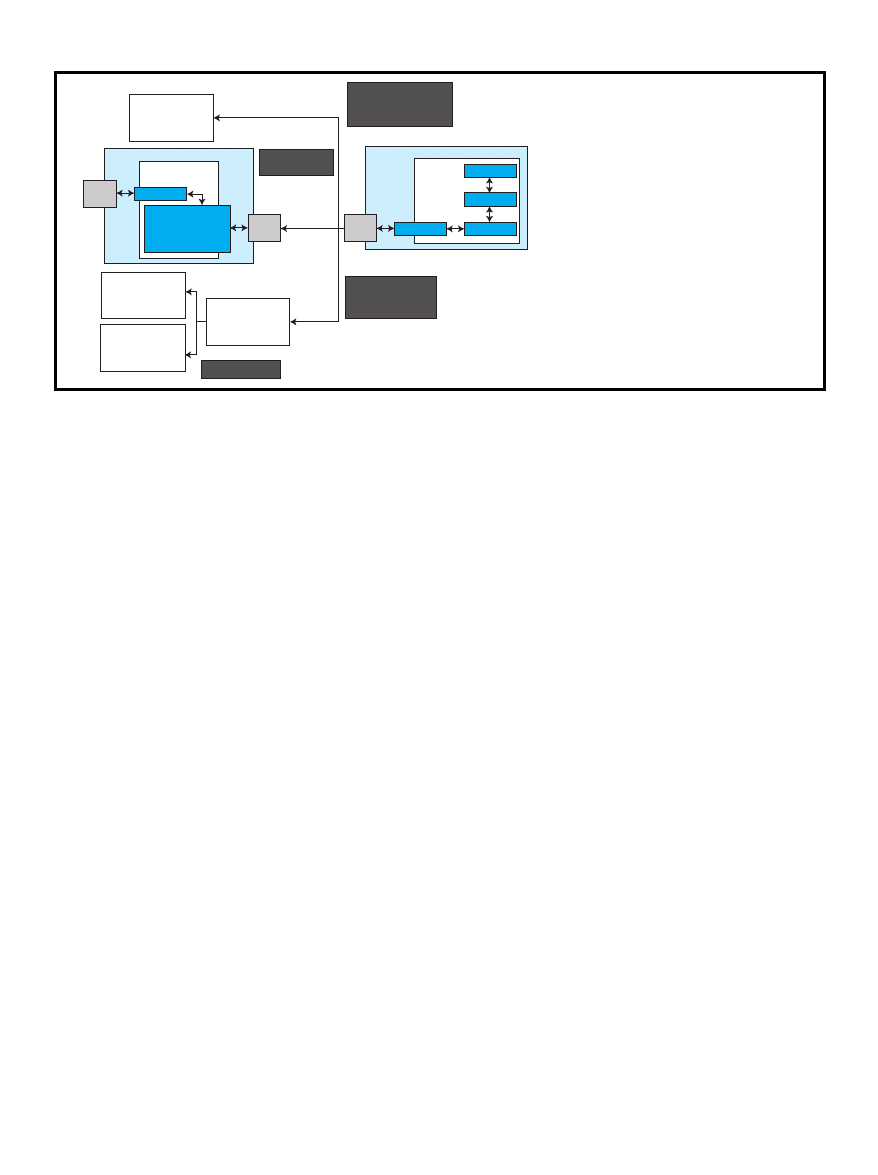
www.circuitcellar.com
CIRCUIT CELLAR
®
Issue 106 May 1999
3
Figure 3—
This diagram and the accompanying list illustrate the enumeration of a USB device.
END-TO-END EXAMPLE
As promised, here’s an example of
how to get a USB device working.
Using a commercially available evalu-
ation board, the goal of this system is
to blink LEDs on the eval board from
the PC and to blink indicators on the
PC screen from the eval board.
For this project, you need the An-
chor Chips EZ-USB evaluation kit V.C
or better, the USB specification, Win-
dows PC with USB support, Windows
95 (OSR 2.1 build 1214 or better) or
Windows 98, and Visual C++ or Visual
Basic (V.5.0 or better). To produce
drivers, you need Windows 98 and the
Windows 98 DDK.
We hooked up Port A of the Anchor
Chips device to a switch/LED circuit
and created a DLL using the driver’s
IOCTL functions. A VB program calls the
DLL and gets the data from the driver.
Basically, VB requests device descriptors
by calling the DLL (passes an empty
pointer to buffer) and the DLL calls the
driver using
IOCTL_Ezusb_GET_
DEVICE_DESCRIPTOR.
Data is passed to a buffer, and the
buffer is filled and returned to VB. The
driver calls the
USBD.SYS driver to
communicate with the device and OS.
HARDWARE TESTING
When you get your development
board, you want to make sure the
hardware works. First, install the
software, which puts the EZ-USB
driver into the Windows system and
data, bidirectional, CRC
• isochronous—time-critical data, no
CRC, unidirectional, up to 1023 bytes
per frame, guaranteed bandwidth
per frame
• interrupt—receives data at timed
intervals, input only, 1–255-ms
intervals
Enumeration is the bus-configura-
tion process, which takes place any-
time the bus is started or a device is
plugged into or unplugged from the bus.
This process is shown in Figure 3.
The whole USB system is not pro-
vided by any one vendor. The OS
provides some parts; other parts come
from third parties and the developer.
For the next few years, most USB
development projects will have to func-
tion with both Windows 95 and 98.
There are some key items to be aware
of when using USB with Windows 95.
Windows 95 doesn’t have native USB
support. You must have OSR 2.1 build
1214 or better installed on the system.
Windows 95 also has some minor
bugs. One such bug is when the USB
device has no alternate settings. If this
occurs, Windows 95 freezes up when
the device is unplugged.
Windows 98 handles USB right out
of the box and resolves the above-
mentioned bug. It also has a program
to assist in developing USB peripherals.
usbview.exe enables you to monitor
the activity on the USB bus as well as
get the device descriptors.
the install information (
INF) file into
the
INF directory.
The
INF file informs Windows as
to what driver to load for the particu-
lar vendor ID (VID) and product ID
(PID) combination. The USB Imple-
menters Forum provides the VID; you
assign the PID.
Once the software is installed, plug
in the USB device with the included
USB cable. It’s impossible to hook up
the cable backwards because the cable
has two different connectors (A and B).
When the device is connected, the
red light lights up, signaling that the
board has power. Windows informs
you that it has found new hardware,
finds the appropriate
INF file, and
installs the driver for the new device.
All information concerning driver
and VID/PID combinations are in the
Windows system registry. If, during
development, you need to delete these
entries, they are located at
HKEY_
LOCAL_MACHINE\Enum\USB and HKEY_
LOCAL_MACHINE\System\Current-
ControlSet\Services\Class\USB.
You can use
regedit.exe to edit
and browse the registry entries on your
computer. You can now unplug and
replug the device as much as you need.
Until you delete the registry entries,
Windows remembers what driver to
load and doesn’t inform you of any
hardware detection again. This step is
called enumeration.
Enumeration is when the OS recog-
nizes that there is new hardware on
USB device
Vendor ID: ABCD
Product ID: AA
Assigned address: 3
USB device
Vendor ID: 2332
Product ID: 1
Assigned address: 4
USB device
Vendor ID: 123
Product ID: AA
Assigned address: 5
USB device
Vendor ID: 0452
Product ID: 3
Assigned address: 6
USB device
Device
ports
USB
port
Root
hub
Embedded
software
Application
USB Code
Vendor ID: C251
Product ID: 1
Assigned address: 2
Host PC
Application
Mini-driver
WDM driver
USB driver
WIN '95
OSR 2.1
Host gets
device descriptor
and assigns address
Host informs hub
to activate port and
reset the device
Hub informs host
Device plugged
into hub port
1. Device is attached to a hub port.
2. Hub notifies host of change-of-port status when
polled for status updates.
3. Host queries the hub as to the change in port
status.
4. Host issues a port enable and reset command
for the port.
5. Device now in powered state and replies to the
default address.
6. Host retrieves the device descriptor and deter-
mines the maximum packet size for endpoint
zero. It also retrieves the VID and PID to know
what device driver to use with the device.
7. Host assigns unique address to USB device.
8. Host retrieves the configuration descriptors.
Based on available power and bandwidth, the
host assigns a configuration to the device.
9. The device is now addressed, configured, and
ready to use.
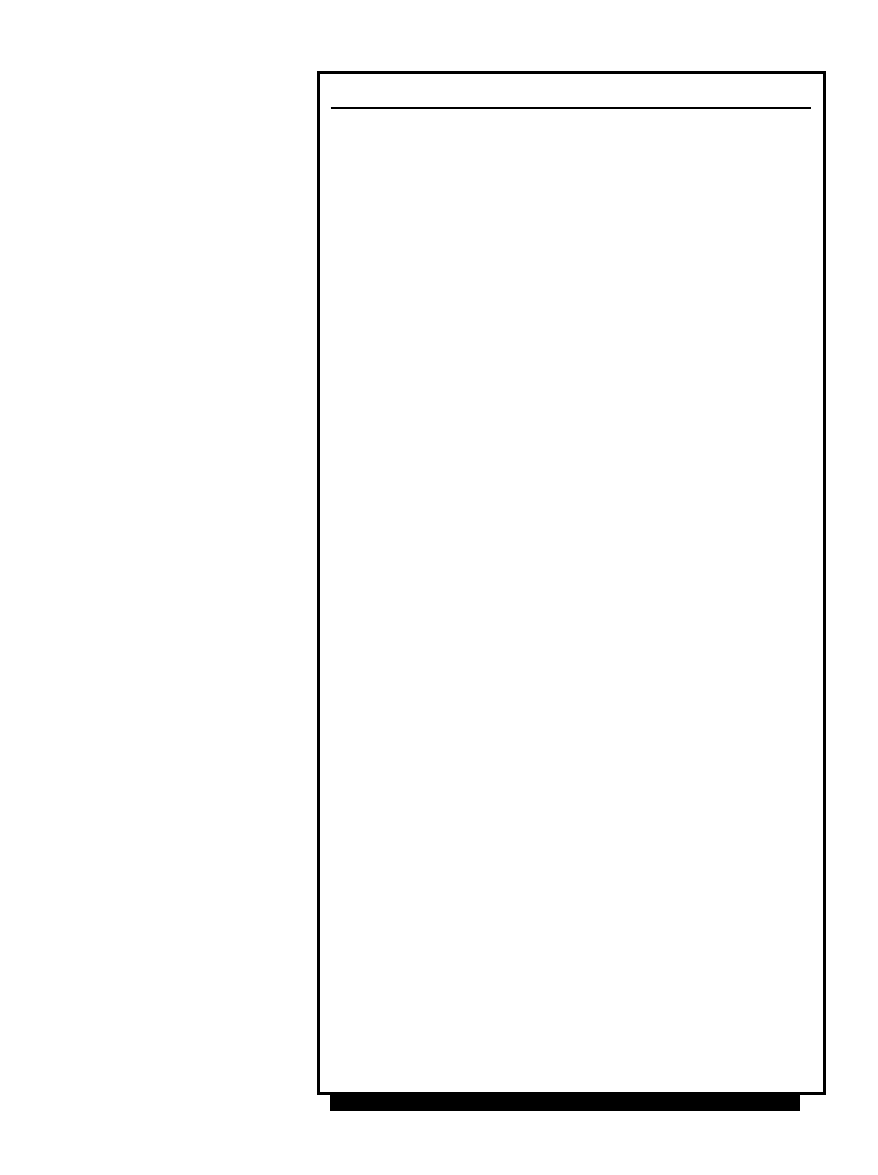
4
Issue 106 May 1999
CIRCUIT CELLAR
®
www.circuitcellar.com
Private Type UnsignedInt
Type define to overcome VB's limitation
in not having unsigned 16-bit numbers
lobyte As Byte
hibyte As Byte
End Type
Private Type LongData
Number As Long
End Type
Private Type USB_DD
Type define for USB Device Descriptor
Descriptor_Length As Byte
Descriptor_Type As Byte
Spec_Release As UnsignedInt
Device_Class As Byte
Device_SubClass As Byte
Device_Protocol As Byte
Max_Packet_Size As Byte
Vendor_ID As UnsignedInt
Product_ID As UnsignedInt
Device_Release As UnsignedInt
Manufacturer As Byte
Product As Byte
Serial_Number As Byte
Number_Configurations As Byte
End Type
'DLL functions used to communicate with USB device
Private Declare Function ReadBulkByte Lib "lusher_USB.dll" (ByRef InByte As Byte,
ByVal PipeNumber As Byte, ByVal DeviceDriver As String) As Integer
Private Declare Function WriteBulkByte Lib "lusher_USB.dll" (ByVal OutByte As
Byte, ByVal PipeNumber As Byte, ByVal DeviceDriver As String) As IntegerPrivate
Declare Function GetDeviceDescriptor Lib "lusher_USB.dll" (ByRef DevDes As USB_DD,
ByVal DeviceDriver As String) As Integer
get device descriptor and parse it into appropriate fields
Private Sub Get_USB_Device_Descriptor()
Gets device descriptor from the USB device as well as verify
that USB is communicating correctly and that correct
source code is running
Dim CheckData As Byte
Dim ProdID As LongData
Dim VendID As LongData
Dim SpecRel As LongData
Dim DevRel As LongData
Dim USB_Device_Descriptor As USB_DD
Dim Result As Integer
Result = GetDeviceDescriptor(USB_Device_Descriptor, "\\.\ezusb-0")
If all transactions met with success, then set up screen and
allow user interaction
Else alert user to the fact that no USB device is present and
do not allow user interaction
If Result = 0 Then
Call USBError
Informs user of error and set form attributes
to offline mode
Exit Sub
End If
Status.Caption = "USB Device Connected"
Status.ForeColor = &HFF00&
LSet ProdID = USB_Device_Descriptor.Product_ID
LSet VendID = USB_Device_Descriptor.Vendor_ID
LSet SpecRel = USB_Device_Descriptor.Spec_Release
LSet DevRel = USB_Device_Descriptor.Device_Release
DesForm.Type.Caption = USB_Device_Descriptor.Descriptor_Type
DesForm.Spec.Caption = SpecRel.Number
DesForm.Class.Caption = USB_Device_Descriptor.Device_Class
DesForm.SubClass.Caption = USB_Device_Descriptor.Device_SubClass
DesForm.Protocol.Caption = USB_Device_Descriptor.Device_Protocol
DesForm.PacketSize.Caption =
USB_Device_Descriptor.Max_PAacket_Size
DesForm.VendorID.Caption = VendID.Number
DesForm.ProductID.Caption = ProdID.Number
DesForm.DevRel.Caption = DevRel.Number
ProductID.Caption = ProdID.Number
VendorID.Caption = VendID.Number
End Sub
Example calls to read and write functions
Result = WriteBulkByte(Data_Out, 0, "\\.\ezusb-0")
Result = ReadBulkByte(Data_In, 7, "\\.\ezusb-0")
Listing 1
—This Visual Basic code calls a DLL to get the device descriptor.
the bus and determines its particular
needs. The appropriate driver is then
loaded and it gives the device a unique
address. Enumeration takes place each
time you plug a device on the bus and
on bootup of Windows.
At this point you should try the
software package that comes with the
evaluation kit. EZ-USB Control Panel
lets you get the descriptors from the
USB device, download firmware to the
device, and run the Keil debugger.
THE GOAL
Our goal is to build a demo of a
working USB device. The concept is
that a user application sends data to a
USB device and vice versa. Our USB
device is the Anchor Chips development
board running firmware we created.
On the host side, we have an appli-
cation made using Visual Basic. The
program communicates with the device
via the general-purpose driver (GPD)
from Anchor Chips and a DLL we
created to implement a bridge between
the user interface (VB) and the GPD.
The user interface is an experiment
board with four DIP switches and four
LEDs. The user selects a four-digit
binary combination that appears on
the LEDs and vice versa for the DIP
switches.
In our VB program, we call functions
in a DLL that communicates with the
GPD. Listing 1 shows how to call the
DLL that communicates with the USB
device. It also shows how to parse up
the device descriptor and read and
write a byte from the USB device.
A DLL was written to communicate
between the Visual Basic program and
the GPD. The DLL gets a device handle
to the device driver in question.
We want to communicate to the
first instance of the device driver (i.e.,
the first device to use this driver). If
we get a valid handle, we can commu-
nicate to it. Otherwise, the device
isn’t on the bus and the driver isn’t
loaded. We communicate to the driver
via
DeviceIOControl. This function
passes data to and from the device
driver and it returns success or failure.
Listing 2 shows how a DLL can be
used to communicate with the GPD.
The DLL does the necessary commu-
nicating with the system driver and if
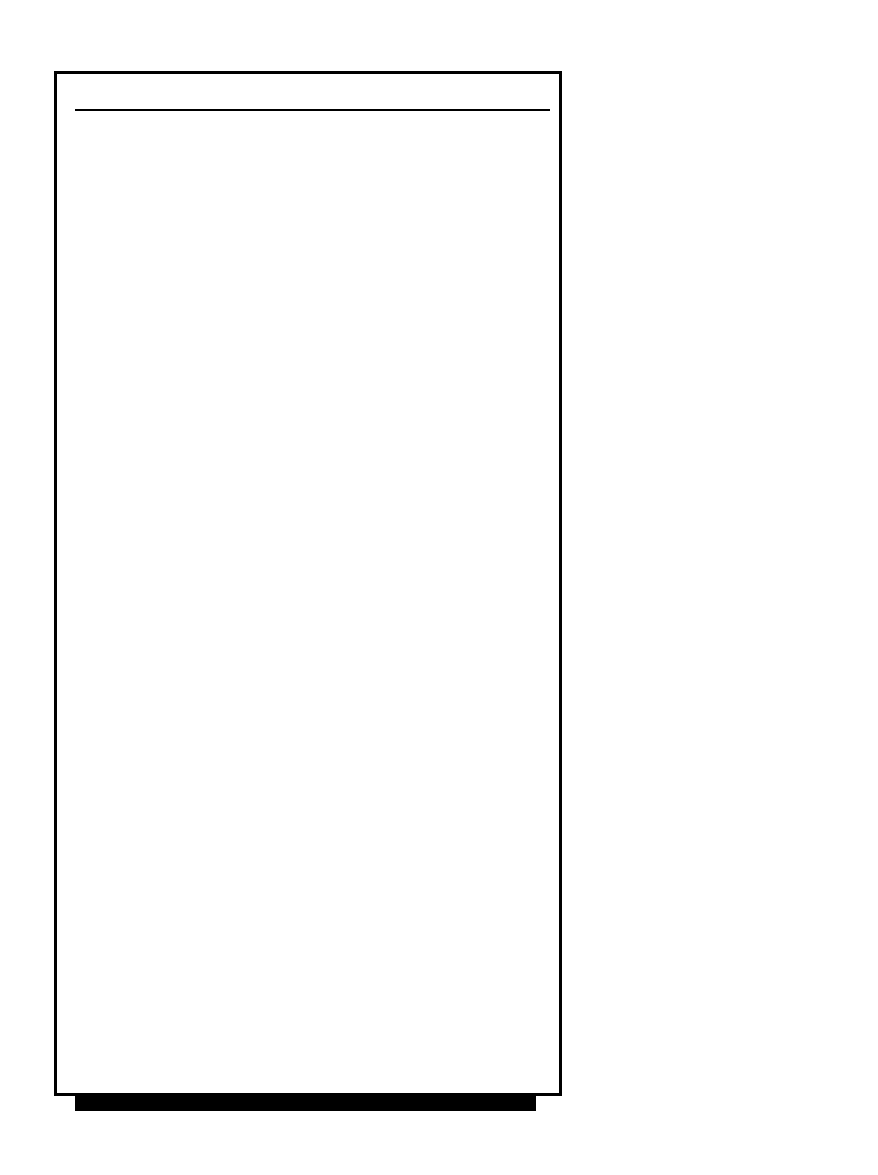
www.circuitcellar.com
CIRCUIT CELLAR
®
Issue 106 May 1999
5
there is an error, responds to the calling
application with an error status. This
arrangement provides an easy-to-use
interface to the GPD.
FIRMWARE
For your USB microcontroller, we
recommend you have the full version
of the C compiler because the example
files may exceed the evaluation limit
of most evaluation-level compilers.
Most of the code needed to communi-
cate with the host is already written.
Just fill in your peripheral and I/O code.
The development kit has two firm-
ware files called
PERIPH.C and FW.C.
These files (supplied by Anchor Chips)
contain the framework for the whole
8051-based USB control code. The
PERIPH.C source file contains the poll-
ing loop code segment, as well as the
endpoint interrupts for communicating
with the host. You merely write your
peripheral code in the poll loop.
When data is to be exported, a set
of ISRs is called (seven in and seven
out). These are the endpoints of the
communication pipes. In the initial-
ization section of the code, you need
to set the direction of the port pins.
For our example, port A is used. The
upper nibble is input and the lower
nibble is output. Listing 3 shows ex-
ample routines from
PERIPH.C.
In USB the host initiates all com-
munications. If the device has some-
thing to tell the host, it must place the
data into an output array (IN1BUF[0]).
After the firmware is finished, it
must download to the chip because
Anchor Chips’ USB paradigm calls for
the device-side application code to be
transferred on startup of the processor.
There are two methods for downloading
the firmware—B0 load and B2 load. We
describe B0 here.
The micro is basically a state ma-
chine that does simple USB tasks
without 8051 code. Using the B0 pro-
tocol, the firmware is sent over the USB
to the chip and an external EEPROM
contains the device descriptor (VID and
PID). This information tells Windows
to load a driver.
The driver was made using the
ezloader.sys driver source file,
which lets you implement your firm-
ware as part of the driver. The device
// ReadBulkData(BYTE *OutBuffer, BYTE NumberOfBytes, BYTE PipeNumber,
// LPSTR DeviceDriver)
// Function reads data from specific pipe over USB port for device in question
int _stdcall ReadBulkData(BYTE *OutBuffer, BYTE NumberOfBytes, BYTE PipeNumber,
LPSTR DeviceDriver)
{
HANDLE hUSB_DeviceHandle; // Declare variables
DWORD nBytes = 0;
BOOL bResult;
BULK_TRANSFER_CONTROL bulkControl;
BYTE Input[64];
BYTE index;
bulkControl.pipeNum = (ULONG)PipeNumber;
if (NumberOfBytes > 64 || NumberOfBytes < 1)
// Limit ammount of transfer to 64 bytes maximum
// If greater than 64 or less than 1 then return an error
{
return 0;
}
// Get handle to USB device in question
hUSB_DeviceHandle = CreateFile(DeviceDriver, GENERIC_WRITE,
FILE_SHARE_WRITE, NULL, OPEN_EXISTING, 0, NULL);
if(hUSB_DeviceHandle == INVALID_HANDLE_VALUE)
{
return 0; // If not a good handle then abort!
}
// Else it is a good handle; read data to USB pipe by calling system driver
bResult = DeviceIoControl(hUSB_DeviceHandle,IOCTL_EZUSB_BULK_READ, &bulkControl,
sizeof(BULK_TRANSFER_CONTROL), &Input[0], NumberOfBytes, &nBytes, NULL);
CloseHandle(hUSB_DeviceHandle); // Close handle
// Fill result with that of input array
for (index = 0; index < NumberOfBytes; index++)
{
*OutBuffer = Input[index];
OutBuffer++;
}
return (int)bResult; // Return our result: success or failure
}
// WriteBulkData(BYTE *InBuffer, BYTE PipeNumber, LPSTR DeviceDriver)
// Function writes data from specific pipe over USB port for device in question
int _stdcall WriteBulkData(BYTE *InBuffer, BYTE NumberOfBytes, BYTE PipeNumber,
LPSTR DeviceDriver)
{
HANDLE hUSB_DeviceHandle; // Declare variables
DWORD nBytes = 0;
BOOL bResult;
BULK_TRANSFER_CONTROL bulkControl;
BYTE Output[64];
BYTE index;
bulkControl.pipeNum = (ULONG)PipeNumber;
// Limit ammount of transfer to 64 bytes maximum
// If greater than 64 or less than 1, return an error
if (NumberOfBytes > 64 || NumberOfBytes < 1)
{
return 0;
}
// Fill output array with that of input buffer
for (index = 0; index < NumberOfBytes; index++)
{
Output[index] = *InBuffer;
InBuffer++;
}
// Get handle to USB device in question
hUSB_DeviceHandle = CreateFile(DeviceDriver, GENERIC_WRITE,
FILE_SHARE_WRITE, NULL, OPEN_EXISTING, 0, NULL);
if(hUSB_DeviceHandle == INVALID_HANDLE_VALUE)
{
return 0; // If not a good handle, abort!
}
// Else it is a good handle; write data from USB pipe by calling system driver
bResult = DeviceIoControl(hUSB_DeviceHandle,IOCTL_EZUB_BULK_WRITE,&bulkControl,
sizeof(BULK_TRANSFER_CONTROL), &Output[0], NumberOfBytes, &nBytes, NULL);
CloseHandle(hUSB_DeviceHandle); // Close handle
return (int)bResult; // Return our result: success or failure
}
Listing 2
—This example DLL handles calling the EZ-USB driver.
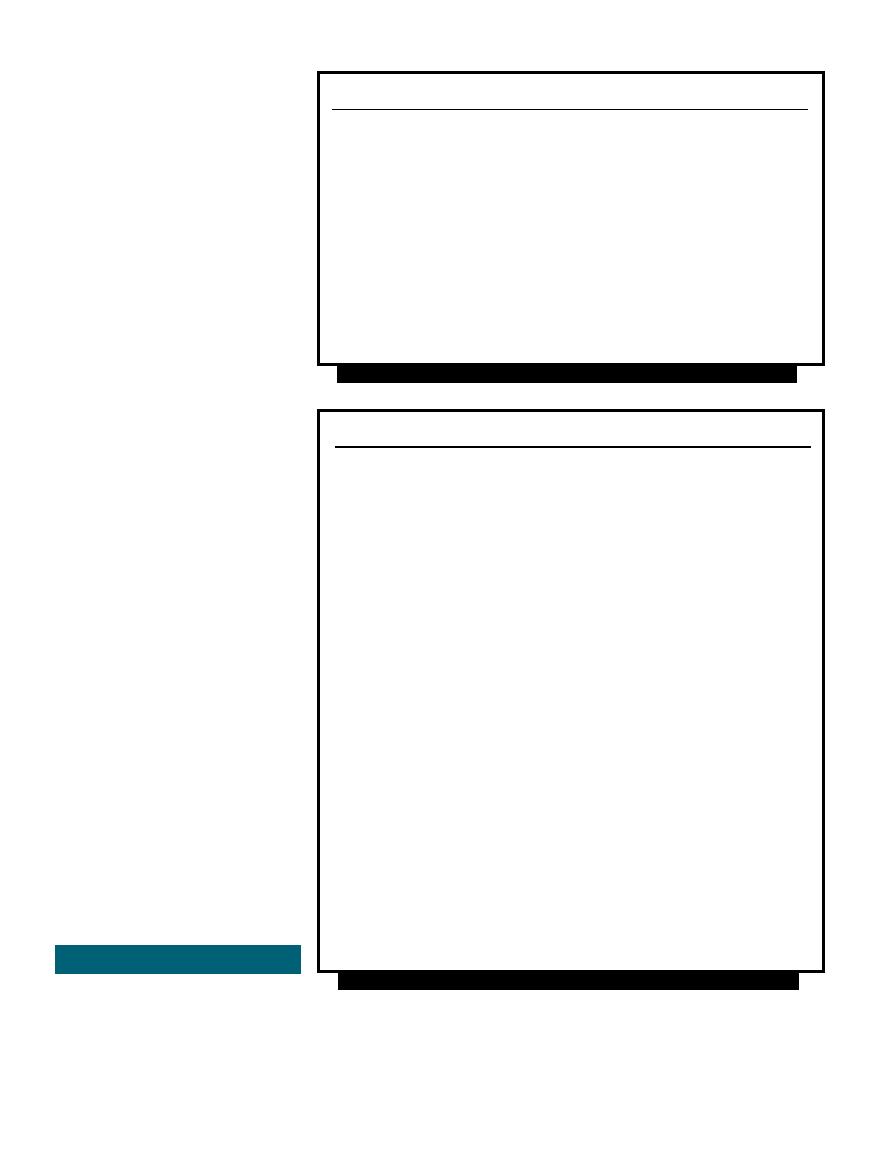
6
Issue 106 May 1999
CIRCUIT CELLAR
®
www.circuitcellar.com
Mike Zerkus has 15 years of experi-
ence working on devices and inven-
tions ranging from space devices to
consumer products. Mike is the presi-
dent of CM Research, a development
company that specializes in bringing
products from concept through proto-
type to production. You may reach
him at mzerkus@cmresearch.com.
John Lusher is an electrical engineer and
has been involved with USB develop-
ment for the last two years. You may
reach him at jlusher@lushertech.com.
Jonathan Ward is president of Keil
Software and has been involved in the
design, implementation, and docu-
mentation of embedded systems since
the early 1980s. You may reach him
via (972) 735-8052.
RESOURCES
A glossary of USB terms, a checklist
for building a USB device, and a list
of USB suppliers are available on-
line in Design Forum in May.
;FILE: EXAMPLE.INF
[Version]
signature="$CHICAGO$"
Class=USB
Provider=%Exanoke%
LayoutFile=LAYOUT.INF
[Manufacturer]
%Example%=Example
[PreCopySection]
HKR,,NoSetupUI,,1
[DestinationDirs]
DefaultDestDir=11
[LusherTech]
;
%USB\VID_06E5&PID_8000.DeviceDesc%=FIRMWARE, USB\VID_06E5&PID_8000
%USB\VID_06E5&PID_8001.DeviceDesc%=USBDEV01, USB\VID_06E5&PID_8001
[ControlFlags]
ExcludeFromSelect=*
//removes all devices from device installer list
[FIRMWARE]
AddReg=FIRMWARE.AddReg
[FIRMWARE.AddReg]
HKR,,DevLoader,,*ntkern
HKR,,NTMPDriver,,firmdown.sys
[USBDEV01]
AddReg=USBDEV01.AddReg
[USBDEV01.AddReg]
HKR,,DevLoader,,*ntkern
HKR,,NTMPDriver,,ezusb.sys
[Strings]
Example="Example USB"
USB\VID_06E5&PID_8000.DeviceDesc="USB Firmware Download"
USB\VID_06E5&PID_8001.DeviceDesc="USB Actual Device"
Listing 4
—This code shows you an example
INF
file.
void TD_Poll(void)
// Called repeatedly while device is idle
{
OUTA = byte_in;
// Place byte retrieved from endpoint on port A
byte_out = 0xF0 & PINSA;
// Read port A and mask to get only upper 4 bits
}
void ISR_Ep1out(void) interrupt 0
{
if (OUT1BUF[0] == 0x80)
// If READ COMMAND (0x80) then send data to host
{
IN1BUF[0] = byte_out;
IN1BC = 1; // Inform processor it has a byte to send out to host
}
else // Else set variable to the input byte
{
byte_in = OUT1BUF[0];
}
OUT1BC = 0;
// Arm OUT so it can receive next packet
EZUSB_IRQ_CLEAR();
// Clear the IRQ
OUT07IRQ = bmEP1;
}
Listing 3
—Here are a couple of sample routines from
PERIPH.C
.
is enumerated to download the firm-
ware to the micro’s RAM.
The micro reenumerates and reports
a new device descriptor. We used the
same VID but different PIDs (x8000 for
download, x8001 for device). The new
VID/PID combination tells Windows
to load the real driver (
EZUSB.SYS).
An
INF file tells Windows which
VID/PID combination goes with each
driver. Listing 4 is a typical
INF file
entry for the VID/PID combo. Our VID
is 0x06E5, and the PIDs are 0x8000
and 0x8001. The sample
INF file tells
Windows which drivers to load accord-
ing to the VID and PID information that
the system retrieves from the device.
READY TO GO
Basically, you treat most of the
firmware code as if you were in regu-
lar 8051 development, except that the
code resides in the
POLL loop, not MAIN.
There are ample instructions in the kit
manuals. The GPD is well documented,
and their program handles the rest.
I
Circuit Cellar, the Magazine for Computer Applications.
Reprinted by permission. For subscription information,
call (860) 875-2199, subscribe@circuitcellar.com or
www.circuitcellar.com/subscribe.htm.
Wyszukiwarka
Podobne podstrony:
Design Guide 17 High Strength Bolts A Primer for Structural Engineers
Design Guide 20 Steel Plate Shear Walls
Design Guide 02 Design of Steel and Composite Beams with Web Openings
IP Telephony Design Guide Alcatel
Progress Database Design Guide
Design Guide 12 Modification of Existing Steel Welded Moment Frame
Design Guide 03 Serviceability Design Considerations for Low Rise Buildings
Cold Space Vehicle Design Guide
Design Guide 14 Staggered Truss Framing Systems
Design Guide 10 Erection Bracing of Low Rise Structural Steel Frames
Design Guide 11 Floor Vibrations Due To Human Activity
greenhouse design guide
AL MAB Separator The practical maintenance guide
Yamaha USB MIDI Driver Installation Guide
PCB Layout Design Guide for Analog Applications
Practice Design
więcej podobnych podstron