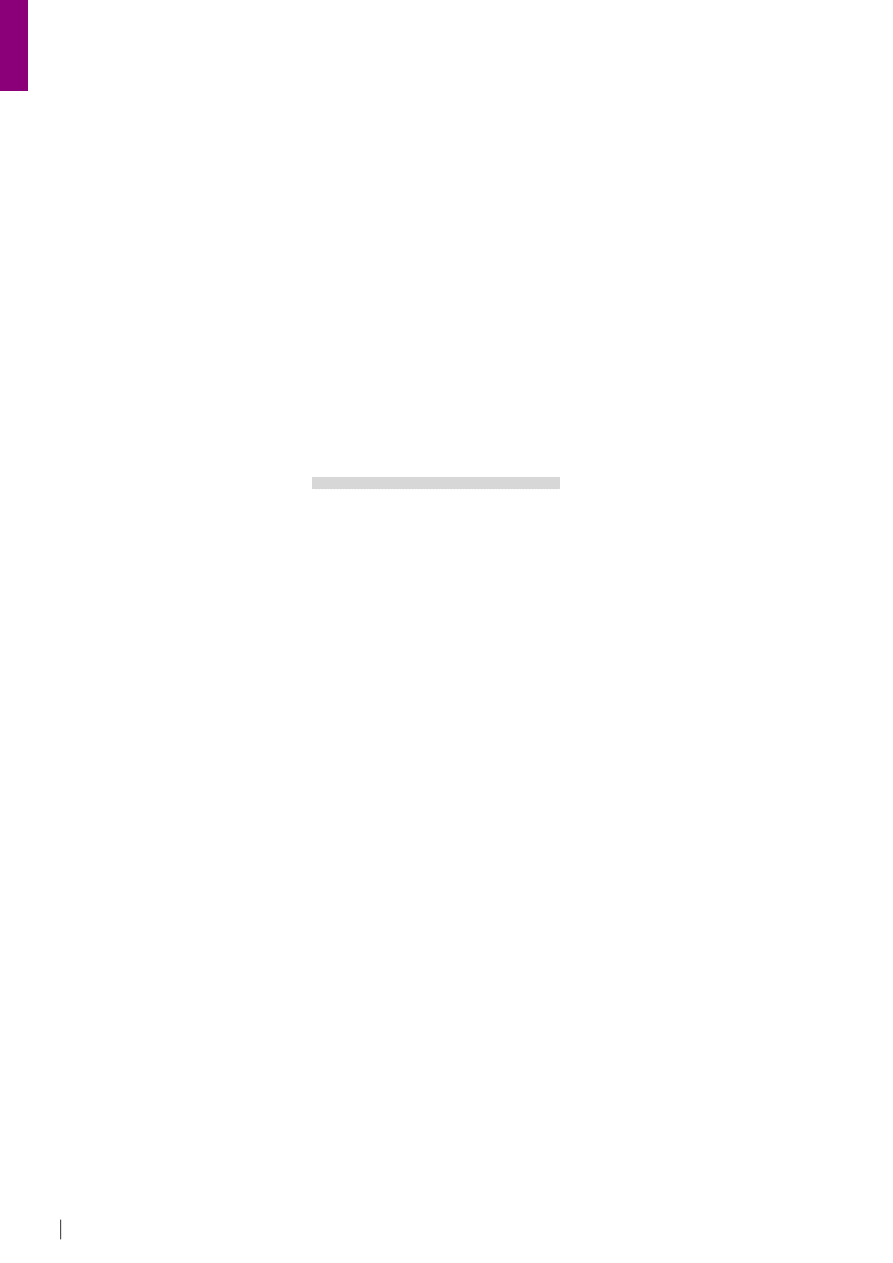
70
CONSUMERS TEST
HAKIN9 5/2008
CHOOSE THE DATA RECOVERY
71
HAKIN9
5/2008
represent the files or data on the memory
media. The other properties or features of a
library, doors, card index, and organization
system will all be used for comparison.
Recovery Process
Let’s look at one of the more common
disaster scenarios, which is also one of
the simpler disasters to recover from. You
have just taken some important pictures
and started to copy them from the memory
card, to your computer. Instead of hitting
copy, you sneeze and hit delete. You don't
notice right away, and put the card back
in the camera. Later, after rebooting your
computer a few times and emptying the
trash, you notice that the pictures didn't
actually get copied. You again connect the
memory card to your computer, and realize
what happened.
First of all, don't panic!
If we switch back to our library example, we
can see the basics of what needs to be
done, and how to do it. In the library there
are many books, and each book has an
index card in the card catalogue. The index
card contains information about the type of
book, and importantly, where to find it. If you
were to erase all of the information on the
index cards, the books would still be there.
The books would remain unchanged, and
they would still contain all of their original
information.
Instead of looking up the location of the
book on the index card, you would have to
look at the physical books to find the one
you want, but it is still there.
The same is true of the pictures on a
memory card. Recovery software ignores
the blank file index, called a file allocation
table on most digital memory cards, and
goes instead to the memory itself and looks
for anything that resembles a picture. If you
were looking for a book in the library that we
have just erased all index card information,
what would you look for? You would identify
the items in the library by their looks. Books
have two covers, and are made out of
paper. CD's have a plastic case.
The recovery software knows that
JPEG files start with the hex string
FFD8FFE11C4545786966 and end with FFD9.
With this knowledge, all it has to do is search
through the memory card, and locate each
successive occurrence of the start string, then
copy everything from there to the end string,
and that is the picture. It may take a while, but
you will end up getting your important images
back. With a bit of programming or scripting
knowledge, you can even write up a quick
script yourself to find the pictures now that you
know what to look for.
Now let’s take this disaster a bit further.
Instead of a camera with a memory card
and some pictures, let’s say you have a
crashed laptop with some documents.
The laptop won't recognize the hard drive,
and won't boot up. In this case, our library
comparison would be a library that has no
outside signage, and possibly no visible
doors. To send someone into the library to
get a book, we would have to convince them
that the library is there, tell them how to get in,
and then tell them what type of book we want.
Our file recovery software can again help.
First of all we have to find a way for the
recovery software to find the drive. We can
use either a boot-able live CD, or connect
the drive from the crashed computer to a
working one, with an adapter.
A boot-able live CD is one which allows
us to boot a computer from a CD with a
live operating system. An example of a live
CD is Knoppix. Using a live CD would allow
W
e've all been there. You have
some important information on a
computer, digital camera, or other
electronic device, and then disaster strikes,
and it looks like all is lost. Let’s take a look
at a few different disaster scenarios, how
recovery is possible, and how to prepare or
prevent some data loss during a disaster.
Disaster
You've just finished compiling the quarterly
marketing report after spending many weeks
analyzing the data. All of the marketing
information is only on your computer. After
you hit save, your screen goes black. You
see that dreaded message – No boot
device, please insert boot-able media.
You have a new baby and a new digital
camera. After a week of sleepless nights,
your memory card is full of memories. You
plug the card into your computer and you
see the message – drive not accessible,
would you like to format?
You are enjoying the sun on your
balcony, reading some news on your laptop.
A bee disturbs you and the laptop slides off
the balcony ending up in many pieces on
the ground 2 floors below. Your entire client
list is on the drive now lying on the driveway.
These are all common disasters that
could happen to any of us. In this article
we will look at some ways to recover data
that may be lost during a disaster, and
some possible ways to prevent data loss.
In most cases, there is hope of recovery.
The extent of the damage and the data's
value determine how in-depth the recovery
process is. Data recovery can be as
simple as finding the right connector to
access the data, or as hard as repairing a
cracked or damaged electronics.
In our examples, we will use a library
as a comparison. The books in the library
Choose the
Data Recovery
~tqw~
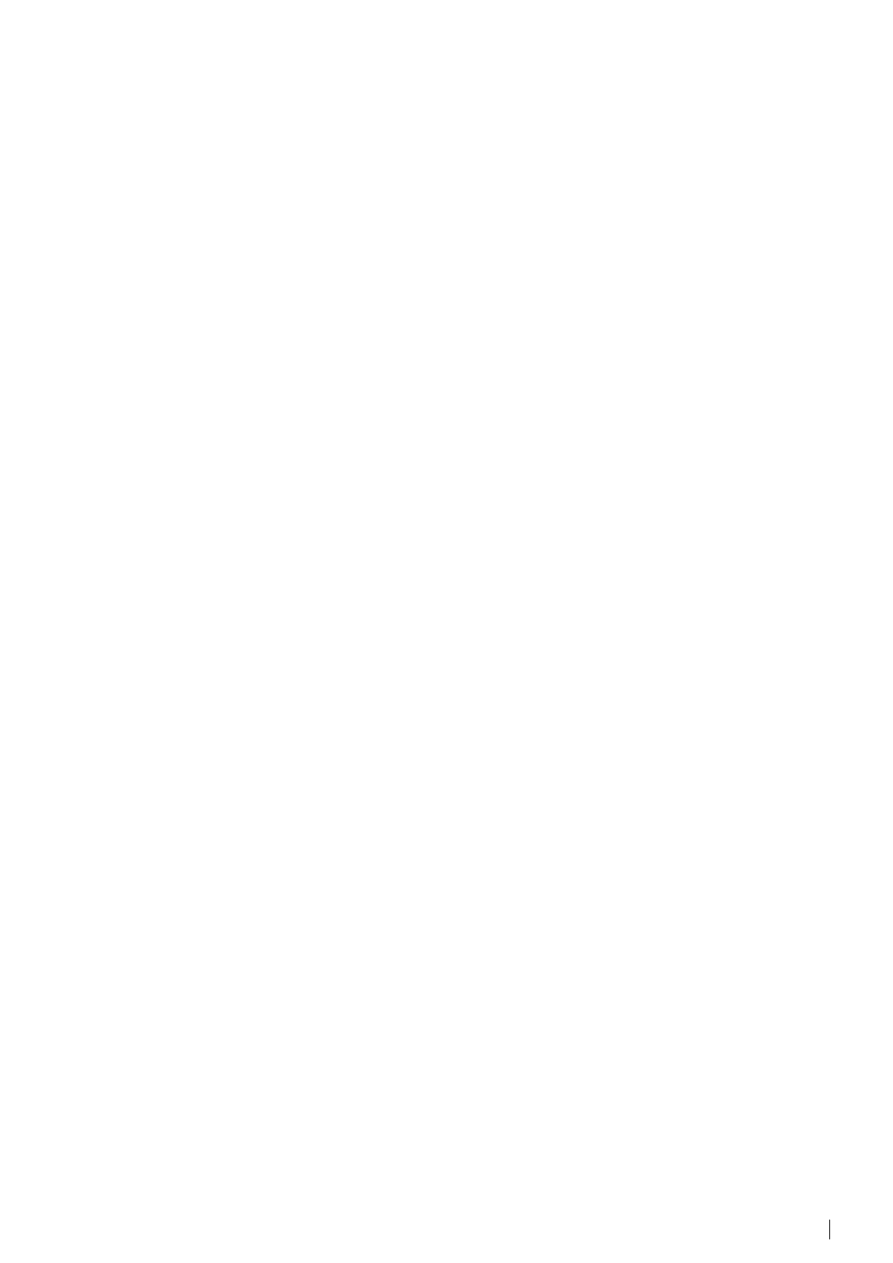
70
CONSUMERS TEST
HAKIN9 5/2008
CHOOSE THE DATA RECOVERY
71
HAKIN9
5/2008
us to run the recovery software from the
CD, and tell it where to find the crashed
drive. Using an adapter, for example IDE
to USB, would allow us to run the recovery
software on the working computer, and tell
it to find the crashed drive on the USB port.
Another disaster that this method can
help with is one I have seen many times.
You have a memory card in your camera,
full of pictures. You take it out to copy the
files onto a friend’s computer. When you
plug the memory card in, you get the
message, drive not accessible, would you
like to format? Or worse yet, that there is no
disk or card connected.
In this case, running most recovery
software will give you the same results.
It won't even find the disk to start looking
for files on. Recovery software such as
TestDisk or Photorec can be used in this
case. These programs allow the discovery
of files on drives that Windows may not
even know are there.
When you run these programs you
tell it where the drive or disk is located,
and it looks there, regardless of what the
operating system says. You also tell the
software the exact size and type of drive
you are looking for files on. Just like telling
your friend where the library is, and how
to get in. Again, the software looks for the
files based on the starting and ending
strings. Each file type has a different start
and end string, unique to the specific tile
type.
There are many different software
recovery solutions available. You can do
some research, and build a script yourself
to locate the files. There are open source,
freeware, and shareware options. Some of
these are worth as much as you pay for
them, others are priceless. There are also
commercial solutions, most of which allow
you to run a trial or test recovery.
If you wan to test these software
solutions, try to reproduce the disaster
using data that is not important. Take a
few pictures on a similar camera and
card, and then delete the pictures. Run the
software on this card to get a feel for it.
Look for things like the percentage of files
recovered, as well as the ease of use. Most
of the programs I have tested have some
sort of trade off between the two. Some of
the easiest to use and prettiest programs
may find all of the files.
On the other hand, the ones that don't
have a nice interface may find more files, but
could take you a long time to find out how.
Hardware Recovery
Next in our list of disasters is one that
moves past the simple software glitches
or mistakes, and moves on to hardware
failure or damage. Hardware recovery
is used when the disaster has caused
physical damage, recovery requires
more than simply connecting the drive or
memory card and running a program.
If we are looking to recover data from
the laptop that was dropped, we need to
somehow regain access to the drive.
Recovering data from a damaged
hard drive can involve simply replacing a
connector, or as complex as using a clean
room and moving the physical platters
of the damaged drive to a clean fully
functional drive of identical specs.
At this point, and at any point where the
recovery of data begins to be complicated,
or costly, we need to place a value on the
data. If you are trying to recover something
of high value, either monetary or personal,
then proceed with the recovery. If on the
other hand the data that you are trying to
recover is not worth much time or money,
you may want to stop.
Hardware recovery can be extremely
costly, both in money and in time. The cost
of sending a damaged hard drive away to
be recovered will usually cost as much as
the computer it came out of, and possibly
many times more. Even if you decide to
recover you data yourself, you have to
consider the amount of time that it will take.
Assuming that the data is of high
enough importance to recover, the method
used depends on the extent of the damage
caused by the disaster. A typical hard drive
is supposed to be able to withstand up to a
500G shock, or roughly the same force as
hitting it with 65 pounds. Let’s look at the first
scenario where the hard drive internals are
ok. The only problem with the drive is that the
IDE connector is broken. You could remove
the broken connector by un-soldering,
and reconnect a new IDE connector. This
could also be done if there were simple
components broken off of the circuit board. If
there is extensive damage to the circuitry or
housing of the hard drive then more drastic
recovery steps need to be taken.
One of the ways that data can be
recovered in such a case is by removing
the actual platters from the hard drive, and
moving them into a functioning hard drive.
This type hardware swap should only be
done when the correct tools are available.
The correct tools include non-magnetic
screwdrivers and wrenches, as well as a
clean room. You will also need another
fully functional hard drive to move the old
platters into. In most cases the target drive
needs to be as close to the original as
possible, down to the version and revision.
Always remember, once you open the
hard drives, there is no warranty, and no
guarantee that you will be able to recover
the data. Why don`t we return to the library
analogy. In this scenario our library building
has fallen over. The books are still inside. To
get at them, we need to move them into a
new library. Our files are still on the hard drive
platters, assuming that the platters have not
been destroyed. Moving the platters over
isn't simple. I wouldn't recommend doing
it yourself. This type of recovery could also
apply to a memory card that has become
damaged. As long as the memory chip is still
intact, it can be moved over to an identical,
unbroken card. Doing this type of swap is a
bit simpler than the hard drive swap, as long
as you are comfortable with a soldering iron.
Other types of data recovery
There are some other types of data
recovery and disaster scenarios that are
outside the scope of this article.
Recovering data on a drive that is
password protected or encrypted can
involve both hardware and software
recovery techniques. Recovering data
from a target machine, without alerting
the user is another case where data
recovery methods can be used. These
scenarios require more than just the right
set of tools. They require knowledge and in
some cases written permissions or even
legally authorized requests. Recovering
data from a live system that is infected or
hung is another case where a different
set of specialized tools and knowledge is
needed. Those types of recoveries can
sometimes fall into gray areas.
Preparing for disaster
The first step in preparing for disaster
recovery is to have a simple and regular
~tqw~
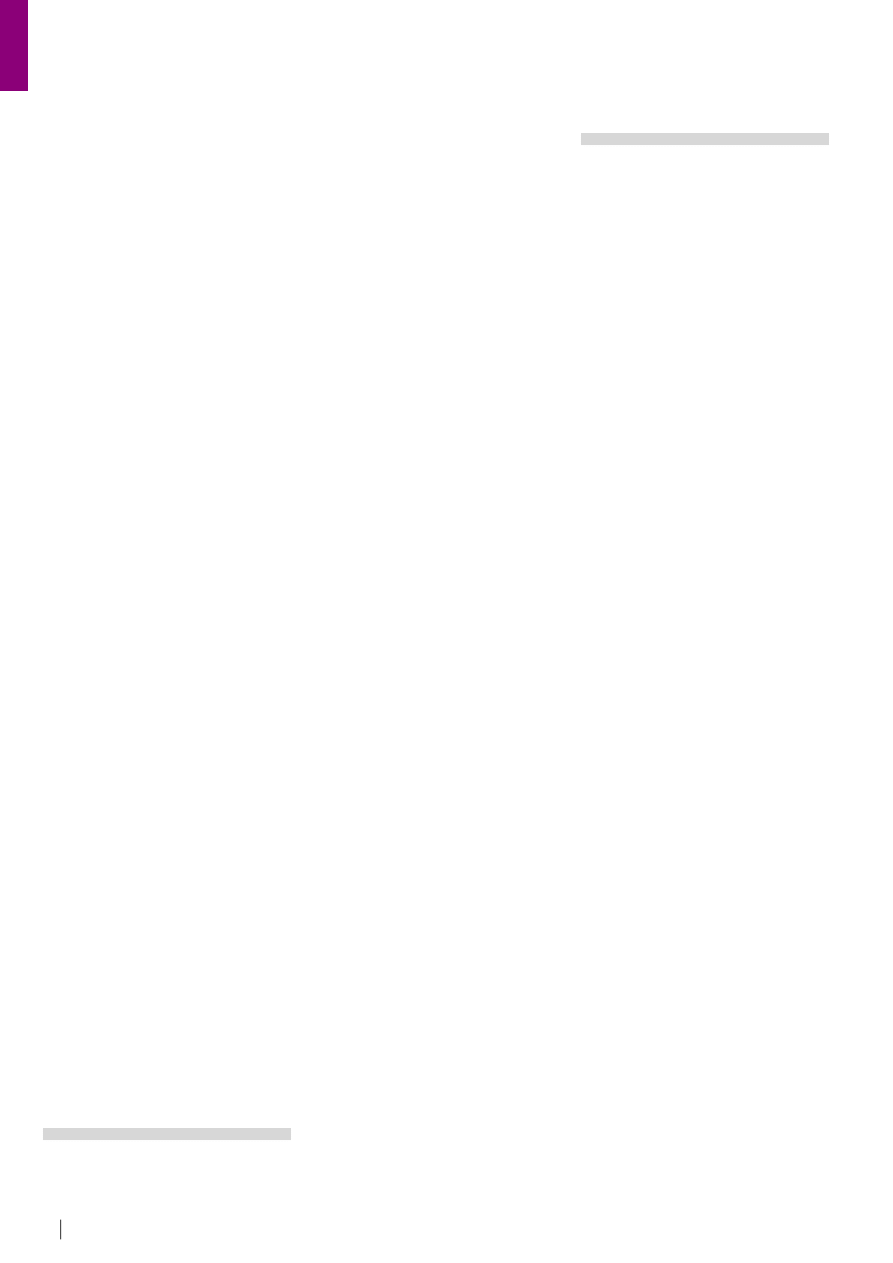
72
CONSUMERS TEST
HAKIN9 5/2008
CHOOSE THE DATA RECOVERY
73
HAKIN9
5/2008
backup system. This step is often missed.
Instead, focus is placed on what to do
after the disaster has happened. Disaster
services, such as the fire department, EMS,
all train regularly so that they are prepared for
disaster. One step in preparing for a disaster
is to copy important data, pictures, and
documents, to a completely different system.
This could be another computer you have at
a different location, or it could be a portable
hard drive that you keep at a friend or
neighbour’s house (someone you can trust
of course) or an online file storage solution.
Doing this on a weekly or bi-weekly schedule
keeps you from losing more than a couple
of weeks of data. You can keep a regular
schedule, and make other backups if you are
working on something important or have just
taken a set of pictures of an important event.
It all depends on your level of activity.
Copy important data to a DVD or CD,
and place it in a safety deposit box. The
regularity of these types of backups can
vary according to your use. Burning a
quick set of backup disks once every 4- 6
months is a good option.
Doing this can also save you from
growing hard drives. Copy things you need
to keep for records or archival purposes, or
anything that you do not regularly need to
access off of your working system, and to
your backup disks. You can even recover
some space on your drive!
Conclusions and recommendations
The best solution to disaster recovery is
to prepare. Backup often, backup to more
than one location, and backup now.
If you do find yourself in a situation
where you need to recover data after some
sort of disaster, consider the value of the
data you want to recover. Simple recovery
can be done cheaply, using your own
scripts, freeware, or shareware. Read up on
the program you intend to use, and look at
comments of other users. Here are some
programs and hardware tools that I suggest
that you put in your recovery toolbox.
TestDisk/Photorec, Encase, Ophcrack,
Knoppix, SATA/IDE to USB adapter, Multi
Card Reader
R-Studio Data Recovery
I have chosen this data recovery tool
because, out of all the software I've tried, I
have had the most success with R-Studio.
R-Studio is able not only to recover files, but
also to recover old recognized partitions,
which can be handy when accidentally
deleting a partition, or if you need to recover
an entire partition from the past. Also,
R-Studio has recovered files and parts of
files where other software I've used has not.
The inbuilt viewer for files has support for a
lot of formats, and is quite powerful. It has
support for all partition types as well, from
ext3, to NTFS, to Reiser-FS. It also allows you
to create Virtual RAID configurations in the
event that a RAID drive has died and you
need to recover data, and also has support
for saving an R-Studio readable format of
image of your drive for later recovery.
I have tried a lot of the free solutions
such as Recuva, but they have left me feeling
high and dry, and underpowered. Although
they may do for an average home user, they
are in no way close to industry standard.
I used to use Restoration, however, that
has no listing for directories the file has
come from, no way to preview them, and
no support for recovering partitions. It was
semi-useful, but very underpowered and
cluttered in the actual files window, so I
chose to use other software – R-Studio.
I run two main OS's – Ubuntu Linux,
and Windows Vista. R-Studio is designed
for Windows, and as such, I use it under
windows – however, it does have support
for all partition types. I do not regularly use
Windows, but I do switch to Windows for data
recovery specifically because this program is
a great piece of software. It functions perfectly
on all Windows systems I have tried it on,
and has not crashed once. This software
has met and exceeded my expectations for
my usage. The main advantages would be
all the extra functionality that other software
doesn't offer – like recreating RAID arrays
virtually, support for multiple file-systems, and
the inbuilt previewer. The only disadvantage I
have come across is it's inability to run on a
Linux platform. I would like to see this in future.
I have experienced no problems or
breakdowns with this software so far. I
would recommend it to others with no
reservations.
Note:
9/10 (because no software is perfect, but
this is pretty close to it)
by Stephen Argent
Acronis (with prior
planning), R-Studio (with
planning), Easy Recovery
(when things just go wrong)
Fairly, Acronis is a backup tool not a data
recovery tool in the forensic sense. The
downside of R-Studio is for all the cool
features to work. It has to be installed pre
event or you have to have a seperate HD
with OS and R-Studio installed. They have
a bootable CD but everything runs more
smoothly when there are client server
installs, no network driver issues, etc.
It has been a while since I used R-Studio
and network cards are more standard now.
Easy Recovery is post badness install and
allows automated recovery of most deleted
files on most filesystems. It has them sorted
by previous directory structure without
names of directories and without nesting the
recovered directories. Easy Recovery also
had to be installed, but the install footprint
was REALLY small. Good for the user that
it reinstalled Windows and didn't read the
screen that said YOU WILL LOSE IT ALL
directly followed by Where are my pictures
and documents?. The knoppix INSERT CD is
great once you add the libraries to examine
NTFS. This is more for trashed partition
tables than anything else.
Other tools that I have considered
were all forensic analysis/investigation
tools dealing specifically with deleted file
recovery, sorting, and analysis. As that
goes, they are all pretty expensive and cost
was prohibitive to using.
Using several tools for different
purposes allows me to use a tool for
whatever it is best at doing. Personally I think
all data recovery software should be built to
run from livecd. mark a drive for damaged.
I don't call incomplete recovery a
problem due to the fact that you are trying to
get back something you LOST to begin with.
Filesystem support from windows based
tools is lacking. Trying to get deleted file
recovery on linux required different tool sets.
many claim, few deliver any performance.
Note:
• Easy Recovery: 7/10
• R-Studio: 5/10
by Andrew King
~tqw~
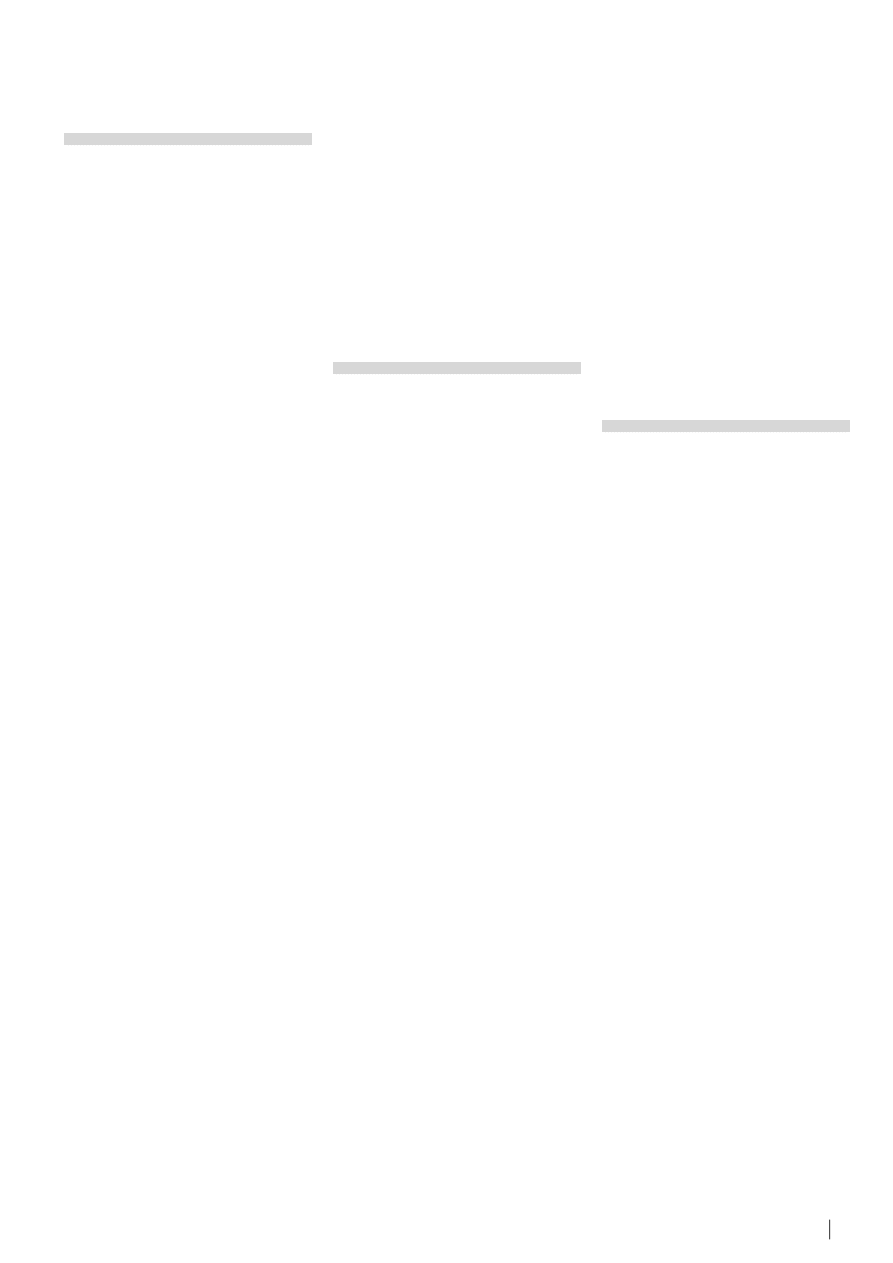
72
CONSUMERS TEST
HAKIN9 5/2008
CHOOSE THE DATA RECOVERY
73
HAKIN9
5/2008
ddrescue,
TestDisk/PhotoRec, Encase
I have used a few different Data Recovery
solutions, from basic opensource tools
such ddrescue, TestDisk and PhotoRec, to
commercial products such as Encase. The
tool used depends on the situation.
I use the basic tools (ddrescue,
TestDisk/PhotoRec) for cases where
there is no legal requirements, such as
recovering baby pictures off of a laptop
dropped in a lake for a couple with a new
baby and no backups of the pictures. The
reason for choosing this software is that it
is easily portable, will run on most systems,
and does a good job easily.
The use of Encase is for recovery
scenarios where there are legal
requirements, for example recovering
email/communications from a hard
drive seized after a suspect set fire to his
computer to destroy evidence. The reason
for choosing Encase in this example is for
its track record in court.
Most of the recovery tools I have tried
did not work as efficiently as the ones
chosen. I am constantly evaluating others,
but have not found any reasons to switch.
The things I look for in these types of tools
relate to how well they work, or how much
they can recover. I'm not really interested in
the ease of use or eye candy, I would prefer
a tool that gets the job done well.
Other tools I've used are:
• ADRC Data Recovery Tools
• Flash File Recovery (Panterasoft.com)
• PC Inspector File Recovery
• PC Inspector Smart Recovery
Most of these tools look good, but were not
able to recover files form the test disks/
cards that I use. The tools I've chosen work
well on the systems that I have run them
on. The advantage of using (ddrescue,
TestDisk/PhotoRec) is that they run on just
about any computer. The disadvantage is
that performance is greatly impacted by
processor and ram. The advantage of using
Encase is that it is very robust and thorough.
The disadvantage is that a dedicated high
spec machine is required for it. I have not
run into many issues with the software
itself, generally the problems happen with
the interface to the recovery source media.
I would recommend ddrescue and
TestDisk/PhotoRec for personal/small
companies, and Encase for commercial use.
Note:
• Ddrescue: 6/10
• TestDisk/PhotoRec: 7/10
• Encase: 9/10
by Clancey McNeal
freeundelete.exe, pc_
filerecovery.exe, undeletePlus
I would like to provide comments mainly for
3 products that I have tried: freeundelete.exe,
pc_filerecovery.exe, UndeletePlus, and USB
Drive Data Recovery. I needed the software
because I removed a memory flash drive
without clicking on the icon in the system
tray that allows one to safely remove
hardware and hence the files on the drive
became corrupted.
Freeundelete.exe really was bringing
back deleted files and came up with
hundreds of temporary internet files
previously deleted also. It was not helpful
for corrupted files. Pc_filerecovery.exe is
good for the old FAT partitioned systems
like Windows ME and the flash drive I
was using did have the FAT partition.
Unfortunately, it did not do the job. I have a
feeling that the USB Drive Data Recovery
software would have been great since it
was designed for these flash drives, but
the shareware cost was $38 for it, so I
looked elsewhere. So, I tried UndeletePlus
for the interim and to be honest that did
not work for this situation either. Based on
my documentation from the flash drive
manufacturer, after my error described
above, the flash drive would need to be
formatted for use again and I believe
I would need more robust software
– perhaps the USB Drive Data Recovery
software or perhaps even more expensive
software to recover the files. Because the
files on this drive were important to me, I
had employed several means of backup
for them – additional hardware devices
and online storage backup. So there was
really no need to pay for the expensive DTS.
The products I tried did work as
intended; they were merely not robust
enough for my circumstances.
Advantages: The software was
inexpensive or free.
Disadvantages: For my situation, the
software I tried did not work.
I would recommend the software I tried
for lightweight data recovery situations.
Note:
• freeundelete.exe: 5/10
• pc_filerecovery.exe: 5/10
• undeletePlus: 5/10
by Monroe D. Dowling III
Testdisk
I was looking for a data recovery tool
because I accidentally deleted my USB
disk during an automated kickstart install
of my machine. The issue was that the
automated install assumed it will wipe off
any data of any disks in the machine. This
includes USB disk that was connected to
the machine. I need a tool that enables
me to recover my deleted files, or even
better, fix the partition table, and recover
the deleted partition. I have never used any
other one. A colleague shared with me this
tool, and it worked the first time I tried.
I was using Linux. The product worked
perfectly in Linux. The missing partition is in
EXT3 format. It met my expectation. There
is no installation required. There is also
no compilation needed. I just download
a tarball, with a statically compiled binary.
It is a text-based program, with clear
instructions what to do next.
While I did not try most of the features
in there, as it is related to Windows, and
I don't use Windows, it pretty much has
features that I looked for, and that is to
fix the partition table, recover the deleted
partitions, and locate EXT3 backup
superblock.
Besides these, it is able to recover
FAT32 boot sector from a backup, or to
rebuild FAT12/FAT16/FAT32 boot sector.
I haven't experienced any problem or
breakdown. It was a pleasant test, as the
name suggested.
I would recommend it to other users.
Note:
8/10
by Eugene Teo
~tqw~
Wyszukiwarka
Podobne podstrony:
2008 04 Choose the Right Router [Consumer test]
2008 01 We Help You To Choose the Best Anti spyware [Consumer test]
2008 02 We Help You Choose the Most Reliable Firewall [Consumer test]
2008 01 We Help You To Choose the Best Anti spyware [Consumer test]
2008 06 Virtual machines [Consumer test]
An%20Analysis%20of%20the%20Data%20Obtained%20from%20Ventilat
0000289606 2008 05 31 4841265f8d202
2014 05 04 THE ESSENTIALS OF A HEALTHY FAMILY part 3
LM 2008 05
Mózgowie2007 2008 6 05
Zadanie 02 2008 05 20, MEiL, [NW 125] Podstawy konstrukcji maszyn II, Kolokwia
The Myth of Consumerism
2008 05 GKrellm [Poczatkujacy]
Zadanie 03 2008 05 20, MEiL, [NW 125] Podstawy konstrukcji maszyn II, Kolokwia
2008-05-11 19 , LATERALIZACJA NIEJEDNORODNA - np
2008 05 18 3006 20 (2)
2007 04 Choosing a Router for Home Broadband Connection [Consumer test]
NAI 2008 05
więcej podobnych podstron