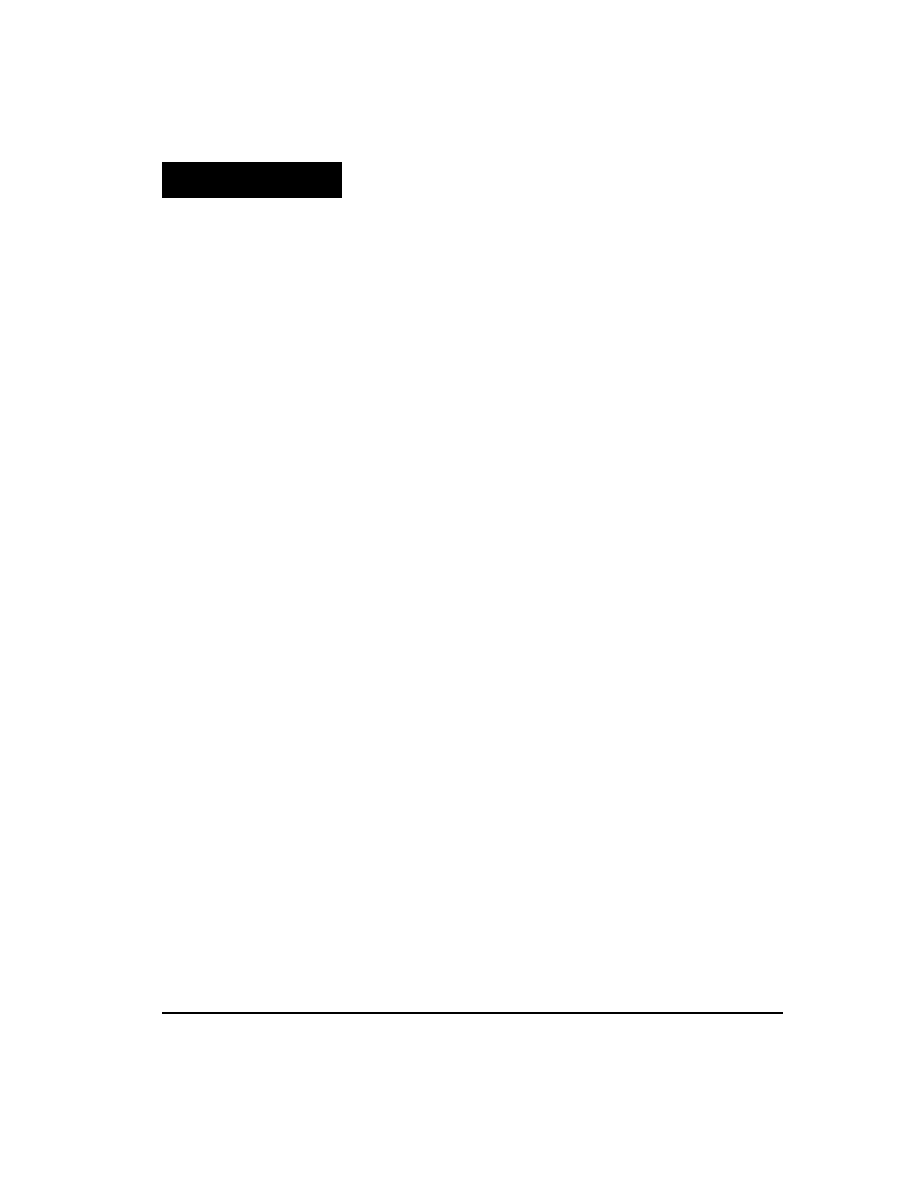
239
Chapter 12
Operators
Mathcad includes ordinary operators like + and /, matrix operators like
transpose and determinant, and special operators like iterated sum,
iterated product, integrals, and derivatives.
This chapter contains a list of Mathcad operators and describes how to
enter and use the special operators.
This chapter contains the following sections:
List of Mathcad's operators in order of precedence.
How to use Mathcad's summation and product operators.
How to use Mathcad's derivative operators.
How to use Mathcad's definite integral operator.
How to use Mathcad's boolean operators such as “>” and “<.”
Pro
How to define your own operators just the way you define your own functions.
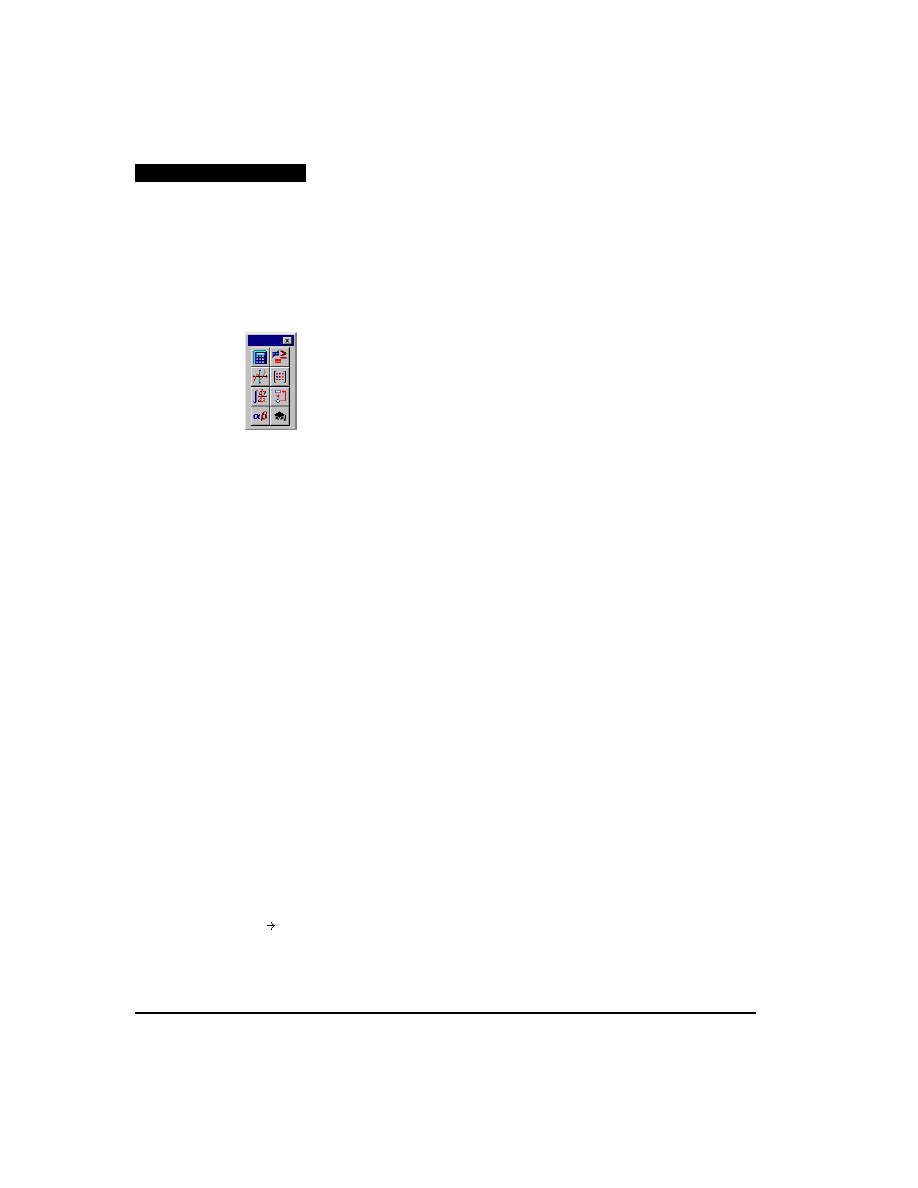
240
Chapter 12 Operators
List of operators
This is a list of Mathcad operators in order of precedence. For details on vector and
matrix operators, see Chapter 10, “Vectors and Matrices.” Most of the following
operators are available by clicking on one of the operator palettes, or by using the
keystrokes listed in the table below. To open the operator palettes, click on the buttons
on the Math Palette, which you can see by choosing Math Palette from the View menu:
In this table:
■
A and B represent arrays, either vector or matrix.
■
u and v represent vectors with real or complex elements.
■
M represents a square matrix.
■
z and w represent real or complex numbers.
■
x and y represent real numbers.
■
m and n represent integers.
■
i represents a range variable.
■
S and any names beginning with S represent string expressions.
■
t represents any variable name.
■
f represents a function.
■
X and Y represent variables or expressions of any type.
Operation
Appearance
Keystroke
Description
Parentheses
'
Grouping operator.
Vector
Subscript
[
Returns indicated element of a vector.
Matrix
Subscript
[
Returns indicated element of a matrix.
Superscript
[Ctrl]6
Extracts column n from array A. Returns a vector.
Vectorize
[Ctrl]–
Forces operations in expression X to take place element
by element. All vectors or matrices in X must be the same
size.
X
(
)
v
n
A
m n
,
A
n
〈 〉
X
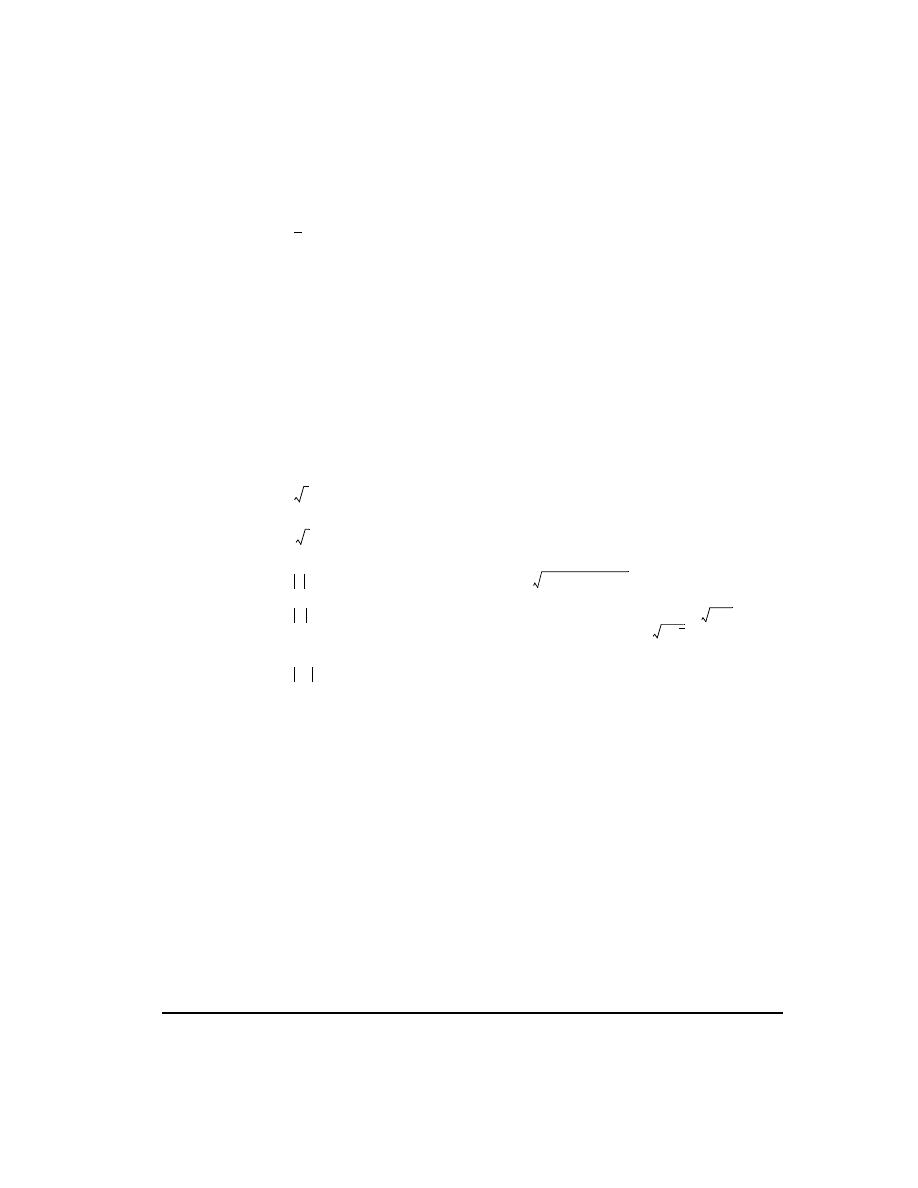
List of operators
241
Operation
Appearance
Keystroke
Description
Factorial
!
Returns
The integer n cannot be
negative.
Complex
conjugate
"
Inverts the sign of the imaginary part of X.
Transpose
[Ctrl]1
Returns a matrix whose rows are the columns of A and
whose columns are the rows of A. A can be a vector or
a matrix.
Power
^
Raises z to the power w.
Powers of
matrix,
matrix inverse
^
nth power of square matrix M (using matrix multiplica-
tion). n must be a whole number.
is the inverse of
M. Other negative powers are powers of the inverse.
Returns a square matrix.
Negation
–
Multiplies X by –1.
Vector sum
[Ctrl]4
Sums elements of vector v; returns a scalar.
Square root
\
Returns positive square root for positive z; principal
value for negative or complex z.
nth root
[Ctrl]\
Returns nth root of z; returns a real valued root whenever
possible.
Magnitude,
Absolute value
|
Returns .
Magnitude
of vector
|
Returns the magnitude of the vector v:
if all
elements in v are real. Returns
if any element in
v is complex.
Determinant
|
Returns the determinant of the square matrix M. Result
is a scalar.
Division
/
Divides the expression X by the non-zero scalar z. If X
is an array, divides each element by z.
Multiplication
*
Returns the product of X and Y if both X and Y are scalars.
Multiplies each element of Y by X if Y is an array and X
is a scalar. Returns the dot product (inner product) if X
and Y are vectors of the same size. Performs matrix
multiplication if X and Y are conformable matrices.
Cross
product
[Ctrl]8
Returns cross-product (vector product) for the three-
element vectors u and v.
Summation
[Ctrl]
[Shift]4
Performs summation of X over
. X can
be any expression. It need not involve i but it usually
does. m and n must be integers.
Product
[Ctrl]
[Shift]3
Performs iterated product of X for
. X
can be any expression. It need not involve i but it usually
does. m and n must be integers.
n!
n
n
1
–
(
)
n
2
–
(
)…
⋅
⋅
X
A
T
z
w
M
n
M
1
–
X
–
Σ
v
z
z
n
z
Re
z
( )
2
I m
z
( )
2
+
v
v v
⋅
v v
⋅
M
X
z
---
X Y
⋅
u
v
×
X
i
m
=
n
∑
m m
1
…
n
, ,
+
,
=
X
i
m
=
n
∏
m m
1
…
n
, ,
+
,
=
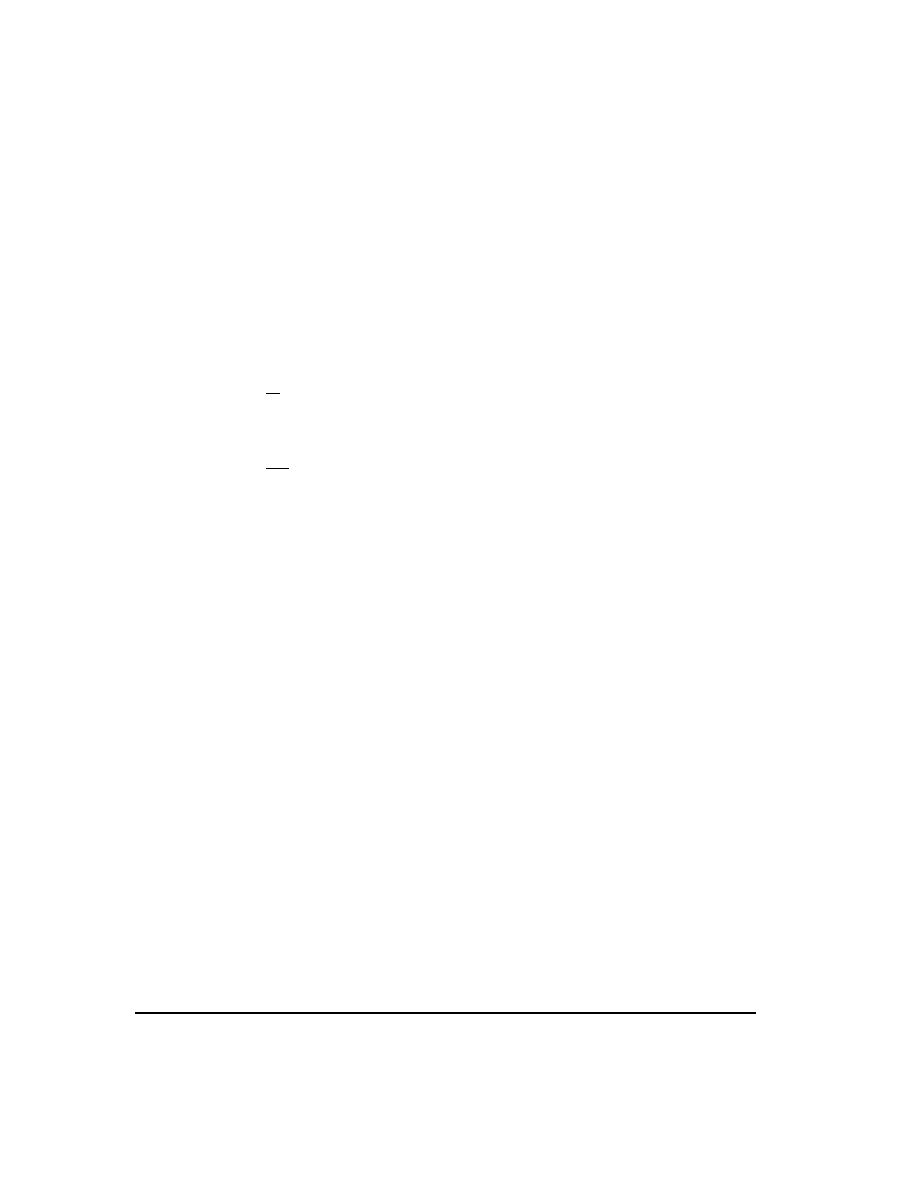
242
Chapter 12 Operators
Operation
Appearance
Keystroke
Description
Range sum
$
Returns a summation of X over the range variable i. X
can be any expression. It need not involve i but it usually
does.
Range product
#
Returns the iterated product of X over the range variable
i. X can be any expression. It need not involve i but it
usually does.
Integral
&
Returns the definite integral of f(t) over the interval
. a and b must be real scalars. All variables in the
expression f(t), except the variable of integration t, must
be defined. The integrand, f(t), cannot return an array.
Derivative
?
Returns the derivative of f(t) evaluated at t. All variables
in the expression f(t) must be defined. The variable t
must be a scalar value. The function f(t) must return a
scalar.
nth Derivative
[Ctrl]?
Returns the nth derivative of f(t) evaluated at t. All
variables in f(t) must be defined. The variable t must be
a scalar value. The function f(t) must return a scalar. n
must be an integer between 0 and 5 for numerical
evaluation or a positive integer for symbolic evaluation.
Addition
+
Scalar addition if X, Y, or both are scalars. Element by
element addition if X and Y are vectors or matrices of
the same size. If X is an array and Y is a scalar, adds Y
to each element of X.
Subtraction
–
Performs scalar subtraction if X, Y, or both are scalars.
Performs element by element subtraction if X and Y are
vectors or matrices of the same size. If X is an array and
Y is a scalar, subtracts Y from each element of X.
Addition with
line break
[Ctrl][
↵
]
Same as addition. Line break is purely cosmetic.
Greater than
,
>
For real scalars x and y, returns 1 if
, 0 otherwise.
For string expressions S1 and S2, returns 1 if S1 strictly
follows S2 in ASCII order, 0 otherwise.
Less than
,
<
For real scalars x and y, returns 1 if
, 0 otherwise.
For string expressions S1 and S2, returns 1 if S1 strictly
precedes S2 in ASCII order, 0 otherwise.
Greater than
or equal
,
[Ctrl]0
For real scalars x and y, returns 1 if
, 0 otherwise.
For string expressions S1 and S2, returns 1 if S1 follows
S2 in ASCII order, 0 otherwise.
Less than
or equal
,
[Ctrl]9
For real scalars x and y, returns 1 if
, 0 otherwise.
For string expressions S1 and S2, returns 1 if S1 precedes
S2 in ASCII order, 0 otherwise.
X
i
∑
X
i
∏
f t
( )
t
d
a
b
∫
a b
,
[
]
t
d
d
f t
( )
t
n
n
d
d
f t
( )
X
Y
+
X
Y
–
X
…
Y
+
x
y
>
S1
S2
>
x
y
>
x
y
<
S1
S2
<
x
y
<
x
y
≥
S1
S2
≥
x
y
≥
x
y
≤
S1
S2
≤
x
y
≤
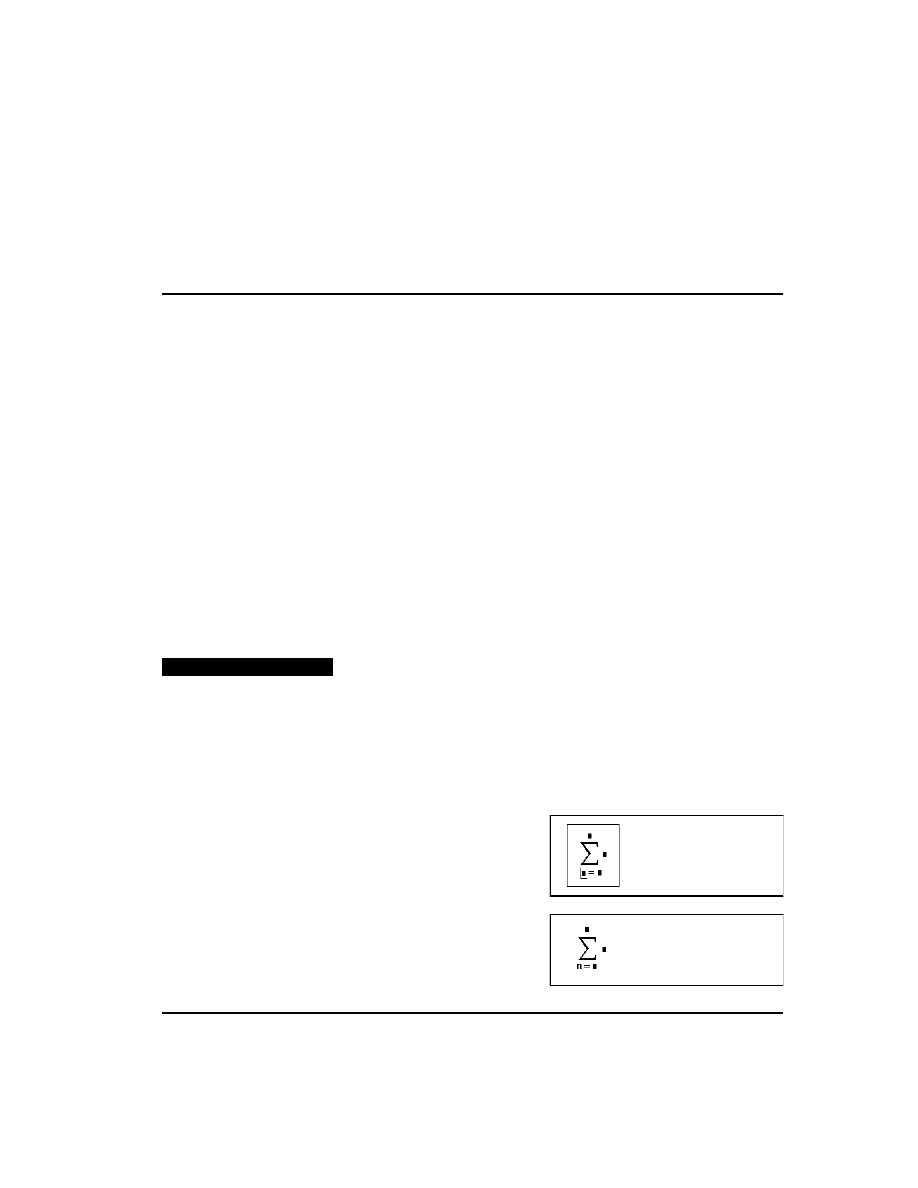
Summations and products
243
Operation
Appearance
Keystroke
Description
Not equal to
,
[Ctrl]3
For scalars z and w, returns 1 if
, 0 otherwise. For
string expressions S1 and S2, returns 1 if S1 is not
character by character identical to S2.
Equal to
[Ctrl]=
Returns 1 if
, 0 otherwise. Appears as a bold =
on the screen.
Help with typing operators
You can avoid having to remember the keystrokes that go with each operator by using
the operator palettes. To open the operator palettes, click on the buttons on the Math
Palette. Each button opens a palette of operators grouped loosely by function.
The icons on the operator palette buttons indicate what operator appears when you click
on that button. You can also hold the mouse pointer momentarily over a button to see
a tool tip indicating what the button does.
To type any operator from the table on the previous pages, just click wherever you want
to put the operator, then click on its button on the appropriate operator palette.
In general, operator palettes only work in math regions. To use the operator palettes in
text, you must first click in the text and choose Math Region from the Insert menu.
This will create a math placeholder in the text into which you can insert operators using
the palettes.
Summations and products
The summation operator sums an expression over all values of an index. The iterated
product operator works much the same way. It takes the product of an expression over
all values of an index.
To create a summation operator in your worksheet:
■
Click in a blank space. Then type
[
Ctrl
][
Shift
]
4
. A summation sign
with four placeholders appears.
■
In the placeholder to the left of the equal
sign, type a variable name. This variable
is the index of summation. It is defined
only within the summation operator and
therefore has no effect on, and is not influ-
z
w
≠
S1
S2
≠
z
w
≠
X
Y
=
X
Y
=
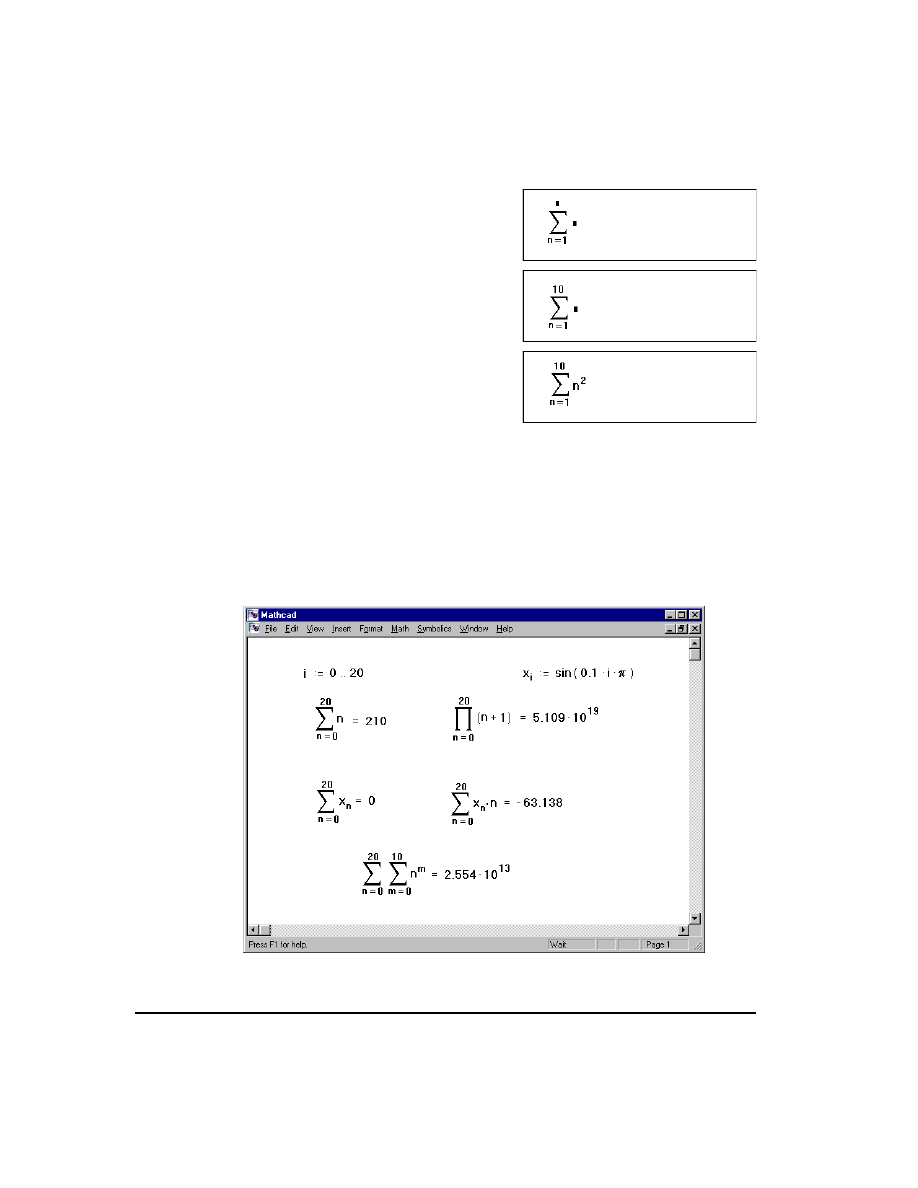
244
Chapter 12 Operators
enced by, variable definitions outside the summation operator.
■
In the placeholder to the right of the equal
sign, type an integer or any expression that
evaluates to an integer.
■
In the single placeholder above the sigma,
type an integer or any expression that eval-
uates to an integer.
■
In the remaining placeholder, type the ex-
pression you want to sum. Usually, this
expression will involve the index of sum-
mation. If this expression has several
terms, type an apostrophe (
'
) to create a
pair of parentheses around the placeholder.
Iterated products are similar. Just type
[
Ctrl
][
Shift
]
3
and fill in the placeholders
as described earlier.
Figure 12-1 shows some examples of how to use the summation and product operators.
You can use a summation or an iterated product just as you would any other expression.
To evaluate multiple summations, place another summation in the final placeholder of
the first summation. An example of this appears at the bottom of Figure 12-1.
Figure 12-1: Summations and products.
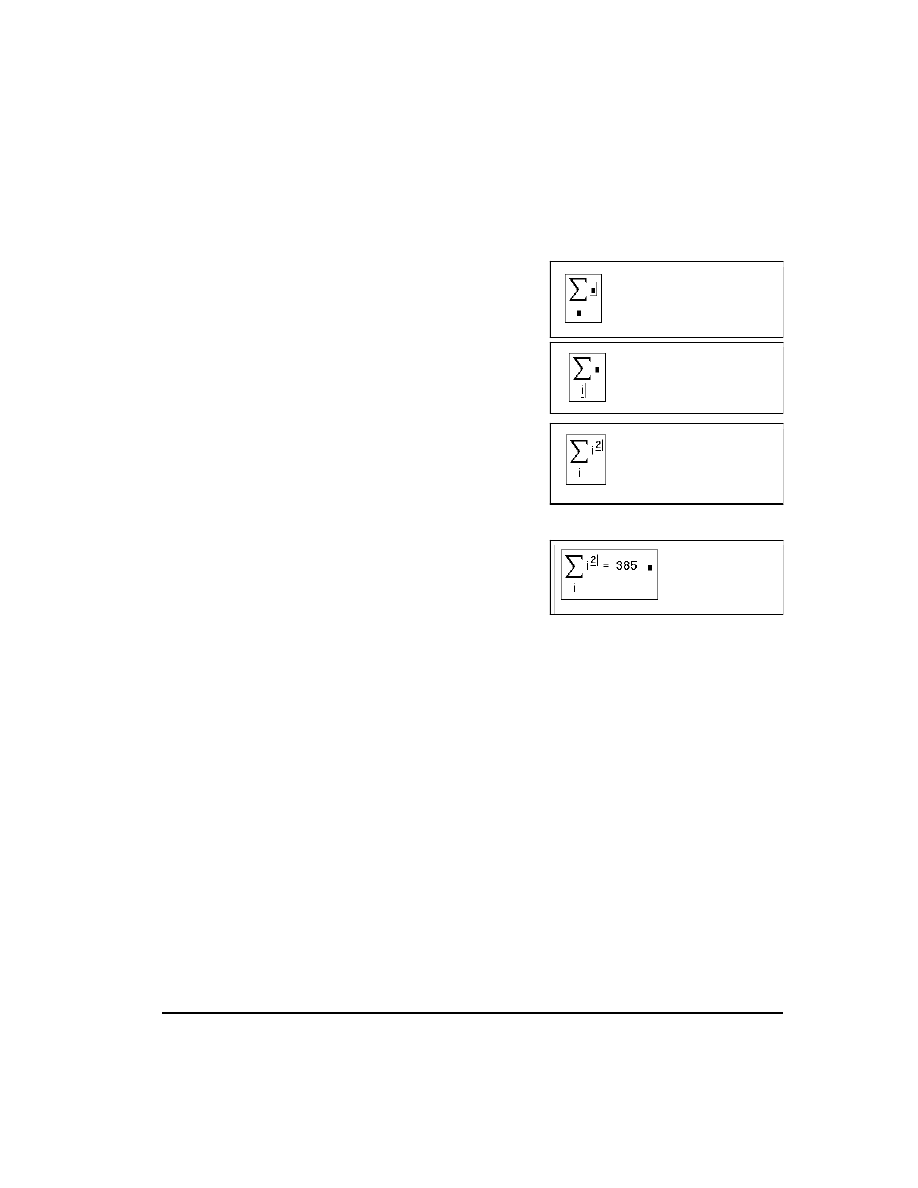
Summations and products
245
When you use the summation operator shown in Figure 12-1, the summation must be
carried out over integers and in steps of one. Mathcad provides more general versions
of these operators that can use any range variable you define as an index of summation.
To use these operators, first define a range variable. In the following example type
i:1,2;10
. Then do the following:
■
Click in a blank space. Then type
$
. A
summation sign with two placeholders ap-
pears.
■
Click on the bottom placeholder and type
the name of a range variable. The range
variable you use here should already have
been defined earlier in the worksheet.
■
Click on the placeholder to the right of the
summation sign and type an expression
involving the range variable. If this ex-
pression has several terms, type an apos-
trophe (
'
) to create a pair of parentheses
around the placeholder.
■
Press the equal sign (
=
) to see the result.
If you don't want to take the time to click in each placeholder, you can enter the previous
expression by typing
i$i^2
.
A generalized version of the iterated product also exists. To use it, type
#
. Then fill in
the two placeholders.
Figure 12-2 shows some examples of how to apply the range sum and range product
operators. These operators, unlike the summation and product operators created with
[
Ctrl
][
Shift
]
4
and
[
Ctrl
][
Shift
]
3
, cannot stand alone. They require the exist-
ence of a range variable. Note however, that a single range variable can be used with
any number of these operators.
You can use summations and iterated products just as you would any other expression.
To evaluate multiple summations, use two range variables as shown in Figure 12-2.
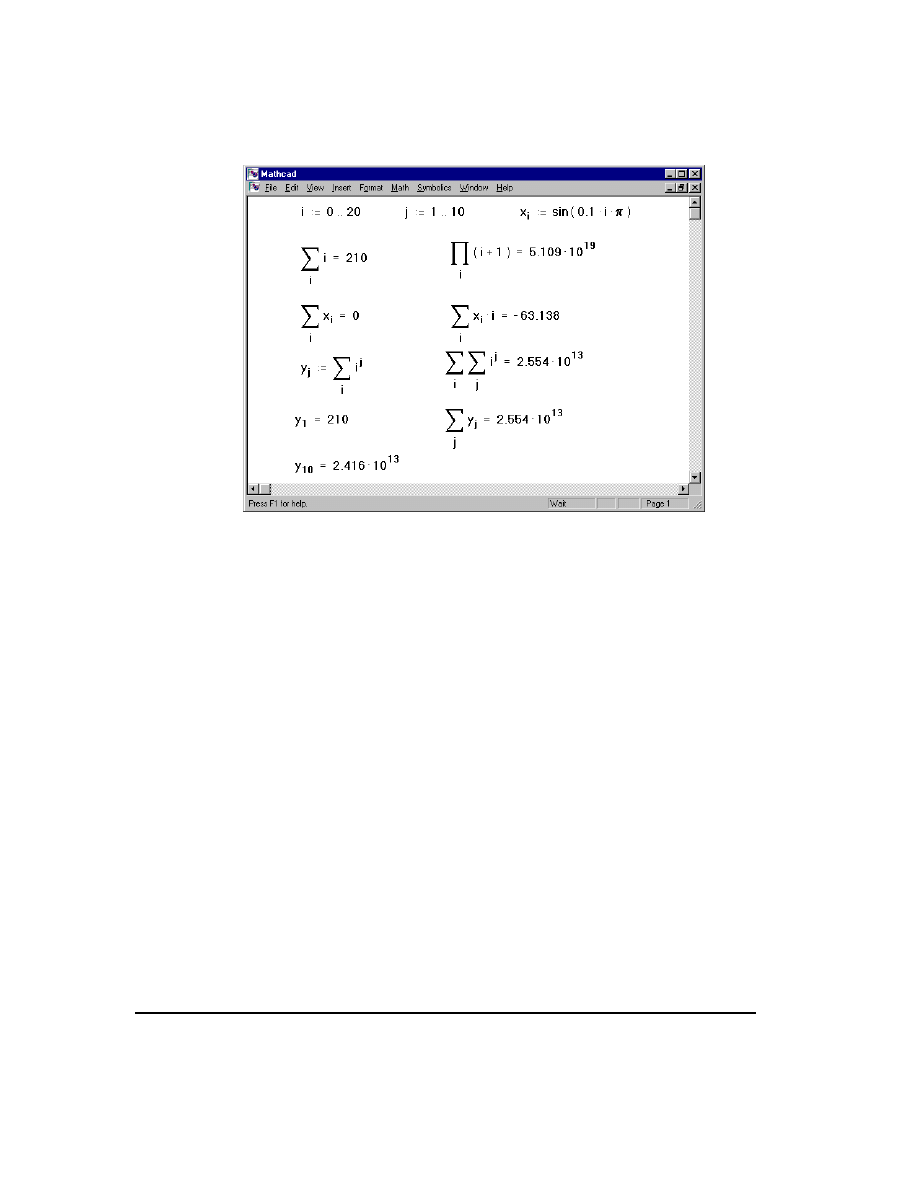
246
Chapter 12 Operators
Figure 12-2: Range sums and range products.
Variable upper limit of summation
Mathcad's range summation operator runs through each value of the range variable you
place in the bottom placeholder. It is possible, by judicious use of boolean expressions,
to sum only up to a particular value. In Figure 12-3, the term
returns the value 1
whenever it is true and 0 whenever it is false. Although the summation operator still
sums over each value of the index of summation, those terms for which
are
multiplied by 0 and hence do not contribute to the summation.
You can also use the four-placeholder summation and product operators to compute
sums and products with a variable upper limit, but note that the upper limit in these
operators must be an integer.
i
x
≤
i
x
>
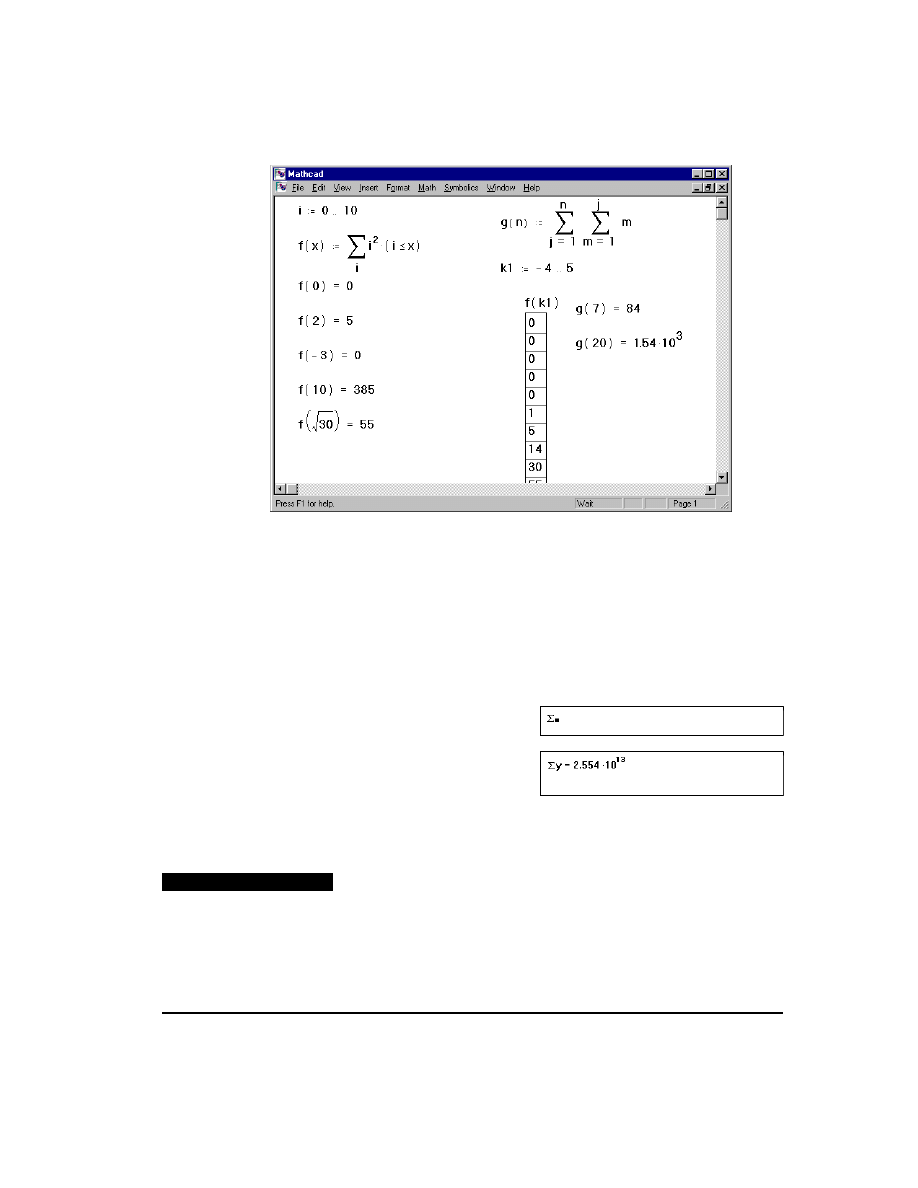
Derivatives
247
Figure 12-3: A variable upper limit of summation.
The vector-sum operator
The operation of summing the elements of a vector is so common that Mathcad provides
a special operator for it. While the ordinary summation operator sums a ranged
expression, the vector sum operator sums the elements of a vector without needing a
range variable.
To sum all the elements of a vector v defined elsewhere in your worksheet, follow these
steps:
■
Click in blank space or on a placeholder.
Then press
[
Ctrl
]
4
.
■
Type the name of a vector or vector-
valued expression. Mathcad returns the
sum of all the elements in the vector. In
this example, the vector used is that shown in Figure 12-2.
Derivatives
You can use Mathcad's derivative operator to evaluate the derivative of a function at a
particular point.
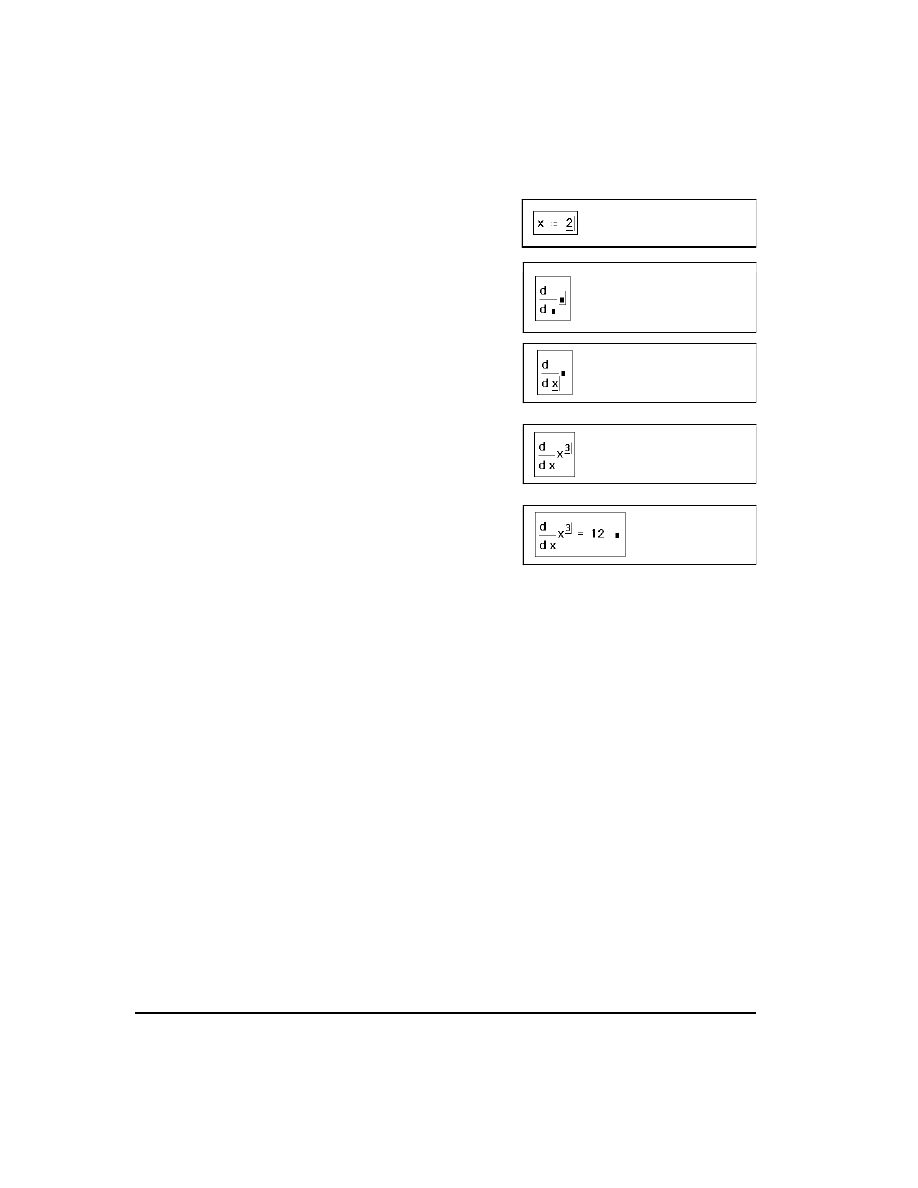
248
Chapter 12 Operators
As an example, here's how you would evaluate the derivative of
with respect to x
at the point
:
■
First define the point at which you want to
evaluate the derivative. Type
x:2
.
■
Click below the definition of x. Then type
?
. A derivative operator appears, with a
placeholder in the denominator and anoth-
er to the right.
■
Click on the bottom placeholder and type
x
. You are differentiating with respect to
this variable.
■
Click on the placeholder to the right of the
d/dx and type
x^3
. This is the expression
to be differentiated.
■
Press the equals sign
=
to see the deriva-
tive of the expression at the indicated
point.
Figure 12-4 shows examples of differentiation in Mathcad.
With Mathcad's derivative algorithm, you can expect the first derivative to be accurate
to within 7 or 8 significant digits, provided that the value at which you evaluate the
derivative is not too close to a singularity of the function. The accuracy of this algorithm
tends to decrease by one significant digit for each increase in the order of the derivative
(see the section “Derivatives of higher order” on page 251).
x
3
x
2
=
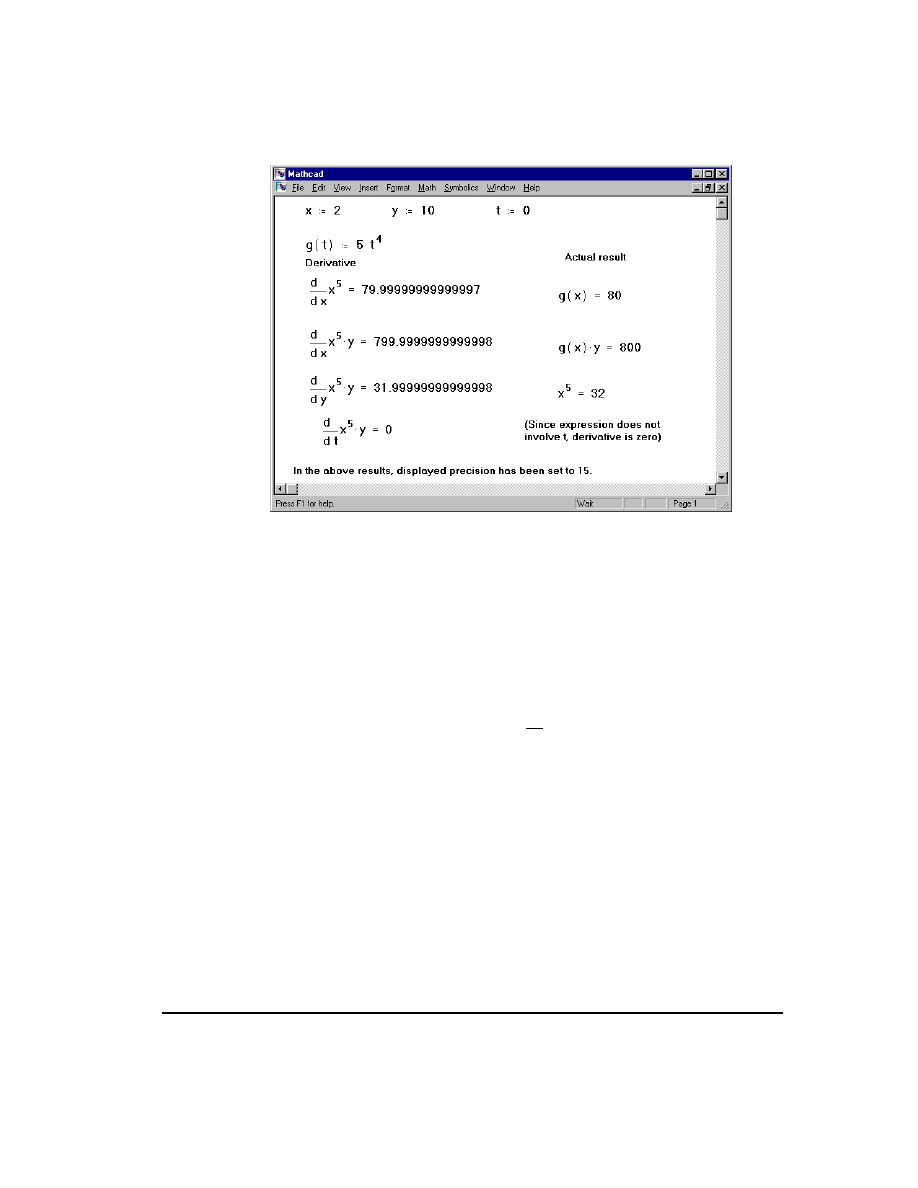
Derivatives
249
Figure 12-4: Examples of Mathcad differentiation.
Keep in mind that the result of differentiating is not a function, but a single number:
the computed derivative at the indicated value of the differentiation variable. In the
previous example, the derivative of
is not the expression
but
evaluated at
. If you want to evaluate derivatives symbolically, see Chapter 17, “Symbolic
Although differentiation returns just one number, you can still define one function as
the derivative of another. For example:
Evaluating f(x) will return the numerically computed derivative of g(x) at x.
You can use this technique to evaluate the derivative of a function at many points. An
example of this is shown in Figure 12-5.
x
3
3x
2
3x
2
x
2
=
f x
( )
x
d
d
g x
( )
:=
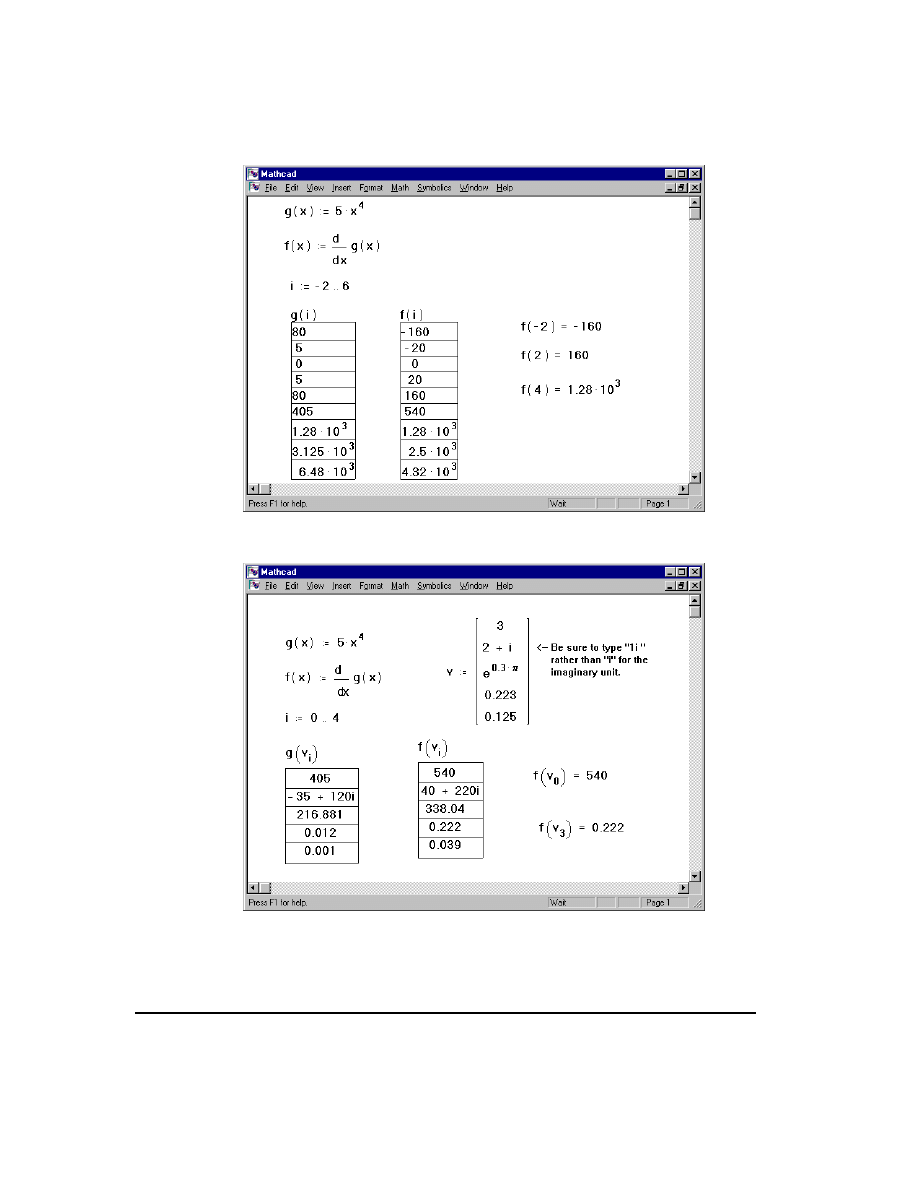
250
Chapter 12 Operators
Figure 12-5: Evaluating the derivative of a function at several points.
Figure 12-6: Evaluating the derivative of a function at several values stored
as elements of a vector.
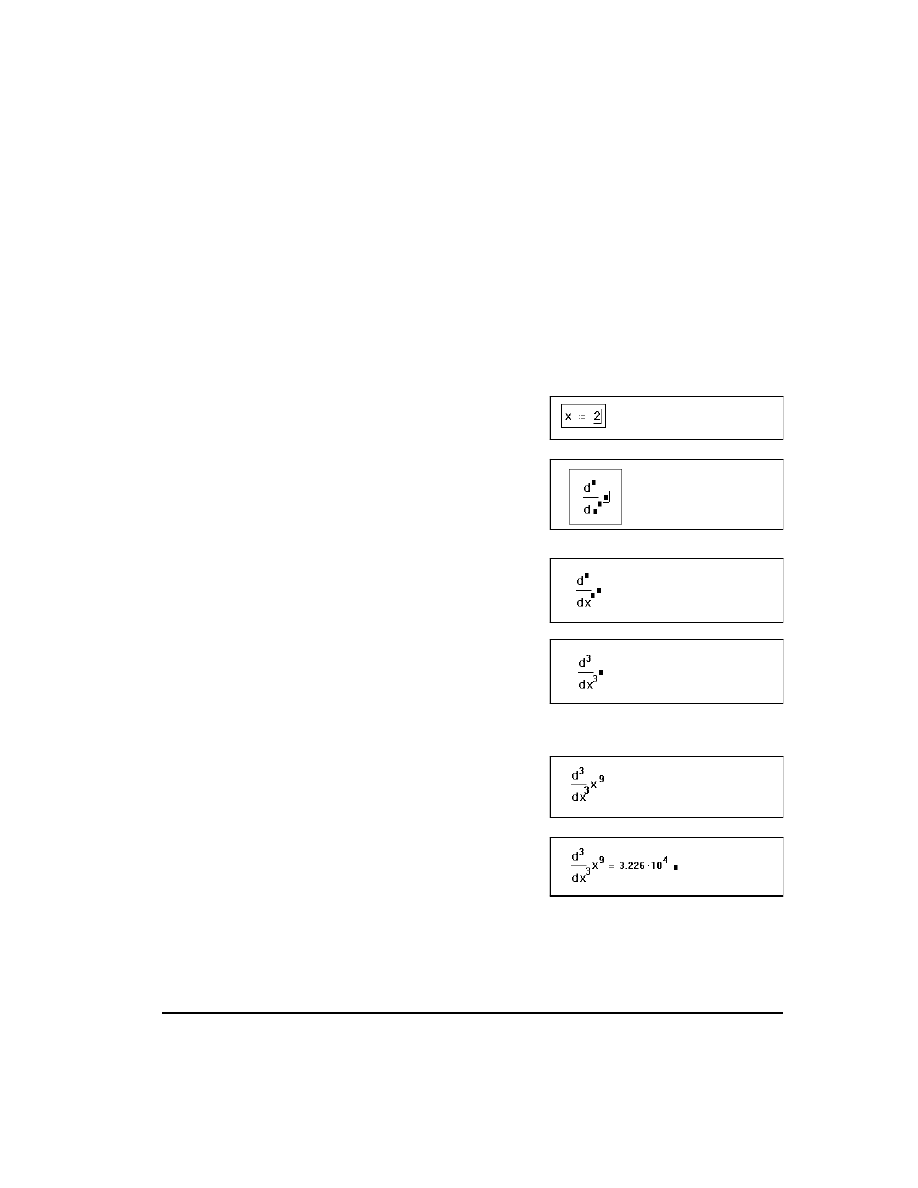
Derivatives
251
There are some important things to remember about differentiation in Mathcad:
■
The expression to be differentiated can be either real or complex.
■
The differentiation variable must be a single variable name. If you want to evaluate
the derivative at several different values stored in a vector, use the technique
illustrated in Figure 12-6.
Derivatives of higher order
Mathcad has an additional derivative operator for evaluating the nth order derivative
of a function at a particular point.
As an example, here's how you would evaluate the third derivative of
with respect
to x at the point
:
■
First define the point at which you want to
evaluate the derivative. Type
x:2
.
■
Click below the definition of x. Then type
[Ctrl]?
. A derivative operator appears,
with two placeholders in the denominator,
one in the numerator, and another to the
right.
■
Click on the bottom placeholder and type
x
. You are differentiating with respect to
this variable.
■
Click on the expression above and to the
right of the previous placeholder and type
3
. This must be an integer between 0 and
5 inclusive. Note that the placeholder in
the numerator automatically mirrors what-
ever you've typed.
■
Click on the placeholder to the right of the
d/dx and type
x^9
. This is the expression
to be differentiated.
■
Press the equal sign (
=
) to see the third
derivative of the expression at the indicat-
ed point.
For
, this operator gives the same answer as the first-derivative operator
discussed above. For
, it simply returns the value of the function itself.
x
9
x
2
=
n
1
=
n
0
=
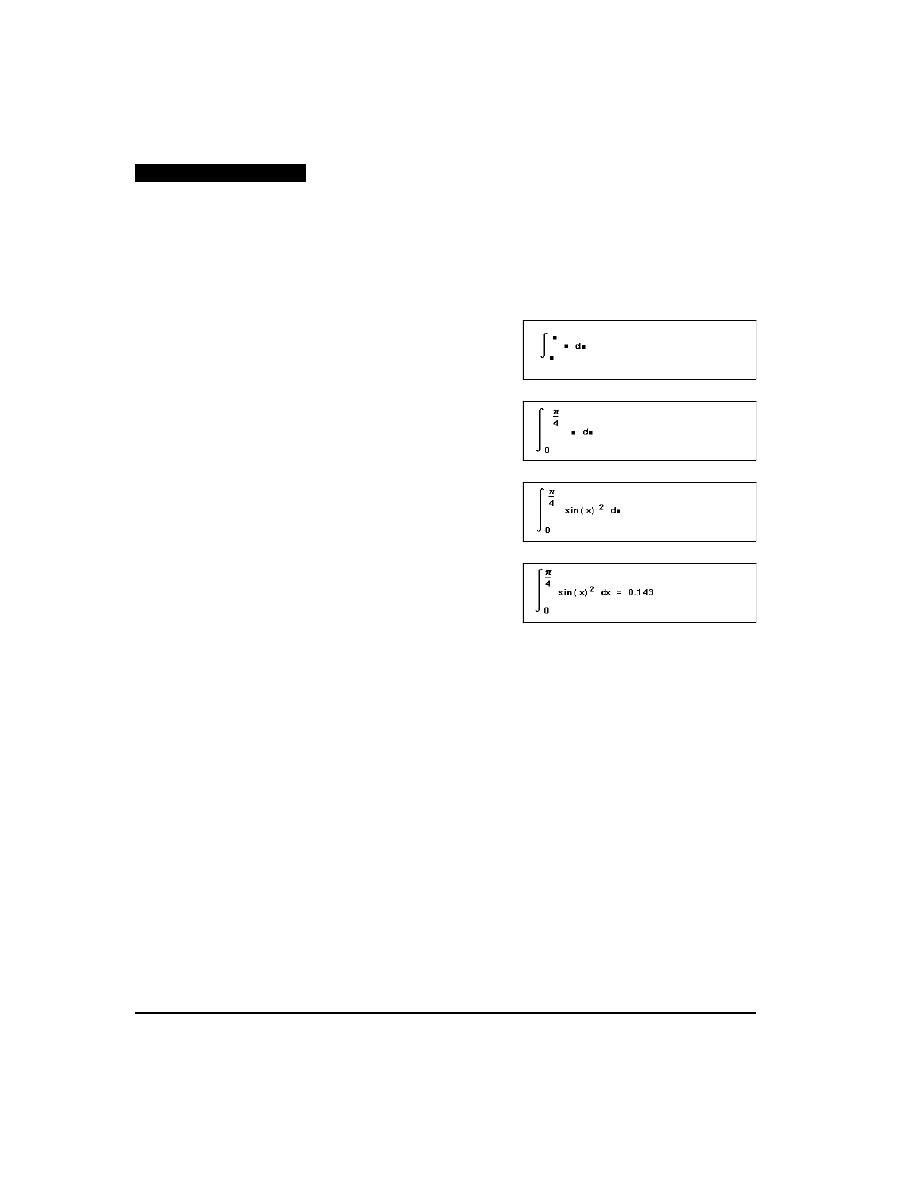
252
Chapter 12 Operators
Integrals
You can use Mathcad's integral operator to numerically evaluate the definite integral
of a function over some interval.
As an example, here's how you would evaluate the definite integral of
from 0
to
. Follow these steps:
■
Click in a blank space and type
&
. An
integral appears, with placeholders for the
integrand, the limits of integration, and the
variable of integration.
■
Click on the bottom placeholder and type
0
. Click on the top placeholder and type
[Ctrl]p/4
. These are the upper and
lower limits of integration.
■
Click on the placeholder between the inte-
gral sign and the “d.” Then type
sin(x)^2
. This is the expression to be
integrated.
■
Click on the remaining placeholder and
type
x
. This is the variable of integration.
Then press the equal sign (
=
) to see the
result.
Mathcad uses a numerical algorithm called Romberg integration to approximate the
integral of an expression over an interval of real numbers.
There are some important things to remember about integration in Mathcad:
■
The limits of integration must be real. The expression to be integrated can, however,
be either real or complex.
■
Except for the integrating variable, all variables in the integrand must have been
defined elsewhere in the worksheet.
■
The integrating variable must be a single variable name.
■
If the integrating variable involves units, the upper and lower limits of integration
must have the same units.
Like all numerical methods, Mathcad's integration algorithm can have difficulty with
ill-behaved integrands. If the expression to be integrated has singularities, discontinu-
ities, or large and rapid fluctuations, Mathcad's solution may be inaccurate.
Because Mathcad's integration method divides the interval into four subintervals and
then successively doubles the number of points, it can return incorrect answers for
periodic functions with having periods
times the length of the interval. To avoid
sin x
( )
2
π
2
⁄
1 2
n
⁄
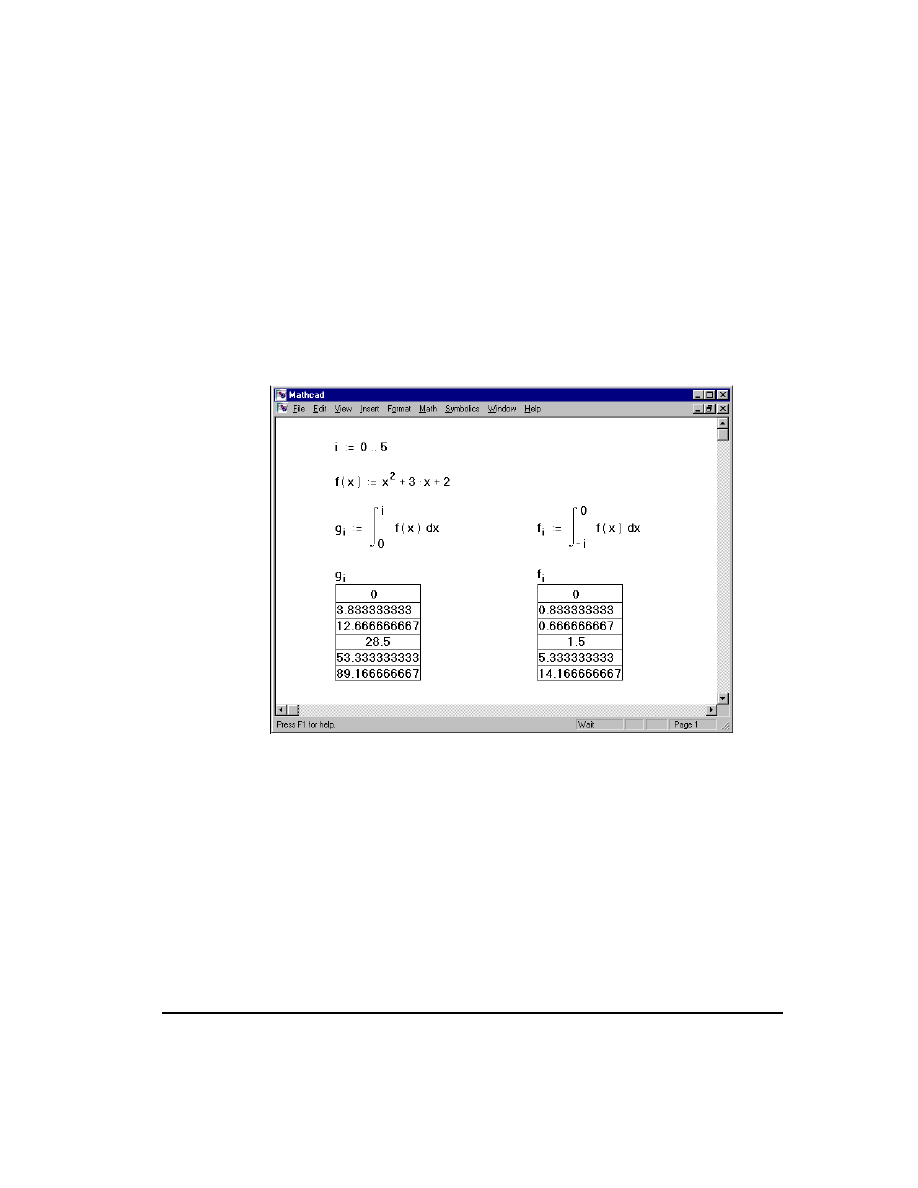
Integrals
253
this problem, divide the interval into two uneven subintervals and integrate over each
subinterval separately.
In some cases, you may be able to find an exact numerical value for your integral by
using Mathcad's symbolic integration capability. You can also use this capability to
evaluate indefinite integrals. See Chapter 17, “Symbolic Calculation.”
Variable limits of integration
Although the result of an integration is a single number, you can always use an integral
with a range variable to obtain results for many numbers at once. You might do this,
for example, when you set up a variable limit of integration. Figure 12-7 shows how
to do this.
Figure 12-7: Variable limits of integration.
Keep in mind that calculations such as those shown in Figure 12-7 may require
repeatedly evaluating an integral. This may take considerable time depending on the
complexity of the integrals, the length of the interval, and the value of
TOL
(see below).
Changing the tolerance for integrals
Mathcad's numerical integration algorithm makes successive estimates of the value of
the integral and returns a value when the two most recent estimates differ by less than
the value of the built-in variable
TOL
. Figure 12-8 shows how changing
TOL
affects
the accuracy of integral calculations. To display many digits of precision, see Chapter
6, “Equation and Result Formatting.”
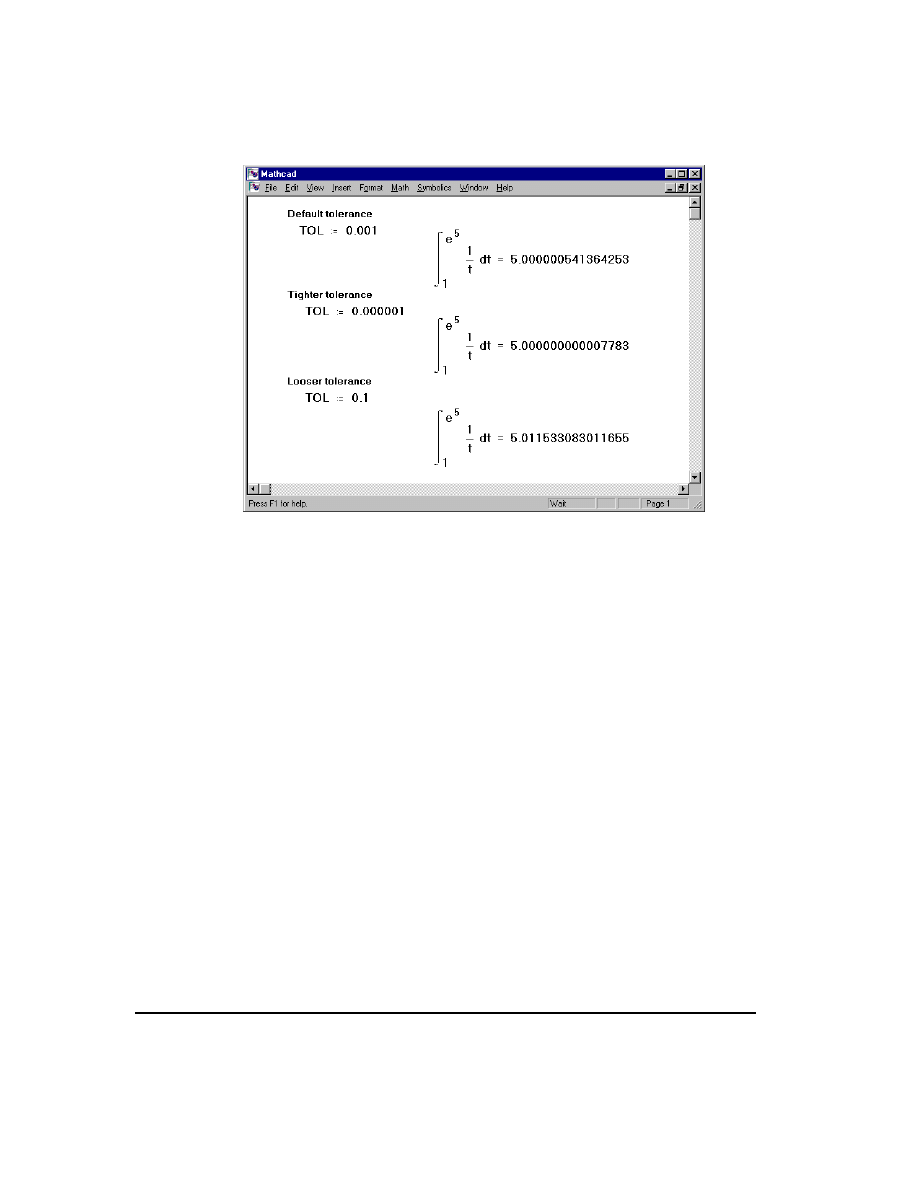
254
Chapter 12 Operators
Figure 12-8: Effects of tolerance on integral calculations.
You can change the value of the tolerance by including definitions for
TOL
directly in
your worksheet as shown on Figure 12-8. You can also change the tolerance by using
the Built-In Variables tab when you choose Options from the Math menu. To see the
effect of changing the tolerance, choose Calculate Document from the Math menu to
recalculate all the equations in the worksheet.
If Mathcad's approximations to an integral fail to converge to an answer, Mathcad marks
the integral with an appropriate error message. Failure to converge can occur when the
function has singularities or “spikes” in the interval or when the interval is extremely
long.
When you change the tolerance, keep in mind the trade-off between accuracy and
computation time. If you decrease (tighten) the tolerance, Mathcad will compute
integrals more accurately. However, because this requires more work, Mathcad will
take longer to return a result. Conversely, if you increase (loosen) the tolerance,
Mathcad will compute more quickly, but the answers will be less accurate.
Contour integrals and double integrals
You can use Mathcad to evaluate complex contour integrals. To do so, first parametrize
the contour. Then integrate over the parameter. If the parameter is something other than
arc length, you must also include the derivative of the parametrization as a correction
factor. Figure 12-9 shows an example. Note that the imaginary unit i used in specifying
the path must be typed as
1i
.
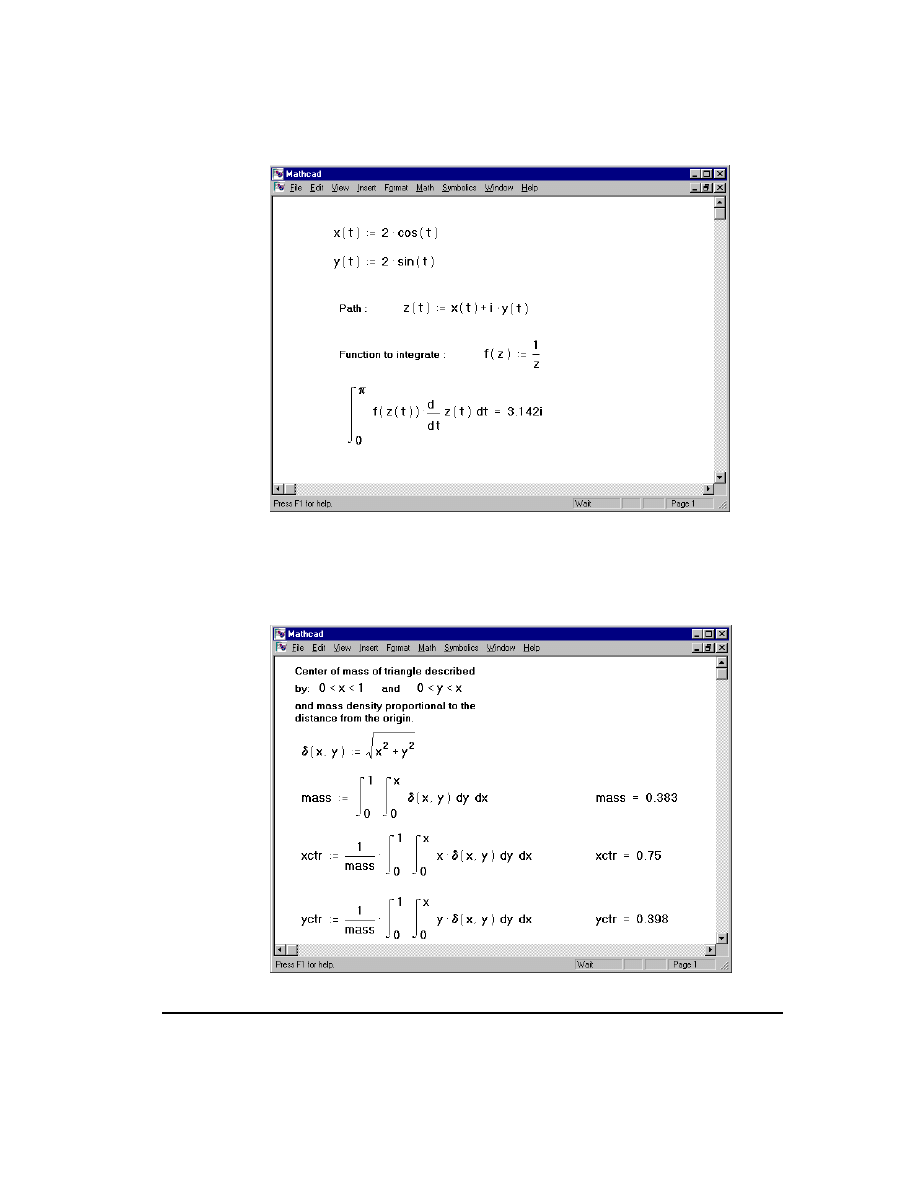
Integrals
255
Figure 12-9: How to do a complex contour integral in Mathcad.
You can also use Mathcad to evaluate double or multiple integrals. To set up a double
integral, press
&
twice. Fill in the integrand, the limits, and the integrating variable for
each integral. Figure 12-10 shows an example.
Figure 12-10: Double integrals.
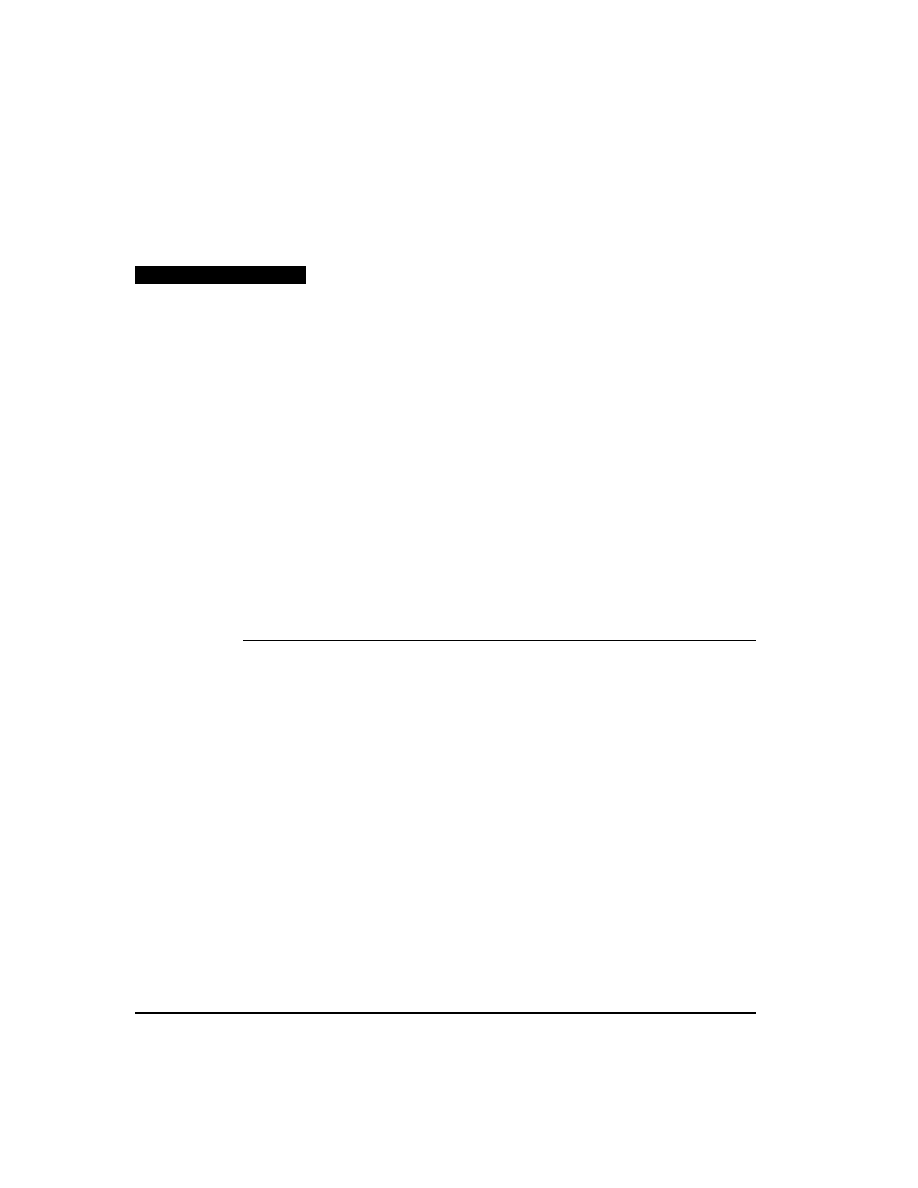
256
Chapter 12 Operators
Keep in mind that double integrals take much longer to converge to an answer than
single integrals. Wherever possible, use an equivalent single integral in place of a
double integral.
Boolean operators
Unlike other operators, the boolean operators can return only a zero or a one. Despite
this, they can be very useful. You have already seen an example in Figure 12-3 showing
how a boolean operator made a variable upper limit of summation possible. Chapter
12, “Operators,” shows how a boolean operator makes it possible to determine the array
index of a particular element.
The following table lists the boolean operators and their meaning with numbers:
Condition
How to type
Description
[Ctrl]=
Boolean equals. Returns 1 if expressions are equal;
otherwise 0.
>
Greater than.
<
Less than.
[Ctrl]0
Greater than or equal to.
[Ctrl]9
Less than or equal to.
[Ctrl]3
Not equal to.
The four operators
cannot take complex numbers because the concepts
of greater than and less than lose their meaning in the complex plane.
w
z
=
x
y
>
x
y
<
x
y
≥
x
y
≤
w
z
≠
>, <,
, and
≥
≤
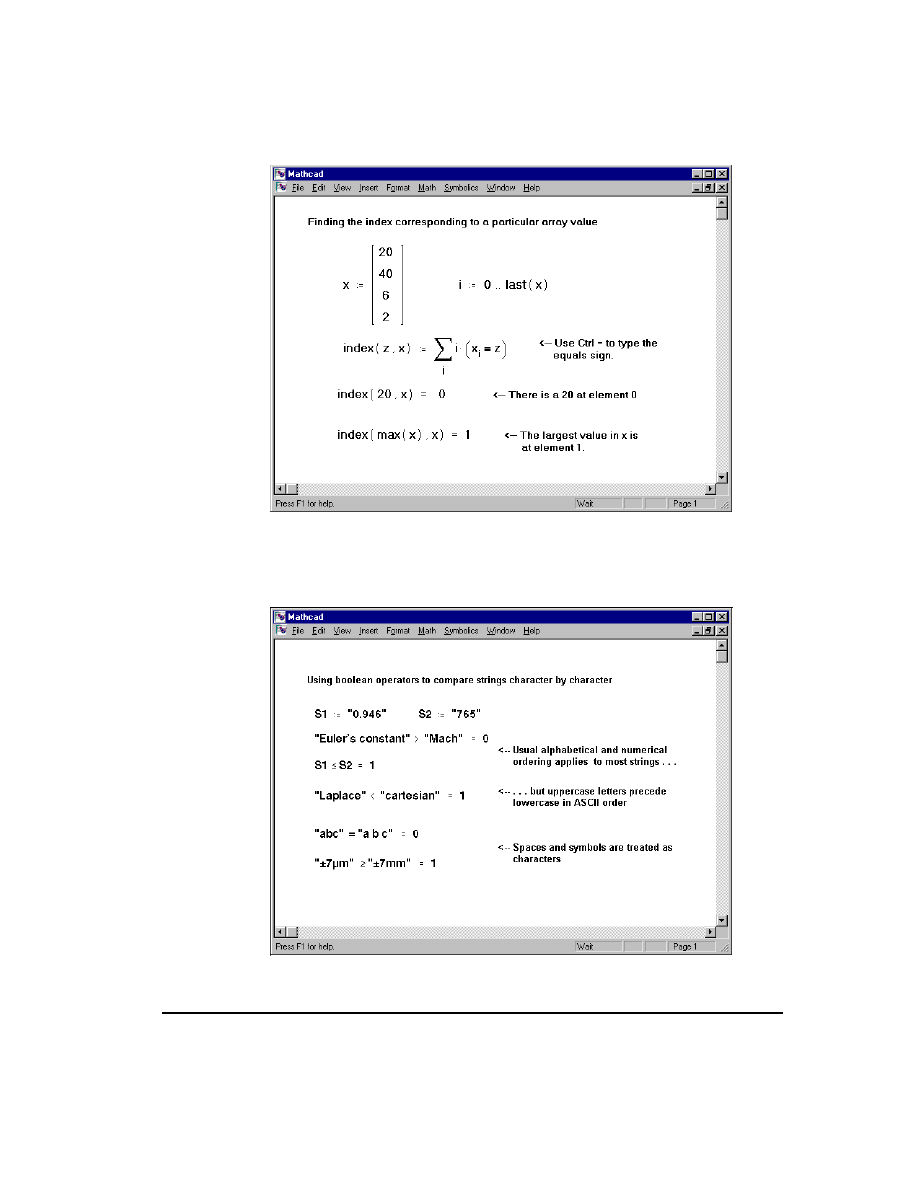
Boolean operators
257
Figure 12-11: Using boolean operators.
As shown in Figure 12-12, the boolean operators can also be used to compare string
expressions.
Figure 12-12: Comparing strings using boolean operators.
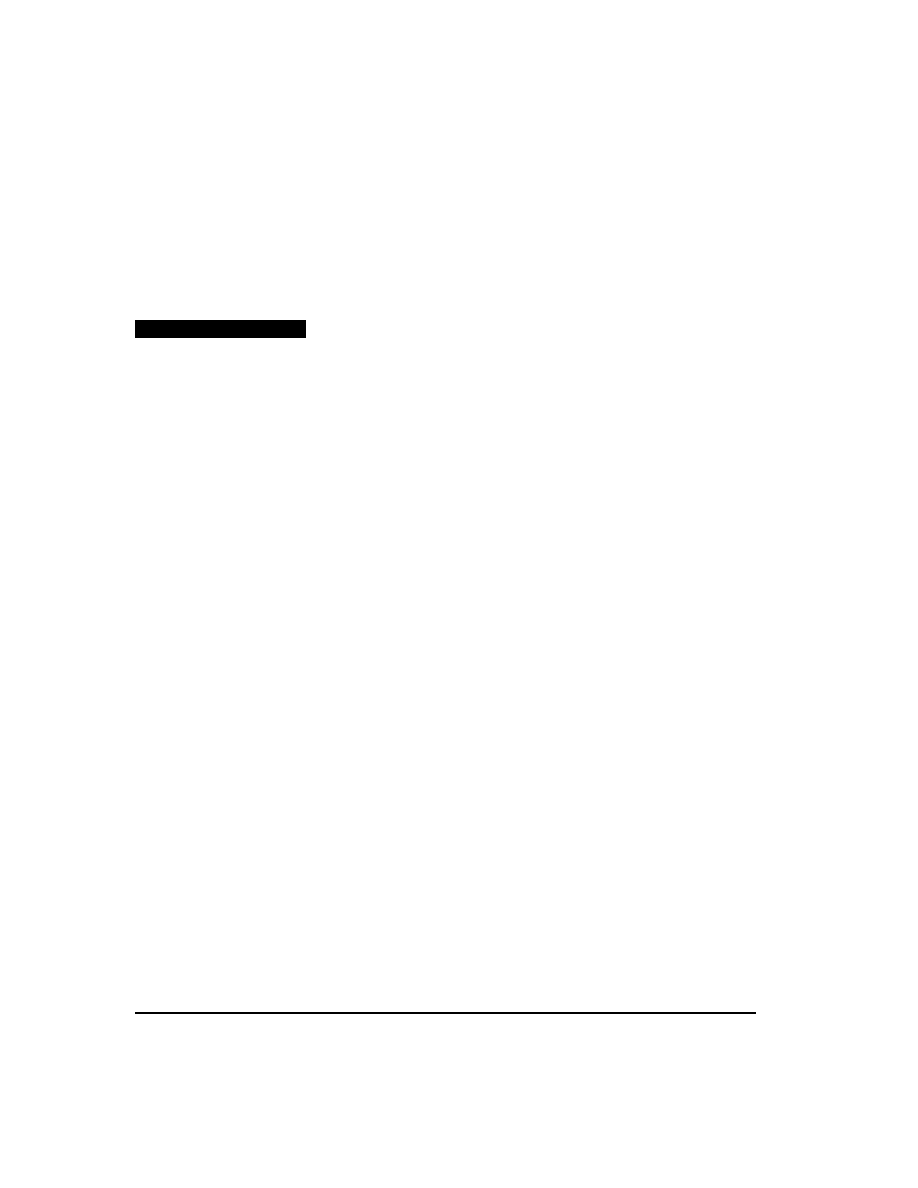
258
Chapter 12 Operators
Mathcad compares two strings character by character by determining the
ASCII
codes
of the component characters. For example, the string “Euler” precedes the string
“Mach” in
ASCII
order and so the expression (“Euler”<“Mach”) evaluates to 1. See the
table of
ASCII
codes in Appendix A, “Reference.” to determine the character ordering
Mathcad uses in comparing strings. Using a boolean operator to compare a string to a
number produces a type mismatch error.
Customizing operators
You can think of operators and functions as really being the same thing. A function
takes “arguments” and returns a result. An operator, likewise, takes “operands” and
returns a result. The differences are merely cosmetic:
■
Functions have names you can spell, like tan or spline; operators are generally
symbols like “+” or “
×
”.
■
Arguments to a function are enclosed by parentheses, they come after the function's
name, and they're separated by commas. Operands on the other hand, can appear
elsewhere. For example, you'll often see
but you'll rarely see
. Similarly,
you'll often find “
” but you'll rarely find “
”.
Since operators and functions are fundamentally the same, and since you can define
your own functions, there's no reason why you can't define your own customized
operators as well. With Mathcad Professional, you'll be able to do just that.
The first section describes how to define a new operator. This is followed by a section
on how to use the operator you've just defined. The last section brings together these
ideas by showing how functions can themselves be displayed as if they were operators.
Defining a custom operator
You define an operator just as if you were defining a function. You'd type the operator
name followed by a pair of parentheses. The operands (two at the most) would go
between the parentheses. On the other side of the
:=
you'd type an expression
describing what you want the operator to do with its operands. These steps are described
in detail in the section “Defining variables and functions” in Chapter 7.
Since operators tend to have names that aren't found on a keyboard, a problem arises
when you try and type the name. For example, suppose you want to define a new
division operator using “
”. You first have to know how to put a “
” into your
worksheet. The simplest way to do this is to drag the symbol from the “Math Symbols”
QuickSheet.
We recommend that you save your custom operators by dragging them into a Quick-
Sheet. Open the QuickSheets from the Resource Center as described in Chapter 2, “On-
line Resources.” Then click on “Personal QuickSheets” from the topics in the table of
contents. Click on “My Operators.” Then drag the definitions into the this QuickSheet.
f x y
,
(
)
x f y
x
y
+
+ x y
,
(
)
÷
÷
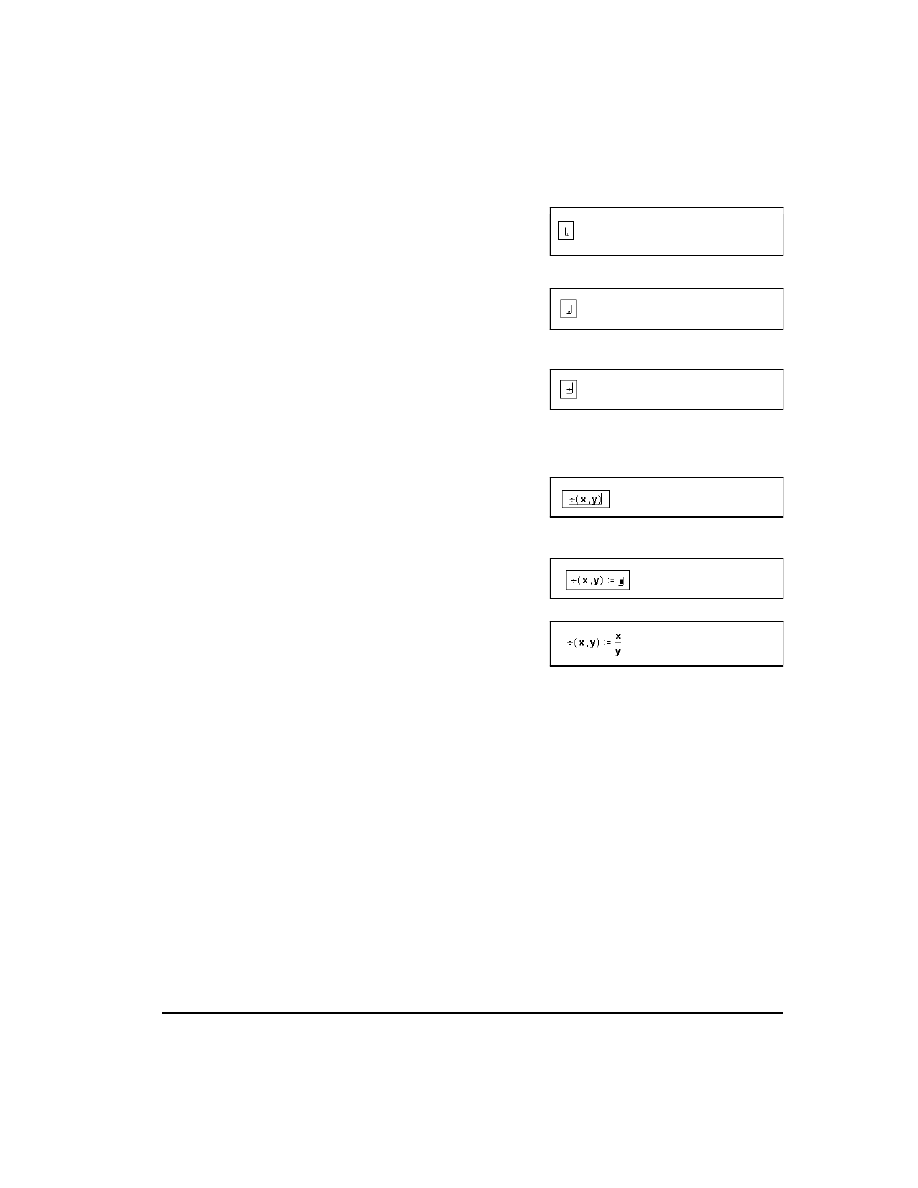
Customizing operators
259
The next time you need them, you'll be able to drag them off the same QuickSheet
rather than having to redefine them.
■
When you paste the character, it will ap-
pear in the default math font as shown on
the right.
■
To see the “
,” you'll need to change this
into the Symbol font. Press the
[Ins]
key
if necessary to move the vertical arm of the
insertion point directly in front of the character as shown.
■
Press
[Ctrl]G
to display the character
in the Symbol font.
You can now continue as if you were defining a function of two variables that happens
to have an unusual looking “name”.
■
Type a left parenthesis followed by two
names separated by a comma. Complete
this argument list by typing a right paren-
thesis.
■
Press the colon (
:
) key. You see the defi-
nition symbol, “
:=
,” followed by a place-
holder.
■
Type the function definition in the place-
holder.
At this point, you've defined a function which behaves in every way like the user-
defined functions described in Chapter 7, “Equations and Computation.” You could, if
you wanted to, type “
” in your worksheet and see the result “0.5” on the
other side of the equal sign.
The difference between functions and operators lies not so much in the way they're
defined but in the way they're displayed. This is discussed further in the next section.
Using a custom operator
Once you've defined a new operator, you can use it in your calculations just as you
would use one of Mathcad's built-in operators. You can't, however, just type the name
of your operator since Mathcad has no way of knowing whether you intend to use your
new operator or whether you just want to define a variable having the same name.
The procedure for inserting a custom operator depends on whether the operator has one
operand (like “
” or “5!” for example) or two (like “
”). In either case, you'll
need to click on the button for the Evaluation and Boolean Palette on the Math Palette.
This opens a palette that you'll need in the following procedures.
÷
÷
1 2
,
(
)
=
1
–
1
2
÷
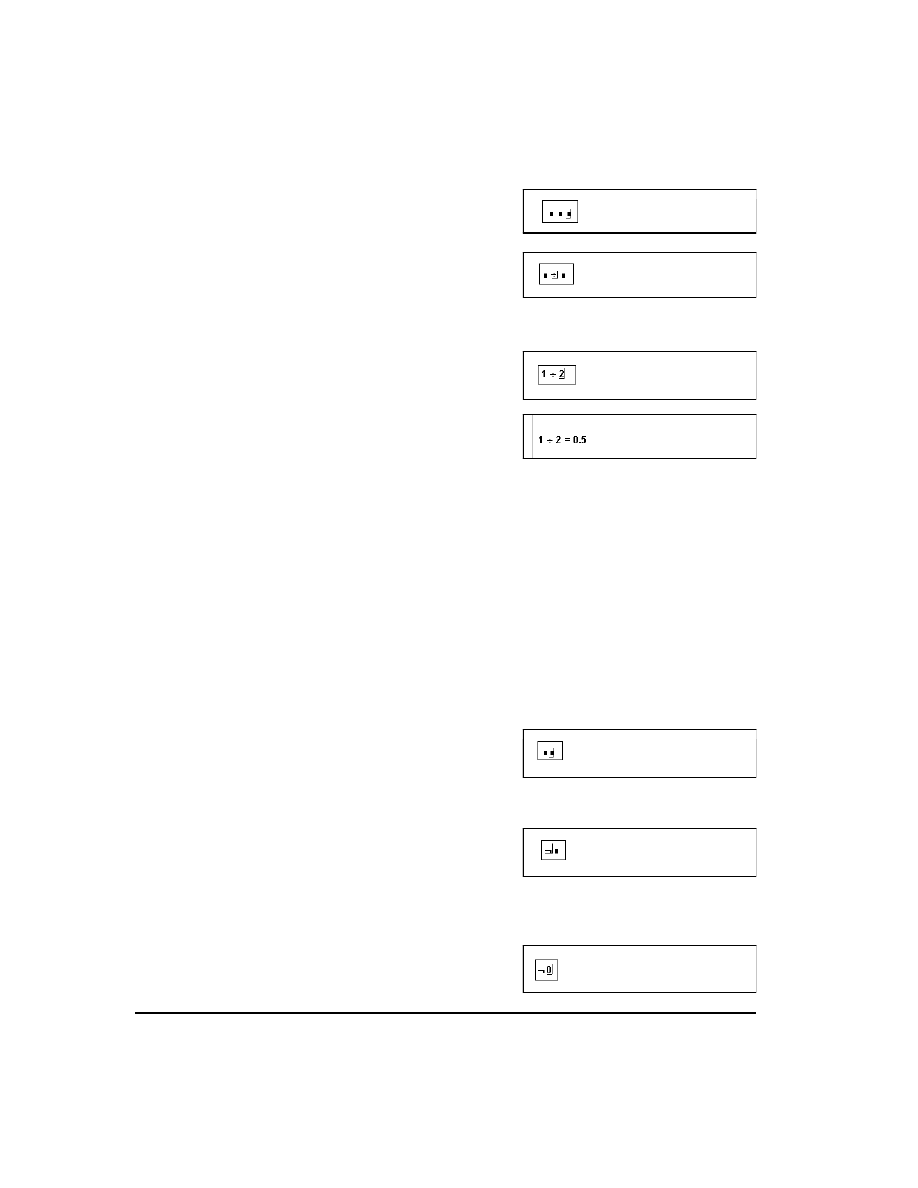
260
Chapter 12 Operators
To insert an operator having two operands:
■
Click on the button labelled “xfy” on the
palette. You'll see three empty placehold-
ers.
■
In the middle placeholder, insert the name
of the operator. You may find it more
convenient to copy the name from the
operator definition and paste it into the
placeholder.
■
In the remaining two placeholders, place
the two operands.
■
Press
=
to evaluate the expression.
Another way to display an operator having two operands is to use the other button
showing the letters “x”, “f” and “y” arranged like a water molecule. If you follow the
preceding steps using this operator, you'll see the tree shaped display shown in the
lower-left corner of Figure 12-13.
To insert an operator having only one operand, decide first whether you want the
operator to appear before the operand, as in “
”, or after the operand as in “5!”. The
former is called a prefix operator; the latter is a postfix operator. The example below
shows how to use a prefix operator. The steps for creating a postfix operator are almost
identical.
In the following example, the symbol “
¬
” comes from the Symbol font. Before you
can reproduce the steps in this example, you'll first have to define an operator “
¬
(x)”.
To do so, follow the steps for defining
÷
(x, y) in the previous section, substituting the
symbol “
¬
” for “
÷
” and using only one argument instead of two.
■
To make a prefix operator click on the
button labeled “fx” on the symbol palette.
Otherwise, click on the “xf” button. In
either case, you'll see two empty place-
holders.
■
If you clicked the “xf” button, put the
operator name in the first placeholder.
Otherwise put it in the second placeholder.
In either case, you may find it more con-
venient to copy the name from the operator definition and paste it into the place-
holder.
■
In the remaining placeholder, place the
operand.
1
–
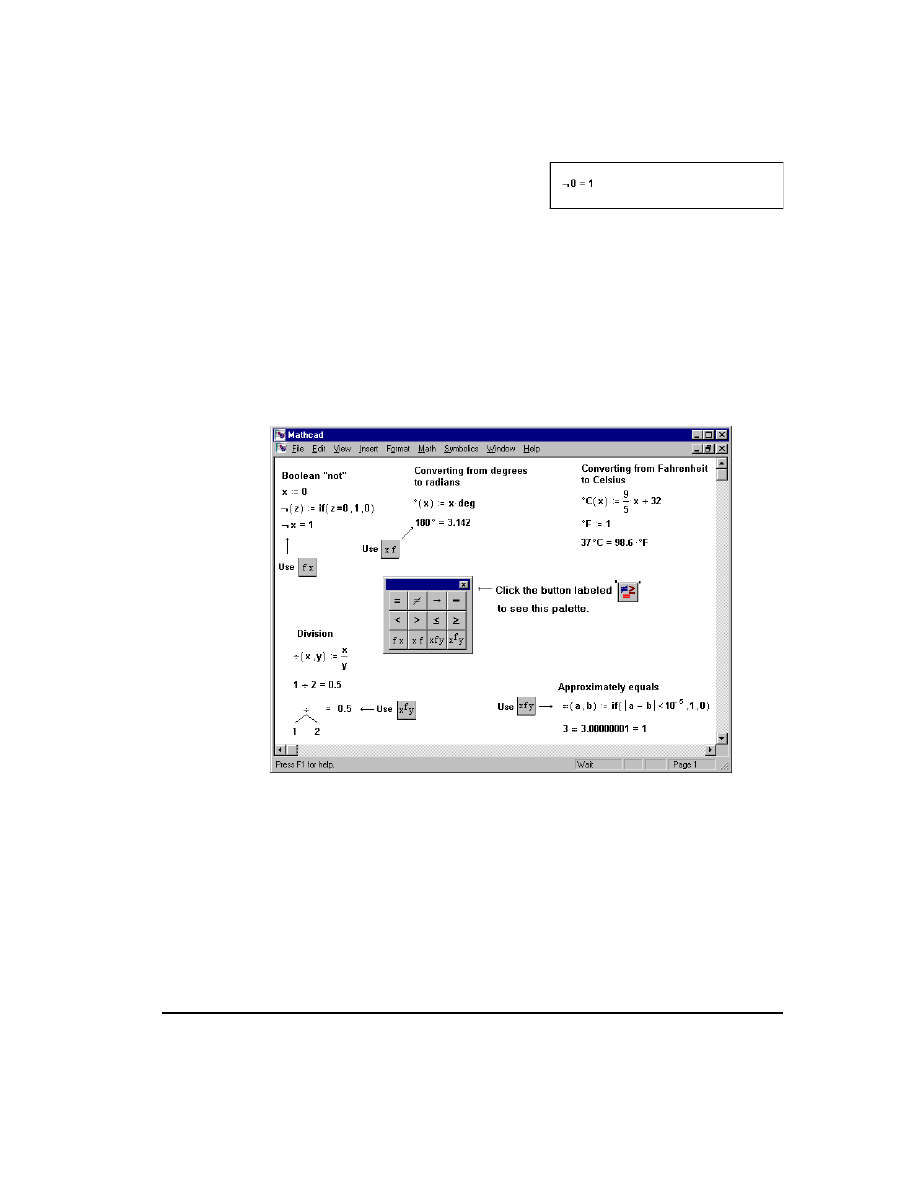
Customizing operators
261
■
Press
=
to evaluate the expression.
Be careful when you use operators this way. Since the placeholders look identical, there
are no visual cues to tell you where the operands go and where the operator goes.
The most convenient way to use operators like this is create them once and then save
them in a QuickSheet. To do this, open the QuickSheets from the Resource Center
(choose Resource Center on the Help menu). Then click on “Math Symbols” to see
a selection of common math symbols. You can drag any of these to your worksheet to
help you define a new operator. Once you've defined the new operator, click on
“Personal QuickSheets” and drag its definition into the QuickSheet. When you need to
use this operator again, just open your Personal QuickSheet and drag it back off.
Figure 12-13: Defining your own operators.
Display of functions as operators
As noted earlier, there is really no fundamental difference between functions and
operators. The steps given in the section “Defining a custom operator” on page 258
exactly parallel the steps given on page 139 for defining a function.
Since you define an operator just as if it were a function, you might expect to be able
to display that operator as if it were a function as well. Figure 12-14 shows that this is
indeed true. Although notation like “
÷
(1, 2)” is unconventional, nothing stops you from
using it if you prefer it.
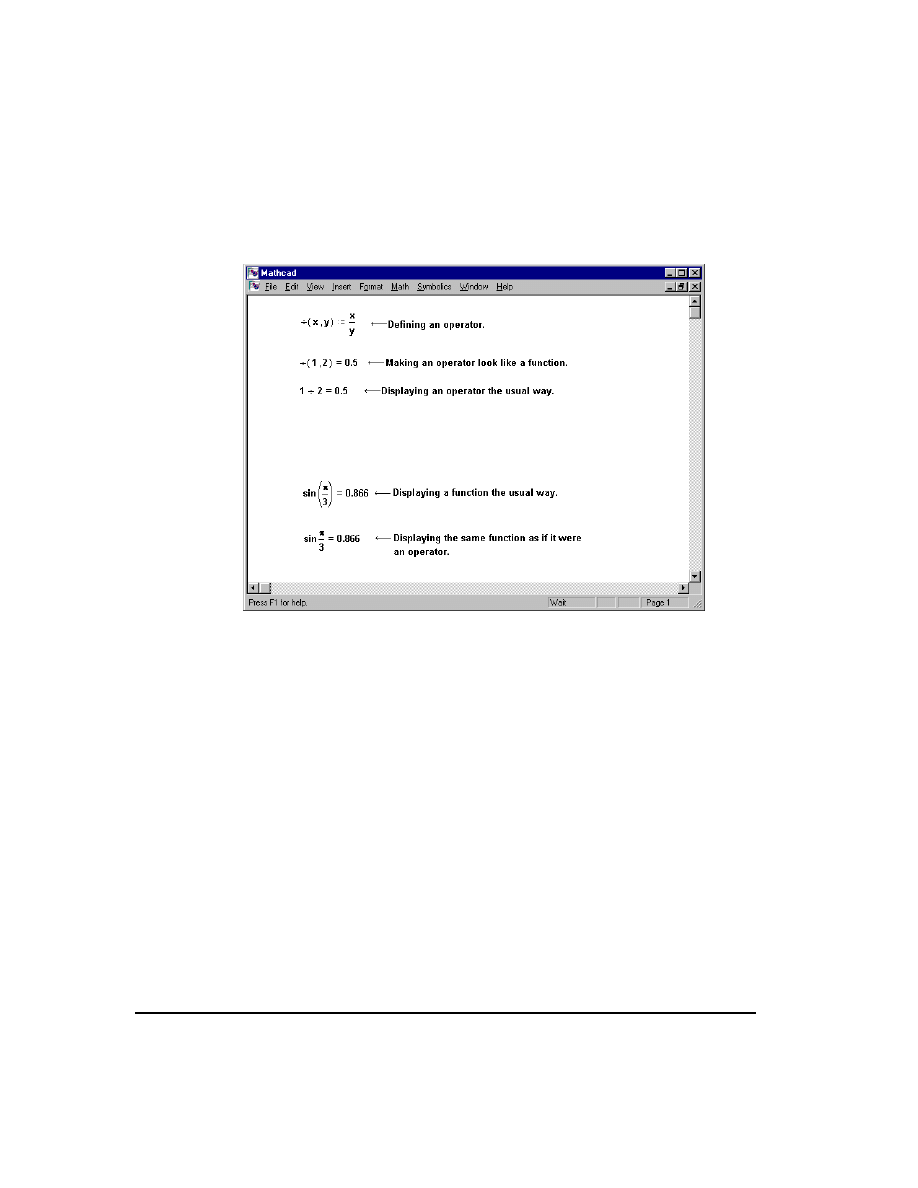
262
Chapter 12 Operators
Conversely, you can display a function as if it were an operator. For example, many
publishers prefer to omit parentheses around the arguments to certain functions (sin x
rather than
). You can do the same thing by treating the sin function as an operator
with one operand and following the steps in the section “Using a custom operator.” The
lower half of Figure 12-14 shows an example of this.
Figure 12-14: Displaying an operator as a function and a function as an
operator.
x
( )
sin
Document Outline
- Operators
Wyszukiwarka
Podobne podstrony:
pathfinder ops
ops motivacny
Glosa do uchwaly NSA z dnia 2 kwietnia 07 r , II OPS 1 07
Postępowanie wobec dłużników alimentacyjnych, OPS Sulęcin
prezentacja media i OPS
Modern Ops Army Men
3 pod[1] od środków transportowych, opłaty lokalne
OPS?6 Uchwała Składu Siedmiu Sędziów
komputer Components ops
Ops Pan (1)
MCRP 3 37C Flame, Riot Contol Agents and Herbicide Ops
Opłaty za korzystanie ze środowiska
mip ops center 2009
Badanie opływu płata
OPS - kazusy studenci, Prawo karne
Postępowanie wobec dłużników alimentacyjnych OPS Sulęcin
ops techsprezone
pathfinder ops
iczenia opłaty za wprowadzanie gazów lub pyłów do powietrza ze spalania energetycznego (kotłown
więcej podobnych podstron