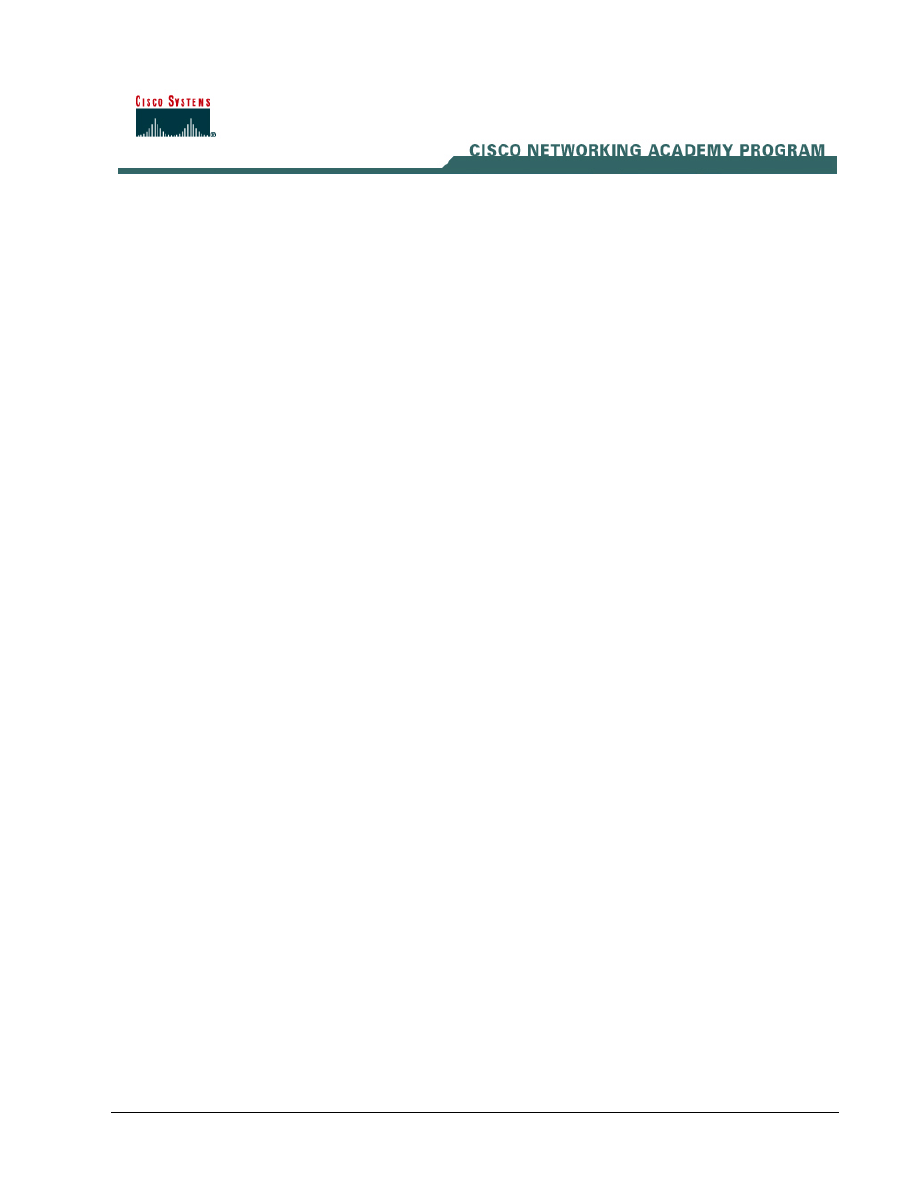
Lab 7.3.6 Configure Remote Access Using Cisco Easy VPN
Estimated Time: 20 minutes
Number of Team Members: Two teams with four students per team
Objective
In this lab, the student will learn the following objectives:
• Change the IP address of the client PC
• Create an IP address pool
• Enable policy lookup via authentication, authorization, and accounting (AAA)
• Define group policy information for mode configuration push
• Apply mode configuration and Xauth
• Verify Easy VPN Server configuration
• Install the Cisco VPN Client 3.5 or later
• Create a new connection entry
• Launch the Cisco VPN Client
Scenario
In this lab exercise, the team will configure a Cisco Easy VPN Server given a Cisco 2600 Series
router, and a Cisco VPN Client 3.5 given a PC running Windows 2000. Upon completion of these
configuration tasks, the group will test the connectivity between the VPN Client and the Easy VPN
Server.
1 -
7 Fundamentals of Network Security v 1.1 - Lab 7.3.6 Copyright 2003, Cisco Systems, Inc.
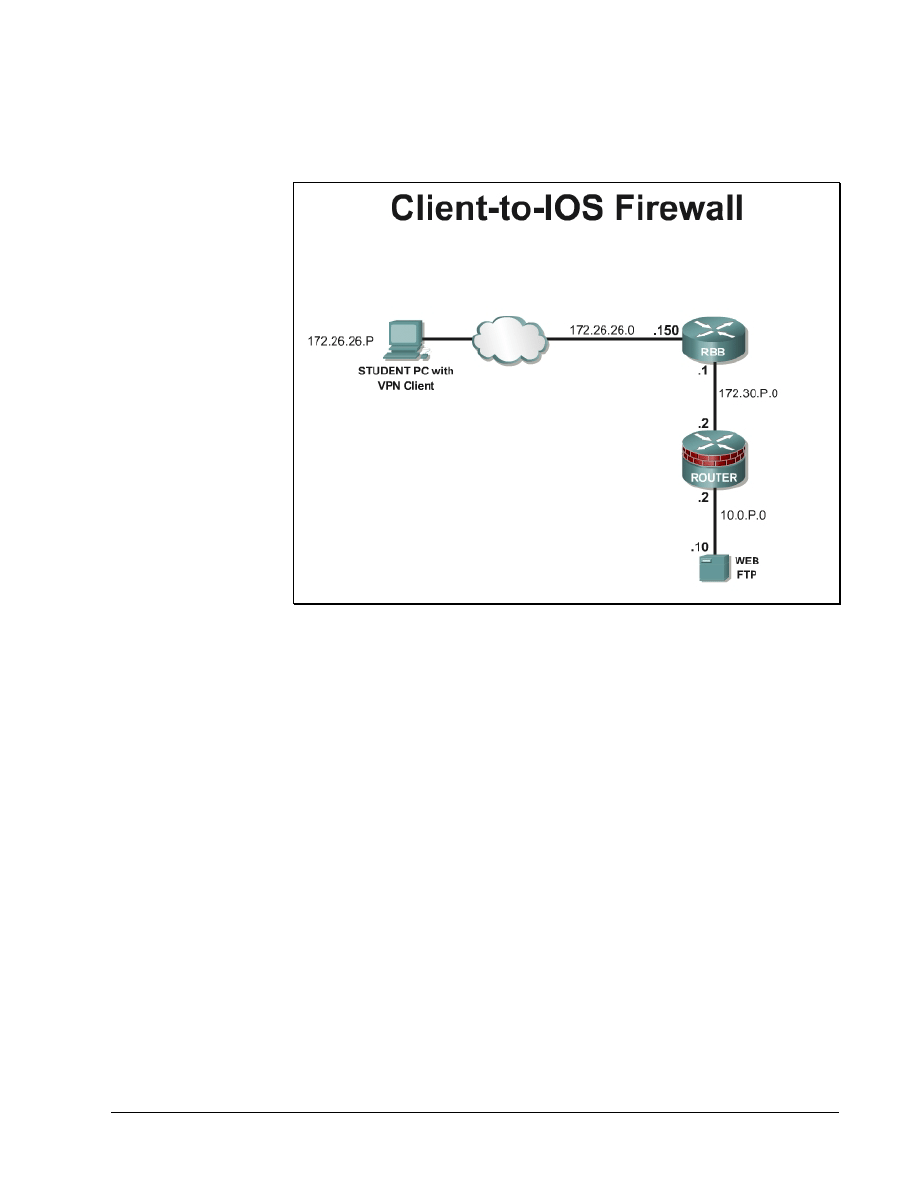
Topology
This figure illustrates the lab network environment.
Preparation
Begin with the topology above and verify the standard router configuration on the pod routers.
Access the perimeter router console port using the terminal emulator on the Windows 2000 server. If
desired, save the router configuration to a text file for later analysis. Refer back to the Student Lab
Orientation if more help is needed.
Before beginning this lab exercise, it is imperative to change the static IP address of the laptop PC to
172.26.26.P 255.255.255.0 (where P =pod number). Also, the PC must be physically connected to a
switch port on VLAN 1.
Tools and resources
In order to complete the lab, the standard lab topology is required:
• Two pod routers
• Two student PCs
• One SuperServer
• Backbone switch and one backbone router
• Two console cables
• HyperTerminal
• Cisco VPN Client 3.5
2 -
7 Fundamentals of Network Security v 1.1 - Lab 7.3.6 Copyright 2003, Cisco Systems, Inc.
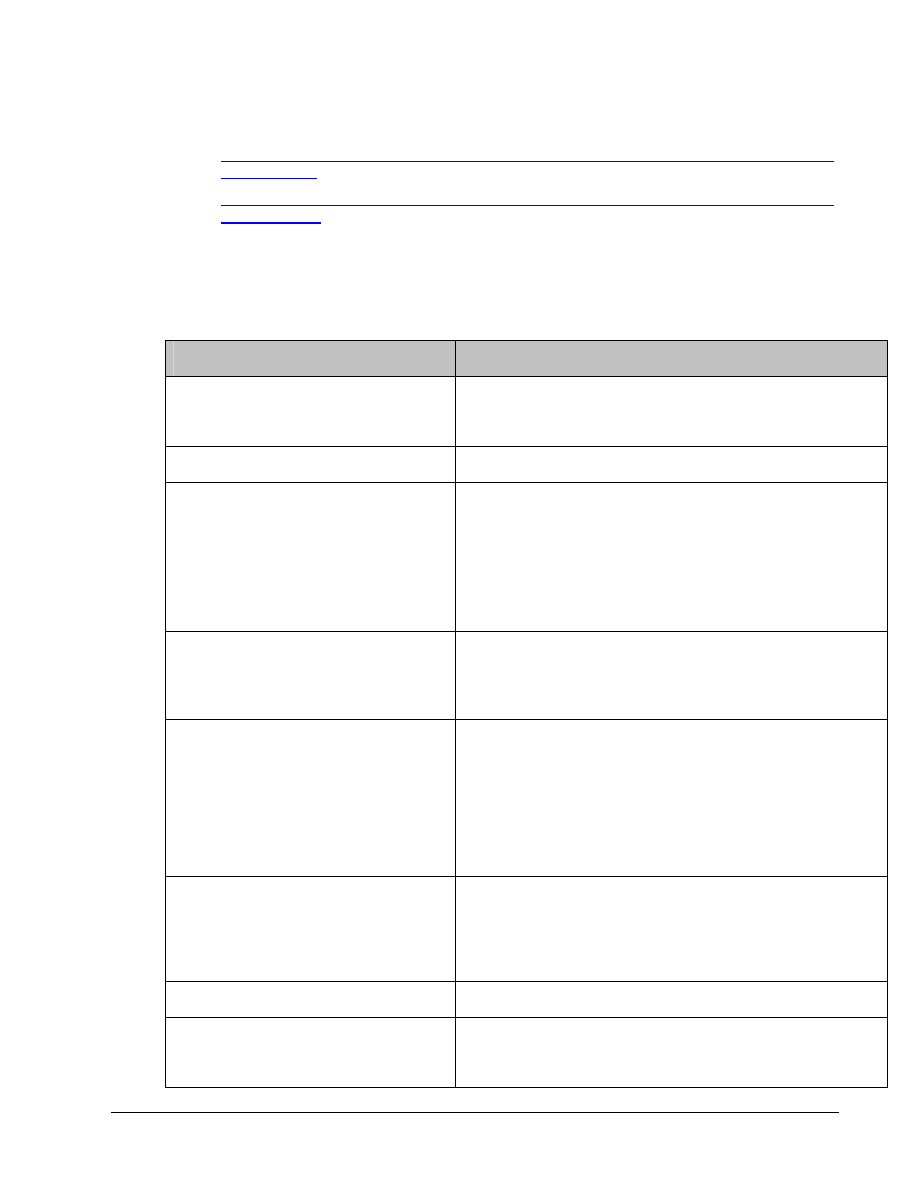
Additional materials
Further information about the objectives covered in this lab can be found at the following websites:
•
http://www.cisco.com/en/US/products/sw/iosswrel/ps1834/products_feature_guide09186a00
8007feb8.html
•
http://www.cisco.com/en/US/products/sw/iosswrel/ps1839/products_feature_guide09186a00
80087d1e.html
Command list
In this lab exercise, the following commands will be used. Refer to this list if assistance or help is
needed during the lab exercise.
Command
Description
aaa authentication
Use the aaa authorization global configuration
command to set parameters that restrict a user's
network access
aaa new-model
Enables AAA.
crypto isakmp client
configuration group
{group-name | default}
Specifies which group's policy profile will be defined
and enters Internet Security Association Key
Management Protocol (ISAKMP) group configuration
mode.
If no specific group matches and a default group is
defined, users will automatically be given the default
group's policy.
crypto map map-name
client authentication
list list-name
Enforces Xauth. The list-name argument is used to
determine the appropriate username and password
storage location (local or RADIUS) as defined in the
aaa authentication login command.
crypto map map-name
client configuration
address [initiate |
respond]
Configures the router to initiate or reply to Mode
Configuration requests.
Note that the Cisco clients require the respond
keyword to be used. However, if the Cisco Secure
VPN Client 1.x is used, the initiate keyword must be
used. The initiate and respond keywords may be
used simultaneously.
crypto map map-name
isakmp authorization
list list-name
Enables IKE querying for group policy when
requested by the client. The list-name argument is
used by AAA to determine which storage source is
used to find the policy (local or RADIUS) as defined in
the aaa authorization network command.
ip local pool
Configures a group of local IP address pools
key name
Specifies the IKE pre-shared key for group policy
attribute definition.
Note that this command must be enabled if the client
3 -
7 Fundamentals of Network Security v 1.1 - Lab 7.3.6 Copyright 2003, Cisco Systems, Inc.
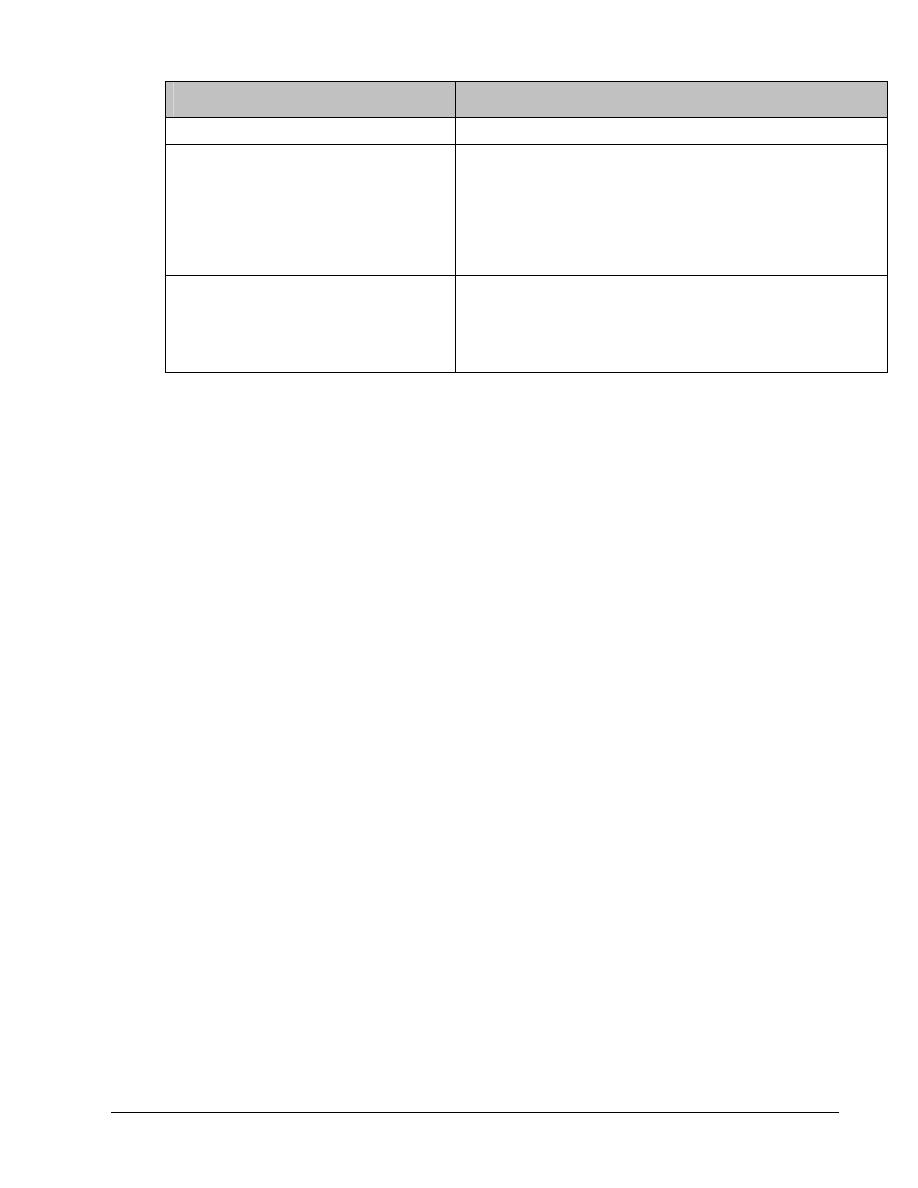
Command
Description
identifies itself with a pre-shared key.
pool name
Defines a local pool address. Although a user must
define at least one pool name, a separate pool may
be defined for each group policy.
Note that this command must be defined and refer to
a valid IP local pool address or the client connection
will fail.
username name password
encryption-type
encrypted-password
Defines local users for Xauth if RADIUS or TACACS+
is not used.
Use this command only if no external validation
repository will be used.
Step 1 Change the IP Address of the Client PC
a. Before beginning this lab exercise, it is imperative to change the static IP address of the laptop
PC to 172.26.26.P 255.255.255.0 (where P =pod number). Also, the PC must be physically
connected to a switch port on VLAN 1.
Step 2 Create an IP Address Pool
Complete the following step to create an IP address pool for the remote clients on the perimeter
router beginning in the global configuration mode.
a. Configure a local pool of IP addresses to be used when a remote peer connects to a point-to-
point interface. The syntax for the ip local pool is:
ip local pool {default | pool-name low-ip-address [high-ip-address]}
i. Use the following IP address pool:
RouterP(config)#ip local pool IPPOOL 10.0.P.20 10.0.P.30
(where P = pod number)
Step 3 Enable Policy Lookup via AAA
To enable policy lookup via AAA, complete the following commands for the perimeter router
beginning in global configuration mode:
a. Enable
AAA:
RouterP(config)#aaa new-model
b. Set AAA authentication at login. Note that this command must be enabled to enforce Xauth.
RouterP(config)#aaa authentication login VPNAUTHEN local
c. Set AAA authorization at login.
RouterP(config)# aaa authorization network VPNAUTHOR local
d. Define local users:
RouterP(config)#username vpnstudent password cisco
4 -
7 Fundamentals of Network Security v 1.1 - Lab 7.3.6 Copyright 2003, Cisco Systems, Inc.
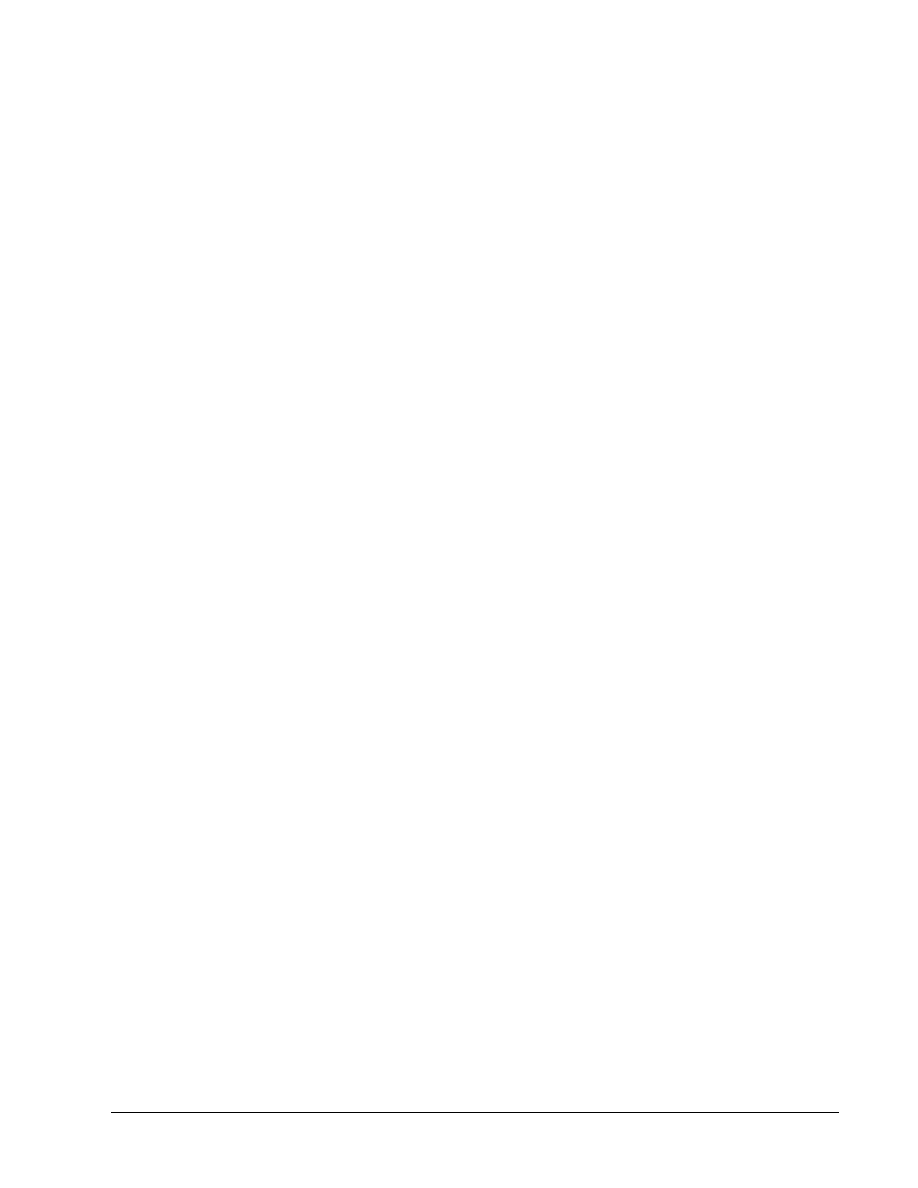
Step 4 Define Group Policy Information for Mode Configuration Push
Define the policy attributes that are pushed to the VPN Client via mode configuration. Use the
following commands beginning in global configuration mode:
a. Create the ISAKMP policy:
RouterP(config)# crypto isakmp policy 3
RouterP(config-isakmp)# encryption des
RouterP(config-isakmp)# hash md5
RouterP(config-isakmp)# authentication pre-share
RouterP(config-isakmp)# group 2
RouterP(config-isakmp)# exit
RouterP(config)#
b. Specify which group policy profile will be defined and enter ISAKMP group configuration mode. If
no specific group matches and a default group is defined, users will automatically be given the
default group policy. For this exercise, use a group name of “SALES”.
RouterP(config)#crypto isakmp client configuration group SALES
c. Specify the IKE pre-shared key for group policy attribute definition. Note that this command must
be enabled if the VPN Client identifies itself with a pre-shared key. For this exercise, use a key
name of “cisco”.
RouterP(isakmp-group)#key cisco123
d. Select a local IP address pool. Note that this command must refer to a valid local IP local
address pool or the VPN Client connection will fail. Use the “rempool” pool name.
RouterP(isakmp-group)#pool IPPOOL
e. Define a domain name:
RouterP(isakmp-group)#domain cisco.com
RouterP(isakmp-group)#exit
Step 5 Create the IPSec Transforms
a. Create the transform set to be used with the dynamic crypto map. Name the transform set
“MYSET”. Specify triple-DES for encryptions in the ESP and SHA HMAC authentication in the
ESP.
RouterP(config)# crypto ipsec transform-set MYSET esp-des esp-md5-hmac
RouterP(cfg-crypto-trans)# exit
Step 6 Create Crypto Maps
a. Create the dynamic crypto map:
RouterP(config)# crypto dynamic-map DYNMAP 10
RouterP(config-crypto-map)# set transform-set MYSET
RouterP(config-crypto-map)# reverse-route
RouterP(config-crypto-map)# exit
b. Configure the router to initiate or reply to mode configuration requests. Note that VPN Clients
require the respond keyword to be used. The initiate keyword was used with older VPN Clients
and is no longer used with the 3.x version VPN Clients.
RouterP(config)#crypto map CLIENTMAP client configuration address
respond
5 -
7 Fundamentals of Network Security v 1.1 - Lab 7.3.6 Copyright 2003, Cisco Systems, Inc.
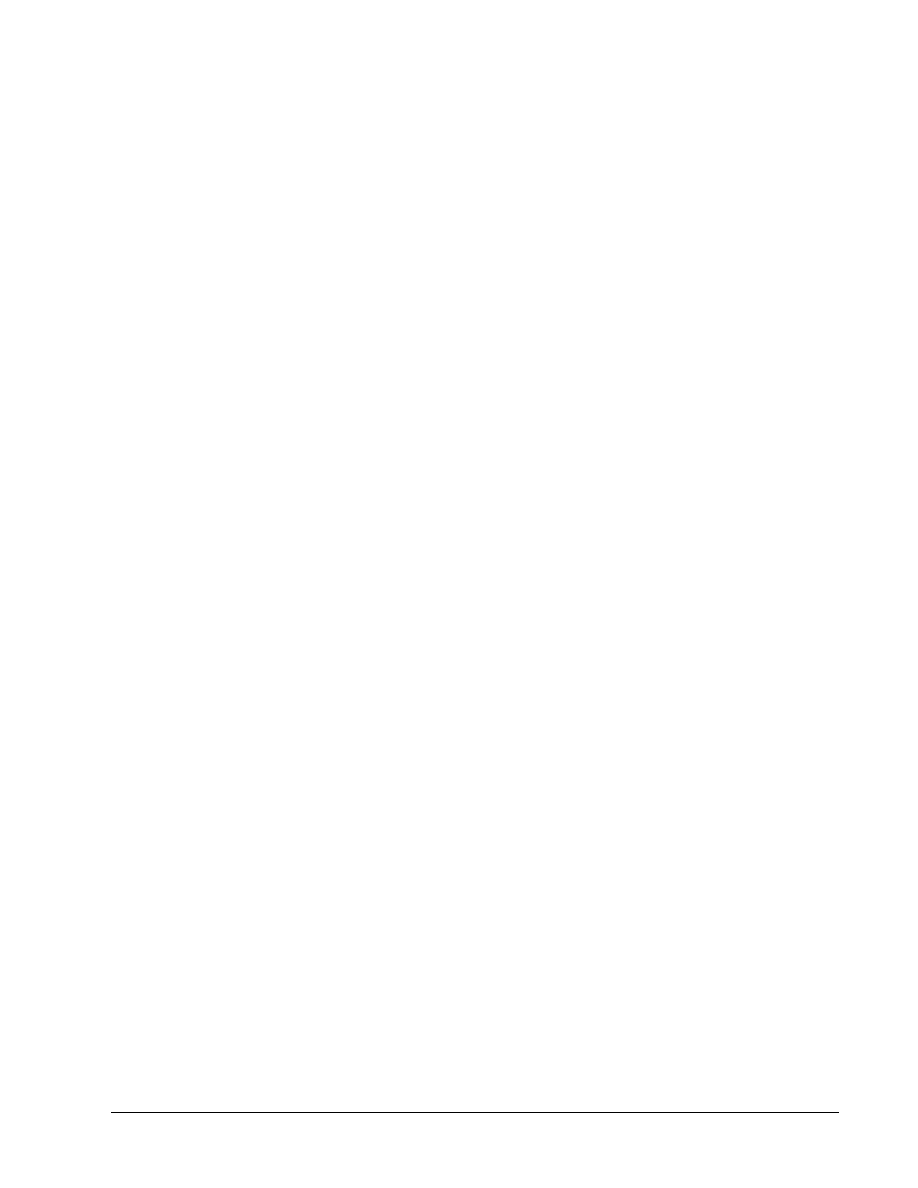
c. Enable IKE querying for group policy when requested by the VPN Client. The list-name
argument is used by AAA to determine which storage is used to find the policy, local or RADIUS,
as defined in the aaa authorization network command.
RouterP(config)#crypto map CLIENTMAP isakmp authorization list
VPNAUTHOR
d. Enforce Xauth. The list-name argument is used to determine the appropriate username and
password storage location, local or RADIUS, as defined in the aaa authentication login
command.
RouterP(config)#crypto map CLIENTMAP client authentication list
VPNAUTHEN
e. Assign the dynamic crypto map to CLIENTMAP:
RouterP(config)# crypto map CLIENTMAP 10 ipsec-isakmp dynamic DYNMAP
f. Assign the crypto map to the outside interface:
RouterP(config)# interface fa0/1
RouterP(config-if)# crypto map CLIENTMAP
RouterP(config-if)# exit
Step 7 Verify Easy VPN Server Configuration
a. To verify the configurations for this feature, use the following command in EXEC mode:
RouterP#show crypto map {interface interface | tag map-name}
This command displays the crypto map configuration.
Step 8 Install the Cisco VPN Client 3.5
Complete the following steps to install the Cisco VPN Client version 3.5 on the Windows 2000 Server
PC:
a. Open the VPN Client desktop folder.
b. Locate and run the Cisco VPN Client setup.exe executable. If this is the first time the VPN Client
is installed, a window opens and displays the following message: Do you want the installer to
disable the IPSec Policy Agent?
c. Click Yes to disable the IPSec policy agent. The Welcome window opens.
d. Read
the Welcome window and click Next. The License Agreement window opens.
e. Read the license agreement and click Yes. The Choose Destination Location window opens.
f. Click
Next. The Select Program Folder window opens.
g. Accept the defaults by clicking Next. The Start Copying Files window opens.
The files are copied to the hard disk drive of the PC and the InstallShield Wizard Complete
window opens.
h. Select
Yes, I want to restart my computer now and click Finish. The PC restarts.
This completes the installation of the Cisco VPN Client (Software Client).
Step 9 Create a New Connection Entry
Complete the following steps to create a new VPN connection entry:
a. Choose
Start > Programs > Cisco Systems VPN Client > VPN Dialer. The Cisco Systems
VPN Client window opens.
b. Click
New. The New Connection Entry wizard opens.
6 -
7 Fundamentals of Network Security v 1.1 - Lab 7.3.6 Copyright 2003, Cisco Systems, Inc.
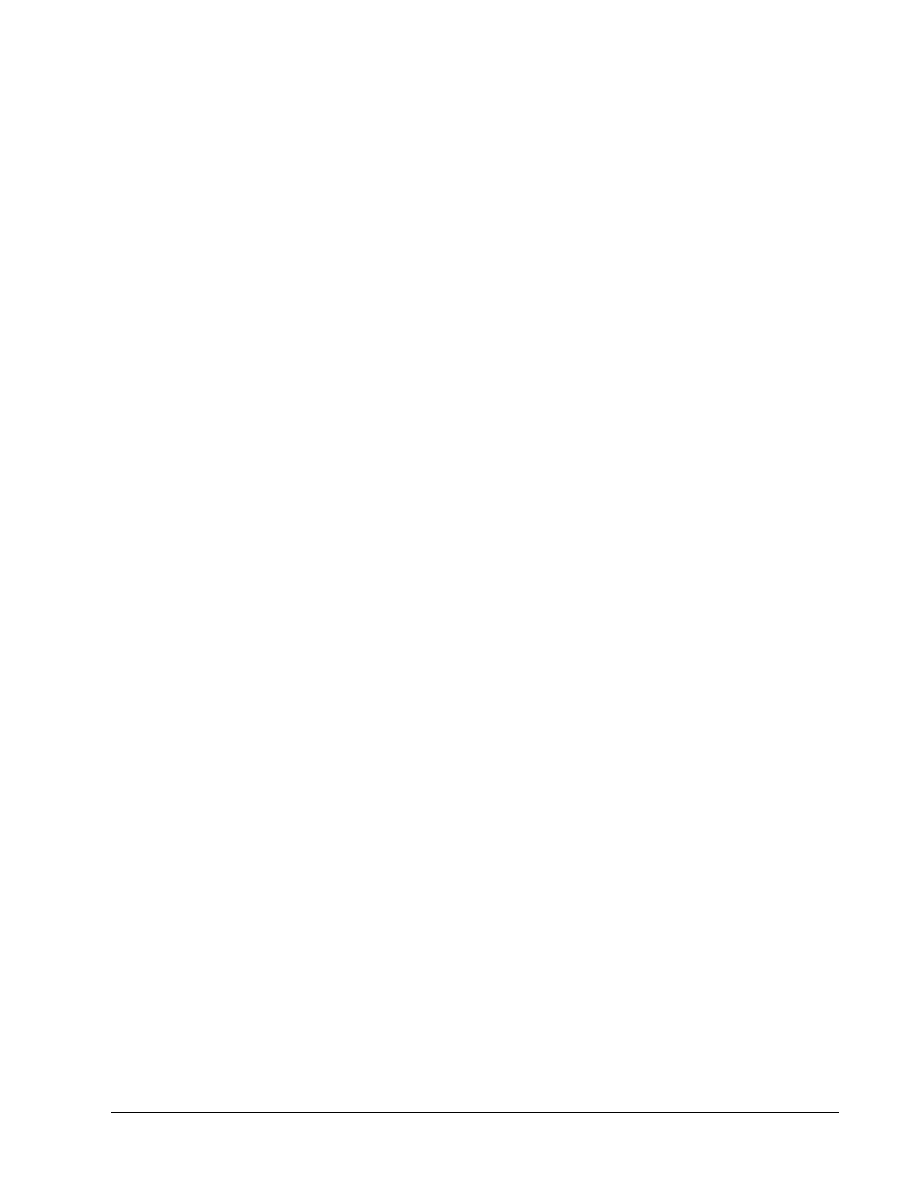
c. Enter
Boston Sales in the connection entry field.
d. Click
Next.
e. Enter a public interface IP address of 172.30.P.2 in the remote server field.
(where P = pod number)
f. Click
Next.
g. Select
Group Access Information and complete the following substeps. The following entries
are always case sensitive.
• Enter a group name, SALES.
• Enter the group password, cisco123.
• Confirm the password, cisco123.
h. Click
Next.
i. Click
Finish and leave the Cisco Systems VPN Client window open.
The network parameters for the VPN Client have been configured and a new VPN private
networking connection entry has been created successfully.
Step 10 Launch the Cisco VPN Client
Complete the following steps to launch the Cisco VPN client on the PC:
a. Choose
Start > Programs > Cisco Systems VPN Client > VPN Dialer.
b. Verify that the connection entry is Boston Sales.
c. Verify that the IP address of remote server is set to the perimeter router public interface IP
address of 172.30.P.2.
(where P = pod number)
d. Click
Connect. The Connection History window opens and several messages flash by quickly.
Complete the following substeps:
i. When prompted for a username, enter vpnstudent.
ii. When prompted to enter a password, enter cisco.
iii. Click
OK. The following messages flash by quickly:
Initializing the connection
Contacting the security gateway at
Authenticating user
The window disappears and a VPN lock icon appears in the system tray. The VPN Client has
been successfully launched.
7 - 7
Fundamentals of Network Security v 1.1 - Lab 7.3.6
Copyright
2003, Cisco Systems, Inc.
Wyszukiwarka
Podobne podstrony:
cpp z ccfd, pocpp lab7
Lab7
PE LAB7 generatory
dsp lab7 id 144062 Nieznany
lab7 NHIP pyt
[7]opracowanie, Elektrotechnika AGH, Semestr II letni 2012-2013, Fizyka II - Laboratorium, laborki,
lab7
lab7 NHIP
lab7
Lab7
lab7
LAB7 4, Tabela
wmp lab7, Laboratorium Informatyki
lab7 dopasowywanie krzywych
lab7 1 7
lab7 1 5
Lab7 4 1
i2 lab7
Lab7 KWW TOPCAM
więcej podobnych podstron