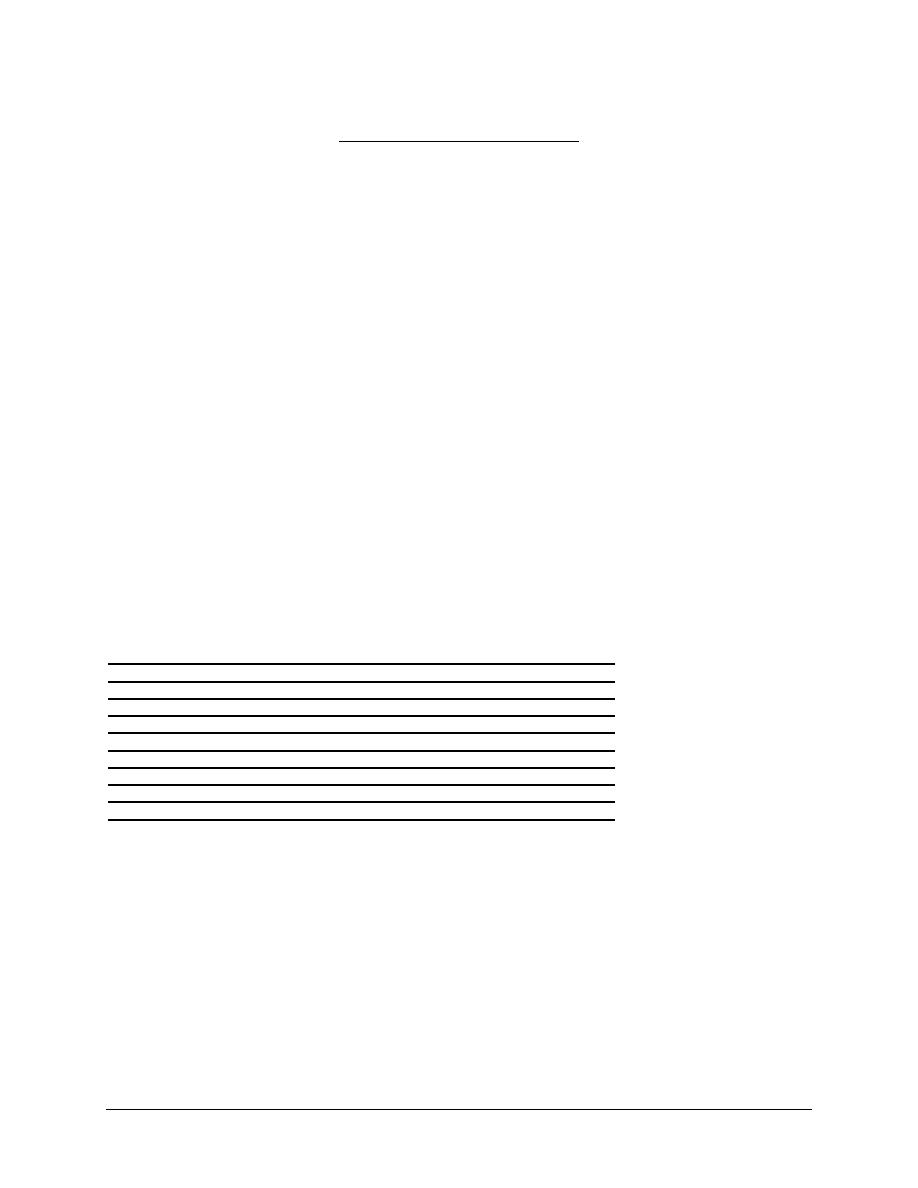
1 - 4
Fundamentals UNIX 2.0—-Lab 7.1.7
Copyright
2002, Cisco Systems, Inc.
Fundamentals of UNIX
Lab 7.1.7– Redirection and Piping
(Estimated time: 45 min.)
Objectives:
• Become familiar with input / output (I/O) redirection
• Redirect standard output to create a File
• Prevent overwriting files with redirection
• Append output to an existing file
• Pipe the output from one command to another
Background:
In this lab, the student will use advanced UNIX commands to accomplish redirection and piping. Every
UNIX command has a source for standard input and a destination for standard output. The input to a
command is normally from the keyboard, although it can come from a file. The output from a command
normally goes to the monitor or screen. The UNIX computing environment enables command I/O to be
controlled using redirection. This is useful when attempting to save the output of a command to a file for
later viewing. By piping, the user can take the output from one command and use it as input to another
command for further processing.
Tools / Preparation:
a) Before starting this lab, the student should review Chapter 7, Section 1 – Advanced Directory and
File Management Using the Command Line.
b) The student will need the following:
1. A login user ID, for example user2, and a password assigned by the instructor.
2. A computer running the UNIX operating system with CDE.
3. Networked computers in classroom with class file system installed.
Notes:
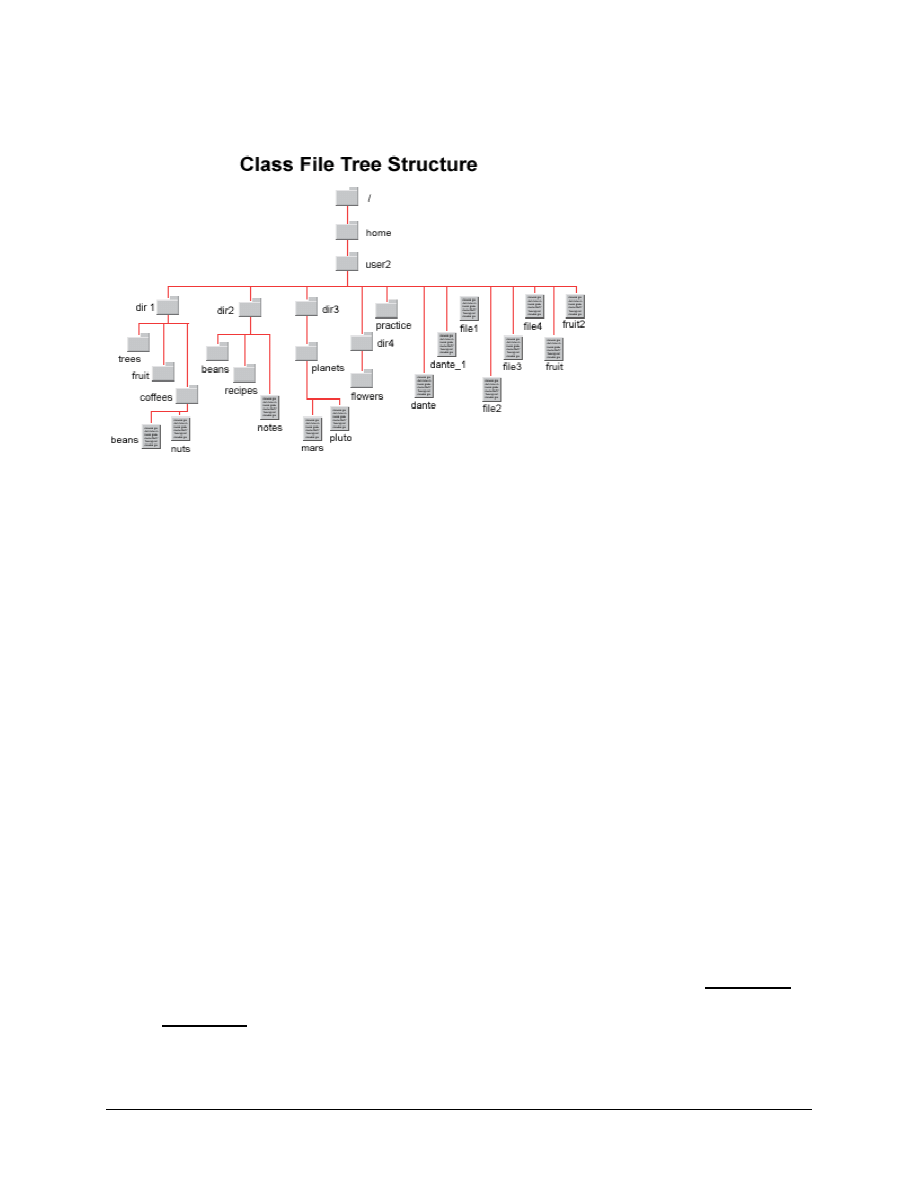
2 - 4
Fundamentals UNIX 2.0—-Lab 7.1.7
Copyright
2002, Cisco Systems, Inc.
Use the diagram of the sample Class File System directory tree to assist with this lab.
Step 1. Log in to CDE
Login in the CDE entry box with the user name and password assigned by the instructor.
Step 2. Access the Command Line
Right click on the workspace backdrop and click on Tools. Select Terminal from the menu to open a
terminal window.
Input / Output Redirection - Overview
There are several metacharacters used as redirection symbols. Output redirection uses the right angle
bracket (>), which is also referred to as the greater-than symbol. Input redirection uses the left angle
bracket (<) or the less-than symbol. Error output redirection uses the right angle bracket preceded by the
number two (2>). This lab will focus on output redirection.
General format: Command Redirection-Symbol File (text file or device file)
Step 3. Redirect Standard Output to Create a File
Standard output is redirected much more frequently than standard input or standard error. Many
commands, such as
ls, cat, head, and tail
generate standard output to the screen and it is
frequently desirable to redirect this output to a file for future viewing, manipulation or printing. By
substituting a file name, the user can capture the output of a command rather than letting it go to the
default monitor. This is a good way to create a sizable test file for practice.
The right angle bracket (>) or greater-than symbol allows the command to send output to a file. Using the
single right angle bracket will create a new file if the file name specified does not exist. If the file name
exists it will be overwritten. Note: the spaces between the command, the redirection symbol and the file
name are optional.
Command Format: command > file
a. Verify that the working directory is the home directory. What command was use?
What command would be used to change to the home directory, if not there already?
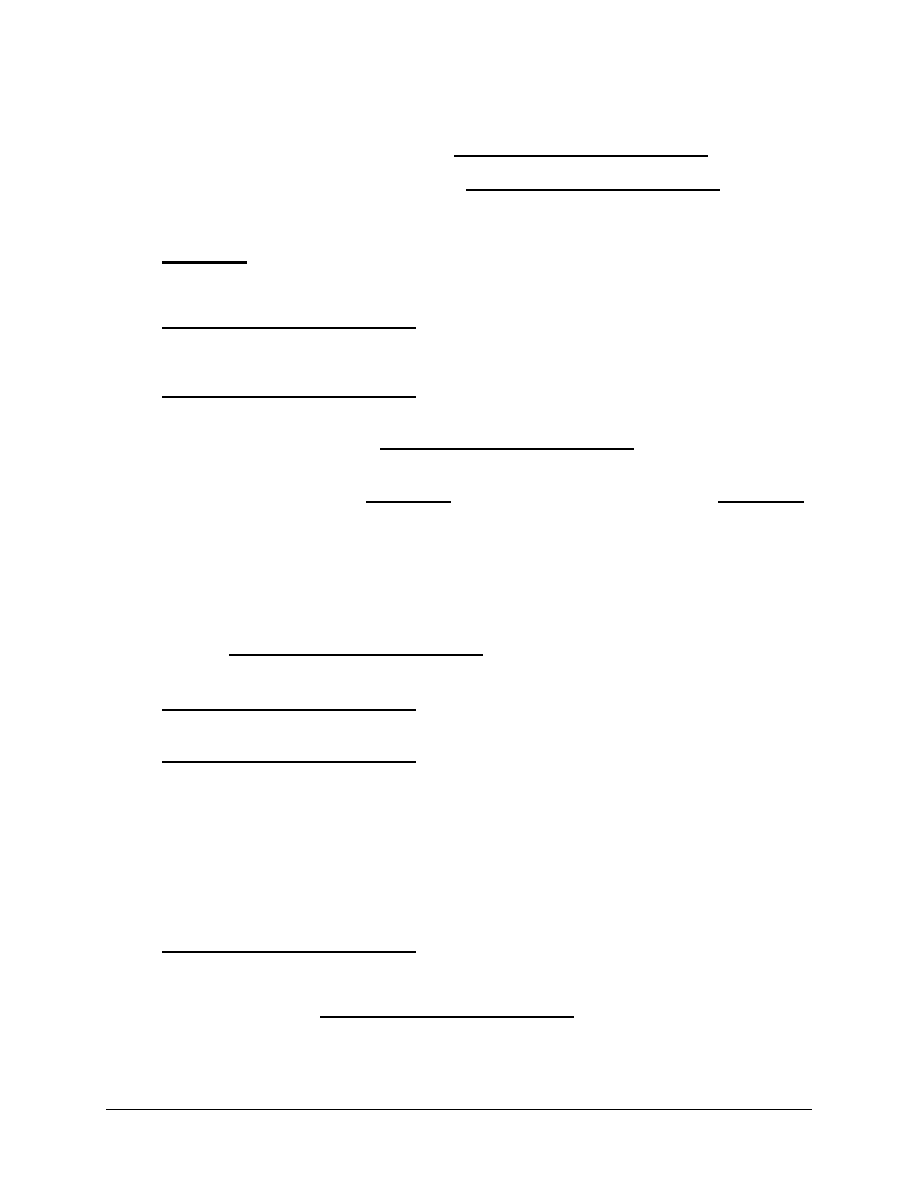
3 - 4
Fundamentals UNIX 2.0—-Lab 7.1.7
Copyright
2002, Cisco Systems, Inc.
b. To keep track of what is in the home directory capture a listing of files and directories to a file in
the home directory. What command would be used to redirect the output of a long file listing and
create a new output file called homedir.list?
c. Where was this new file homedir.list placed?
Use the
ls
command to verify that the new file is present.
d. What command could be used to view the contents of the file just created one page at a time?
e. Capture the first 10 lines of the homedir.list file using the
head
command and create a new file
called dhomedir.list-top-10 using redirection. What command was used?
View the contents of the file using the
more
command.
f. Capture the last 10 lines of the homedir.list file using the
tail
command and create a new file
called dhomedir.list-bot-10 using redirection. What command was used?
View the contents of the file using the
more
command.
g. Capture the output from the
cal 2002
command to the file named calendar. View the contents
of the file. What was captured?
h. Capture the output from the cal 2010 command to the file named calendar. View the contents
of the file. What is in the file?
What happened to the 2002 calendar?
Step 4. Prevent Overwriting Files with Redirection
In the Korn shell, an option called noclobber can be set to prevent overwriting of files during redirection.
This can be done on the command line by using
$ set -o noclobber
. The ’o’ stands for options.
To reenable clobbering, use
$ set +o noclobber
. To enable/disable clobbering with the C Shell:
%
set noclobber and % unset noclobber.
a. Enter the command to turn on the noclobber on with the Korn shell. What command was
entered?
b. Enter the command:
ls –l > homedir.list
What was the result?
c. Enter the command:
ls –l > homedir.list2
What was the result?
Step 5. Append Output to an Existing File
The double right angle bracket (>>) can be used if the user wishes to append, add to the end, to an
existing file instead of overwriting it. This option creates a new file if one does not exist or appends to an
existing one.
Command Format: command >> file
a. Enter the command to display a banner that says: Happy Bday and use the redirection symbol to
capture the output to a file called bday4me. What command was used?
b. Enter the command to display a banner that says: YOURNAME!, some name, and use the double
redirection symbols to append the output to the bday4me file. View the contents of the bday4me
file. What is in the file?
c. Enter the command to display the calendar for a specific birth month and year. For example, if
someone were born in June 1965, enter: cal 6 1965. Use the double redirection symbols to
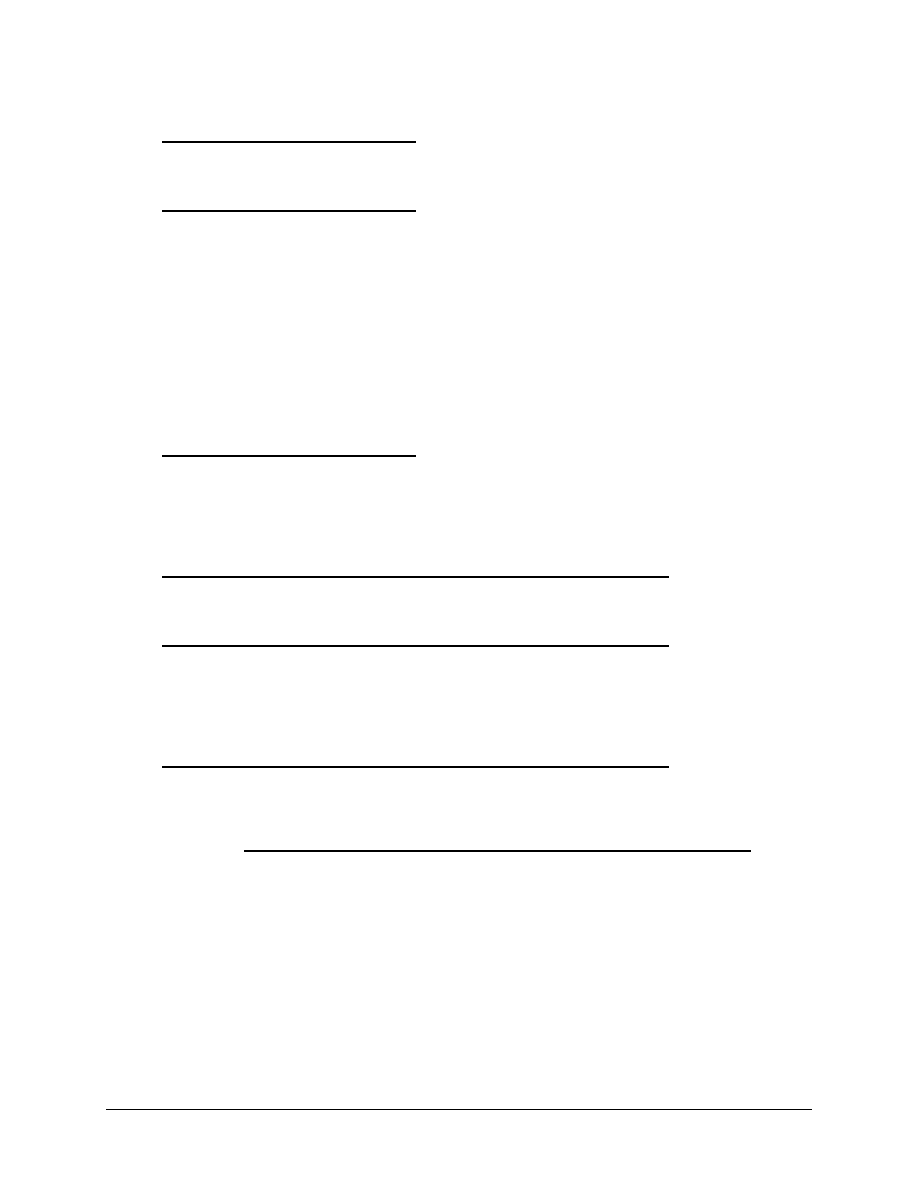
4 - 4
Fundamentals UNIX 2.0—-Lab 7.1.7
Copyright
2002, Cisco Systems, Inc.
append the output to the bday4me file. What command was used?
d. View the contents of the bday4me file. Note that the output from three commands has been
combined in the bday4me file. What day of the week was this person born on?
Step 6. Pipe from One Command to Another
One of the most powerful metacharacters is the pipe (|). The pipe takes the standard output of one
command and passes it as standard input into the following command, usually the more command or the
lp (line printer) command. The pipe can also pass the standard output into a file processing command
like grep, or sort which is covered in Chapter 8. The pipe symbol is sometimes referred to as a double
vertical bar and is found below the backspace key. A user must always have a command on each side of
a pipe. Spaces between the commands and the pipe are optional.
Command Format: command | command
a. Use the pipe metacharacter to send the output of the
ls –l
command as input to the
more
command. What happened as a result of piping the output to the
more
command?
b. Look at the files listed with the
ls –l | more
command and note some of the dates created or
modified. To see a listing of files or directories that were created or modified in the same month,
the
grep
command can be used to search for that month. Specify the month exactly as it is
displayed in the listing. (e.g. Oct). Enter this command:
ls –l | grep Oct
or enter the
desired month. What was the result?
c. Directories always have a size of 512 bytes. Enter the command:
ls –l | grep 512
.
What was in the resulting listing?
d. In KDE, the default size of a directory is 4096, so this command will not return any values.
e. Multiple pipes can be used to connect multiple commands. Enter a command that will take the
output of the long file listing and pipe it to the
tail
command and then to the
sort
command.
What command was entered?
f. The
ps
(process status) command is used to see what processes are running a UNIX system.
Pipe output of the
ps –e
command to the
more
command. The –e option will show every
process running on the system. What happened as a result of piping the output to the more
command?
Step 7. Remove Files and Directories Created in this Lab
Refer to the Class file system tree structure and remove all files and directories created in the home
directory during this lab. Include those creating under the practice directory.
Step 8. Close the Terminal Window and Logout
Double click on the dash button in the upper left corner of the screen, then click the EXIT icon on the front
panel.
Wyszukiwarka
Podobne podstrony:
cpp z ccfd, pocpp lab7
Lab7
PE LAB7 generatory
lab7 3 6
dsp lab7 id 144062 Nieznany
lab7 NHIP pyt
[7]opracowanie, Elektrotechnika AGH, Semestr II letni 2012-2013, Fizyka II - Laboratorium, laborki,
lab7
lab7 NHIP
lab7
Lab7
lab7
LAB7 4, Tabela
wmp lab7, Laboratorium Informatyki
lab7 dopasowywanie krzywych
lab7 1 5
Lab7 4 1
i2 lab7
Lab7 KWW TOPCAM
więcej podobnych podstron