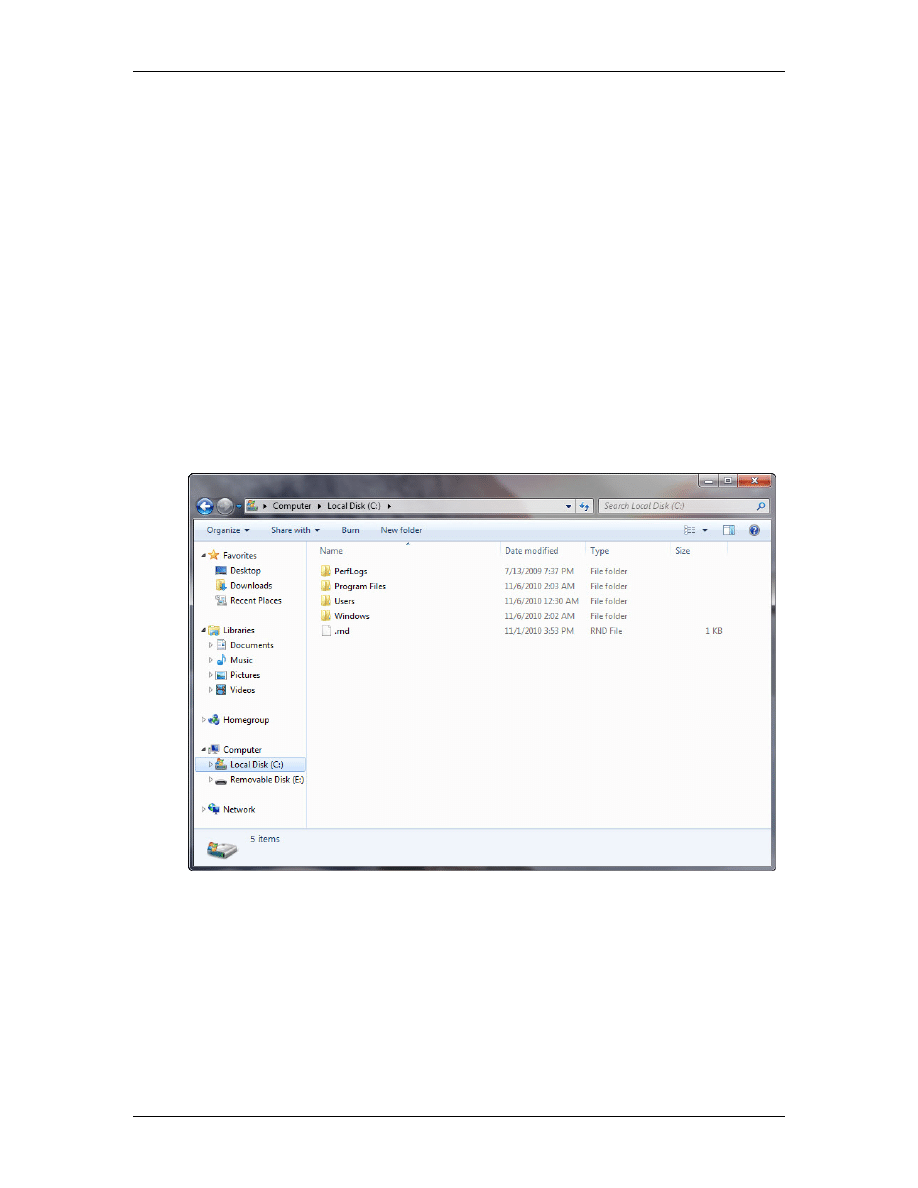
IT Essentials: PC Hardware and Software v4.1
Chapter 5 - Lab/Student
© 2007-2011, Cisco Systems, Inc. All rights reserved.
Page 1
5.5.1 Optional Lab: Run Commands in Windows 7
Introduction
Print and complete this lab.
In this lab, you will open the same program by using the Windows Explorer and the “Run…”
command.
Recommended Equipment
The following equipment is required for this exercise:
A computer system running Windows 7
Step 1
Boot the computer and log on as yourself.
Right-click the Start button and then click Open Windows Explorer.
Navigate to the Local Disk (C:) hard drive.
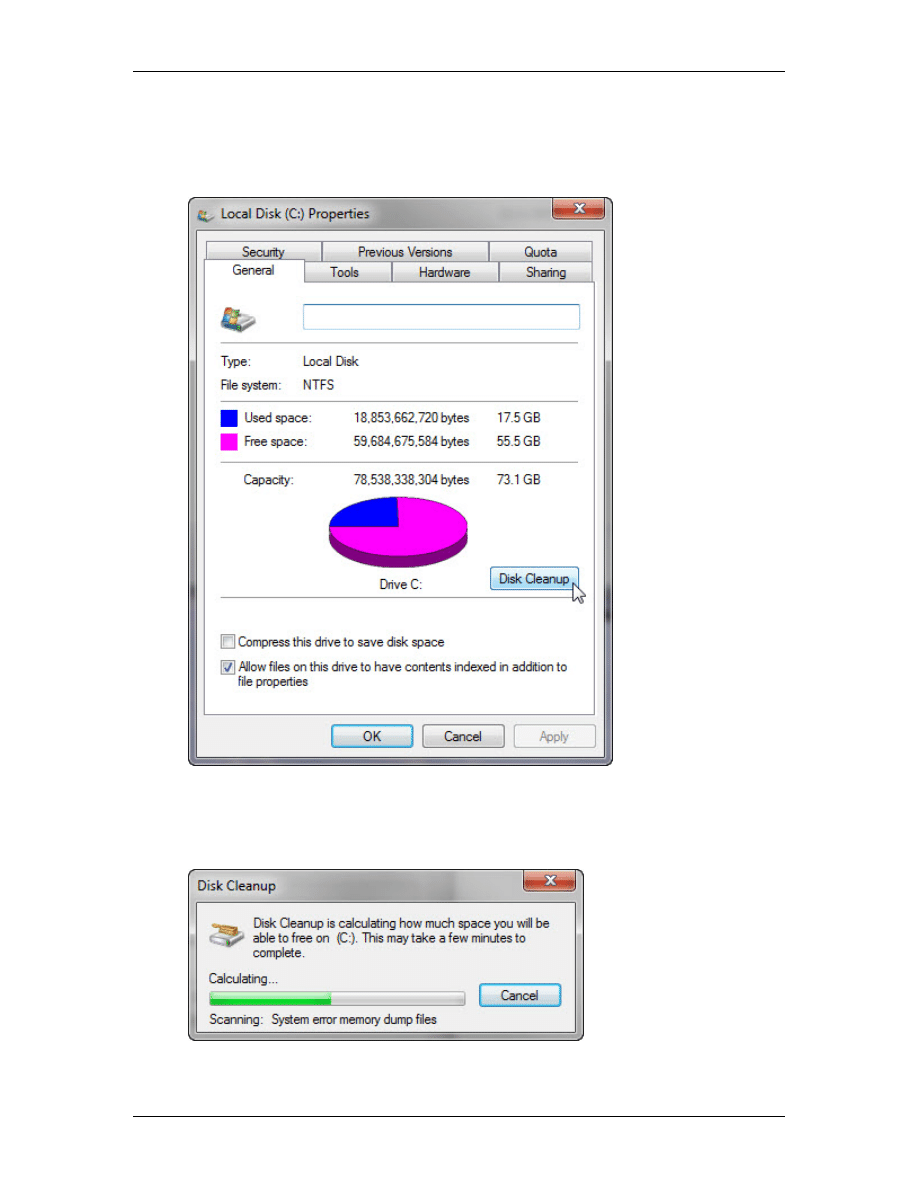
IT Essentials: PC Hardware and Software v4.1
Chapter 5 - Lab/Student
© 2007-2011, Cisco Systems, Inc. All rights reserved.
Page 2
Step 2
Right-click the Local Disk(C:) hard drive.
Click Properties and then click the Disk Cleanup button.
The Disk Cleanup window appears and calculates available free space.
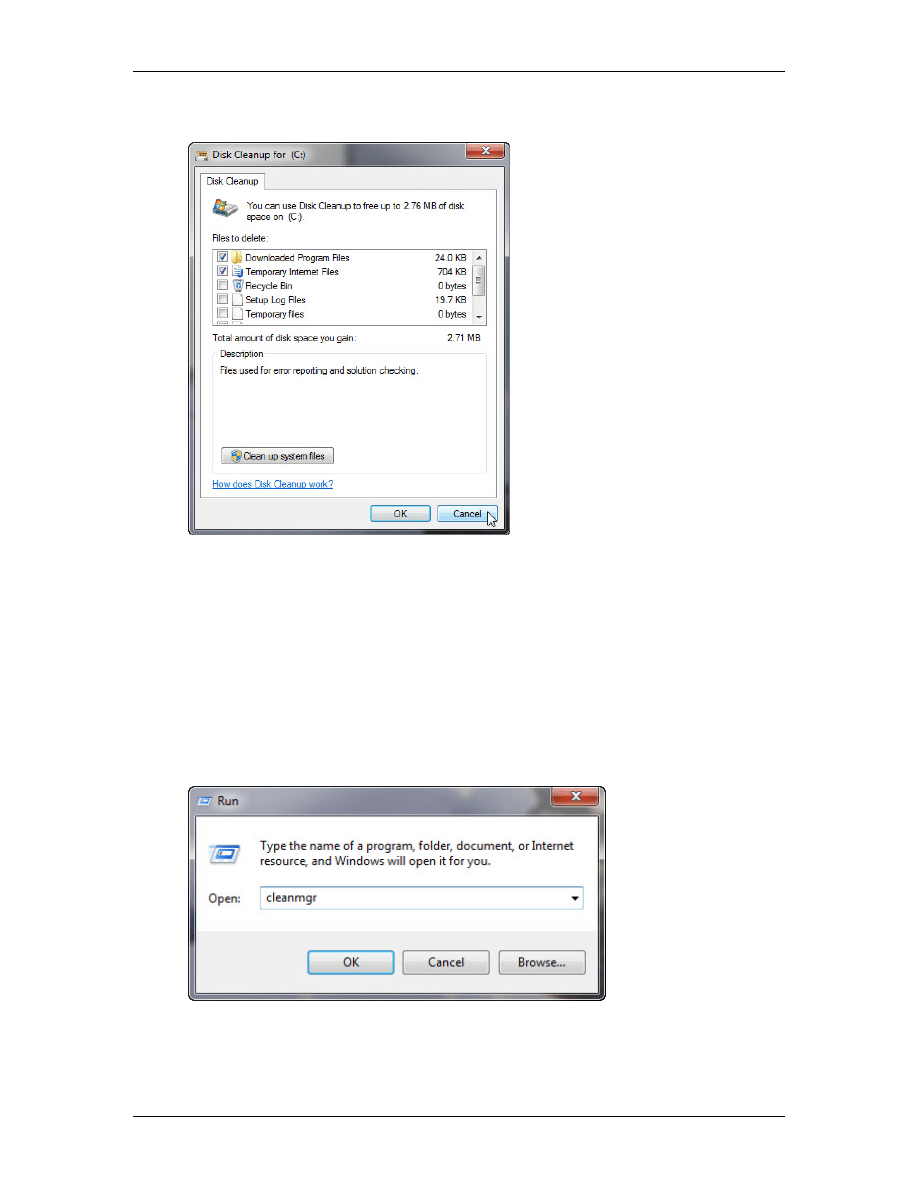
IT Essentials: PC Hardware and Software v4.1
Chapter 5 - Lab/Student
© 2007-2011, Cisco Systems, Inc. All rights reserved.
Page 3
The Disk Cleanup for (C:) window appears.
Windows calculates the amount of space used by unnecessary files.
Click Cancel.
Step 3
Open the Run dialog box by clicking Start, and in the Search programs and files box,
type Run and press Enter.
Type cleanmgr in the “Open:” field.
Click OK.
The Disk Cleanup window appears and calculates available free space.
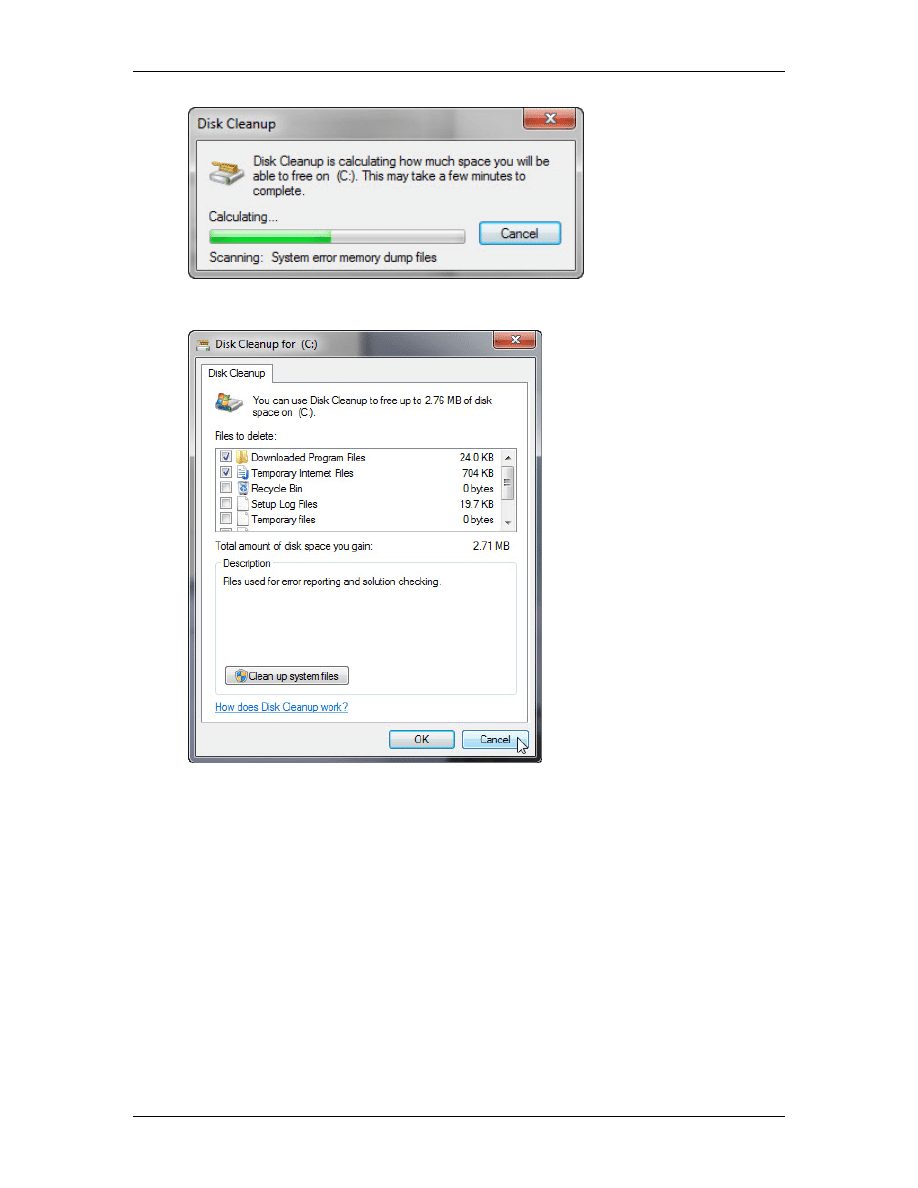
IT Essentials: PC Hardware and Software v4.1
Chapter 5 - Lab/Student
© 2007-2011, Cisco Systems, Inc. All rights reserved.
Page 4
The “Disk Cleanup for (C:)” window opens.
Step 4
Click the OK button.
1. Why should disk cleanup be performed regularly?
Wyszukiwarka
Podobne podstrony:
William R Forstchen Wing Commander 02 William R Forstchen & Christopher Stasheff End Run (BD) (v1
spis lab I sem 2010
III WWL DIAGN LAB CHORÓB NEREK i DRÓG MOCZ
Diagnostyka lab wod elektrolit
ZW LAB USTAWY, OCHRONA
LAB PROCEDURY I FUNKCJE
sprzet lab profilografy
sprzet lab mikromanometry
Mechanika Plynow Lab, Sitka Pro Nieznany
Lab 02 2011 2012
PO lab 5 id 364195 Nieznany
lab pkm 4
MSIB Instrukcja do Cw Lab krystalizacja
lab [5] id 258102 Nieznany
lab 8 9 1
lab 3 2 9
IE RS lab 11 solutions
więcej podobnych podstron