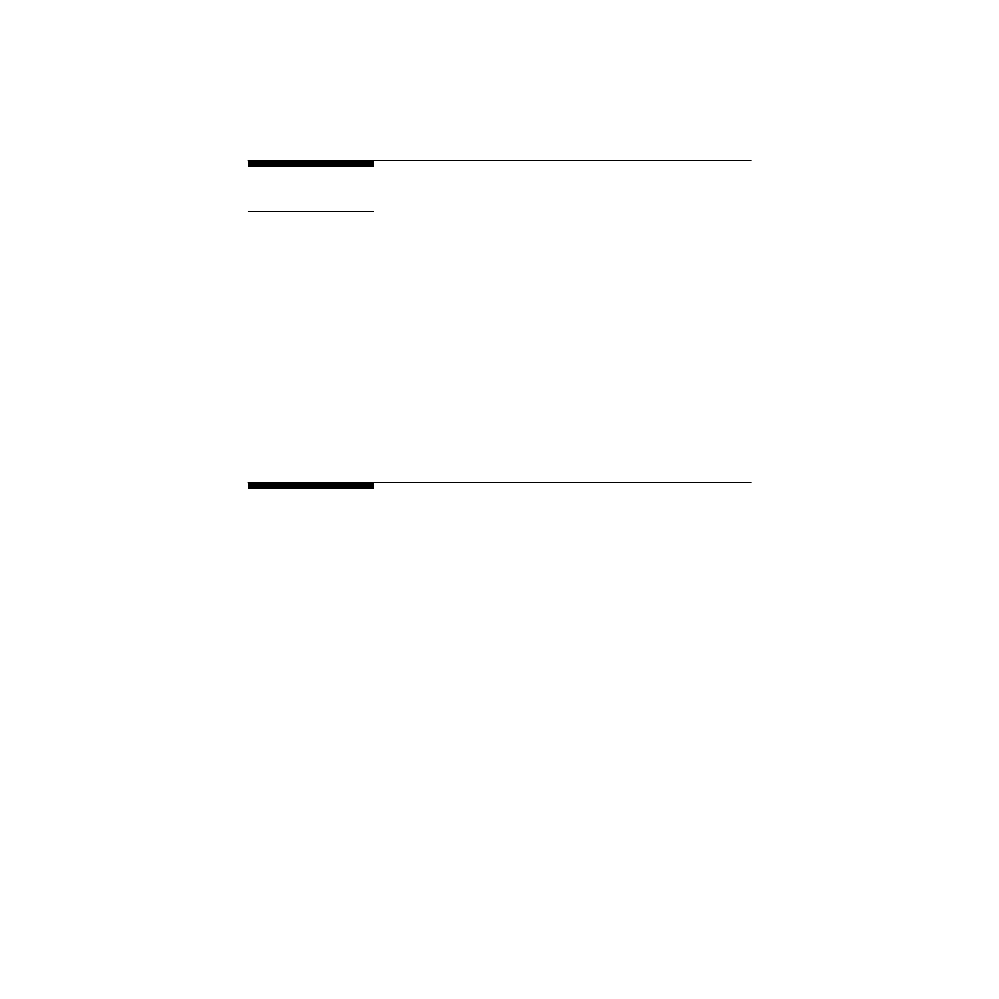
0-8493-????-?/00/$0.00+$.50
© 2000 by CRC Press LLC
© 2001 by CRC Press LLC
5
Root Solving and Optimization Methods
In this chapter, we first learn some elementary numerical techniques and the
use of the
fsolve
and
fzero
commands from the MATLAB library to
obtain the real roots (or zeros) of an arbitrary function. Then, we discuss the
use of the MATLAB command
roots
for finding all roots of a polynomial.
Following this, we consider the Golden Section method and the
fmin
and
fmins
MATLAB commands for optimizing (finding the minimum or maxi-
mum value of a function) over an interval. Our discussions pertain exclu-
sively to problems with one and two variables (input) and do not include the
important problem of optimization with constraints.
5.1
Finding the Real Roots of a Function
This section explores the different categories of techniques for finding the real
roots (zeros) of an arbitrary function. We outline the required steps for com-
puting the zeros using the graphical commands, the numerical techniques
known as the Direct Iterative and the Newton-Raphson methods, and the
built-in
fsolve
and
fzero
functions of MATLAB.
5.1.1
Graphical Method
In the graphical method, we find the zeros of a single variable function by
implementing the following steps:
1. Plot the particular function over a suitable domain.
2. Identify the neighborhoods where the curve crosses the
x
-axis
(there may be more than one point); and at each such point, the
following steps should be independently implemented.
3. Zoom in on the neighborhood of each intersection point by
repeated application of the MATLAB
axis
or
zoom
commands.
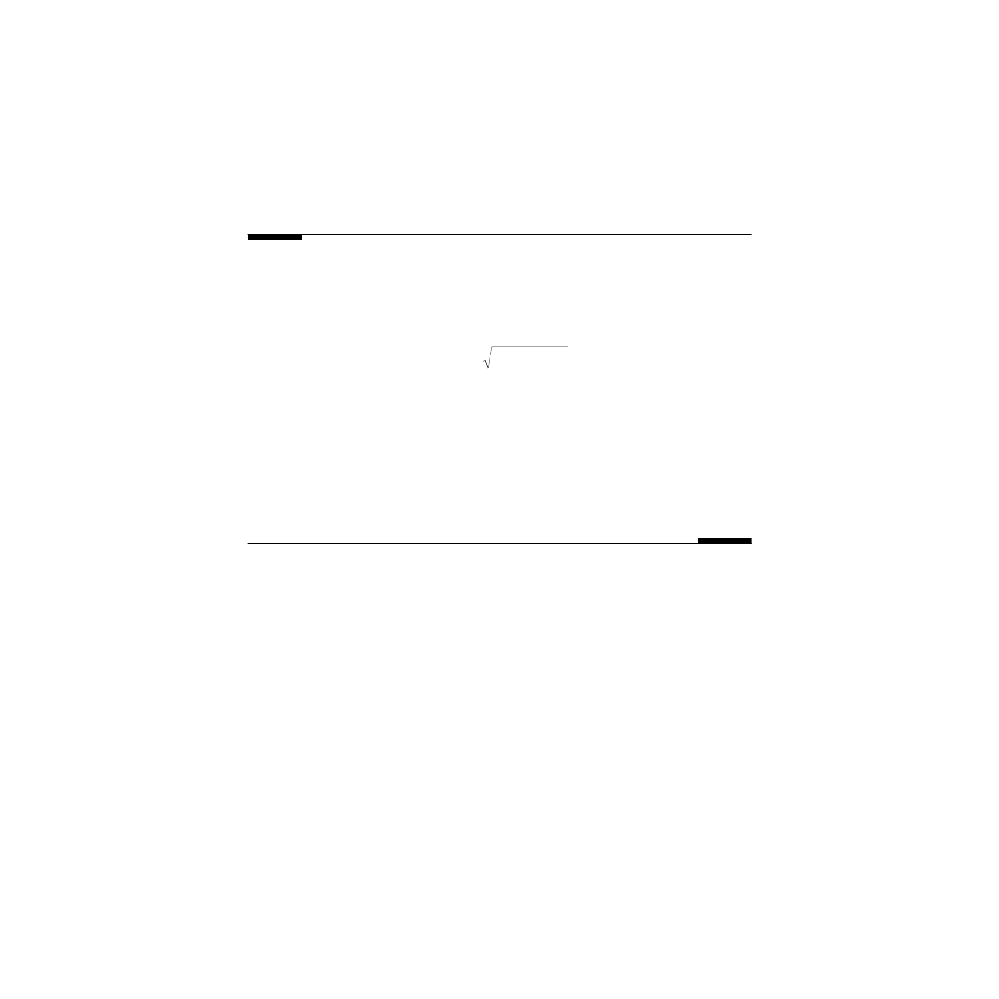
© 2001 by CRC Press LLC
4. Use the crosshair of the
ginput
command to read the coordinates
of the intersection.
In problems where we desire to find the zeros of a function that depends
on two input variables, we follow (conceptually) the same steps above, but
use 3-D graphics.
In-Class Exercises
Pb. 5.1
Find graphically the two points in the
x-y
plane where the two sur-
faces, given below, intersect:
(
Hint:
Use the techniques of surface and contour renderings, detailed in
Chapter 1, to plot the zero height contours for both surfaces; then read off the
intersections of the resulting curves.)
Pb. 5.2
Verify your graphical answer to
Pb. 5.1
with that you would obtain
analytically.
5.1.2
Numerical Methods
This chapter subsection briefly discusses two techniques for finding the zeros
of a function in one variable, namely the Direct Iterative and the Newton-
Raphson techniques. We do not concern ourselves too much, at this point,
with an optimization of the routine execution time, nor with the inherent lim-
its of each of the methods, except in the most general way. Furthermore, to
avoid the inherent limits of these techniques in some pathological cases, we
assume that we plot each function under consideration, verify that it crosses
the
x
-axis, and satisfy ourselves in an empirical way that there does not seem
to be any pathology around the intersection point before we embark on the
application of the following algorithms. These statements will be made more
rigorous to you in future courses in numerical analysis.
5.1.2.1
The Direct Iterative Method
This is a particularly useful technique when the equation
f
(
x
) = 0 can be cast
in the form:
x
=
F
(
x
)
(5.1)
z
x
y
z
x
y
1
2
2
2
7
25
4 2
4
= −
+
+
= −
−
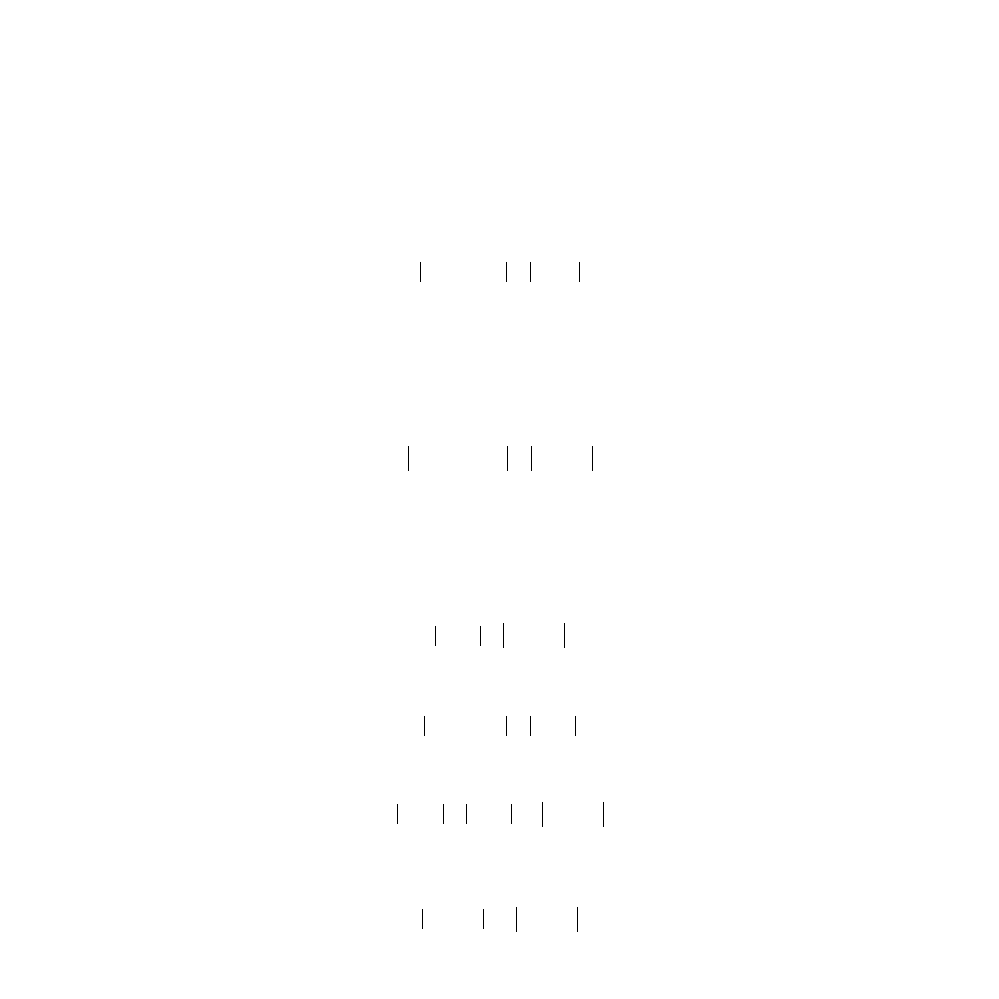
© 2001 by CRC Press LLC
F
(
x
) is then called an iteration function, and it can be used for the generation
of the sequence:
x
k
+1
=
F
(
x
k
)
(5.2)
To guarantee that this method gives accurate results in a specific case, the
function should be continuous and it should satisfy the contraction condition:
(5.3)
where 0
≤
s
< 1; that is, the changes in the value of the function are smaller
than the changes in the value of the arguments. To prove that under these
conditions, the iterative function possesses a fixed point (i.e., that ultimately
the difference between two successive iterations can be arbitrarily small) that
can be immediately obtained from the above contraction condition [Eq. (5.3)].
PROOF
Let the
x
guess
be the first term in the iteration, then:
(5.4)
but since
(5.5)
then
(5.6)
Similarly,
(5.7)
translates into
(5.8)
The argument can be extended to the (
m
+ 1)-iteration, where we can assert
that:
(5.9)
F x
F x
s x
x
n
m
n
m
(
)
(
)
−
≤
−
F x
F x
s x
x
guess
guess
( )
(
)
1
1
−
≤
−
F x
x
F x
x
guess
(
)
( )
=
=
1
1
2
and
x
x
s x
x
guess
2
1
1
−
≤
−
F x
F x
s x
x
( )
( )
2
1
2
1
−
≤
−
x
x
s x
x
s x
x
guess
3
2
2
1
2
1
−
≤
−
≤
−
x
x
s x
x
m
m
m
guess
+
−
≤
−
1
1
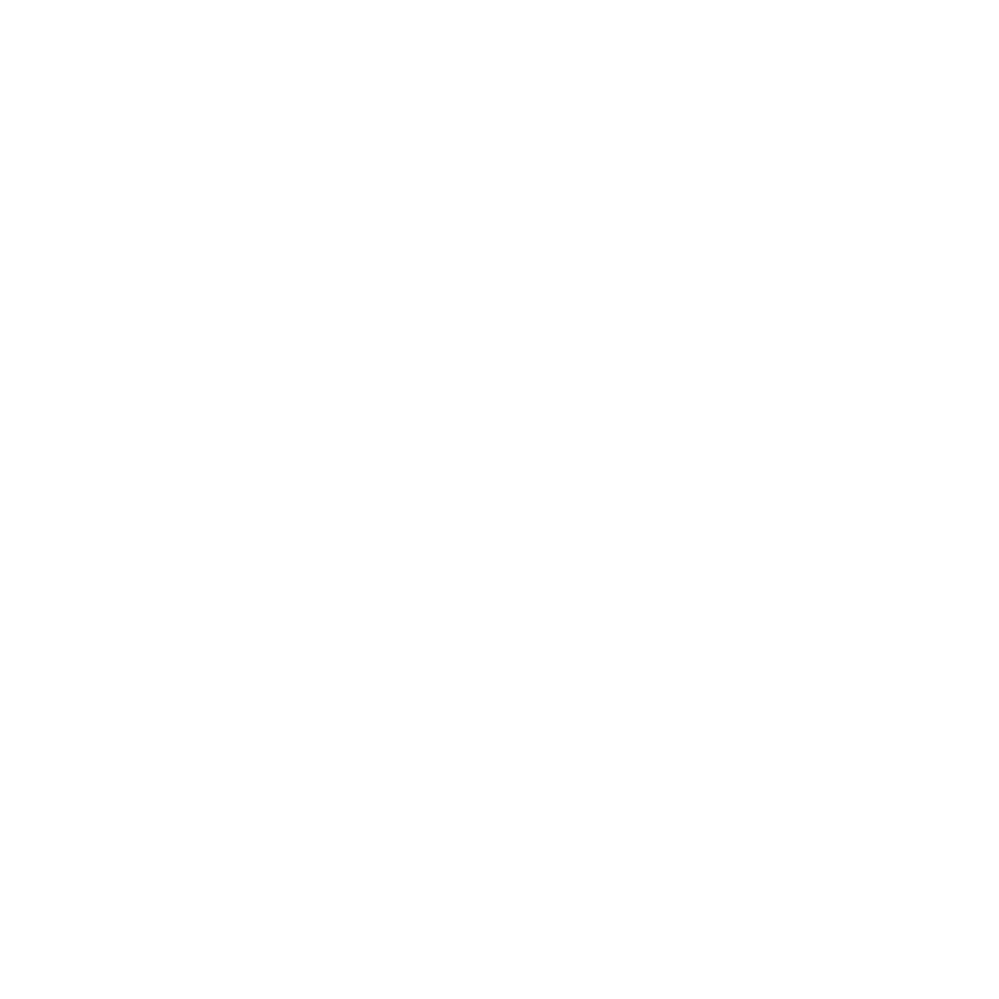
© 2001 by CRC Press LLC
but, because
s
is a non-negative number smaller than 1, the right-hand-side of
the inequality in Eq. (5.9) can be made, for large enough value of
m
, arbitrarily
small, and the above iterative procedure does indeed converge to a fixed point.
Example 5.1
Find the zero of the function:
y
=
x
– sin(
x
) – 1
(5.10)
Solution:
At the zero, the iterative form can be written as:
x
(
k
) = sin(
x
(
k
– 1)) + 1
(5.11)
The contraction property, required for the application of this method, is valid
in this case because the difference between two sines is always smaller than
the difference between their arguments. The fixed point can then be obtained
by the following MATLAB program:
x(1)=1;
%value of the initial guess
for k=2:20
x(k)=sin(x(k-1))+1;
end
If we display the successive values of
x
, we obtain:
x
Ans
1.0000 1.8415 1.9636 1.9238 1.9383 1.9332 1.9350
1.9344 1.9346 1.9345 1.9346 1.9346 1.9346 1.9346
1.9346 1.9346 1.9346 1.9346 1.9346 1.9346
As can be noticed from the above printout, about 11 iterations were required
to get the value of the fixed point accurate to one part per 10,000.
NOTE
A more efficient technique to find the answer within a proscribed
error tolerance is to write the program with the
while
command, where we
can specify the tolerance level desired.
5.1.2.2
The Newton-Raphson Method
This method requires a knowledge of both the function and its derivative.
The method makes use of the geometrical interpretation of the derivative
being the tangent at a particular point, and that the tangent is the limit of the
chord between two close points on the curve. It is based on the fact that if
f
(
x
1
)
and
f
(
x
2
) have opposite signs and the function
f
is continuous on the interval
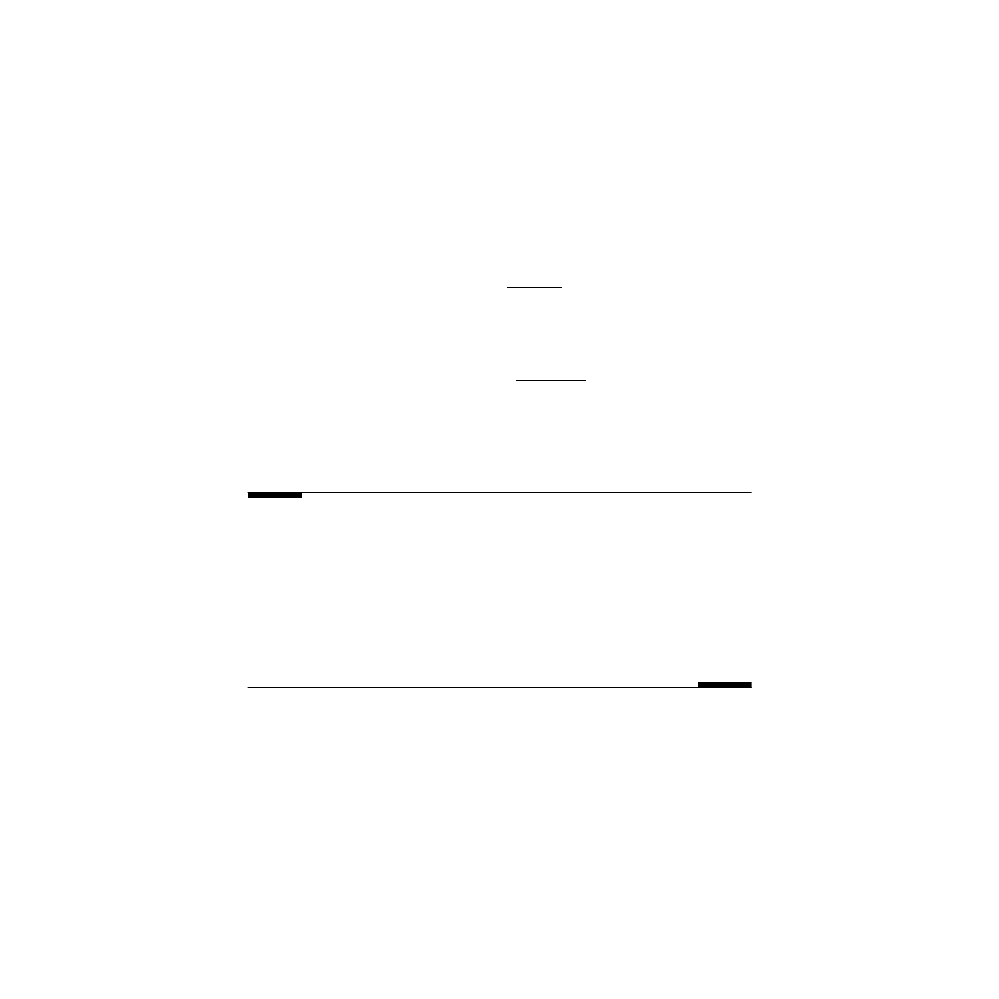
© 2001 by CRC Press LLC
[
x
1
,
x
2
], we know from the Intermediate Value theorem of calculus that there
is at least one value
x
c
between
x
1
and
x
2
, such that
f
(
x
c
) = 0. A sufficient con-
dition for this method to work is that
f
′
(
x
) and
f
″
(
x
) have constant sign on an
open interval that contains the solution
f
(
x
) = 0; in that case, any starting
point that is close enough to the solution will give successive Newton’s
approximations that converge to the solution.
Let
x
guess
and
x
have the same meaning as in the iterative method; therefore,
f
(
x
) = 0, and the definition of the derivative results in the equation:
(5.12)
This relation can now be the basis of an iterative function given by:
(5.13)
The fixed point can be obtained, in general, for the same initial guess and tol-
erance, in a smaller number of iterations in the Newton-Raphson method
than in the Direct Iteration method.
In-Class Exercise
Pb. 5.3
Write a routine to find the zero of the function
y
=
x
– sin(
x
) – 1 using
the Newton-Raphson algorithm.
Pb. 5.4
Compare the answers from the present algorithm with that of the
Direct Iterative method, at each iteration step, in the search for the zeros of
the function
y
=
x
– sin(
x
) – 1, and comment on which of the two methods
appears to be more effective and converges faster.
Example 5.2
Apply the Newton-Raphson method to find the voltage-current relation in a
diode circuit with an ac voltage source.
Solution:
The diode is a nonlinear semiconductor electronics device with a
voltage current curve that is described, for voltage values larger than the
reverse breakdown potential (a negative quantity), by:
(5.14)
where
I
s
is the reverse saturation current (which is typically on the order of
10
–6
mA), and
kT
is the average thermal energy of an electron divided by its
x
x
f x
f x
guess
guess
guess
=
−
′
(
)
(
)
x k
x k
f x k
f x k
( )
(
)
( (
))
( (
))
=
− −
−
′
−
1
1
1
i
I e
s
v k T
=
−
′
(
)
/
1
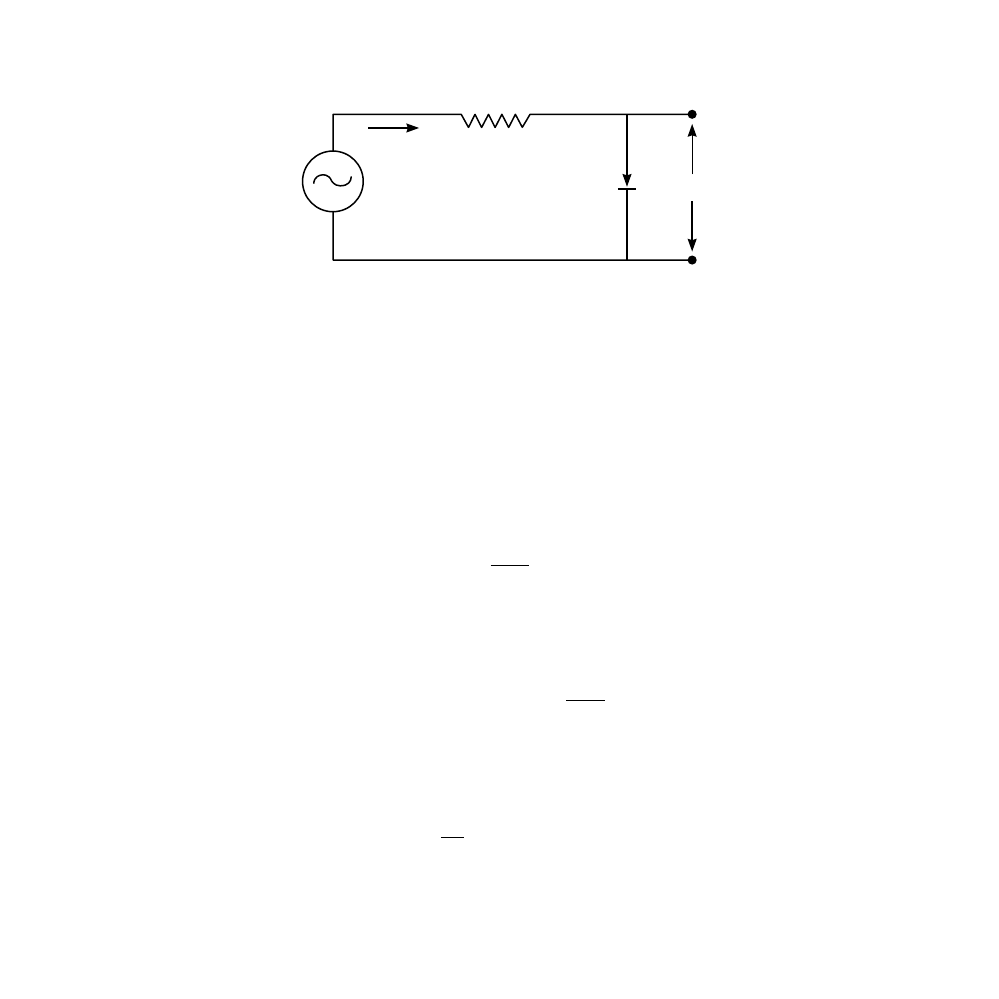
© 2001 by CRC Press LLC
charge at the diode operating temperature (equal to 1/40 V at room temper-
ature). An important application of this device is to use it as a rectifier (a
device that passes the current in one direction only). (Can you think of a prac-
tical application for this device?)
The problem we want to solve is to find the current through the circuit
) as a function of time if we are given a sinusoidal time-
dependent source potential.
The other equation, in addition to Eq. (5.14) that we need in order to set the
problem, is Ohm’s law across
R
. This law, as previously noted, states that the
current passing through a resistor is equal to the potential difference across
the resistor, divided by the value of the resistance:
(5.15)
Eliminating the current from Eqs. (5.14) and (5.15), we obtain a nonlinear
equation in the potential across the diode. Solving this problem is then
reduced to finding the roots of the function
f
defined as:
(5.16)
where the potential across the diode is the unknown.
In the Newton-Raphson method, we also need for our iteration the deriva-
tive of this function:
(5.17)
For a particular value of
V
s
, we need to determine
v
and, from this value
of the potential across the diode, we can determine the current in the cir-
cuit. However, because we are interested in obtaining the current through
FIGURE 5.1
The diode semi-rectifier circuit.
D
R
V
S
I
υ
i
V
v
R
s
=
−
f v
I
v k T
V
v
R
s
s
( )
[exp( /
)
]
=
′ − −
−
1
′
=
′
′ +
f v
k T
I
v k T
R
s
( )
exp( /
)
/
1
1
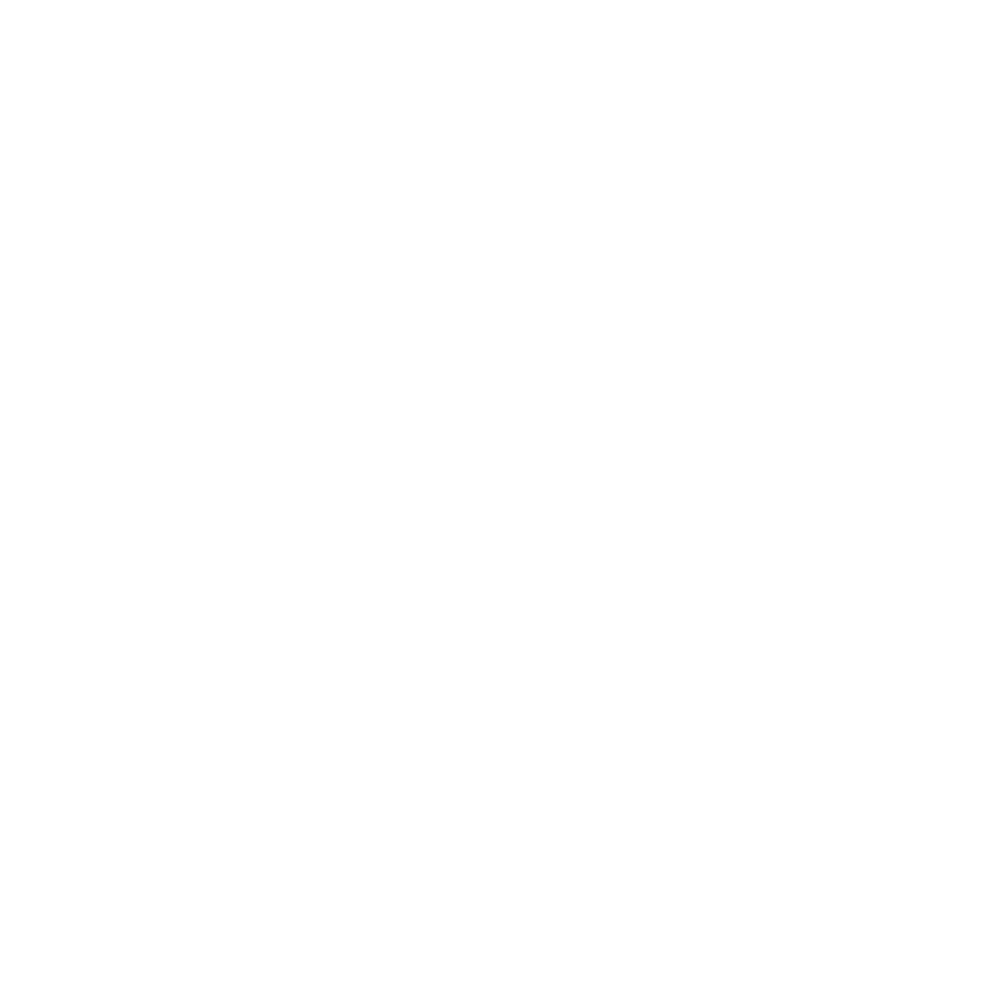
© 2001 by CRC Press LLC
the diode for a source potential that is a function of time, we need to repeat
the Newton-Raphson iteration for each of the different source voltage val-
ues at the different times. The sequence of the computation would proceed
as follows:
1. Generate the time array.
2. Generate the source potential for the different elements in the time
array.
3. For each time array entry, find the potential across the diode using
the Newton-Raphson method.
4. Obtain the current array from the potential array.
5. Plot the source potential and the current arrays as a function of the
time array.
Assuming that the source potential is given by:
V
s
= V
0
sin(2
πft)
(5.18)
and that f = 60 Hz, V
0
= 5 V, kT = 0.025 V, R = 500
Ω, and the saturation current
I
s
is 10
–6
mA; the following script M-file finds the current in this circuit:
Is=10^(-9);
R=500;
kT=1/40;
f=60;
V0=5;
t=linspace(0,2/f,600);
L=length(t);
K=200;
Vs=(V0*sin(2*pi*t*f))'*ones(1,K);
v=zeros(L,K);
i=zeros(L,K);
for k=1:K-1
v(:,k+1)=v(:,k)-(Is*(exp((1/kT)*v(:,k))-1)-...
(1/R)*(Vs(:,k)-v(:,k)))./...
((1/kT)*Is*exp((1/kT)*v(:,k))+1/R);
i(:,k+1)=(Vs(:,k+1)-v(:,k+1))/R;
end
plot(t,1000*i(:,K),'b',t,Vs(:,K),'g')
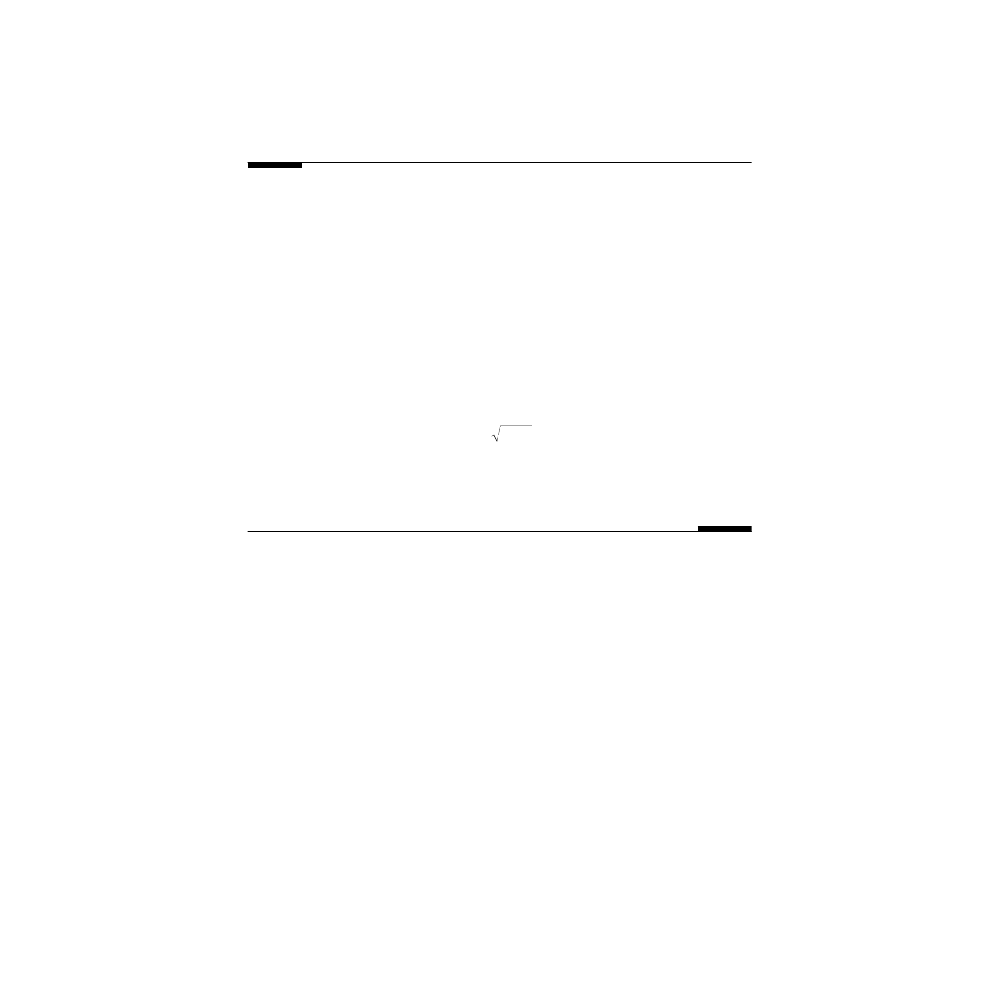
© 2001 by CRC Press LLC
The current (expressed in mA) and the voltage (in V) of the source will
appear in your graph window when you execute this program.
Homework Problem
Pb. 5.5
The apparent simplicity of the Newton-Raphson method is very
misleading, suffice it to say that some of the original work on fractals started
with examples from this model.
a.
State, to the best of your ability, the conditions that the function,
its derivative, and/or the original guess should satisfy so that this
iterate converges to the correct limit. Supplement your arguments
with geometric sketches that illustrate each of the pathologies.
b.
Show that the Newton-Raphson method iterates cannot find the
zero of the function:
c.
Illustrate, with a simple sketch, the reason that this method does
not work in part (b).
5.1.3
MATLAB fsolve and fzero Built-in Functions
Next, we investigate the use of the MATLAB command fsolve for finding
the zeros of any function. We start with a function of one variable.
The recommended sequence of steps for finding the zeros of a function is
as follows:
1. Edit a function M-file for the function under consideration.
2. Plot the curve of the function over the appropriate domain, and
estimate the values of the zeros.
3. Using each of the estimates found in (2) above as an initial “guess,”
use the command fsolve to accurately find each of the roots. The
syntax is as follows:
xroot=fsolve('funname',xguess)
NOTE
Actually, the MATLAB command fzero is quite suitable for finding
the zero of a function of one variable. However, we used fsolve in the text
above because it can only be used for the two-variables problem.
y
x
=
− 3
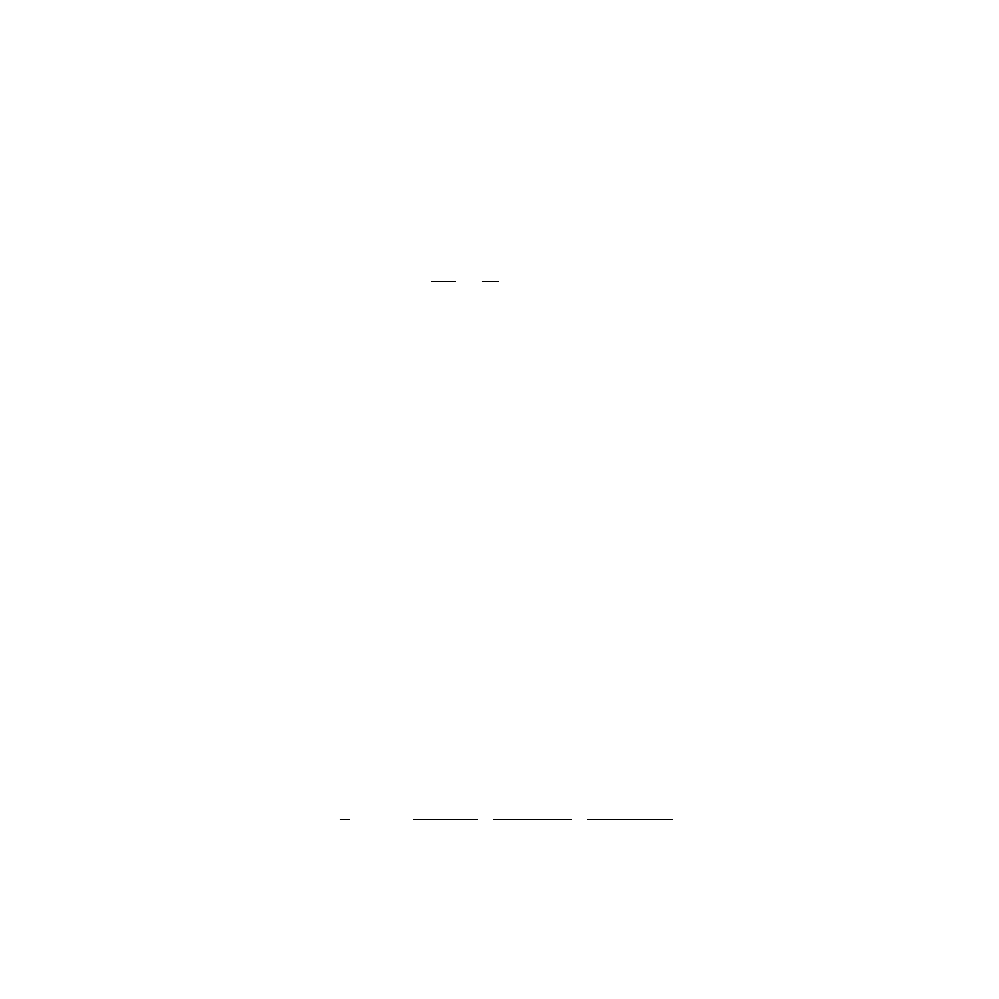
© 2001 by CRC Press LLC
In the following application, we use the command fzero to find the zeros
of a Bessel function, and learn in the process some important facts about this
often-used special function of applied mathematics.
Application
Bessel functions are solutions to Bessel’s differential equations of order n,
given by:
(5.19)
There are special types of Bessel functions referred to as “of the first, second,
and third kinds.” Bessel functions of integer order appear, inter alia, in the
expression of the radiation field in cylindrically shaped resonant cavities, and
in light diffraction from a circular hole. Bessel functions of half-integer indices
(see Pb. 2.26) appear in problems of spherical cavities and scattering of elec-
tromagnetic waves. Airy functions, a member of the Bessel functions family,
appear in a number of important problems of optics and quantum mechanics.
The recursion formula that relates the Bessel function of any kind of a cer-
tain order with those of the same kind of adjacent orders is
2nZ
n
(x) = xZ
n–1
(x) + xZ
n+1
(x)
(5.20)
where Z
n
(x) is the generic designation for all kinds of Bessel functions.
In this application, we concern ourselves only with the Bessel function of
the first kind, usually denoted by J
n
(x). Its MATLAB call command is
besselj(n,x)
. In the present problem, we are interested in the root struc-
ture of the Bessel function of the first kind and of zero order.
In the program that follows, we call the Bessel function from the MATLAB
library; however, we could have generated it ourselves using the techniques
of Section 4.7 because we know the ODE that it satisfies, and its value and
that of its derivative at x = 0, namely:
The problem that we want to solve is to find the zeros of J
0
(x) and compare
to these exact values those obtained from the approximate expression:
(5.21)
To implement this task, edit and execute the following script M-file:
for k=1:10
p(k)=4*k-1;
x
d y
dx
x
dy
dx
x n y
2
2
2
0
+
+ −
=
(
)
J x
J x
0
0
0
1
0
0
(
)
(
)
=
=
′ =
=
and
x
k
k
k
k
k
0
3
3
5
5
4
4
1
1
2 4
1
31
6
4
1
3779
15
4
1
,
(
)
(
)
(
)
(
)
≈
− +
−
−
−
+
−
+…
π
π
π
π
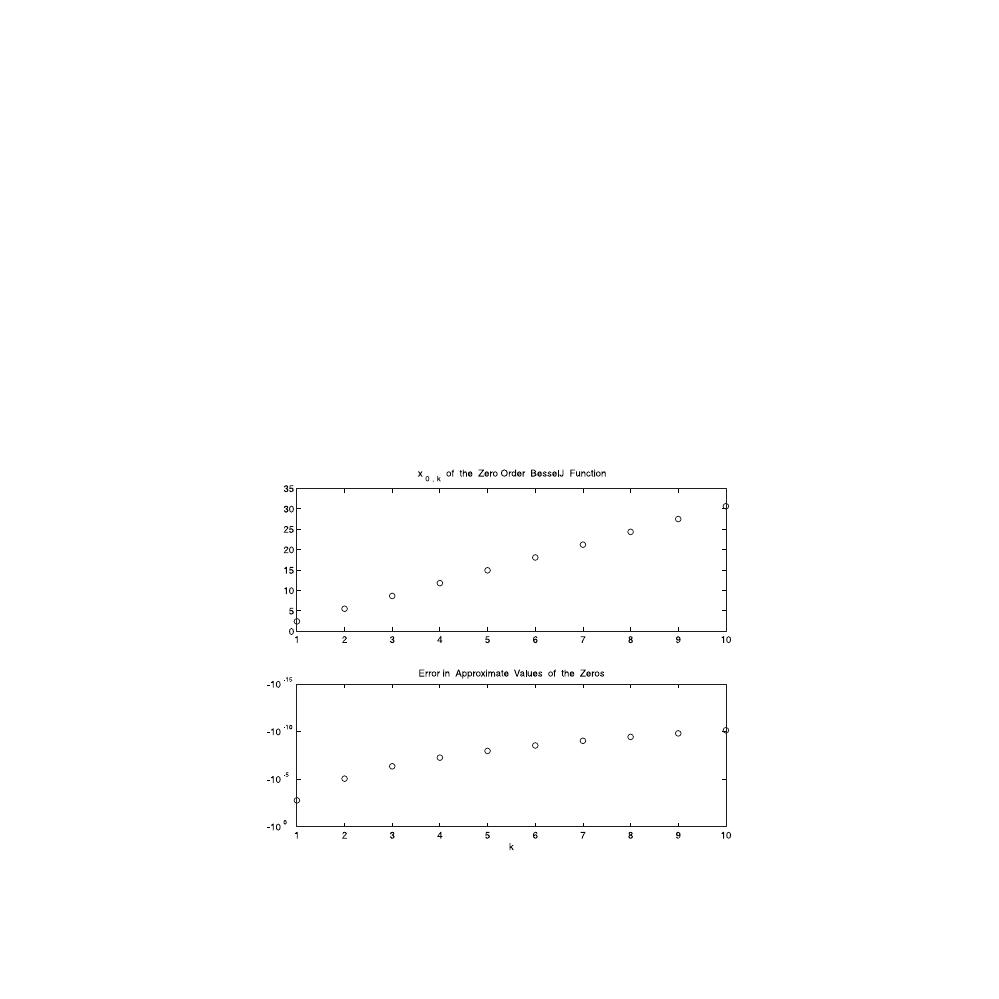
© 2001 by CRC Press LLC
x0(k)=fzero('besselj(0,x)',(pi/4)*p(k));
x0approx(k)=(pi/4)*p(k)+(1/(2*pi))*(p(k)^(-1))-...
(31/6)*(1/pi^3)*(p(k)^(-3))+...
(3779/15)*(1/pi^5)*(p(k)^(-5));
end
kk=1:10;
subplot(2,1,1);
plot(kk,x0,'o')
title('Zeros of Zero Order BesselJ Function')
subplot(2,1,2);
semilogy(kk,x0-x0approx,'o')
title('Error in Approximate Values of the Zeros')
As you can easily observe by examining
, the approximate series is
suitable for calculating all (except the smallest) zeros of the function J
0
(x) cor-
rectly to at least five digits.
FIGURE 5.2
The first ten zeros of the Bessel function J
0
(x). Top panel: The values of the successive zeros
(roots) of J
0
(x). Bottom panel: Deviation in the values of these zeros between their exact
expressions and their approximate values as given in Eq. (5.21).
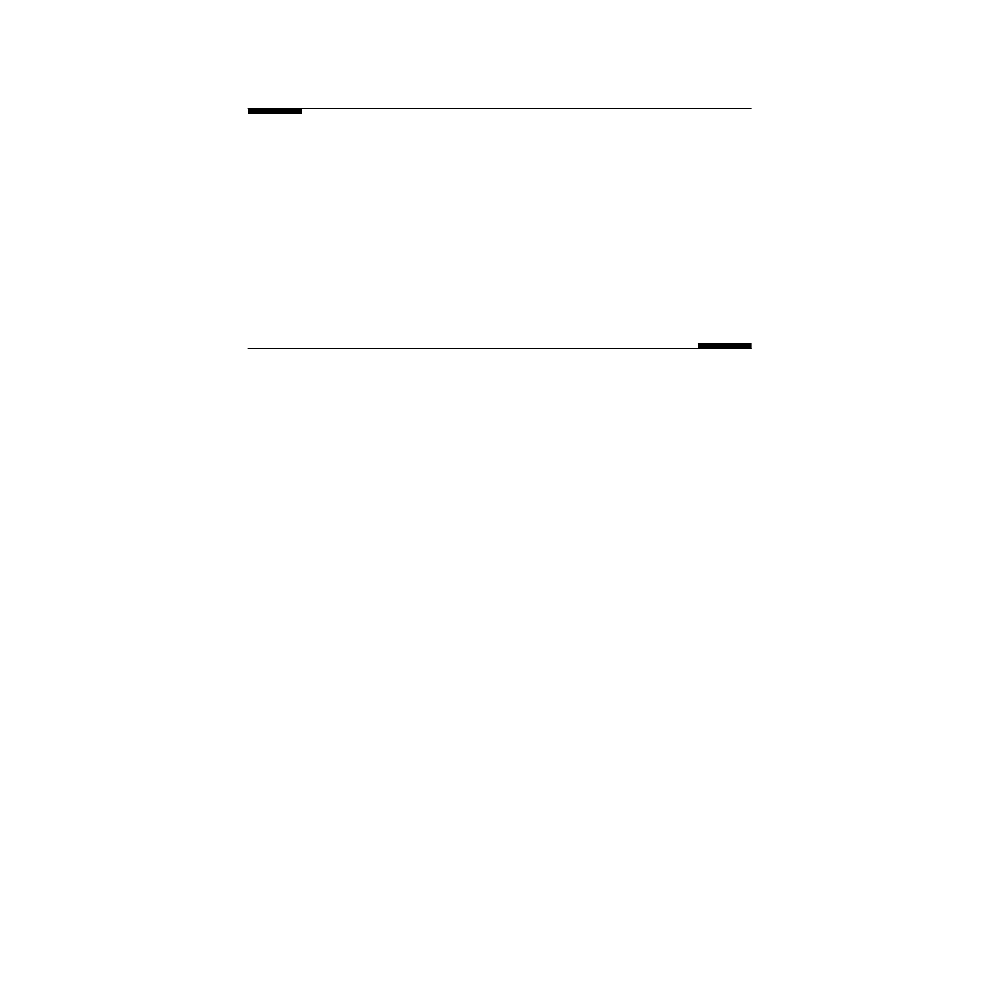
© 2001 by CRC Press LLC
In-Class Exercises
In each of the following problems, find the zeros of the following functions
over the interval [0, 5].
Pb. 5.6
f(x) = x
2
+ 1. (Alert: Applying fsolve blindly could lead you into
trouble!)
Pb. 5.7
f(x) = sin
2
(x) – 1/2. Compare your answer with the analytical result.
Pb. 5.8
f(x) = 2 sin
2
(x) – x
2
Pb. 5.9
f(x) = x – tan(x)
Zeros of a Function in Two Variables
As previously noted, the power of the MATLAB fsolve function really
shines in evaluating the roots of multivariable functions.
Example 5.3
Find the intersection in the x-y plane of the parabaloid and the plane given in
Pb. 5.1
.
Solution:
We follow these steps:
1. Use the contour command to estimate the coordinates of the
points of intersection of the surfaces in the x-y plane.
2. Construct the function M-file for two functions (z
1
, z
2
) having two
inputs (x, y):
function farray=funname(array)
x=array(1);
y=array(2);
farray(1)=7-sqrt(25+x.^2+y.^2);
farray(2)=4-2*x-4*y;
3. Use the approximate value found in step 1 as the value for the
guess array; for example:
xyguess=[4 -1];
4. Finally, use the fsolve command to accurately find the root. The
syntax is:
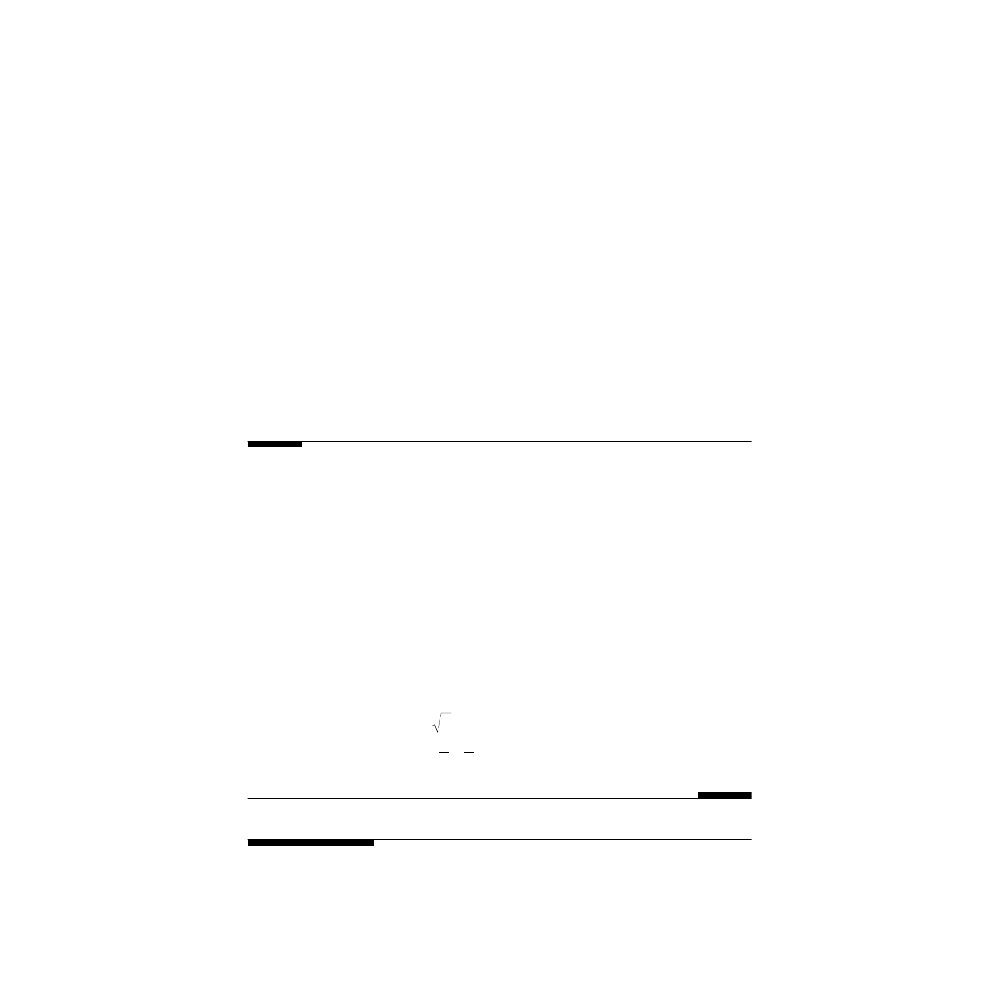
© 2001 by CRC Press LLC
xyroots=fsolve('funname',xyguess)
xyroots =
4.7081
-1.3541
5. To find the second root, use the second value of xyguess, which
is the estimate of the other root, obtained from an examination of
the contour plot in step 1 of the fsolve command:
xyguess=[-4 2];
xyroots=fsolve('funname',xyguess)
xyroots =
-3.9081
2.9541
This method can be extended to any number of variables and nonlinear equa-
tions, but the estimate of the roots becomes much more difficult and we will
not go into further details here.
In-Class Exercises
Find the values of x and y that simultaneously satisfy each pair of the follow-
ing equations:
Pb. 5.10
Pb. 5.11
Pb. 5.12
Pb. 5.13
5.2
Roots of a Polynomial
While the analytical expressions for the roots of quadratic, cubic, and quartic
equations are known, in general, the roots of higher-order polynomials can-
z
x
y
z
x
y
1
3
2
2
2
0
2
3
0
3
4
= =
+
−
= =
+
−
z
x
y
y
x
z
x
y
1
3
2
2
2
2
2
0
27 4
0
3
31
= =
+ +
− −
= =
+
−
sin (
)
/
z
x
y
z
x
y
1
3 2
2
2
0
3
12
0
9
= =
+ −
−
= = + −
/
(
)
z
x
y
z
x
y
1
2
2
0
0
4
1
4
= =
−
= =
− −
tan( )
sin ( )
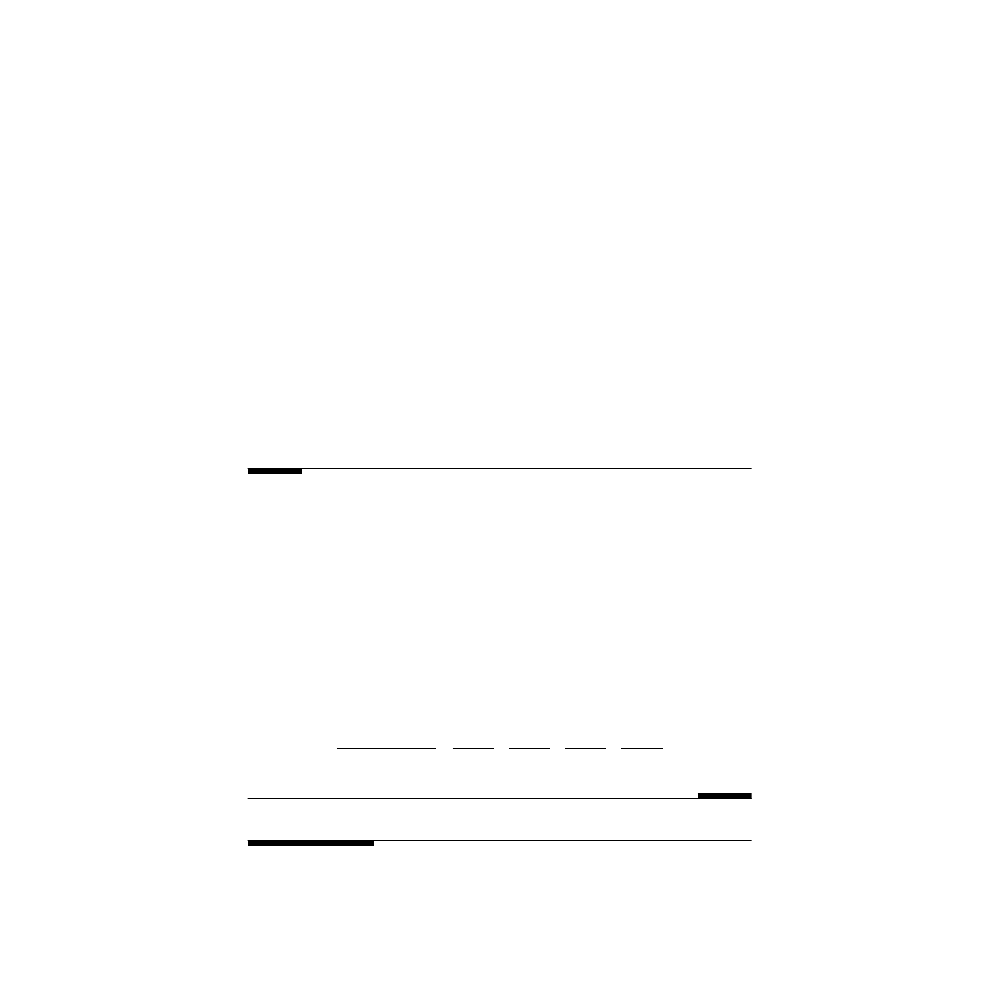
© 2001 by CRC Press LLC
not be found analytically. MATLAB has a built-in command that finds all the
roots (real and complex) for any polynomial equation. As previously noted,
the MATLAB command for finding the polynomial roots is roots:
r=roots(p)
In interpreting the results from this command, recall the Fundamental Theo-
rem of Algebra, which states the root properties of a polynomial of degree n
with real coefficients:
1. The n
th
polynomial admits n complex roots.
2. Complex roots come in conjugate pairs. [If you are not familiar
with complex numbers and with the term complex conjugate (the
latter term should pique your curiosity), be a little patient. Help is
on the way; Chapter 6 covers the topic of complex numbers].
Inversely, knowing the roots, we can reassemble the polynomial. The com-
mand is poly.
poly(r)
In-Class Exercise
Pb. 5.14
Find the roots of the polynomial p = [1 3 2 1 0 3], and com-
pute their sum and product.
Pb. 5.15
Consider the two polynomials:
p
1
= [1 3 2 1 0 3] and p
2
= [3 2 1]
Find the value(s) of x at which the curves representing these polynomials
would intersect.
Pb. 5.16
Find the constants A, B, C, D, and a, b, c, d that permits the follow-
ing expansion in partial fractions:
5.3
Optimization Methods
Many design problems call for the maximization or minimization (optimiza-
tion) of a particular function belonging to a particular domain. (Recall the
1
25
144
4
2
x
x
A
x a
B
x b
C
x c
D
x d
−
+
=
−
+
−
+
−
+
−
(
)
(
)
(
)
(
)
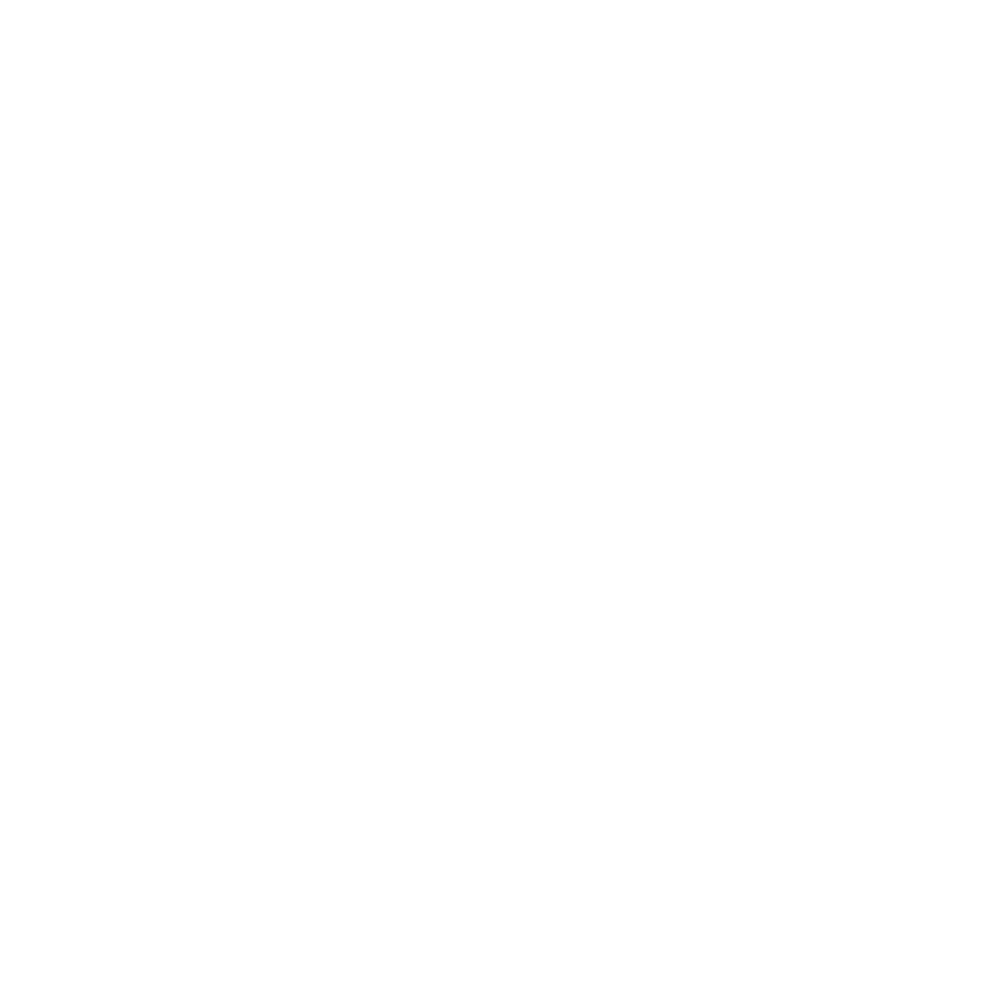
© 2001 by CRC Press LLC
resistor circuit [
] in which we wanted to find the maximum power
delivered to a load resistor.) In this section, we will learn the simple Golden
Section rule and the use of the fmin command to solve the simplest forms
of this problem. The important class of problems related to optimizing a
function, while satisfying a number of constraints, will be left to more
advanced courses.
Let us start by reminding ourselves of some terms definitions: The domain
is the set of elements to which a function assigns values. The range is the set
of values thus obtained.
DEFINITION
Let I, the domain of the function f(x), contain the point c. We
say that:
1. f(c) is the maximum value of the function on I if f(c)
≥ f(x) for all x ∈ I.
2. f(c) is the minimum value of the function on I if f(c)
≤ f(x) for all x ∈ I.
3. An extremum is the common designation for either the maximum
value or the minimum value.
Using the above definitions, we note that the maximum (minimum) may
appear at an endpoint of the interval I, or possibly in the interior of the
interval:
• If a maximum (minimum) appears at an endpoint, we describe this
extreme point as an endpoint maximum (minimum).
• If a maximum (minimum) appears in the interior of the interval,
we describe this extreme point as a local maximum (minimum).
• The largest (smallest) value among the maximum (minimum) val-
ues (either endpoint or local) is called the global maximum (min-
imum) and is the object of our search.
We note, in passing, the equivalence of finding the local extremum of a func-
tion with finding the zeros of the derivative of this function. The following
methods are suitable when this direct method is not suitable due to a number
of practical complications.
As with finding the zeros of a function, in this instance we will also explore
the graphical method, the simple numerical method, and the MATLAB built-
in commands for finding the extremum.
5.3.1
Graphical Method
In the graphical method, in steps very similar to those described in Section
5.1.1 for finding the zeros of a single variable function, we follow these steps:
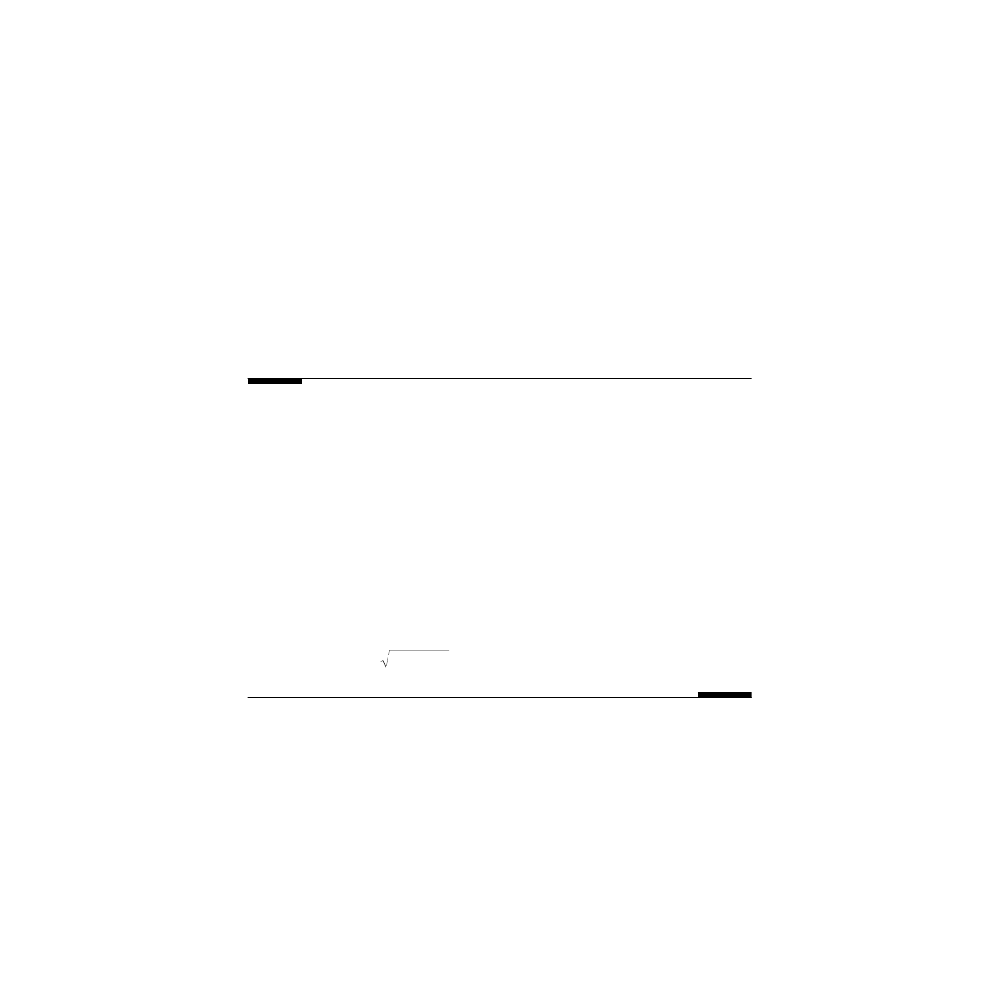
© 2001 by CRC Press LLC
1. Plot the particular function over the defined domain.
2. Examine the plot to determine whether the extremum is an end-
point extremum or a local extremum.
3. Zoom in on the neighborhood of the so-identified extremum by
repeated application of the MATLAB axis or zoom commands.
4. Use the cross hair of the ginput command to read the coordinates
of the extremum. [Be especially careful here. Extra caution is
prompted by the fact that the curve is flat (its tangent is parallel
to the x-axis) at a local extremum; thus, you may need to re-plot
the curve in the neighborhood of this extremum to find, through
visual means, accurate results for the coordinates of the extremum.
There may be too few points in the original plot for the zooming
technique to provide more than a very rough approximation.]
In-Class Exercises
Find, graphically, for each of the following exercises, the coordinates of the
global maximum and the global minimum for the following curves in the
indicated intervals. Specify the nature of the extremum.
Pb. 5.17
y = f(x) = exp(–x
2
) on –4 < x < 4
Pb. 5.18
y = f(x) = exp(–x
2
) sin
2
(x) on –4 < x < 4
Pb. 5.19
y = f(x) = exp(–x
2
) [x
3
+ 2x + 3] on –4 < x < 4
Pb. 5.20
y = f(x) = 2 sin(x) – x on 0 < x < 2
π
Pb. 5.21
5.3.2
Numerical Methods
We discuss now the Golden Section method for evaluating the position of the
local minimum of a function and its value at this minimum. We assume that
we have plotted the function and have established that such a local minimum
exists. Our goal at this point is to accurately pinpoint the position and value
of this minimum. We detail the derivation of an elementary technique for this
search: the Golden Section method. More accurate and efficient techniques
for this task have been developed. These are incorporated in the built-in com-
mand fmin; the mode of use is discussed in Section 5.3.3.
y
f x
x
x
=
=
+
< <
( )
sin( )
1
0
2
on
π
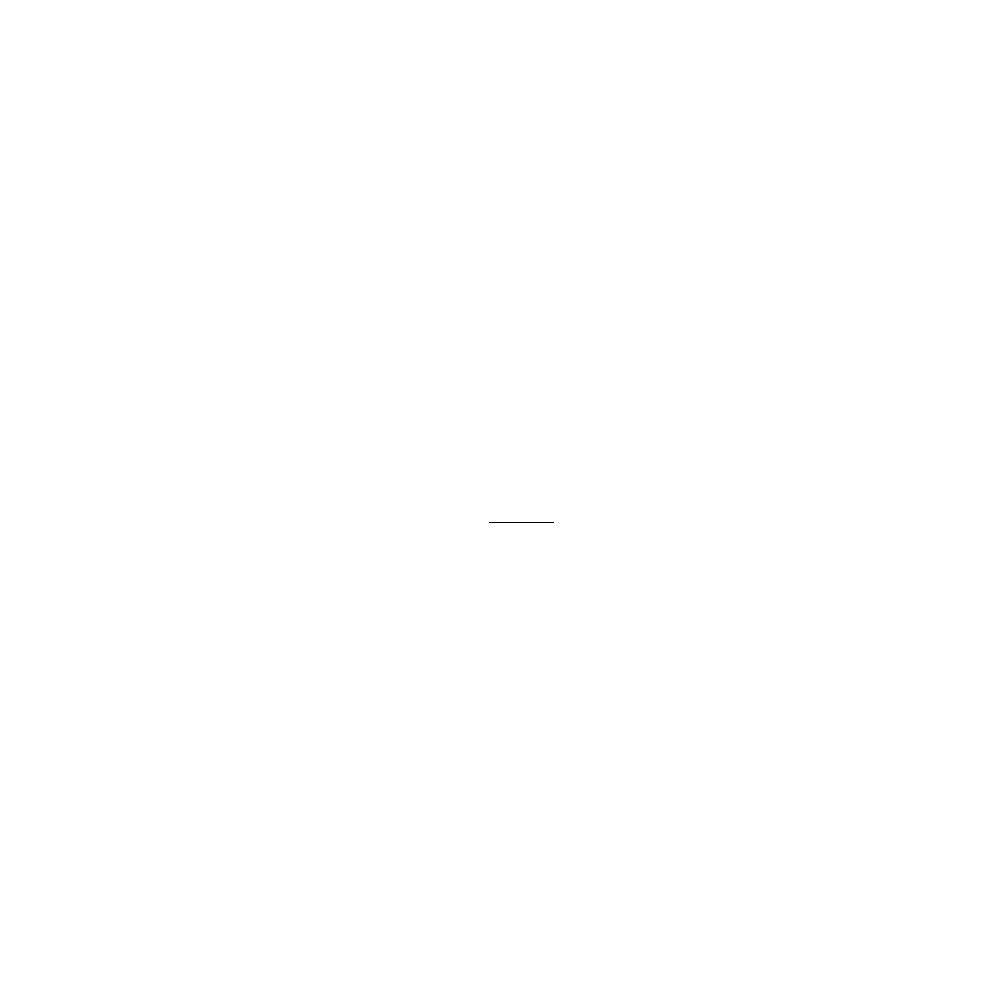
© 2001 by CRC Press LLC
5.3.2.1
Golden Section Method
Assume that, by examining the graph of the function under consideration,
you have established the local minimum x
min
∈ [a, b]. This means that the
curve of the function is strictly decreasing in the interval [a, x
min
] and is
strictly increasing in the interval [x
min
, b]. Next, choose a number r < 1/2, but
whose precise value will be determined later, and define the internal points c
and d such that:
c = a + r(b – a)
(5.22)
d = a + (1 – r)(b – a)
(5.23)
and such that a < c < d < b. Next, evaluate the values of the function at c and
d. If we find that f(c)
≥ f(d), we can assert that x
min
∈ [c, b]; that is, we narrowed
the external bounds of the interval. (If the inequality was in the other sense,
we could have instead narrowed the outer limit from the right.) If in the sec-
ond iteration, we fix the new internal points such that the new value of c is the
old value of d, then all we have to compute at this step is the new value of d.
If we repeat the same iteration k-times, until the separation between c and d is
smaller than the desired tolerance, then at that point we can assert that:
(5.24)
Now, let us determine the value of r that will allow the above iteration to
proceed as described. Translating the above statements into equations, we
desire that:
(5.25)
(5.26)
(5.27)
Now, replacing the values of a(2) and b(2) from Eqs. (5.26) and (5.27) into Eq.
(5.25), we are led to a second-degree equation in r:
r
2
– 3r + 1 = 0
(5.28)
The desired root is the value of the Golden ratio:
x
c k
d k
min
( )
( )
=
+
2
c
d
c
a
r b
a
a
r b
a
( )
( )
( )
( )
( ( )
( ))
( ) (
)( ( )
( ))
2
1
2
2
2
2
1
1
1
1
=
⇒
=
+
−
=
+ −
−
a
c
a
r b
a
( )
( )
( )
( ( )
( ))
2
1
1
1
1
=
=
+
−
b
b
( )
( )
2
1
=
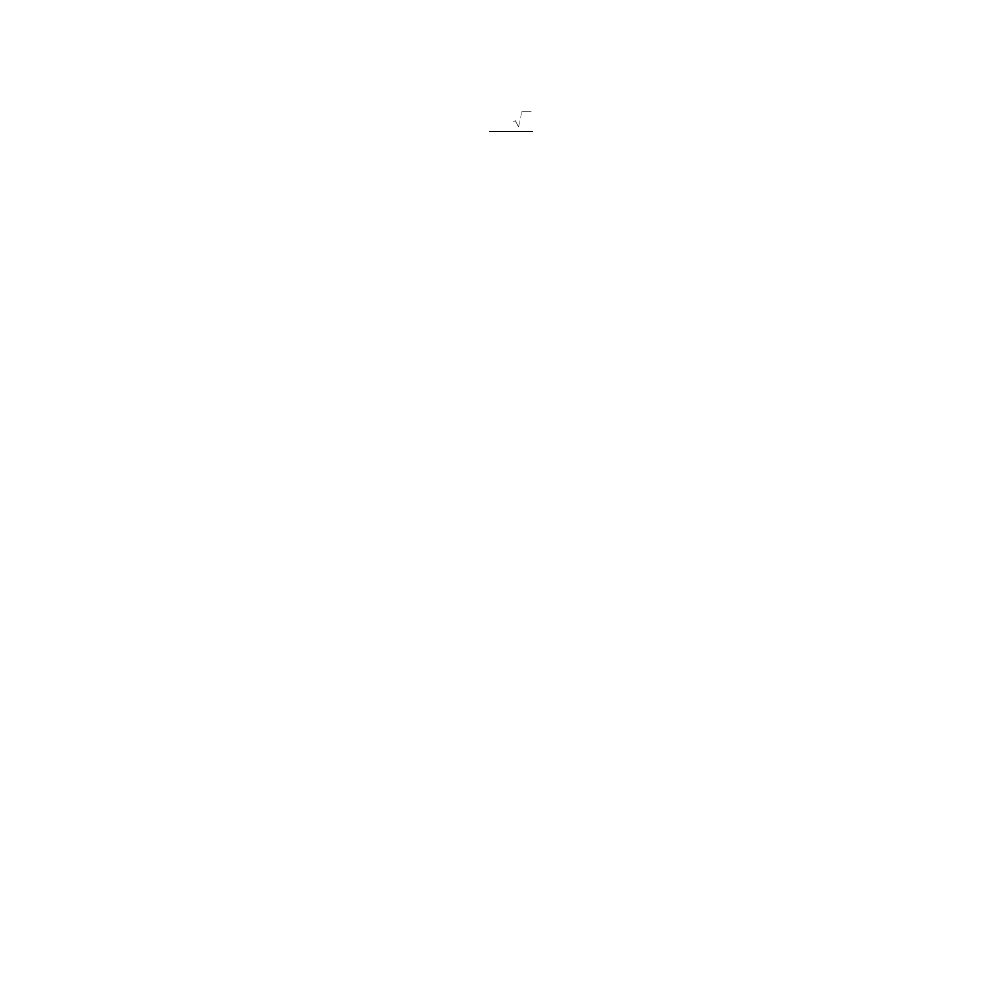
© 2001 by CRC Press LLC
(5.29)
and hence, the name of the method.
The following function M-file implements the above algorithm:
function [xmin,ymin]=goldensection(funname,a,b,
tolerance)
r=(3-sqrt(5))/2;
c=a+r*(b-a);
fc=feval(funname,c);
d=a+(1-r)*(b-a);
fd=feval(funname,d);
while d-c>tolerance
if fc>=fd
dnew=c+(1-r)*(b-c);
a=c;
c=d;
fc=fd;
d=dnew;
fd=feval(funname,dnew);
else
cnew=a+r*(d-a);
b=d;
d=c;
fd=fc;
c=cnew;
fc=feval(funname,cnew);
end
end
xmin=(c+d)/2;
ymin=feval(funname,xmin);
For example, if we wanted to find the position of the minimum of the
cosine function and its value in the interval 3 < x < 3.5, accurate to 10
–4
, we
would enter in the command window, after having saved the above function
M-file, the following command:
r
= −
3
5
2
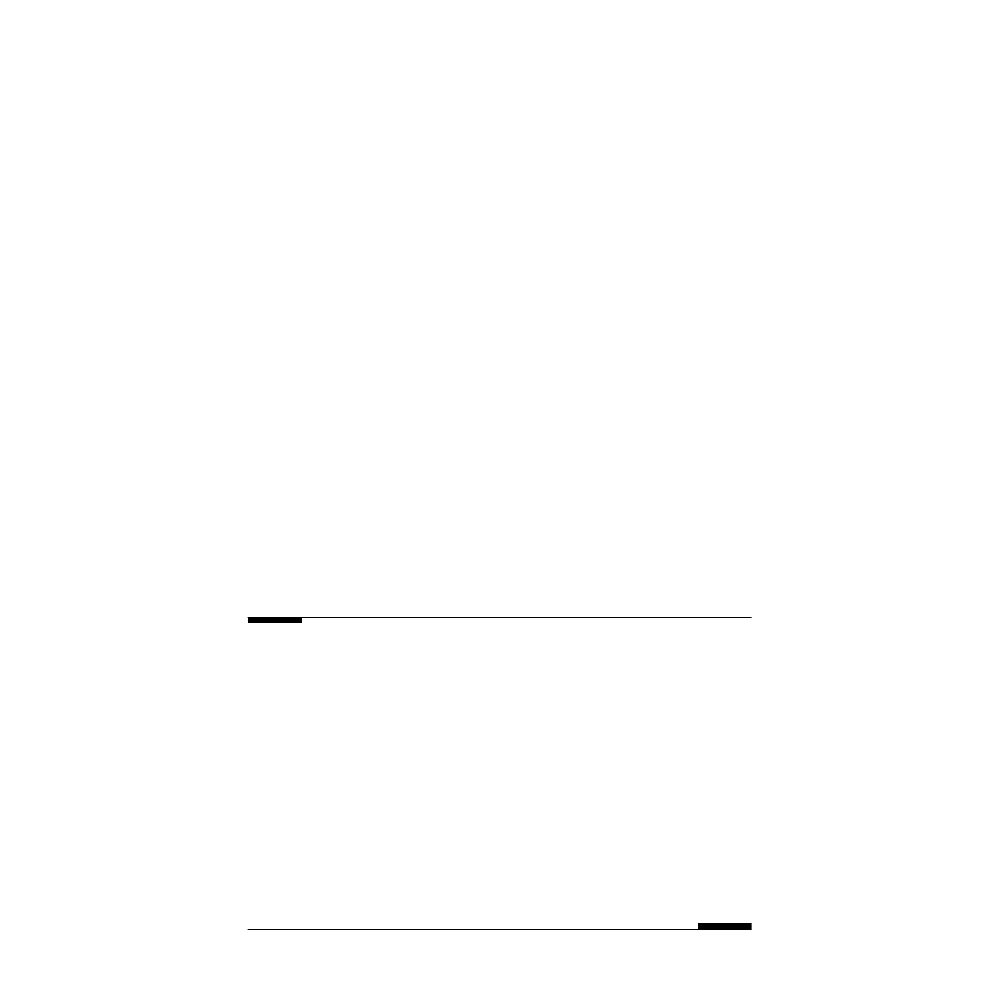
© 2001 by CRC Press LLC
[xmin,ymin]=goldensection('cos',3,3.5,10^(-4))
5.3.3
MATLAB fmin and fmins Built-in Function
Following methodically the same steps using fzero to find the zeros of any
function, we can use the fmin command to find the minimum of a function
of one variable on a given interval. The recommended sequence of steps is as
follows:
1. Edit a function M-file for the function under consideration.
2. Plot the curve of the function over the desired domain, to overview
the function shape and have an estimate of the position of the
minimum.
3. Use the command fmin to accurately find the minimum. The syn-
tax is as follows:
xmin=fmin('funname',a,b) % [a,b] is the interval
The local maximum of a function f(x) on an interval can be computed by
noting that this quantity can be deduced from knowing the values of the
coordinates of the local minimum of –f(x). The implementation of this task
consists of creating a file for the negative of this function (call it n-funname)
and entering the following commands in the command window:
xmax=fmin('n-funname',xi,xf)
fmax=-1*feval('n-funname',xmax)
Homework Problems
Pb. 5.22
We have two posts of height 6 m and 8 m, and separated by a dis-
tance of 21 m. A line is to run from the top of one post to the ground between
the posts and then to the top of the other post (
ration that minimizes the length of the line.
Pb. 5.23
Fermat’s principle states that light going from Point A to Point B
selects the path which requires the least amount of travel time. Consider the
situation in which an engineer in a submarine wants to communicate, using
a laser-like pointer, with a detector at the top of the mast of another boat. At
what angle
θ to the vertical should he point his beam? Assume that the detec-
tor is 50 ft above the water surface, the submarine transmitter is 30 ft under
the surface, the horizontal distance separating the boat from the submarine is
100 ft, and the velocity of light in water is 3/4 of its velocity in air (
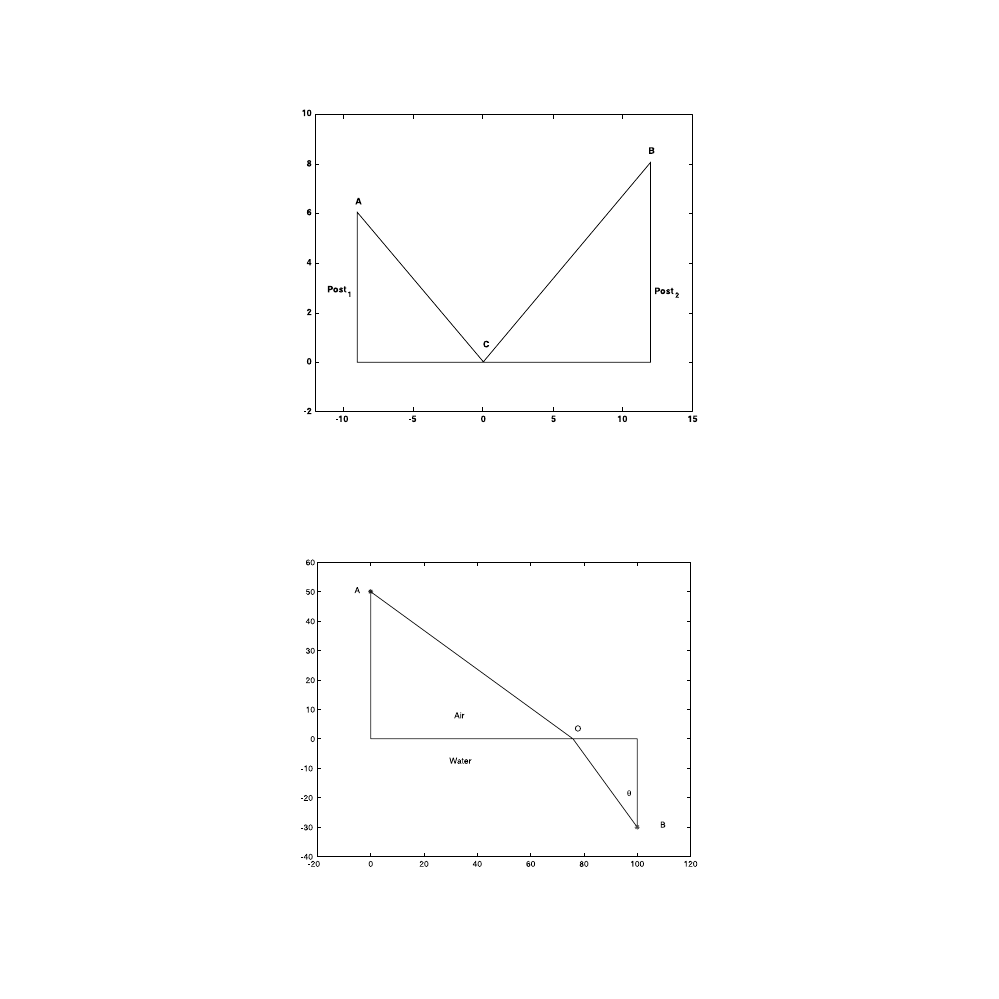
© 2001 by CRC Press LLC
FIGURE 5.3
Schematics for Pb. 5.22. (ACB is the line whose length we want to minimize.)
FIGURE 5.4
Schematics for Pb. 5.23. A is the location of the detector at the top of the mast, B is the
location of the emitter in the submarine, and BOA is the optical path of the ray of light.
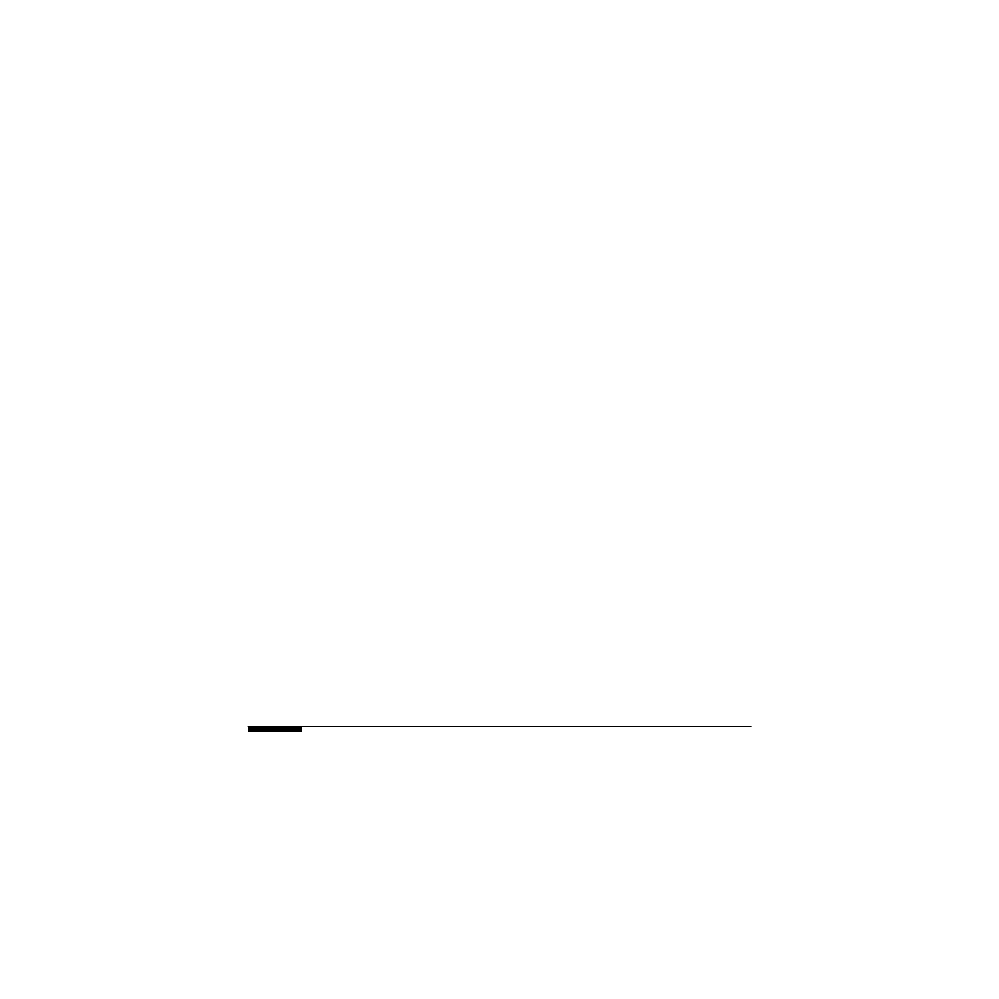
© 2001 by CRC Press LLC
Minimum of a Function of Two Variables
To find the local minimum of a multivariable function, we use the MATLAB
fmins
function. Finding the maximum can be handled by the same tech-
nique as outlined for the one variable case.
Example 5.4
Find the position of the minimum of the surface f(x, y) = x
2
+ y
2
.
Solution:
1. First, make a function file and save it as fname.m.
function f=fname(array)
x=array(1); % x is stored in first element of array
y=array(2); % y is stored in second element of
%array
f=x.^2+y.^2; % function stored in f
2. Graph the contour plot for the surface; and from it, estimate the
coordinates of the minimum:
arrayguess=[.1 .1];
The arrayguess holds the initial guess for both coordinates at
the minimum. That is,
arrayguess=[xguess yguess];
3. The coordinates of the minimum are then obtained by entering the
following commands in the command window:
arraymin=fmins('fname',arrayguess)
fmin=feval('fname',arraymin)
Homework Problem
Pb. 5.24
In this problem we propose to apply the above optimization tech-
niques to the important problem of the optical narrow band transmission fil-
ter. This filter, in very wide use in optics, consists of two parallel semi-
reflective surfaces (i.e., mirrors) with reflection coatings R
1
and R
2
and sepa-
rated by a distance L. Assuming that the material between the mirrors has an
index of refraction n and that the incoming beam of light has frequency
ω and
is making an angle
θ
i
with the normal to the semi-reflective surfaces, then the
ratio of the transmitted light intensity to the incident intensity is
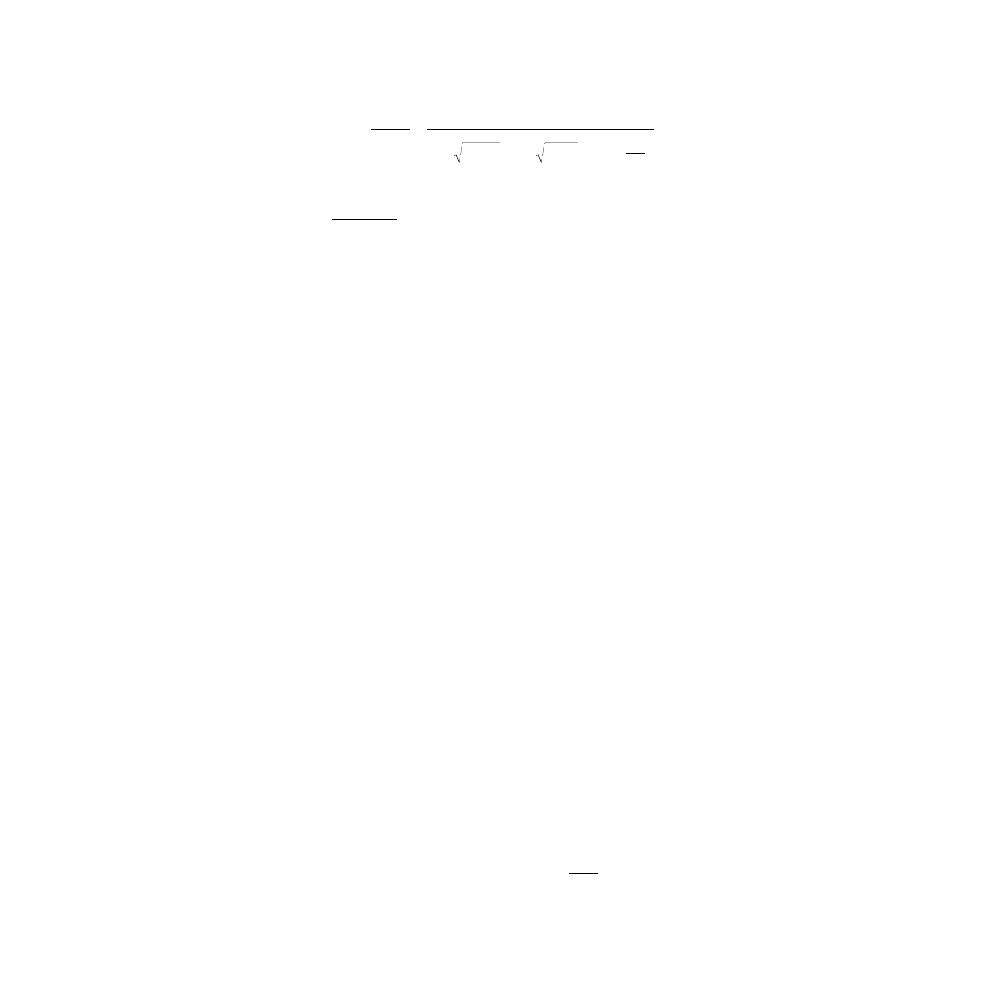
© 2001 by CRC Press LLC
where and
θ
t
is the angle that the trans-
mitted light makes with the normal to the mirror surfaces.
In the following activities, we want to understand how the above transmis-
sion filter responds as a function of the specified parameters. Choose the fol-
lowing parameters:
a.
Plot T vs.
ω/ω
0
for the above frequency range.
b.
At what frequencies does the transmission reach a maximum? A
minimum?
c.
Devise two methods by which you can tune the filter so that the
maximum of the filter transmission is centered around a particular
physical frequency.
d.
How sharp is the filter? By sharp, we mean: what is the width of
the transmission band that allows through at least 50% of the
incident light? Define the width relative to
ω
0
.
e.
Answer question (d) with the values of the reflection coatings given
now by:
Does the sharpness of the filter increase or decrease with an
increase of the reflection coefficients of the coating surfaces for the
two mirrors?
f.
Choosing
ω = ω
0
, plot a 3-D mesh of T as a function of the reflection
coefficients R
1
and R
2
. Show, both graphically and numerically,
that the best performance occurs when the reflection coatings are
the same.
g.
Plot the contrast function defined as
as a function of the
reflection coefficients R
1
and R
2
. How should you choose your
mirrors for maximum contrast?
T
I
I
R
R
R R
R R
transm
incid
=
=
−
−
−
+
.
.
(
)(
)
(
)
sin
1
1
1
4
1
2
1
2
2
1
2
2
0
π ω
ω
ω
π
θ
θ
θ
0
=
=
c
nL
n
t
i
t
cos( )
, sin( )
sin( ),
R
R
1
2
0
0 8
0
4
=
=
≤ ≤
.
ω
ω
R
R
1
2
0
0 9
0
4
=
=
≤ ≤
.
ω
ω
C
T
T
=
min
max
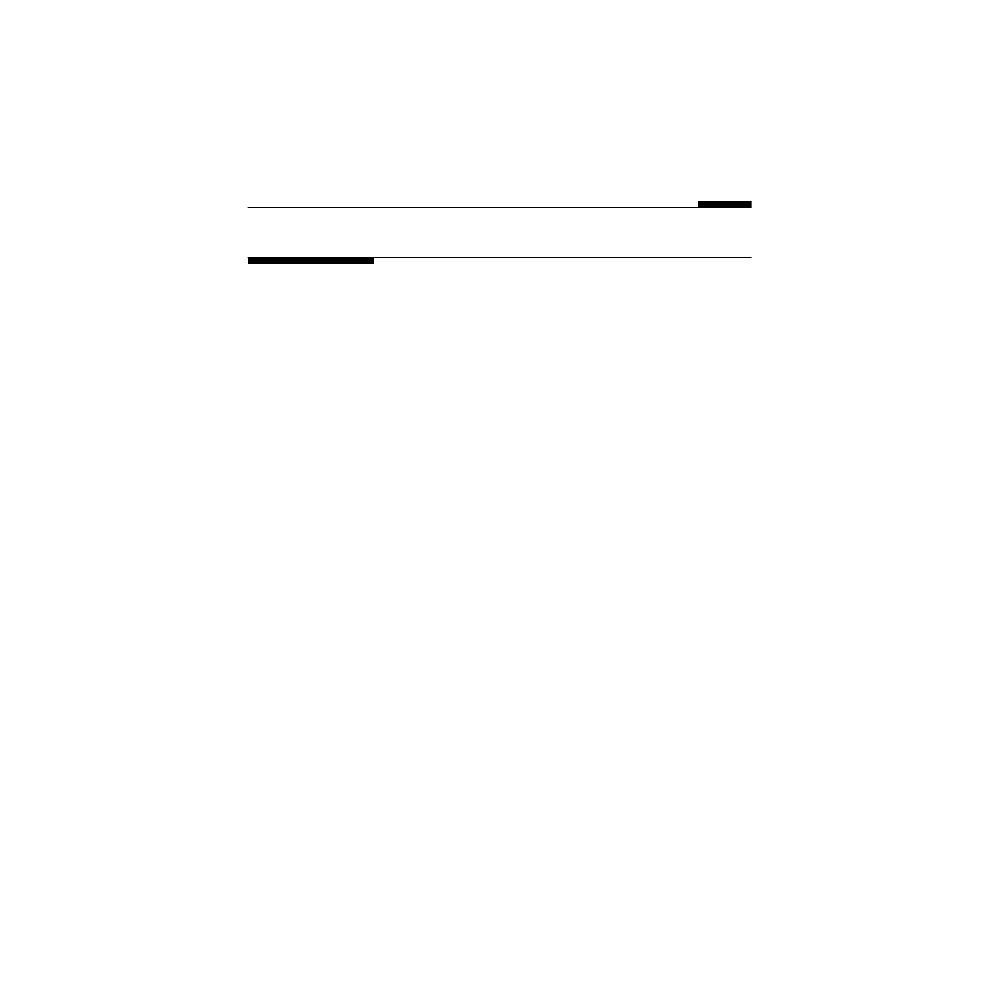
© 2001 by CRC Press LLC
h.
For
ω = ω
0
, plot the variation of the transmission coefficient as
function of
θ
i
.
i.
Repeat (h), but now investigate the variation in the transmission
coefficient as a function of L.
5.4
MATLAB Commands Review
besselj
The built-in BesselJ function.
fmin
Finds the minimum value of a single variable function or
a restricted domain.
fmins
Finds the local minimum of a multivariable function.
fsolve
Finds a root to a system of nonlinear equations assuming
an initial guess.
fzero
Finds the zero of a single variable function assuming an
initial guess.
roots
Finds the roots of a polynomial if the polynomial coeffi-
cients are given.
poly
Assembles a polynomial from its roots.
zoom
Zooms in and out on a 2-D plot.
Document Outline
- ELEMENTARY MATHEMATICAL and COMPUTATIONAL TOOLS for ELECTRICAL and COMPUTER ENGINEERS USING MATLAB ®
Wyszukiwarka
Podobne podstrony:
1080 PDF C09
1080 PDF C07
1080 PDF C08
1080 PDF C10
1080 PDF ADDE
1080 PDF C04
1080 PDF C06
1080 PDF C03
1080 PDF TOC
1080 PDF C01
1080 PDF C02
1080 PDF REF
1080 PDF C09
1080 PDF C07
1080 PDF C08
FO2003 C05[1]
instr 2011 pdf, Roztw Spektrofoto
(ebook PDF)Shannon A Mathematical Theory Of Communication RXK2WIS2ZEJTDZ75G7VI3OC6ZO2P57GO3E27QNQ
KSIĄŻKA OBIEKTU pdf
więcej podobnych podstron