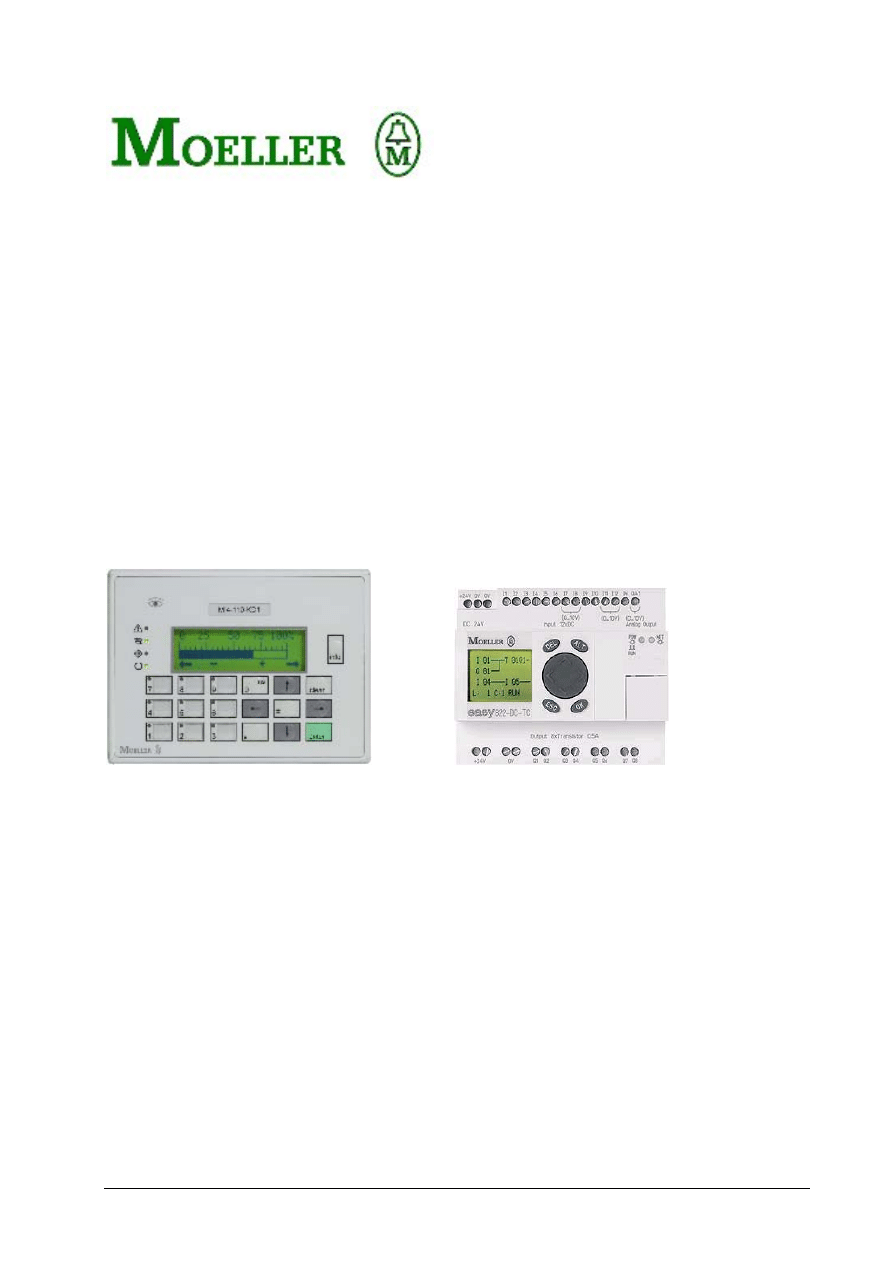
Moeller GmbH
AN2700I08D
1
Application Note
Indicator and control panel MI4
easy800 Communication
Version 1.01
_________________________________________________________________________________
06/04 AN2700I08D
All brand and product names are trademarks or registered
Copyright Moeller GmbH, Bonn
trademarks of the owner concerned.
Authors: Arno Dielmann
Norbert
Mausolf
All
rights
reserved, including those of the translation.
No part of this application note may be reproduced in any
form (printed, photocopy, microfilm or any other process) or
processed, duplicated or distributed by means of eletronic
systems without the expressed written permission of Moeller
GmbH, Bonn.
(Date: April 2001, Subject to modifications)
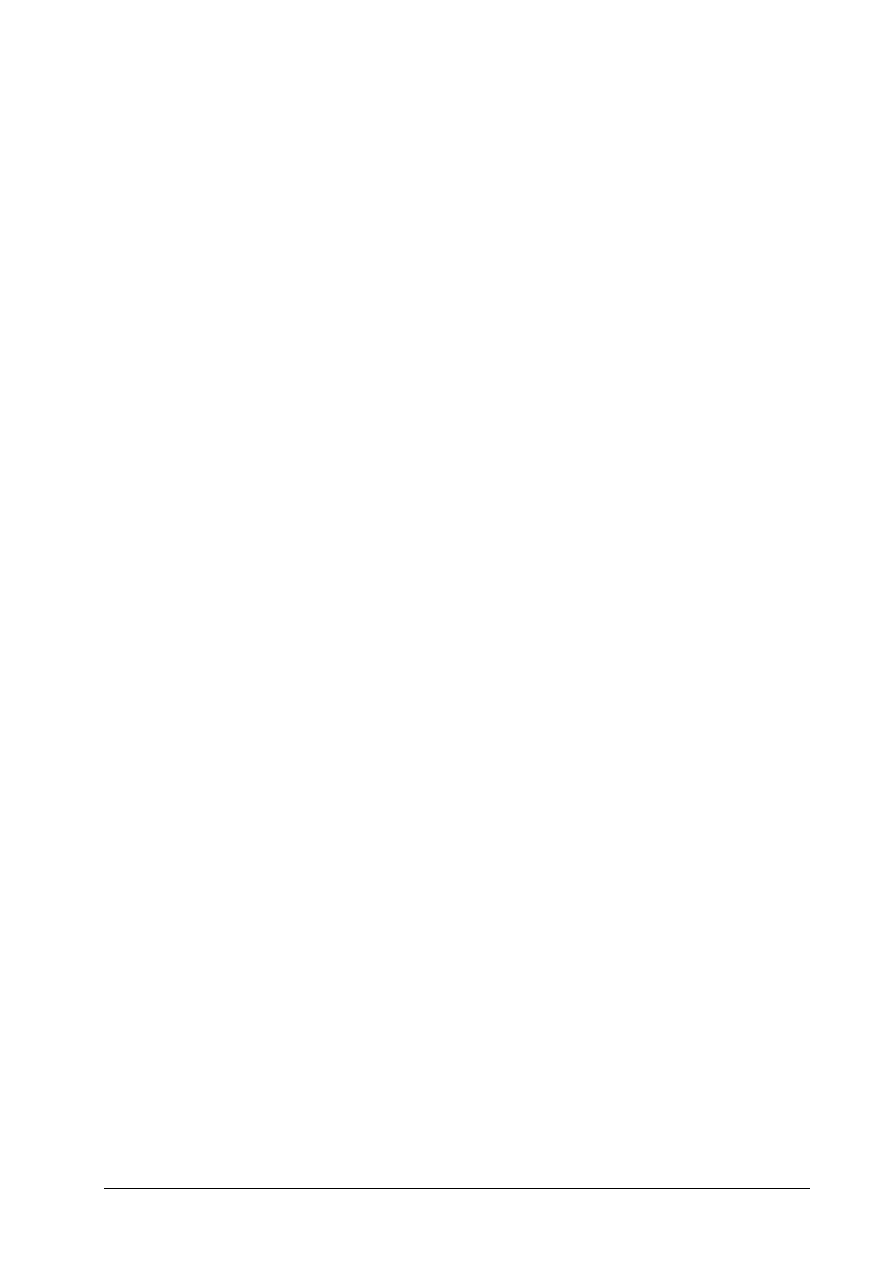
Moeller GmbH
AN2700I08D
2
CONTENTS
1
HARDWARE AND SOFTWARE NOTES ......................................................................4
1.1
G
ENERAL
................................................................................................................4
1.2
I
NSTALLATION OF
MI4
CONFIGURATOR
......................................................................4
1.3
S
ELECTION OF THE EASY
800
CONTROLLER AND CONTROLLER DRIVER
..............................4
1.4
S
ELECTING THE
HMI
DEVICE
.....................................................................................7
1.4.1
S
ELECTING THE
MI4
DEVICE
...........................................................................................7
1.4.2
E
STABLISHING THE PROGRAMMING CONNECTION BETWEEN
PC
AND
MI 4
DEVICE
........................7
1.4.3
E
STABLISHING A COMMUNICATION LINK BETWEEN EASY
800
AND
MI4 .......................................8
1.4.4 Get Panel Ressources to MI4-configurator
..................................................................8
2
CREATING AN MI4 PROJECT WITH EASY800 OPERANDS ....................................10
2.1
O
PERANDS FOR DISPLAY IN DYNAMIC DATA FIELDS
.....................................................10
2.1.1
U
SE OF IMAGE OPERANDS
............................................................................................. 11
2.1.2
U
SE OF DATE
/
TIME OPERANDS
....................................................................................... 14
2.1.3
U
SE OF TIME PARAMETER OPERANDS
............................................................................... 15
2.2
O
PERANDS FOR CHANGES VIA
MI4
KEYS
/
TOUCH ZONES
...............................................16
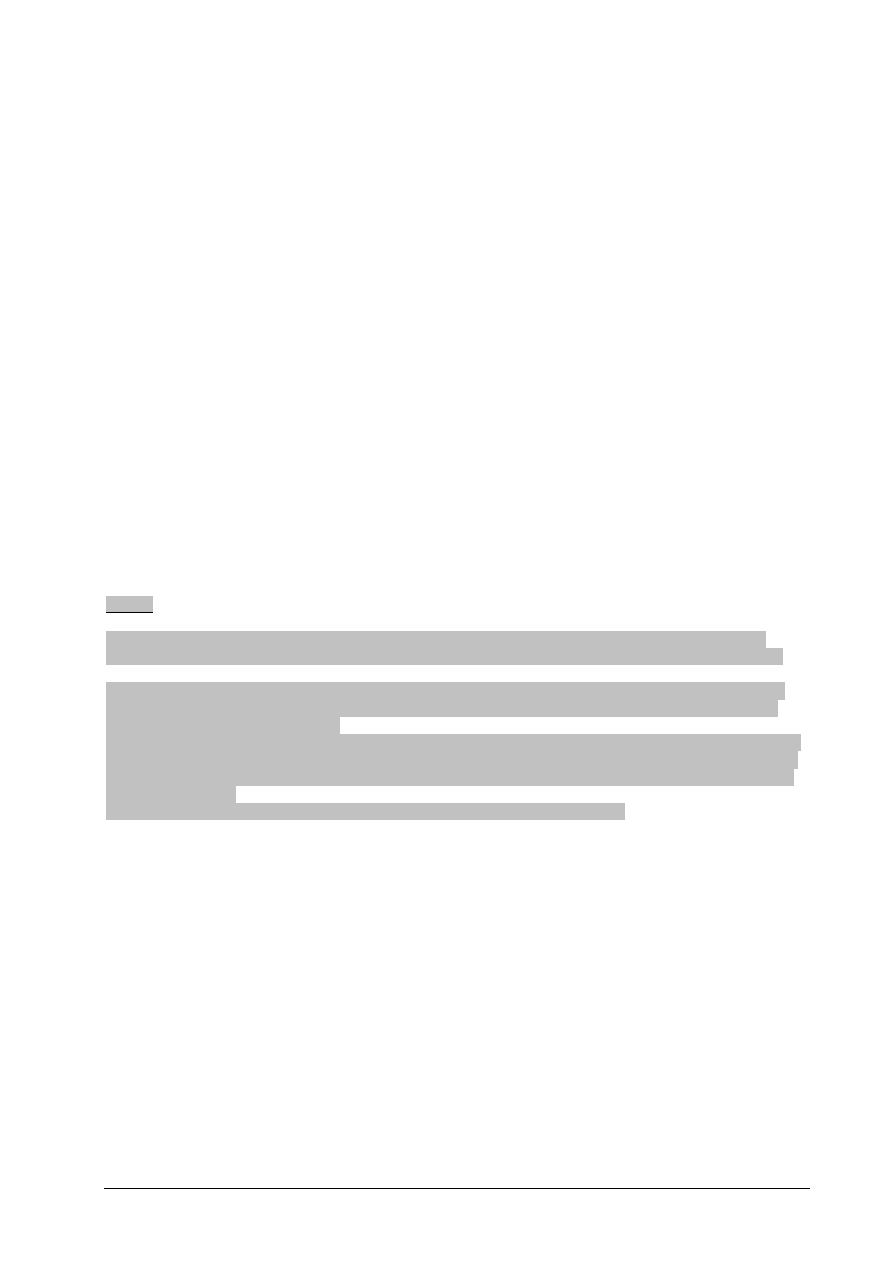
Moeller GmbH
AN2700I08D
3
About this description
Topics
This description provides you with comprehensive information on software and hardware requirements for
operating the MI4 HMI unit connected with an easy800 device.
Basic information on the MI4 HMI unit is provided in the online manual AWB-C 27-1293D “Hardware and
Engineering - MI4 Display and Operator Units”.
The programming of MI4 requires you to be familiar with the use of the MI4-CFG-1 MI4 configurator.
Basic information on the MI4 configurator is provided in the online manual
AWB-C 27-1294GB “Configuration Software”.
From version 6.02 (Service pack 2) the easy800 driver is part of the MI4 configurator.
The ZB4-03B-AD1 easy MI4 adapter (article no 257176) is also required for communication in addition to
the easy-PC programming cable. This is fitted on the PLC port of the MI4.
Chapter 1
provides general information as well as information on how to install the MI4 configurator and
establish the communication link between the MI4 and the easy800.
Chapter 2
provides instructions on how to create a project with easy800 operands.
Notes:
Write accesses from the MI4 to an easy800 device can only be implemented with marker operands!
Operands such as Inputs and Outputs (Q, S, <station>Q and <station>S) can only be read by the MI4.
If you wish to implement write access from both the MI4 and from the easy circuit diagram to individual
marker bits, you must organise these markers so that each device accesses marker bytes exclusively
reserved for the device in question.
Example: In the circuit diagram you use M1, M2 and M6 to M8 in marker byte 1 (MB 1) for write and read
access in order to store certain operating states. For a write access from the MI4, you should now define
in the MI4 configurator marker bits in a marker byte that is only read by the easy circuit diagram such as
M9 to M11 in MB 2.
On no account should you use the free marker bits M3 to M5 in marker byte 1!
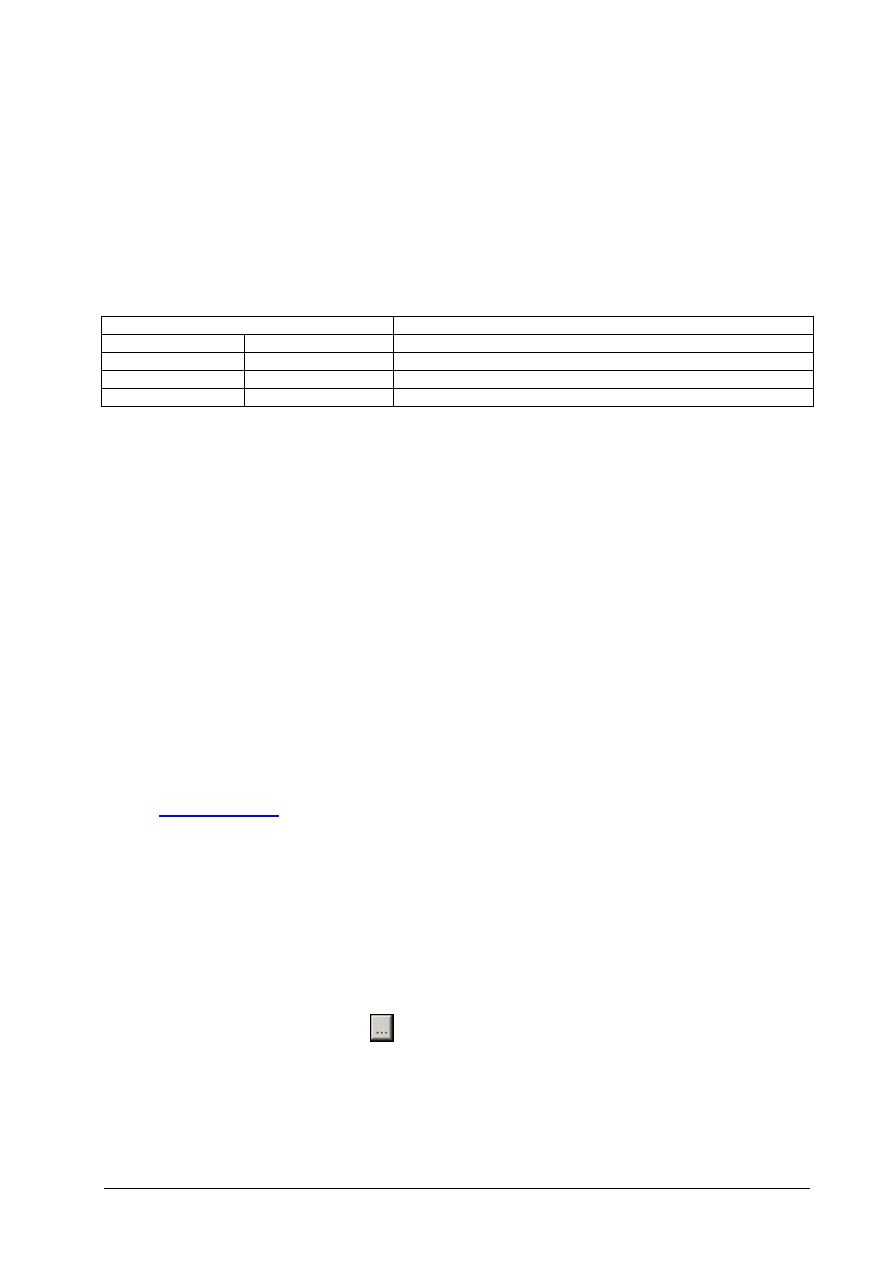
Moeller GmbH
AN2700I08D
4
1 Hardware and software notes
1.1 General
All MI4 devices can be connected to an easy800. The MI4 can be used to visualize and modify easy800
data.
Hardware requirements:
MI4, easy800
ZB4-24A-KP1
Article no.: 200625
PC-MI4 configuration cable (for all MI4s)
ZB4-510-EG1
Article no.: 230617
Drive for Smart Media card (optional for MI4 with SSFDC)
Easy800-PC-CAB
Article no.: 256277
Easy-PC programming cable
ZB4-03B-AD1
Article no.: 257176
Easy MI4 adapter
Software requirements:
MI4 configurator MI4-CFG-1 from version 6.02 (Service pack 2).
An update to this version can be implemented with all MI4 configurator versions from 6.01.
EASY-SOFT from version 4.0
Chapter 1 describes the following sections:
• Installation of the MI4 configurator
• Selection of the easy800 controller and controller driver
• Selection of the HMI unit
• How to establish the programming connection between the PC and MI4 device and the
communication link between easy800 and MI4 device and
• How to transfer the panel parameters from the MI4 device to your project
1.2 Installation of MI4 configurator
The latest version of the MI4 configurator can be downloaded via the Internet from the Moeller website.
►
www.moeller.net
under Support Æ Quick search: MI4
1.3 Selection of the easy800 controller and controller driver
►
Start the MI4-configurator
►
Click the appropriate button or choose Project Æ Controller Configuration... to open the
Controller Configuration
dialog.
► Click
This will open the Controller Auswahl (Controller Selection) dialog.
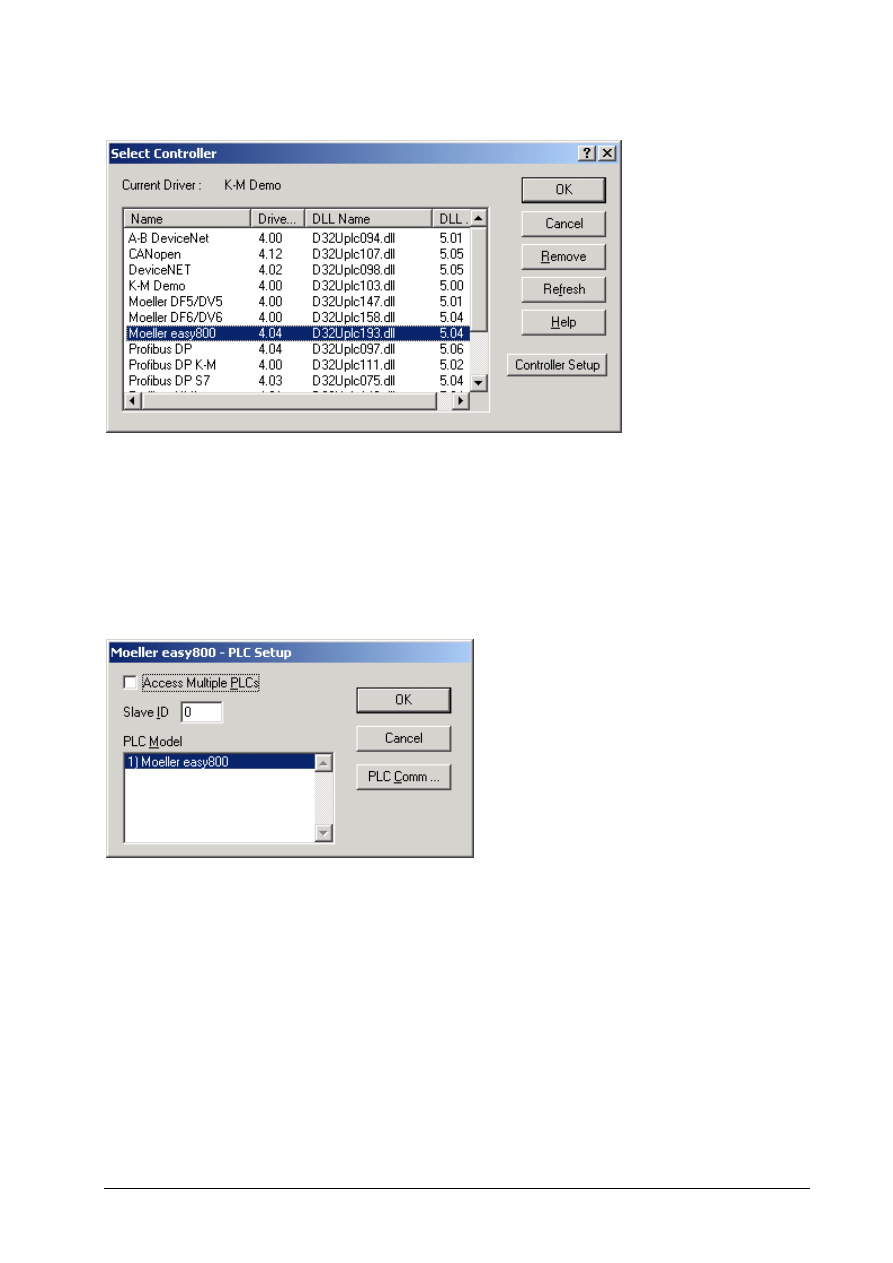
Moeller GmbH
AN2700I08D
5
►
Select the Moeller easy800 driver from the driver list
►
Then click the OK button and select 0 as slave ID in the dialog that opens.
►
Don´t activate Access Multiple PLCs (MI4 can only communicate with easy800 via point to point
communication).
Moeller easy800 must be displayed as the PLC Model.
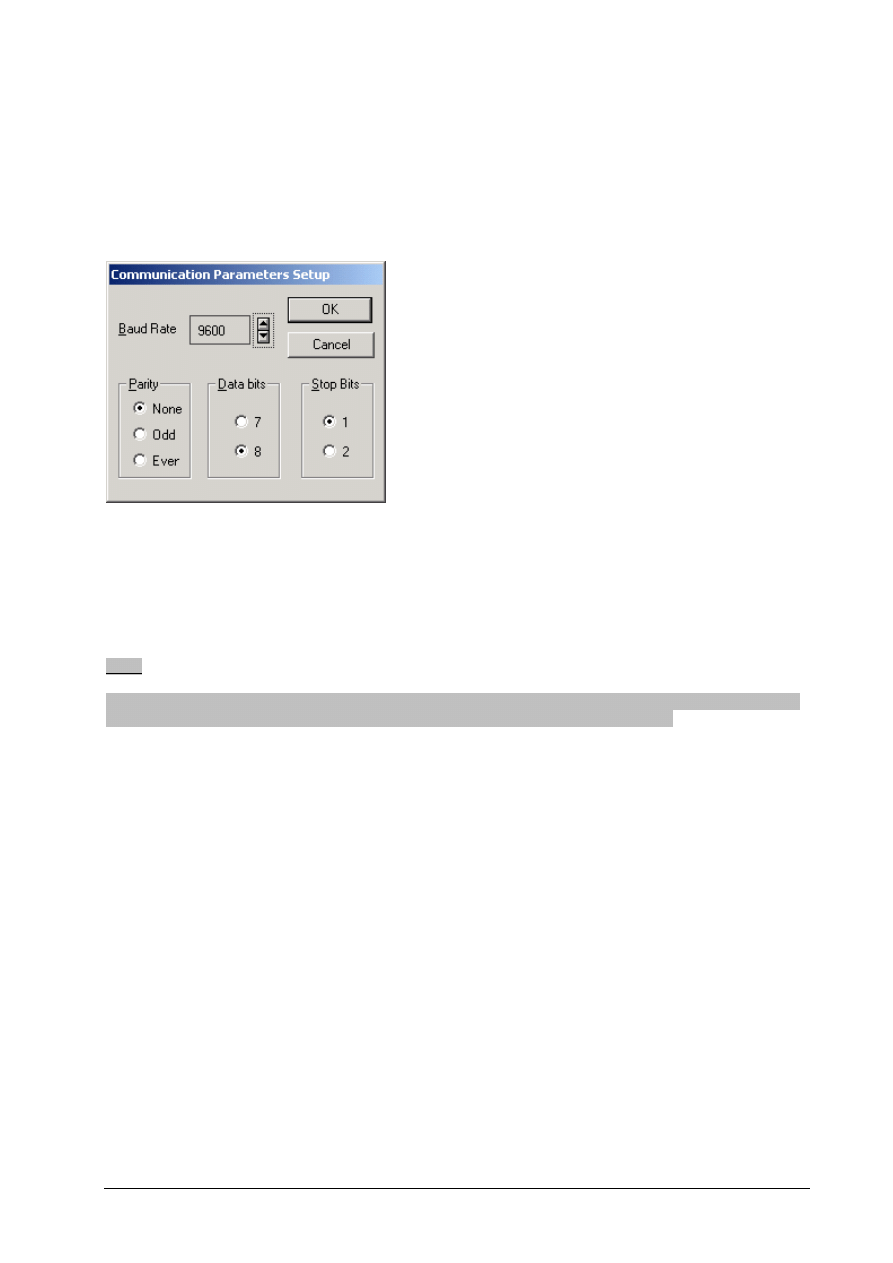
Moeller GmbH
AN2700I08D
6
For a safe communication between MI4 and easy800 please select 9600 Baud and Parity = none,
Data bits = 8, Stop Bits = 1.
►
If necessary please select the communication parameters. Press the button PLC Comm.
►
Then click the OK button and close the Controller Driver selection via the OK button in the
Select Controller dialog.
The next time you start the MI4 configurator, the new project configuration will be accepted so that the
MI4 and easy800 parameters will not have to be entered again.
Note:
The default setting of the easy800 programming interface is 9600 baud. These baudrate is adjusted after
every power up. Please secure that no other baudrate is selected in the EASY-SOFT.
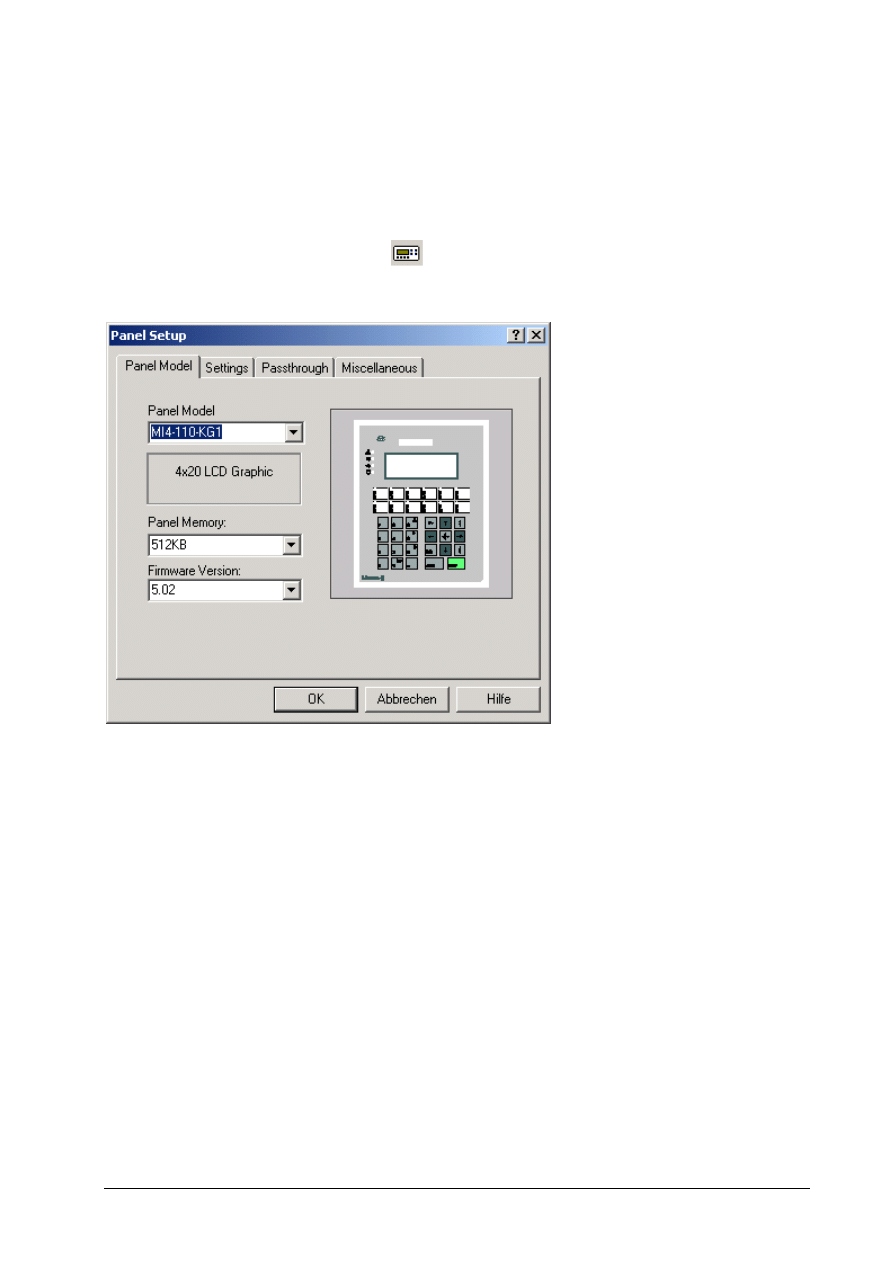
Moeller GmbH
AN2700I08D
7
Selecting the HMI device
Define in the MI4 configurator which MI4 HMI device you wish to operate and any additional parameters
that apply.
1.3.1
Selecting the MI4 device
►
Click the appropriate toolbar button
or choose Project Æ Panel Setup to open the dialog of
the same name.
► In
the
Panel Model
list box select the MI4 device you are using.
►
If required, make additional device settings in the other tabs
(description in the manual AWB-C 27-1294GB MI4 configuration software).
1.3.2
Establishing the programming connection between PC and MI4 device
To transfer a project to the MI4 you need the ZB 4-24A-KP1 configuration cable.
Connect the cable to the PC-/PRINTER PORT of the MI4. On MI4 devices without PC/PRINTER PORT
the programming cable is connected to the PLC PORT. The adapter supplied with the configurator cable
is used for this.
Ensure that the configuration cable is connected to the correct COM interface of the PC and the interface
parameters are correctly set.
►
If required select suitable transmission parameters via the menue Transfer Æ Options.
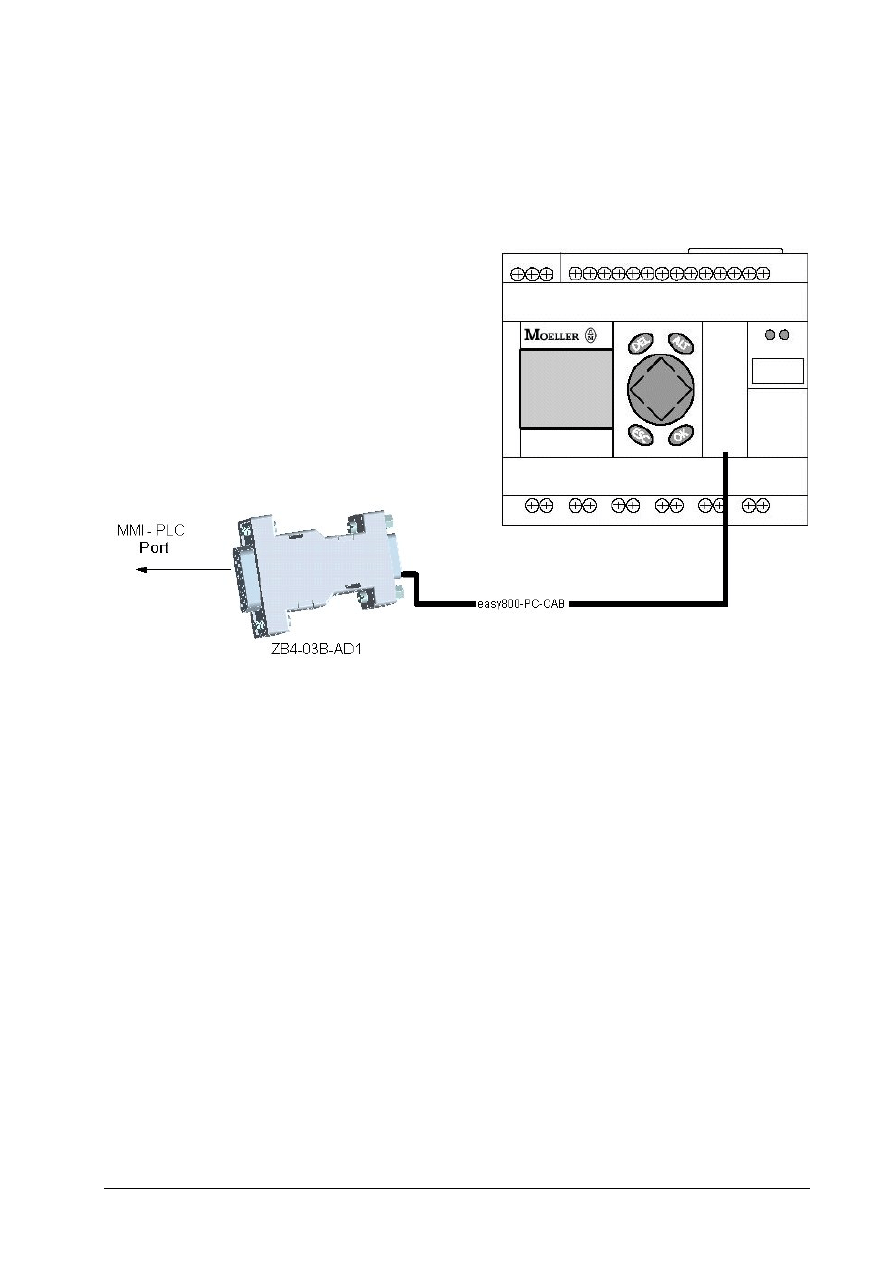
Moeller GmbH
AN2700I08D
8
1.3.3
Establishing a communication link between easy800 and MI4
The communication of an easy800 device with the MI4 is implemented with the RS 232 interface (PC
interface) of the easy800 device. To do this connect the easy800 device with the PLC Port of the MI4 via
the easy800-PC-CAB cable and the ZB4-03B-AD1 adapter.
1.3.4
Get panel ressources to MI4-configurator
The following conditions must be fulfilled for the automatic detection of an MI4 to be possible:
1.
There must be a functional connection established between the MI4 and the PC by using the
ZB4-24A-KP1
data cable.
2.
The MI4 must be in configuration mode.
The MI4 is factory set to automatically start up in configuration mode when the 24V DC power
supply voltage is connected.
If this is not the case, you can set this mode in the following way:
►
On an MI4 with keys, press the Enter key for a few seconds. On a touch panel touch the
display for a few seconds.
The MI4 display will show the System menu.
►
Use the arrow buttons to select Configuration mode (CFG) and confirm your selection
with Enter. The MI4 is now in configuration mode and is now open for a project transfer.
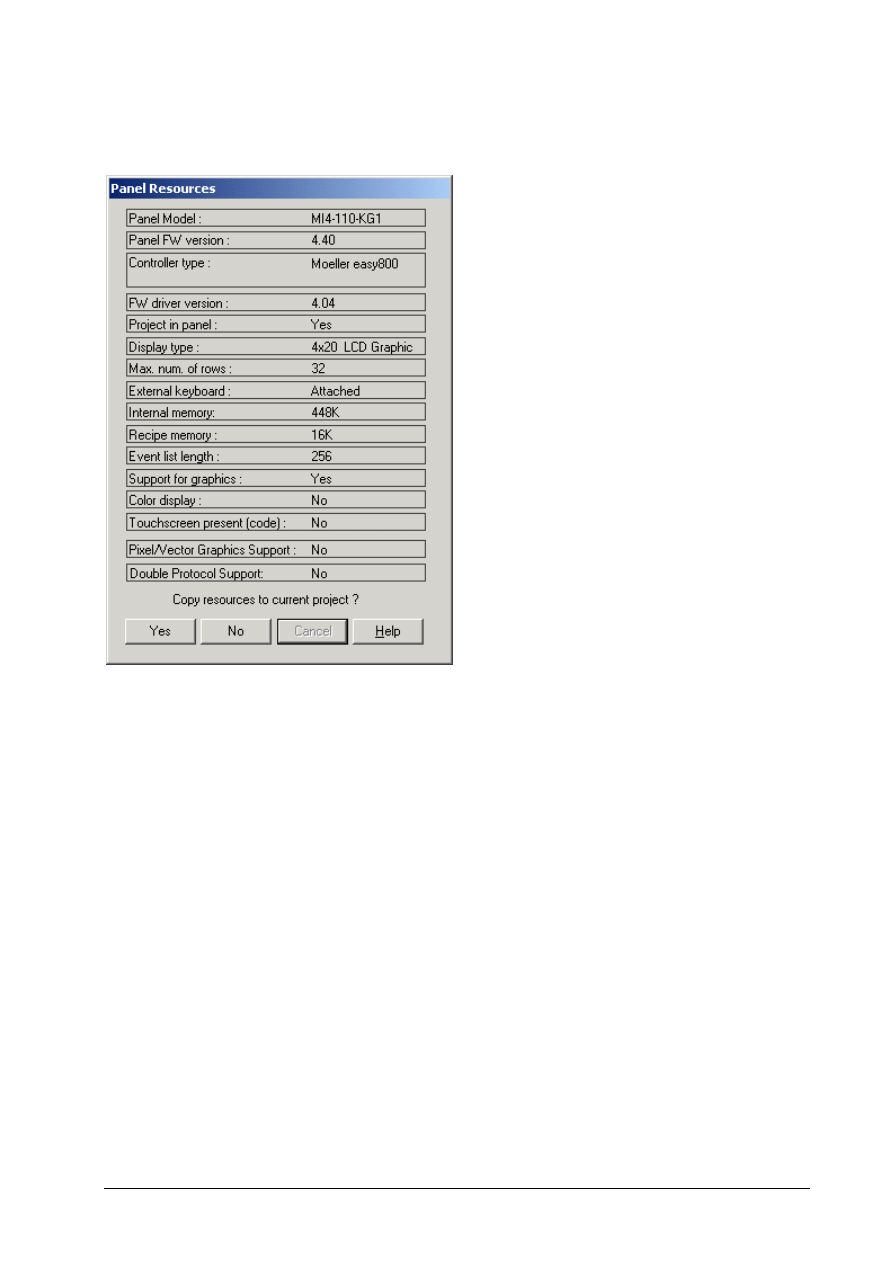
Moeller GmbH
AN2700I08D
9
► Choose Transfer Æ Get Panel Parameters to open the MMI Parameter dialog.
► Select
Yes
to copy the MMI parameters to your project.
If the controller driver on the MI4 is different to the software setting, a prompt will ask whether you wish to
transfer this driver to your project.
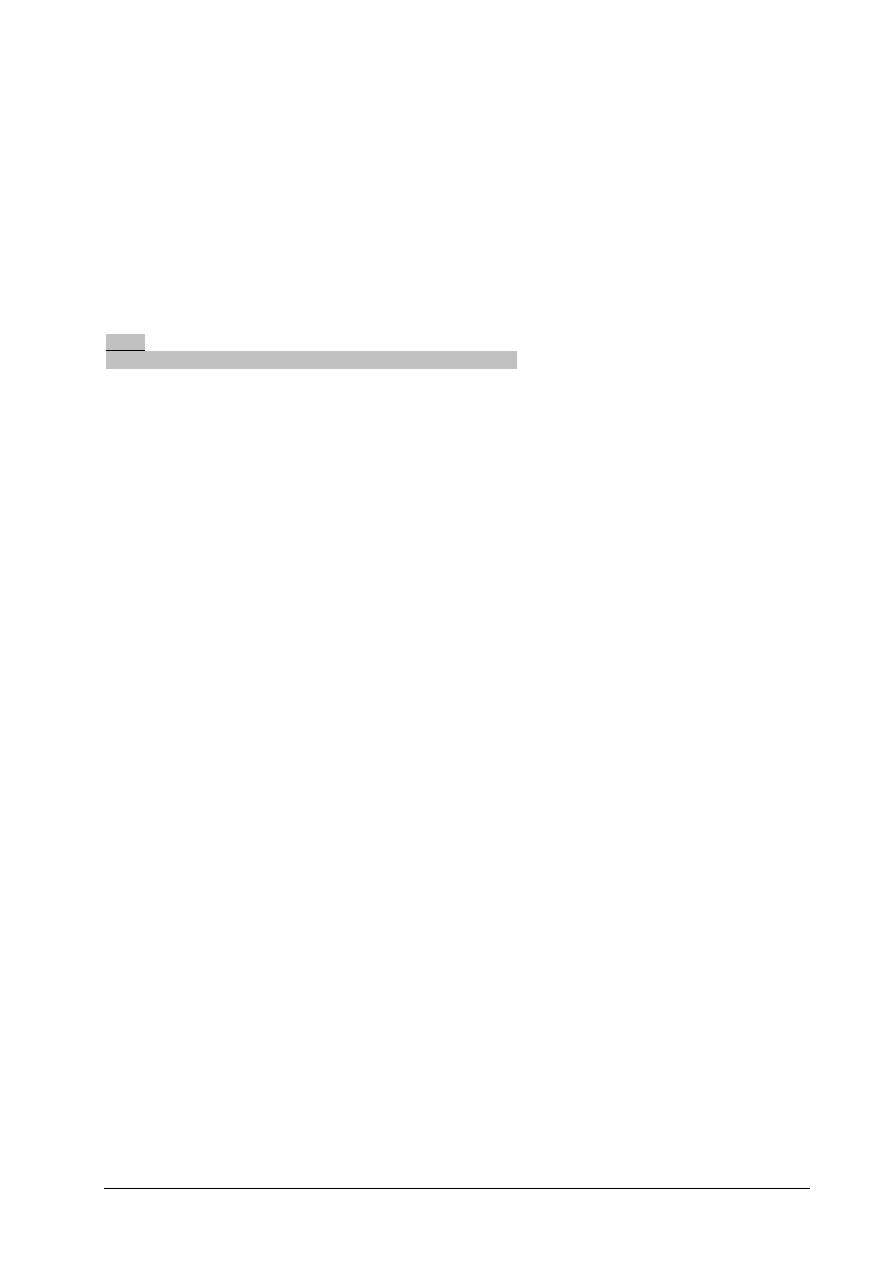
Moeller GmbH
AN2700I08D
10
2 Creating an MI4 project with easy800 operands
The easy800 controller driver provides different operands with which the current states and settings of the
easy800 can be displayed and modified via the MI4.
The operands are selected in the MI4 configurator (see chapter Dynamic Data Fields).
2.1 Operands for display in dynamic data fields
Dynamic data fields are used to read data from the easy800 and display it on the MI4.
Note:
The data fields show the operand image and can only be read.
The data fields are positioned in the MI4 configurator on a page as they are to be output in the MI4
display during operation.
Dynamic data fields (variables) can be displayed in the following forms:
Numeric data fields
Bargraphs
Text messages
Attributes.
The data format and data range of a data field can be defined and a scaling function implemented as
required, depending on the type of data field used.
The MI4 configurator automatically assigns placeholders to display the data field concerned on the page.
The placeholders used are shown in the last column of the table Available easy800 operands.
The displayable operands of the easy800 can be divided into image and date/time operands.
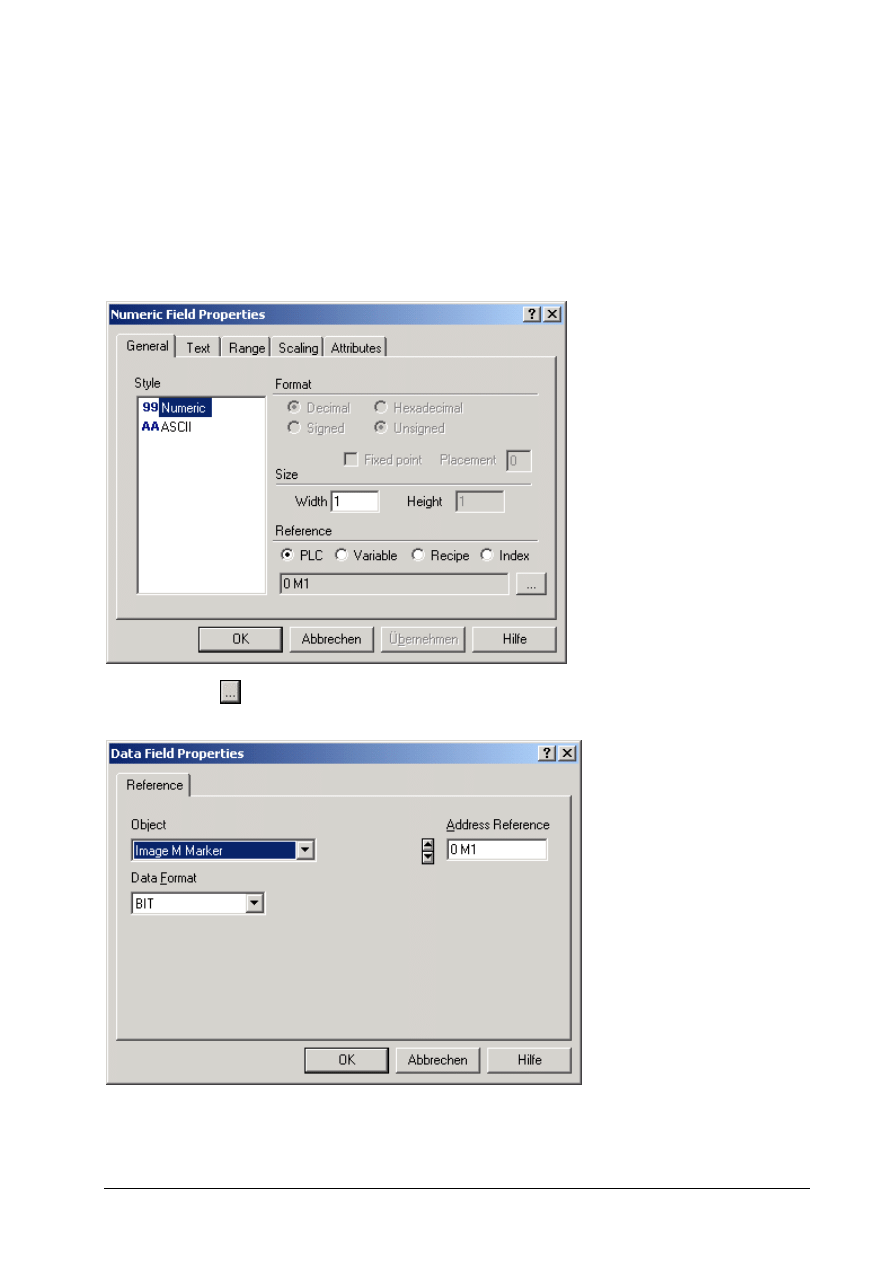
Moeller GmbH
AN2700I08D
11
2.1.1
Use of image operands
The image operands show the actual states of inputs, outputs, markers etc.
In the following example the status of the Boolean marker M1 is to be displayed as a numerical value:
►
Select the Numeric data field
►
In the current page then open a frame with the required number of places. This will open the
Numeric Field Properties
dialog box.
► Click
the
button to select an object (an easy800 operand).
This will open the Data Field Properties dialog box.
► In
the
Object
list box select the Image M Marker type, which will automatically activate the BIT
data format.
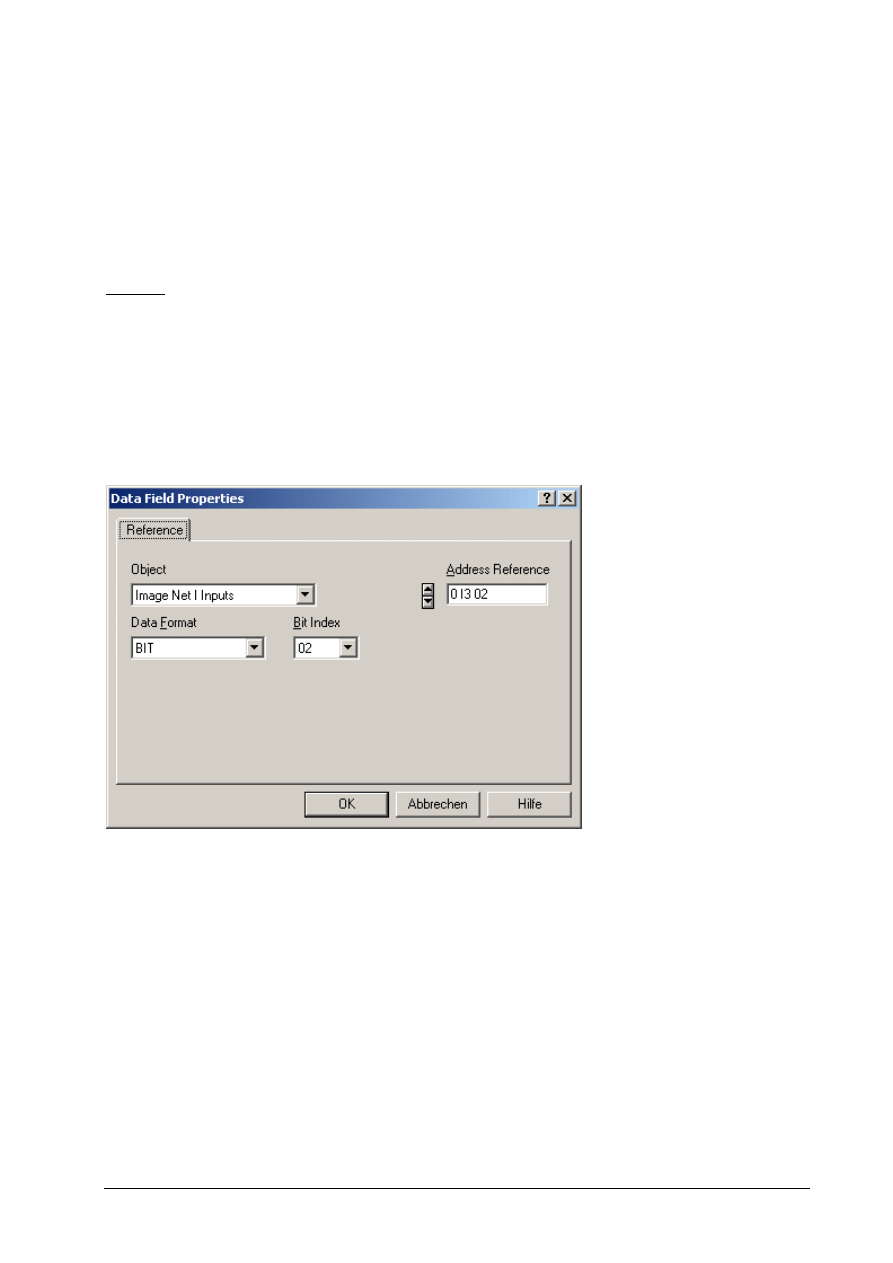
Moeller GmbH
AN2700I08D
12
► In
the
Address Reference
list box select the required operand number using the arrow buttons.
►
Then click the OK button and once again in the subsequent dialog. The new numeric output field
will appear in the required size on the current page.
This example illustrates the allocation of an easy800 operand to a Numeric data field. You assign an
available easy800 operand to the other data field types in the same way. easy800 operands that can be
assigned are shown in the following table Available easy800 operands.
Example:
Using Easy-Net Input Operand 2 from Net slave 3
►
Select in the list box Object the type Image Net I Inputs
►
Select in the list box Adress Reference the Net-Slave number 3
►
Select in the list box Bit Index the operand number 2
►
Then click the OK button and once again in the subsequent dialog. The new numeric output field
will appear in the required size on the current page
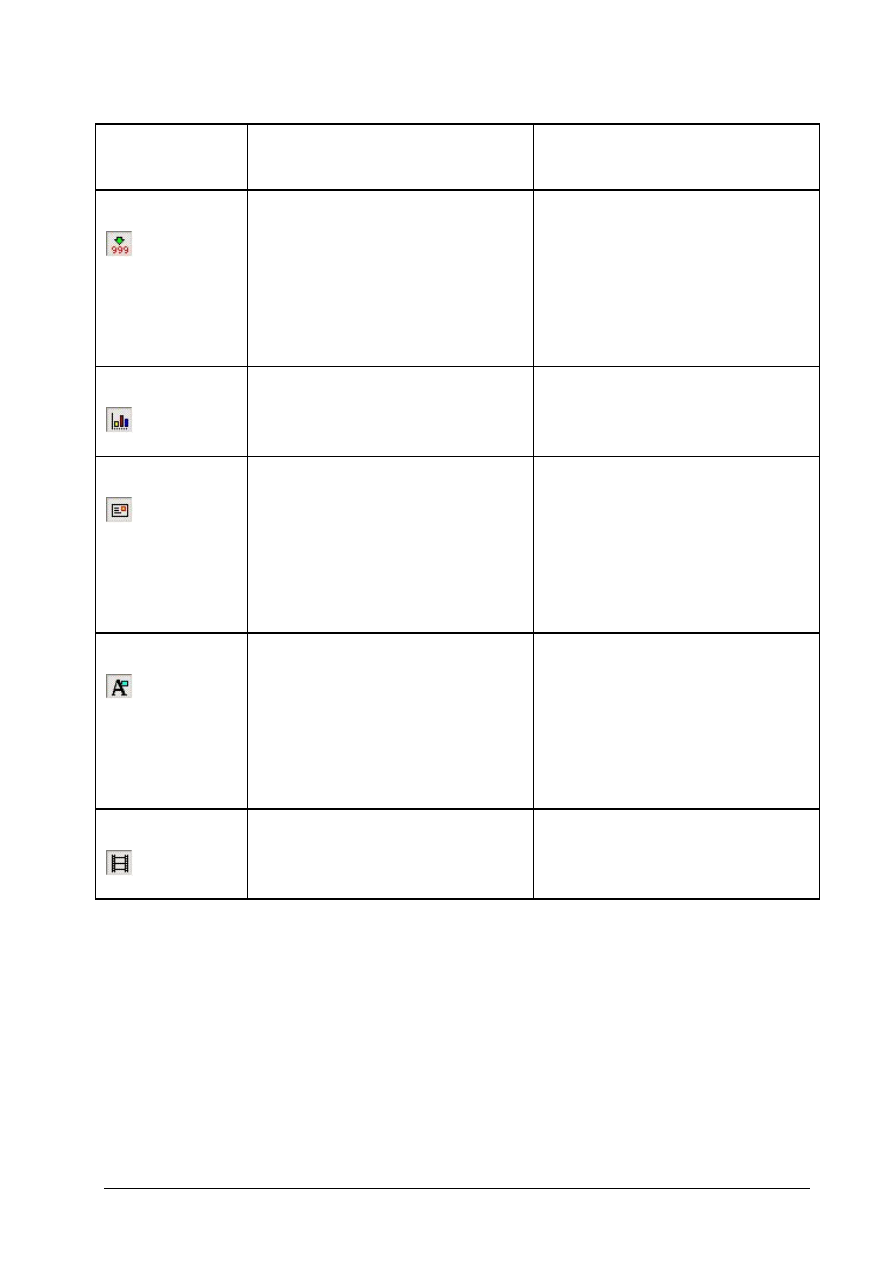
Moeller GmbH
AN2700I08D
13
Data field type
Linkable
controller objects (easy800
operands)
Meaning
(placeholder)
Numerical/ASCII
Local, binary operands:
I1..16, Q1..8, R1..16, S1..8, ID1..16, P1..4
Binary operands of the EASY-NET with
preceding station number x:
0Ix 01..16, 0Qx 01..08, 0Rx 01..16,
0Sx 01..08
Byte or multiple byte operands:
IA1 .. 4, QA,
MB1..96, MW1..96, MW1..96,
TP BYTE 1..4, CT BYTE 1..4
For the display of one of the
easy operands in numerical or ASCII
format shown on the left.
(placeholder 99 or AA)
Bargraph
Byte or multiple byte operands:
IA1 .. 4, QA,
MB1..96, MW1..96, MW1..96,
TP BYTE 1..4, CT BYTE 1..4
Bargraphs represent numerical values
of the easy operands shown on the left
in the form of vertical and horizontal
bars in any size.
(Bargraph preview)
Text messages
Local, binary operands:
I1..16, Q1..8, R1..16, S1..8, ID1..16, P1..4
Binary operands of the EASY-NET with
preceding station number x:
0Ix 01..16, 0Qx 01..08, 0Rx 01..16,
0Sx 01..08
Byte or multiple byte operands:
IA1 .. 4, QA,
MB1..96, MW1..96, MW1..96,
TP BYTE 1..4, CT BYTE 1..4
Display of text messages at a position
in the display. The content depends on
the numerical value of the easy
operand read.
(placeholder MM)
Attribute (dynamic)
Local, binary operands:
I1..16, Q1..8, R1..16, S1..8, ID1..16, P1..4
Binary operands of the EASY-NET with
preceding station number x:
0Ix 01..16, 0Qx 01..08, 0Rx 01..16,
0Sx 01..08
Byte or multiple byte operands:
IA1 .. 4, QA,
MB1..96, MW1..96, MW1..96,
TP BYTE 1..4, CT BYTE 1..4
For the visual highlighting of an
important message or a specific area
on the display.
Dynamic graphic
Byte or multiple byte operands:
IA1 .. 4, QA,
MB1..96, MW1..96, MW1..96,
TP BYTE 1..4, CT BYTE 1..4
Display of different bitmaps at a
position in the display. The displayed
bitmaps depend on the value of one of
the easy operands shown on the left.
(Dynamic Graphic Preview)
Table: Available easy800 operands
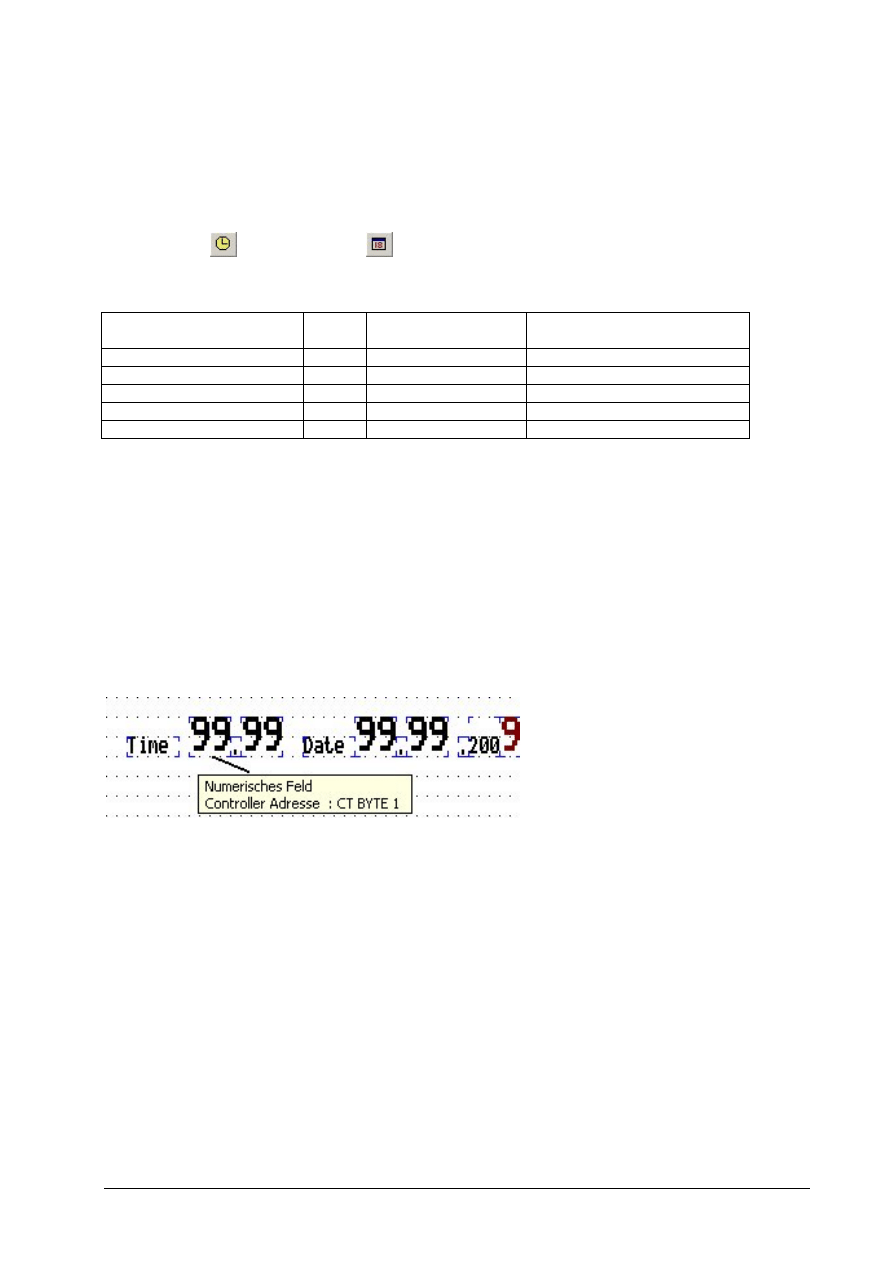
Moeller GmbH
AN2700I08D
14
2.1.2
Use of date/time operands
The time and date of the easy800 real-time clock can be displayed in numeric fields with the help of the
CT BYTE 1..5
objects. The easy800 real-time clock cannot be changed from the MI4.
Note:
The Time field
and the Date field
provided by the MI4 configurator obtain their data from the
real-time clock of the MI4 and not from the easy800.
Operand (Object)
Data
format
Number format
Meaning/Value range
CT BYTE1
Byte
Decimal
Hour/0 - 23
CT BYTE2
Byte
Decimal
Minute/0 - 59
CT BYTE3
Byte
Decimal
Day/1 - 31
CT BYTE4
Byte
Decimal
Month/1 - 12
CT BYTE5
Byte
Decimal
Year
Table: Date/time operands (Clock/Time) of easy800 device
Example: Time and date display
Time and date should be displayed using numeric fields. The display of the explanatory texts Time, Date
and year number base (200) should be implemented using text fields.
►
Drag the necessary number of Text message and Numeric field data fields onto the current
page and select a suitable number of places.
►
Assign the objects CT BYTE 1 to CT BYTE 5 to the numeric fields for hour, minute, day, month
and year.
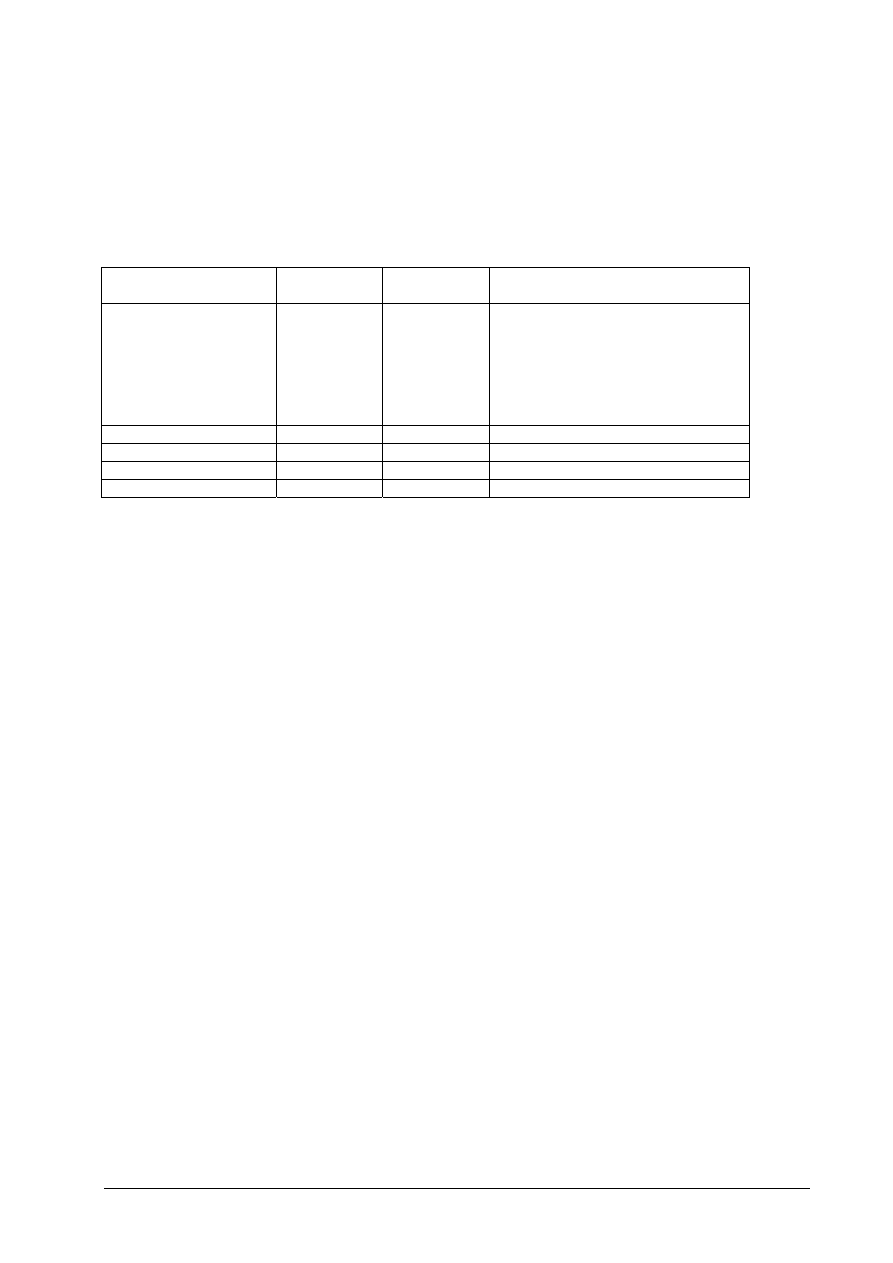
Moeller GmbH
AN2700I08D
15
2.1.3
Use of time parameter operands
Only the TP BYTE1 of the time parameter operands indicates whether the DST setting is activated on the
easy800 device and the type of DST used. The DST setting cannot be changed from the MI4.
Operand (Object)
Data format
Number
format
Meaning/Value range
TP BYTE1
Byte
Decimal
Selected easy800 algorithm for DST
setting:
0 = NONE,
1 = MANUAL,
2 = EU,
1 = GB or
4 = US
TP BYTE2
Byte
Decimal
-
TP BYTE3
Byte
Decimal
-
TP BYTE4
Byte
Decimal
-
TP BYTE5
Byte
Decimal
-
Table: Time parameter operands (Time/Parameter) of easy800
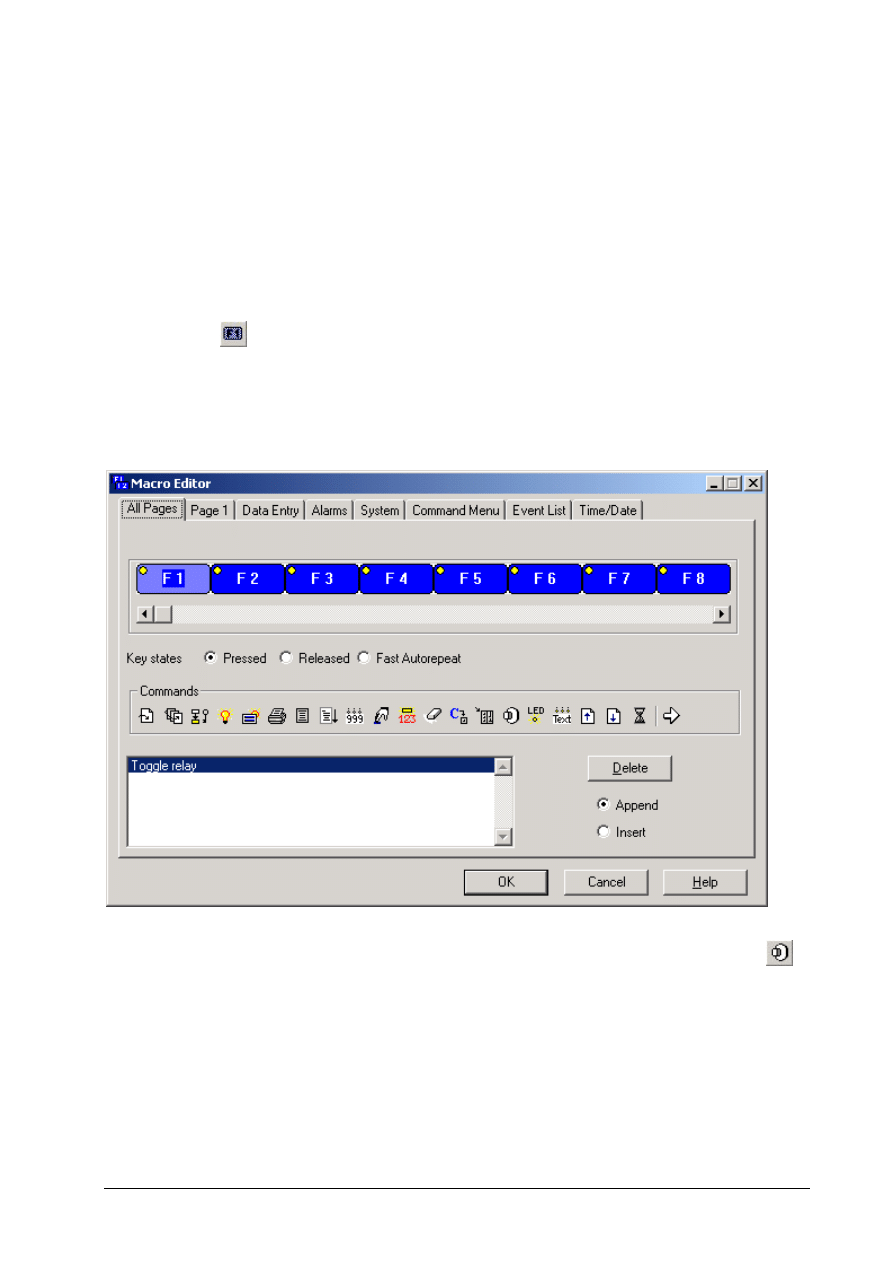
Moeller GmbH
AN2700I08D
16
2.2 Operands for changes via MI4 keys/touch zones
The keys/touch zones of the MI4 can be assigned with functions which change the value of easy800
markers. To do this, you create a macro for any key/touch zone required. This macro is used to link
several functions in sequence. These new key functions can be defined using the Keyboard Macro
Editor
in the MI4 configurator.
Example:
Function key F1 is to be used to activate or deactivate the marker bit M96 on all pages to be created.
► Click
the button or choose Project Æ Keyboard Macro Editor... to open the dialog for
creating macros.
► Select
the
F1
key in the All Pages tab
►
Select the Pressed key status
►
Select the required command in the Commands area. This example uses the Toggle relay
command. The Data Field Properties dialog will open.
► In
the
Object
list box select the Image M Marker type, which will automatically activate the BIT
data format.
► In
the
Address Reference
list box select the operand address M96 using the arrow keys.
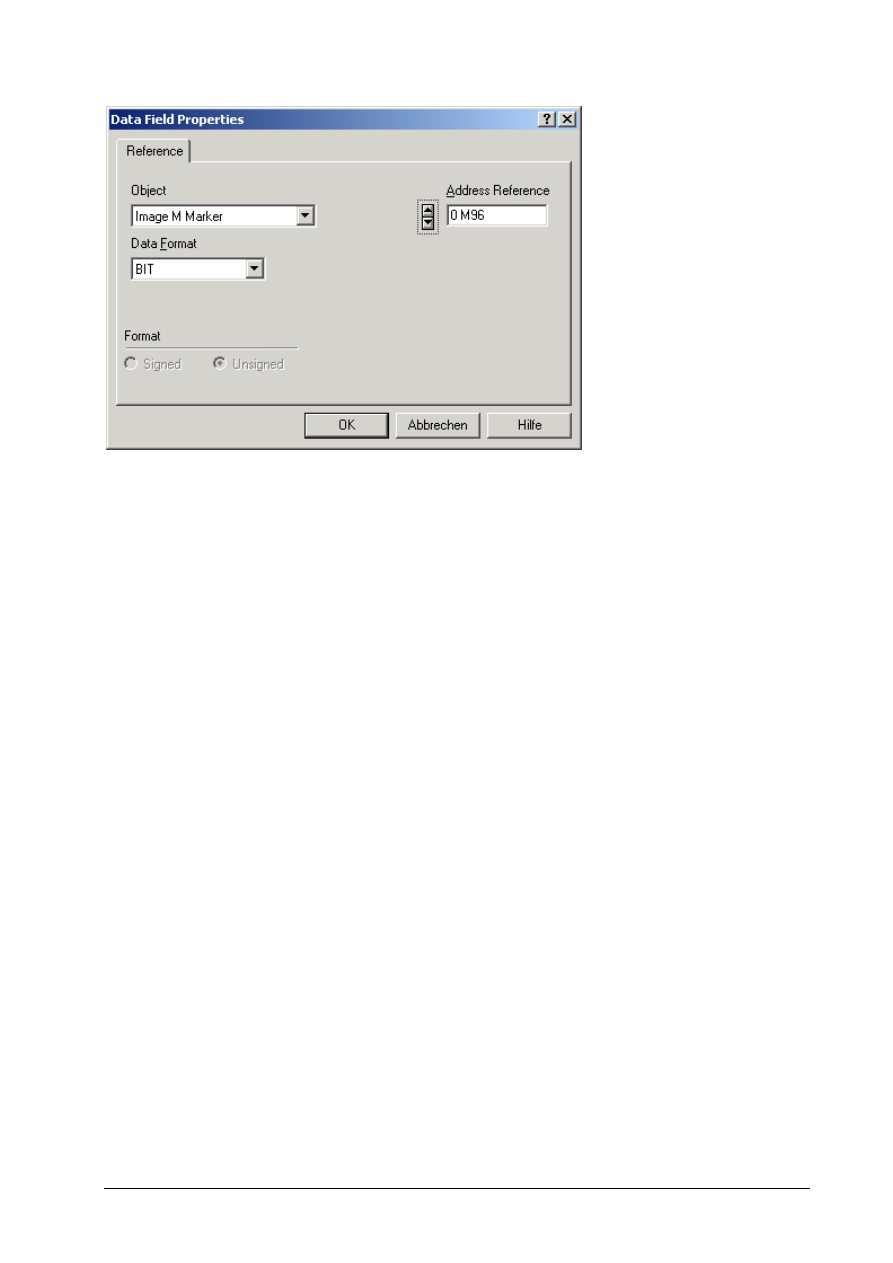
Moeller GmbH
AN2700I08D
17
►
Then click the OK button and then the OK button again in the subsequent Macro Editor dialog.
The function key F1 of the MI4 can now toggle the marker bit M96 of an easy800 device on all the pages
created.
Wyszukiwarka
Podobne podstrony:
OP wyklad nr 3 id 335762 Nieznany
OP wyklad nr 8 id 335765 Nieznany
OP wyklad nr 1 id 335760 Nieznany
op 3 id 335683 Nieznany
OP id 335680 Nieznany
Abolicja podatkowa id 50334 Nieznany (2)
4 LIDER MENEDZER id 37733 Nieznany (2)
katechezy MB id 233498 Nieznany
metro sciaga id 296943 Nieznany
perf id 354744 Nieznany
interbase id 92028 Nieznany
Mbaku id 289860 Nieznany
Probiotyki antybiotyki id 66316 Nieznany
miedziowanie cz 2 id 113259 Nieznany
LTC1729 id 273494 Nieznany
D11B7AOver0400 id 130434 Nieznany
więcej podobnych podstron