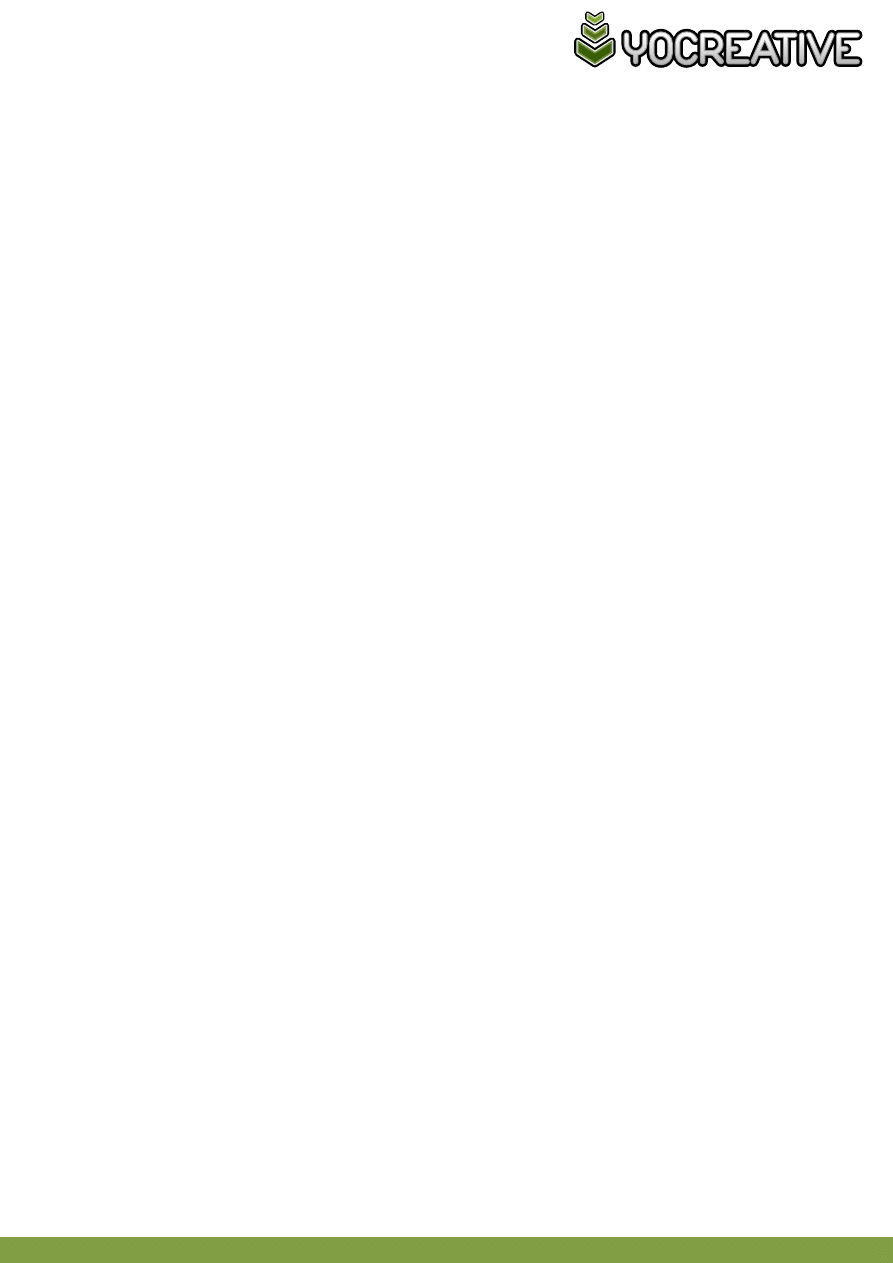
w w w . y o c r e a t i v e . n e t
:: HELP FILE // Wedding_Moment
by: YOCREATIVE
Please check my complete portfolio in:
http://videohive.net/user/yocreative
// USAGE
- FONTS
“
Angelina”, free for download at:
http://www.dafont.com/angelina.font
// INTRODUCTION
Thanks for buying this file made exclusively for VideoHive.net.
I belive this file should be very usefull for those who need a fast solution and great design.
Excelent opportunity to know how a professional After Effects composition works.
All the work was done to be easily editable and understandable.
Remember, with creativity you can customize the file to your needs.
// DESCRIPTION
Make your moment eternal, with this smooth and elegant project.
• 1:55 min of After Effects CS4 / CS5 animation in Full HD ( 1920 X 1080 px ).
• 27 placeholders for your photos and videos.
• The project was created in modular structure in 20 independent scenes.
• Complete helpful instructions. Very easy to use! ( File with comments and tips )
• 5 resolutions options pre defined, ready to render!
*FULL HD ( 1920 X 1080 ) *HD ( 1280×720 ) *DV NTSC Widescreen ( 720×480 ) *DV PAL Widescreen ( 720×576 ) *Half Size ( 960×540 )
• No additional Plugins needed, however Cycore plugins that comes with the After Effects, must be installed. If you haven’t, just
turn off the layer responsible for making little spheres particles. Flares are maded with the VideoCopilot Optical Flares plugin,
however the file comes with pre rendered version and original plugin version, if you need change anything.
• The original photos used in preview are not included. Can be easily replaced by yours.
Zip Contains
• Wedding_Moment_VC_plugin.aep ( VideoCopilot Optical Flares plugin )
• Wedding_Moment_Pre_Rendered.aep ( Pre Rendered version )
• PDF Help file
• 27 generic JPGs / 2 assets files
• 1 Mov with VideoCopilot Optical Flares Pre-rendered
Credits / Thanks
• The great music used in this project from
cleanmindsounds can be purchased separately here:
http://audiojungle.net/item/baby-joy/179814
• Font usage:
Angelina http://www.dafont.com/angelina.font
Please rate if you enjoy!
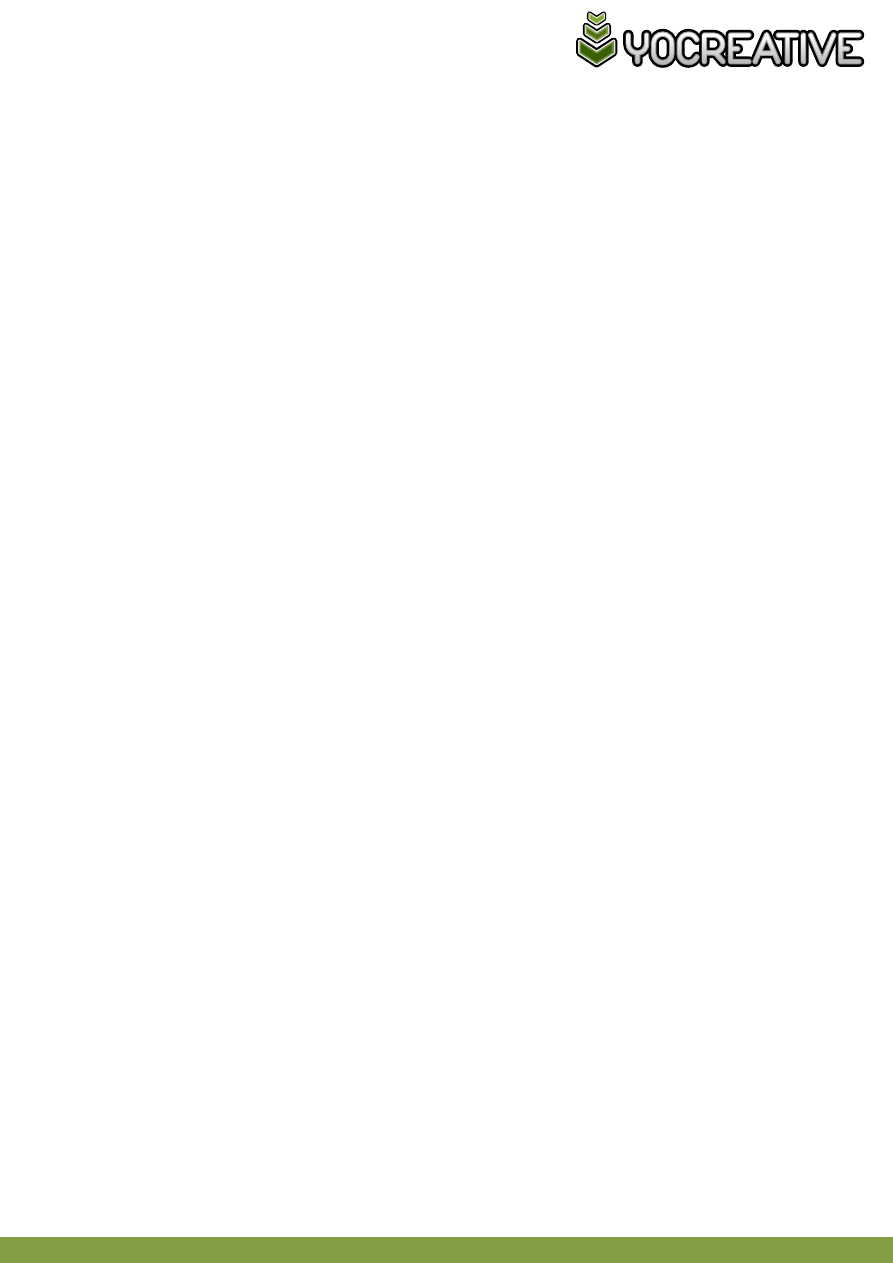
w w w . y o c r e a t i v e . n e t
// INTRODUCTION
All the precomps are inside the main composition “Wedding_Moment_(main)”.
// GENERAL AFTER EFFECTS TIPS
- To verify the animated keyframes for each layer, select the layer you want and press “U”.
- To enter in any precomp double click in precomp layer.
- If you have any problems in your render, try the secret option in the preferences (hold shift when you click preferences).
In secret tab, have a option “purge all after every XX frames”. Put number 30. It should work for most memory errors.
// EDIT TEXTS
To customize texts
use the precomps “text_XX”, inside of Precomps / customize_here / texts folder.
Open these precomps, select text layer and edit with text tool. Stay tuned to the tips layer inside of these precomps about
change texts.
// TURN TEXTS OFF
To turn texts
layers off use the precomps “text_XX”, inside of Precomps / cutomize_here / text folder.
Open these precomps and turn off or delete text layer.
// REPLACE PHOTOS
In “Project window” under /Assets /photos folder select the file to be changed “photo_01.jpg”, “photo_02.jpg”, “photo_03.jpg”,
“photo_04.jpg”, “photo_05.jpg”, “photo_06.jpg”...
Then right click and go to option Replace Footage/File ( Ctrl + H ) and choose your new file.
PHOTOS AND VIDEO SIZE
* The default photo size is 1280 x 720 px. Scale if necessary. ( Select the media layer, and press “S” to verify scale parameter. )
Other option is open the files “photo_01.jpg”, “photo_02.jpg”, “photo_03.jpg”, “photo_04.jpg”, “photo_05.jpg”, “photo_06.jpg”...
in the Adobe Photoshop and drag and drop your photo to a new layer. Just save file, and reload the file in the after effects.
// CHANGE PHOTOS TO VIDEO
Just import your video to Projetct window ( ctrl+I ).
Inside Precomps / customize_here/ placeholders folder select the desired “placeholder_XX” precomps.
Drag and drop your new media from the “Project window” over select photo layer.
* The default placeholder size is 1280 x 720 px. Scale if necessary. ( Select the media layer, and press “S” to verify scale parameter. )
* Stay tuned in area shown according timeline duration. Drag to your point if necessary.
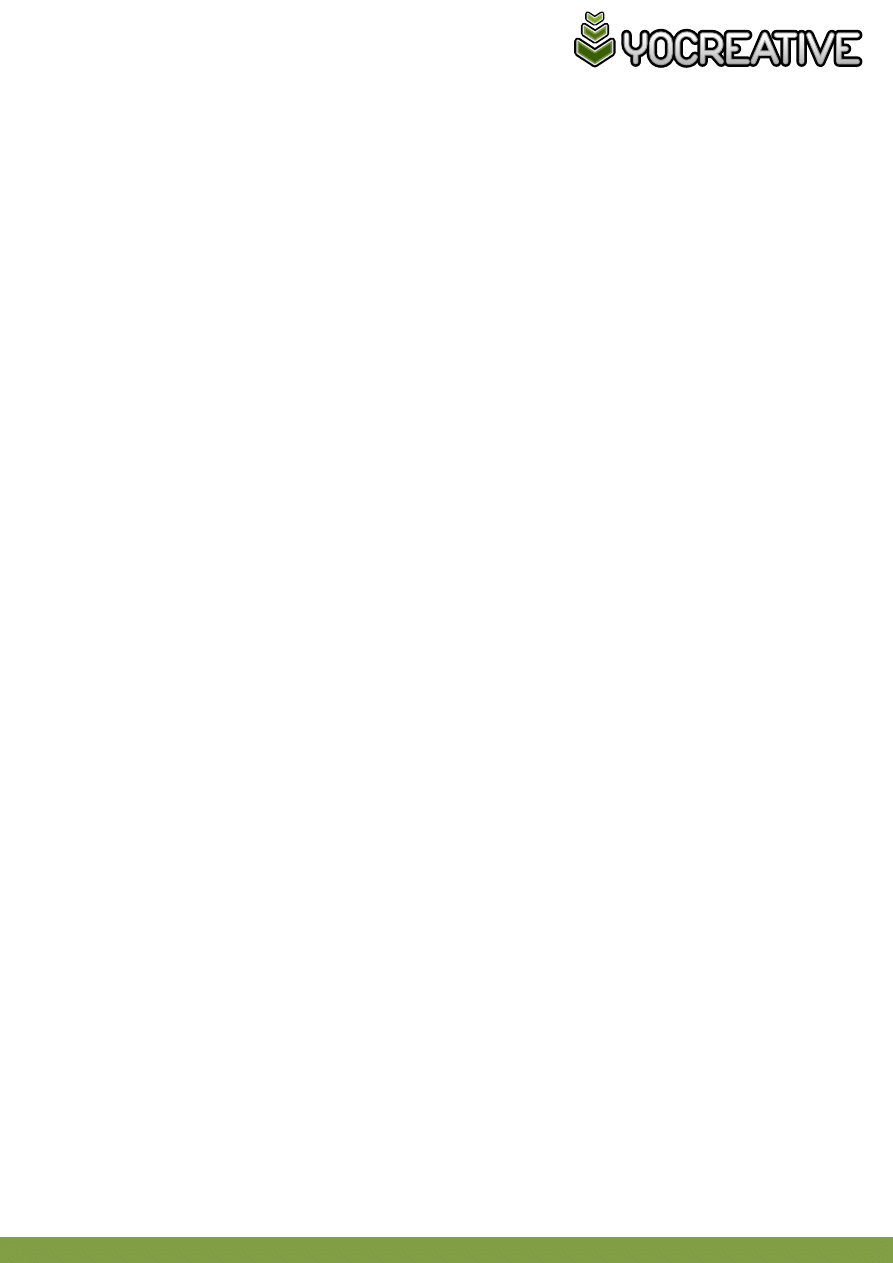
w w w . y o c r e a t i v e . n e t
// ADD AUDIO
Use this link to purchase and download file.
http://audiojungle.net/item/baby-joy/179814
After purchase and download the audio file, just import your audio to Project window and drag and drop to
“Wedding_Moment_(main)” comp.
// RENDER
5 options for resolution are pre defined in Render Queue window.
01 / Wedding_Moment_(main) - Full HD (1920x1080)
02 / Wedding_Moment_(HDV) - HD (1280 x 720)
03 / Wedding_Moment_(DV_NTSC) - DV Widescreen (720 x 480)
04 / Wedding_Moment_(DV_PAL) - DV Widescreen (720 x 576)
05 / Wedding_Moment_(half) - Half size (960 x 540)
Just mark the desired resolution in the window render queue and set the target folder.
The file is ready to generate a QuickTime Animation compressor, change according to your need.
// CREDITS and CONTACT
Created by YOCREATIVE // Brazil
yocreativevh@gmail.com
www.yocreative.net
Wyszukiwarka
Podobne podstrony:
ALBUM MEMORIES OLD FILM LOOK HELP FILE
HELP FILE
Help File
Your Help File doc
The House Of Love Help file
help file rtf
RedWhite Wedding DVD help
Dark Vintage Wedding help
Classy Wedding DVD help
Elegant Wedding DVD help
zawieszenie silnka przenoszenie momentu obrotowego
file d download polki%20 %20wirtualna%20polska1 3JUIGJJKBHF6PWSVCCWO57SYW3RTCEHUV4WUZUY
help
file 56287 id 170024 Nieznany
Podlogi scan z podrecznika File Nieznany
Practice File
Help & Info Filosofia OT
407 B2GB0103P0 Momenty dokrecania Kola Nieznany
więcej podobnych podstron