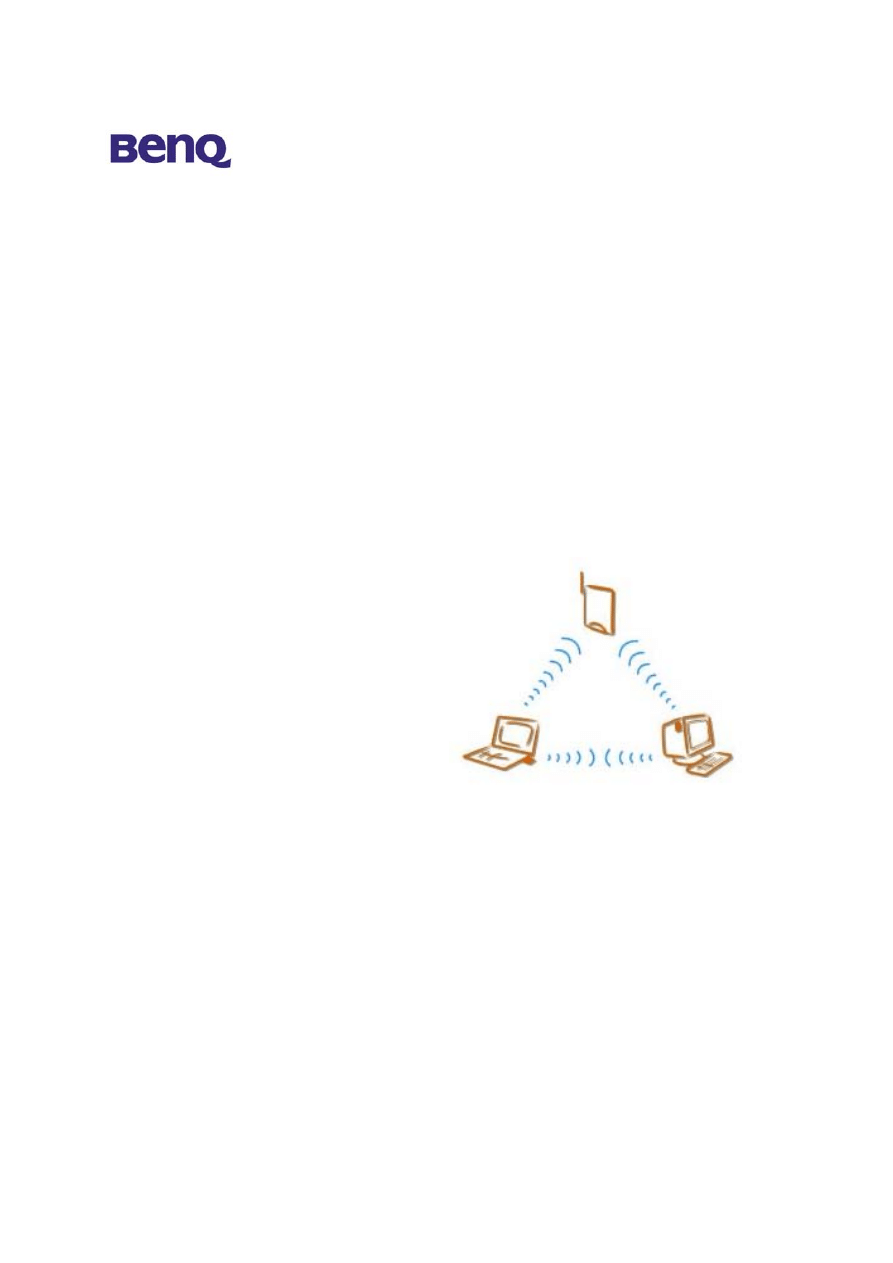
BENQ Corporation
Wireless LAN Router
AWL-700
User Manual
Version 1.1
June 2002
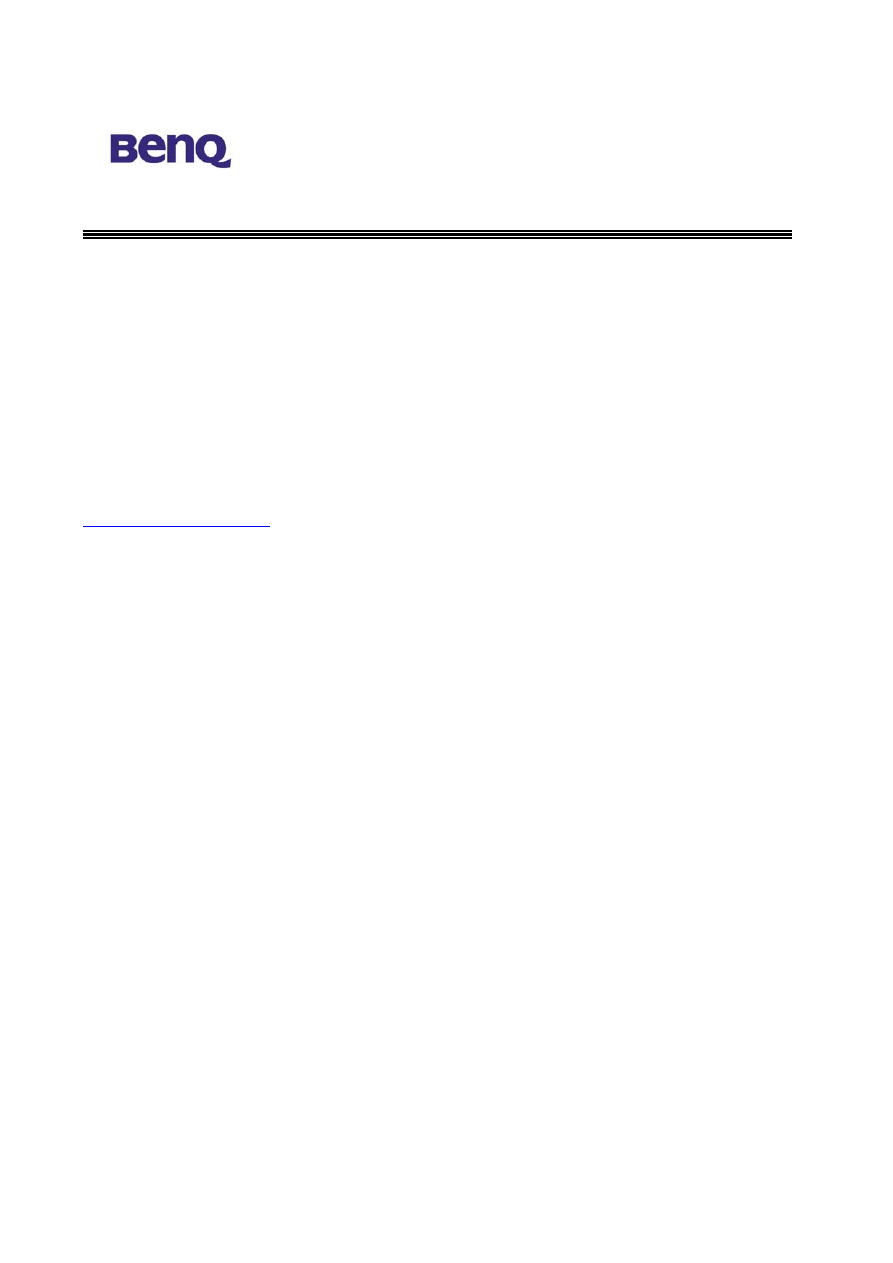
BENQ Corporation
Notice I
Copyright Statement
This manual cannot be reproduced in any form or by any means or used to make any
derivative such as translation, transformation, or adaptation without the prior written
permission of BenQ Corporation.
BenQ Corporation reserves the right to change this manual and the specifications to
improve products without prior notice. So you can get the most recent software and
user documentation for all BenQ Wireless LAN products on our web site.
http://www.BenQ.com
Trademarks
Copyright © 2002 BenQ Corporation. All rights reserved.
Contents subject to change without prior notice. BenQ is a registered trademark of
BenQ Corporation. All other trademarks belong to their respective proprietors.
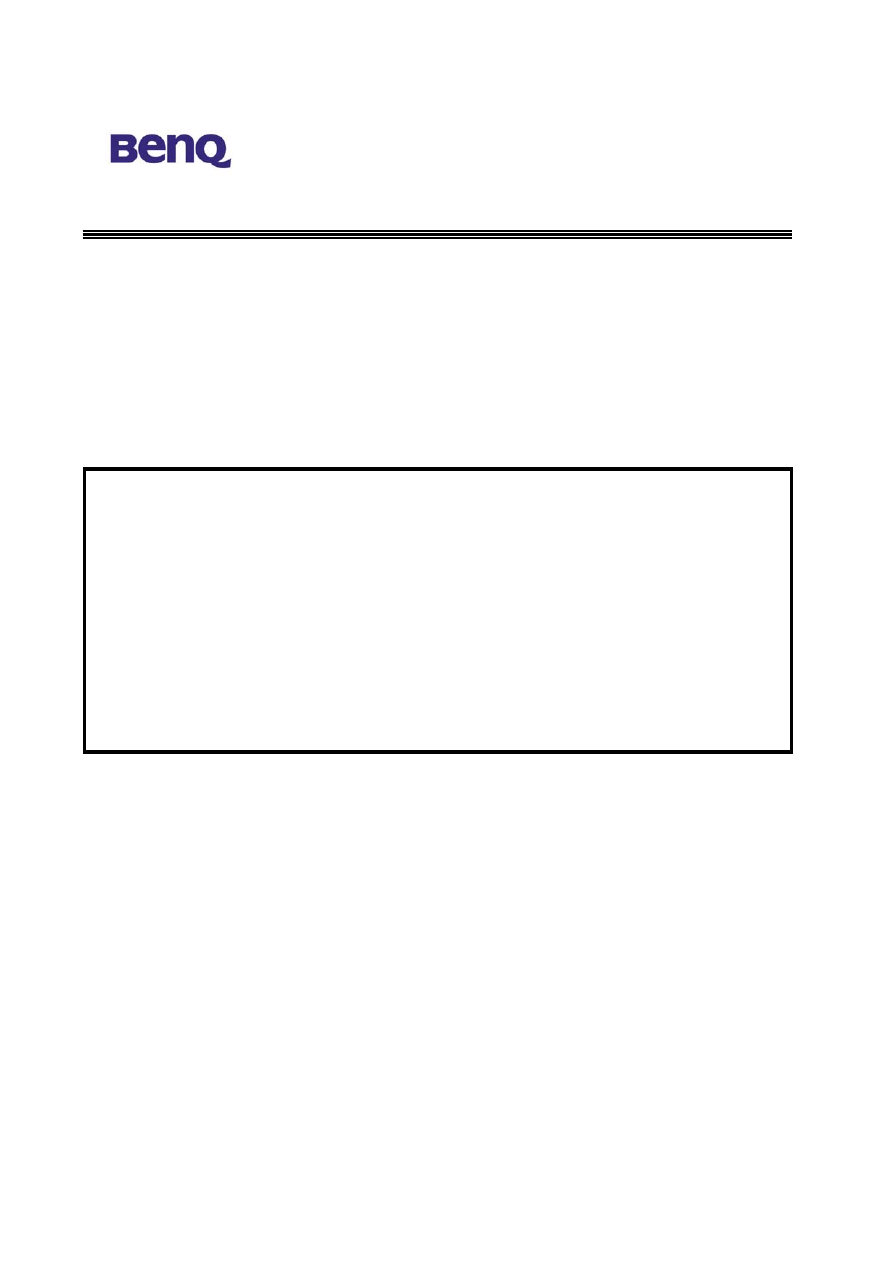
BENQ Corporation
Notice II
FCC Warning
The AWL-700 compiles with Part 15 of the FCC rules.
Operation is subject to the following two conditions.
(1) This device may not cause harmful interference.
(2) This device must accept any interference received, including interference that may
cause undesired operation.
Note:
The AWL-700 has been tested and found to comply with the limits for a Class B
digital device and a low power transmitter, pursuant to Part 15 of the FCC rules.
These limits are designed to provide reasonable protection against harmful
interference when the equipment is operated in a residential environment. This
equipment generates, uses, and can radiate radio frequency energy and, if not
installed and used in accordance with the instructions, may cause harmful
interference to radio communications. However, there is no guarantee that
interference will not occur in a particular installation.
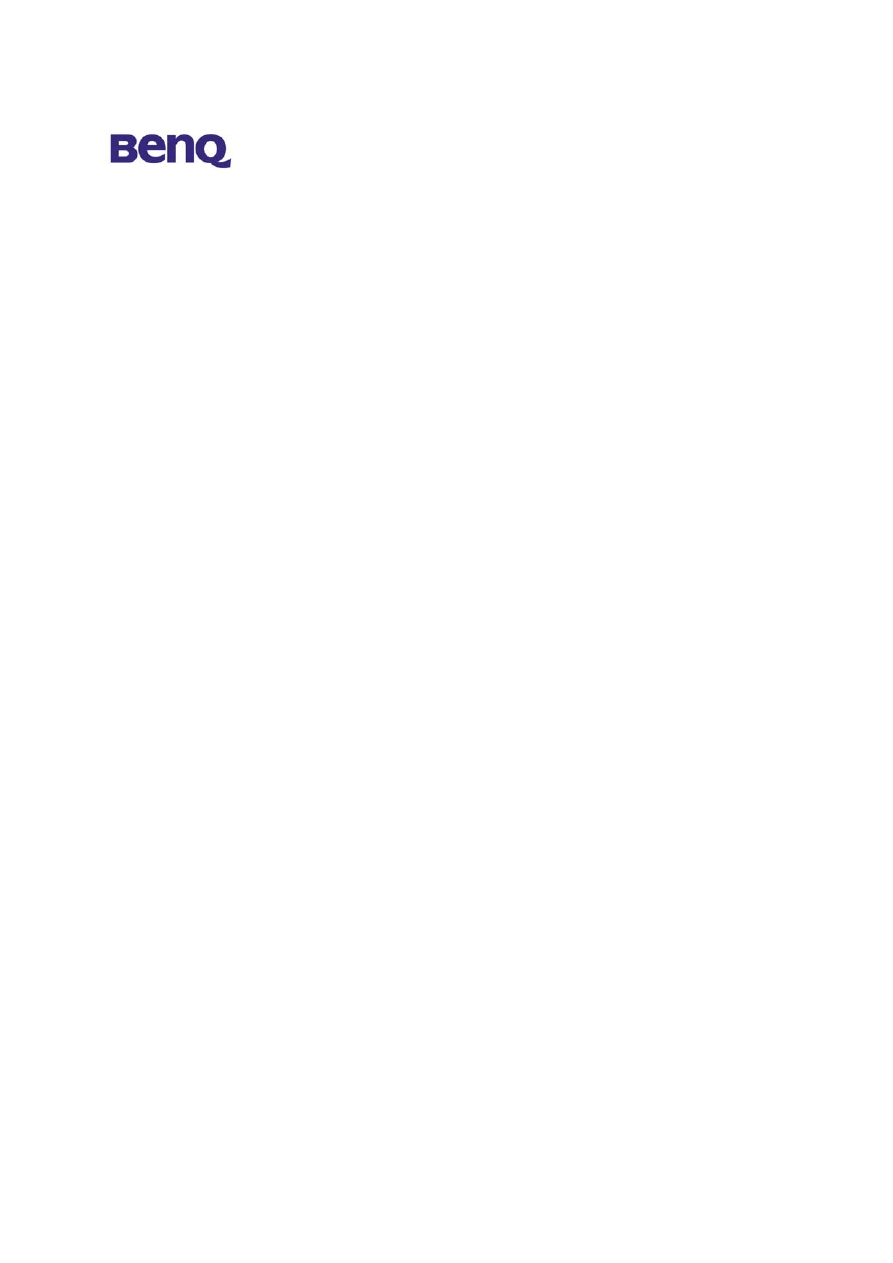
BENQ Corporation
Table of Contents
Chapter 1. Introduction………………………….……1
1.1 Product
Introduction……………………………………….……...1
1.2 Key
Features……………………………………………….………1
Chapter 2. Hardware Installation……………………3
2.1 Product Kit…………………………………………………………3
2.2 System Requirements………………………………………………3
2.3 Mechanical Description…………………………………………….4
2.4 Connect AWL700 to your ADSL / Cable Modem ……………..…6
2.5 Connecting PC/Notebook to your AWL700 …………………...…6
2.6 Power On………………………………………………….……......6
Chapter 3. Configuration……………………………....7
3.1 Quick Installation Wizard…………………………………….…..…8
3.2 Information……………………………….………………………...11
3.3 Advanced Setting……………………….…………………………..13
3.4 User Account………………………………………………………23
3.5 Save Setting………………………………………………...…….….25
3.6 Reboot System……………………………………………..…….…25
3.7 Update Firmware…………………………………………..…….…26
3.8 Web Language……………………...………………...….……….…27
3.9 Load Default Setting…………………………………………….…..28
Chapter 4. Appendix…………………………………....29
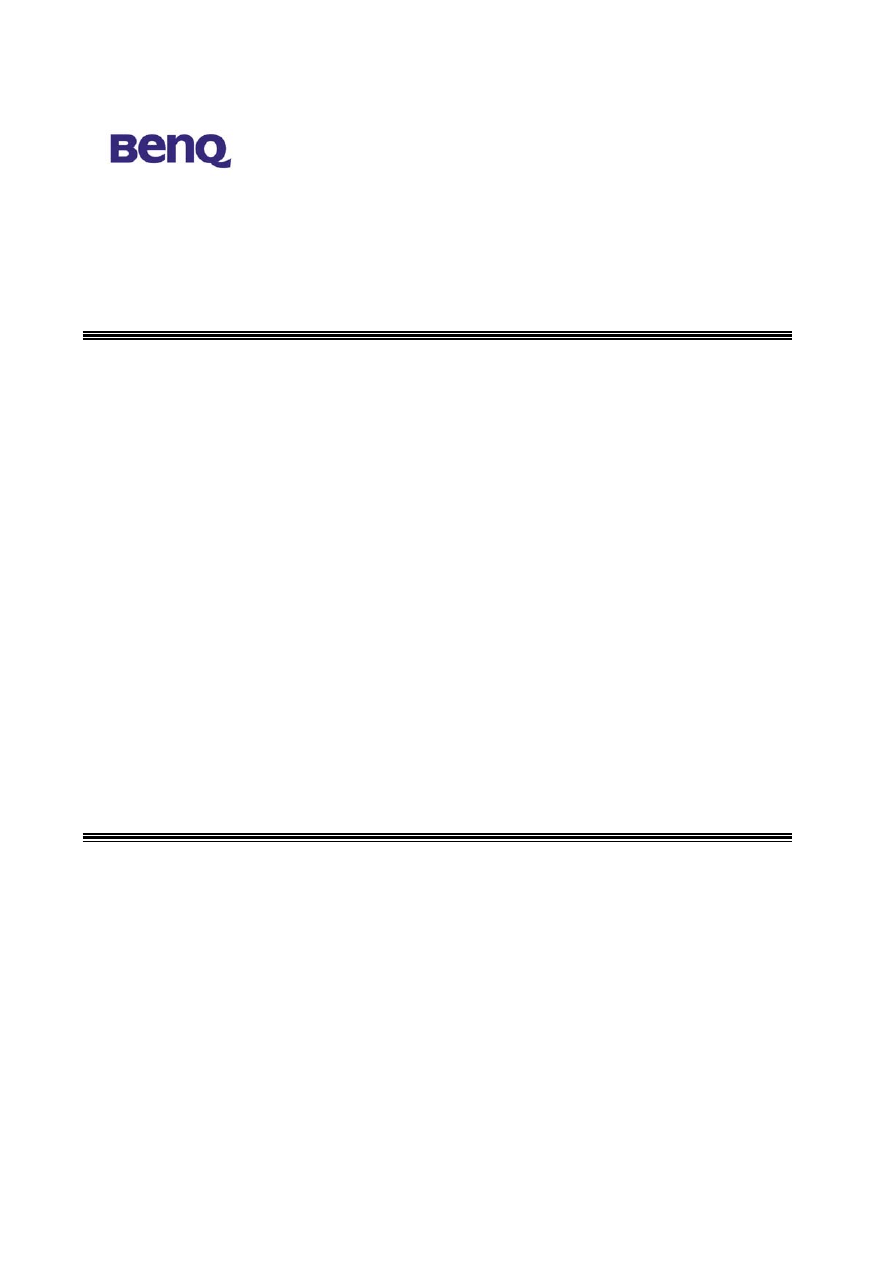
BENQ Corporation
1
Chapter 1. Introduction
1.1 Product
Introduction
The AWL700 Wireless LAN Router can be used with wireless networking client
devices such as the BenQ AWL100 Wireless LAN PC Card and BenQ AWL300
Wireless LAN USB Adapter for wireless access to an office LAN, or sharing of an
xDSL/cable modem. The AWL700 also integrates a 4-port auto-sensing crossover
Ethernet switch, expanding access to already established wired networks, and allowing
IP sharing without the need for additional devices.
The AWL700 also acts as a Network Address Translation (NAT) device and let
home users to use private IP addresses to access the Internet from single or multiple
global IP addresses. AWL700 provides home users an environment protected by its
NAT-type firewall. Its WAN side as an Ethernet interface, which is the same as its
LAN interface. It could be plugged easily into any access devices, such as ADSL/Cable
modems or routers, and provides instant Ethernet interfaces in their LAN sides to run
for NAT functionality, accommodating up to 32 network users while offering with top
performance, and is also extremely simple to install.
1.2 Key
Features
1.2.1 Being a gateway between two Ethernet interfaces
The AWL700 connects to one Ethernet interface from ADSL/Cable modem’s LAN
side and used it as its WAN interface. It provides users to share a single valid IP address
among them under 10/100 base-TX LAN. Under this configuration, users do not need
to apply for valid IP addresses for every single user to access Internet. This function
could be enabled or disabled by the device owner. And, if users have applied for many
public IP addresses for other purposes, they are also able to use those additional IP
addresses to connect to the Internet.
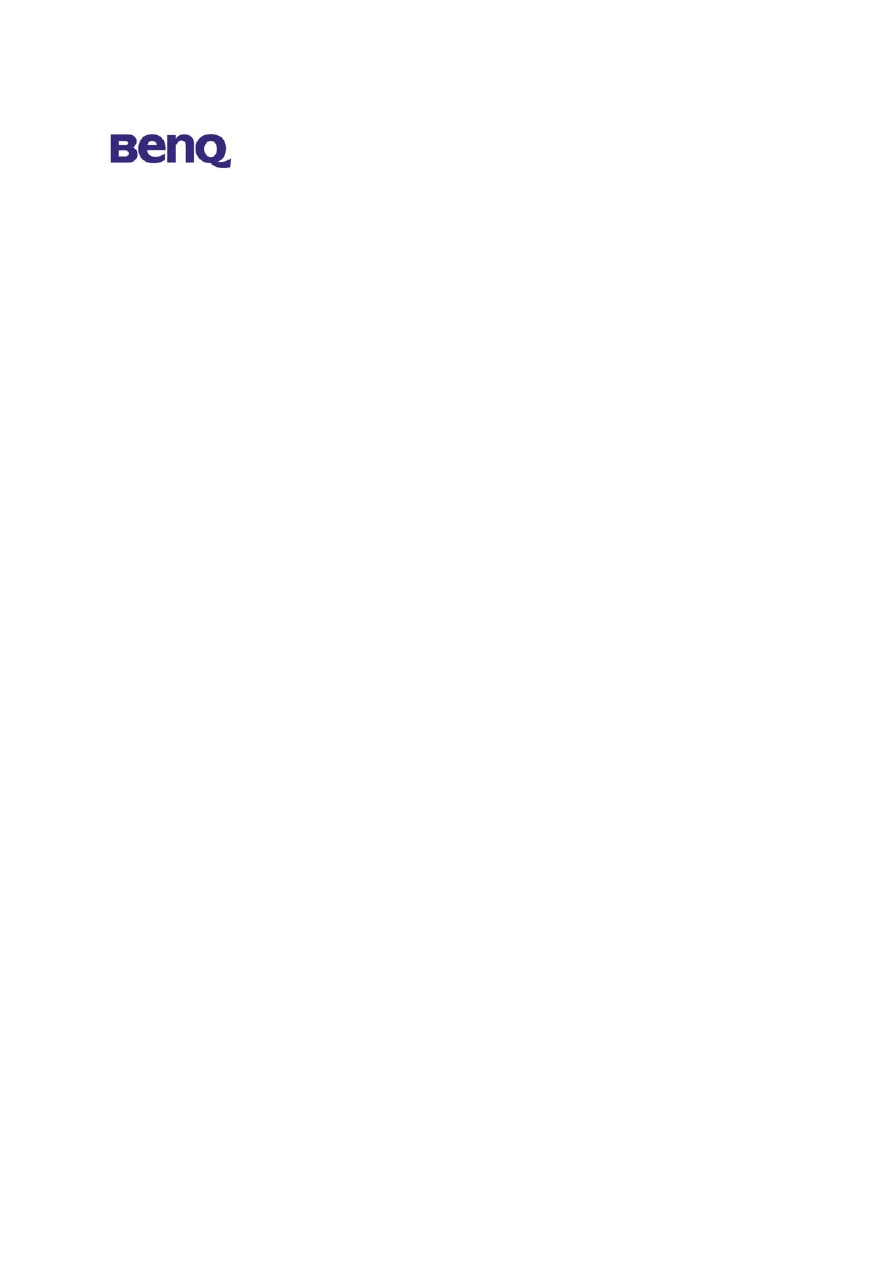
BENQ Corporation
2
1.2.2 Three ways to acquire WAN’s IP address
There are three ways to acquire AWL700’s WAN IP address. The first one is to assign
its WAN interface as a static valid IP address. Or, the users can acquire AWL700’s
WAN IP address by PPPoE and it does not require the users to install PPPoE client
software in their own hosts. The third one is to obtain DHCP server. Some service
providers offer their clients IP
addresses by DHCP protocol, and AWL700 can act as a
DHCP client via its 10/100 base-TX WAN port to acquire its WAN IP address. In fact,
AWL700 is a convenient device, because it provides both 10/100 base-TX WAN port
and 10/100 base-TX LAN ports for users to acquire IP address to share.
1.2.3 Act as a DHCP server in its LAN side
AWL700 can act as a DHCP server in its LAN side, and this function can be performed
without users to configure their own IP addresses. When users are booting their
machines, AWL700 will assign each machine with an IP address and other useful
information, such as DNS server’s IP address etc.
1.2.4 Virtual Server
Users can set up different kinds of servers behind their AWL700 and remote users can
access these inside servers via AWL700’s virtual server functionality.
1.2.5 NAT-type Firewall
AWL700 is also guarded by NAT-type firewall. A NAT-type firewall provides users a
secure LAN environment and it also denies access for any anonymous people who
might have bad intensions on your network.
1.2.6 Web Management
Users can configure and manage AWL700 from their own web browsers (IE or
Netscape). This means that users could manage AWL700 no matter where they are and
without any proprietary application installed in their PC.
1.2.7 Firmware Upgrade
AWL700 provides an efficient way to upgrade firmware. Users can use web browser to
do firmware upgrades and the device also allows TFTP clients to perform this task.
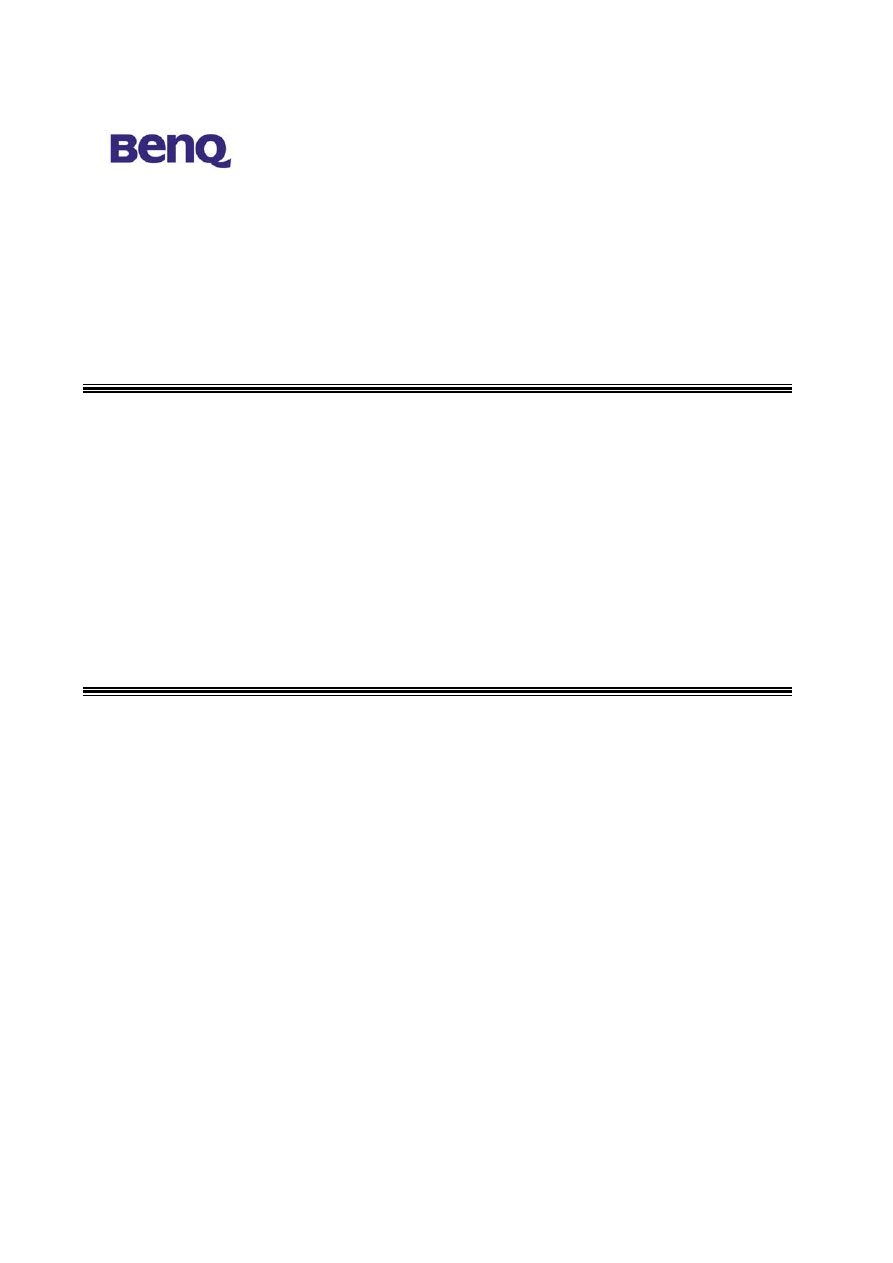
BENQ Corporation
3
Chapter 2. Hardware Installation
This chapter will describe how to set up AWL700 step by step. After you have set
up your AWL700 device, then you may need to configure your WAN setting to match
the mode that you have applied from your ISP or NSP.
2-1 Product Kit
Before installation, make sure that you have the following items:
AWL700 Wireless LAN Router
Software CD containing user manual and utility
Quick Start Guide
RJ-45 cable
Power adapter
Metal stand
Screw pack
Warranty card
2-2 System Requirements
Before using your AWL700, please check that you have the following required items:
Broadband access device (ADSL/cable modem) or Office LAN
UTP Cat-5 cable for linking ADSL/cable modem/LAN and the AWL500
Wireless LAN PC card (AWL100) or USB adapter (AWL300)
Web browser (Internet Explorer 5.0 or higher, or Netscape Navigator 6.2 or
higher)
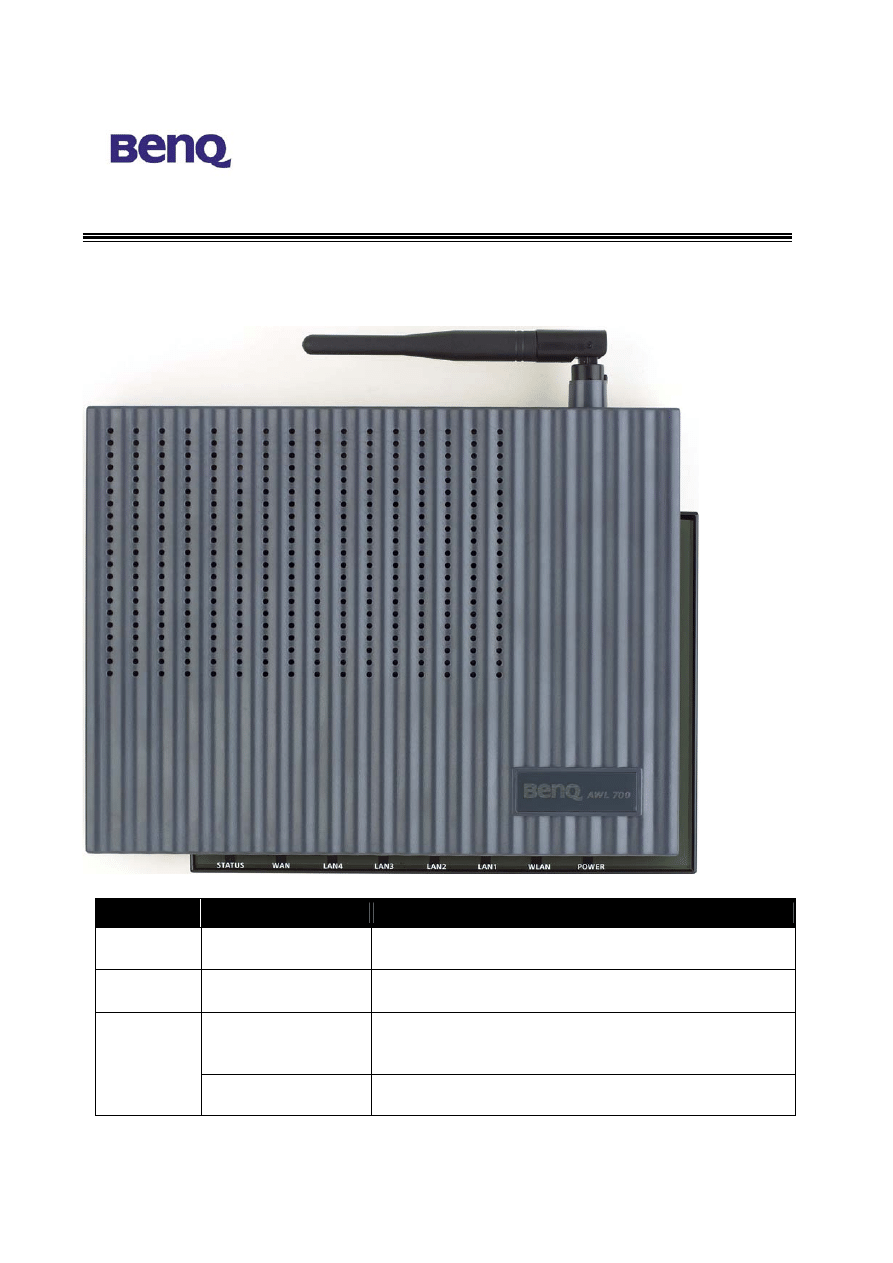
BENQ Corporation
4
2-3 Mechanical Description
Front panel of the Wireless LAN Router
The following table provides an overview of each LED activity:
LED
State
Indication
Power
On (Green)
When power on AWL700, this LED should always be
green.
Status
On (Orange)
When power on AWL700, AWL700 will do some
initialization jobs, then this LED will be blinking steadily.
Link (Green)
When connect to the ADSL / Cable modem or connect to
your PC, the LED should always be green. If this LED is not
being lighted, this means link fails.
WLAN/
WAN / LAN
TX / RX (Green)
When data is transmitted or received, this LED will be
blinking.
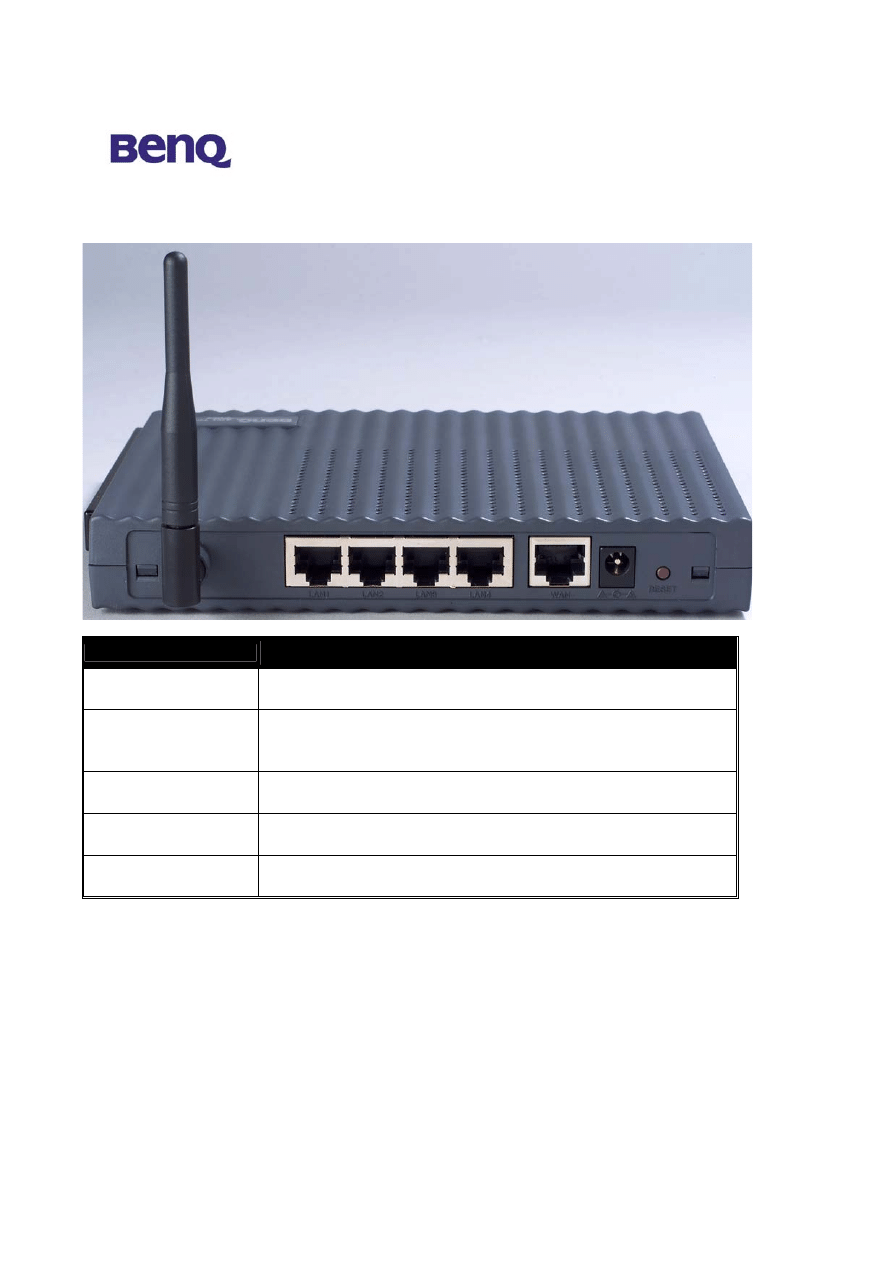
BENQ Corporation
5
Back panel of the Wireless LAN Router:
Back Panel
Description
Reset button
Designed to reset the AWL700 after a system failure or crash.
When pressed, the AWL700 will reset.
PWR/DC jack
Where power is input to AWL700 through the power adapter
supplied with it. Please do not plug other power adapters into
this jack.
WAN port
Where the AWL700 can be connected to ADSL/cable
modem/Ethernet LAN via an RJ-45 cable.
LAN1/2/3/4 port
Allows the AWL700 to be connected to client devices such as
NIC cards, switches, hubs, and modems with an RJ-45 cable.
Antenna
Where the radio signal carrying network data is transmitted and
received.
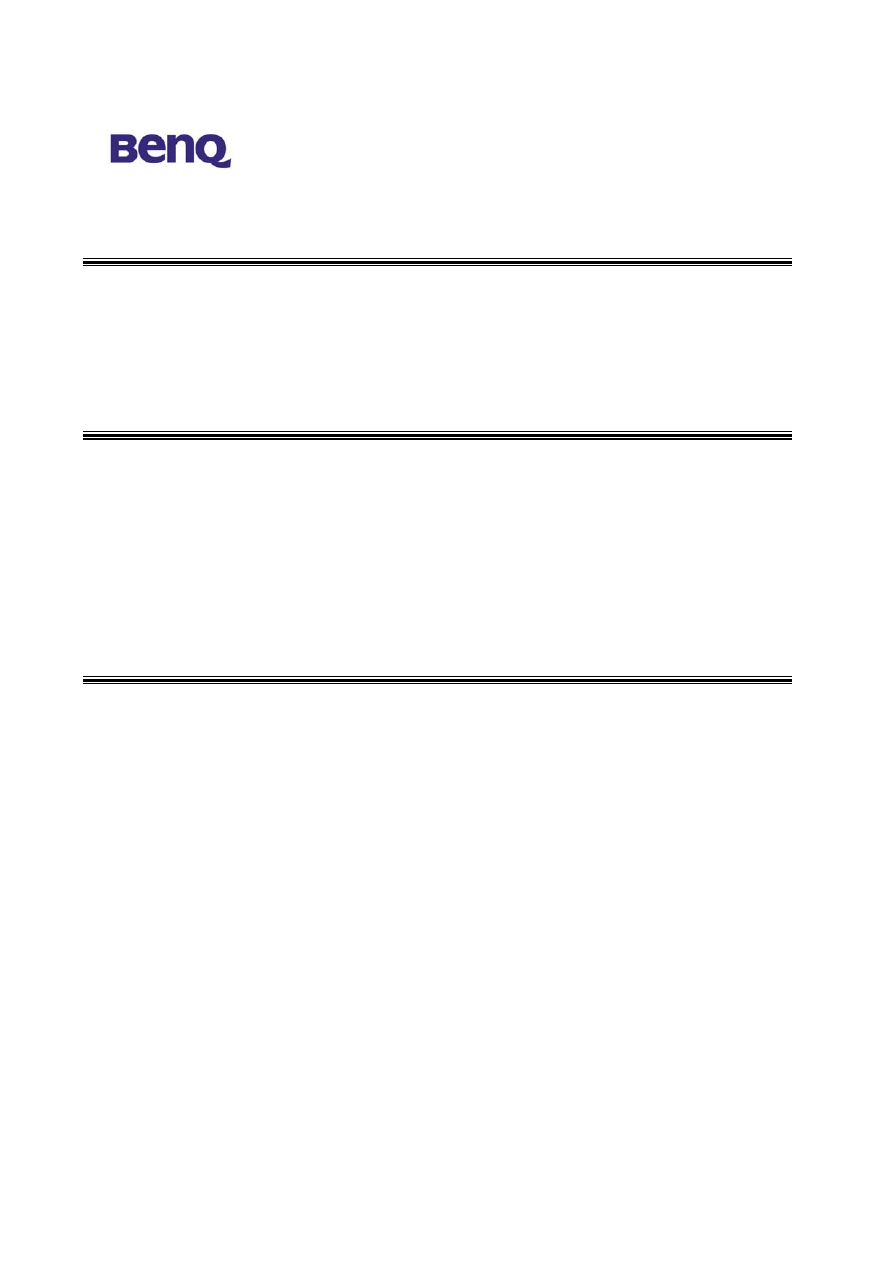
BENQ Corporation
6
2.4 Connect AWL700 to your ADSL / Cable Modem
I.
Turn off the power of your ADSL / Cable Modem
II. Pick up the cross-over (short) RJ-45 Category-5 cable and plug one end of this cable
into your ADSL / Cable’s LAN port
III. Plug the other end of this cable into AWL700’s WAN port
2.5 Connecting PC/Notebook to your AWL700
Wired
I. Pick up the straight (long) RJ-45 Category-5 cable and plug one end of this cable
into any one of four switch ports.
II. Plug the other end of this cable into the RJ-45 port of your PC’s network card
Wireless
I.
Insert WLAN PC Card AWL100 to your notebook and install the driver for that.
II. Plug WLAN USB Adapter AWL300 to your PC or notebook and install the driver
for that.
2.6 Power
on
I.
Connect your power cord to power inlet
II. Turn on ADSL / Cable modem’s power
III. Finish
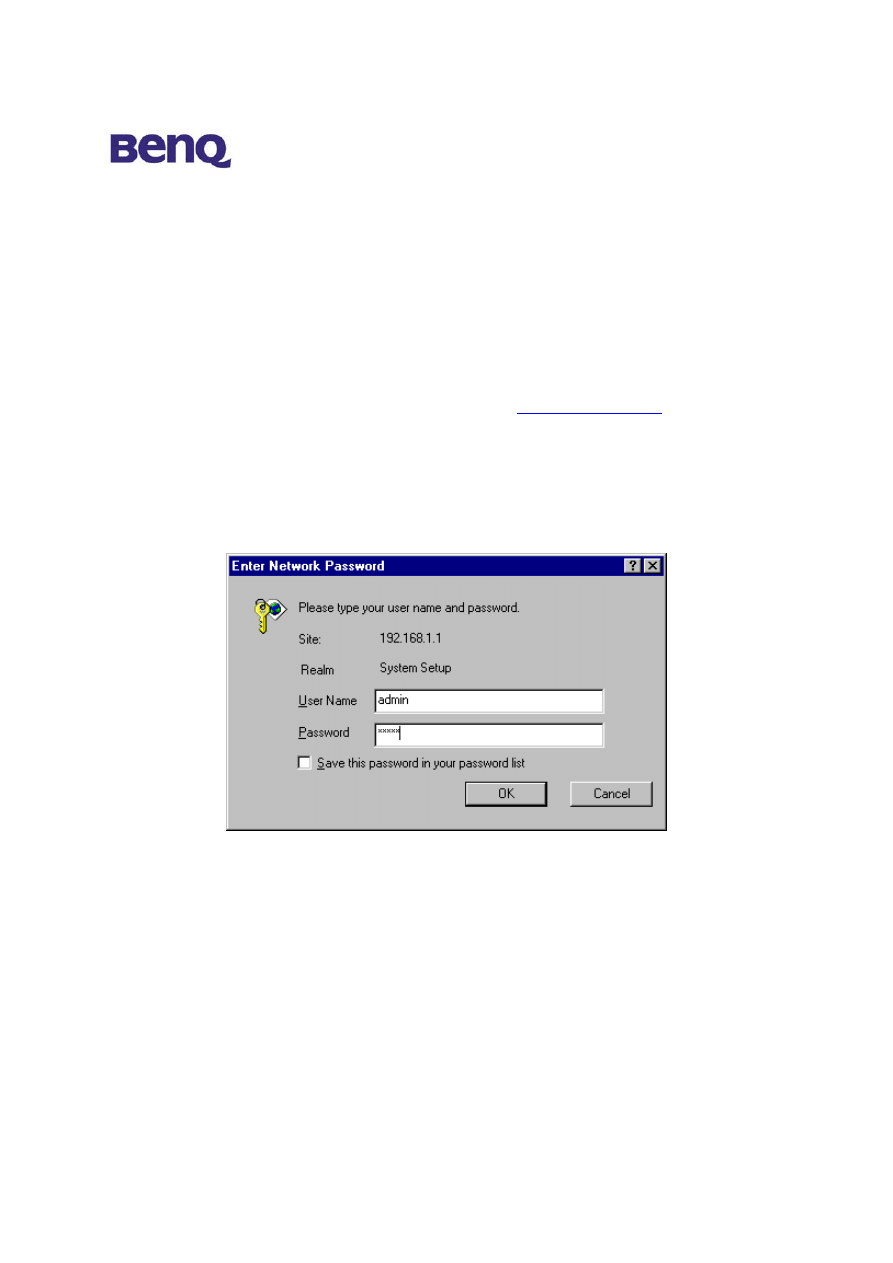
BENQ Corporation
7
Chapter 3. Configuration
This chapter illustrates the web-based AWL700 configuration in detail. The AWL700
Wireless LAN Router has a structured menu and a “Quick Installation Wizard” page to
help users set up their own AWL700 quickly. This chapter describes each of these menu
sections. When the AWL700 boots up at the first time, it has a default IP address
192.168.1.1 assigned to its LAN interface. In order to configure AWL700, please point
an Internet browser from the browsing host to
http://192.168.1.1
and you will be
presented with the log icon in screen as shown below. You must log in with the correct
user name and password to start the AWL700 configuration in a MD5 authenticated
web session. For setting up this MD5 authenticated session, the default user name is
admin, and initially the password is also admin. We strongly recommend that – you
should change the root password as described in the Admin Password section.
Once your log in is successful, you will be presented with a welcome web page. In that
page, you can proceed with AWL700 configuration or link to BenQ’s web site for
advanced information.
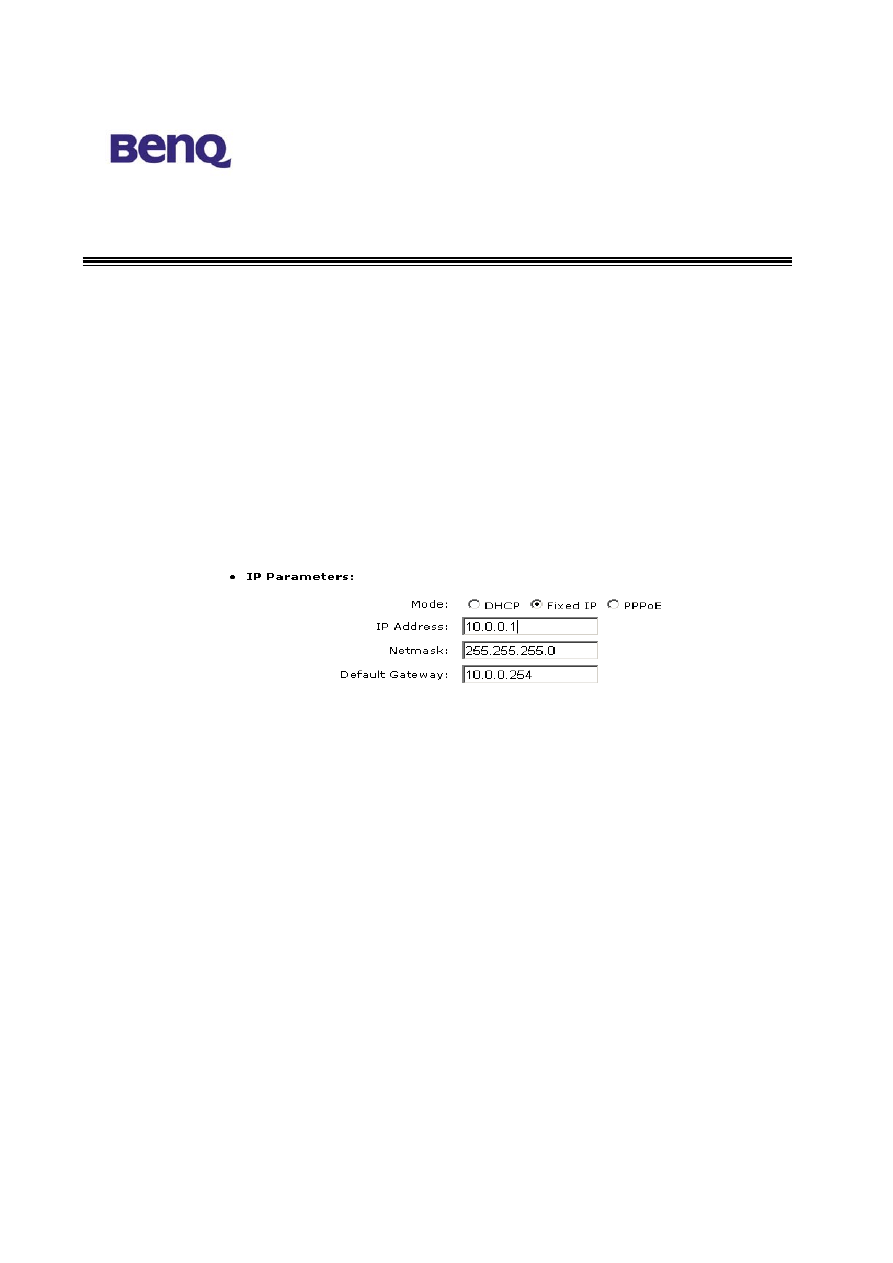
BENQ Corporation
8
3.1 Quick
Installation
Wizard
3.1.1 WAN Parameters
AWL700 provides three ways to have an IP address in its WAN interface – Fixed IP,
DHCP Client, and PPPoE. There are three radio boxes in this configuration page and
you can choose the one, which is suitable for your access environment. If you have
applied for a dedicated IP address in your WAN side, you can choose Fixed IP mode
to connect to the Internet. If you has a DHCP server co-existed in your WAN or If
your ISP (NSP) provides DHCP services for you, then you can choose DHCP Client
mode to acquire an IP address to access the Internet. Finally, most of the ADSL service
providers not only provide their customers dedicated IP address but also provide dial-in
service. If you apply for dial-in service from your ISP, you can choose PPPoE to access
Internet except your ISP does not provide PPPoE as her dial-in solution.
IP Address – This is WAN interface’s IP address.
Netmask – This is WAN interface’s subnet mask.
Default Gateway – When AWL700 has no idea where it can forward packets, it
deliver those packets to its default gateway.
3.1.2 PPPoE Parameters
When you choose to use PPPoE mode to acquire your WAN IP addresses, you should
first set up PPPoE parameters to facilitate AWL700 to communicate with your ISP.
When you apply for ADSL dial-in service, you will acquire your PPPoE parameters from
your ISP.
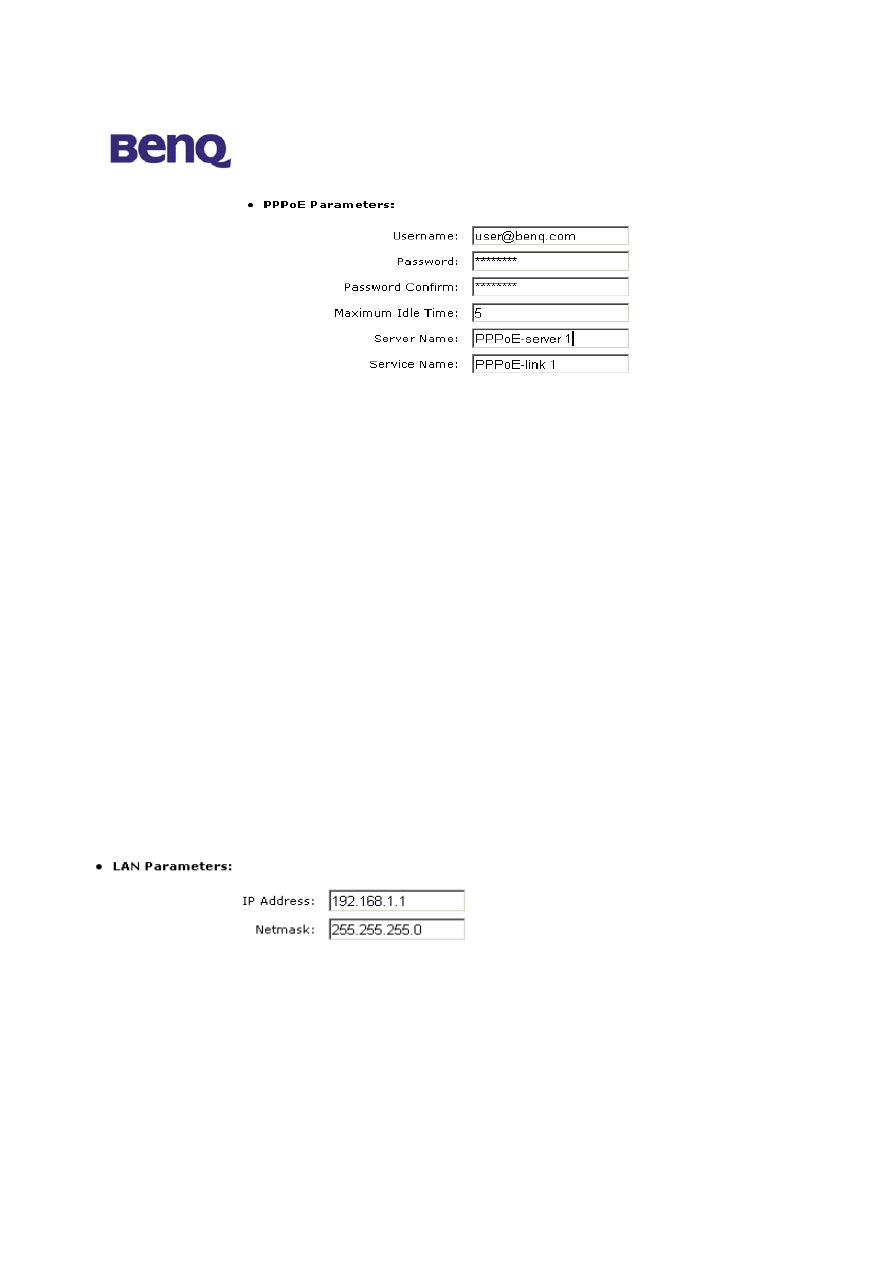
BENQ Corporation
9
Username – When you apply for a PPPoE service from your ISP, they will give you a
set of username and password for the purpose of login. You can fill your username from
your ISP in this input field.
Password – You can fill your password from your ISP in this input field.
Password Confirm – Type your password again, and this will confirm your
password’s value again.
Maximum Idle Time – AWL700 provides a timeout mechanism and this means if
there is no any traffic pass through AWL700 during the time that you set up, AWL700
will terminate this link between you and your ISP automatically.
Server Name –Some ISPs provide server name to be an authentication issue, so you
need to give your server name from your ISP for valid login. If your ISP does not ask for
server name, you can leave it blank or just ignored it.
Service Name – Some ISPs also provide service name to be an authentication issue, so
you need to give your service name from your ISP for valid login. If your ISP does not
ask for service name, you can leave it blank or just ignored it.
3.1.3 LAN Parameters
This configuration can help you to set up your LAN interface’s IP address and its subnet
mask.
IP Address – Your IP address in LAN interface.
Netmask – Subnet mask in your LAN interface.
3.1.4 IEEE802.11 Parameters
You may make the settings on the Wireless Access Point such as ESSID, Channel, RTS
Threshold, Fragment Threshold, Basic Rates, TX Rates and Preamble Type.
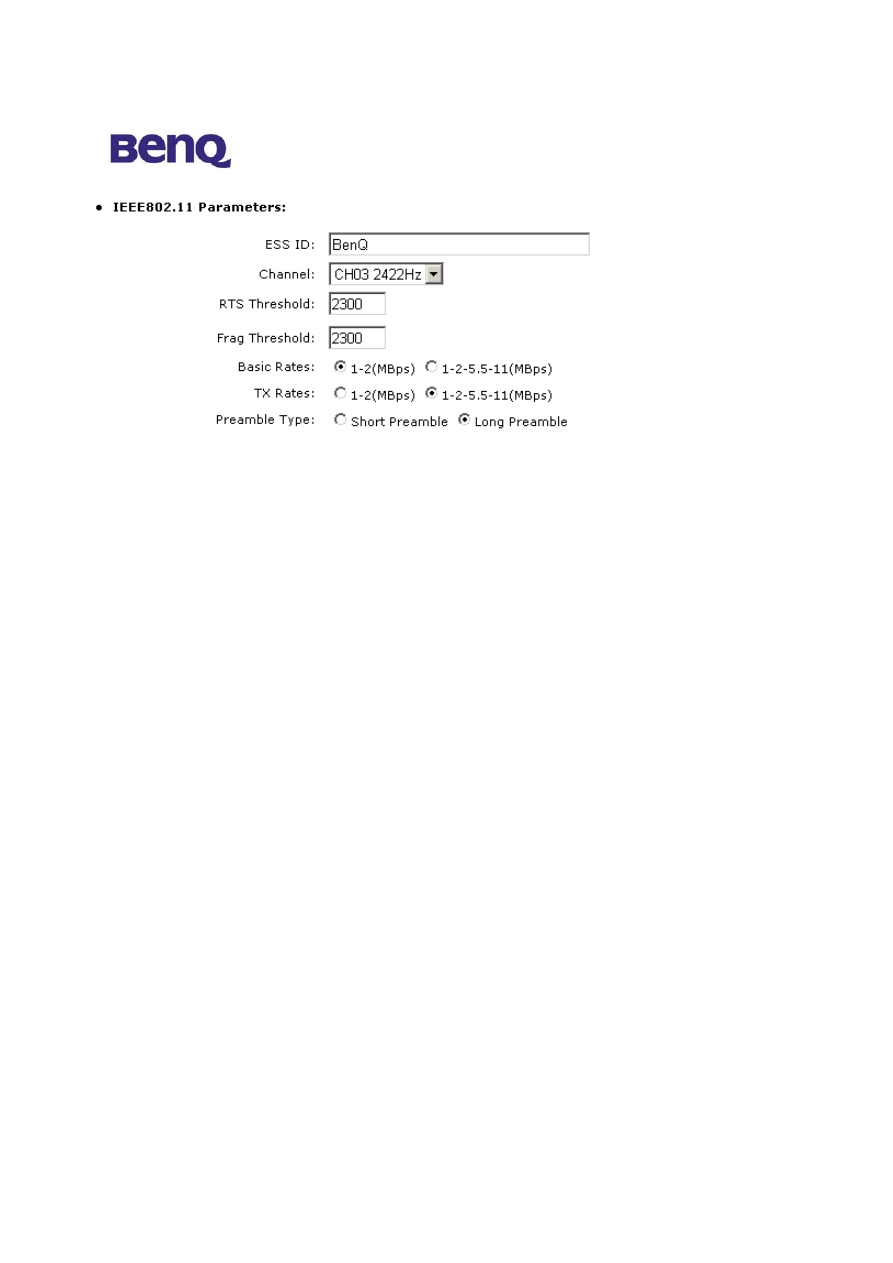
BENQ Corporation
10
ESSID – The ESSID is a unique ID given to the Access Point. Wireless clients
associating to the Access Point must have the same ESSID. The ESSID can have up to
32 characters.
Channel – You may select any of the available channels as an operational channel for
your Access Point.
RTS Threshold – RTS Threshold is a mechanism implemented to prevent the “Hidden
Node” problem. “Hidden Node” is a situation in which two stations are within range
of the same Access Point, but are not within range of each other. Therefore, they are
hidden nodes to each other. When a hidden station starts data transmission with the
Access Point, it might not notice that the other station is already using the wireless
medium. When these two stations send data at the same time, they might collide
when arriving simultaneously at the Access Point. The collision will most certainly
result in a loss of messages for both stations. Thus, the RTS Threshold mechanism will
provide the solution to prevent data collisions. When the RTS is activated, the station
and its Access Point will use a Request to Send/Clear to send protocol (RTS/CTS).
The station will send an RTS to the Access Point, informing that it is going to transmit
the data. Upon receipt, the Access Point will respond with a CTS message to all
station within its range to notify all other stations to defer transmission. It will also
confirm to the requesting station that the Access Point has reserved the channel for
transmission.
Fragmentation Threshold – Fragmentation mechanism is used for improving the
efficiency when there is high traffic within the wireless network. If you transmit large
files in a wireless network, you can enable the Fragmentation Threshold and specify the
packet size. The mechanism will split the packet into the packet size you set.
Rates Set – By default the unit adaptively selects the highest possible rate for
transmission. In case of obstacles or interference, the system will step down. Select the
Basic Rates to be used among the following options: 1 - 2 (Mbps), 1 - 2 - 5.5 – 11 (Mbps).
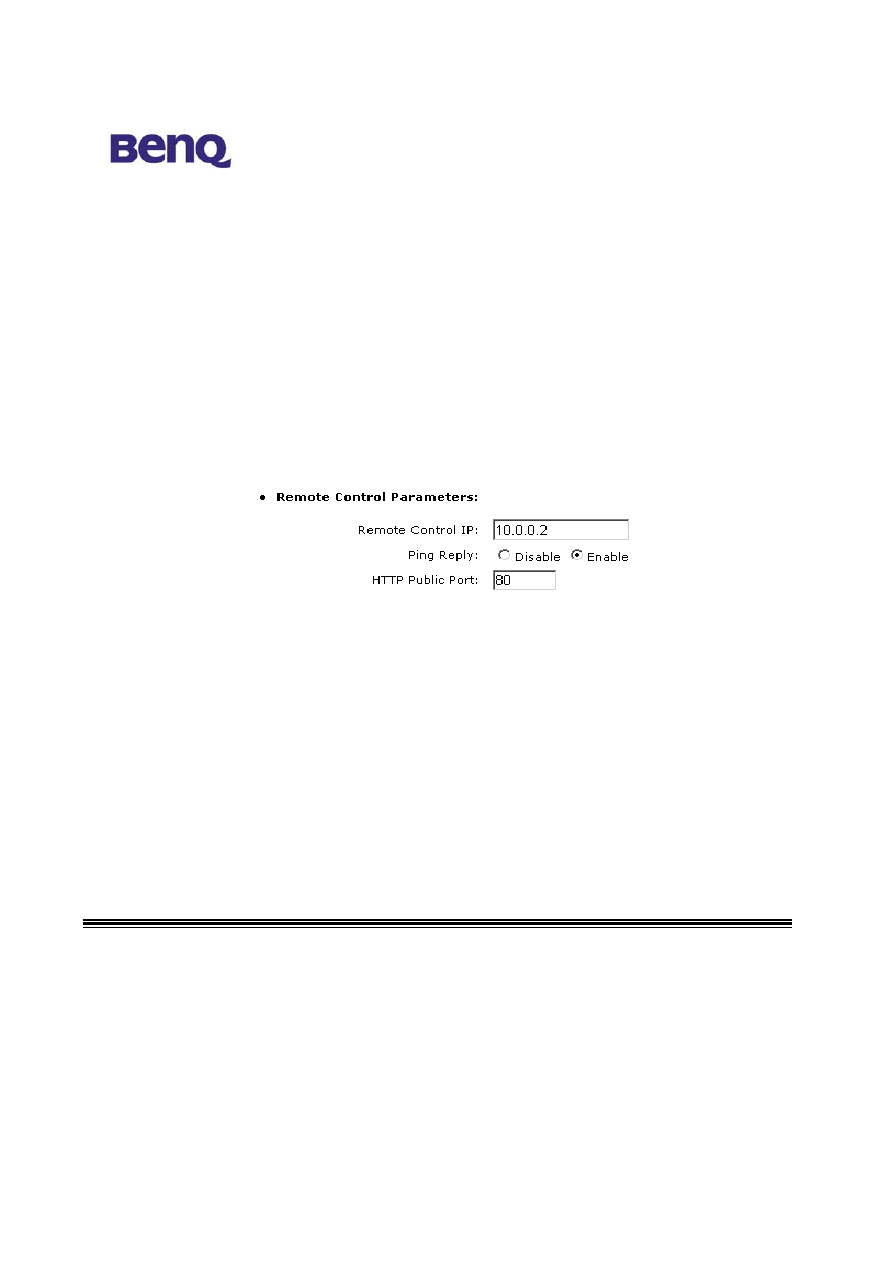
BENQ Corporation
11
Select the TX Rates set among the following options, (1 – 2 - 5.5 - 11 Mbps) or (1 - 2
Mbps).
Preamble Type – Preamble is the first sub field of PPDU, which is the appropriate
frame format for transmission to PHY (Physical layer). There are two options, Short
Preamble and Long Preamble.
3.1.5 Remote Control Parameters
AWL700 provides some remote control features to help user’s remote management
for AWL700. In this configuration tags, you can set up a dedicated remote host to
control your AWL700, reject or accept “Ping” packets from the Internet, and set up the
listening port of AWL700’s built-in web server.
Remote Control IP – AWL700 can be managed by a dedicated host, which is located
anywhere in the Internet, if you fill a host’s IP address into this input field. Please note
that if you have configured this feature, you could not manage your AWL700 by any
host, which IP address is not that one in Remote Control IP input field.
Ping Reply – If you would not like to let your AWL700 respond to “Ping” packets
from the Internet, you can disable the “Ping Reply” or you can enable this feature to
reply “Ping” packets.
HTTP Public Port – In AWL700, it has a built-in web server to process all
configurations through web browsers. Its default listening port is 80, however, you can
assign the other port number to instead 80. It is useful if you also have a web server in
your LAN interface and would like to set up it to be a web virtual server.
3.2 Information
3.2.1 Statistics
This configuration page can bring traffic information to user who has the idea to know
the quantity of received or transmitted Ethernet and Wireless packets in AWL700. You
can see the number of received or transmitted packets and bytes count. This
information will be dynamically changed and be updated every three seconds.
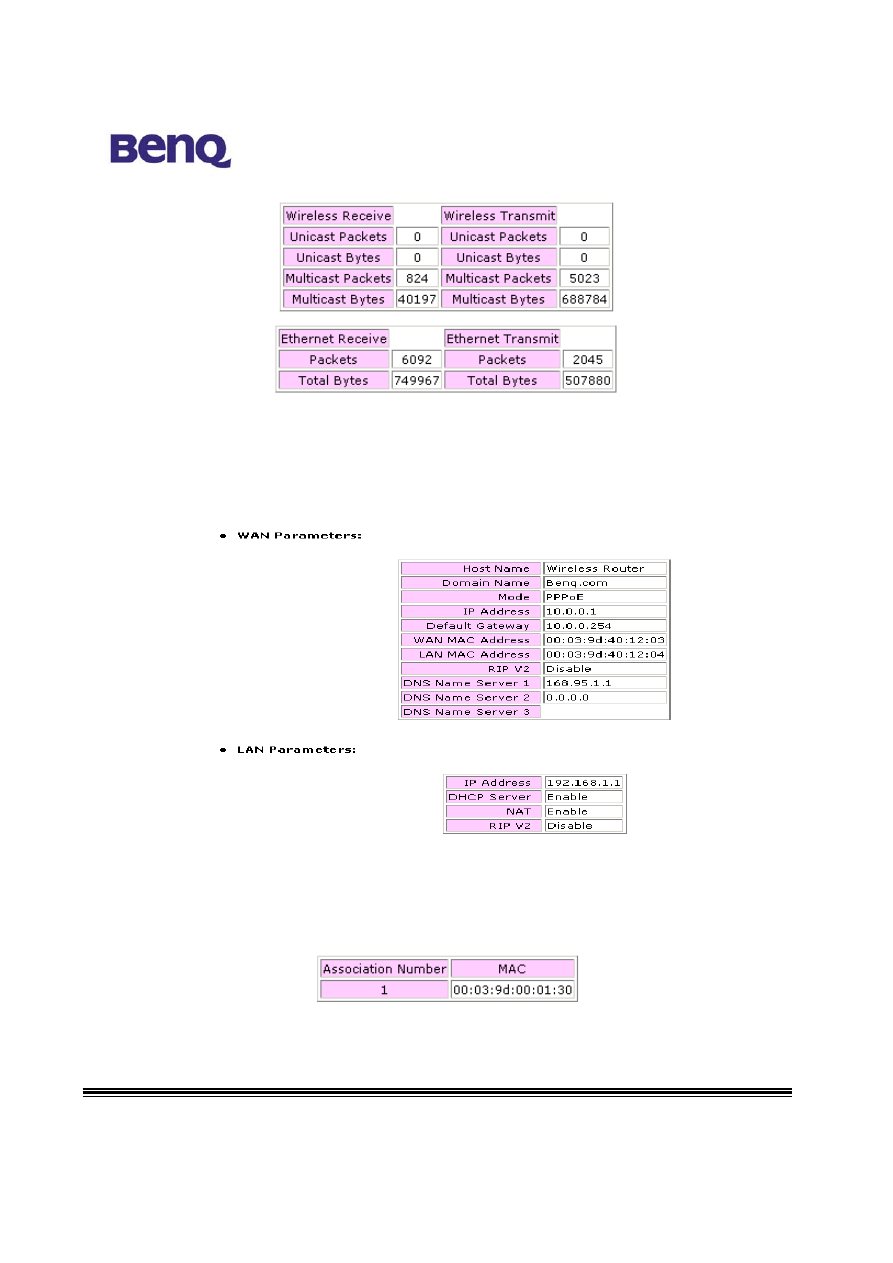
BENQ Corporation
12
3.2.2 Status
In AWL700, you can search system information in “Status” page. AWL700 divides this
page into two parts, one is for WAN information, and the other is for LAN information.
This information is quite useful for users to see if system is in a right status.
3.2.3 Associated Table
This is a list of all the stations that have ever associated. This table provides information
to track how many stations have ever associated with the Access Point.
3.3 Advanced
Setting
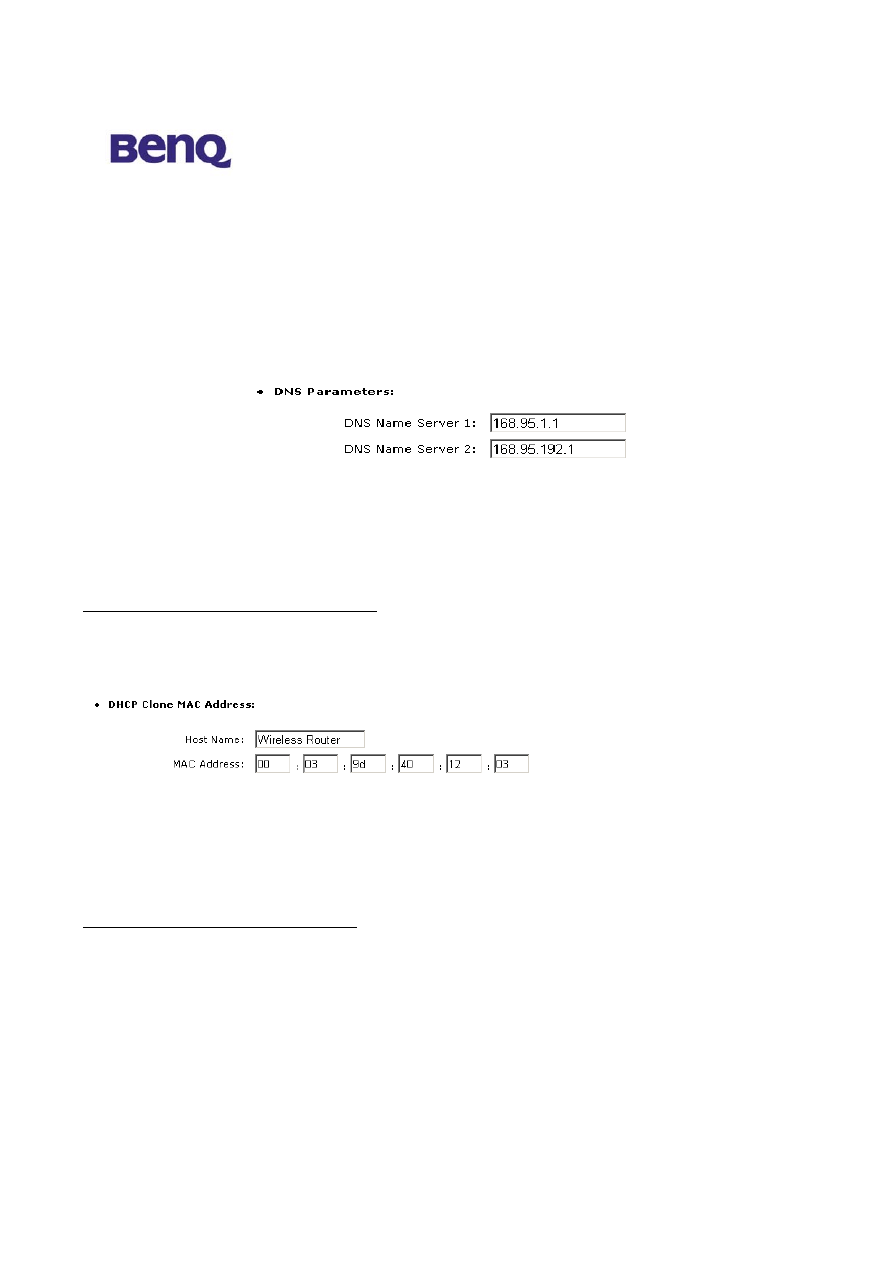
BENQ Corporation
13
3.3.1 DNS Setup
In “DNS Setup” page, user can input two DNS servers that AWL700 can use these two
servers to complete its DNS relay function. Please note that the DNS relay is a default
setting in AWL700, however AWL700 will choose ISP’s DNS server to be the first
choice to relay its DNS packets if user use PPPoE or DHCP client to connect to
Internet. These two DNS server are to be the second and third priority to relay DNS
packets by AWL700.
DNS Name Server 1 – First backup DNS server. Since we use the DNS server
offered by ISP to be the first choice to complete DNS relay function.
DNS Name Server 2 – Second backup DNS server.
3.3.2 DHCP Setup
3.3.2.1 DHCP Clone MAC Address
AWL700 provides “MAC clone” function to let users change their WAN MAC address.
This feature is provided for authentication purpose if your ISP would like to ask you to
offer this information.
Host Name – Your host’s name.
MAC Address – MAC address that you want to change in your WAN interface.
Generally, this MAC address will be the authenticated information to offer to your ISP
or NSP.
3.3.2.2 DHCP Server Parameters
AWL700 can act as a DHCP server in user’s LAN interface. It can make users to
acquire their IP addresses without doing a lot of configuration. AWL700 can offer hosts
parameters that are shown below.
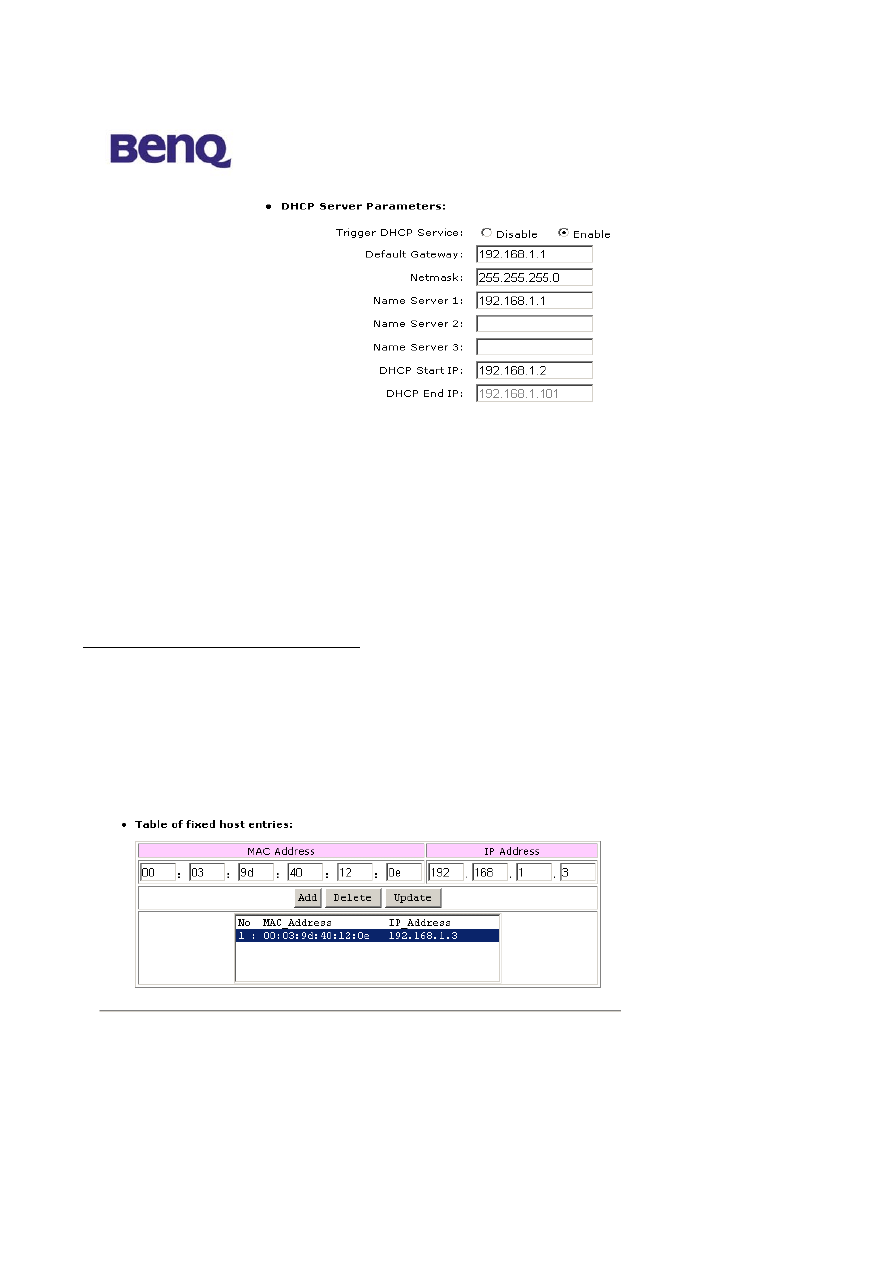
BENQ Corporation
14
Default Gateway – Tell hosts where they can deliver their packets if they do not
know how to deal with those packets. In fact, it should be the AWL700 itself.
Netmask – Tell hosts their netmask.
Name Server 1, 2, 3 – AWL700 will offer DNS server to its hosts to help hosts
activate their DNS function. Since AWL700 has DNS relay function, it offers hosts itself
to be a default name server.
DHCP Start IP – You can assign the first IP address of DHCP.
DHCP End IP –You can assign the End IP address of DHCP.
3.3.2.3 Table of fixed host entries
DHCP server can assign IP addresses and some options, such as gateway’s IP address,
DNS server, etc., to hosts in AWL700’s LAN interface. Usually, DHCP server assigns IP
addresses dynamically. However, users can assign MAC address and IP address to be
one pair. When DHCP server receive request from that host which MAC address is
one of those pairs in its mapping table, DHCP server will assign that mapping IP address
to host.
3.3.3 NAT/DMZ Setup
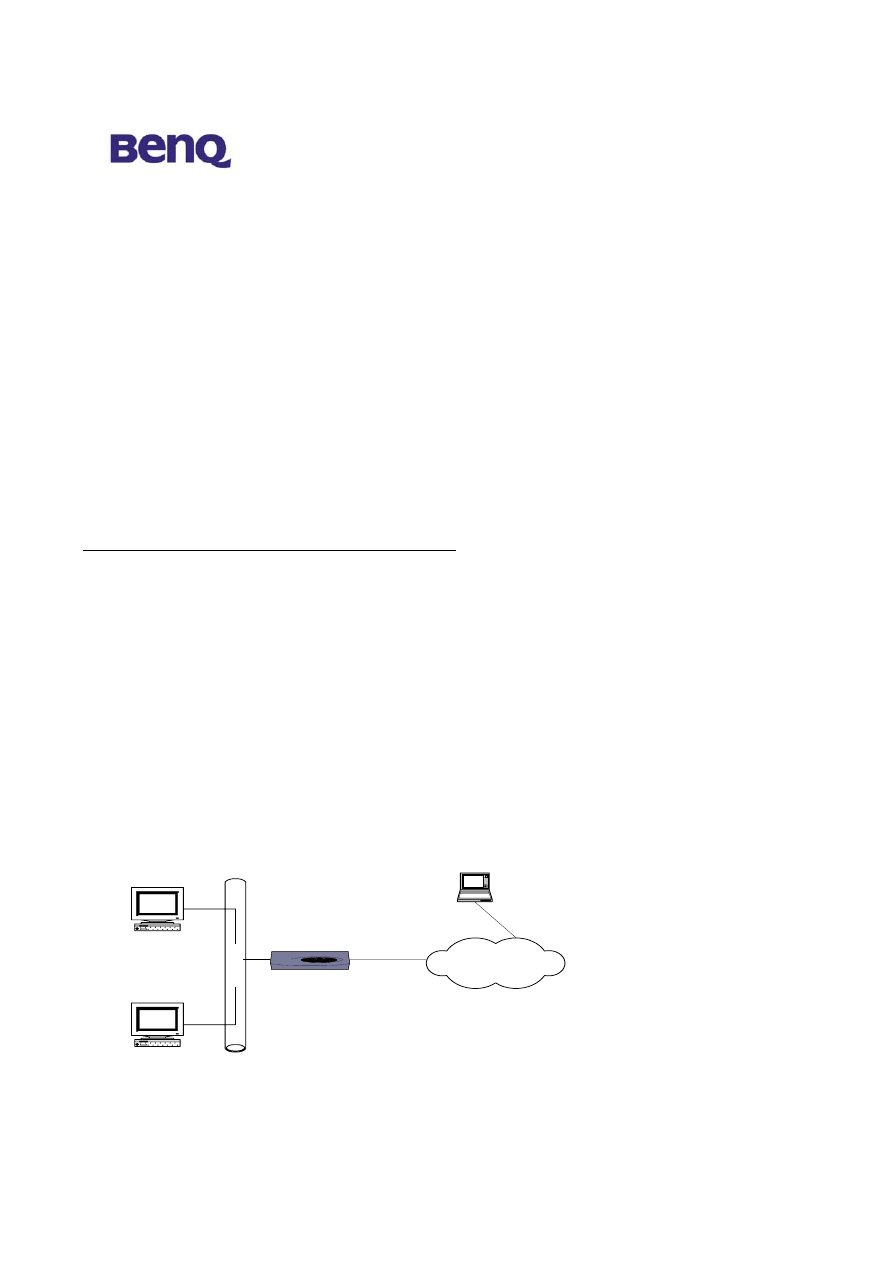
BENQ Corporation
15
NAT is a mechanism that can convert your private IP addresses into single public IP
address. In AWL700, we do offer dynamic NAT, static NAT, and NAPT functions.
Dynamic NAT means that you can assign a range of private IP addresses to map to a
range of public IP addresses in the WAN interface. When one public IP address is
mapped to one host, this public IP address could not be assigned to the others. Static
NAT means you can set up a private IP address and public IP address to be a pair. In
AWL700, we offer five sets to do static NAT. This function is very similar to DMZ
(demilitarized zone) one, so In AWL700, this also acts as “Virtual DMZ” host setting.
NAPT is a special function of NAT, which will record packet’s Port and IP address and
convert it to public IP address in the WAN side and give this session one unique port
number. Most of the famous applications are supported by AWL700 such as HTTP, FTP,
Telnet, NetMeeting, Real Player, QuickTime, …etc. NAT function is default as enabled
in AWL700.
3.3.3.1 Table of current virtual server entries
Sometimes there are servers located in the LAN interface and wish to be accessed by
any remote host. However, we could not access these servers located in the LAN
interface directly because of the enabling of NAT. We could use Virtual Server to let
remote hosts access internal servers. In this configuration page, you can enter a public
port that is bound on a server located in the LAN interface. For example, FTP server’s
public port is 21, Telnet server’s public port is 23, and HTTP server’s public port is 80.
After that, you should offer a host that maps to this public port. In configuration figure
below, you can map port 21 to that host which IP address is 192.168.123.101 and the
remote host can access FTP server in the LAN interface by accessing 211.21.85.141
through FTP client application installed in the remote host itself. When you access
AWL700’s WAN side, it can convert your FTP packets and let them pass through the
NAT.
Et
h
er
n
e
t
F T P S e rve r
T e ln e t S e rve r
PWR
OK
WIC 0
AC T /C H 0
AC T/C H 1
WIC 0
AC T/C H 0
A C T/CH 1
ET H
AC T
C OL
In te rn e t
H o s t
192.168.123.101
211.21.85.141
192.168.123.100
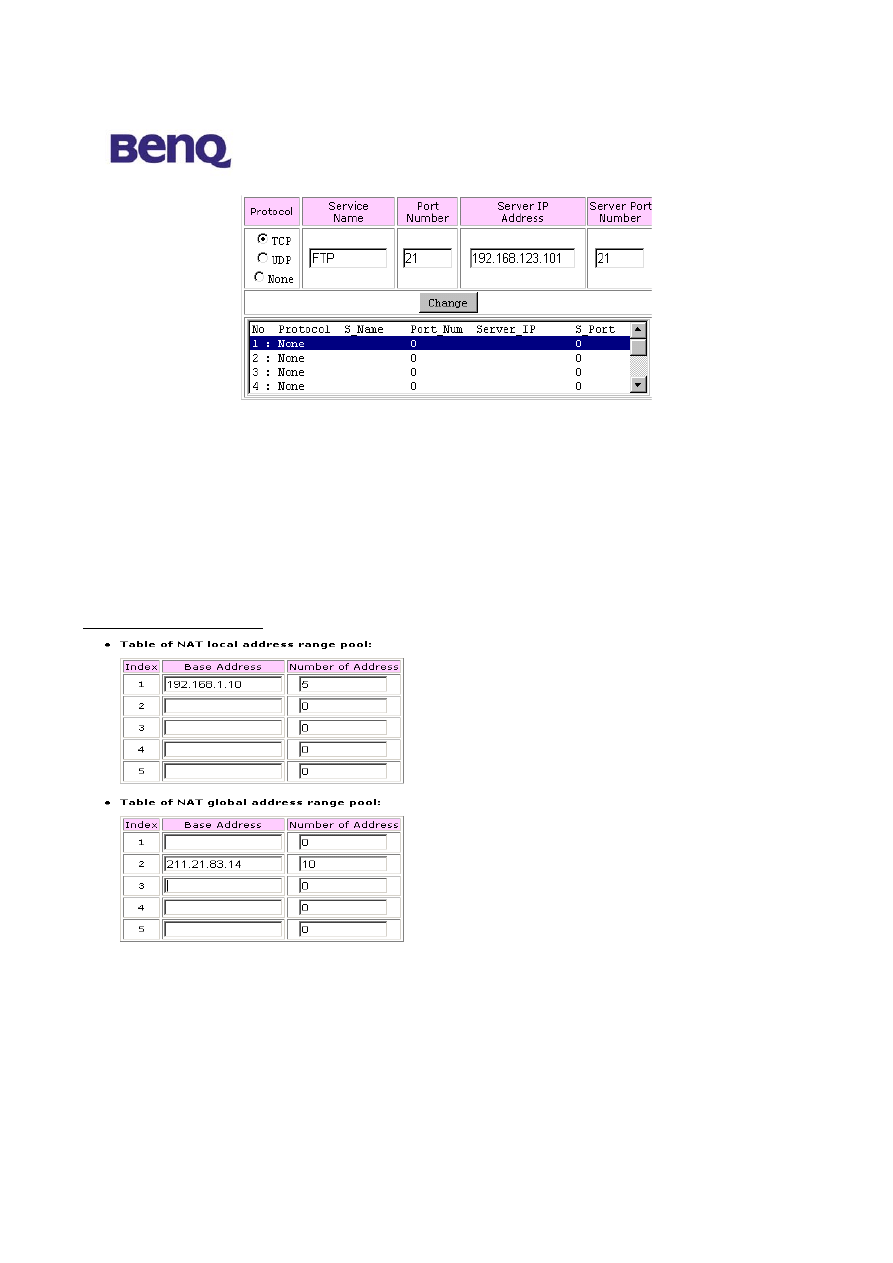
BENQ Corporation
16
Protocol – Which protocol type does the server provide?
Service Name – 10 characters to name this service
Port Number – The port, which is opened to others in the Internet side.
Server IP Address – The server’s private IP address in the LAN side
Server Port Number – The port of which the inside server is listening
3.3.3.2 Dynamic NAT
In the first table, you can assign a range of private IP addresses that can be converted to
public ones.
Base Address – The first IP address that you wish to be converted.
Number of Address – Limits the range that configured by users. If you have five hosts
to be converted to public IP addresses, you can limit this range to 5.
In the second table, you can assign a range of public IP addresses that wait to be mapped
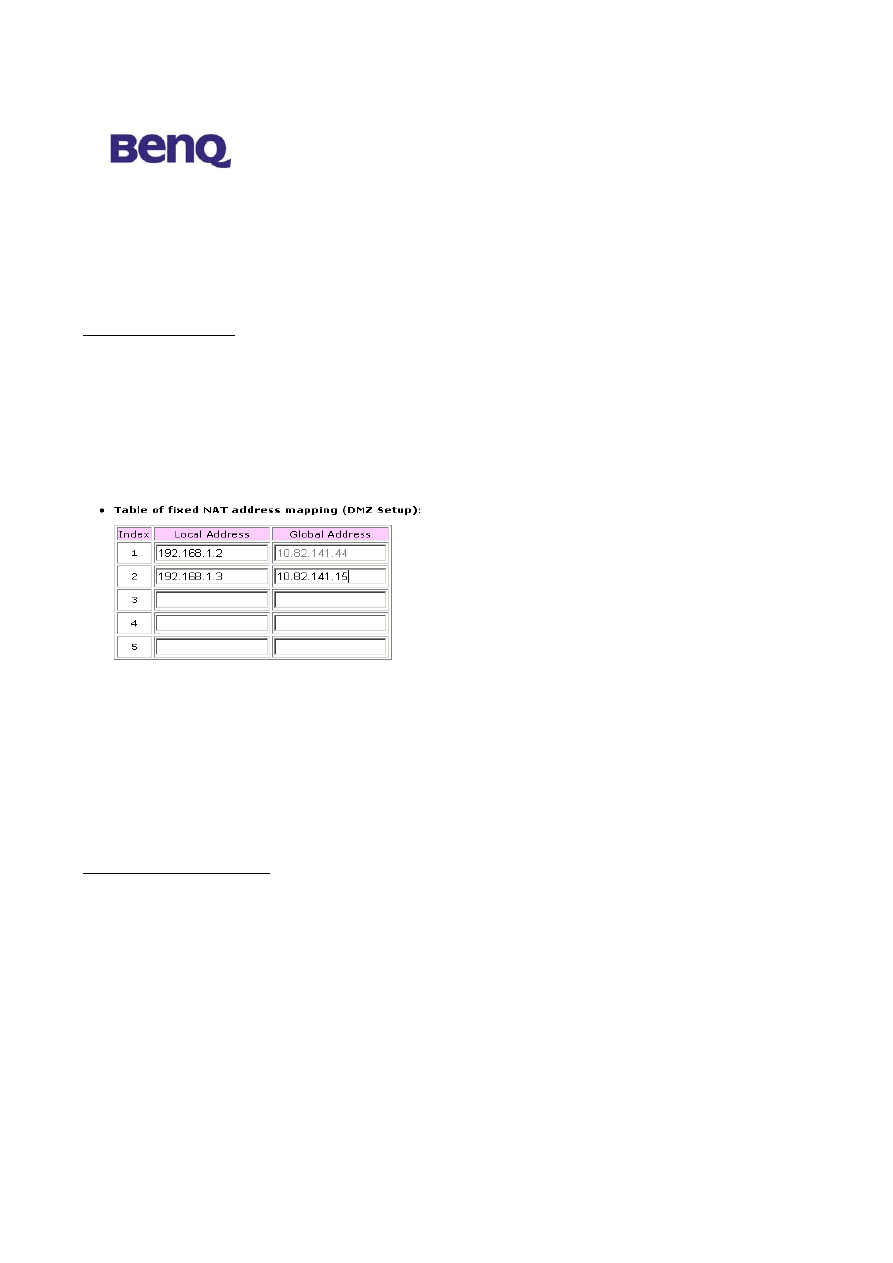
BENQ Corporation
17
to any private IP address at configured range in the first table.
Base Address – The first IP address that you wish to be mapped to.
Number of Address – Limits the range that configured by users. If you have ten IP
addresses to be mapped to private IP addresses, you can limit this range to 10.
3.3.3.3 Static NAT
In AWL700, we provide static NAT function and this function also acts as virtual DMZ
function. This means that you can put your server in the LAN side and give it a mapped
public IP address. And this looks like you provide your server to be accessed by anyone
in the Internet. So, please be carefully to use this feature. You can also regard this
function as one-to-one mapped NAT function. Please note that, all traffics that do not
meet NAT requirement can be dealt with NAPT.
Local Address – Local host’s IP address
Global Address – The public IP address wait to be mapped to a private IP address.
Please note that users could not change the first global address in the first entry because
in AWL700, we can reuse the NAPT’s WAN IP address to do the static NAT
conversion.
3.3.4 RIP Setup
3.3.4.1 RIP Parameters
AWL700 can act as a router, which use RIP-v2 (Routing Information Protocol version 2)
to exchange routing information with other RIP routers. However, the default value is
“disable” in AWL700. If you have to use RIP to deal with packets passed through
AWL700, you can choose “enable” to turn on this feature. “Enable” means RIP can be
sent and received from that interface.
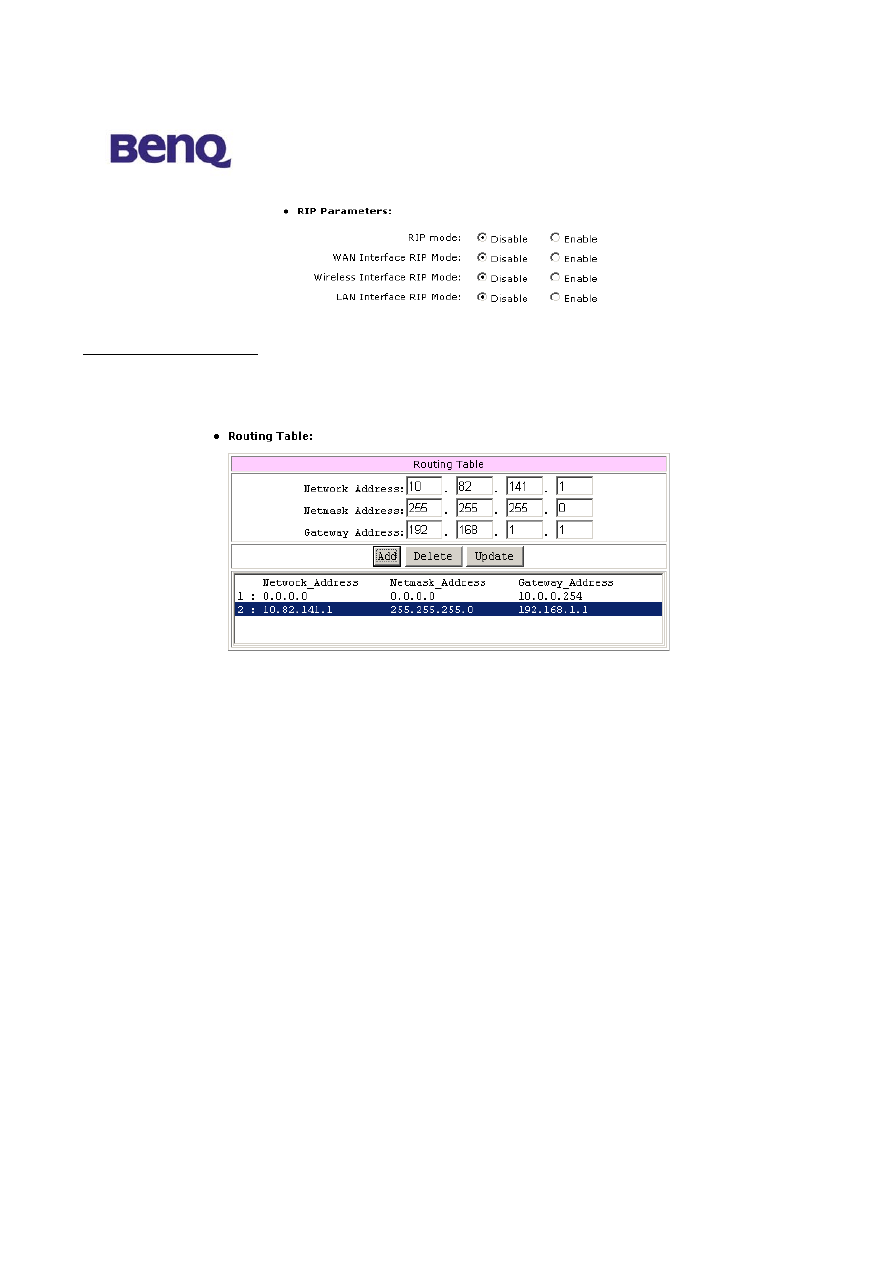
BENQ Corporation
18
3.3.4.2 Routing Table
In AWL700, you can add or delete route into or from Routing Table. If you would
like to forward packets to a specific host, you can add a static route for that host.
Network Address – Host or network that you would like to forward your packets
Netmask Address – Network mask.
Gateway Address – Host that you would like packets to go from.
3.3.5 Security Setup
To prevent unauthorized wireless stations from accessing data transmitted over the
network, the 11Mbps Wireless LAN Access Point offers WEP (Wired Equivalency
Privacy). You can set up 4 encryption keys but choose one key to encrypt your data.
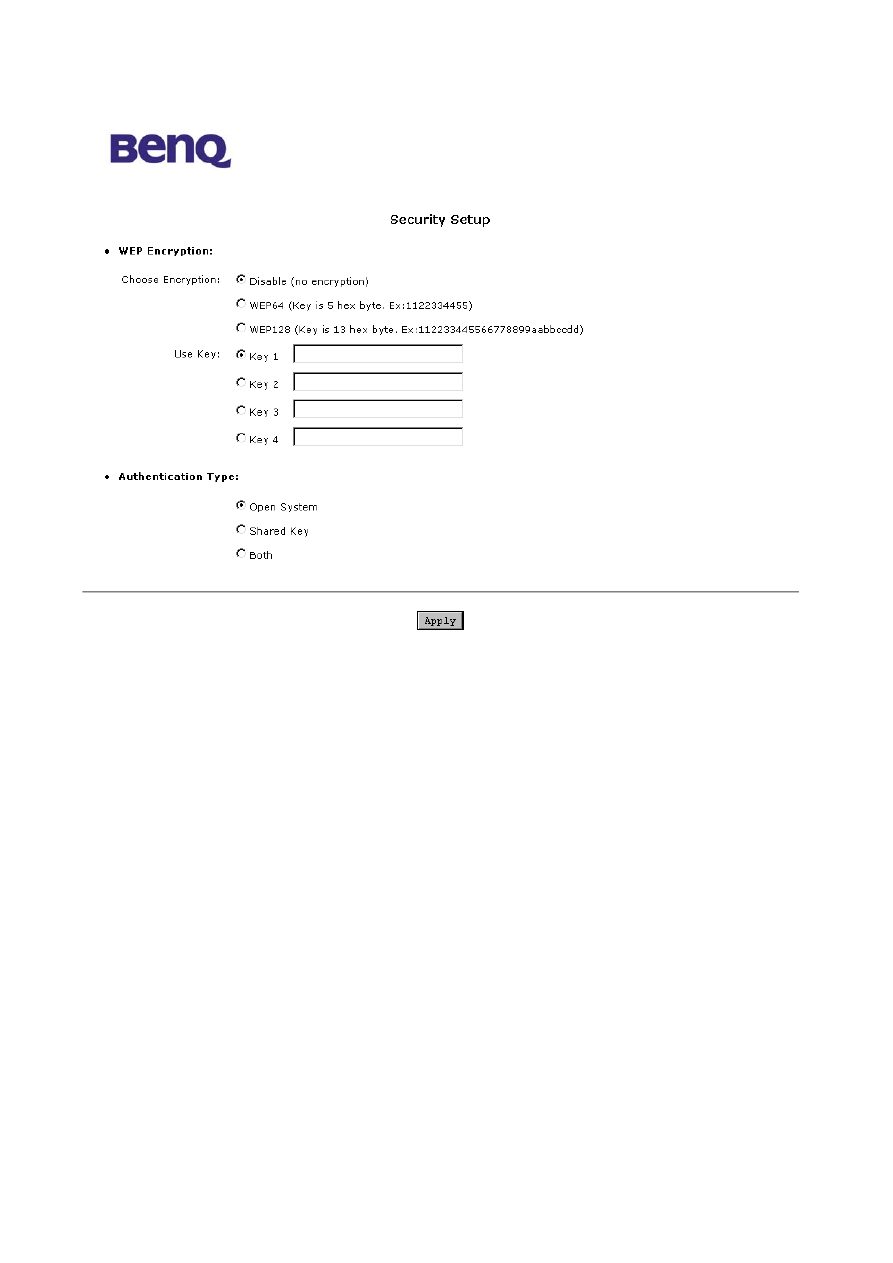
BENQ Corporation
19
The 11Mbps Wireless Access Point allows you to create 4 data encryption keys to
secure your data from being eavesdropped by unauthorized wireless user. To activate
and set the WEP keys, do the following:
From the WEP encryption item, list three options:
Disable – Allows wireless adapters to communicate with Wireless Access Points
without any data encryption.
WEP64 – Requires wireless stations to use data encryption with 64 bits algorithm
when communicating with the Wireless Access Point.
WEP128 - Allows wireless clients to communicate with the Wireless Access Point
with data 128 Bit encryption algorithms.
When WEP64 is selected, enter 10 digit hexadecimal values in the range of “A-F”, “a-f”
and “0-9”, (e.g. 1234567890).
When WEP128 is selected, enter 26 digit hexadecimal values in the range of “A-F”,
“a-f” and “0-9” (e.g. 11223344556677889900aabbdd).
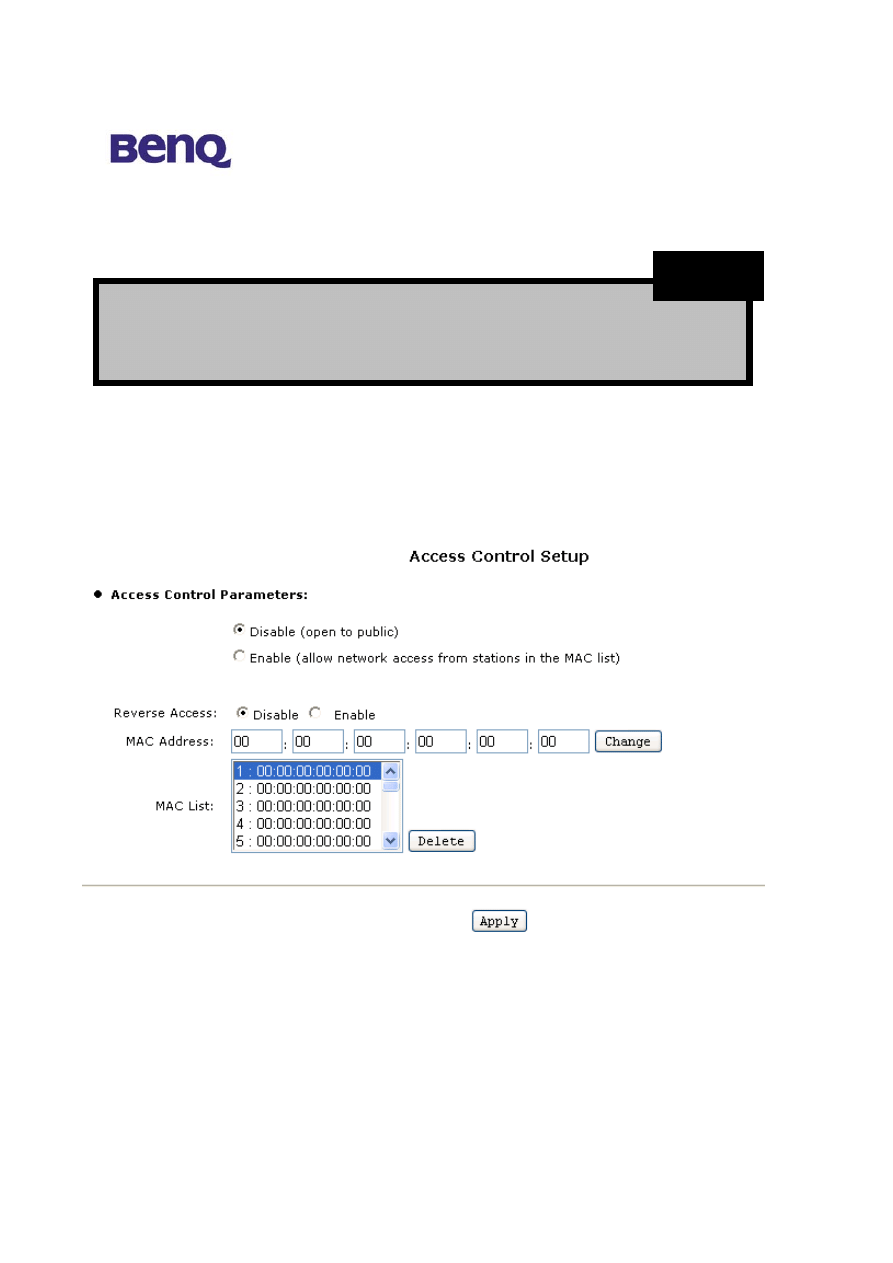
BENQ Corporation
20
Then enter the 4 WEP keys in the Key 1, Key 2, Key 3 and Key 4 entry filed. Select one
WEP key as an active key before enabling use of encryption
3.3.6 Access Control
The Access Control Table enables you to restrict wireless stations accessing the
Wireless Access Points by identifying the MAC address of the wireless devices.
Use the following buttons to manage the Access Control Table:
Enable – allow network access from stations in the list
Change – to change and add the entries in the table if you enter the incorrect MAC
address
Reverse Access – Change to Enable for reverse access (Only those Mac Address in the
table are prohibited )
The WEP key must be set up exactly the same on the Wireless
Access Points as they are on the wireless client stations. If you use Key 1 on
the Wireless LAN Access Point, the same value must be assigned to Key 1 for
all client stations.
NOTE
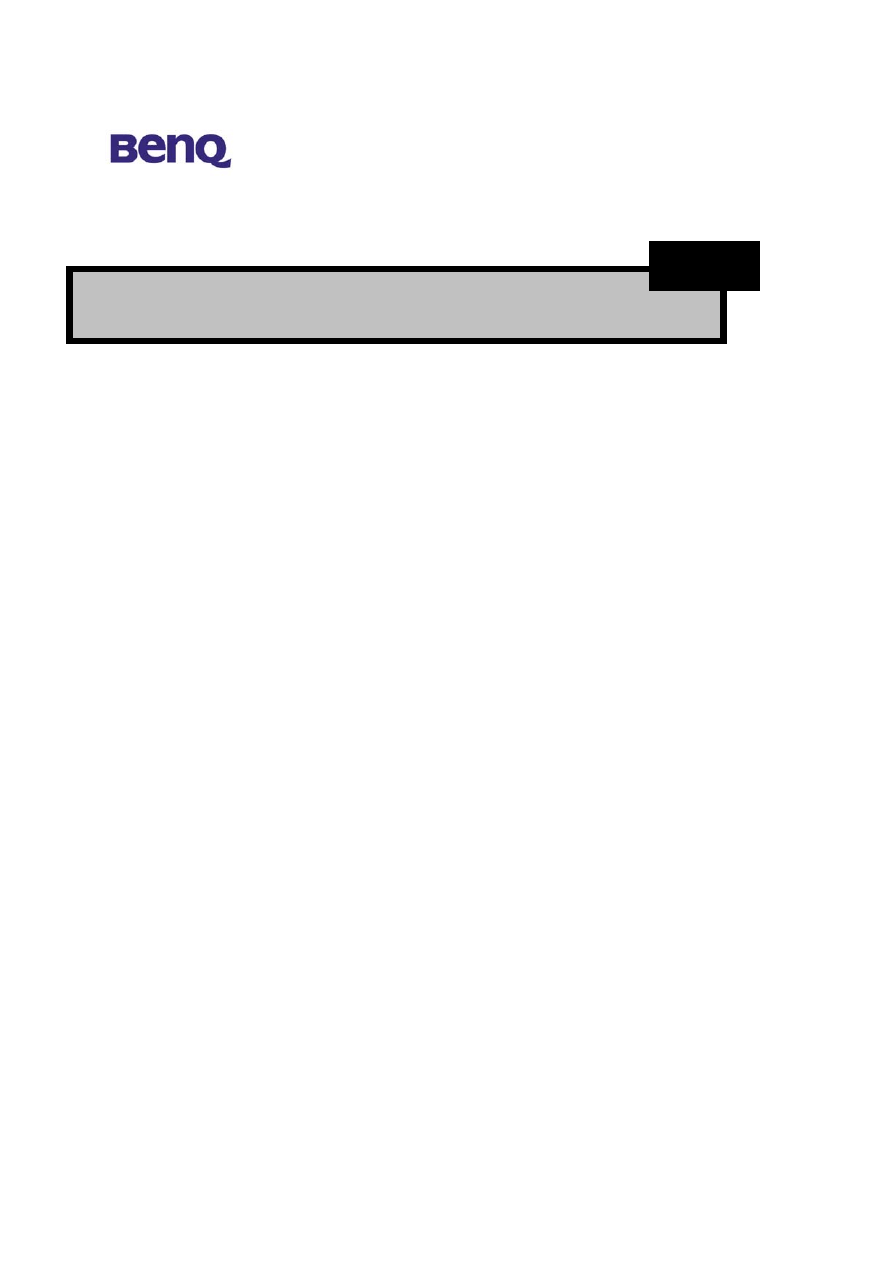
BENQ Corporation
21
Delete – to remove MAC addresses one at a time
3.3.7 802.1x Security setup
802.1x is enterprise-class security mechanism. It gives user higher security and
protection by way of backend radius server. Please reference IEEE 802.1x, RFC 2284,
RFC 2138 and RFC 2866 for details.
Be sure to press “Apply” bottom after modifying the
configuration before leave this page or “Save Setting”
NOTE
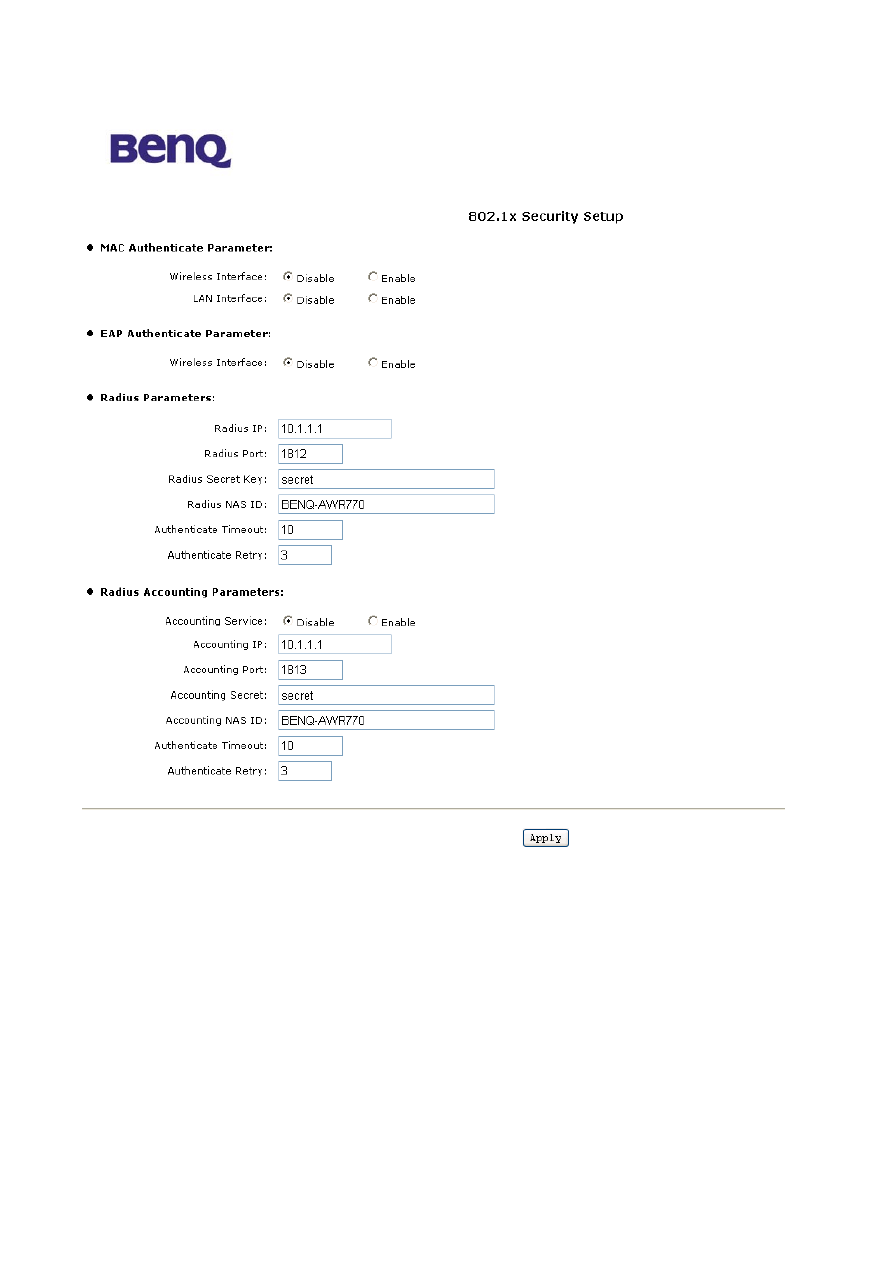
BENQ Corporation
22
MAC Authenticate Parameter
Wireless Interface– Enable RADIUS authentication through MAC address of Wireless LAN
card.
LAN Interface– Enable RADIUS authentication through MAC address of Ethernet LAN
card.
EAP Authenticate Parameter
Wireless Interface– Enable EAP-MD5 certification for wireless interface.
Radius Parameters
Radius IP – A specify IP address of the remote RADIUS server.
Radius Port – For auth-port port-number, specify the UDP destination port for
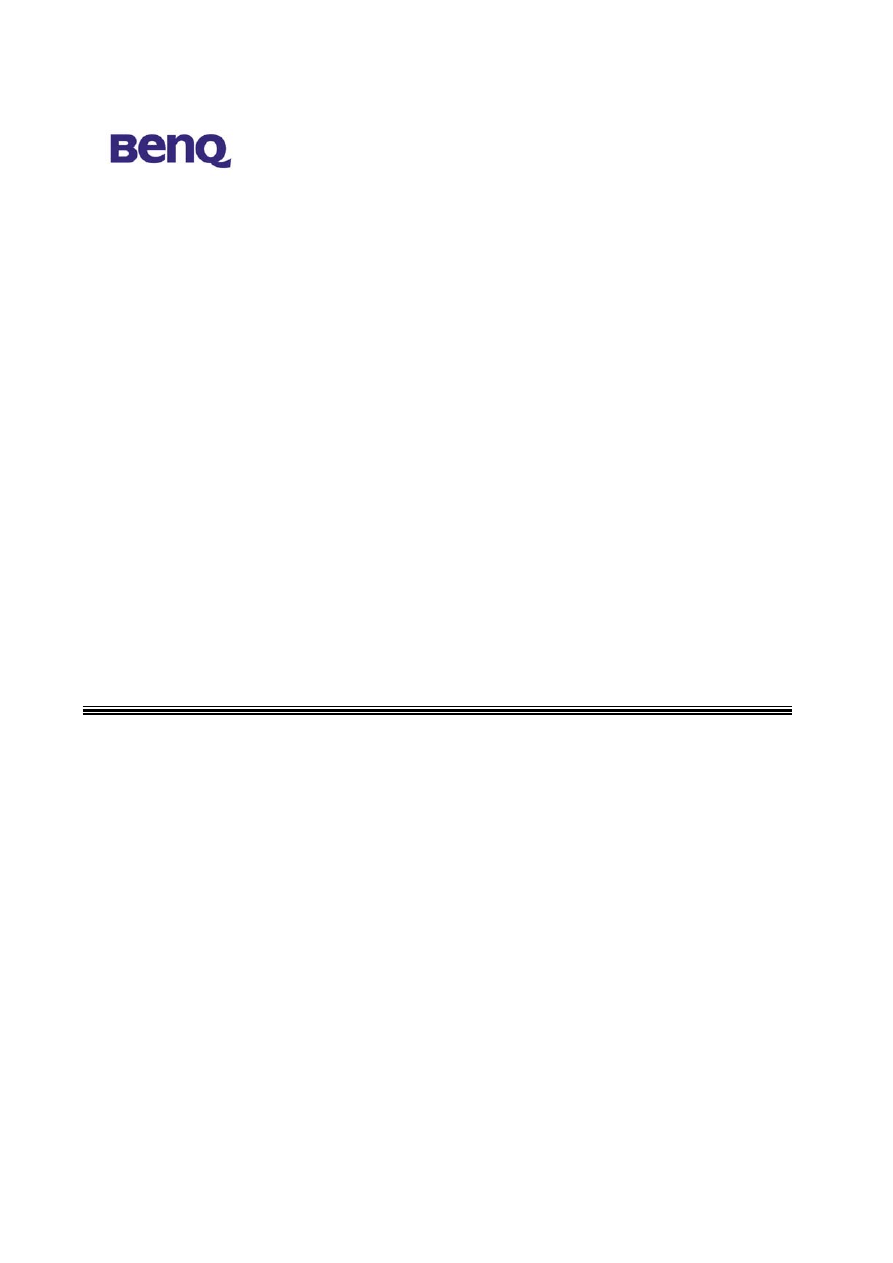
BENQ Corporation
23
authentication requests.
Radius Secret Key– For key string, specify the authentication and encryption key used
between the Authenticator and the RADIUS daemon running on the RADIUS server.
The key is a text string that must match the encryption key used on the RADIUS server.
Radius NAS ID – The RADIUS Client authenticate name.
Authenticate Timeout – Number of seconds that is the Authenticator should wait for a
response before retransmit the request.
Authenticate Retry – Number of times that is the Authenticator authenticates process.
Radius Accounting Parameters
Accounting Service – The charging service.
Accounting IP – A specify IP address of the remote Accounting
server.
Accounting Port –Specify the UDP port for Accounting server requests.
Accounting Secret – For key string, specify the authentication and encryption key used
between the Authenticator and the Accounting server. The key is a text string that must
match the encryption key used on the RADIUS server.
Accounting NAS ID –The RADIUS Client authenticate name.
Authenticate Timeout – Number of seconds that is the Authenticator should wait for a
response before retransmit the request.
Authenticate Retry – Number of times that is the Authenticator authenticates process.
3.4 User
Account
You may change the default password by entering the new password. Enter the new
password in the Confirm Change field to make the new setting take affect.
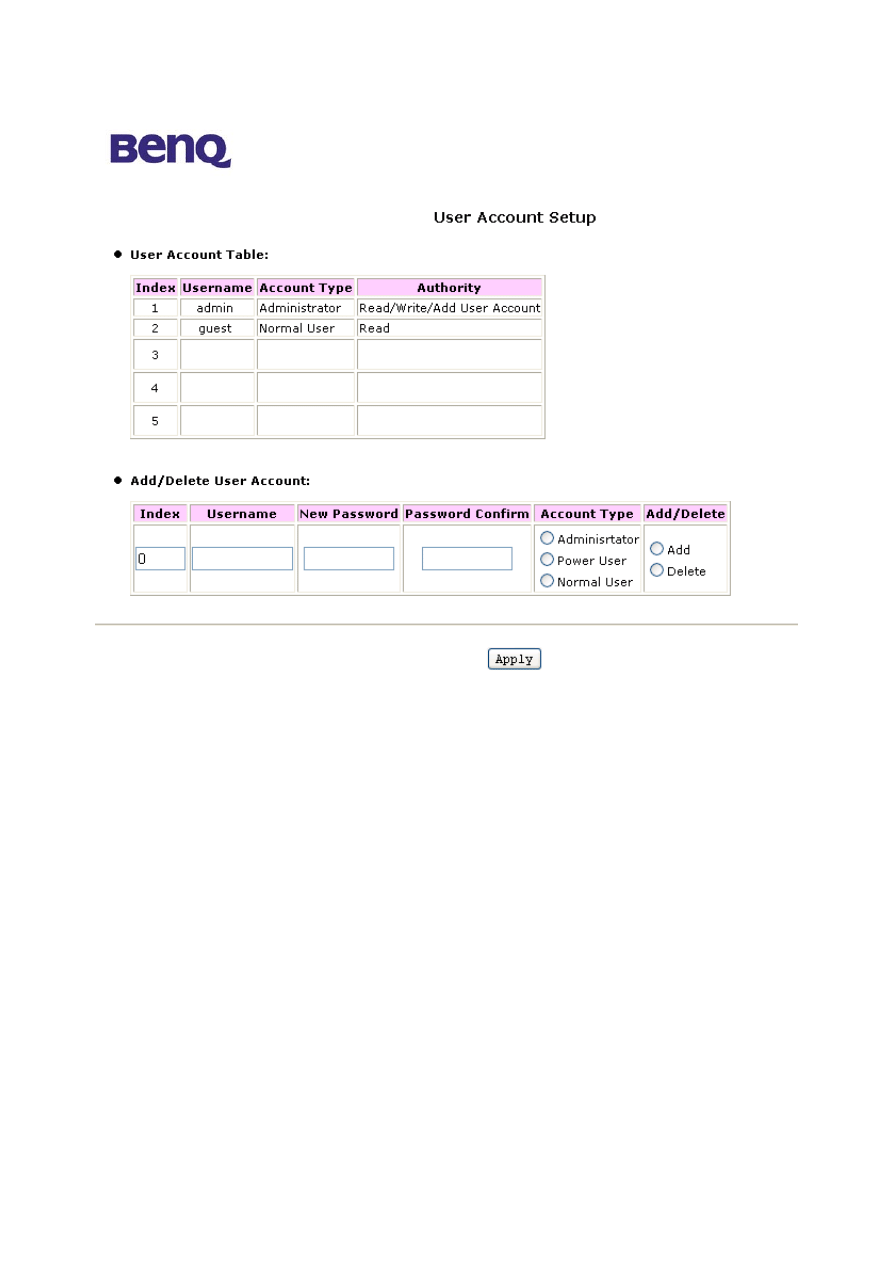
BENQ Corporation
24
There are two default user account. One is admin(password:admin) and the other is
guest(password:guest). And user could add more user account to differentiate their
access right. Administrator type give highest rights including reading web page, writing
web page and adding user account. Power user type give rights including reading web
page and writing page. Normal user could only read web page.
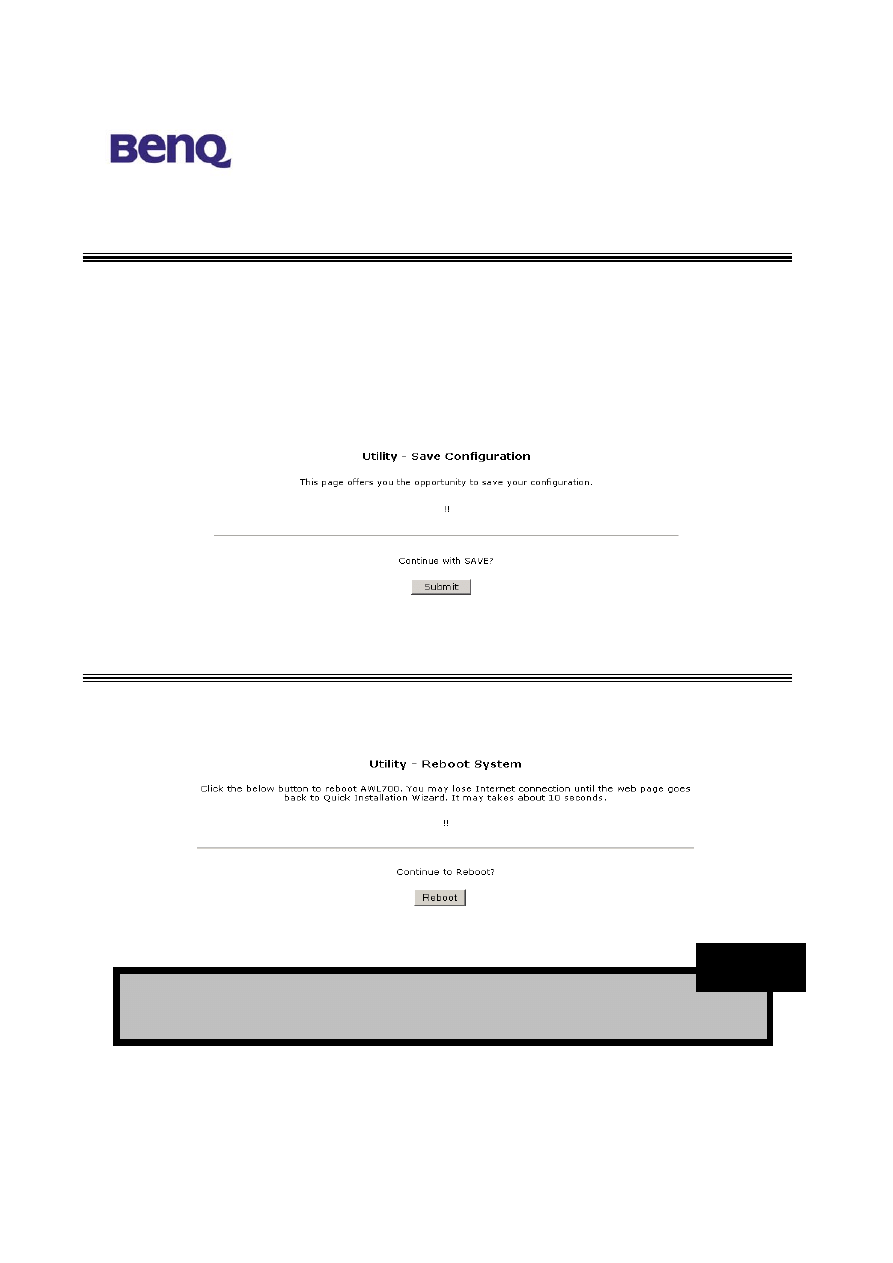
BENQ Corporation
25
3.5 Save
Setting
If you have already configured your AWL700 and wished to save your configuration,
please select “Save Setting” page to save all your configurations. Please note that, after
you have saved you configurations, AWL700 will prompt “Reboot System” page to
notify you to reboot your system. It is necessary to reboot AWL700 to ensure you
configurations are activated.
3.6 Reboot
System
AWL700 offers a remote reboot function to reboot your AWL700. This means users
do not need to approach to their AWL700s to reset systems.
ALL settings will not take effect until “Save Setting” and
“Reboot System” performed.
NOTE
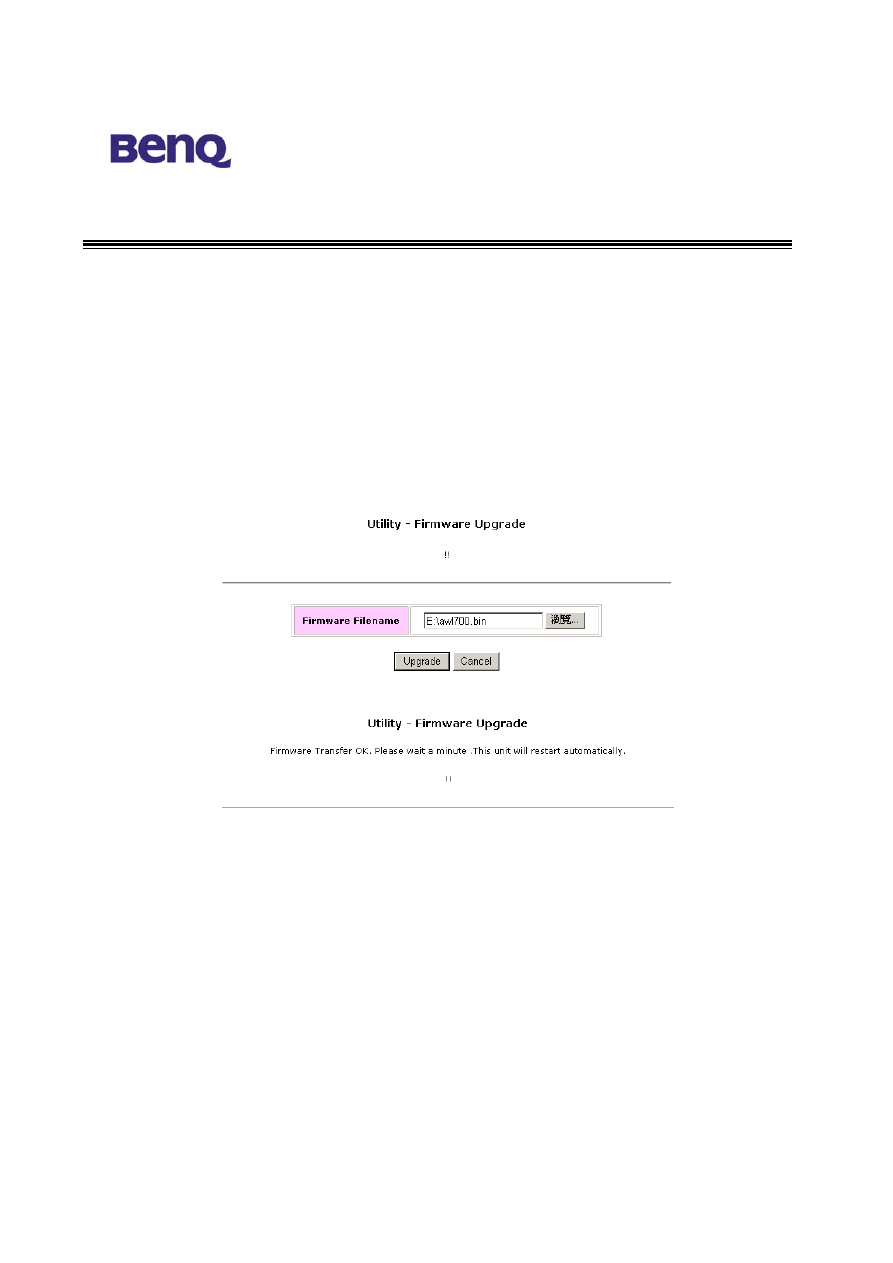
BENQ Corporation
26
3.7 Update
Firmware
AWL700 provides firmware update function by your web browser. If users would like
to change their firmware version, they can do this by choosing the newer or older
firmware file in their PC, then push the “Upgrade” button to begin the updating process.
This progress requires one minute to complete the updating process, so AWL700 will
pop up a page to ask users to wait for one minute. When all progresses have been done,
the web browser will connect to AWL700’s web server automatically, and please do
not press any key before all progresses are completed.
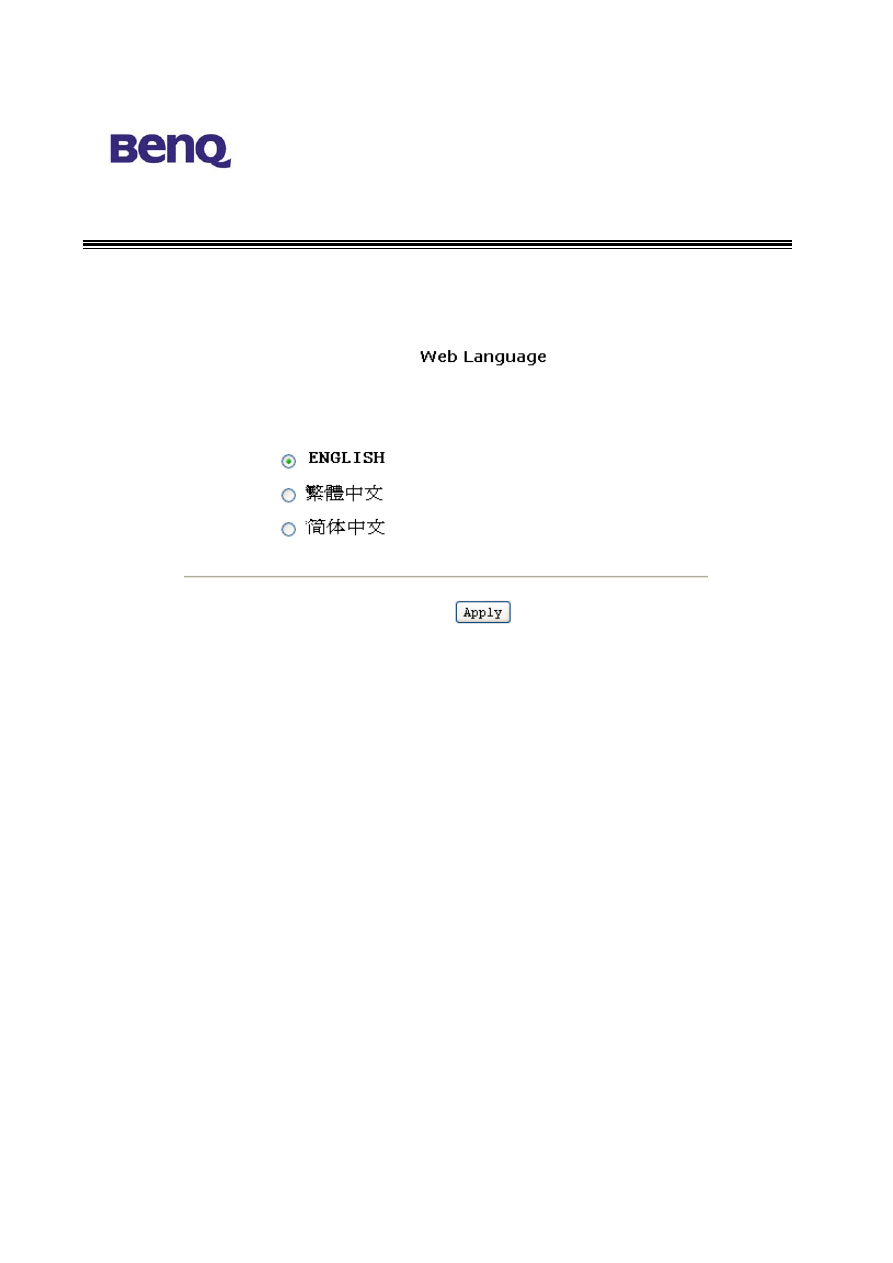
BENQ Corporation
27
3.8 Web
Language
Here, you can choose different web language. The second item in the following diagram
is traditional Chinese and the third is simplified Chinese.
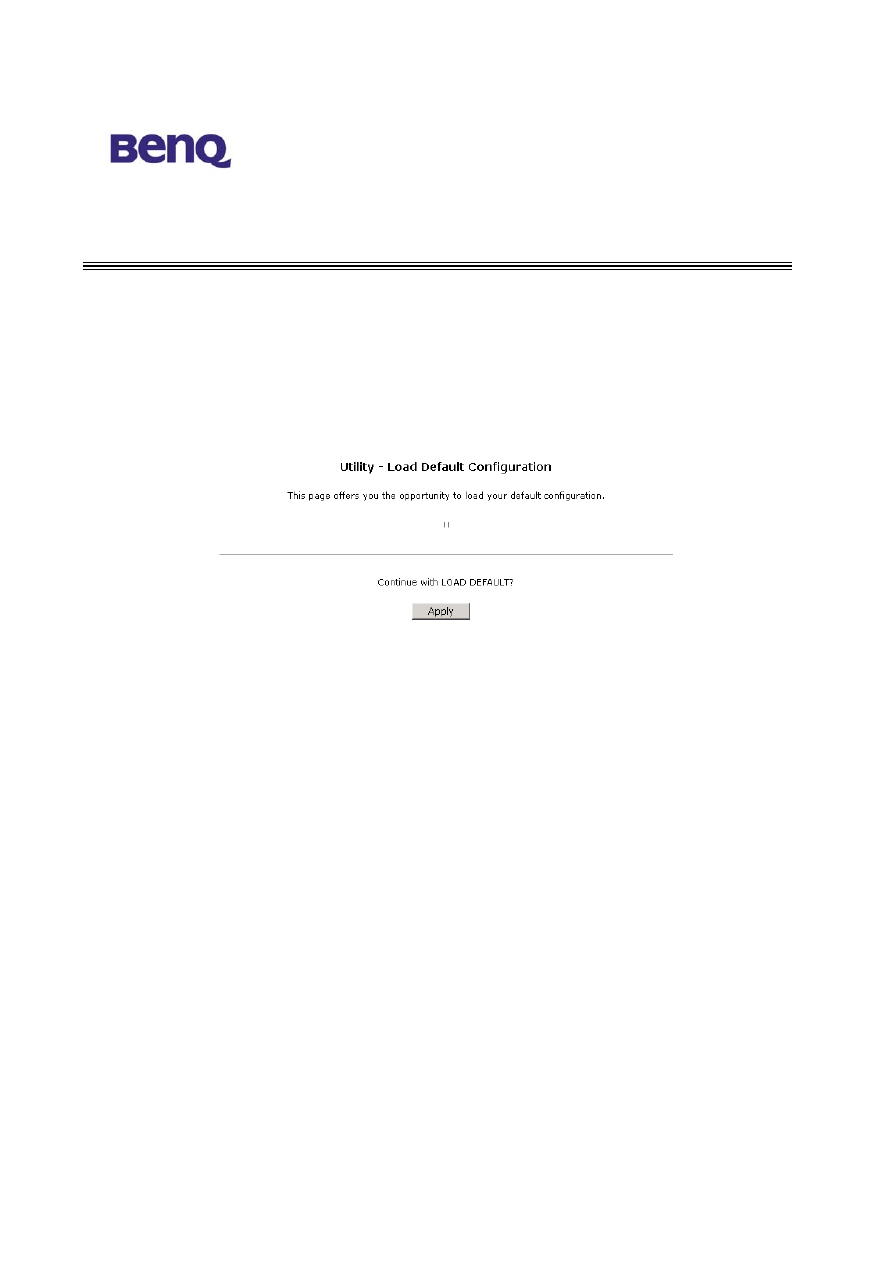
BENQ Corporation
28
3.9 Load
Default
Setting
Every AWL700 will have its default setting when it is shipped to users. This can prevent
users from corrupting the configurations and making AWL700 function abnormally. If
this situation has occurred, you can go to this page and try to load AWL700’s default
setting. After you have loaded the default setting of AWL700, all your previous
configurations will be lost forever.
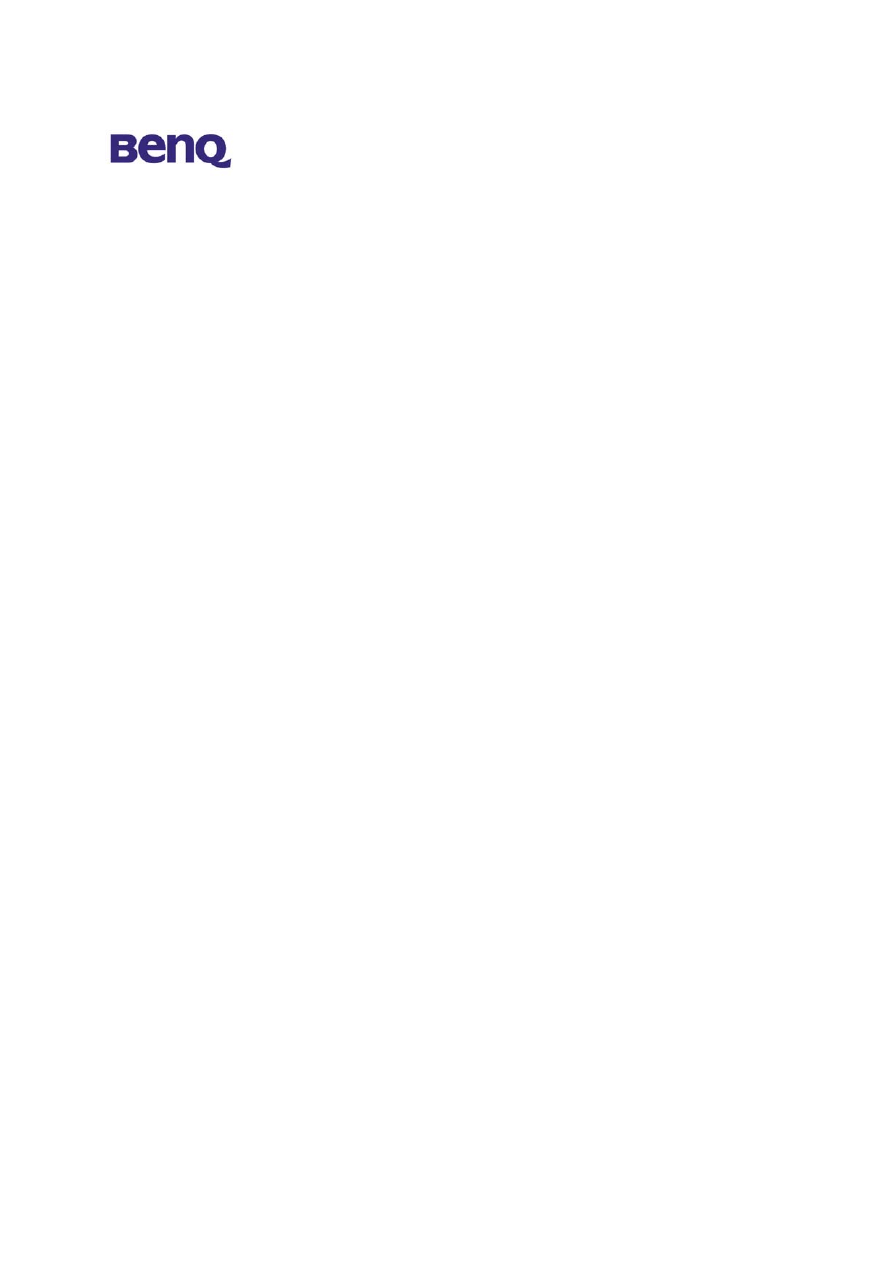
BENQ Corporation
29
Chapter 4 Appendix
TCP/IP Configuration for Windows 98/Me/2000
1. Double click Start icon, and choose the settings, then click Control Panel.
2. Double click the Network icon. See the Configuration tab, and select the TCP/IP
line that has been associated to your network card.
3. Click Properties button to set the TCP/IP protocol for your AWL700 gateway.
4. Please choose one setting method from a. Fixed IP address or b. DHCP.
a. Fixed
IP
setting:
1. Select
Specify an IP address in the IP address tab. The default IP address for
AWL700 is 192.168.1.1. According to the data, please fill in 192.168.1. ¯¯¯
(¯¯¯ is between 1 to 253) for IP address field and 255.255.255.0 for Subnet Mask
filed.
2. In
the Gateway tab add the IP address of AWL700 (default IP is 192.168.1.1) in the
New Gateway field and click Add button.
3. In
the DNS configuration tab, please choose Enable DNS, fill in the Host name,
then add DNS values which are provided by your ISP into DNS Server Search
Order and click Add button.
4. Restart your computer.
b. DHCP
setting:
1.
Select Obtain an IP address automatically in the IP address tab.
2.
Do not need to input values in Gateway tab.
3. Choose
Disable DNS in the DNS Configuration tab.
4.
Restart your computer.
Wyszukiwarka
Podobne podstrony:
Domino 700 SC
Behringer DJX 700
Dane techniczne SW50 700 now
460-470, materiały ŚUM, IV rok, Patomorfologia, egzamin, opracowanie 700 pytan na ustny
584-606, materiały ŚUM, IV rok, Patomorfologia, egzamin, opracowanie 700 pytan na ustny
BenQ 7550t Funkcje
700+sch
easy500 700 Operating hours counter HLP EN
f=300,fp=700
283-317, materiały ŚUM, IV rok, Patomorfologia, egzamin, opracowanie 700 pytan na ustny
274-282, materiały ŚUM, IV rok, Patomorfologia, egzamin, opracowanie 700 pytan na ustny
07 pyt od 601 do 700
07 pyt od 601 do 700
700+adj
easy500 700 7 day time switch HLP EN
więcej podobnych podstron