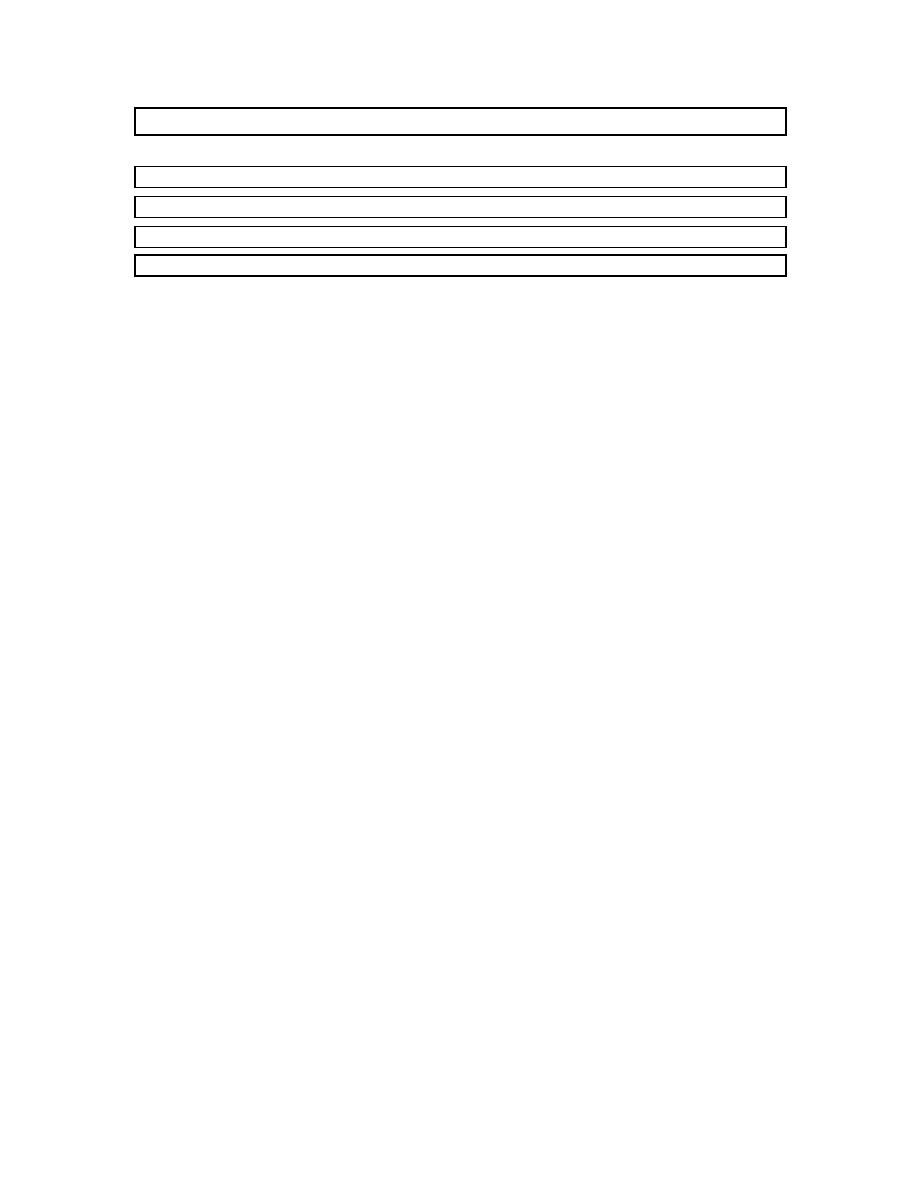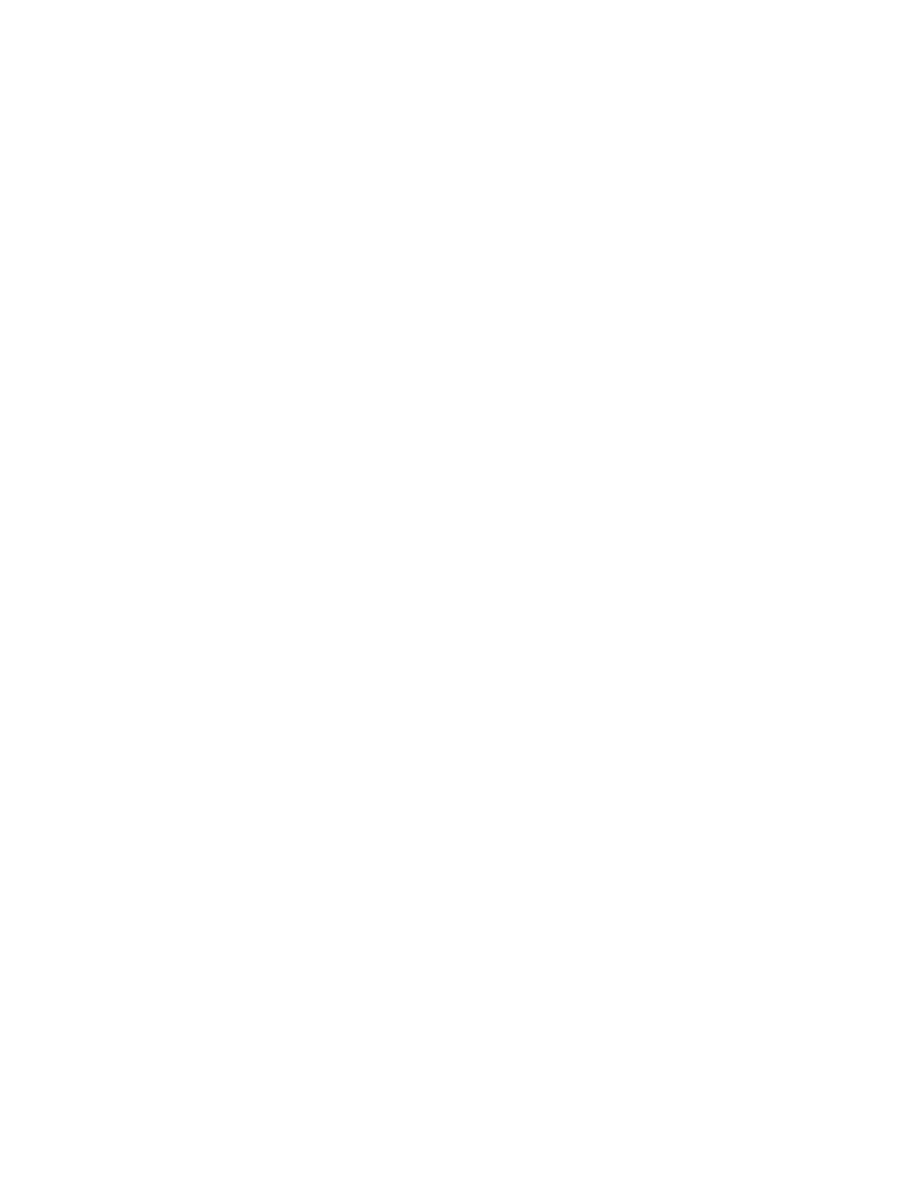
1
Table of Contents
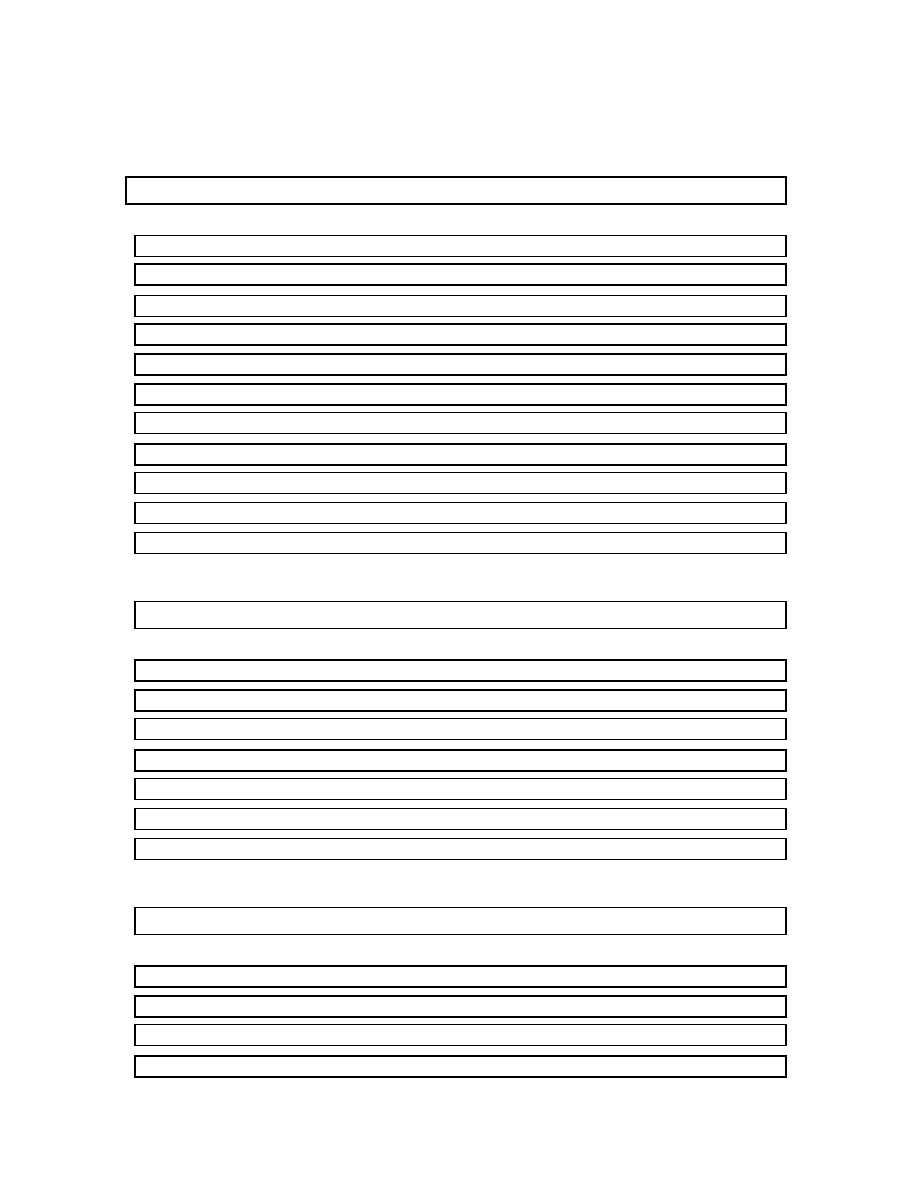
2
HOW TO WORK WITH TABLE DATA................................... 5
HOW TO WORK WITH FONT................................................ 20
HOW TO WORK WITH CELL FORMATTING................... 27
How to show the datasheet-formatting window ...................................................27
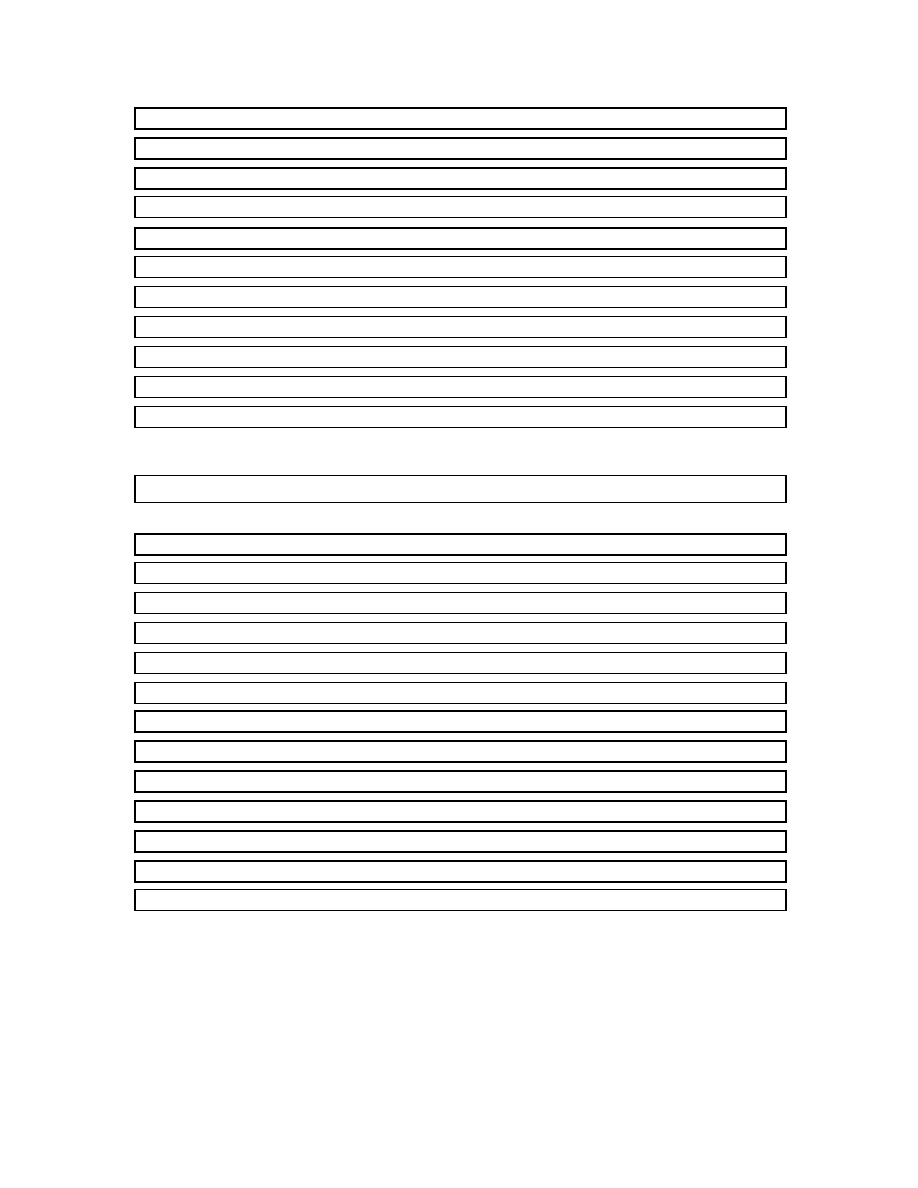
3
How to change the background color of the cell .................................................32
HOW TO WORK WITH QUERY, FORM .............................. 42
How to create go to First record command button .............................................54
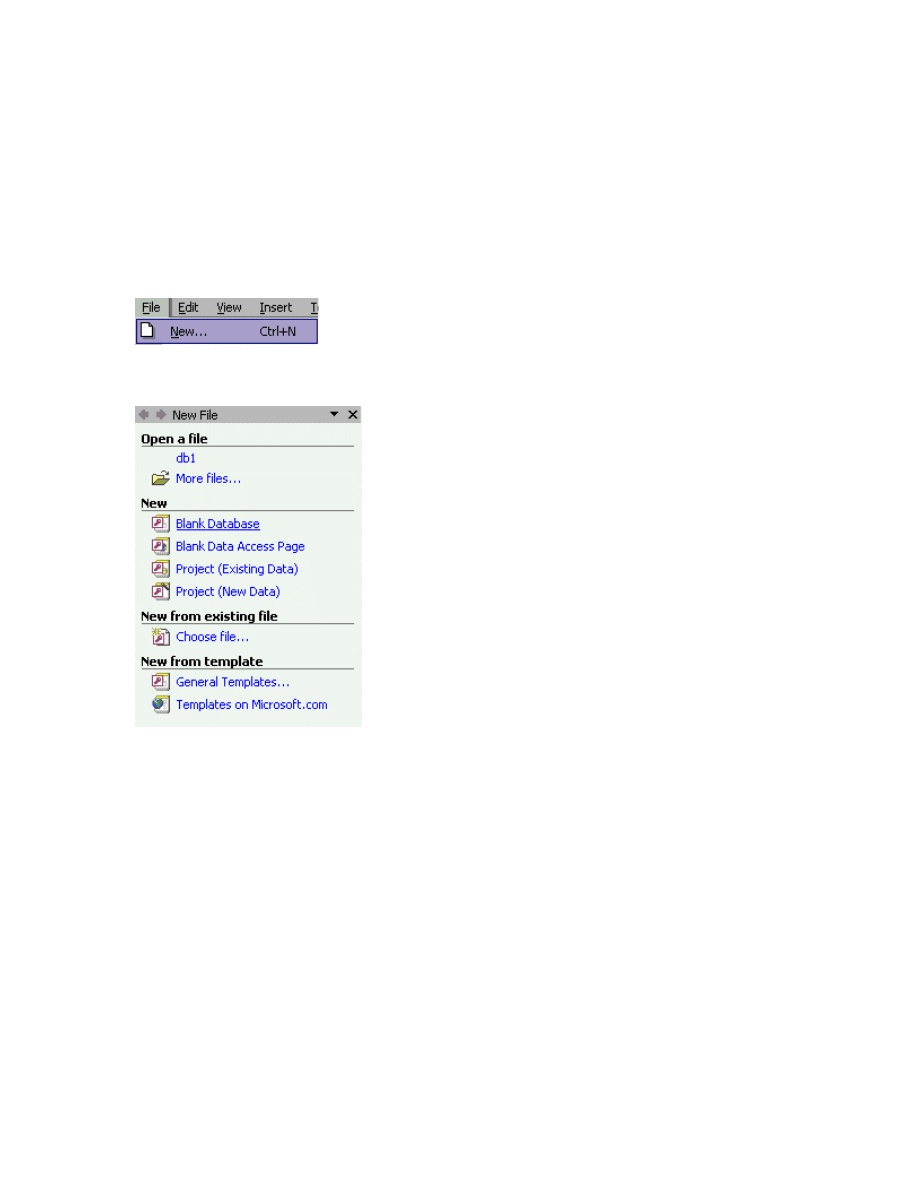
5
How to work with Table Data
How to Blank a Database
To Blank a Database
Step 1
If you would like to use the mouse open the File menu and then click the New command.
Step 2
After that, click on the Blank Database command in the New File window.
Step 3
Then, enter the database name and then click on the Create button.
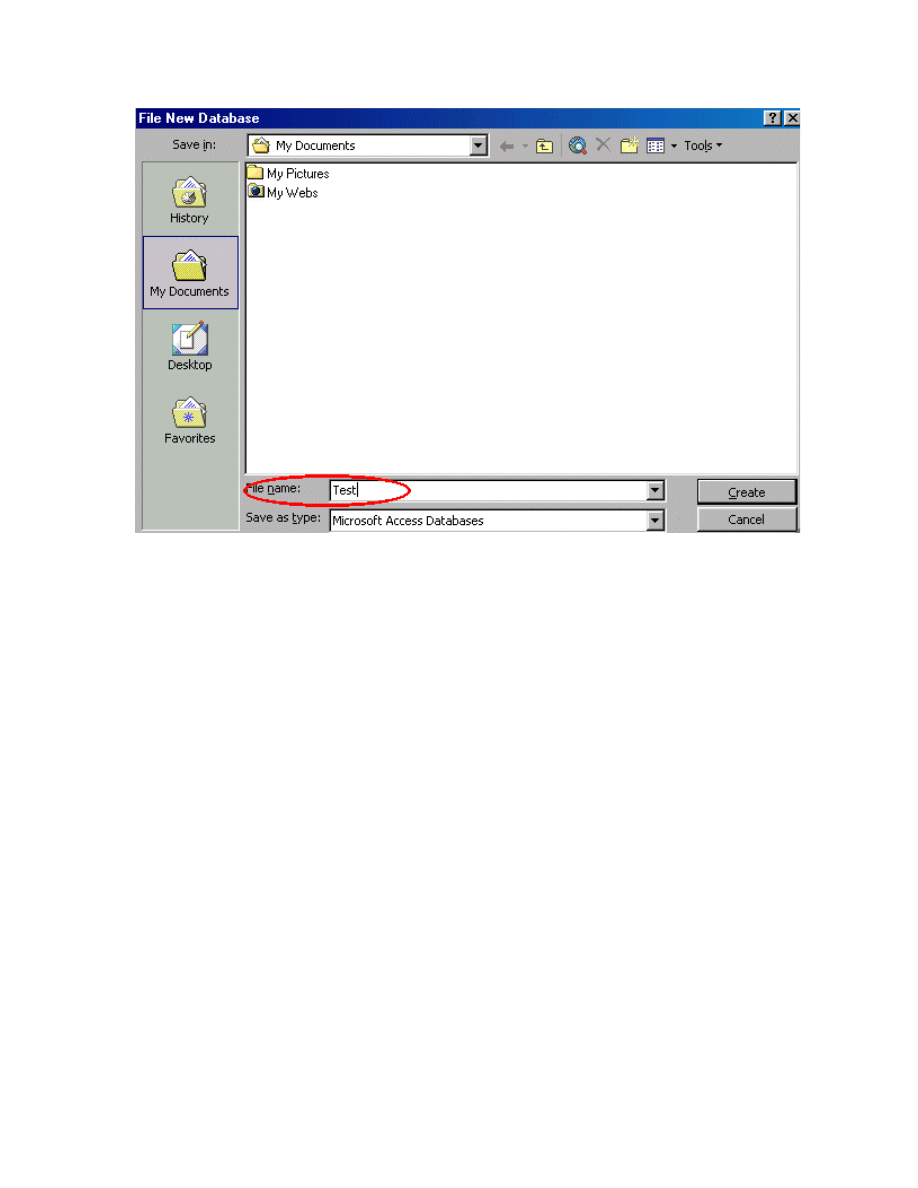
6
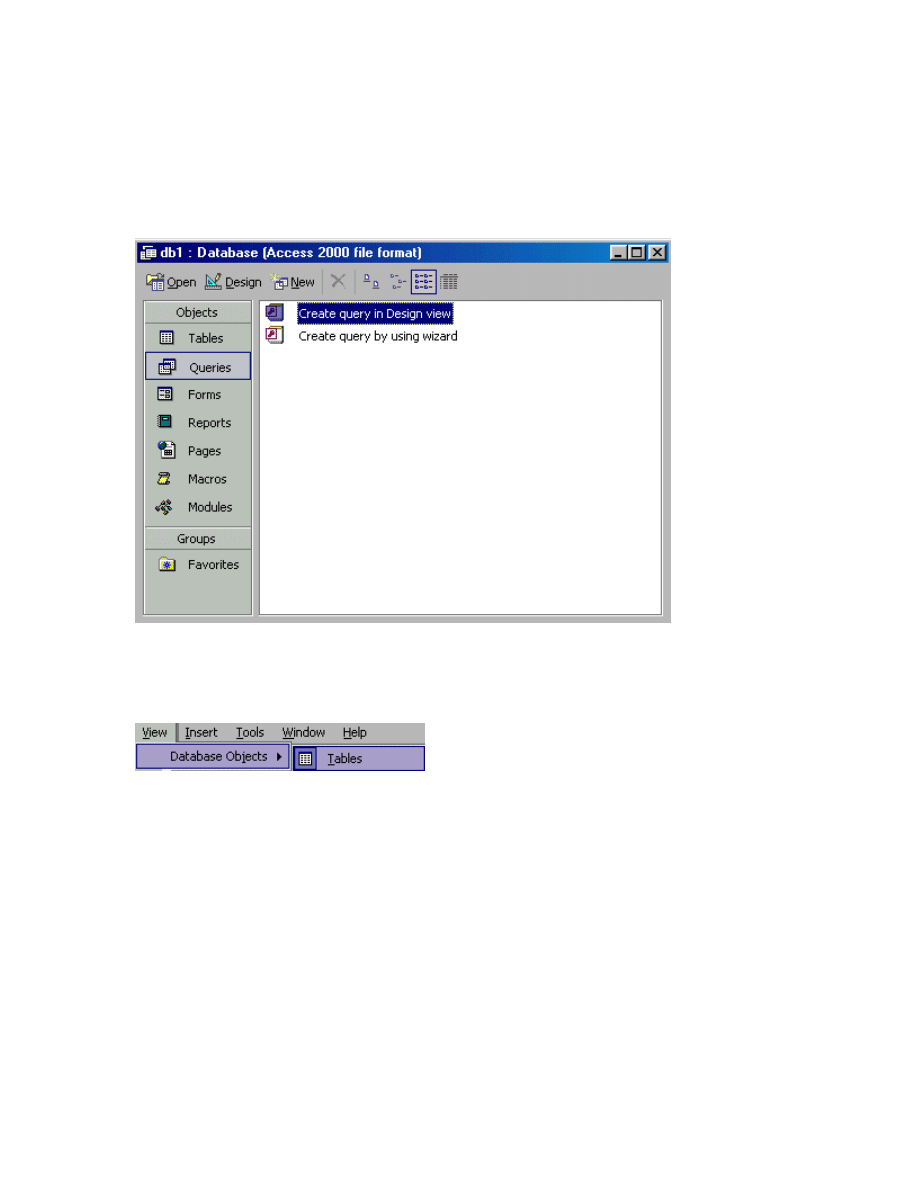
7
How to view the table object.
To view the table object.
Step 1
The picture below shows the original view.
Step 2
Now, for you to view the table object, you just have to use the mouse to open the View
menu and then click on the Database sub menu. Finally, just click on the Tables
command.
Step 3
The picture below shows the results.
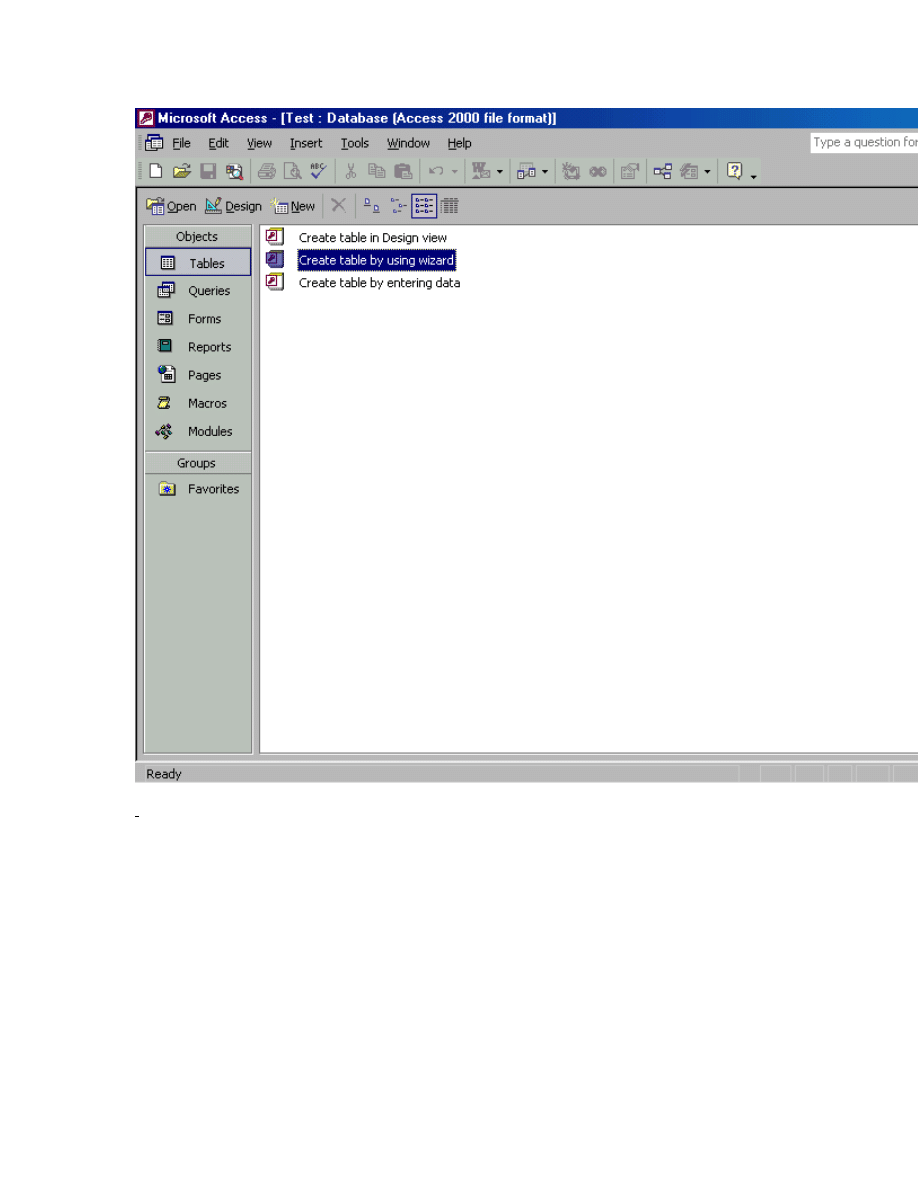
8
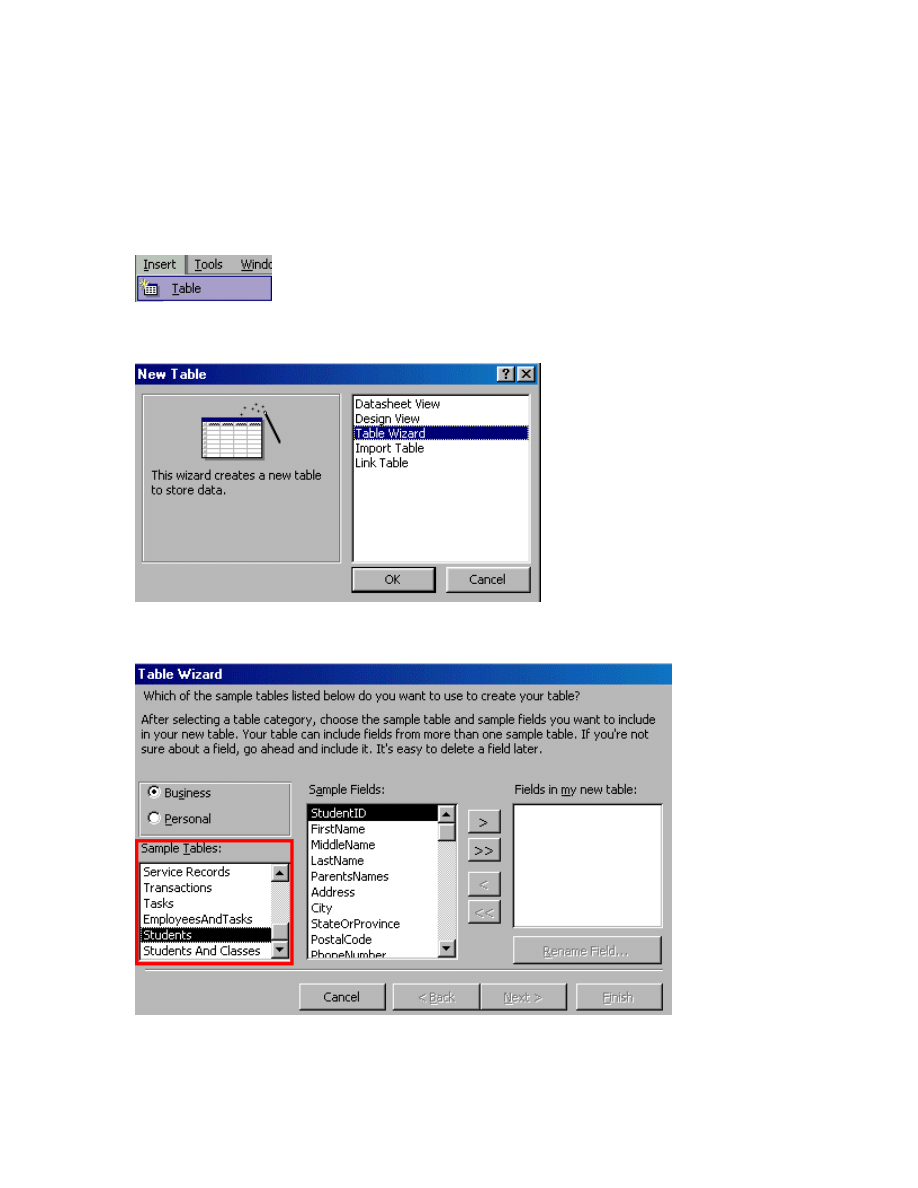
9
How to create a table
To create a table
Step 1
If you wish to create a table, first you have to use the mouse to open the Insert menu and
then click on the Table command.
Step 2
Then, select the Table wizard in the New Table window and then click on the Ok button.
Step 3
Later, select the Tables that you want.
Step 4
After that, select the fields in the Sample Fields list box. The next thing to do is to click
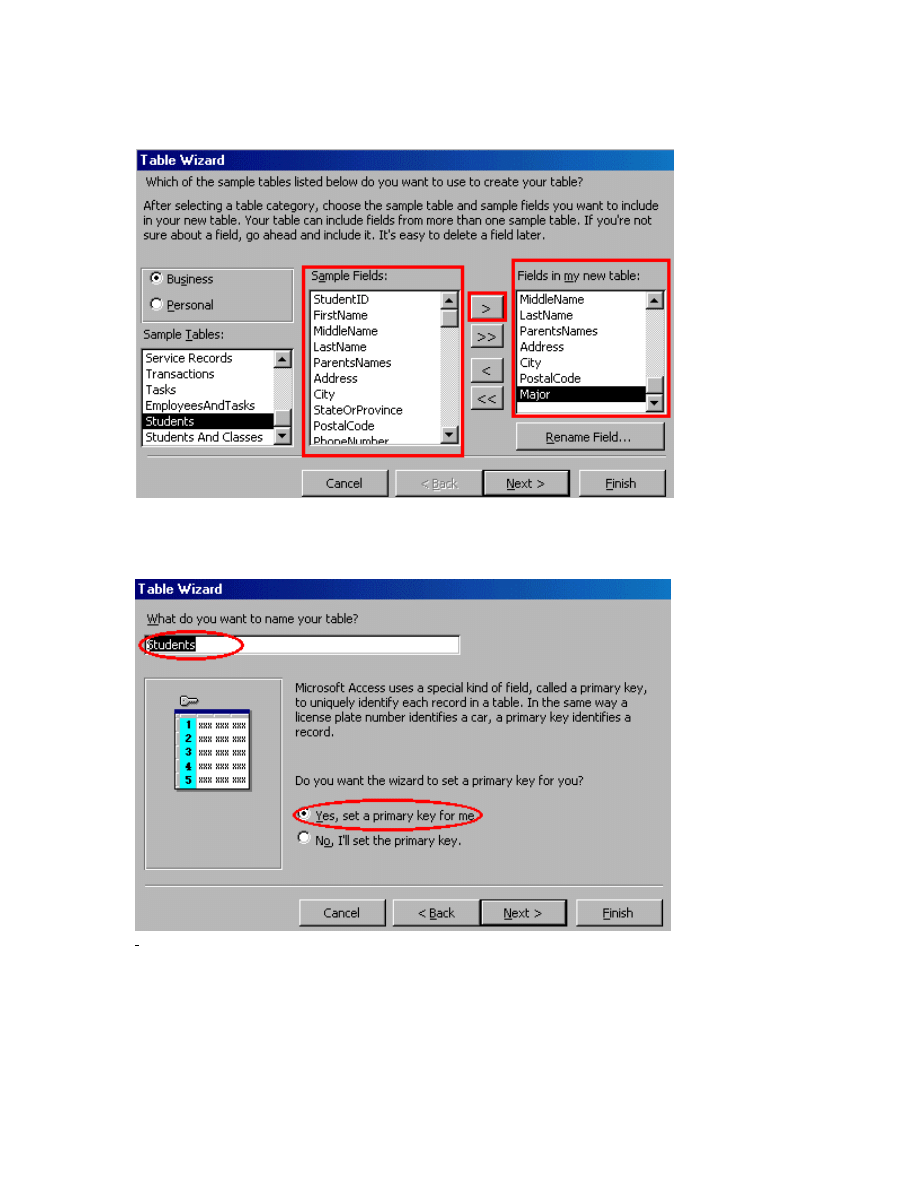
10
the > button to add the fields in the Fields in my new table list box. Now, just click on the
Next button, as shown by the picture below.
Step 5
Then, you have to enter the table name and then set the primary key. Finally, just click on
the Finish button.
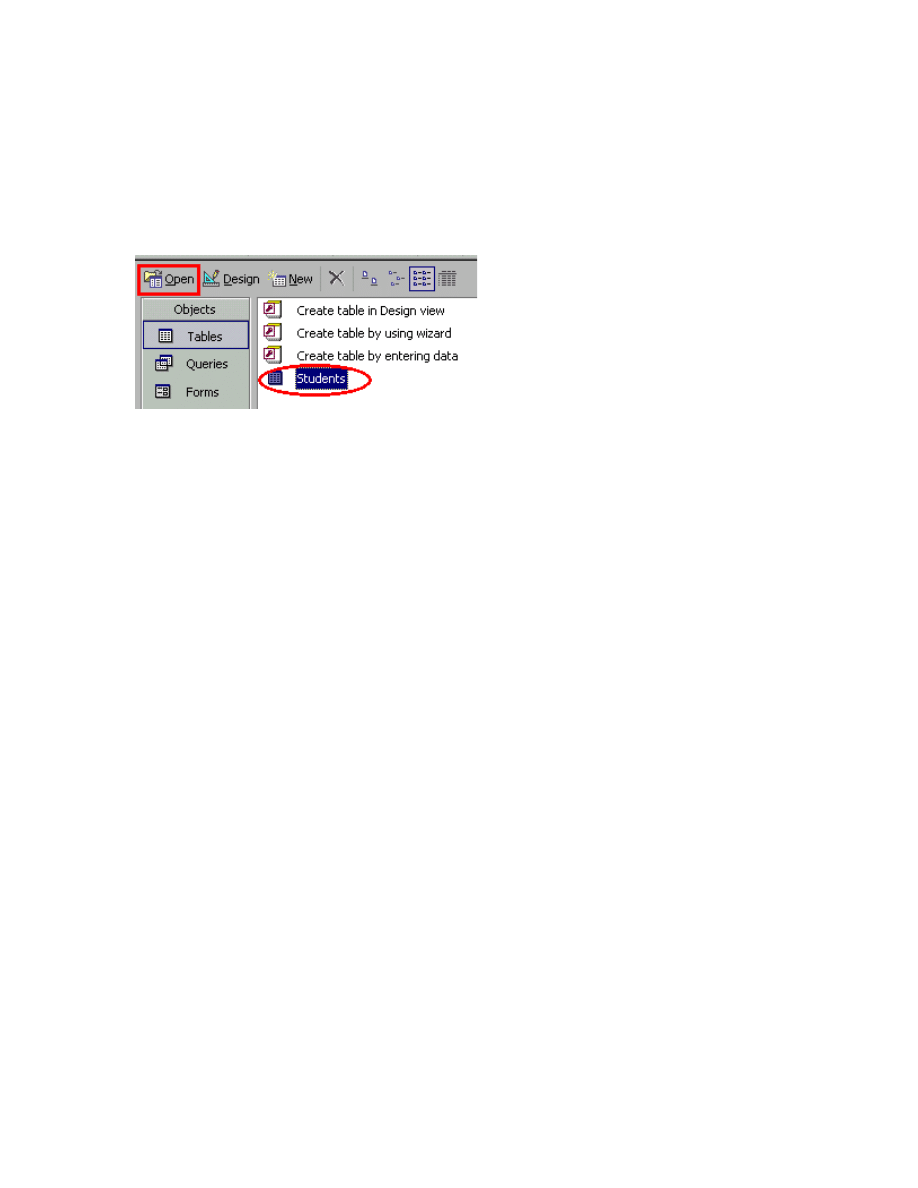
11
How to enter the data in the table
To enter the data in the table
Step 1
To enter the data in the table, first you have to select the table that you want to be inserted
with the data and then click the Open command in the Menu bar.
Step 2
You can use the keyboard to enter the data as well.
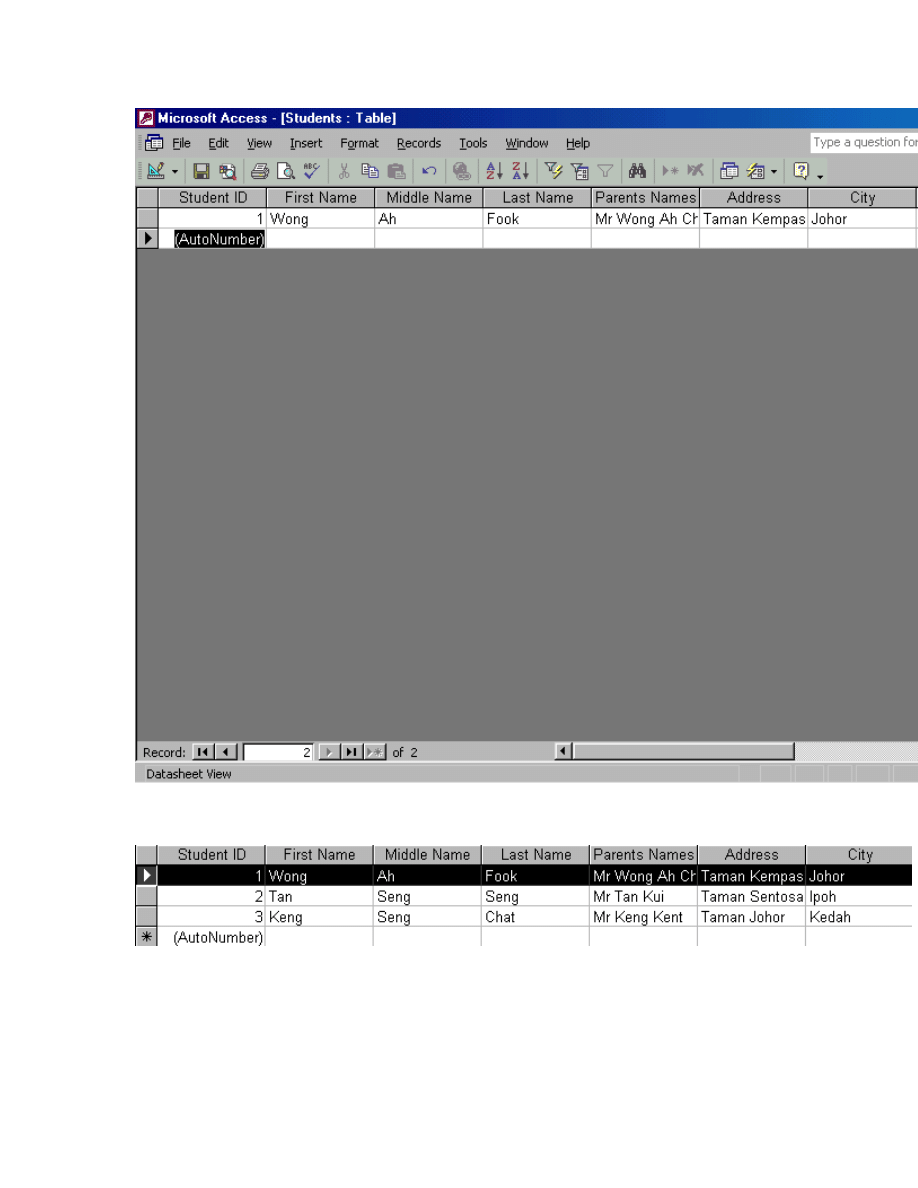
12
Step 3
Now you can see that the data is been entered in the table.
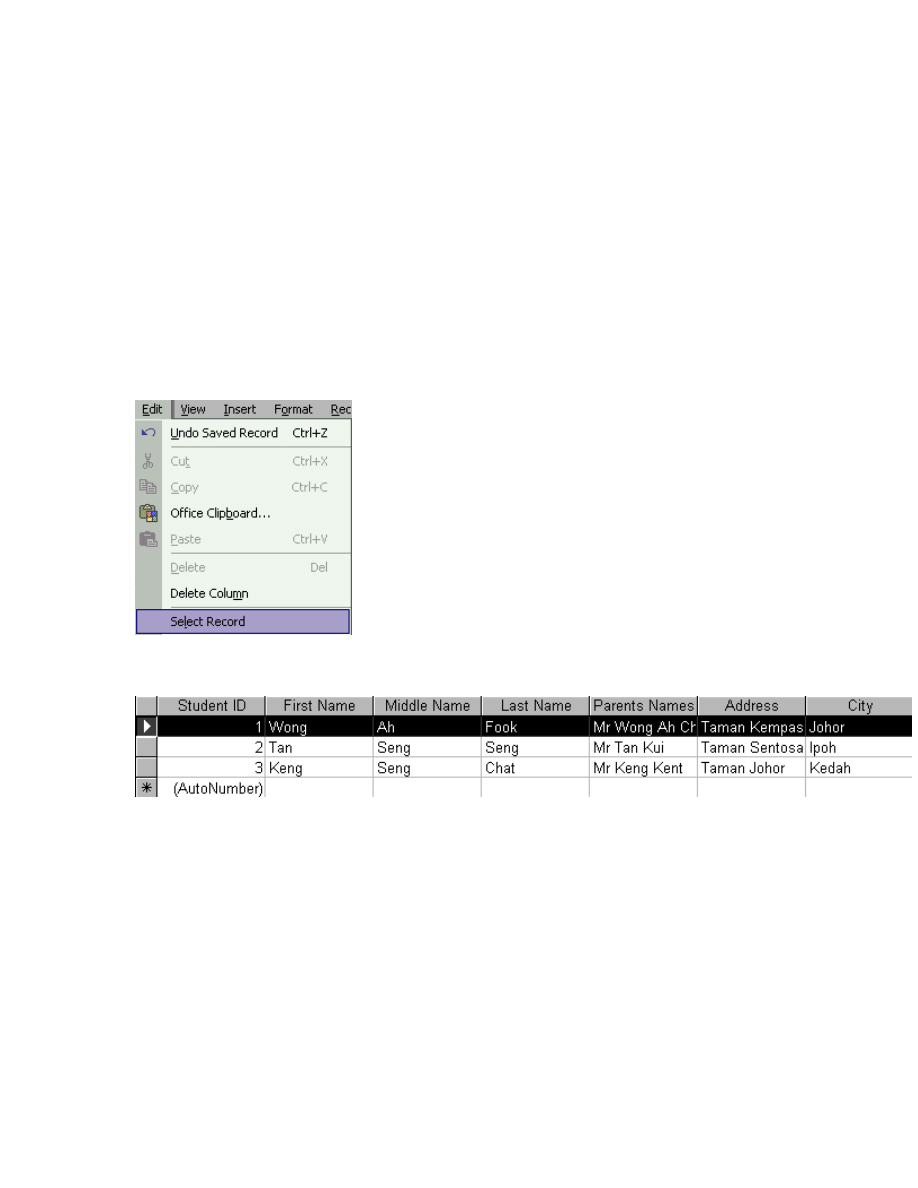
13
How to select the Record
To select the Record
Step 1
To select the record, the first thing to do is by placing the pointer to the record that you
want to select.
Step 2
Now you just have to use the mouse to open the Edit menu and then click the select
Record command.
Step 3
The picture below will appear after you have selected the Select Record option.
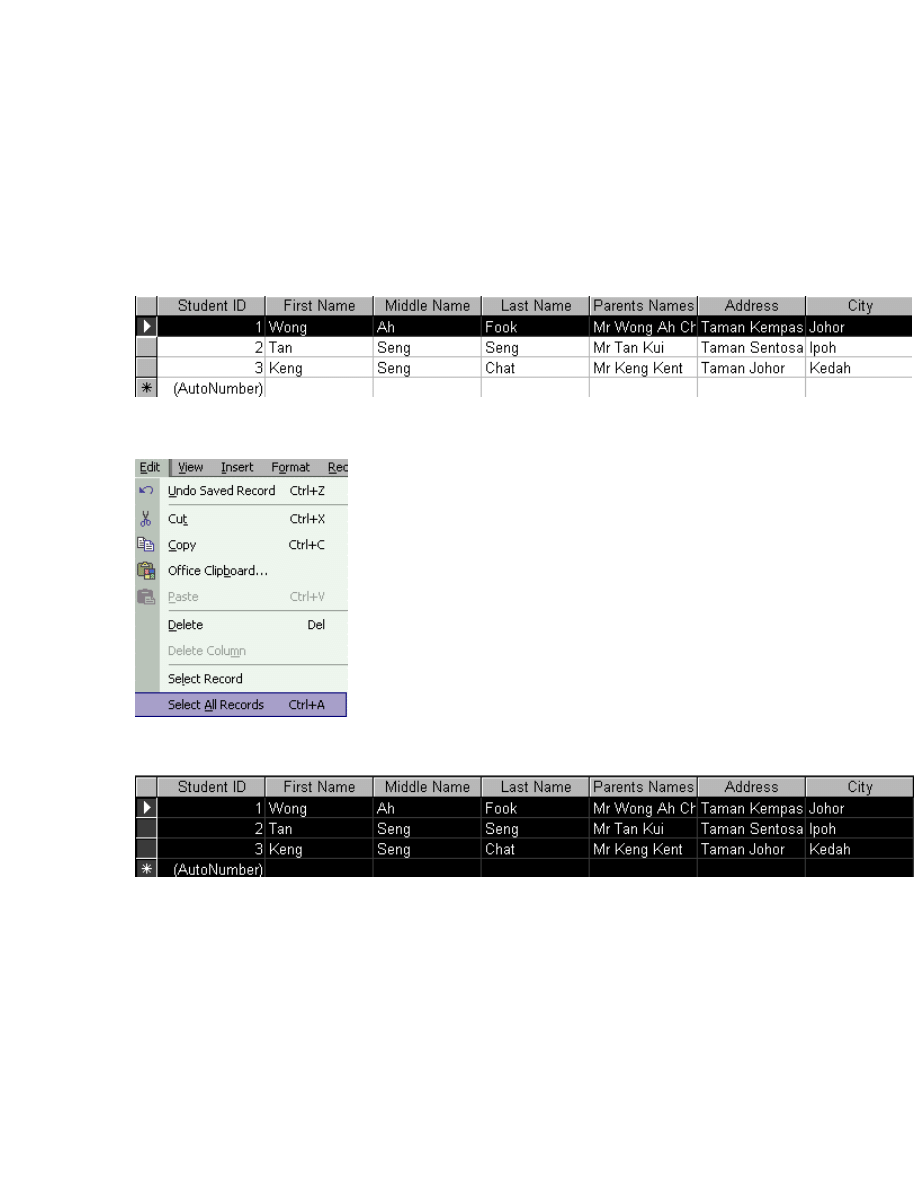
14
How to select all the record in the
table
To select all the record in the table
Step 1
If you wish to select all the record in the table, first, you have to place the pointer in the
table.
Step 2
Then, use the mouse to open the Edit menu and then click on the Select All command.
Step 3
After that, you will find that all the record will be selected as shown by the picture below.
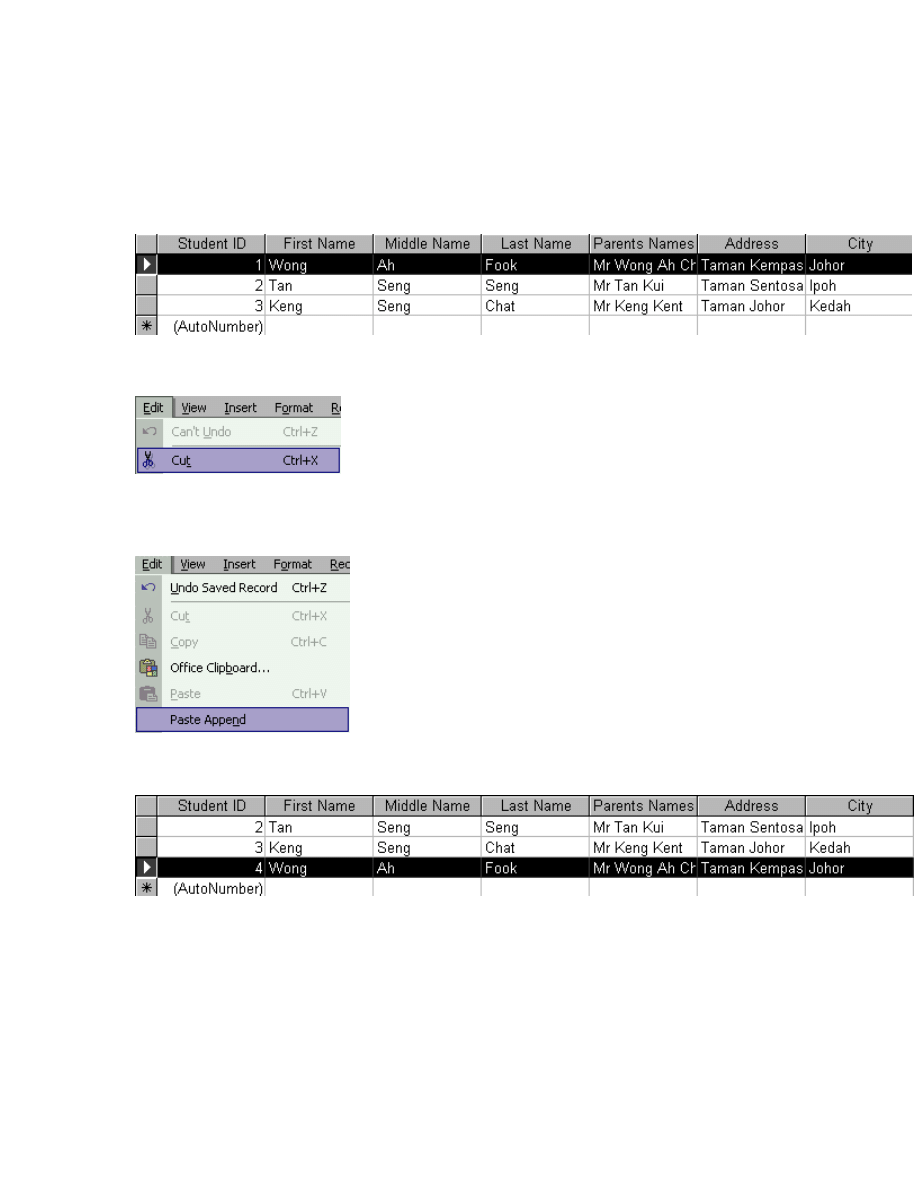
15
How to work with cut and copy
To work with cut and copy
Step 1
To work with cut and copy, first you must select the record that you want to cut.
Step 2
After that, use the mouse to open the Edit menu and then click on the Cut option.
Step 3
Then, place the insertion point to where you want to place the record. You can use the
mouse to open the Edit menu and then click the Paste Append.
Step 4
After you have selected the Paste Append, the picture below will appear.
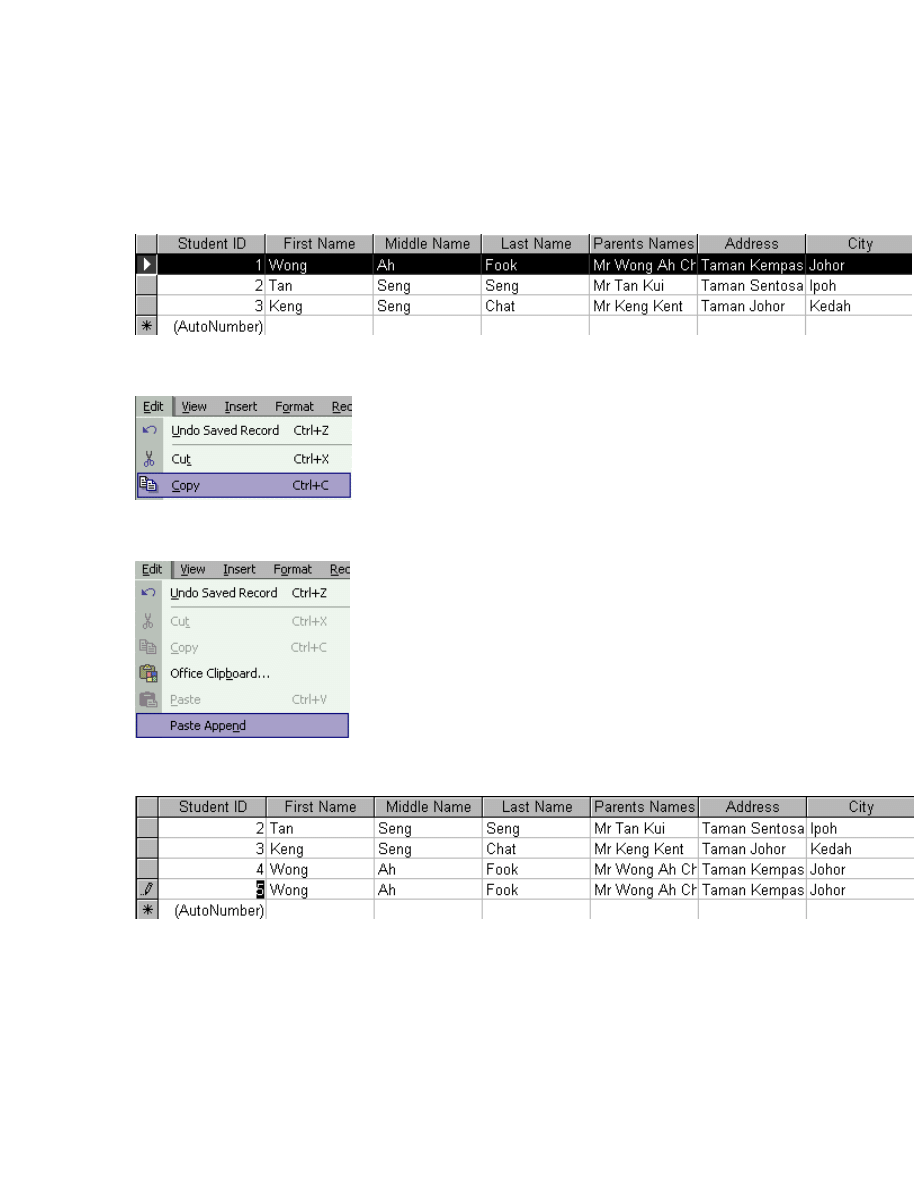
16
How to work with copy and paste
To work with copy and paste
Step 1
To work with copy and paste, first you must select the record that you want to cut.
Step 2
Now you can use the mouse open the Edit menu and then click on the Copy option.
Step 3
After that, use the mouse to open the Edit menu and then click the Paste Append.
Step 4
Later you’ll see that the data is pasted in the table as shown by the picture below.
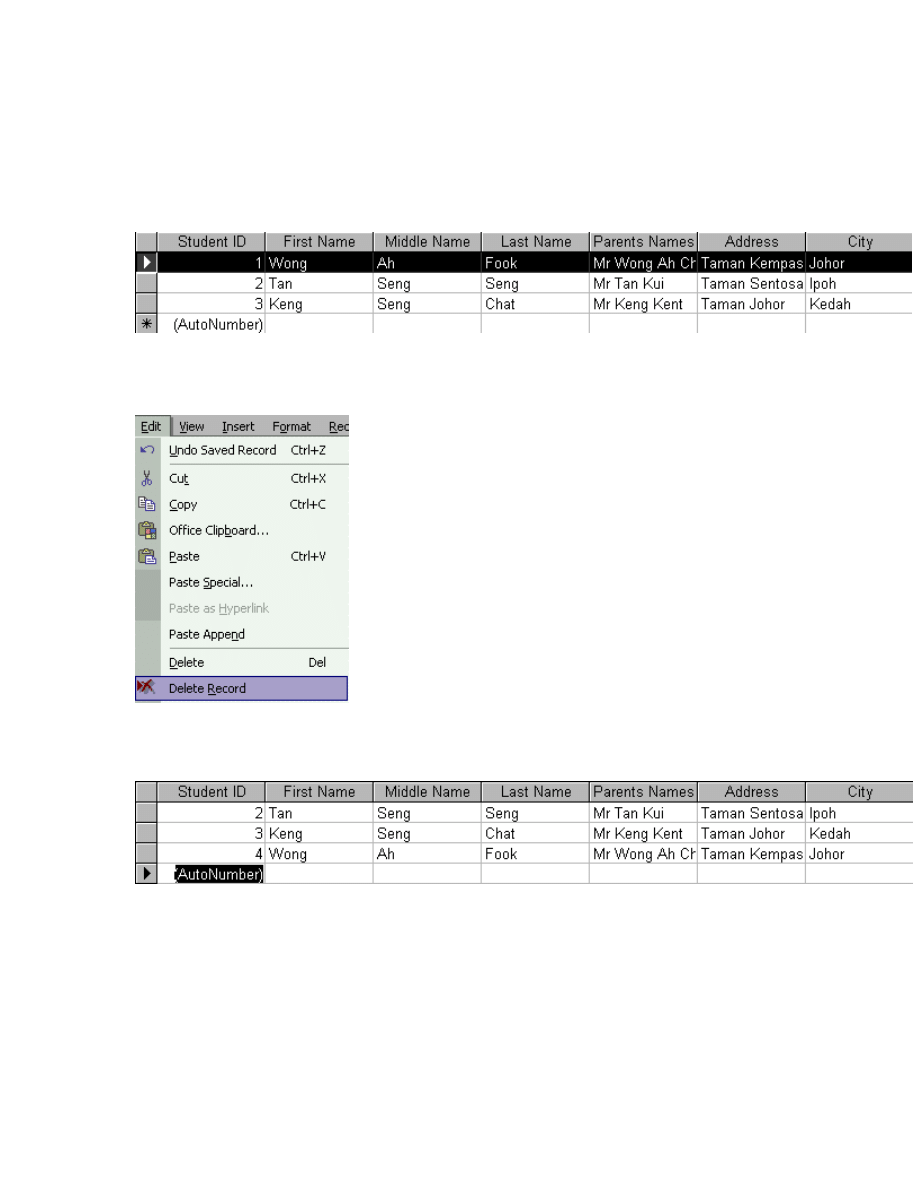
17
How to delete the record
To delete the record
Step 1
To delete the record, you have to select the record that you want to delete first.
Step 2
After that, you can use the mouse to open the Edit menu and then click the Delete Record
command.
Step 2
Later you will find that the record is been deleted and you could refer to the picture
below for a better understanding.
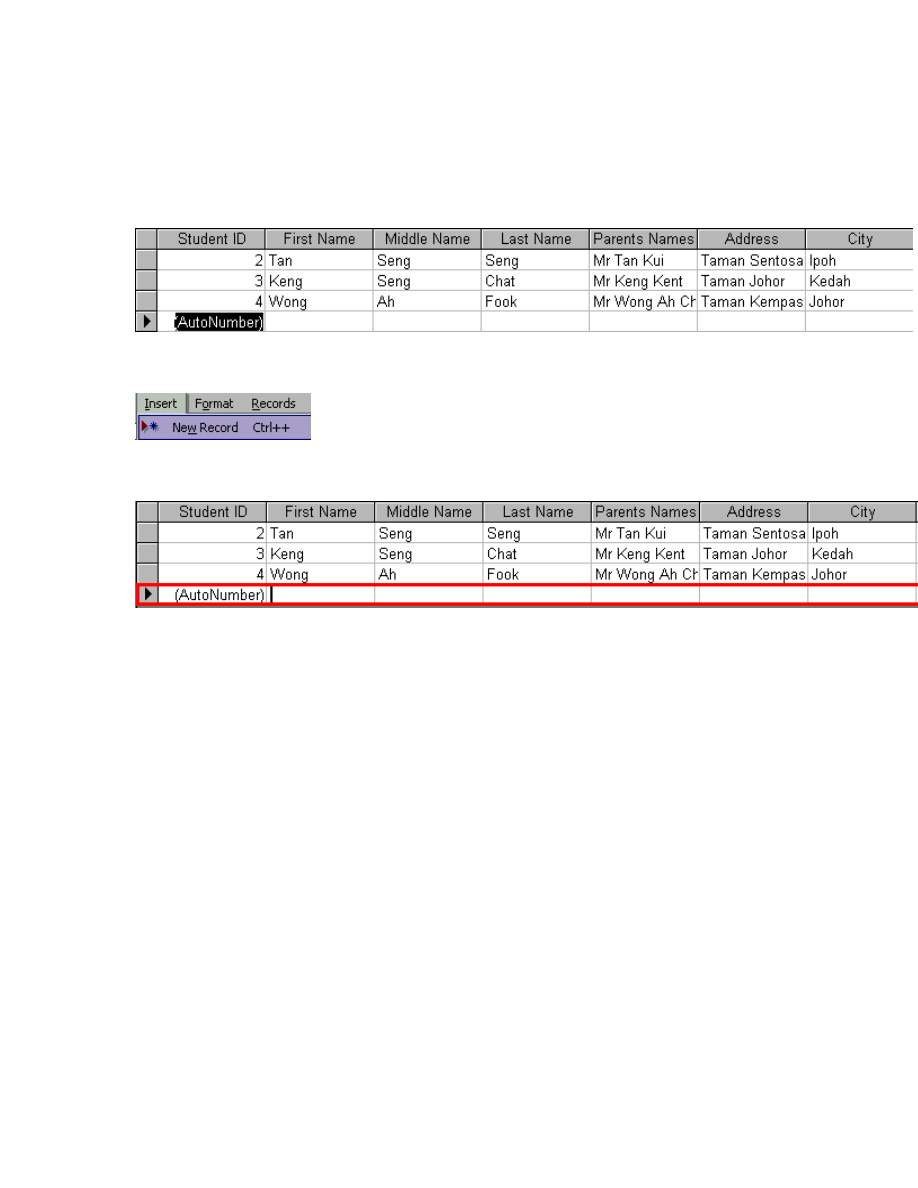
18
How to insert New Record
To insert New Record
Step 1
If you would like to insert New Record, first you have to place the pointer in the table.
Step 2
Then, use the mouse to open the Insert menu and then click the New Record command.
Step 3
After that, just enter the new record in the table.
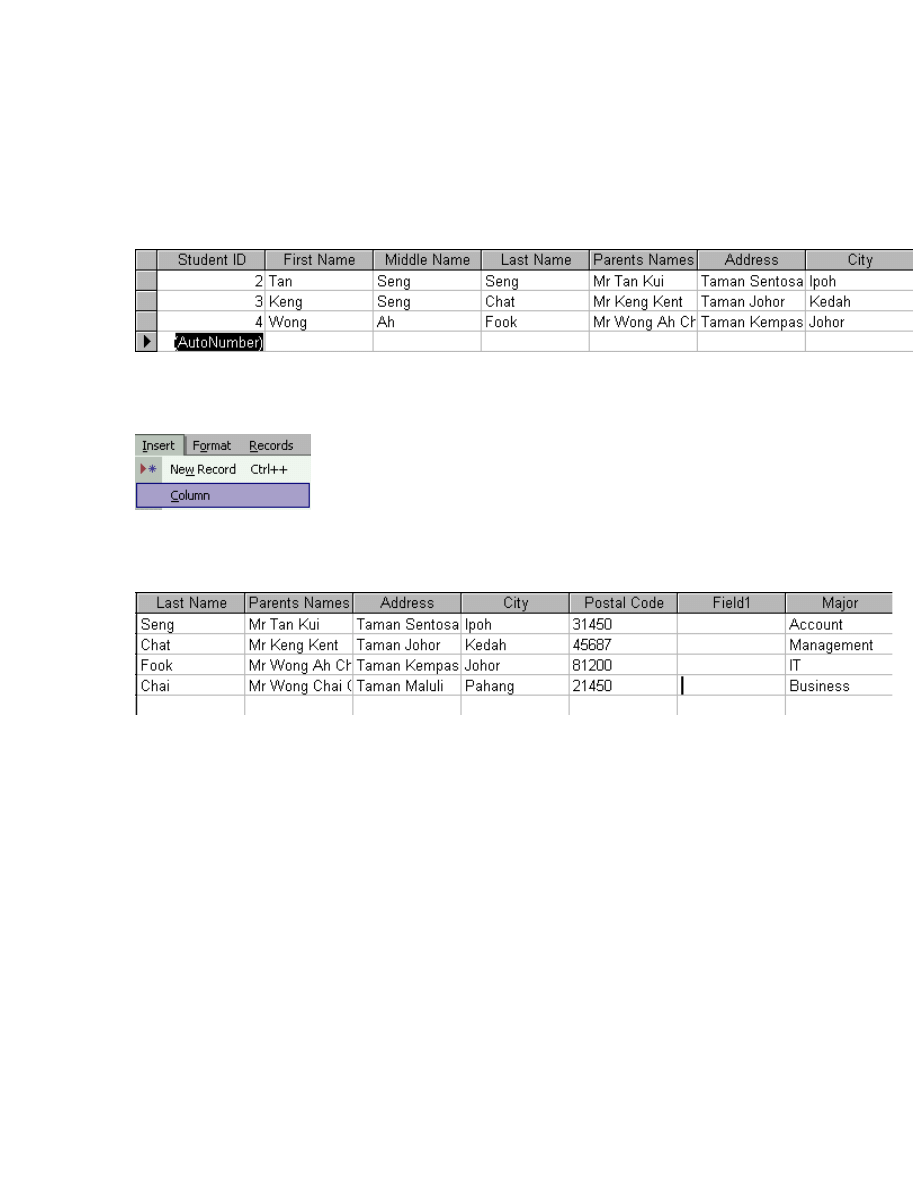
19
How to insert Column
To insert Column
Step 1
To insert Column in table, first you have to place the pointer in the table where you
would like to insert the Column.
Step 2
After that, just use the mouse to open the Insert menu and then click on the Column
command.
Step 2
Then, you’ll find that the New Column will be inserted in the table as shown by the
picture below.
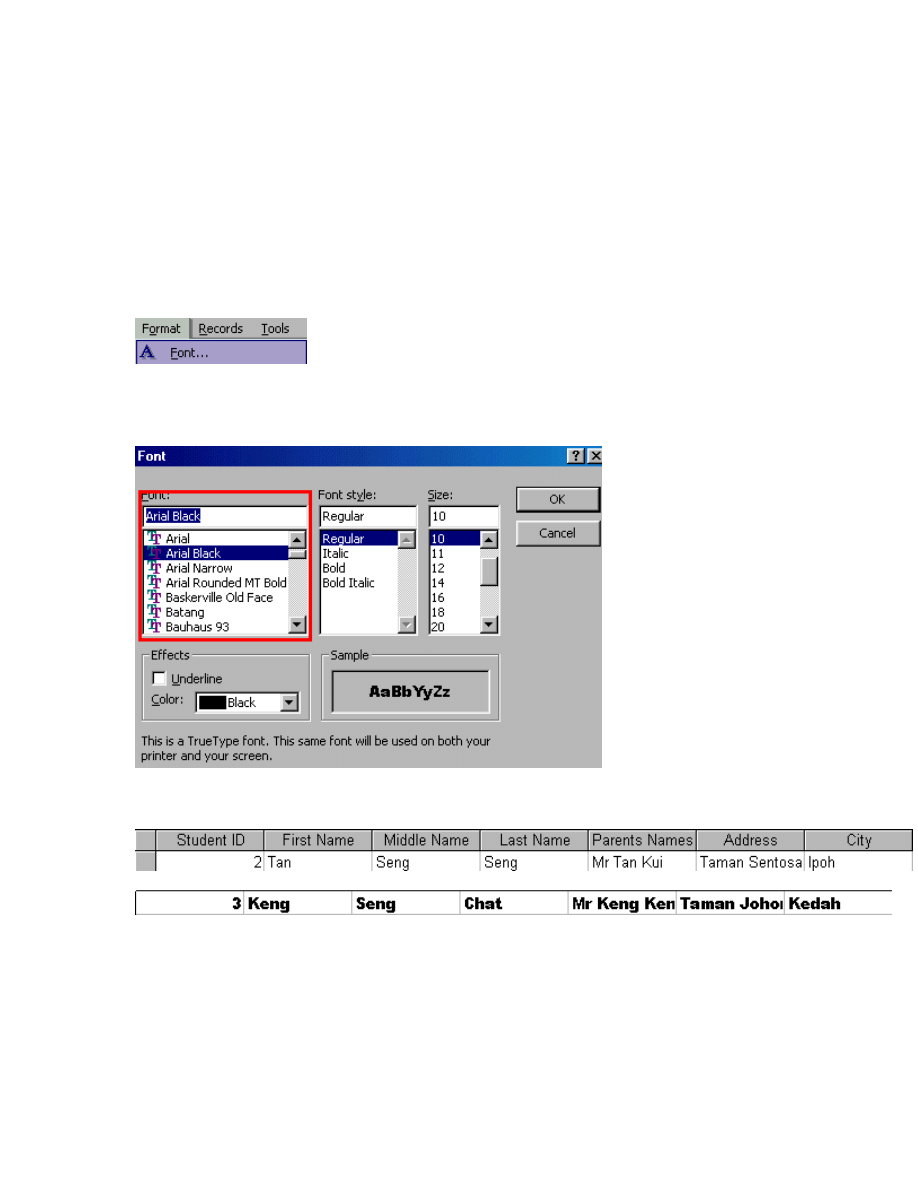
20
How to work with Font
How to change the font type
To change the font type
Step 1
To change the font type, first you have to use the mouse to open the Format menu and
then click on the Font command.
Step 2
Then, select the Font type in the list box and then click on the Ok button. You could refer
to the image below for a better view.
Step 3
Then, you'll see that your font type has changed just like the picture below.
Before
After
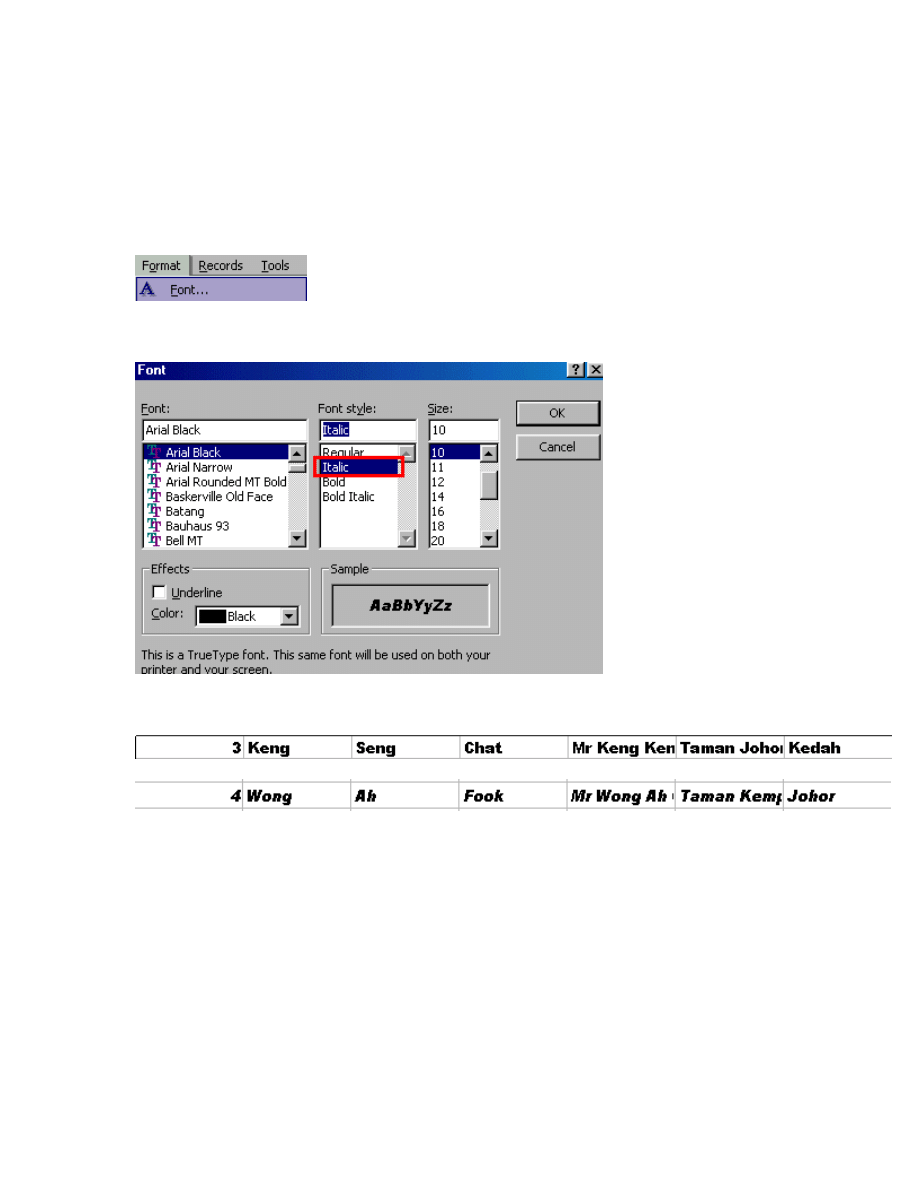
21
How to make the text to Italic
To make the text to Italic
Step 1
To make the text to Italic style, use the mouse to open the Format menu and then click on
the Font command first.
Step 2
Then, select the Italic option in the Font style list box and then click the Ok button.
Step 3
Then, you'll see that your text has changed just like the picture below.
Before
After
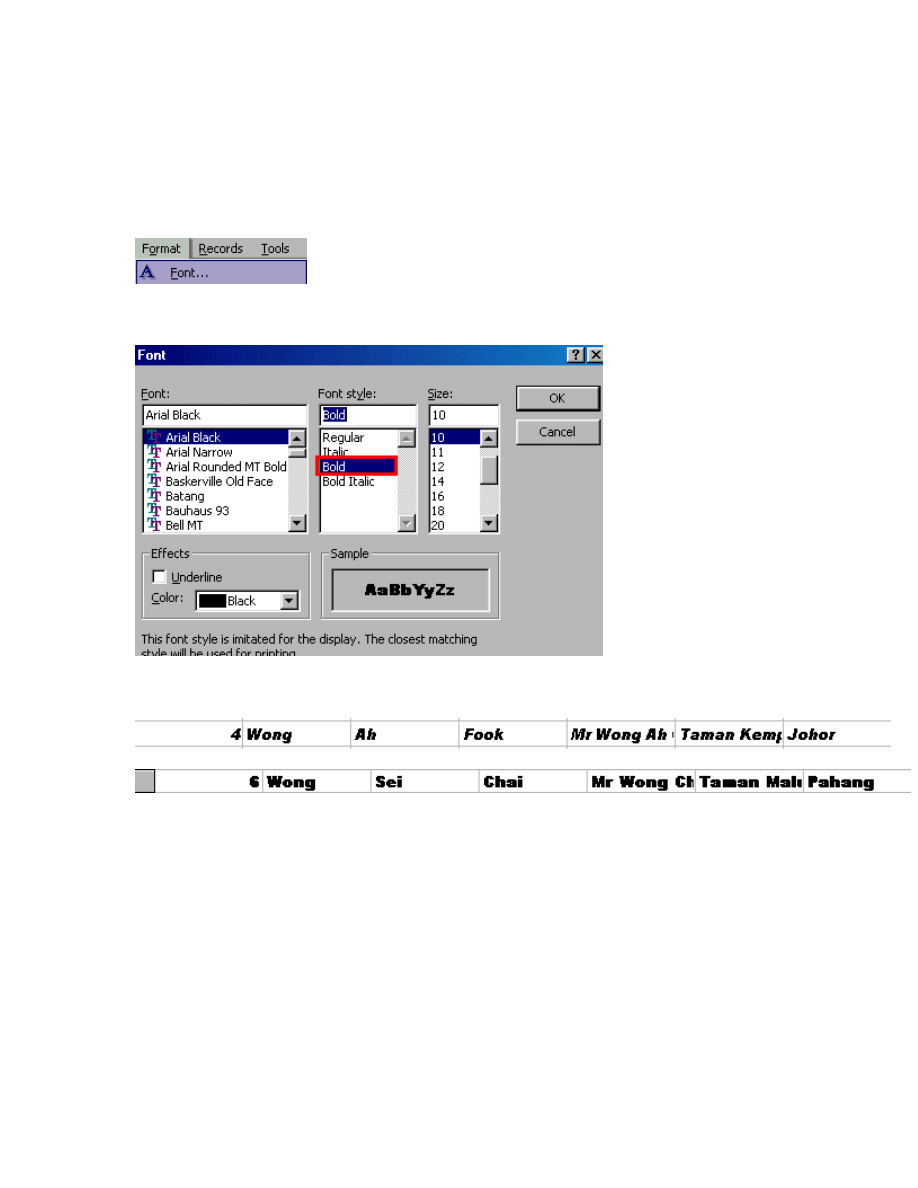
22
How to make the text to Bold
To make the text to Bold
Step 1
Use the mouse open the Format menu and then click the Font command.
Step 2
Select the Bold option in the Font style list and then click Ok button.
Step 3
Then, you'll see that your text has changed just like the picture below.
Before
After
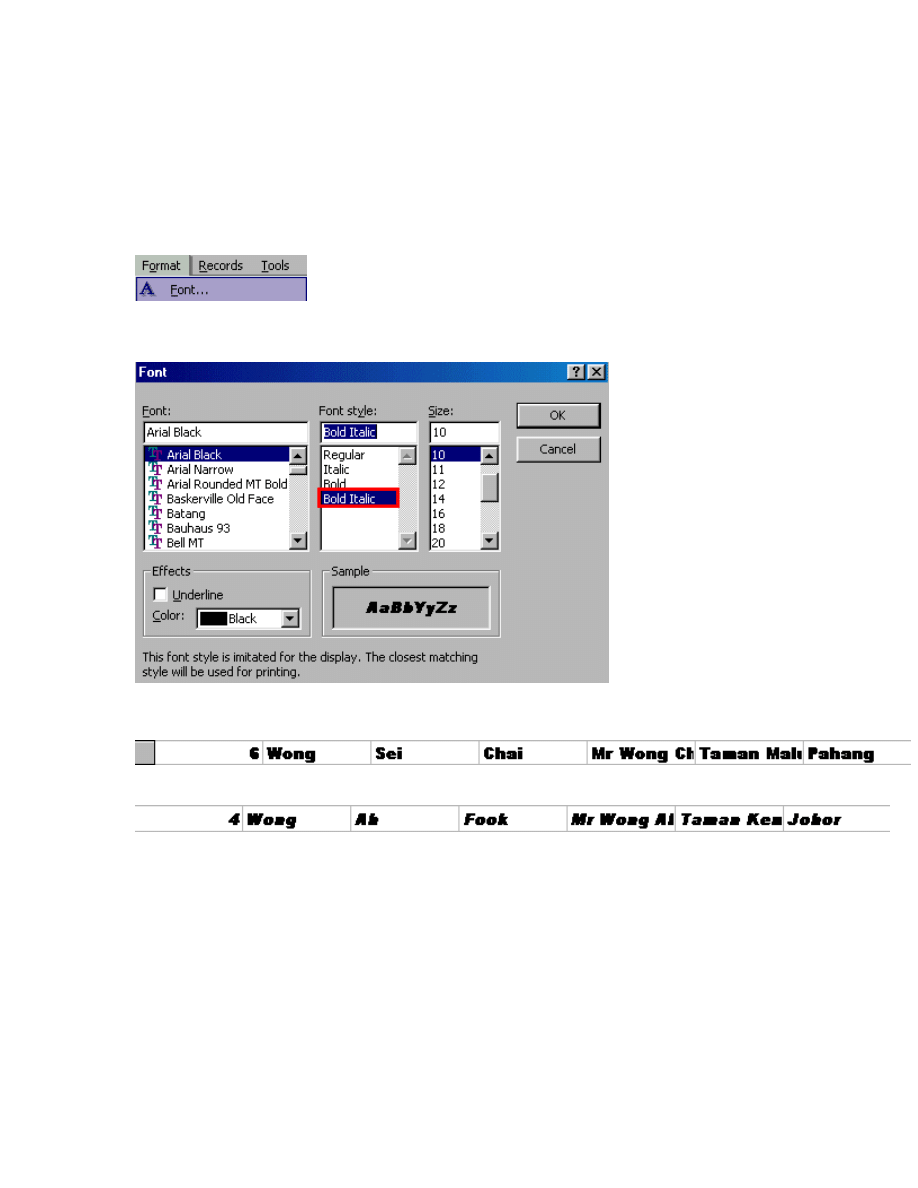
23
How to make the text to Bold Italic
To make the text to Bold Italic
Step 1
To bold the text, first, use the mouse to open the Format menu and then click on the Font
command.
Step 2
Then, select the Bold Italic option in the Font Style and then click Ok button.
Step 3
Then, you'll see that your text has changed just like the picture below.
Before
After
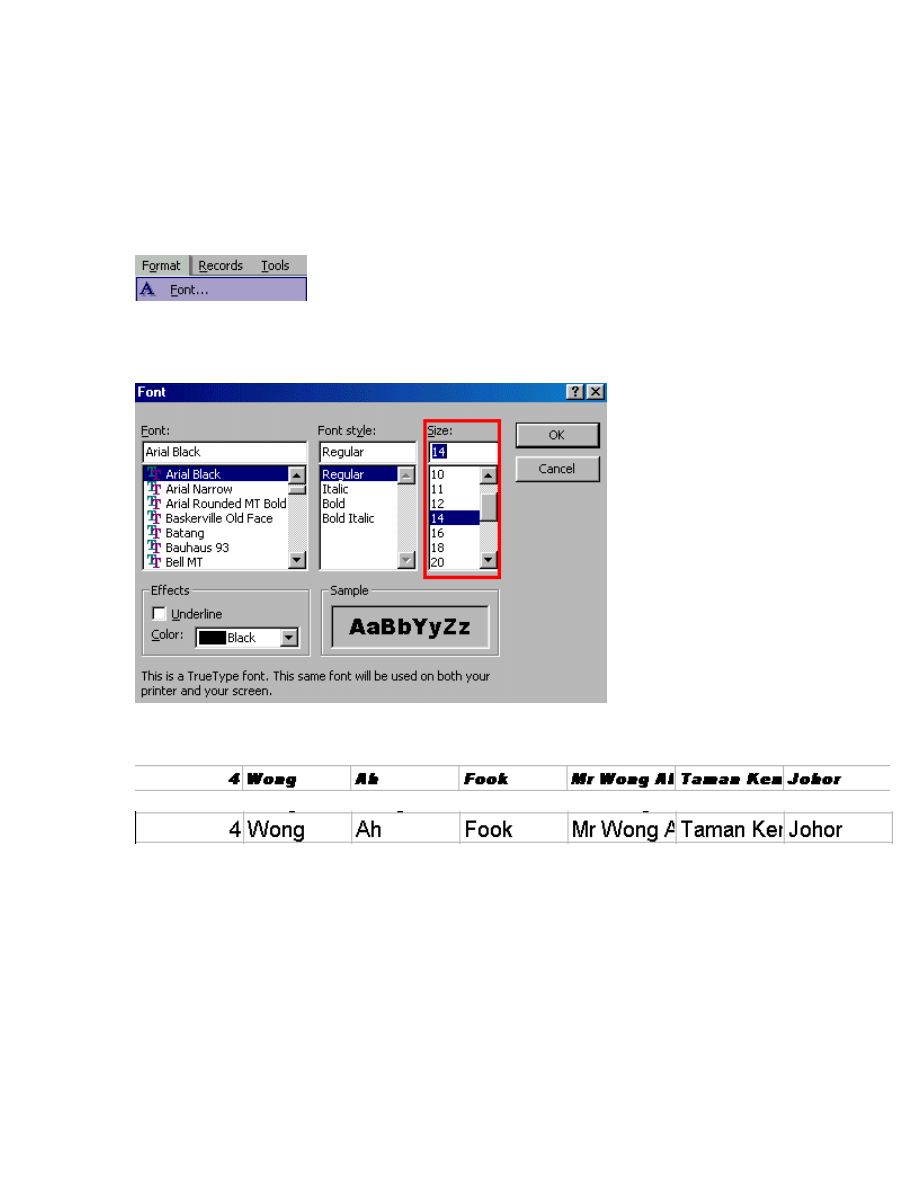
24
How to change the Font size
To change the Font size
Step 1
To change the font size, first you have to use the mouse to open the Format menu and
then click the Font command.
Step 2
Then, you just have to choose the right Font size in the Size list box and then click Ok
button as shown by the picture below.
Step 3
Then, you'll see that your text has changed just like the picture below.
Before
After

25
How to change the text color
To change the text color
Step 1
To change the text color, you just have to use the mouse to open the Format menu and
then click the Font command.
Step 2
After that, select the color in the Color List box and then click on the Ok button.
Step 3
You'll be able to see the picture below when you click on the Ok option.
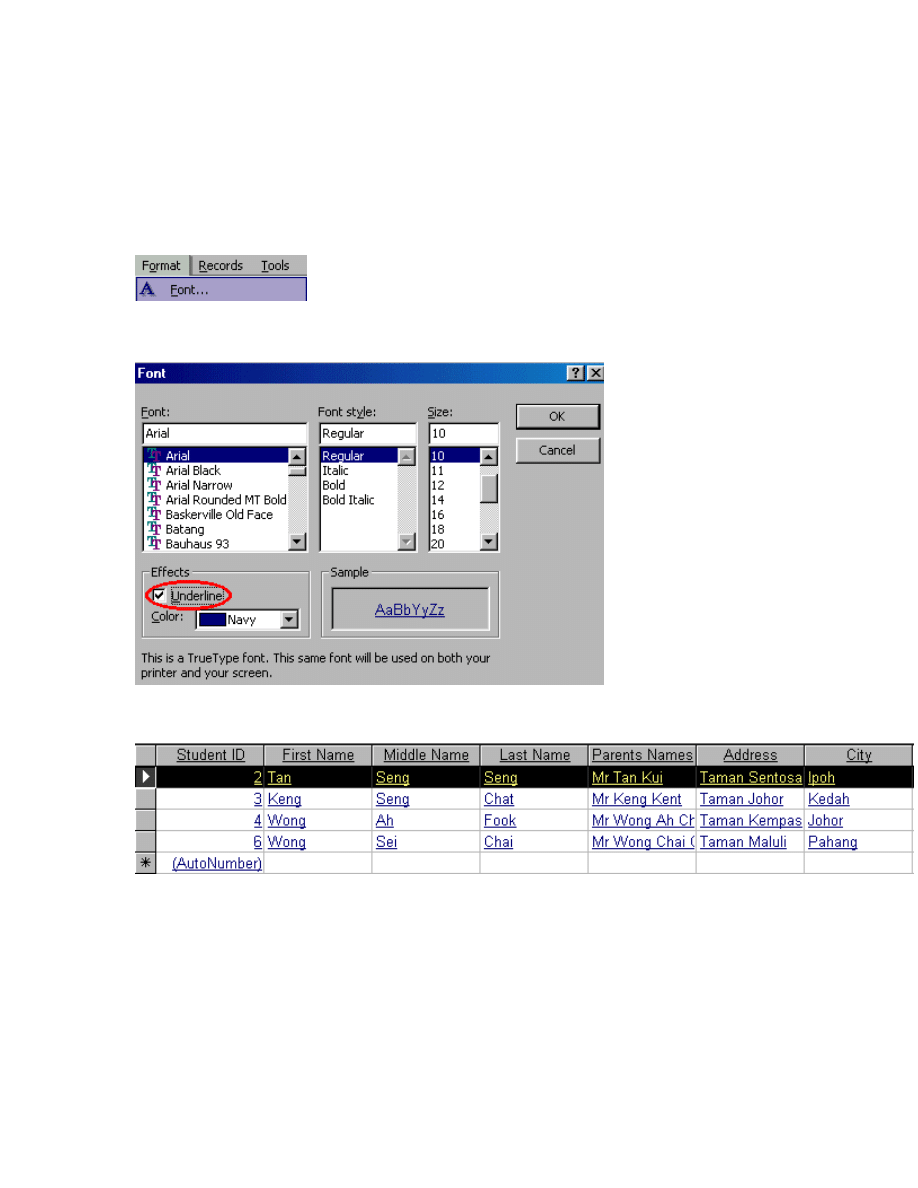
26
How to underline the text
To underline the text
Step 1
If you wish to underline the text, first you have to use the mouse to open the Format
menu and then click on the Font command.
Step 2
After that, select the Underline check box and then click on the Ok button.
Step 3
You'll be able to see the picture below when you click on the Ok option.
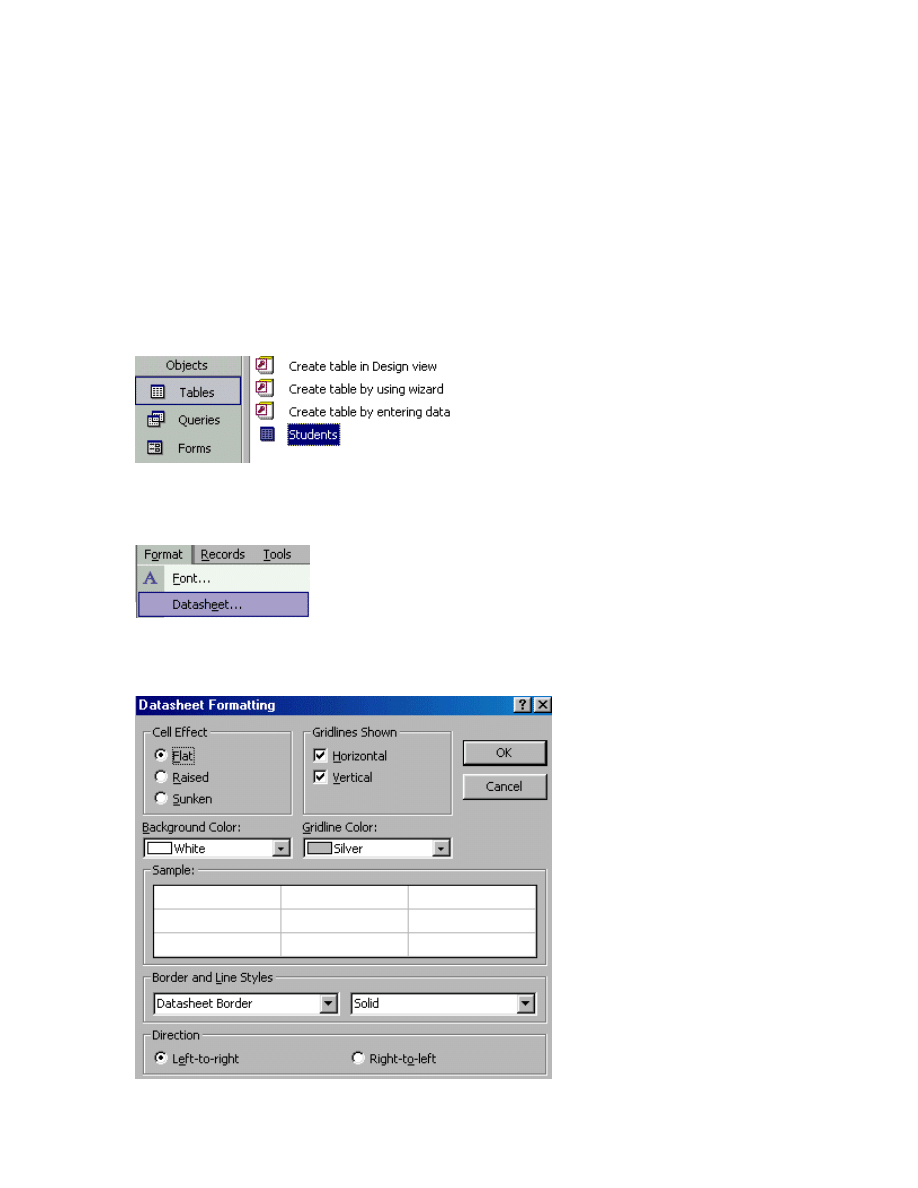
27
How to work with Cell Formatting
How to show the datasheet-
formatting window
To show the datasheet-formatting window
Step 1
To show the datasheet-formatting window, first you must open the table that you would
like to change its datasheet. Then, just double click on the table.
Step 2
After that, you can use the mouse to open the Format menu and then click on the
Datasheet command.
Step 3
Later, the Datasheet formatting windows will appear as shown by the picture below.
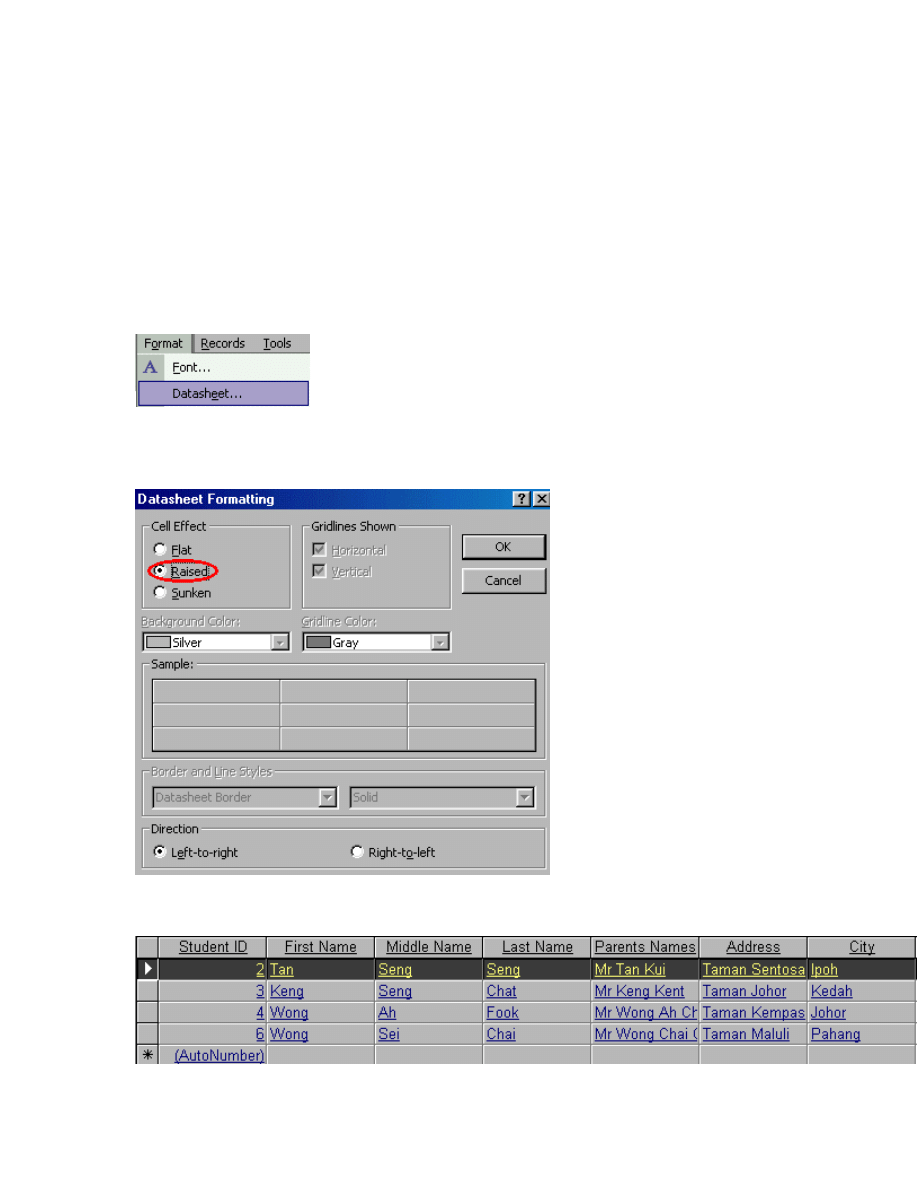
28
How to make the cell with Raised
effect
To make the cell with Raised effect
Step 1
If you want to make the cell with Raised effect, use the mouse open the Format menu
first and then click on the Datasheet command.
Step 2
After that, select the Raised effect option and then click on the Ok button as shown by the
picture below.
Step 3
You'll be able to see the picture below when you click on the Ok option.
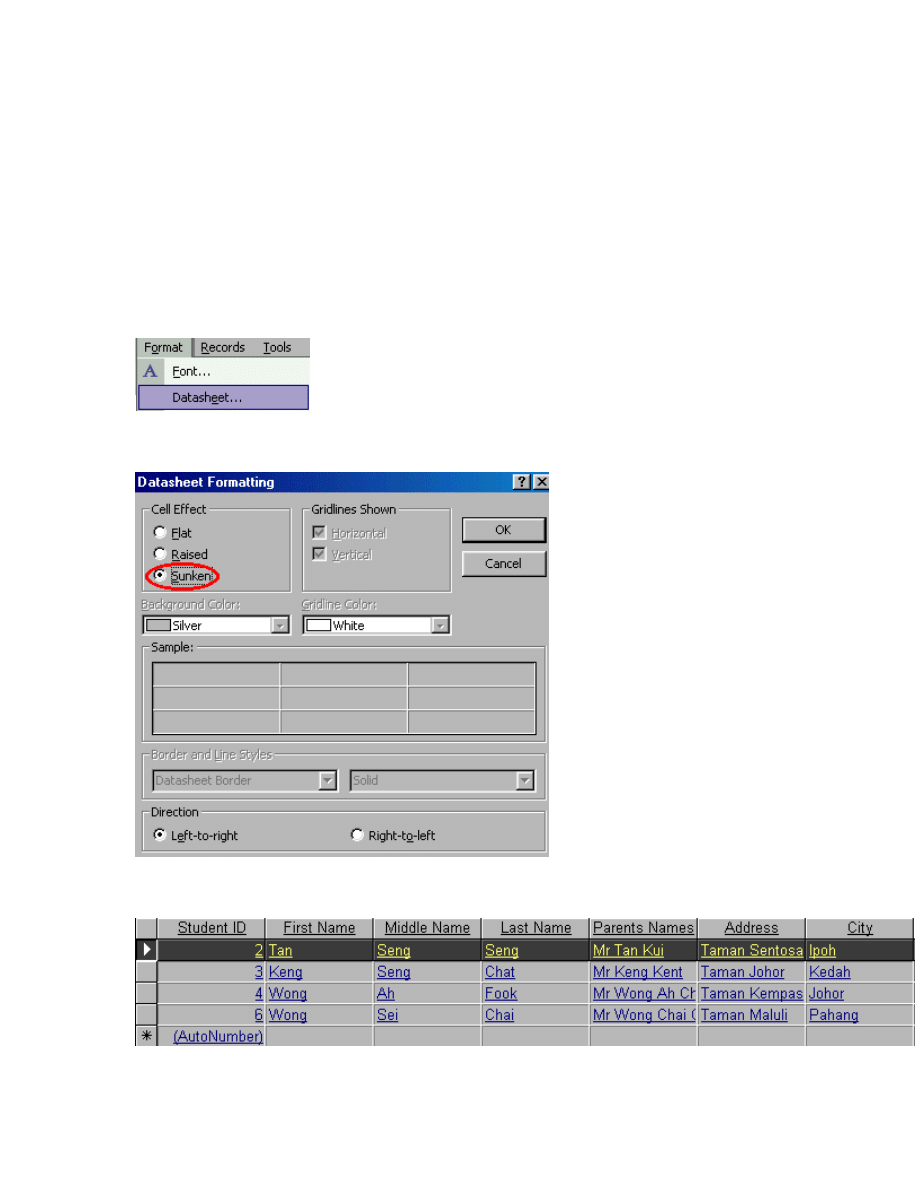
29
How to make the cell with the Sunken
effect
To make the cell with the Sunken effect
Step 1
If you would like to make the cell with the sunken effect, first, you have to use the mouse
to open the Format menu and then click on the Datasheet command.
Step 2
Now you have to select the Sunken effect (as circled in red) and then click Ok button.
Step 3
You'll be able to see the picture below when you click on the Ok option.
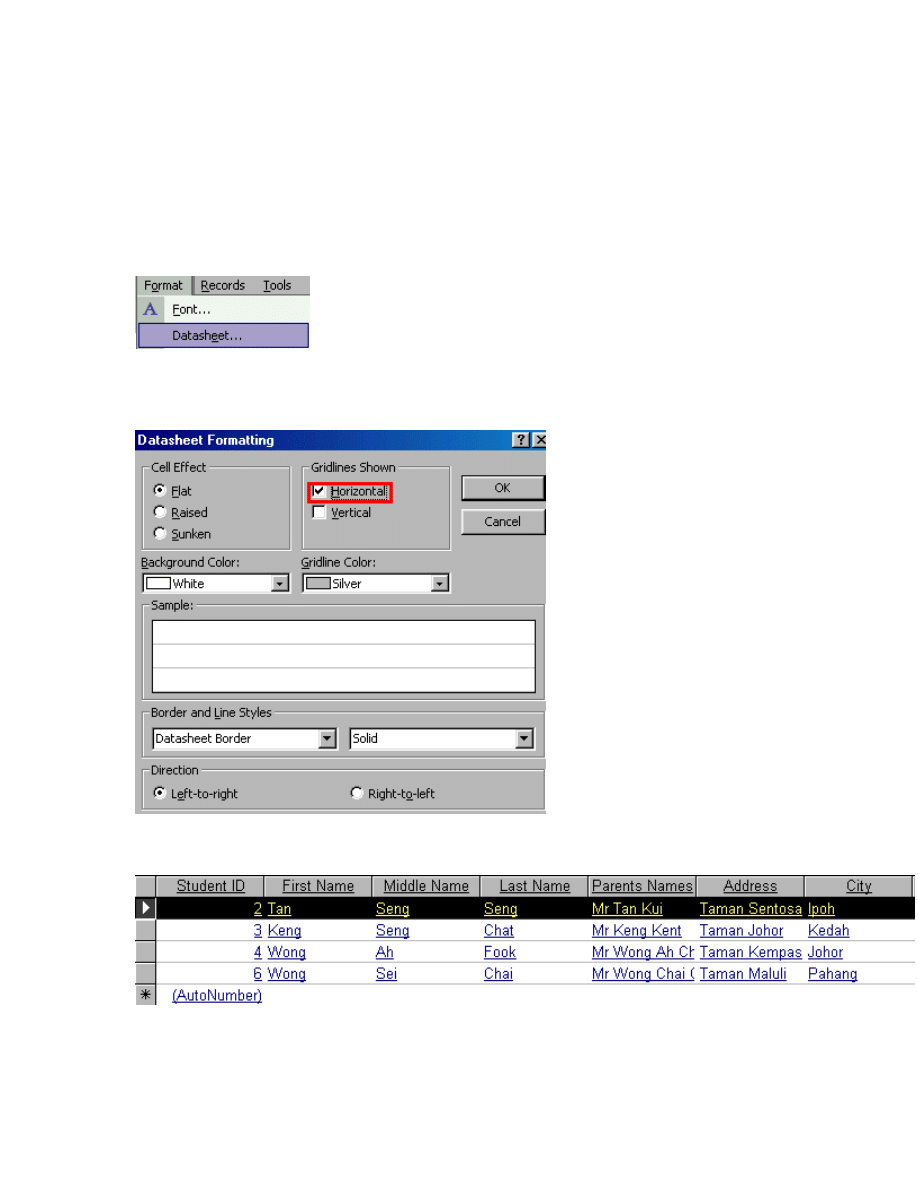
30
How to add the horizontal grid
To add the horizontal grid
Step 1
To add the horizontal grid, you have to use the mouse to open the Format menu and then
click on the Datasheet command.
Step 2
After that, you have to select the Horizontal option as marked with the red color in the
picture below and then click on the Ok button.
Step 3
You'll be able to see the picture below when you click on the Ok button.
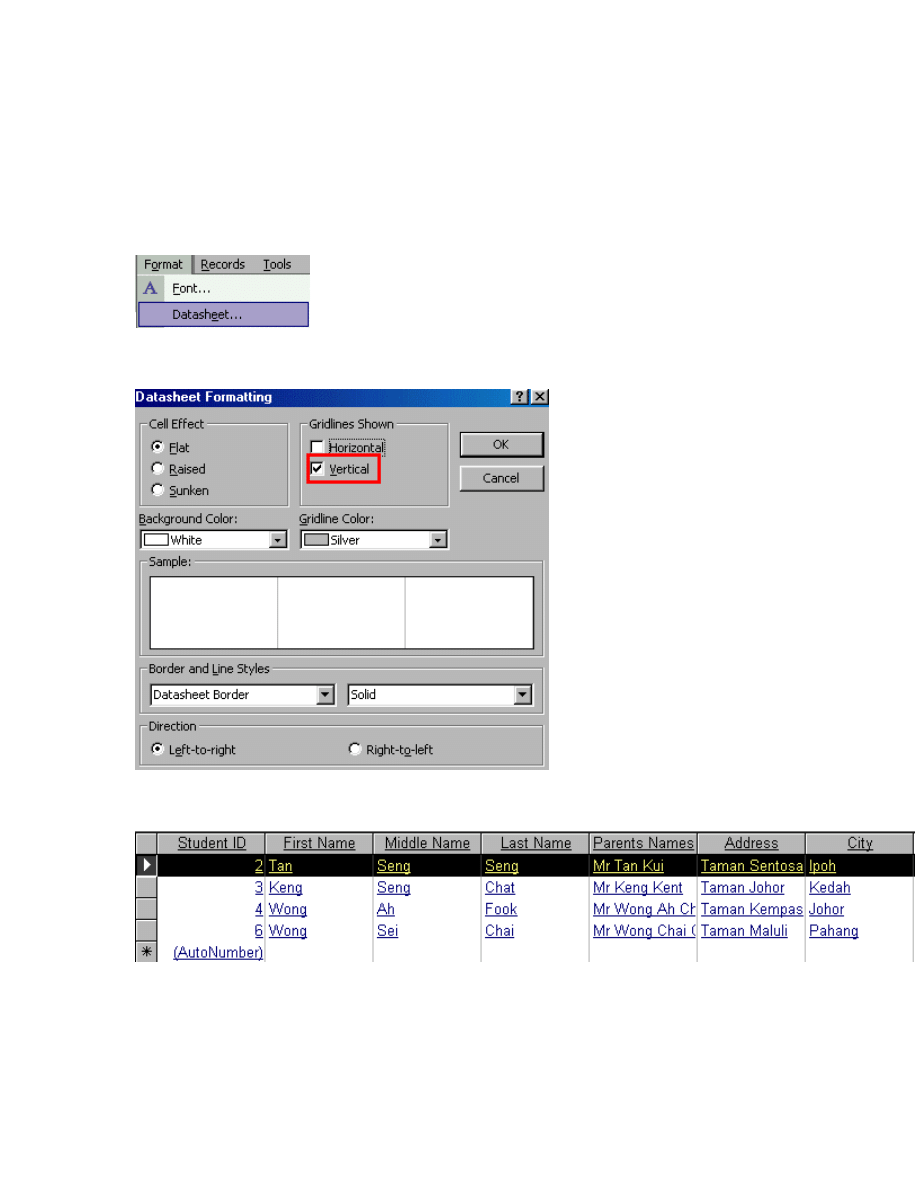
31
How to add the Vertical grid
To add the Vertical grid
Step 1
If you would like to add the Vertical grid, first, you have to use the mouse to open the
Format menu and then click the Datasheet command.
Step 2
Then, select the Vertical option and click the Ok button.
Step 3
You'll be able to see the picture below when you click on the Ok button.
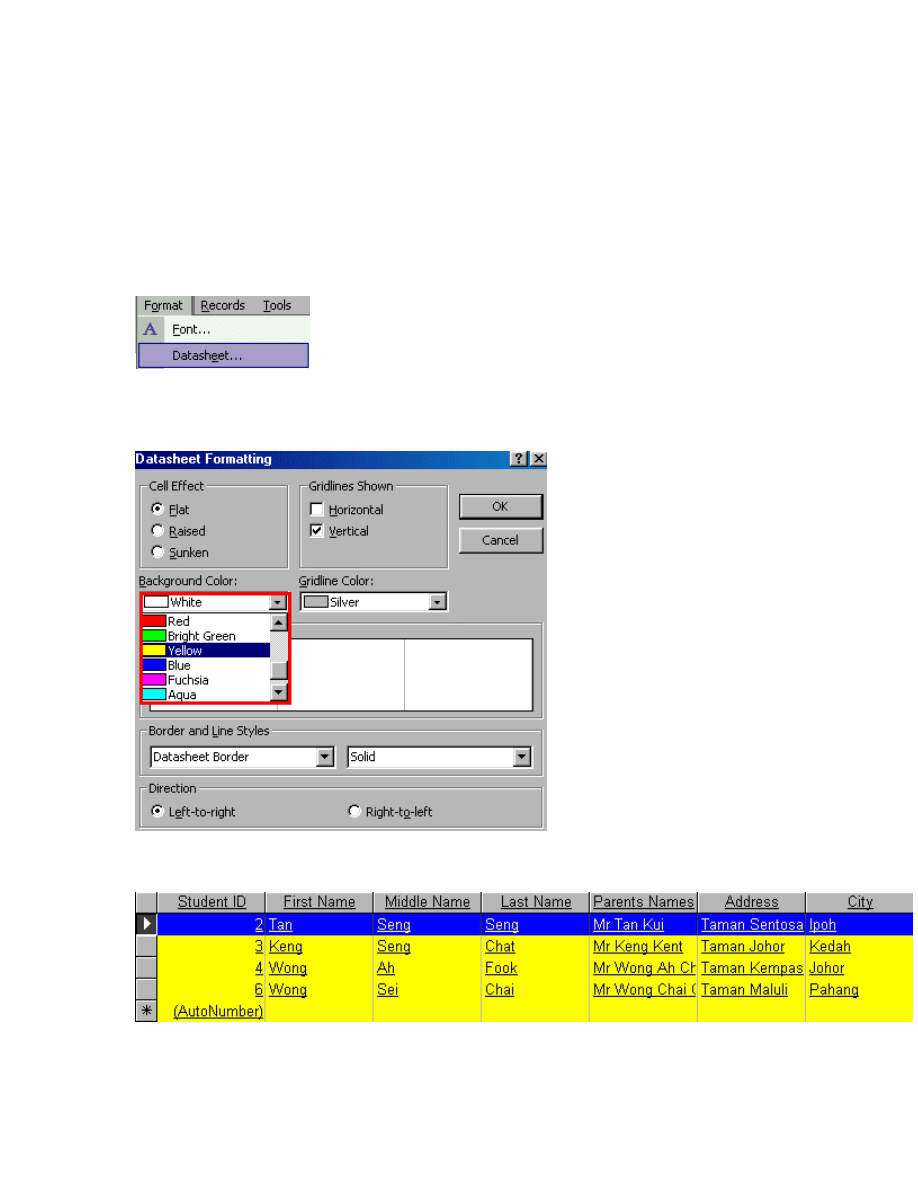
32
How to change the background color
of the cell
To change the background color of the cell
Step 1
To change the background color of the cell, you have to use the mouse to open the
Format menu and then click on the Datasheet command.
Step 2
After that, select the color in the Background color list box and then click on the Ok
button.
Step 3
You'll be able to see the picture below when you click on the Ok button.
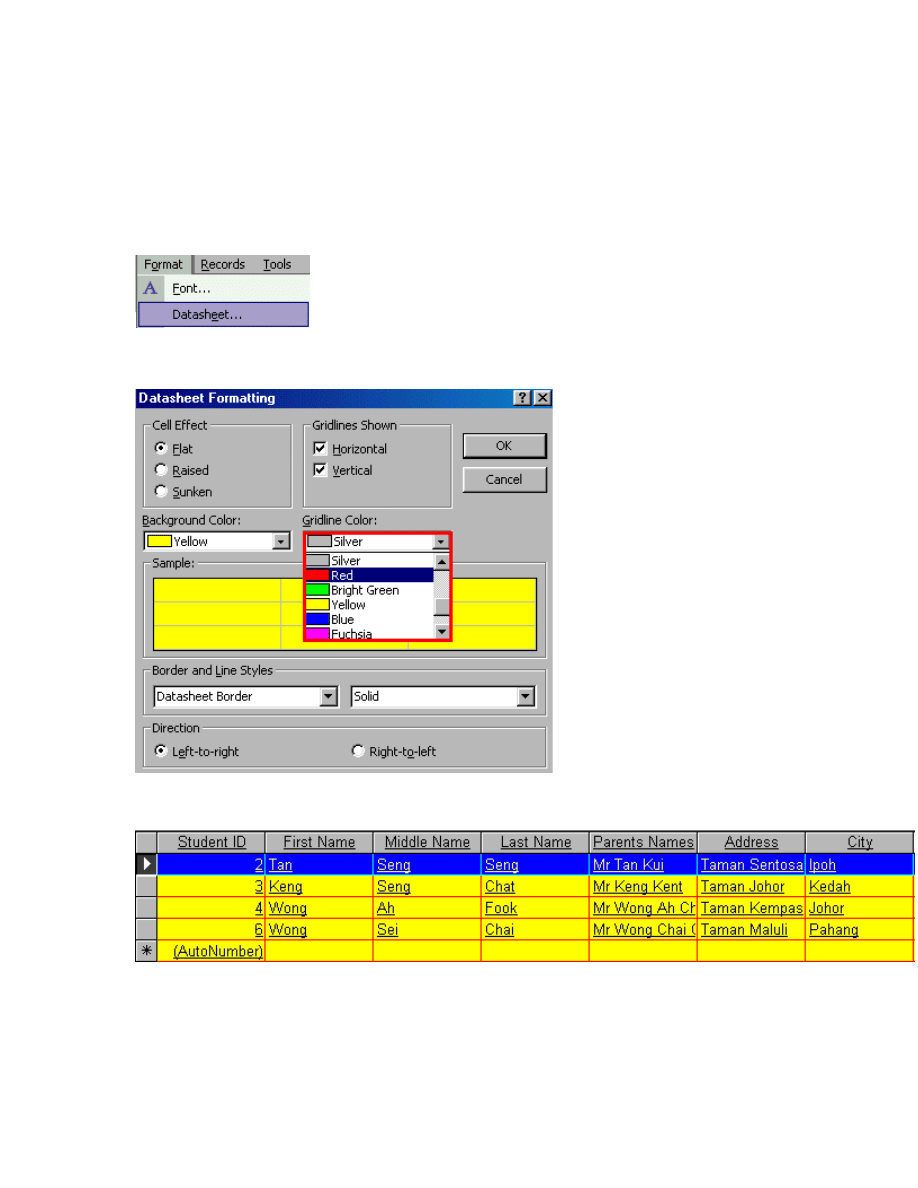
33
How to change the Gridline Color
To change the Gridline Color
Step 1
If you wish to change the Gridline Color, first you have to use the mouse to open the
Format menu and then click the Datasheet command.
Step 2
Then, select the color in the Gridline Color list box and click on the Ok Button.
Step 3
This below picture will appear on your screen after you have selected the Ok button.
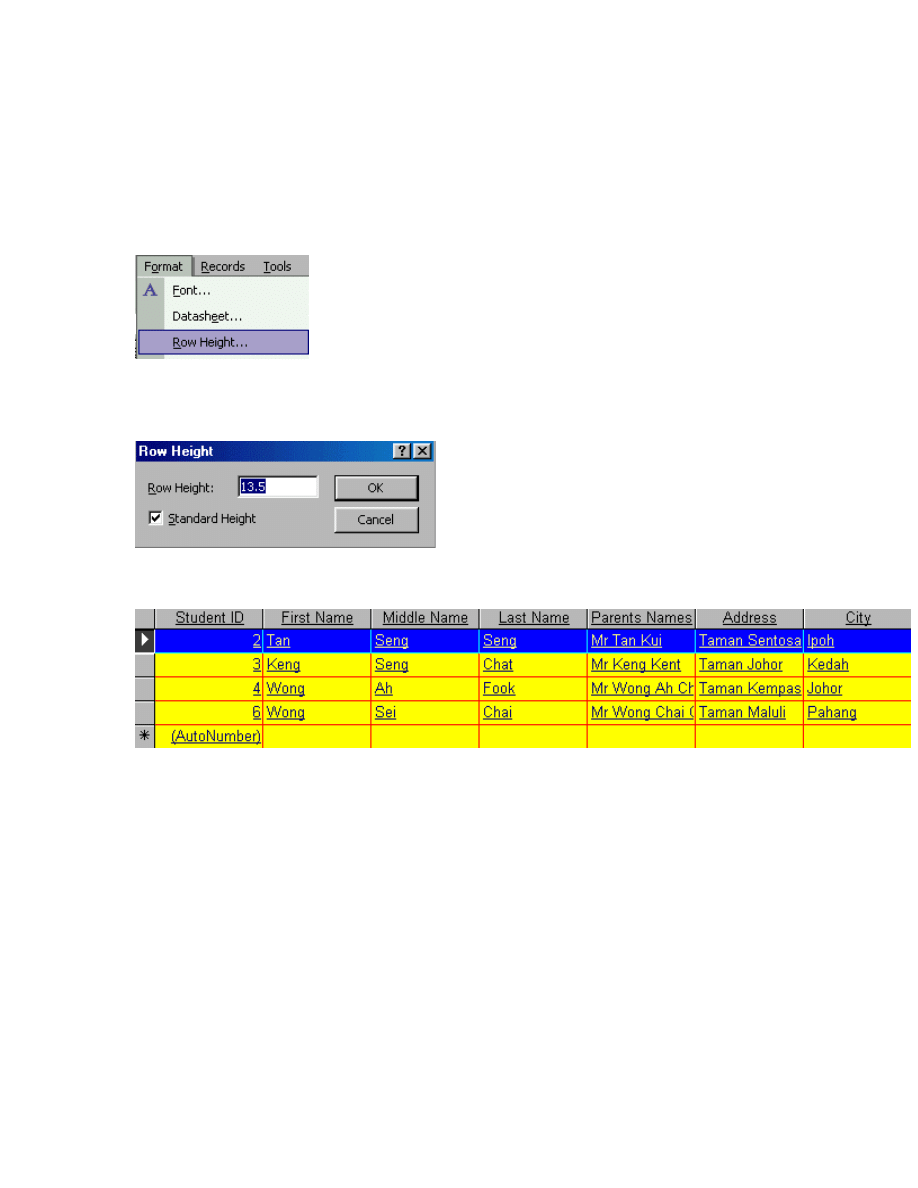
34
How to change the Row Height
To change the Row Height
Step 1
To change the row height, first you have to use the mouse to open the Format menu and
then click at the Row Height command as shown by the picture below.
Step 2
After that, just enter the value in the Row Height text box and then click on the Ok
button.
Step 3
Now you can see that the height of the Row is changed as shown by the picture below.
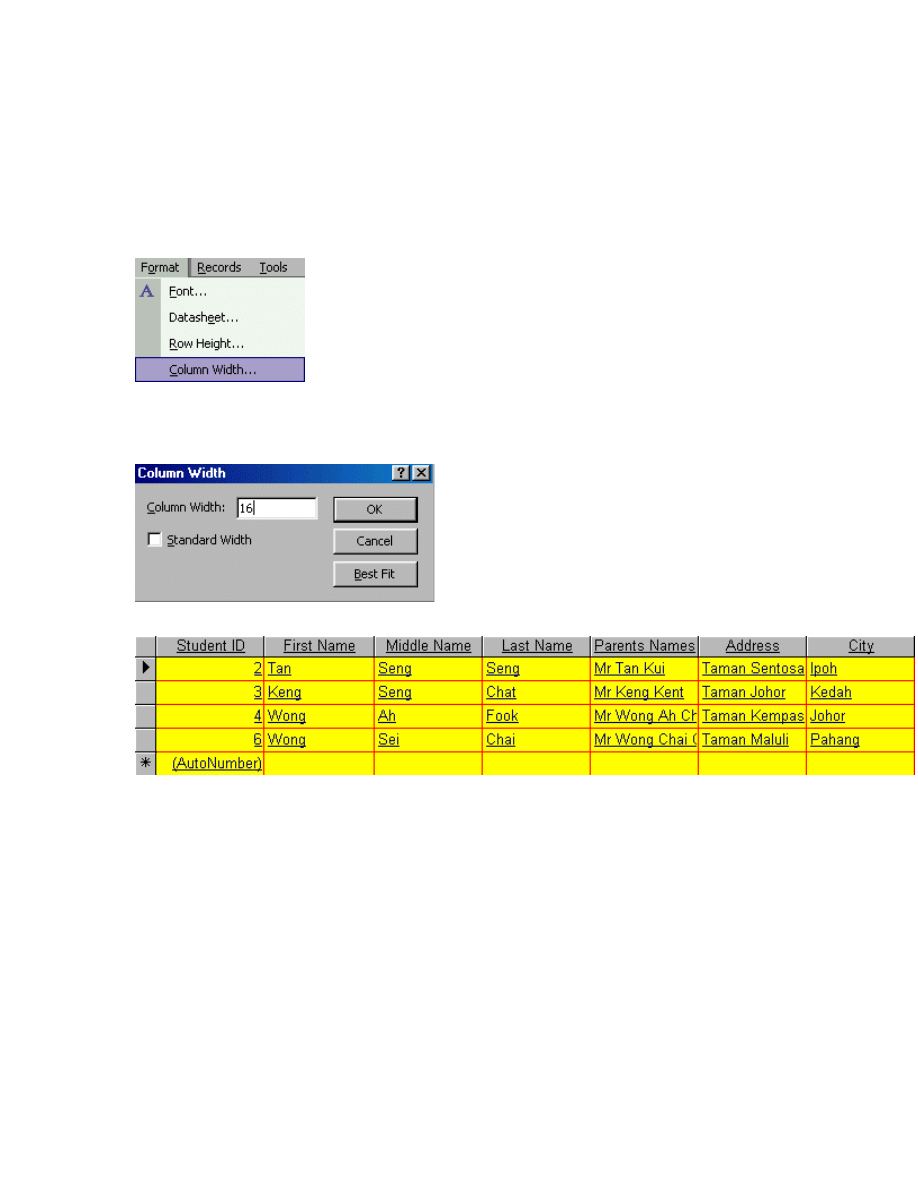
35
How to change the Column width
To change the Column width
Step 1
To change the column width, you have to use the mouse to open the Format menu and
then click the Column Width command.
Step 2
After that, just enter the value in the Column Width section and then click on the Ok
button.
Step 3
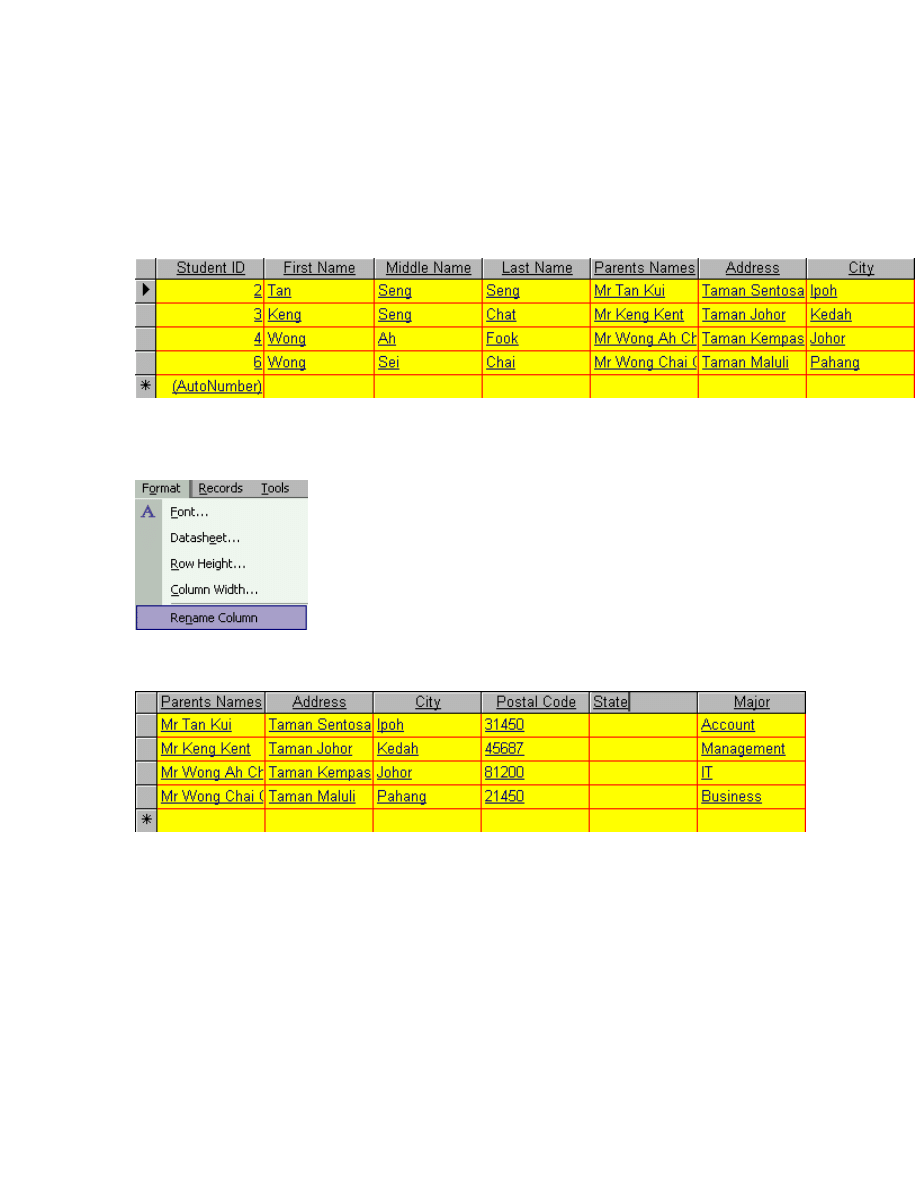
36
How to rename the Column
To rename the Column
Step 1
In order for you to rename the column, first, you have to select the column that you want
to rename.
Step 2
Then, you have to use the mouse to open the Format menu and then click the Rename
Column command.
Step 3
After that, you have to enter the new name for your column.
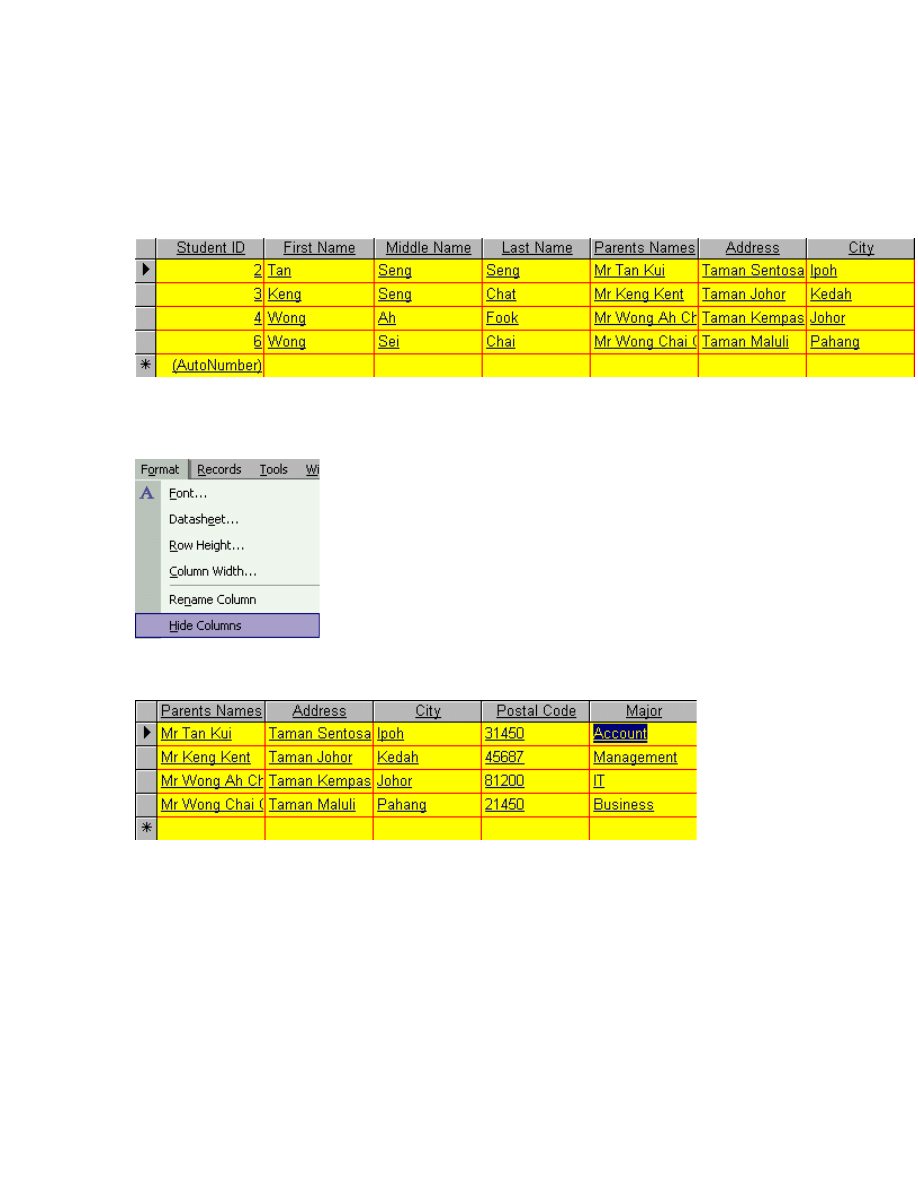
37
How to hide the column
To hide the column
Step 1
To hide the column, first, you have to select the column that you want to hide.
Step 2
Later, you have to use the mouse to open the Format menu and then click the Hide
Columns command.
Step 3
Now you can see that the column is hidden as shown by the picture below.
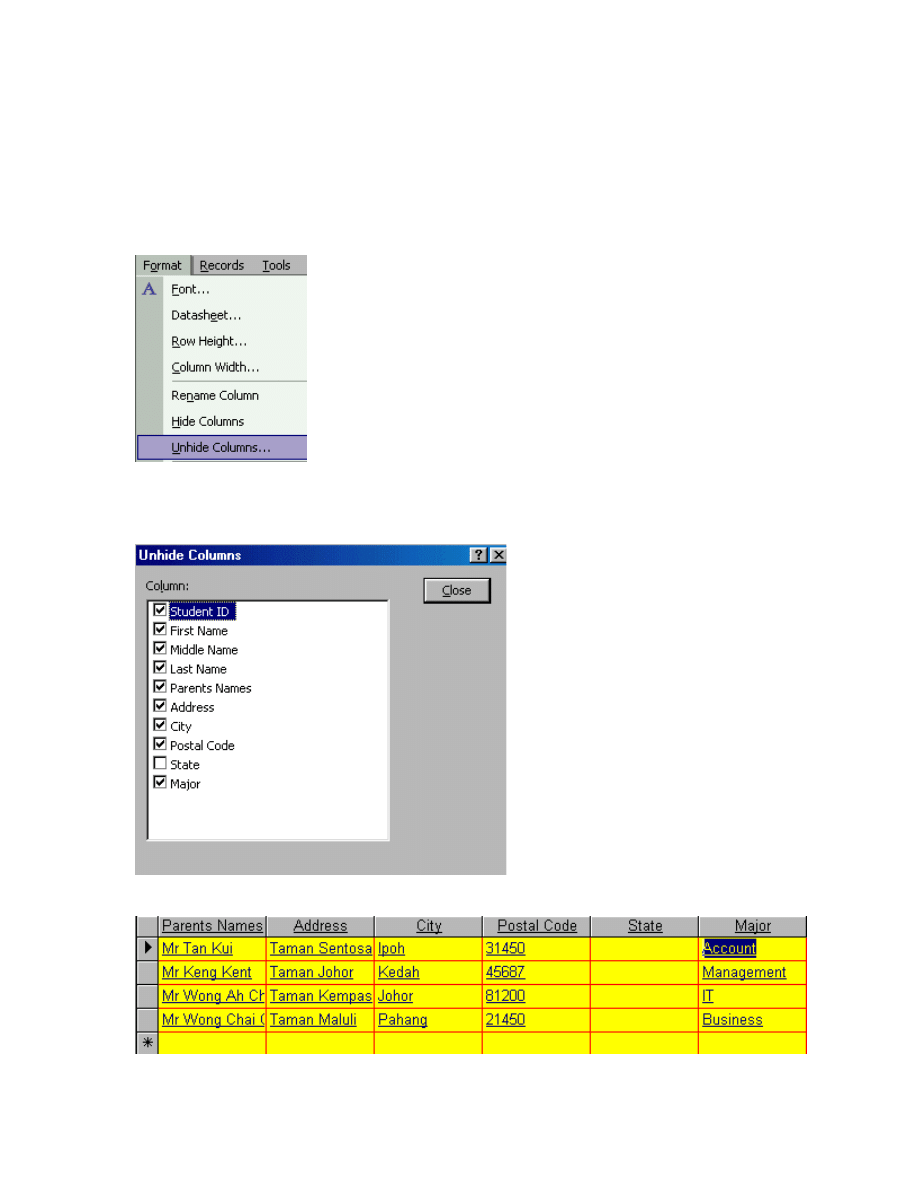
38
How to unhide the column
To unhide the column
Step 1
If you wish to unhide the column, you have to use the mouse to open the Format menu
and then click the Unhide Column command.
Step 2
After that, you have to select the column that you want to unhide and then click the Close
button.
Step 3
Now you can see that the column is unhidden as shown by the picture below.
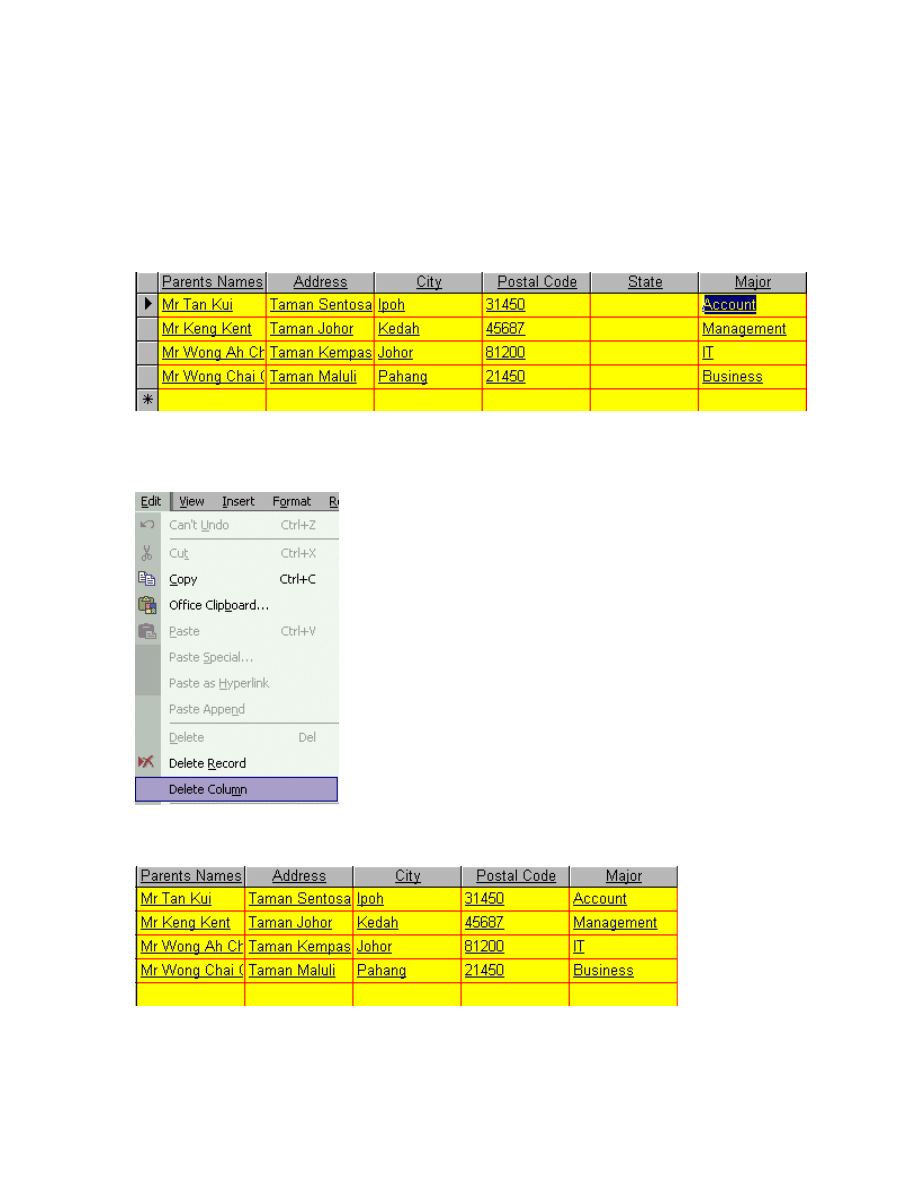
39
How to delete the column
To delete the column
Step 1
If you would like to delete the column, first you must select the column that you want to
delete.
Step 2
After that, you have to use the mouse to open the Edit menu and then click on the Delete
Column command.
Step 3
From the picture below, you could see that the State column is being deleted.
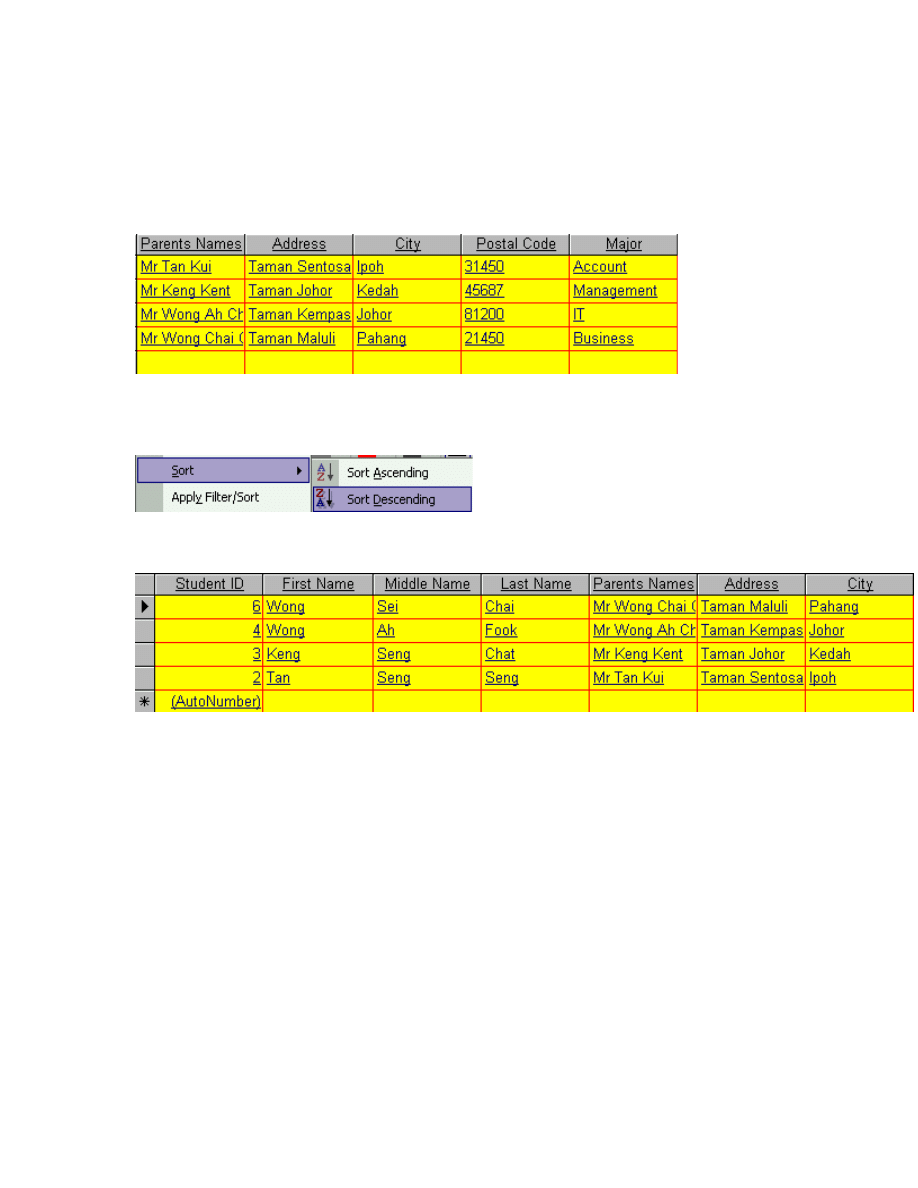
40
How to work with Sort Descending
To work with Sort Descending
Step 1
To work with sort Descending, you must place the insertion point in the table first.
Step 2
Then, you must use the mouse to open the Records menu and later click the Sort sub
menu. Finally, just click on the Sort Descending command.
Step 3
Now you’re ready to work with sort descending.
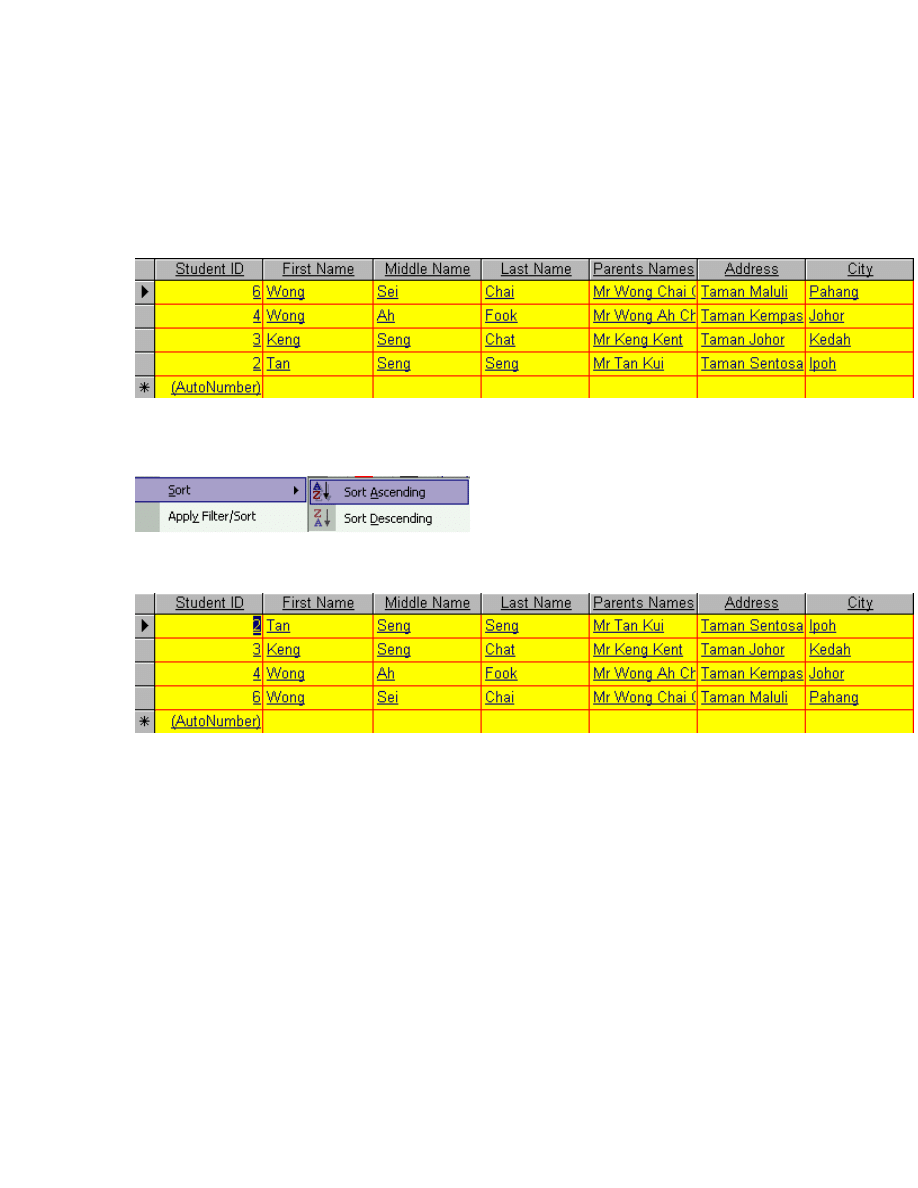
41
How to work with Sort Ascending
To work with Sort Ascending
Step 1
If you wish to work with Sort Ascending, you must place the insertion point in the table,
first.
Step 2
After that, you have to use the mouse to open the Records menu and then click on the
Sort sub menu. Later, click at the Sort Ascending option.
Step 3
You’re now ready to work with Sort Ascending as shown by the picture below.
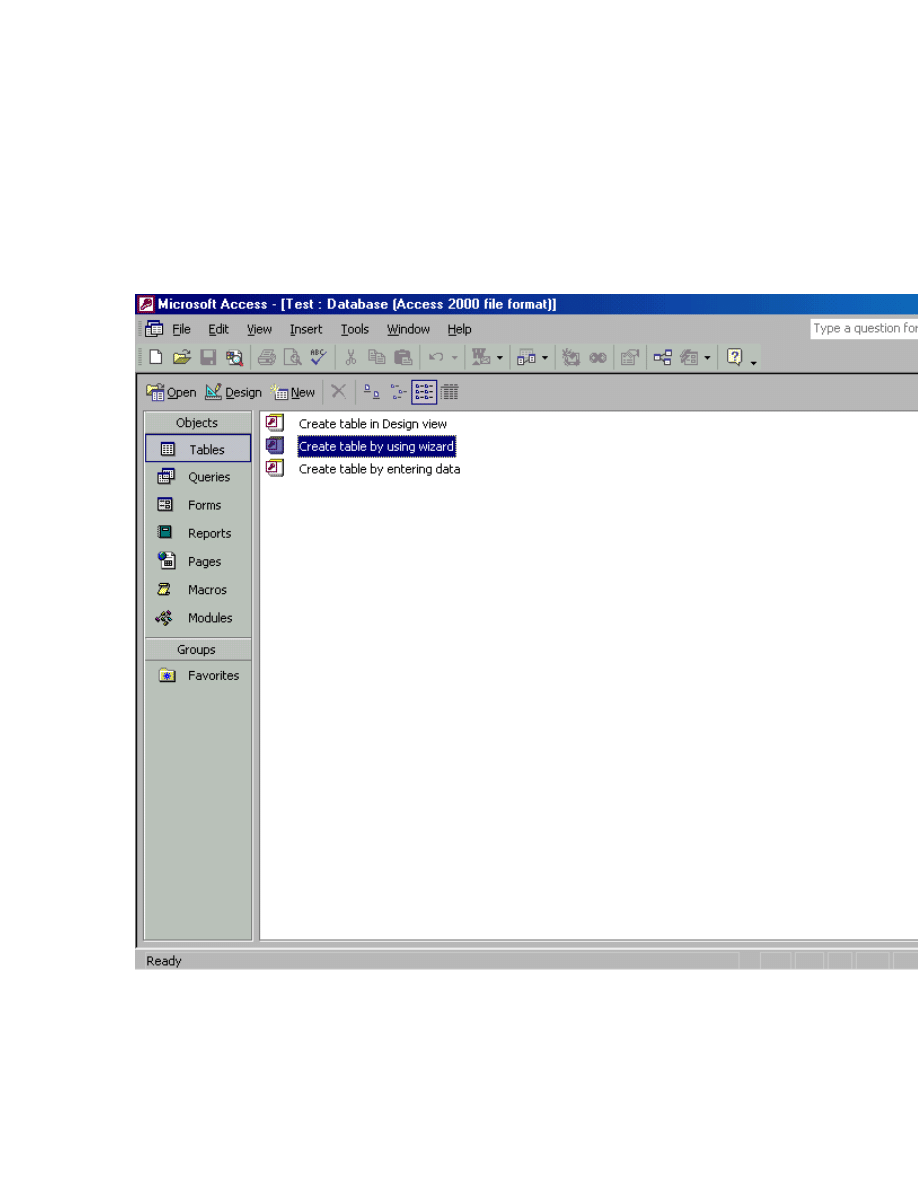
42
How to work with Query, Form
How to show the query object
To show the query object
Step 1
If you wish to show the query object, first you have to go to the Table object window.
Step 2
After that, you have to use the mouse to open the View menu and then click on the
Database Object sub menu. Finally, you have to click on the Queries command as shown
by the picture below.
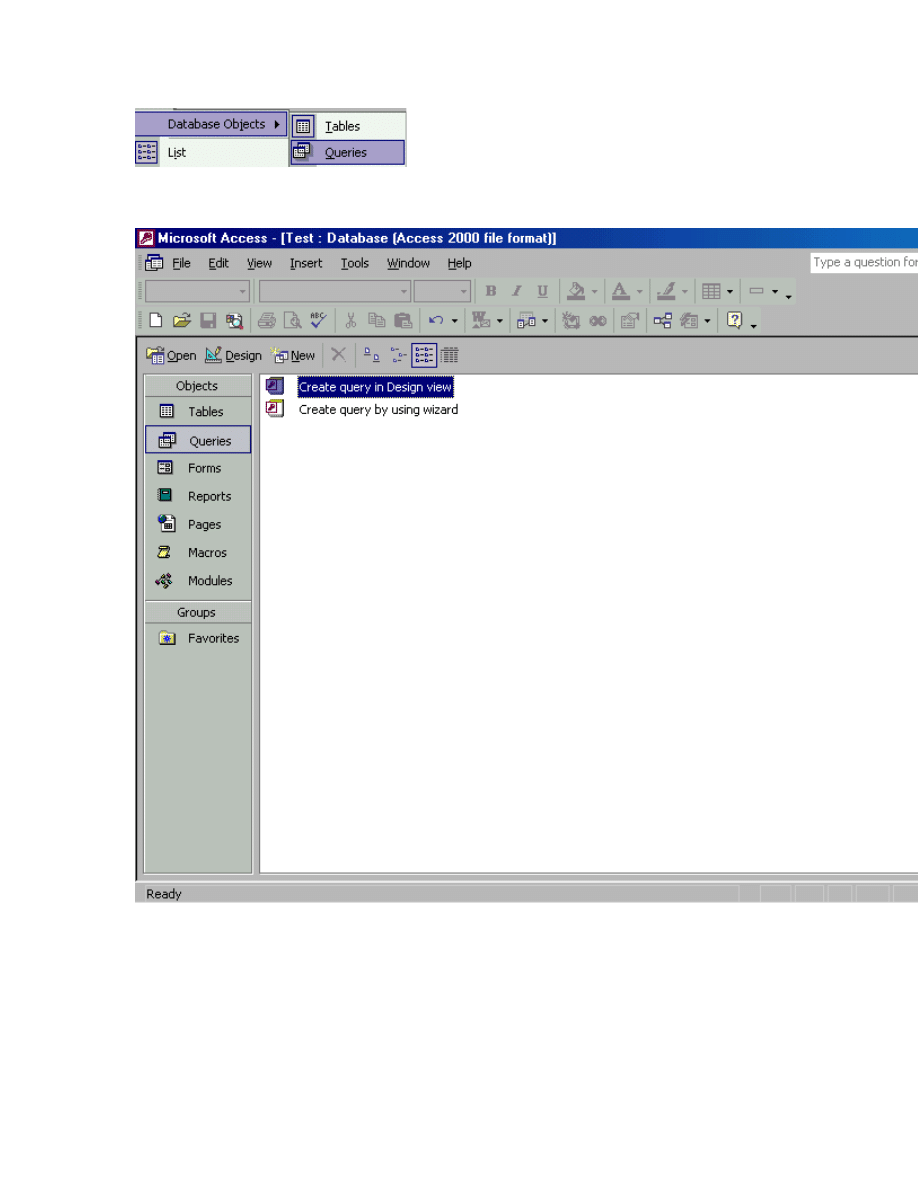
43
Step 3
Now the queries object window is appearing on your screen.
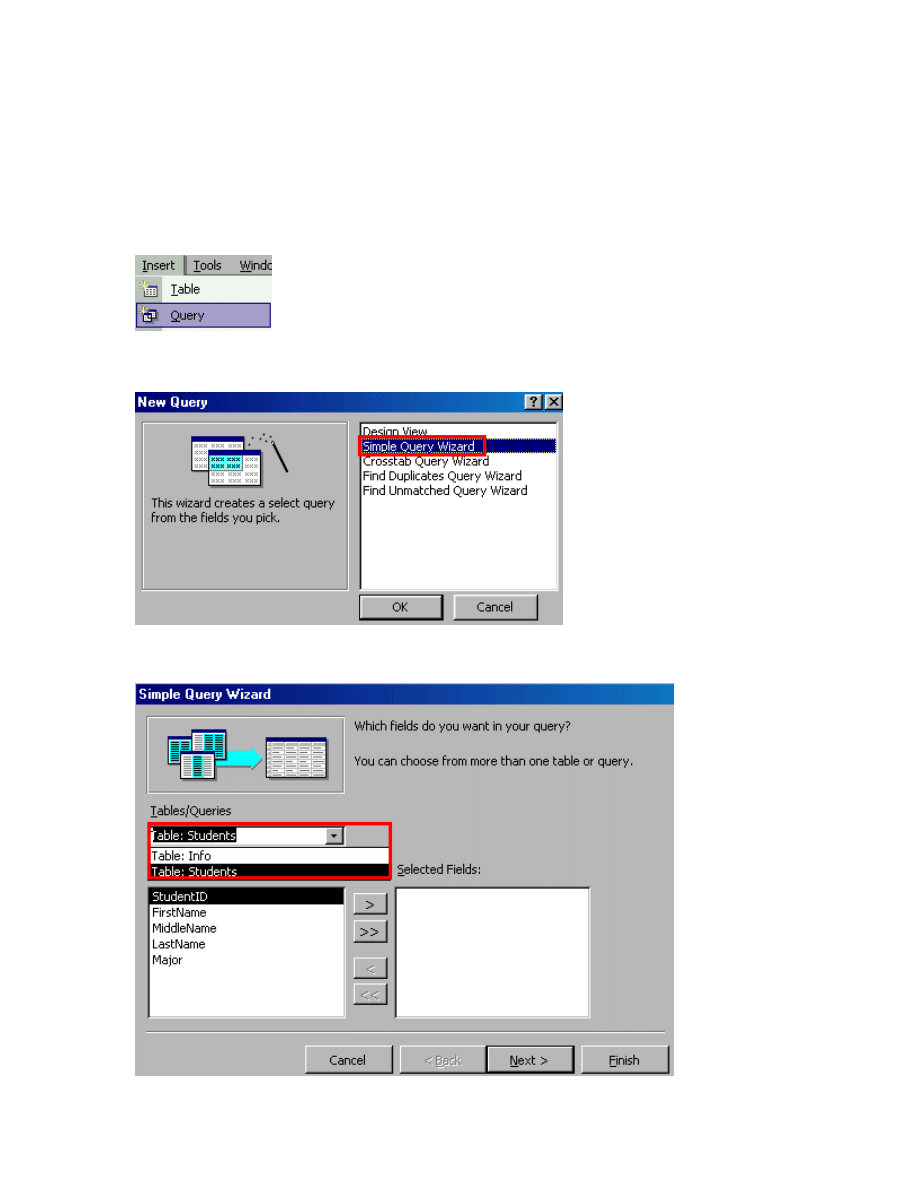
44
How to create a query
To create a query
Step 1
If you wish to create a query, first, you have to use the mouse to open the Insert menu
and then click the Query command.
Step 2
After that, you have to select the Simple Query Wizard and then click on the Ok button.
Step 3
Now, you have to select the Table that you want.
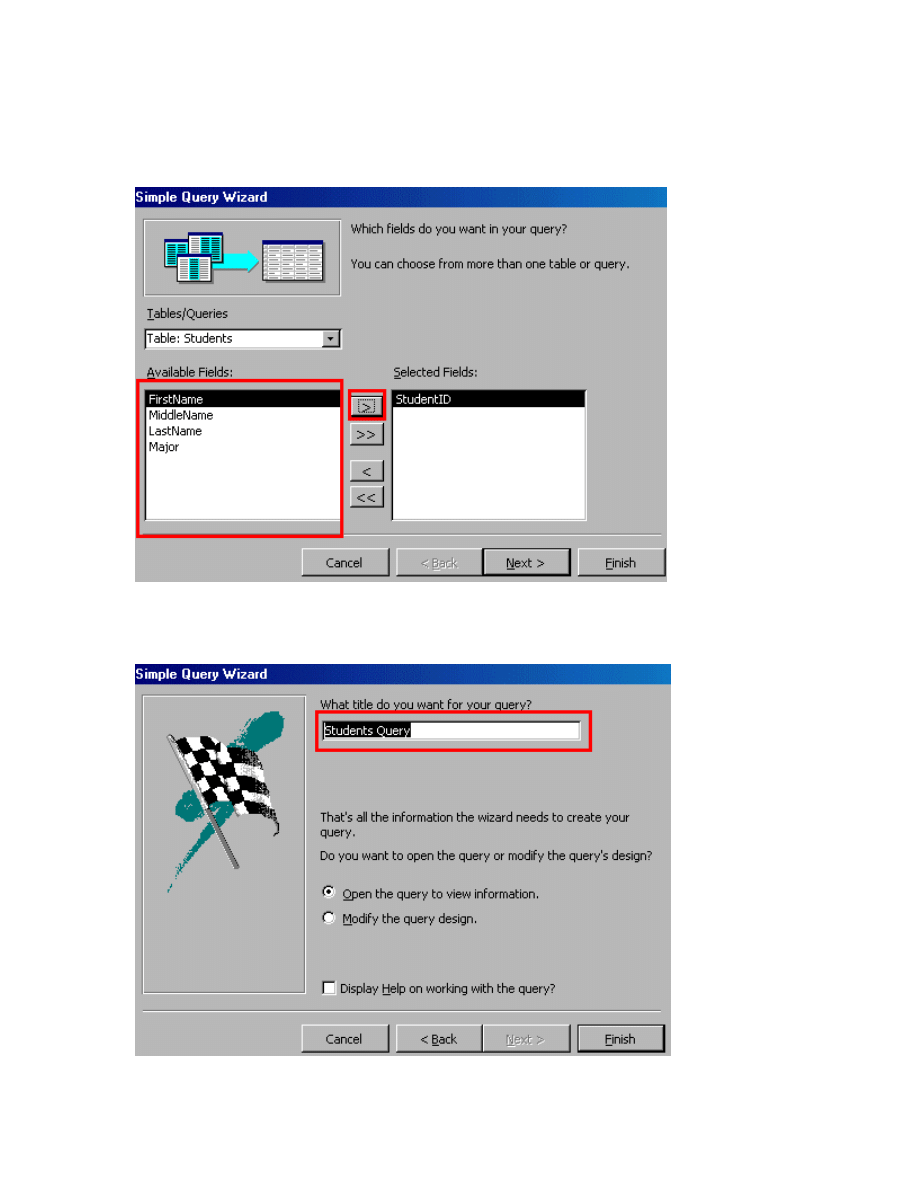
45
Step 4
Later, you have to select the field from the Available Fields and then click on the >
button to add the field in the Selected Fields list box.
Step 5
Then, enter the Query name and then click the Finish button as shown by the picture
below.
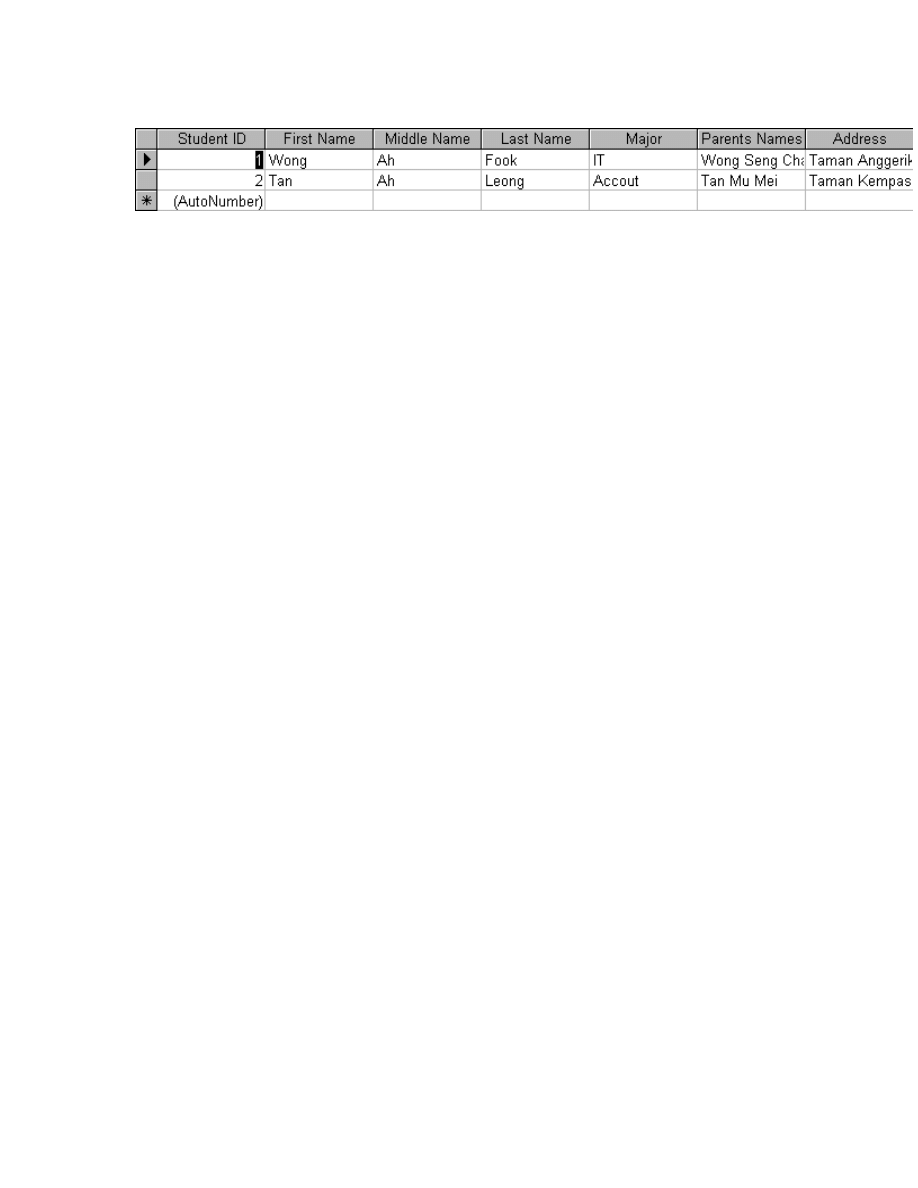
46
Step 6

47
How to show the form object
To show the form object
To show the form object, first you have to go to the queries object window.
Step 1
Then you have to use the mouse to open the View menu and then click on the Database
Object sub menu. After that, just click at the Forms command.
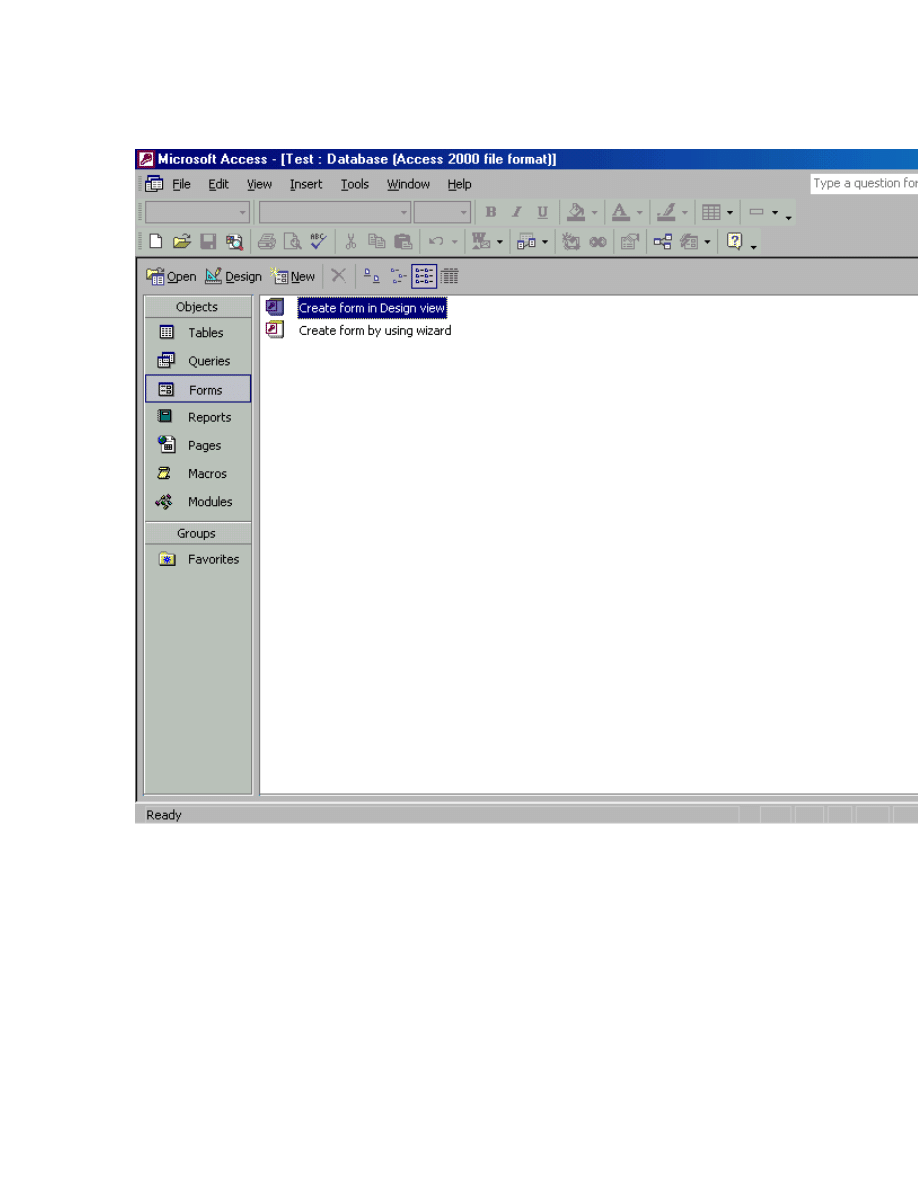
48
Step 3
Later, the Form object window appears as shown below.
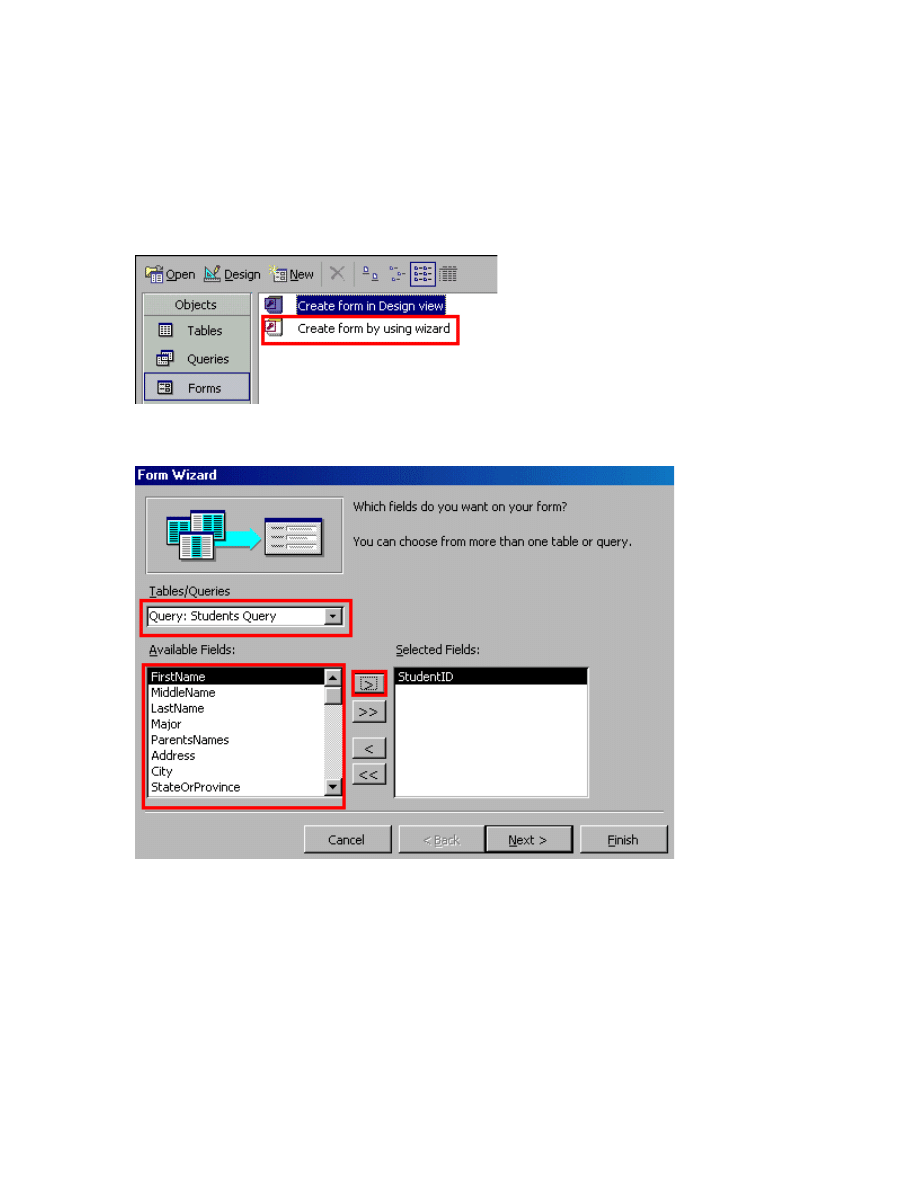
49
How to create a Form
To create a Form
Step 1
If you wish to create a form, first you have to click on the Create form by using wizard
command in the Forms object window.
Step 2
After that, select the table and add the field in the Selected Fields list box as follows.
Step 3
Later, you have to select what layout that you want and then click on the Next button.
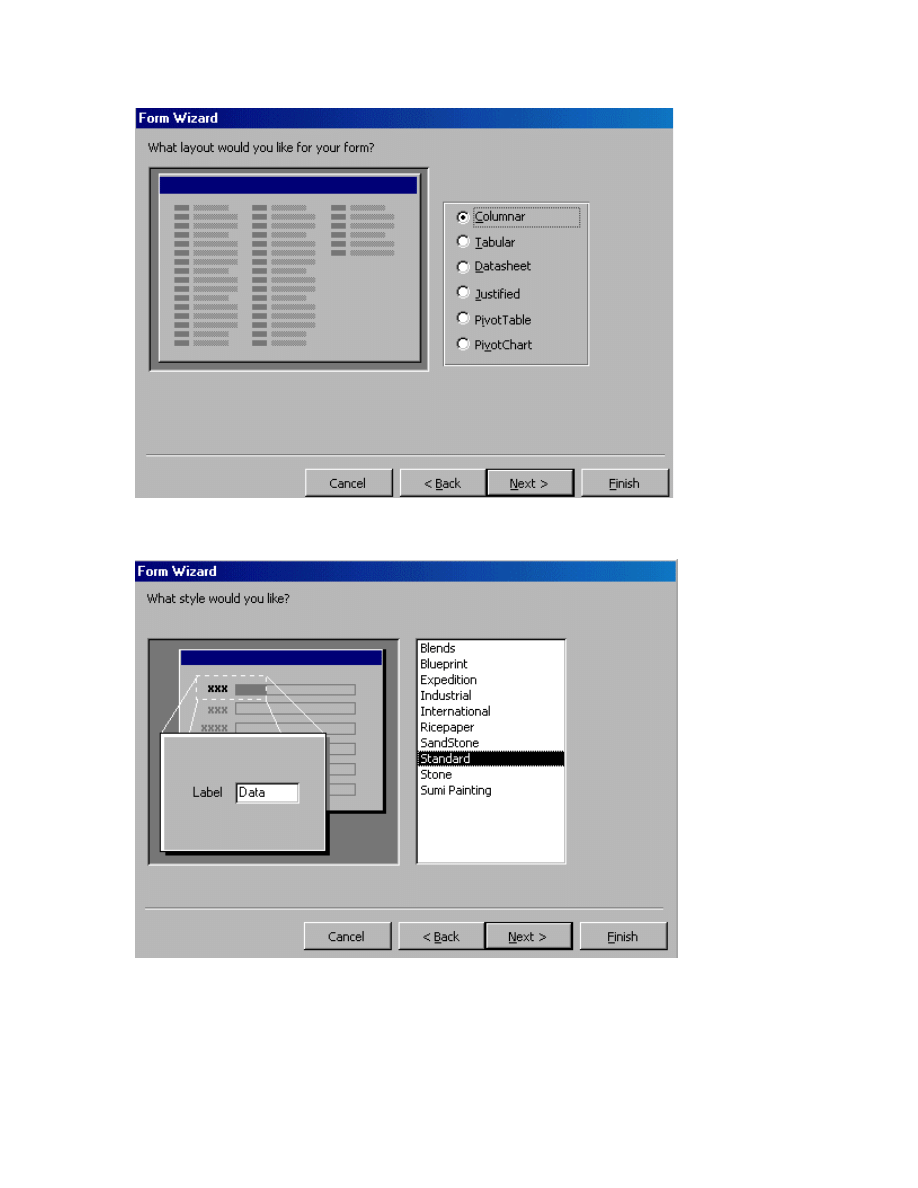
50
Step 4
Now you have to select the style that you like and then click on the Next button.
Step 5
Finally, just enter the name of the Form and then click the Finish button.
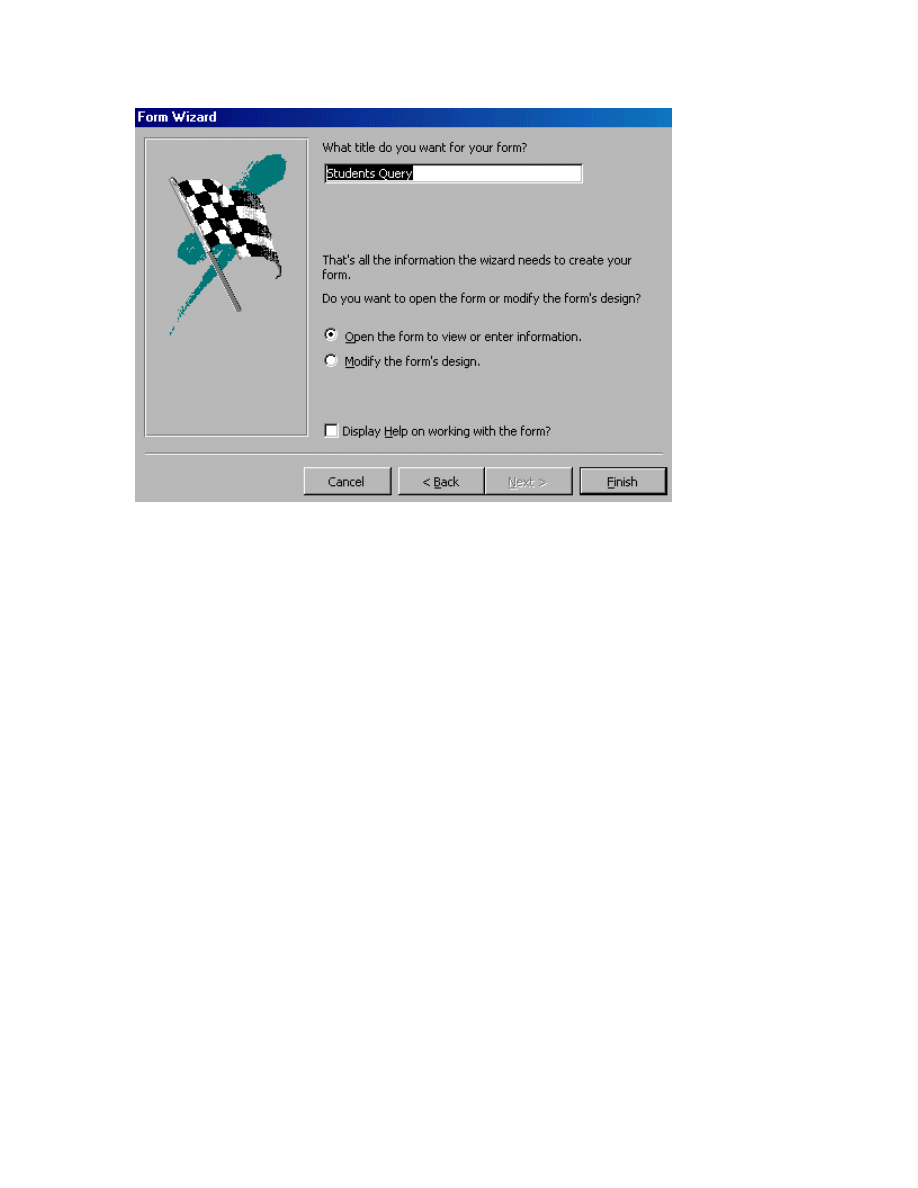
51
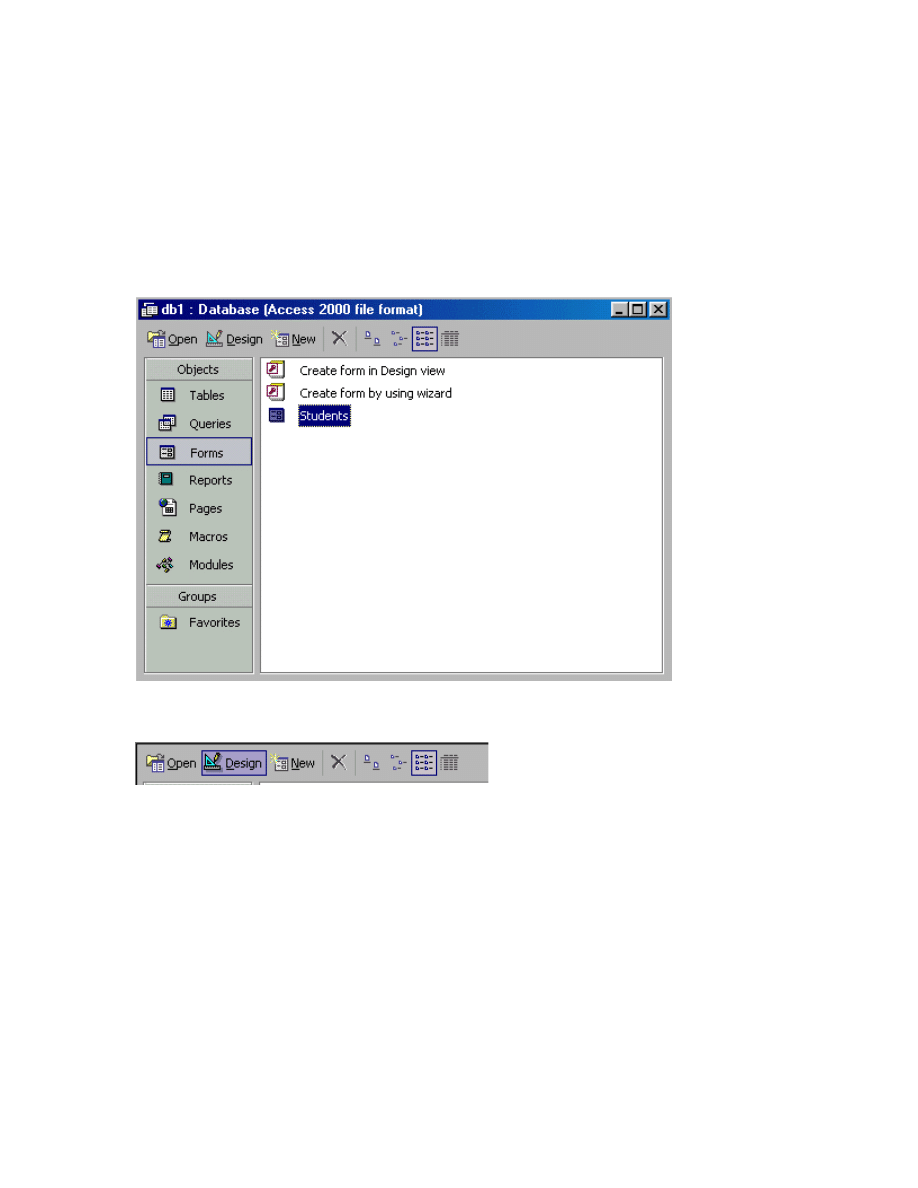
52
How to show the design view of the
forms
To show the design view of the forms
Step 1
If you would like to show the design view of the forms, first, you have to use the mouse
to select the Form that you want to design.
Step 2
After that, just click on the Design command from the menu bar.
Step 3
Now you could see that the design form appears as shown by the picture below.
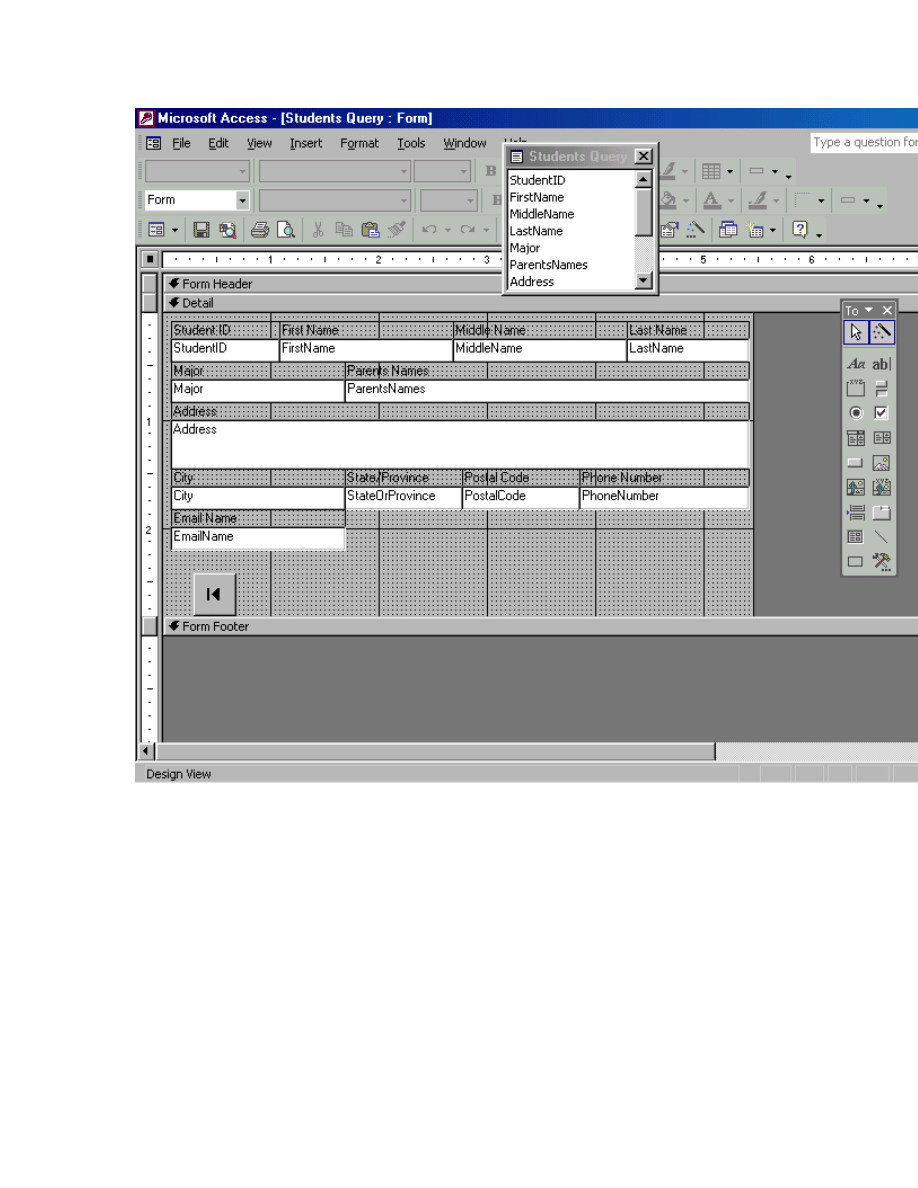
53
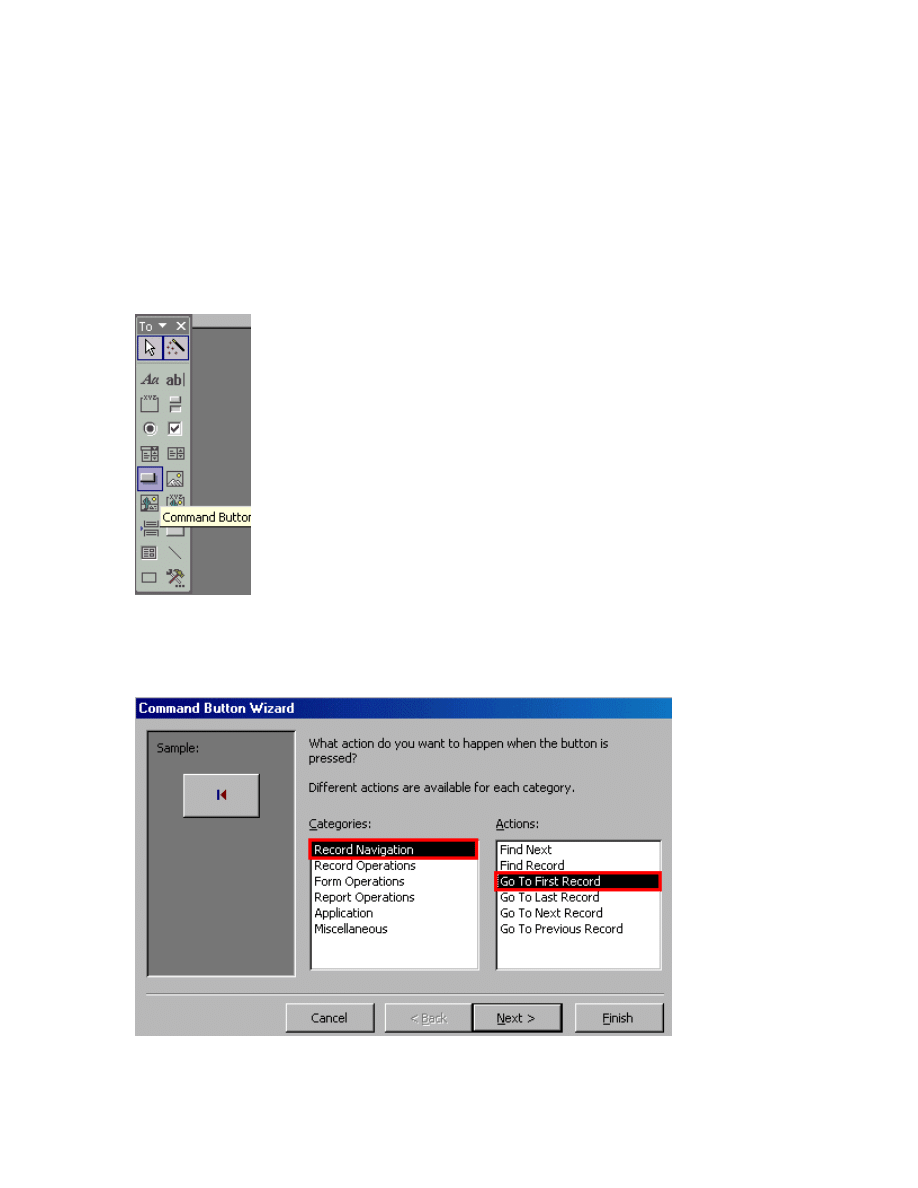
54
How to create go to First record
command button
To create go to First record command button
Step 1
The first thing to do if you would like to go to First Record command button is to click
the Command Button in the toolbox.
Step 2
After that, you have to place the command button in the forms. Then, choose the Record
Navigation in the Categories and then select the Go To First Record in the Action list.
Later, just click on the Next button.
Step 3
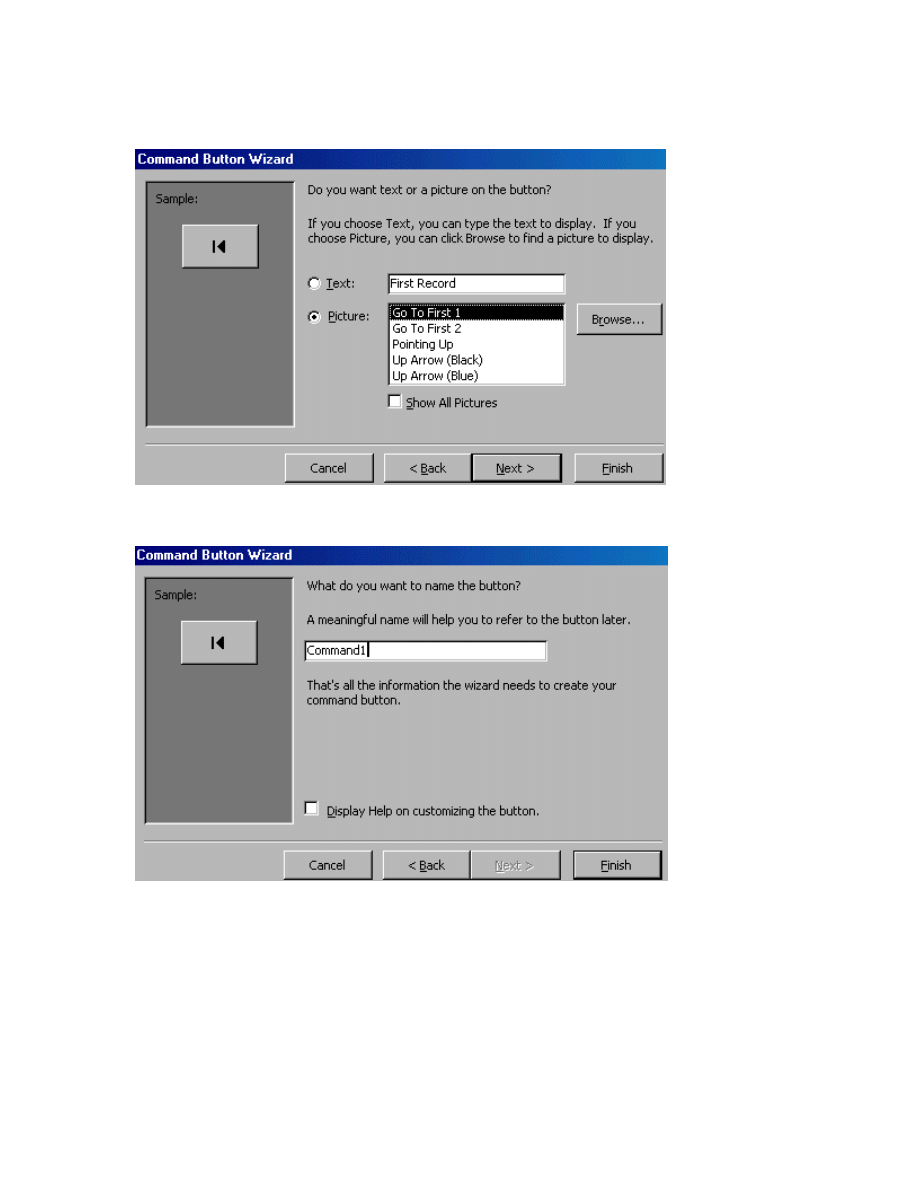
55
You can use the text or picture displayed on the button and then, just clicks the Next
button.
Step 4
After that, enter the button name and then click the Finish button.
Step 5
This below picture will appear on your screen after you have clicked the Finish button.
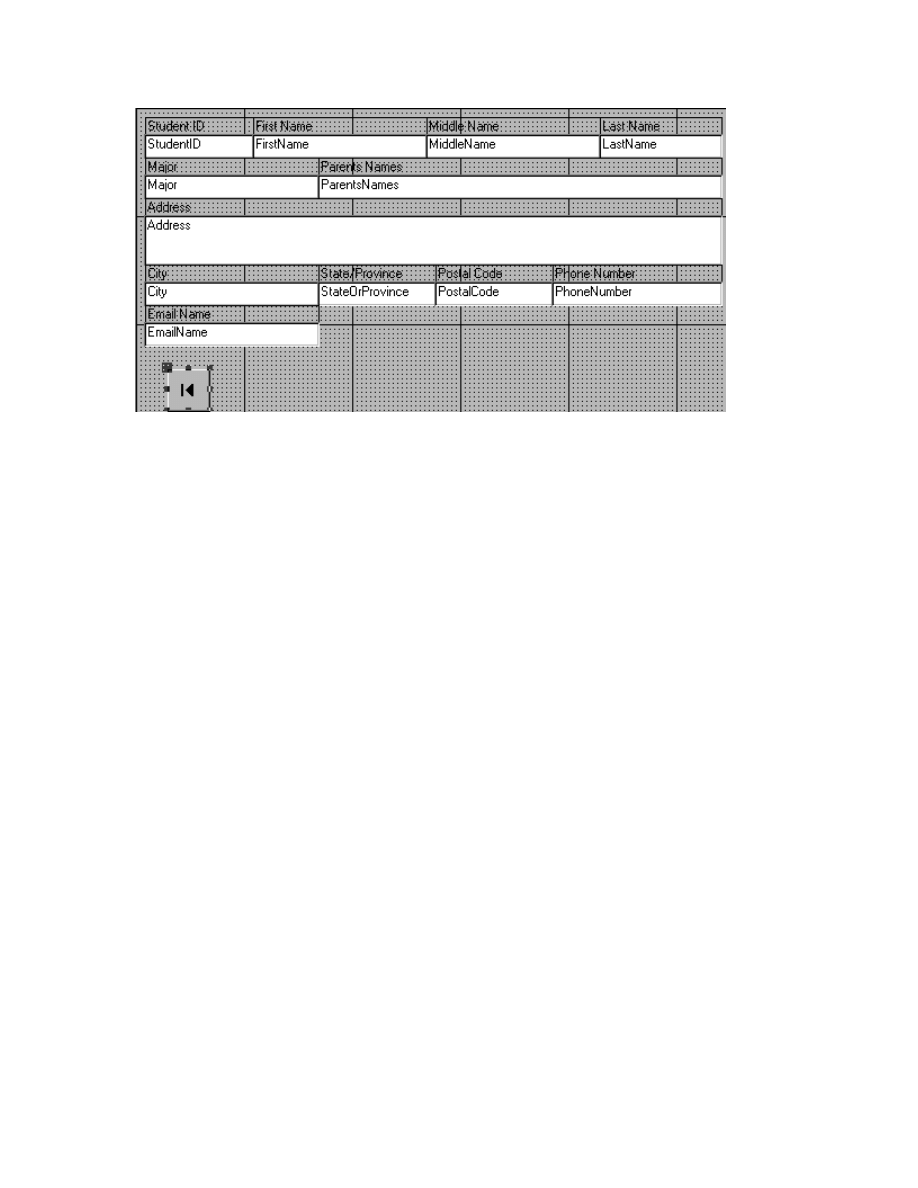
56
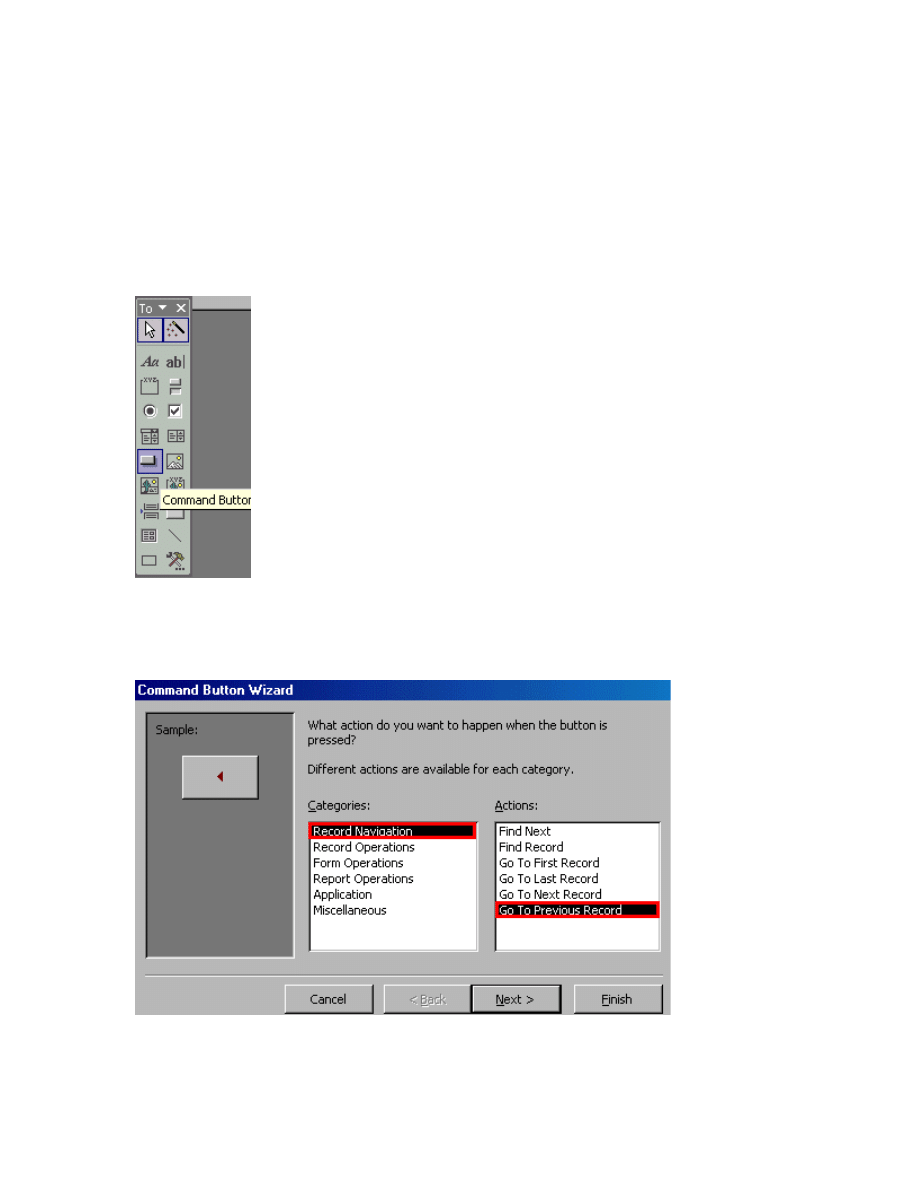
57
How to create the Go To Previous
button
To create the Go To Previous button
Step 1
To create the Go To Previous button, first you have to click on the Command Button in
the toolbox.
Step 2
After that, just place the command button in the forms. Then, select the Record
Navigation in the Categories and later, choose the Go To Previous Record in the Action
list. Finally, just click on the Next button.
Step 3
Now you’re able to preview the button.
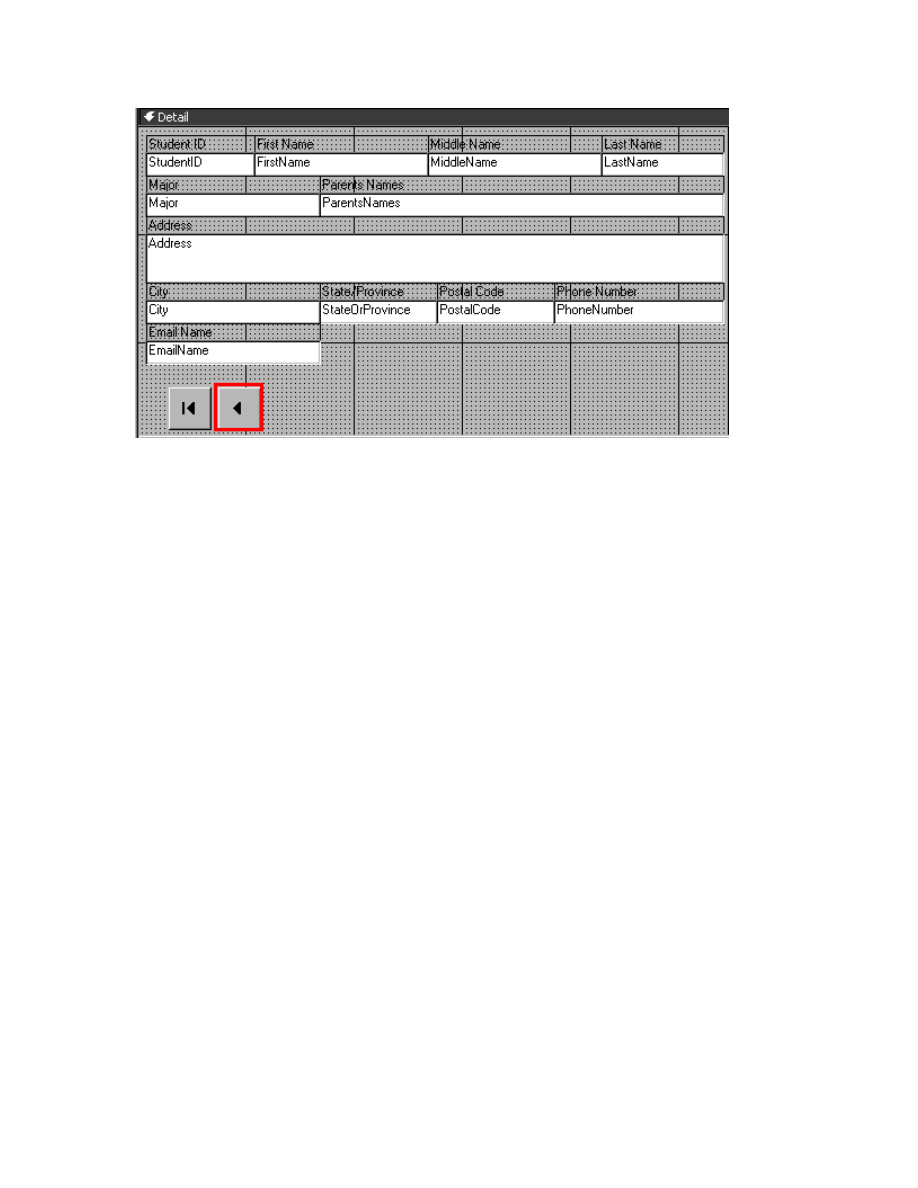
58
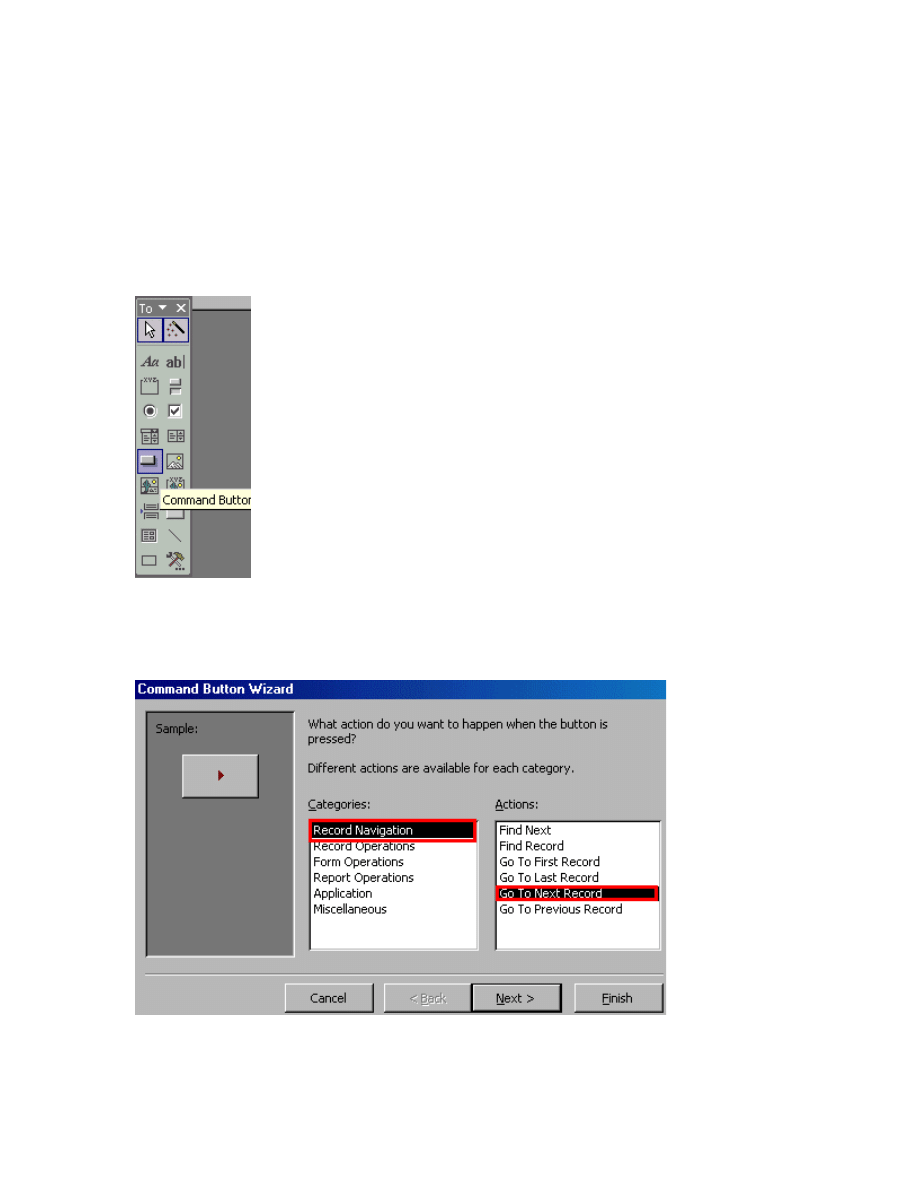
59
How to create a Go To Next Record
button
To create a Go To Next Record button
Step 1
To create a Go To Next Record button, first, you have to click the Command Button in
the toolbox.
Step 2
After that, you have to place the command button in the forms. Then, select the Record
Navigation in the Categories and later choose the Go To Next Record from the Action
list. Finally, click on the Next button as shown by the picture below.
Step 3
Now you can see that the Go To Next Record button has been created.
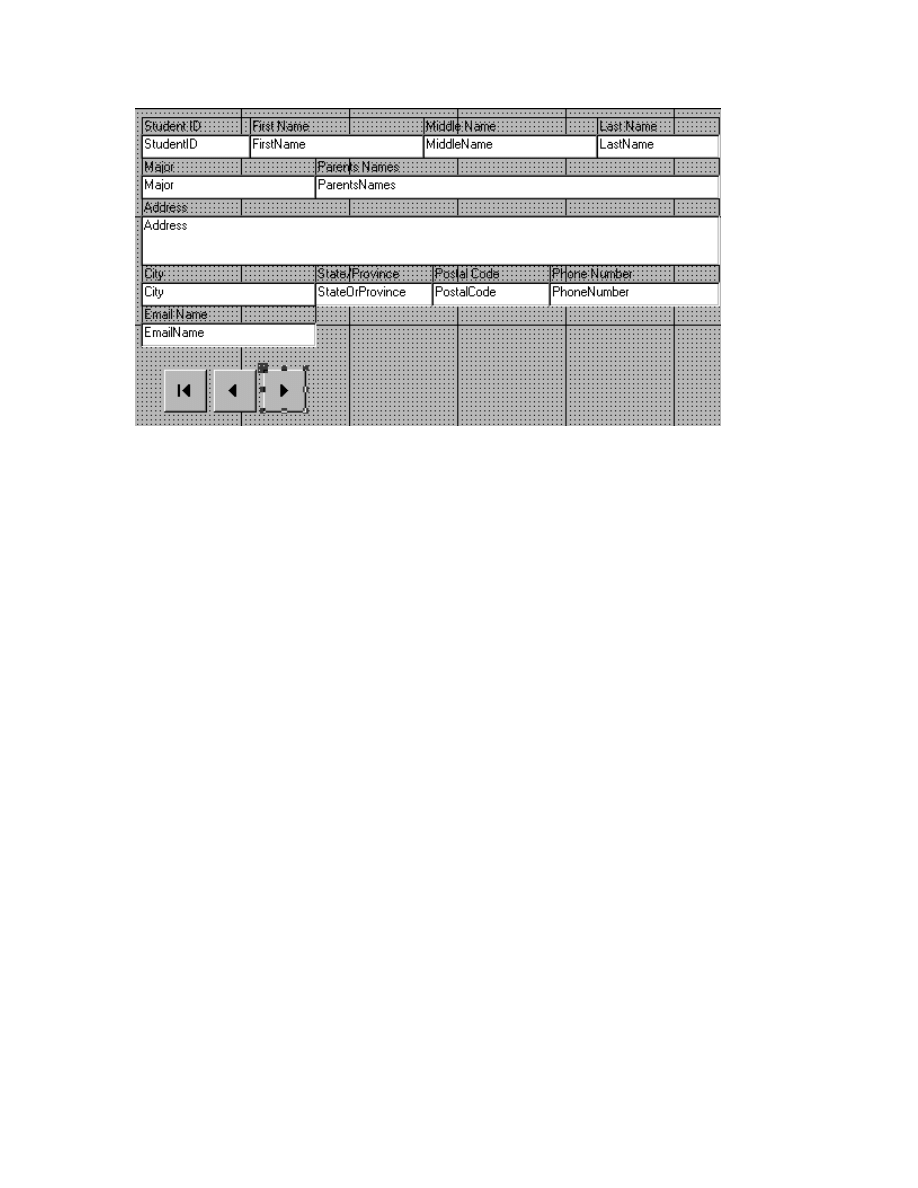
60
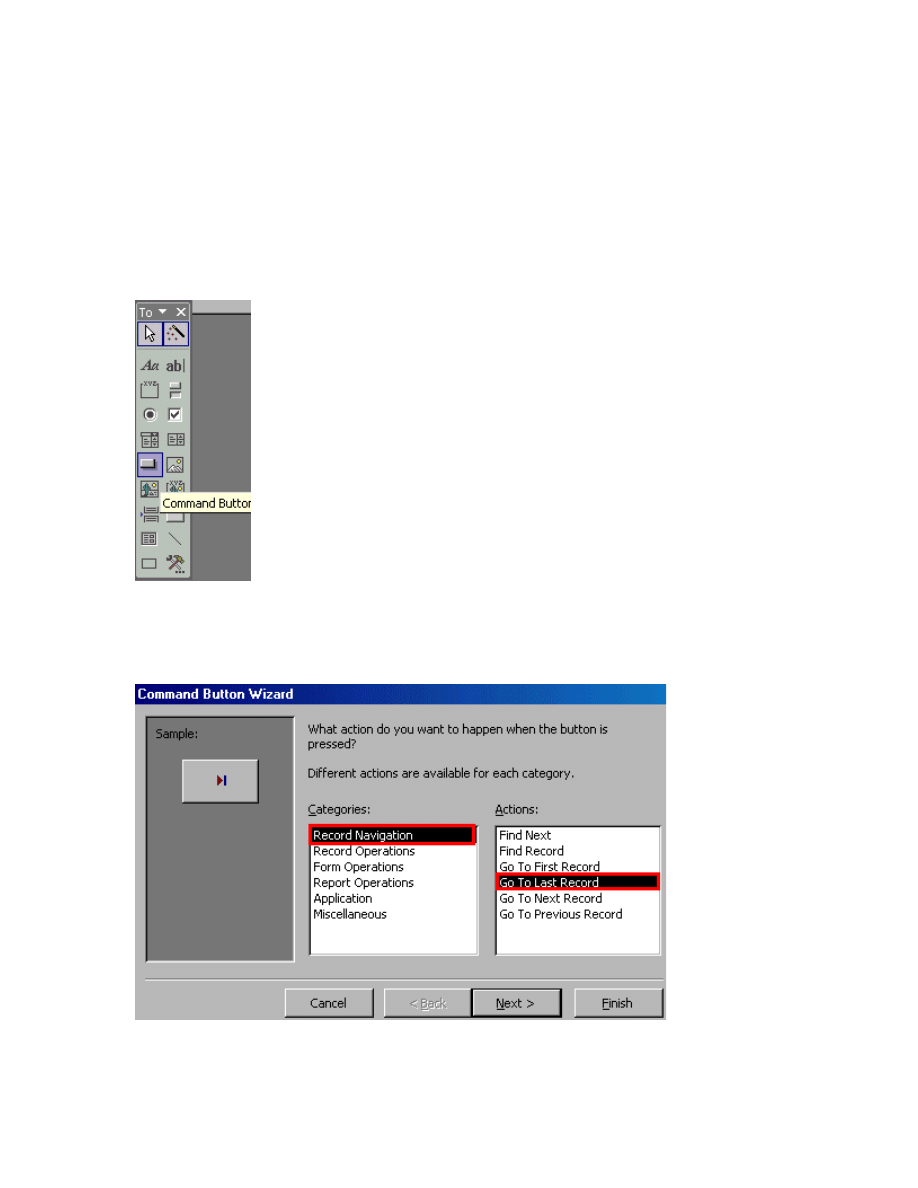
61
How to create a Go To Last Record
button
To create a Go To Last Record button
Step 1
To create a Go To Last Record button, first you have to click the Command Button in the
toolbox.
Step 2
After that, you have to place the command button in the forms. Then, choose the Record
Navigation in the Categories and later select the Go To Last Record in the Action list.
Finally, click on the Next button.
Step 3
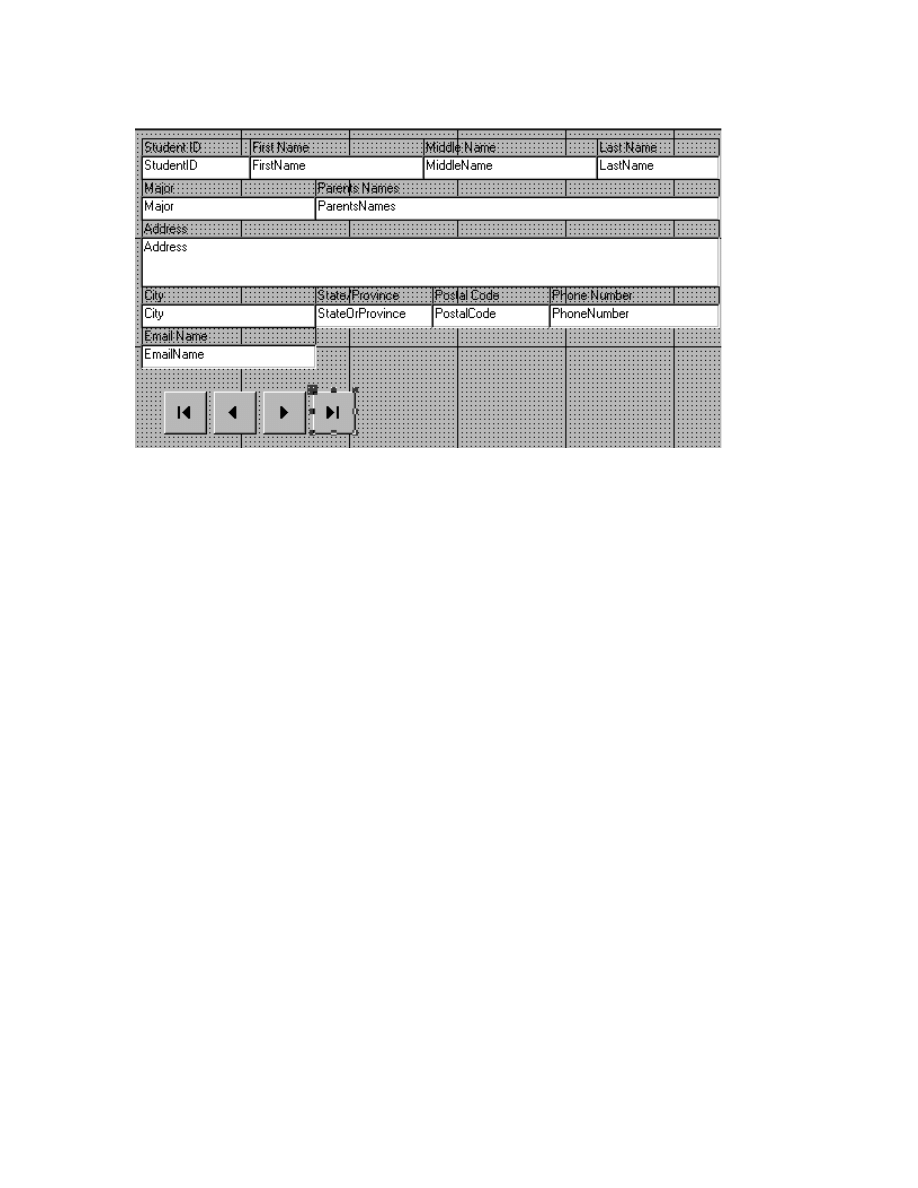
62
Now you can see that the Go To Last Record button has been created.
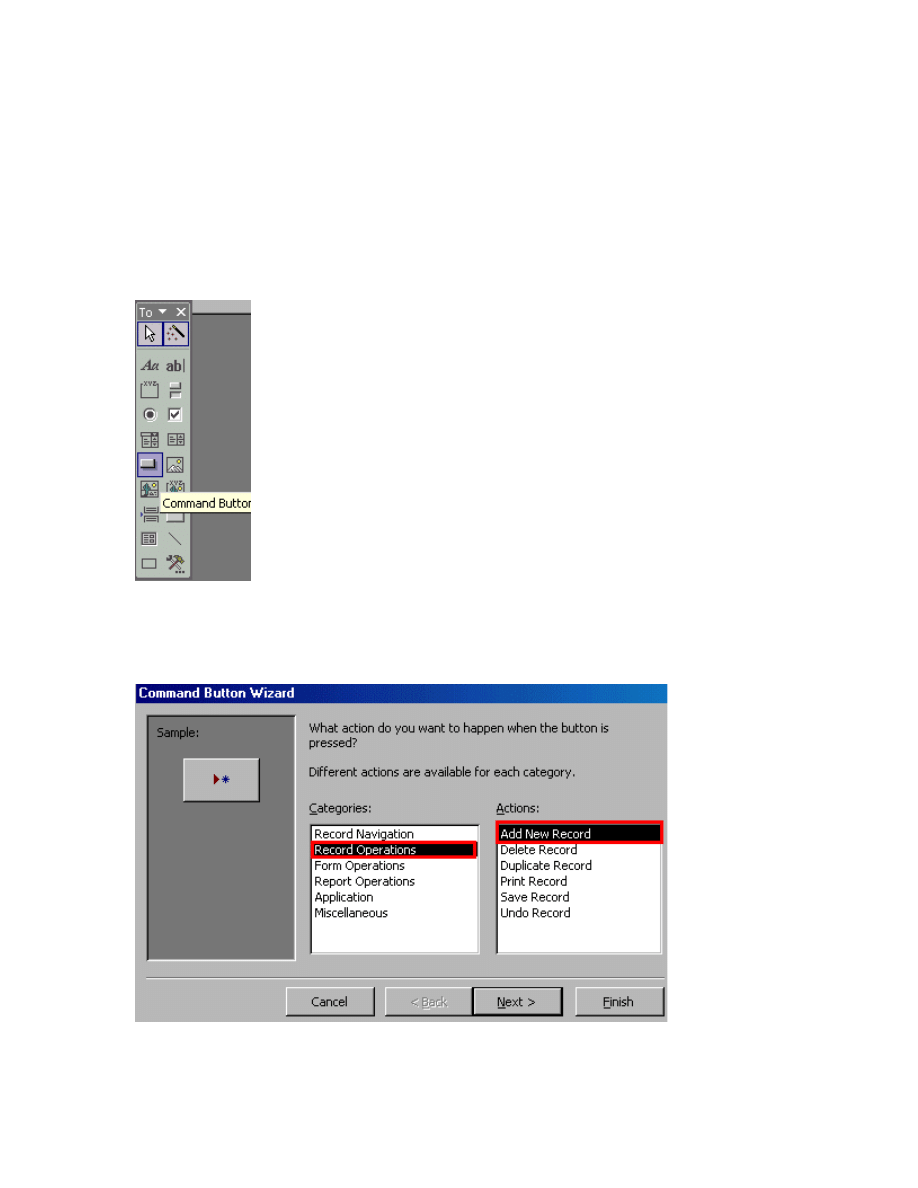
63
How to create the Add New Record
button
To create the Add New Record button
Step 1
To create the Add New Record button, first you have to click on the Command Button in
the toolbox.
Step 2
After that, place the command button in the forms. Later, you have to choose the Record
Operations in the Categories and then select the Add New Record in the Action list.
Finally, just click the Next button.
Step 3
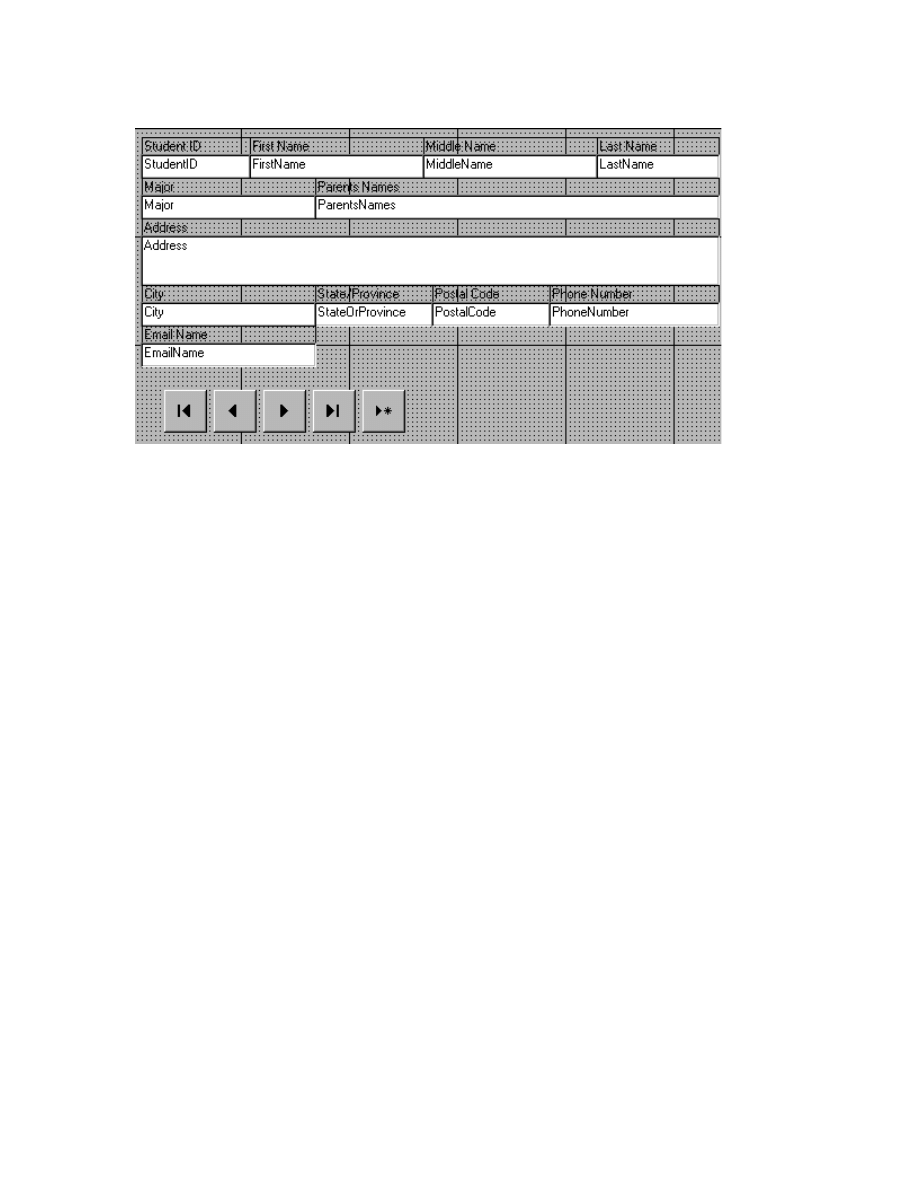
64
Now you can see that the Add New Record button has been created.
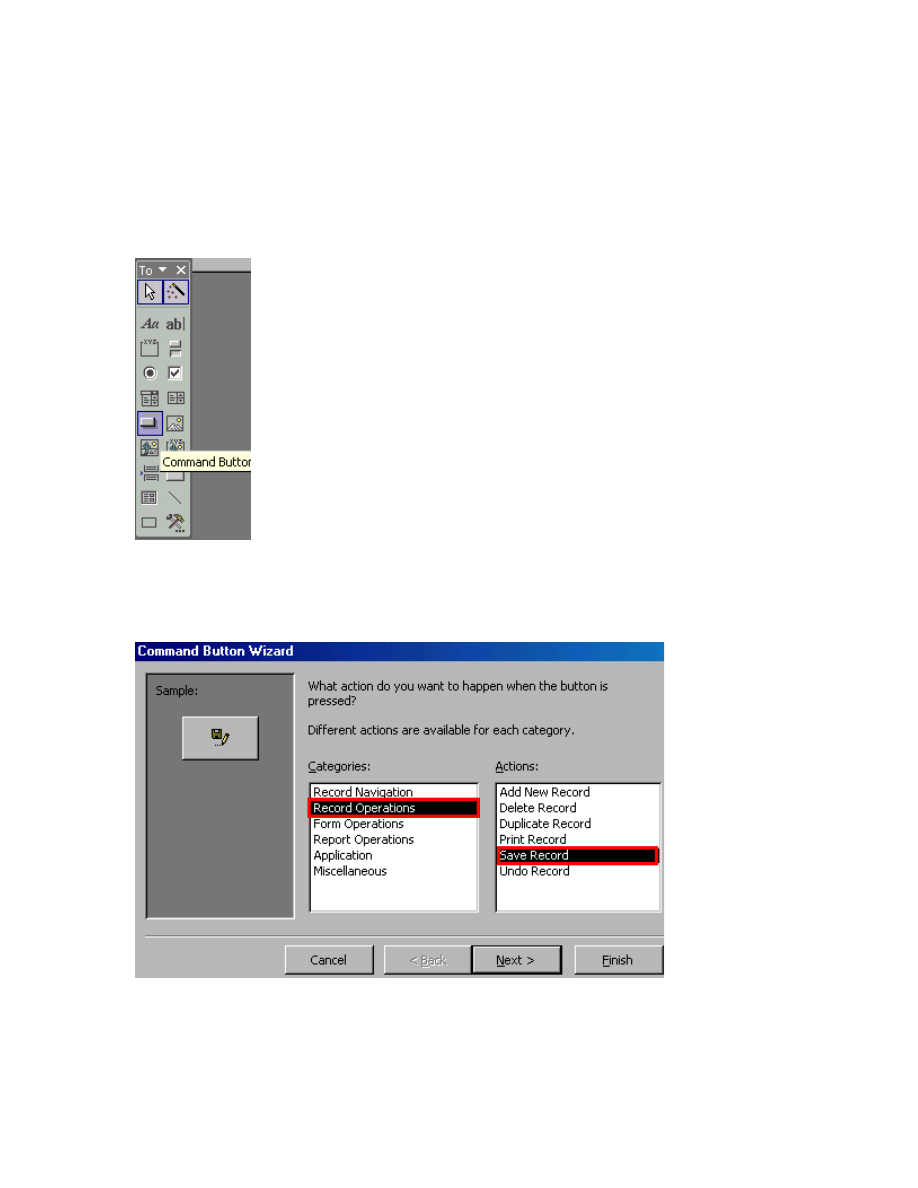
65
How to create a Save Record button
To create a Save Record button
Step 1
To create a Save Record button, first you have to click the Command Button in the
toolbox.
Step 2
After that, you have to place the command button in the forms. Later, you have to choose
the Record Operations option in the Categories and then select the Save Record in the
Action list. Finally, click the Next button.
Step 3
Now you can see that the Save Record button has been created.
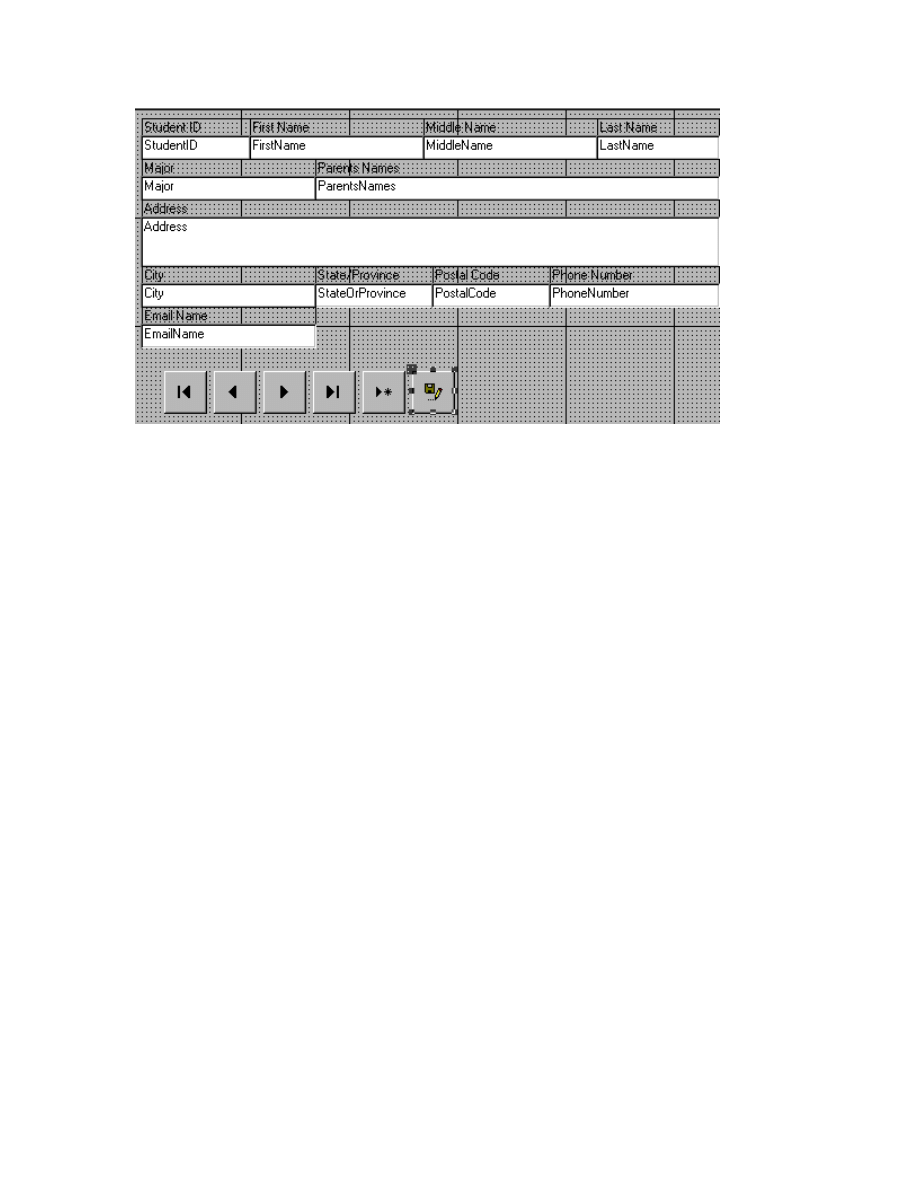
66
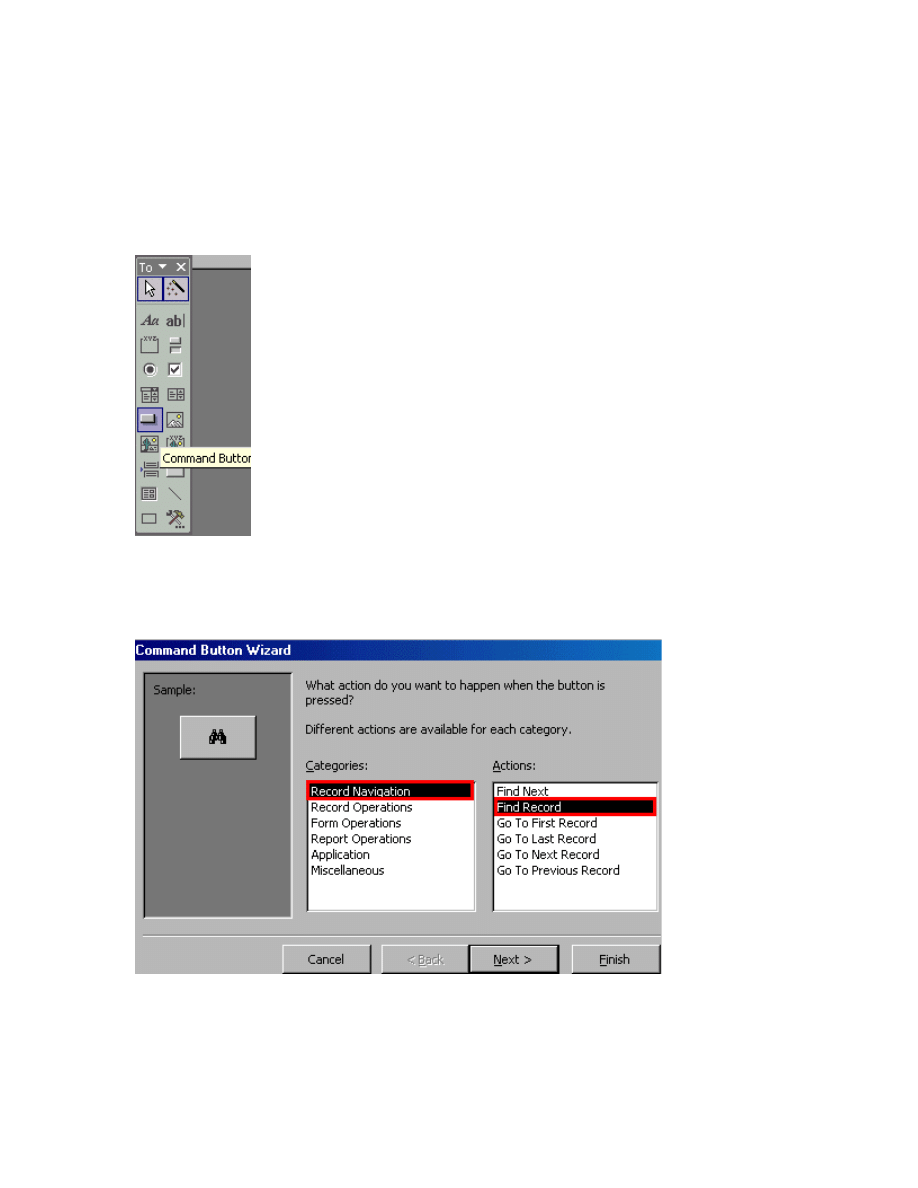
67
How to create a Find Record button
To create a Find Record button
Step 1
If you wish to create a Find Record button, the first thing to do is to click the Command
Button in the toolbox.
Step 2
After that, place the command button in the forms. Later, select the Record Navigation
option in the Categories and then choose the Find Record in the Action list. Finally, click
the Next button.
Step 3
Now you can see that the Find Record button has been created.
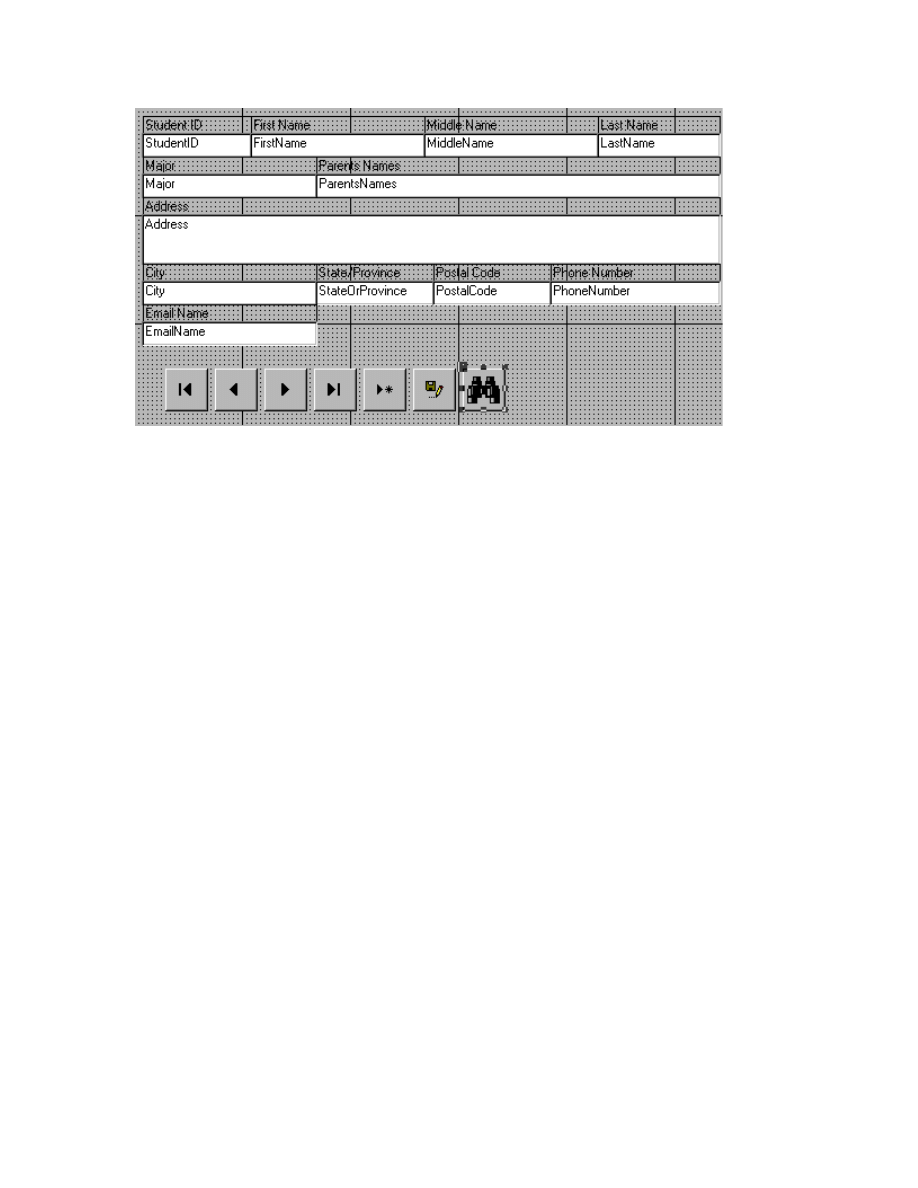
68
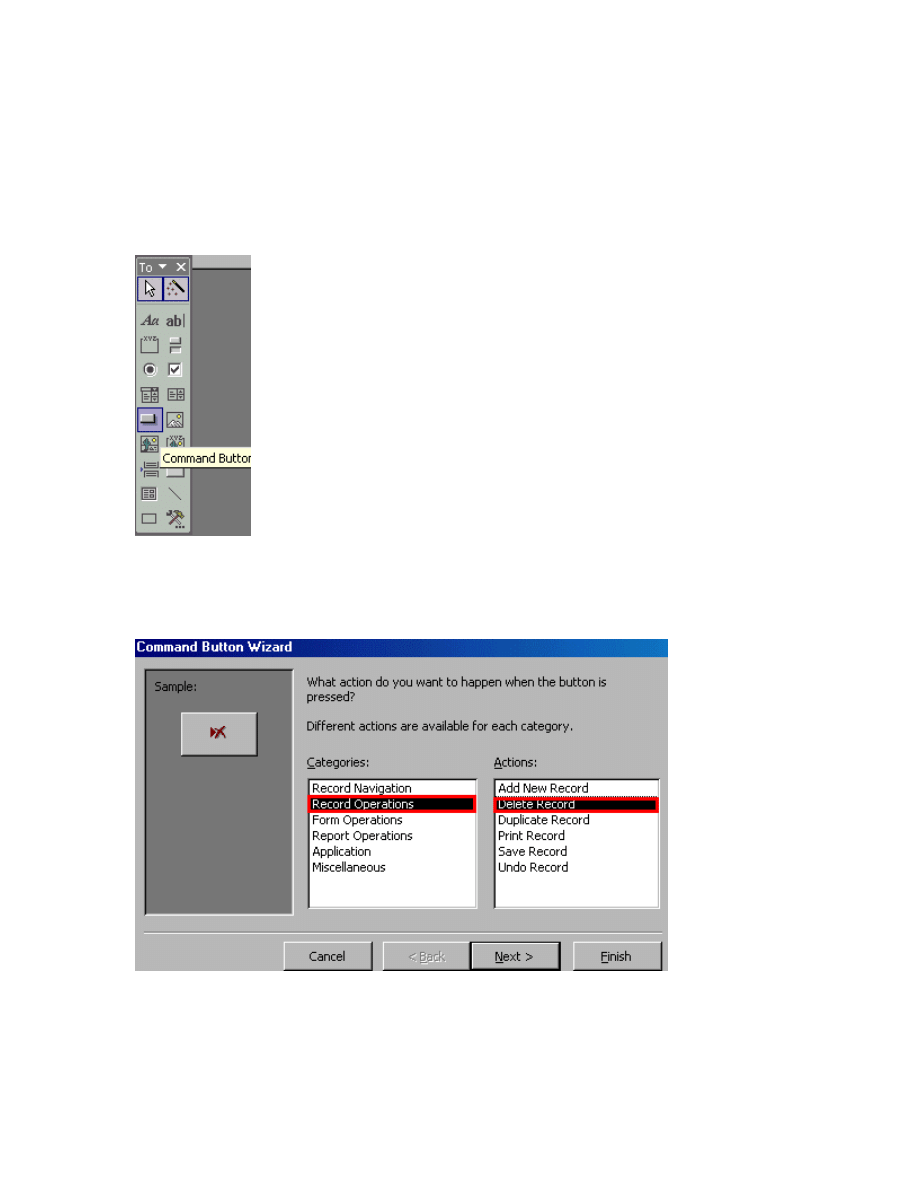
69
How to create a Delete Record
To create a Delete Record
Step 1
To create a Delete Record Button, you have to click on the Command Button in the
toolbox, first.
Step 2
After that, you have to place the command button in the forms. Later, select the Record
Operations in the Categories and then choose the Delete Record option in the Action list.
Finally, click on the Next button.
Step 3
Now you can see that the Delete Record button has been created.
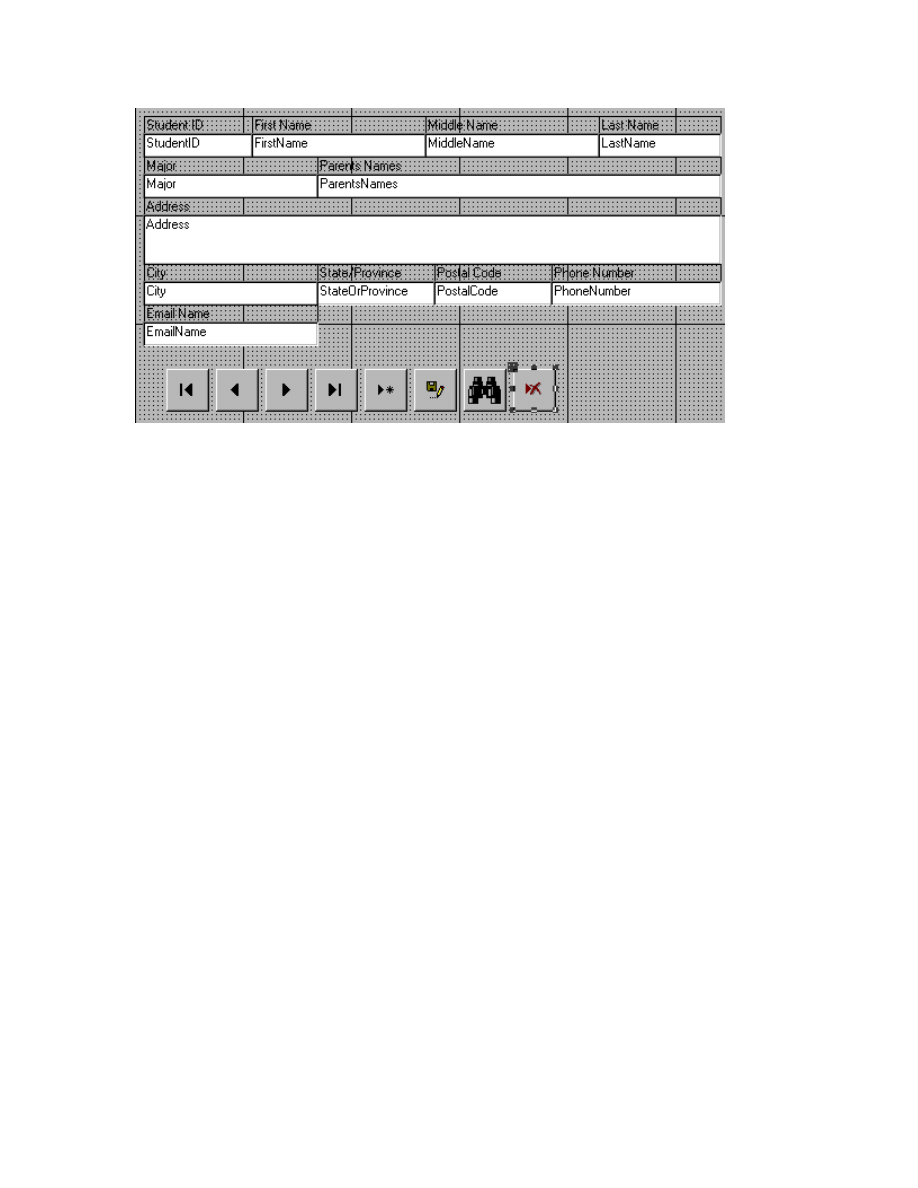
70
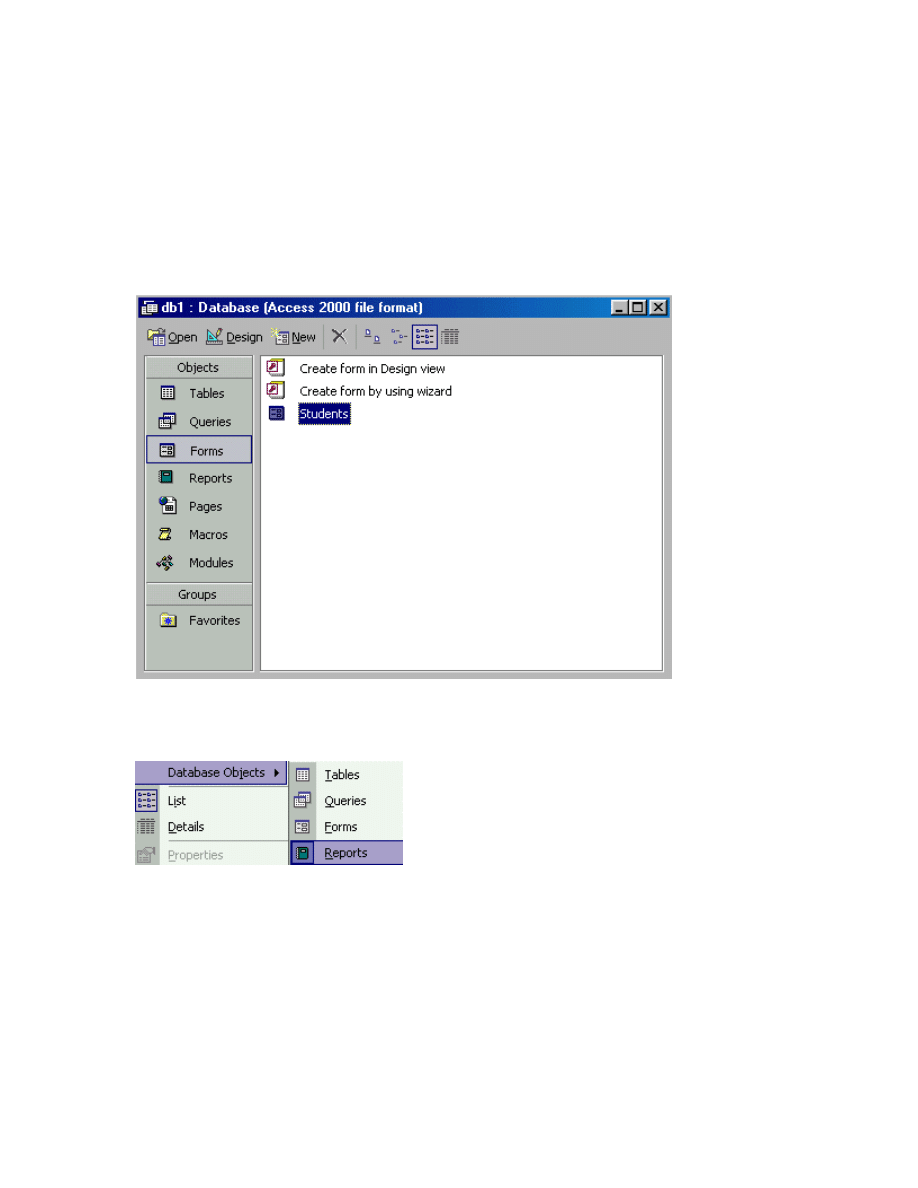
71
How to work with Report
How to show Report Object
To show Report Object
Step 1
To show the Report Object, first, you have to open the Form object window.
Step 2
After that, use the mouse to open the View menu and then click at the Database Object
sub menu. Now, you have to click on the Reports command.
Step 3
Now you could see that the reports window has appeared.
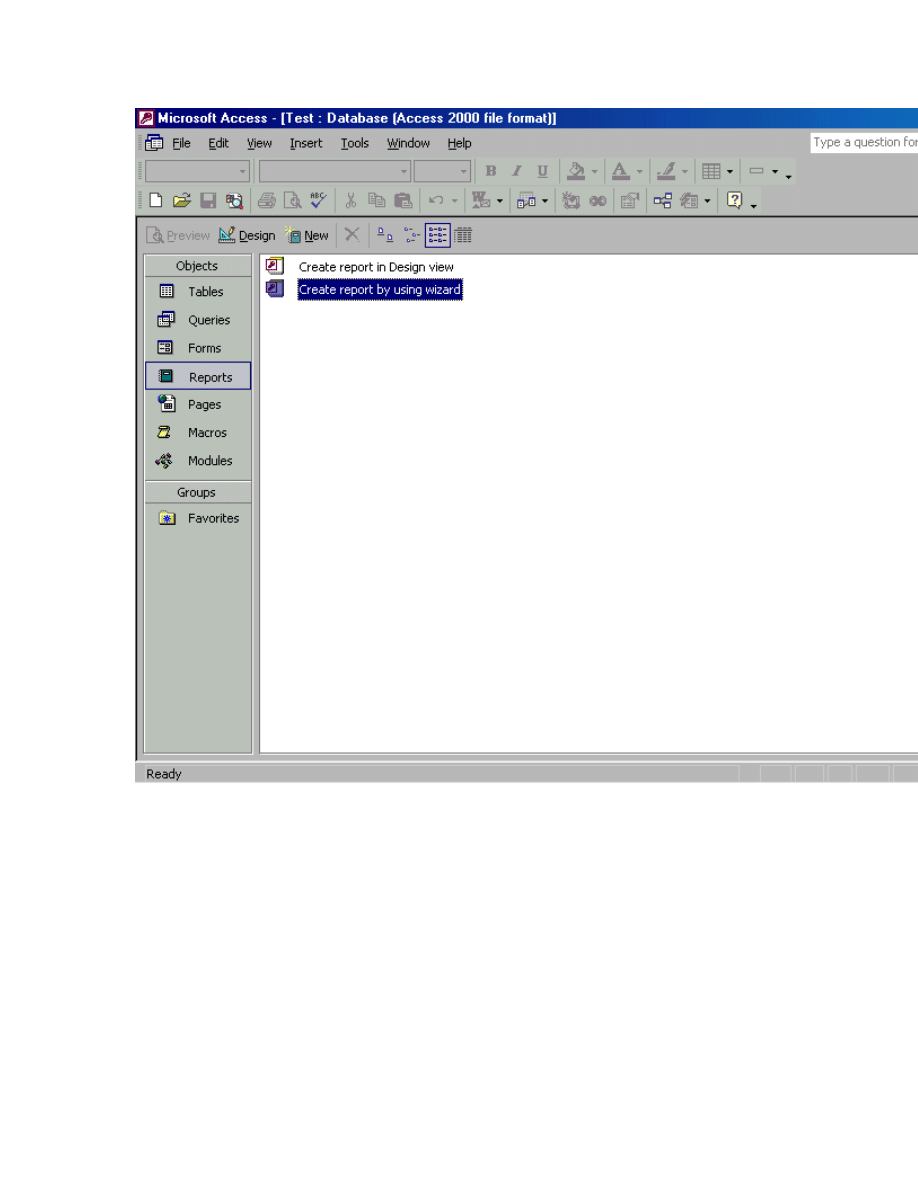
72
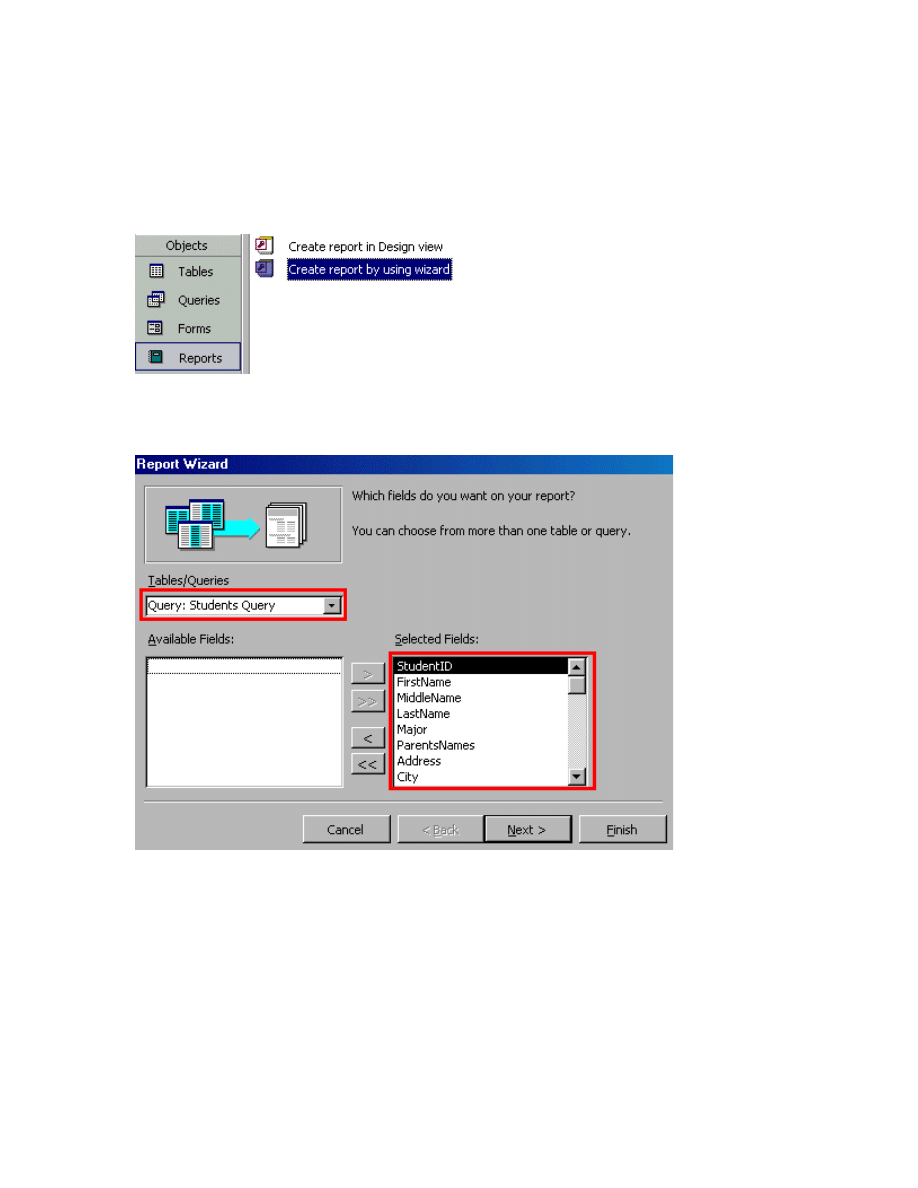
73
How to create a Report
To create a Report
Step 1
To create a Report, first, you have to click on the Create report by using wizard option.
Step 2
After that, select the table that you want and then add the field in the Selected Fields from
the list box. Now, click on the Next button.
Step 3
Just follow the wizard, step by step to finish the setting.
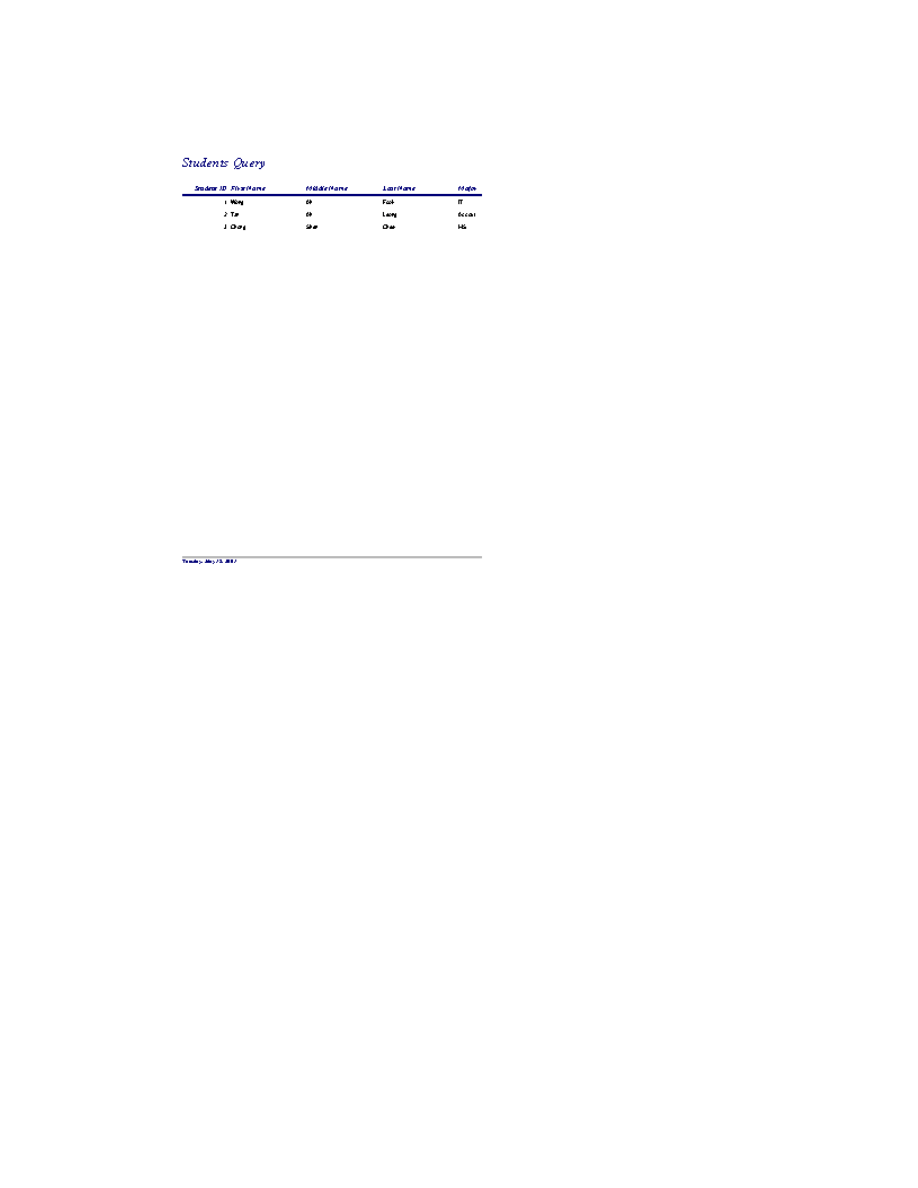
74
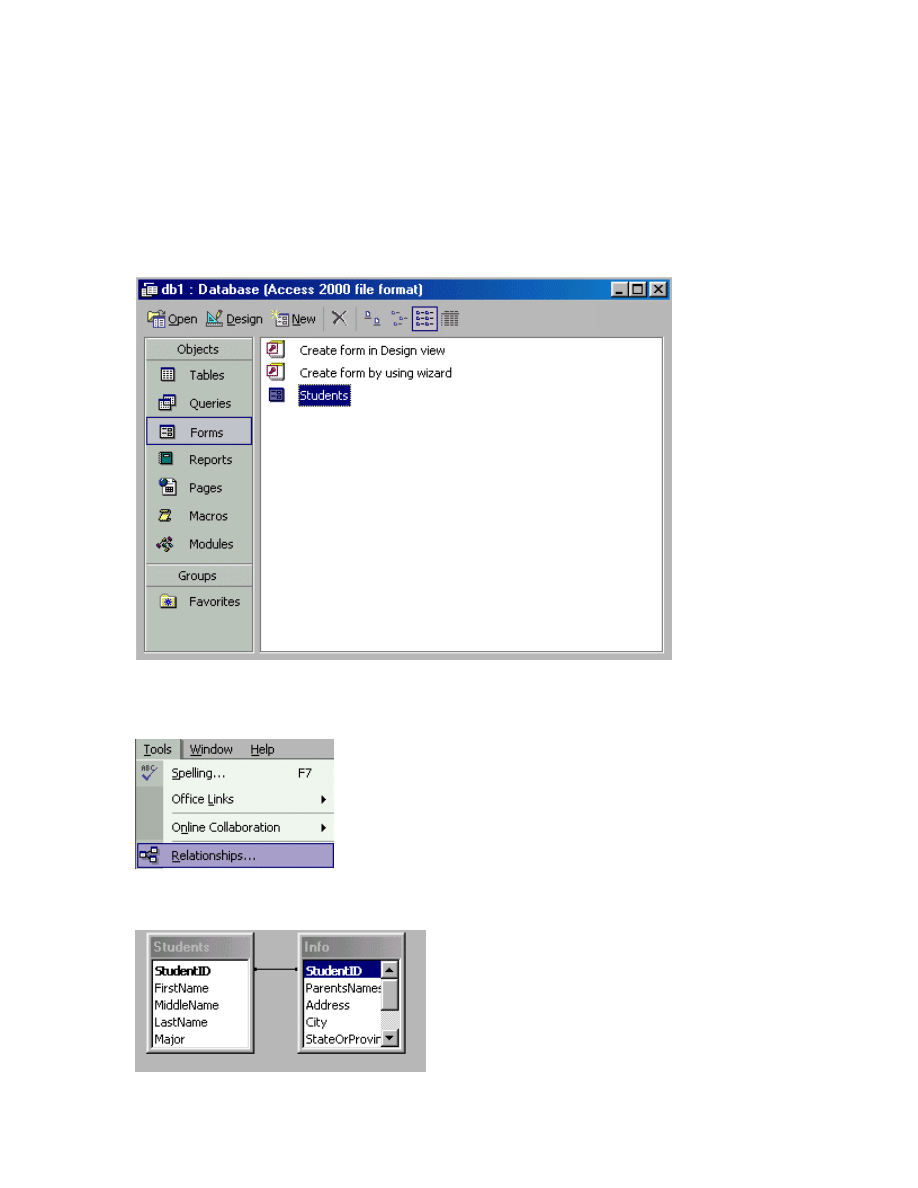
75
How to show the Relationships
window
To show the Relationships window
Step 1
To show the relationship window, first, you have to go to the original window view.
Step 2
After that, just use the mouse to open the Tools menu and then click on the Relationships
command.
Step 3
The image below will appear as soon as you have chosen the Relationships command.
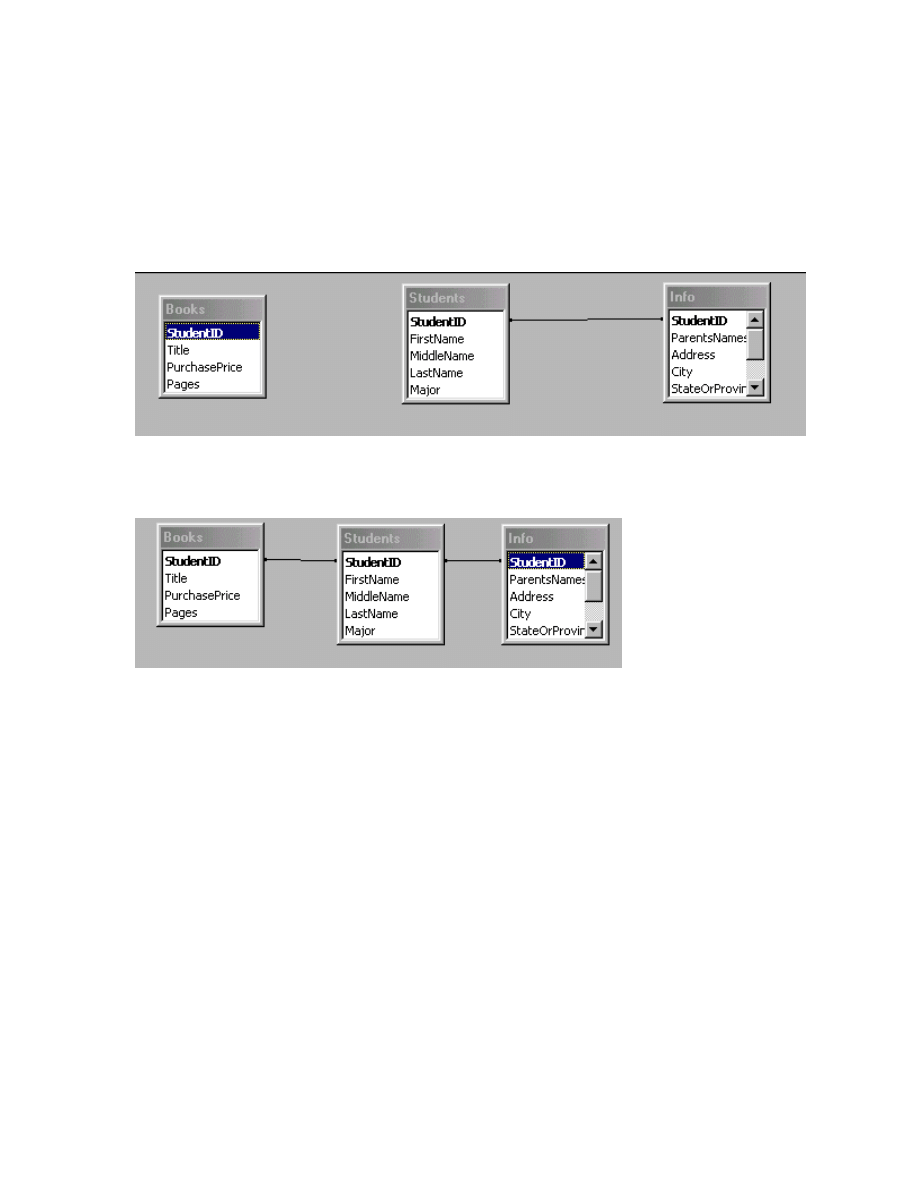
76
How to create the Relationships
To create the Relationships
Step 1
To create the Relationships, first, you have to select the field that you want to create.
Step 2
Then, you have to use the mouse to drag and draw the line to connect the table as shown
by the picture below.
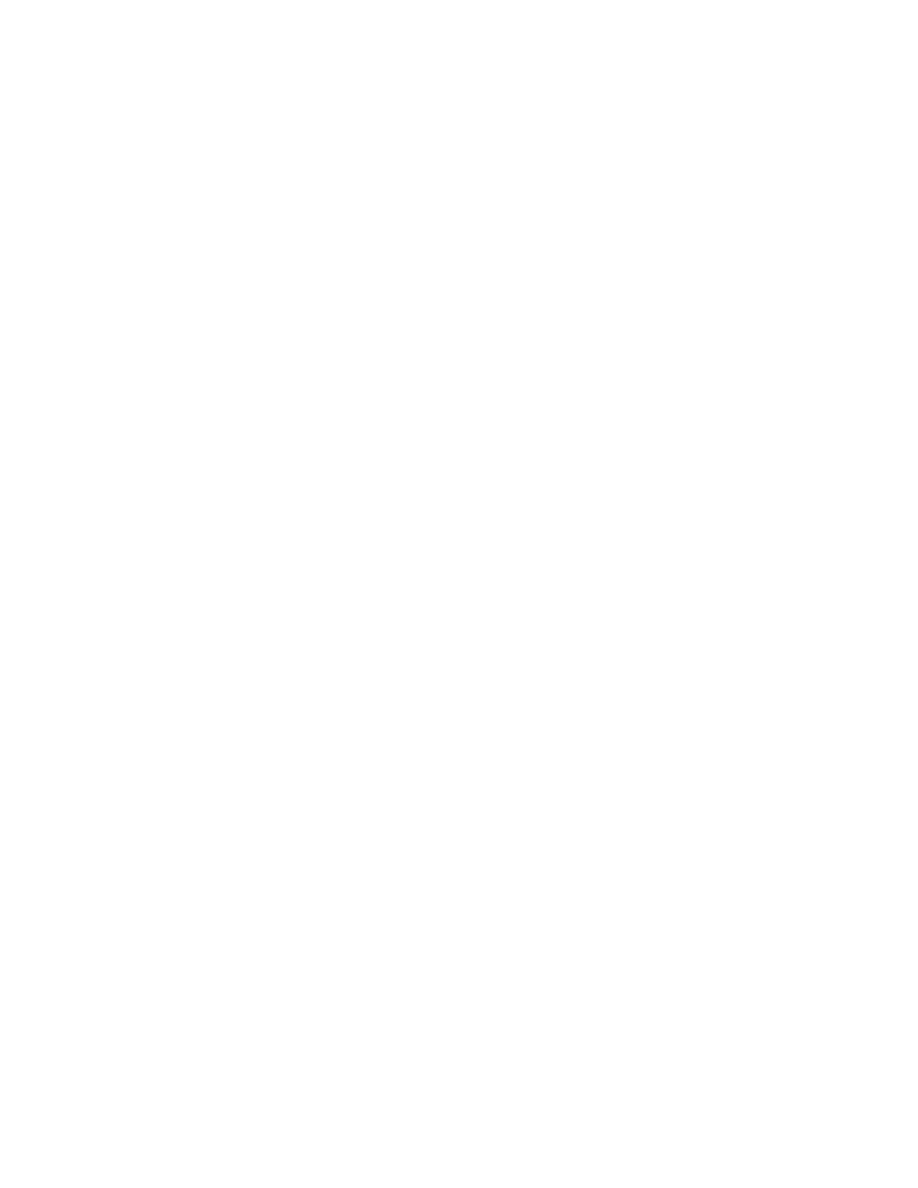
77
Index
A
Action list ............................................................................... 54, 57, 59, 61, 63, 65, 67, 69
Add ............................................................................................................................. 30, 31
Add New Record ............................................................................................................. 63
Add New Record button................................................................................................. 63
create............................................................................................................................. 63
Add New Record buttonTo ............................................................................................ 63
create............................................................................................................................. 63
horizontal gridTo......................................................................................................... 30
select .............................................................................................................................. 63
Vertical gridTo............................................................................................................. 31
Available Fields ............................................................................................................... 44
B
Background ..................................................................................................................... 32
Background color............................................................................................................ 32
cellTo change................................................................................................................ 32
change ........................................................................................................................... 32
Blank .................................................................................................................................. 5
Blank Database.................................................................................................................. 5
Database ......................................................................................................................... 5
Bold................................................................................................................................... 22
Bold Italic......................................................................................................................... 23
select .............................................................................................................................. 23
Bold ItalicTo make.......................................................................................................... 23
Select ............................................................................................................................. 22
text................................................................................................................................. 23
BoldTo make.................................................................................................................... 22
text................................................................................................................................. 22
C
Categories .............................................................................. 54, 57, 59, 61, 63, 65, 67, 69
Cell........................................................................................................................ 28, 29, 32
make ........................................................................................................................ 28, 29
Raised effectTo make .................................................................................................. 28
Sunken effectTo make ................................................................................................. 29
CellTo change .................................................................................................................. 32
background color......................................................................................................... 32
Change ......................................................................................... 20, 24, 25, 32, 33, 34, 35
background color......................................................................................................... 32
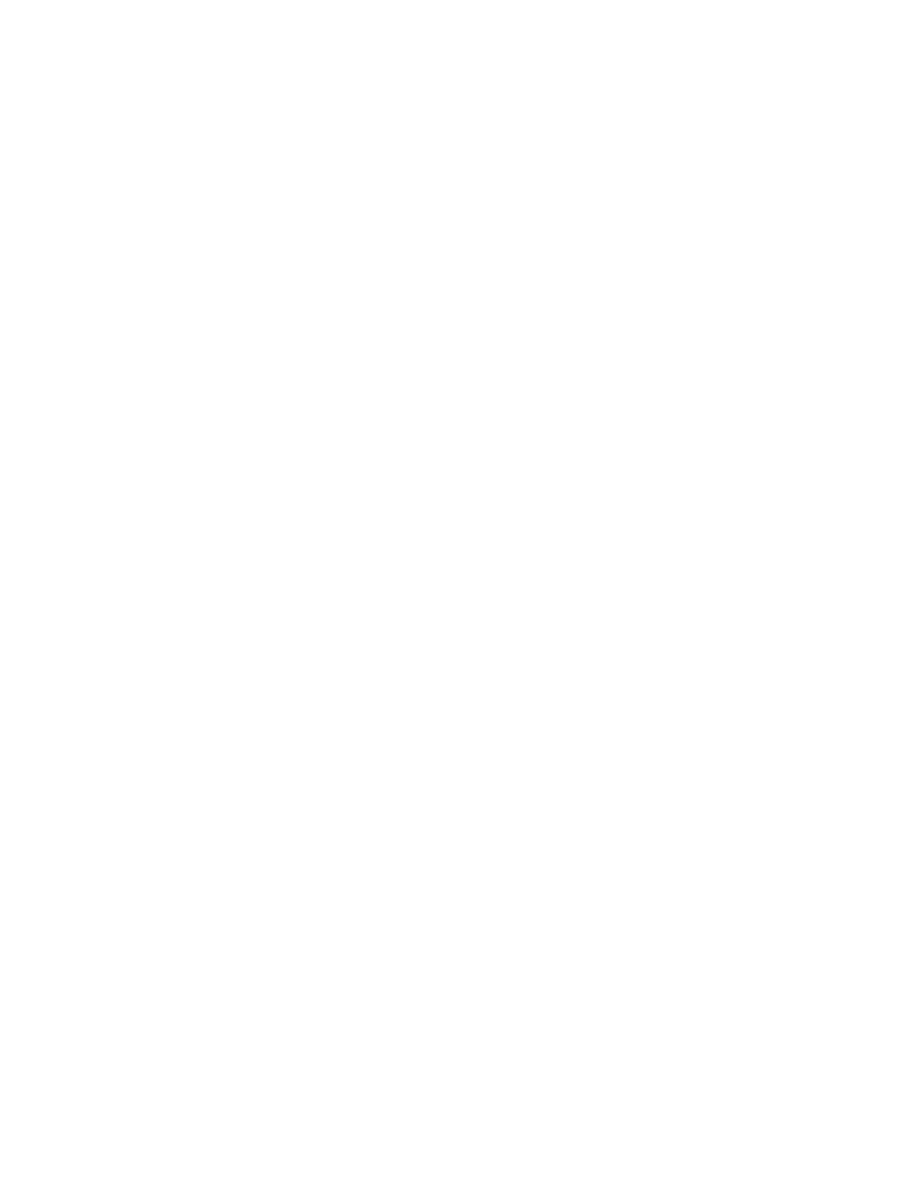
78
Column widthTo change ............................................................................................. 35
Font sizeTo change ...................................................................................................... 24
font typeTo change ...................................................................................................... 20
Gridline ColorTo change ............................................................................................ 33
Row HeightTo change ................................................................................................. 34
text colorTo change ..................................................................................................... 25
Choose .................................................................................... 54, 57, 59, 61, 63, 65, 67, 69
Delete Record ............................................................................................................... 69
Find Record.................................................................................................................. 67
Go To Next Record ...................................................................................................... 59
Go To Previous Record ............................................................................................... 57
Record Navigation ................................................................................................. 54, 61
Record Operations................................................................................................. 63, 65
Clicks................................................................................................................................ 54
Finish button ................................................................................................................ 54
Next button ................................................................................................................... 54
Close button..................................................................................................................... 38
Color List ......................................................................................................................... 25
Column..................................................................................................... 19, 36, 37, 38, 39
Column width .................................................................................................................. 35
Column widthTo change ................................................................................................ 35
change ........................................................................................................................... 35
ColumnTo ........................................................................................................................ 39
ColumnTo hide................................................................................................................ 37
hide................................................................................................................................ 37
ColumnTo rename .......................................................................................................... 36
rename .......................................................................................................................... 36
ColumnTo unhide ........................................................................................................... 38
delete ............................................................................................................................. 39
unhide ........................................................................................................................... 38
Command Button.................................................................. 54, 57, 59, 61, 63, 65, 67, 69
Copy ........................................................................................................................... 15, 16
CopyTo work................................................................................................................... 15
Create ......................................................... 9, 44, 49, 54, 57, 59, 61, 63, 65, 67, 69, 73, 76
Create button..................................................................................................................... 5
Add New Record button.............................................................................................. 63
Add New Record buttonTo......................................................................................... 63
Delete Record Button .................................................................................................. 69
Delete RecordTo .......................................................................................................... 69
Find Record buttonTo................................................................................................. 67
FormTo ......................................................................................................................... 49
Go To Last Record button .......................................................................................... 61
Go To Last Record buttonTo ..................................................................................... 61
Go To Next Record button.......................................................................................... 59
Go To Next Record buttonTo ..................................................................................... 59
Go To Previous button ................................................................................................ 57
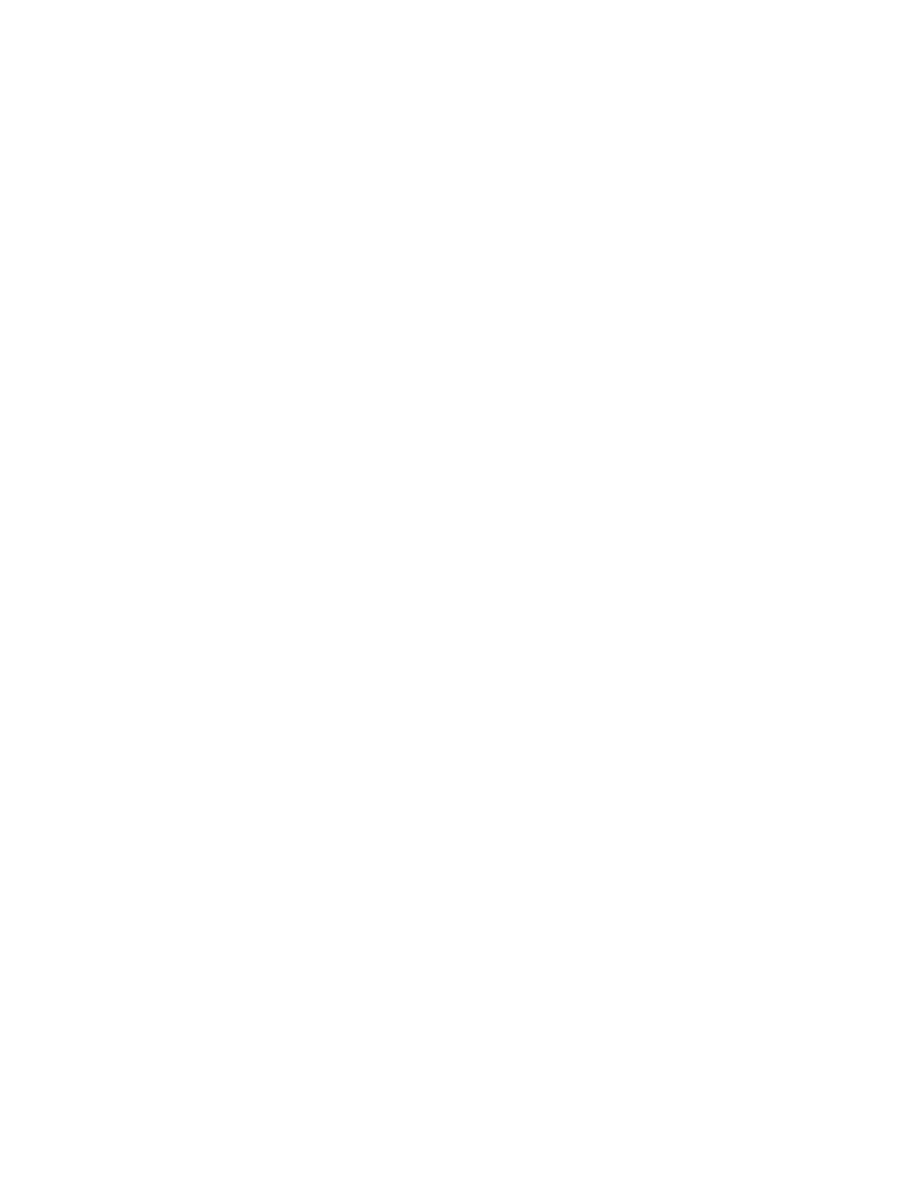
79
Go To Previous buttonTo............................................................................................ 57
queryTo......................................................................................................................... 44
Relationships ................................................................................................................ 76
RelationshipsTo ........................................................................................................... 76
Report ........................................................................................................................... 73
ReportTo....................................................................................................................... 73
Save Record button ..................................................................................................... 65
tableTo ............................................................................................................................ 9
Cut .................................................................................................................................... 15
D
Data .................................................................................................................................. 11
enter .............................................................................................................................. 11
Database......................................................................................................................... 5, 7
Database Object .................................................................................................. 42, 47, 71
Blank ............................................................................................................................... 5
Datasheet...................................................................................... 27, 28, 29, 30, 31, 32, 33
Delete .......................................................................................................................... 17, 39
Delete Column ................................................................................................................. 39
Delete Record ............................................................................................................ 17, 69
Delete Record Button...................................................................................................... 69
choose............................................................................................................................ 69
create............................................................................................................................. 69
Delete RecordTo.............................................................................................................. 69
columnTo ...................................................................................................................... 39
create............................................................................................................................. 69
recordTo ....................................................................................................................... 17
Descending ....................................................................................................................... 40
Design ............................................................................................................................... 52
Design view ...................................................................................................................... 52
formsTo show ............................................................................................................... 52
show............................................................................................................................... 52
E
Edit menu........................................................................................... 13, 14, 15, 16, 17, 39
open ................................................................................................. 13, 14, 15, 16, 17, 39
Enter........................................................................................................................... 11, 44
data................................................................................................................................ 11
Query ............................................................................................................................ 44
F
Fields .................................................................................................................................. 9
File menu............................................................................................................................ 5
open ................................................................................................................................. 5
Find Record ..................................................................................................................... 67
Find Record button......................................................................................................... 67
Find Record buttonTo .................................................................................................... 67
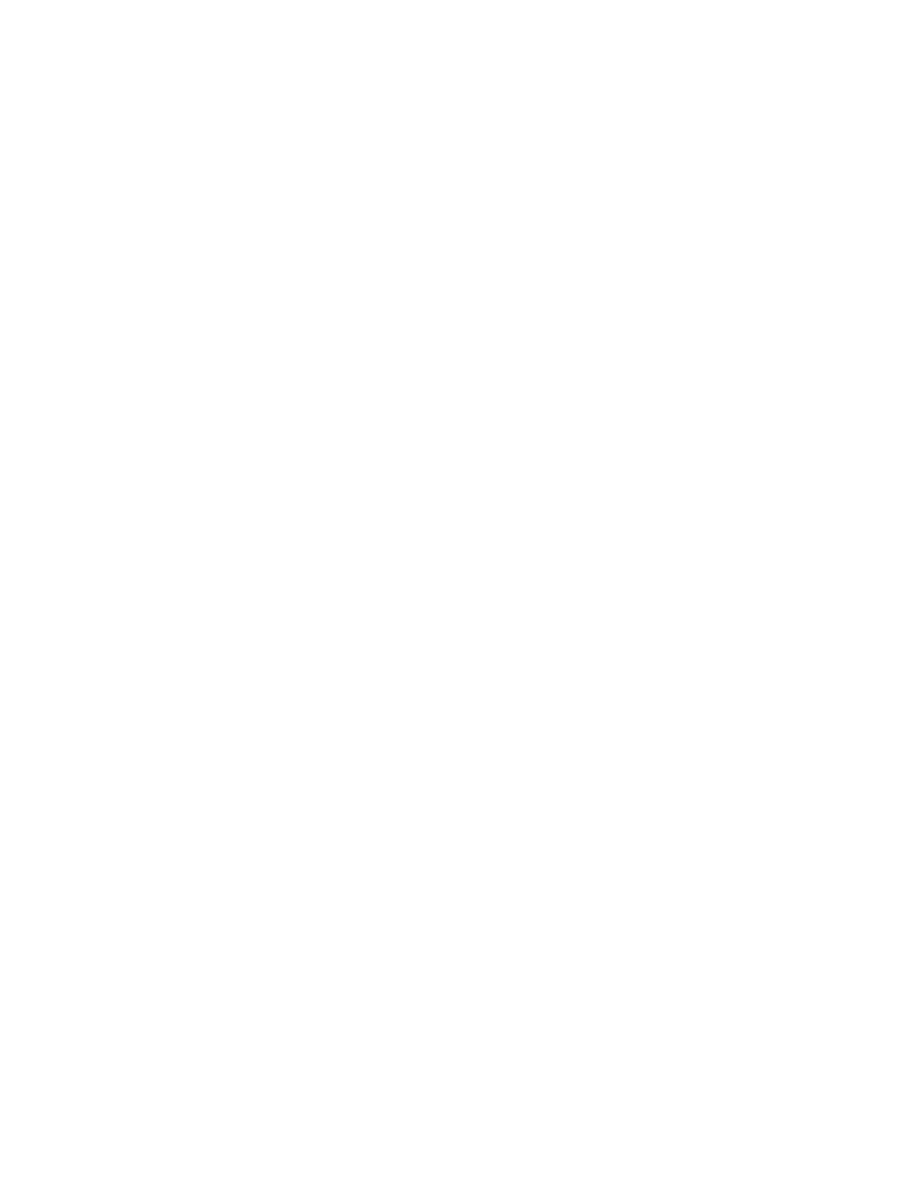
80
choose............................................................................................................................ 67
create............................................................................................................................. 67
Finish button.................................................................................................... 9, 44, 49, 54
clicked ........................................................................................................................... 54
First Record ..................................................................................................................... 54
First record command button........................................................................................ 54
First record command buttonTo create........................................................................ 54
Font............................................................................................... 20, 21, 22, 23, 24, 25, 26
Font size ........................................................................................................................... 24
Font sizeTo change.......................................................................................................... 24
change ........................................................................................................................... 24
Font Style ......................................................................................................................... 23
Font type .......................................................................................................................... 20
Font typeTo change......................................................................................................... 20
change ........................................................................................................................... 20
select .............................................................................................................................. 20
Form object...................................................................................................................... 47
Form objectTo show ....................................................................................................... 47
show............................................................................................................................... 47
Format menu ....... 20, 21, 22, 23, 24, 25, 26, 27, 28, 29, 30, 31, 32, 33, 34, 35, 36, 37, 38
open ................... 20, 21, 22, 23, 24, 25, 26, 27, 28, 29, 30, 31, 32, 33, 34, 35, 36, 37, 38
Forms ............................................................................................................. 47, 49, 52, 71
open ............................................................................................................................... 71
select .............................................................................................................................. 52
FormsTo show ................................................................................................................. 52
design view.................................................................................................................... 52
FormTo ............................................................................................................................ 49
create............................................................................................................................. 49
G
Go To First Record ......................................................................................................... 54
select .............................................................................................................................. 54
Go To Last Record.......................................................................................................... 61
Go To Last Record button ............................................................................................. 61
create............................................................................................................................. 61
Go To Last Record buttonTo......................................................................................... 61
create............................................................................................................................. 61
select .............................................................................................................................. 61
Go To Next Record ......................................................................................................... 59
Go To Next Record button ............................................................................................. 59
create............................................................................................................................. 59
Go To Next Record buttonTo ........................................................................................ 59
choose............................................................................................................................ 59
create............................................................................................................................. 59
Go To Previous button.................................................................................................... 57
create............................................................................................................................. 57
Go To Previous buttonTo............................................................................................... 57
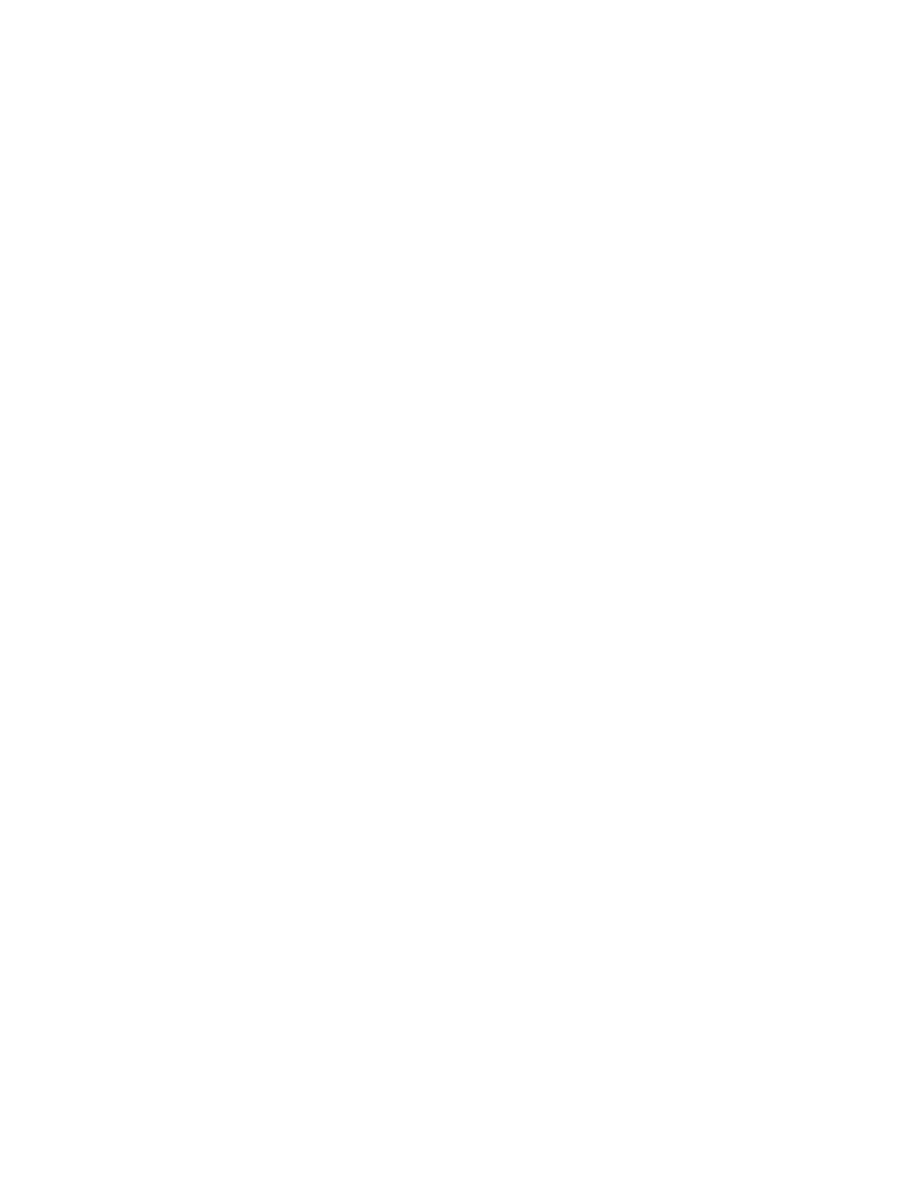
81
create............................................................................................................................. 57
Go To Previous Record .................................................................................................. 57
choose............................................................................................................................ 57
Gridline Color ................................................................................................................. 33
Gridline Color list ........................................................................................................... 33
Gridline ColorTo change................................................................................................ 33
change ........................................................................................................................... 33
H
Hide .................................................................................................................................. 37
Hide Columns .................................................................................................................. 37
columnTo hide.............................................................................................................. 37
Horizontal ........................................................................................................................ 30
Horizontal grid ................................................................................................................ 30
Horizontal gridTo ........................................................................................................... 30
add................................................................................................................................. 30
select .............................................................................................................................. 30
I
Insert ColumnTo insert Column ................................................................................... 19
Insert menu...................................................................................................... 9, 18, 19, 44
open ............................................................................................................... 9, 18, 19, 44
Insert New RecordTo insert New Record..................................................................... 18
Italic.................................................................................................................................. 21
select .............................................................................................................................. 21
ItalicTo make................................................................................................................... 21
text................................................................................................................................. 21
M
Make......................................................................................................... 21, 22, 23, 28, 29
cell ........................................................................................................................... 28, 29
text..................................................................................................................... 21, 22, 23
Menu bar.......................................................................................................................... 11
N
New ..................................................................................................................................... 5
New Column .................................................................................................................... 19
New File window ............................................................................................................... 5
New Record...................................................................................................................... 18
New Table window............................................................................................................ 9
Next button ............................................................ 9, 49, 54, 57, 59, 61, 63, 65, 67, 69, 73
clicks.............................................................................................................................. 54
O
Ok button........................... 9, 20, 21, 22, 23, 24, 25, 26, 28, 29, 30, 31, 32, 33, 34, 35, 44
selected .......................................................................................................................... 33
Open .. 5, 7, 9, 11, 13, 14, 15, 16, 17, 18, 19, 20, 21, 22, 23, 24, 25, 26, 27, 28, 29, 30, 31,
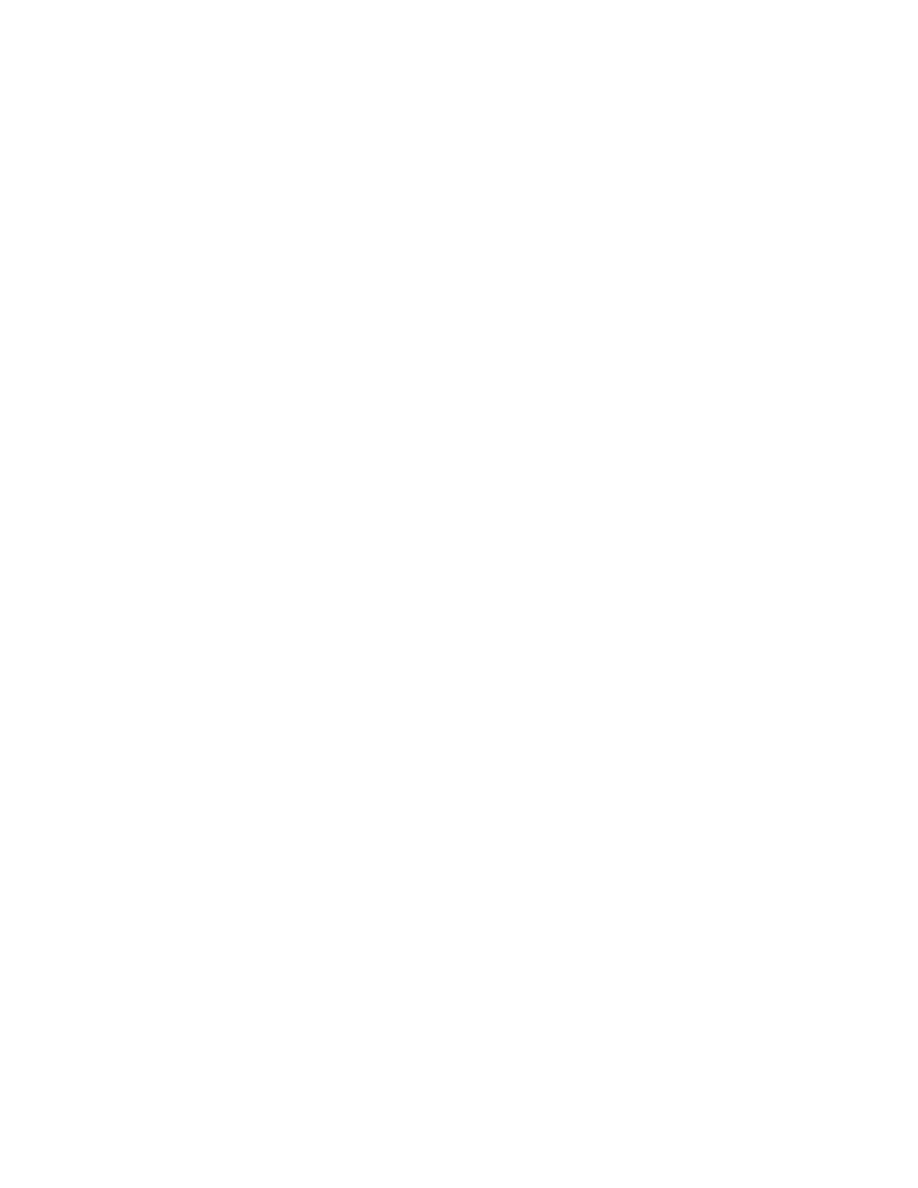
82
32, 33, 34, 35, 36, 37, 38, 39, 40, 41, 42, 44, 47, 71, 75
Edit menu ....................................................................................... 13, 14, 15, 16, 17, 39
File menu ........................................................................................................................ 5
Form.............................................................................................................................. 71
Format menu.... 20, 21, 22, 23, 24, 25, 26, 27, 28, 29, 30, 31, 32, 33, 34, 35, 36, 37, 38
Insert menu .................................................................................................. 9, 18, 19, 44
Records menu......................................................................................................... 40, 41
Tools menu ................................................................................................................... 75
View menu .................................................................................................... 7, 42, 47, 71
P
Paste ................................................................................................................................. 16
Paste Append............................................................................................................. 15, 16
selected .......................................................................................................................... 15
PasteTo work................................................................................................................... 16
Q
Queries ....................................................................................................................... 42, 44
enter .............................................................................................................................. 44
Query object .................................................................................................................... 42
Query objectTo show...................................................................................................... 42
show............................................................................................................................... 42
QueryTo ........................................................................................................................... 44
create............................................................................................................................. 44
R
Raised ............................................................................................................................... 28
Raised effect..................................................................................................................... 28
Raised effectTo make...................................................................................................... 28
cell ................................................................................................................................. 28
select .............................................................................................................................. 28
Record .................................................................................................................. 13, 14, 17
Record Navigation .................................................................................. 54, 57, 59, 61, 67
choose...................................................................................................................... 54, 61
select .................................................................................................................. 57, 59, 67
Record Operations .............................................................................................. 63, 65, 69
choose...................................................................................................................... 63, 65
select .............................................................................................................................. 69
select all......................................................................................................................... 14
tableTo select all........................................................................................................... 14
Records menu ............................................................................................................ 40, 41
open ......................................................................................................................... 40, 41
RecordTo ................................................................................................................... 13, 17
delete ............................................................................................................................. 17
select .............................................................................................................................. 13
Relationships ............................................................................................................. 75, 76
Relationships window ..................................................................................................... 75
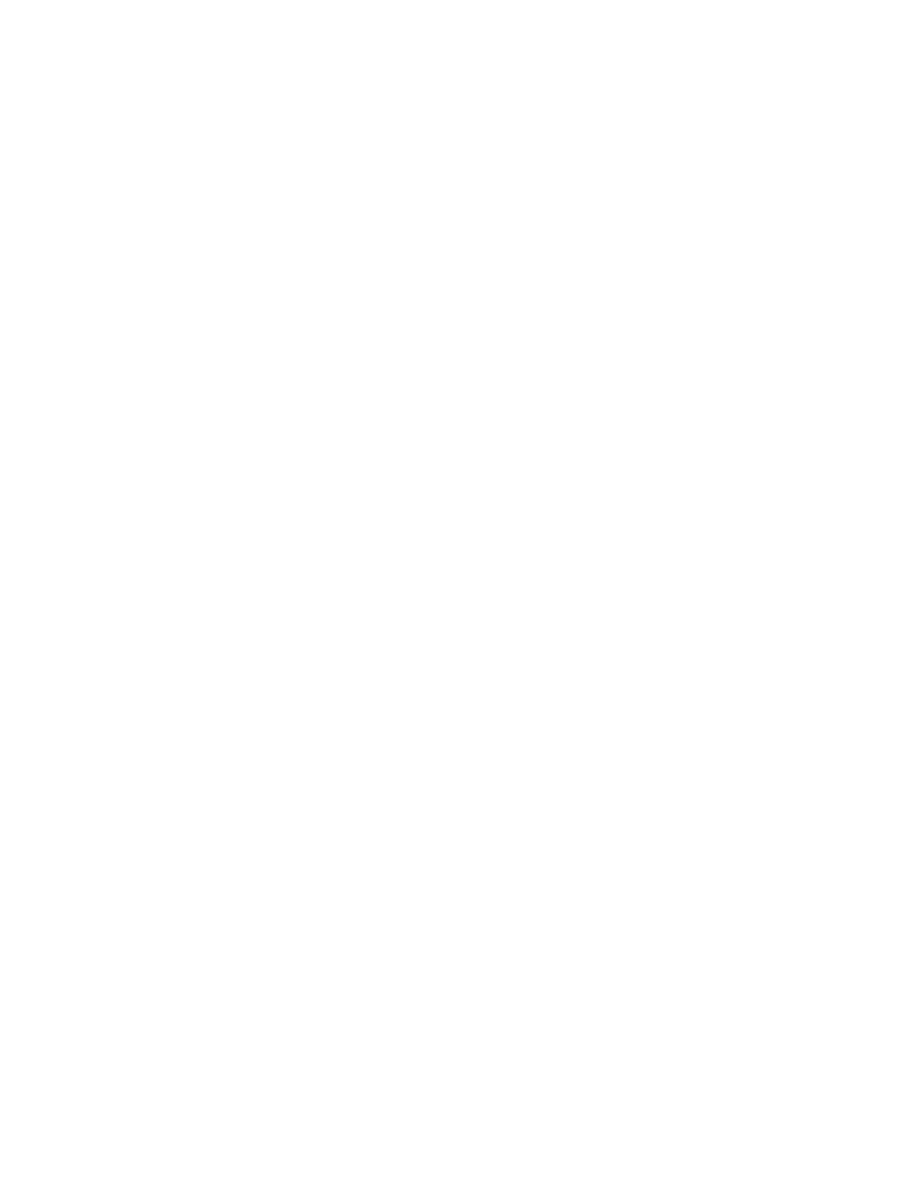
83
Relationships windowTo show....................................................................................... 75
create............................................................................................................................. 76
show............................................................................................................................... 75
RelationshipsTo............................................................................................................... 76
create............................................................................................................................. 76
Rename............................................................................................................................. 36
Rename Column.............................................................................................................. 36
ColumnTo rename ....................................................................................................... 36
Report Object .................................................................................................................. 71
show............................................................................................................................... 71
Reports ....................................................................................................................... 71, 73
create............................................................................................................................. 73
ReportTo .......................................................................................................................... 73
create............................................................................................................................. 73
Row................................................................................................................................... 34
Row Height ...................................................................................................................... 34
Row HeightTo change..................................................................................................... 34
change ........................................................................................................................... 34
S
Sample Fields list............................................................................................................... 9
Save Record ..................................................................................................................... 65
Save Record button......................................................................................................... 65
create............................................................................................................................. 65
select .............................................................................................................................. 65
Select9, 13, 15, 20, 21, 22, 23, 26, 28, 29, 30, 31, 33, 44, 52, 54, 57, 59, 61, 63, 65, 67, 69
Select all ........................................................................................................................... 14
record ............................................................................................................................ 14
Select Record ................................................................................................................... 13
Add New Record .......................................................................................................... 63
Bold ............................................................................................................................... 22
Bold Italic ..................................................................................................................... 23
Font ............................................................................................................................... 20
Form.............................................................................................................................. 52
Go To First Record...................................................................................................... 54
Go To Last Record ...................................................................................................... 61
Horizontal..................................................................................................................... 30
Italic .............................................................................................................................. 21
Ok button...................................................................................................................... 33
Paste Append................................................................................................................ 15
Raised............................................................................................................................ 28
Record Navigation ........................................................................................... 57, 59, 67
Record Operations....................................................................................................... 69
RecordTo ...................................................................................................................... 13
Save Record.................................................................................................................. 65
Select Record................................................................................................................ 13
selected .......................................................................................................................... 13
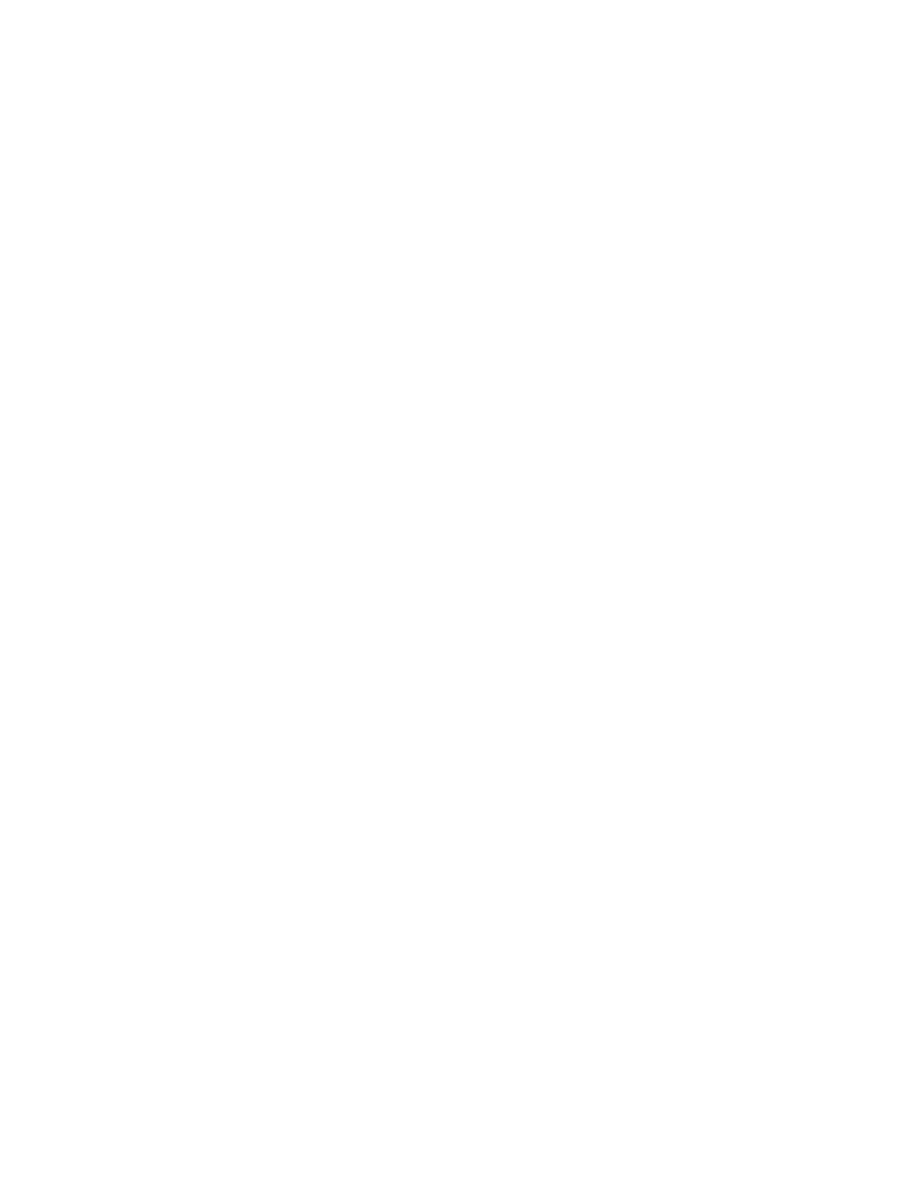
84
Simple Query Wizard.................................................................................................. 44
Sunken .......................................................................................................................... 29
Table ......................................................................................................................... 9, 44
Underline ...................................................................................................................... 26
Vertical ......................................................................................................................... 31
Selected Fields ................................................................................................................. 73
Selected Fields list ..................................................................................................... 44, 49
Show ................................................................................................... 27, 42, 47, 52, 71, 75
Show Report ObjectTo show Report Object................................................................ 71
design view.................................................................................................................... 52
form objectTo show ..................................................................................................... 47
query objectTo show ................................................................................................... 42
Relationships windowTo show ................................................................................... 75
Report Object............................................................................................................... 71
Simple Query Wizard ..................................................................................................... 44
select .............................................................................................................................. 44
Size list.............................................................................................................................. 24
Sort ............................................................................................................................. 40, 41
Sort Ascending ................................................................................................................ 41
Sort AscendingTo work.................................................................................................. 41
Sort Descending............................................................................................................... 40
Sort DescendingTo work ................................................................................................ 40
State.................................................................................................................................. 39
Sunken.............................................................................................................................. 29
Sunken effect ................................................................................................................... 29
Sunken effectTo make .................................................................................................... 29
cell ................................................................................................................................. 29
select .............................................................................................................................. 29
T
Table....................................................................................................... 7, 9, 11, 14, 42, 44
Table object ....................................................................................................................... 7
Table object.To view ......................................................................................................... 7
select .......................................................................................................................... 9, 44
view ................................................................................................................................. 7
TableTo ........................................................................................................................ 9, 11
TableTo select all............................................................................................................. 14
create............................................................................................................................... 9
record ............................................................................................................................ 14
Text................................................................................................................. 21, 22, 23, 26
Text color ......................................................................................................................... 25
Text colorTo change ....................................................................................................... 25
Bold ItalicTo make ...................................................................................................... 23
BoldTo make ................................................................................................................ 22
change ........................................................................................................................... 25
ItalicTo make ............................................................................................................... 21
make .................................................................................................................. 21, 22, 23
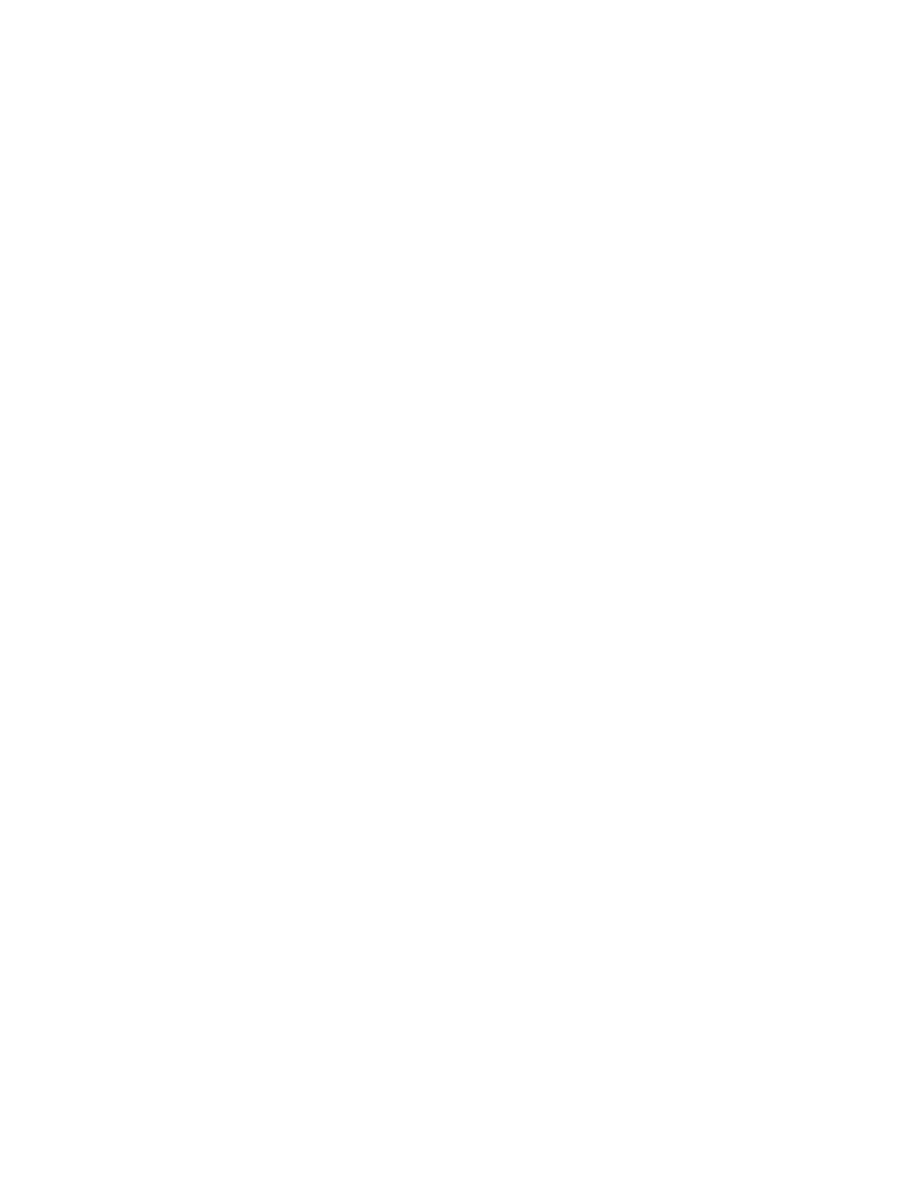
85
TextTo .............................................................................................................................. 26
underline....................................................................................................................... 26
Tools menu....................................................................................................................... 75
open ............................................................................................................................... 75
U
Underline ......................................................................................................................... 26
select .............................................................................................................................. 26
textTo ............................................................................................................................ 26
Unhidden.......................................................................................................................... 38
Unhide .............................................................................................................................. 38
Unhide Column ............................................................................................................... 38
columnTo unhide ......................................................................................................... 38
want............................................................................................................................... 38
wish ............................................................................................................................... 38
V
Vertical............................................................................................................................. 31
Vertical grid..................................................................................................................... 31
Vertical gridTo ................................................................................................................ 31
add................................................................................................................................. 31
select .............................................................................................................................. 31
View.................................................................................................................................... 7
View menu ....................................................................................................... 7, 42, 47, 71
open ............................................................................................................... 7, 42, 47, 71
table object.To view ....................................................................................................... 7
W
Want ................................................................................................................................. 38
unhide ........................................................................................................................... 38
WindowTo show.............................................................................................................. 27
Wish.................................................................................................................................. 38
unhide ........................................................................................................................... 38
Work............................................................................................................... 15, 16, 40, 41
© 2001 Inner Esteem Sdn. Bhd.
All rights reserved. All other product names and trademarks are registered properties of their respective owners.
Document Outline
- How to work with Table Data
- How to work with Font
- How to work with Cell Formatting
- How to show the datasheet-formatting window
- How to make the cell with Raised effect
- How to make the cell with the Sunken effect
- How to add the horizontal grid
- How to add the Vertical grid
- How to change the background color of the cell
- How to change the Gridline Color
- How to change the Row Height
- How to change the Column width
- How to rename the Column
- How to hide the column
- How to unhide the column
- How to delete the column
- How to work with Sort Descending
- How to work with Sort Ascending
- How to work with Query, Form
- How to show the query object
- How to create a query
- How to show the form object
- How to create a Form
- How to show the design view of the forms
- How to create go to First record command button
- How to create the Go To Previous button
- How to create a Go To Next Record button
- How to create a Go To Last Record button
- How to create the Add New Record button
- How to create a Save Record button
- How to create a Find Record button
- How to create a Delete Record
- How to work with Report
Wyszukiwarka
Podobne podstrony:
ABC Accessa 2002 XP PL abcacc i Nieznany (2)
Po prostu Access 2002 XP PL ppa Nieznany
ABC Accessa 2002 XP PL abcacc i Nieznany (2)
powerpoint xp ebook ojoxde4xs23ketq5tz7w77f4d7i3kte5kl65jea OJOXDE4XS23KETQ5TZ7W77F4D7I3KTE5KL65JEA
Konfiguracja Windows XP do Prac Nieznany
jak dziala linux (ebook promocy Nieznany
Access Programowanie w VBA acpv Nieznany
excel 2007 kurs ebook promocy Nieznany
Access Analiza danych Receptury Nieznany
ASUS NBprobe UserGuide XP EN V1 Nieznany (2)
kurs szkolenie ebook inteligenc Nieznany
ASUS Net4Switch UserGuide XP EN Nieznany
microsoft office xp VMV5GKA5M2H Nieznany
Cwiczenia Access Podstawy 3 id Nieznany
motywacja pod lupa ebook id 308 Nieznany
więcej podobnych podstron