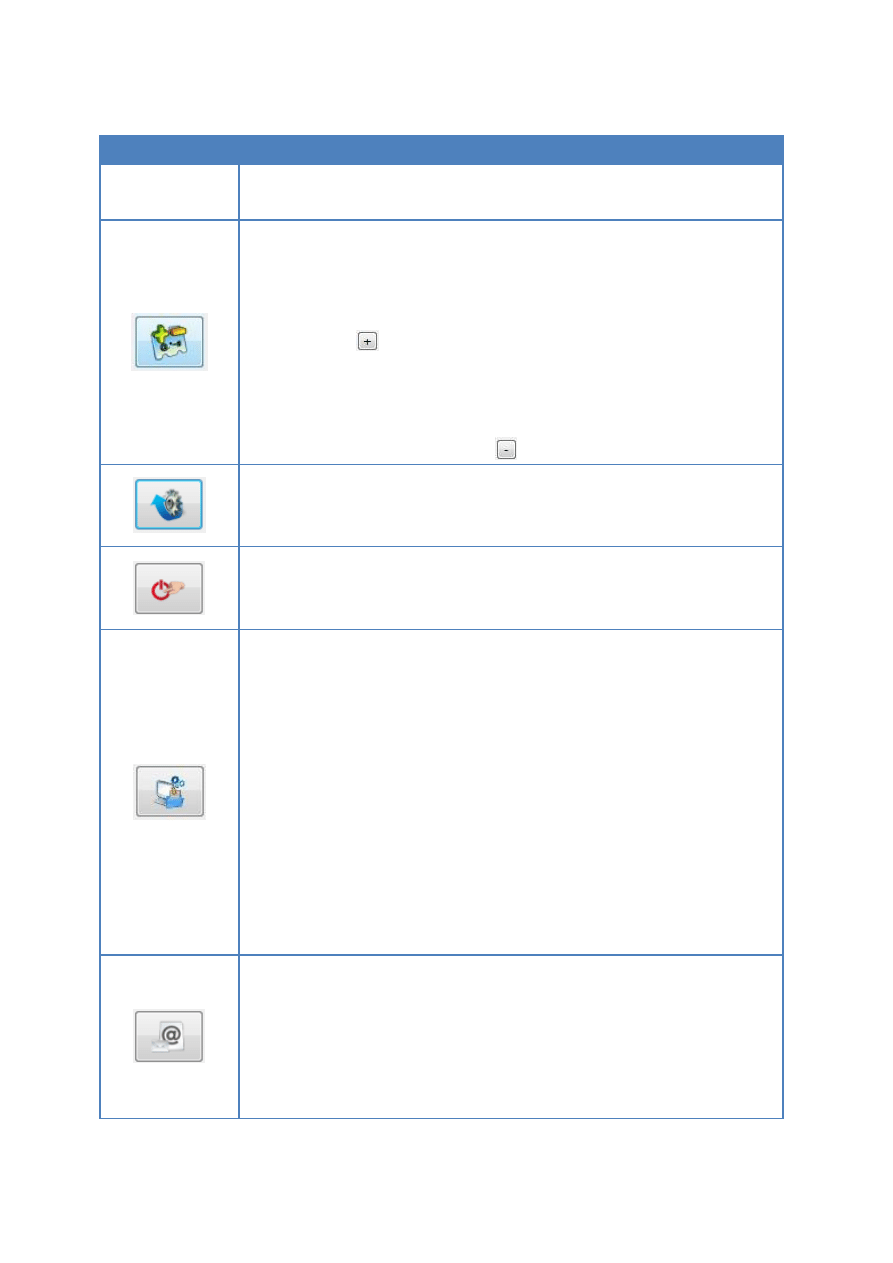
23
Function
Description
Activity History
This section records all the event logs of the NetBak Replicator
software. You can view, save and clear the logs in this section.
Filter Settings
You can specify the file types to be excluded from backup and restore.
Click the icon to configure the settings.
To filter a particular type of file from backup and restore, enter the file
type and click
. For example, to filter all text files regardless of the
file names, enter *.txt. To filter all kinds of temporary files, enter
~*.*.
To remove an existing filtered file type, select the file type in the
Existing Filters column and click
. Then click OK.
Advanced Settings
Advanced Settings includes Startup Settings, Backup Settings for
Opened Files and E-Mail Notification.
Startup Settings
This option allows you to enable and disable launching NetBak
Replicator at system startup
Backup Settings for Opened Files
The NetBak Replicator software allows you to back up opened files and
Microsoft VSS-aware applications. This option is enabled by default
and is only supported by Schedule Backup and Instant Backup.
Enable VSS: This option allows you to back up opened files.
Enable VSS Writer (Application Consistency Support): This option
allows you to back up VSS-aware applications (such as MS SQL) to
ensure application data consistency.
Select “Do not prompt for VSS files inclusion/exclusion during
scheduled backup” to back up all VSS files without prompting the user.
E-Mail Notification
User can enable and disable e-mail notification when Schedule Backup
job or Instant Backup job finishes. SMTP server ip or domain name
address and SMTP service port have to be specified here. User can also
choose to enable SMTP Authentication or SSL/TLS encryption. User
can configure up to 2 e-mail addresses to receive notification.
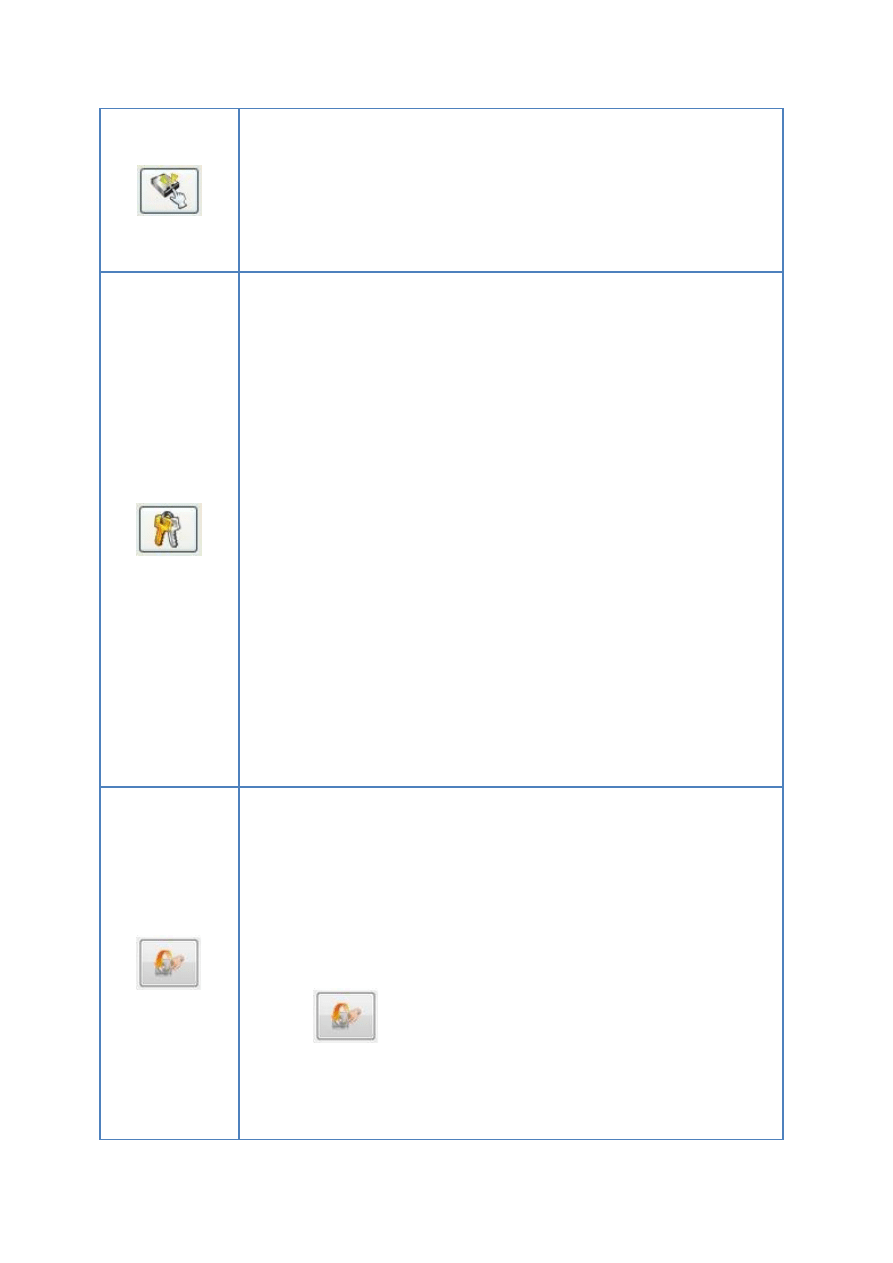
24
One Touch Action Settings
Select the action to take when pressing the one touch button on the
QNAP QBack device. The NetBak Replicator software will execute
instant backup immediately according to your previous settings when
you press the button. To disable one touch button, select “Do
nothing”.
Manage Secure Disk
You can change the password of the secure disk, open or close the
secure disk in this section.
Change Password: Select the secure volume of the external device and
enter the old and new password. Select a security question from the
drop-down menu or enter a password reminder.
*If you have selected to remember the password of the secure disk and
want to cancel this option, you can change the password and uncheck
the option “Remember the password of Secure Disk”. Then restart
NetBak Replicator.
Open Secure Disk:
Select the secure disk volume of the external device and enter the
password. Click “OK”.
If you forgot the password, click “Password Prompt” to view the hint
question and answer. This will help you recall the password.
Close Secure Disk: Select the secure volume and click “OK”.
Initialize an External Device
To initialize an external device with NetBak Replicator, follow the steps
below.
Note: NetBak Replicator can only format an external device as an NTFS
file system. All the disk data will be cleared after initialization.
1. Make sure the device is properly connected to your PC. Click the
icon
.
2. Select the drive corresponding to the external device. Click
“Next”.
3. You can create a public disk and a secure disk on the external
Wyszukiwarka
Podobne podstrony:
NetBak Replicator Manual ENG Część14
NetBak Replicator Manual ENG Część11
NetBak Replicator Manual ENG Część13
NetBak Replicator Manual ENG Część1
NetBak Replicator Manual ENG Część10
NetBak Replicator Manual ENG Część5
NetBak Replicator Manual ENG Część9
NetBak Replicator Manual ENG Część4
NetBak Replicator Manual ENG Część3
NetBak Replicator Manual ENG Część2
NetBak Replicator Manual ENG Część7
NetBak Replicator Manual ENG Część8
NetBak Replicator Manual ENG Część6
Manual eng
LOTR War in the North manual ENG
Manual eng
więcej podobnych podstron