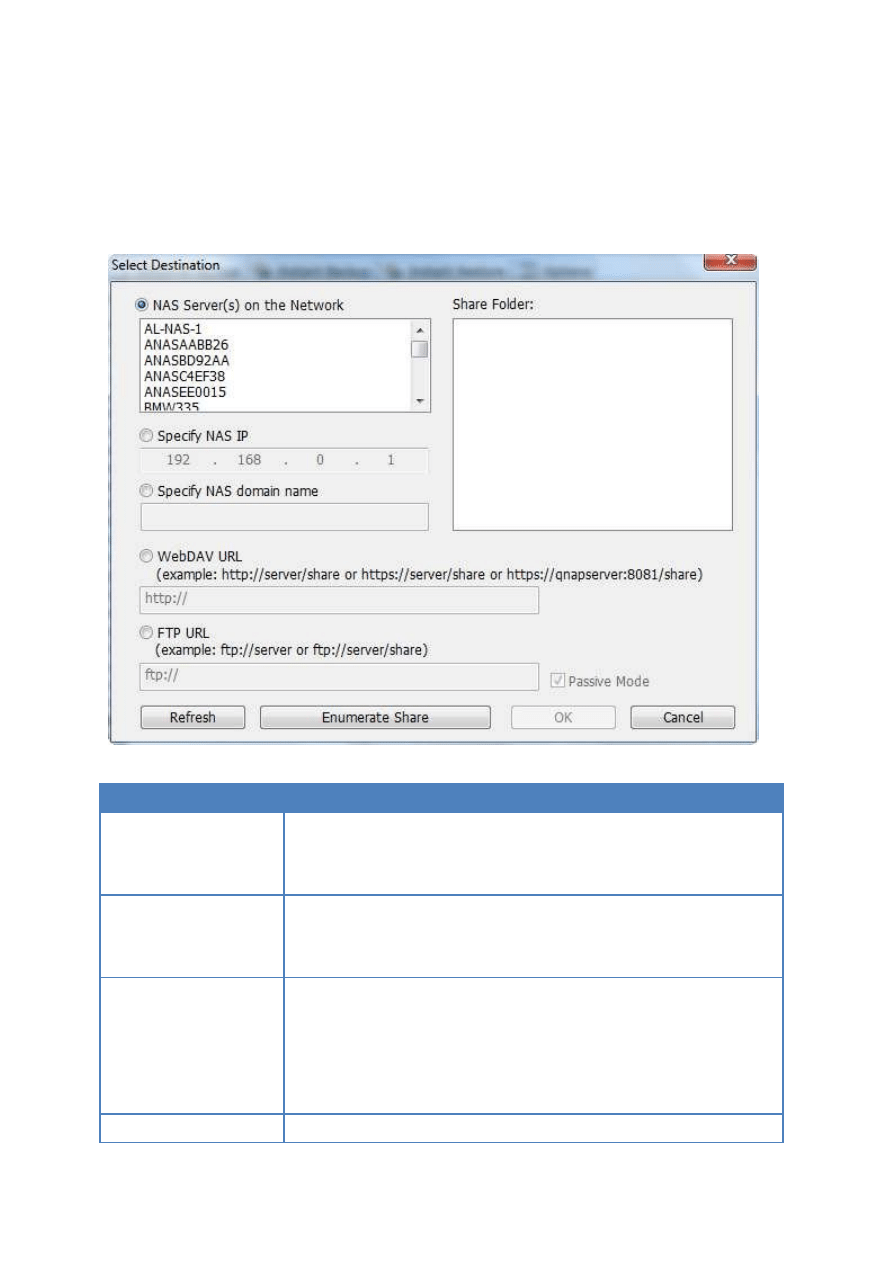
11
b. Network location
Select “Network Location” to specify a shared folder of QNAP NAS or a WebDAV folder as the
destination. Make sure your computer is connected to the network when you use this
feature.
Function
Description
NAS Server(s) on the
Network
All the available NAS servers on the local network will be shown.
Select the NAS server and the shared folder where the data will
be backed up to.
NAS IP
To specify the destination by NAS IP, select this option and enter
the IP address of the NAS. Then click “Enumerate Share” to
display the shared folders on the NAS.
WebDAV URL
Specify a WebDAV folder as the destination. Enter the folder
directory and click “OK”. Make sure you have proper access
right to the folder. After clicking “OK”, a dialog will pop up for
you to enter the username and password. You can also click
“Advanced” to configure the proxy settings.
FTP URL
You can specify an FTP folder as the destination. Enter the
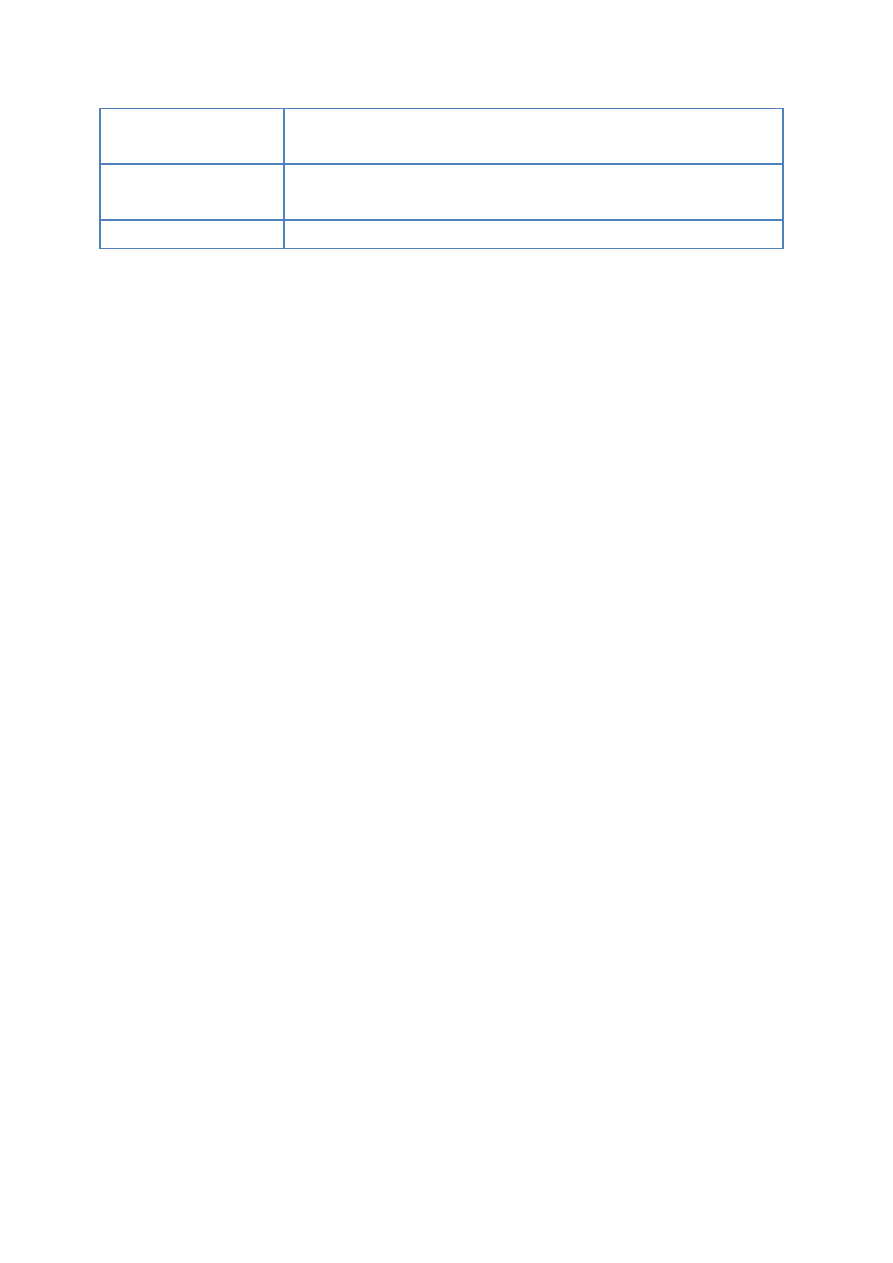
12
folder directory and click “OK”. Make sure you have proper
access right to the folder.
Enumerate Share
Click “Enumerate Share” to view the network shares of the
selected NAS.
Refresh
If your NAS cannot be found, click “Refresh” to try again.
Wyszukiwarka
Podobne podstrony:
NetBak Replicator Manual ENG Część14
NetBak Replicator Manual ENG Część11
NetBak Replicator Manual ENG Część5
NetBak Replicator Manual ENG Część13
NetBak Replicator Manual ENG Część1
NetBak Replicator Manual ENG Część9
NetBak Replicator Manual ENG Część12
NetBak Replicator Manual ENG Część10
NetBak Replicator Manual ENG Część4
NetBak Replicator Manual ENG Część3
NetBak Replicator Manual ENG Część2
NetBak Replicator Manual ENG Część7
NetBak Replicator Manual ENG Część8
Manual eng
LOTR War in the North manual ENG
Manual eng
więcej podobnych podstron