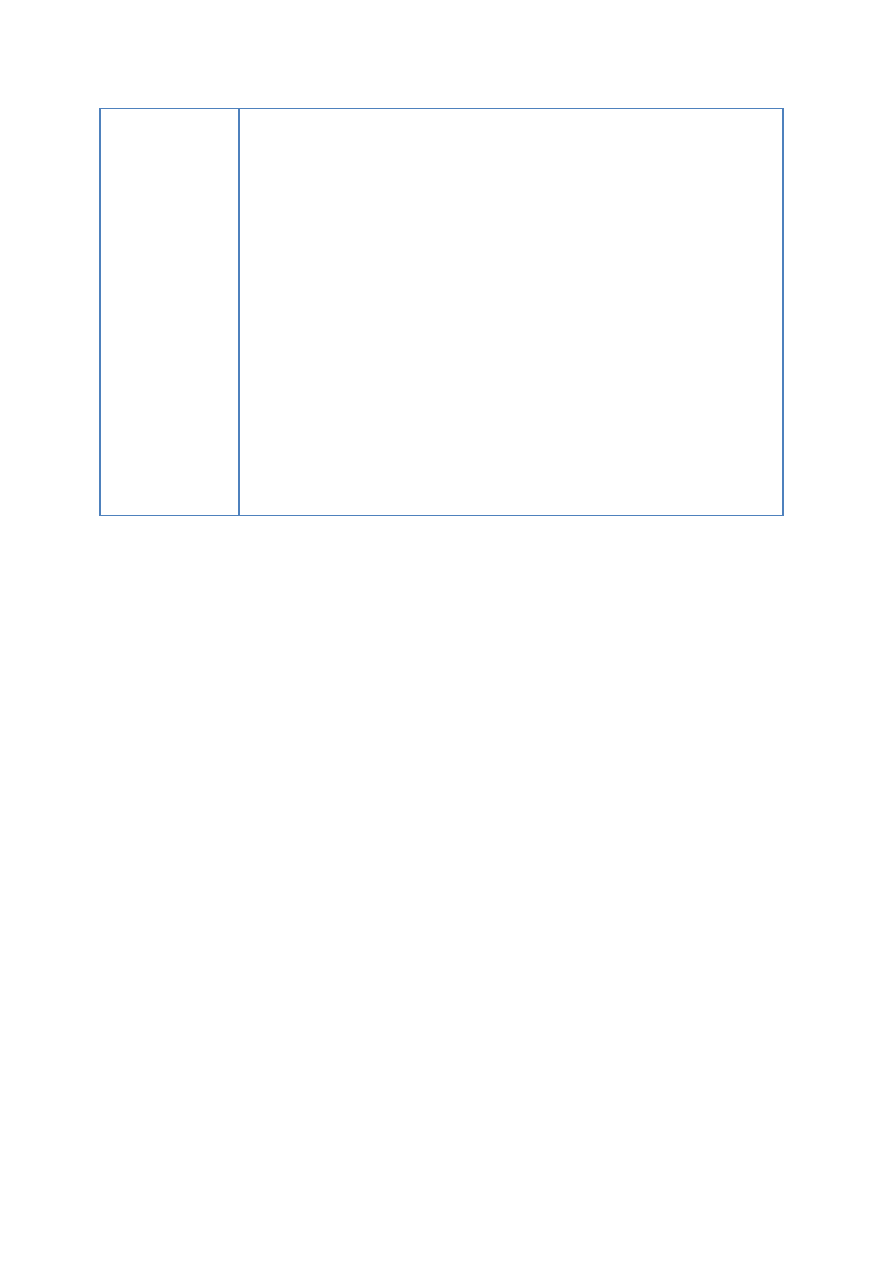
25
device. Enter the size of the public disk or use the slide bar to
adjust the space of the public and secure disks. Click “Next”.
4. Enter a password to enable the secure disk. The password should
contain 8-64 alphanumeric characters. Select the security
question from the drop-down menu or enter your own password
reminder. Click “Next”.
5. Check the disk settings and click “Next” to start initialization.
Select “Remember the password of Secure Disk” to open the
secure disk and start auto-backup or schedule backup (if
configured) automatically when you plug in the device to the same
PC next time.
6. Click “OK”.
7. Wait patiently until the initialization completes. Click “Finish”.
The public and secure disks will be mounted to your computer
automatically.
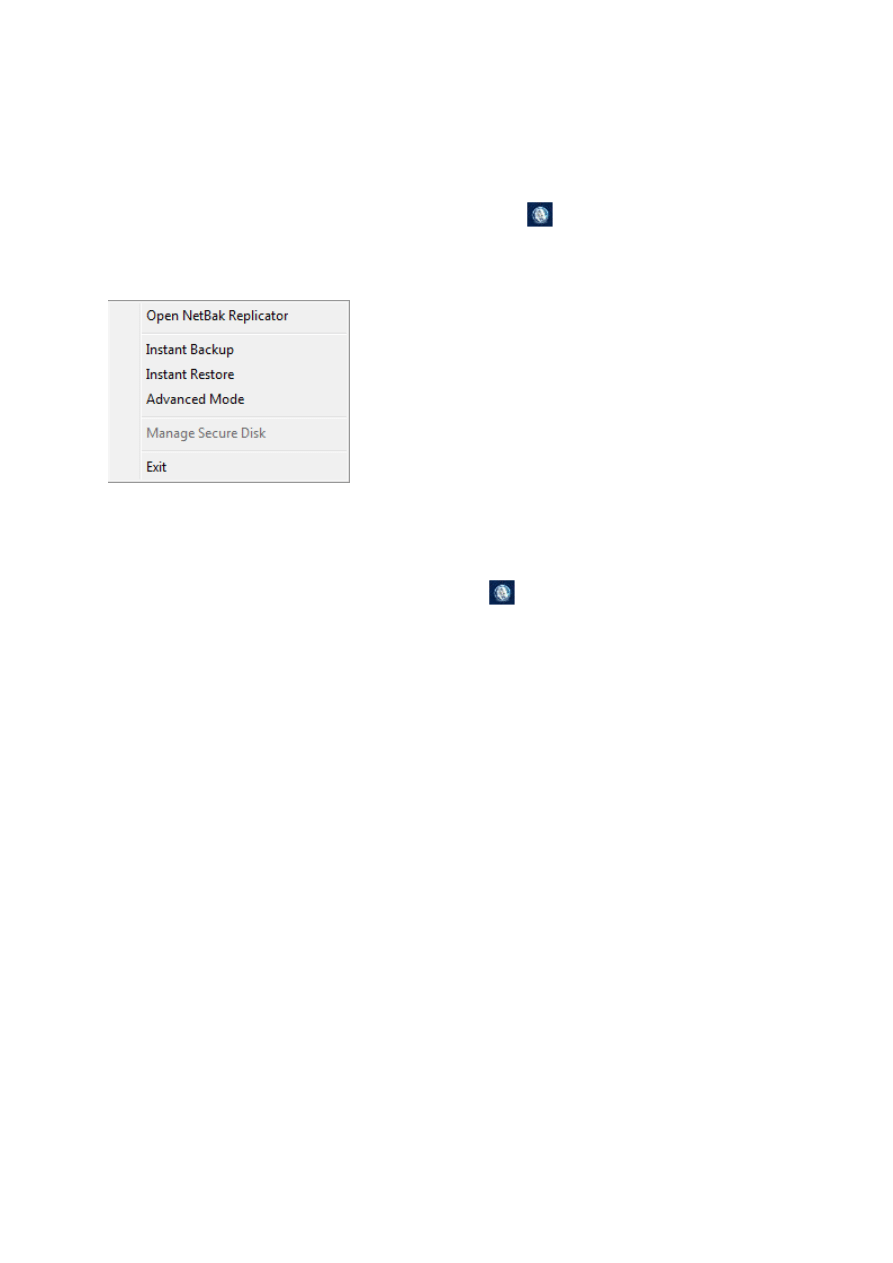
26
3.5
Tray Icon Management
When you run the NetBak Replicator software, an icon
will be shown on the system
tray. Right click the icon, you can select Open NetBak Replicator, Instant Backup, Instant
Restore, Advanced Mode, Manage Secure Disk, or Exit.
3.6
Exit NetBak Replicator
To exit NetBak Replicator, right click the tray icon
and select Exit.
Wyszukiwarka
Podobne podstrony:
NetBak Replicator Manual ENG Część14
NetBak Replicator Manual ENG Część11
NetBak Replicator Manual ENG Część1
NetBak Replicator Manual ENG Część12
NetBak Replicator Manual ENG Część10
NetBak Replicator Manual ENG Część5
NetBak Replicator Manual ENG Część9
NetBak Replicator Manual ENG Część4
NetBak Replicator Manual ENG Część3
NetBak Replicator Manual ENG Część2
NetBak Replicator Manual ENG Część7
NetBak Replicator Manual ENG Część8
NetBak Replicator Manual ENG Część6
Manual eng
LOTR War in the North manual ENG
Manual eng
więcej podobnych podstron