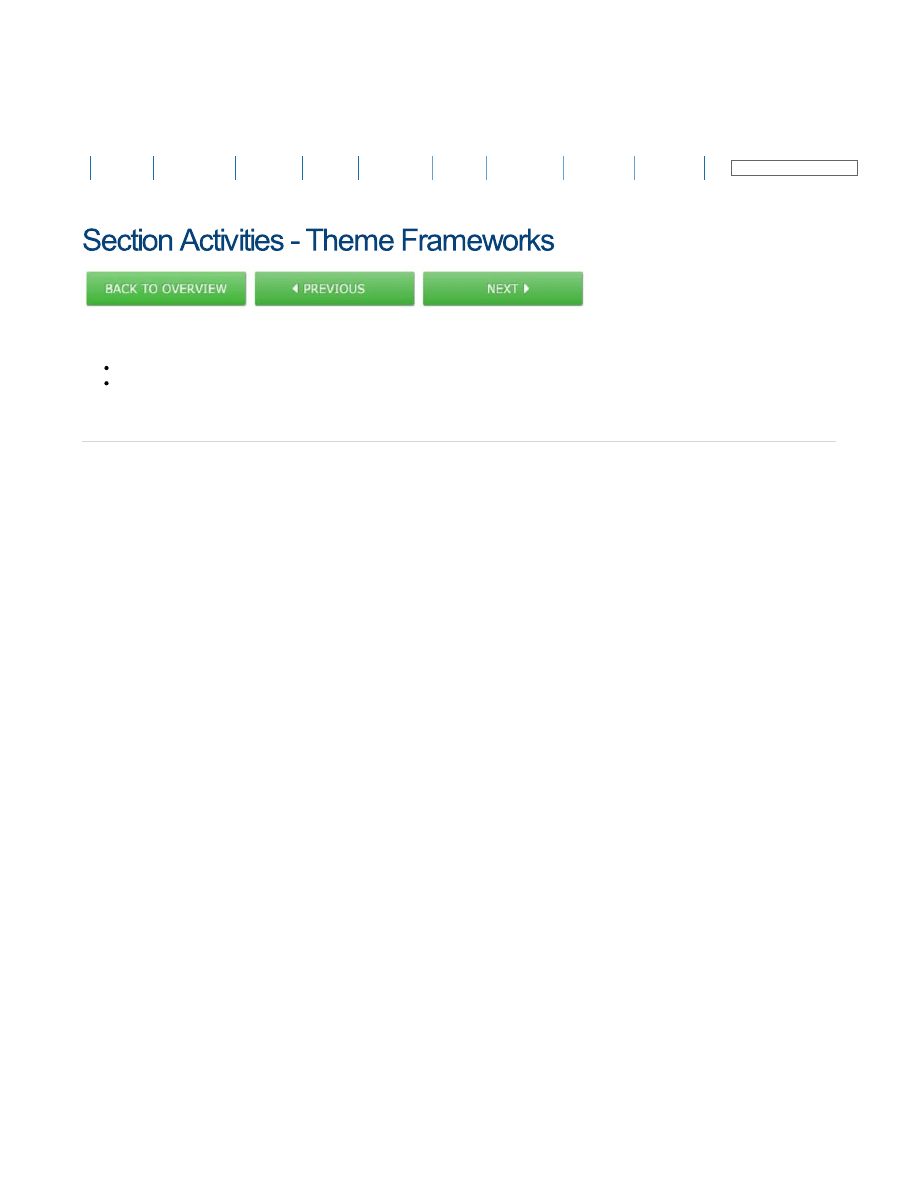
The Joomla! name is used under a limited license from Open Source Matters in the United States and other countries.
Open Source Training is not affiliated with or endorsed by Open Source Matters or the Joomla! Project.
Copyright © 2011 Open Source Training, LLC. All rights reserved.
Money-back guarantee. We're so confident that you can learn your
platform with our classes and our help that we'll refund your money at any
point during your membership.
Site Navigation
Site Map | Affiliate Program | Refund Policy | Subscriptions | Blog | Login
Before you start:
In order to complete these activities, you will first need to install Firebug for Firefox. You can find it here:
http://getfirebug.com/
.
If you do not choose to follow these steps on a localhost installation of WordPress, keep in mind that you will need to upload any new or modified
files to the correct location after each save.
MODIFY THE DEFAULT TWENTYTEN THEME
Add Your Own Logo
Add your logo file (or an image you want to use as a placeholder) to wp-content/uploads. (On the Internet, you can use JPG, GIF, or PNG files for
images. Avoid using other formats such as TIFF or BMP.)
1.
Right-click on the logo text at the top of your website, and select Inspect Element.
2.
In the left-hand Firebug pane, make note of both the highlighted text, and the other text surrounding it.
3.
Open wp-content/themes/twentyten/header.php in your text editor, and scan down the page looking for the HTML "clues" you noticed in the
previous step.
4.
Once you find the correct area, find the "bloginfo" text and delete all the contents between the "" tags, including the tags themselves.
5.
In their place, add the following: Section Activities - Theme Frameworks (Pay careful attention to your quotation marks and the path to the image.)
6.
Save the changes, and reload your blog to see if the changes are showing up correctly.
7.
Remove the Header Image
Right-click on the header image in your website, and select Inspect Element.
1.
In the Firebug HTML pane, notice which HTML is selected. This is what you will be trying to delete from the theme.
2.
Open wp-content/themes/twentyten/header.php in your text editor, and scan down the page looking for the HTML "clues" you noticed in the
previous step.
3.
Delete the line that says:
4.
Save the changes, and reload your blog to see if the changes are showing up correctly.
5.
Change the Color of Post Titles
Right-click on a post title, and select Inspect Element.
1.
In the CSS pane on the right-hand side, look for a line that references color. Make note of the line number where that property can be found in
style.css.
2.
Open wp-content/themes/twentyten/style.css in your text editor, and scroll down to the line number in question.
3.
Change the color value from it's current value to #cc0000.
4.
Save the changes, and reload your blog to see if the changes are showing up correctly.
5.
Online
Classroom
On-site
Book
Software
Blog
Company
Training
Account
search...
Section Activities - Theme Frameworks - OSTraining
http://www.ostraining.com/wordpress-courses/wordpress-intermediate/se...
1 of 1
Wyszukiwarka
Podobne podstrony:
8 4 Section Activities Set Up Shop
2 6 Section Activities Running WordPress Locally OSTraining
5 5 Section Activities Modifying Themes
4 5 Section Activities Getting More Out of WordPress
3 3 Section Activities Multisites OSTraining
Silosy section 3 6
DaF Activity
Gladiator Theme
Cómo se dice Sugerencias y soluciones a las actividades del manual de A2
student sheet activity 1 e28093 eating apples
Intelligence Support Activity
06 BS Module 1 Section 6
Ojciec Chrzestny, The GodFather Love Theme
ISO128 50 areas of sections
An FPGA Based Framework for Technology Aware Prototyping of Multicore Embedded Architectures CLT
2 Advanced X Sectional Results Using Paths to Post Process
więcej podobnych podstron