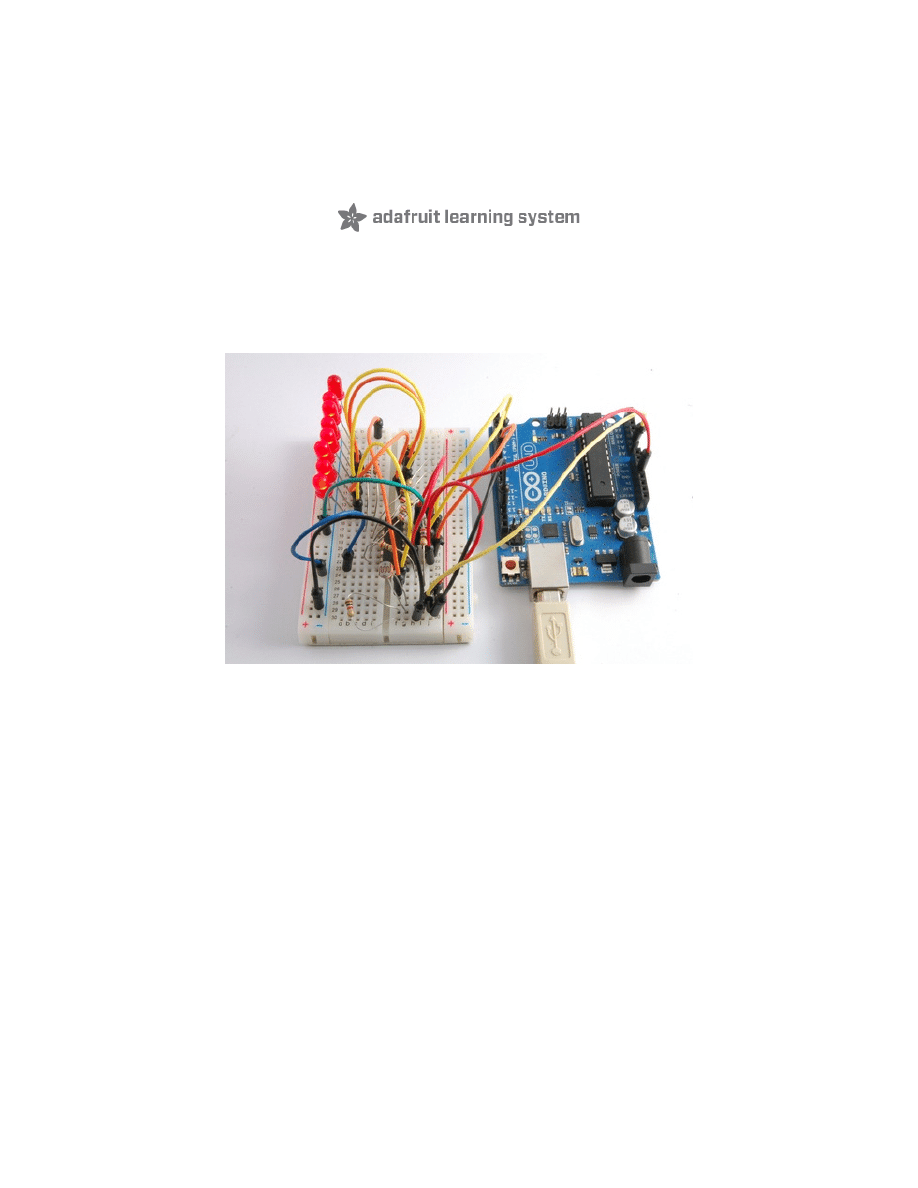
Arduino Lesson 9. Sensing Light
Created by Simon Monk
Last updated on 2013-07-02 11:45:30 AM EDT
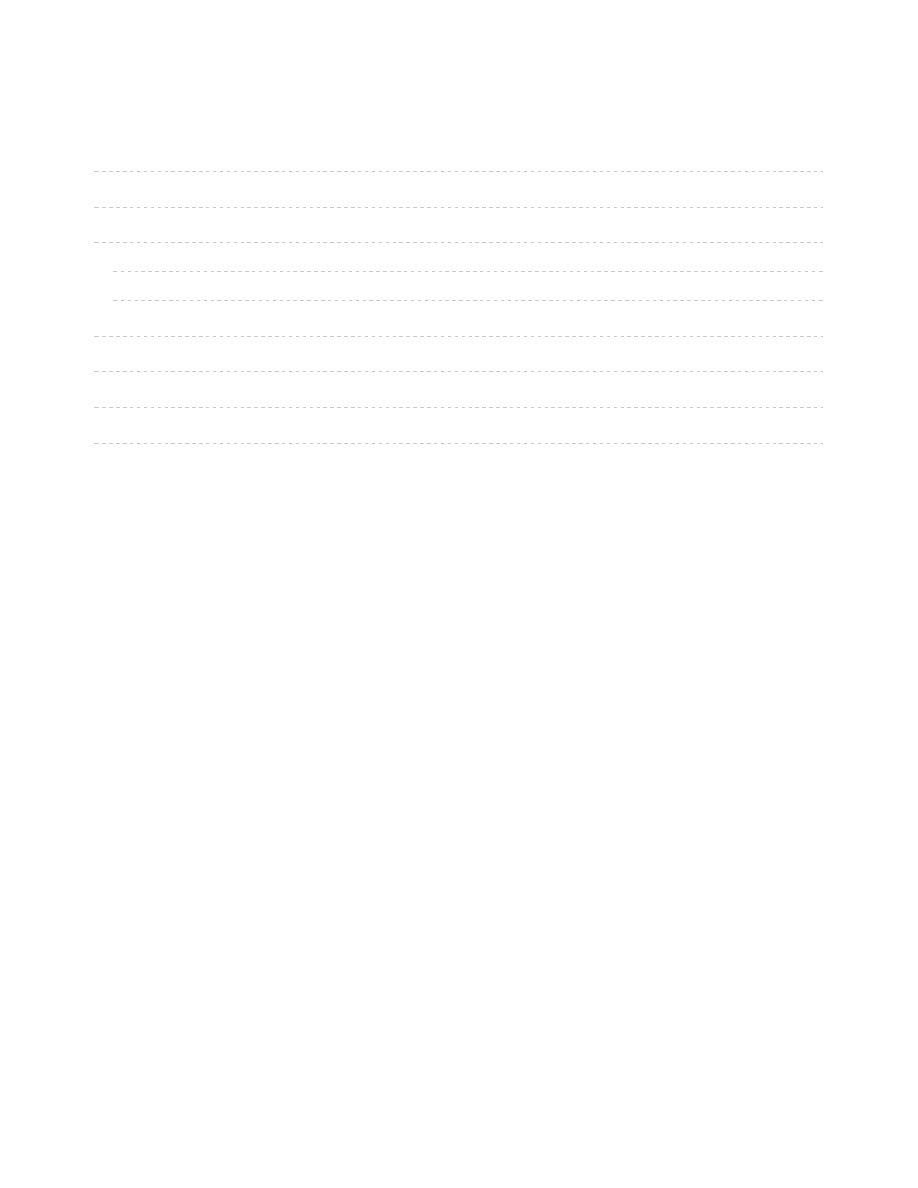
2
3
4
4
4
6
7
8
10
Guide Contents
Breadboard Layout
Photocells
Arduino Code
Other Things to Do
© Adafruit Industries
http://learn.adafruit.com/adafruit-arduino-lesson-9-sensing-light
Page 2 of 10
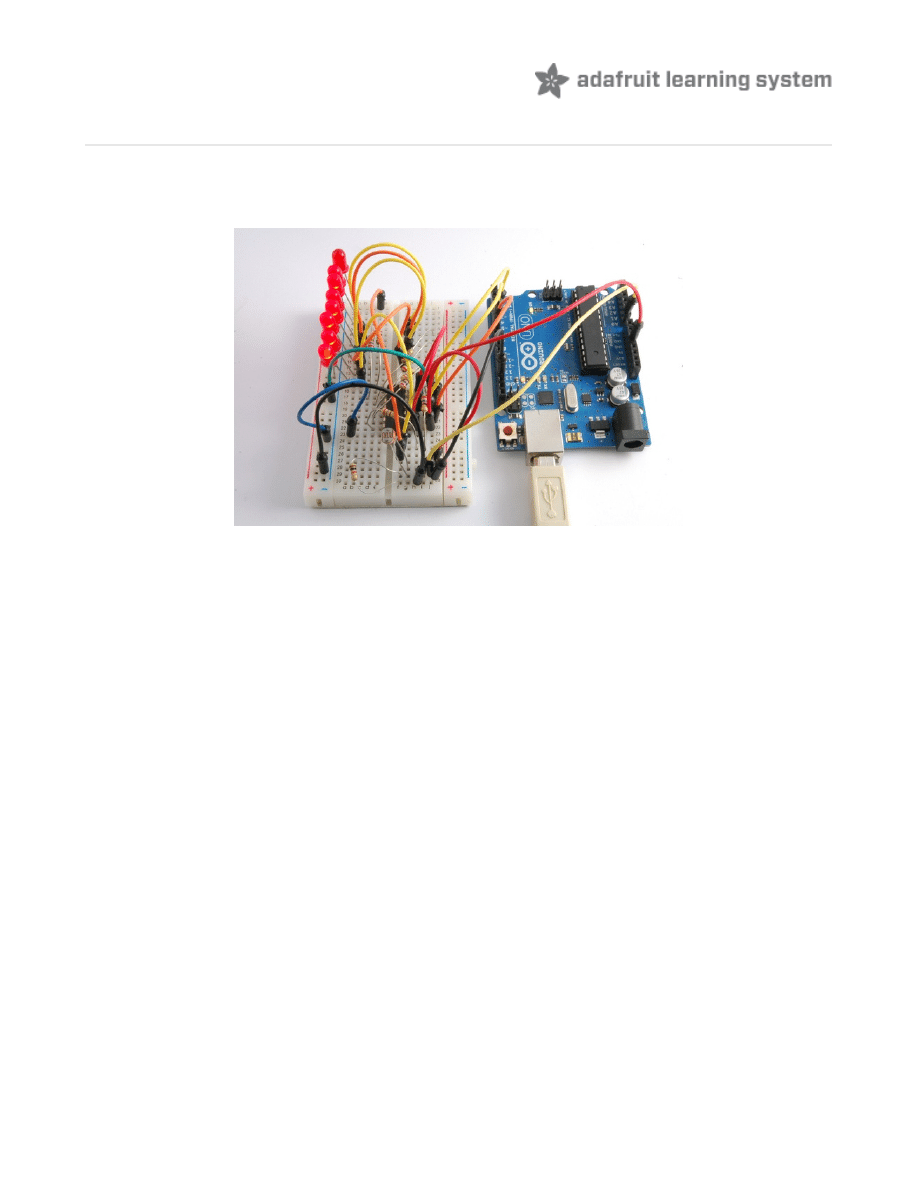
Overview
In this lesson, you will learn how to measure light intensity using an Analog Input. You will build
on lesson 8 and use the level of light to control the number of LEDs to be lit.
The photocell is at the bottom of the breadboard, where the pot was in lesson 8.
© Adafruit Industries
http://learn.adafruit.com/adafruit-arduino-lesson-9-sensing-light
Page 3 of 10
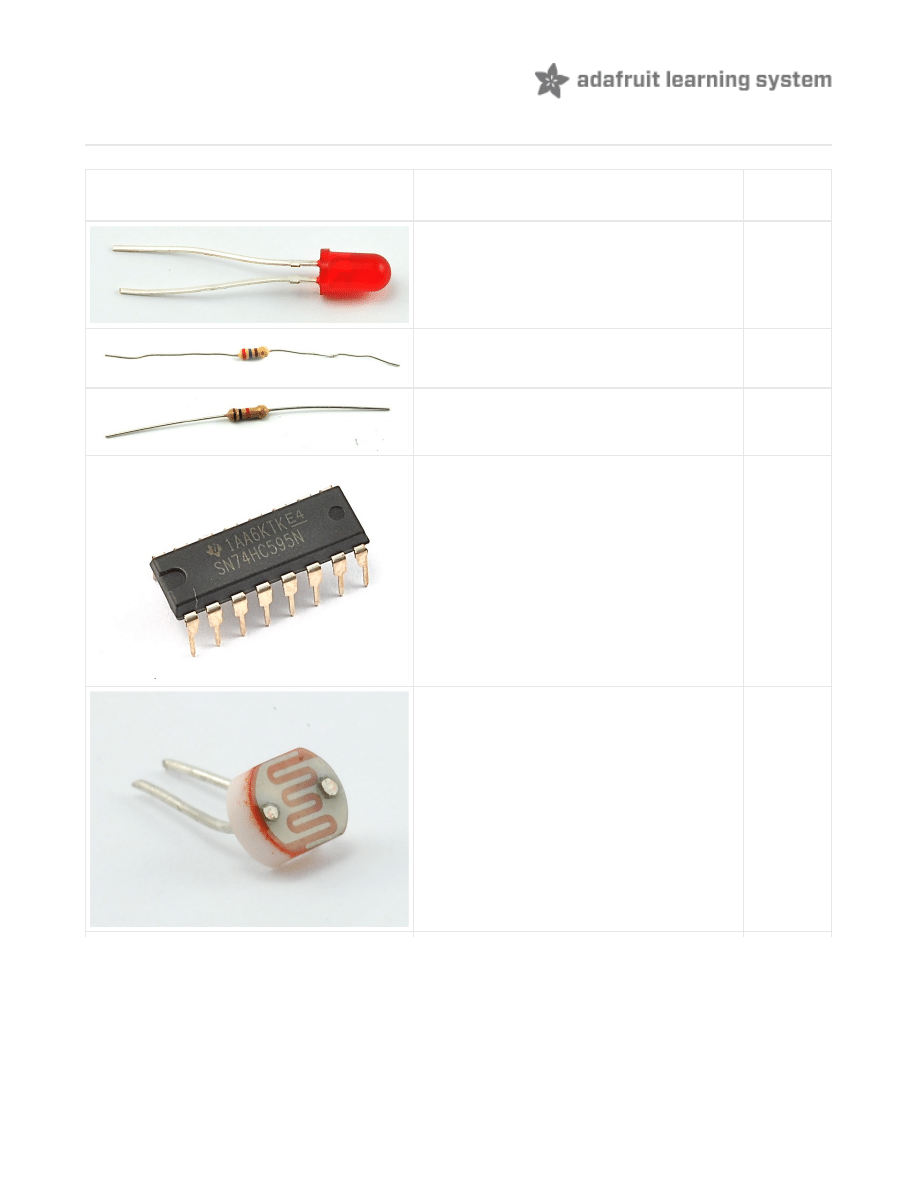
Parts
Part
Qty
5mm red LED
8
270 Ω Resistors (red, purple, brown
stripes)
8
1 kΩ Resistor (brown, black, red stripes) 1
74HC595 Shift Register
1
Photocell (Light Dependent Resistor)
1
© Adafruit Industries
http://learn.adafruit.com/adafruit-arduino-lesson-9-sensing-light
Page 4 of 10
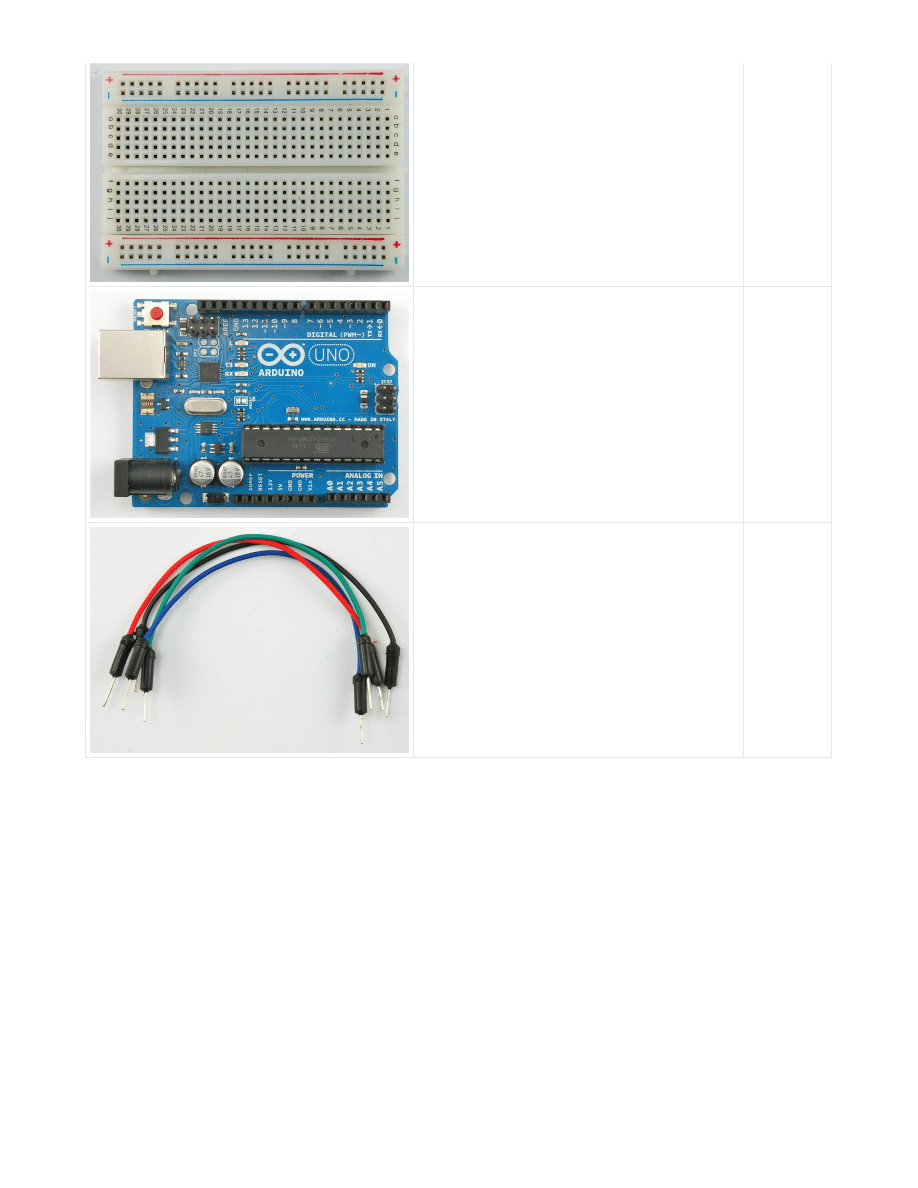
Half-size Breadboard
1
Arduino Uno R3
1
Jumper wire pack
1
© Adafruit Industries
http://learn.adafruit.com/adafruit-arduino-lesson-9-sensing-light
Page 5 of 10
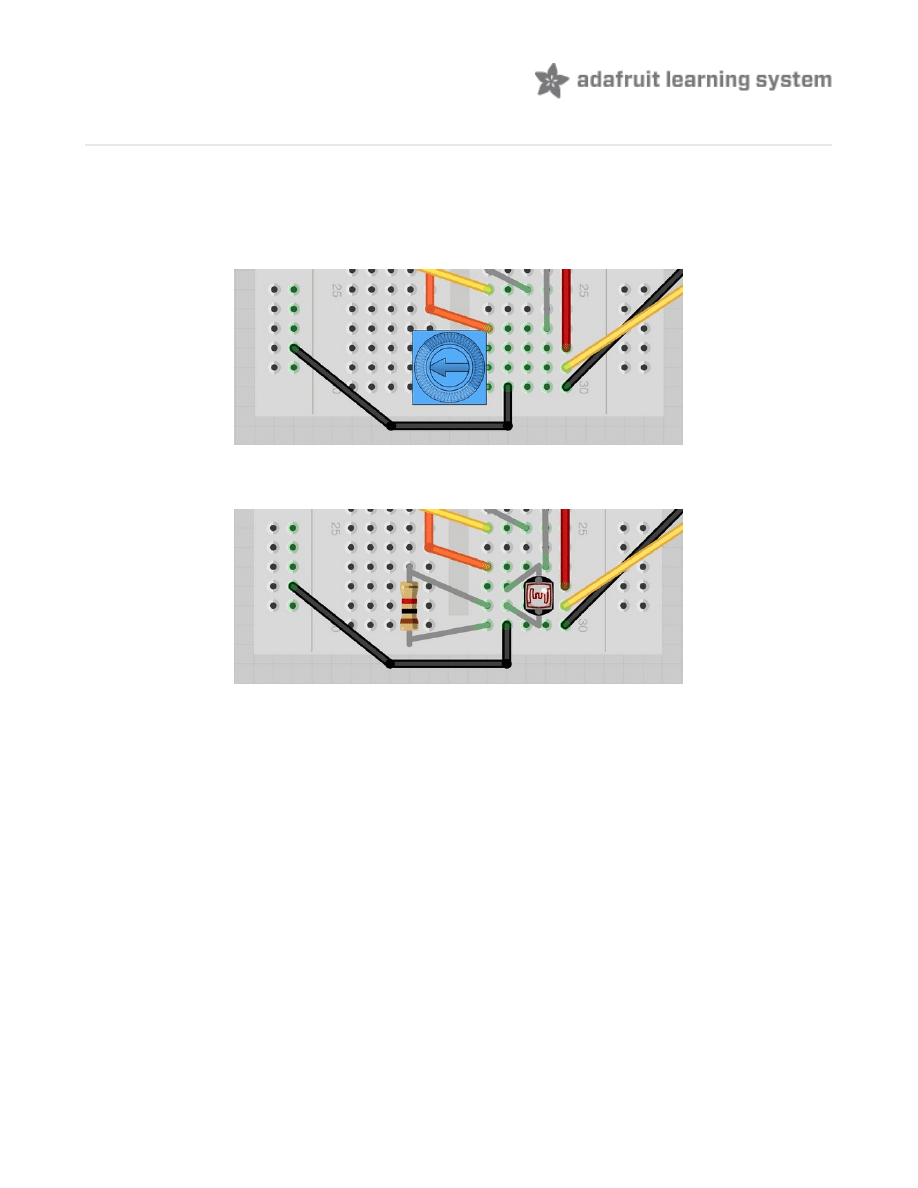
Breadboard Layout
The breadboard layout for this lesson is the same as for lesson 8, except that the pot is
replaced by an LDR and a 1 kΩ resistor.
Here is the layout for lesson 8, near the pot.
Simply remove the pot and replace it with the photocell and resistor as shown below:
© Adafruit Industries
http://learn.adafruit.com/adafruit-arduino-lesson-9-sensing-light
Page 6 of 10
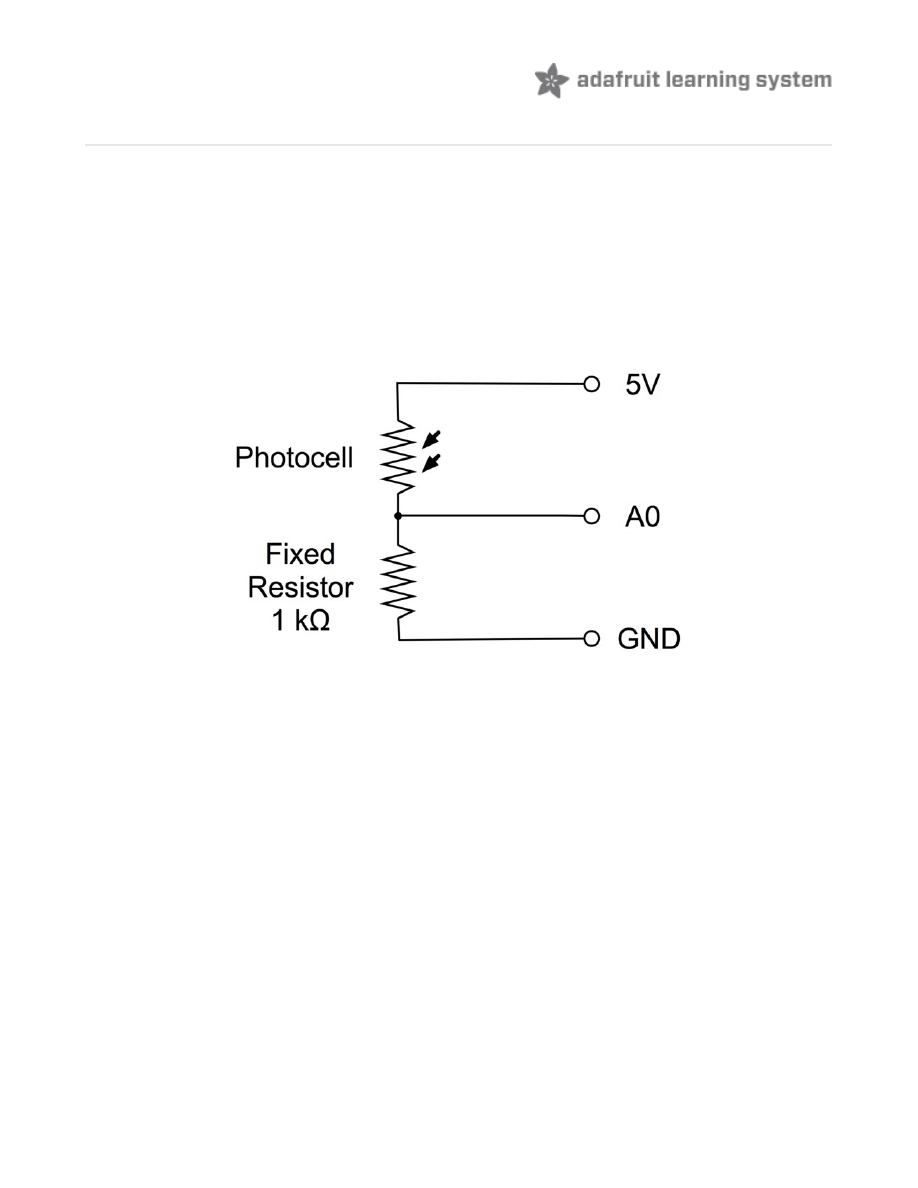
Photocells
The photocell used is of a type called a light dependent resistor, sometimes called an LDR. As
the name suggests, these components act just like a resistor, except that the resistance
changes in response to how much light is falling on them.
This one has a resistance of about 50 kΩ in near darkness and 500 Ω in bright light. To convert
this varying value of resistance into something we can measure on an Arduino's analog input, it
need to be converted into a voltage.
The simplest way to do that is to combine it with a fixed resistor.
The resistor and photocell together behave rather like a pot. When the light is very bright, then
the resistance of the photocell is very low compared with the fixed value resistor, and so it is
as if the pot were turned to maximum.
When the photocell is in dull light the resistance becomes greater than the fixed 1kΩ resistor
and it is as if the pot were being turned towards GND.
Load up the sketch given in the next section and try covering the photocell with your finger, and
holding it near a light source.
© Adafruit Industries
http://learn.adafruit.com/adafruit-arduino-lesson-9-sensing-light
Page 7 of 10
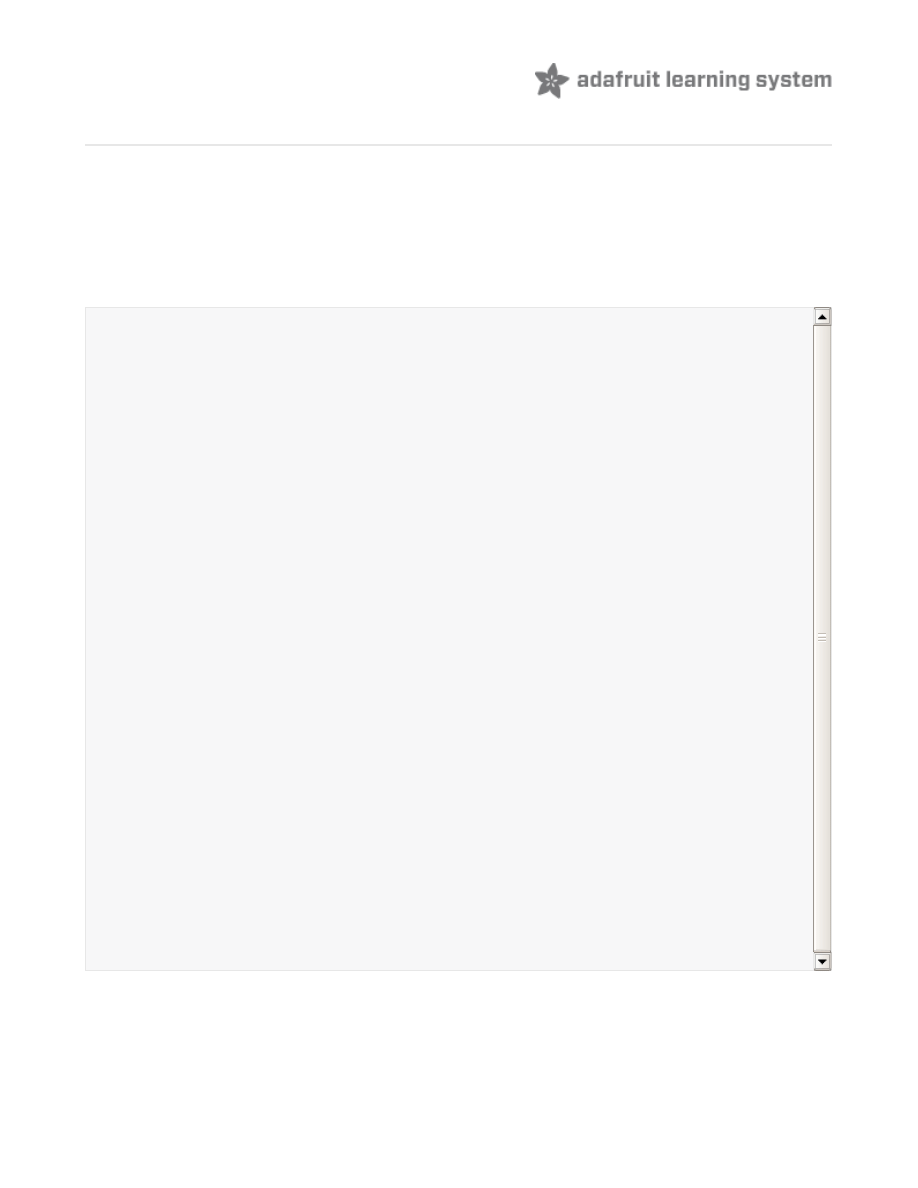
Arduino Code
The sketch that you used in lesson 8, will work, but you will find that you will not be able to find a
light bright enough to light all the LEDs. This is because of the fixed resistor, so we need to
compensate for the fact that no matter how low the resistance of the photocell falls, there will
always be the 1 kΩ of the fixed resistor offsetting it.
The slightly modified lesson 8 sketch is listed below:
The first thing to note is that we have changed the name of the analog pin to be 'lightPin' rather
than 'potPin' since we no longer have a pot connected.
The only other substantial change to the sketch is the line that calculate how many of the LEDs
/*
Adafruit Arduino - Lesson 9. Light sensing
*/
int
lightPin
=
0
;
int
latchPin
=
5
;
int
clockPin
=
6
;
int
dataPin
=
4
;
int
leds
=
0
;
void
setup
()
{
pinMode
(
latchPin
,
OUTPUT
);
pinMode
(
dataPin
,
OUTPUT
);
pinMode
(
clockPin
,
OUTPUT
);
}
void
loop
()
{
int
reading
=
analogRead
(
lightPin
);
int
numLEDSLit
=
reading
/
57
;
//1023 / 9 / 2
if
(
numLEDSLit
>
8
)
numLEDSLit
=
8
;
leds
=
0
;
for
(
int
i
=
0
;
i
<
numLEDSLit
;
i
++)
{
bitSet
(
leds
,
i
);
}
updateShiftRegister
();
}
void
updateShiftRegister
()
{
digitalWrite
(
latchPin
,
LOW
);
shiftOut
(
dataPin
,
clockPin
,
LSBFIRST
,
leds
);
digitalWrite
(
latchPin
,
HIGH
);
}
© Adafruit Industries
http://learn.adafruit.com/adafruit-arduino-lesson-9-sensing-light
Page 8 of 10
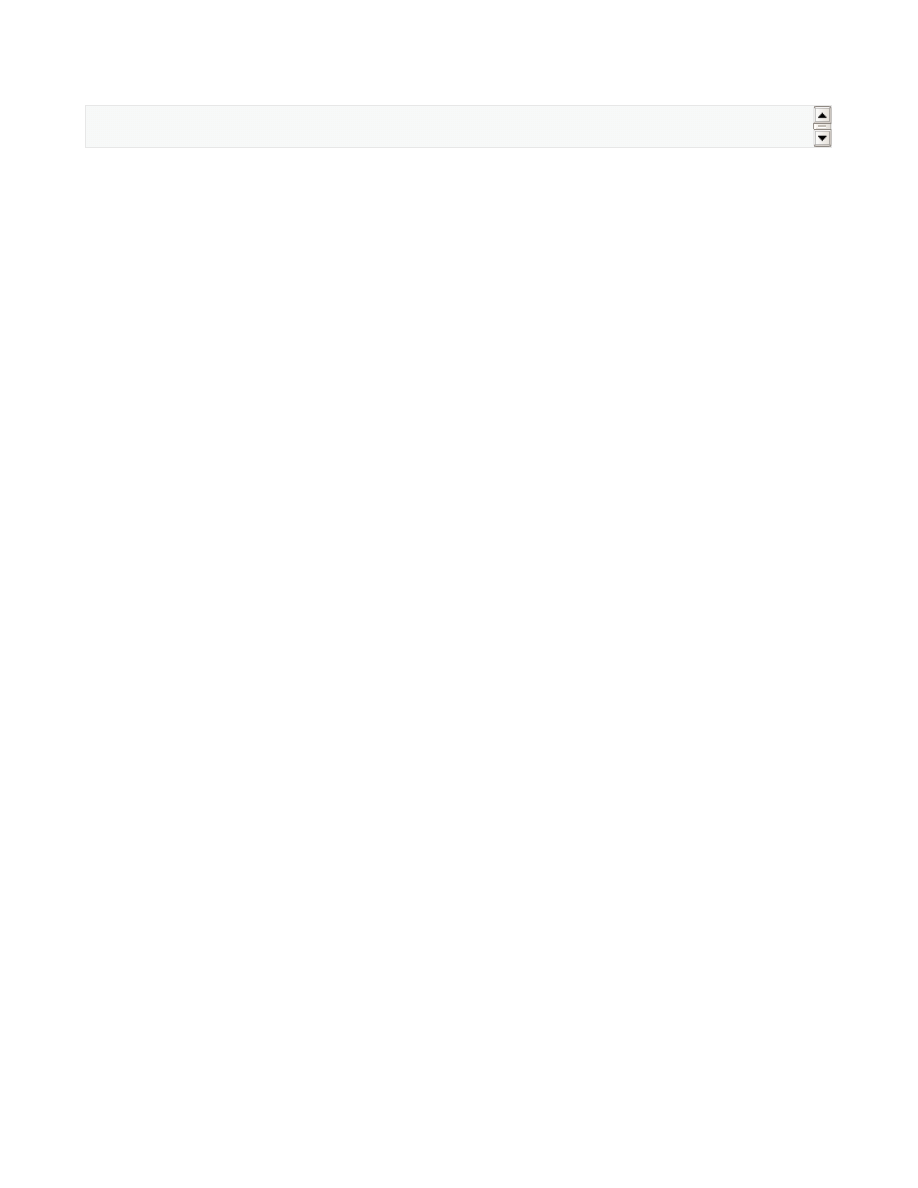
to light:
This time we divide the raw reading by 57 rather than 114 from lesson 8. In other words we
divide it by half as much as we did with the pot, to split it into nine zones, from no LEDs lit, to all
eight lit. This extra factor is to account for the fixed 1 kΩ resistor. This means that when the
photocell has a resistance of 1 kΩ (the same as the fixed resistor) the raw reading will be 1023
/ 2 = 511. This will equate to all the LEDs being lit and then a bit (numLEDSLit will be 9).
int
numLEDSLit
=
reading
/
57
;
// all LEDs lit at 1k
© Adafruit Industries
http://learn.adafruit.com/adafruit-arduino-lesson-9-sensing-light
Page 9 of 10
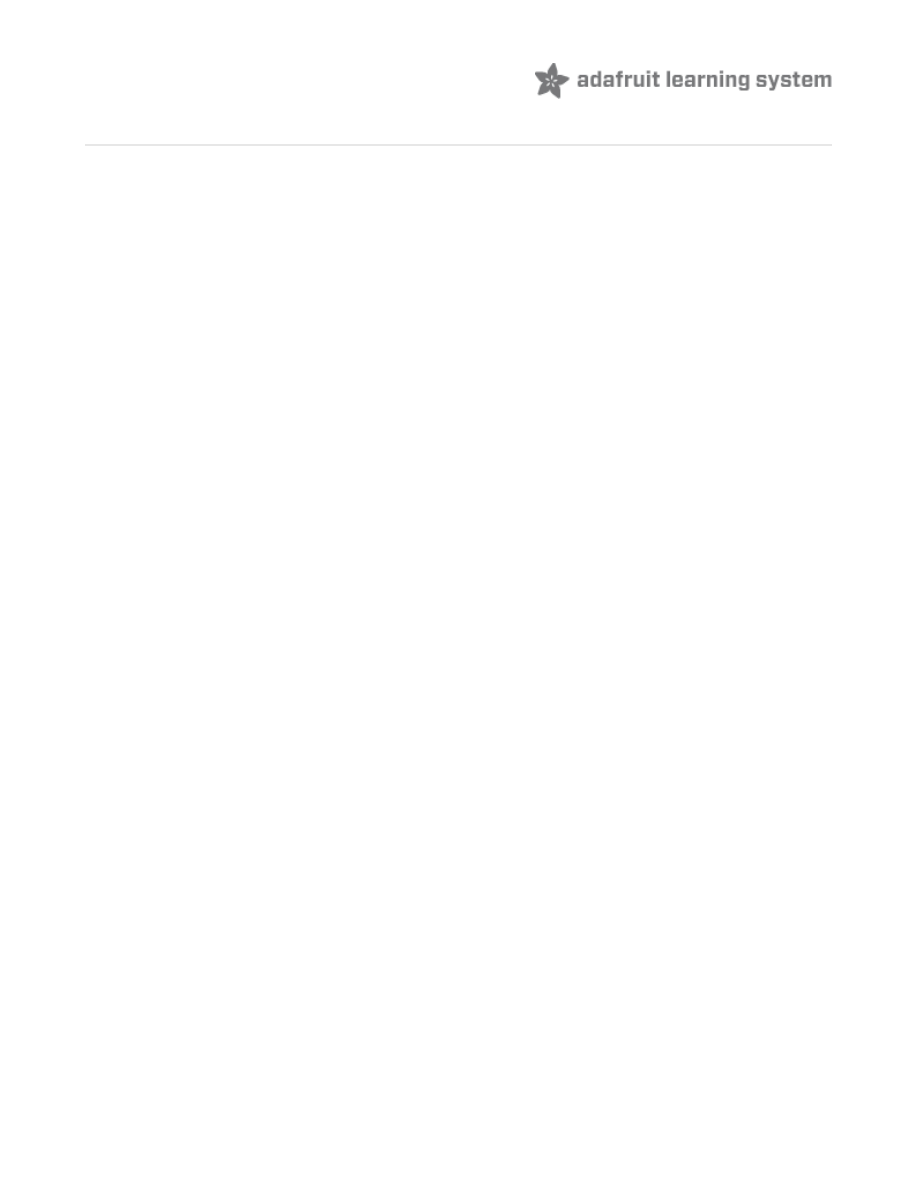
Other Things to Do
To vary the sensitivity of the light meter you have just made, try changing the value of the
factor (57) that you divide the analog reading by.
Increasing this value will make the reading less sensitive.
Another thing that you could try is to change the sketch so that while the reading is below a
certain level, the LEDs are on, but they automatically turn off when a threshold is exceeded. So
putting your finger near the photocell to cut out most of the light will turn on the LEDs.
About the Author
Simon Monk is author of a number of books relating to Open Source Hardware. The following
books written by Simon are available from Adafruit:
Arduino (http://adafru.it/1019)
30 Arduino Projects for the Evil
Programming the Raspberry Pi (http://adafru.it/aM5)
.
© Adafruit Industries
Last Updated: 2013-07-02 11:45:32 AM EDT
Page 10 of 10
Document Outline
Wyszukiwarka
Podobne podstrony:
adafruit arduino lesson 13 dc motors
adafruit arduino lesson 6 digital inputs
adafruit arduino lesson 16 stepper motors
adafruit arduino lesson 3 rgb leds
adafruit arduino lesson 4 eight leds
adafruits raspberry pi lesson 3 network setup
lesson4
Lesson15
Ćw 7 Load sensing
face painting lesson 3 id 16748 Nieznany
Laser Light Scattering
Powerprojekte mit Arduino und C
2 3 Unit 1 Lesson 2 – Master of Your Domain
konspekty gimnazjum Lesson Plan 3
grammar lesson mk
konspekty gimnazjum Lesson Plan Ib
konspekty gimnazjum lesson plan 5
2009 11 17 arduino basics
więcej podobnych podstron