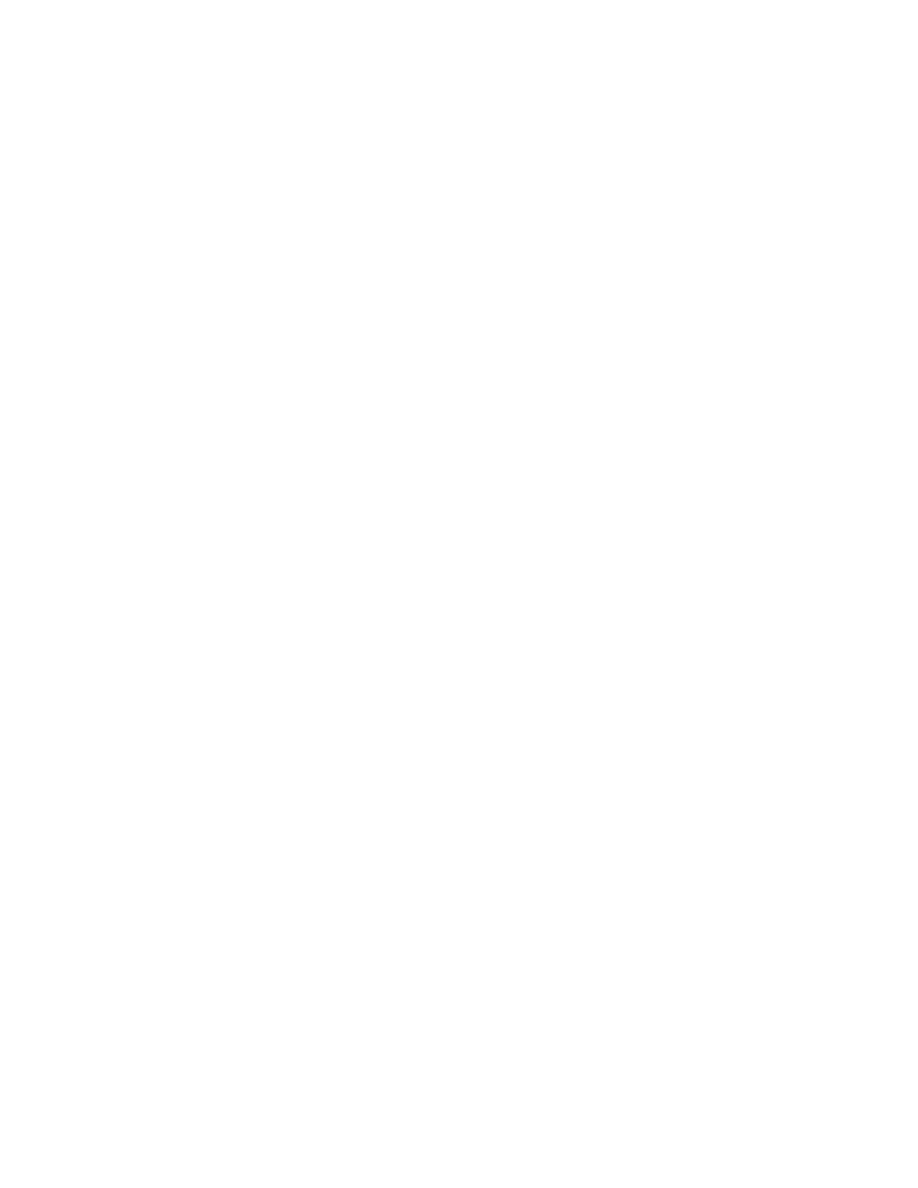
CONTENTS
COMPONENT LOCATION DIAGRAM....................................... A
CHECK LIST OF THE PACKAGING ......................................... B
TABLE OF CONTENTS ..................................................................1
HOW TO USE THIS MANUAL ......................................................2
CHAPTER 1 Introduction..............................................................3
1-1 System features................................................................................... ...3
1-2 Software Power Off Control ............................................................... ...4
1-3 SB-Link Sideband Signals (JP5.............................................................. 4
1-4 Wake-On-LAN ...................................................................................... 5
1-5 Keyboard & PS/2 Mouse Power On....................................................... 6
1-6 Thermister (option) ................................................................................
6
1-7 LDCM ( LANDesk Client Manager, option) ............................................. 7
CHAPTER 2 Installation .......................................................... 8
2-1 Installation Procedure ........................................................................... 8
2-2 CPU Installation ....................................................................................
9
2-2-1 CPU Setting...................................................................................... 10
2-3 System Memory Installation................................................................. 11
2-4 Connectors Description........................................................................ 12
2-5 IDE Driver Installation......................................................................... 17
CHAPTER 3 Award BIOS Setup.................................................18
3-1 Update BIOS Procedure ...................................................................... 19
3-1-1 Update Pentium
II microcode API ................................................... 20
3-2 Award System BIOS Configuration Setup............................................ 21
Appendix A How to Install Pentium
II Celeron
and Processors with
SECC2 Package?
Appendix B How to Setup Thermister ?
Appendix C Technical Support Request Form
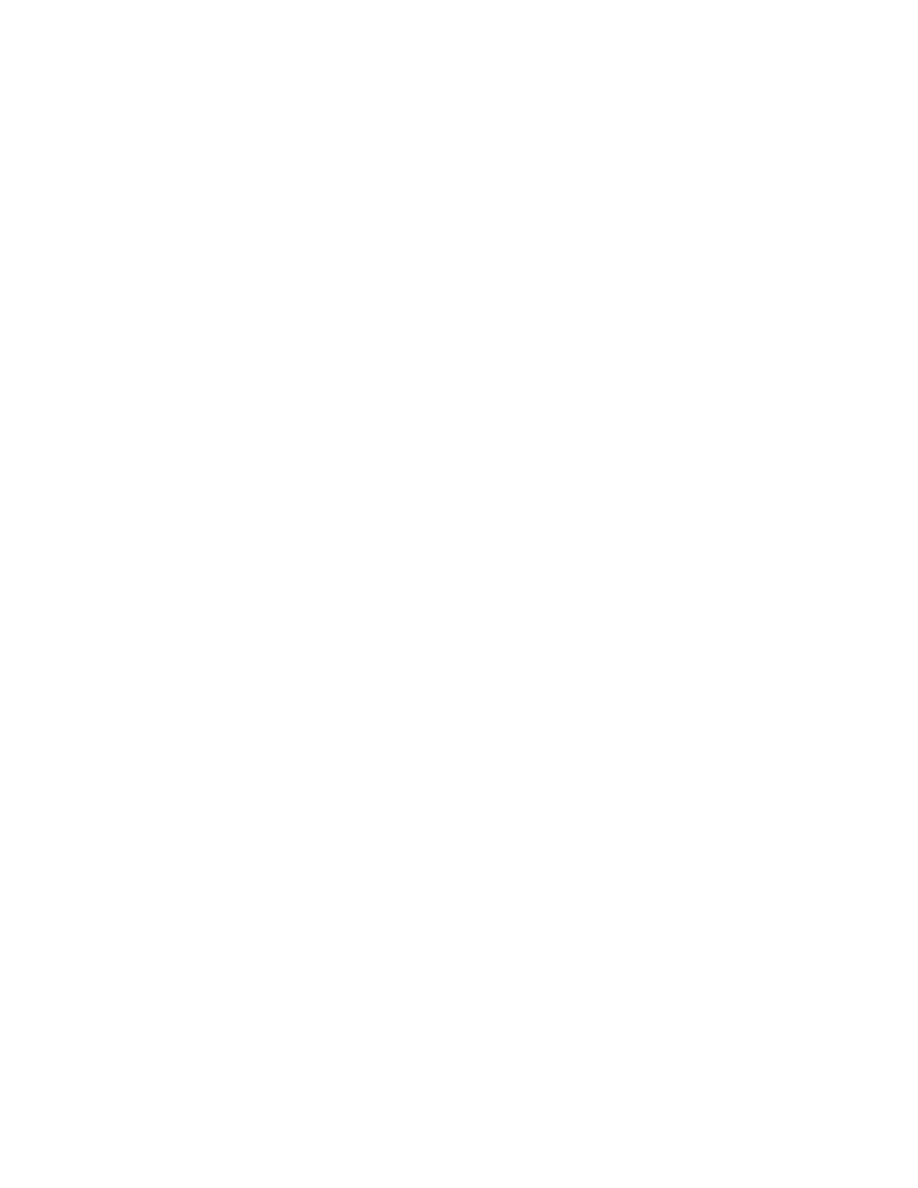
HOW TO USE THIS MANUAL
To obtain maximum use from this manual it is suggested:
Read Page A COMPONENT LOCATION DIAGRAM where you find the mainboard
layout diagram. Please refer to it when you configure the system.
Read Page B CHECK LIST OF THE PACKAGING where you find the packing
contents.
Read about an overview of the mainboard features, and how to upgrade as well as
to change hardware configurations such as memory size, CPU type, jumper
settings lists and connectors in the following categories:
Chapter 1 Introduction
Chapter 2 Installation
When you have finished reading of both chapter 1 and chapter 2, turn to Chapter 3
Award BIOS Setup where you will find the update BIOS procedure and the further
information which is stored in the SETUP is the system hardware configuration.
The back of this manual contains APPENDIX A which shows you how to setup
Pentium
II & Celeron
and processors with SECC2 package, APPENDIX B which
shows you how to setup thermister and APPENDIX C which is a list of request form
for technical support.
Your system dealer will set up the mainboard according to your demand of the
computer. It means that the current settings of your mainboard may not be the
same as the defaults shown in this user's manual. If you need to change your
configuration, please ask your dealer first. Be sure this will not void your system
warranty, or ask your dealer to do it for you.
REMARK
Intel® is a registered trademark of Intel Corporation.
All other brands and product names are trademarks registered trademarks of their respective companies.
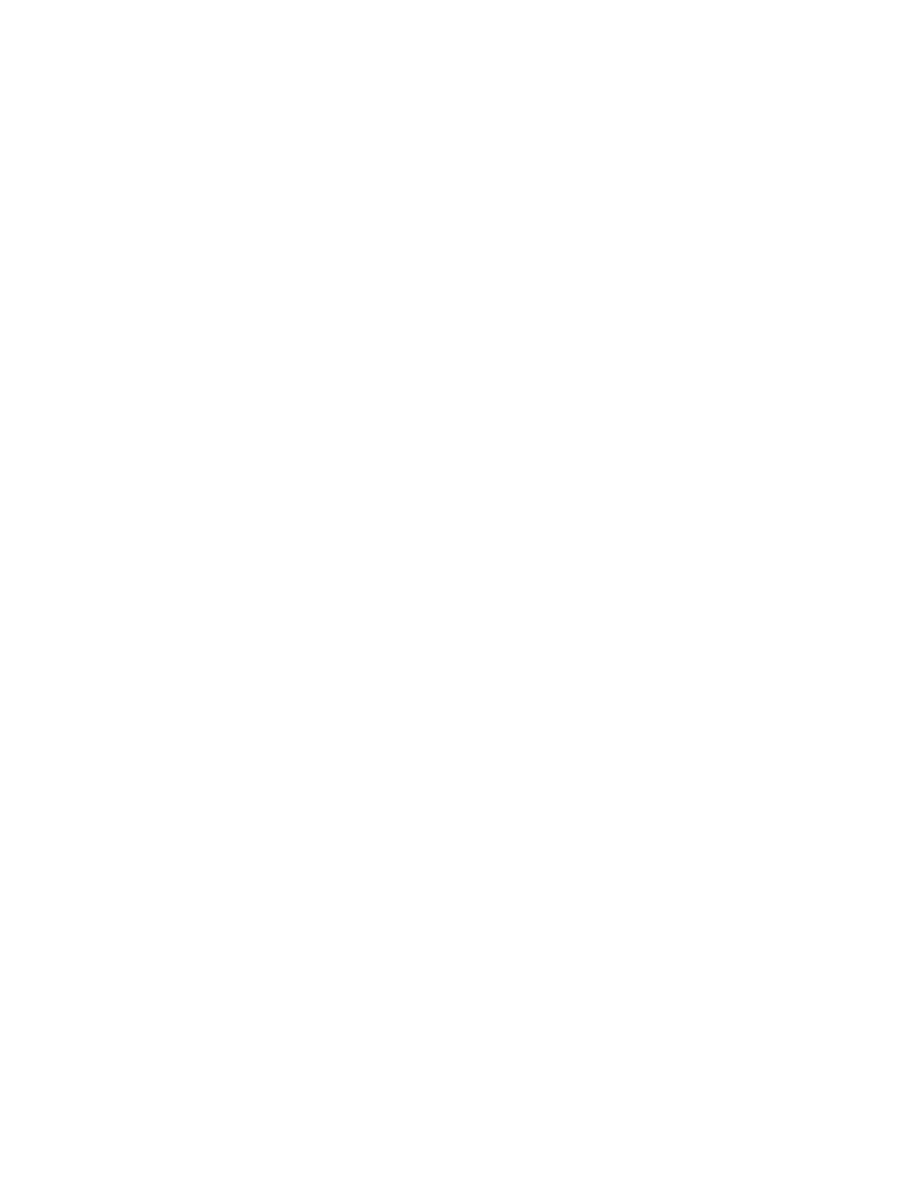
CHAPTER 1 INTRODUCTION
1-1 ATC-6130 Mainboard System Features
: Intel Pentium
®
II CPU & Celeron
TM
CPU operating from 233MHz to 400MHz .
: Intel 82440LX AGPset.
: Three 3.3V 168-pin DIMM sockets in three banks of 64-bit wide path up to 384MB
SDRAM or 768MB EDO DRAM (with parity chip ECC support).
: Built-in Switching Voltage Regulator.
: Auto-detect CPU core voltage range from 1.8V to 3.5V.
: One AGP slot, three 32-bit PCI slots with revision 2.1 and two 16-bit ISA slots.
: Dual Master IDE connectors support Ultra DMA/33 (33MB/sec), up to four devices in
two channels for connecting of high capacity hard drive, CD-ROM, Zip, LS-120...etc.
: Winbond 83977 high-speed Ultra Multi-I/O chipset.
: USB (Universal Serial Bus) header supporting up to 127 peripheral devices.
: AT style Keyboard Connector and PS/2 Mouse Header.
: AT Power Connector and ATX Power Connector.
: Infrared Transfer (IrDA TX/RX) Connection.
: One FDC Port supporting two devices up to 2.88MB.
: Two 16550A fast UARTs compatible Serial Ports.
: One EPP/ECP Mode Parallel Printer Port.
: Fan On / Off Control, Power Button , Resume Reset and Modem Ring On ,Software
Power Off Control, Wake-On-LAN, Keyboard & PS/2 mouse Power On. (with ATX
power)
: Built-in Hardware Health Monitoring. (option)
: Intel LDCM software. (option)
: Baby AT form factor, board dimension is 260mm x 220mm ( 8.66” x7.33” ).
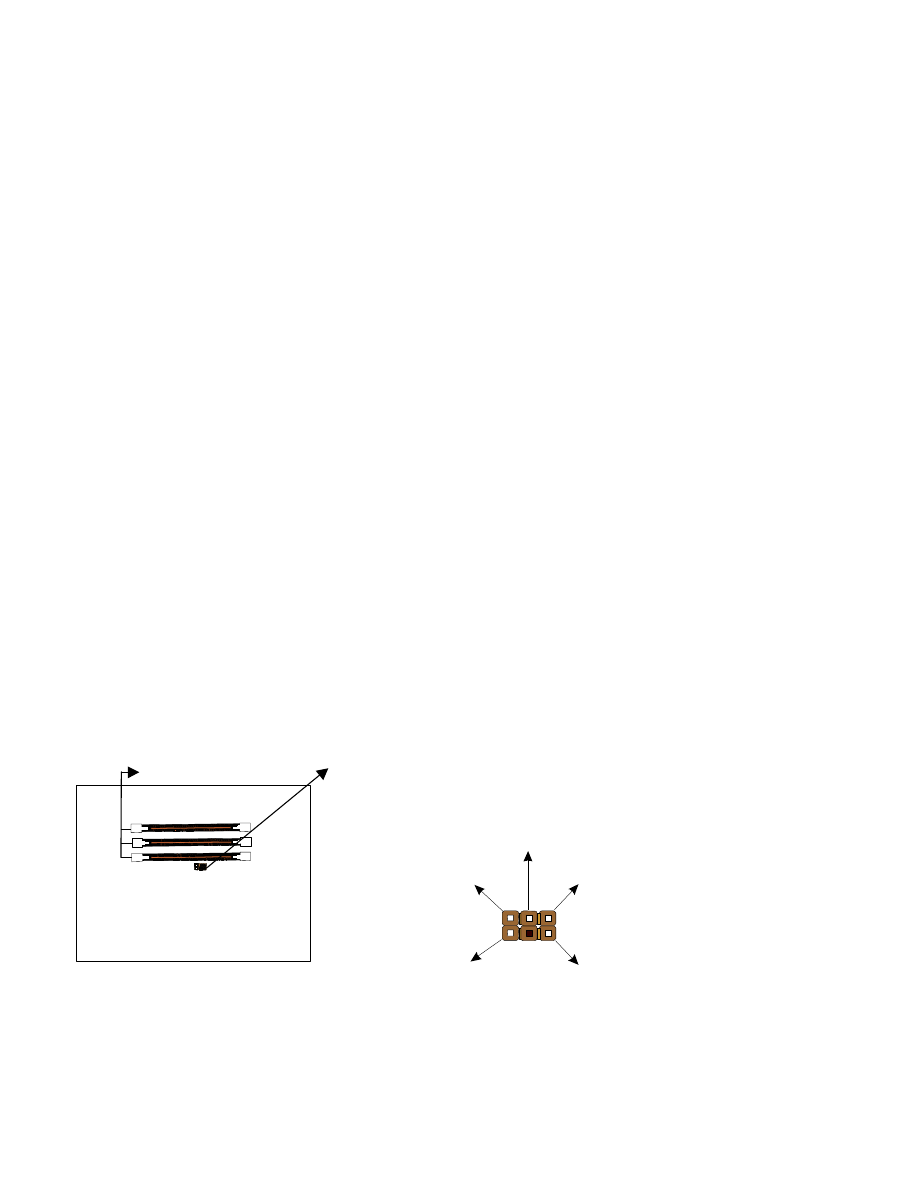
1-2 Software Power Off Control
The mainboard design supports Software Power Off Control feature through the SMM
code in the BIOS under Windows 95/98, Windows 3.1x, and MS-DOS operation system
environment. In order to reach this feature, you should use ATX power supply.
First, you should connect the power switch cable to the connector “PS-ON” on the
mainboard. In the BIOS screen of ‘POWER MANAGEMENT SETUP’, choose “User
Defined” (or “Min. Power Saving” or “Max. Power Saving”) in ‘Power Manager’ and
choose “Yes” in ‘PM Control by APM’.
In Windows 95/98, if you would like to power off the system, you just choose “shutdown
the computer ?” in the “Shut Down Windows“ from Windows 95/98, then the system
power will be off directly and become the stand-by status. In the mean time, you will find
the power LED light is blinking. If you would like to restart the system, just press the power
switch button, and the system will be powered on.
Note : If you will leave your system for several days, we suggest you use hardware power
off to shutdown your system.
1-3 SB-Link Sideband Signals (JP5)
In order to migrate the legacy Sound Blaster compatible audio to the PCI bus, EMU8008
incorporates a pair of SB-Link request/grant sideband signals (PCPCIR EQN and
PCPCIGNTN) to interface to the PCI bus. SB-Link is a mechanism that was defined and
developed by INTEL as a docking solution which allows ISA slots to exist in docking
stations connected to desktop PC PCI bus.
DIMMs JP5 2x3 sideband header, sound will also
has a 2x3 header and a cable.
SIRQ
REQ#
GND
GNT#A
GND
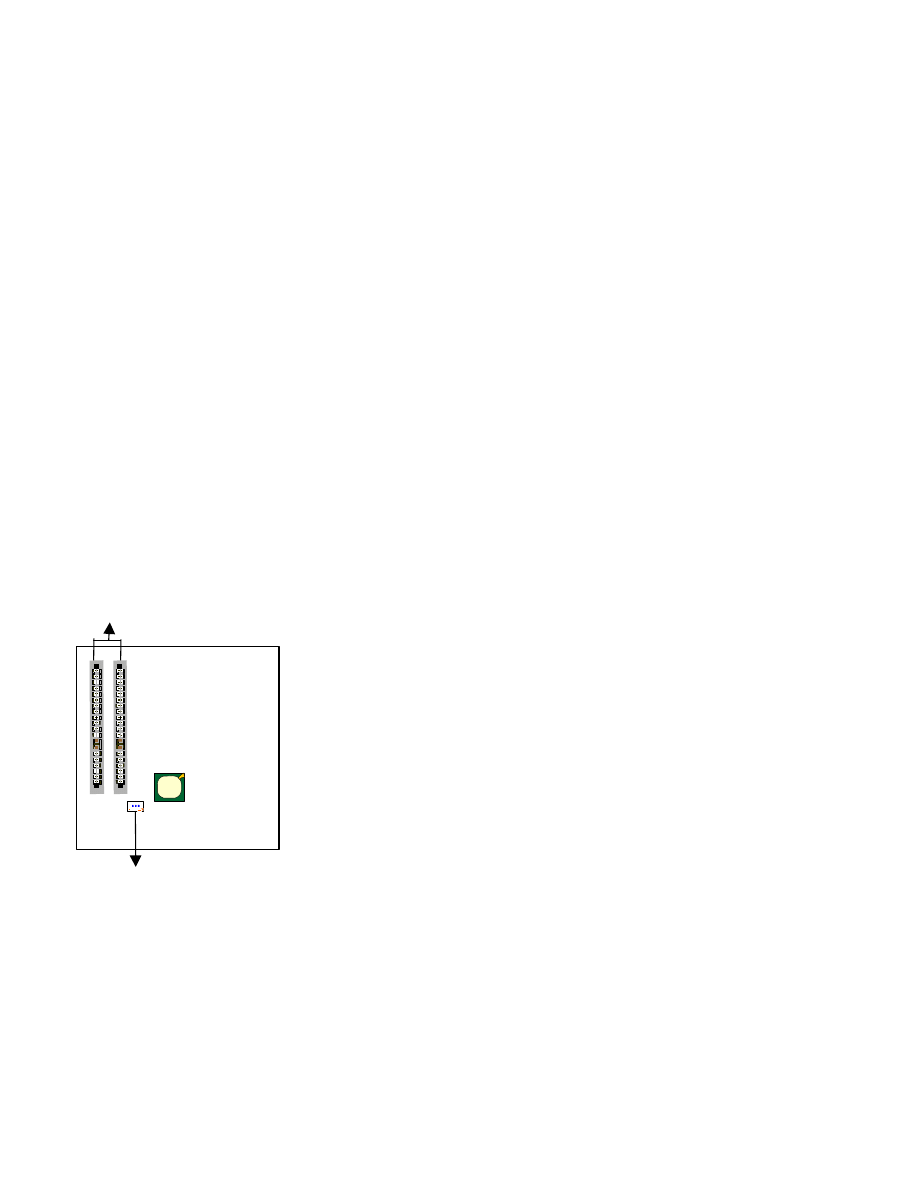
1-4 Wake-On-LAN
The remote Wake-On-LAN mode of operation is a mechanism that uses Advanced Micro
Device Magic Packet technology to power up a sleeping workstation on the network. This
mechanism is accomplished when the LAN card receives a specific packet of information,
called a Magic Packet, addressed to thenode on the network. For additional protection,
Secure ON is an optional security feature that can be added to the Magic Packet that
requires a password to power up the sleeping workstation. When the LAN card is in remote
Wake-On-LAN mode, main system power can be shut down leaving power only for the
LAN card and auxiliary power recondition.
The LAN card performs no network activities while in the remote Wake-On-LAN mode of
operation-It only monitors the network for receipt of a Magic Packet. If a Magic Packet is
addressed to the LAN card on the network, the LAN card wake up the system. If the Secure
ON feature has been enabled, the password added to the Magic Packet is also verified prior
to waking up the system.
CAUTION :
It needs to use with the ATX power supply revision 2.1 ( which can deliver
+5V standby
±
5% at 720mA ) and the LAN card supports WOL function with
INTEL protocol.
ISA slots
WOL
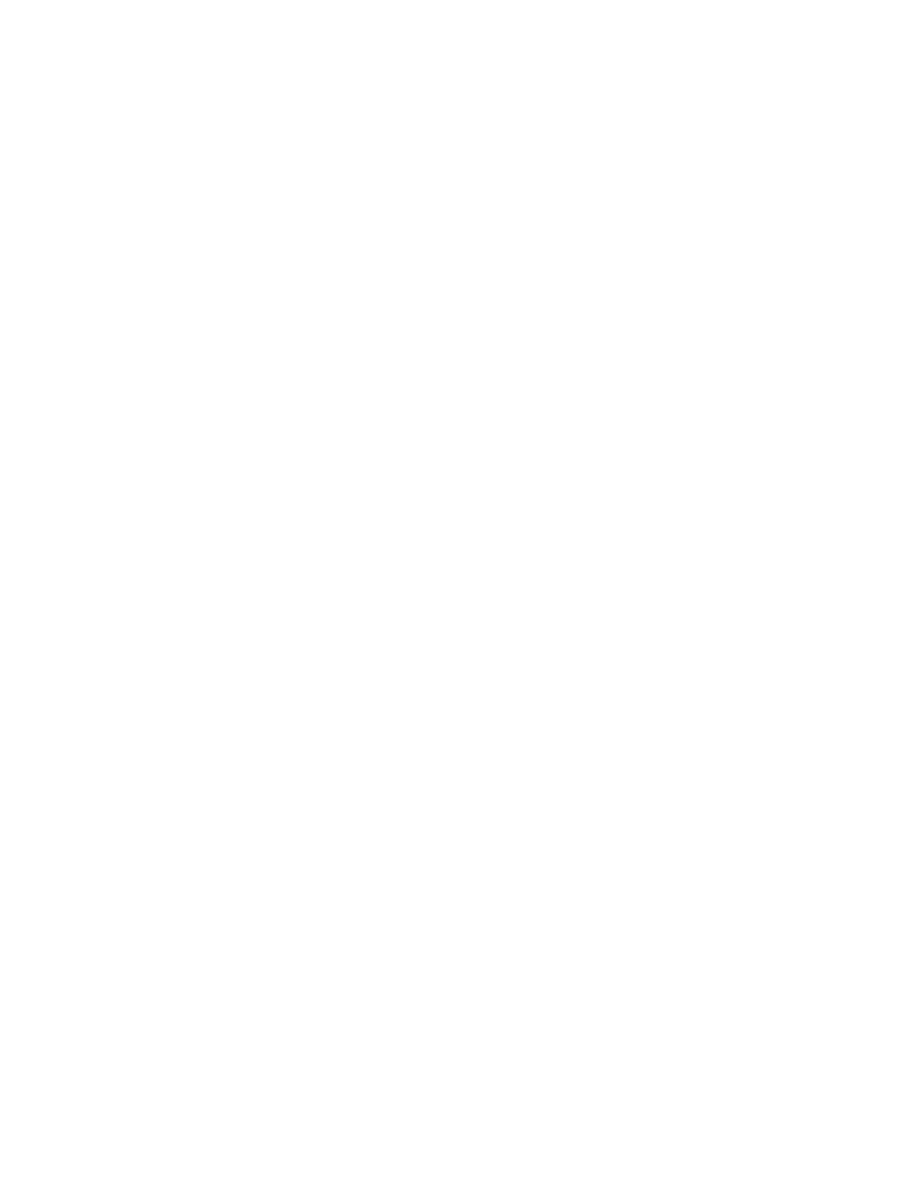
1-5 Keyboard & PS/2 Mouse Power On
The ATC-6130 mainboard has two easy and convenient ways to power up the system. Users
may power on the system by typing a password or by double-clicking the PS/2 mouse on the
left or right button.
It just depends on which one users set in the “Power On function” of BIOS
INTEGRANTED PERIPHERALS. And this function is available for ATX power supply
only.
In order to satisfy different users that will have many different needs, the ATC-6130
mainboard provides four different methods to power up the system:
1. KB Power On Password:
The setting process is as follow: Password: when users select this option, it will show
“Enter Password:”. After users type the password, it will show “ Confirm Password:”
and users have to type the same password to confirm it now. Under power-off condition,
if users type the correct password, the system will be powered on immediately.
If you have set the keyboard password power on function, but lost the password, you
can CLEAR CMOS to clear the password. Or you can’t power on the system.
2. Hot Key Power On:
When users select this option, it will show another line below as Hot Key Power ON :
“Ctrl-F1”.You can select from “Ctrl-F1” to “Ctrl-F12” by using PageUp / PageDown
keys. After power off, users can hold down both the Ctrl and F1 keys to power up the
system.
3. Mouse Left, Mouse Right :
This function is available for PS/2 mouse only. It will power up the system by double
clicking the left or right mouse. Note that do not move the mouse when you click. Or
you can’t power on the system.
4. BUTTON ONLY :
Only the power button can power on the system.
1-6 Thermister (option)
This means that user can monitor the CPU temperature through thermister.
When setting up the thermister, the Bios will load the CPU temperature automatically.
There is a choice of the warning beep sound if the user set the option on. If the CPU
temperature is overheated, the user will get the notice from the thermister. This time you
should shut down computer and check your devices. Or you can connect with you dealer.
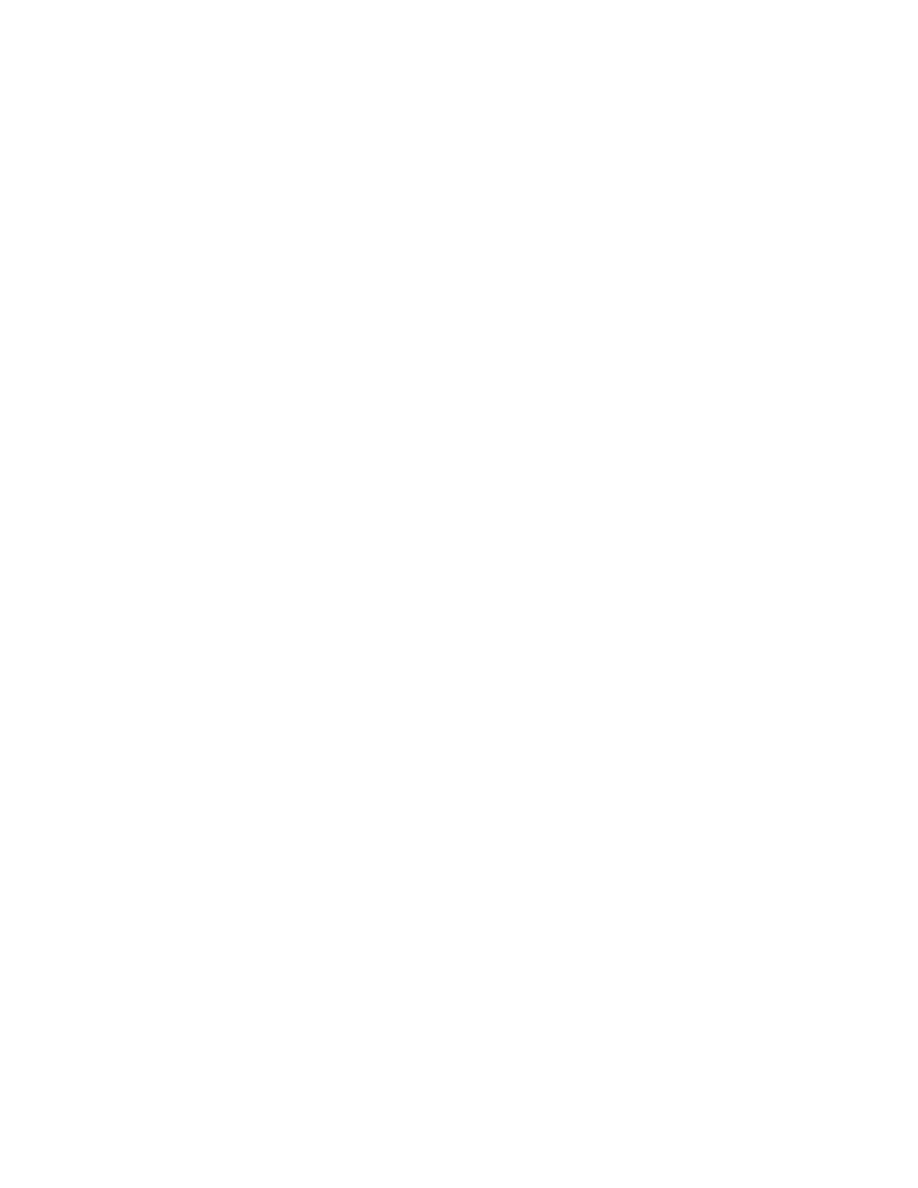
1-7 LDCM LANDesk Client Manager (option)
If ATC-6130 built-in hardware component support Intel LDCM.
LDCM can satisfy
users who want manageable systems that can interact automatically with the user. Client
manager is the answer, enabling both administrators and clients to manage systems. The
features of LDCM are as following :
Review system inventory
Client Manager enables you to view hundreds of inventoried items. Some of these items are
software related, while many others are hardware related.
View DMI-compliant component information
Client manager enables you to view component information that is compliant with the
Desktop Manager Interface DMI . This means you can manage third-party DMI-
compliant components not included with Client manager.
Back up and restore system configuration files.
Client Manager enables you back up and restore system configuration files.
Whenever you plan on changing the system configuration , you can make a backup
set. If the system no longer works correctly, after you change the system
configuration , you can simply restore the system configuration with the backup set.
Troubleshoot
Since Client manager enables you to view the system inventory, you can easily troubleshoot
system problems.
Receive notifications for system events
Client manager enables you to receive notification of certain system events. For example, if
the system is running low on virtual memory, you are notified of the potential problem.
Transfer files to and from client workstations
As an administrator, you have the ability to transfer files to and from client workstation.
This is helpful, for example, when you need to update a client workstation driver.
Remotely reboot client workstations
Administrator also have the ability to
remotely reboot a workstation. This is helpful when you want system configuration
changes to take effect.
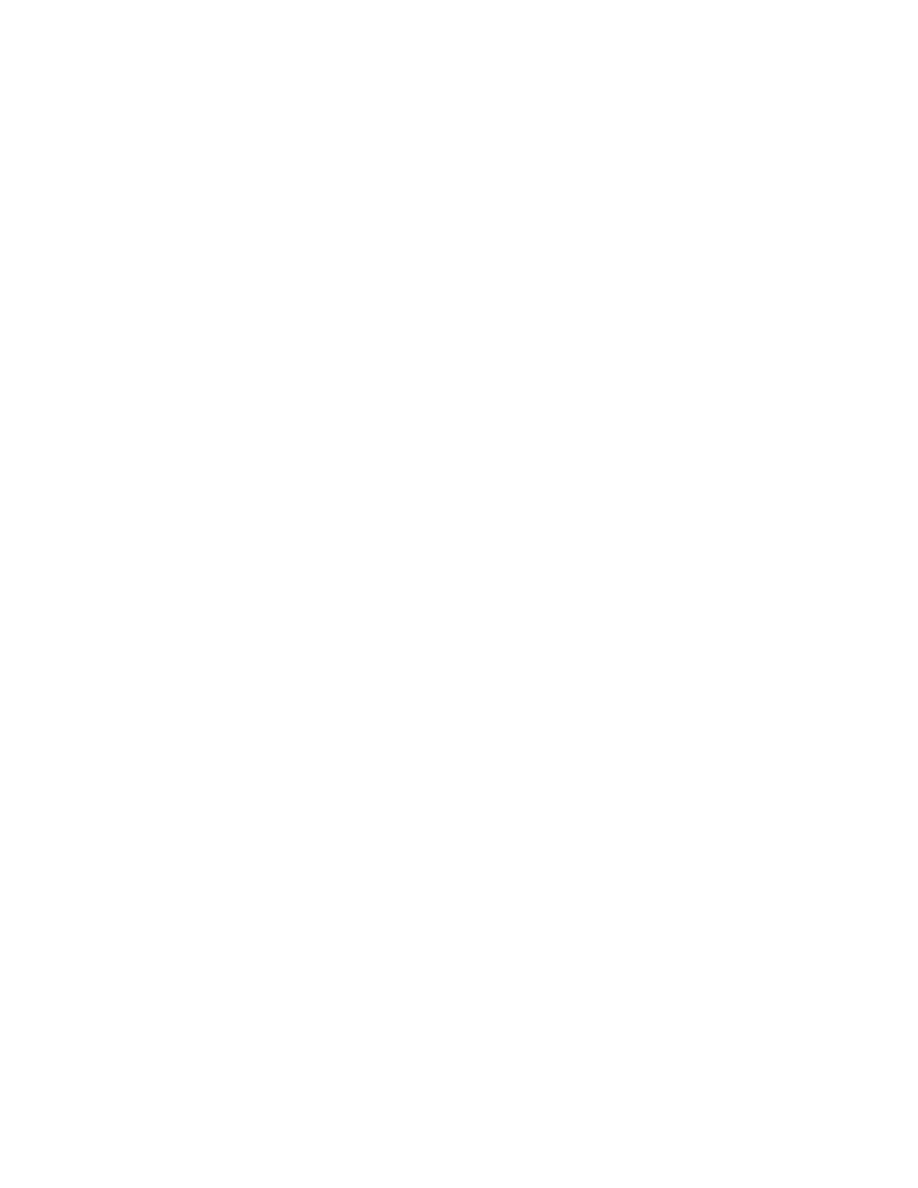
CHAPTER 2 INSTALLATION
2-1 INSTALLATION PROCEDURE
Before installing the computer, please prepare all components such as CPU, DRAM;
peripherals such as hard drive, keyboard, CD-ROM and accessories such as cables.Then,
install the system as following:
1. Plug CPU/ heat sink (refer to Pentium
II & Celeron
TM
installation guide, Appendix A),
and DRAM modules on the mainboard.
2. Set DIP switch & jumpers based on your configuration.
3. Plug add-on cards into PCI/ISA slots, if needed.
4. Connect cables to peripherals devices, power supply…
5. Make sure all components and devices are well connected, turn on the power and
setup System BIOS based on your configuration.
6. Install peripherals devices, add-on card drivers and test them.
7. If all of above procedures are running successfully, turn the power off and screw the
chassis cover to the chassis, and then connect external devices which are cabled to
the system.
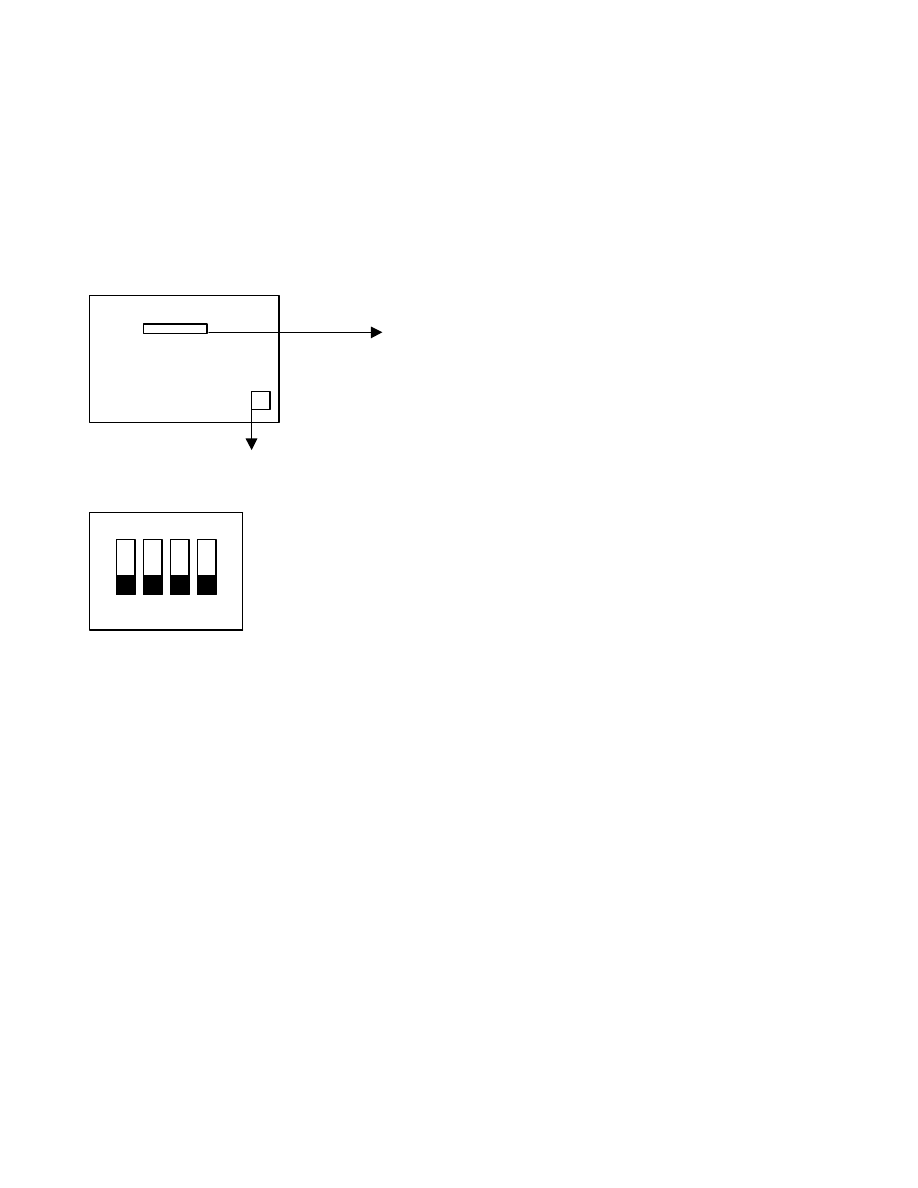
2-2 CPU INSTALLATION
ATC-6130 supports INTEL Pentium
ll CPU & Celeron
TM
CPU.
The ATC-6130 mainboard has built-in VID (Voltage Identify) function to auto
detect CPU voltages. Hence you do not have to set the CPU voltage setting.
Slot 1
SW1
ON DIP
1 2 3 4
SW1
DIP switch, (i.e. : OFF, OFF, OFF, OFF)
ON : switch to the ‘ON’ position.
OFF : switch to the ‘OFF’ position.
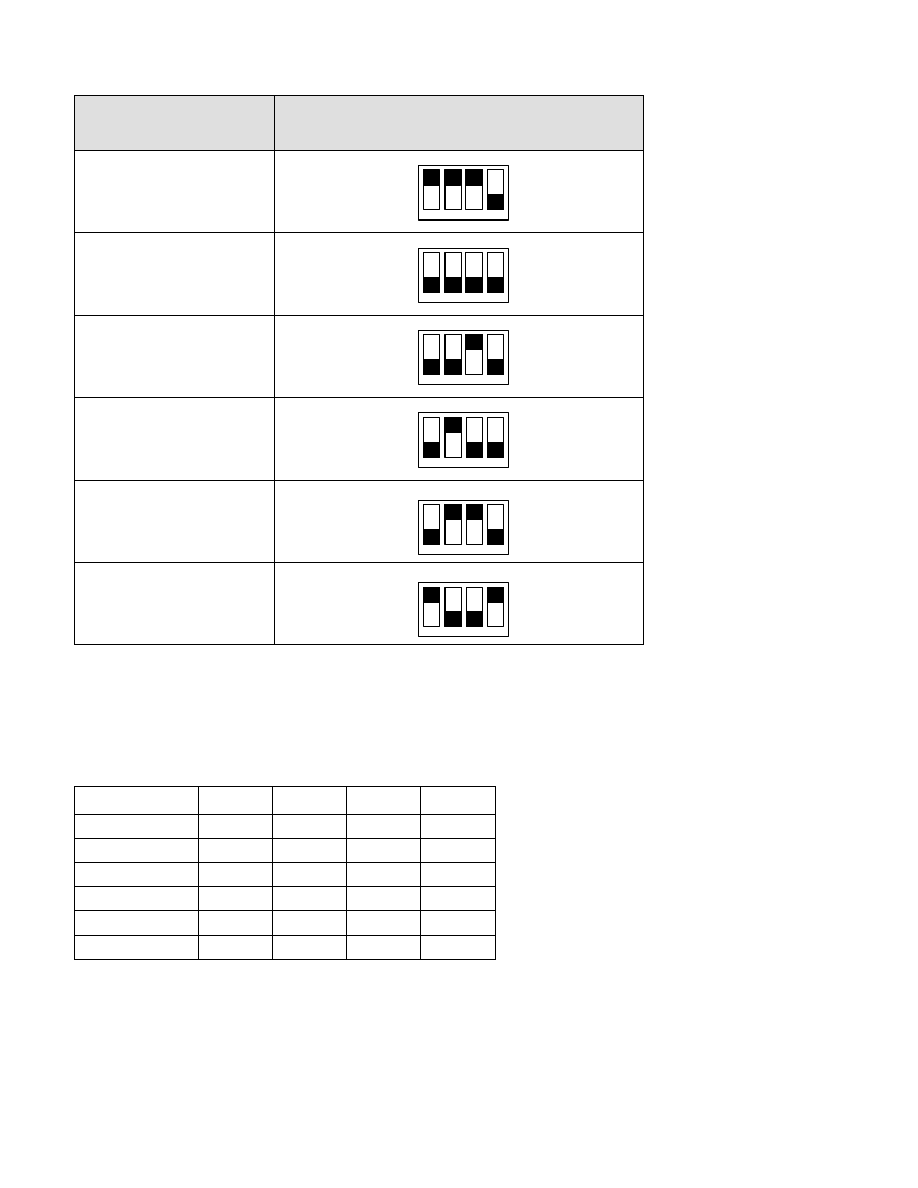
2-2-1 CPU SETTING
Ø
Ø 66MHz CPU Bus Frequency
INTERNAL CPU
CLOCK
SW1
233MHz (66x3.5)
266MHz (66x4.0)
300MHz (66x4.5)
333MHz (66x5.0)
366MHz (66x5.5)
400MHz (66x6.0)
This table is for 233~333MHz Intel Pentium
II & 266~400MHz Celeron
TM
CPUs.
2-2-2 SW1 setting table:
CPU Clock
SW1
1-1
1-2
1-3
1-4
233MHz
ON
ON
ON
OFF
266MHz
OFF
OFF
OFF
OFF
300MHz
OFF
OFF
ON
OFF
333MHz
OFF
ON
OFF
OFF
366MHz
OFF
ON
ON
OFF
400MHz
ON
OFF
OFF
ON
1
2
3
4
1
2
3
4
ON
OFF
ON
OFF
1
2
3
4
ON
OFF
1
2
3
4
ON
OFF
1
2
3
4
ON
OFF
1
2
3
4
ON
OFF
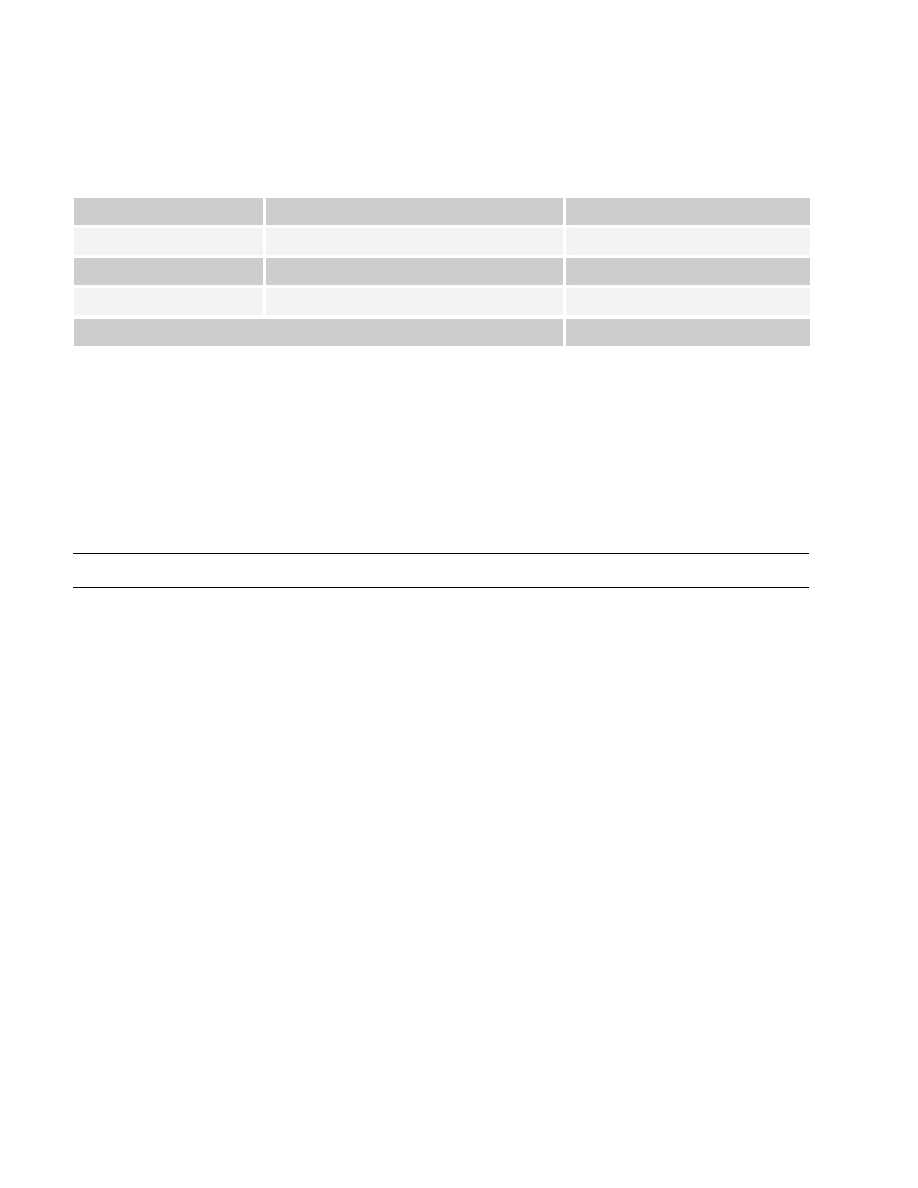
2-3 SYSTEM MEMORY INSTALLATION
The ATC-6130 provides three 168-pin DIMM sockets for system memory expansion
from 8MB to 384MB SDRAM or 768 EDO RAM. These three DIMMs are arranged to
three banks, please refer to page A. Each bank provides 64-bit wide data path.
Bank/DIMM
Memory Module
Total Memory
Bank0/DIMM1
8/16/32/64/128/256MB
8MB~256MB
Bank1/DIMM2
8/16/32/64/128/256MB
8MB~256MB
Bank2/DIMM3
8/16/32/64/128/256MB
8MB~256MB
Total System Memory
8MB~768MB
DRAM type, size, parity supported:
6 EDO DRAM, Unbuffered SDRAM with SPD
6 Both parity or non-parity are available.
6 3.3V, Single/double-side, 8/16/32/64/128/256Mbytes
(Max. memory size: 128MB SDRAM or 256MB EDO DRAM)
u For 66MHz host bus CPUs use 12ns or faster DIMM module;.
@ SPD (Serial Presence Detect)
This EPROM contains speed and design information of the memory module. The mainboard
may get optimal performance via accessing the data of SPD.
@ ECC (Error Check and Correction)
This mainboard can support the ECC function while utilizing parity modules. To enable this
function, users must set “DRAM Data Integrity Mode” to “ECC” through “Chipset
Features Setup” from the BIOS setup screen. All in all, ECC’s function is to detect and
correct the errors of transfer datas.
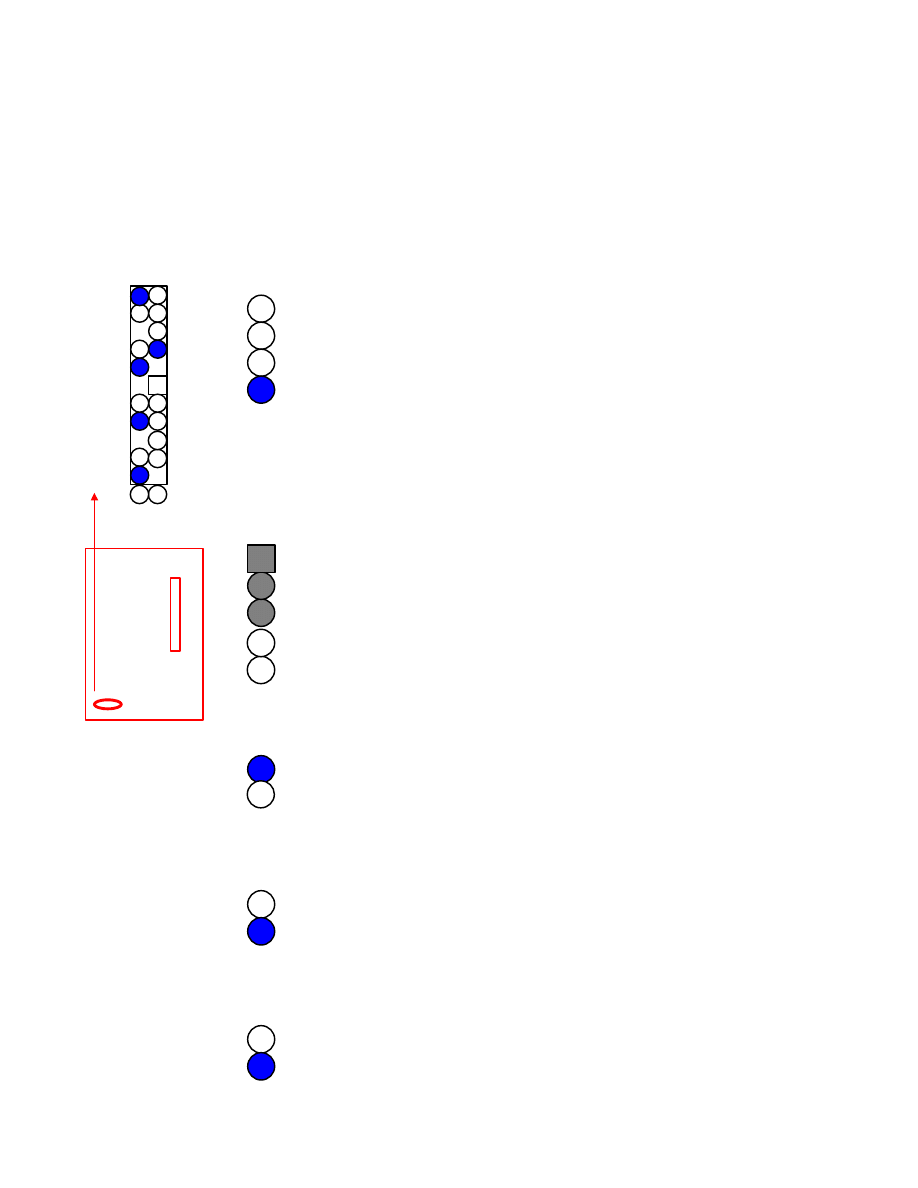
2-4 CONNECTORS
DESCRIPTION
The locations of following connectors are indicated in page A. When you plug a cable
into the following I/O connectors, you should have the pin 1 edge of the cable align with the
pin 1 end of the connector.
CONN1 : speaker, keyboard lock, reset, SMI,
turbo LED, and IDE LED connectors.
SPK
PWR
-LED
KL
RST SMI TB-LED IDE-LED
+ +
+ +
SPK : speaker
Speaker
GND
GND
VCC
Power LED /KB Lock connector
Power LED +
N/C
GND (power)
Keylock
GND
RST : Reset connector
Reset Signal
GND
SMI : SMI lead
GND
SMI Signal
TB-LED : Turbo LED indicator, LED on
when system runs higher speed
GND
+5V (next to CPU)
PS ON
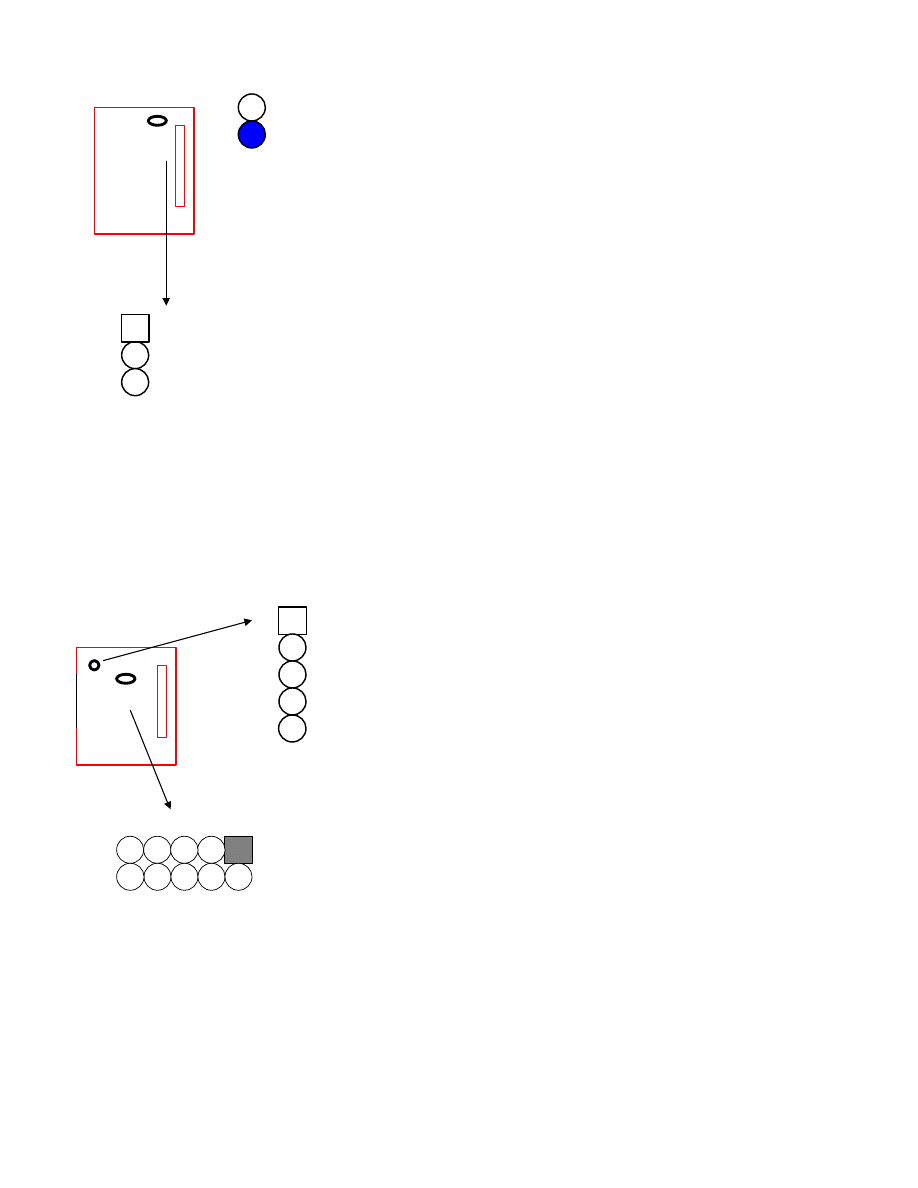
FAN
FAN : CPU cooling fan connector. Wire with
+12V voltage (most likely red wire) must be
plugged into pin2, and GROUND wires
(most likely black wires) must be plugged into
pin3. Please confirm the wire color
re-presentation with your supplier.
CAUTION: Plug wire into wrong connector will
DAMAGE fan and mainboard.
IR2 : Infrared / Fast Infrared module connector.
IR2
USB
USB : USB connector; Universal Serial Bus; this
is used to connect USB devices. Through an
optional dual head cable with a iron plane
OC0 abd OC1 are used to mention the status
of the USB power supply lines.
CAUTION Plug wire into wrong connector
will DADMAGE USB devices and mainboard.
OC GND D1+ D1- VCC
VCC D0- D0+ GND OC
IDE-LED : IDE devices indicator LED
connector. IDE-LED stays ON indicates
GND on-board IDE devices in operation. The red
+5V wire of HDD connector must be connected to
the pin which is +5V.
1
GND
2
+12V
3
Sense
1
+5V
2
FIRRX
3
IRRX
4
GND
5
IRTX
Red wire
Black wire
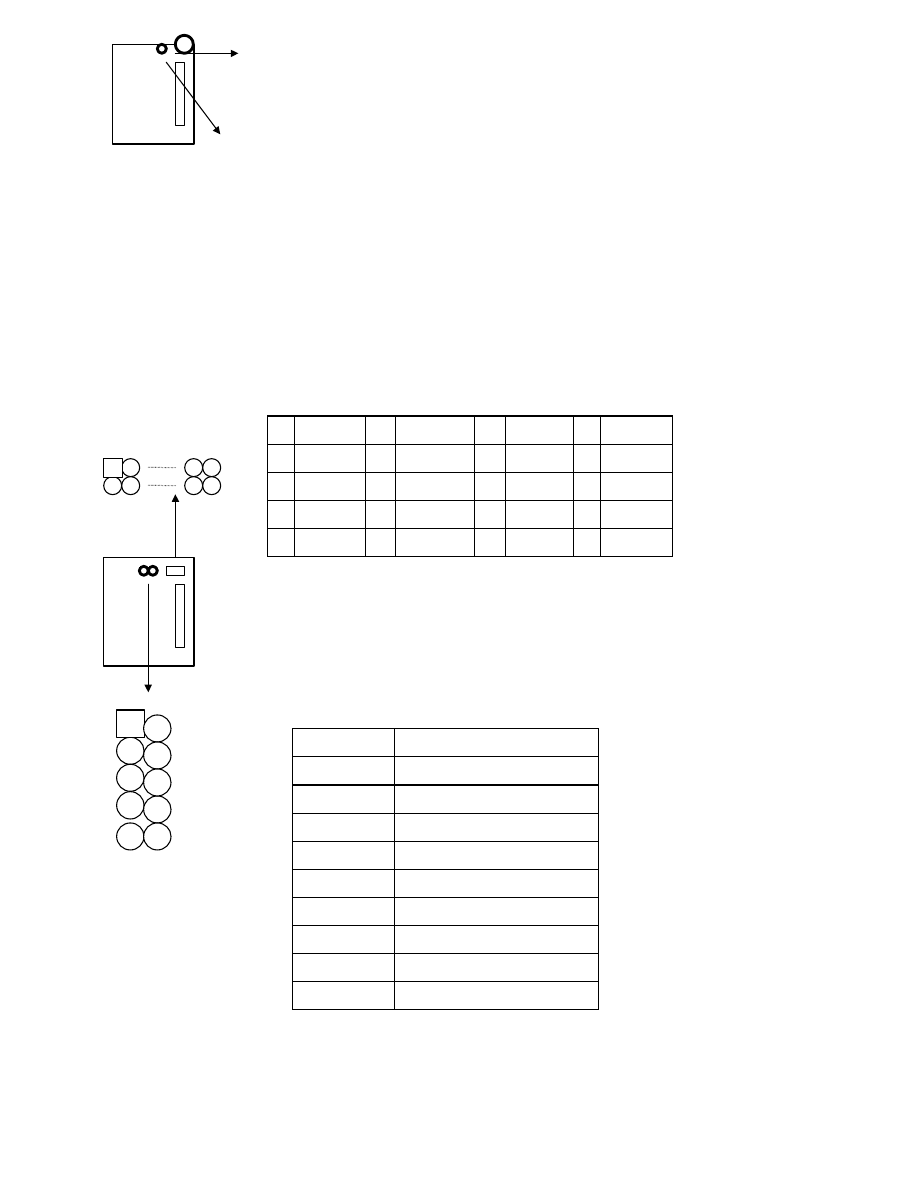
Keyboard : 5-pin AT style compatible keyboard
connector.
PS/2 mouse : PS/2 mouse header.
pin1 : data
pin2 : N/C
pin3 : GND
pin4 : VCC
pin5 : clock
pin6 : N/C
PW1 : ATX mode +3.3/5/12V power supply connector.
PW2 : AT (P8/P9) mode power supply connector.
1 10
11 20
COM1/COM2 : these two connectors are
used to connect serial port cables.
pin
signal name
1
DCD
2
Serial In
3
Serial Out
4
DTR
5
GND
6
DSR
7
RTS
8
CTS
9
RI
1
2
3
4
5
6
7
8
9
10
1
3.3V
6
+5V
11 3.3V
16 GND
2
3.3V
7
GND
12 -12V
17 GND
3
GND
8
PWRGD 13 GND
18 -5V
4
+5V
9
5VSB
14* PS_ON 19 +5V
5
GND
10 +12V
15 GND
20 +5V
* PS_ON : Soft-Off power control
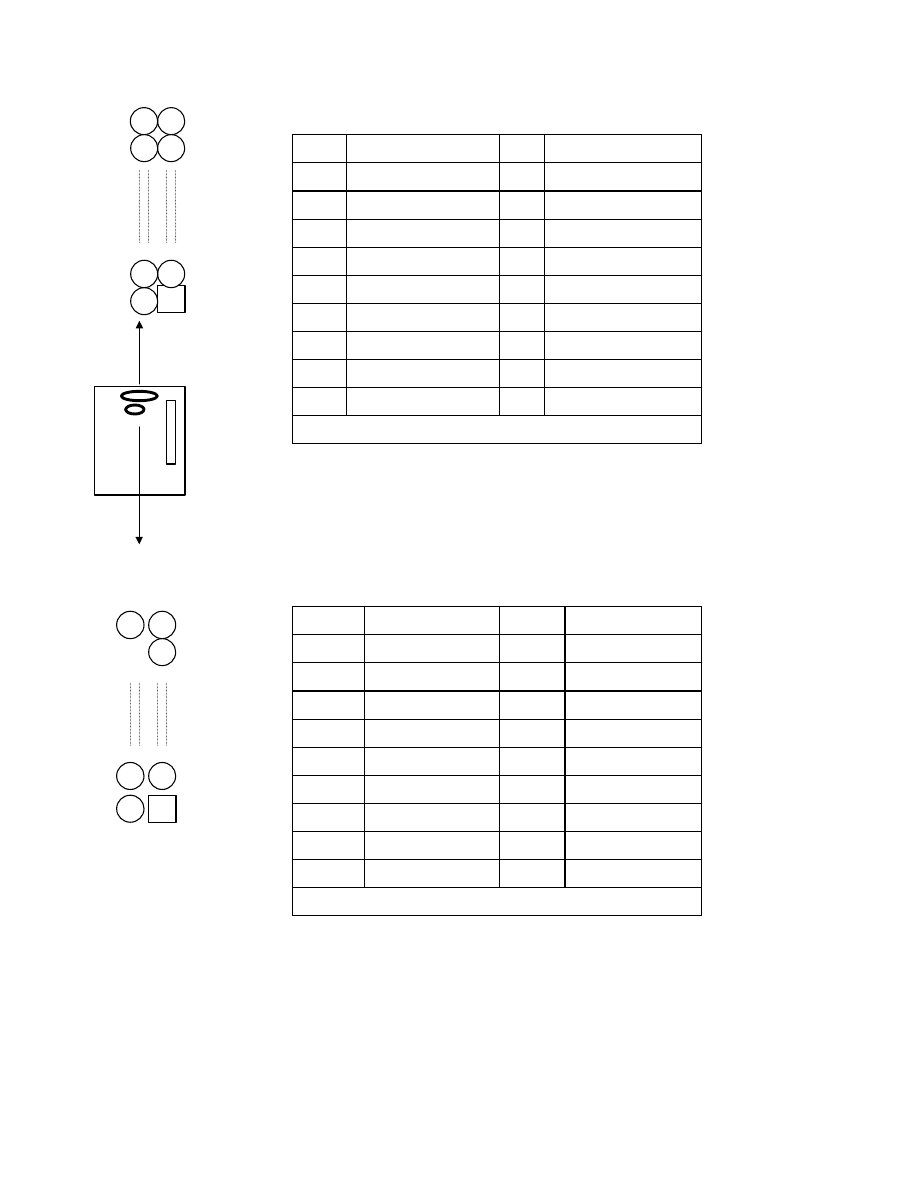
FDC1 : this connector is used to connect the floppy
drive through a cable.
pin
signal
pin
signal
2
RWC-
20 STEP-
4
reserved
22 Write Data
6
FDEDIN
24 Write Gate
8
Index-
26 Track 00-
10 Motor EnableA-
28 Write Protect-
12 Drive Sele.B-
30 Read Data-
14 Drive Sele.A-
32 Side 1 Sele.-
16 Motor EnableB-
34 DisketteChange
18 DIR-
All of odd pins are ground
LPT : this connector is used to connect parallel
port cable.
pin
signal
pin
signal
1
STROBE-
10
ACK-
2
Data Bit 0
11
BUSY
3
Data Bit 1
12
PE
4
Data Bit 2
13
SLCT
5
Data Bit 3
14
Auto Feed-
6
Data Bit 4
15
ERROR-
7
Data Bit 5
16
INIT-
8
Data Bit 6
17
SLCT IN-
9
Data Bit 7
pin18 -- pin25 are ground
34 33
2
1
25
13
14
1
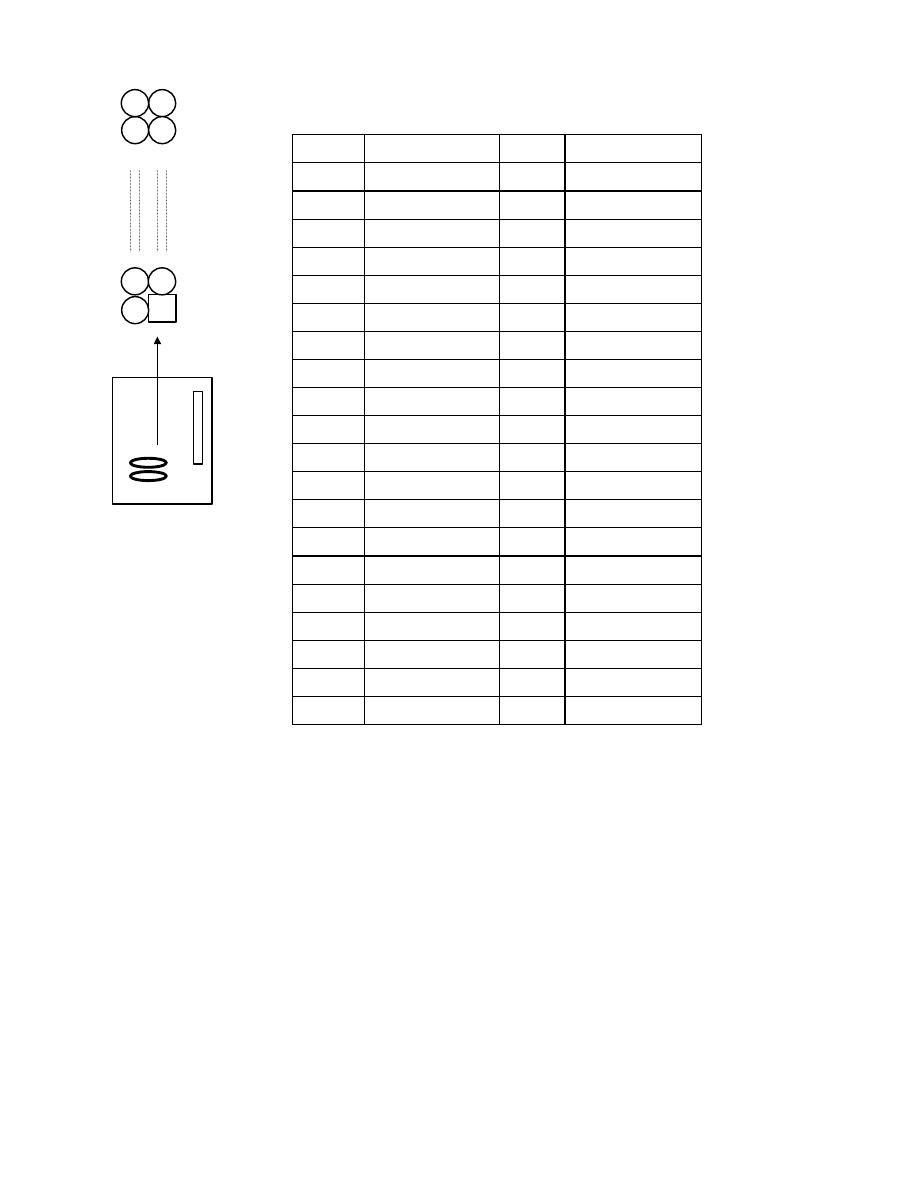
IDE1/IDE2 : these two connectors are used to
connect IDE devices through IDE cables,
a total of 4 devices can be connected.
pin
signal
pin
signal
1
Reset IDE
21
DDRQ0(1)
2
GND
22
GND
3
Host Data 7
23
I/O Write-
4
Host Data 8
24
GND
5
Host Data 6
25
I/O Read-
6
Host Data 9
26
GND
7
Host Data 5
27
IORDY
8
Host Data 10
28
N/C
9
Host Data 4
29
DDAK0- (1-)
10
Host Data 11
30
GND
11
Host Data 3
31
IRQ14*
12
Host Data 12
32
IOCS16-
13
Host Data 2
33
Addr 1
14
Host Data 13
34
N/C
15
Host Data 1
35
Addr 0
16
Host Data 14
36
Addr 2
17
Host Data 0
37
ChipSele.1P-
18
Host Data 15
38
ChipSele.3P-
19
GND
39
Activity
20
Key
40
GND
* IDE1 : pin31 is IRQ14;
IDE2 : pin31 is IRQ15 or MIRQ0
2-5 IDE DRIVER INSTALLATION
40 39
4 3
2
1
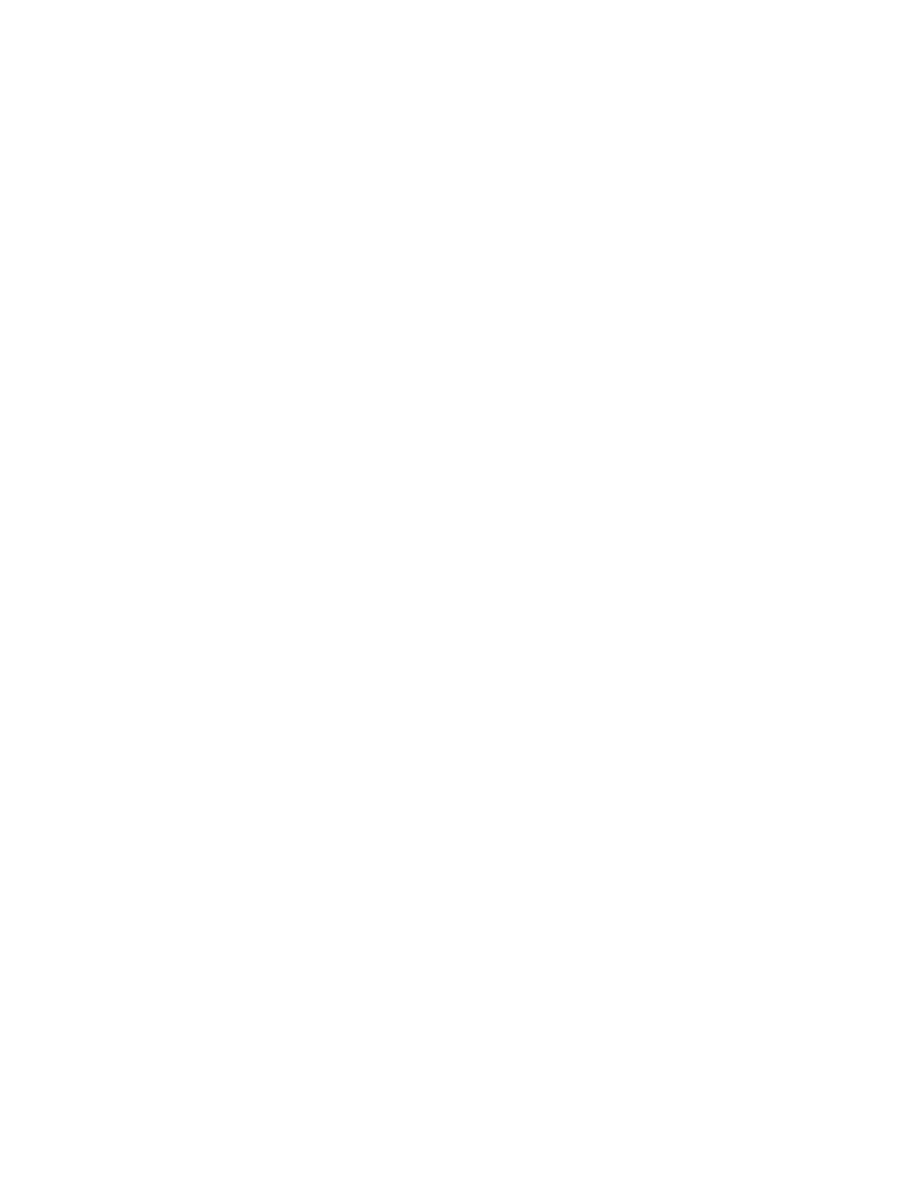
The IDE driver installation procedure is the following :
Setup for Windows 95 :
1. Starting Windows 95.
2. Select “START”, “RUN”.
3. ØPut the diskette into your disk drive:
Type “ A:\inf.exe” to install INF.EXE.
Type “A:\WIN95\SETUP.EXE”.
ØOr put the CD into your CD-ROM drive:
If your CD-ROM drive is D, type “ D:\winp2x4.exe”.
Then type “D:\IDE\WIN95\SETUP.EXE” to install IDE driver.
4. Restart computer, then follow the instructions on your
screen to install new IDE driver we offer in the 3.5“ diskette or CD.
5. Exit Windows 95, turn power off; then turn power on.
Setup for Windows 98 :
1. Starting Windows 98.
2. Select “START”, “RUN”.
3. ØPut the diskette into your disk drive:
Type “A:\WIN95\SETUP.EXE”.
ØOr put the CD into your CD-ROM drive:
Type “D:\IDE\WIN95\SETUP.EXE” to install IDE driver.
4. Restart computer, then follow the instructions on your
screen to install new IDE driver we offer in the 3.5“ diskette or CD.
5. Exit Windows 98, turn power off; then turn power on.
(The other platforms please refer to readme file.)
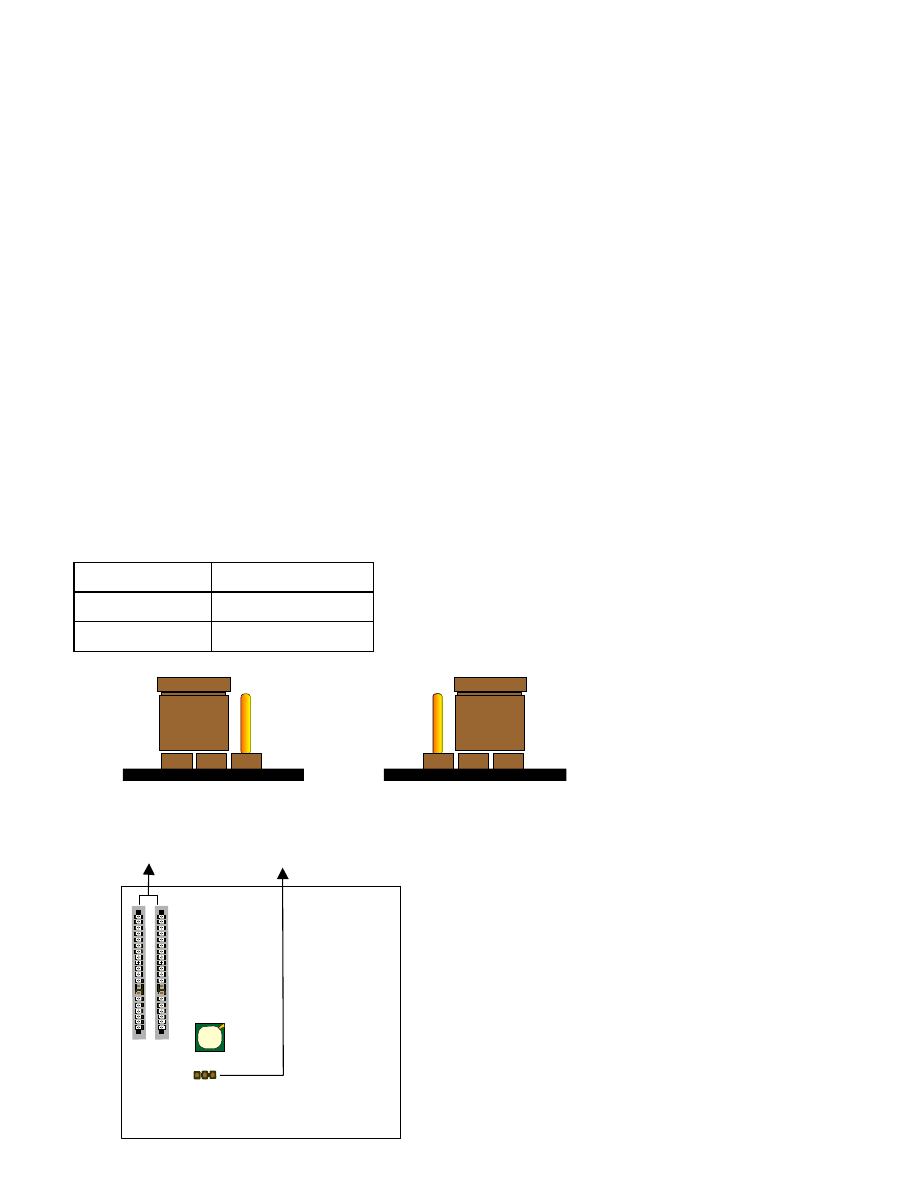
CHAPTER 3 Award BIOS SETUP
Award BIOS manufacturer provides access to the system BIOS through the hardware and
software on each ATC-6130 mainboard. The hardware consists of a Flash ROM and the
software is a group of programs that are installed in the ROMBIOS along with all the other
data the BIOS must contain.
The ATC-6130 mainboard will require special driver supplied by the manufacturer to
update the BIOS SETUP program. It is a good idea to read the next page for details for
update BIOS driver installation or you can ask your system dealer to do it for you.
When the driver has been successfully updated, it is very important to contact your system
dealer to change the CMOS settings for your computer. The CMOS settings are shown in
the following pages.
NOTE : To clear CMOS you should unplug the power cord, then set 2-3 to clear, put it
back to normal position and plug the power cord again.
JP8
Normal
1-2
Clear
2-3
Normal CMOS Clear CMOS
ISA slots JP8
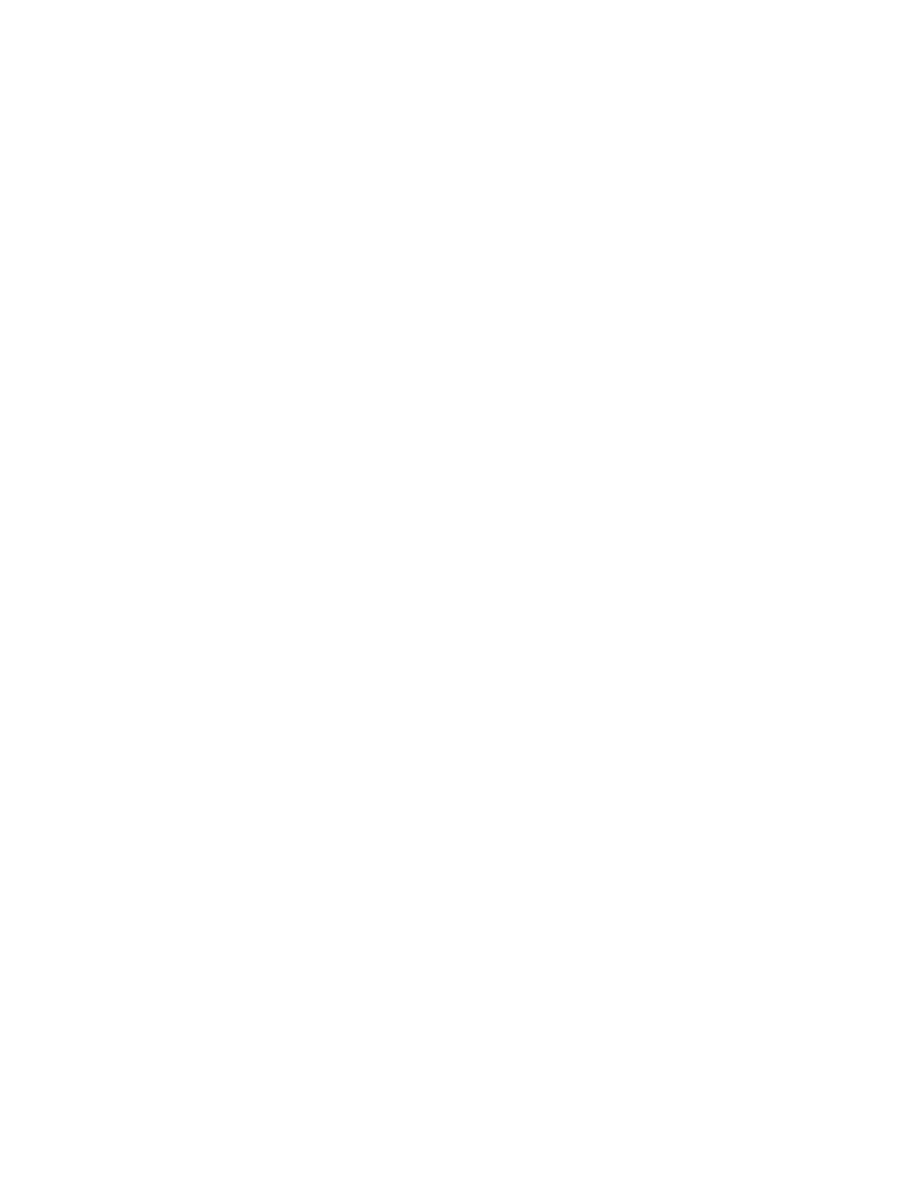
3-1 UPDATE BIOS PROCEDURES
If the BIOS needs to be updated, you can get a diskette or CD with the updated BIOS
driver from your system supplier. The BIOS updated diskette or CD includes :
“awdflash.exe” -- BIOS updated utility program
“awdflash.doc”
“(updated the BIOS filename with version number).bin”
The updated procedure is in the following:
1. Boot the system to DOS mode in a normal manner.
2. Insert the updated diskette or CD to drive A or CD ROM drive.
3. Change working directory to floppy drive A or CD ROM drive, which contains the
updated BIOS diskette or CD.
--
Type “a:\” or “d:\flash”, then press “ENTER” key.
4. Run the BIOS updated utility
--
Type “awdflash”, “ENTER”.
5. Type “(updated BIOS file name with version number).bin”, ENTER.
6. If you do not want to save the old BIOS version, type “N” when the screen displays the
message : " Do you want to save BIOS (Y/N) ?".
7. Type “Y“ when the screen shows the message : " Are you sure to program (Y/N) ?".
8. Follow the instructions on the screen. DO NOT remove the updated BIOS diskette
or CD from the floppy drive or CD ROM drive nor turn the system power off until the
BIOS updated is completed.
9. Turn the power off. Clear the data in CMOS according to the procedure described in the
previous page.
10. Turn the system power on and test that your system is working properly.
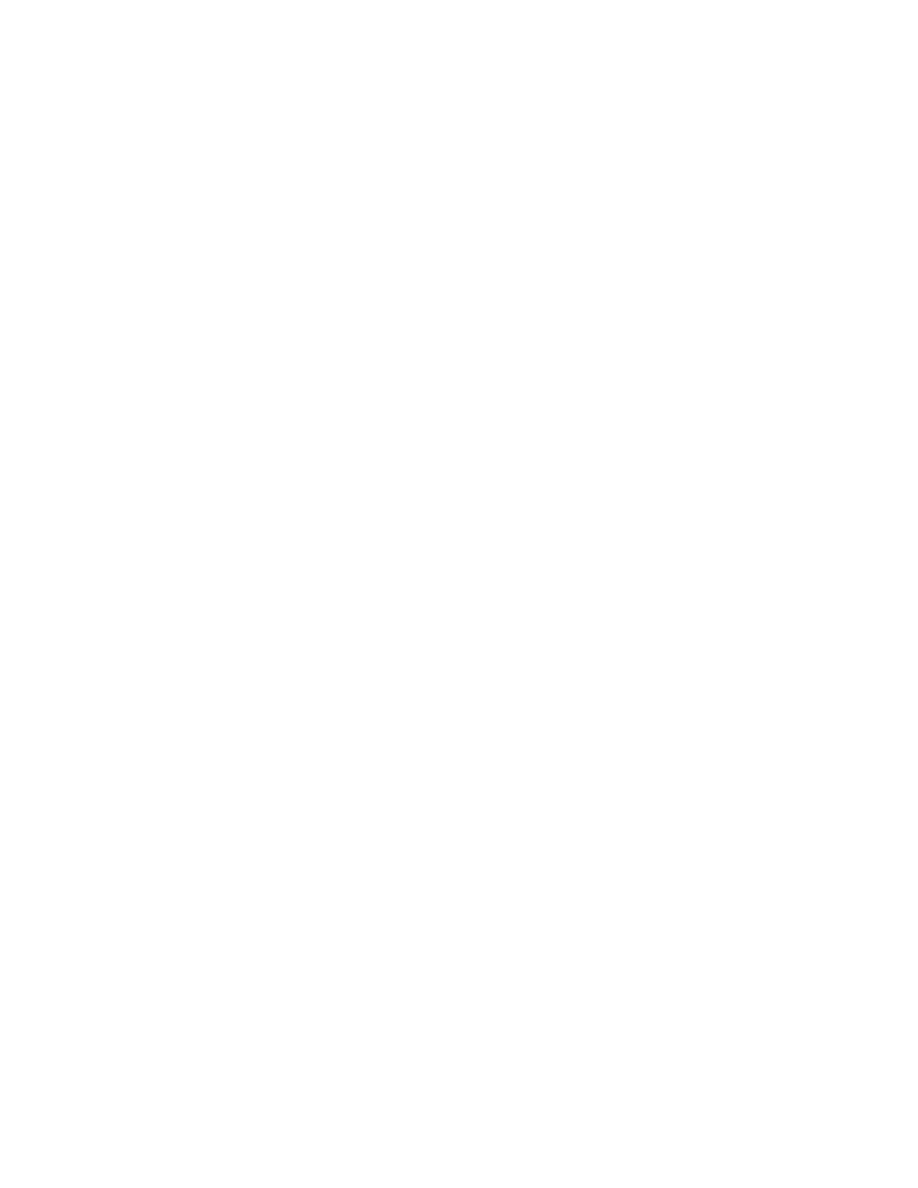
3-1-1 UPDATE PENTIUM
II BIOS API
Intel also provides MICROCODE API(Applications Programming Interface) for
Pentium
II processor-based mainboard user to updated data block in BIOS quickly and
easily. (You can find this utility either in the 3.5“ diskette or CD in the package.)
The BIOS code on the Pentium
II processor-based mainboards contains data that is
specific to each silicon stepping of the processor. Integrators must ensure that this BIOS
stepping data matches the processor stepping used. When the BIOS does not contain
stepping data that matches the processor stepping, integrators must updated the data in the
BIOS before shipping the system. Historically, Pentium
II systems have been updated by
replacing the entire BIOS with a new revision of BIOS that contains the correct stepping
data.
Intel‘s BIOS updated API allows just the stepping data within the BIOS to be updated as
needed. Mainboards that contain a BIOS with the Intel-defined BIOS updated API can be
quickly and easily updated, if required, without obtaining a complete BIOS upgrade. Using
this utility, integrators can easily verify that the correct stepping data is present in all
Pentium
II processor-based mainboards. However, if the stepping data requires updating,
the mainboard BIOS must contain the Intel-defined BIOS updated API, otherwise a
complete BIOS upgrade is required from the mainboard vendor.
Put the CD into CD-ROM drive, e.g. drive E, and then type
E:\>”ENTER”, and type \api\checkup3.
Or put the API diskette into the floppy disk drive, and then type
A:\>cd api; A:\>checkup3
The main menu should now be displayed, showing the following four options :
1) Check and load updated
2) Specify stepping data file [current : pep.pdb]
3) Help
4) Quit without loading updated
Select 1 to know the stepping filename, select 2 to load right patch code, then select 1 to
updated proper patch code. Now, the screen will show the message “please remove floppy
diskette from floppy disk drive” or “CD from CD-ROM drive”. Then cold boot (mechanical
power off) system to continue. For more information, please refer to “CHECKUP.HLP“ file.
3-2 Award SYSTEM BIOS
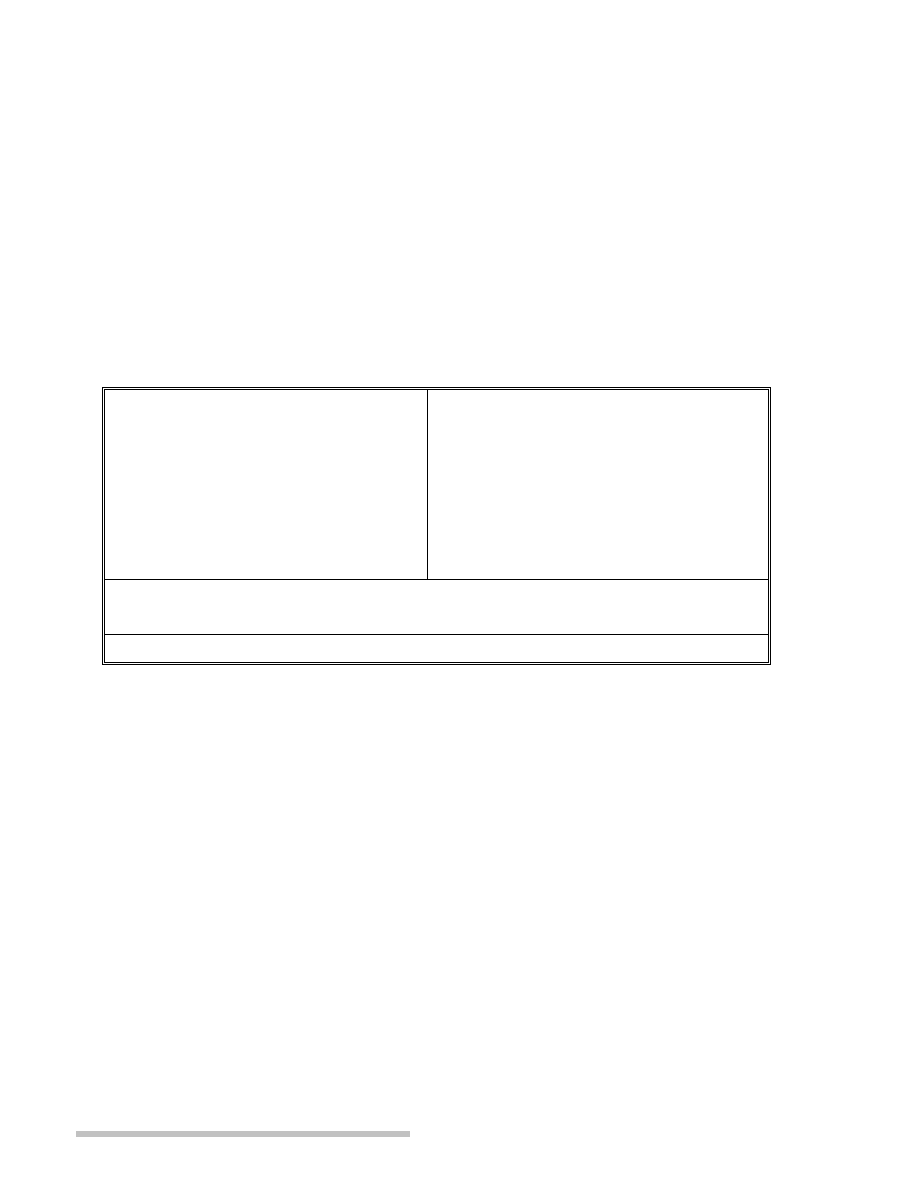
CONFIGURATION SETUP
The following pages explain how to set up the system configuration (CMOS) under the
Award BIOS. The SETUP program is stored in the Read-Only-Memory (ROM) on the
mainboard. To do the SETUP procedure, press the <Del> key when the system is booting
up. The following main menu will appear. Please select " STANDARD CMOS SETUP" to
enter the next screen.
ROM PCI/ISA BIOS (ATC-6130)
CMOS SETUP UTILITY
AWARD SOFTWARE, INC.
STANDARD CMOS SETUP
INTEGRATED PERIPHERALS
BIOS FEATURES SETUP
SUPERVISOR PASSWORD
CHIPSET FEATURES SETUP
USER PASSWORD
POWER MANAGEMENT SETUP
IDE HDD AUTO DETECTION
PNP/PCI CONFIGURATION
SAVE & EXIT SETUP
LOAD BIOS DEFAULTS
EXIT WITHOUT SAVING
LOAD SETUP DEFAULTS
ESC: Quit
áâàß:Select Item
F10: Save & Exit Setup
(Shift) F2 : Change Color
Time, Date, Hard Disk Type .....
The section on the bottom of the main menu explains how to control this screen.
The other section displays the items highlighted in the list.
STANDARD CMOS SETUP
This screen records some basic hardware information,

and sets the system clock and error handling. These records can be lost or corrupted if the on-board
battery has failed or is weak.
ROM PCI/ISA BIOS(ATC-6130)
STANDARD CMOS SETUP
AWARD SOFTWARE, INC.
Date (mm:dd:yy) : Mon, Jun 25 1999
Time(hh:mm:ss) : 13 : 37 : 14
HARD DISKS TYPE SIZE CYLS HEAD PRECOMP LANDZ SECTOR MODE
Primary Master : Auto
0
0
0
0 0
0
Auto
Primary Slave : Auto
0
0
0
0 0
0
Auto
Secondary Master
: Auto
0
0
0
0 0
0
Auto
Secondary Slave
: Auto
0
0
0
0 0
0
Auto
Drive A : 1.44M, 3.5 in.
Drive B : None
Base Memory : 640K
Floppy 3 Mode Support : Disabled
Extended memory : 7168K
Other Memory
: 384K
Video : EGA/VGA
------------------------------------------------
Halt On: All Errors
Total Memory
: 8192K
ESC : Quit áâàß:Select Item PU/PD/+/- : Modify
F1 : Help (Shift) F2 : Change Color
Date The date format is <day>, <date>, <month>, <year>. Press <F3> to show the
calendar.
day
The day, from Sun to Sat, determined by the BIOS and is displayed-only
date
The date, from 1 to 31
month
The month, Jan. through Dec.
year
The year, from 1900 to 2099
Time The time format is <hour><minute><second>. The time is calculated based on the
24-hour military-time clock. For example, 1p.m. is 13:00:00.
Primary Master Primary; Slave Secondary Master Secondary Slave
These categories identify the types of the 2 channels that have been installed in the
computer. There are 45 predefined types and 4 user definable types for Enhanced IDE
BIOS. Type 1 to 45 which are predefined. Type ‘user’ which is user-definable. Press
PgUp/PgDn to select a numbered hard disk type or type the number and press <Enter>. If
you select ‘Auto’, the BIOS will detect the HDD & CD-ROM Drive automatically at the
POST stage and show the IDE for HDD & CD-ROM Drive. If you select ‘user’, you will
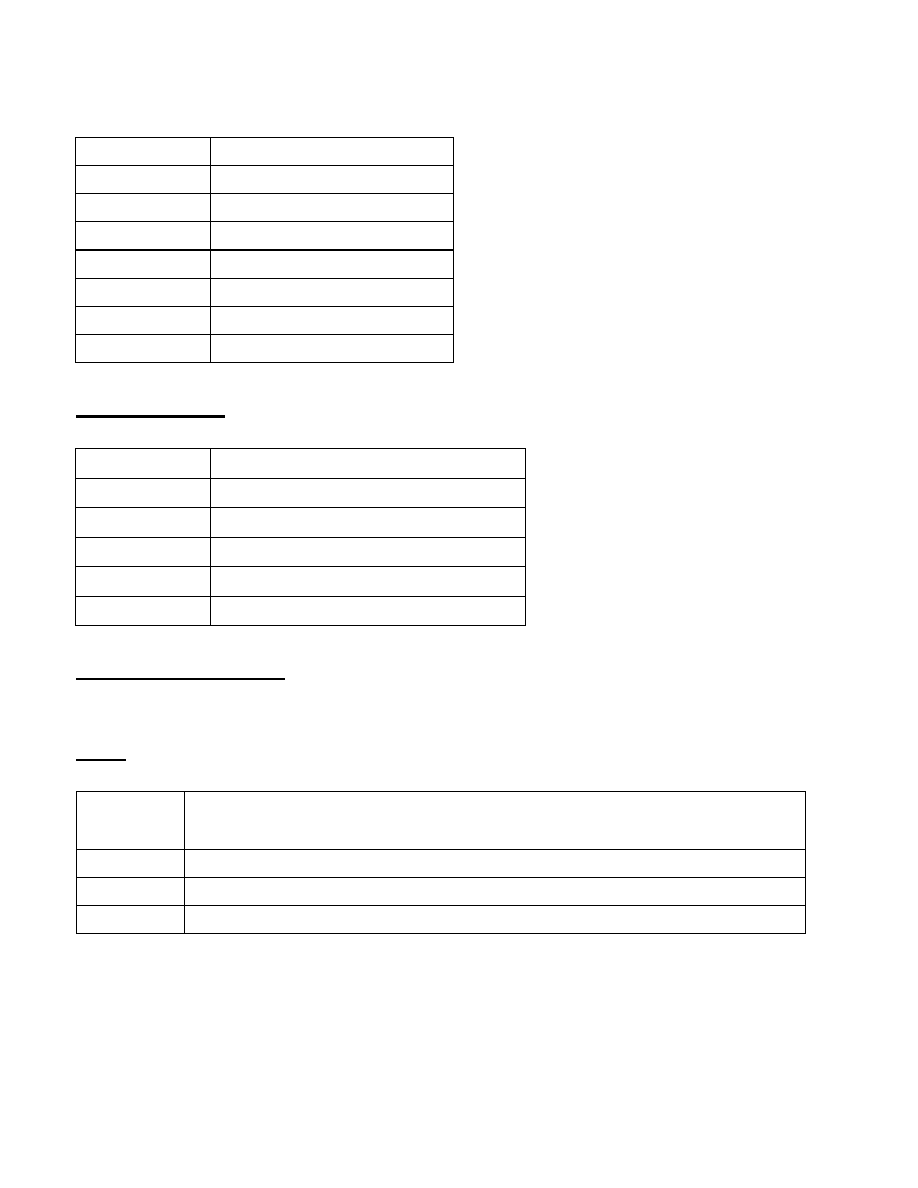
need to know the information listed below. This information should be from your hard disk
vender or dealer. Then enter the figure directly and press <Enter>. If the controller of the
HDD interface is ESDI, the selection shall be ‘Type 1’; if SCSI, the selection shall be
‘None’. If no device is installed select ‘NONE’ and press <Enter>.
Type
drive type
SIZE
automatically adjusts
CYLS
number of cylinders
HEAD
number of heads
PRECOMP
write precom
LANDZ
landing zone
SECTOR
number of sectors
MODE
mode type
Drive A, Drive B This category identifies the types of floppy disk drive A or drive B that
have been installed in the computer.
None
No floppy drive installed
360K, 5.25 in
5.25“ PC-type 360KB capacity
1.2M, 5.25 in
5.25“ AT-type 1.2MB capacity
720K, 3.5 in
3.5“ double-side 720KB capacity
1.44M, 3.5 in
3.5“ double-side 1.44MB capacity
2.88M, 3.5 in
3.5“ double-side 2.88MB capacity
Floppy 3 Mode Support This is the Japanese standard floppy drive. This standard stores
1.2MB in a 3.5” diskette.
Video This category selects the type of video adapter used for the primary system monitor.
Although secondary monitors are supported, you do not have to select the type in Setup.
EGA/VGA Enhanced Graphics Adapter/Video Graphics Array. For EGA, VGA,
SEGA, SVGA or PGA monitor adapters
CGA 40
Color Graphics Adapters, power up in 40 column mode
CGA 80
Color Graphics Adapters, power up in 80 column mode
MONO
Monochrome adapter, includes high resolution monochrome adapters
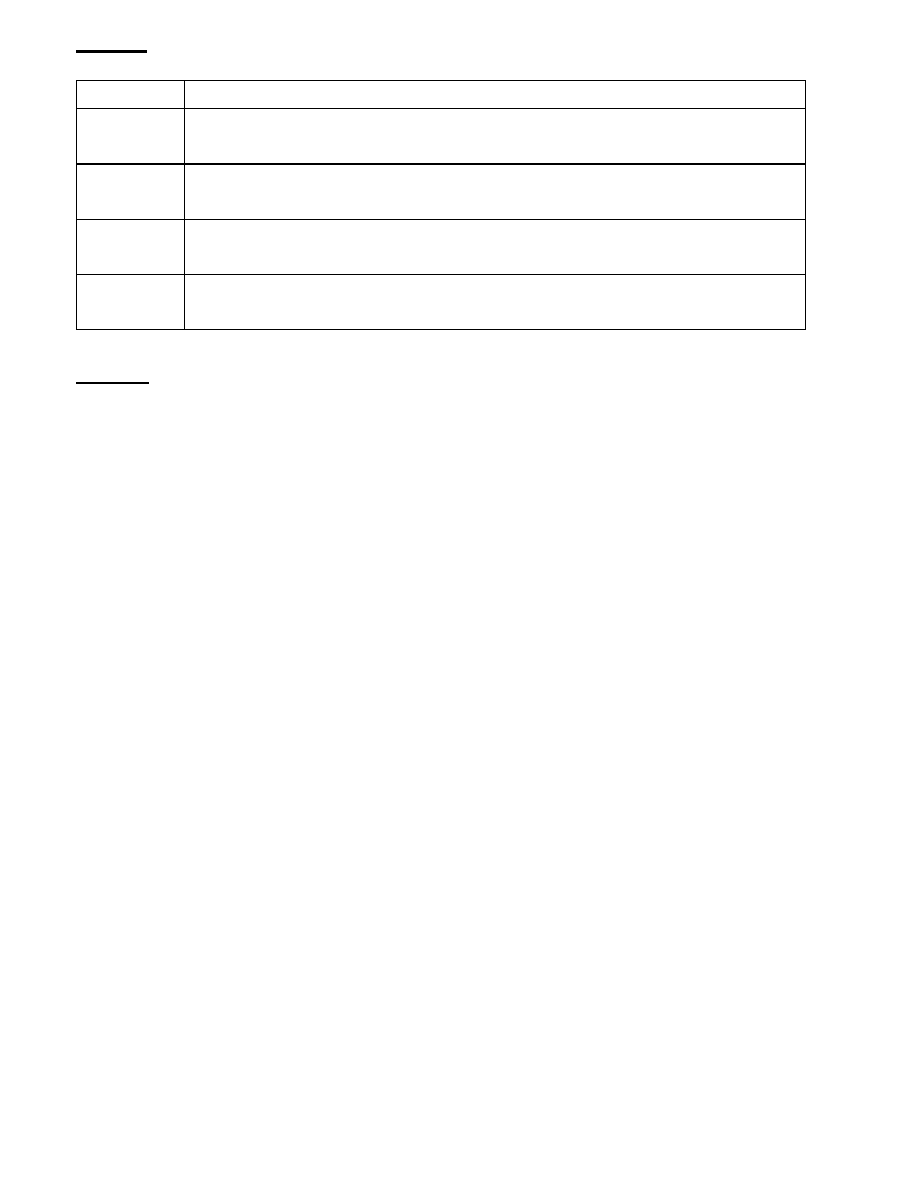
Halt On This category determines whether the computer will stop if an error is detected
during power up.
No errors
The system boot will not be stopped for any error that may be detected
All errors
When the BIOS detects a non-fatal error the system will be stopped and
you will be prompted
All, But
Keyboard
The system boot will not stop for a keyboard error, it will stop for all
other errors
All, But
Diskette
The system boot will not stop for a disk error, it will stop for all other
errors
All, But
Disk/Key
The system boot will not stop for a disk or keyboard error, it will stop
for all other errors
Memory This category is displayed only which is determined by POST (Power On Self
Test) of the BIOS.
Base Memory The POST will determine the amount of base (or conventional) memory
installed in the system. The value of the base memory is typically 512K or 640K based on
the memory installed on the motherboard.
Extended Memory How much extended memory is present during the POST. This is the
amount of memory located above 1MB in the CPU‘s memory address map.
Other Memory This refers to the memory located in the 640K to 1024K address space.
This is memory that can be used for different applications. DOS uses this area to load
device drivers in an effort to keep as much base memory free for application programs.
The BIOS is the most frequent user of this RAM area since this is where it shadows
RAM.
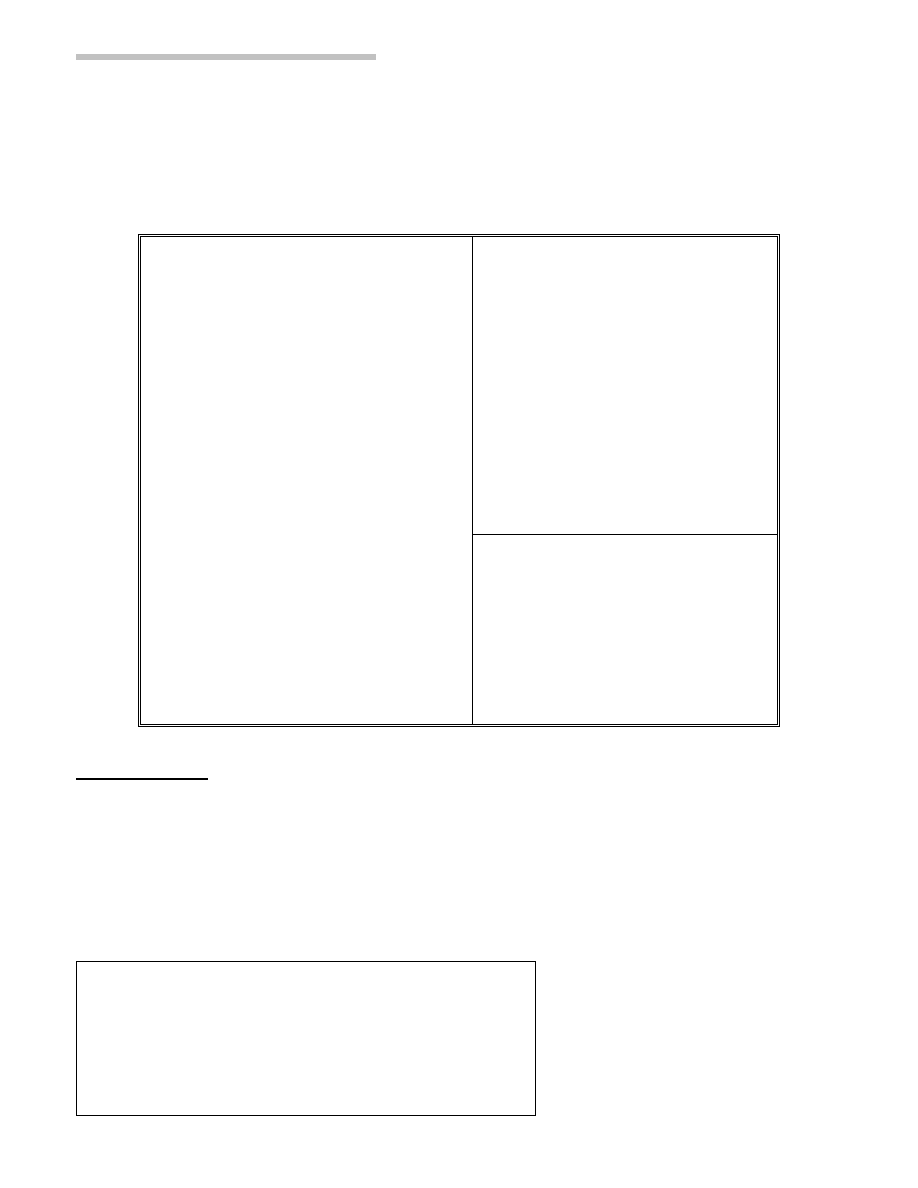
BIOS FEATURES SETUP
This screen is a list of system configuration options. Some of
them are defaults required by the mainboard's design, others depend on the features of your
system.
ROM PCI/ISA BIOS (ATC-6130)
BIOS FEATURES SETUP
AWARD SOFTWARE, INC.
Virus Warning
: Disabled
Video BIOS Shadow
: Enabled
CPU Internal Cache
: Enabled
C8000-CBFFF Shadow
: Disabled
External Cache
: Enabled
CC000-CFFFF Shadow
: Disabled
Quick Power On Self Test
: Enabled
D0000-D3FFF Shadow
: Disabled
Boot Sequence
: A,C,SCSI D4000-D7FFF Shadow
: Disabled
Swap Floppy Drive
: Disabled
D8000-DBFFF Shadow
: Disabled
Boot Up Floppy Seek
: Enabled
DC000-DFFFF Shadow
: Disabled
Gate A20 Option
: Fast
Boot Up NumLock Status
: On
Boot up System Speed
: High
Typematic Rate Setting
: Disabled
Typematic Rate(Chars/Sec)
: 6
Esc : Quit áâàß:Select Item
Typematic Delay(Msec)
: 250
F1 : Help PU/PD/+/- : Modify
Security Option
: Setup
F5 : Old Values (SHIFT)F2 : Color
PCI/VGA Palette Snoop
: Disabled
F6 : Load BIOS Defaults
Assign IRQ For VGA
: Enabled
F7 : Load Setup Defaults
OS
Select for
DRAM>64MB
: Non-OS2
Report No FDD for Win95
: No
Virus Warning When this item is enabled, the Award BIOS will monitor the boot
sector and partition table of the hard disk drive for any attempt at modification. If an
attempt is made, the BIOS will halt the system and the following error message will
appear.
Afterwards, if necessary, you will be able to run an antivirus program to locate and
remove the problem before any damage is done.
! WARNING !
Disk boot sector is to be modified
Type ‘Y’ to accept write or ‘N’ to abort write
Award Software, Inc.
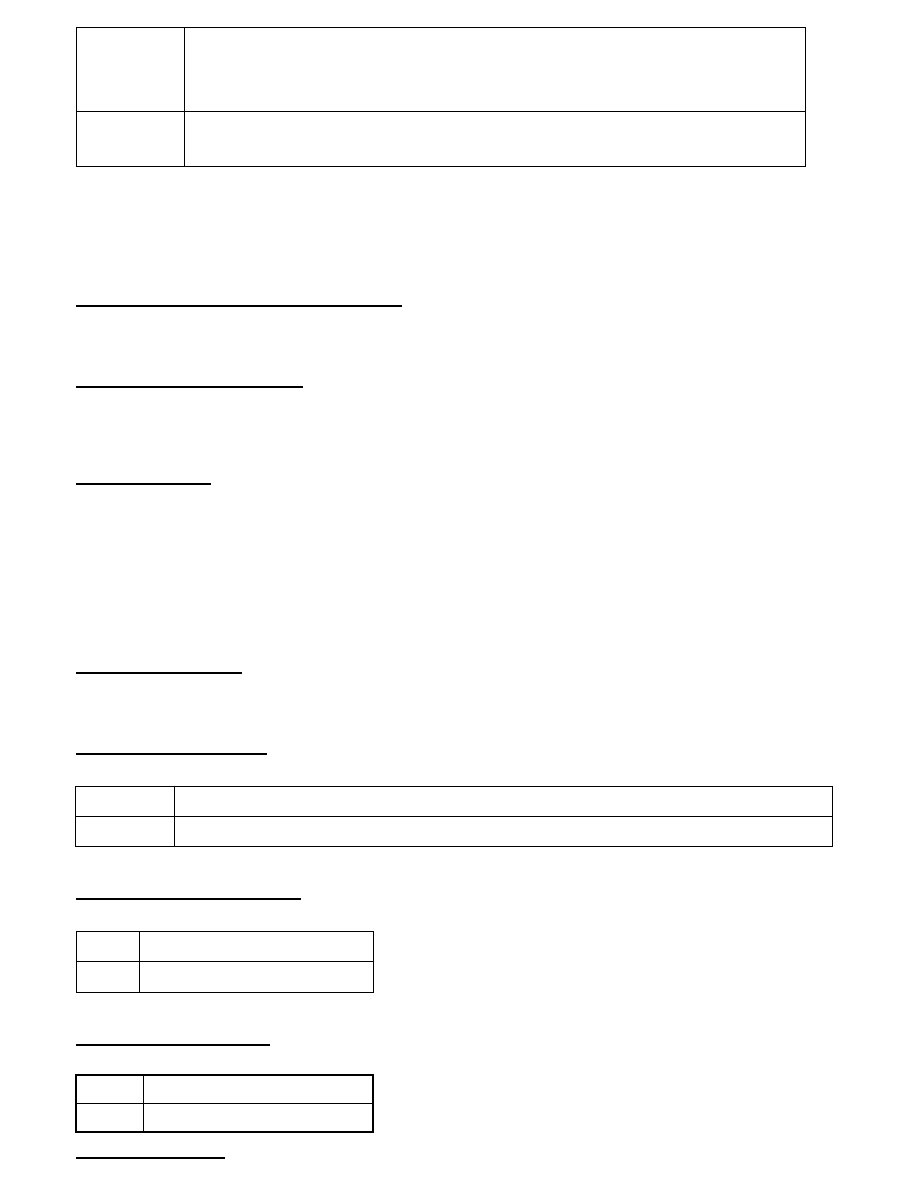
Enabled
Activates automatically when the system boots up. If anything attempts
to access the boot sector or hard disk, partition table will cause a
warning message to appear.
Disabled
No warning message will appear when anything attempts to access the
boot sector or hard disk partition table.
Many disk diagnostic programs which attempt to access the boot sector table can cause the
above warning message. If you will be running such a program, we recommend that you
first disable Virus Protection beforehand.
CPU Internal Cache; External Cache
These two categories speed up memory access.
However, it depends on CPU/chipset design. The default value is ‘enabled‘.
Quick Power On Self Test This category speeds up Power On Self Test after you power
up the computer. If you set Enabled, BIOS will shorten or skip some checked items during
POST.
Boot Sequence This category determines which drive to search first for the Disk
Operating System (i.e., DOS). The system will search those drives in order, Ex.: C,
CDROM, A: System will first search for hard disk drive then CDROM drive, and the last
is floppy disk drive.
Note: C is primary master; D is primary slave; E is secondary master, F is secondary
slave.
Swap Floppy Drive This item allows you to determine whether to enable the swap floppy
drive or not. The choice : Enabled/ Disabled
Boot Up Floppy Seek During POST, the BIOS will determine if the floppy disk drive
installed is 40 tracks (360K) or 80 tracks (720K, 1.2M, 1.44M)
Enabled
BIOS searches for floppy disk drive to determine if it is 40 or 80 tracks
Disabled
BIOS will not search for the type of floppy disk drive by track number
Boot Up NumLock Status This allows you to determine the default state of the numeric
keypad. By default, the system boots up with NumLock on.
On
Keypad is numeric keys
Off
Keypad is arrow keys
Boot Up System Speed Selects the default system speed—the normal operating speed at
power up.
High
Set the speed to high
Low
Set the speed to low
Gate A20 Option This entry allows you to select how the gate A20 is handled. The gate

A20 is a device used to address memory above 1 MB. Initially, the gate A20 was handled
via a pin on the keyboard. Today, while keyboards still provide this support, it is more
common and much faster for the system chipset to provide support for gate A20. Normal is
keyboard; Fast is chipset.
Typematic Rate Setting This determines if the typematic rate is to be used. When disabled,
continually holding down a key on your keyboard will generate only one key instance.
Typematic Rate(Chars/Sec) When the typematic rate is enabled, this section allows you
select the rate at which the keys are repeated.
6
6 characters per second
8
8 characters per second
10
10 characters per second
12
12 characters per second
15
15 characters per second
20
20 characters per second
24
24 characters per second
30
30 characters per second
Typematic Delay(Msec) When the typematic rate is enabled, this section allows you select
the delay between when the key was first depressed and when the acceleration begins.
250
250 msec
500
500 msec
750
750 msec
1000
1000 msec
Security Option This category allows you to limit access to the system and Setup, or just to
Setup
System
The system will not boot and access to Setup will be denied if the correct
password is not entered at the prompt
Setup
The system will boot, but access to Setup will be denied if the correct password
is not entered at the prompt
To disable the security, select PASSWORD SETTING at Main Menu, and then you will be
asked to enter password. Do not type anything and just press <Enter>, it will disable the
security. Once the security is disabled, the system will boot and you can enter Setup freely.
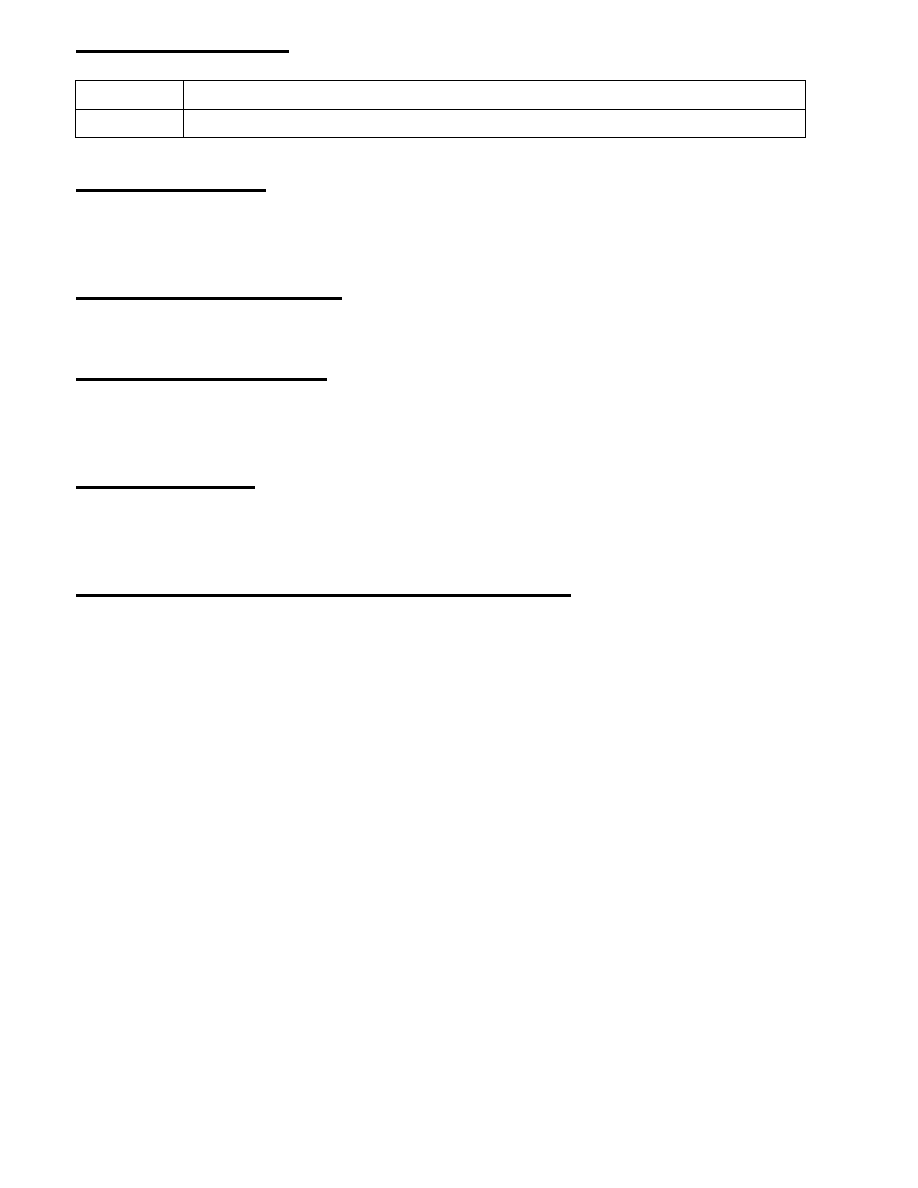
PCI/VGA Palette Snoop It determines whether the MPEG ISA/VESA VGA cards can
work with PCI/VGA or not.
Enabled
When PCI/VGA working with MPEG ISA/VESA VGA Card
Disabled
When PCI/VGA not working with MPEG ISA/VESA VGA Card
Assign IRQ for VGA When this items is enabled, the system will assign an IRQ for
VGA. If this item is disabled, the VGA will not occupy an IRQ; therefore the IRQ of
VGA will be released for other usage.
OS Select for DRAM > 64MB This item allows you to access the memory that is over
64MB in OS/2. The choice : Non-OS2, OS2
Report No FDD For WIN 95 Set this item to Yes, BIOS will report FDD to Win95. If in
standard CMOS setup, set Drive A to none and set this item to yes. Inside Win95, My
Computer and File manager Disk(A:) will show Removable Disk (A:).
Video BIOS Shadow Determines whether video BIOS will be copied to RAM. However
it is optional depending on chipset design. Video Shadow will increase the video
speed.The choice : Enabled/Disabled
C8000 – CBFFF Shadow; DC000 – DFFFF Shadow These categories determine
whether option ROMs will be copied to RAM. An example of such option ROM would be
the support of onboard SCSI. The choice : Enabled/Disabled
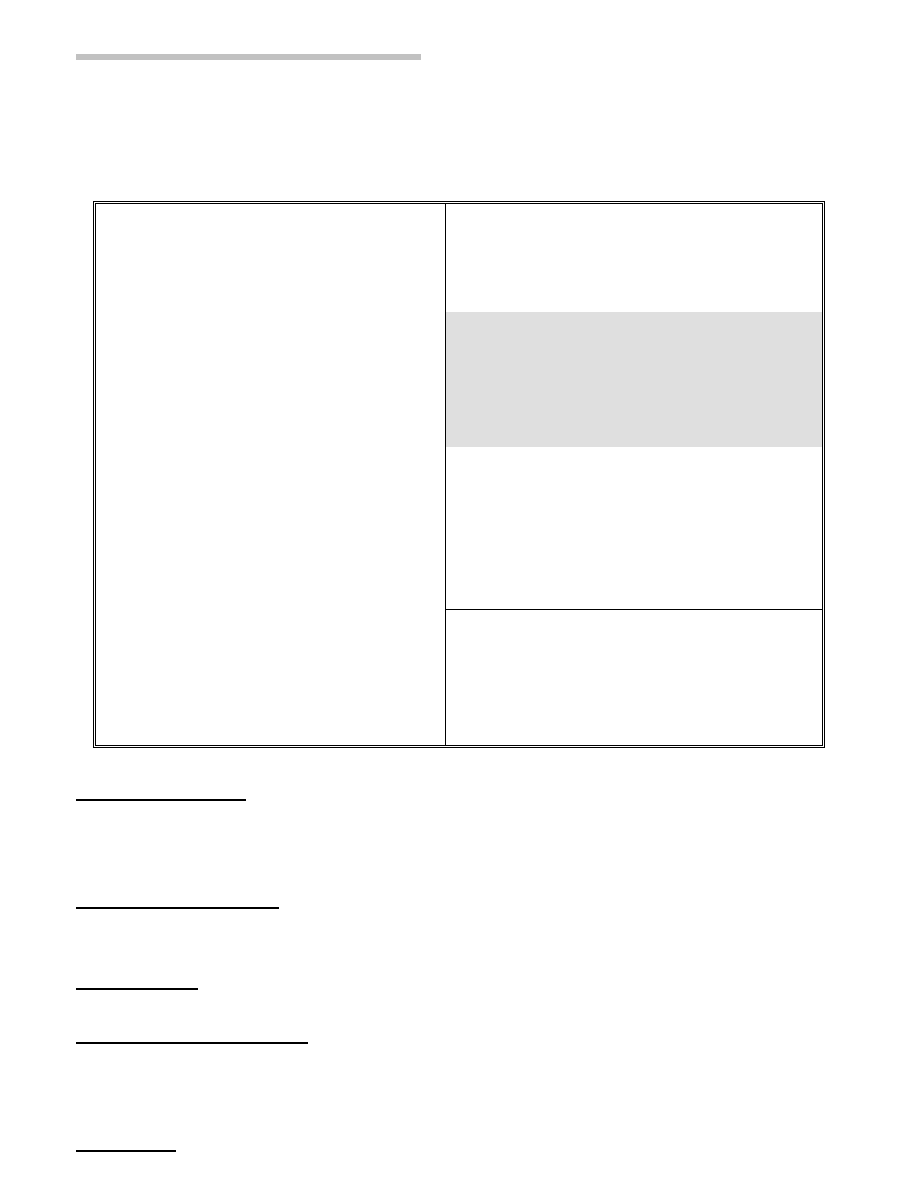
CHIPSET FEATURES SETUP
This screen controls the setting for the chipset on the
mainboard. (* the functions are optional, please confirm these with your supplier.)
ROM PCI/ISA BIOS (ATC-6130)
CHIPSET FEATURES SETUP
AWARD SOFTWARE, INC.
Auto Configuration
: Enabled
SDRAM CAS latency Time
: 3
DRAM Speed Selection
: 60 ns
Auto Detect DIMM/PCI ClK :Enabled
MA Wait State
: Slow
Spread Spectrum
:Disabled
EDO RAS# To CAS# Delay
: 3
CPU Clock Frequency
:66MHz
EDO RAS# Precharge Time
: 4
The following items are optional
EDO DRAM Read Burst
: x333
CPU Warning Temperature*
: Disabled
EDO DRAM Write Burst
: x333
Current CPU Temperature*
: 20
o
C/ 68
o
F
DRAM Data Integrity Mode
: Non-ECC Current CPUFAN Speed*
:4615 PRM
CPU-To-PCI IDE Posting
: Enabled
Current Vin (V)*
:2.85V
System BIOS Cacheable
: Disabled
Video BIOS Cacheable
: Disabled
Video RAM Cacheable
: Disabled
8 Bit I/O Recovery Time
: 1
16 Bit I/O Recovery Time
: 1
Memory Hole At 15M-16M
: Disabled
Passive Release
: Enabled
Esc: Quit
áâàß:Select Item
Delayed Transaction
: Disabled
F1 : Help
PU/PD/+/-:Modify
AGP Aperture Size (MB)
: 64
F5 : Old Values
(Shift)F2 :Color
SDRAM RAS-to-CAS Delay
: Slow
F6 :Load BIOS Defaults
SDRAM RAS Precharge Time
: Slow
F7 :Load Setup Defaults
Auto ConfigurationPre-defined values for DRAM, cache... timing according to CPU type
& system clock. When this item is enabled, the pre-defined items will become SHOW-
ONLY.
DRAM Speed Selection The DRAM speed is controlled by the DRAM timing Registers.
The timings programmed into this register are dependent on the system design.
MA wait State This item allows you to select MA Wait State. The choice : Fast, Slow.
EDO RAS# to CAS# Delay
When DRAM is refreshed, both rows and columns are
addressed separately. This setup item allows you to determine the timing of the transition
from RAS to Column Address Strobe (CAS).
EDO RAS# DRAM must continually be refreshed or it will lose.
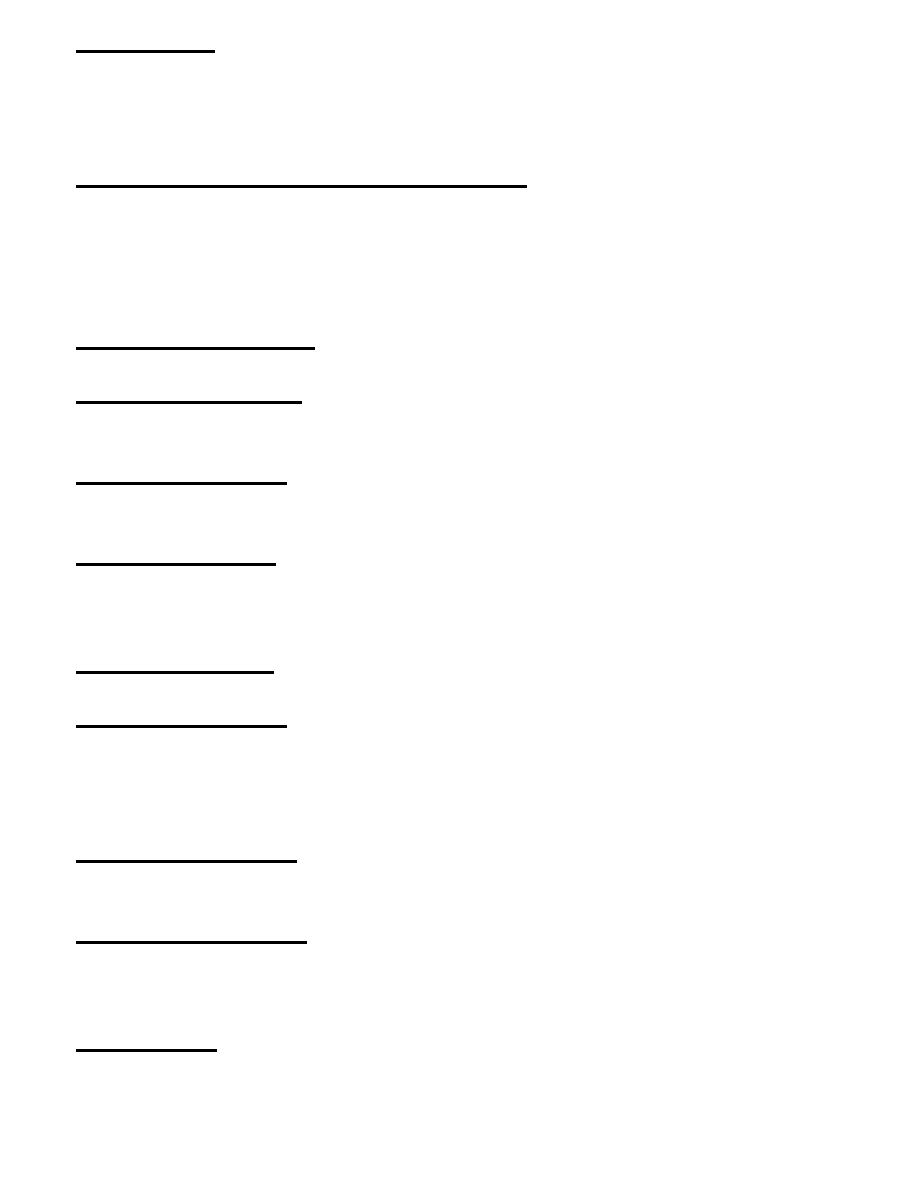
Precharge Time its data. Normally, DRAM is refreshed entirely as the result of a single
request. This option allows you to determine the number of CPU clocks allocated for the
Row Address Strobe to accumulate its charge before the DRAM is refreshed. If insufficient
time is allowed, refresh may be incomplete and data lost.
EDO DRAM Read Burst; EDO DRAM Write Burst This sets the timing for burst mode
read (or writes) from DRAM. Burst read and write requests aregenerated by the CPU in
four separate parts.The first part provides the location within the DRAM where the read or
write is to take place while the remaining three parts provide the actual data. The lower the
timing numbers, the faster the system will address memory.
DRAM data Integrity Mode Error checking and correcting function.
CPU-To-PCI IDE Posting
Select Enabled to post write cycles from the CPU to the PCI
IDE interface. IDE accesses are posted in CPU to PCI buffers, for cycle optimization.
System BIOS Cacheable When enabled, accesses to the system BIOS ROM addressed at
F0000H-FFFFFH are cached, provided that the cache controller is enabled.
Video BIOS Cacheable As with changing the system BIOS above, enabling the Video
BIOS cache will cause access to video BIOS addressed at C0000H to C7FFFH to be
cached, if the cache controller is also enabled.
Video RAM Cacheable Cache Video RAM to L2 cache.
8 Bit I/O Recovery Time The recovery time is the length of time, measured in CPU clocks,
which the system will be delay after the completion of an I/O request. This item allows you
to determine the recovery time allowed for 8 bit I/O. Choices are from NA, 1 to 8 CPU
clocks.
16 Bit I/O Recovery Time
This item allows you to determine the recovery time allowed
for 16-bit I/O. Choices are from NA, 1 to 4 CPU clocks.
Memory Hole At15M-16M
In order to improve performance, certain space in memory
can be reserved for ISA cards. This memory must be mapped into the memory below
16MB.
Passive Release When Enabled, CPU to PCI bus access are allowed during passive
release. Otherwise, the arbiter only accept PCI master access to local.
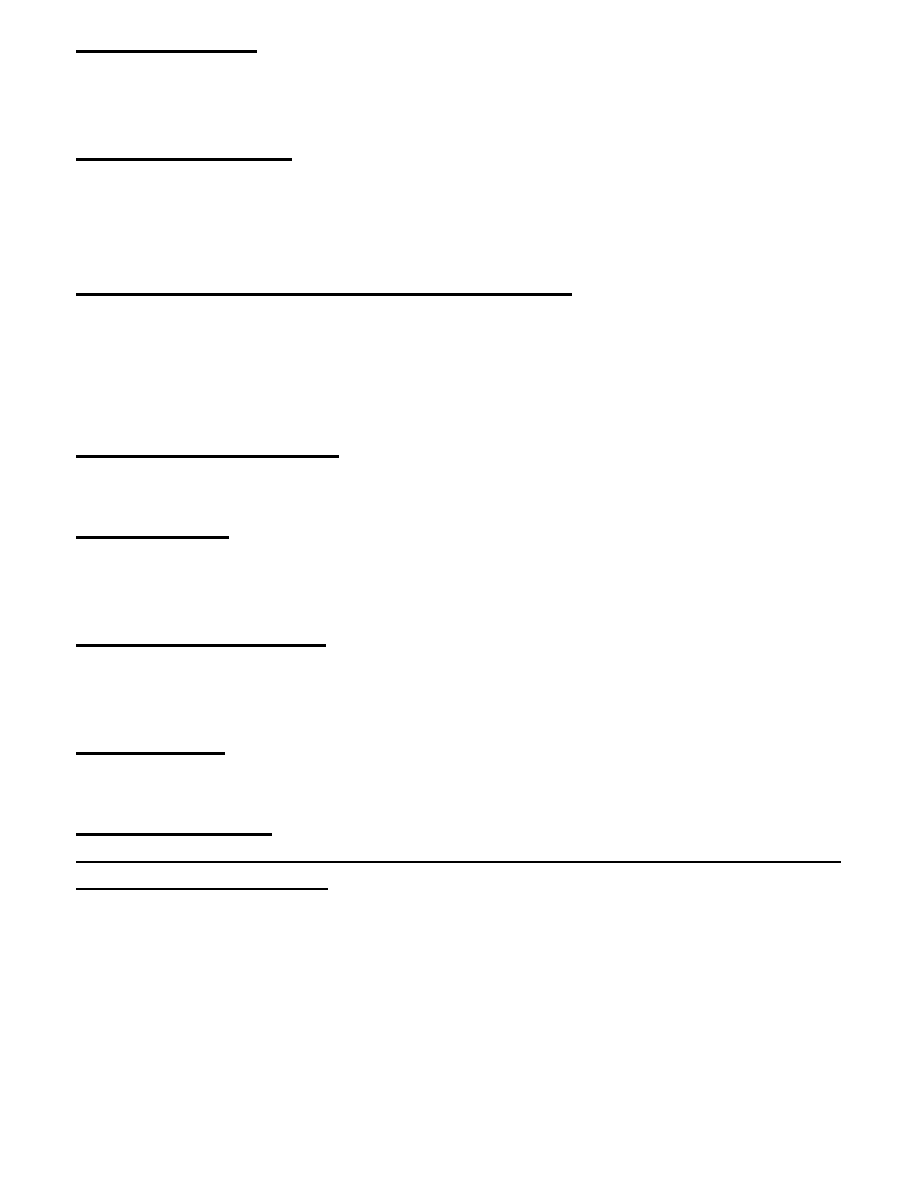
Delayed Transaction The chipset has an embedded 32-bit posted write buffer to support
delay transactions cycles. Select Enabled to compliance with PCI specification version
2.1…..
AGP Aperture Size (MB)
Select the size of the AGP aperture. The aperture is a portion
of the PCI memory address range dedicated for graphics memory address space. Host cycle
that hit the aperture range are forwarded to the AGP without any translation. See
www.agpforum.org
for AGP information. The choice 4, 8, 16, 32, 64, 128, 256
SDRAM RAS-to- CAS Delay; SDRAM CAS latency Time You can select RAS to CAS
Delay time (CAS latency time) in HCLKs of 2/2 or 3/3. The system board designer should
set the values in this field, depending on the DRAM installed. Do not change the values in
this field unless you change specifications of the installed DRAM or the installed CPU. The
choice: 2,3
SDRAM RAS Precharge Time
Defines the length of time for Row Address Strobe is
allowed to precharge.
CPU Clock Ratio Use this option to set CPU clock ratio. After change the CPU Clock
Ratio, if the system can not start , please see “ CPU Clock Frequency “ item to solve the
problem.
Auto Detect DIMM/PCI ClK If this item is enabled, the unused DIMM and PCI slot clock
will be disabled. If this item is disabled the unused DIMM and PCI slot will still get the
active clock signal.
Spread Spectrum. Enable / Disable this item the BIOS will Enable / Disable the clock
generator spread spectrum .
CPU Clock Frequency Use this item to set CPU base clock frequency.
Note: After you change the CPU Clock Frequency and the system can not start, please
do the following procedures:
1. Turn the system off firstly.
2. Turn on the system. Then press and hold the “ Insert ” key at boot.
3. Select the proper frequency in the item of CPU Clock Frequency.
4. Save and Exit Setup.
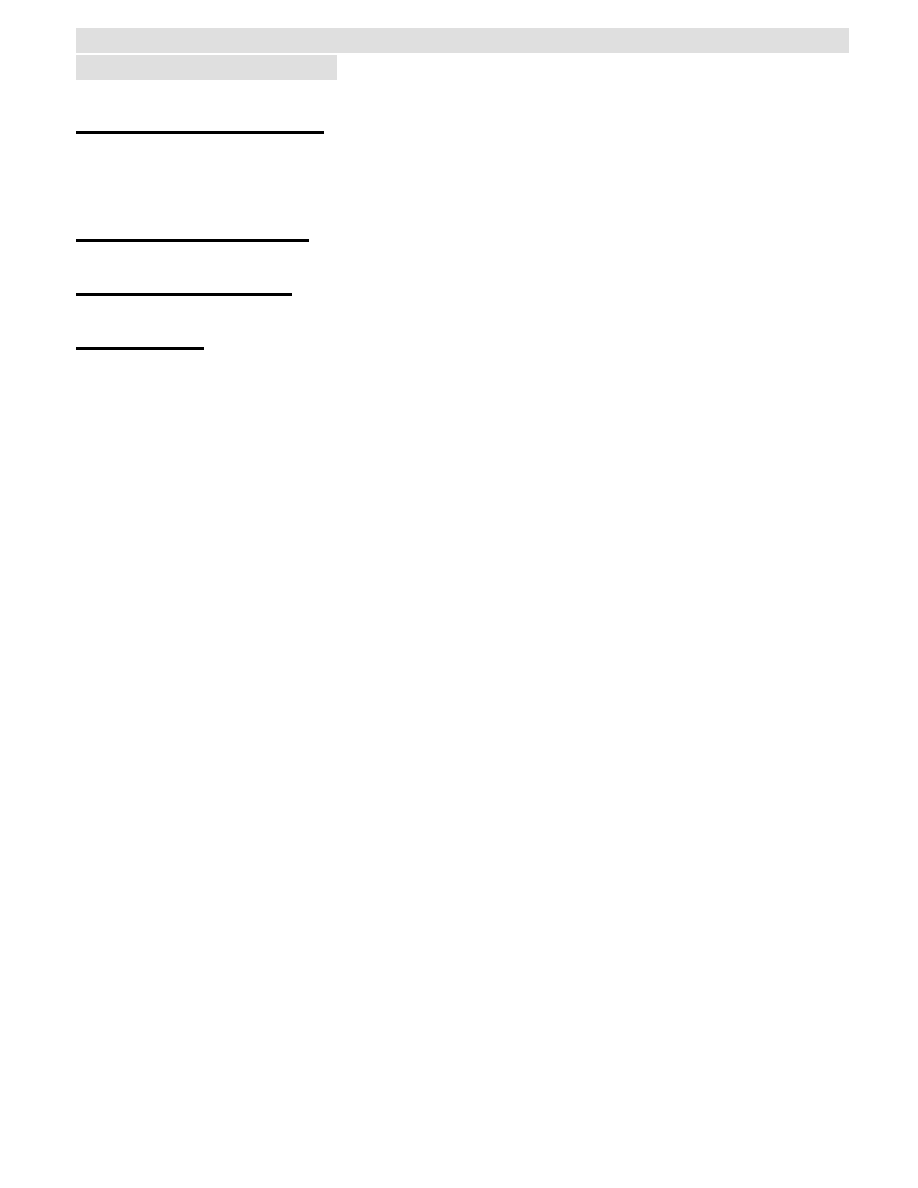
The following functions are optional, the board must be built-in hardware controller. Please
confirm this with your supplier.
CPU Warning Temperature. When this item is enabled, we can set the CPU warning
temperature . If the CPU temperature is higher than the setting temperature, the system will
beep.
Current CPU Temperature It shows the current system temperature.
Current CPUFAN Speed It shows the running speed of the system fan.
Current Vin(v) It shows the Vcore valtage.
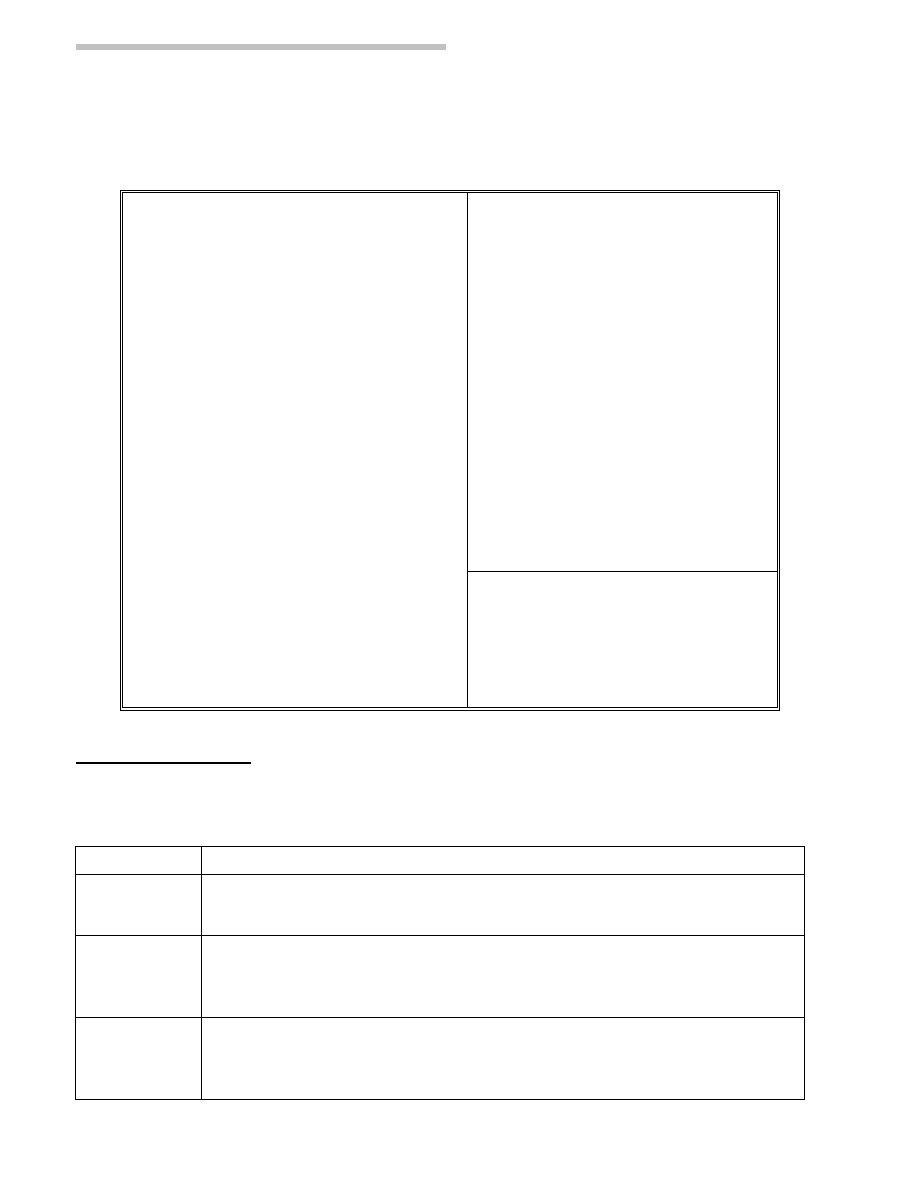
POWER MANAGEMENT SETUP
This screen controls the 'green' features of this
mainboard.
ROM PCI/ISA BIOS (ATC-6130)
POWER MANAGEMENT SETUP
AWARD SOFTWARE, INC.
Power Management
: Disabled
*Reload Global Timer Events*
PM Control by APM
: Yes
IRQ [3-7, 9-15], NMI :Enabled
Video Off Method
: V/H SYNC
Primary IDE 0
:Disabled
+BLANk
Primary IDE 1
:Disabled
Video Off After
: Standby
Secondary IDE 0
:Disabled
Modem Use IRQ
: 3
Secondary IDE 1
:Disabled
Doze Mode
: Disabled
Floppy Disk
:Disabled
Standby Mode
: Disabled
Serial Port
:Enabled
Suspend Mode
: Disabled
Parallel Port
:Disabled
HDD Power Down
: Disabled
Throttle Duty Cycle
: 62.5%
ZZ Active in Suspend
: Disabled
VGA Active Monitor : Enabled
Soft-Off by PWR-BTTN
: Instant-Off
CPUFAN Off In Suspend : Enabled
Esc: Quit áâàß
:Select Item
Resume by Ring
: Enabled
F1 : Help
PU/PD/+/- : Modify
Resume by Alarm
: Disabled
F5 : Old Values
(Shift) F2: Color
IRQ 8 Break Suspend
: Disabled
F6 : Load BIOS Defaults
F7 :Load Setup Default
Power Management This category allows you to select the type (or degree) of power
saving and is directly related to the following modes : Doze; Standby; Suspend; HDD
Power Down.
Disabled
No power management. It means all 4 modes are disabled.
Min. Power
Saving
Minimum power management. Doze =1hr.; Standby=1hr.;
Suspend=1hr.; HDD Power Down=15min
Max. Power
Saving
Maximum power management only available for SL CPU.
Doze=1min.; Standby=1min.; Suspend=1min.;HDD Power
Down=1min
User
Defined
Allows you to set each mode individually. When not disabled, each of
the ranges are from 1min. to 1hr. except for HDD Power Down which
ranges from 1 to 15min. and disable
If you would like to use Software Power-off Control function, you can not choose
“Disabled” here, and should select “Yes” in PM Control by APM.
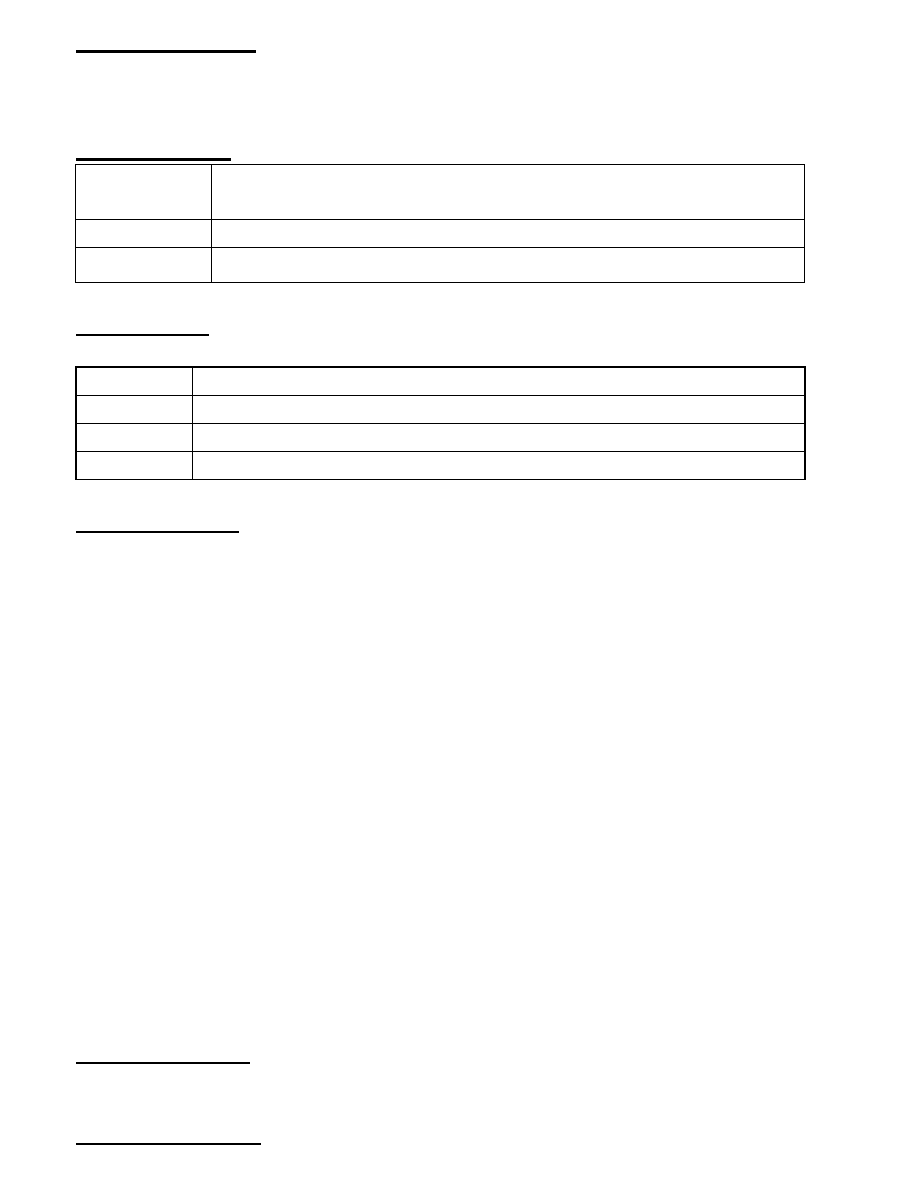
PM Control by APM When enabled, an Advanced Power Management device will be
activated to enhance the Max. Power Saving Mode and stop the CPU internal clock. If
the Max. Power Saving is not enabled, this will be shown as NO.
Video Off Method This determines the manner in which the monitor is blanked.
V/H SYNC
+ Blank
This selection will cause the system to turn off the vertical and
horizontal sync. ports and write blanks to the video buffer
Blank Screen
This option only writes blanks to the video buffer
DPMS
Initial display power management signaling
Video off After When enabled, this feature allows the VGA adapter to operate in a
power saving mode.
N/A
Monitor will remain on during power saving modes.
Suspend
Monitor is blanked when the systems enters the Suspend mode.
Standby
Monitor is blanked when the system enters Standby mode.
Doze
Monitor is blanked when the system enters any power saving mode.
MODEM Use IRQ This item determines the IRQ in which the MODEM can be used.
The choice : 3,4,5,7,9,10,11,NA.
The Following 4 modes are Green PC power saving functions which are only user
configurable when ‘User Defined’ power management has been selected.
Ø
Ø Doze Mode When enabled and after the set time of system inactivity, the CPU
clock will run at slower speed while all other devices still operate at full speed.
Ø
Ø Standby Mode When enabled and after the set time of system inactivity, the fixed
disk drive and the video would be shut off while all other devices still operate at full
speed.
Ø
Ø Suspend Mode When enabled and after the set time of system inactivity, all
devices except the CPU will be shut off.
Ø
Ø HDD Power Down When enabled and after the set time of system inactivity, the
hard disk drive will be powered down while all other devices remain active.
Throttle Duty Cycle When the system enters Doze mode, the CPU clock runs only
part of time. You may select the percent of time that the clock runs.
ZZ Active in Suspend When Enabled, the ZZ signal is active during Suspend mode.
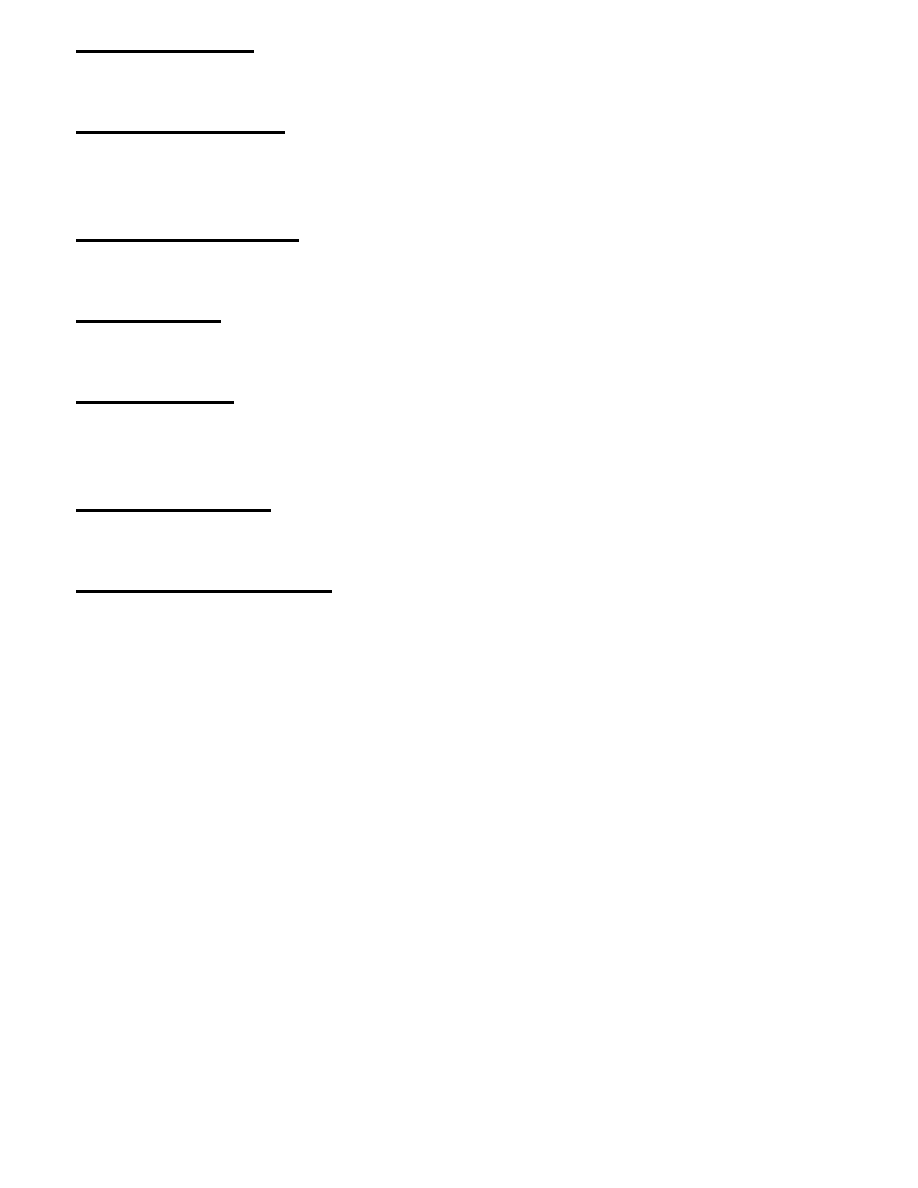
VGA Active Monitor When Enabled, any video active restarts the global timer for Standby
mode.
Soft-Off by PWR-BTTN Instant-off : When push the power button, the system power will
be off immediately. Delay 4 sec : when push the power button, it will enter suspend mode.
We need to push the power button and hold for 4 seconds to turn off the power.
CPUFAN Off In Suspend Enabled: under suspend mode, the CPU FAN will be turned off.
Disabled: the CPU FAN won’t be turned off.
Resume by Ring Enabled: when system in suspend mode, it can be wake up by modem.
Disabled: it cannot be wake up by modem.
Resume by Alarm When Enabled, two additional lines will be added to the screen :Date
(of Month) Alarm; Time (hh:mm:ss) Alarm to let user set the desired date and time. After
power off, the system will automatically power on at the specified date and time.
IRQ 8 Break Suspend When enabled, the device which occupies the IRQ8 can wake up
the system.
Reload Global Timer Events When enabled, an event occurring on each device listed
below restarts the global time for Standby mode. IRQ [3-7, 9-15], NMI; Primary IDE 0;
Primary IDE 1; Secondary IDE0; Secondary IDE1; Floppy Disk; Serial Port; Parallel Port
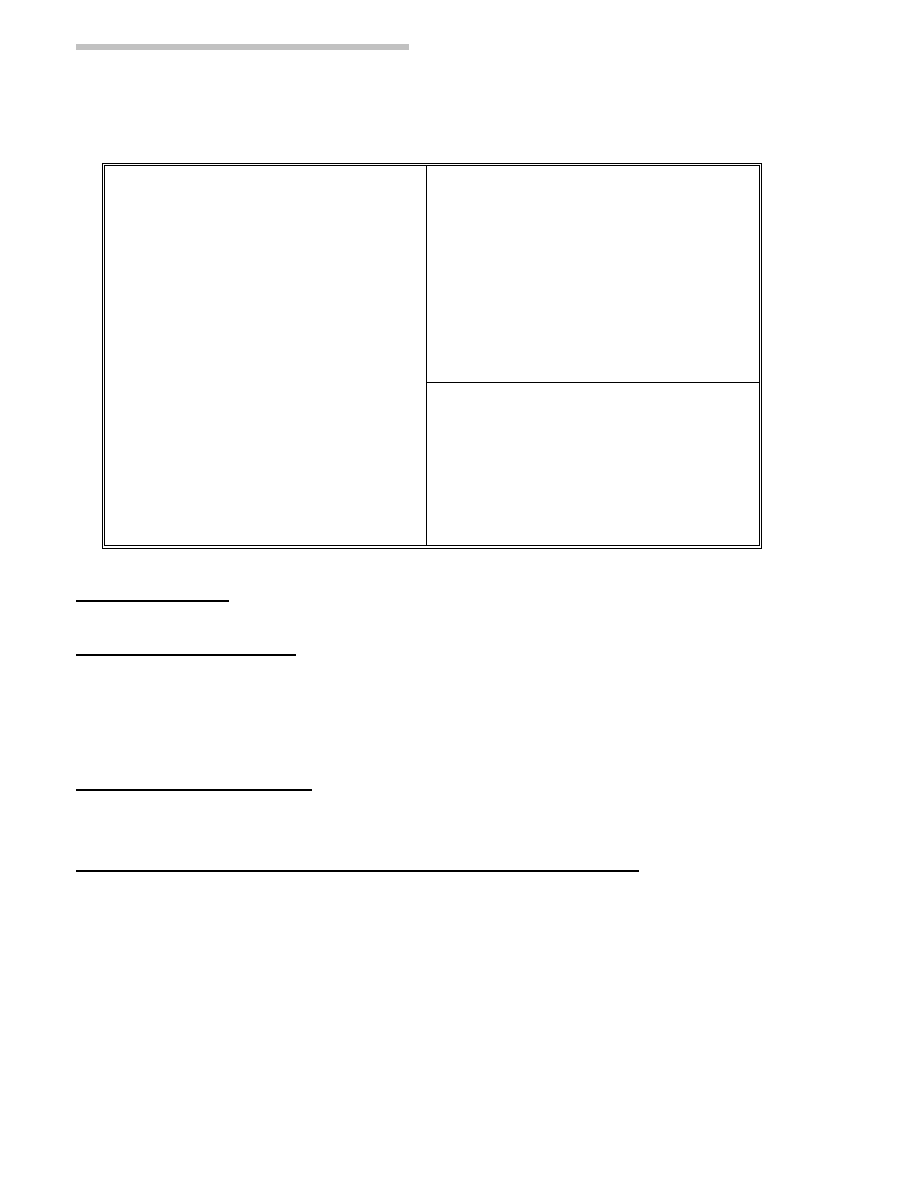
PNP/PCI CONFIGURATION
This screen configures the PCI Bus slots.
ROM PCI/ISA BIOS (ATC-6130)
PNP/PCI CONFIGURATION
AWARD SOFTWARE, INC.
PNP OS Installed
: No
PCI IDE IRQ Map to
: PCI-AUTO
Resources Controlled by
: Auto
Primary IDE INT#
: A
Reset Configuration Data
: Disabled
Secondary IDE INT#
: B
Esc: Quit áâàß
:Select Item
F1 : Help
PU/PD/+/- : Modify
F5 : Old Values
(Shift) F2: Color
F6 : Load BIOS Defaults
PNP OS Installed This item allows you to determine PnP OS or not.
Resource Controlled by The Award Plug and Play BIOS has the capability to
automatically configure all of the boot and Plug & Play compatible devices. However, this
capability means absolutely nothing unless you are using a Plug and Play OS such as
Windows 95. Choices are Auto and Manual.
Reset Configuration Data This item allows you to determine whether to reset the
configuration data or not.
PCI IDE IRQ Map To Primary IDE INT#; Secondary IDE INT# This allows you to
configure your system to the type of IDE disk controller in use. By default, Setup assumes
that your controller is an ISA device rather than a PCI controller. The moe apparent
difference is the type of slot being used. If you have equipped your system with a PCI
controller, changing this allows you to specify which slot holds the controller and which PCI
interrupt (A,B,C,D) is associated with the connected hard disk.
This setting refers to the hard
disk drive itself, rather than individual
partitions. Since each IDE controller supports two separate
hard drives, you can select the INT# for each. Again, you will note that the primary has a
lower interrupt than the secondary as described in lot x Using
INT#” above. Select ‘PCI
Auto’ allows the system to automatically determine how your IDE disk system is
configured.
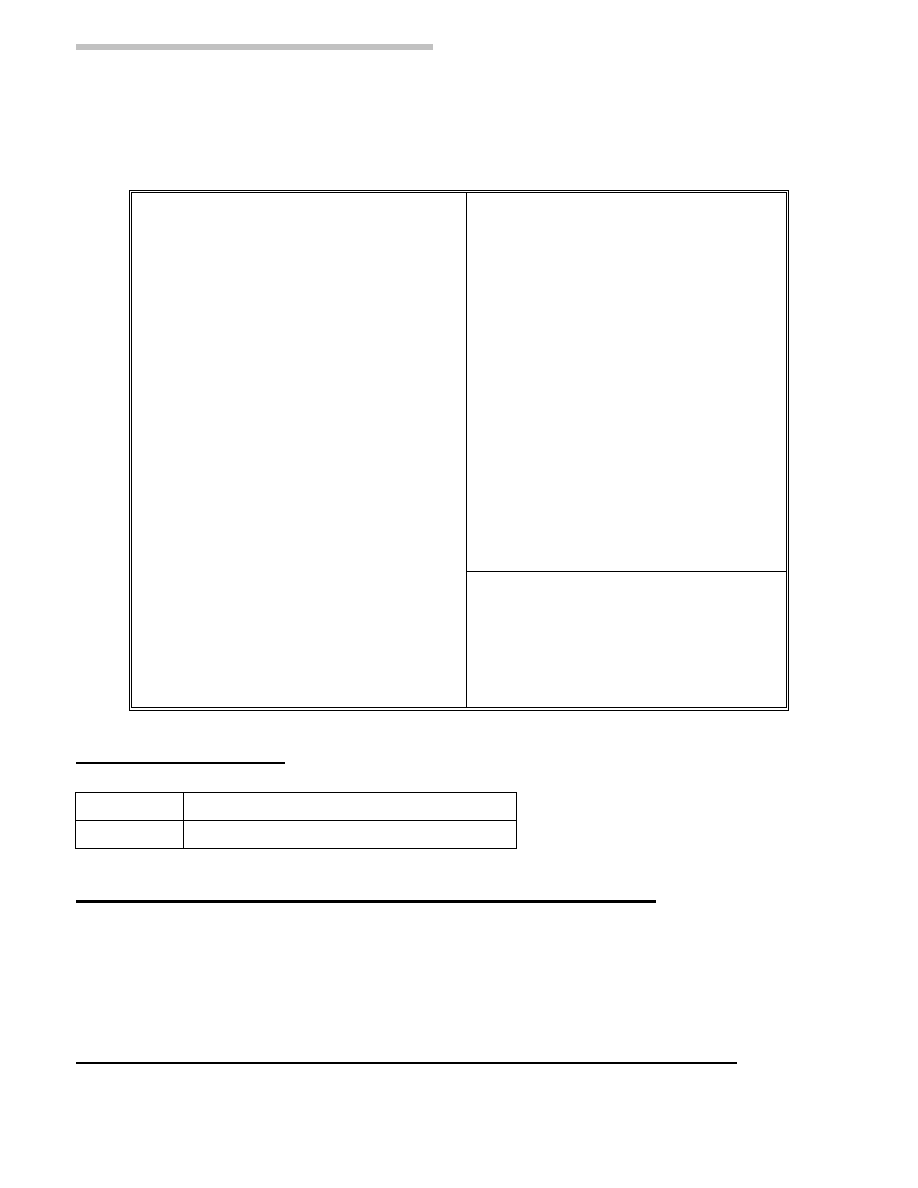
INTEGRATED PERIPHERALS
This section page includes all the items of IDE hard
drive and Programmed Input/Output features. See also Section “Chipset Features Setup”.
ROM PCI/ISA BIOS (ATC-6130)
INTEGRATED PERIPHERALS
AWARD SOFTWARE, INC.
IDE HDD Block Mode
: Enabled
Onboard Parallel Port
: 378H/IRQ7
IDE Primary Master PIO
: Auto
Onboard Parallel Mode : ECP
IDE Primary Slave PIO
: Auto
ECP Mode Use DMA
: 3
IDE Secondary Master PIO
: Auto
IDE Secondary Slave PIO
: Auto
IDE Primary Master UDMA
: Auto
IDE Primary Slave UDMA
: Auto
IDE Secondary Master UDMA : Auto
IDE Secondary Slave UDMA
: Auto
On-Chip Primary PCI IDE
: Enabled
On-Chip Secondary PCI IDE
: Enabled
USB Keyboard Support
: Disabled
Init AGP Display First
: Disabled
Power On Function
:
Button Only
KBC input clock
: 8 MHz
Esc: Quit áâàß
:Select Item
Onboard FDC Controller
: Enabled
F1 : Help
PU/PD/+/- : Modify
Onboard Serial Port 1
: 3F8/IRQ4
F5 : Old Values
(Shift) F2: Color
Onboard Serial Port 2
: 3F8/IRQ3
F6 : Load BIOS Defaults
UART Mode Select
: Normal
IDE HDD Block Mode This allows your HD controller to use the fast block mode to
transfer data to and from your HD drive.
Enabled
IDE controller uses block mode
Disabled
IDE controller uses standard mode
IDE Primary Master/Slave PIO IDE; Secondary Master/Slave PIO
PIO - Programmed Input/Output, it allows the BIOS to tell the controller what it wants and
then let the controller and the CPU to complete the task by themselves. This is simpler and
more faster. Your system supports five modes, 0 - 4, which primarily differ in timing. When
Auto is selected, the BIOS will select the best available mode.
IDE Primary Master/Slave UDMA; IDE Secondary Master/Slave UDMA Auto, will
support the Ultra DMA function. Disabled, will not support the Ultra DMA function.
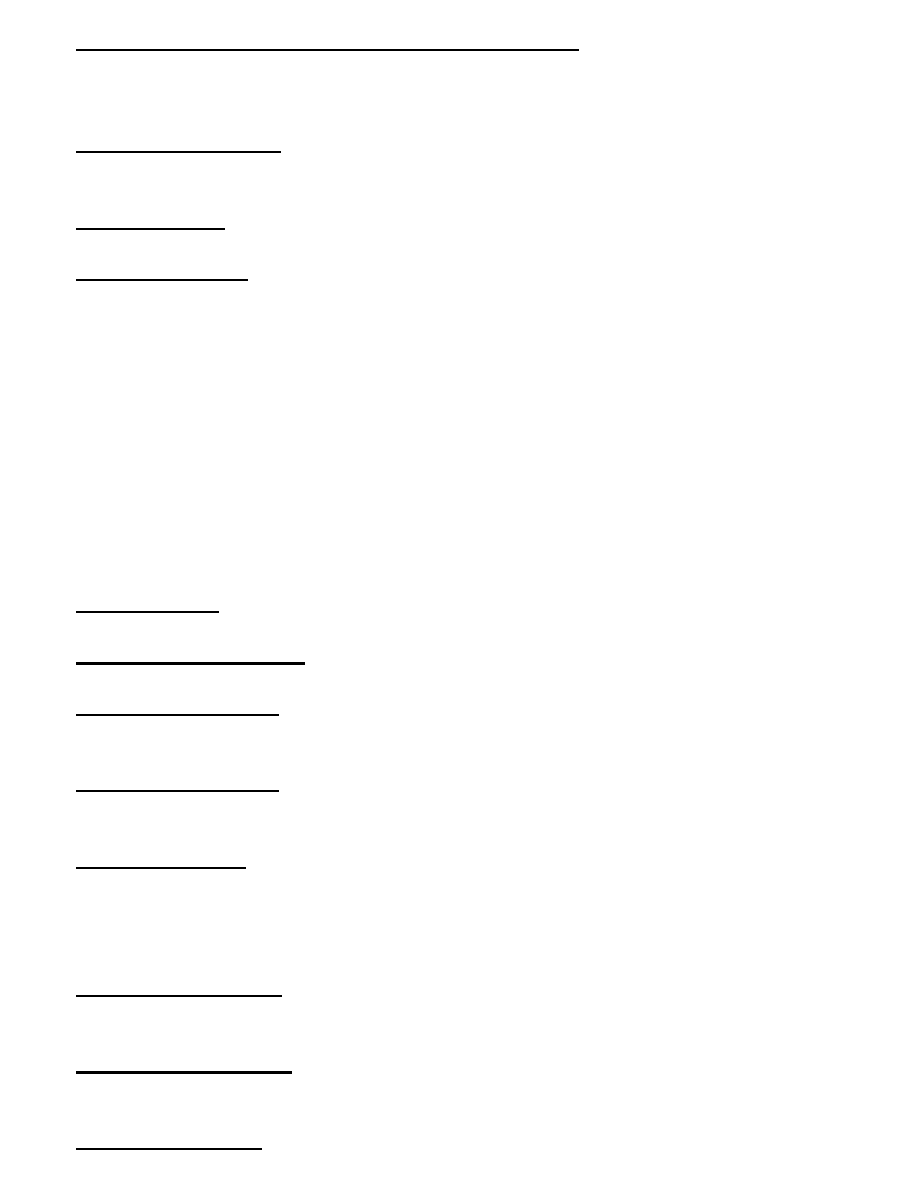
On-Chip Primary PCI IDE;On-Chip Secondary PCI IDE This setup item allows you to
either enable or disable the primary/secondary controller. You might choose to disable the
controller if you were to add higher performance or specialized controller.
USB Keyboard Support Enabled will support USB keyboard in Win95 2.1 and NT 5.0 or
above operating system.
Init Display First This item will activate the PCI in the multi-displayed environment.
Power On Function
Ø
Ø KB Power On Password: this function is available for ATX power only. User can select
the power on method to power on the system. The options are the following Password :
when user select this option, it will show “Enter Password:”, after user type password, it
will show “Confirm Password:”, user should type the same password to confirm it. After
power off, if user types the correct password, the system will power on.
Ø
Ø Hot Key : when user select this option, it will show another line as “Hot Key Power ON:
Ctrl-F1”.Select any hot key you like. After power off, if user hold down the “Control” and
“F1” key, it will power up the system.
Ø
Ø Mouse Left, Mouse Right : it will power up the system by double clicking the left or
right mouse. Note do not move your mouse between the first click and the second click.
Ø
Ø Button Only : only the power button can power the system.
KBC input clock Let user change the keyboard working clock.
On Board FDC Controller This item will enable or disable the floppy disk controller.
On Board Serial Port 1 User can select serial port IRQ. If set to Auto, system will assign
an IRQ for it. Note : set to Auto is not recommended.
On Board Serial Port 2 User can select serial port IRQ. If set to Auto, system will assign
an IRQ for it. Note : set to Auto is not recommended.
UART Mode Select This lets you select the Infrared mode. Choices are Standard, HPIR,
and ASKIR. If you choose HPIR or ASKIR mode, the screen will show another two lines to
let you choose ‘IR Function Duplex’ (Full or Half) and ‘RxD TxD Active’ (Hi Lo; Lo Hi;
Hi Hi; Lo Lo).
On Board Parallel Port Let user select IRQ for parallel port When Disabled, the parallel
port will be disabled.
On Board Parallel Mode Let user select error check mode. This item is not recommended
to change except user has special request.
ECP Mode Use DMA Select a DMA channel for the port. Choices are 3, 1.
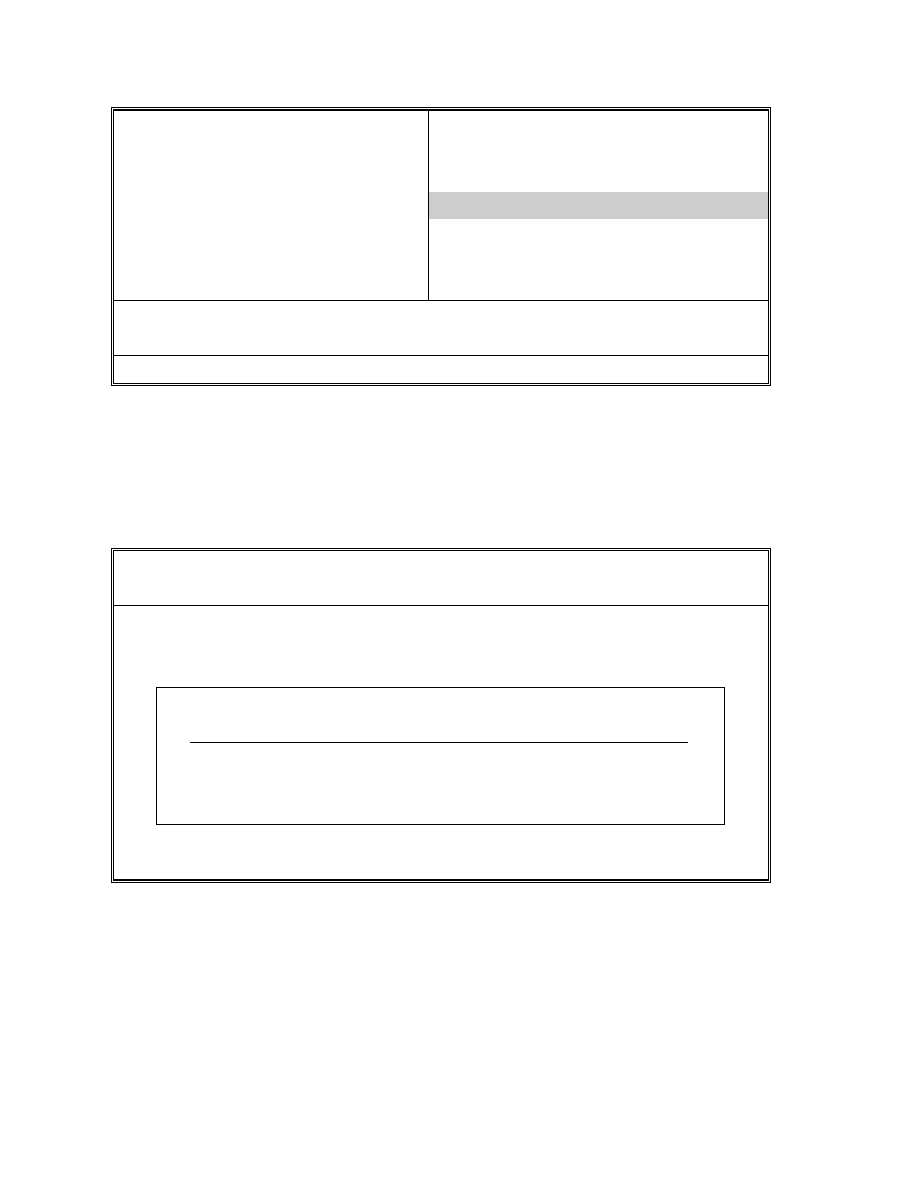
ROM PCI/ISA BIOS (ATC-6130)
CMOS SETUP UTILITY
AWARD SOFTWARE, INC.
STANDARD CMOS SETUP
INTEGRATED PERIPHERALS
BIOS FEATURES SETUP
SUPERVISOR PASSWORD
CHIPSET FEATURES SETUP
USER PASSWORD
POWER MANAGEMENT SETUP
IDE HDD AUTO DETECTION
PNP/PCI CONFIGURATION
SAVE & EXIT SETUP
LOAD BIOS DEFAULTS
EXIT WITHOUT SAVING
LOAD SETUP DEFAULTS
ESC: Quit
áâàß:Select Item
F10: Save & Exit Setup
(Shift) F2 : Change Color
Time, Date, Hard Disk Type .....
ROM PCI/ISA BIOS (ATC-6130)
CMOS SETUP UTILITY
AWARD SOFTWARE, INC.
Hard Disks Type Size CYLS HEAD PRECOMP LANDZ SECTOR MODE
Primary Master :
Select Primary Master Option (N=Skip) : N
Options Size CYLS Head PRECOMP LANDZ Sector Mode
2(Y) 1337 648 64 0 2594 63 LBA
1 1339 2595 16 65535 2594 63
NORMAL
3 1338 1297 32 65535 2594 63
LARGE
Note : Some OSes (like SCO-UNIX) must use “Normal” for installation
ESC : Skip
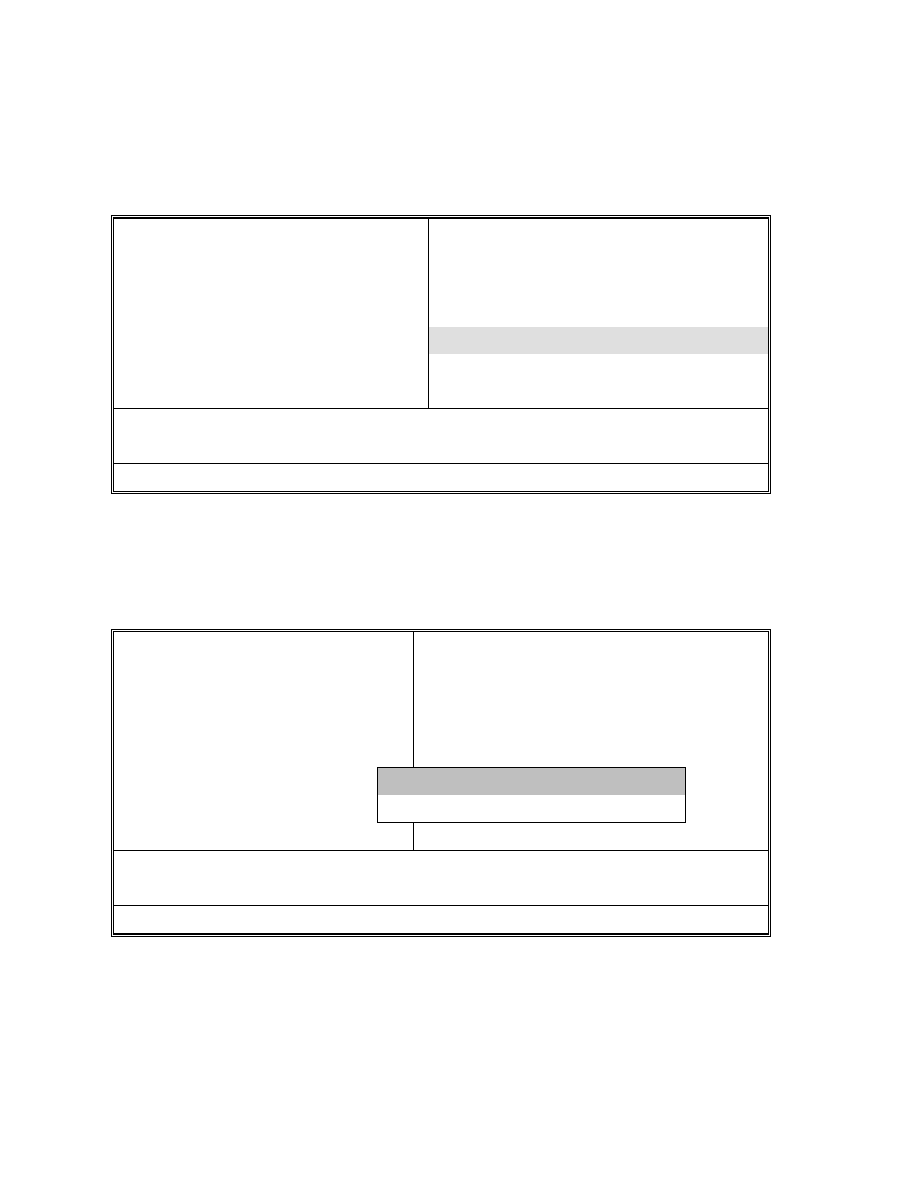
The last second item of the main menu is 'save and exit'. If you select this item and press 'Y', then
these records will be saved in the CMOS memory on the mainboard. It will be checked every time
when you turn your computer on.
ROM PCI/ISA BIOS (ATC-6130)
CMOS SETUP UTILITY
AWARD SOFTWARE, INC.
STANDARD CMOS SETUP
INTEGRATED PERIPHERALS
BIOS FEATURES SETUP
SUPERVISOR PASSWORD
CHIPSET FEATURES SETUP
USER PASSWORD
POWER MANAGEMENT SETUP
IDE HDD AUTO DETECTION
PNP/PCI CONFIGURATION
SAVE & EXIT SETUP
LOAD BIOS DEFAULTS
EXIT WITHOUT SAVING
LOAD SETUP DEFAULTS
ESC: Quit
áâàß:Select Item
F10: Save & Exit Setup
(Shift) F2 : Change Color
Time, Date, Hard Disk Type .....
ROM PCI/ISA BIOS (ATC-6130)
STANDARD CMOS SETUP
AWARD SOFTWARE, INC.
STANDARD CMOS SETUP
INTEGRATED PERIPHERALS
BIOS FEATURES SETUP
PASSWORD SETTING
CHIPSET FEATURES SETUP
IDE HDD AUTO DETECTION
POWER MANAGEMENT SETUP
SAVE & EXIT SETUP
PNP/PCI CONFIGURATION
EXIT WITHOUT SAVING
LOAD BIOS DEFAULTS
SAVE to CMOS and EXIT (Y/N):Y
ESC: Quit
áâàß:Select Item
F10: Save & Exit Setup
(Shift) F2 : Change Color
Save Data to CMOS & Exit SETUP
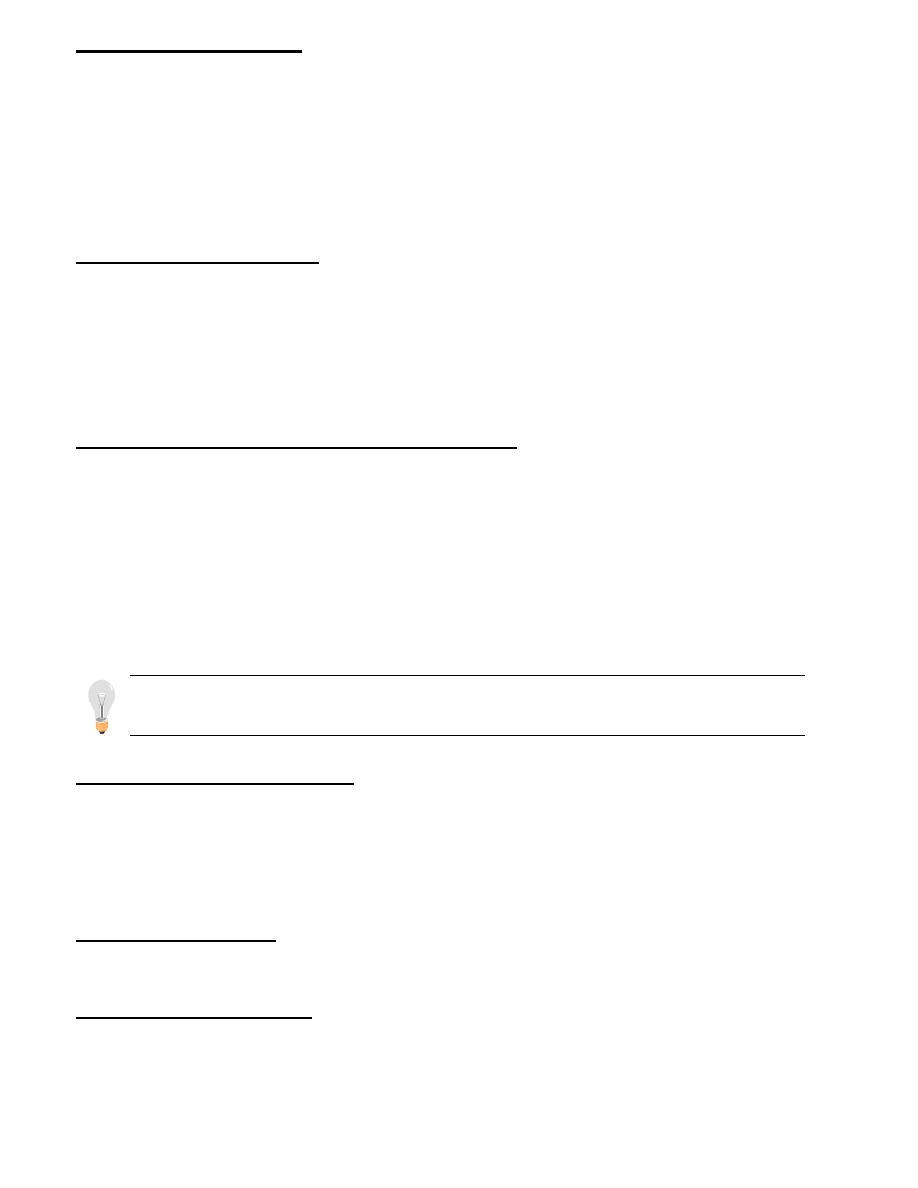
LOAD BIOS DEFAULTS When your mainboard has problems and needs to trouble shoot
the system, you can use this function. The default values loaded only affect the BIOS
Features Setup, Chipset Features Setup, Power Management Setup and PNP/PCI
Configuration Setup. There is no effect on the Standard CMOS Setup. To use this function,
select it from main menu and press <Enter>. A line will appear on the screen asking if you
want to load the BIOS default values. Press <Yes> and <Enter> then the BIOS default
values will be loaded.
LOAD SETUP DEFAULTS This allows you to load optimal settings which are stored in
the BIOS ROM. The default values loaded only affect the
BIOS Features Setup, Chipset
Features Setup, Power Management Setup and PNP/PCI Configuration Setup. There is no
effect on the Standard CMOS Setup. To use this function, select it from main menu and
press <Enter>. A line will appear on the screen asking if you want to load the Setup default
values. Press <Yes> and <Enter> then the Setup default values will be loaded.
SUPERVISOR PASSWORD / USER PASSWORD This allows you to set the password.
The mainboard defaults with password disabled. If you set both supervisor and user
passwords, only the supervisor password allows you to enter the BIOS SETUP program.
Enter/Change password : Enter the current password. And at the prompt, key-in your new
password (up to eight alphanumeric characters), then press <Enter>. At the next prompt,
confirm the new password by typing it again and press <Enter>.
Disable password : Press the <Enter> key instead of entering a new password when the
‘Enter Password’ dialog box appears. A message will appear for confirming that the
password is disabled.
CAUTION: If you forgot your password, you must disable the CMOS by
turning the power off and setting JP 8 to ‘2-3‘, then ‘1-2’ to reload the system.
IDE HDD AUTO DETECTION This allows you to detect the IDE hard disk driver’s
parameters and enter them into ‘Standard CMOS Setup’ automatically. If the auto-detected
parameters displayed do not match the ones that should be used for your hard drive, do not
accept them. Press <N> to reject the values and enter the correct ones manually on the
Standard CMOS Setup screen.
SAVE & EXIT SETUP This allows you to save the new setting values in the CMOS
memory and continue with the booting process. Select what you want to do, press <Enter>.
EXIT WITHOUT SAVING This allows you to exit the BIOS setup utility without
recording any new values or changing old ones.
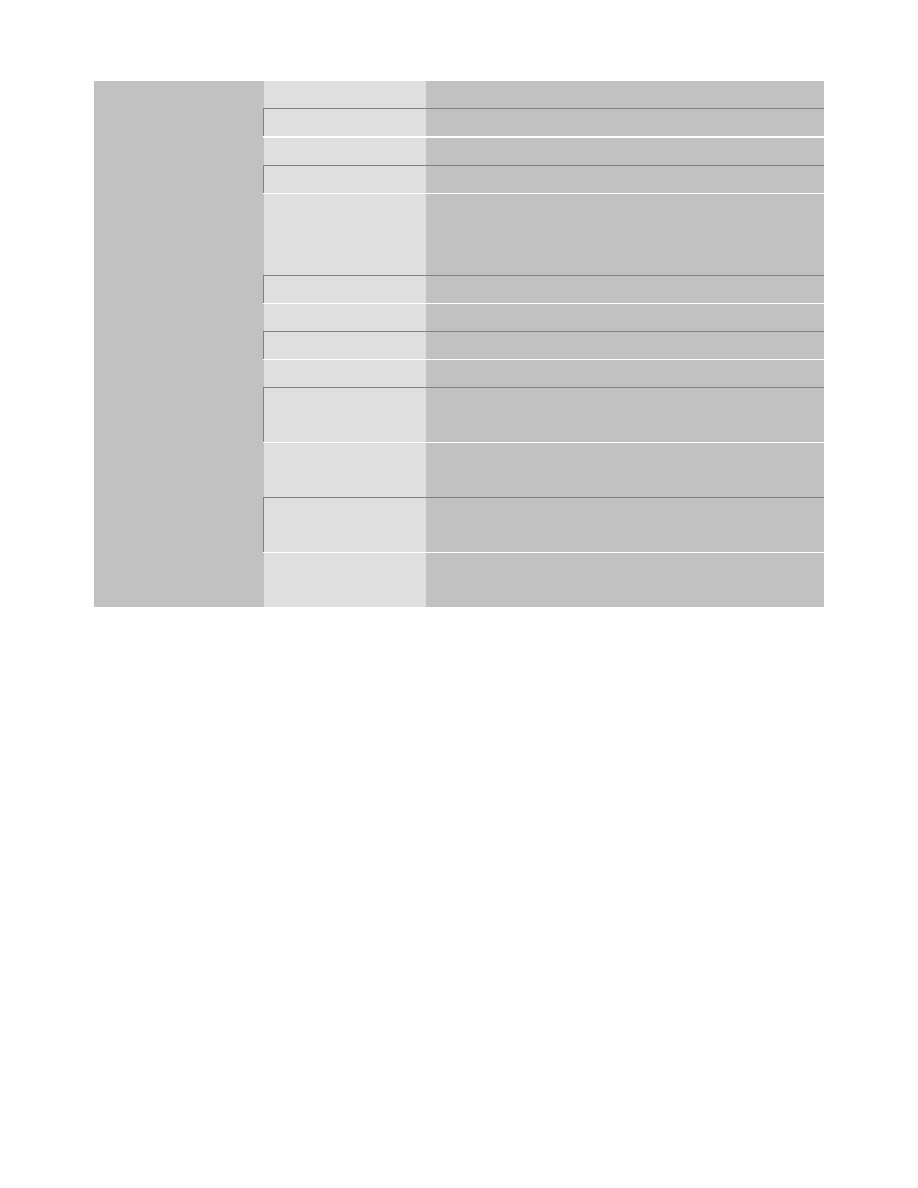
Control Key Description
UP ARROW
Move to previous item
DOWN ARROW
Move to next item
LEFT ARROW
Move to the item in the left hand
RIGHT ARROW
Move to the item in the right hand
Esc KEY
Esc
Main Menu : Quit and not save changes
Setup menu : Exit current page and return to
main menu
PgUp KEY
Increase the numeric value or make changes
PgDn KEY
Decrease the numeric value or make changes
F1 KEY
Help
General help
F2 KEY
Shift +F2
Change color from total 16 colors
F5 KEY
Old Value
Restore the pervious CMOS value from
CMOS
F6 KEY
Load BIOS
default
Load the default CMOS value from BIOS
default table
F7 KEY
Load setup
default
Load Setup default
F10 KEY
Save & Exit
Setup
Save all the CMOS changes and Exit setup,
only for Main Menu
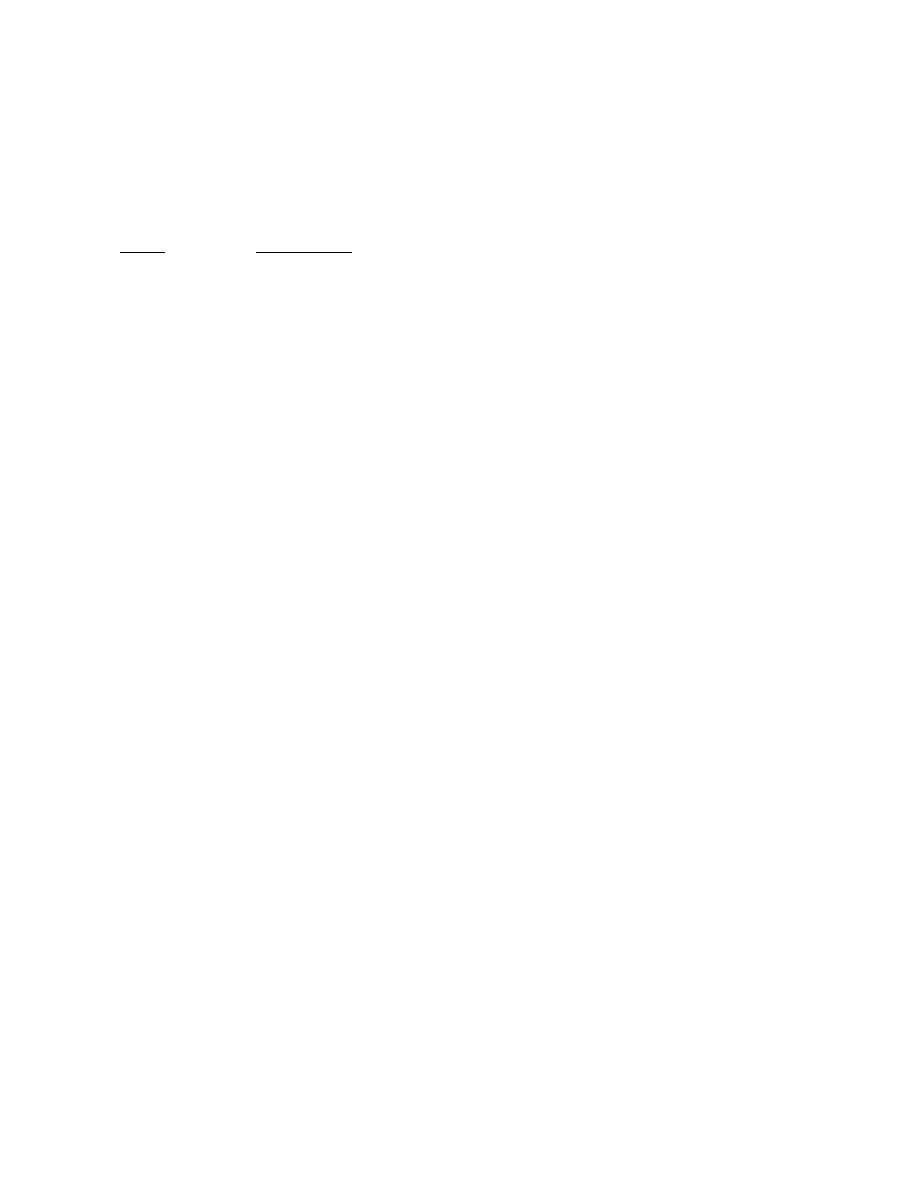
CHECK LIST OF THE PACKAGING
The mainboard comes securely packed in a durable box or shipping carton. If any of the
following items are missing or damaged, please contact your supplier.
Each mainboard contains:
Q'TY
Description
1 Mainboard
: ATC-6130.
1
CD(option)
: LDCM, Enhanced IDE driver
Award system BIOS Update Utility
1 Diskette(option) : Enhanced IDE driver
Award system BIOS Updated Utility
1 Retention mechanism (for Pentium
II installation)
1 Retention mechanism (for Celeron
TM
installation)
2 Metal screw kit (for Pentium
II & Celeron
TM
installation)
1
Cable
: Enhanced IDE cable.
1 Cable : F.D.D. cable.
1
Cable
: Serial / Parallel.
1
Cable
: Serial / PS/2.
1
Cable
: Thermister cable (option).
1 Manual
: User manual. (English version)
1
English LDCM user manual (option)
Wyszukiwarka
Podobne podstrony:
Podstawowe statusy diod sygnałowych na płycie głównej NXW101 0
Jak sprawdzić wersję i zaktualizować BIOS na płycie głównej
Kopia systemu na płycie CD [d 2007]
Poziomy i podpoziomy, Poziomy główne dzieli się na poziomy główne organiczne, zawierające powyżej 20
Zmiana szybkości USB na 10400 (tłumaczenie)
Spis nagran na plycie, Maly Eurepejczyk w przedszkolu
Ogólne informacje o płycie głównej
PROGRAMOWANIE PILOTÓWradio na płycie, Napedy bram Nassau, Key
1996 02 Jak montować układ na płycie uniwersalnej
Wskazania do ekstrakcji ,,ósemek'' można podzielić na trzy główne grupy
Złącze USB
Na płycie nie było awantury Nasz Dziennik, 2011 03 01
Konwerter z USB na 1 Wire z 2 zł ączam i RJ12
Badanie współczynnika przejmowania ciepła na płycie izotermicznej (instrukcja)
Jarzyny smażone na płycie
Twarozek z wariacjami w oczekiwaniu na wiosne Glowne zdjecie Wskazowki Zdjecia krokow 2013 04 03
1996 02 Jak montować układ na płycie uniwersalnej
więcej podobnych podstron