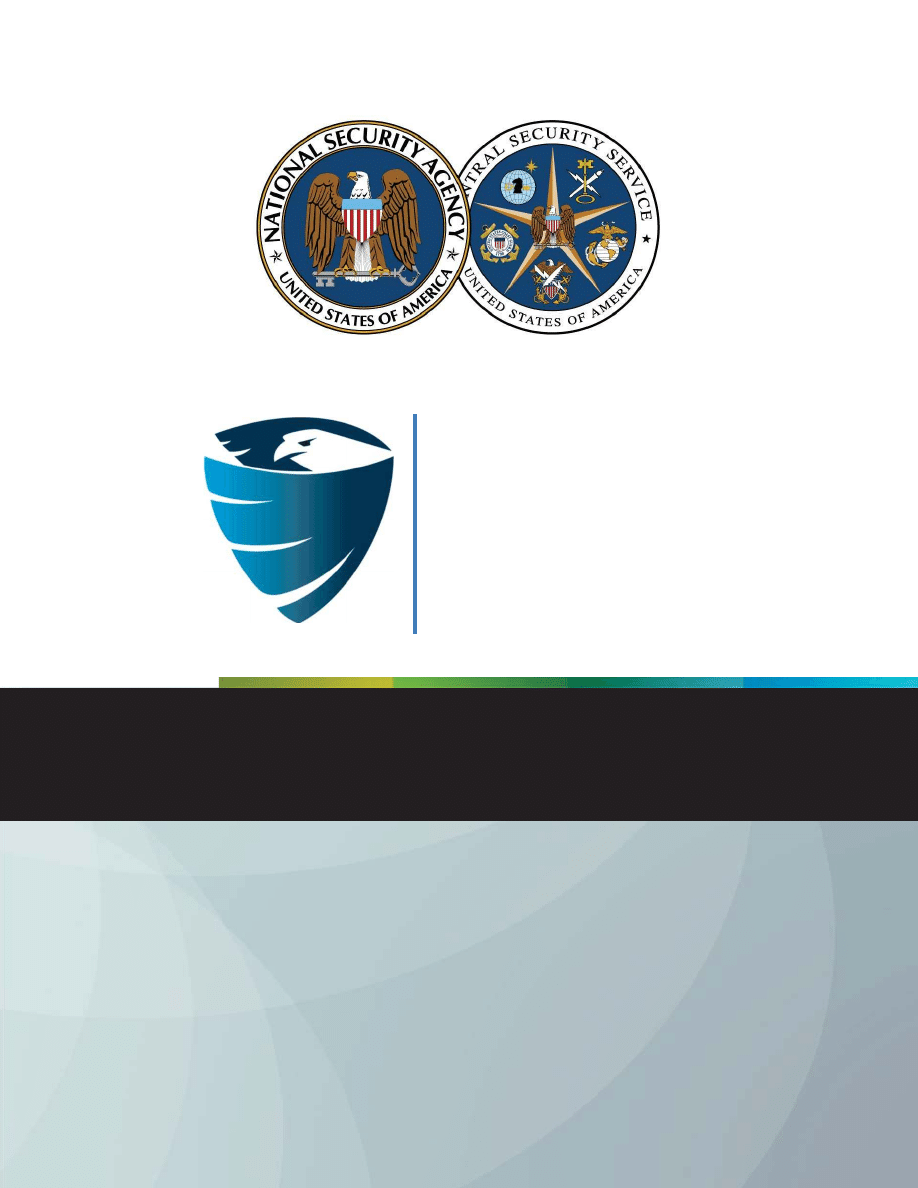
A product of the Network Components and Applications Division
TSA-13-1005-SG
National Security Agency/Central Security Service
Information
Assurance
Directorate
November 19, 2013
Revision 1
Reducing the Effectiveness of
Pass-the-Hash
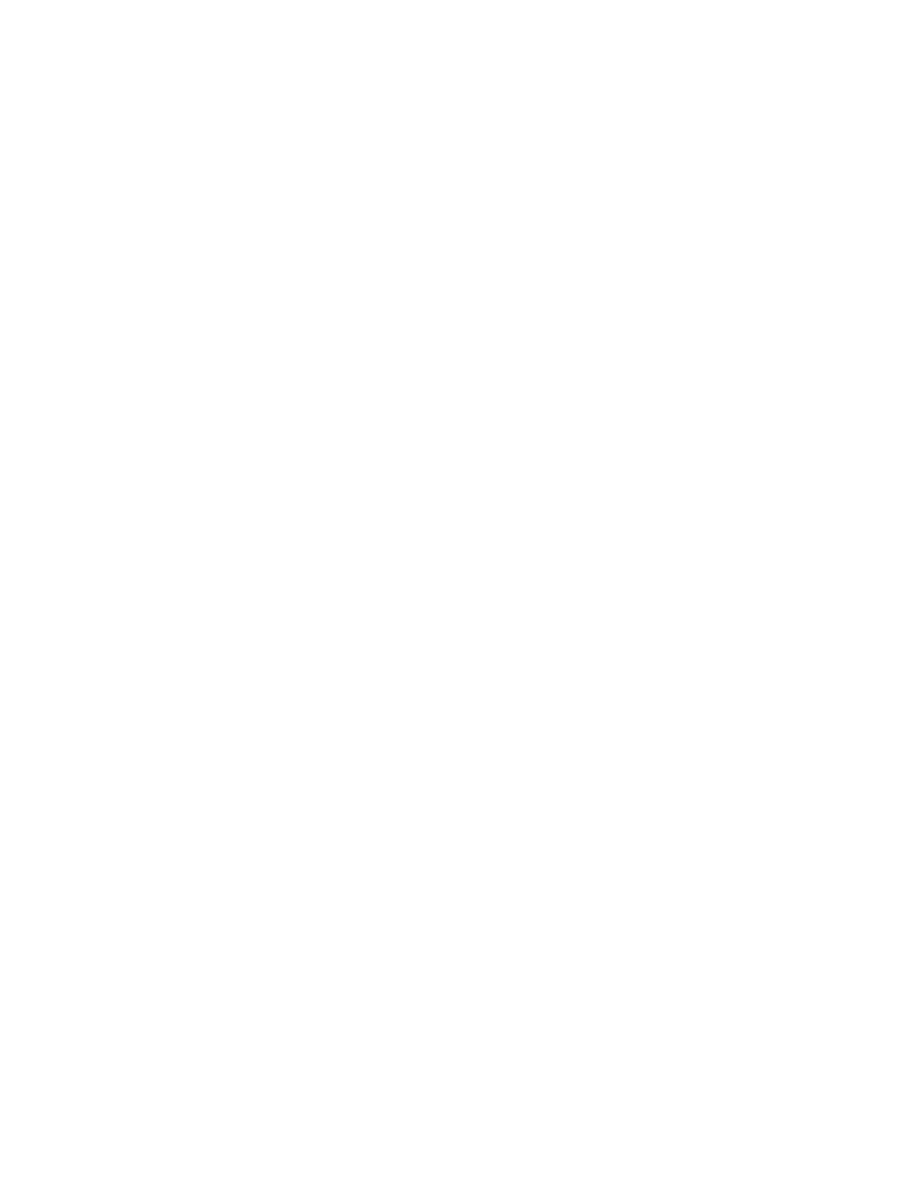
i
Contents
1 Introduction
.......................................................................................................................................... 1
2 Background
.................................................................................................................. ......................... 1
3 Mitigations
................................................................................................................. ........................... 2
3.1
Creating unique local account passwords .................................................................................... 3
3.2
Denying local accounts from network logons ............................................................................... 4
3.3
Restricting lateral movement on the network with firewall rules ................................................ 5
4
Windows 8.1 Features .......................................................................................................................... 5
4.1
Deny local accounts from network logons in Windows 8.1 .......................................................... 5
4.2
New Remote Desktop feature in Windows 8.1 ............................................................................ 5
4.3 Protecting
LSASS
........................................................................................................................... 6
4.4 Clearing
credentials....................................................................................................................... 6
4.5
Protected Users group .................................................................................................................. 6
5 Conclusion
.................................................................................................................. ........................... 7
6 References
............................................................................................................................................ 7
Appendix A: Creating unique local passwords .............................................................................................. 7
Appendix B: Denying local administrators network access .......................................................................... 8
Appendix C: Configuring Windows Firewall rules ......................................................................................... 9
Appendix D: Looking for possible PtH activity by examining Windows Event Logs ................................... 12
Appendix E: Summary of Local Accounts .................................................................................................... 12
Appendix F: Windows smartcard credentials ............................................................................................. 12

ii
List of Figures
Figure 1: Scope dialog box. ......................................................................................................................... 10
Figure 2: The new GPO linked to the PtH Organization Unit. ..................................................................... 11
Figure 3: Object types dialog box settings. ................................................................................................. 11
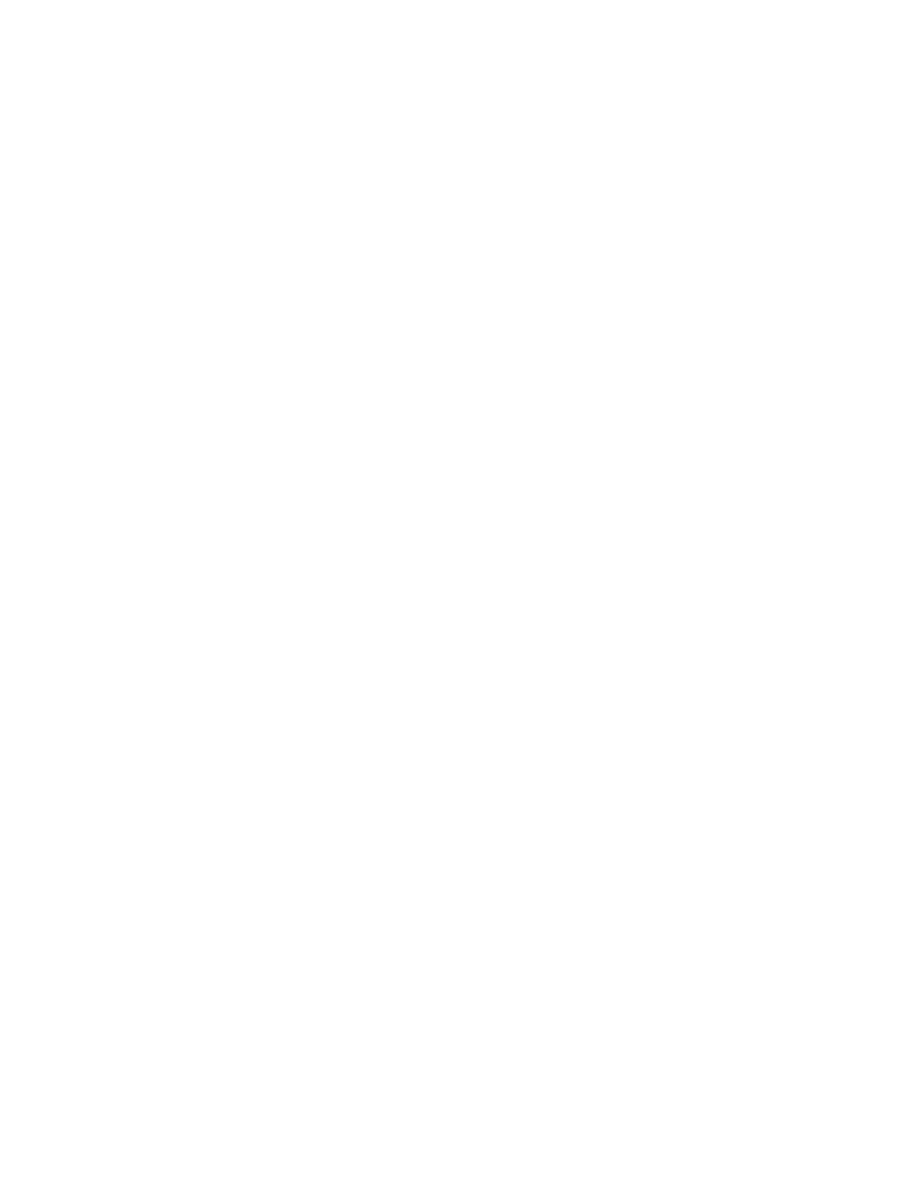
iii
Disclaimer
This Guide is provided "as is." Any express or implied warranties, including but not limited to, the
implied warranties of merchantability and fitness for a particular purpose are disclaimed. In no event
shall the United States Government be liable for any direct, indirect, incidental, special, exemplary or
consequential damages (including, but not limited to, procurement of substitute goods or services, loss
of use, data or profits, or business interruption) however caused and on any theory of liability, whether
in contract, strict liability, or tort (including negligence or otherwise) arising in any way out of the use of
this Guide, even if advised of the possibility of such damage.
The User of this Guide agrees to hold harmless and indemnify the United States Government, its agents
and employees from every claim or liability (whether in tort or in contract), including attorneys' fees,
court costs, and expenses, arising in direct consequence of Recipient's use of the item, including, but not
limited to, claims or liabilities made for injury to or death of personnel of User or third parties, damage
to or destruction of property of User or third parties, and infringement or other violations of intellectual
property or technical data rights.
Nothing in this Guide is intended to constitute an endorsement, explicit or implied, by the U.S.
Government of any particular manufacturer's product or service.
Trademark Information
This publication has not been authorized, sponsored, or otherwise approved by Microsoft Corporation.
Microsoft®, Windows®, Windows Server®, Windows Vista®, Active Directory®, Windows PowerShell
TM
,
and Windows® Firewall with Advanced Security are either registered trademarks or trademarks of
Microsoft Corporation in the United States and other countries.
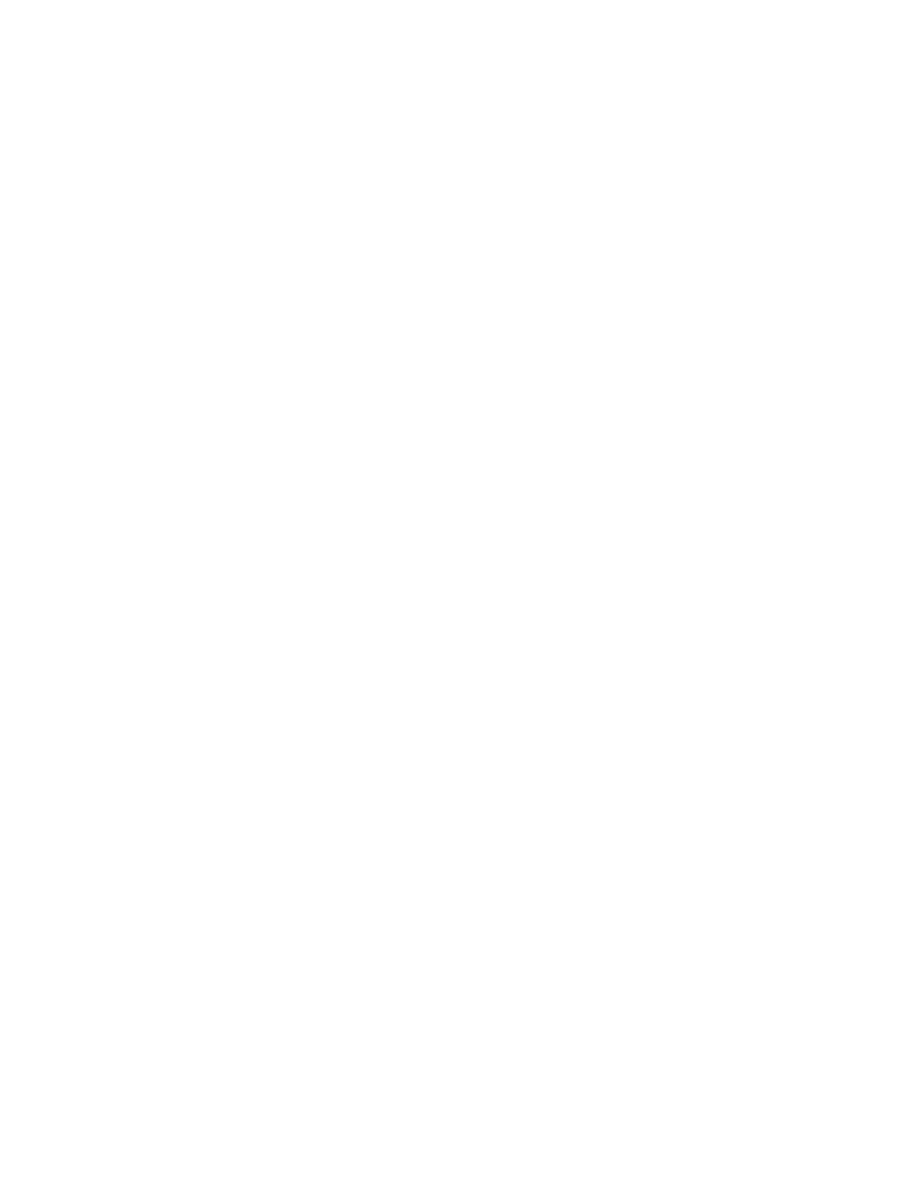
1
1 Introduction
Pass-the-Hash (PtH) is a technique for compromising additional machines on a network, after one is
initially exploited. In December 2012, Microsoft released a whitepaper[1] which discusses PtH in-depth,
identifies numerous risk factors that make an organization highly vulnerable to PtH, and describes
several mitigations. The purpose of this document is to expand on the ideas presented in [1] and provide
guidance to DoD administrators.
PtH is not a new technique. PtH was publicly released in 1997[2] and reuses login credentials on one
computer to access another computer with equivalent credentials. PtH enables attackers to spread
laterally across a target network with ease. Even networks that require smartcard authentication are
susceptible to PtH attacks.
The success of a PtH attack is dependent on many factors including the network configuration, firewall
settings, and account settings. To defeat PtH attacks, administrators must differentiate authorized and
unauthorized uses of Single Sign On (SSO), which is extremely difficult or impractical within any
contemporary SSO architecture. SSO allows users to authenticate with the operating system once
(generally once per login) and caches the user's credentials in memory. Each subsequent time the
system requires the user's credentials to perform an action, instead of re-prompting the user, the
cached credentials are used. The basic mechanisms on which PtH exploits cannot be immediately fixed
with a patch and will require a fundamental SSO architecture design change. This document discusses
mitigations administrators can deploy, in the interim, to reduce PtH’s effectiveness by addressing some
of the properties it depends upon.
2 Background
Secure computer systems implement authentication mechanisms to ensure authorized access. The
authentication process requires a user to prove their identity by providing at least one authenticator
(credentials). The most common authenticator continues to be passwords, but the following discussion,
while explicitly referring to passwords, is generic to other authentication mechanisms, e.g., smart cards
or biometrics.
For each user account, the system stores a username (identity) and a representation of the
authenticator. The operating system generally uses cryptographic hash functions to store the hash of
the authenticator, instead of storing it in cleartext. A hash value, or simply a hash, is the output of a
hash function. Hash functions are one-way mathematical functions that take an input string and
produce some fixed-size and deterministic output string. For example, when a user is prompted for a
password during authentication, the system takes the password, computes the hash value, and
compares the computed hash against the stored hash. If the hashes are equivalent, then the user is
authenticated and is allowed access to the system; otherwise, the authentication fails.
Different systems and services allow users to authenticate in different ways. PtH attacks harvest hashed
user credentials and reuse them to authenticate with services supporting a hash as an authenticator. An
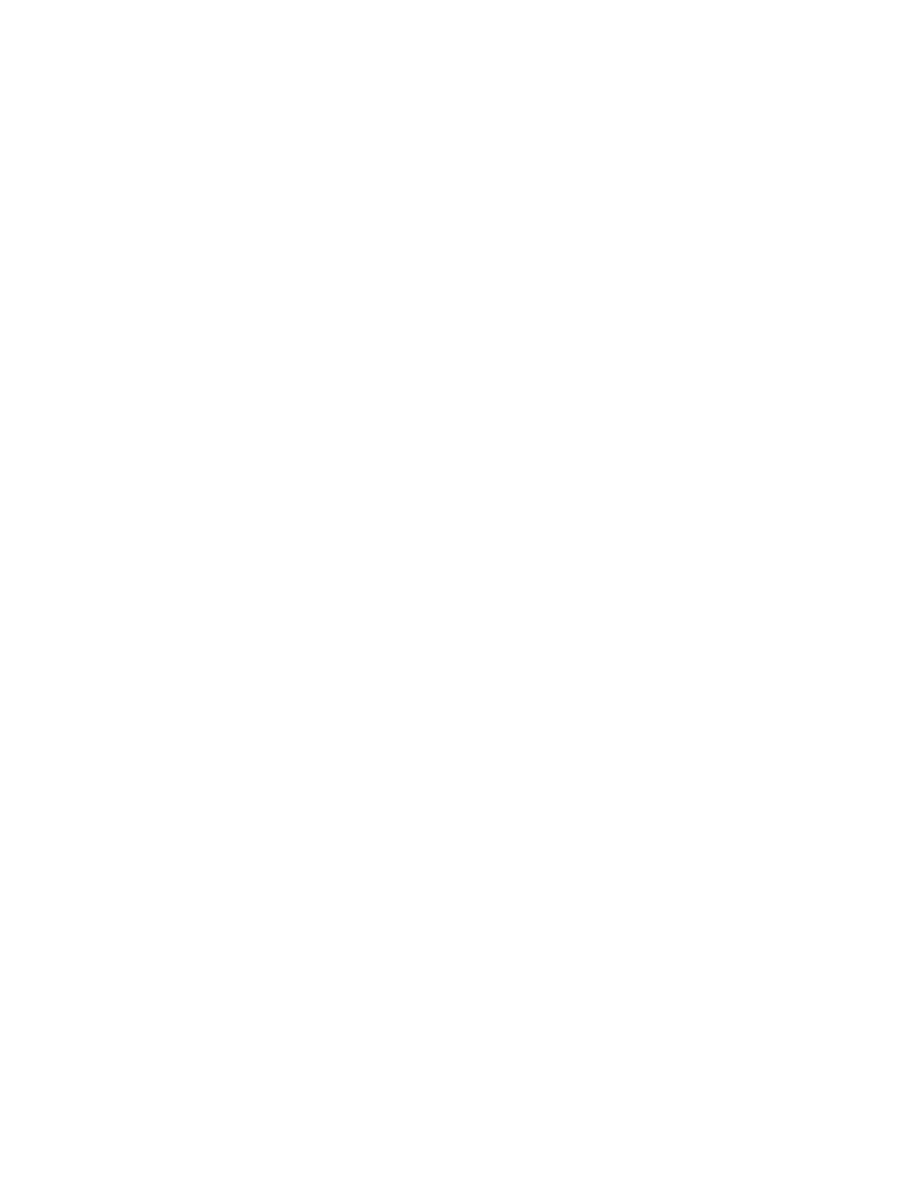
2
attacker with administrative privileges can retrieve all of the hashed user credentials from disk by
reading the Security Account Manager (SAM) file or by reading the Local Security Authority Subsystem
Service (LSASS) process's memory. These credentials, if identical to credentials accepted on another
machine, can be used to authenticate with remote Windows services and gain access to those systems.
Security policies continue to advocate stronger passwords that combine upper and lower case letters,
special characters, and numbers. Longer, more complex passwords typically increase the difficulty of
password cracking. However, password strength does not affect the success of PtH, which increases
PtH’s potential value in environments implementing strong password requirements.
The following attack describes a portion of the PtH methodology to gain domain administrator
privileges. First, the attacker compromises an initial machine via a remote exploit or a client-side attack.
Depending on the exploit, the attacker may only have user privileges and must escalate privileges to an
administrator or system account, which grants access to all credentials on the local system. Next, the
attacker attempts to use each set of credentials (preferably administrator credentials) to authenticate
with other systems on the network via PtH. If any credentials grant access to a new machine, then more
credentials are harvested. The attacker continues to spread across the network by employing this
methodology and potentially gaining more credentials on each newly exploited machine until the
domain administrator account is obtained or until all credentials have been exhausted. At which point,
the attacker may have to use more difficult and noisier methods to expand control increasing the
likelihood of being discovered.
3 Mitigations
The availability of free tools for obtaining user credentials continues to increase, e.g., Metasploit[8],
Windows Credential Editor[3] (WCE), gsecdump[7], and Mimikatz[4], giving attackers a trivial way to
increase their presence on a network. Successfully launching a PtH attack depends on the following
conditions:
x The credentials used in the PtH attack must be valid credentials on the target system.
x The associated account name from the compromised credentials must have the Network
Logon right on the target.
x The source of the attack must be able to communicate with the target over the network and
the target must be configured to accept network connections.
These are the fundamental properties this paper's mitigations address.
Section 3.1 discusses the complications arising from duplicating credentials across machines. Section 3.2
discusses restricting local administrator accounts from remotely accessing systems. Section 3.3 provides
Windows Firewall rules for restricting lateral movement between workstations. Deploying at least one
of these mitigations is recommended, but implementing more will increase overall network security.
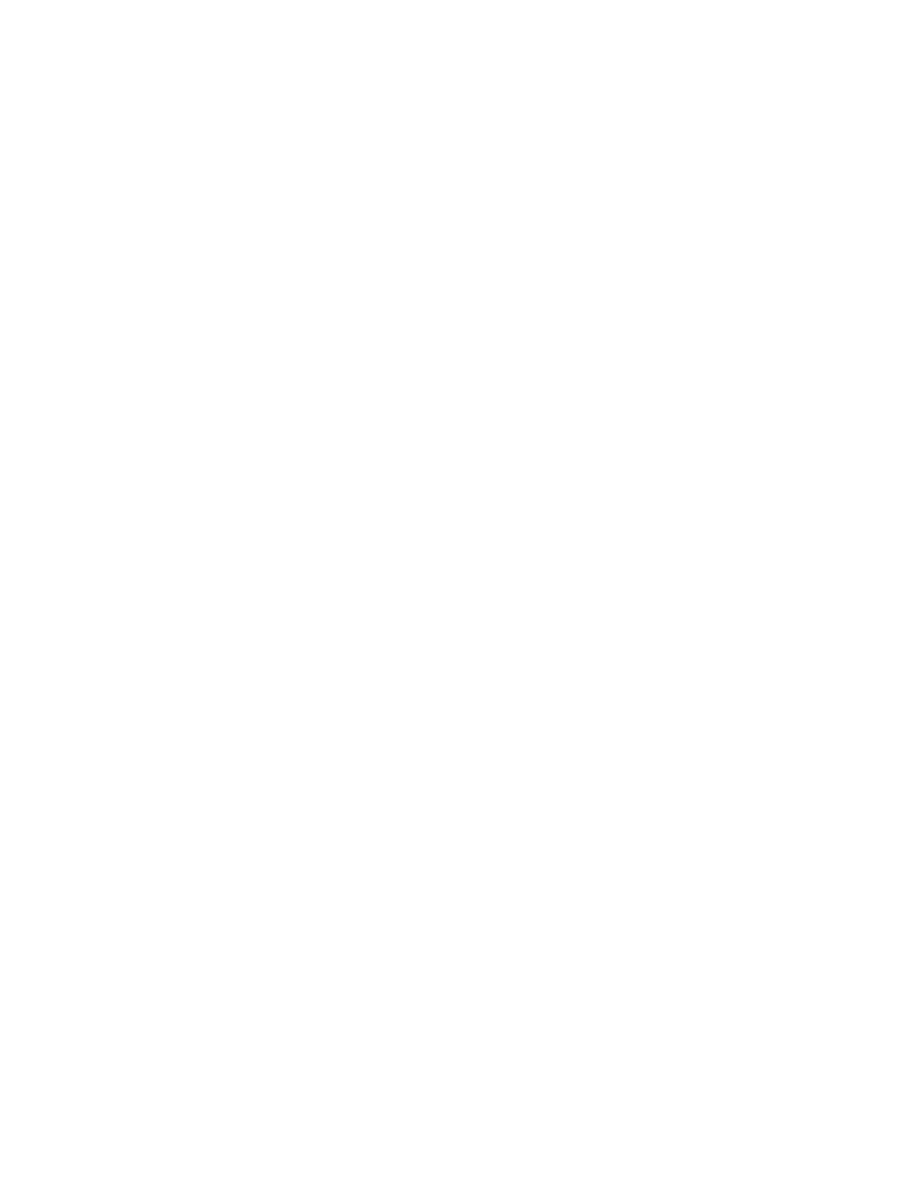
3
3.1 Creating unique local account passwords
A common practice for deploying an enterprise network is creating an image for a base machine and
using this image as the baseline for other systems on the network. A side effect of this deployment
strategy is that all of the built-in administrator accounts, across all machines, will have the same
password. Recall the attack from Section 2. The adversary, on each machine on the network, wants to
harvest all user credentials and reuse them to potentially authenticate to other systems. Under this
scenario, once the attacker has presence on one machine they are capable of compromising each
system on the network via PtH because all local administrator accounts share the same credentials. Even
worse, when gaining unauthorized access to the new machine, the attacker already possesses
administrator privileges allowing them to immediately harvest more credentials. This common setup is
the ideal environment for PtH.
Enforcing unique local administrator credentials on each machine forces the adversary to perform
additional steps, after they gain initial access, to achieve their goal. For example, the attacker may be
forced to crack the administrator’s password offline, use PtH with a standard user’s account, or exploit
the machine (which may make detecting an ongoing attack easier).
Part of the problem on Windows systems is that the hash of local user credentials is not computed with
a salt. So, if a credential’s hash is obtained, then any local user with the same credentials will also have
the same hash. This section introduces a Powershell script for ensuring unique local account passwords
and password hashes across a network (see Appendix A). The script creates unique passwords through
two different password generation schemas. The first schema changes the password for a user-specified
local account on each machine to a randomly generated password. The second schema changes a local
account’s password to the hostname prepended or appended to a user-defined string. For example, for
password “password1” on hostname “win7-client” this schema will generate either the password “win7-
clientpassword1” or “password1win7-client.” Under the assumption that all hostnames on the network
are unique, all resulting passwords and their corresponding hashes will also be unique. Thus, providing
administrators a more manageable way to administer a network (compared to remembering or writing
down many random passwords), while reducing the damage caused by an attacker replaying duplicate
credentials. The viability of this schema relies on the fact that the administrator, with a high likelihood,
will know the machine name a priori, which aids the convenience of the password strategy. In actuality,
the string used to provide uniqueness can be anything, but to be usable it should be easily identifiable
by an administrator, unique to each system, and not trivially discovered by an attacker.
The script outputs two text files. The first file contains a summary of successful password changes with
the new password for each computer. The second file lists the machines with unsuccessful password
changes, e.g., a machine is powered off. By default, the script forces the password file to be saved to a
USB drive rather than the local file system, where it can be removed and not accessed by a remote
adversary. Using an encrypted removable USB drive to store this data is recommended.
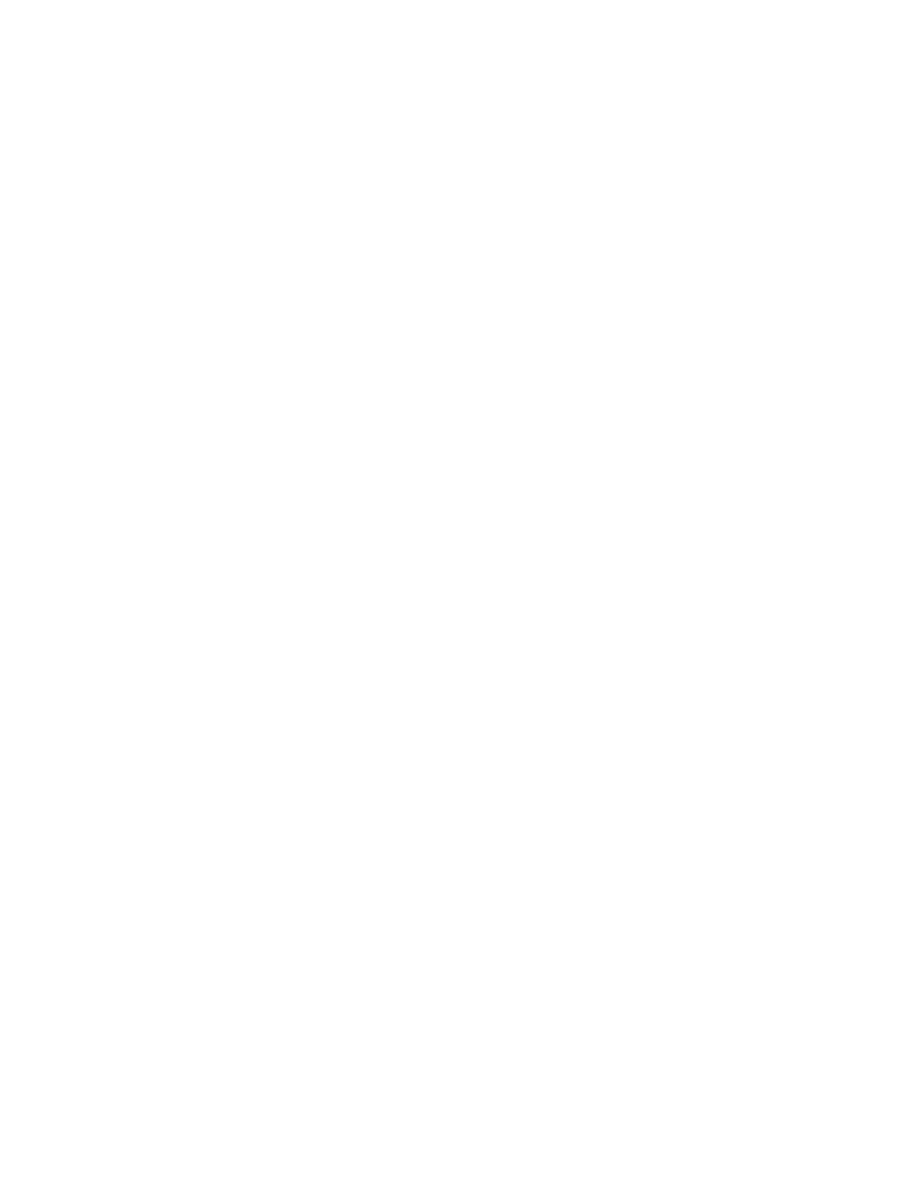
4
3.2 Denying local accounts from network logons
The mitigation in Section 3.1 curbs an adversary from performing PtH attacks using local administrator
accounts in networks with duplicated passwords. This section presents a mitigation for restricting
remote access to local administrator accounts.
Windows login architecture uses many different logon types. Each logon type is associated with a set of
connection methods, which store credentials differently. Common logon types include: interactive,
remote interactive, and network. Interactive logons, generally associated with a console logon or the
RUNAS command, leave hashes in memory. Remote interactive logons also leave credentials in memory
and are associated with Remote Desktop connections. Network logons, through commands such as
psexec (without the –u option), net use, and MMC snap-ins, however, do not leave hashes in memory.
See Table 6 in [1] for a list of common remote connection methods and where hashes are stored, if
anywhere.
Local, non-service accounts do not generally require remote login privileges in a domain setting to
perform their required tasks. Therefore, removing the network and remote interactive logon privileges
from these accounts, especially local administrator accounts, will harden the system and prevent an
attacker from using PtH with local accounts to obtain unauthorized access to other machines. Denying
local administrators remote access forces machines to be physically administered or remotely
administered through a domain account. Physically administering a machine is the most secure method,
but may be an unrealistic administration method for many networks.
Remotely administering machines with a domain account provides convenience, but, if not done
securely, can leave systems vulnerable to PtH attacks. First, when possible, machines should be
administered with tools and methods that do not leave reusable credentials in memory (see Table 6 in
[1] for a list of common methods). Second, domain accounts should be used in a way that conforms to
the principles of least privilege and system isolation. That is, systems should be administered with the
least privileges possible to perform the necessary task and highly trusted accounts should not administer
lower trusted workstations. For example, the domain administrator account should be used to
administer the domain controller, but not user workstations. This way, if a lower trusted system is
compromised, then the attacker is limited to only compromising other lower trusted systems.
Appendix B presents two methods to remove the network logon right from local accounts. The first
method runs locally on each system in a domain as a startup script and puts all local administrator
accounts into a well-defined local group. The domain administrator then configures the Deny access to
this computer from the network and the Deny log on through Remote Desktop Services (for Windows
Server 2008R2 and later) policies to include this local group, which blocks local administrators from
remotely logging in and also creates a tripwire[5]. The second method provides similar functionality
through Group Policy Preferences without requiring a logon script. With one of these controls in place, if
a local administrator account tries to remotely access a machine, e.g., an adversary in a PtH attack, then
the system can be configured to log the event (see [5]) and trigger an alert for further investigation.
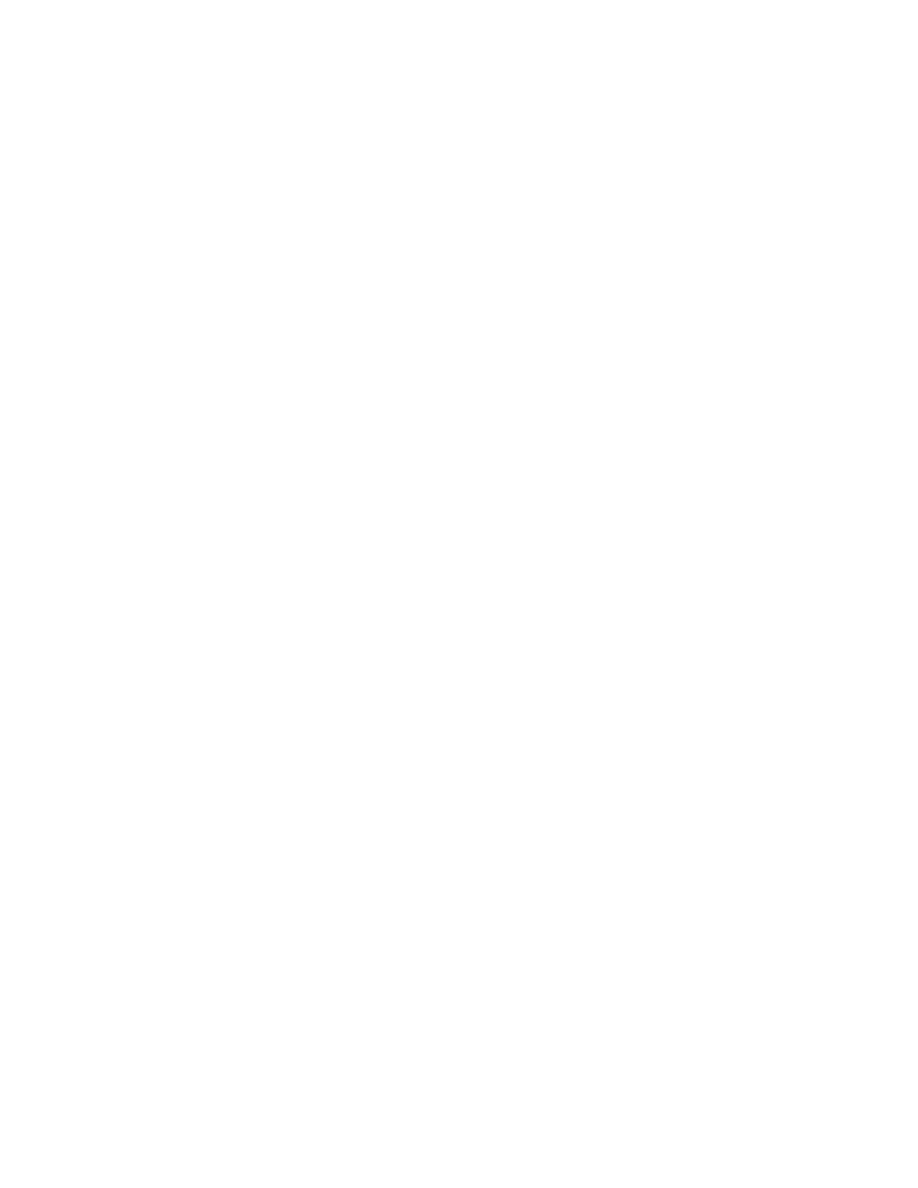
5
3.3 Restricting lateral movement on the network with firewall rules
To successfully perform a PtH attack, the source of the attack must be able to communicate with the
target. Therefore, restrict workstations from communicating directly with other workstations using
Windows Firewall rules. This should have little impact on the user since workstations generally have no
need to communicate with each other. If a workstation has services which require other workstations to
communicate with it, the firewall can be configured to only allow that specific traffic through.
Implementing this mitigation correctly requires an administrator to thoroughly understand the entire
network and provided services, but also provides a larger improvement to a network’s security posture.
It also reduces the number of potential targets for a PtH attack more than the mitigations presented in
Sections 3.1 and 3.2. After implementing these firewall rules, an adversary on a workstation may only
attack systems not protected by the firewall, find an exploit to evade the firewall, or attack servers
which should have a smaller attack surface and are monitored more closely.
Appendix C provides step-by-step instructions for setting up Windows firewall rules through Group
Policy Object (GPO) settings, which disallow workstation to workstation traffic.
4 Windows 8.1 Features
Windows 8.1 and Windows 2012 R2 introduce many new features designed specifically to combat PtH
attacks. These features can be broken down into two categories: client-side and domain functional level
(DFL) protections. The client-side features increase security on a host by host basis and require Windows
8.1 or Windows 2012 R2. The DFL protections require a Windows 2012 R2 functional level. Since it is not
a guarantee that these features will be backported, assume that upgrading to Windows 8.1 will be
required to use these protections. See [9] for more information on new Windows 8.1 features.
4.1 Deny local accounts from network logons in Windows 8.1
Section 3.2 discusses denying local administrator accounts access to network resources through group
policy settings. In particular, the administrator is required to do this manually or through one of the
scripts in Appendix B. Windows 8.1, however, by default, automatically places each local administrator
account into a well-known group by default named Local account and member of Administrators group,
which removes the need to run the provided scripts. So, the only action required by an administrator is
to add the Local account and member of Administrators group to the Deny access to this computer
from the network and Deny log on through Remote Desktop Services group policy settings.
4.2 New Remote Desktop feature in Windows 8.1
Windows 8.1 and Windows Server 2012 R2 added a new RDP option, restrictedadmin, which improves
the security of using RDP to administer machines. (This option is only available through the command
line program mstsc.exe and not the RDP GUI application.) Normally, RDP leaves credentials in memory
as long as a user is logged in. With the restrictedadmin option enabled, reusable credentials will not be
sent in plaintext during authentication and the target machine will not cache any reusable credentials.
The restrictedadmin option requires both the client and the target to be running Windows 8.1 or
Windows Server 2012 R2 and for the user to be an administrator on the target machine. Using
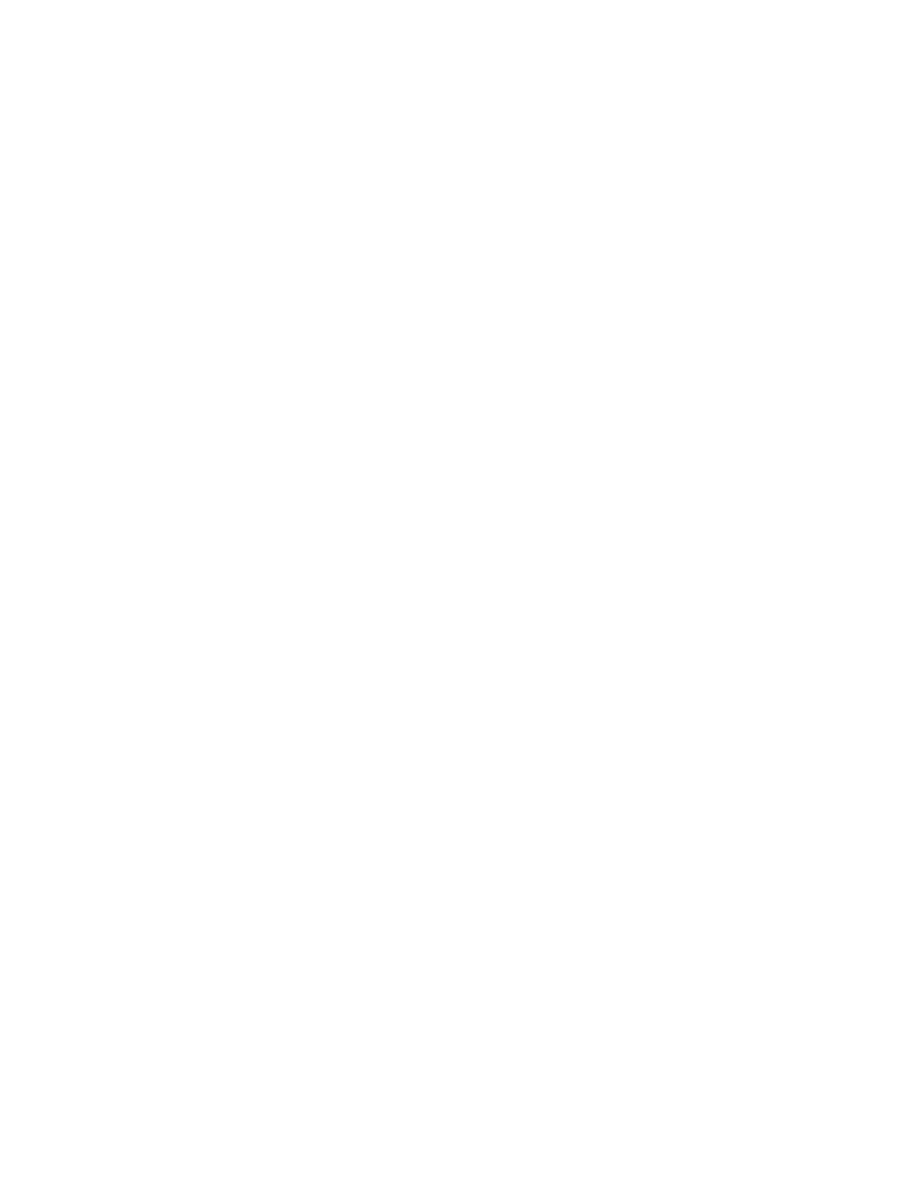
6
restrictedadmin drastically increases the security and viability of using RDP to remotely administer
machines.
4.3 Protecting LSASS
Current attacker tools, such as WCE, gsecdump, and Mimikatz, retrieve credentials from LSASS’s
memory via injecting themselves into the process or simply reading a process’s memory. Windows 8.1
introduces a new security feature that allows the user to mark LSASS as a protected process. Protected
processes enforce greater access control and limit the available interactions non-protected processes
can have with a protected process. For example, process injection becomes much harder because only
code signed by Microsoft can execute inside of a protected process. Also, protected processes disallow
any non-protected process from reading its memory (even if the user is running as an administrator or
system). This breaks current attacker tools.
Despite these great advances, the problem is still not solved. Without UEFI or SecureBoot, removing
LSASS as a protected process is trivial. The only action required is changing a registry key and rebooting
the system. Disabling LSASS as a protected process with UEFI or SecureBoot requires a bit more work
and interactions with the BIOS, but still achievable. Administrators can detect the disabling of LSASS as a
protected process by monitoring and auditing the Windows Event Log. If LSASS is a protected process,
then each time the system is booted an event is triggered denoting this fact. Looking for the absence of
this event could show that LSASS has been tampered with.
Before deploying this feature, Microsoft recommends that enterprises thoroughly test it within their
environment to ensure that all software behaves as intended. For example, smartcards require their
drivers to be signed by Microsoft in order to work.
4.4 Clearing credentials
Throughout this guidance a recurring theme is the presence of credentials in memory and the non-
determinism concerning the length of time these credentials would stay present. In Windows 8.1,
Microsoft set an upper bound of five minutes for the length of time that credentials will stay in memory
after a logout. This shrinks the window an attacker will have to grab credentials after a user logs off.
Note that credentials cached from executing commands using runas will stay in memory until the
current user logs out. So, if a regular user elevates privileges to an administrator using runas, then the
administrator credentials will be present in memory until the regular user logs off.
4.5 Protected Users group
The Protected Users group is a new domain global group (requires domain functional level of Windows
Server 2012 R2) that provides standard non-configurable protections to all of its members. The following
are several restrictions placed on members of the Protected Users group:
x NTLM is forbidden. Must use Kerberos or a third party SSP.
x Windows Digest (reversibly encrypted credentials) is not cached.
x Kerberos TGTs have a shortened lifetime (4 hours vs. 10 hours).

7
Putting high valued accounts in this group will help protect their credentials.
5 Conclusion
This document expands on the ideas presented by [1], discusses new PtH security features in the latest
Windows operating systems, and provides additional guidance to DoD administrators, including scripts
and walkthroughs, for implementing three PtH mitigations. To reduce the likelihood of adversaries easily
spreading across a network, upgrading to the latest operating systems, and deploying at least one of the
discussed PtH mitigations is recommended. Deploying multiple mitigations will further increase overall
network security.
6 References
[1] Mitigating Pass-the-Hash (PtH) Attacks and Other Credential Theft Techniques. December 2012.
http://www.microsoft.com/en-us/download/details.aspx?id=36036
.
[2] Bugtraq mailing list. NT "Pass the Hash" with modified SMB client vulnerability. April 8, 1997.
http://www.securityfocus.com/bind/233
.
[3] Windows Credential Editor website.
http://www.ampliasecurity.com/research.html
.
[4] Mimikatz website.
http://blog.gentilkiwi.com/mimikatz
.
[5] Spotting the Adversary with Windows Event Log Monitoring. February 2013.
http://www.nsa.gov/ia/_files/app/Spotting_the_Adversary_with_Windows_Event_Log_Monitoring.pdf
[6] Microsoft network port requirements website.
http://support.microsoft.com/kb/832017
[7] gsecdump website.
http://www.truesec.se/sakerhet/verktyg/saakerhet/gsecdump_v2.0b5
[8] Metasploit website.
http://www.metasploit.com
[9] Pass the Hash and Other Credential Theft and Reuse: Mitigating the Risk of Lateral Movement and
Privilege Escalation. Blackhat presentation August 2013.
https://media.blackhat.com/us-13/us-13-
Jungles-Pass-the-Hash-and-Other-Credential-Theft-and-Reuse-Mitigating-the-risk-of-Lateral-Movement-
and-Privilege-Escalation.pdf
Appendix A: Creating unique local passwords
PowerShell scripts associated with this guide can be on found on the IAD GitHub site at
https://github.com/iadgov

8
The PthTools library in the provided source contains a cmdlet Edit-AllLocalAccountPasswords, which is
a Powershell script (to be run from a machine with version 3 or later) that changes the local account
password for all specified machines. The length of the password is configurable by the
minPasswordLength and maxPasswordLength parameters. The machine names to enumerate is defined
by the machinesFilePath variable or, by default, all of the systems registered on the domain are used,
except for domain controllers, which do not contain local accounts. If the machinesFilePath switch is
used, then the program expects a file listing the hostnames with one hostname on each line.
Passwords are generated using the RNGCryptoServiceProvider .Net object. The local account (denoted
by localAccountName) password is changed via the IADsUser interface. If for any reason the password
change is unsuccessful, then the program will notify the administrator which machine names failed.
Upon completion, the script will have written a tab delimited file to the path of outFilePath with each
line consisting of: machineName localAccountName newPassword and a separate file containing a list
of each machine, one on each line, which did not have the password changed successfully.
By default, the output is saved to a USB drive, but this can be disabled by setting forceUSBKeyUsage to
$FALSE. Running this script with the least privileges possible is recommended. Use the Get-Help cmdlet
in Powershell to get more information on the parameters.
Appendix B: Denying local administrators network access
Section 3.2 discusses how to restrict local administrators from remotely logging into a machine. The
provided source contains two methods for doing this. The Invoke-DenyNetworkAccess cmdlet is the
Powershell option (located in the PtHTools library) and DenyNetworkAccess.vbs is the VBScript option.
Each method scans the local computer for any local administrator accounts. (Domain accounts with local
admin privileges are ignored.) Next, it creates a local group with a well-known name, which is
DenyNetworkAccess by default, and adds the local administrator accounts to the local group. The
domain administrator manually adds the well-known group name to the domain policy, so that it is part
of the Deny access to this computer from the network and Deny log on through Remote Desktop
Services (for Windows Server 2008R2 and later) policies under Computer Configuration > Windows
Settings > Security Settings > Local Policies > User Rights Assignment. The script should be deployed as
a Group Policy Computer Startup or Shutdown script.
It is very important to note that the group name created by this script should not be added to the GPO
policy for denying network access until the group has actually been created by the script. Otherwise, a
Group Policy error will occur because the group does not exist on the system. Before configuring the
policy, deploy the script as a startup script and force all systems to reboot before adding the group
name to the policy.
In environments with a uniform set of local account names, the same result may be achieved through
Group Policy Preferences (GPP) without a logon script. A local group can be created under Computer
Configuration > Preferences > Control Panel Settings > Local Users and Groups. Create a new local
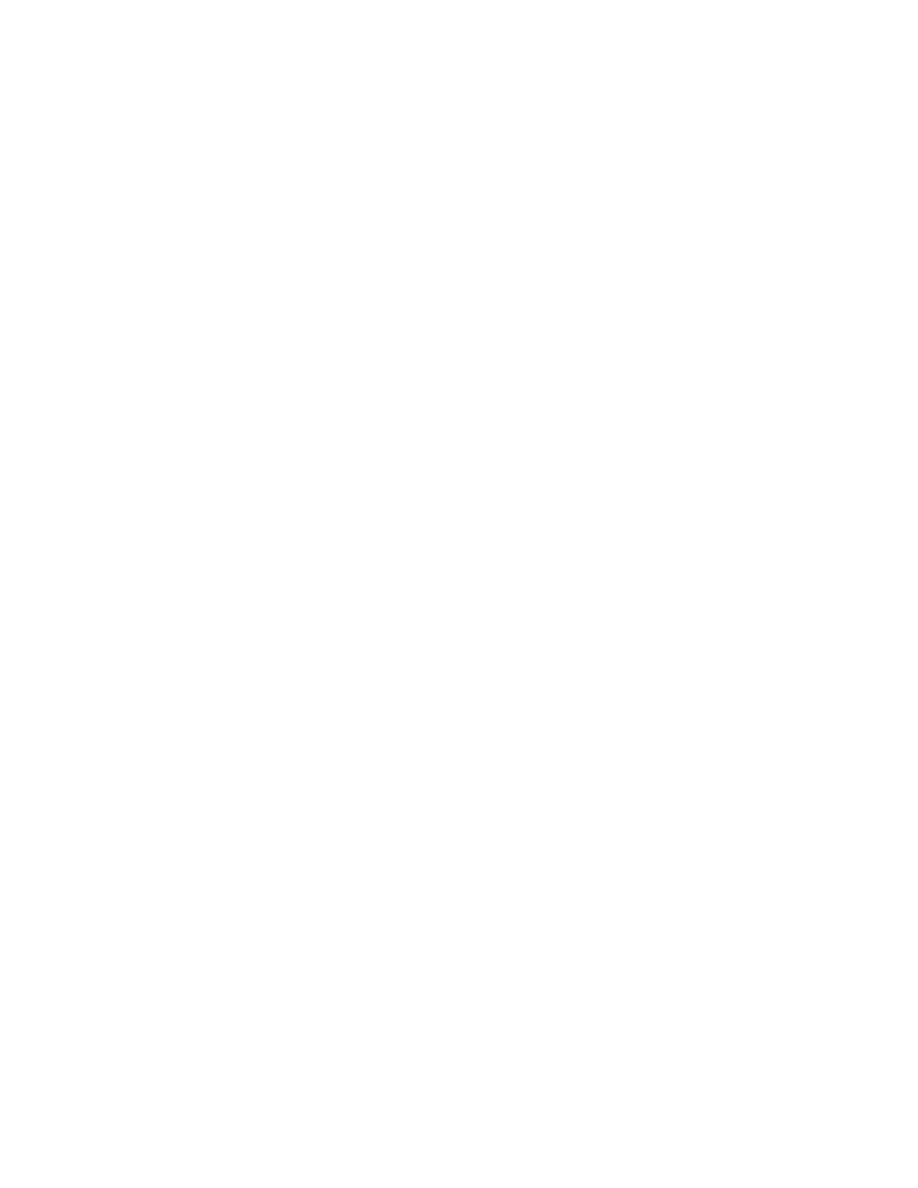
9
group with the Create action and specify the well-known group name. Create a new local group action
and select the Update action. Add each local username to be added to the group. Each username must
be a valid username on every system or the GPP will not be applied properly and an event will be
written to the event log. The GPP solution does not scale well in environments with systems that contain
many local administrator accounts. For a summary of all local accounts on the domain, including local
administrator accounts, run the cmdlet Get-LocalAccountSummaryOnDomain in Appendix E.
Appendix C: Configuring Windows Firewall rules
This section explains how to use Active Directory to deploy Windows Firewall rules to help mitigate PtH.
By creating a set of firewall rules that disallow incoming connections to workstation computers on a
Windows domain, attackers will not be able to spread laterally using PtH to workstations which may be
less monitored and have a higher attack surface than servers.
The following guidance explains how to define and deploy Windows Firewall rules that block
workstation to workstation communication. The domain controller must be running Windows 2008 R2
and later and the workstations must be running Windows Vista and later.
1. Create a new GPO called pthGPO.
2. Right-click the pthGPO GPO and select Edit. The Group Policy Management Editor dialog box will
appear.
3. Navigate to Computer Configuration > Policies > Windows Settings > Security Settings >
Windows Firewall with Advanced Security > Windows Firewall with Advanced Security –
LDAP://CN=xxxx.
4. Right click on Firewall with Advanced Security – LDAP://CN=xxxx and click on Properties.
5. In this dialog box there are three profiles: domain, private, and public. For each profile, in the
State section:
a.
Set the Firewall state to On, the Inbound connections to Block (default), and Outbound
Connections to Not Configured.
b. In the Settings box, click the Customize button.
c.
In the Rule merging section, set the Apply local firewall rules drop down to No.
d. In the Rule merging section, set the Apply local connection security rules drop down to
No.
6. Click OK to finish the configuration.
7. Within the Group Policy Management Editor, navigate to Computer Configuration > Policies >
Windows Settings > Security Settings > Windows Firewall with Advanced Security > Windows
Firewall with Advanced Security – LDAP://CN=xxxx,right-click on Inbound Rules, and then click
New Rule.
8. Select the Custom radio button and click Next.
9. Select the All programs radio button and click Next three times.
10. In the Which remote IP addresses does this rule apply to? section, select the These IP address
or subnet radio button.
11. Click the Add button and specify the IP address of the system(s) allowed to make inbound
connections to the client workstations. The values entered in Figure 1 are specifically tailored to
the requirements of each network’s infrastructure and services. [6] lists the port requirements
for the common Microsoft services. If a service’s port requirements are not listed, then see its
documentation. In Figure 1, the IP address is the domain controller.
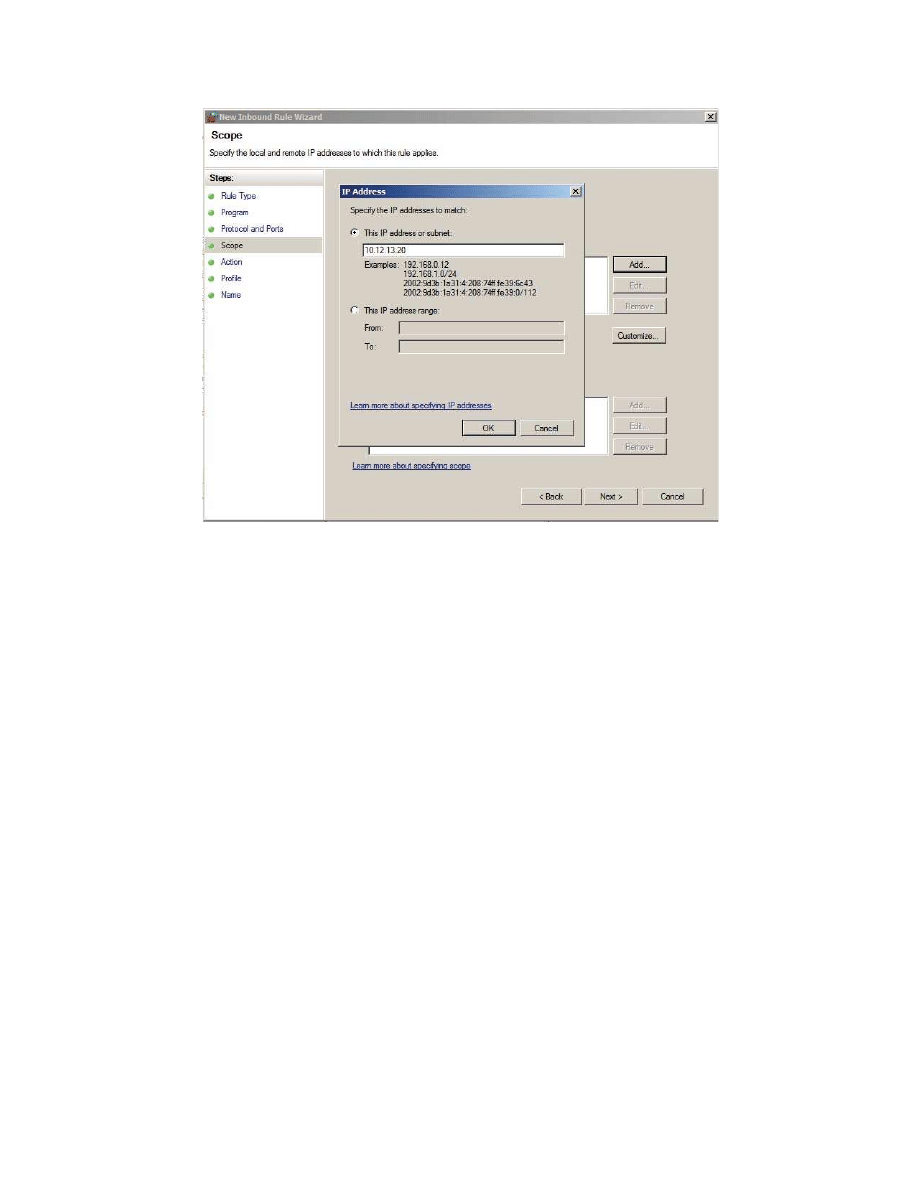
10
Figure 1: Scope dialog box.
12. Click OK and then Next.
13. Select the Allow this connection radio button and click Next.
14. Make sure Domain, Private, and Public boxes are all checked and click Next.
15. Click Finish.
16. Within the Group Policy Management console navigate to Forest > Domains, right-click the
domain name, and select New Organizational Unit. A dialog box will appear.
17. Type in the name of the new OU. In this case, the new OU is named pthOU. Click OK.
18. Right-click pthOU and select Link an Existing GPO. The Select GPO dialog will appear.
19. Select pthOU from the list of GPOs and click OK.
20. In the Security Filtering section of the pthGPO shown in Figure 2, click the Add button.
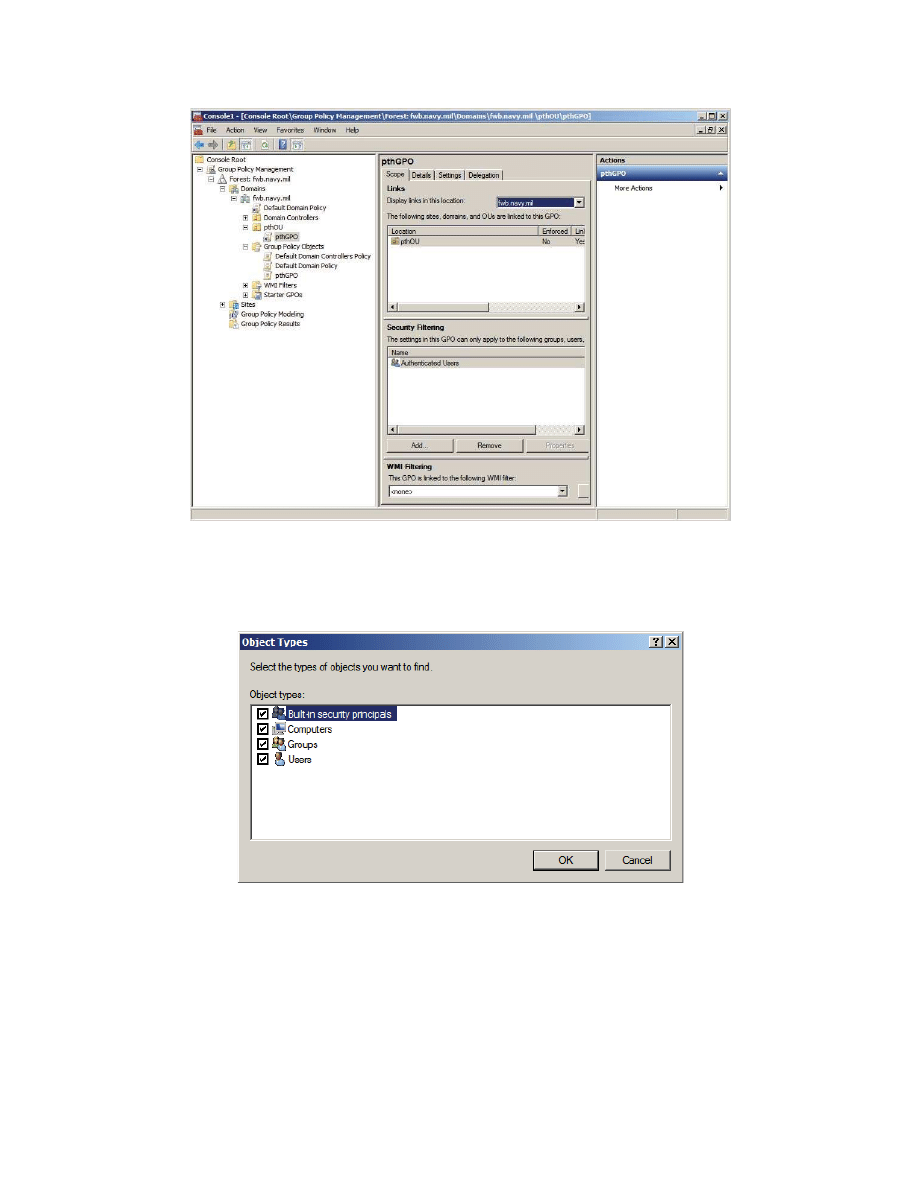
11
Figure 2: The new GPO linked to the PtH Organization Unit.
21. Click the Object Types button and make sure that the Computer option is selected as shown in
Figure 3. Click OK when finished.
Figure 3: Object types dialog box settings.
22. In the Enter the object name to select box, type in the name of the system to be subject to the
GPO. Click Check Names to verify the name. Click OK.
23. Repeat the two previous steps for each computer subject to the GPO.
24. Reboot each of the clients or issue the gpupdate /force command from each client.
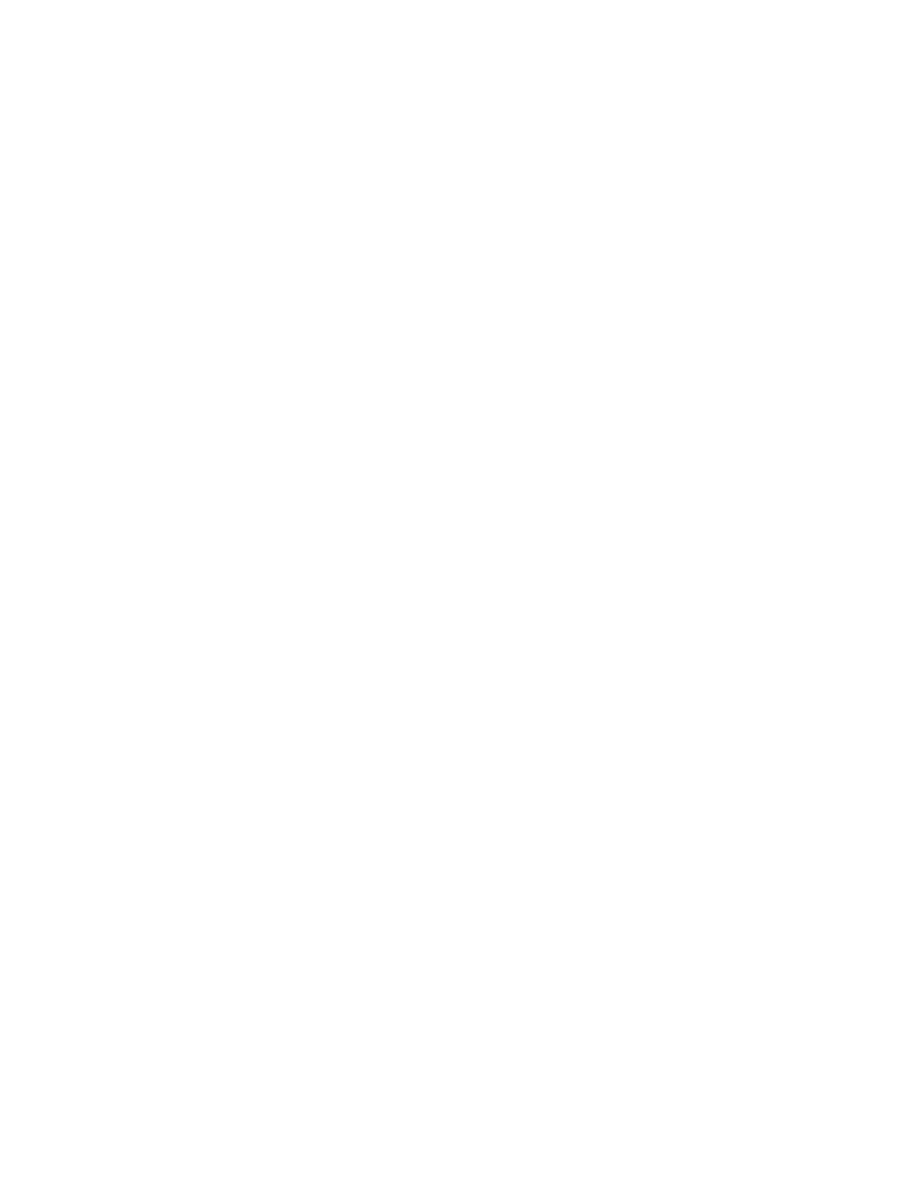
12
Appendix D: Looking for possible PtH activity by examining
Windows Event Logs
Windows is capable of logging a significant number of operating system interactions. From logon
successes and failures to new user creation, Windows is capable of recording these events for auditing
and future in-depth inspection, where necessary. For more information on setting up event collection
and how to use event collection to spot potential PtH activity, see [5].
This appendix requires the user to have set the Local Security Policy Security Settings > Local Policies >
Audit Policy > Audit account logon events policy to audit successes and failures.
Stopping PtH reduces to the problem of determining authorized uses of SSO from unauthorized ones.
Under the existing SSO architecture, this is infeasible. However auditing local network logon events in
conjunction with denying network logons for local accounts (Section 3.2) hardens the network’s security
posture and leaves a trail for later investigation. The cmdlet Find-PotentialPtHEvents located in the
PtHTools library of the provided source analyzes each system on the network running Windows Vista
and later and queries the Windows Event log for network logons using local administrator accounts.
Since local administrator accounts have been explicitly denied access, any attempts to perform a
network logon will likely be caused by user error, a misconfigured network service, or a PtH attempt.
Regardless of the reason, network logons fitting this criteria are worth investigating and should occur
rarely (making the auditing manageable).
Appendix E: Summary of Local Accounts
Keeping track of the local administrator accounts may be tough on large networks. The cmdlet Get-
LocalAccountSummaryOnDomain in the provided source summarizes the local account names and local
admin account names for each host on a domain. It can help the deployment of several of the
mitigations listed in this guidance document.
Appendix F: Windows smartcard credentials
Traditionally, authentication is performed by asking the user for one or more of the following:
something you know, something you have, or something you are. The most common authentication is
still the password, but smartcards that require a pin are increasingly common in the enterprise and
provide multifactor authentication. This section briefly discusses the differences between how Windows
manages password credentials and smartcard credentials, how this affects SSO, and how this applies to
PtH.
From the user’s perspective, SSO should behave the same regardless of the authentication mechanism.
The user should be able to input their credentials once and let the operating system continue to manage
any new requests for credentials without prompting the user. This means that the operating system
must cache the credentials for the smartcard just like it does for a password, and when credentials are
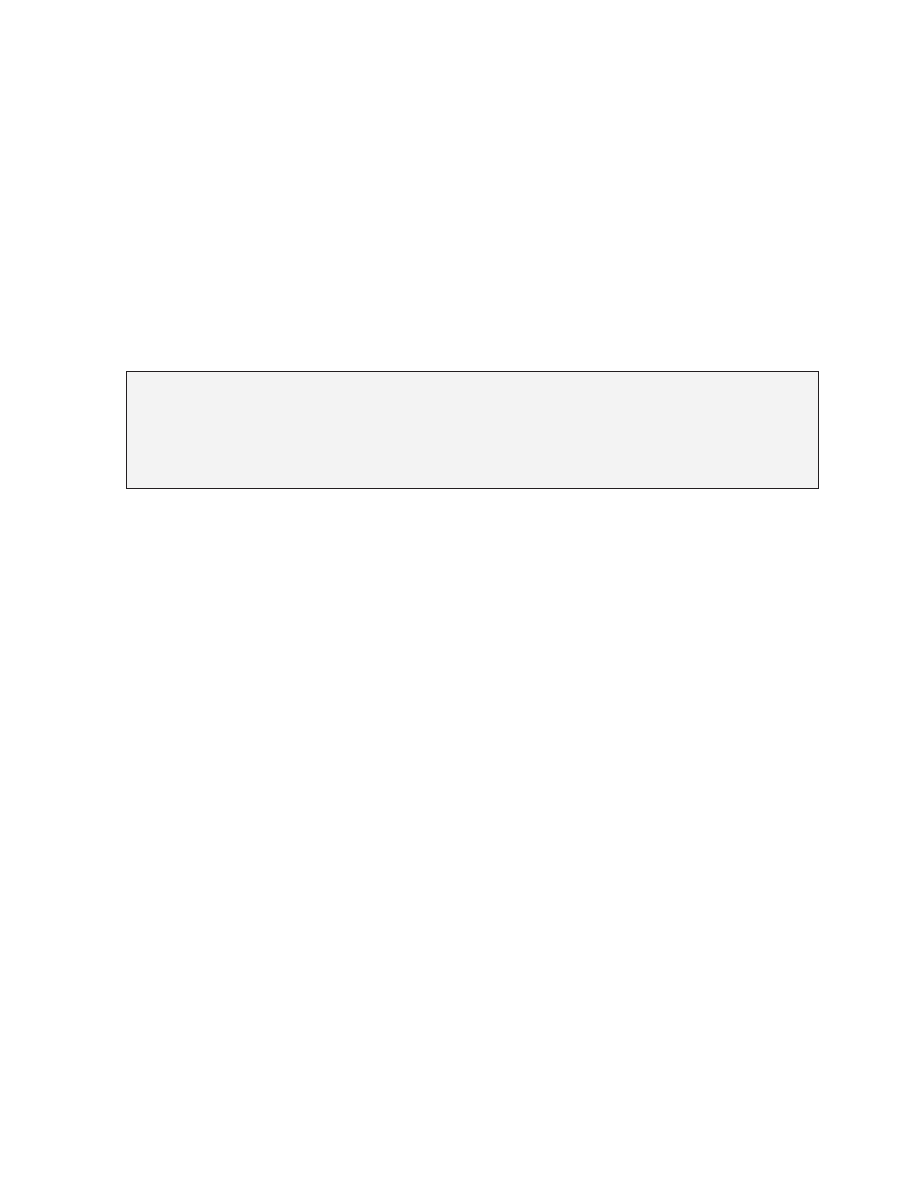
13
required, the cached credentials are used instead. When using NTLM, this means using hashes for
authentication, which makes smartcard credentials susceptible to PtH, like password credentials.
The hash of smartcard credentials is independent of the pin (unlike passwords). Recall Section 3.1
discusses creating unique passwords to ensure hashes are unique. Users are typically forced to change
their password on some regular interval causing the hash to also change. This is not the case with
smartcards meaning that smartcard hashes have a very long lifetime. However, by toggling the
SmartcardLogonRequired option in Active Directory (see below) associated with the user's account, the
NTLM hash is changed. Periodically changing the smartcard hash will disrupt any active PtH attacks using
a smartcard’s credentials. Refreshing the hash will not generally impact users unless they are currently
logged in. In which case, the user would have stale credentials and SSO will stop working (perhaps even
causing an account lockout because of too many authentication failures).
Import-Module ActiveDirectory
$users = Get-ADUser -Filter {SmartcardLogonRequired -eq $true}
ForEach ($user in $users) {
Set-ADUser $user -ChangePasswordAtLogon 1
Set-ADUser $user -ChangePasswordAtLogon 0
Set-ADUser $user –SmartcardLogonRequired 1
Set-ADUser $user –SmartcardLogonRequired 1
Write-Host “Reset password and hash for account $($user.name)”
}
Wyszukiwarka
Podobne podstrony:
31 411 423 Effect of EAF and ESR Technologies on the Yield of Alloying Elements
Effects of the Great?pression on the U S and the World
Effects of the Atomic Bombs Dropped on Japan
Effect of magnetic field on the performance of new refrigerant mixtures
Effects of the Family Environment Gene
76 1075 1088 The Effect of a Nitride Layer on the Texturability of Steels for Plastic Moulds
Curseu, Schruijer The Effects of Framing on Inter group Negotiation
Effects of the Political Party System
A systematic review and meta analysis of the effect of an ankle foot orthosis on gait biomechanics a
71 1021 1029 Effect of Electron Beam Treatment on the Structure and the Properties of Hard
Effects of kinesio taping on proprioception at the ankle
Wigner The Unreasonable Effectiveness of Mathematics in the Natural Sciences
Glińska, Sława i inni The effect of EDTA and EDDS on lead uptake and localization in hydroponically
Effecto of glycosylation on the stability of protein pharmaceuticals
Geoffrey Hinton, Ruslan Salakhutdinov Reducing the dimensionality of data with neural networks
Understanding the effect of violent video games on violent crime S Cunningham , B Engelstätter, M R
The Effect of Childhood Sexual Abuse on Psychosexual Functioning During Adullthood
On the Effectiveness of Applying English Poetry to Extensive Reading Teaching Fanmei Kong
EFFECTS OF CAFFEINE AND AMINOPHYLLINE ON ADULT DEVELOPMENT OF THE CECROPIA
więcej podobnych podstron