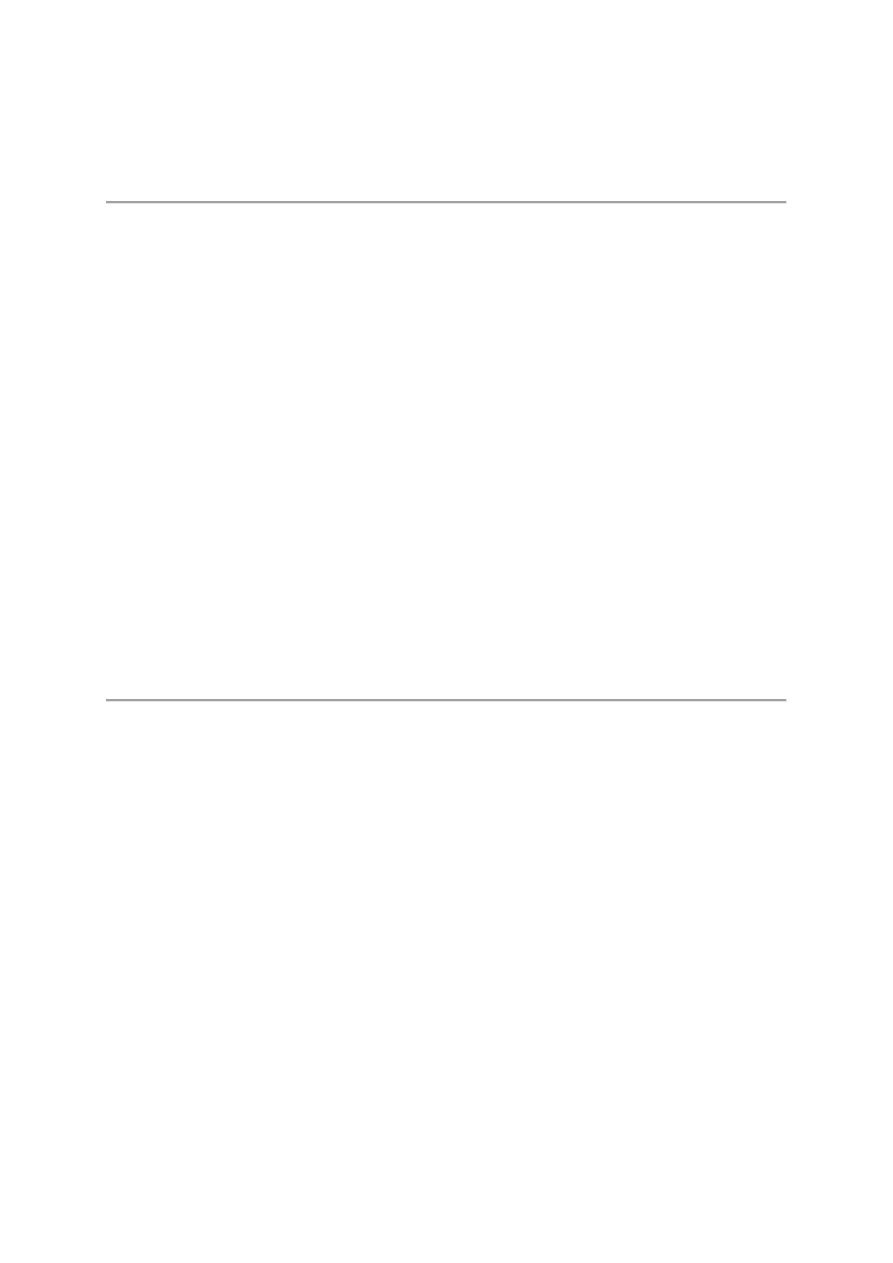
Yellow Dog Enterprise Linux
TOPIC: YDEL Install: PS3
Introduction
This document descibes how to install YDEL on a PlayStation3.
Operating System Version
Yellow Dog Enterprise Linux v.6.1 or later.
Attach Monitor or HD TV
Attach your PS3 to a hi-definition TV or monitor using either:
•
A HDMI (digital) cable
•
Component (5 RCA jacks) cable
•
Composite (yellow RCA jack) is not supported as the resolution is too low.
Attach Game Controller, Keyboard and Mouse
Attach to the PS3:
•
A Game controller - The game controller will be used to conduct all GameOS
functions.
•
A USB keyboard - The keyboard and mouse will be used once you enter the YDEL
installer.
•
A USB Mouse
Step 1 : Update the GameOS and Backup your Data
1. From GameOS, select Settings : System Update : Update via Internet and then
follow the on-screen prompts to complete.
2. If you have used your PS3, it is highly recommended that you BACK UP ALL
GAME, MUSIC, & PHOTO DATA before formatting the drive as all data will be
lost.
Step 2 : Format the Hard Disk
1. Select Settings : System Settings and press ENTER on the keyboard or the X button
on the game controller.
2. Select Format Utility : Format Hard Disk : Yes
3. Next, select a partition setting for the hard disk.
4. Select: Custom
5. You are presented with option to Use All for the PS3 System, Allot 10GB to the Other
OS or Allot 10GB to the PS3 System. It is required to allocate the majority for YDEL
(Other OS). Select Allot 10GB to the PS3 System.
6. Select Quick Format and Yes. Your PS3 will now format its internal drive.
7. Press X on the controller to EXIT. This will cause your PS3 to reboot.
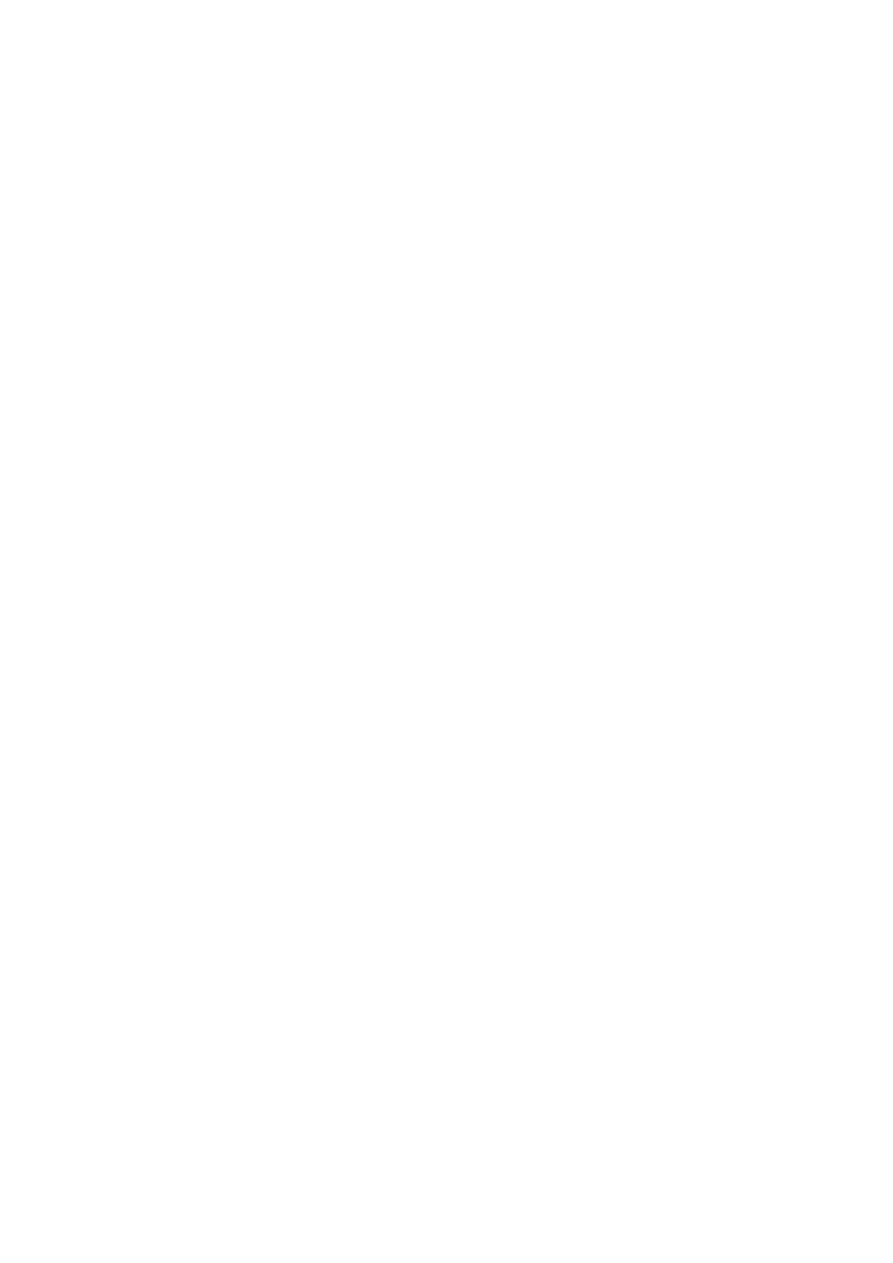
Step 3 : Install the Bootloader
Before you install Yellow Dog Enterprise Linux, you must temporarily transfer control of
your PS3 to the Yellow Dog Enterprise Linux installer. This is done using a bootloader. The
bootloader "kboot" allows the GameOS to transfer authority to Yellow Dog Enterprise Linux.
Kboot is included on the YDEL Install DVD.
Do not turn off the power nor remove the DVD during installation. Interrupting the
installation process may cause damage.
1. Insert YDEL Install DVD.
2. From the GameOS menu, select Settings : System Settings : Install Other OS
3. Your PS3 will now scan the DVD for the bootloader installer and bootloader.
4. Confirm discovery of "/PS3/otheros/otheros.bld".
5. Press ENTER on the keyboard to start the installation.
6. Once the install is finished, the screen will say “Install completed.” This means that
the kboot install is complete. Note: YDEL has not been installed yet; continue to the
next step.
7. Back on the GameOS menu, start the YDEL install by selecting Settings : System
Settings : Default System : Other OS
8. When prompted to quit the PS3 system and start the other system, select Yes.
Step 4 : YDEL Installation
1. The PS3 will boot into the kboot bootloader. You will see white text on a black screen.
The system will stop at the kboot: prompt.
2. Before the installer times-out, press the TAB key on your keyboard to browse through
the available install modes. Each time you press the TAB key, another install mode
will be displayed. Select one of the following options to match the highest resolution
capability of your monitor.
o
install_ps3_1080i - for PS3 and monitor capable of 1080i
o
install_ps3_1080p - for PS3 and monitor capable of 1080p
o
install_ps3_480i - same as install_text
o
install_ps3_720p - for PS3 and monitor capable of 720p
For example, if you monitor is capable of 1080p, the kboot prompt should look similar
to this following:
kboot: install_ps3_1080p
If your monitor has only Composite (3 RCA jacks) the YDEL installer Anaconda)
should default to text mode no matter the selection made. This will later require
command line configuration. If you are uncertain of your hi-def (HDMI, Component)
monitor's capability, the 720p option is the best default choice.
3. Once you select the appropriate install mode, hit ENTER on the keyboard. This will
begin the installation, or Anaconda (the Yellow Dog Enterprise Linux installer). You
will select your Language, Keyboard, etc.
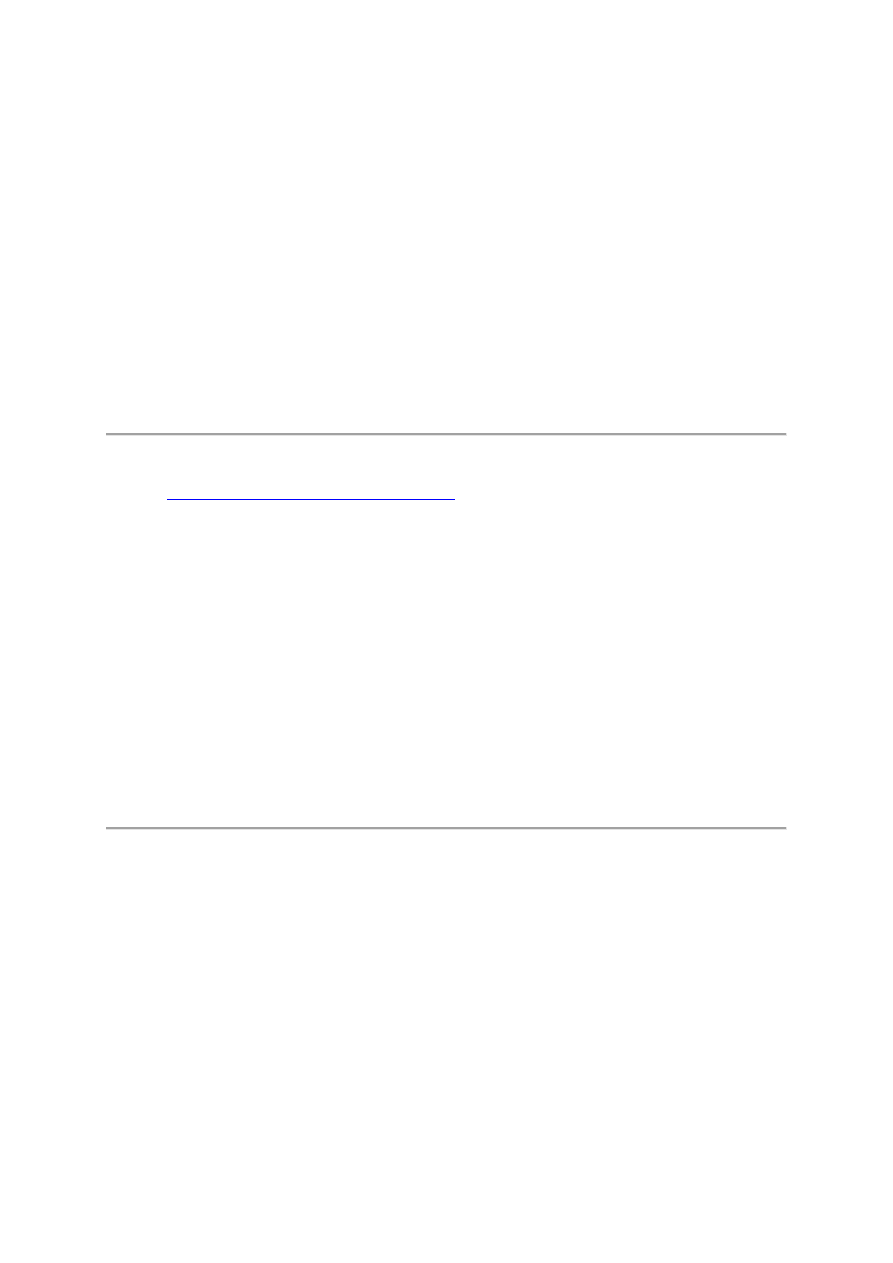
4. Note about Package Selection: If you wish to install X, select the Desktop, Office, &
Productivity.
5. Once the dependency check is complete, click Next to begin the installation.
Step 5 : Remove the DVD
1. Remove the DVD (or it will be pulled back into your PS3 and will attempt to install
again).
2. Once the install is complete, click Reboot to restart your PS3.
Step 6 : Firstboot
1. The first time the system boots up, firstboot walks you through license agreement
acceptance, date and time settings and other system configuration.
Configure yum
Run the
yum configuration command line utility
.
Returning to the GameOS
Your PS3 will now boot to YDEL each time it powers on unless you command kboot (the
bootloader) to again boot the GameOS (see BOOTING GAMEOS later in this guide). To
return to the GameOS, open a terminal window and enter:
ps3-boot-game-os
The PS3 may also be forced to return to the GameOS by holding the power button for about 5
seconds at power on. Doing this resets your PS3 to factory default.
Returning to YDEL
To return to Yellow Dog Enterprise Linux:
1. Select Settings : System Settings : Default System : Other OS
2. When prompted to boot Other OS, select Yes.
This HOWTO was prepared by Aaron Johnson and Bonnie Gosler, Fixstars Solutions, Inc.
Wyszukiwarka
Podobne podstrony:
2 Instalacja systemu Linux na przykładzie dystrybucji Fedora
Hardening Tips For Default Installation of Red Hat Enterprise Linux 5 rhel5 pamphlet i731
instalacja linux na smartfonie
instalacje i oświetlenie elektryczne opracowanie pytań na egzamin
KRAŚNIK opis instalacje
PELNY OPIS INSTALACJI
Opis klasztoru i cudownego obrazu Matki Boskiej na Jasnogórze
Instrukcja-2-instalaja prztwornika USB, Opis instalacji programu:
ogrody, ogrody..ogolny opis..rozdzial pierwszy, OGRODY I ICH MAGIA NA ATOLU KORALOWYM
opis instalacje id 336913 Nieznany
Opis instalacja co przykład
opis instalacji elm327 bluetooth
poradnik jak wypalac gry na konsole NYWNRR4BZDKKQCCXPPYQTNK6AXCBOGU45SDCI4Q
ADB DVB T USB Stick, opis instalacji
Opis, instalki win xp, WinPE - system bez instalowania
Instalacje i oświetlenie elektryczne opracowanie pytań na egzamin 2
Instalacje opis, instalacje budowlane
Opis klasztoru i cudownego obrazu Matki Boskiej na Jasnogórze biel rrr
opis instalacji, Zetor
więcej podobnych podstron