
M1 Software Synthesizer Quick Guide
Click here to access a menu and
execute various commands.
KORG logo menu:
KORG logo menu:
Select the desired mode.
COMBI: Use up to eight timbres,
each with a different program, to
create a single sound.
MULTI: Use the M1 software syn-
thesizer as an eight-track multi-tim-
bral sound module.
PROG: Play and edit a single pro-
gram.
GLOBAL: Make overall settings for
the entire synthesizer.
Mode Select switches:
Mode Select switches:
Indicates the name of the selec-
ted combination or program, and
the instrument type .
Click the instrument type to
search for similar sounds in the
browser.
Combi/Prog Name:
Combi/Prog Name:
Load or save data.
FILE button:
FILE button:
Write data to the M1ís internal memory.
WRITE button:
WRITE button:
Execute commands such as Copy.
UTILITY button:
UTILITY button:
Select combinations or programs.
From a gigantic collection of
more than 2,700 sounds, search
by instrument type or sound char-
acter for the sound you want.
BROWSER switch:
BROWSER switch:
Select edit pages. The edit page
you've selected will appear in the
editing area in the right-hand por-
tion of the screen (below these
switches).
In Combi and Multi mode, you
can edit the parameters of each
timbre*, the master effects, and
the programs youíre using.
In Prog mode, you can edit the se-
lected program.
The PERFORMANCE page and
EASY edit page let you perform
quick editing. (See other side)
Page Select switches:
Page Select switches:
The M1 provides eight timbres.*
To select a timbre*, click the bar,
the number, or empty space. The
bar for the selected timbre* will
light green.
*: In Combi mode these are
called Timbres. In Multi mode
these are called Tracks.
On the M1 software synthesizer,
each combination contains the
actual parameters of the pro-
grams used by the combination.
This means that even if you edit a
program, other combinations
that use that program will not be
affected. Since the various
modes are independent, you can
edit programs within each mode.
Timbre* Select:
Timbre* Select:
Here you can edit the parame-
ters that are displayed in the vari-
ous editing pages.
In the area at right you will mainly
edit program parameters.
In the area at left you will mainly
edit timbre* parameters.
You can make fine adjustments to
the value of a parameter by us-
ing the Key Focus function or De-
Acceleration function, or by hold-
ing down the [Shift] key and drag-
ging.
Editing areas:
Editing areas:
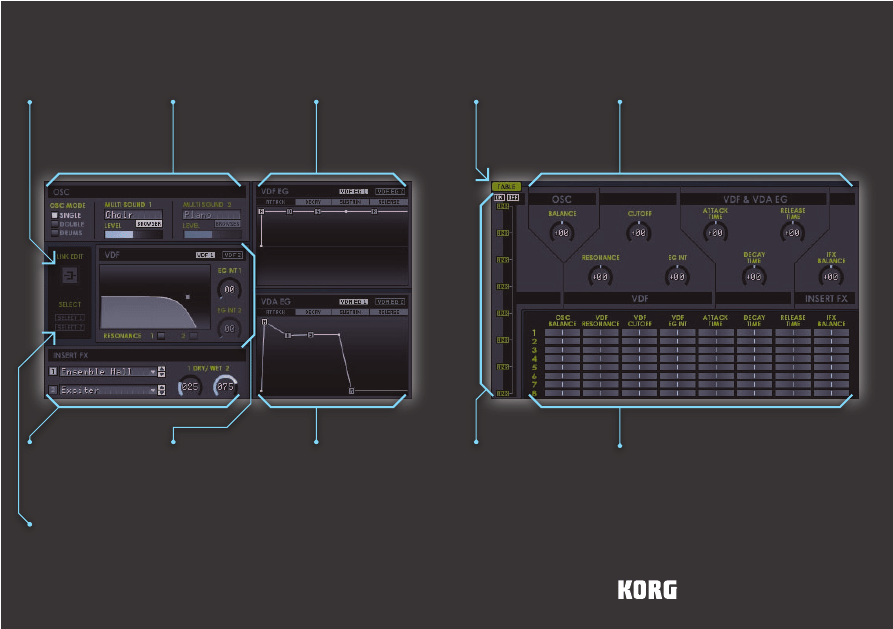
© 2005 KORG INC.
Edit the two insert effects.
You can choose from 34 ef-
fect types.
INSERT FX:
INSERT FX:
The graphical filter lets you in-
tuitively edit the cutoff fre-
quency and resonance.
“RESONANCE”
The M1 software synthesizer
adds filter resonance, which
the original M1 did not have.
You can switch this off to pro-
duce the original filter re-
sponse and perfectly repro-
duce the M1ís preset sounds.
VDF:
VDF:
Make the volume level vary
over time.
VDA EG:
VDA EG:
This lets you edit the perfor-
mance parameters of multi-
ple timbres* simultaneously.
LINK:
LINK:
Displays the performance
parameters for all eight tim-
bres*, letting you compare
their values while you edit
them.
PERFORMANCE EDIT:
PERFORMANCE EDIT:
The performance parame-
ters of the selected timbre*
are shown in closeup for-
mat.
PERFORMANCE EDIT (CLOSEUP):
PERFORMANCE EDIT (CLOSEUP):
Switches the display. If this is
ON, the performance para-
meters of the eight timbres*
will be shown as a table.
TABLE:
TABLE:
Make the filter cutoff fre-
quency vary over time.
VDF EG:
VDF EG:
Select the oscillator mode,
and use the browser to load
a multisound or drum kit.
OSC:
OSC:
This lets you edit both VDF,
VDF EG, or VDA EG units sim-
ultaneously.
LINK EDIT:
LINK EDIT:
Of the two VDF, VDF EG, and
VDA EG units, choose the set
that will be shown in the fore-
ground.
SELECT:
SELECT:
This shows the main parameters of an indi-
vidual program in an easily understand-
able format, allowing you to edit intuitively.
This shows the main parameters of an indi-
vidual program in an easily understand-
able format, allowing you to edit intuitively.
EASY EDIT
EASY EDIT
Here you can easily adjust the sound by
editing multiple “linked” programs at the
same time, in a single screen.
Here you can easily adjust the sound by
editing multiple “linked” programs at the
same time, in a single screen.
PERFORMANCE
PERFORMANCE
Wyszukiwarka
Podobne podstrony:
Ch8a E1
11 M1 SiwońM PacynaK ZAD11
m1 penetration iraq 2008
ASK m1
E1 2010 11 zad 2 id 149115
5 M1 OsowskiM BalaR ZAD5 doc
Ch12 E1
E1 2012 13 zad 4 id 149133
1 3 m1 L6
E1 2008 09 zad 4
ECCC Sylabus CS M1 C
E1 2011 12 zad 3 id 149124
E1 2012 13 zad 1 id 149130
M1 6 B1 3 F1 2 D1 5
elektroenergetyka nr 08 01 e1
CVSM LM ZIP M1
E1 Ekonomia (wykład 1), Ekonomia, ekonomia
więcej podobnych podstron