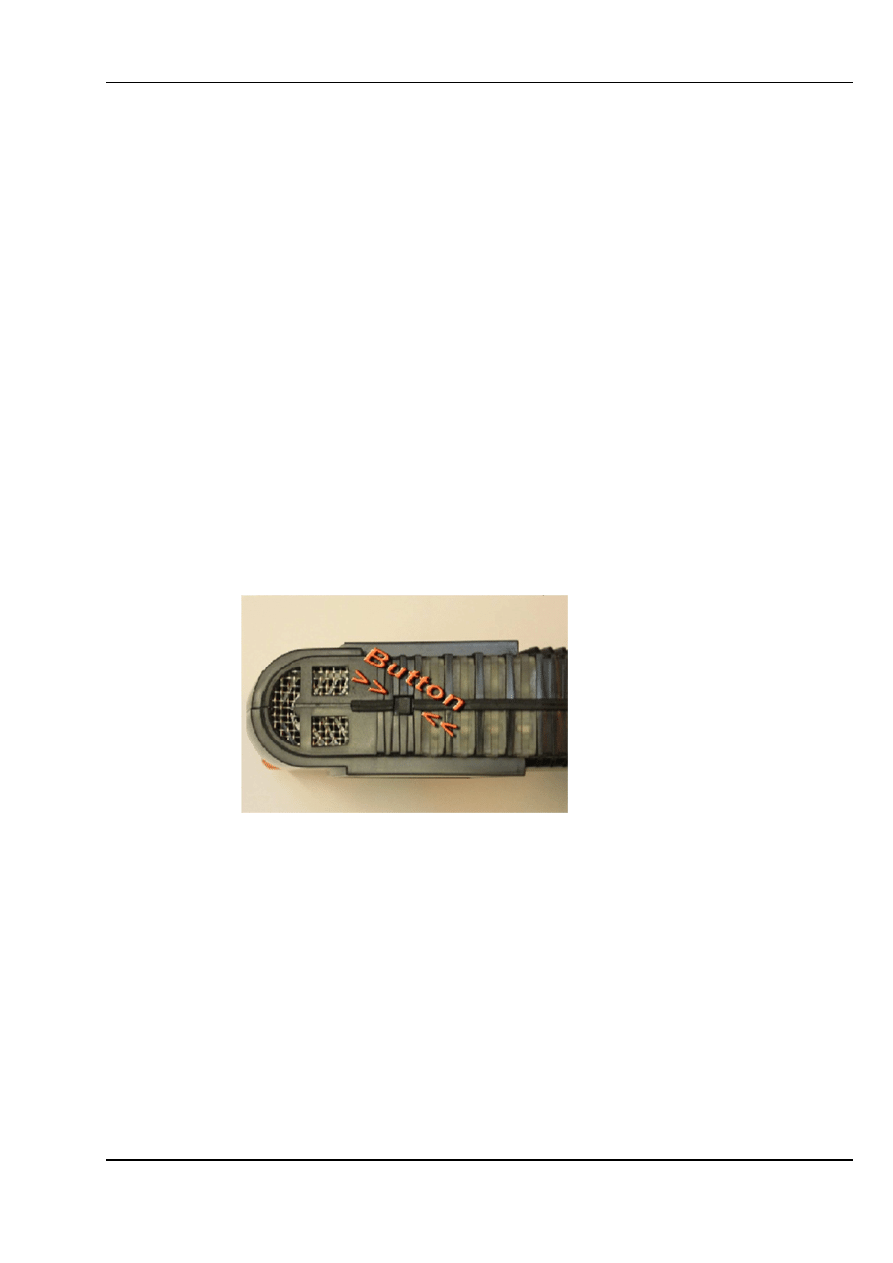
BMW Group
ICOM factory reset
09.07.2012
Perform a factory reset if you face one of the following issues:
•
Single ICOM is offline in WSM although it is connected
•
Single ICOM is green and OK in WSM, but it is not available in Connection Manager and therefore
cannot be reserved
•
Single ICOM is offline in WSM, but it is available in Connection Manager and also can be reserved
•
Single ICOM is not working in WLAN
•
Single ICOM (also new ICOMs) cannot be announced
Prerequisites:
•
USB flash drive. 2.0 with a minimum of 60 MB free space formatted with FAT32 (e.g. by Microsoft
Windows)
•
“ICOM_Restore.bin” file, which can be downloaded from this page. Make sure you always use the
latest file for the factory reset
Fix: Perform the following steps:
1.
Copy the “ICOM_Restore.bin” file to the USB flash drive
2.
Disconnect the network cable from ICOM A
3.
If ICOM A is placed in an OBD II jack of the vehicle, then pull it out (ICOM A must have status “off”)
4.
Connect the USB flash drive to ICOM A
5.
This step has to be done in a maximum time of 5 sec or the update process will not start:
•
Press the reset button on the ICOM A and hold it pressed:
•
Connect ICOM A to the OBD II jack while the button is pressed (all LED will become red)
•
Release the reset button and then press it 3 times
•
The LEDs will flash red (if not, repeat the above steps)
•
The process is finished after 3 minutes
•
When the system LED is shining green, the update process is finished successfully
•
Disconnect to USB flash drive
6.
Factory reset is done
7.
Disconnect the ICOM A
8.
Connect the LAN cable between the ICOM A and the network
9.
Connect the ICOM A to a vehicle or external power supply
10.
ICOM will be displayed with status green and OK in WSM
Wyszukiwarka
Podobne podstrony:
Factory Reset Procedures Roland
Kodeks Etyki ICOM poland
factoring00wellrich bw
modul glosu cyfrowego icom cz2
Ando Correlation Factors Describing Primaryand
launch cresetter oil lamp reset tool introduction
Fan reset Espace
Is sludge retention time a decisive factor for aerobic granulation in SBR
Battle Droid Factory
factoring rodzaje, UJK, ekonomia 3 rok, msp
Luck Factor Mind Map
Bmw reset Service e46 e39 e53(1)
FactortameIII Brasserie du Pecheur, Orzeczenia Trybunału Sprawiedliwości Unii Europejskiej (TSUE)
FACTORING – RODZAJE, FUNKCJE I KOSZTY Z NIM ZWIĄZANE
easy500 Master reset HLP EN
Factoring korzyści i wady
2840A AIRCONDITION RESET
Nyambe Monster Factory
więcej podobnych podstron