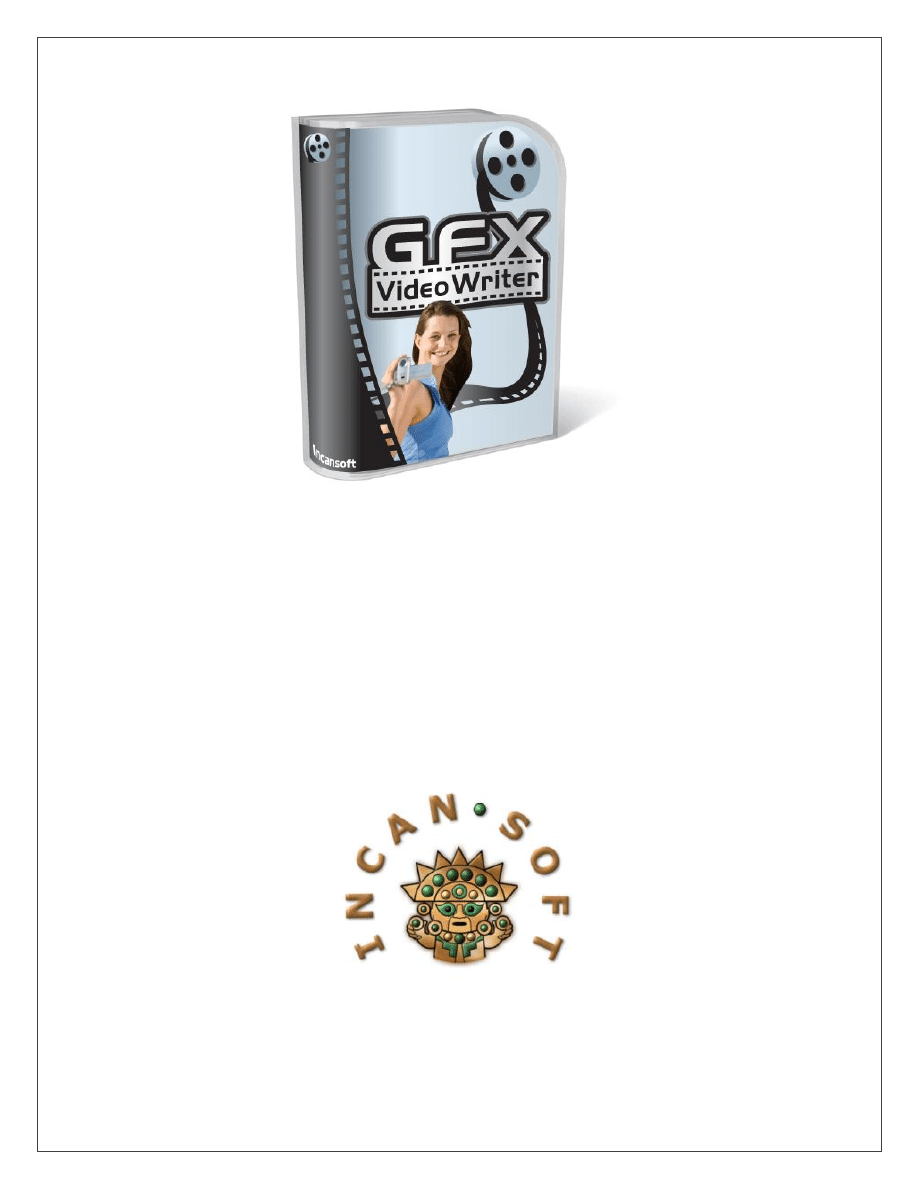
G
G
F
F
X
X
V
V
i
i
d
d
e
e
o
o
W
W
r
r
i
i
t
t
e
e
r
r
H
H
D
D
I
I
n
n
s
s
t
t
a
a
l
l
l
l
a
a
t
t
i
i
o
o
n
n
G
G
u
u
i
i
d
d
e
e
Version
2.0
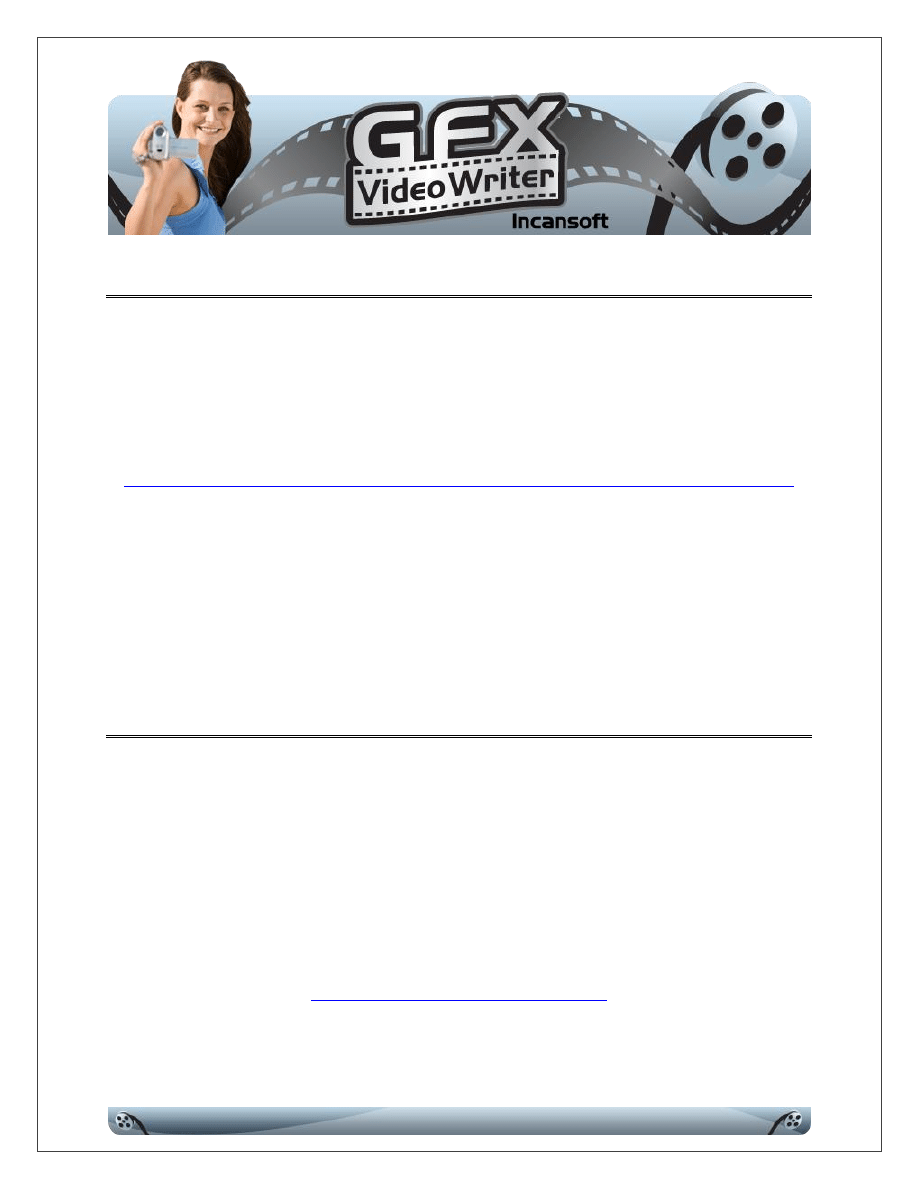
Page 2
B
B
E
E
F
F
O
O
R
R
E
E
I
I
N
N
S
S
T
T
A
A
L
L
L
L
I
I
N
N
G
G
G
G
F
F
X
X
V
V
I
I
D
D
E
E
O
O
W
W
R
R
I
I
T
T
E
E
R
R
Before you install GFX Video Writer, it's necessary for you to download and install the
most recent audio and video CODECS for your operating system. The link below will
take you to a safe version of the CODECS.
http://download.cnet.com/K-Lite-Mega-Codec-Pack/3000-13632_4-10794603.html
After installing them, you will need to reboot your computer. At that point, you may
proceed with the installation of GFX Video Writer as described on the following pages.
NOTE: These CODECS are supplied by others and not Incansoft.
W
W
H
H
Y
Y
Y
Y
O
O
U
U
N
N
E
E
E
E
D
D
C
C
O
O
D
D
E
E
C
C
S
S
CODECS (Coder/Decoder) are used to encode and decode digital data streams, such as
those found with audio and video files. Because there is no, "One Size Fits All"
standard, you need a variety of CODECS to work with various audio and video formats.
For additional reading on CODECS, start here:
http://en.wikipedia.org/wiki/Codec
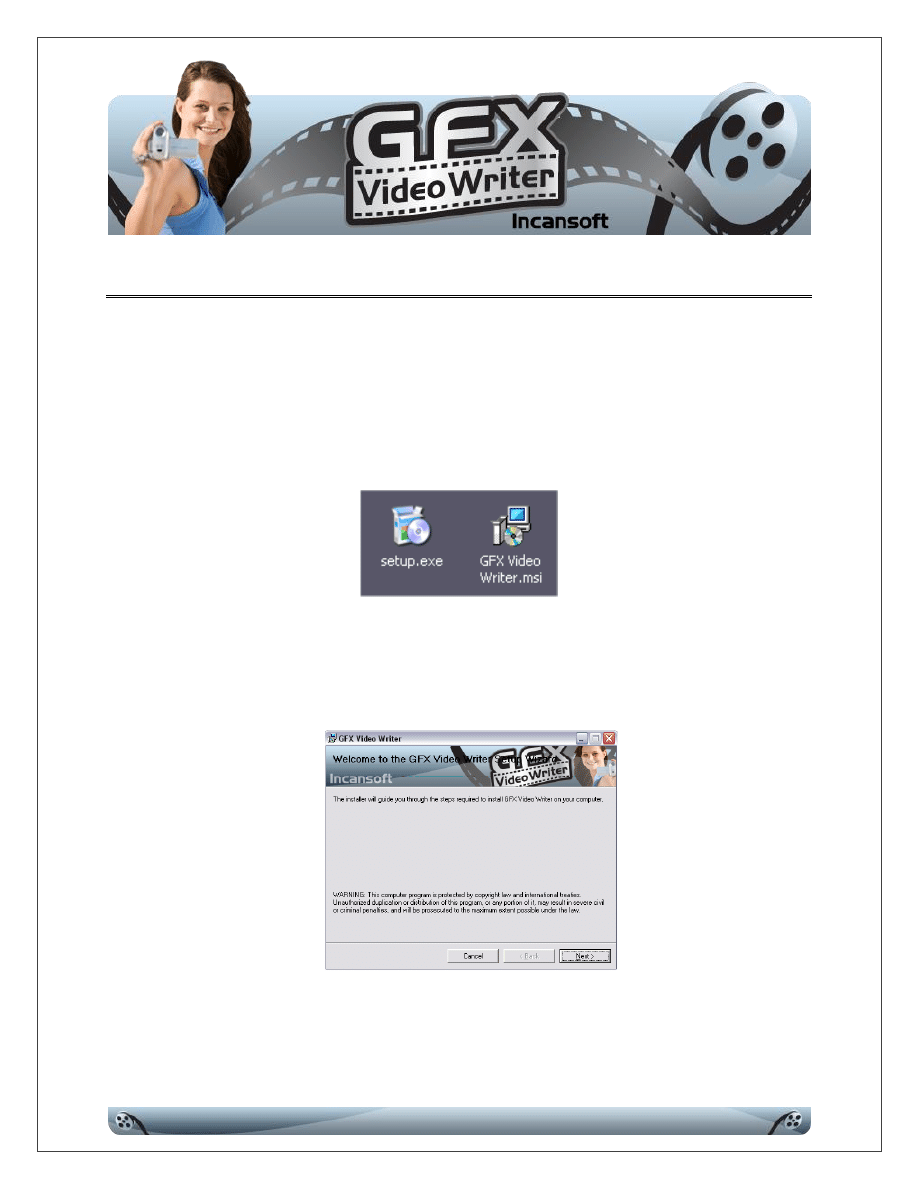
Page 3
G
G
F
F
X
X
V
V
I
I
D
D
E
E
O
O
W
W
R
R
I
I
T
T
E
E
R
R
I
I
N
N
S
S
T
T
A
A
L
L
L
L
A
A
T
T
I
I
O
O
N
N
1. Download the IS0031.zip file to your Windows Desktop.
2. Unzip the IS0031.zip file’s contents to your Windows Desktop. You will find two
“Shortcuts” there:
3. Double-click the Setup.exe file to launch the installer, which will display the
screen shown below:
Click the Next button to continue.
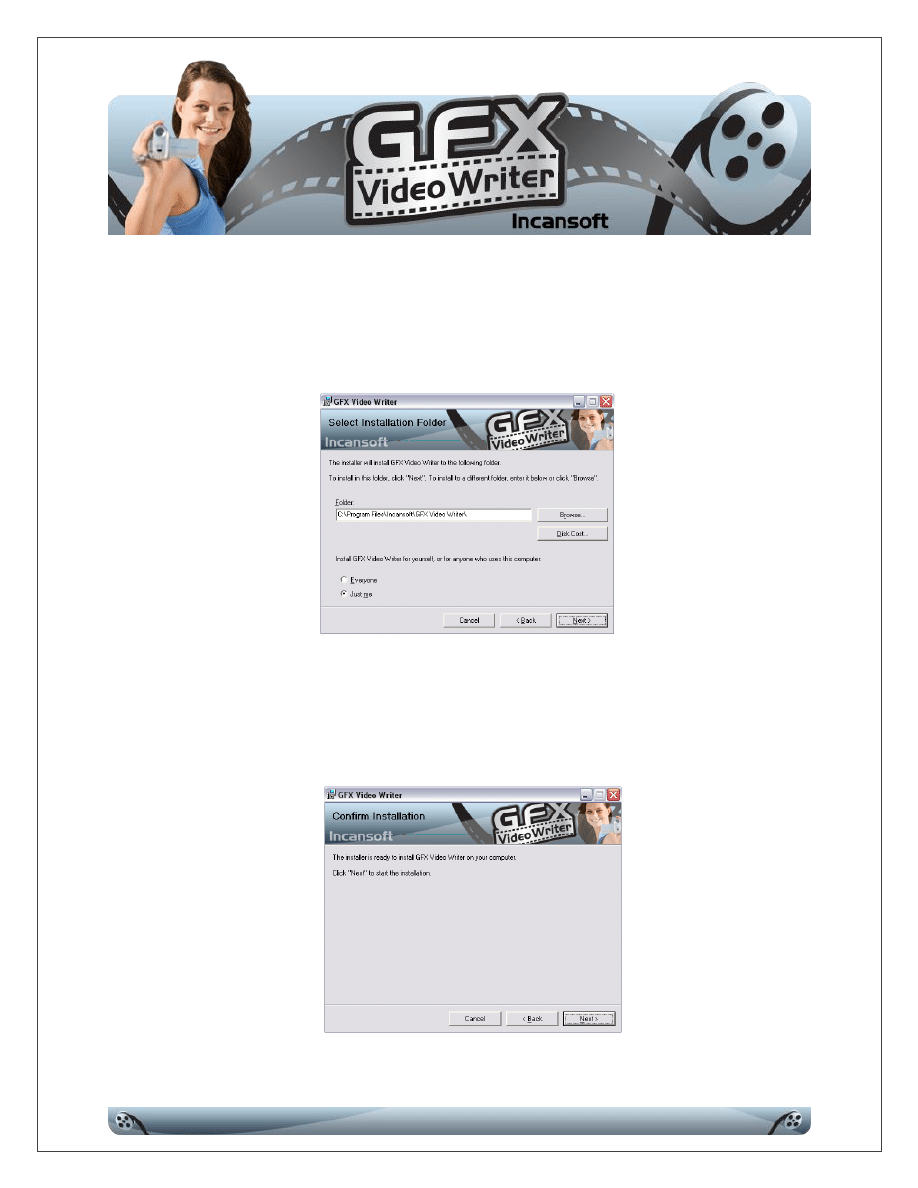
Page 4
4. The next step involves identifying the installation folder – if you are not quite an
expert at this, we recommend you simply accept the default values and click the
Next button.
5. The next step is just a simple confirmation screen – when you click the Next
button, GFX Video Writer will begin installing on your computer.
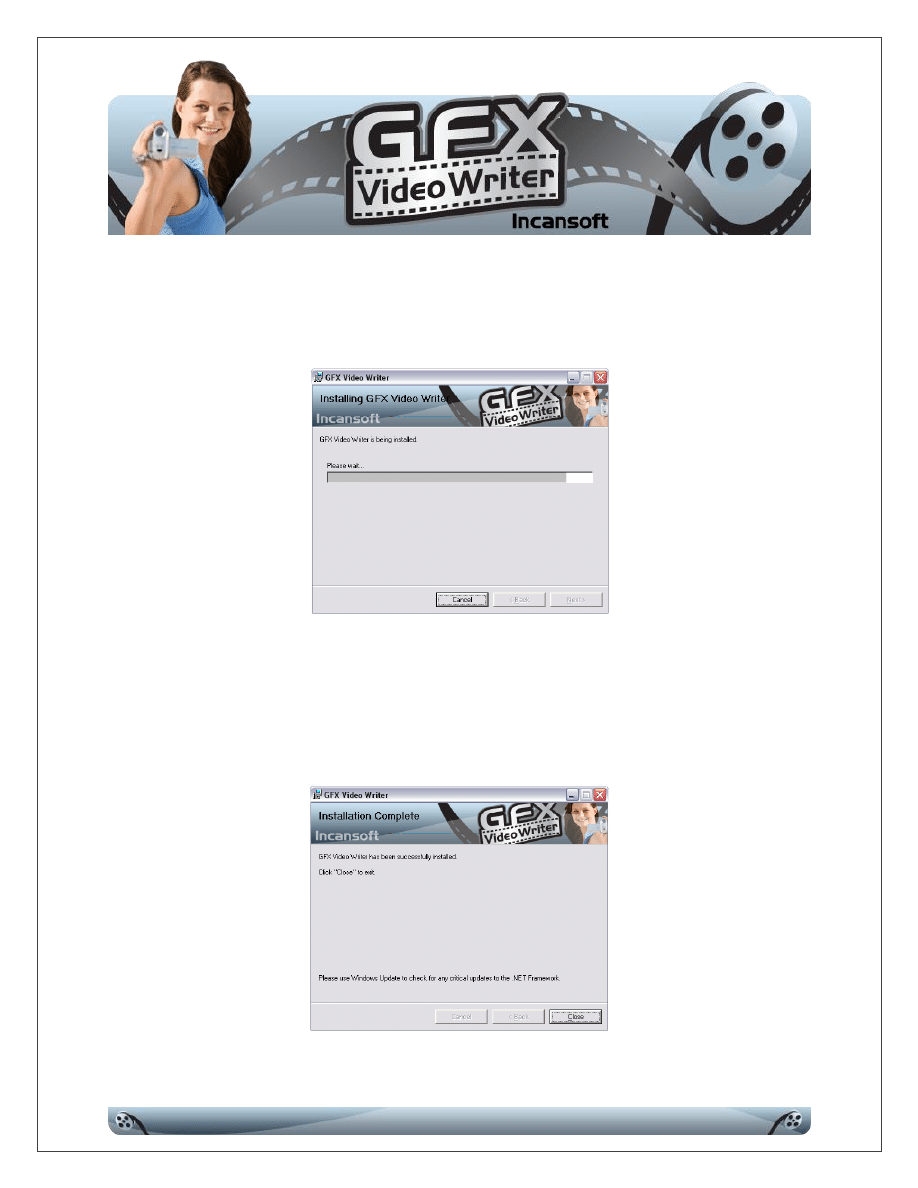
Page 5
6. During this step, there is nothing for you to do – the progress bar indicates where
GFX Video Writer presently is in the installation process.
7. The installation wizard will complete the remainder of the installation
automatically. The final screen will simply acknowledge that the program
installation is complete – click the Close button to terminate the installer.
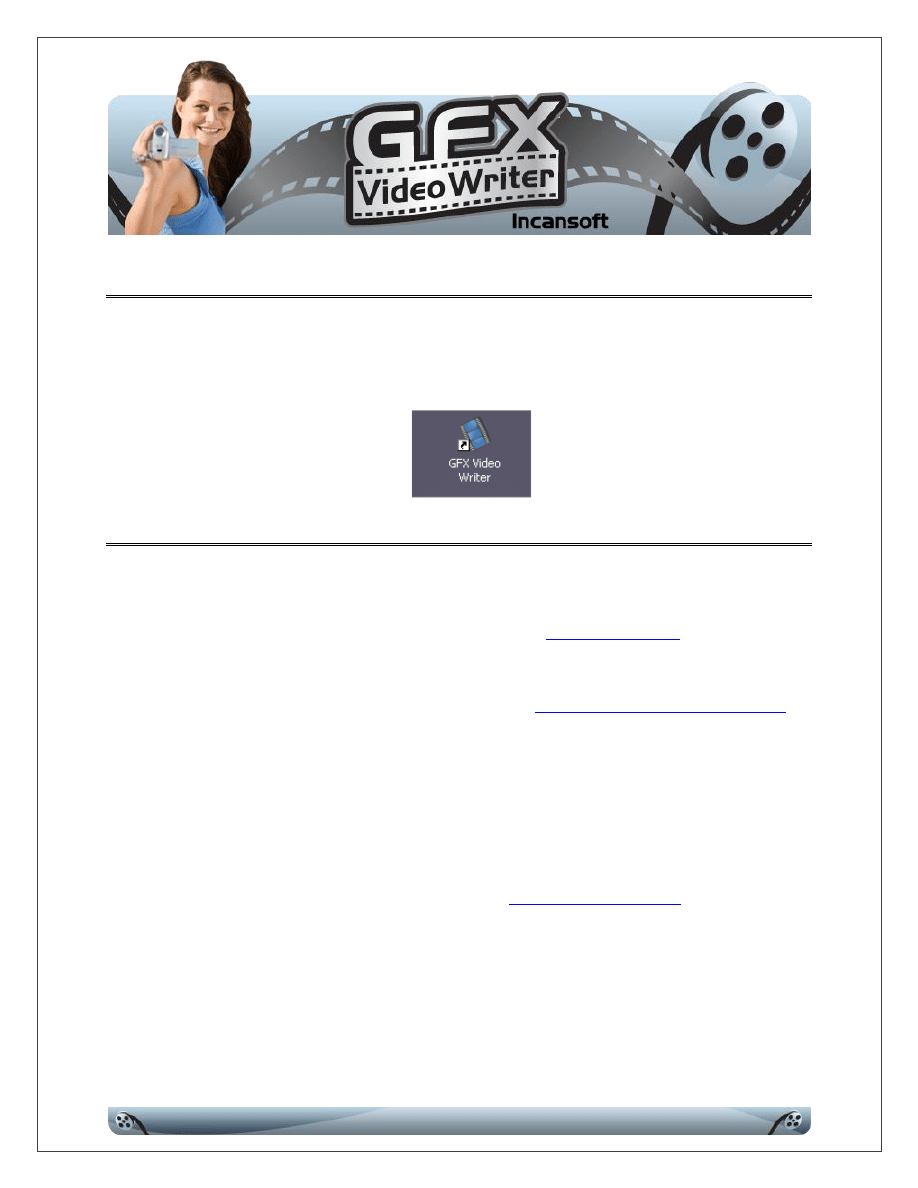
Page 6
L
L
A
A
U
U
N
N
C
C
H
H
I
I
N
N
G
G
G
G
F
F
X
X
V
V
I
I
D
D
E
E
O
O
W
W
R
R
I
I
T
T
E
E
R
R
After you have installed the program, you are going to double-click the icon on your
desktop to launch it (shown below):
O
O
B
B
T
T
A
A
I
I
N
N
I
I
N
N
G
G
T
T
E
E
C
C
H
H
N
N
I
I
C
C
A
A
L
L
S
S
U
U
P
P
P
P
O
O
R
R
T
T
Before contacting Incansoft Technical Support, please ensure that your Windows
Operating system is completely up-to-date by visiting
You may need to install or update your version of
V3.5, which you may download free from Microsoft.
Next, please take a few minutes to completely read the Help Documentation -
chances are your questions are answered there already.
Lastly, please contact Support directly via email
description of the problem you've encountered and your PayPal email address. Please
allow him 24 hours to respond to your email.
All Incansoft Technical Support is provided on a first come - first serve basis, Monday
through Friday, excluding holidays.
Wyszukiwarka
Podobne podstrony:
GFX Video Writer User Guide
GFX Writer User Guide
installation guide
04 vpuml installation guide
install guide
Installation Guide
install guide
HP System Management Homepage Installation Guide (September 2008)
gmax tempest install guide
HP System Management Homepage Installation Guide (March 2008)
Installation Guide Licensing gu Nieznany
Installation Guide for WindowsXP
c20h c28h c40h c60h installation guide
installation guide
install guide
Mac OS X Installation Guide
03 bpva installation guide
Installation Guide, Installation guide
więcej podobnych podstron