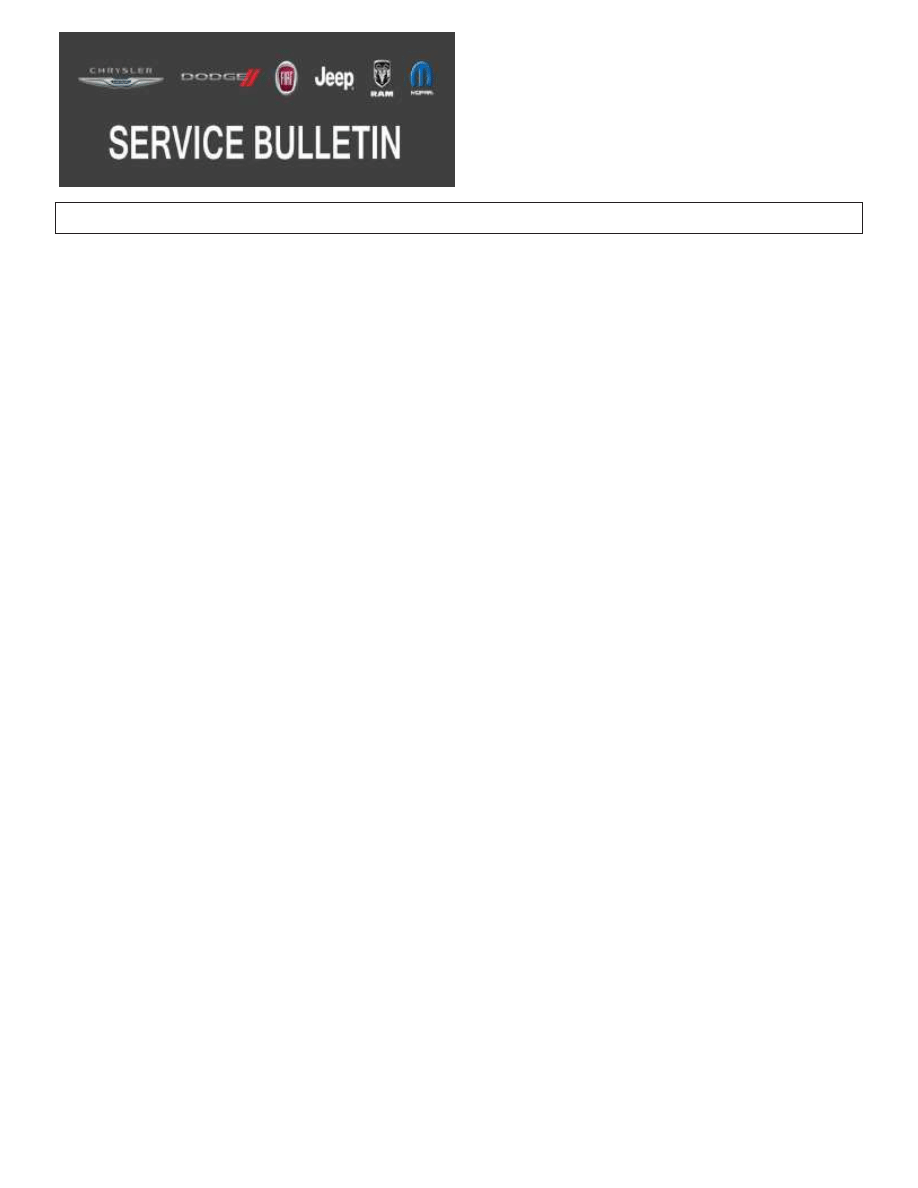
NUMBER:
08-071-17
GROUP:
08 - Electrical
DATE:
August 10, 2017
This bulletin is supplied as technical information only and is not an authorization for repair. No part of this publication may be reproduced, stored in a retrieval
system, or transmitted, in any form or by any means, electronic, mechanical, photocopying, or otherwise, without written permission of FCA US LLC.
THIS BULLETIN SUPERSEDES SERVICE BULLETIN 08-054-16, DATED APRIL 29, 2016,
WHICH SHOULD BE REMOVED FROM YOUR FILES. ALL REVISIONS ARE HIGHLIGHTED
WITH **ASTERISKS** AND INCLUDES MARKETS UPDATED, ADDITIONAL SYMPTOMS/
CONDITIONS, IMPROVEMENTS, UPDATED SOFTWARE LEVEL, ADDING REPAIR STEP 6,
LOPS, TIME TO UPDATE AND UPDATED FAILURE CODE STATEMENT.
THE wiTECH SOFTWARE IS REQUIRED TO BE AT THE LATEST RELEASE BEFORE
PERFORMING THIS PROCEDURE.
SUBJECT:
RA3 RA4 Radio Enhancements
OVERVIEW:
This bulletin involves inspecting and updating the radio software, if required.
MODELS:
2013-2014
(DS)
RAM 1500 Pickup
2013-2014
(DX)
RAM Pickup (Mexico)
2013-2014
(DD)
RAM 3500 Cab Chassis
2013-2014
(DJ)
RAM 2500 Pickup
2013-2014
(DP)
RAM 4500/5500 Cab Chassis
2013-2014
(D2)
RAM 3500 Pickup
2014
(WK)
Grand Cherokee
2014
(WD)
Dodge Durango
2013-2014
(ZD)
Dodge Viper
2014
(KL)
Jeep Cherokee
NOTE: This bulletin applies to vehicles within the following markets: NAFTA**(Canada and
Mexico only).**
NOTE: This bulletin applies to vehicles equipped with one of the following radios:
• Uconnect 8.4A AM/FM/BT/ACCESS (Sales Code RA3).
• Uconnect 8.4AN AM/FM/BT/ACCESS/NAV (Sales Code RA4).
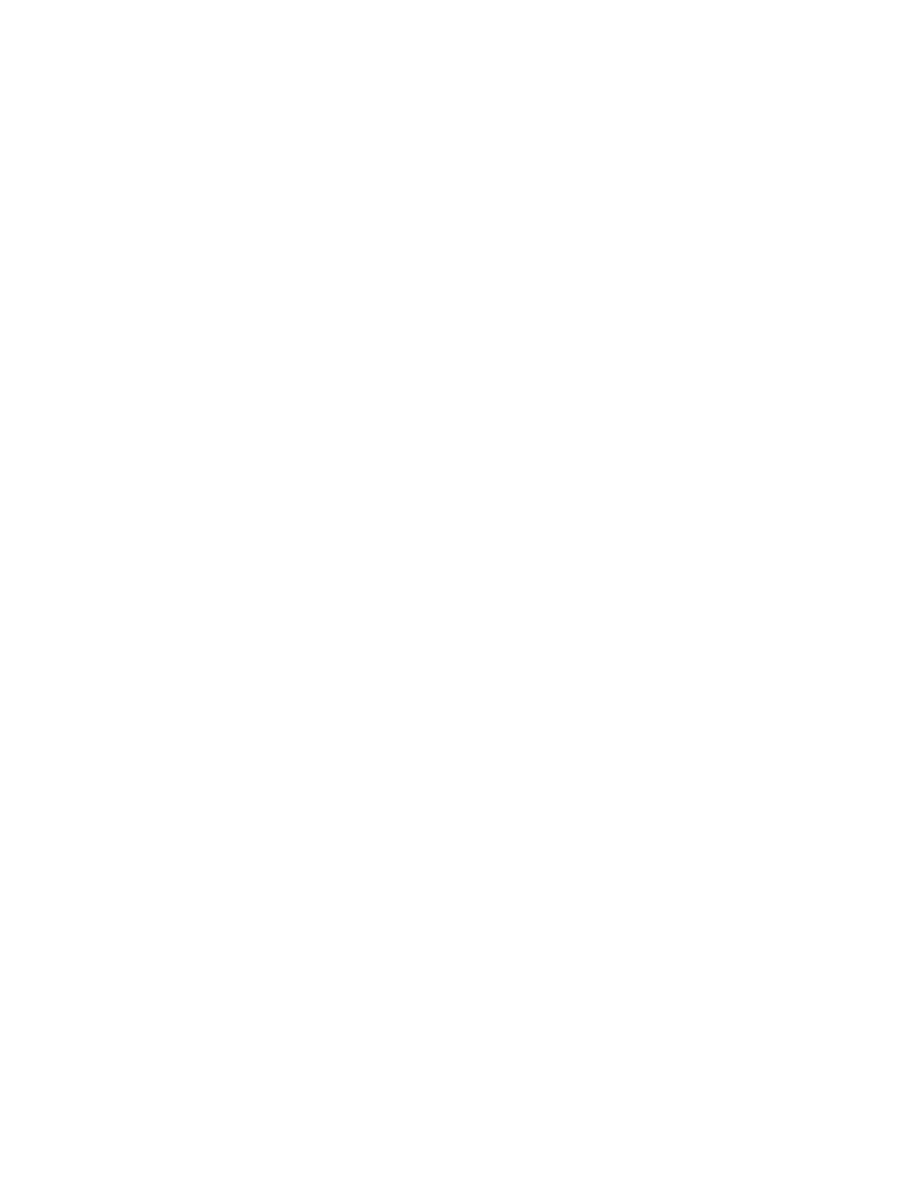
SYMPTOM/CONDITION:
A customer may experience one or more of the following conditions:
• **“Navigation Failed” message is displayed.
• Navigation is inoperative or inaccurate.
• CD player will not play songs and/or locks up the radio.
• Clock will not automatically update to local time.
• Clock may be off by several hours. (RA3 Only).
• HVAC temperature out of sync with radio display (KL vehicles).
• Some Uconnect App remote commands do not execute with the vehicle.
• Radio Apps are inoperative.
• Adds Apple SiriT Eyes Free capability for iPhoneT owners.
• Auto Play can now be configured.
• Radio will lock up.
• Radio display screen is black or blank.
• Battery drain - due to radio remains on.**
• HVAC temperature out of sync with radio display (KL vehicles).
• Track names may be displayed twice in USB or SD media modes.
• SD, USB or BTSA modes may become non-functional for a given ignition cycle.
• Duplicate song titles may be displayed in USB mode.
• Last track is displayed but next track is being played.
• Navigation function may resets itself after using One-Shot VR.
• Intermittently the Global Positioning System (GPS) may lose its location for a short time and
causes routing and positioning concerns.
• GPS and Internal cellular device may become inoperative and causes a loss of GPS and
cellular functions.
• A false Pop-up message may appear “Vehicle Phone Requires Service” even though the
vehicle’s phone works properly.
• Back-up camera image may be unclear or jittery/stutters at times.
• Mute button status was not being displayed correctly.
• Presets where not shown correctly or were deleted.
• Park Sense tone continuously on.
• Radio display may shows “Please insert USB Stick”.
• Navigation may not start or may lose position.
• Rear camera may show a black screen for 3 seconds upon going to reverse.
• iPod would not resume playing after a VR session or phone call.
• Radio reset, screen lockup, blank screen or sluggish system response time.
• Compass indicator turns off.
• Touch screen shut down message.
• Radio surround sound will not stay ON.
• Driver memory feature causes Sirius XM failure.
• Loss of radio presets.
• Uconnect apps do not load.
• AM/FM popping noises and/or static.
• Backup camera display is blank.
• Compass direction may be incorrect.
• Vehicle’s Icon changes on the navigation map.
• Loss of vehicle position on NAV map.
• “Vehicle Phone Requires Service” message appears on 8.4” screen.
• Nav text overlaps in detour menu.
• Navigation shows vehicle in San Antonio, TX.
08-071-17
-2-
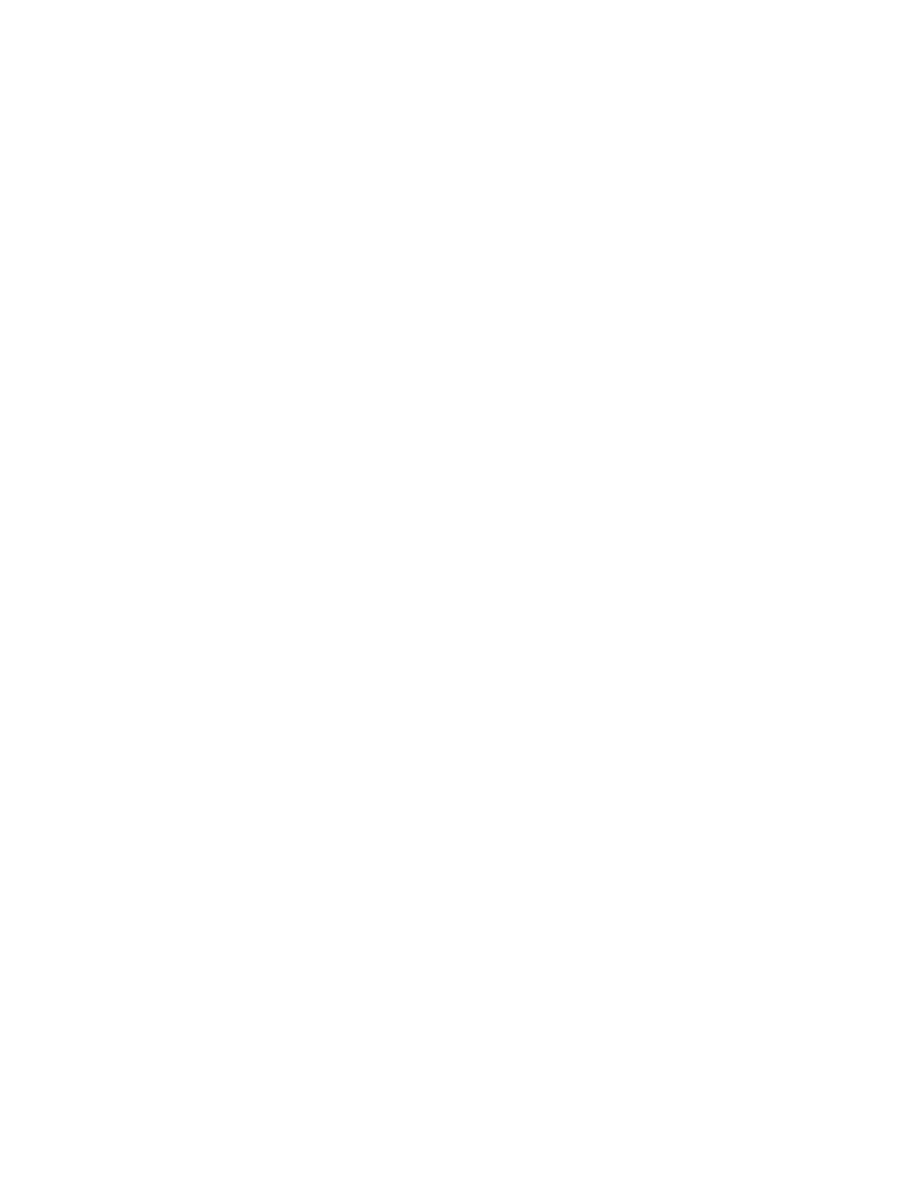
• Screen only displays startup Logo.
• Screen half black half white after update.
• Radio locked up after attempting to update with a corrupted or incorrect USB flash drive.
• Phone/Navigation overlay screen freeze (WK only).
• Heated seat controls through radio do not function/display correctly during startup.
• Speed controlled volume not functioning correctly.
• Steering Wheel Control operation corrected at startup.
• Tuner mutes on startup.
• HD now defaults to ’OFF’ for reduced complaints about ’channel switching’ .
• “LO” temps displayed upon each vehicle start.
• Human Machine Interface (HMI) Lock up in SXM mode after ignition cycle.
• Point of interest screen locks up.
• Error message when plugging in iPod.
• Balance/fade setting changes after ignition cycle.
• Rear climate control display frozen.
• Translation enhancements.
• Erratic pop ups in HMI.
• Audio control locked after using VR feature.
Improvements:
• **Adds Apple Siri Eyes Free capability for iPhone owners.
• Add the ability to drag and drop icons into the menu bar.
• Enhanced VR performance.
• Media devices, phone pairing and Bluetooth usage improvements.
• Improved tuner performance.
• Enhancements in Connectivity Apps (Yelp, Pandora, Aha, etc).
• HMI improvements.
• Adds “do not disturb” text message feature.**
• Ability to communicate with Siri via UConnect.
• Ability to press VR button for more than one second.
• Travel link enhancements.
• Phone quality and pairing enhancements.
• Blue tooth, phone, iPod, auto streaming, connecting/disconnecting enhancements.
• Added Teleprompter.
• Clock enhancements.
• Phone book enhancements.
• VR enhancements.
• Nav map, vehicle location enhancements in areas with low GPS signals.
• Nav turn-by-turn enhancements.
• Nav map guidance enhancements.
• Enhancement made when video is display in radio when using PAL format video disks.
• Corrected the temperature slider bar not updating on Manual Temperature Control vehicles.
• Enhancements for iPod or iPhone devices that may not start playing after connecting.
• Enhancement to navigation routing.
• Enhancements to Point Of Interest (POI).
• Able to adjust audio balance / fade settings during a VR session.
• Correct condition where user could not exit screen off mode.
08-071-17
-3-
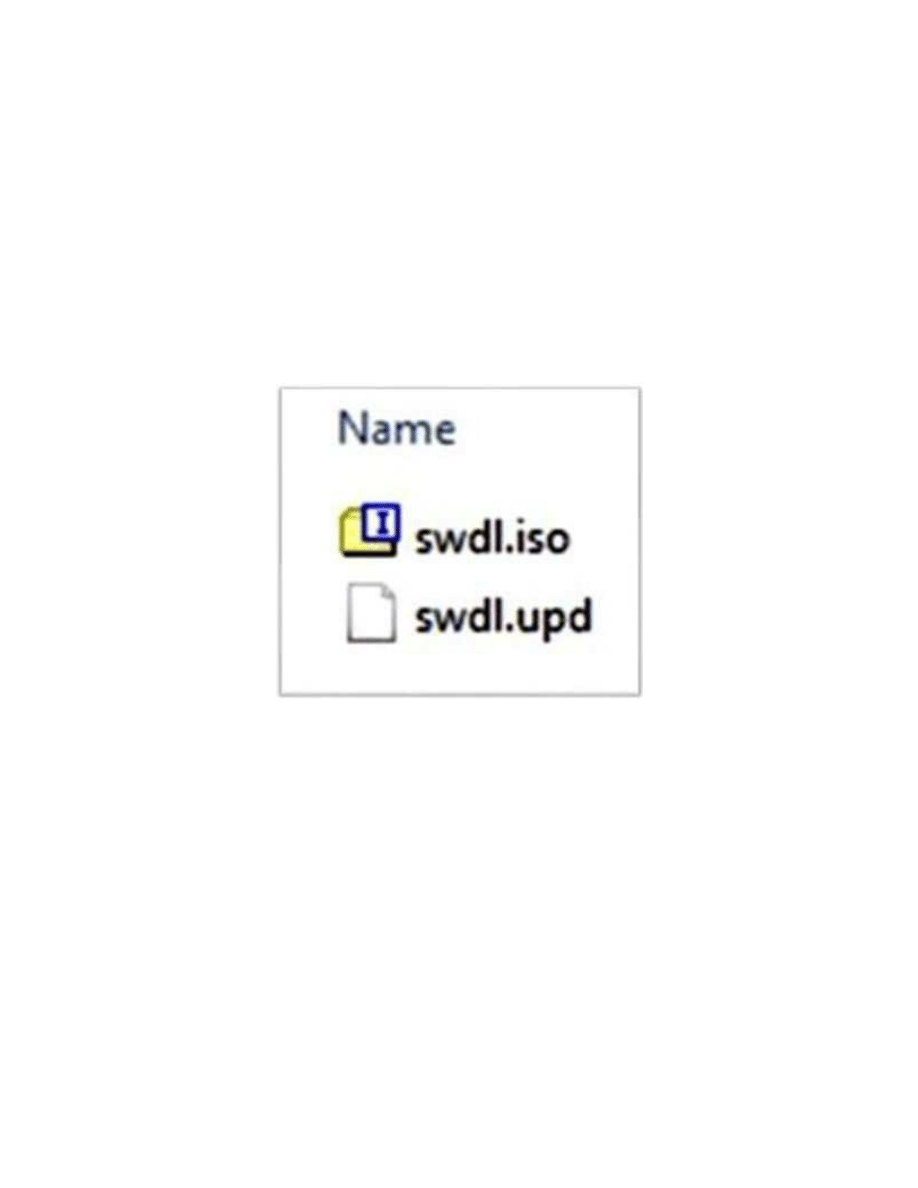
DIAGNOSIS:
Using a Scan Tool (wiTECH) with the appropriate Diagnostic Procedures available in
TechCONNECT, verify all related systems are functioning as designed. If Diagnostic Trouble Codes
(DTC’s) or symptom conditions, other than the ones listed above are present, record the issues
on the repair order and repair as necessary before proceeding further with this bulletin.
If the customer describes one or more of the symptom/conditions listed above, perform the Repair
Procedure.
REPAIR PROCEDURE:
1. Has the USB flash drive been created?
a. Yes >>> Proceed to
b. No >>> Proceed to
**Two files will be loaded onto the USB flash drive
.**
2. Go to DealerCONNECT> Service> UCONNECT Information & Utilities> Uconnect Dealer
software downloads to down load the files.
3.
• Acquire a blank USB flash drive with at least 4GB of space.
• Download the software update file to your local PC’s desktop.
• Be sure to extract the file before copying it to the blank USB flash drive.
• A blank USB flash drive will be needed one for each radio update, both updates can not be
on the same USB flash drive.
• Once the file is saved to the USB flash drive, it is recommended that the USB flash drive be
physically labeled with the bulletin number and radio sales code.
NOTE: A blank USB flash drive must be used to down load the software. Only one software
update can be used on one USB flash drive.
NOTE: If the dealer cannot down load the software, make sure you have proper security
access. If not, have the Service Manager or Shop Foreman download the software
update.
Fig. 1
**Two USB Files.**
08-071-17
-4-
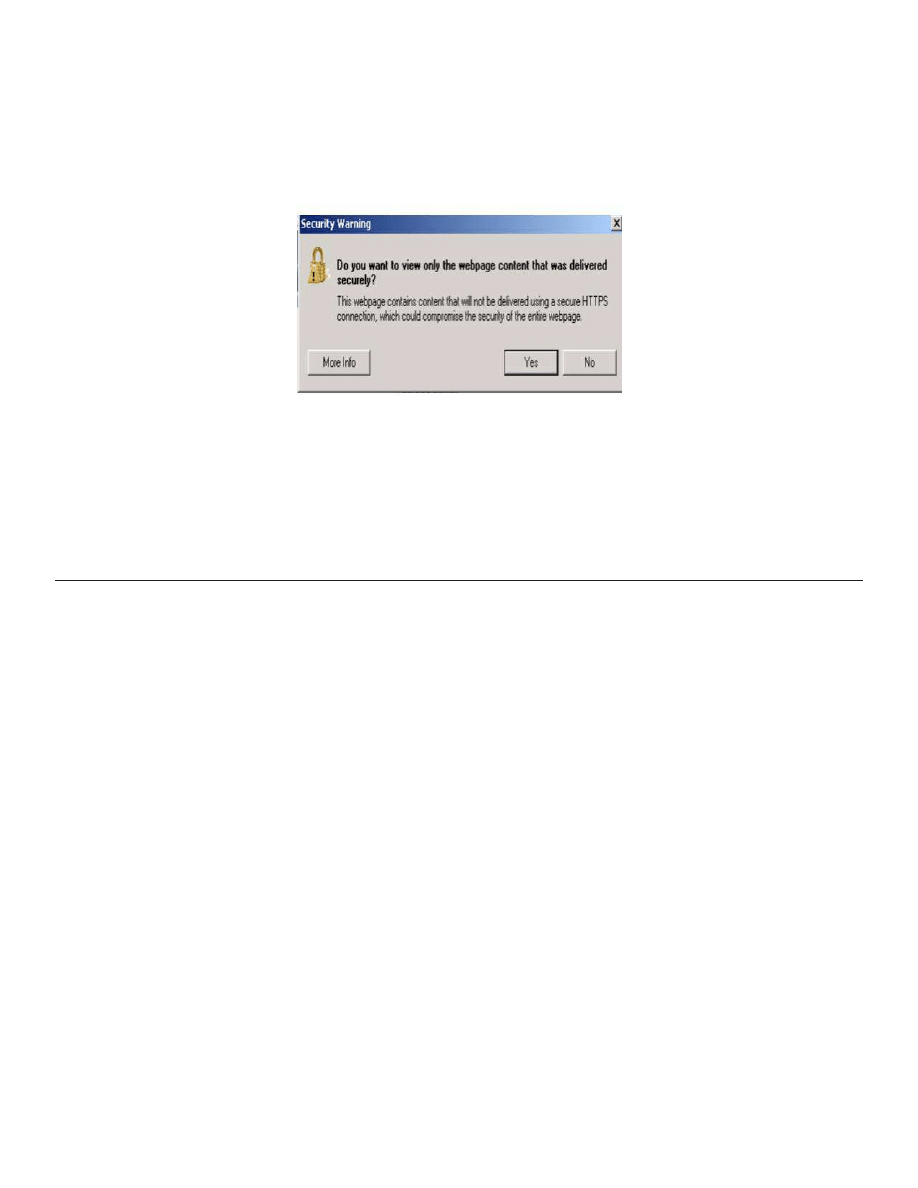
4. If a securely message appears “Do you want to view only the web page content that was
delivered securely?” press ”NO” to continue, see
.
If this Pop-up appears, select “NO” to continue.
5. With the engine running and radio powered on, insert the correct USB flash drive with new
software into USB hub.
6. The next screen display will have the old and new software levels. The radio will be updated to
**17.11.07**.
7. **Is the current radio software level at or higher than 17.11.07?
a. Yes>>> This bulletin does not apply. Normal diagnostic should be performed.
b. No >>> Proceed to
8. Press the soft key “Yes” to start the update.
NOTE: ** If the software update process is interrupted, aborted or failed, the process should
be restarted. See Star Online Cases if the radio failed to update, or is stuck in ’update
mode’ displaying “Insert Update USB” and if so, re-insert the USB.**
NOTE: Do not cycle the ignition or touch the radio during the update process.
9. The update may take **60 minutes,** no other actions will be needed.
Fig. 2
Pop-up Security Message
08-071-17
-5-
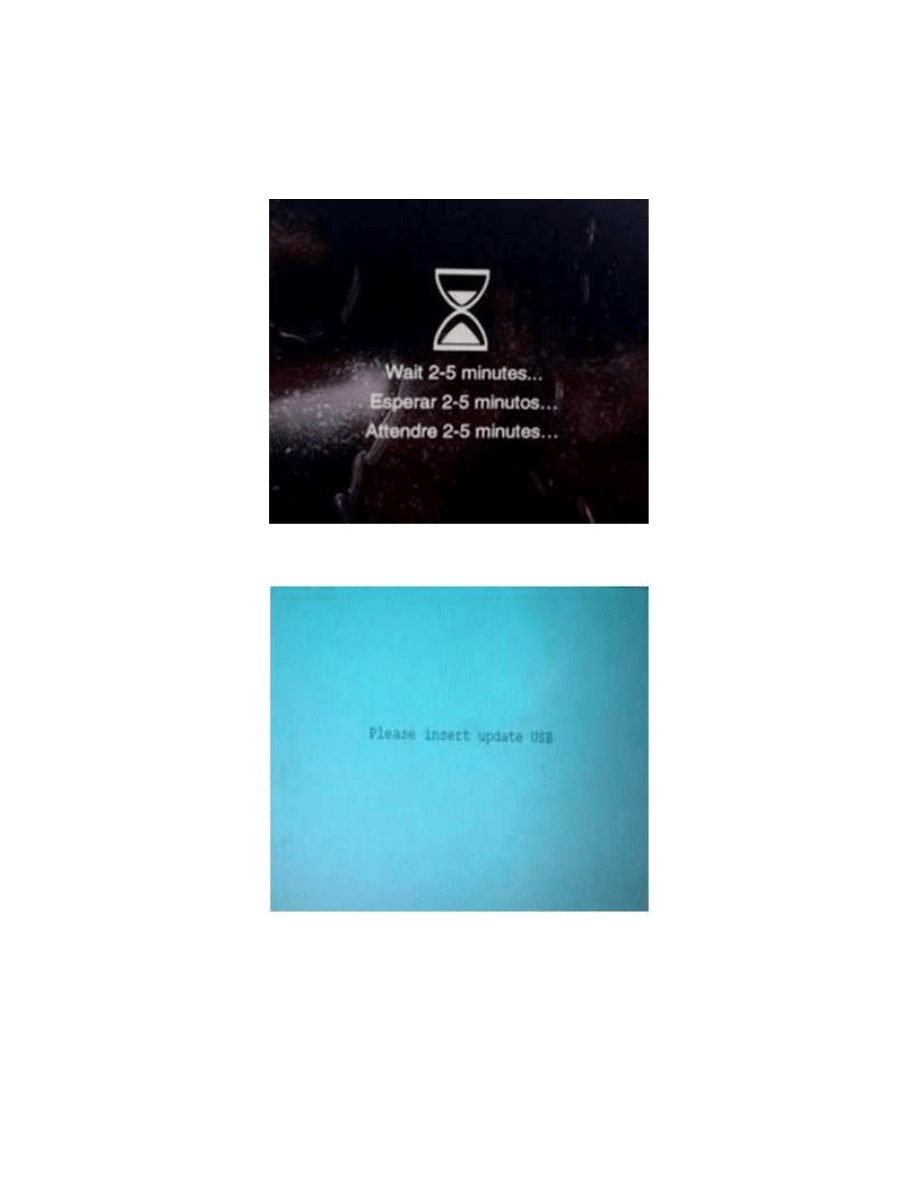
NOTE: **During the update process you will see multiple hourglass and “Please Insert
Update USB” screens for extended periods of time (several minutes)
or
. DO NOT remove the USB flash drive at this time. Only remove the USB flash
drive when the update has completed, when the screen displays the software levels
again. The screen will say “Software updated successfully”.**
10. After the update is done, the screen will display the software levels again, see
.
Fig. 3
**Hourglass Screen**
Fig. 4
**Please Insert Update USB**
08-071-17
-6-
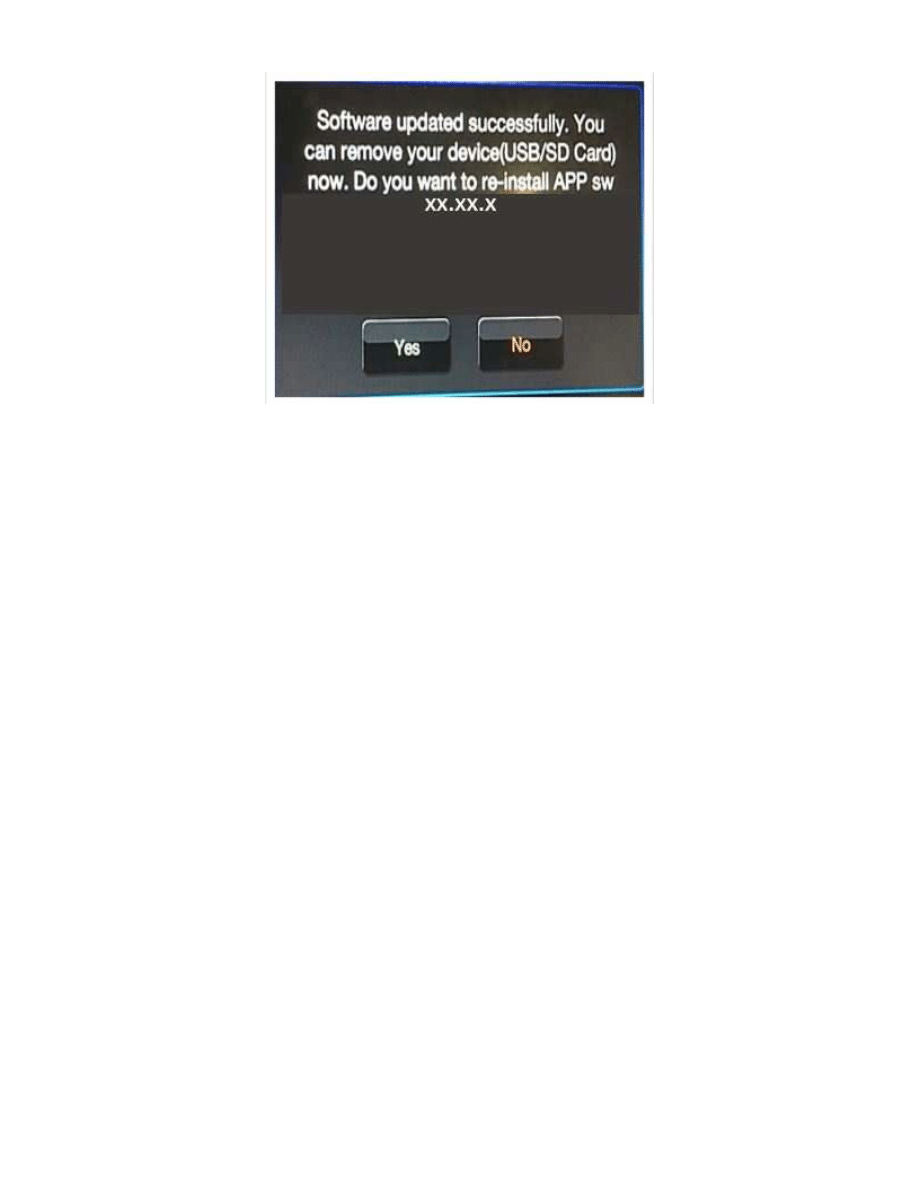
11. Press “No” and turn off the vehicle. Open and close the drivers door and let the Bus go to
sleep.
NOTE: Make sure to leave ignition off, do not press the brake, and do not reopen any doors,
so the modules will go to sleep.
12. Cycle the ignition one more time, turn the ignition on, then back off. Open and close the drivers
door and let the Bus go to sleep. This will complete the radio update.
13. Remove the USB flash drive. This bulletin has been completed.
NOTE: **NOTE: Updating the radio’s software may cause the radio to reset back to factory
default setting. The customer should be advised that they may need reset the
personal settings, theme, color, presets, favorites and the phones may need to be
paired again.**
POLICY:
Reimbursable within the provisions of the warranty.
Fig. 5
**Software Updated Successfully**
NOTE: DO NOT remove the USB at any point of the update process until the final software
levels match.
08-071-17
-7-
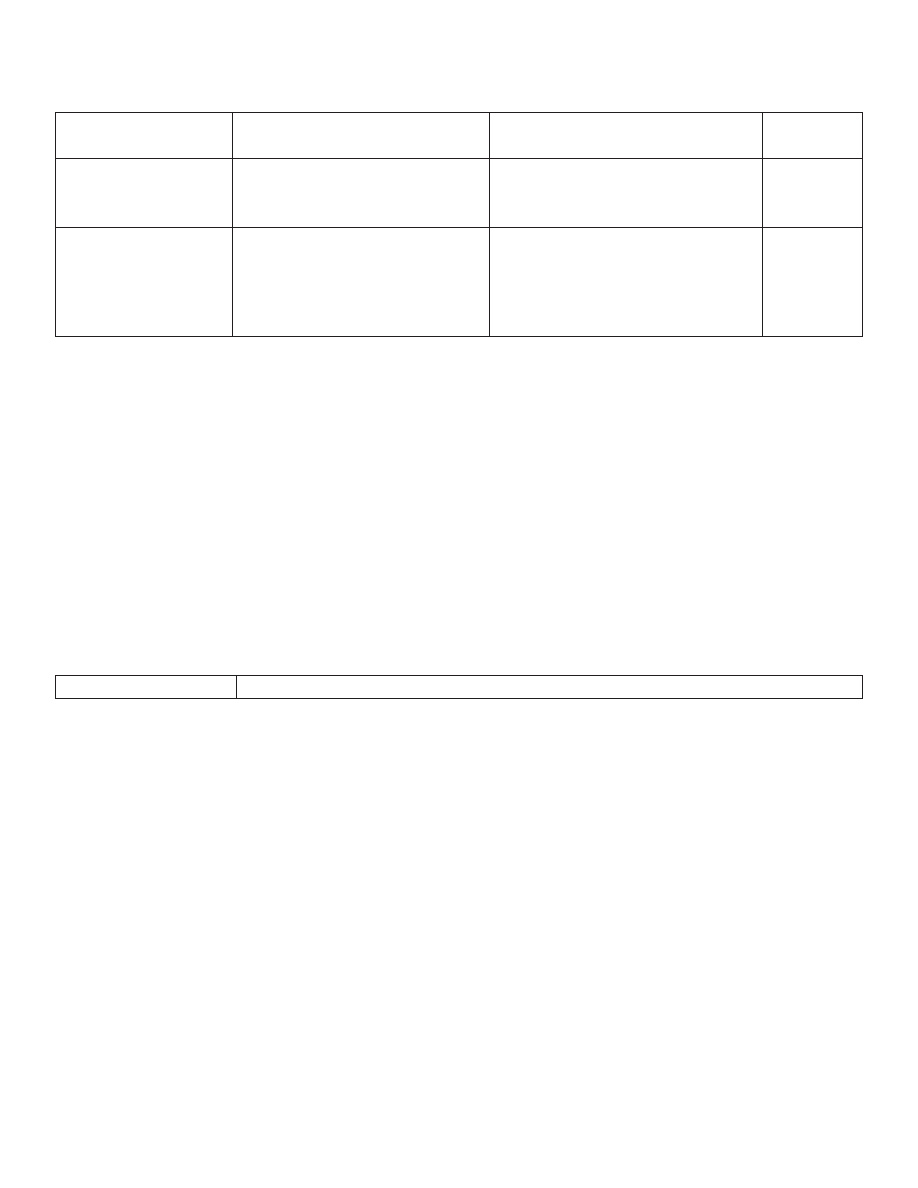
TIME ALLOWANCE:
Labor Operation
No:
Description
Skill Category
Amount
**18-60-02-NA
Radio, Check Software Level
and Perform Software Update
(0 - Introduction)
6 - Electrical and Body Systems 1.0 Hrs.
18-60-02-NB
Radio, Software - Create USB
flash drive, From CD or
Uconnnect Website (One
Time Only)
(0 - Introduction)
6 - Electrical and Body Systems 0.3 Hrs**
NOTE: The “One Time Only” LOP is used one time per dealer when down loading the
software onto a USB flash drive. The dealer can only use the download LOP, one
time for each of the radios.
NOTE: The expected completion time for the flash download portion of this procedure is
approximately **60 minutes.** Actual flash download times may be affected by
vehicle connection and network capabilities.
FAILURE CODE:
**The dealer must use failure code CC with this Service Bulletin.
• If the customer’s concern matches the SYMPTOM/CONDITION identified in the Service
Bulletin, failure code CC is to be used.
• When utilizing this failure code the 3C’s (customer’s concern, cause and correction) must be
provided for processing Service Bulletin flash/reprogramming conditions.**
CC
Customer Concern
08-071-17
-8-
Wyszukiwarka
Podobne podstrony:
Mat termoizol gr 10 ponoc zzzz wnioskami, Poniedziałek - Materiały wiążące i betony, 07. (17.11.201
Sprawozdanie Gr, Poniedziałek - Materiały wiążące i betony, 07. (17.11.2011) Ćw I - Badanie właściwo
Instrukcja I, Poniedziałek - Materiały wiążące i betony, 07. (17.11.2011) Ćw I - Badanie właściwości
11 07 U2 change synonyms
wykład kinezjologia 1 7 11 07
2010 11 07 pieniądz
6 Gazy, Makroskładniki, podrzędne (17 11 2010)
17 11 2012
17 11 11 Wykład 7
11 07
Dz U 2008 210 1321 zmiana z dnia 2008 11 07
Finanse Przedsiębiorstw 17 11 2012 materiały 2
Neonatologia test 23.11.07, NEONATOLOGIA
Wykład 9 (21.11.07), toxycologia
Prawo Wsp lnotowe 10[1][1].11.07 wyk-ad, prawo, inne
17 11 10 cz II
więcej podobnych podstron