
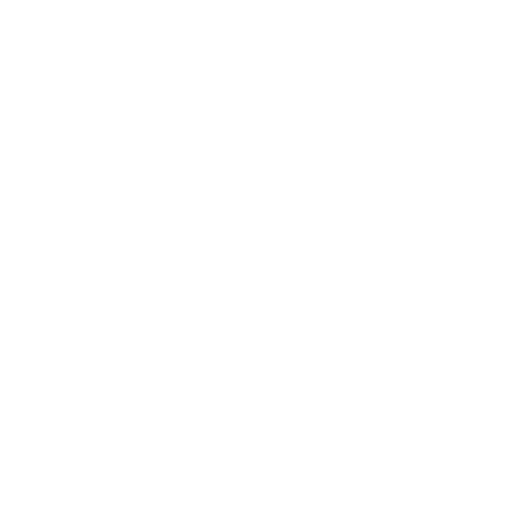
Information in this document is subject to change without notice. The names of companies, products, people, characters
and/or data mentioned herein are fictitious unless otherwise noted. Complying with all applicable copyright laws is the
responsibility of the user. No part of this document may be reproduced or transmitted in any form or by any means, electronic
or mechanical, for any purpose, without the express written permission of Microsoft Corporation. If, however, your only means
of access is electronic, permission to print one copy is hereby granted.
Microsoft may have patents, patent applications, trademarks, copyrights, or other intellectual property rights covering subject
matter in this document. Except as expressly provided in any written license agreement from Microsoft, the furnishing of this
document does not give you any license to these patents, trademarks, copyrights, or other intellectual property.
© & 1998 Microsoft Corporation. All rights reserved.
© Copyright 1998 by Rainbow Multimedia Group, Inc. All rights reserved.
Microsoft, MS, Windows, Windows NT, the Windows logo, DirectX, Motocross Madness, and SideWinder are either registered
trademarks or trademarks of Microsoft Corporation in the US and/or other countries.
Other product and company names mentioned herein may be the trademarks of their respective owners.
Printed in the United States of America.
Document No. X03-66425
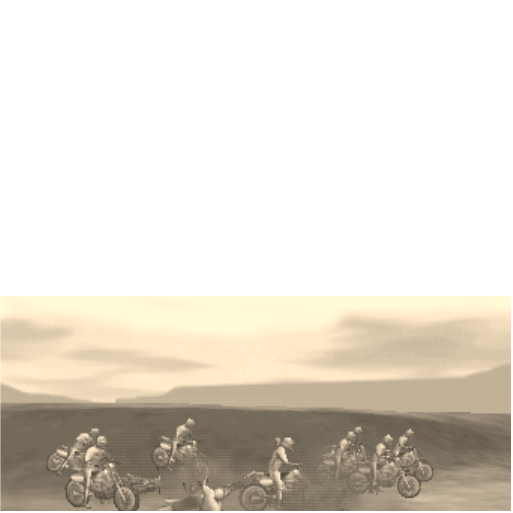
Setup Instructions
To install Motocross Madness on your computer
1
Start Microsoft
®
Windows
®
95 or later, or Microsoft Windows NT
®
5.0 or later.
Windows NT users only: You must have administrator privileges to
install this program.
2
Insert the Motocross Madness™ CD into the CD-ROM drive, and
then follow the directions on the screen.
If Setup does not begin automatically, refer to the Readme on the
Motocross Madness CD.
Single-Player or Multiplayer Events
Choose among Stunt Quarry, Supercross, Baja, National Race, or
Moto-Tag (available only as multiplayer option) events.

Single-Player Events
To start a single-player event
1
Start Motocross Madness, and then click Single-Player Event.
2
On the single-player event screen, click one of the four event
options and follow the instructions.
Multiplayer Events
The six multiplayer connection choices and the number of players
supported are:
·
IPX Connection (8 players)
·
TCP Local Area Network
(8 players)
·
TCP Internet (2 players)
The connection type you choose depends on the hardware, software,
and services you are using. If you have installed Motocross Madness
but do not have a compact disc, you can still join multiplayer games.
The player with the fastest computer should host the game. If a
player’s connection is lost during a multiplayer game, the player
cannot rejoin the game.
·
Direct Cable Connection (2
players)
·
Direct Modem Connection (2
players)
·
Internet Gaming Zone (4
players)

To host a multiplayer game
1
Start Motocross Madness, and then click Multiplayer Event.
2
In the Select Connection Type dialog box, select a multiplayer
connection type, and then click Next.
3
In the Host or Join Game dialog box, click Host Game.
4
Follow the instructions that appear on the screen for the connec-
tion type you are using.
5
In the Session Name dialog box, type a name for the game, and
then click OK.
6
Select an event, and then select the event parameters (for
example, event type, track, setting, rider, and bike).
7
In the Players box, click Ready.
After you click Ready, the game settings will not change.
All players must click Ready before
you can click Begin Race.
8
Click Begin Race.
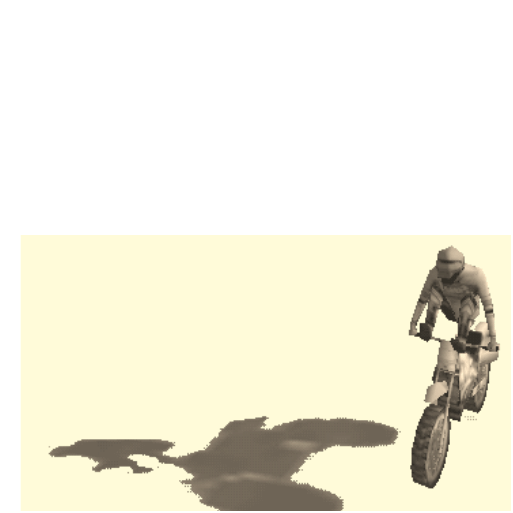
To join a multiplayer game
1
Select a multiplayer connection, as explained in steps 1 and 2 in
the preceding procedure.
2
Follow the instructions that appear on the screen for the connec-
tion type you are using.
If you are making a TCP/IP connection across a local area
network, enter an IP address and then click OK.
3
Select the game you want to join, and then click Join Game.
The game host controls the other game settings shown on the
screen. You can discuss the game settings with the host and other
players by typing in the chat box. To send your message, press
ENTER.
4
When you are ready to begin the game, click Ready.
If you change your mind before the game starts, click the
button again. The game does not begin until all players
are ready and the game host starts it.
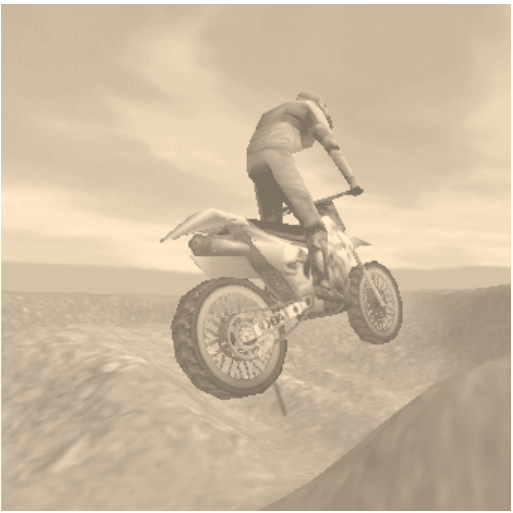
Options
Customize your game assists, graphics, sound, and control devices
(joystick, game pad, and so on). Check out online Help for more
information about options and game controls.
Game Options Determine how challenging a race you will face by
customizing your racing experience with assists.
·
Steering Assist Select to simplify keeping your bike on the track
during a turn.
·
Speed Assist Select to simplify approaching and getting through
a turn quickly.
·
Jump Assist Select to simplify starting and landing a jump.
·
Stunt Assist Select to simplify performing a stunt. Click the
following keys or buttons right after you catch air so there’s
enough time to perform a stunt.
·
Balance Assist Select to simplify keeping your balance after a
turn, jump, or wheelie.
Control Options Customize your favorite game controller and the
buttons and keys that unleash the action.

Graphics Options Depending on your hardware, you may be able to
speed game redraw time by turning off the following options:
·
Particles (press F9 to toggle)
·
Shadows (press F10 to toggle)
·
Lens flares (press F4 to toggle)
·
Stadium or sky (press F8 to toggle)
Garage
Customize your bike’s low-end, midrange, and top-end performance.
Tweak your springs and shocks to respond to different tracks. Modify
your gearing to quickly pull out of turns. Change tires to dig deeper in
rutted tracks and sandy Baja soil. Trick your thumper until it performs
like a factory team monster.
Views
Cycle Through Views Press the 5 key on the numeric keypad to
cycle through all the views.
Thrill Camera Watch your stunt from the best camera angle. While
airborne, press and hold the left SHIFT key on the keyboard.
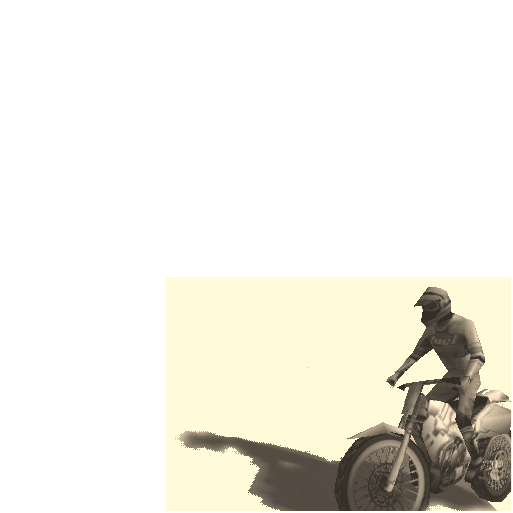
Events
Doubles, quads, whoops, and tabletops. We got ’em—if you’ve got
the raw talent and billet nerves. Ride in the daylight or nighttime in
stadiums (open air or enclosed), forlorn quarries, or the middle of the
boondocks.
Supercross Race the tracks the pros would create to test their
opponents and get maximum speed and air time.
National Race Dig deep to take the lead in motocross courses out in
the wilderness.
Baja Rip through wide open spaces, quarries, canyons, and deserts.
Stunt Quarry Excavated for maximum air time and bar-banging
action. Got the firepower?
Moto-Tag Last one touched is it! Available only as a multiplayer
event—we don’t want you playing by yourself.
Track Editor
Create your own wicked tracks. Check out the Motocross
Madness online Help file to see how. Share your track and
shut down your showboat friends.

Credits
Rainbow Studios
Executive Producer
Earl Jarred
Game Designer and
Producer
Robb Rinard
Lead Programmer
Mark De Simone
Programming
Graphics Engine
Programming – Mark De
Simone
Lead Gameplay and
Physics Programming –
Glenn O’Bannon
AI Programming – Tom
Shepherd
Graphics and Animation
Programming – Adam
Kraver
Game Programming –
Travis Hilterbrand
User Interface Program-
ming – Dennis Booth
Track Editor Program-
ming – Robb “Dobbo”
Rinard
Artists
Lead Artist, 3D Modeling
and Track Designer –
Brian Gillies; Lead
Animator – Kevin
“Dogfight Ace” Riley;
User Interface Art and
3D Modeling – Carl “Cat
Fancy” Schultz; User
Interface Art and Texture
Painting – Andre Kirk;
Track Design – Dave
“The Wave” Dwire; 3D
Modeling – Terrence
Walker
Audio
Music and Sound Effects
– Mark “Dream Gig”
Stratford; Lead Guitar –
Thano Sahnas; Steve
Stevens Guitar Sample
Collection Courtesy of
East West Communica-
tions Inc.
Administration
Senior Administrator –
Sandy Jarred; Finance –
Wanda Smith; Adminis-
trative Assistant – Tiffany
Roy; Network Adminis-
tration – John Shelsta
Special Thanks
Inspiration and
Competition – Travis
Riffle; Maintaining Law
and Order – Jeff Padden;
Deal Maker – Paul
Kohler; Madness
Inspiration – Fleshwound
Films; William Morris
Agency – John Mass

Microsoft
Program Manager
Shannon “Heather”
Loftis
Product Planner
Heather “Shannon”
Burgess
Product Manager
Chris Di Cesare
Test Lead
Eric Spunaugle, Kevin
Fetters
Testers
Beckie “Boohonkus”
Barber, Shelina “Super
Mom” Gowani, Tim
“ToyMaster” Kerns, Andy
“KrazyMaus” Kriger,
Christian “Squido”
Owens
Beta Coordinator
Matt Alderman
User Education Writer
Daj “Hotshoe” Oberg
Editor
Dana Fos
Print Designer
Chris Lassen
Digital Artist
Connie Braat
Localization Managers
Laurence K. Smith,
Michel Buch-Andersen
Setup Developer
David “Red 5” Shoe-
maker
Technical Support Lead
Steve “Kasman” Kastner

Stunt Controls
4-Button Joystick or Game Pad* Controls
Stunts (1–8)
Press button 3 (*button A) and move control
Heel clicker
Forward
Barney
Forward and right
Nac-nac
Right
Fender bender
Back and right
Superman
Back
Stale fish saran-wrap
Back and left
Split “X”
Left
Cuffed
Forward and left
Stunts (9–16)
Press button 4 (*button B) and move control
Bar hop
Forward
Saran-wrap
Forward and right
Twist
Right
Splits
Back and right
Skurfer
Back
Tail stand
Back and left
Double can-can
Left
Cliff hanger
Forward and left

Microsoft Product Support Services
Online Self-Help – free, fast, easy to use and available whenever you are:
· Need help fast? Try our “Ask Maxwell” service, FAQ’s, WebCasts or search
our Knowledge Base for step-by-step articles on our Personal Support site.
· Get the most up-to-date answers 24 hours a day, 7 days a week including
holidays at http://support.microsoft.com/support
No-charge Assisted Personal Support – M-F, 5am-9pm & Sat 9am-3pm
Pacific Time
· If your product was bundled in with the purchase of your computer, your
computer manufacturer provides support for this product. For more details
go to http://support.microsoft.com/directory/directory/oemdirectory.asp
· For retail versions of this product, unlimited no-charge support is provided
by Microsoft. You can choose between instantly submitting your issues
online at http://support.microsoft.com/support/WebResponse.asp or you
can call us at (425) 637-9308 (normal toll charges will apply).
Paid Assisted Personal Support – experts, available 24x7 and holidays:
· Our experts are always here to help you! Paid assisted Personal Support
is available 24 hours a day, 7 days a week including holidays. A US $35
charge is billed to your VISA, MasterCard, or American Express card.
In the US call (800) 936-5700 or instantly submit your issue online at
http://support.microsoft.com/support/WebResponse.asp
Wyszukiwarka
Podobne podstrony:
Need for Speed Porsche Unleashed Manual Win EN
Need for Speed High Stakes Manual Win EN
Sega Rally Championship Manual Win EN
Test Drive 6 Manual Win EN
NASCAR Racing 2003 Season Manual Win EN
Test Drive Manual Win EN
LEGO Loco Manual Win EN
Sid Meiers Antietam Manual Win EN
Destruction Derby 2 Manual Win EN
Theocracy Manual Win EN
Lab2-win-en, studia, studia, sprawozdania, pomoce, Lab
Manual engineering en GB
Manual UPPCT EN
manual T72GPS en pl
PLJ 8LED C Manual Translation EN
Manual Acer TravelMate 2430 US EN
CERBERUS P 6391 Manual EN
ArchiCAD 12 to ATL3 Win, Export AC13to ATL3 doc EN
DEH P7400MP installation manual EN FR DE NL IT ESpdf
więcej podobnych podstron