
®
GAME MANUAL
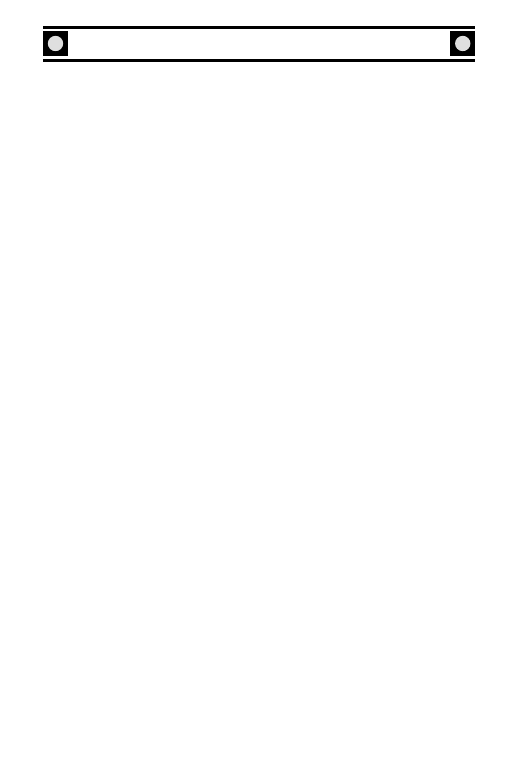
SID MEIER’S ANTIETAM!
TABLE OF CONTENTS
What’s New in Antietam . . . . . . . . . . . . . . . . . . . . . 2
The Main Menu Screen . . . . . . . . . . . . . . . . . . . . 2
Scenario Selection, Options, and Info Screens . . . . . . 2
Choose Sides Screen . . . . . . . . . . . . . . . . . . . . . . 4
The Battlefield . . . . . . . . . . . . . . . . . . . . . . . . . 4
The Armies . . . . . . . . . . . . . . . . . . . . . . . . . . . 5
The Command and Status Bars . . . . . . . . . . . . . . . 7
Combat . . . . . . . . . . . . . . . . . . . . . . . . . . . . . . 8
Keyboard Controls . . . . . . . . . . . . . . . . . . . . . . . 9
Victory Point Screen . . . . . . . . . . . . . . . . . . . . . . 10
Preferences . . . . . . . . . . . . . . . . . . . . . . . . . . . 11
Fight the Entire Battle . . . . . . . . . . . . . . . . . . . . . 12
Moving Your Troops . . . . . . . . . . . . . . . . . . . . . . 12
Know Your Enemy . . . . . . . . . . . . . . . . . . . . . . . 13
How to Fight the Battle . . . . . . . . . . . . . . . . . . . . 13
Winning the Scenario . . . . . . . . . . . . . . . . . . . . . 15
What’s Next? . . . . . . . . . . . . . . . . . . . . . . . . . . 15
Saving and Loading . . . . . . . . . . . . . . . . . . . . . . . . 15
How to Use the On-Line Manual . . . . . . . . . . . . . . . 16
Multiplayer and Internet Play. . . . . . . . . . . . . . . . . . 16
Keyboard Controls . . . . . . . . . . . . . . . . . . . . . . . . 17
Warranty Information. . . . . . . . . . . . . . . . . . . . . . . 20
Credits . . . . . . . . . . . . . . . . . . . . . . . . . . . . . . .21
This product has been rated by the Entertainment Software Rating Board. For infor-
mation about the ESRB rating, or to comment about the appropriateness of the rat-
ing, please contact the ESRB at 1-800-771-3772.
1
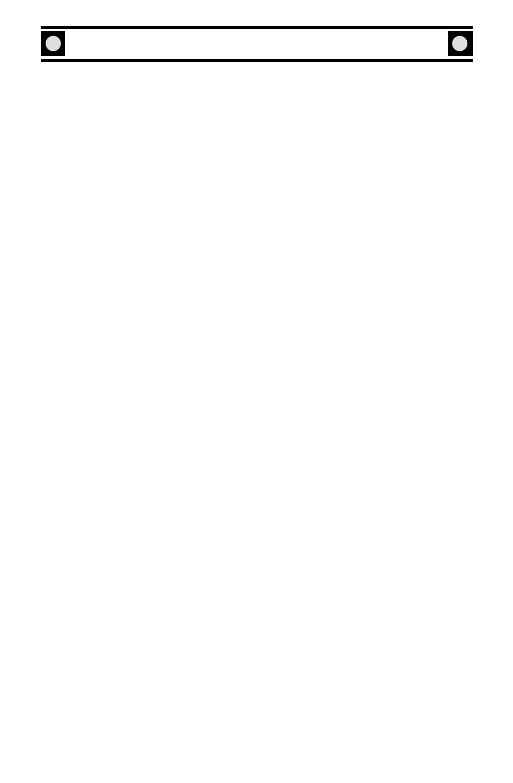
WHAT’S NEW IN ANTIETAM!
Antietam! plays very similarly to Gettysburg!, but those familiar with
Gettysburg! should read the following section carefully to learn how Antietam!
differs from its predecessor. However, if you have not played Gettysburg!,
we suggest that you skip this section and proceed directly to the
“Quickstart Scenario”.
THE MAIN MENU SCREEN
Fight the Battle: In Gettysburg!, individual scenarios were linked so that they
could be played in succession to simulate the entire battle.
However, Antietam! scenarios are not linked. Instead, if you wish to fight the
entire Battle of Antietam, simply click on “Fight the Battle” just below “Play
a Scenario”. This will allow you to play through the entire struggle on
September 17, 1862, from dawn to sunset, in one grand scenario. However, we
recommend that before you jump into the entire battle, you familiarize yourself
with the terrain and military situation by trying some or all of the more limited
Antietam! scenarios on the Scenario Selection screen, reached by clicking on
“Play a Scenario”.
Read Carman’s Battle History: If you wish to learn more about Antietam!,click
on “Battle History”. This can also be reached by hitting F11 during play. Ezra
A. Carman devoted much of his life to studying this great struggle. He com-
posed an 1,800-page handwritten history of the battle, which is maintained in
the Library of Congress. It has never been published. Now, for the first time,
the general public can read Carman’s masterpiece, which was used extensively
during the design of Antietam!
Help: Click on “Help” if you wish to consult Antietam’s on-line Manual. This
can also be reached by hitting the F8 key during play of any scenario.
SCENARIO SELECTION, OPTIONS, AND INFO SCREENS
As in Gettysburg!, click on “Play a Scenario” on the Main Menu screen to reach
the Scenario Selection screen . Here you can choose one of many historical and
speculative scenarios portraying key parts of the Battle of Antietam. The sce-
narios are listed in the order in which they actually occurred. Some, such as
“Prelude to Battle” and “Dawn in the Cornfield”, are very short and can be
played in only a few minutes. Others, such as the three “Bloodiest Day” sce-
narios, are representative of almost half the battle and take much longer to play.
As in Gettysburg!, if you wish to test your skills in a hypothetical fight with
forces chosen randomly by the computer, click on “Randomized Scenario”.
SID MEIER’S ANTIETAM!
2
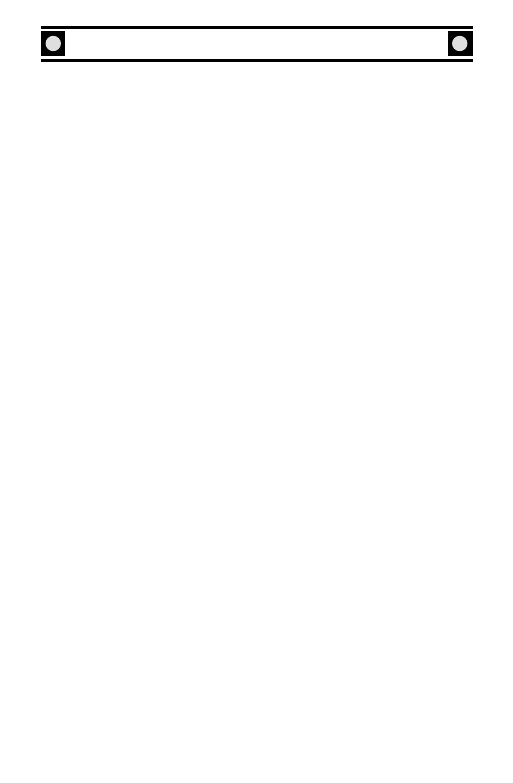
South Mountain Map: If you select “Play Turner’s Gap” or “Play Crampton’s
Gap you will see that on the right side of the Scenario Selection screen is a map
of the South Mountain battlefield drawn by U.S.Army cartographers sometime
shortly after the Civil War. The South Mountain map works the same way as
the Antietam maps (see below) on the Scenario Selection screen.
Antietam Map: On the right side of the Scenario Selection screen there is a
map of the Antietam battlefield drawn by U.S. Army cartographers in 1867,
only five years after the battle. As you select a scenario by clicking on its name,
thereby highlighting it, actual Union and Confederate troop dispositions during
that scenario are displayed on the map with blue (Union) and red
(Confederate) arrows and icons. The scenario’s start time appears at the top of
the map, along with its battle length. (This is the actual battle time simulated by
the scenario; playing the scenario will be much shorter.)
Info Screen: If you click on the “Info” button at the bottom of the Scenario
Selection screen, you will go to a new screen portraying detailed information
about your selected scenario. On the right side of this screen, there is a focused
portion of the Antietam or South Mountain map, displaying the actual troop
movements of that scenario in detail. Except for the three “Bloodiest Day” sce-
narios, there is also a photo of a part of the battlefield on which the scenario
actually took place. You may rotate this photo to obtain a panoramic view of
the battlefield by clicking on either the left or right arrow next to the photo. On
the left side of the Info screen, there is a detailed historical description of the
scenario. If you click on any of the highlighted links within this text, photos of
the generals involved and geographical objectives will appear on the adjacent
map. To go straight to the scenario from the Info screen, click on “Play” to
return to the Scenario Selection screen, click on “Cancel” or hit the Escape key.
Options Screen: If you click on the “Options” button at the bottom of the
Scenario Selection or Info screens, you will go to the Options screen. You can
also go the Options screen during play by opening up the Game Menu in the
upper-left corner of the map and selecting “Options”, or by hitting the F10 key.
The Options screen allows you to configure the scenario as you wish in four dif-
ferent ways:
History: If you click on the “Historical”icon,the scenario will always begin with
both sides’ troops deployed as they really were on the battlefield at the sce-
nario’s start time. If you click on the “Historical Variant”icon,the computer will
randomly choose from among several scenario variants, deploying both sides’
troops in different positions at the start of the scenario, and sometimes bringing
in new troops who were not actually involved. Two introductory scenarios,
“Prelude to Battle” and “Dawn in the Cornfield”, have only historical versions.
SID MEIER’S ANTIETAM!
3
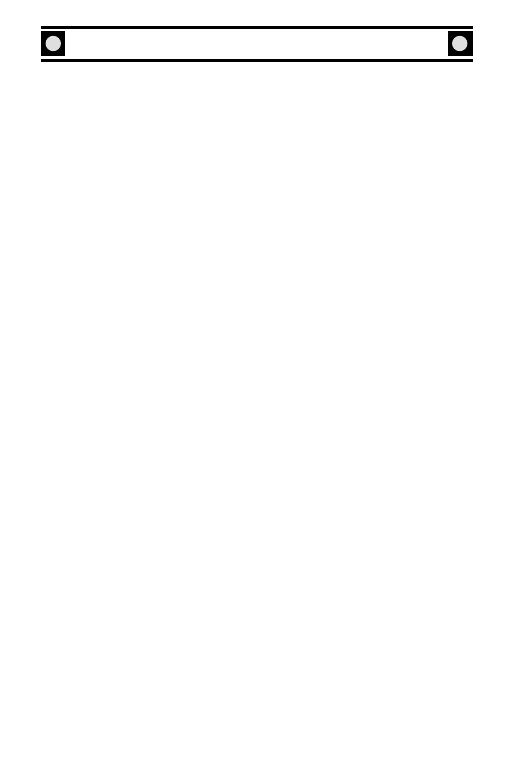
Both sides’ troops will be deployed in the same way at the start of these sce-
narios regardless of whether the Historical or Historical Variant icon is selected.
Enemy Skill/Characteristics: These two options function in the same way they
did in Gettysburg!, enabling you to adjust the computer’s AI skill and
characteristics.
Rally Restrictions: If you click on the “Severe” icon, green troops and very
small regiments which have routed due to battlefield stress are likely to leave
the field and not return to the battle due to demoralization. If you click on the
“Limited” icon, all routed units remain on the map and attempt to rally. If you
are playing a long scenario, such as the full-day battle or the “Bloodiest Day”
scenarios, you probably will find it easier to play with the “Severe” Rally
icon selected, as the number of routed units under your control will be signifi-
cantly reduced.
CHOOSE SIDES SCREEN
When you select a scenario either by double-clicking on its name or clicking on
“Play”, you will go to the Choose Sides screen. This screen functions the same
way it did in Gettysburg!. Simply click on the icon corresponding to the side you
wish to play.
THE BATTLEFIELD
Here’s what is new on the Antietam! battlefield screen:
South Mountain Map: The Turner’s Gap and Crampton’s Gap scenarios are
played on the South Mountain map. There are three distinct terrain features
associated with this map set: a railroad, the Potomac River, and severe elevation
changes. The railroad is for informational purposes only, it has no effect on play.
The Potomac River is impassable and troops may not enter it. The South
Mountain area is,as its name suggests,mountainous,and the battles were fought
in the gaps between the mountain slopes. Since the elevations are more severe,
troop movement tends to be slower on these maps.
Antietam Creek: Antietam Creek had a significant impact on the way the bat-
tle was fought. In the game, troops may only cross the Antietam at bridges and
fords. The bridges are easy to find; the fords, indicated by the creek lightening
and darkening in turn, are more subtle. As the troops in the real battle had a
tough time finding the Antietam’s fords, we’ll leave it up to you to figure out
where they’re located. When you give your troops movement orders to cross
the Antietam, the computer will figure out where they can cross the creek.
Most likely the troops will then take an indirect path from their starting point
to reach their destination. Also, units may only cross the creek in maneuver or
GAME MANUAL
4
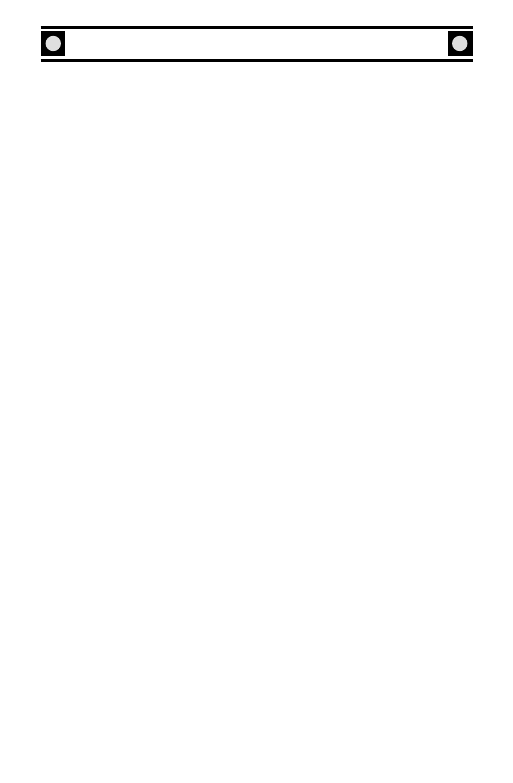
5
road column, making them much more vulnerable to enemy fire just as Union
troops really were when they attacked across the Burnside’s Bridge. You don’t
have to worry about placing your troops in column when you order them to
cross the creek; the computer does it for you.
Potomac River: The Potomac River appears only in the northwest corner of
the battlefield. It is completely impassable, and troops may not enter it.
The Sunken Road:
A simple shortcut between the Hagerstown and
Boonsboro Pikes, used so frequently by local wagoneers that it had sunken
below the level of the surrounding terrain, affected the battle dramatically and
would forever after be known as “The Bloody Lane”. In the game, the Sunken
Road has a dark brown border on one road edge. Troops get two extra
Entrenchment blocks on their Morale Bar in the Sunken Road, making it much
more difficult to force them out.
Sharpsburg: Troops may enter the town of Sharpsburg only in skirmish or col-
umn formation. Routing troops will always retreat beyond the town before
they rally. Don’t worry about these limitations; the computer handles them for
you, automatically changing your troops’ formations appropriately as they
enter the town. You may order your troops into line formations once they are
in Sharpsburg, but they will automatically enter column formation when they
move. Artillery may enter Sharpsburg with no restrictions, but its line of sight
is severely restricted within the town. For these reasons, Sharpsburg is not a
good place to deploy your troops. Your infantry will frequently find itself fight-
ing in column formation, thereby critically reducing its firepower and increas-
ing its vulnerability to enemy fire, and your artillery will not be able to observe
many enemy targets.
THE ARMIES
The Union and Confederate armies in Sid Meier’s Antietam! have a number of
new features.
Uniforms: Whereas each army had a single uniform in Gettysburg!, the armies
in Antietam! have a variety of uniforms, including the Iron Brigade, U.S.
Sharpshooters, Louisiana Tigers, and various kinds of “Zouaves”. Furthermore,
in the Confederate army, uniforms within the same regiment are often differ-
ent, so you will get a realistic feel in the game for the non-standard look of
Rebel troops.
Artillery: Whereas each army had only two different types of cannon in Sid
Meier’s Gettysburg!, artillery in Antietam! is categorized into eight types: 10-
and 20-pounder Parrott rifles, 3-inch Ordnance rifles, 10-pounder James rifles,
SID MEIER’S ANTIETAM!
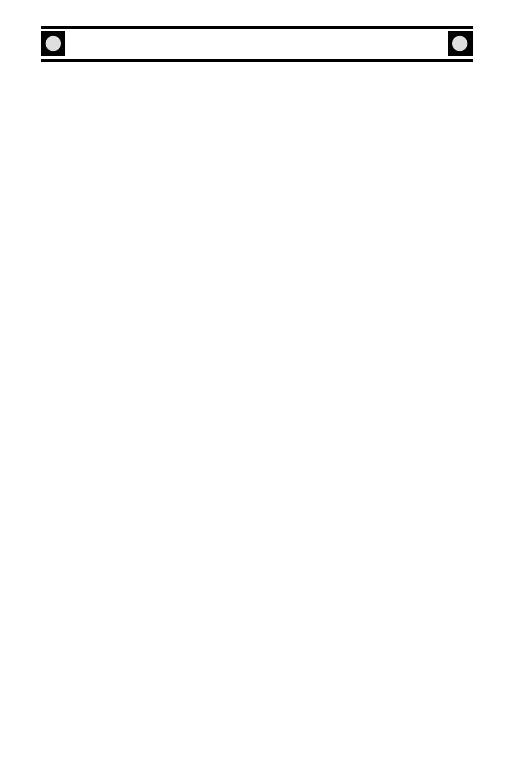
12-pounder Napoleons, 6-pounder Smoothbores, 32-pounder howitzers, and
“mixed” gun-batteries (usually a mix of rifled types). Each artillery type has
unique characteristics. Rifled guns are effective at long-range fire, but their
capabilities are restricted at short (“canister”) range. Twenty-pounder Parrott
rifles and 32-pounder howitzers are very heavy guns, potent for counter-battery
fire at extreme ranges. Napoleons are not very powerful at long-range, but are
effective weapons for close fire. Six-pounder Smoothbores, predating the
Mexican War, are light guns with little usefulness except at very short range.
Also, note that in Antietam!, one cannon icon represents a battery of three or
fewer guns. Batteries of four or more guns are represented by two cannons. (In
Gettysburg!, each cannon icon represented two actual cannons.)
Infantry: At Antietam, many infantry regiments, particularly Confederate reg-
iments, were very small. For example, the 8th Virginia took only 34 men into
battle on September 17, 1862. As a single soldier icon in the game represents
about 40 men in Antietam!, we occasionally combined many small regiments
into a single unit for game purposes. In the 8th Virginia’s case, we have joined
it with the 28th and 56th Virginia to form a single “regiment”,although the com-
bined unit still has only 169 men.
Morale: In Antietam!, some regiments and batteries are assigned a new “Elite”
Experience category, adding one box to their Morale Bars. In order from worst
to best, the Experience levels in use in the game are: Green (2 boxes), Trained
(3 boxes),Veteran (4 boxes), Crack (5 boxes), and Elite (6 boxes).
Commanders:
In Antietam!, some commanders are assigned a new
“Legendary” command rating. In order from worst to best, the command rat-
ings in use in the game are: Mediocre, Competent, Experienced, Superb, and
Legendary. Furthermore, each time you select one of your division or corps
commanders, his photo appears in the lower-left portion of your screen. Note:
At Antietam, the Confederate army was divided into two “wings” rather than
corps, but their commanders, Stonewall Jackson and James Longstreet, are con-
sidered corps commanders for game purposes.
JEB Stuart: Confederate General JEB Stuart, Lee’s cavalry commander,
played a significant role at Antietam above and beyond his normal command
function. Throughout most of the battle’s morning phase, Stuart acted as
Stonewall Jackson’s subordinate, directing troop movements among units that
were not nominally under his command. In the game, you can use Stuart as if
he were a corps commander in charge of all the Confederate troops on the
extreme left flank of the Rebel army.
THE COMMAND AND STATUS BARS
Command and Status Bars for troops and commanders have a new look in
GAME MANUAL
6
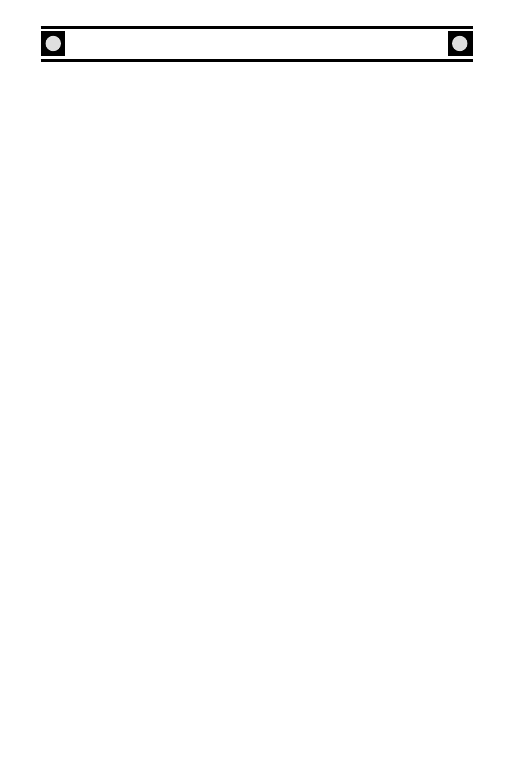
7
Antietam! The Command Bar, always displayed at the bottom of the screen as
in Gettysburg!, is shown in Antietam! as a stone wall, on which the unit’s or com-
mander’s eligible commands are listed. Note that the order of commands dis-
played on the Command Bar is different in Antietam! than it was in Gettysburg!
The Status Bar is displayed in the grassy area beneath the stone wall, indicating
the unit/commander’s name, the type of terrain it currently occupies (engraved
on a wood bar), and for regiments and batteries only, its Morale Bar. As in
Gettysburg!, the Status Bar also displays a clock and a map compass, indicating
the orientation of the battlefield in relation to due north. Here’s what is new
on the Antietam! bars:
Commanders’ Command Bars: In Antietam!, brigade commanders have two
new commands: Retreat and Fall Back. Selection of either of these commands
will cause all regiments currently attached to that brigade commander to per-
form the indicated order, rather than selecting each regiment individually in
turn to do so. Also, division and corps commanders have a new command
called “Gather”. If you click on this button, all artillery batteries directly sub-
ordinate to that leader will immediately start to move to that leader’s location.
(Exception: If a battery is currently firing at an enemy unit, it will NOT move to
the commander’s location.)
Infantry Command Bars: In Antietam!, infantry regiments have both a Halt
and a Volley button on their Command Bars instead of a single Halt button that
converts to a Volley button when the regiment is not in motion. The Halt but-
ton works the same as it did in Gettysburg! As in Gettysburg!, you can select
the Volley button only when the regiment is not in motion, and when you do so
it forces your selected regiment to hold its fire until very short range and to con-
tinue its fire only when every soldier has his rifle loaded rather than firing “at
will”. However, the use of the Volley button has been simplified from the
Gettysburg! model: instead of clicking the Volley button once to order the men
to hold their fire, and clicking on it again to order them to commence fire, you
simply click on the Volley button once in Antietam! to initiate and indefinitely
maintain a Volley command for your regiment. You can deselect a Volley com-
mand by ordering the regiment to move or by clicking on the Volley button
once again.
Artillery Command Bars: In Antietam!, artillery batteries have a new button
on their Command Bars designated “Canister”. You may only select the
Canister button if your battery is not moving. When the Canister button is
selected, your battery will hold its fire until an enemy unit appears within its line
of sight at very short range, indicating that the battery will use only canister
ammunition when firing. You may deselect the Canister command by clicking
on the Canister button again. The computer will automatically deselect it if you
give your battery a movement command.
SID MEIER’S ANTIETAM!
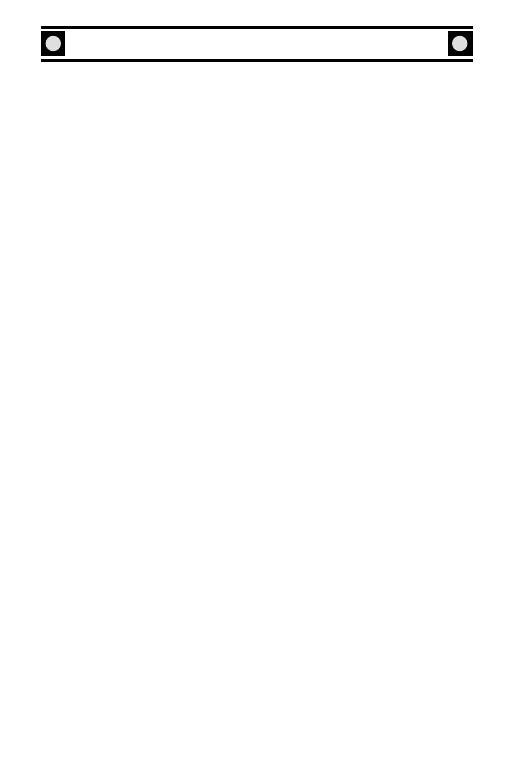
Status Bars: The following new types of information for units and command-
ers are provided on the grassy Status Bar (beneath the Command Bar) in
Antietam!
Corps and Division Commanders: Information about the currently selected
General is shown here. In certain cases a General’s age and nickname will be
included in this information.
Brigade Commanders: The division to which the brigade commander is
attached is listed.
Infantry Regiments: A regiment’s nickname (when available) is displayed.
Sometimes the nickname applies only to a specific company within that regi-
ment. If so, that company is specified in parentheses next to the nickname.
Artillery Batteries: In addition to the battery commander’s name, the battery’s
official designation and state of origin are provided, along with its number and
type of guns.
COMBAT
A number of significant enhancements have been made in Antietam! concern-
ing the way combat is displayed and resolved.
Firing Damage: If you select an infantry or artillery unit and that unit fires, a
“fire arrow” is displayed between the firing unit and its target. Similarly, if your
selected unit is being fired upon by one or more enemy units, you will see fire
arrows directed at your unit. (If you select a commander, fire arrows appear for
each unit subordinate to that commander which is currently firing.) You can
tell at a glance the effectiveness of your units’ fire or the fire directed against
your units by looking at the fire arrows’ thickness and color: highly effective
fire has broad, bright red arrows; relatively ineffective fire has very thin, dark
arrows. The fire arrows enable you to tell immediately whether or not you
should adjust the positions of your units to achieve better fire or to avoid
devastating enemy fire. You can also set the computer to display a
number within fire arrows indicating the fire’s relative effectiveness
(see “Preferences”).
Line of Sight: Line of sight distance for some artillery units and commanders
has been extended in Antietam!, enabling them to fire or see greater distances
than in Gettysburg!. You will note that heavy Union artillery batteries have
extraordinarily long lines of sight, making it possible for them to fire at very
long ranges at Confederate positions as they actually did in the battle.
Melee: A unit is in “melee” when a small yellow icon displaying a charging sol-
dier appears on its Status Bar immediately to the left of the wood bar listing
GAME MANUAL
8
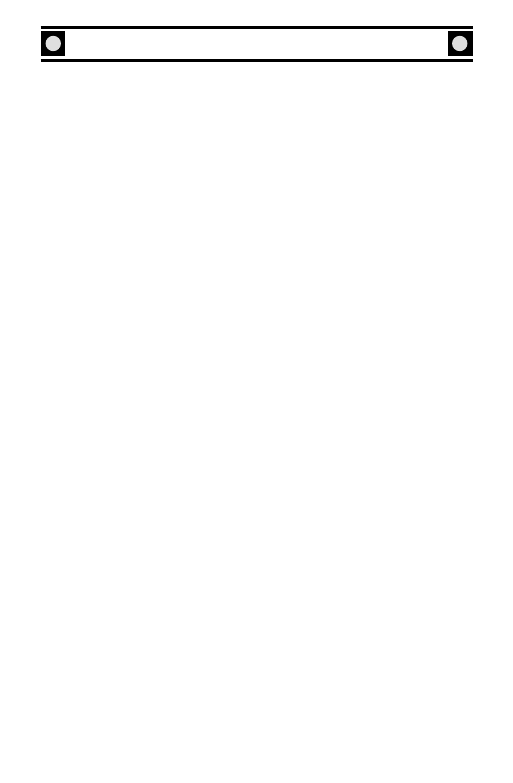
9
the terrain the unit currently occupies. In Antietam!, a unit currently in melee
can only be issued “Retreat” or “Fall Back” orders. It may not be given normal
movement commands.
Fire Effectiveness: In Antietam!,an infantry regiment’s Experience level affects
its firepower. Given regiments of equal size, Elite troops will fire most effec-
tively; Green troops will fire least effectively. If you’re playing the Union side,
don’t be fooled by what appear to be very small Confederate regiments: if
they’re Crack or Elite, their firepower will be high despite their small size.
Similarly,don’t expect very large Union regiments that are Green to have a fire-
power proportionate to their size.
Fall Back: Infantry regiments will only obey Fall Back commands if they are
currently subject to enemy rifle fire.
Artificial Intelligence (AI): When playing against the computer in Gettysburg!,
the AI freely and instantaneously switched its batteries’ fire to the most lucra-
tive targets passing within their lines of sight. In Sid Meier’s Antietam!, howev-
er, each time the AI desires one of its batteries to switch targets, there is a
chance that the switch will be disallowed. This prohibition more effectively
portrays the chaos of the battlefield and more realistically duplicates the limit-
ed control that a human could exert over his units in the game. As a result, you
will find that the computer is less likely in Antietam! to “gang up” on your units
that have marched into vulnerable positions.
KEYBOARD CONTROLS
In Antietam!, keyboard shortcuts and sound cues are virtually identical to those
in Gettysburg!. Note that the following shortcuts have been added or modified
in Antietam!
On-Line Manual (F8): If you need to consult the game’s on-line manual dur-
ing play, hit the F8 key. You may also reach the on-line manual on the Main
Menu screen by clicking on “Help”.
Ezra Carman’s Battle History (F11): If you wish to consult Carman’s Antietam
history, hit the F11 key. You may also reach Carman’s history on the Main
Menu screen by clicking on “Battle History”.
Preferences (F9): If you wish to make changes to game controls, the battle-
field’s appearance, or other Preferences, hit the F9 key. You may reach the
Preferences on the Main Menu screen by selecting “Set Preferences”.You may
also reach Preferences by clicking on the “Game” menu in the upper-left cor-
ner of the battlefield and then clicking on “Preferences”.
SID MEIER’S ANTIETAM!
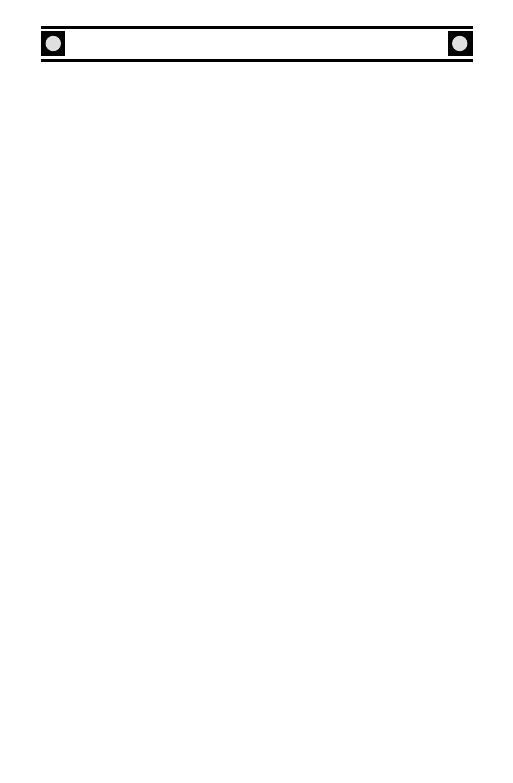
GAME MANUAL
Firaxis Games Website (Shift-5): If you wish to visit the Firaxis Games web-
site while Antietam! is open, hit Shift-5. (If you do not have an active internet
connection.) Note that you will automatically exit Antietam! if you hit Shift-5
from the Main Menu screen.
Brigade Retreat (E) and Fall Back (F) Commands: If one of your brigade com-
manders is selected, you may order all regiments currently attached to that
brigade to retreat by hitting the “E” key. You may also order those regiments
to fall back by hitting the “F” key. (However, note that only regiments current-
ly under enemy rifle fire will obey the command to fall back.)
Canister Command: If one of your artillery units is selected and not moving,
you may issue a “Canister” command by hitting the “V” key, thereby ordering
it to hold fire until enemy units appear at close range. (This is the same method
by which an infantry regiment is issued a “Volley” order.)
Follow Brigade Commander: When moving a brigade commander, you can
order all his attached troops to follow him to his destination by holding down
the Shift and Control (“Ctrl”) keys while selecting and dragging him.
Refusing the Line: When a brigade line is in danger of coming under heavy fire
on the flank, you may want to “refuse the line” (turn troops to meet the enemy)
by ordering the regiments on the flank to fall back, thus curving the line away
from the enemy. To refuse the line quickly, select the brigade commander and
press “shift-comma” to refuse the left side of the line, or “shift-period” to refuse
the right side of the line.
Changing Unit Figures to Blocks: If you wish to change your army from soldier
figures to colored blocks, select CTRL-B while playing.This toggles the units on
and off.
VICTORY POINT SCREEN
At the end of a scenario, the computer will evaluate your performance by tak-
ing you to the Victory Point screen. (You can also check on your performance
during play by hitting F5.) Although the Victory Point screen in Antietam! is
read as it was in Gettysburg!, the Antietam! screen uses fresh artwork as well as
implementing a few other changes.
Artillery Casualties: In Antietam!, each enemy casualty you inflict belonging to
an artillery unit gives you 2 (not 3 as in Gettysburg!) Victory Points.
Order of Battle Button: In Antietam! a new “Order of Battle” button replaces
Gettysburg!’s “Next Scenario” button, which is no longer used. The Order of
10
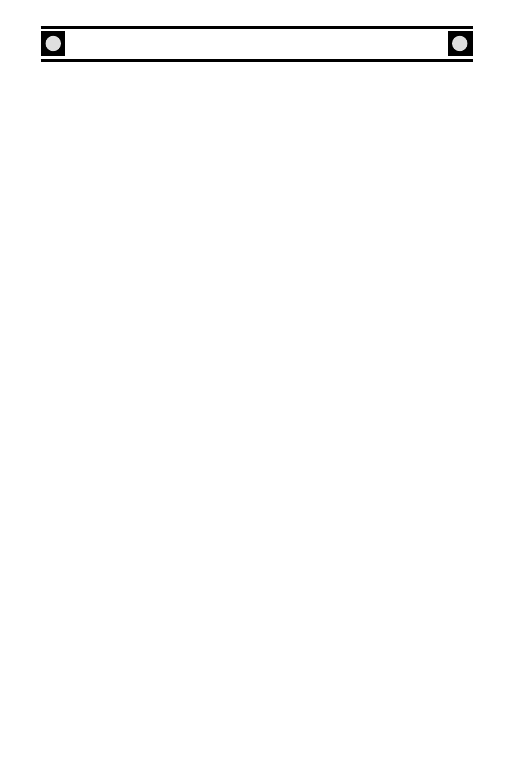
11
SID MEIER’S ANTIETAM!
Battle button displays the O.B. for all troops.
PREFERENCES
In Antietam!, there are a number of new choices available to you on the
Preferences screen:
Artillery Graphic: On the Preferences screen you may set artillery units to
appear on the battlefield in “Normal” or “Large” size. Normal-sized artillery
units will of course take up less space and obstruct nearby units less obtrusive-
ly than Large-sized units.
Scenario Time: On the Preferences screen you may set a scenario for “Normal”
or “Extended” length. We recommend that you typically set the scenario for
Normal time because that is how the scenario best represents the historical sit-
uation. This preference is always set to Normal in multiplayer games.
True/More Units in Scenario: If, on the Preferences screen, you choose “True
Units in Scenarios”, all units will fight with the actual number of men they had
present at Antietam. If you choose “More Units in Scenarios”, all units will
fight with about twenty percent more men than they actually possessed at the
battle. We recommend that you typically keep this setting at True Units in
Scenarios to reflect more realistically how the battle flowed. This preference is
always set to True Units in multiplayer games.
Firing Damage: On the Preferences screen you may set Firing Damage to
“Show” or “Hide”. If you set it to Show, fire arrows will display numbers indi-
cating the relative effectiveness of that fire. Numbers indicating the effective-
ness of your units’ fire are white; enemy units’ numbers are yellow. If you set
Firing Damage to Hide, these numbers will not appear.
Trouble Explanation: If, on the Preferences screen, you select “Explain
Trouble”, each time you attempt to issue an illegal order (such as attempting to
charge with a unit beyond range of its brigade commander), a voice will warn
you, “Can’t do that, General!” The game will pause and a text box will appear
on the screen detailing the reason your order is not allowed. You may resume
the game by clicking on “OK”, or by hitting the “Enter” key. If you select “No
Trouble Explanation”, the game will not pause if you issue an illegal order, nor
will a text box appear explaining why your order cannot be carried out.
However, a voice will still warn you,“Can’t do that, General!”
Display Blocks/Figures: If you wish to play the game with soldier and cannon
icons representing actual military units, select “Display Figures” on the
Preferences screen. If you wish only colored blocks to represent both sides’

GAME MANUAL
military units, select “Display Blocks” instead. The game functions the same
regardless of which way you select to represent military units. You may also
toggle from blocks and figures by selecting CTRL-B during play.
FIGHT THE ENTIRE BATTLE
If you wish to fight the entire Battle of Antietam as a single scenario, click on
“Fight the Battle” on the Main Menu screen. You will go to a screen on which
you may select one of several battle variants. For more information on each
variant, click on the “Info” button. You will go to a new screen on which you
will find a Battle Summary and a map of the theater in which the Antietam
campaign took place.
MOVING YOUR TROOPS
Prelude to Battle
The following sections will lead you through the “Prelude to Battle” scenario in
Antietam!. If you haven’t already done so, load Antietam!. From the Main
Menu, click on “Play a Scenario” and select “Prelude to Battle”. When the
Scenario Selection screen appears click “Play” and select the Union side.
Click on Seymour to select him, then click the “Advance” button in Seymour’s
Command Bar (or hit the “A” key). Each regiment of Seymour’s brigade
(except for the one in skirmish formation) begins marching forward, maintain-
ing their column formations.
As you fight the battle, you may want to move some of your regiments individ-
ually. Select the 13th Pennsylvania Reserves (the regiment ahead of the rest of
Seymour’s troops) by clicking on it. Then drag a line to the place you want the
regiment to move. You may drag a line as long as you wish and may modify
that line by dragging another one later on. You will see arrows trace the path
the regiment will take, and a destination marker indicating its final position and
facing. Clicking the “Wheel” button while the regiment is still selected changes
the facing of the destination marker.
You may move an artillery battery in the same way as an infantry regiment.
Even a battery that is currently unlimbered and firing may be selected to move
this way. It will automatically stop firing, limber up and move to its destination,
and then unlimber and resume firing. If a battery begins a scenario limbered,
you must click “Unlimber” (or hit the “L” key) to order it to open fire upon
reaching its destination.
You can reposition Seymour’s entire brigade by selecting Seymour, dragging
him to a new location, and clicking on the Battle, Double, Skirmish, Maneuver,
or Road button on the Command Bar. Seymour’s four regiments (not count-
12
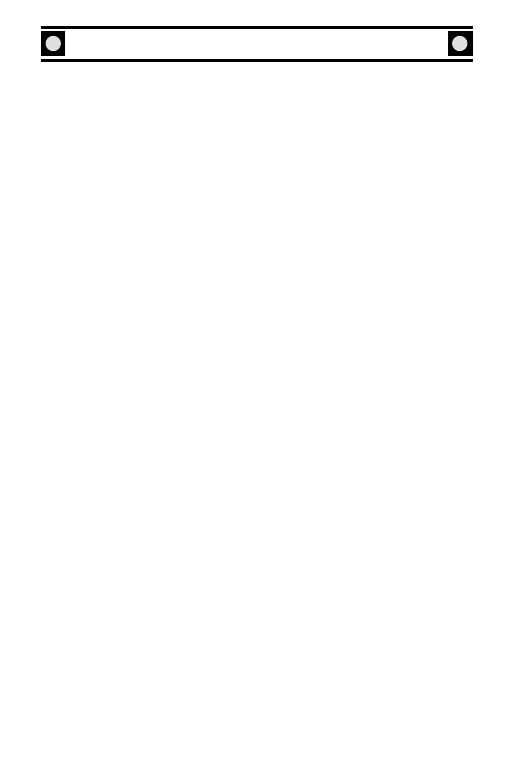
13
SID MEIER’S ANTIETAM!
ing the one in skirmish formation, which is currently “detached”) immediately
begin moving to their new destinations. Sometimes the regiments will not be
able to complete their orders if they come under enemy fire.
KNOW YOUR ENEMY
Somewhere in the East Woods is a regiment of Confederate infantry.You won’t
be able to see it for a while because it is hidden in covering terrain. A few
Confederate artillery batteries and infantry reinforcements are nearby. The
enemy is intent on preventing you from seizing the East Woods. As your troops
enter the woods, the enemy will open fire, and your men will soon return that
fire. The Confederate skirmishers are spread thin to cover a wide front and they
will hold their positions until pressed. These skirmishers can inflict damage to
your troops, but they will not be able to stand under heavy pressure. However,
these Mississippi boys are good troops, so don’t be over-confident.
HOW TO FIGHT THE BATTLE
Your primary concern in the game is maneuver, not fire. For the most part, the
computer figures out the most logical targets for your troops to fire at, but you
must get them to the places on the battlefield from where they can do the most
good and you must get them there quickly, in the most effective formations.
The key to success in this engagement is speed. There’s not a lot of time on the
clock, and you must brush aside the Mississippi regiment in the East Woods
quickly, before enemy reinforcements show up. To do this, you’ll want to
advance into the East Woods with Seymour’s brigade, form into battle or dou-
ble line, engage the enemy and drive him away. (Enemy skirmishers are espe-
cially susceptible to charges.) When your men are engaged,have Seymour near-
by to enhance their morale. Keep moving forward until you drive the enemy
away and seize the East Woods. This is tougher than you might think.
You may want to use the 13th Pennsylvania (the regiment in skirmish forma-
tion) to rush forward into the woods to “pin”the enemy before Seymour’s main
body arrives. Alternatively, you can put the 13th Pennsylvania into line and
reattach it to Seymour’s direct control by clicking on the 13th’s (or Seymour’s)
“Attach” button. If you do so, the 13th will act obediently to Seymour’s com-
mands just like the other four regiments of the brigade. If you don’t want to
attach the 13th to Seymour, you might consider detaching one of his four regi-
ments and sending it quickly into the woods in skirmish order to support the
13th. To do so, click on the regiment you wish to detach, click on the “Line”,
“Column”, or “Skirmish” button on the regiment’s Command Bar, and drag a
line to place where you want the unit to move.
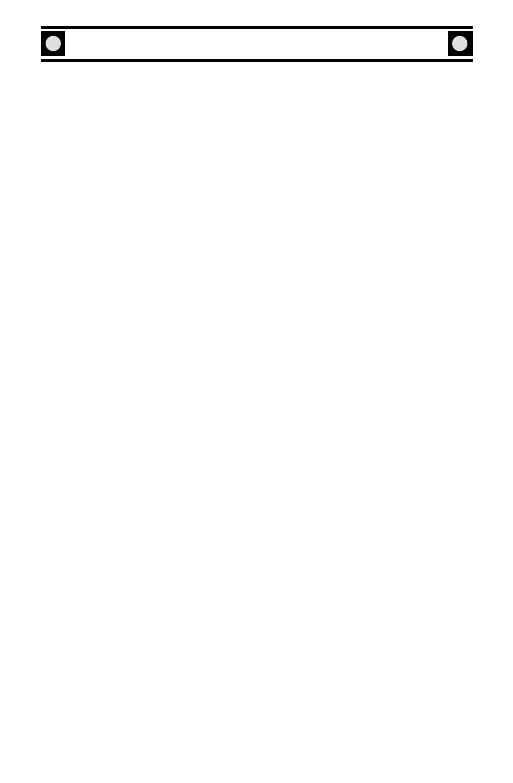
GAME MANUAL
Understanding the strengths and weaknesses of the different formations is the
key to Antietam!. In general, you’ll always want your infantry regiments to be
in line formation any time they are susceptible to enemy fire. Receiving enemy
fire in column formation will quickly trigger heavy casualties and demoralize
your troops. However,line formations move very slowly.If you have to get your
troops to a key position in a hurry, put them in column formation.Weighing the
pros and cons of each formation in relation to your objectives and the location
of the enemy is the key to the game. For example, when you select Seymour at
the start of “Prelude to Battle”, you must judge the best time to shift his regi-
ments from column into line. You’ll want to get into the East Woods quickly,
before enemy reinforcements arrive, but you definitely don’t want to come too
close to those Mississippi boys in the woods when your men are in column.
If you do, you’ll be hit hard!
Another key in this and all battles is to engage the enemy on his flank. This
means firing into the end of his lines and results in double the damage to him.
To achieve this it is essential to have two (or more) regiments firing at one of
his. If you have only one, his regiment will turn and face yours head on, thus
negating your flank attack. You will notice that your fire arrows (the arrows
protruding from your regiments when they fire) become especially wide and
bright red in color when you fire into an enemy unit’s flank. If you see this, try
to keep it up!
Finally, don’t neglect your artillery. Note that one of your batteries (Cooper’s)
has four “Ordnance” guns. These are rifled cannon that are very effective at
long-range fire, either at the enemy’s infantry or his artillery. Your other bat-
tery (Ransom’s) has four “Napoleons”. These are non-rifled guns that are not
very effective at long-range fire, but pack quite a punch when firing at enemy
infantry at close range. Try to use Ransom aggressively, moving him fairly close
to the enemy where he can do his best work. But be careful: you don’t want to
leave Ransom too near enemy infantry without support from one of your
own infantry regiments. Otherwise, the Rebels might rush your guns and cap-
ture them.
Select one of your artillery units and click the “Line of Sight” button: you will
notice the artillery can see a long way. (The colored terrain squares represent
the places the battery can see and therefore fire at.) You don’t have to take any
action to make a battery fire; it automatically finds enemy targets.
WINNING THE SCENARIO
In this scenario, your main objective is the East Woods. At the outset, the
enemy controls this objective you can tell because it is printed red. If the Union
14
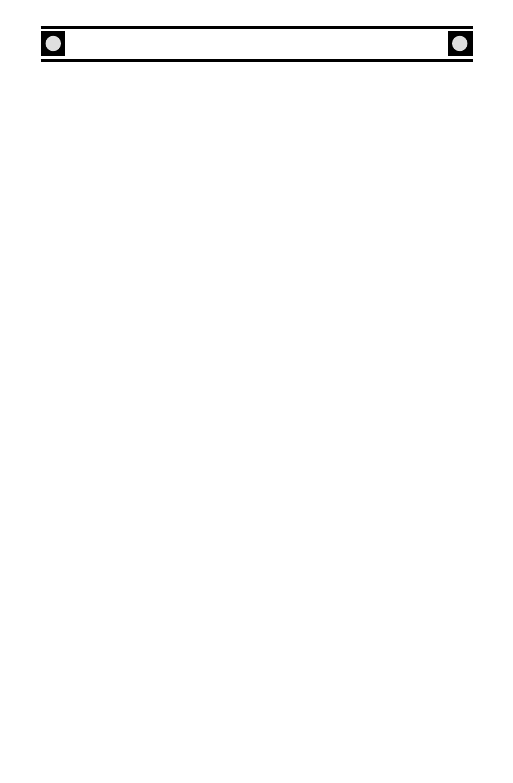
15
SID MEIER’S ANTIETAM!
side controls an objective, the print will turn blue; if the site is “contested”, it will
be white.
When the scenario ends,you will see the final Scenario Status Report.Points for
each side are tallied, including points for objective sites controlled and for casu-
alties your men inflicted. If you hear the computer play “Dixie”, you didn’t do
too well in the game. If, on the other hand, the computer plays “Battle Hymn
of the Republic”, you won.
If you click on “Watch Replay”, you can see the battle fought from a broad, top-
down perspective. When the replay ends, you will see “Order of Battle” screens
for both sides, detailing how all the regiments and batteries fared in the battle.
If you wish, you can even play the scenario a little longer by clicking on “Return
to Scenario”. This option will continue the scenario a few more minutes from
the point at which it had ended. (Don’t say we never gave you a second
chance.) You can start the scenario again by clicking on “Replay Scenario” or
you can choose a new scenario by clicking on “Return to Main Menu”.
WHAT’S NEXT?
After playing through “Prelude to Battle”, you should become more familiar
with the game by going on to some longer scenarios, such as “Dawn in the
Cornfield” or “First Clash in the Cornfield”. When you have mastered the
game’s controls and basic tactics, you may want to try one of the three
“Bloodiest Day” scenarios, portraying several hours of the battle. You may
even wish to fight the entire Battle of Antietam by clicking on the “Fight the
Battle” button on the Main Menu screen, although leave yourself a lot of time
for this because this one will take a few hours to play to completion.
SAVING AND LOADING
If you wish to save your game during a scenario or battle, press SHIFT + S.
Then type a name for the save and click OK.
To load a game press SHIFT + L during gameplay and select the game you
would like to load. Alternatively, you can use the “Load Saved Game” option
at the game’s Main Menu screen.
Note: Saved games are stored in the Civil War Collection folder. By default the
path to saved games will be C:\Program Files\ Firaxis Games\Sid Meier’s Civil
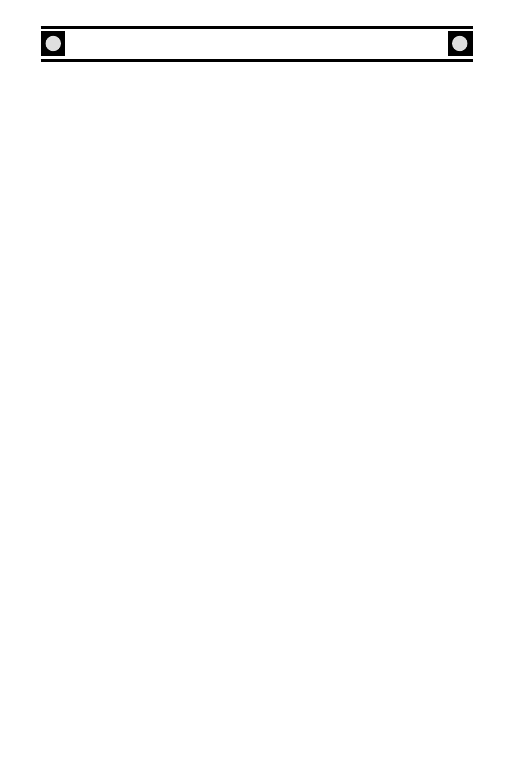
GAME MANUAL
War Collection.
HOW TO USE THE ON-LINE MANUAL
Click on “Help” on the Main Menu screen if you wish to consult Antietam’s on-
line Manual for a detailed explanation of any game functions. This can also
be reached by hitting “F8” during any scenario. When you reach the “Help”
screen, you will see several subjects listed under the “Help With Antietam!”
heading. Click on any of these subjects to examine an explanation of that
subject in detail.
MULTIPLAYER AND INTERNET PLAY
For information on starting and joining a multiplayer game, please visit the
Online Manual (hit F8 during a game and select Multiplayer Antietam from
the menu on the left hand side of the screen). If you’re not in the game, open
the Documentation directory in your Antietam! directory (C:\Program
Files\Firaxis Games\Sid Meier’s Civil War Collection\ SMA) and double-left-
click on the file named Manual (on some systems it will be called
Manual.html).The file will open in your web browser and you can print it if
you wish.
16
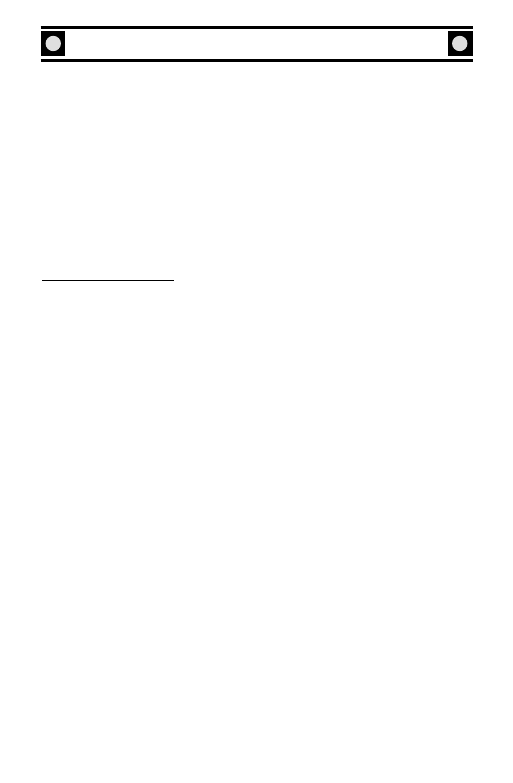
17
SID MEIER’S ANTIETAM!
KEYBOARD CONTROLS
A. General Controls
• To select a regiment, battery, or commander, left click on it.
• To select a regiment or battery when a commander is in the same or close spot,
SHIFT-left click it.
• To select a commander when a regiment is in the same or close spot, CTRL-
left click it.
• To re-center the map at the cursor, right click.
• To scroll the map, move the cursor off the edge of the map.
• To exit a game, press Esc.
B. Short-Cut Keys
Regimental Commands
Form Column
C
Form Line
L
Skirmishers
S
Wheel Right
PgUp
Wheel Left
Home
About Face
^ (SHIFT-6)
Wheel to cursor
W (while dragging mouse)
Advance
A
Charge!
SHIFT-A
Hold
H
Double Quick
Q
Attach
* (SHIFT-8)
Fall Back Firing
F
Retreat
R
Volley
V
Halt
Space Bar
Detach from brigade
SHIFT-X
Line of Sight
? (SHIFT-/)
Don’t Stop
G (while dragging or moving)
Oblique
O (while dragging or moving)
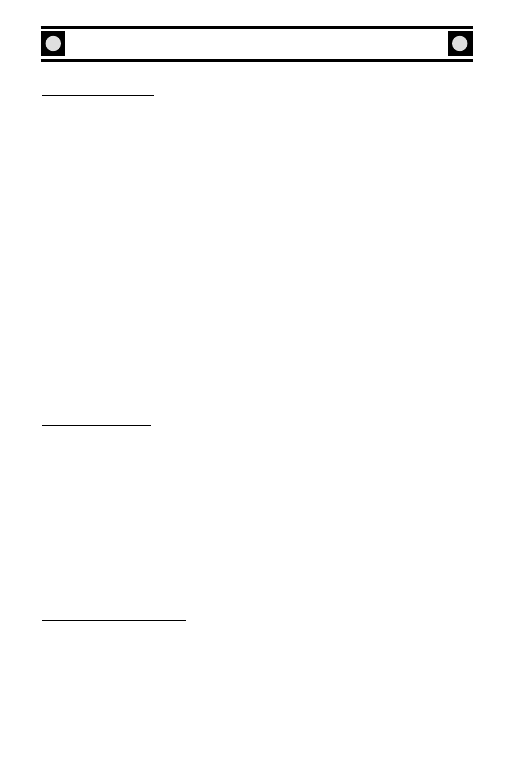
GAME MANUAL
Brigade Commands
Form Battle Formation
B
Form Double Line
D
Skirmish
S
Maneuver
M
Road
R
Wheel Right
PgUp
Wheel Left
Home
About Face
^(SHIFT-6)
Wheel to cursor
W (while dragging mouse)
Advance
A
Attach all regiments
SHIFT-X
Line of Sight
? (SHIFT-/)
Halt Commander
Space Bar
Rally troops
SHIFT-R
Double Quick
Q (while dragging or moving)
Don’t Stop
G(while dragging or moving)
Oblique
O (while dragging or moving)
Retreat
E
Fall Back
F
Refuse Left
< (SHIFT-, [comma])
Refuse Right
> (SHIFT-. [period])
Battery Commands
Limber
C
Unlimber
L
Wheel Right
PgUp
Wheel Left
Home
About Face
^ (SHIFT-6)
Wheel to cursor
W (while dragging mouse)
Line of Sight
? (SHIFT-/)
Fall Back Firing
F
Retreat
R
Halt
Space Bar
Oblique
O (while dragging or moving)
Canister Only
V
Map And Game Controls
Zoom in at cursor
Z
Un-zoom one level
X
Center map at cursor
SHIFT-C
Pause / Un-pause
P
Speed up game
+
Slow down game
-
18
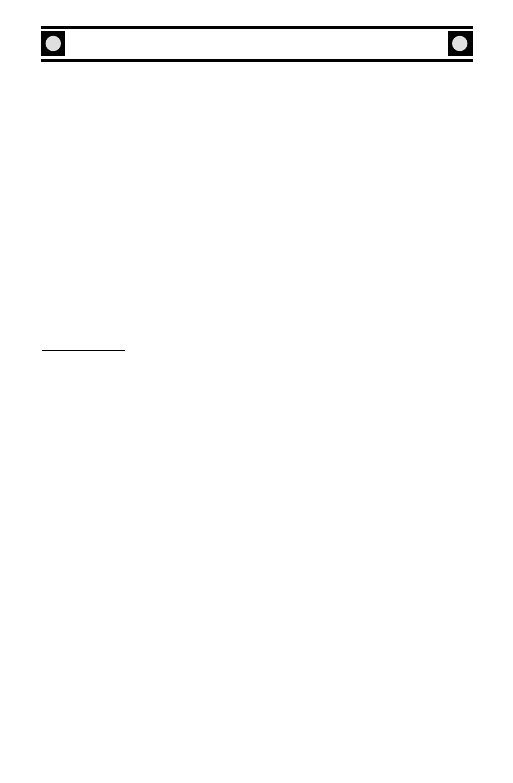
19
SID MEIER’S ANTIETAM!
Exit scenario
ESC
Load scenario
SHIFT-L
Save Scenario
SHIFT-S
Go to nearest regiment
TAB
Overview map
F1
Find center of Army
F2
Find largest objective
F3
Find last Message Site
F4
On-Line Manual
F8
Preferences
F9
Options
F10
Battle History
F11
Set custom view
SHIFT-F2 to SHIFT-F4
Recall custom view
F2 to F4 (after view set)
Go to Firaxis Website
% (SHIFT-5)
Change Unit Figures
CTRL-B
to Block
Report Screens
Scenario status
F5
Order of battle
F6
Courier messages
F7
Please see the enclosed Install Guide for technical support.
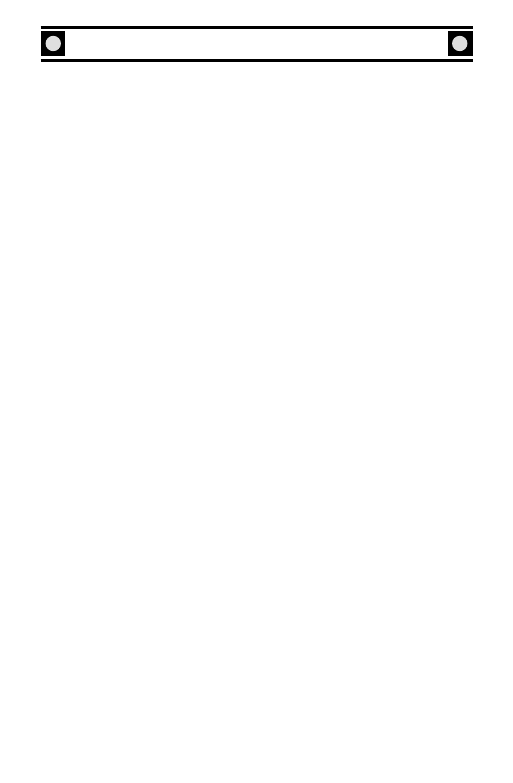
GAME MANUAL
WARRANTY INFORMATION
E
LECTRONIC ARTS LIMITED WARRANTY
Electronic Arts ("EA") warrants to the original purchaser that this
product is free from defects in materials and workmanship for a
period of 90 days from the date of purchase. Electronic Arts is not
liable for any losses or damages of any kind resulting from the use
of this product. If the product is found to be defective within the
90-day warranty period, Electronic Arts agrees to repair or replace
the product at its option free of charge.
This warranty shall not be applicable and shall be void if the defect
in the product is found to be as a result of abuse, unreasonable use,
mistreatment or neglect.
LIMITATIONS
This warranty is in place of all other warranties and no other rep-
resentations or claims of any nature shall be binding on or obligate
Electronic Arts. Any implied warranties applicable to this product,
including warranties of merchantability and fitness for a particular
purpose, are limited to 90-day period described above. In no event
will Electronic Arts be liable for any special, incidental, or conse-
quential damages resulting from possession, use, or malfunction of
this Electronic Arts software product.
Some states do not allow limitation as to how long an implied war-
ranty lasts and/or exclusions or limitations of incidental or conse-
quential damages so the above limitations and/or exclusions of lia-
bility may not apply to you. This warranty gives you specific rights,
and you may also have other rights that vary from state to state.
RETURNS WITHIN 90-DAY WARRANTY PERIOD—Please
return the product along with a copy of the original sales receipt,
showing the date of purchase, a brief description of the difficulty
you are experiencing including your name, address, and phone
number to the address below. If the product was damaged through
20
NEED A HINT? CALL EA'S HINTS & INFORMATION HOTLINE FOR
RECORDED HINTS, TIPS, AND PASSWORDS 24 HOURS A DAY, 7 DAYS A
WEEK!
IN THE US, DIAL 900-288-HINT (4468). 95C PER MINUTE.
IN CANADA, DIAL 900-451-4873. $1.15 (CANADIAN) PER MINUTE.
IF YOU ARE UNDER 18, BE SURE TO GET A PARENT'S PERMISSION
BEFORE CALLING. HOTLINE REQUIRES A TOUCH-TONE TELEPHONE.
CALL LENGTH DETERMINED BY USER; AVERAGE LENGTH IS FOUR
MINUTES. MESSAGES SUBJECT TO CHANGE WITHOUT NOTICE.
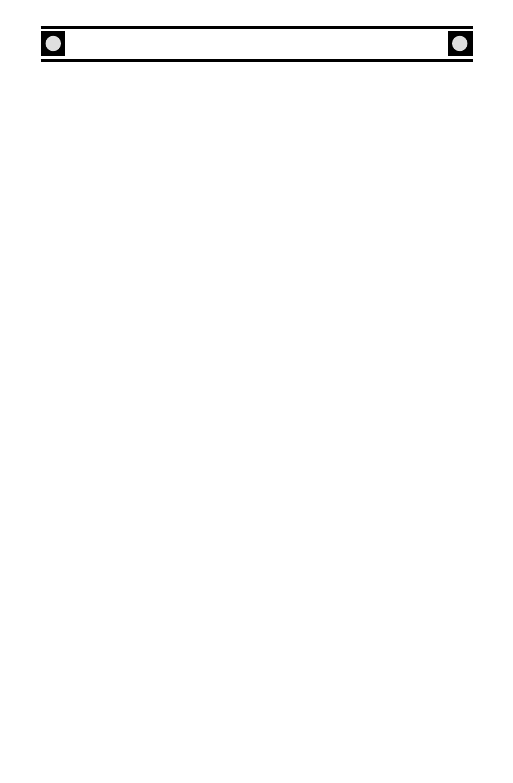
21
SID MEIER’S ANTIETAM!
misuse or accident, this 90-day warranty is rendered void and you
will need to follow the instructions for returns after the 90-day
warranty period.
We strongly recommend that you send your product using a deliv-
ery method that is traceable. Electronic Arts is not responsible for
items not in its possession.
RETURNS AFTER THE 90-DAY WARRANTY PERIOD—
Please return the product along with a check or money order for
$7.50 made payable to Electronic Arts, a brief description of the
difficulty you are experiencing including your name, address, and
phone number to the address below.
We strongly recommend that you send your product using a deliv-
ery method that is traceable. Electronic Arts is not responsible for
items not in its possession.
WARRANTY CONTACT INFORMATION
Electronic Arts Customer Warranty
P.O. Box 9025
Redwood City, California 94063-9025
If you have warranty questions, you can also contact Customer
Warranty via e-mail at warranty@ea.com or by phone at (650) 628-
1900.
Warranty Fax: (650) 628-5999.
CREDITS
Sid Meier’s Civil War Collection
Lead Game Designer (Breakaway): Joseph Balkoski
Assistant Designer (Breakaway):Adam Bryant
Programming (Breakaway):Andy House
Programming (Firaxis): Jeff Morris
Producer (Breakaway): Robert E.Waters
Producer (Firaxis): Jeff Morris
Graphics (Breakaway):Adam Bryant, Bob Ricker, Dwight Eppinger
Graphics (Firaxis): Greg Foertsch, Marc Hudgins
Product Manager (Breakaway): Melissa Whatley
Product Manager (Firaxis): Lindsay Riehl
Product Manager (EA): Mike Jeffress
Documentation (Breakaway): Joseph Balkoski, Robert E.Waters
Product Testing (Breakaway): Ed Beach,Adam Bryant,Andy House, Joseph
Balkoski , Robert E.Waters
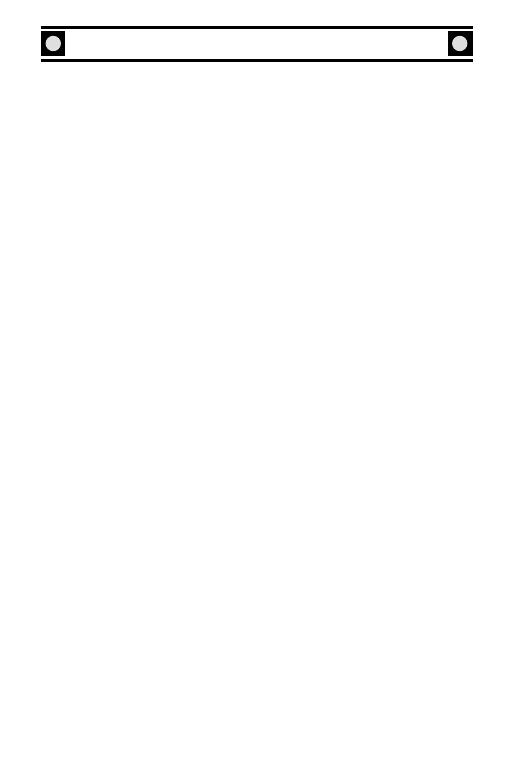
GAME MANUAL
Product Testing (Firaxis): Jeff Morris
Product Testing (EA): Ludon Lee, Syruss Flyte, Jason Morales, Lief Clennon,
Brad Frazier, Sean Gardner, James Impey, Joe Kuhls,Andy O’Brien,Alan
Wong
Documentation Editor: Ede Clarke
Package Design: Simon McIlroy
Project Manager:Adrienne Rogers
Quality Assurance: Joseph Balkoski, Robert E.Waters, Jeff Morris
Customer Quality Control: Dave Knudson, Benjamin Crick, Micah Pritchard,
Darryl Jenkins,Andrew Young,Anthony Alexander, Dave Kellum, Benjamin
Smith,Anthony Barbagallo
Hardware Compatibility Lab: Dave Koerner, Mike Jung, Jacob Fernandez
Special Thanks To: Scott Hartwig of Gettysburg National Military
Park, Professor Joseph L. Harsh of George Mason University, and Ted
Alexander and Paul Chiles of Antietam National Battlefield Park for their
invaluable assistance in this project. In particular, Scott Hartwig’s detailed
Antietam order of battle was of enormous help in scenario design for Sid
Meier’s Antietam! Thanks also goes to Steve Stotelmyer of the South Mountain
Trust for his excellent tour ofthe South Mountain battlefields. Don Troiani for
the use of his beautiful series of Antietam paintings, the Heritage Americana
Brass Band for its period Civil War music,and George Carroll for his authentic
fife and drum field music.
Firaxis’s own Jerome Atherholt introduces scenarios for the Confederate
side; Del Driver introduces scenarios for the Northern side.
Finally, Breakaway’s Dwight Eppinger is responsible for the photographs of
the modern-day Antietam battlefield you see on each scenario’s “Info”
screen, and Joseph Balkoski is responsible for the photographs of the
modern-day South Mountain battlefield.
NOTICE
Electronic Arts reserves the right to make improvements in the
product described in this manual at any time and without notice.
This manual and the software described in this manual are copy-
righted. All rights are reserved. No part of this manual or the
described software may be copied, reproduced, translated, or
reduced to any electronic medium or machine-readable form with-
22
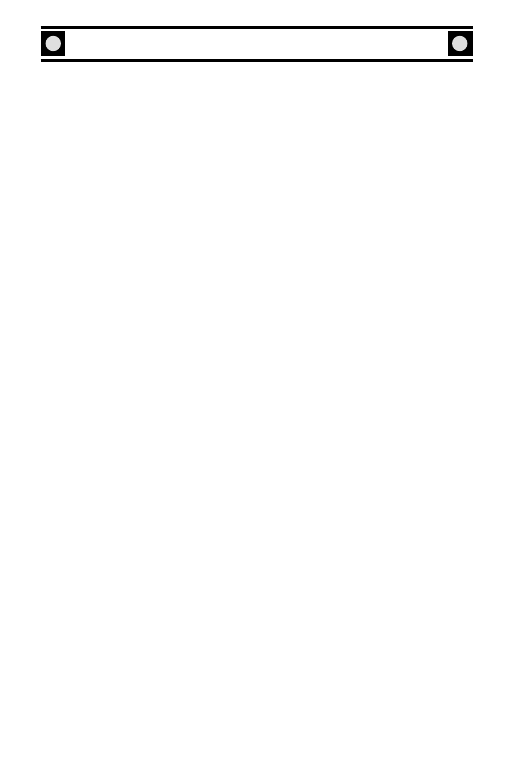
GAME MANUAL
23
1200605
out the prior written consent of Electronic Arts, P.O. Box 9025,
Redwood City, California 94063-9025, Attn: Customer Support.
Sid Meier's Civil War Collection Software & Documentation ©
2000 Firaxis Games, Inc. All rights reserved.
Sid Meier's Gettysburg! Software & Documentation © 1997, 2000
Firaxis Games, Inc. All rights reserved.
Sid Meier's Antietam! Software & Documentation © 1999, 2000
Firaxis Games, Inc. All rights reserved.
Additional South Mountain Scenarios Software & Documentation
© 2000 Firaxis Games, Inc. All rights reserved.
Firaxis Games and the Firaxis Games logo are trademarks or reg-
istered trademarks of Firaxis Games, Inc.
Windows, DirectX,
DirectPlay, DirectDraw and DirectSound are trademarks or regis-
tered trademarks of Microsoft Corporation in the United States
and/or other countries.
Intel and Pentium are registered trademarks and MMX is a trade-
mark of Intel Corporation. Microsoft and Windows are registered
trademarks and DirectX, DirectDraw, Direct3D, DirectPlay and
DirectSound are trademarks of Microsoft Corporation in the U.S.
and/or other countries. All rights reserved. All rights reserved.
Wyszukiwarka
Podobne podstrony:
Need for Speed Porsche Unleashed Manual Win EN
Motocross Madness Manual Win EN
Need for Speed High Stakes Manual Win EN
Sega Rally Championship Manual Win EN
Test Drive 6 Manual Win EN
NASCAR Racing 2003 Season Manual Win EN
Test Drive Manual Win EN
LEGO Loco Manual Win EN
Destruction Derby 2 Manual Win EN
Theocracy Manual Win EN
Lab2-win-en, studia, studia, sprawozdania, pomoce, Lab
Manual engineering en GB
Manual UPPCT EN
Poradnik dla początkujących Sid Meiers Alpha Centauri
manual T72GPS en pl
PLJ 8LED C Manual Translation EN
Manual Acer TravelMate 2430 US EN
CERBERUS P 6391 Manual EN
ArchiCAD 12 to ATL3 Win, Export AC13to ATL3 doc EN
więcej podobnych podstron