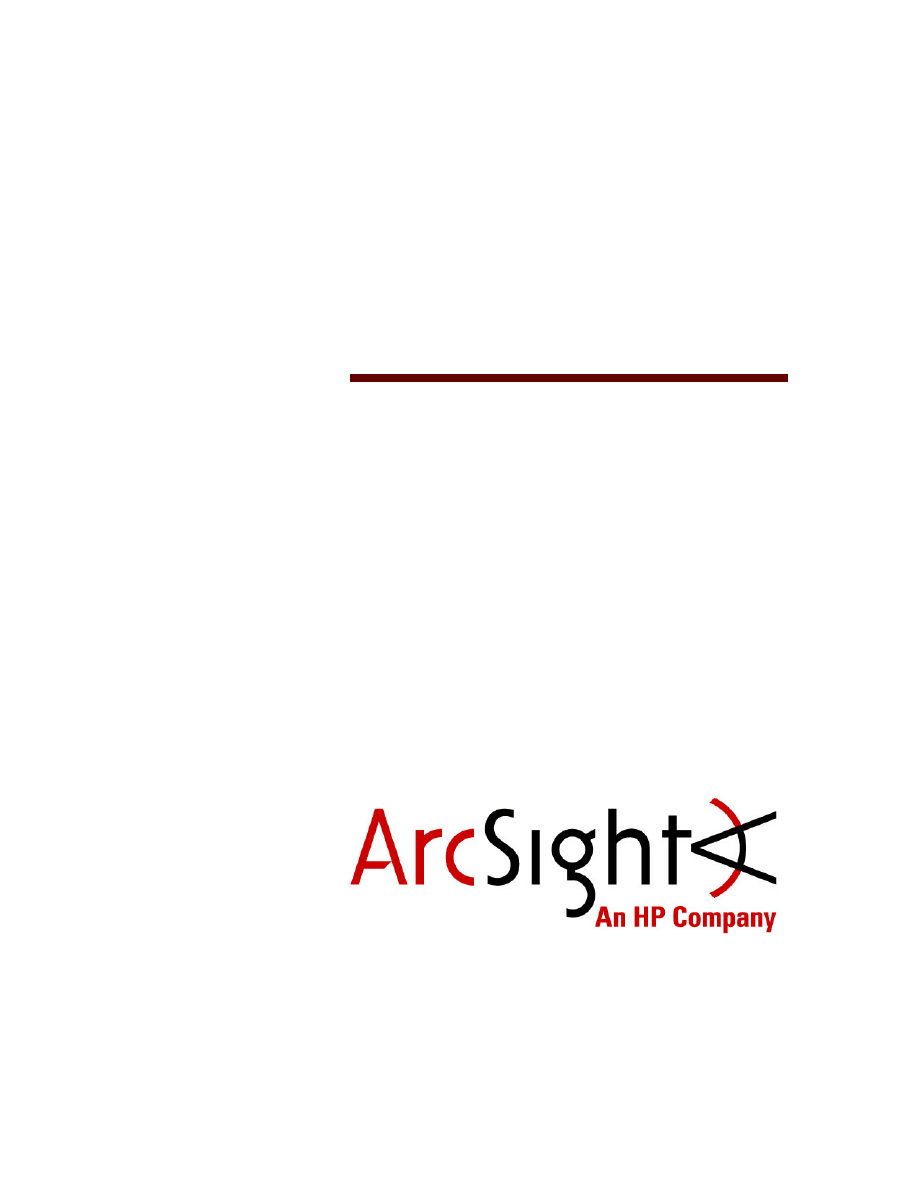
Release Notes
ArcSight Logger
Version 5.3 SP1
March 8, 2013
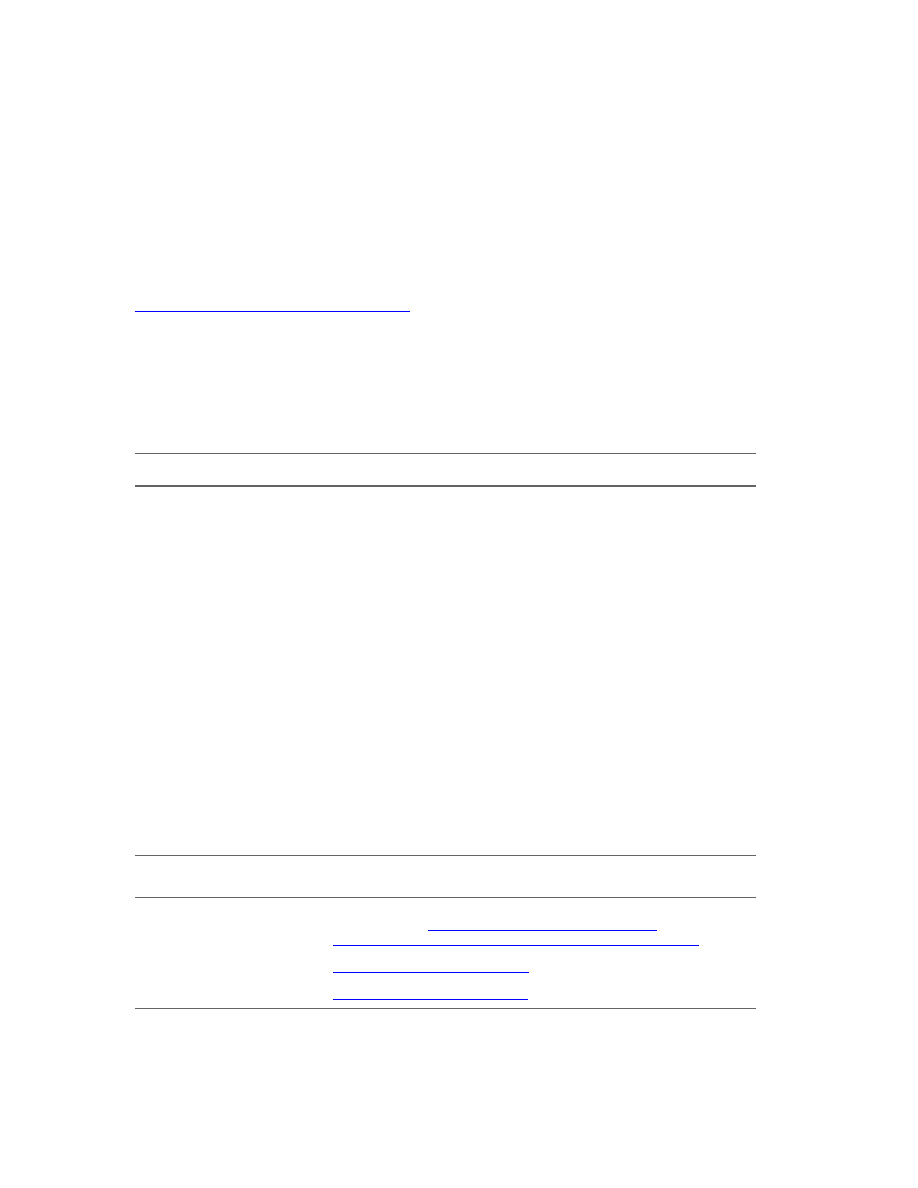
Copyright © 2013 Hewlett-Packard Development Company, L.P.
Confidential computer software. Valid license from HP required for possession, use or copying. Consistent
with FAR 12.211 and 12.212, Commercial Computer Software, Computer Software Documentation, and
Technical Data for Commercial Items are licensed to the U.S. Government under vendor's standard
commercial license.
The information contained herein is subject to change without notice. The only warranties for HP products
and services are set forth in the express warranty statements accompanying such products and services.
Nothing herein should be construed as constituting an additional warranty. HP shall not be liable for
technical or editorial errors or omissions contained herein.
Follow this link to see a complete statement of copyrights and acknowledgements:
http://www.hpenterprisesecurity.com/copyright
The network information used in the examples in this document (including IP addresses and hostnames) is
for illustration purposes only.
This document is confidential.
Revision History
Contact Information
Date
Product Version
Description
03/08/13
Logger 5.3 SP1
5.3 SP1 release
09/27/12
Logger 5.3
5.3 GA.
01/2012
Logger 5.2 Patch 1
Patch 1 for 5.2.
12/11/11
Logger 5.2 GA
5.2 GA.
06/15/11
Logger 5.1 GA
Added a bug to the Open Issues section.
06/08/11
Logger 5.1 GA
Added the section “Information You Should Know”.
05/31/11
Logger 5.1 GA
5.1 GA.
11/12/10
Logger 5.0 Patch 2
Patch 2 for 5.0.
10/12/10
Logger 5.0 Patch 1
Patch 1 for 5.0.
09/19/10
Logger 5.0 GA
First Logger - Downloadable Version release.
07/22/10
Logger 4.5 GA
Version 4.5 GA release. First software-only version option
for Logger.
05/21/10
Logger 4.0 SP1 Patch 1
Update to the original Patch 1 for 4.0 SP1 to include
additional checks in the upgrade process for references to
non-existent resources.
Phone
A list of phone numbers is available on the HP ArcSight Technical
Support page:
http://www8.hp.com/us/en/software-
solutions/software.html?compURI=1345981#.URitMaVwpWI
Support Web Site
http://support.openview.hp.com
Protect 724 Community
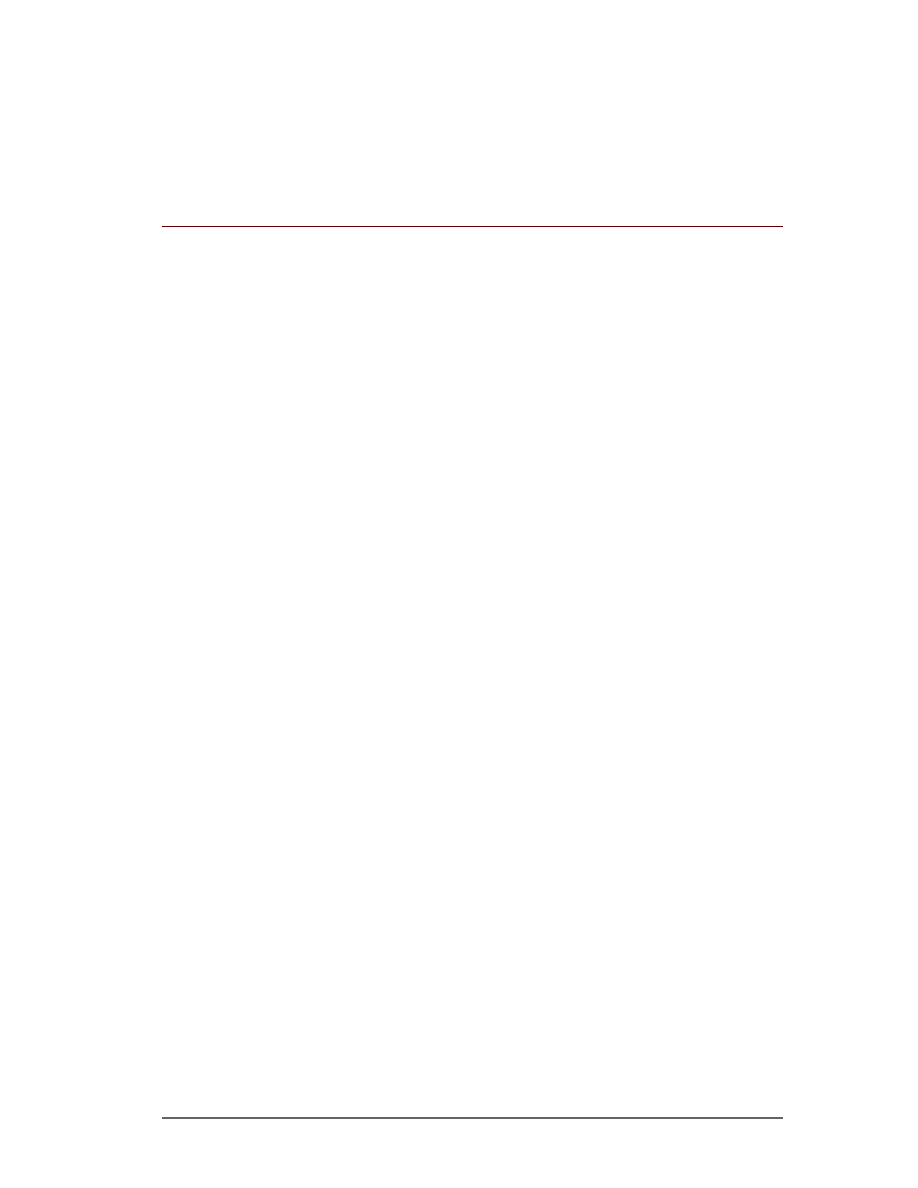
Confidential
ArcSight Logger 5.3 SP1 Release Notes
3
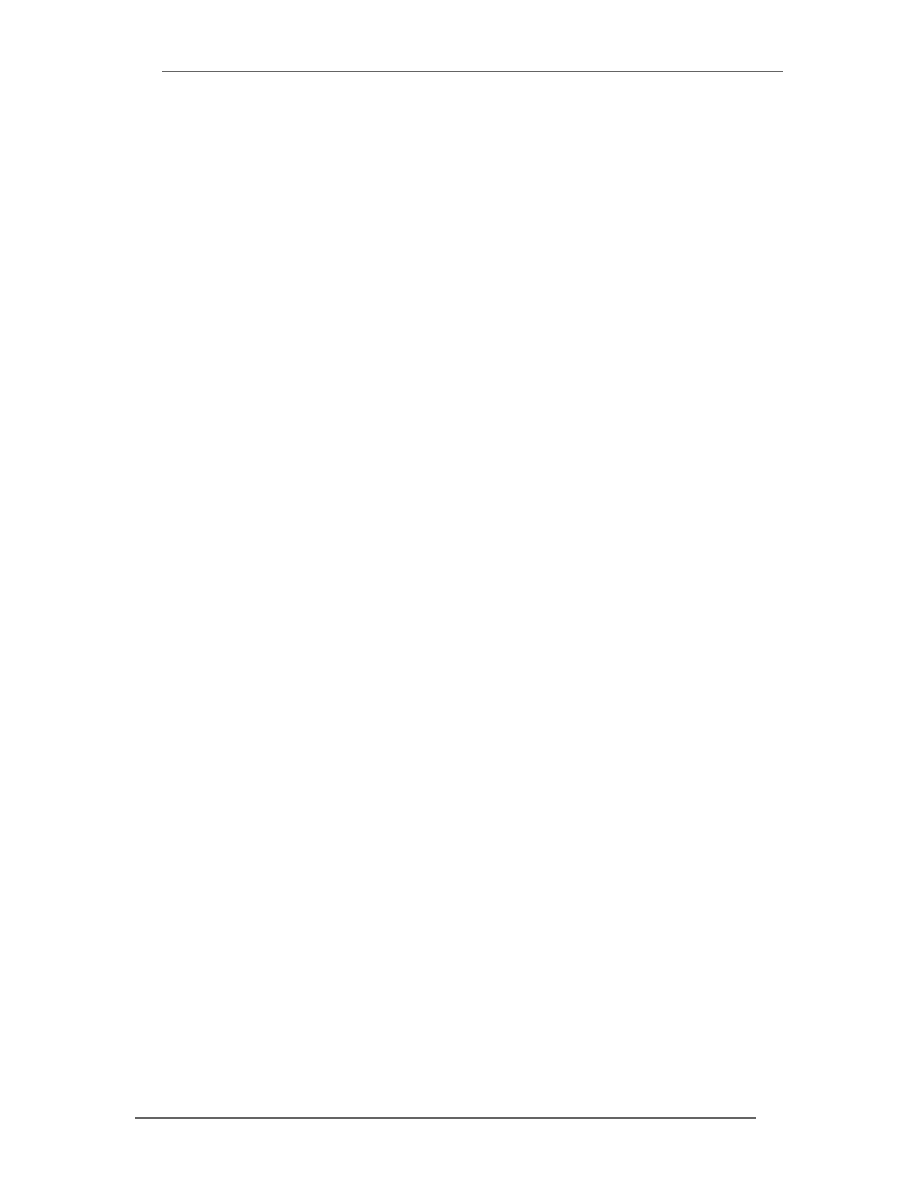
4
ArcSight Logger 5.3 SP1 Release Notes
Confidential
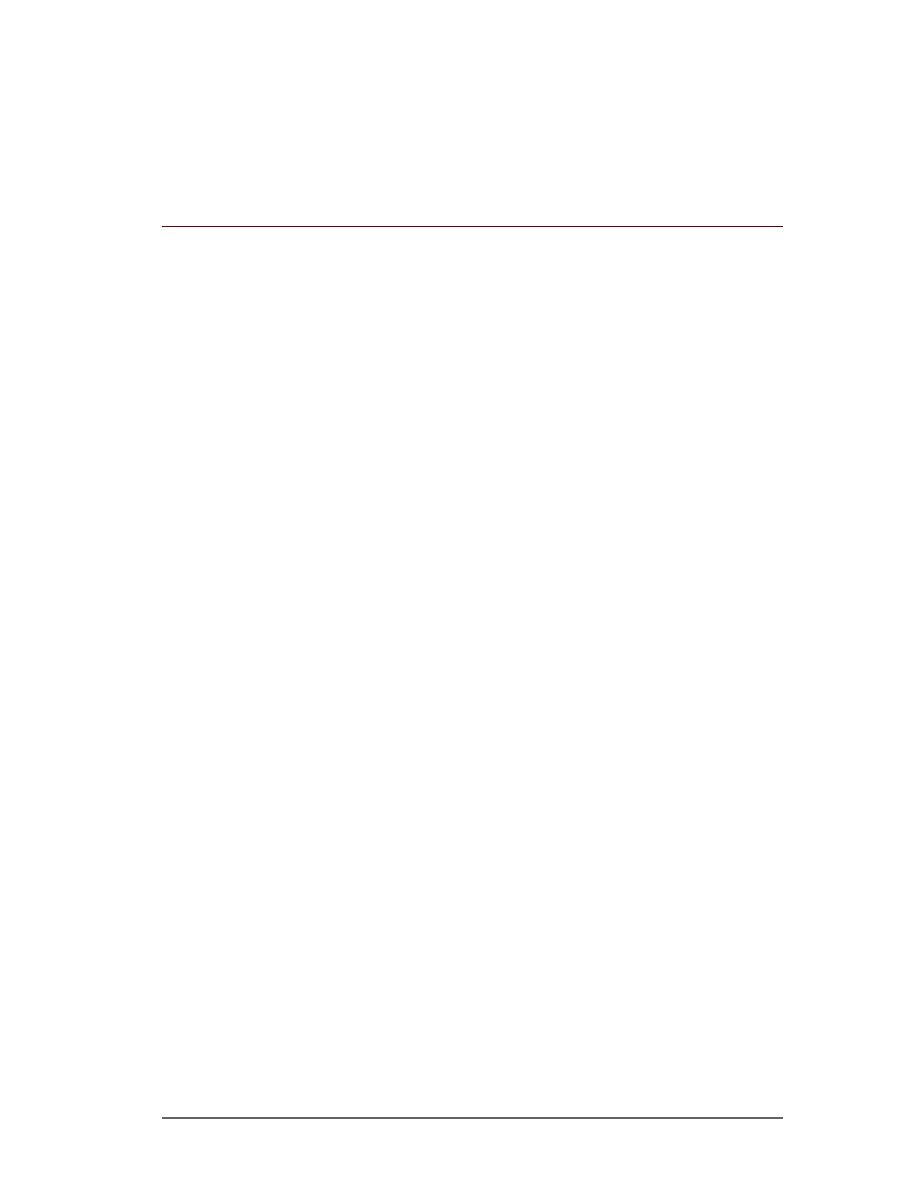
Confidential
ArcSight Logger 5.3 SP1 Release Notes
5
ArcSight Logger 5.3 SP1
These release notes provide information about the ArcSight Logger 5.3 SP1 (L6838)
release. Read this document in its entirety before using a Logger installed with this release.
This document covers the following topics:
“What’s New in Logger 5.3 SP1” on page 6
“Supported Platforms” on page 7
“Supported Browsers” on page 8
“Localization Information” on page 8
“Logger Documentation” on page 9
“Upgrade Paths to 5.3 SP1” on page 10
“Upgrading to 5.3 SP1 (L6838)” on page 11
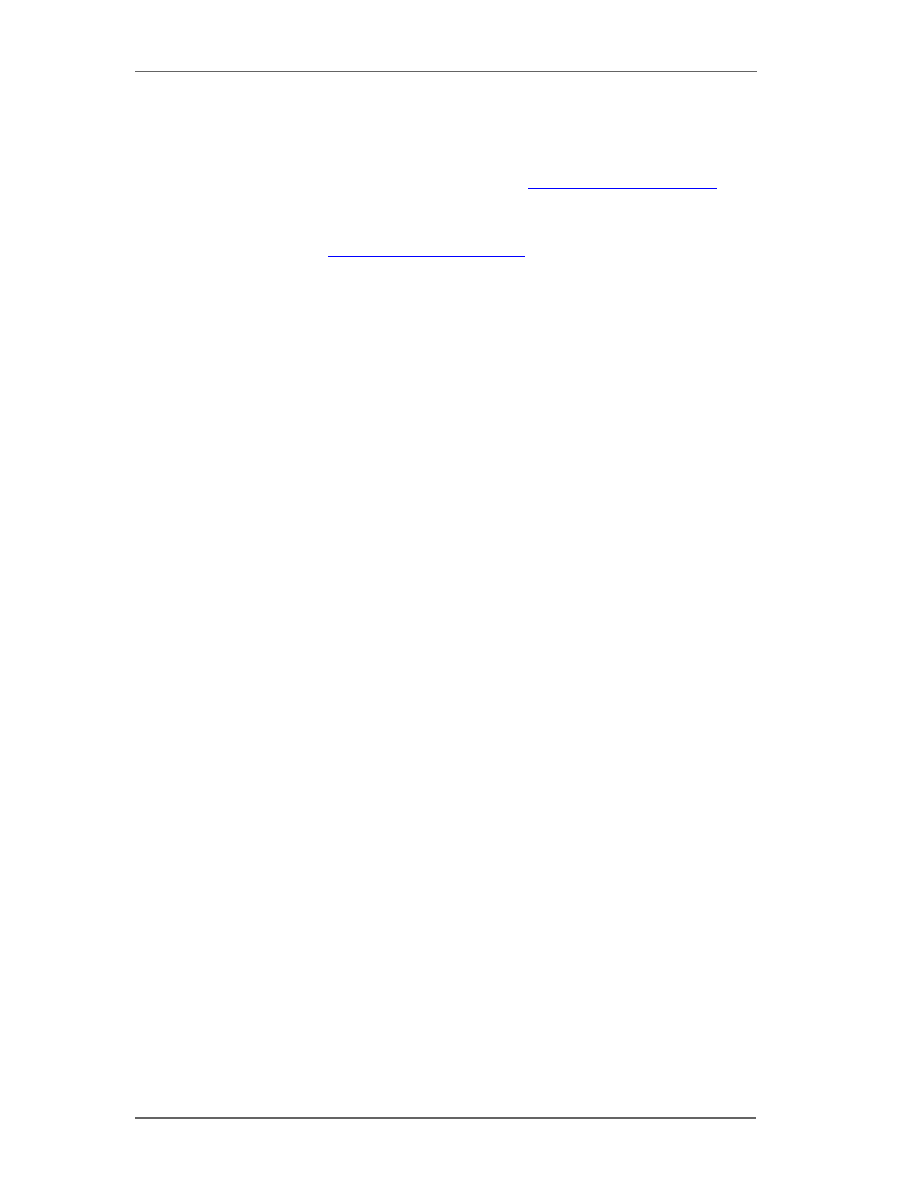
What’s New in Logger 5.3 SP1
6
ArcSight Logger 5.3 SP1 Release Notes
Confidential
What’s New in Logger 5.3 SP1
This section lists the new features and enhancements introduced in the Logger 5.3 SP1
release. For details of these features, see the
ArcSight Logger 5.3 SP1 Administrator’s
Guide,
available from the Protect 724 community at
https://protect724.arcsight.com
Logger 5.3 SP1 includes the features of the Logger 5.3 release. (For information specific to
Logger 5.3, refer to the
Logger 5.3 Release Notes
, available from the Protect 724
community site at
https://protect724.arcsight.com.)
This release includes the following enhancements:
CEF TCP/UDP receivers source type enabled:
Source types and parsers have been added for CEF TCP and CEF UDP receivers.
Content import/export enhanced:
Content import/export has been enhanced to include dashboards, source types,
parsers, and saved searches.
Built-in trial license added:
The software and the Hyper-V versions of Logger now include a built-in trial license.
Search session enhanced with user information:
The Running Tasks tab now displays the user who launched the search.
Logger events schema displayed:
You can now view information about the fields included in the Logger schema on the
Default Fields tab.
New API call, getDataforRowIds added:
This call returns the raw event data from specified row IDs.
In addition, this release introduces fixes for a number of bugs. Refer to the
section of the Release Notes for a complete list of fixes.
If you have an L3XXX model Logger (an integrated Logger and Connector Appliance
product), refer to the Connector Appliance 6.4 documentation for additional information
about the Connector Appliance functionality.
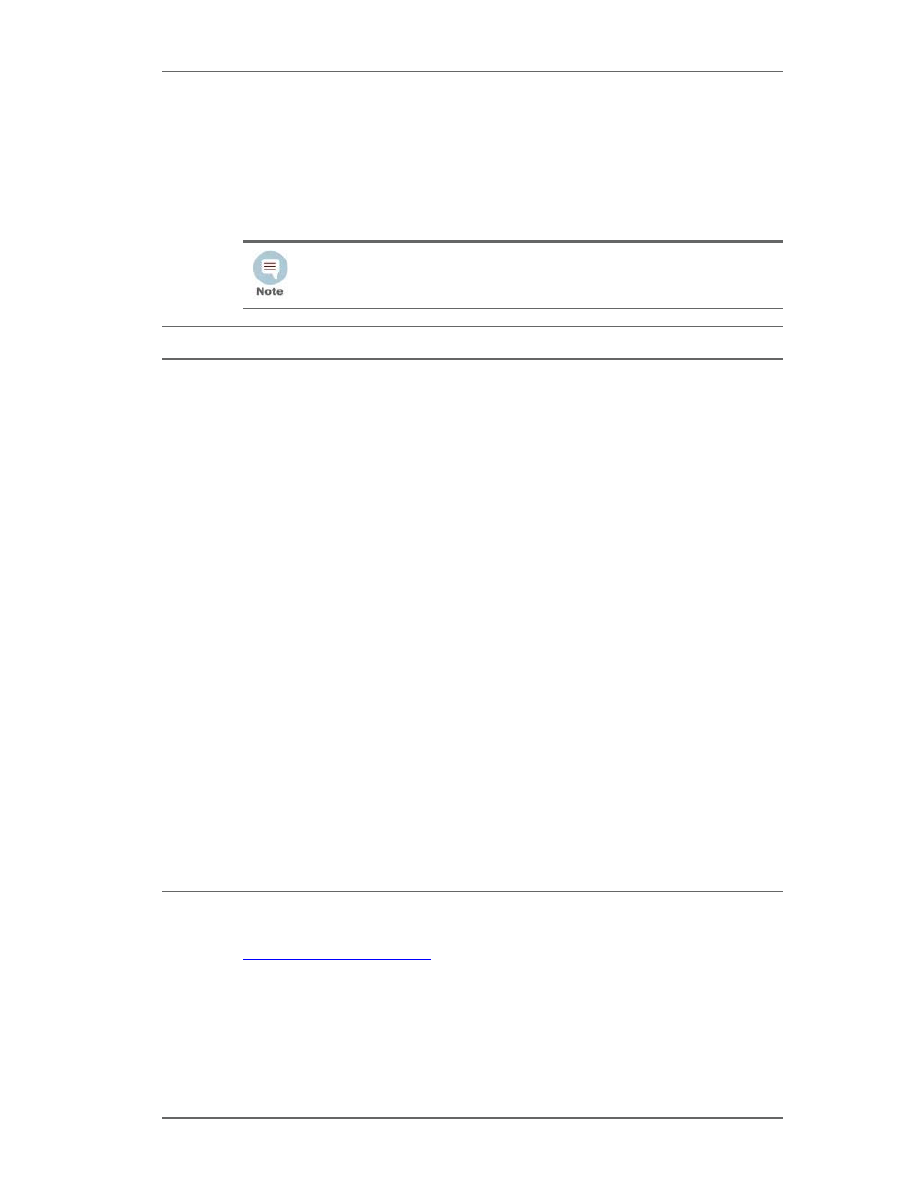
Supported Platforms
Confidential
ArcSight Logger 5.3 SP1 Release Notes
7
Supported Platforms
You can install software and Hyper-V Loggers on platforms with the hardware specifications
and supported operating systems outlined below, according to the indicated deployment
scenarios.
This information applies to both physical and virtual machines.
For a detailed capacity-planning guide, see the
Capacity Planning for Software Version of
Logge
r document that is available for download from the Protect 724 Community at
https://protect724.arcsight.com
.
The sum of memory configurations of the active VMs on a VM server must not
exceed the total physical memory on the server.
Specification
Details
Supported
Operating Systems
•
Red Hat Enterprise Linux (RHEL) versions 6.2 and 5.5, 64-bit
•
Oracle Enterprise Linux (OEL) version 5.5, 64-bit
•
CentOS version 6.2, 64-bit
CPU, Memory, and
Disk Space
For the Downloadable Version and VM Instances
•
CPU: 1 or 2 x Intel Xeon Quad Core or equivalent
•
Memory: 4 - 12 GB (12 GB is recommended)
•
Disk Space: 10 GB (minimum)
For the Enterprise Version
•
CPU: 2 x Intel Xeon Quad Core or equivalent
•
Memory: 12 - 24 GB (24 GB is recommended)
•
Disk Space: 65 GB (minimum)
For the Hyper-V Version
•
CPU: 1 Intel Xeon Quad Core or equivalent (4 processors)
•
Memory: 12 GB (for trial version); 18 GB (for a production-level
system; up to 12 GB physically allocated)
•
Disk Space: 40 GB for Logger software plus at least 8 GB for data
•
Host OS: The Logger VM should be installed on a Windows Server
2008R2 instance that has Hyper-V enabled.
NOTES:
•
The disk space needs to be on the partition where you will install the
Logger software.
•
Using NFS as primary storage for events on the software Logger is
not recommended.
Other Applications
For optimal performance, make sure no other applications are running on
the system on which you install Logger.
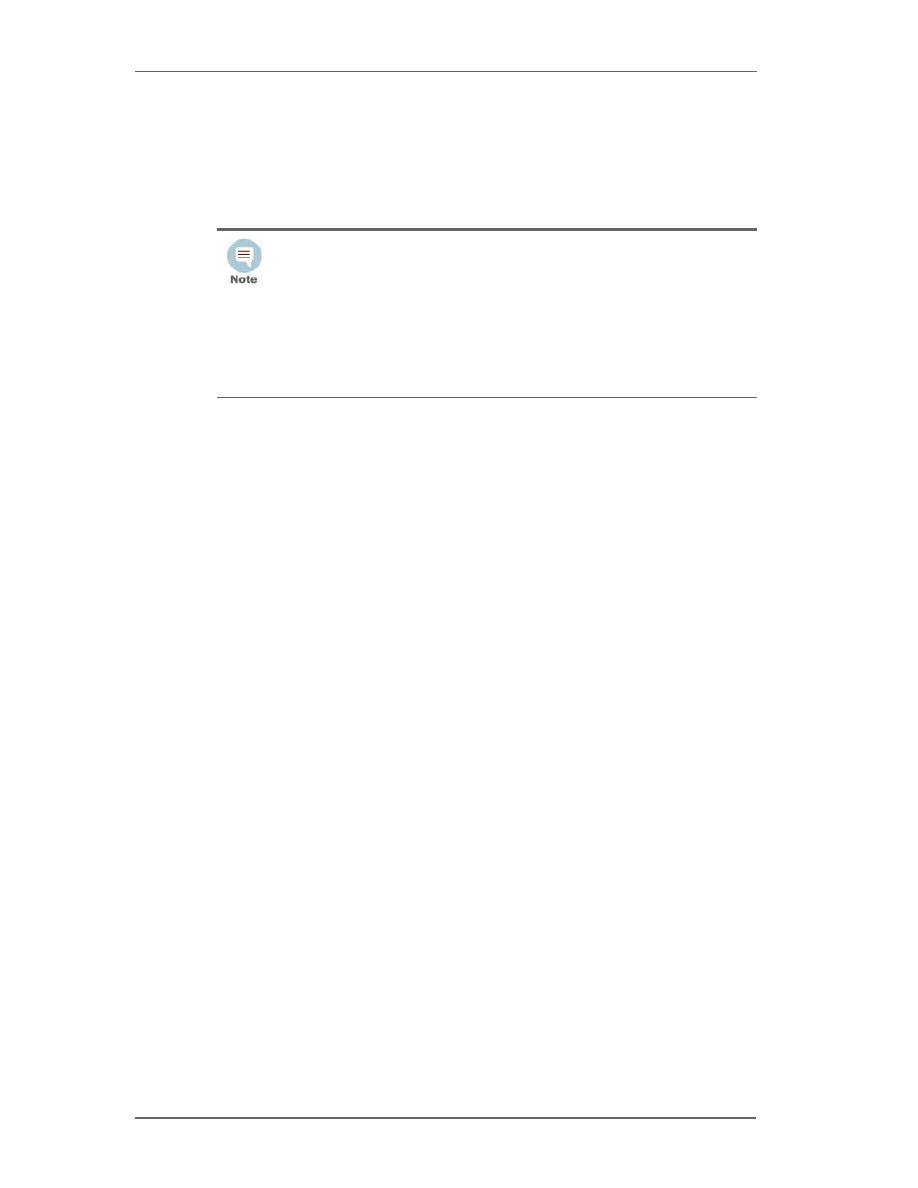
Supported Browsers
8
ArcSight Logger 5.3 SP1 Release Notes
Confidential
Supported Browsers
These browsers are supported for accessing Logger 5.3 SP1:
Firefox: Versions 12 and 13
Internet Explorer: Versions 8 and 9
An Adobe Flash Player plug-in is required on these browsers for some of the features, such
as Histogram and charts, to work.
Localization Information
Localization support for these languages is available for Logger:
Japanese
Traditional Chinese
Simplified Chinese
You can either install Logger in one of the above languages as a fresh install or upgrade an
existing English installation to one of these languages.
You can change the locale when installing Logger or before upgrading to Logger 5.3 SP1.
Once set, locale cannot be changed. If the locale is not set, a banner message on your
Logger UI is displayed. If you have not yet configured the locale, you can do so from the
Locale page under the System Admin tab.
Known Limitations
The following are the currently known limitations in the localized versions of Logger:
A Logger running on L3XXX model does not support the integrated Connector
Appliance functionality in the localized language.
Some Logger user interface sections are not localized. For example, the following
sections are available in English only:
Reboot
Network
License & Update
CIFS
NFS
For Internet Explorer browsers, make sure that:
•
You turn on Compatibility View if you use IE 9 to ensure that Logger user
interface displays correctly.
•
The SSLv3 or TLSv1 option is enabled to access the software Logger user
interface. If none of these options is enabled, you will not be able to
connect to the software Logger.
To access the SSLv3 and TLSv1 settings, in your IE browser, click Tools >
Internet Options > Advanced > Scroll down to locate SSL 3.0 and TLS 1.0
under the Security section.
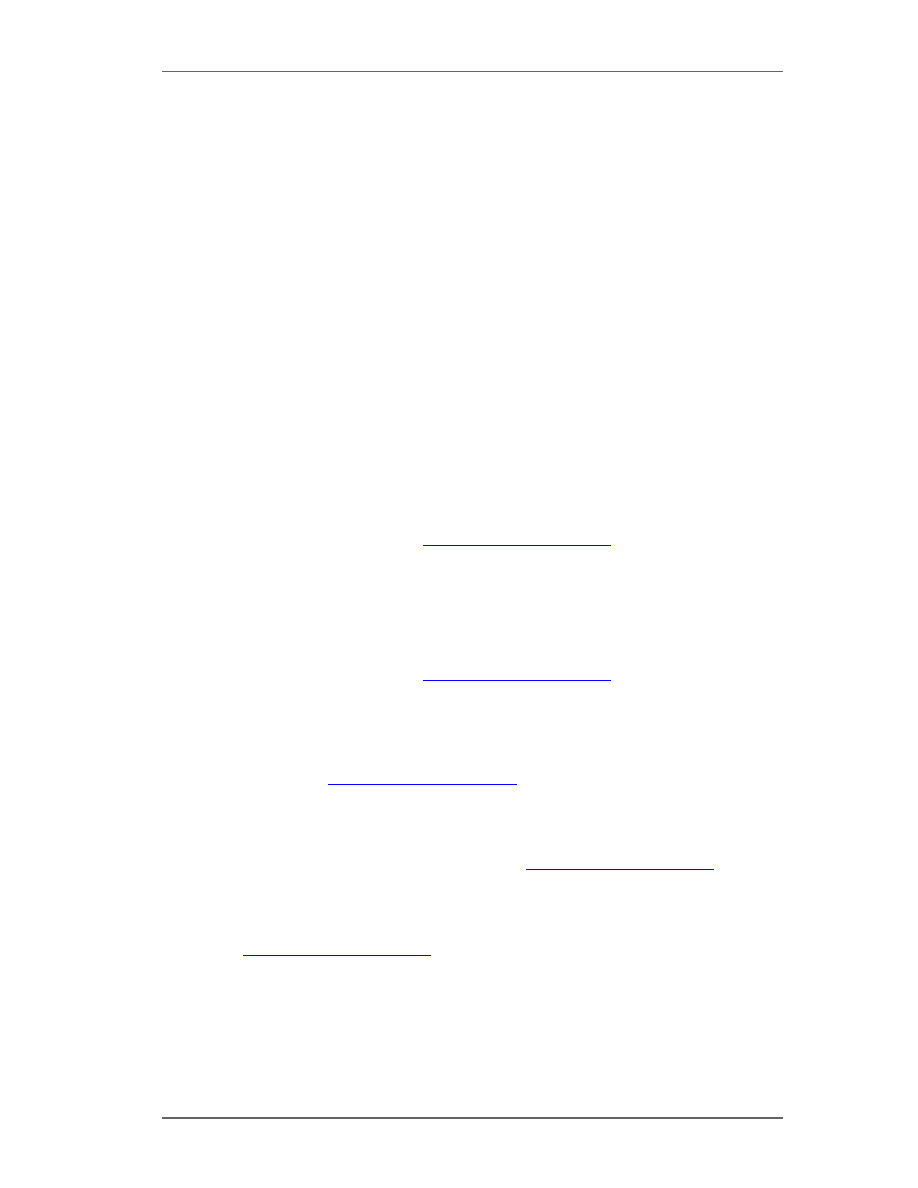
Logger Documentation
Confidential
ArcSight Logger 5.3 SP1 Release Notes
9
RAID controller
SSL Server Certificate
Authentication
Summary
Dashboards
Field Summary, on the Search Results page
Only ASCII characters are acceptable for full-text search and the Regex Helper tool.
A Logger user cannot have a login name that contains native characters. That is, the
login
field on the Add User page does not accept native characters.
Reports are currently localized for Japanese only.
The Report Parameter (Reports > Parameters) and the Template Style (Reports >
Templates) fields do not accept native characters.
The Certificate Alias field for ESM Destinations (Configuration > Event Input/Output >
Certificates) cannot contain native characters. Use only ASCII characters in the
Certificate Alias field.
Logger Documentation
The following documentation is available for this release:
Logger Administrator’s Guide
— Available for download from the ArcSight Product
Documentation community at
https://protect724.arcsight.com
. This information is also
accessible from the integrated online Help.
Logger Online Help
— Integrated in the Logger product and accessible through the user
interface. Click Help on any Logger user interface page to access context-sensitive Help for
that page. This information is also accessible from the Logger Administrator's Guide.
Logger Web Services API Guide
— Available for download from the ArcSight Product
Documentation community at
https://protect724.arcsight.com
.
Logger Getting Started Guide
— Applicable for new Logger appliance installations. Provides
information about connecting the Logger appliance to your network for the first time and
accessing it through a web browser. A printed copy of this guide is packaged with the
Logger appliance. Also available for download from the ArcSight Product Documentation
community at
https://protect724.arcsight.com
Logger Downloadable Version
Quick Start Guide
— Applicable for new software Logger
Downloadable Version installations. Provides a high-level understanding of how Logger
works and helps you install the Downloadable version. Available for download from the
ArcSight Product Documentation community at
https://protect724.arcsight.com
.
Logger for Hyper-V Quick Start Guide
— Applicable for installing Logger on a Hyper-V
instance. Provides a high-level understanding of Logger and helps you install it on Hyper-V.
Available for download from the ArcSight Product Documentation community at
https://protect724.arcsight.com
.
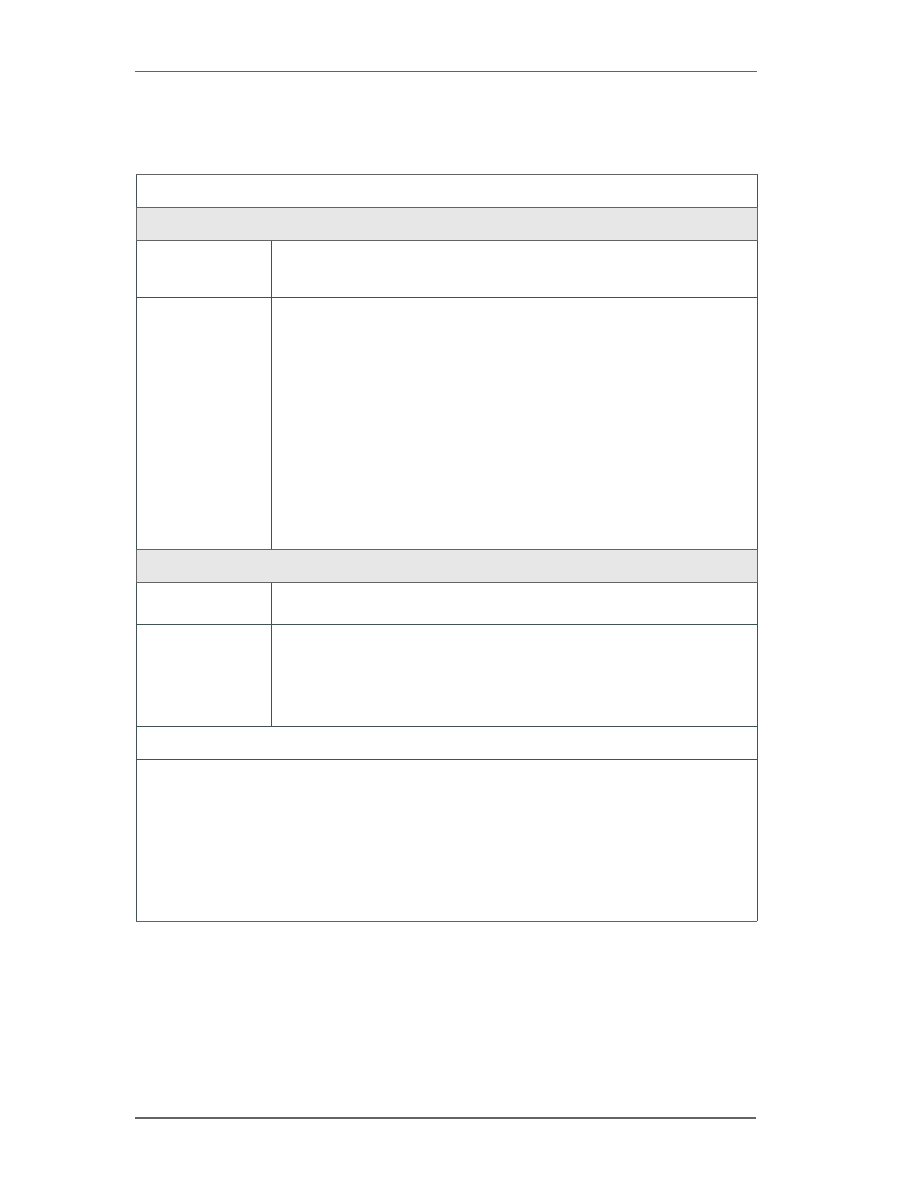
Upgrade Paths to 5.3 SP1
10
ArcSight Logger 5.3 SP1 Release Notes
Confidential
Upgrade Paths to 5.3 SP1
The following table lists the upgrade paths available to Logger 5.3 SP1.
Upgrade Paths to 5.3 SP1
Logger Appliance
Most common
upgrade paths
3.0 GA (L3308) -> 3.0 SP1 (L3393) -> 4.0 SP1 Patch 1 (L_2c-4265) -
> 4.5 GA (L4892) -> 5.0 Patch 2 (L5355) -> 5.1 GA (L5887) -> 5.2
Patch 1(L6307) -> 5.3 GA (L6684) -> 5.3 SP1 (L6838)
Other upgrade
paths
•
3.0 SP1 Patch 1 (L3406) -> 4.0 SP1 Patch 1 (L_2c-4265) -> Follow the
upgrade path as described in the “Most common upgrade path”
•
4.0 GA (L4105) -> 4.0 SP1 Patch 1 (L_2c-4265) -> Follow the upgrade
path as described in the “Most common upgrade path”
•
4.0 SP1 (L4248) -> 4.0 SP1 Patch 1 (L_2c-4265) -> Follow the upgrade
path as described in the “Most common upgrade path”
•
5.0 Patch 1 (L5215) -> 5.0 Patch 2 (L5355) -> Follow the upgrade path
as described in the “Most common upgrade path”
•
5.0 Patch 3 (L5414) -> 5.1 GA -> Follow the upgrade path as described in
the “Most common upgrade path”
•
5.2 HotFix (L6295) -> 5.2 Patch 1 (L6307) -> Follow the upgrade path as
described in the “Most common upgrade path”
•
5.2 GA (L6288) -> 5.3 GA (L6684) -> 5.3 SP1 (L6838)
Software Logger
Most common
upgrade paths
5.0 GA (L5139) -> 5.0 Patch 2 (L5355) -> 5.1 GA (L5887) -> 5.2
Patch 1 (L6307) -> 5.3 GA (L6684) -> 5.3 SP1 (L6838)
Other upgrade
paths
•
5.0 Patch 1 (L5215) -> 5.0 Patch 2 (L5355) -> Follow the upgrade path
as described in the “Most common upgrade path”
•
5.2 HotFix (L6295) -> 5.2 Patch 1 (L6307) -> Follow the upgrade path as
described in the “Most common upgrade path”
•
5.2 GA (L6288) -> 5.3 GA (L6684) -> 5.3 SP1 (L6838)
Notes
•
If you need to upgrade a 3.0 GA or earlier Logger, refer to the release notes of the version you
are upgrading to or contact HP Support.
•
You cannot upgrade the 4.5 GA installation of software Logger.
•
The following Logger appliance releases were interim versions that you should not upgrade to
any longer: 3.0 Patch 1 (L3353), 4.0 SP1 (L4248), 5.0 Patch 1 (L5215). Instead, upgrade to the
closest release version listed in the Most Common Upgrade Paths above.
•
Logger 5.0 Patch 3 release is only available on some Logger appliances shipping from HP.
•
Upgrades to Logger 5.3 SP1 for Hyper-V are not supported.
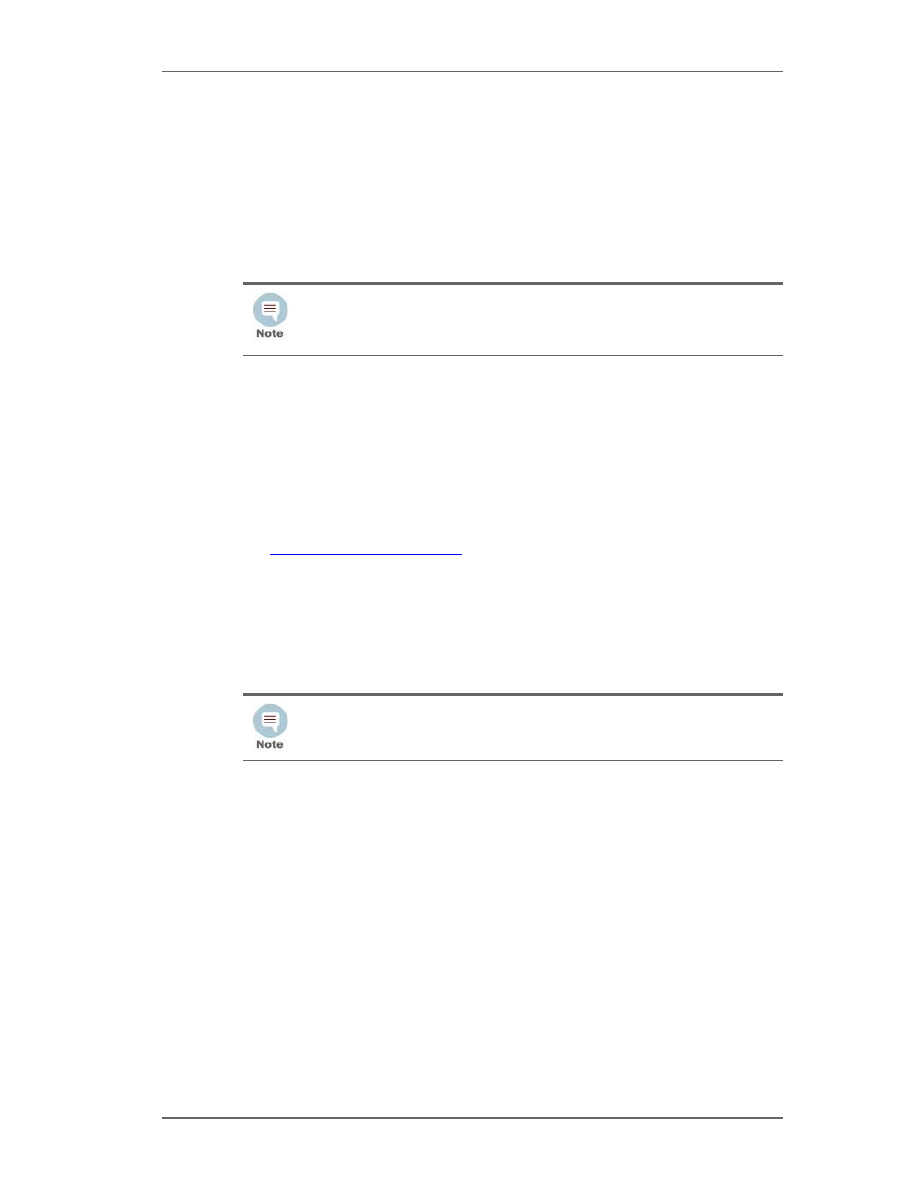
Upgrading to 5.3 SP1 (L6838)
Confidential
ArcSight Logger 5.3 SP1 Release Notes
11
Upgrading to 5.3 SP1 (L6838)
This section includes upgrade information for the Logger Appliance, Software Logger, and
Logger for Hyper-V.
Logger Appliance
Refer to the
“Upgrade Paths to 5.3 SP1” on page 10
section for the supported upgrade
paths for your Logger.
Prerequisite
Back up your configuration before and after upgrading to this release. For instructions on
backing up your Logger configuration, refer to the
Logger Administrator’s Guide
for the
Logger version you are currently running.
Upgrade Instructions
To upgrade your Logger appliance:
1
Download the logger-6838.enc file from the HP Customer Support site at
http://support.openview.hp.com
to a computer from which you connect to the Logger
UI.
2
Click System Admin > License & Update.
3
Browse to the
logger-6838.enc
file you downloaded in the previous step and click
Upload Update. The ArcSight Appliance Update page displays the update progress.
Once the upgrade is complete, Logger reboots automatically.
Multi-pathing considerations for SAN Logger upgrades
SAN Multipath support was enabled in Logger 5.1. This functionality is configured at the
time of Logger initialization before attaching the LUN to the Logger. However, if you are an
existing Logger SAN customer, upgrading from Logger 5.1 or an earlier release, and want
to enable this functionality on your existing single-path LUN, follow the instructions in this
section to convert the LUN. Once you have converted to a multipath LUN, you cannot
revert the changes. If the multipath conversion does not succeed or another circumstance
requires you to revert to single path, contact HP ArcSight Customer Support for assistance.
To convert a single path LUN to multipath:
1
Upgrade your Logger appliance to version 5.1 or later.
To determine your current Logger version, hover the mouse over the ArcSight
logo in the upper left of the screen. On a Logger appliance, you can also click
the System Admin tab, then click License & System Update and look for
the arcsight-logger component.
If you encounter a page that asks to upload a license and set the timezone at
this stage, contact HP ArcSight Customer Support for assistance.
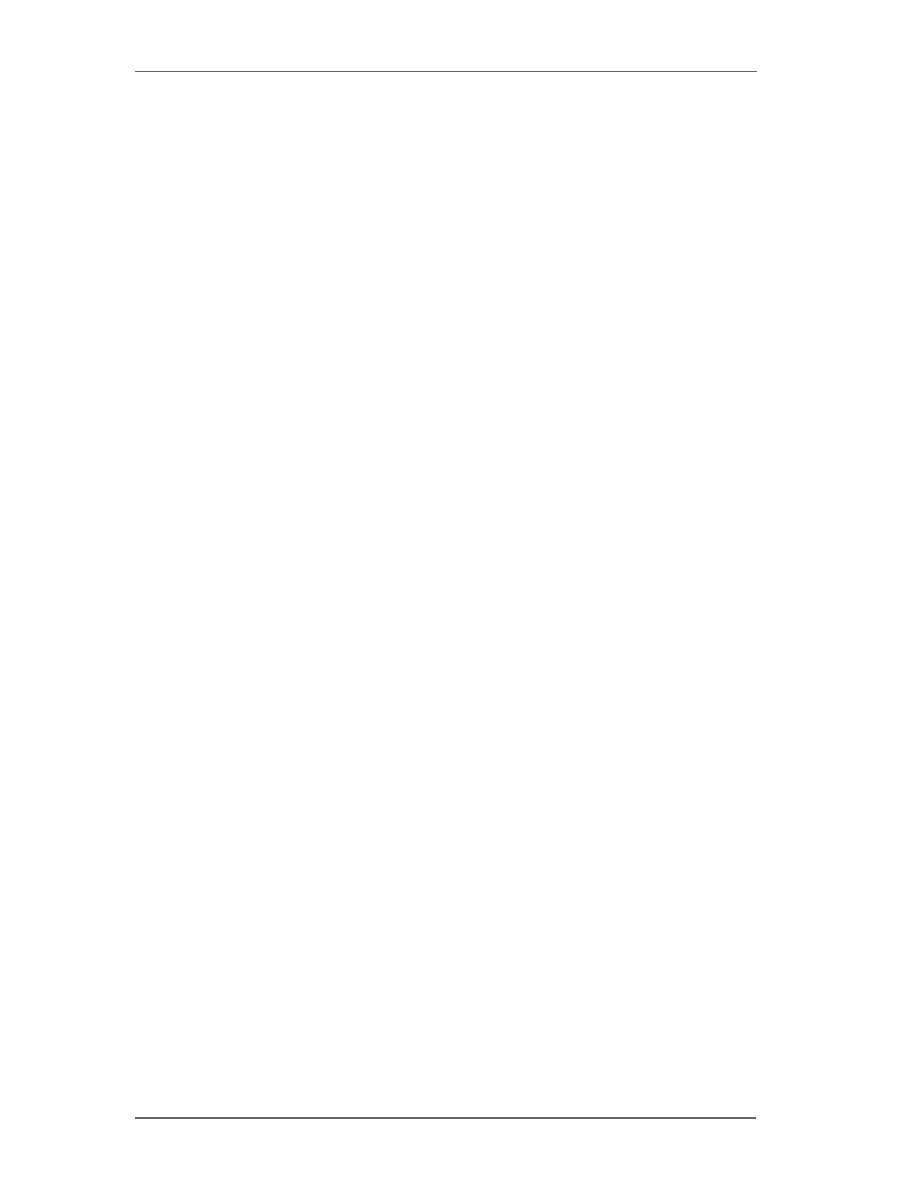
Upgrading to 5.3 SP1 (L6838)
12
ArcSight Logger 5.3 SP1 Release Notes
Confidential
2
After a successful upgrade, connect to your Logger using SSH, as described in
“Connecting to Logger Using SSH” in the
ArcSight Logger 5.3 SP1 Administrator’s
Guide.
3
Run these commands:
cd /opt/arcsight/aps/mpath
./mpath_prepare.sh
4
Connect the second fiber cable to the second port on the HBA card.
5
Create the
multipath.conf
file for your SAN.
The contents of this file will vary depending on your SAN vendor and configuration.
The Logger user interface includes a default multipath configuration for EMC Clariion
SANs that can be used as a starting point to populate the
multipath.conf
file.
However, consult your SAN documentation for information specific to your setup and
environment.
To view the default multipath configuration for EMC Clariion SAN, connect to the
Logger UI, go to System Admin > Multipath, copy the configuration from the UI, and
then paste the copied configuration in the
/opt/arcsight/aps/mpath/multipath.conf
file.
6
Run this command:
./mpath_test.sh <path_to_your_multipath.conf>
Review the output of the test command to ensure that multipath devices that will be
created are listed at the bottom of the output.
7
If test output is not correct, repeat steps 5 and 6 until the multipath devices are
correctly listed.
8
Run this command:
./mpath_enable.sh <path_to_your_multipath.conf>
9
Reboot your appliance.
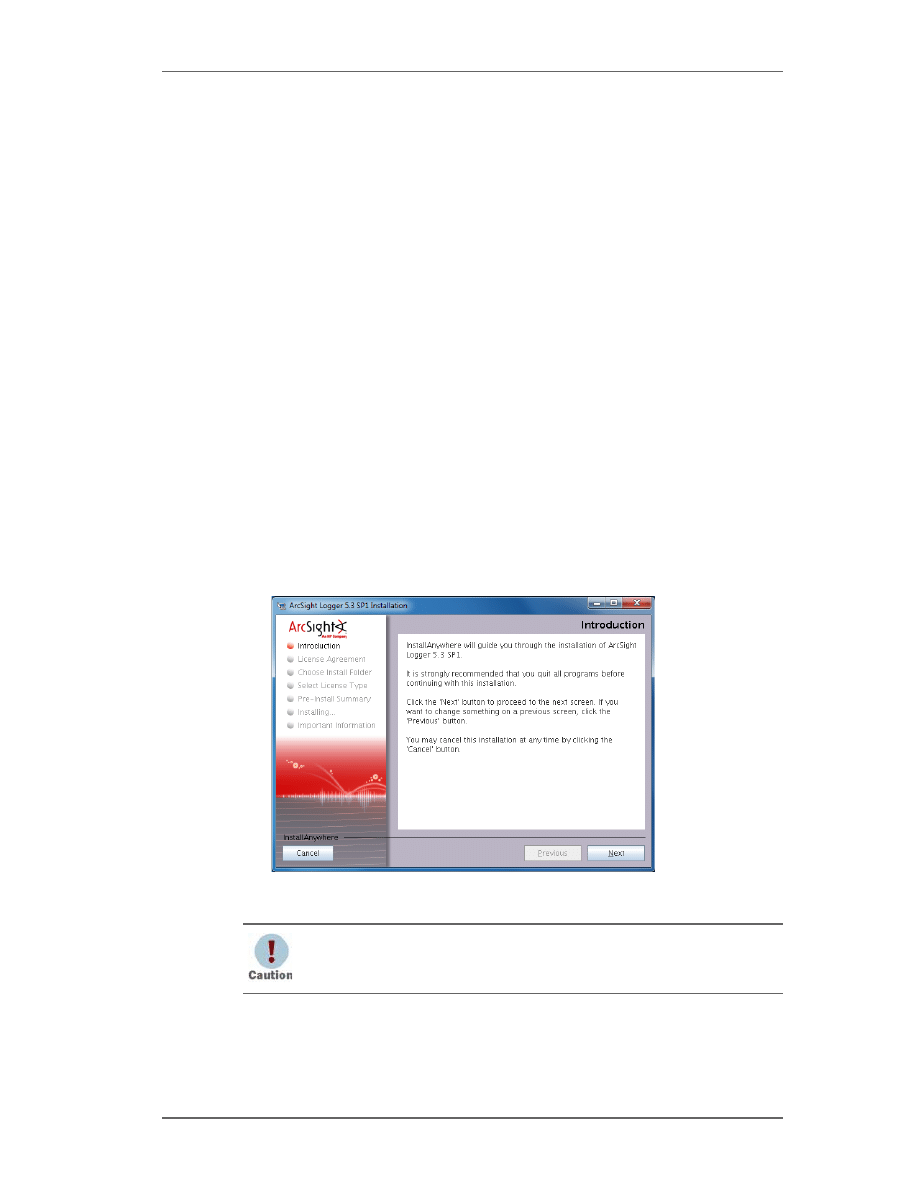
Upgrading to 5.3 SP1 (L6838)
Confidential
ArcSight Logger 5.3 SP1 Release Notes
13
Software Logger
“Upgrade Paths to 5.3 SP1” on page 10
section for the supported upgrade paths
for your Logger.
If you are installing software Logger as a fresh install, refer to the
Logger 5.3 SP1
Quick Start Guide for Downloadable Version
and the
Logger 5.3 SP1 Administrator’s Guide
.
Prerequisite
Back up your configuration before and after upgrading to this release. For instructions on
backing up your Logger configuration, refer to the
Logger Administrator’s Guide
for the
Logger version you are currently running.
Upgrade Instructions
To upgrade your software Logger:
1
Ensure that you are logged in with the same user name as the one used to install the
previous version of software Logger.
2
Download the 5.3 SP1 software Logger upgrade file.
3
Run these commands from the directory where you copied the Logger software:
chmod +x ArcSight-logger-5.3.1.6838.0.bin
./ArcSight-logger-5.3.1.6838.0.bin
4
The installation wizard launches, as shown in the following figure. This wizard also
upgrades your software Logger installation. Click Next.
5
You can click Cancel to exit the installer at any point during the upgrade process.
6
The License Agreement screen is displayed. Scroll to the bottom of the license
agreement to review the agreement and enable the “I accept the terms of the License
Agreement” button.
Do not use the Ctrl+C to close the installer. If you use Ctrl+C to exit the
installer and then uninstall Logger, uninstallation may delete your /tmp
directory.
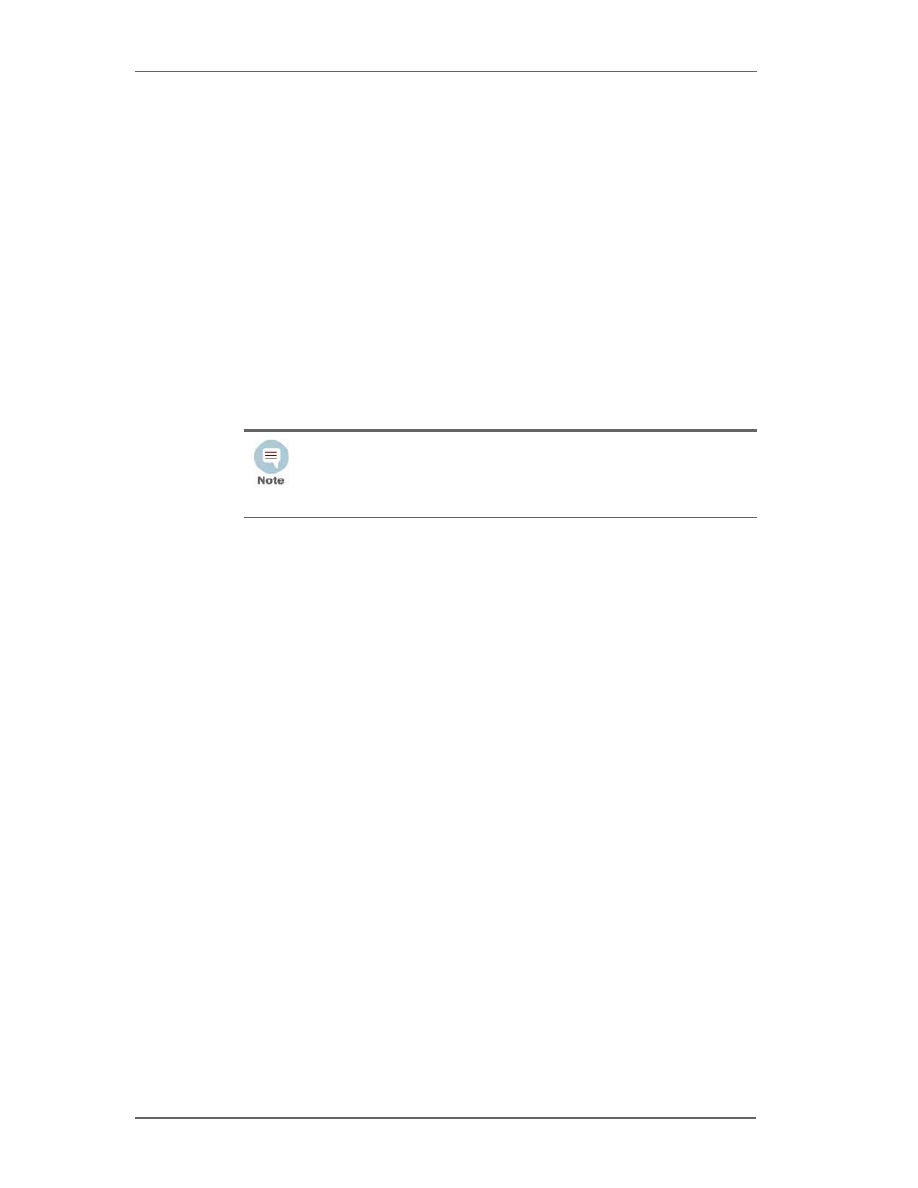
Upgrading to 5.3 SP1 (L6838)
14
ArcSight Logger 5.3 SP1 Release Notes
Confidential
7
Select I accept the terms of the License Agreement and click Next.
8
If Logger is currently running on this machine, an Intervention Required message is
displayed. Click Continue to stop all current Logger processes and proceed with the
installation, or click or Quit to exit the installer.
The installer stops the running Logger processes and checks for other installation
prerequisites. A message is displayed asking you to wait. Once all Logger processes
are stopped and the checks complete, the next screen is displayed.
9
Navigate to or specify the location where you want to install Logger. By default, the
/opt directory is specified.
10
If there is not enough space to install the software at the location you specify, a
message is displayed. To proceed with the installation, specify a different location or
make sufficient space at the location you specified. Click Back to specify another
location or Quit to exit the installer.
11
If Logger is already installed at the location you specify, a message is displayed. Click
Upgrade to continue or Back to specify another location.
12
Review the pre-install summary and click Install.
Installation may take a few minutes. Please wait. Once installation is complete, the
next screen is displayed.
13
Click Next to initialize Logger components.
Initialization may take a few minutes. Please wait. Once initialization is complete, the
next screen is displayed.
14
Click Next to upgrade Logger.
The upgrade may take a few minutes. Please wait. Once the upgrade is complete,
Logger starts up and the next screen is displayed.
15
Click Done to exit the installer.
16
You can now connect to the upgraded Logger.
Logger for Hyper-V
To run Logger for Hyper-V 5.3 SP1, you must make a fresh install. Upgrades are not
supported. Refer to the
Logger 5.3 SP1 Quick Start Guide for Hyper-V
and the
Logger 5.3
SP1 Administrator’s Guide
for instructions and information.
When you upgrade an existing installation, the upgraded Logger has
access to the data store of the previous version. However, if you install
Logger in a new location, it is the equivalent of installing a fresh instance
of Logger, which will not have access to the data store of the previous
version.
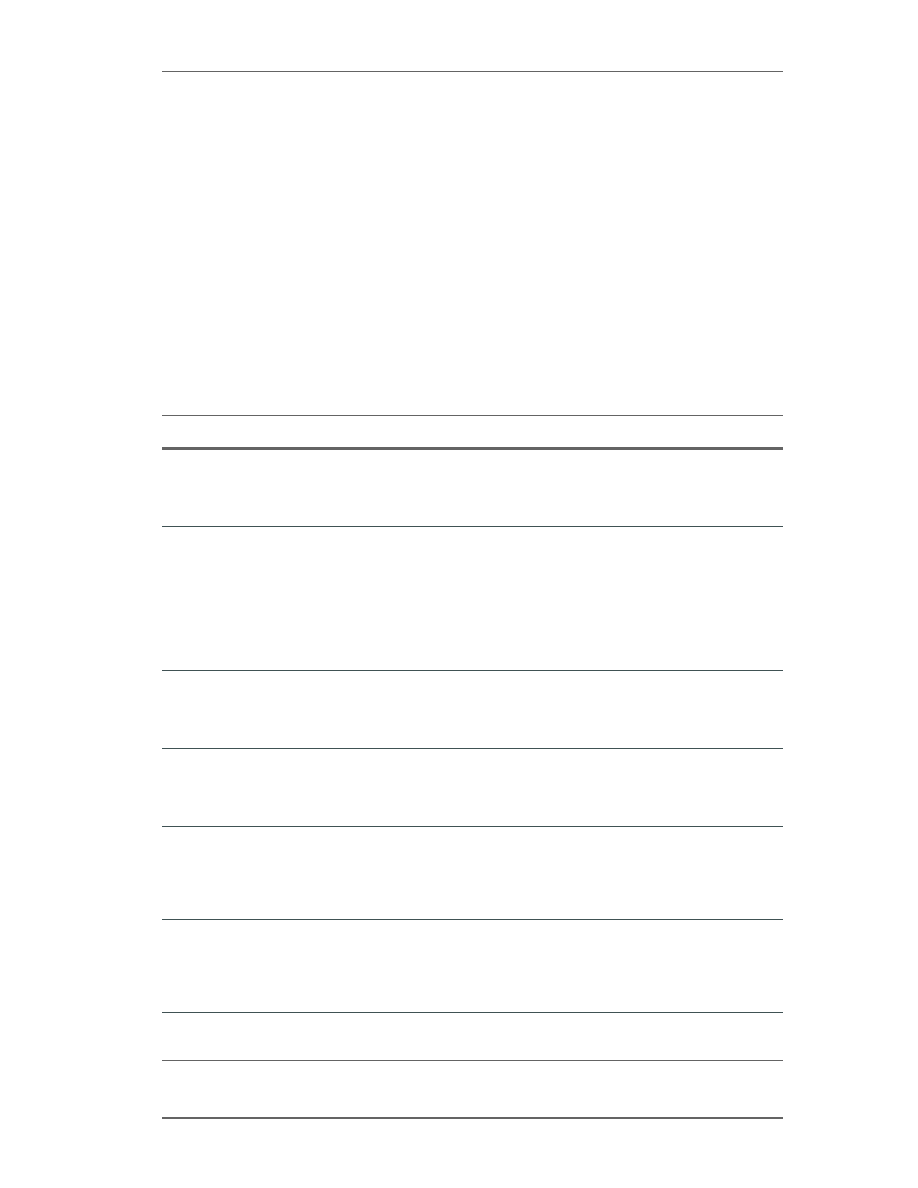
Known Issue
Confidential
ArcSight Logger 5.3 SP1 Release Notes
15
Known Issue
There is a known issue with the new Global Summary Persistence functionality in Logger
5.3 GA. This feature is designed to persist the statistics reported in the global summary
section of Logger through a reboot. In some environments, disk space or server memory
may be affected due to this feature.
This release turns off the Global Summary Persistence functionality. As soon as possible,
after upgrading to Logger 5.3 SP1, enter system maintenance mode and defragment the
Global Summary table. Refer to the
Logger 5.3 SP1 Administrator’s Guide
for instructions.
Fixed Issues
Logger 5.3 SP1 includes the fixes listed in the following tables.
Configuration
Issue
Description
LOG-11572
The Logger Administrator's guide did not account for Hyper-V installations in its
description of backup and restore.
FIX: Updated the Backup and Restore section of the Logger Administrator's Guide
to account for Hyper-V installations.
LOG-11466
The Logger server was having out of memory issues due to the Global Summary
persistence feature.
Understanding: There is a known issue with the new Global Summary Persistence
functionality in Logger 5.3 GA. Refer to the Known Issue section for more
information.
FIX: Logger 5.3 SP1 turns off the Global Summary Persistence functionality.
Therefore, after installing or upgrading to this release, the Logger server will no
longer run out of memory.
LOG-11459
Exporting a Configuration Backup to a system that issues a SCP password prompt
that does not contain a space after the colon caused the Expect script to fail.
FIX: The expect script now recognizes the SCP password prompt whether or not a
space exists after the colon.
LOG-11451
Logger product documentation did not explicitly state disaster recovery options.
FIX: The Logger Administrator's Guide now tells users that Configuration Backups
(for configuration settings) and remote Event Archives (for data) are essential for
data recovery and must be run regularly.
LOG-11283
Prior to Logger 5.3 SP1, there was no way for the user to determine the length of
Logger's default schema fields.
FIX: Logger now includes a new Defaults Fields page, under the Configuration >
Search menu, that provides the default schema's field information, including the
length.
LOG-9672
The Logger Administrator's Guide stated that the Database Defragmentation
Manual Deletion option does not apply to "L7100" series models. However, this
option is not available in the entire L7XXX series.
FIX: Updated the documentation to indicate that the option does not apply to the
entire L7XXX series.
LOG-4761
TTP#60646
No audit event was recorded when new devices were added to Logger.
FIX: Logger now records audit events when new devices are added.
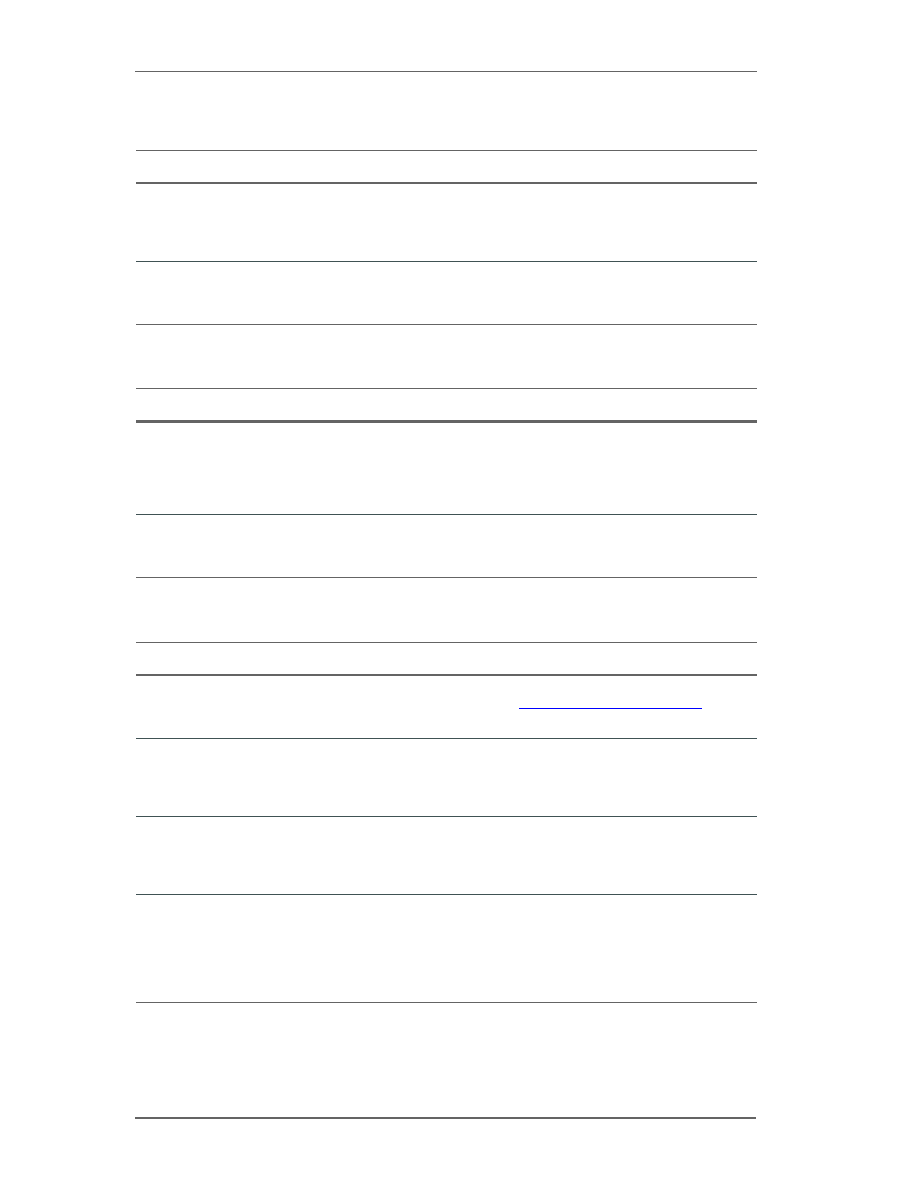
Fixed Issues
16
ArcSight Logger 5.3 SP1 Release Notes
Confidential
Dashboards
General
System Admin
Issue
Description
LOG-11697
The Logger Administrator's guide had incorrect information about the privileges
necessary to edit and delete private dashboards.
FIX: Corrected the information about the privileges for managing Dashboards in
the Administrator's Guide.
LOG-5589
TTP#65378
The Monitor page did not display subtotals for receivers and forwarders.
FIX: Logger now includes aggregated totals in the receivers and forwarders panels
on the Monitors page.
Issue
Description
LOG-11388
On Logger SAN appliances, the internal events disk:101 (Root Disk Space
Remaining) and disk:104 (Disk Space Remaining) would sometimes be generated
three times every 10 minutes for the root (/) partition.
FIX: Logger has been updated to correct this behavior. The disk:101 event is now
(correctly) generated only once every 10 minutes for the root partition.
LOG-11359
The Logger Administrator's Guide did not include the Account Locked event.
FIX: Updated the list of Platform Events in the Logger Administrator's Guide and
added the Account Locked event.
Issue
Description
LOG-11262
Prior to Logger 5.3 SP1, it was not possible to configure users with an email
address in a non-standard domain, such as
FIX: Logger has been updated to allow all syntactically valid email addresses.
LOG-10394
Prior to Logger 5.3 SP1, it was not possible to configure SMTP servers with a non-
standard domain name, such as smtp.mycompany.
FIX: Logger has been updated to allow all syntactically valid SMTP server
addresses.
LOG-7904
Creating a new user would sometimes fail with the message "Failed to Create
User". This message does not explain why the user creation failed.
FIX: Logger now provides error messages that give some information regarding
why the user could not be created.
LOG-7436
Prior to Logger 5.3 SP1, if a user account was locked because the user had
entered their password incorrectly too many times, the user's account remained
locked until the end of the specified lockout period, even after an administrator
reset the user's password manually.
FIX: When a user's password is changed manually, Logger now unlocks the
associated user account right away.
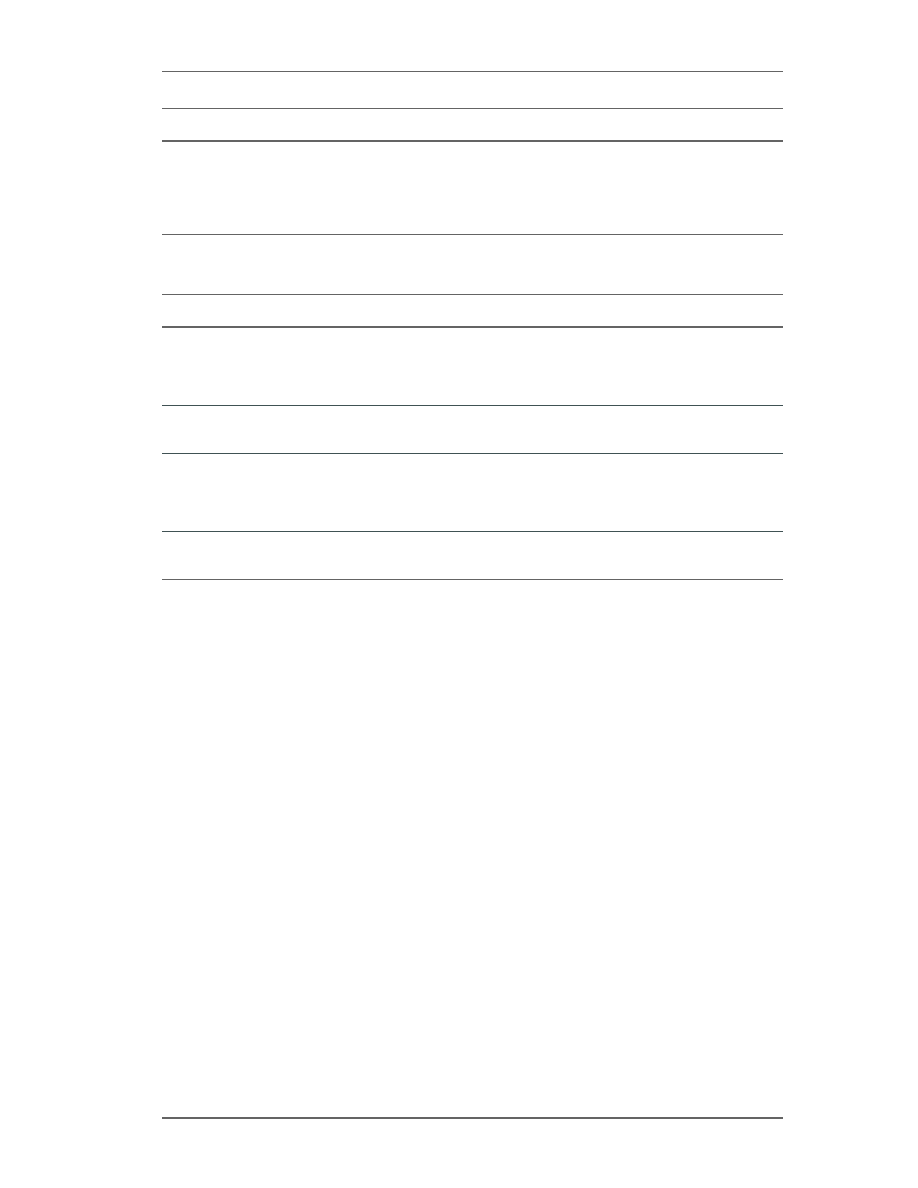
Fixed Issues
Confidential
ArcSight Logger 5.3 SP1 Release Notes
17
Upgrade
LOG-5253
TTP#63608
Prior to Logger 5.3 SP1, if Logger was configured to require users to change their
passwords every X number of days, that setting applied to all Logger users.
FIX: Logger now includes the ability to exempt specified user accounts from
password expiration, while still requiring other users to change their password
every X number of days.
Issue
Description
LOG-11471
Upon accessing Logger after upgrading to Logger 5.3, users were presented with
a screen prompting them to perform initial Logger configuration.
FIX: The product has been updated to ensure that this screen is not shown on
upgraded Loggers.
LOG-11470
After upgrading Logger, the System Admin tab was sometimes unavailable.
FIX: The product has been updated to correct this issue.
LOG-11456
After upgrading to Logger 5.3, using Internet Explorer to access a Logger
configured to use Client-Certificate authentication was noticeably slower than it
was with Logger 5.2.
FIX: Corrected the configuration error that caused the slowness.
LOG-11368
Upgrading from Logger 5.2 to 5.3 reset Report Configuration.
FIX: The Report Configuration is now properly maintained across upgrades.
Issue
Description
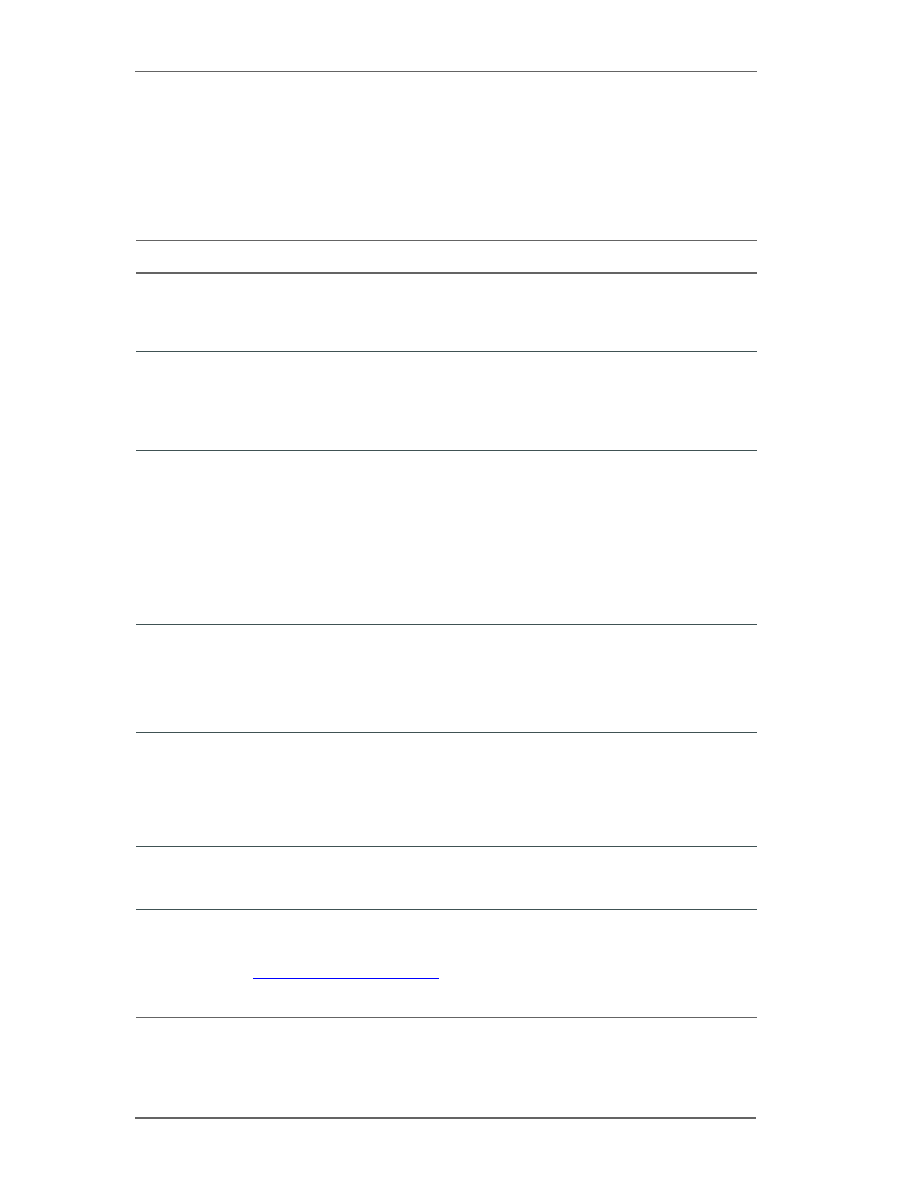
Open Issues
18
ArcSight Logger 5.3 SP1 Release Notes
Confidential
Open Issues
Logger 5.3 SP1 include
s the open issues listed in the following tables. Use the noted
workaround where one is available.
Analyze/Search
Issue
Description
LOG-11299
If you uncheck the Rerun query option when exporting search results of a search
performed on peer Loggers, the export operation might fail.
Workaround: The Rerun query option is checked by default. Do not uncheck it
when exporting results of a search performed on peer Loggers.
LOG-11294
When a user defined rex field name contains a space, an error message shows up
and the field summary is not displayed.
Understanding: The rex operator does not support spaces in user defined field
names.
Workaround: None at this time.
LOG-11225
When using the Auto Complete feature on the Search page, if the query has a
double quote followed by bracket (i.e. "[), then the query inserted by the Auto
Complete cannot be executed because of incorrectly escaped quotes and
backslashes.
Workaround: Remove the backslash followed by a double quote on both sides of
the string. For example, if the query inserted by the Auto Complete is
"\"[/opt/mnt/soft/logger_server.log.6] successfully.\"", then after removing them,
the query becomes "[/opt/mnt/soft/logger_server.log.6] successfully."
This workaround can be also used for the double quote followed by any special
character such as "\ "/ "[ "] ",
LOG-10130
The Fields command leaves the field name even though all the values from that
field are removed. Therefore, an empty column appears in the search results with
the <fieldname> as the title.
Workaround: Make sure you use the CEF operator to define the field before using
the FIELDS operator. Doing so ensures that the field and its associated values are
removed.
LOG-10126
When using the replace operator, if the "from" string is included in the
replacement string, the "from" string will be replaced twice. For example, the
following command, when run against the data "john smith" will result in
"johnnyny smith":
| replace "*john*" with "*johnny"
Workaround: None available at this time.
LOG-9420
When using the search term "transaction" on data that was received out of order,
the duration may appear to be negative.
Workaround: Include the term "sort _eventTime" before the transaction term.
LOG-8760
Currently, only one search operation per browser can be run on Logger at any
time.
Workaround: For Firefox, use the add-on called Multifox, available at
http://br.mozdev.org/multifox/
. For Internet Explorer, create multiple DNS entries
in the hosts file for the same IP address so that you can run different sessions at
the same time.
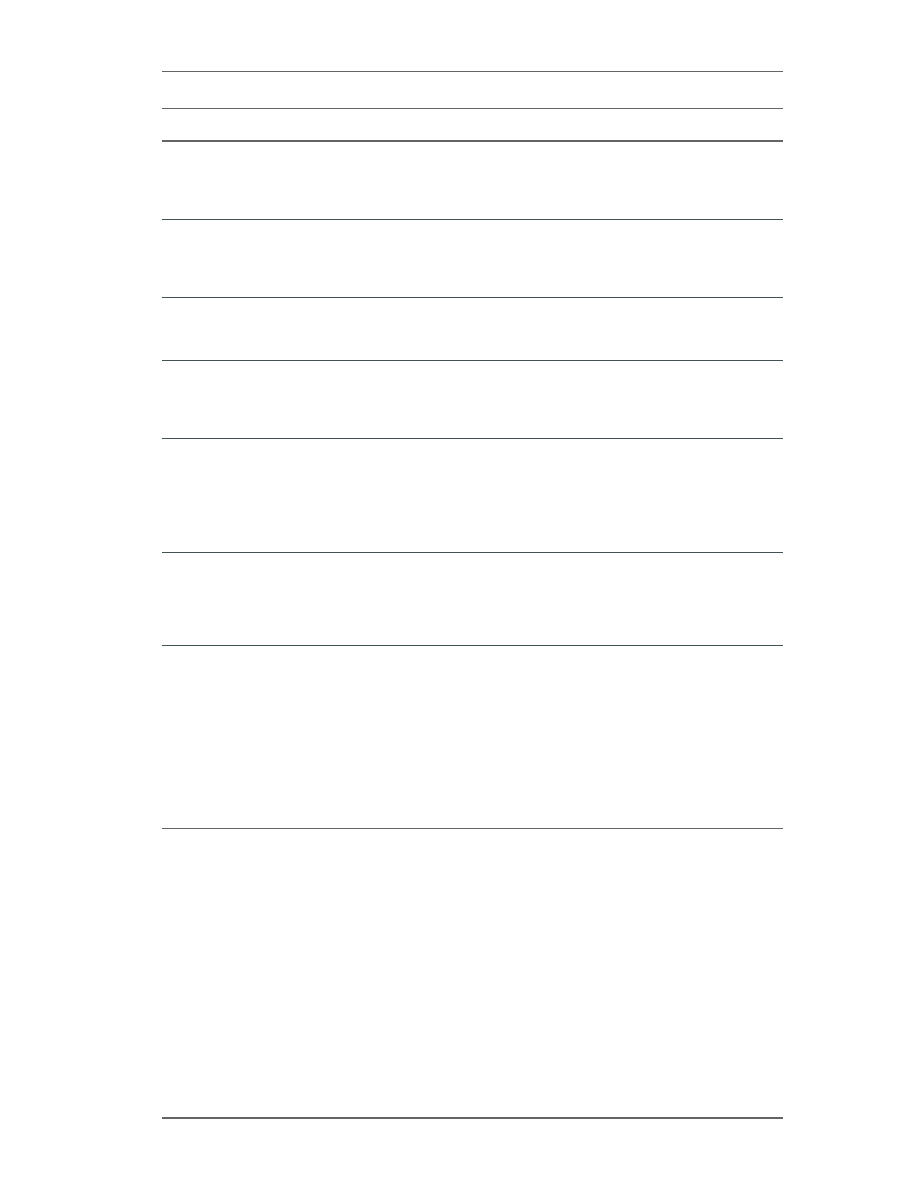
Open Issues
Confidential
ArcSight Logger 5.3 SP1 Release Notes
19
LOG-8751
When search results are exported, the "Fields" field may be empty.
Workaround: Although this situation does not occur consistently, if it does occur,
ensure that All Fields is selected in the "Fields" field set on the Search Results
page. Then, click Export Results.
LOG-8484
The stdev function in the chart operator does not work when operating on data
that has more than 10 digits. The result of this computation will display a blank
field.
Workaround: None at this time.
LOG-8076
The Regex Helper tool does not support native characters, such as Traditional
Chinese characters.
Workaround: None at this time.
LOG-8003
When a search operation is run using the Web Services API and the search results
contain binary data, the search operation generate the following exception:
"Unexpected EOF; was expecting a close tag for element <ns1:data>".
Workaround: None at this time.
LOG-7864
The time in several fields is not in human readable format when exported. These
fields include deviceReceiptTime, startTime, endTime, and agentReceiptTime.
Understanding: Logger records time field values in UNIX epoch format (long
values).
Workaround: Use an epoch formula in Excel to convert the time value from epoch
time.
LOG-7758
When the eval operator is used after the chart operator, the chart results do not
match the results in the table (i.e. No bar will be shown for the column added by
the eval).
Workaround: Since the eval used after the chart operator creates this issue, use
the eval before the chart operator if possible.
LOG-7651
On the Internet Explorer browser, data is truncated in the Advanced Search
calendar popup window. This issue affects users' ability to select a date using the
date picker (icon) when setting CCE rules in the Advanced Search feature. When a
user clicks the date picker, the calendar widget that comes up is not wide enough
to display the full calendar content, truncating columns with the latter days of the
week. This issue does not happen on Firefox. When a user navigates along the top
menu: Analyze > Search, the hyperlink labeled "Advanced Search" brings up the
CCE. Entering a rule based on a field that represents a date presents the date
picker in the Condition field.
Workaround: Use the Tab key to scan along the part of the calendar that is initially
hidden, then use Shift+Tab to scan back in the other direction.
Issue
Description
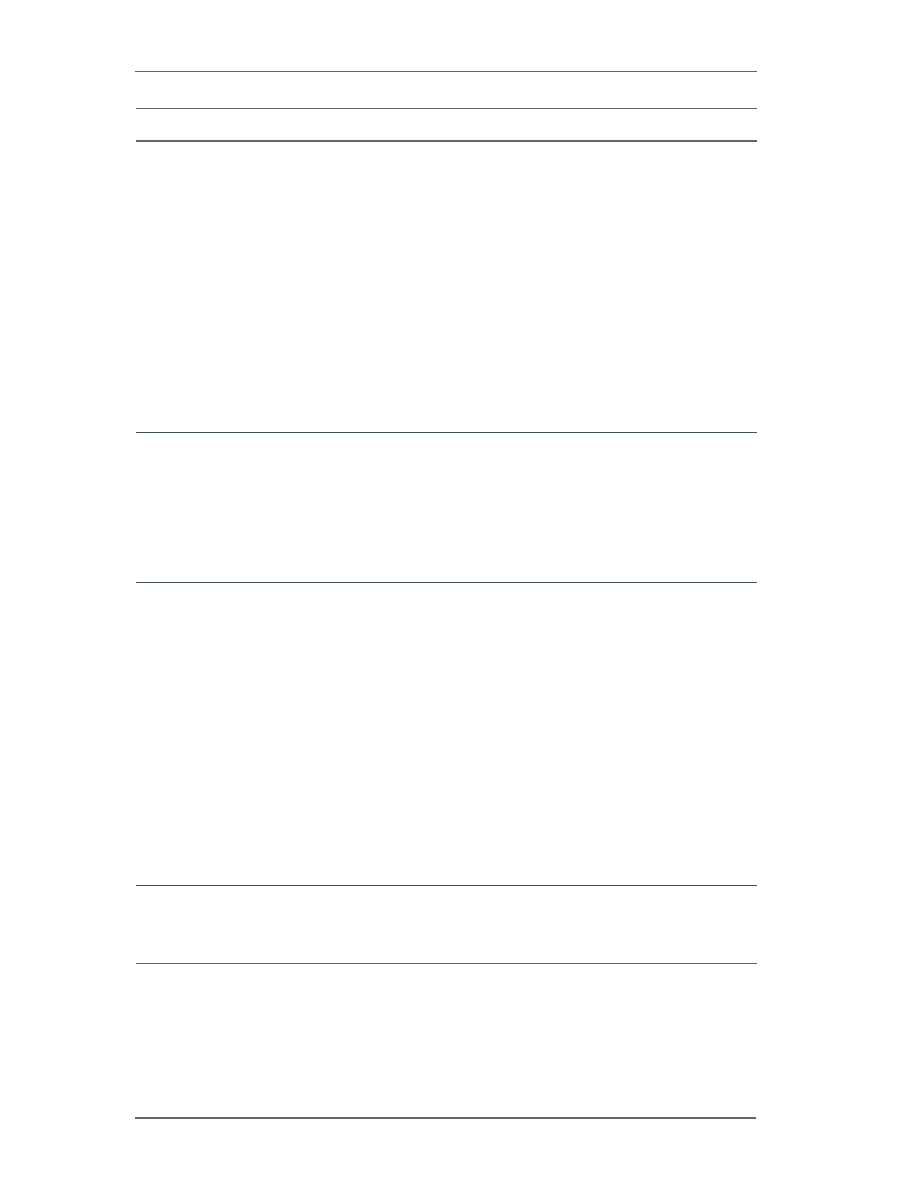
Open Issues
20
ArcSight Logger 5.3 SP1 Release Notes
Confidential
LOG-7099
When values for user fields such as sourceUserId, sourceUserName,
destinationUserId, and cs1 contain "\n" character, the search results are not
displayed correctly.
Understanding: The current software interprets a value that contains "\n" as a
newline character. For example, user name "nancy" in example domain,
"example\nancy", is interpreted as "example[newline]ancy".
Workaround: Disable the multi-line feature by adding the following properties to
/user/logger/logger.properties. The following examples use the default values.
- To on/off the multiline support
search.multiline.fields.supported=true
- To on/off the \\n and \\t support
search.double.backslash.newlines.supported=false
- To on/off the DOS/Windows path support for CEF and/or syslog
search.keep.windows.path.cef=true
search.keep.windows.path.syslog=true
LOG-7046
On a software Logger, the time displayed on the histogram might not match the
event time. This behavior is observed when the /etc/localtime file is not
symbolically linked to the correct timezone.
Workaround: Make sure that the /etc/localtime file is symbolically linked to the
correct timezone in the /usr/share/zoneinfo file as shown in the following
example. Then, restart the system on which software Logger is installed.
sudo ln -s /usr/share/zoneinfo/<timezone>
/etc/localtime
LOG-6965
When the time change due to Daylight Savings Time (DST) takes place, the
following issues are observed on Logger:
- The 1 a.m. to 2 a.m. time period is represented in DST as well as standard time
on the histogram.
- The histogram displays no events from 1 a.m. to 2 a.m. DST even though the
Logger received events during that time period.
- The events received during 1 a.m. to 2 a.m. DST are displayed under the 1 a.m.
to 2 a.m. standard time bucket, thus doubling the number of events in the
histogram bucket that follows an empty bucket.
- Because the 1 a.m. to 2 a.m. time period is represented in DST as well as
standard time on the histogram, the bucket labels might seem out of order. That
is, 1:59:00 a.m. in DST may be followed by 1:00:00 in standard time on the
histogram.
- If the end time for a search falls between 1 a.m. and 2 a.m., all of the stored
events might not be returned in the search results.
Workaround: To ensure that all events are returned, specify an end time of
2:00:01 or later.
LOG-6273
TTP#69023
When search results are exported, the time elapsed to export the events is not
displayed.
Workaround: For the search elapsed time, please refer to the elapsed time shown
in the stats on the search page.
Issue
Description
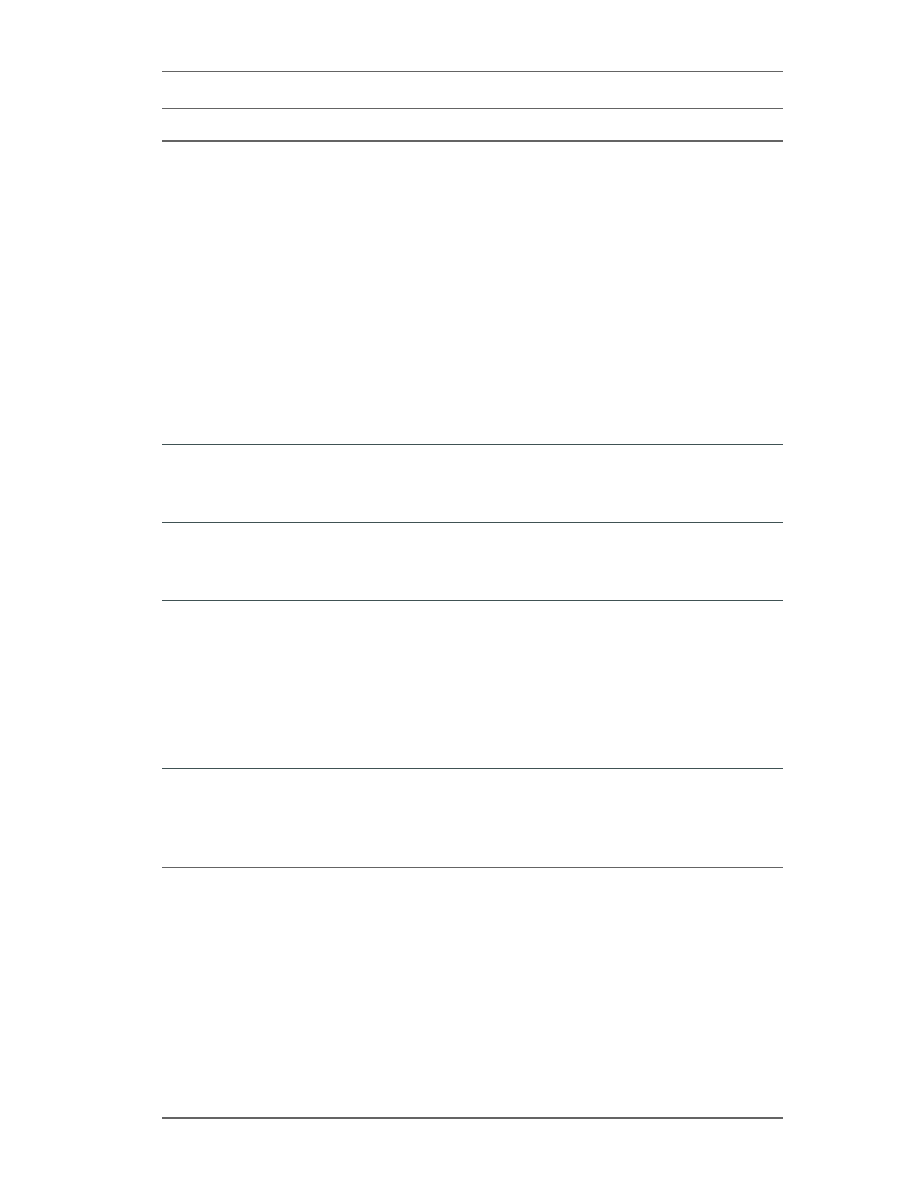
Open Issues
Confidential
ArcSight Logger 5.3 SP1 Release Notes
21
LOG-6199
TTP#68780
When the time change due to Daylight Savings Time (DST) takes place, the
following issues are observed on Logger:
- The 1 a.m. to 2 a.m. time period is represented in DST as well as standard time
on the histogram.
- The histogram displays no events from 1 a.m. to 2 a.m. DST even though the
Logger received events during that time period.
- The events received during 1 a.m. to 2 a.m. DST are displayed under the 1 a.m.
to 2 a.m. standard time bucket, thus doubling the number of events in the
histogram bucket that follows an empty bucket.
- Because the 1 a.m. to 2 a.m. time period is represented in DST as well as
standard time on the histogram, the bucket labels might seem out of order. That
is, 1:59:00 a.m. in DST may be followed by 1:00:00 in standard time on the
histogram.
- If the end time for a search falls between 1 a.m. and 2 a.m., all of the stored
events might not be returned in the search results.
Workaround: To ensure that all events are returned, specify an end time of
2:00:01 or later.
LOG-5958
TTP#67643
When a field is removed from the Selected Fields list in the Customize FieldSet
Editor, the field might not be displayed in the available fields list.
Workaround: This only happens if you use the <- arrow to remove the field. If you
double click on it, it will go back to the correct list.
LOG-5181
TTP#63055
Search results are not highlighted for values that match the IN operator in a
query.
Workaround: None at this time. Highlighting works if there's only 1 item in the
square brackets. As soon as there's more than 1, no highlighting occurs.
LOG-4888
TTP#61139
When the Color Block View in the Search Builder tool (accessed using the
Advanced Search link on the main Search page) is used to build a query with only
one condition, the following warning is displayed: "Failed to construct a legal
query, please check your query elements and try again!" Additionally, once this
warning is displayed, you cannot switch to Tree View to build a single condition
query.
Workaround: Right-click and delete the starting "AND" condition that Logger
enters. Then, enter the condition into the grid. Alternatively, you can also right-
click on the "undefined" node that remains after you delete "AND", then select the
option to add a new condition.
LOG-4775
TTP#60716
The user interface for the Advanced Search link (on the Search page) to create a
query is not intuitive about how to enter a keyword (fulltext) term.
Understanding: To specify a keyword (full-text search), use the fullText field under
the Name column. This field is displayed at the bottom of the pane.
Workaround: If you do not see the full-text search field, scroll down.
Issue
Description
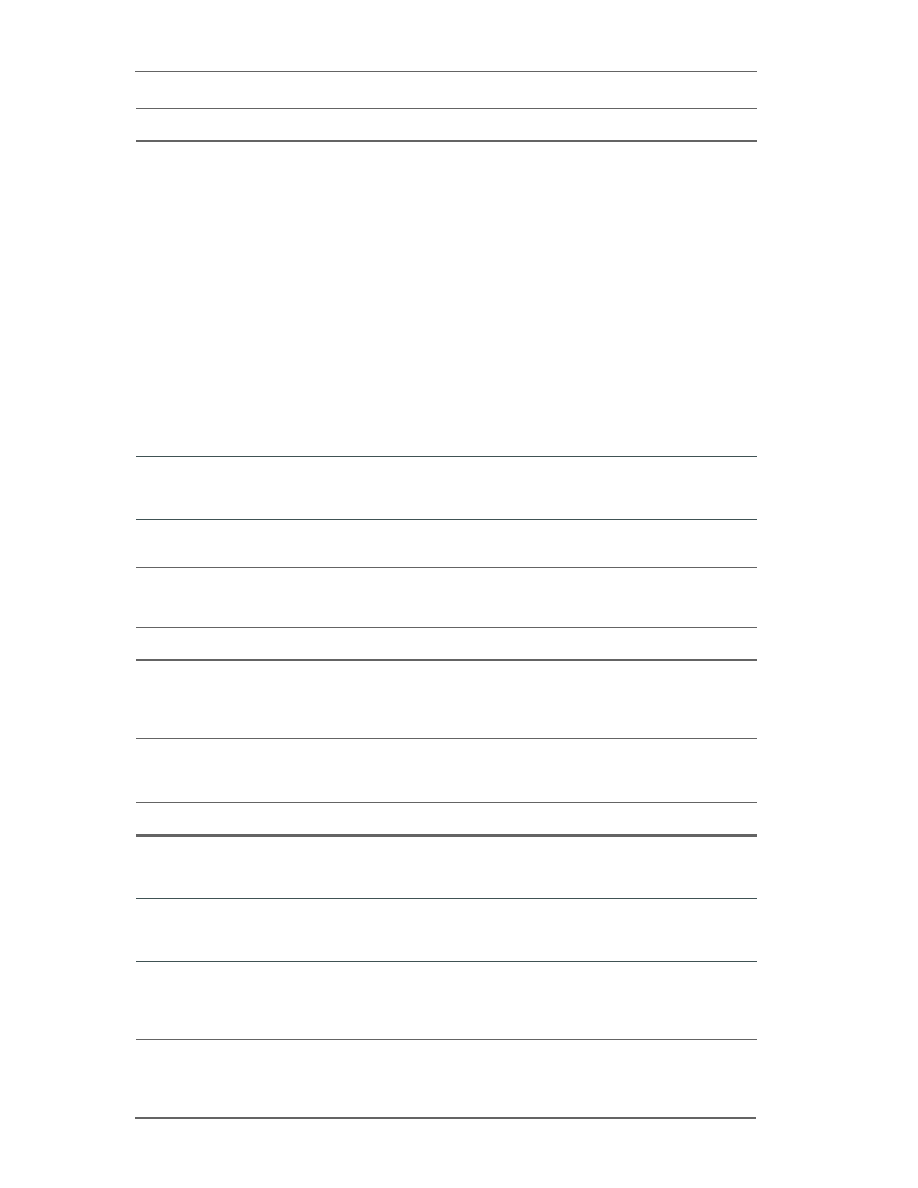
Open Issues
22
ArcSight Logger 5.3 SP1 Release Notes
Confidential
ArcSight Console
Configuration
LOG-4329
TTP#59612
The full-text (keyword) search cannot find events that contain an IP or a MAC
address that is prefixed with an equal to (=) character in the actual event. For
example, these full-text queries will not locate the following event.
Query 1: "ff:ff:ff:ff:ff:ff:00:02:2d:0c:6f:d4:08:00"
Query 2: "192.168.10.153"
Query 3: "192.168.10.255"
<166>Sep 9 14:48:22 beach kernel: Killed bad
incoming packet: IN=eth1 OUT=
MAC=ff:ff:ff:ff:ff:ff:00:02:2d:0c:6f:d4:08:00
SRC=192.168.10.153 DST=192.168.10.255 LEN=229
Workaround: This problem only occurs for a very small number of devices, which
use this particular format. The workaround is to search for the term/word that
precedes the equal to (=) character in the event followed by the IP address or
MAC address For example: search for "SRC=192.168.10.153" when looking for
192.168.10.153 and "DST=192.168.10.255" when looking for 192.168.10.255.
Alternatively, you could run these data through a SmartConnector to convert to
CEF format. Then run either a full text or field based search.
LOG-2325
TTP#48498
The hits count on the Alerts page (Analyze > Alerts) is not accurate.
Workaround: None at this time. Currently, there is no way to know the correct hits
count on the Alert page.
LOG-1384
TTP#42662
The Save to Logger operation overwrites an existing file of the same name.
Workaround: Use unique file names when using the Save to Logger operation.
Issue
Description
LOG-9025
When running Logger from an ESM console, a Logger quick search using One-
Time Password (OTP) in the embedded browser fails after a Logger session has
been inactive for 'Logger Session Inactivity Timeout', (default is 15 minutes.)
Workaround: Use an external browser to see results.
Issue
Description
LOG-11263
When new custom fields are added in the maintenance mode, no maintenance
results for them will be added.
Workaround: There is no workaround for this issue.
LOG-11261
When new custom fields are added in the maintenance mode, no audit event will
be recorded.
Workaround: There is no workaround for this issue.
LOG-11176
When you enable a receiver, Logger does not validate the RFS mount it
referenced.
Workaround: Make sure the RFS mount is valid by clicking edit button for this
receiver. Alternatively, check the Admin page.
Issue
Description
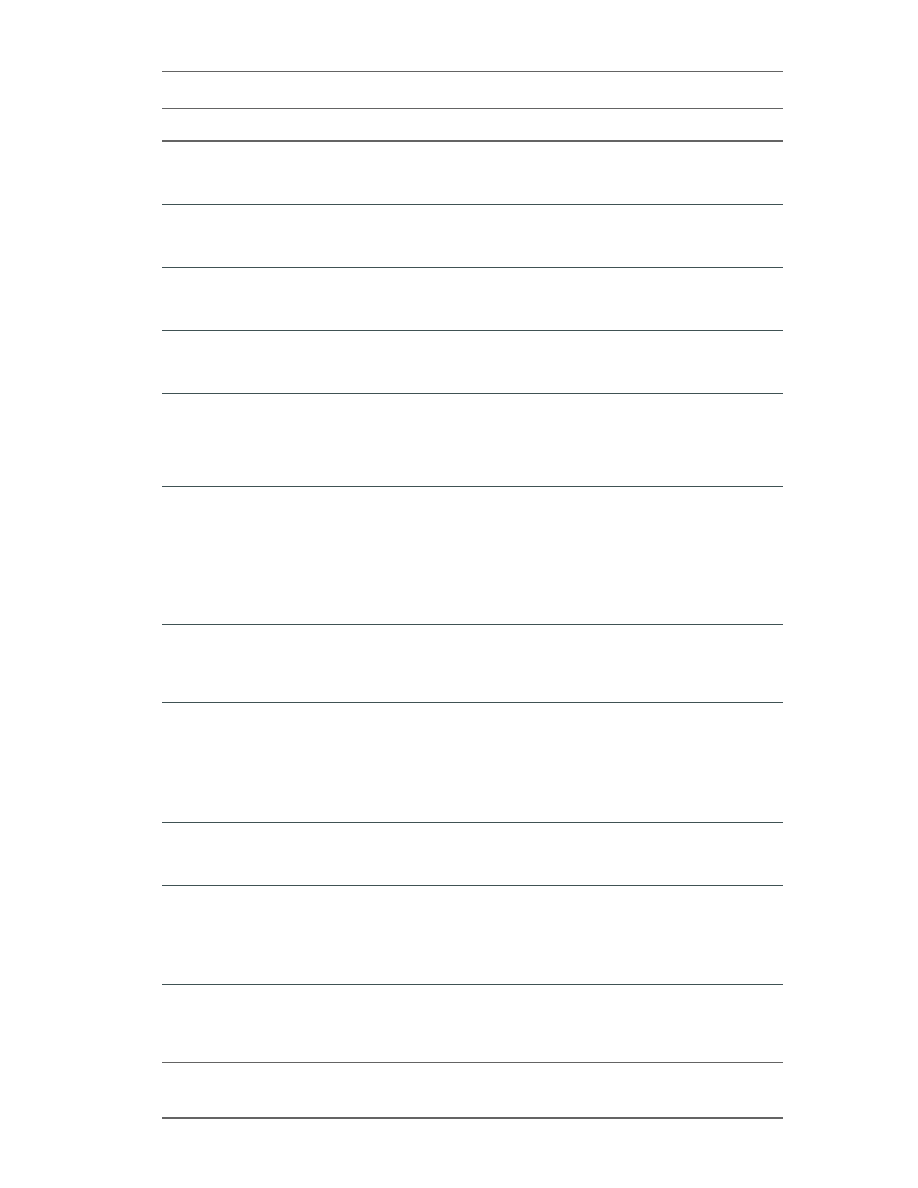
Open Issues
Confidential
ArcSight Logger 5.3 SP1 Release Notes
23
LOG-10605
The Source Types tab (Configuration > Event Input > Source Types) is not visible
for non-admin users.
Workaround: Add 'Read Only Default Admin Group' privileges to the user.
LOG-10581
When a parser associated with a Source Type and Folder Follower Receiver is
deleted, no warning message is displayed indicating the dependency.
Workaround: None at this time.
LOG-10353
High incoming event rates can have an effect on the indexing rate of the Logger.
Workaround: If you notice that indexing is falling behind, decrease the incoming
event rates.
LOG-10058
Sending events targeted to an IPv6 address on Logger is not supported. The
system state is unknown once it happens.
Workaround: Restart the "receiver" process.
LOG-10056
You may get a duplicate device name if a receiver was removed and a new one
was created with the same name as old one. When you search on this device,
Logger uses the old device and you will not be able to search on the new device.
Workaround: To avoid this problem, do not create receivers with same names as
any deleted receivers.
LOG-9658
If you have already increased your storage volume to the maximum limit allowed
by your license, and you attempt to increase the volume further, the error
message displayed is incorrect. Instead of notifying you that you have reached
the limit of your license the message says: "Sufficient free space is not available
to increase the storage volume size. To restore normal Logger operation, click
Restart".
Workaround: Click Restart. No further action is required. However, if you need to
increase the storage limit, please contact HP.
LOG-9498
Logger only parses syslog headers that are in the format specified by RFC3164
(traditional syslog headers). Newer syslog header formats specified by RFC3339
(syslog-ng headers) are not supported.
Workaround: None at this time.
LOG-9305
Connectors send values of date/time-type fields in the following format:
07/09/0169 09:57:35.000 PST
Understanding: This is a format that Logger does not understand. It expects time
field values to be in epoch format (long values).
Workaround: Convert the time value into epoch time for Logger to be able to
process them correctly.
LOG-8801
Sometimes after changing the Event Archive mount locations, manually created
archives may show an "Invalid Mount" message.
Workaround: Refresh the page to clear this message.
LOG-8790
When the community string contains non-ASCII characters, the SNMP trap sent
out has "??" in the community field.
Understanding: This is a UI issue and does not affect SNMP authentication on
Logger.
Workaround: Avoid using non-ASCII characters in the community string.
LOG-8194
After restoring logger from backup configuration, the CIFS share failed to mount
because the user name and password fields were empty.
Workaround: Edit the setting of the CIFS share and re-enter the username and
password.
Issue
Description
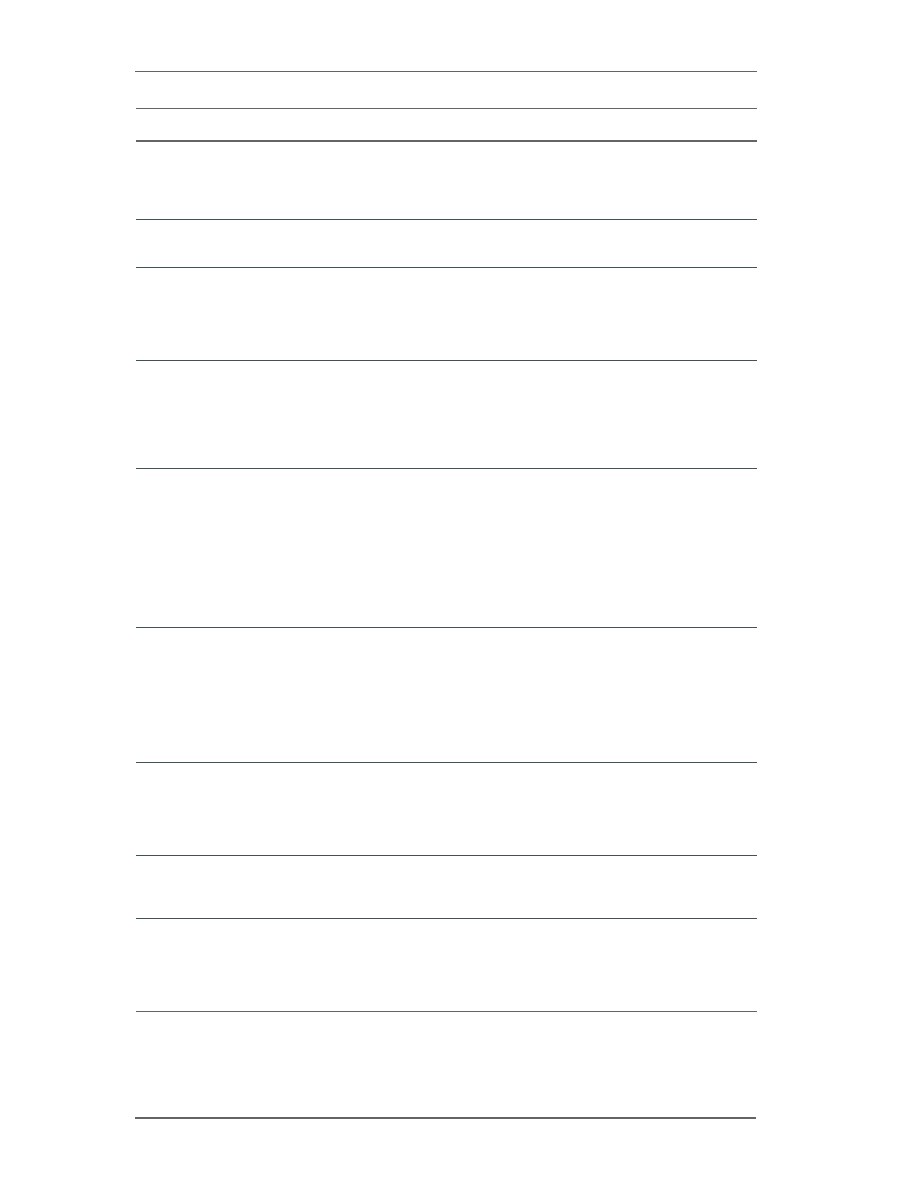
Open Issues
24
ArcSight Logger 5.3 SP1 Release Notes
Confidential
LOG-7445
If the Archive Settings are changed from one mount point to another, the archives
created after the mount point was changed may not display. In that case, the
following error message is displayed: "Could not find an archive."
Workaround: Use Ctrl-F5 to perform a hard refresh of your browser window.
LOG-6786
Events may be missed when a receiver on Logger is disabled.
Workaround: None at this time.
LOG-6209
TTP#68824
If the Finished Tasks page (Configuration > Scheduled Tasks > Finished Tasks)
contains a very large number of entries, the page sometimes takes a while to load
or stops loading.
Workaround: If the pages stops loading, refresh the browser window to continue
loading.
LOG-5024
TTP#61517
If the system that Logger backs up its configuration to is reinstalled or its SSL key
is changed, the configuration backup fails because the SSL key cannot be
refreshed from the Logger UI.
Workaround: Log in to the Command Line Interface and delete the entry in the
/home/arcsight/.ssh/known_hosts file. Then refresh the config backup
configuration.
LOG-4986
TTP#61369
If there is an improper tear-down of the peering relationship, Loggers in the
relationship might not detect it. Consequently, when you try to reestablish the
relationship, it might not succeed.
Examples of improper tear-down: One of the Loggers is replaced with a new
appliance or the peering relationship is deleted on one Logger while the other is
unavailable (power down).
Workaround: If there is an improper tear-down of a peering relationship and you
need to reestablish it, delete the existing peer information from the peer Loggers
before re-initiating the relationship.
LOG-4885
TTP#61134
After a certificate is deleted from these pages, the deleted certificate is still
displayed in the list, leading to an impression that the certificate is still loaded on
the system:
Configuration > Event Input/Output > Certificates
Configuration > Alerts > Certificates
Workaround: Refresh the page to update the list. The deleted certificate is no
longer displayed in the list.
LOG-4595
TTP#60152
Even if pre-allocation of storage fails before the minimum requirement has been
met, Logger allows you to skip preallocation and proceed to storage configuration.
Workaround: If pre-allocation fails, try to resume it. Skipping pre-allocation
before it has successfully completed may result in sub-optimal performance on
Logger.
LOG-3944
TTP#57778
A configuration backup is not successful if the Remote Directory name contains a
space.
Workaround: Ensure that the Remote Directory name does not contain a space.
LOG-3156
TTP#52201
If content is imported on a Logger that does not have the same configuration
setup (devices, device groups, storage groups) as the exporting Logger, content
that relies on that configuration cannot be used.
Workaround: None at this time. The feature assumes that importing Logger has
the same configuration setup as the exporting Logger.
Issue
Description
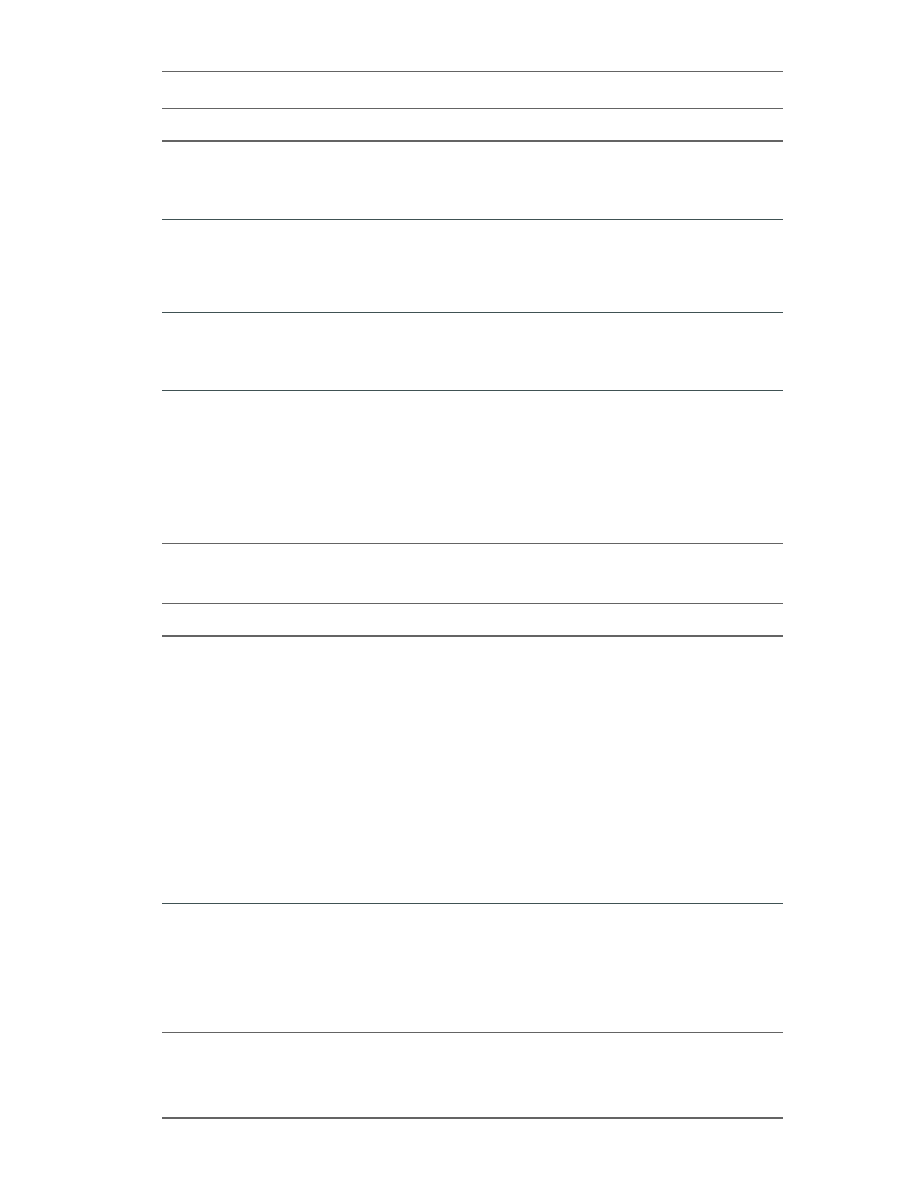
Open Issues
Confidential
ArcSight Logger 5.3 SP1 Release Notes
25
Connector Appliance
LOG-2941
TTP#51630
The type associated with imported filters cannot be changed from shared to saved
search.
Workaround: Imported filter types cannot be changed. However, you can copy the
filter definition and create a new filter out of it.
LOG-2387
TTP#48816
The EPS Out gauge reports a non-zero value even when no Forwarders are
enabled.
Understanding: This gauge reports traffic from real-time alerts as well as from
Forwarders. Therefore, if you have Alerts configured on your Logger, EPS Out can
be greater than zero.
LOG-2244
TTP#47758
A forwarder configured with a filter might not forward events that match the
specified end time.
Workaround: Extend the end time by 1 second to ensure that all events are
forwarded appropriately.
LOG-370
TTP#36373
The Configuration Backup (Configuration > Configuration Backup >
Name_of_Backup) and File Transfer Receivers (Configuration > Event
Input/Output > Receivers) fail silently. The most likely cause is a problem with
configuration parameters such as Remote Directory, User, or Password. If an error
occurs, the command appears to succeed but it does not.
Workaround: The error is written to the log in this case, so use Retrieve Logs page
(Configuration > Retrieve Logs) if you suspect a problem with the backup. When
Configuration Backup is scheduled, error status is shown in the Finished Tasks
status field.
Issue
Description
LOG-11732
After backup/restore on L3200 and L3400 appliances, the conapp connector
shows as empty.
Workaround: Restart the connector. You can do this from the Manage Connectors
tab or from the System Admin Process Status page.
To restart the connector from the Manage Connectors tab:
1. On the Manage Connectors tab, click on the container in the left side tree.
2. Click the "Send Container Command" icon
3. Select "Restart" command from the list of commands
When the container restarts, you should see the connector up and running.
To restart the connector from the process status pane:
1. Open the System Admin > Process Status.
2. Click connector_1 and restart it.
You should now see the connector up and running.
LOG-10029
On Logger appliances that have integrated Connector Appliances, users cannot
access the Connector Appliance module after upgrading to Logger 5.2.
Understanding: A new "Connector Appliance Rights Group" was introduced in this
release. A user who needs to access the Connector Appliance module must be
assigned to this group.
Workaround: Assign users who need to access the Connector Appliance module to
"Connector Appliance Rights Group".
Issue
Description
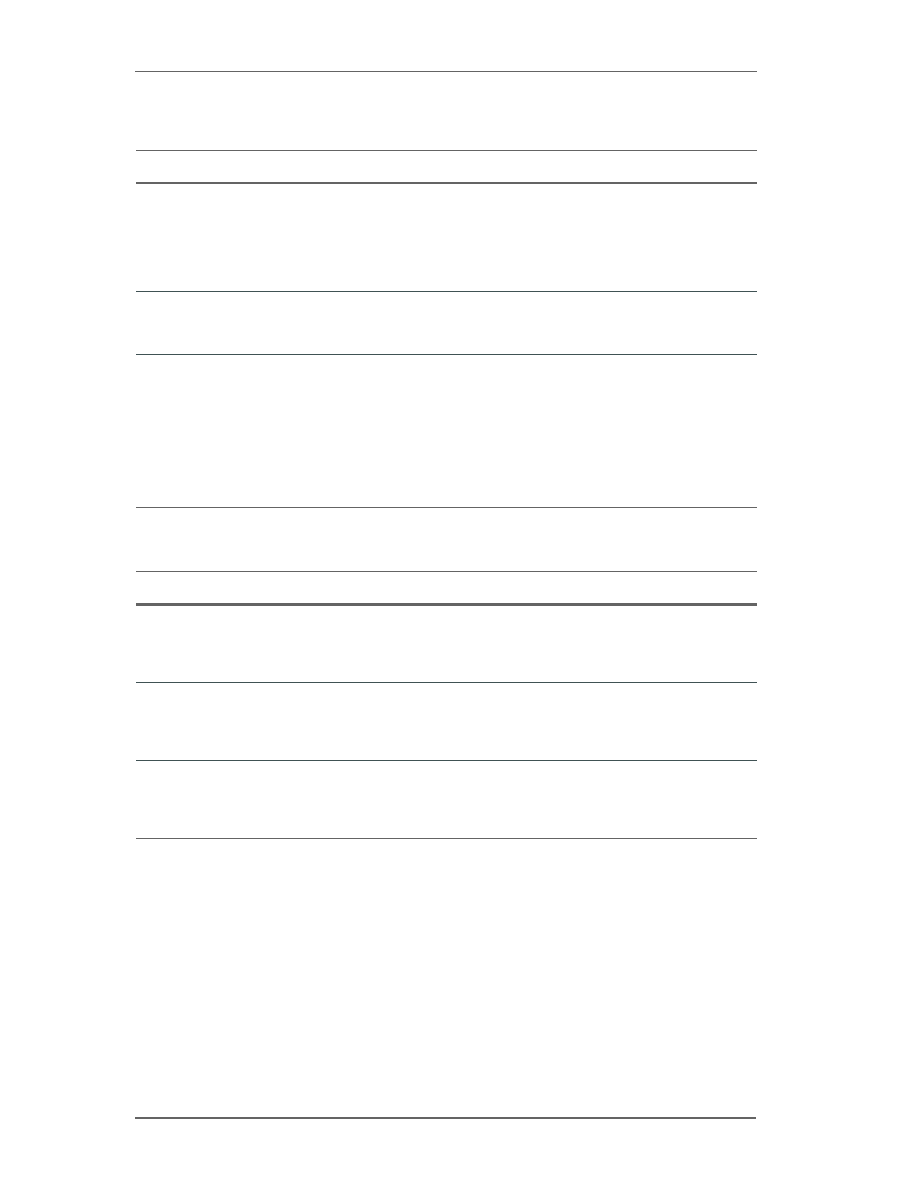
Open Issues
26
ArcSight Logger 5.3 SP1 Release Notes
Confidential
Dashboards
General
Issue
Description
LOG-11730
When there are two or more same name dashboards, after you select one of them
from the dashboard dropdown, there is no way to show the other dashboards with
the same name from the dropdown. This is because when selecting one of same
name dashboards, the dropdown internally thinks the first entry of those
dashboards is selected always.
Workaround: Rename the same name dashboards to different names.
LOG-11223
If the index is slightly behind, drilling down on the receiver may return no results.
Workaround: Change the end time of the query to be slightly earlier (usually only
a couple minutes) to obtain the results.
LOG-9332
When the monitor graph panel is not wide enough to show the entire graph in the
monitor or custom dashboards, the graph will be cut off and no scroll bar is shown
in the panel, in the Firefox browser. For the Internet Explorer 9 browser, the panel
is blank.
Workaround: For the custom dashboards, make the browser window wider or
change the layout of the panels so that each graph panel will have enough width
to show the graph (i.e.: If the row including a monitor graph panel has 3 panels,
move at least one of the other panels to the other row). For the monitor
dashboard, make the browser window wider.
Issue
Description
LOG-11659
In software Loggers, the installation of multiple Solution Packages may fail if the
SOX v4.0 solution package is installed in the wrong order by the root user.
Workaround: If you are installing the SOX v4.0 solution package as the root user,
install it last.
LOG-11473
Initial appliance configuration, such as uploading the license, setting the locale,
date/time and configuring SAN, could fail if some requirements were not met.
Workaround: If needed, configure the Logger's date/time before uploading the
license.
LOG-2433
TTP#49017
If you click on another tab or page before a UI page is fully loaded, the UI
attempts to load the latter page, but eventually displays the former page.
Workaround: Wait for the current page to finish loading before clicking another
one.
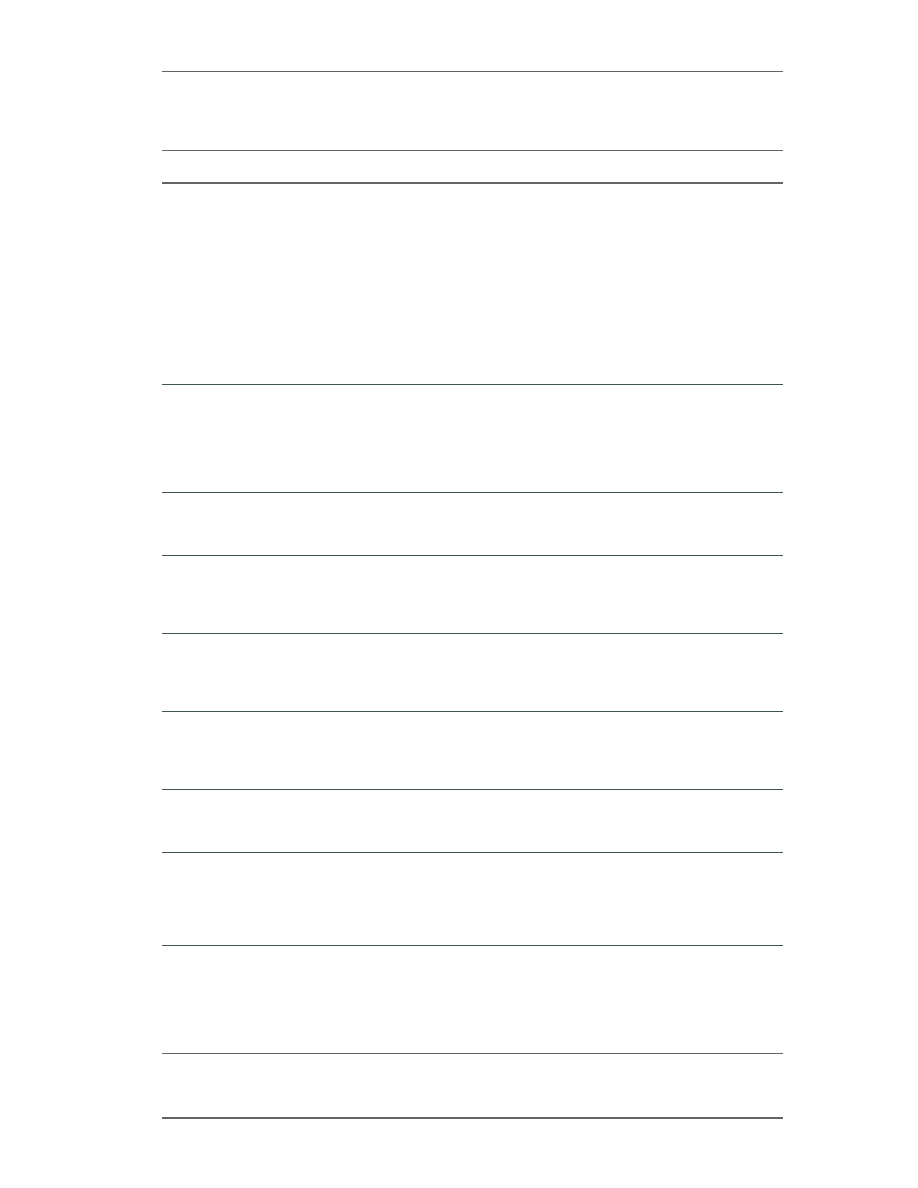
Open Issues
Confidential
ArcSight Logger 5.3 SP1 Release Notes
27
Reports
Issue
Description
LOG-11279
Restoring configuration backup does not preserve the report templates original
file ownership and causes report execution without proper templates.
Workaround: Follow these steps to fix the permissions.
1. SSH to Logger. (Appliance users should contact customer support for help with
this.)
2. Navigate to the following directory,
<$ARCSIGHT_HOME>/logger/Intellicus/reportengine/templates/adhoc, where
<$ARCSIGHT_HOME> is the directory in which Logger is installed.
3. Change the owner of the report templates [files with extension .irl and .sty]
files from "root" to the same non-root user that was used during Logger
installation.
LOG-11137
If a user has privileges to View a Published Report Only, then the report will not be
visible in the Report Explorer.
Workaround: You can find and view published reports from the Category Explorer
instead. To find a published report, open the Category Explorer and navigate to
the Saved Reports folder under the report's Category. (The terms "saved report"
and "published report" are used interchangeably.)
LOG-11071
If the underlying Query of a Report changes, then viewing published reports will
result in an error.
Workaround: None at this time.
LOG-10098
Null values in reports will show up as '-' and if it is a drilldown column, then the
drilldown will usually open a report with misleading results. Since '-' does not
match.
Workaround: None at this time.
LOG-9860
When you click "Copy Report" or "Copy Report as Link" icon, the UI does not give
you any feedback that it is copied.
Workaround: None. Clicking Copy or Copy as Link will not give you a visual
indication that anything has been copied, but you will be able to Paste, as needed.
LOG-9798
When the Logger Compliance Insight Package (CIP) reports such as Logger ITGov
4.0 for ISO 27002 are exported in PDF format, the saved PDF shows that Chart
component with the following error: "Error: No plotters/series have been defined"
Workaround: None available at this time.
LOG-9620
If a distributed report fails to run in the background against fields that do not exist
on the peer Logger, the error message does not clearly indicate the reason.
Workaround: None at this time.
LOG-9584
After upgrading to Logger 5.2, you may see browser caching issues Reports
pages. There may be errors in red in the dashboard viewer, you may not be able
create widgets, and the explorers may not work.
Workaround: Restart your browser. If that does not work, manually clear the
browser cache and delete temporary files.
LOG-9216
Even when report categories are marked Hidden, they might be visible in
Explorers and other report-related locations.
Understanding: This is by design. The hidden categories are visible to admin users
and users with appropriate access rights only. They remain hidden in the Report
List page. In case of query explorer, they are displayed because this is where
queries must be listed in order to be edited.
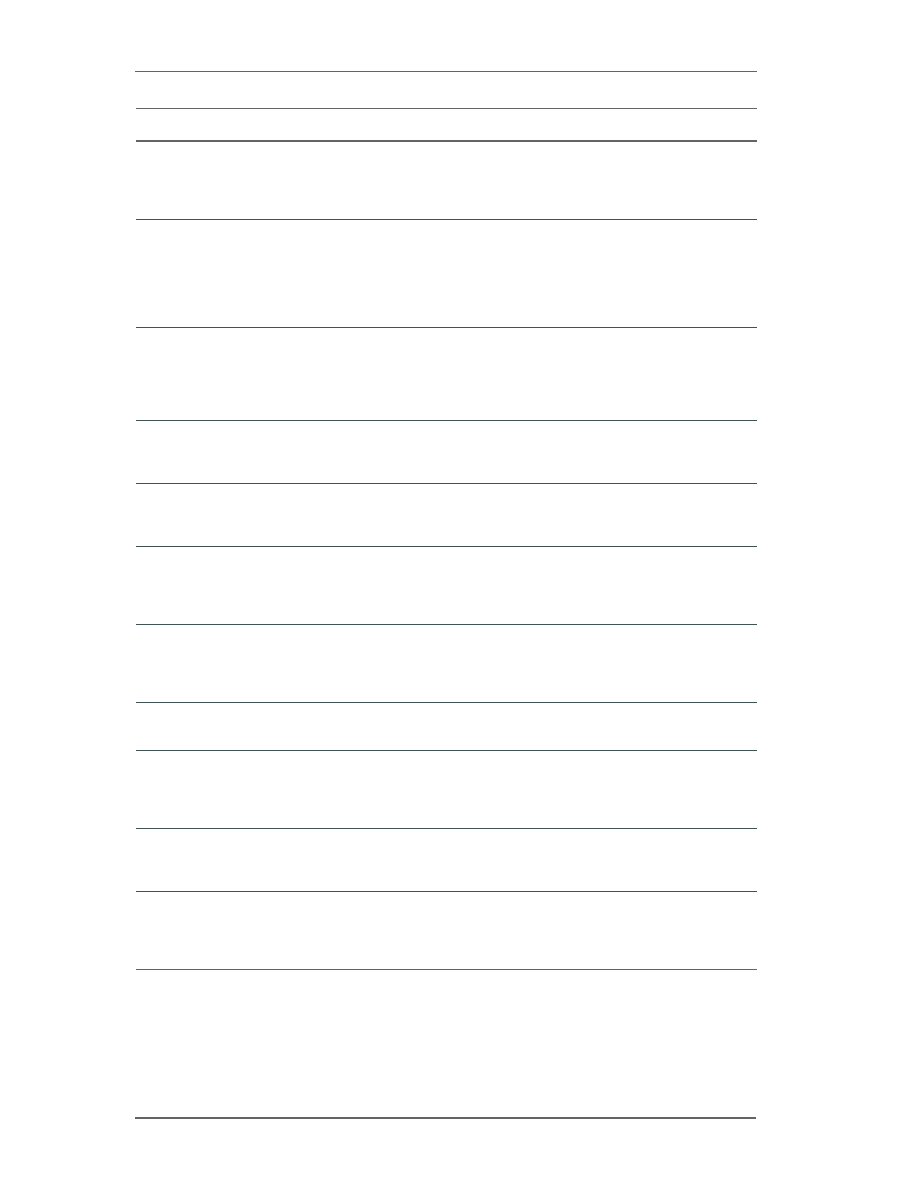
Open Issues
28
ArcSight Logger 5.3 SP1 Release Notes
Confidential
LOG-8780
Reports generated using the Web Services API do not contain report titles.
Workaround: When generating reports through the Web Services API, ensure that
you have entered the Report Title in the Report Editor (otherwise you will only see
the Report ID) in the generated report.
LOG-7165
The privileges for pre-built reports on Logger are missing from the Add Group
page if the Logger is a fresh install and you have not yet loaded the Reports page
after installing this Logger.
Workaround: Go to the Reports page. (This triggers the population of group
privileges in the Add Group.) Go back to Add Group. The privileges for pre-built
reports are displayed now.
LOG-6652
In the Firefox browser, the Report Template editor (Reports > Design - Template
Styles > Select a template > Edit Layout) is not usable because the pull-out
menus cannot be resized, the drop-down menus do not display the full list of
options, and some windows open behind the editor.
Workaround: Use the Internet Explorer browser.
LOG-3244
TTP#52452
In the Firefox browser, the vertical scroll bar is missing from the PCI 2.1 Executive
Report.
Workaround: Use the Internet Explorer browser instead.
LOG-3187
TTP#52330
The time taken to run a scheduled report is not reported correctly in the Logger
user interface.
Workaround: None at this time.
LOG-2355
TTP#48618
The time range and constraints information is not applied when accessing
information from reports through the drill-down links of a scheduled published
report.
Workaround: None at this time.
LOG-2350
TTP#48613
The default report generated by clicking the hand icon is missing the report name
and date.
Workaround: Add the Report title to the Report Header section to render the title
on the first page of the Report.
LOG-2012
TTP#45548
Adding a scheduled report can reset the scan limit field of other reports.
Workaround: Check that the scan limit is set as desired before running any report.
LOG-1956
TTP#45163
The time range and constraints information is not applied when accessing
information from reports through the drill-down links of a scheduled published
report.
Workaround: None at this time.
LOG-1936
TTP#45091
Users who are granted only edit and save report styles privileges do not see the
Template Styles link on the Reports tab.
Workaround: Grant users that need to access Template Styles admin privileges.
LOG-1703
TTP#44508
When a report query of an existing scheduled report is edited to add a mandatory
filter, the report does not return any output when it runs and an error is
generated.
Workaround: None at this time.
Issue
Description
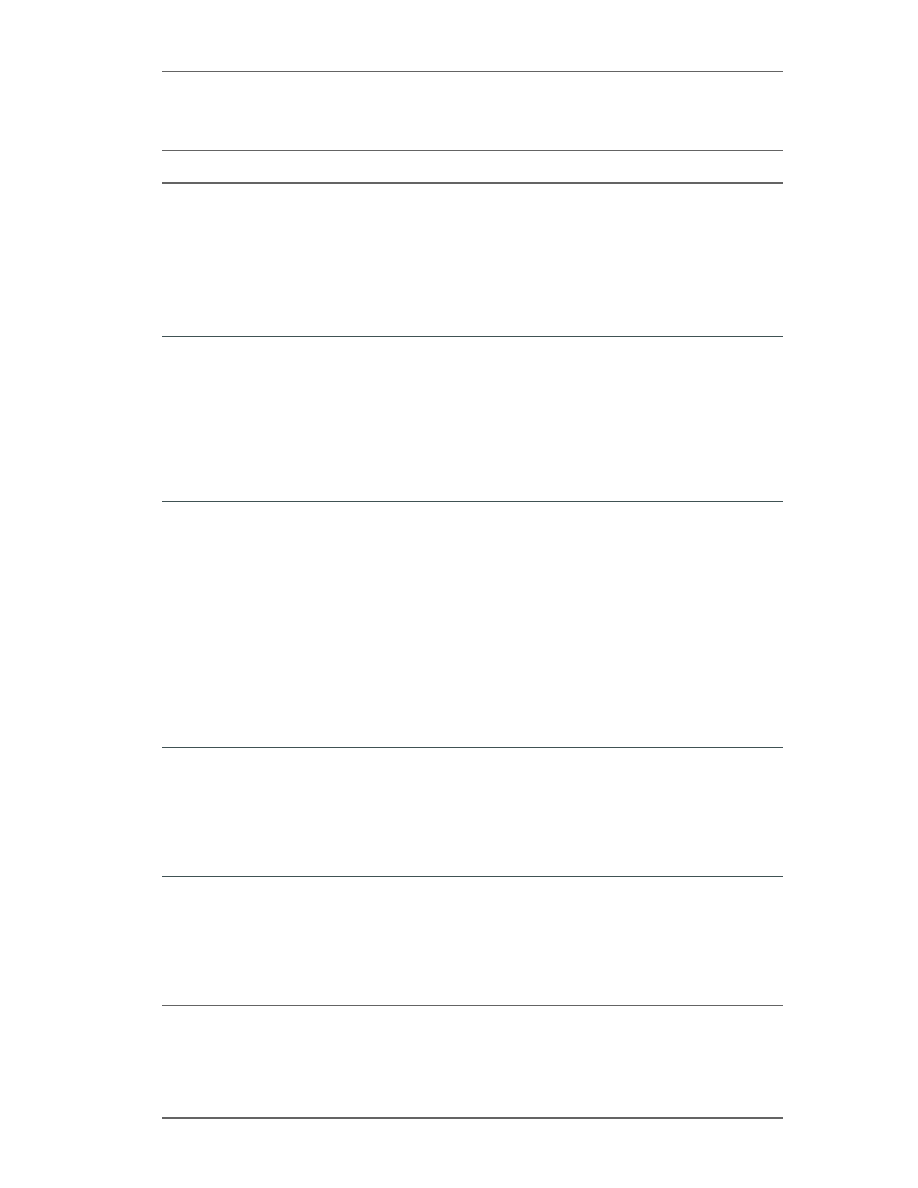
Open Issues
Confidential
ArcSight Logger 5.3 SP1 Release Notes
29
Summary
Issue
Description
LOG-11698
On Logger's Summary page and custom Logger dashboards, the user's session
will not time out. This is because any panel that updates the contents
automatically extends the user's session. However, since the Search Results
panels do not refresh automatically after completing the search, if a custom
dashboard has only the Search Results panels, then the user's session will be able
to time out after completing all the searches in the dashboard.
Workaround: Since the Summary and Dashboards pages auto-update the
contents automatically, to take advantage of the auto-timeout feature, the user
needs to move to a page, such as the Search page, that does not auto-refresh.
LOG-10084
The Count value displayed on the Summary page may be slightly different from
the Hit value on the Search page for the same field.
Understanding: The difference occurs due to multiple reasons such as the delay
between when the Count was displayed on the Summary page and when the
search query was run on the Search page. Additionally, indexing may lag behind
when there are large number of incoming events, thus causing a discrepancy
between the Count on the Summary page and Hit value on the Search page.
Workaround: None at this time.
LOG-9955
On the Summary page or in any of the Summary panels included in a custom
dashboard, if the number of events in the Count column is very large (in the
range of 1 million or higher) and you drill down to view those events, your system
may experience performance issues.
Workaround: If you need to drill down to view a large set of events (in the range
of 1 million or higher), HP highly recommends that you follow these steps to
prevent the performance impact very large search results sets can have your
system:
1. Cancel the search that automatically starts once you click on a resource
(receiver, device, agent severity, or agent type).
2. Change the Start and End time values for the search query such that they span
a smaller time range. By default, these values are set to the last time your Logger
was rebooted/restarted and the current time, respectively.
3. Run the search with the new Start and End time values.
LOG-9829
When you drill-down from the Summary page, the time range that the search
query runs with is not exactly the same as the one shown on the page from where
you drill down.
Understanding: The granularity of time used for the Summary page is different
from the Search page; therefore, the numbers are different.
Workaround: None at this time. Currently, there is no way to specify the search
time range in milliseconds.
LOG-9772
The number of events indexed as shown on the Summary page may not match
the number of events found when you run a search with the same time range as
shown on the Summary page.
Understanding: The granularity of time used for the Summary page is different
from the Search page. Therefore, the numbers are different.
Workaround: None at this time. Currently, there is no way to specify the search
time range in milliseconds.
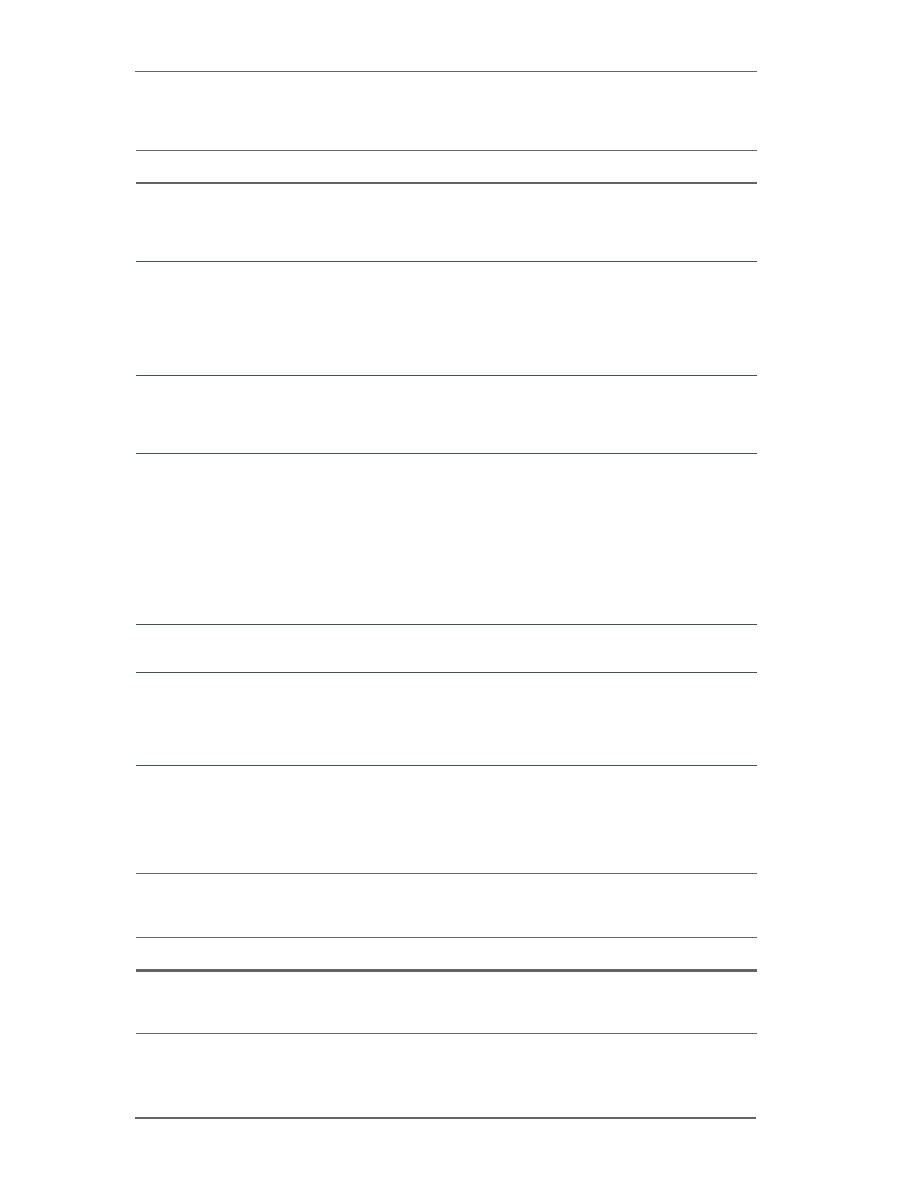
Open Issues
30
ArcSight Logger 5.3 SP1 Release Notes
Confidential
System Admin
Upgrade
Issue
Description
LOG-11712
If the Certificate Alias has spaces in it (i.e. test certificate), the certificate will not
be removed from the list even after deleting the certificate.
Workaround: Instead of spaces, use underscores in the Certificate Alias so that
the certificate can be removed properly.
LOG-11700
Users may be unable to log in after they have been removed from a group.
Understanding: Removing all group assignments from a user effectively disables
that user account. User accounts not assigned to any group will be unable to log
in.
Workaround: To avoid disabling a user account when removing the user from a
group, check that the user is assigned to the correct groups.
LOG-11205
Some System Administration pages do not render correctly when using Microsoft
Internet Explorer-9.
Workaround: To use this version of the browser, ensure that Compatibility Mode is
set On. This can be found under Tools > F12 Developer Tools > Browser Mode.
LOG-11066
If the system time zone is set to /US/Pacific-New, then the software Logger will
have the following issues:
1. On the Search page, the Events grid in the search results will be empty for any
search,
2. The timestamps with timezone will be shown using GMT,
3. In the Global Summary on the Summary page, the Indexing is reported one
hour behind the current time stamp.
Workaround: Change the system time zone to something to more specific, such
as /America/Los_Angeles.
LOG-9288
The System Admin - FIPS 140-2 page can take several seconds to load.
Workaround: None at this time.
LOG-7664
If a single-path SAN logger appliance is rebooted and the previously attached LUN
is not available, the Logger will fail to start. In case of a multipath SAN Logger
appliance, the Logger fails to start only if the path that was in-use when the
Logger was rebooted is unavailable.
Workaround: None at this time.
LOG-1050
TTP#40872
Under certain circumstances, users with restricted privileges might still see Device
Group and Storage Group names. If these users are also subject to a Search
Group Filter (enforced filter), they will not be able to see events in those Device
Groups or Storage Groups.
Workaround: Provide Device Group and Storage Group names that do not reveal
internal information.
Issue
Description
LOG-11136
After upgrading the Logger appliance version 5.3, rebooting, and logging in, you
may encounter a page that asks to upload a license and set the timezone.
Workaround: Please contact support for help with this issue.
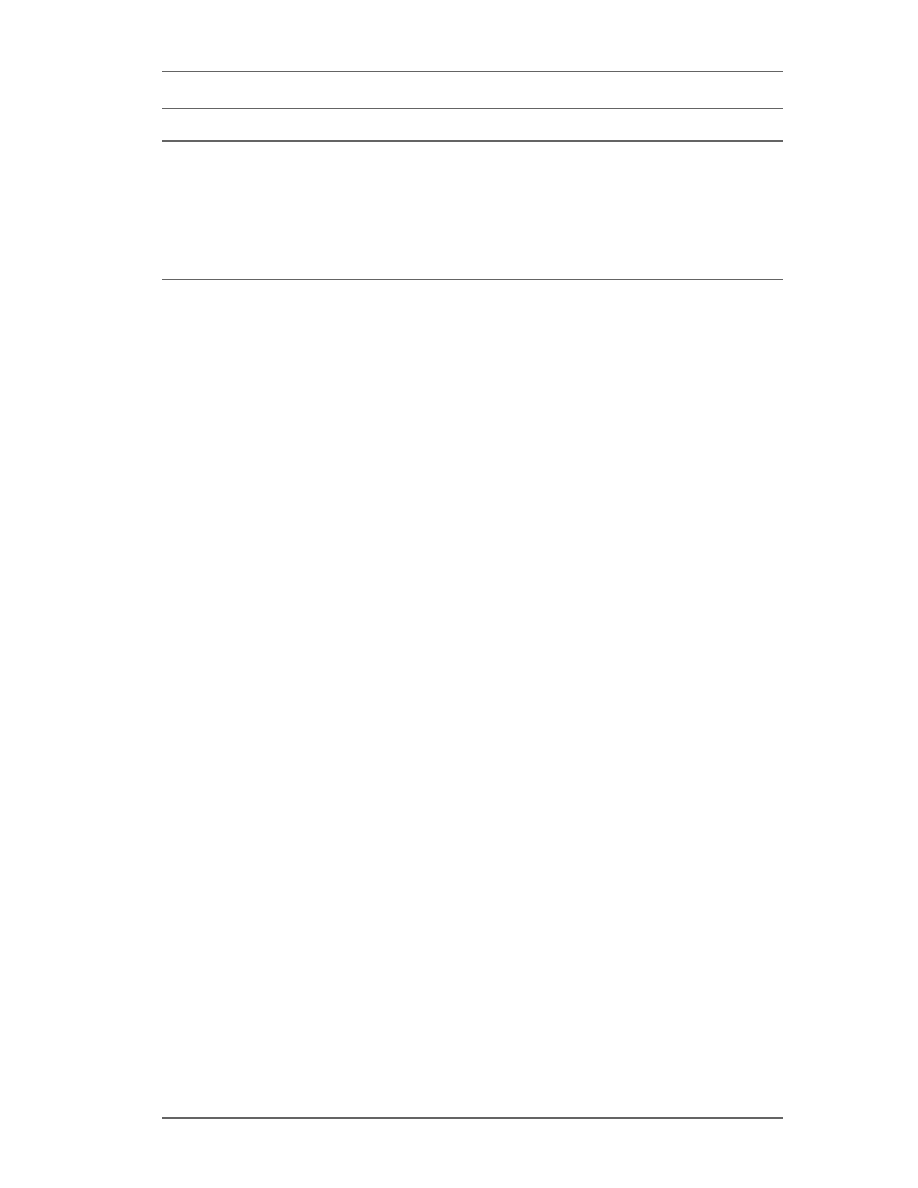
Open Issues
Confidential
ArcSight Logger 5.3 SP1 Release Notes
31
LOG-8638
During an upgrade, you are asked to reboot the appliance followed by Locale
Selection. Once the locale is saved, you see following message: "Locale is saved.
System Reboot required to apply settings". The System Reboot should be a link
that loads the Reboot page. However, the displayed message does not show it as
a link but if you click the System Reboot text, it does take you to the Reboot page.
Workaround: This bug affects Internet Explorer 7 and older versions of Internet
Explorer 8. Clear the browser cache (on IE: Tools -> Internet Options ->
Delete...) before going to System Locale page (and after rebooting the appliance).
Issue
Description
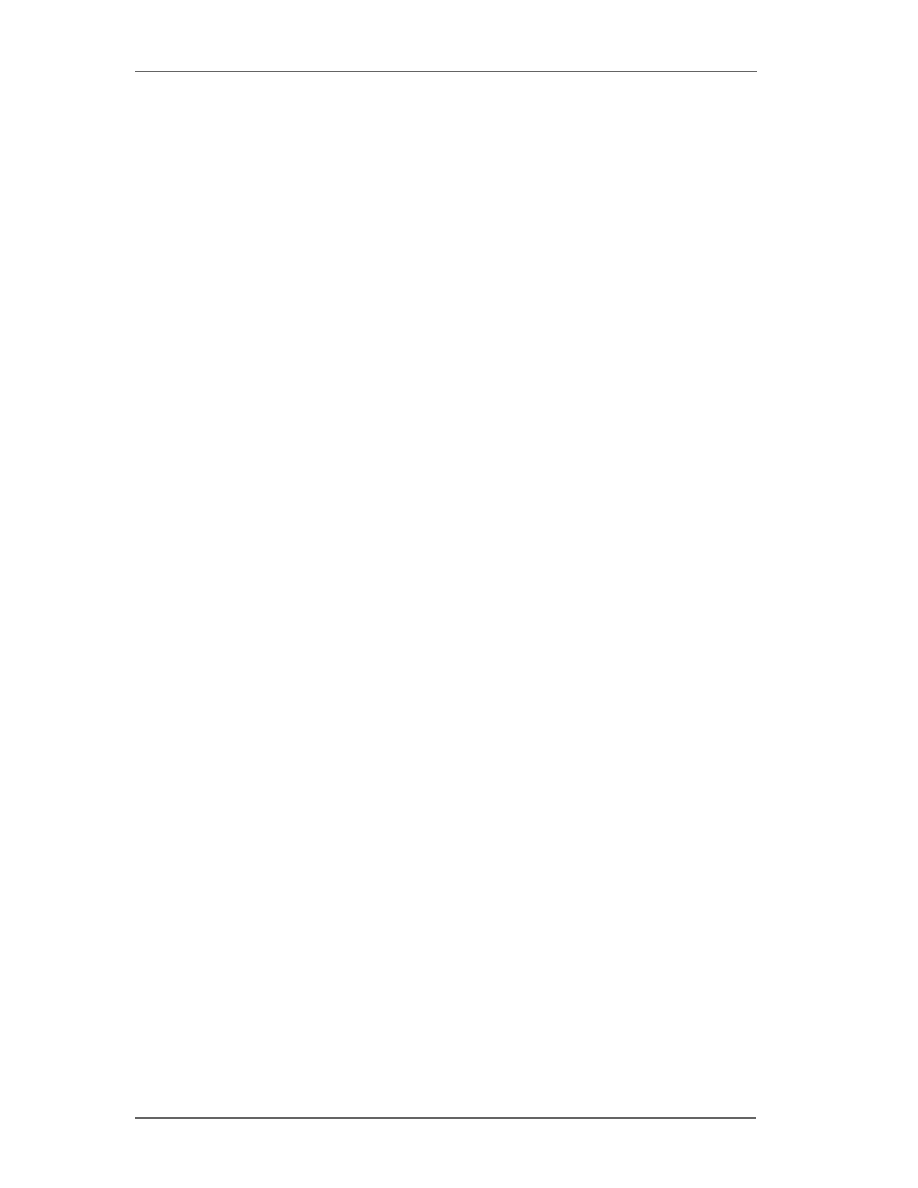
Open Issues
32
ArcSight Logger 5.3 SP1 Release Notes
Confidential
Document Outline
- Release Notes ArcSight Logger
Wyszukiwarka
Podobne podstrony:
Logger QuickStart Downloadable 5 3SP1
Fatty Coon 18 The Loggers Come
relnotes
logger pro instrukcja
RelNotes
Fatty Coon 18 The Loggers Come
1 Q12OG relnotes
Pomiary z Loggera
IntersectAllianceSNARESyslogLConfig 5 3SP1
JuniperJUNOSSyslogLConfig 5 3SP1
CiscoPIX ASA SyslogLConfig 5 3SP1
CiscoIOSSyslogLConfig 5 3SP1
1 PWL9N relnotes(1)
1 PE3O1 relnotes
SnortSyslogLConfig 5 3SP1
LinuxAuditSyslogLConfig 5 3SP1
JuniperNSMLConfig 5 3SP1
Data Logger rejestrator (AVT5479)
więcej podobnych podstron