
BMW Expert Tools:
Coding Control Units with NCS Expert
BMW Group
1 of 8
BMW Expert Tools
Coding Vehicle Control Units
NCS Expert
www.bmwpost.ru - JOIN US!!!
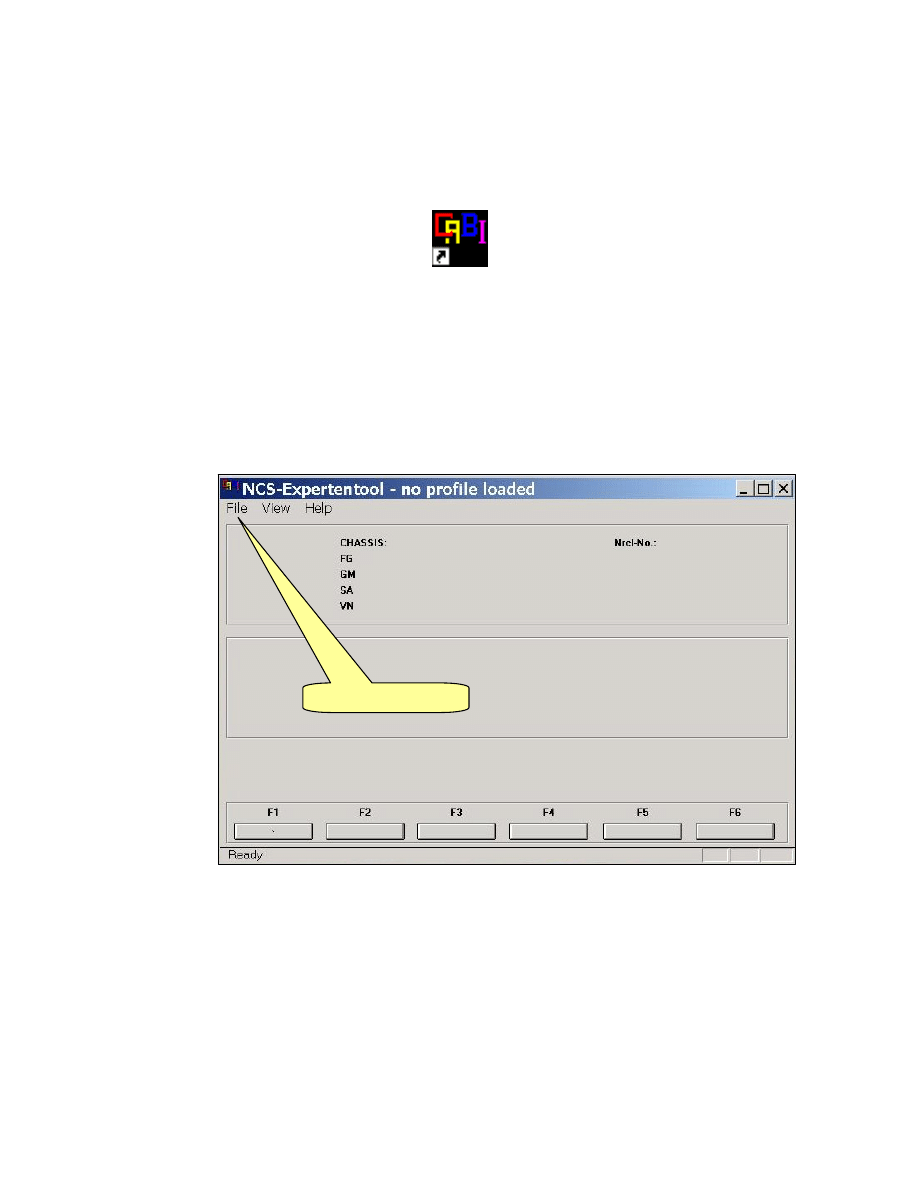
BMW Expert Tools:
Coding Control Units with NCS Expert
BMW Group
2 of 8
Step 1
Start NCS
NCS-Expert tool.lnk
Step 2
Click: “File”
www.bmwpost.ru - JOIN US!!!
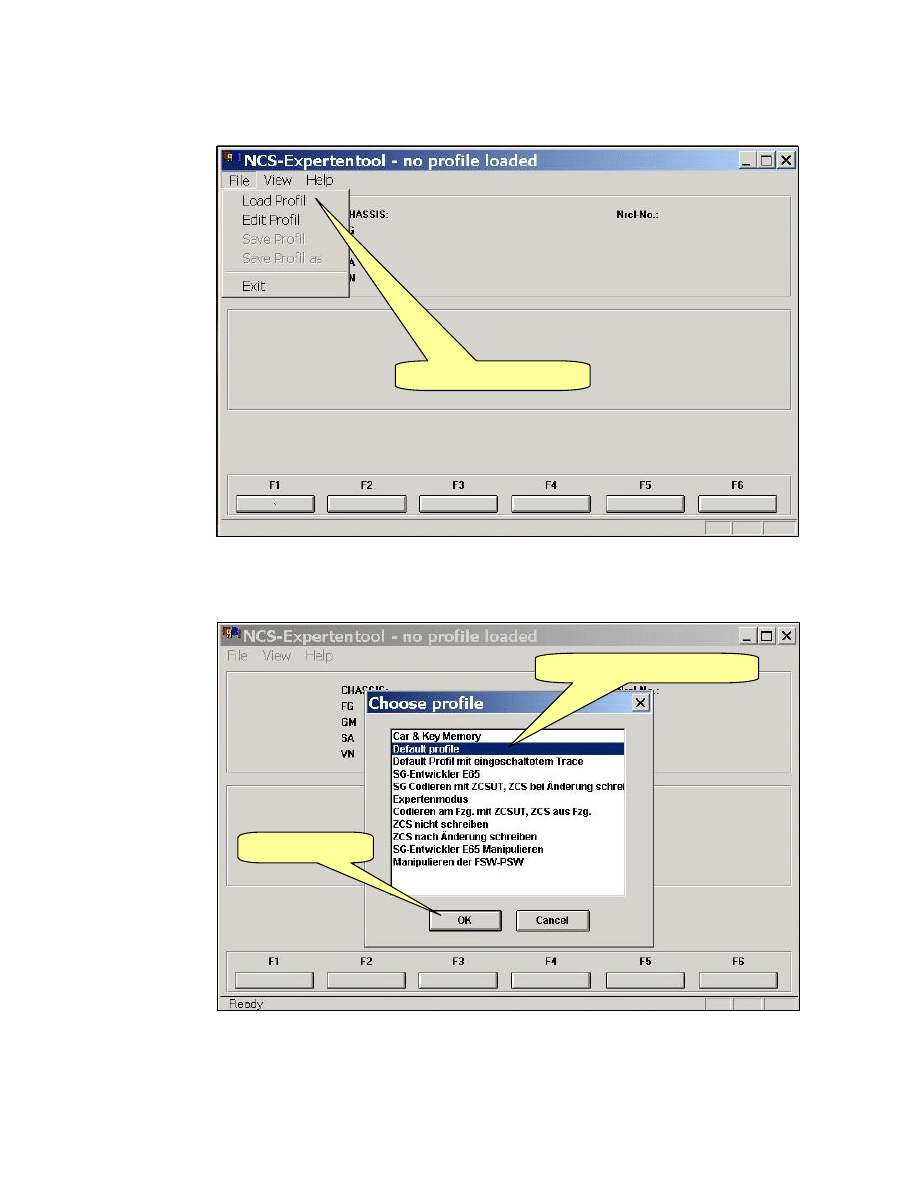
BMW Expert Tools:
Coding Control Units with NCS Expert
BMW Group
3 of 8
Step 3
Step 4
Click: “Load Profile”
1. Select: “Default Profile”
2. Click “OK”
www.bmwpost.ru - JOIN US!!!
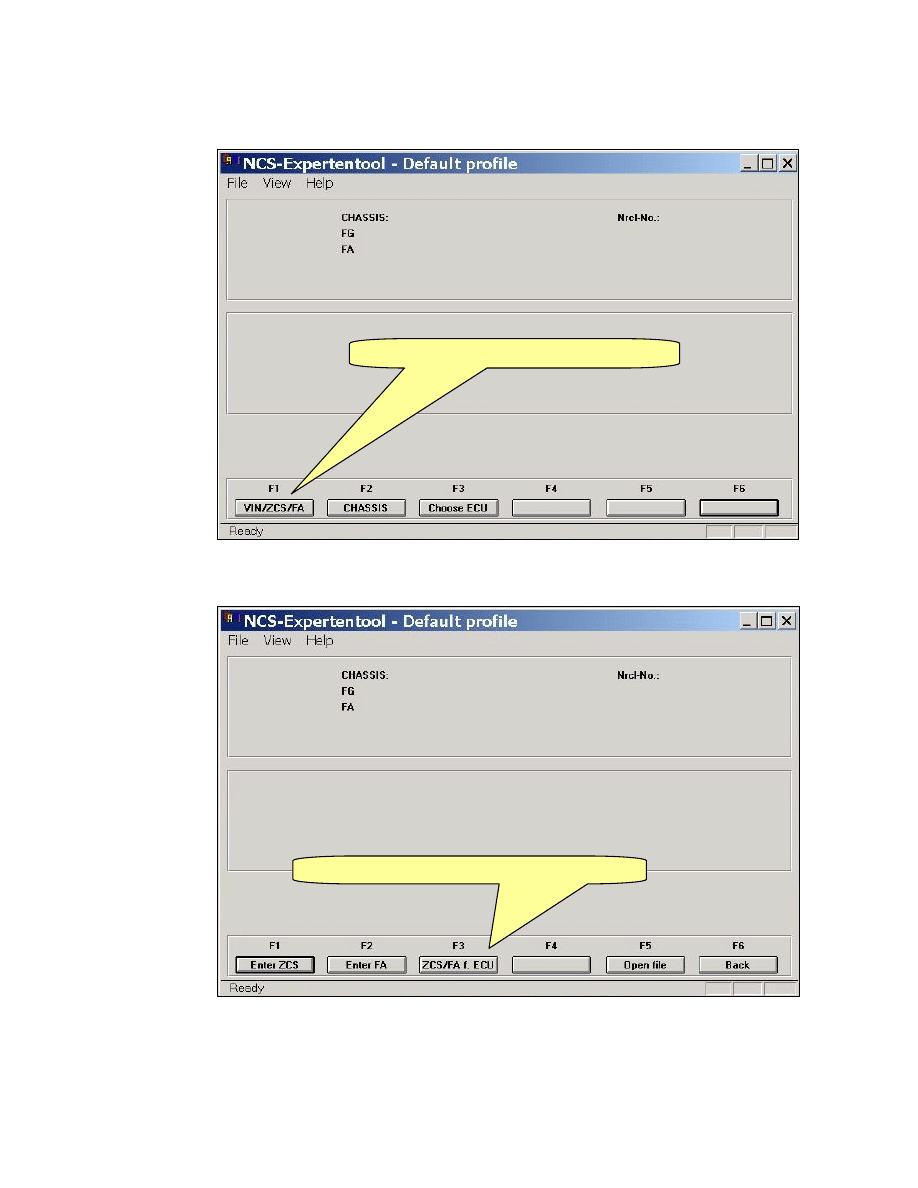
BMW Expert Tools:
Coding Control Units with NCS Expert
BMW Group
4 of 8
Step 5
Step 6
Click “F1 Vin/ZCS/FA” or Press “F1 key”
Click “F3 ZCS/FA f. ECU” or Press “F3 key”
www.bmwpost.ru - JOIN US!!!
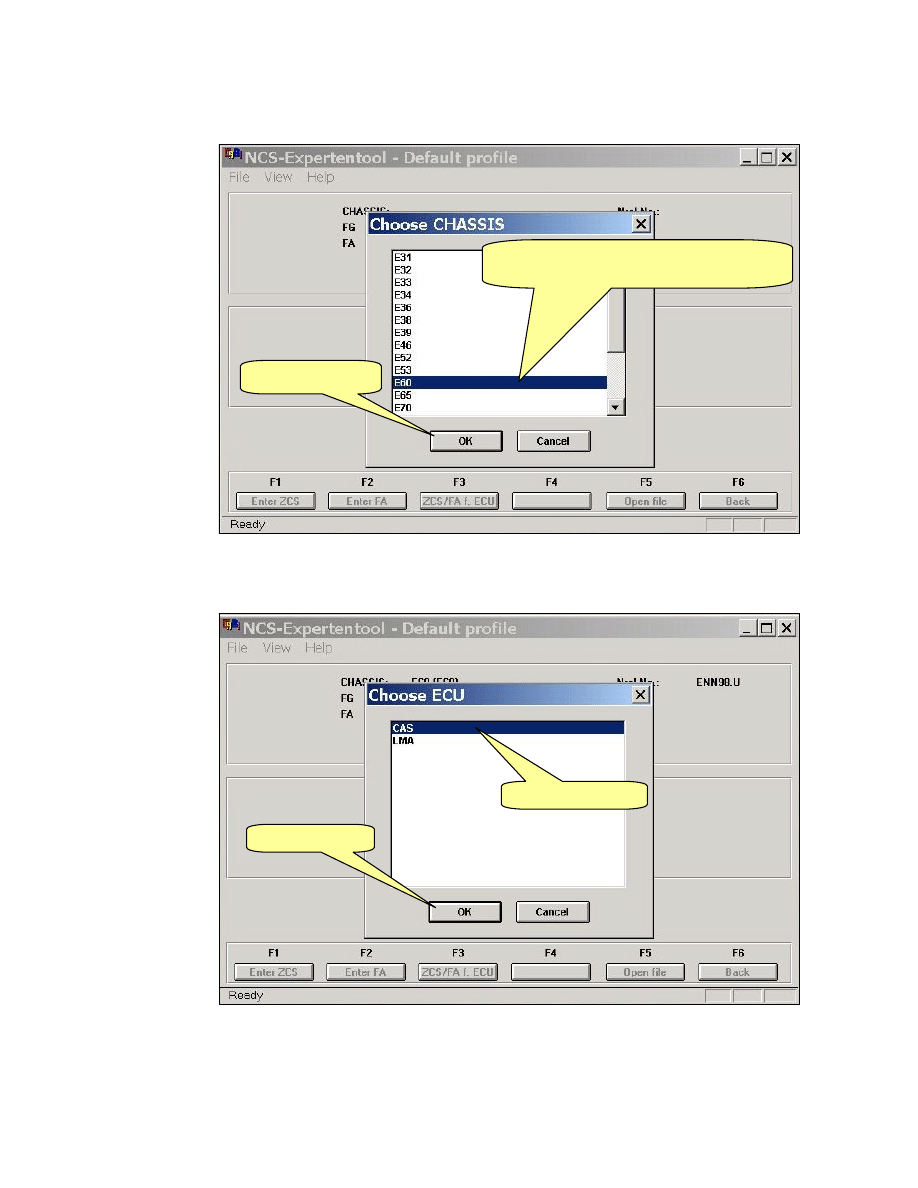
BMW Expert Tools:
Coding Control Units with NCS Expert
BMW Group
5 of 8
Step 7
Step 8
1. Select Chassis you are working on;
for example “E60”
2. Click “OK”
1. Select “CAS”
2. Click “OK”
www.bmwpost.ru - JOIN US!!!
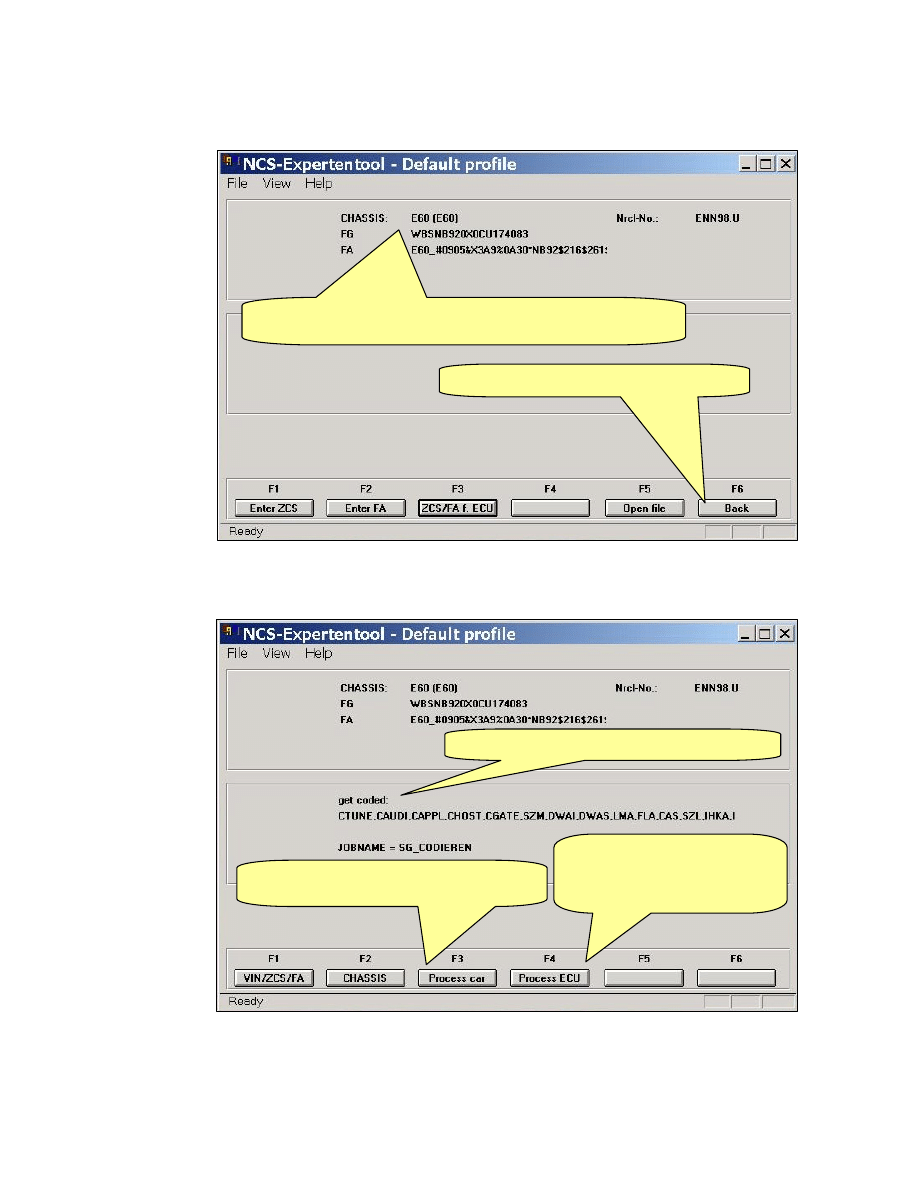
BMW Expert Tools:
Coding Control Units with NCS Expert
BMW Group
6 of 8
Step 9
Step 10
1. Check vehicle Vin number is correct.
Note: a check digit is added to the end of the Vin number.
2. Click F6 “Back” or Press “F6 Key”
Click “F3 Process Car” or Press” F3
Key” to code all control units in the car
Click “F4 Process ECU” or
Press” F4 Key” to select
individual control unit to be
coded.
1. Check display should say “get coded”
www.bmwpost.ru - JOIN US!!!
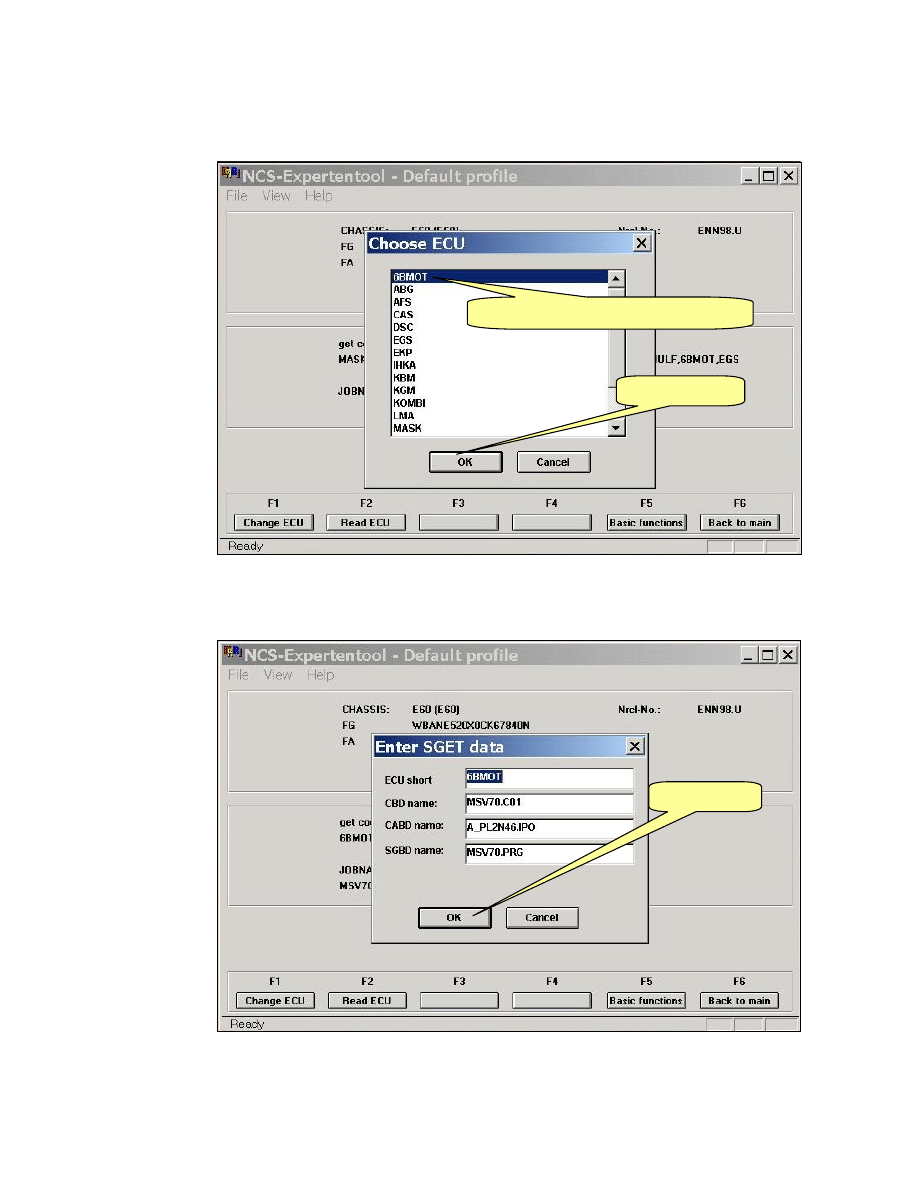
BMW Expert Tools:
Coding Control Units with NCS Expert
BMW Group
7 of 8
Step 11
Step 12
1. Select Control unit to be coded.
2. Click “OK”
Click “OK”
www.bmwpost.ru - JOIN US!!!

BMW Expert Tools:
Coding Control Units with NCS Expert
BMW Group
8 of 8
Step 13
Step 14
1. Check display says “get coded” and
selected control unit is displayed
2. Click “F3 Execute job or Press F3
K
1. “Coding ended” appears when
coding is completed
2. Exit NCS Expert by clicking “X”
www.bmwpost.ru - JOIN US!!!
Wyszukiwarka
Podobne podstrony:
Alro Tool Steel Guide
Mobridge BT Coding Guide
TRE Tool User Guide Version 1 2
INSTRUKCJA KODOWANIA NCS EXPERT NCS DUMMY
Konfiguracja NCS Expert
Bash Style Guide an Coding Standard [EN]
[P970]Download Tool Guide ExternalMode Ver 1 2 20110221
R&D Test tool Guide
coding with NCS
Oca Oracle Database SQL Expert Exam Guide Exam 1z0047 April J Wells Wells April
GERMAN TOOL AND BLADE MAKERS A guide to manufacturers and distributors, their trademarks and brand n
QGIS 1 4 0 Coding and Compilation Guide
Guide to BMW Coding (2011 04 23)
guide camino aragones pl
93 1343 1362 Tool Failures Causes and Prevention
Herbs for Sports Performance, Energy and Recovery Guide to Optimal Sports Nutrition
więcej podobnych podstron