
The Beginner’s Guide to
Coding With NCS Expert
Rev. 2011.04.23
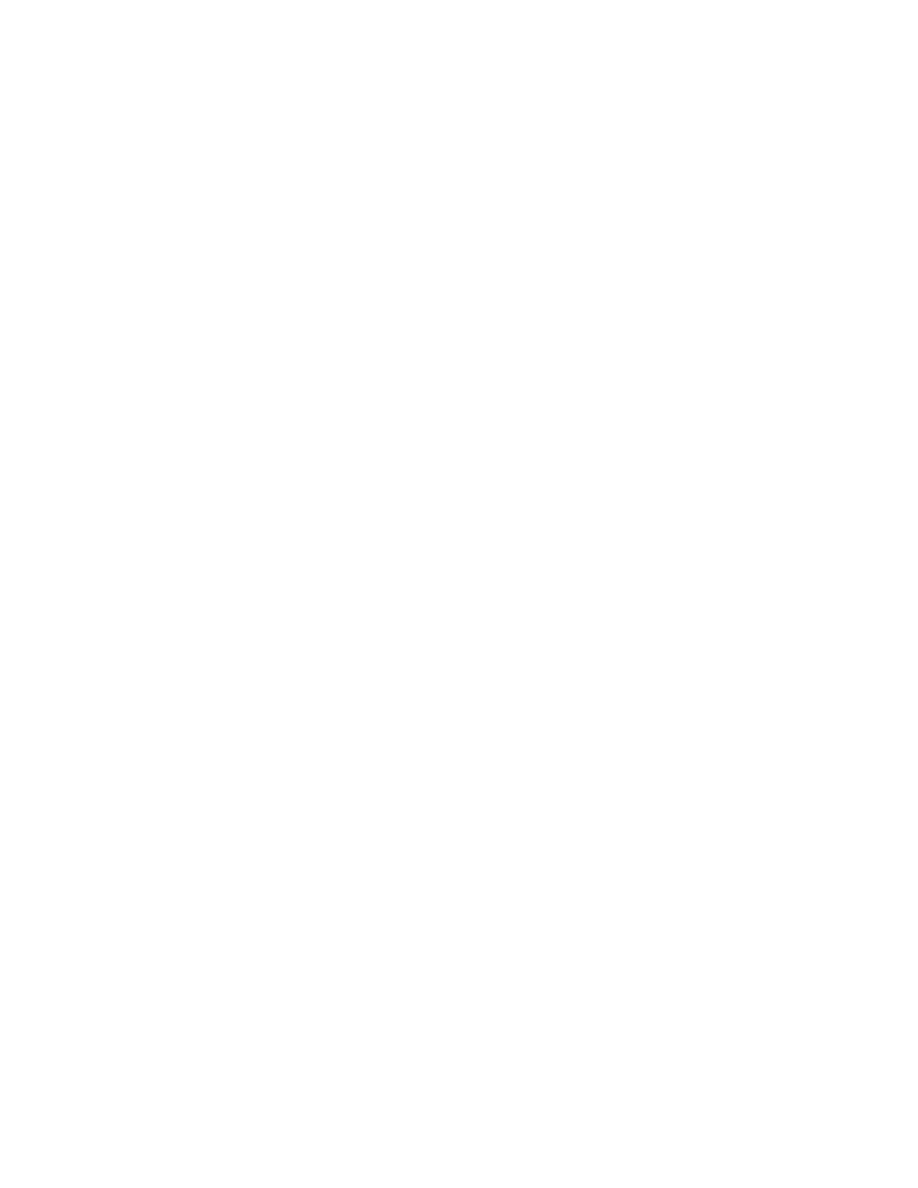
2
Contents
Introduction ........................................................................................................................................................................................... 3
Part I: Intended Audience .......................................................................................................................................................... 3
Part II: Scope of This Document ........................................................................................................................................... 3
Hardware ................................................................................................................................................................................................ 4
Installation ............................................................................................................................................................................................... 4
Part I: Download Software ....................................................................................................................................................... 4
Part II: Drivers ................................................................................................................................................................................... 5
Part III: BMW Standard Tools ................................................................................................................................................. 6
Part IV: Datens ................................................................................................................................................................................. 7
Coding ....................................................................................................................................................................................................... 8
Part I: Reading .................................................................................................................................................................................. 8
Part II: Writing ............................................................................................................................................................................... 10
Glossary ................................................................................................................................................................................................. 11
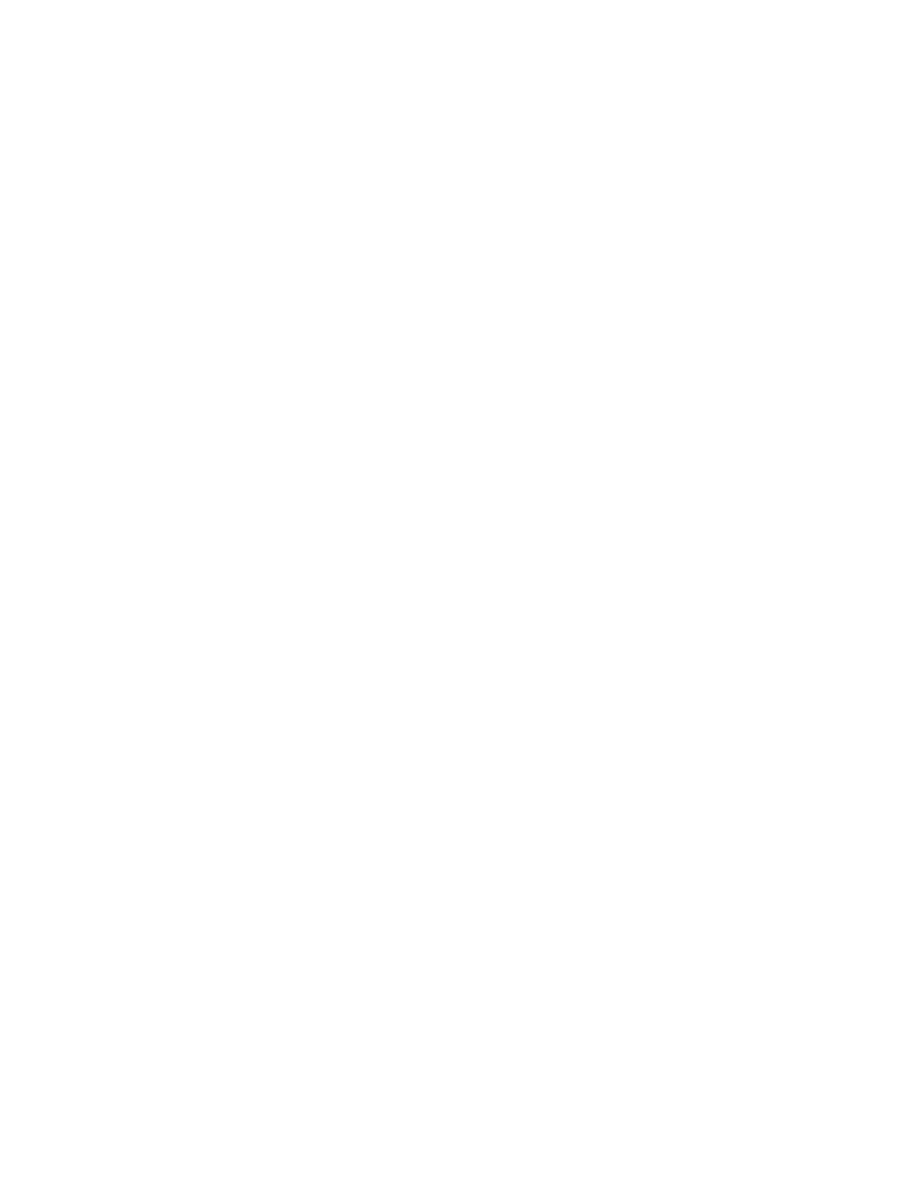
3
Introduction
Part I: Intended Audience
This guide is intended for individuals who wish to learn to use the BMW Standard Tools software
suite with a D-CAN cable to code the various modules found on late model BMW vehicles. It is
assumed that you have at least a basic understanding of the following concepts:
●
Common PC hardware and software terminology
●
Installing hardware and hardware drivers in Windows environments
●
Working with common file archive formats
●
The BitTorrent protocol and associated software
●
BMW chassis designations and common automotive terminology
Furthermore, it is imperative that you understand that by modifying your vehicle using the
procedures in this document entails a potential risk to your vehicle and possibly your warranty.
The information in this document is provided as-is, and by using it to modify your vehicle in any
way you assume any and all associated risks. Read this document carefully before attempting any
of the procedures contained herein.
That said, learning how to code your vehicle can be a very rewarding endeavor. These cars are
packed full of features that are deactivated or locked-out from the factory, and learning to unlock
that functionality can make owning and driving your car a much more enjoyable experience.
Part II: Scope of This Document
The BMW Standard Tools suite and diagnostic cables have a myriad of uses. Readers are
encouraged to seek-out additional ways to make use of the software and hardware employed in
the techniques covered in this document. However, the focus of this document is strictly to teach
you how to set up and use BMW Standard Tools (primarily NCS Expert) to code the modules
found on BMW vehicles. There are several resources online detailing other ways to use BMW
Standard Tools and diagnostic cables to get the most out of your car.
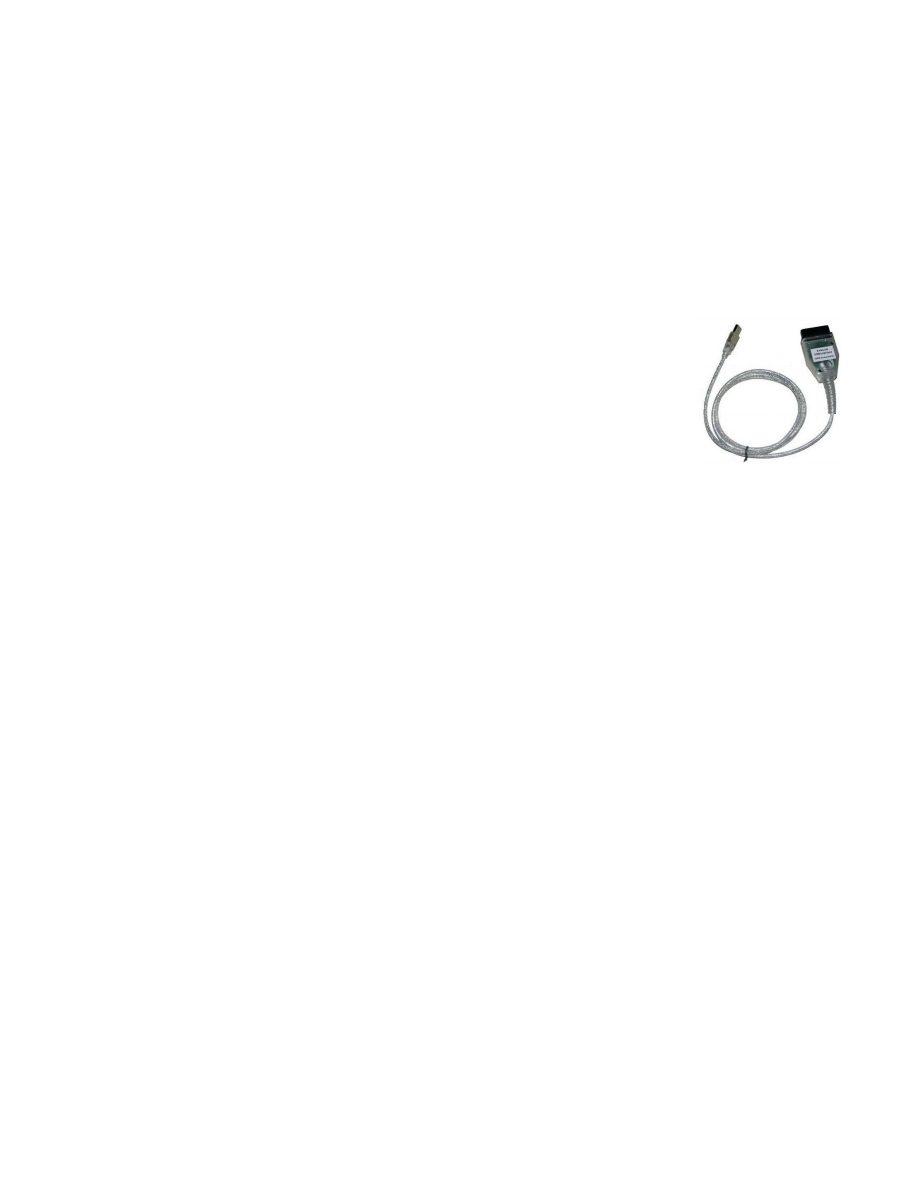
4
Hardware
In order to use BMW Standard Tools to re-code your car, you will need the following hardware:
●
A PC (preferably a laptop) running at least Windows XP SP2. Windows 7 is
recommended. Many of the underlying programs used by BMW Standard Tools were
designed to run on legacy (very old) systems. For this reason, setting-up a dedicated
environment using virtualization software is recommended. However, this is an advanced
topic and will not be covered in this document.
●
An INPA/EDIABAS K+DCAN USB Diagnostic cable. These can be
found on eBay and other online retailers. Expect to pay around $100
for the cable and shipping. It should look something like the image to
the right.
Installation
This is by far the most complicated and error-prone part of the whole process. Remember, these
programs are either a) very old or b) designed to work on very old systems. It is easy for a
novice to make a seemingly trivial mistake that will render the entire software suite unusable.
Follow the steps below carefully to ensure you wind up with a stable environment.
Part I: Download Software
This guide is distributed as part of an archive that contains 4 sub-folders:
●
BMW Standard Tools 5.0
●
Datens (v38)
●
Drivers
●
Misc
The total size of the archive is just over 706MB. If you de-selected certain chassis in the Datens
folder, your download will be smaller. Verify that you have all 4 components before you continue.
Make sure these files are easily accessible in a working directory.
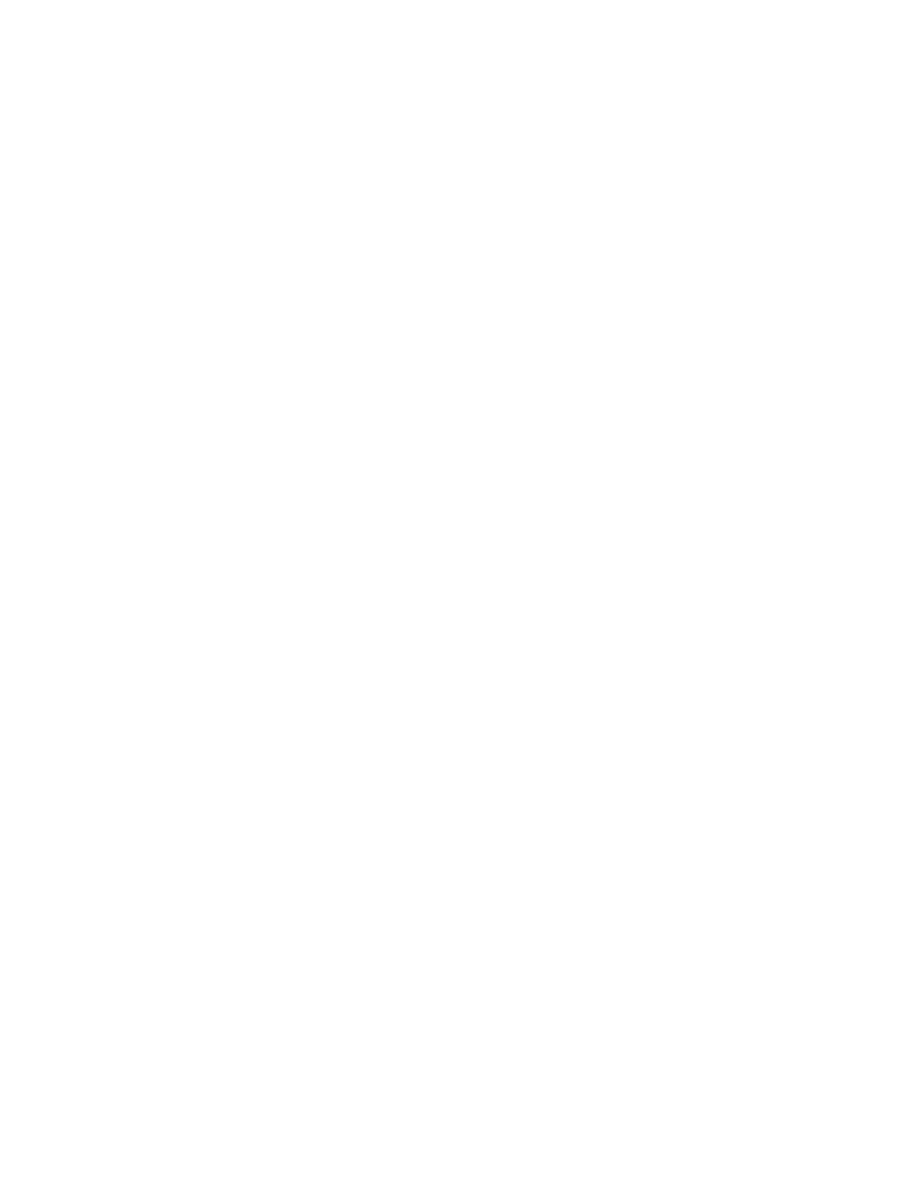
5
Part II: Drivers
1. Extract the Drivers.zip archive located in the Drivers sub-folder of your working directory.
You can simply extract it to its current location.
2. Connect the diagnostic cable to your PC and to your vehicle. Wait a few moments for
Windows to inform you that it was unable to locate drivers automatically. At this point, you will
have a new device called “D-CAN” in Device Manager.
3. Right-click the “D-CAN” device and select “Update Driver Software”. Choose to browse your
computer for driver software and select the “Drivers” folder in your working directory. Windows
will find and install drivers for this device. It will now appear as “USB Serial Converter” under
“Universal Serial Bus controllers”.
4. Windows will now detect another new device called “USB Serial Port”. Follow the same
procedure from Step 3, pointing Windows to the “Drivers” folder to install drivers for this device.
After the drivers are installed, Windows will assign a COM port to this device and it will appear as
“USB Serial Port (COM X)”, where X is the assigned COM port number. Take note of this
number.
5. Right-click on the “USB Serial Port (COM X)” device in Device Manager and open its
properties pane. Navigate to the “Port Settings” tab, click on “Advanced...”, and locate the setting
for “Latency Timer”. This value will be 16 by default. Change it to 1, and close the properties
pane and Device Manager.
You are now finished installing the drivers for your diagnostic cable.
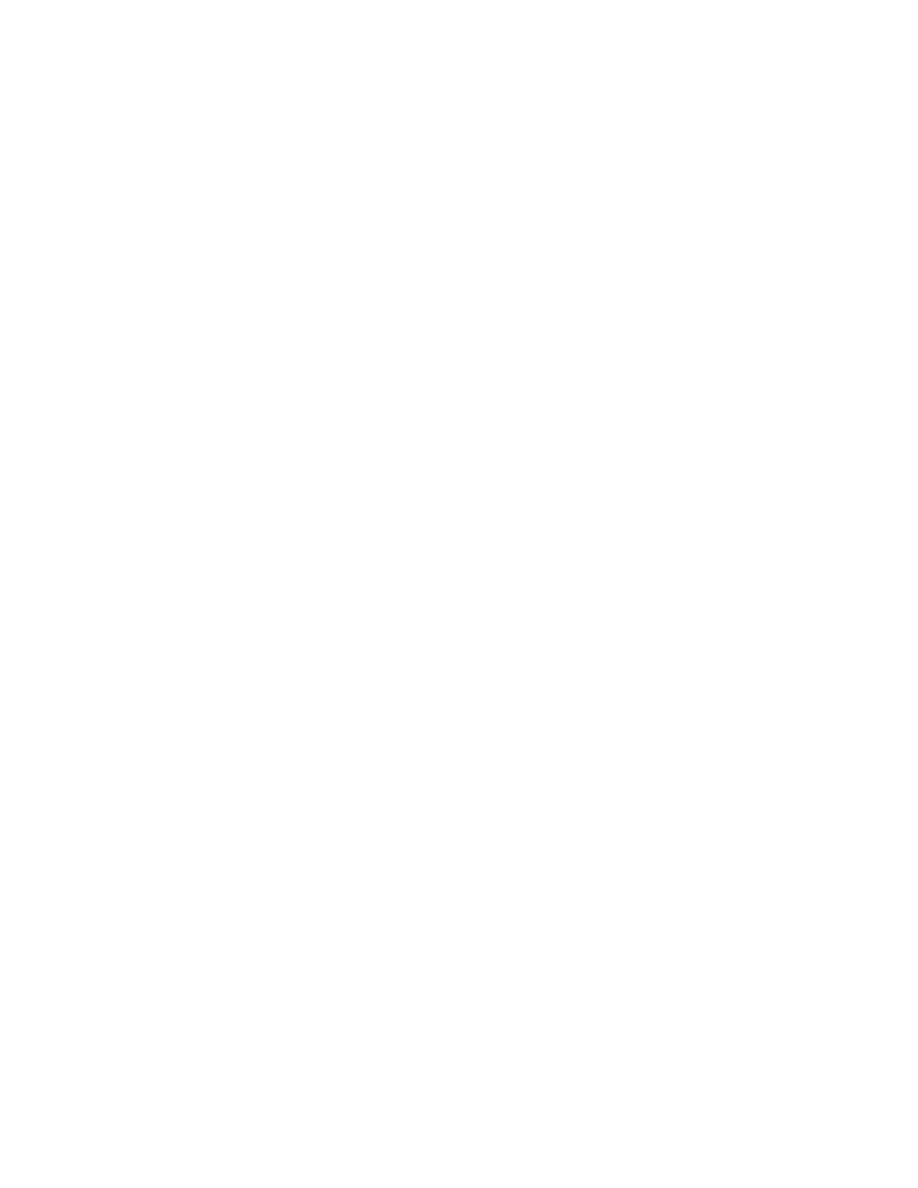
6
Part III: BMW Standard Tools
1. Extract the archive in the “BMW Standard Tools 5.0” sub-folder and run “setup.exe”, located
in the “Programinstallation” folder. If you are on Windows 7, you will need to enable Windows XP
compatibility mode for “setup.exe”.
●
Use the defaults for all installation paths.
●
Uncheck the box for “Execute backup and restore wizard”.
●
Select the COM port from Step 3 of the previous section. Do not check the box for “USB
to serial adapter”.
●
Restart your computer when prompted to do so.
2. You are now finished installing BMW Standard Tools 5.0. If you opted to have desktop
shortcuts created, then you will have shortcuts for INPA and NCS Expert on your desktop. If you
didn’t, you may want to create shortcuts for them now. Their paths are (respectively):
●
C:\EC-APPS\INPA\BIN\INPALOAD.EXE
●
C:\NCSEXPER\BIN\NCSEXPER.EXE
You may also want to create a shortcut to the C:\NCSEXPER\WORK folder, which you will also
be using every time you work with NCS Expert.
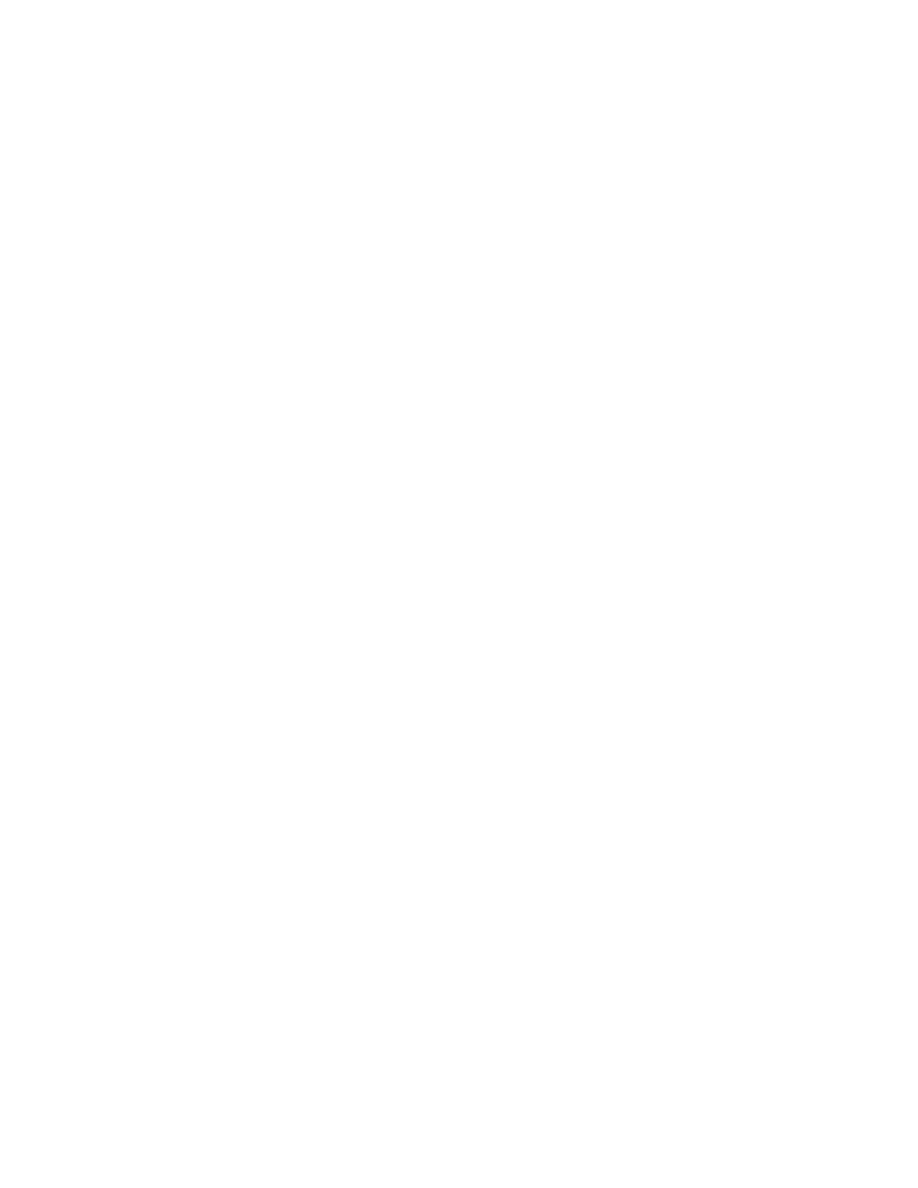
7
Part IV: Datens
1. Inside the “Datens (v38)” folder in your working directory are archives of the daten files for
each chassis supported. Some models will use datens from another similar model in the same
generation. For example: R55, R56, R57, and R60 models all use the R56 datens.
2. Once you have determined the correct daten archive to use, extract it to a temporary
directory. The archive will contain 3 sub-folders. You will need to copy/move the files in these
sub-folders accordingly:
●
All files in “daten” → C:\NCSEXPER\DATEN\XXX (where XXX is your chassis code)
●
All files in “sgdat” → C:\NCSEXPER\SGDAT
●
All files in “ecu”
→
C:\EDIABAS\ECU
Do not copy the folders themselves, only the files inside them. Choose “Copy and Replace” to resolve
conflicts.
3. Navigate to “C:\NCSEXPER\DATEN\XXX” (where XXX is your chassis code) and run the
“LADEN.BAT” file.
4. Finally, copy “REVTOR.PFL” from the “Misc” folder in your working directory into
“C:\NCSEXPER\PFL”.
You have now finished setting-up NCS Expert to code modules in your car.
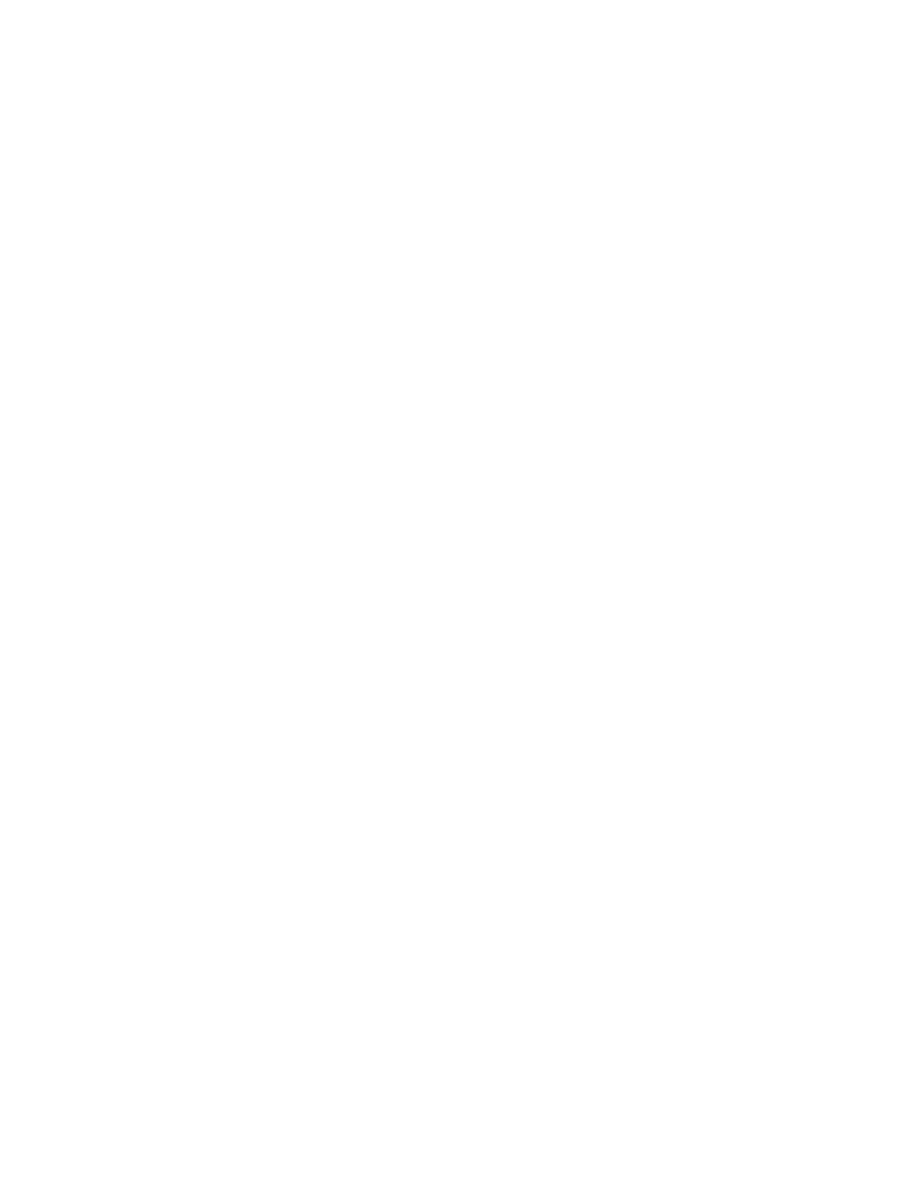
8
Coding
At this point you are ready to begin using NCS Expert to code your car. Follow this procedure
every time you use NCS Expert.
Part I: Reading
1. Connect your cable to your vehicle’s OBD II port and to your computer. Your vehicle’s ignition
should be in the ON position, but your engine does not need to be running.
2. Launch INPA and verify that it reads Battery: ON and Ignition: ON. You should also have a
program called “EDIABAS Server” running in your task bar. If everything checks out, close INPA.
Leave the server running.
3. Open “C:\NCSEXPER\WORK” and create an empty text file named “FSW_PSW.MAN”.
4. Launch NCS Expert. Go to File -> Load profil and select “Revtor’s NCS Expert Profile”, click
OK.
5. Select “VIN/ZCS/FA” then “ZCS/FA f. ECU”. This will tell NCS Expert to attempt to read
your VIN from your vehicle’s ECU so you don’t have to type it in.
6. Select your chassis from the list and click OK. Then select which module you want NCS Expert
to read your VIN from. Usually the first choice is fine. Click OK again to have NCS Expert read
your VIN. You should see the CHASSIS, FG, and FA fields populated in the top part of the NCS
Expert window.
6. Select “Back”, then “Process ECU”. You will be prompted to select a module. Select the
module you want to read values from and click OK. Click OK again on the window that appears
to return to the main NCS Expert window.
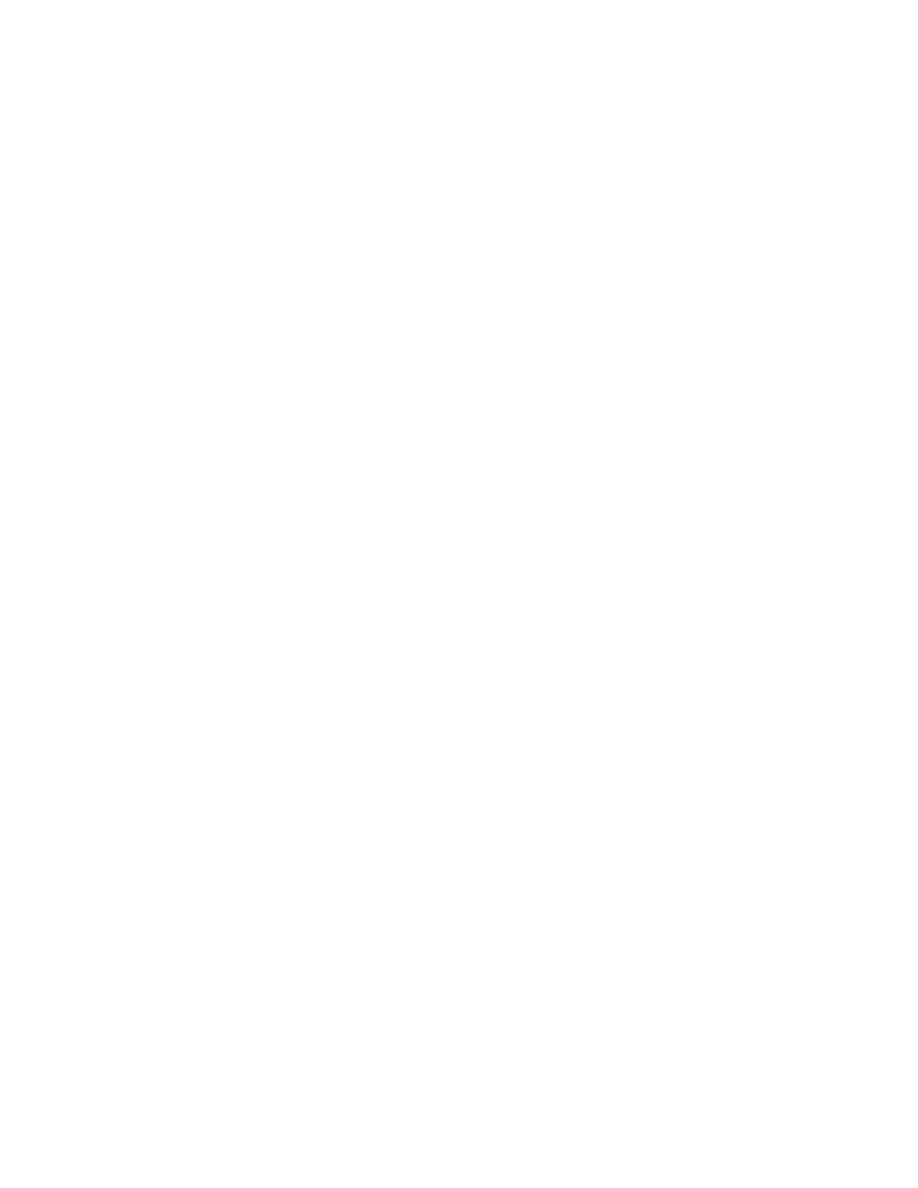
9
WARNING:
At this point, it is very easy to do something that could make your entire car
explode. Always remember that coding is serious business. The default job is “SG_CODIEREN”
which will write to the selected module using the values in FSW_PSW.MAN, which is presently
empty. Be extremely careful any time you use NCS Expert, but especially at this stage in coding.
7. Select “Job” and choose “CODIERDATEN_LESSEN” from the menu. This will change the job
from one that writes to one that only reads data. Many of the job names look very similar. Always
read job names carefully to ensure you select the correct one.
8. At this point NCS Expert is relatively harmless, as all it can do is read from your car. Select
“Execute job” to begin reading from your selected module. When you see “Coding ended”
below the module name, the process has completed.
9. Once NCS Expert has read data from a module, it stores that data in a file called
“FSW_PSW.TRC” (called a “trace file”) in the “C:\NCSEXPER\WORK” folder. This file contains
some general information about your car, as well as all the values currently stored in the module
you read from.
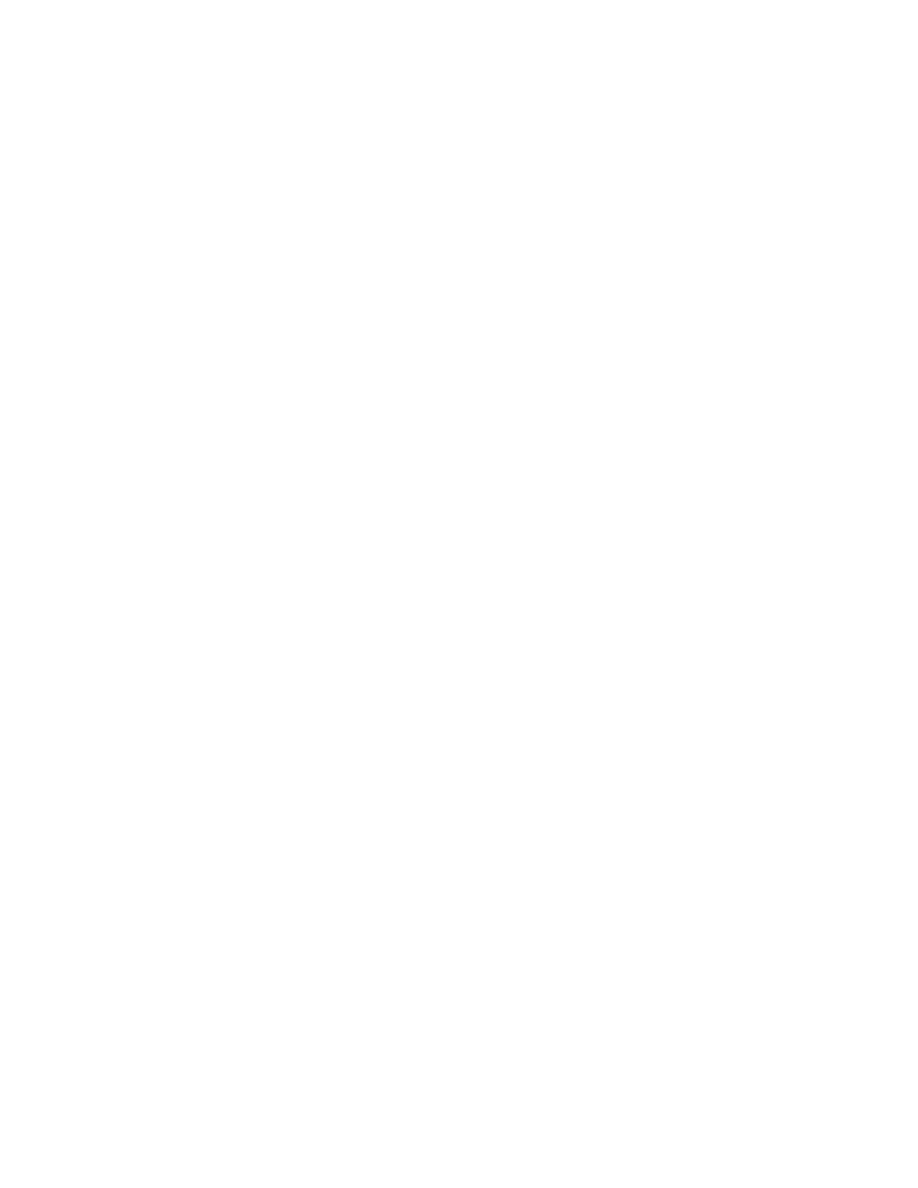
10
Part II: Writing
It is assumed that you already know which field(s) you want to modify and the correct values for
those fields. This information is readily available online.
1. Open “FSW_PSW.TRC” and find the field you wish to modify. Trace files are formatted as:
FIELD_NAME
field_value
2. Change the field value(s) to your desired settings, then save this file as “FSW_PSW.MAN”,
overwriting the empty one you created earlier.
3. If you closed NCS Expert, follow steps 1-6 in the section above to get back to the correct
screen. Otherwise, NCS Expert is ready to code your module as soon as the job is changed back
to the default, “SG_CODIEREN”. Do this by selecting “Job” and then “SG_CODIEREN”, then
click OK. Verify that the correct job appears in the “JOBNAME“ field.
4. Click “Execute job” to have NCS Expert write the information from FSW_PSW.MAN to your
vehicle. When you see “Coding ended” below the module name, the process has completed.
Depending on what you coded, you may need to turn your car off and back on again to verify the
desired feature/behavior has taken effect.
5. Open “FSW_PSW.MAN” and delete its contents. Save and close the file.
Repeat the procedure for “reading” and “writing” for each module you want to re-code.
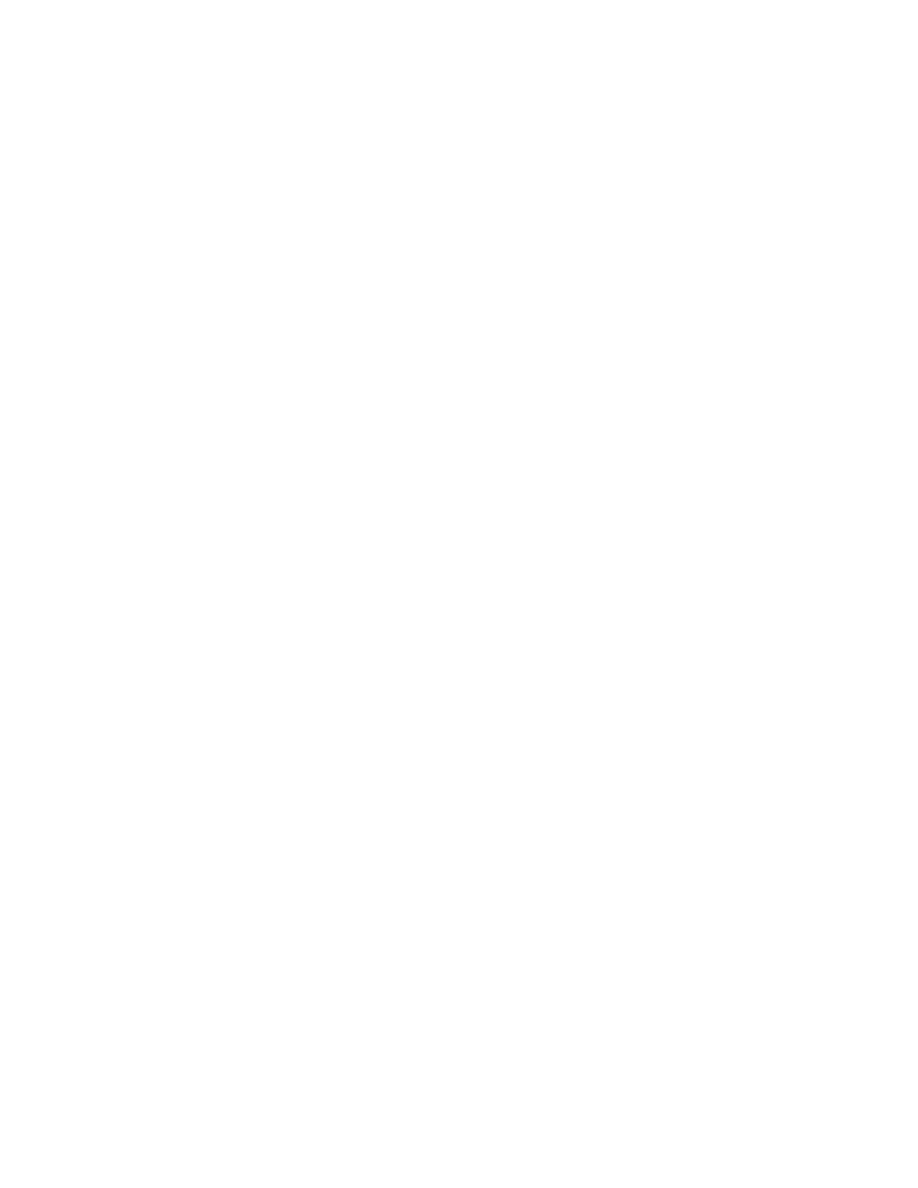
11
Glossary
BMW Standard Tools – The software suite distributed by BMW Group that contains several
interoperating applications and drivers, including NCS Expert, WinKFP, NFS, INPA, and others.
Datens – German for “data sets”. In this context, the term refers to various file types that
contain information about the modules found on a given vehicle and how to code them. Datens
are distributed as part of ISTA-P software releases, and are typically referred along with the
version of ISTA-P they were distributed with. For instance, datens from ISTA-P 2.38 are informally
referred to as “v38 datens”.
D-CAN – A subset of the CAN standard, which stands for Controller Area Network. This is the
bus standard used by all the systems in BMW (and other late-model) vehicles to communicate
with one another. Analogous to a LAN comprised of several computers which all communicate
via a standard protocol. A D-CAN cable is able to connect to an OBD II port and allow another
connected device to communicate on the vehicle’s network.
EDIABAS – Electronic Diagnostic Base System – A proprietary communication
protocol/command set developed by BMW and implemented in all their vehicles. All proprietary
BMW software uses EDIABAS to communicate with the vehicle.
INPA – Diagnostic tool distributed with BMW Standard Tools that implements EDIABAS to
perform a host of functions related to testing/reporting/troubleshooting.
ISTA-P – Suite of diagnostic software in a client/server architecture. Used by BMW dealers to
perform all sorts of tasks, and to update the software on vehicles when BMW releases new
versions. Datens are distributed with this software and are extracted and used with NCS Expert.
Module – A standalone computer that performs one or more related, specialized functions in
the vehicle. Modules are not centrally located; they are found all throughout the vehicle. Modules
communicate with other modules and systems on the CAN network, and implement the
EDIABAS standard.
NCS Expert – Software application distributed with BMW Standard Tools that can
communicate directly with any module on the CAN network. NCS Expert can, among other
things, read the configuration codes from modules and write new configurations to them.
Wyszukiwarka
Podobne podstrony:
2011 04 23 Co naprawdę jadł pan Zagłoba
002 To nie bajka piosenka13 04 2011
2011 04 20 Żona polityka skazana za seks z 14 to latkiem
2011 12 23 co to jest konstytucja KP4 AD AW240
convert jpg to pdf net 2015 04 19 23 58 31
Herbs for Sports Performance, Energy and Recovery Guide to Optimal Sports Nutrition
Meezan Banks Guide to Islamic Banking
NLP for Beginners An Idiot Proof Guide to Neuro Linguistic Programming
50 Common Birds An Illistrated Guide to 50 of the Most Common North American Birds
enzy 2011-11-23, enzymologia, notatki
Prawo cywilne ćw.16 2011-05-23, Prawo Cywilne
Complete Timeline of Darkest Powers Stories 2011 04 13
Guide to the properties and uses of detergents in biology and biochemistry
1997 04 23 0716
Guide To Erotic Massage
2011.04.10 - 438 1 test z odpow, Testy, testy sędziowskie
A Guide to the Law and Courts in the Empire
M Domańska, Dyskryminacja ze wzgledu na wiek w orzecznictwie TS eps 2011 04 028
czterolatek to dobry kolega tydz IV 23-27.11.2009 plan pracy listopad, przedszkole, 4-latki
więcej podobnych podstron