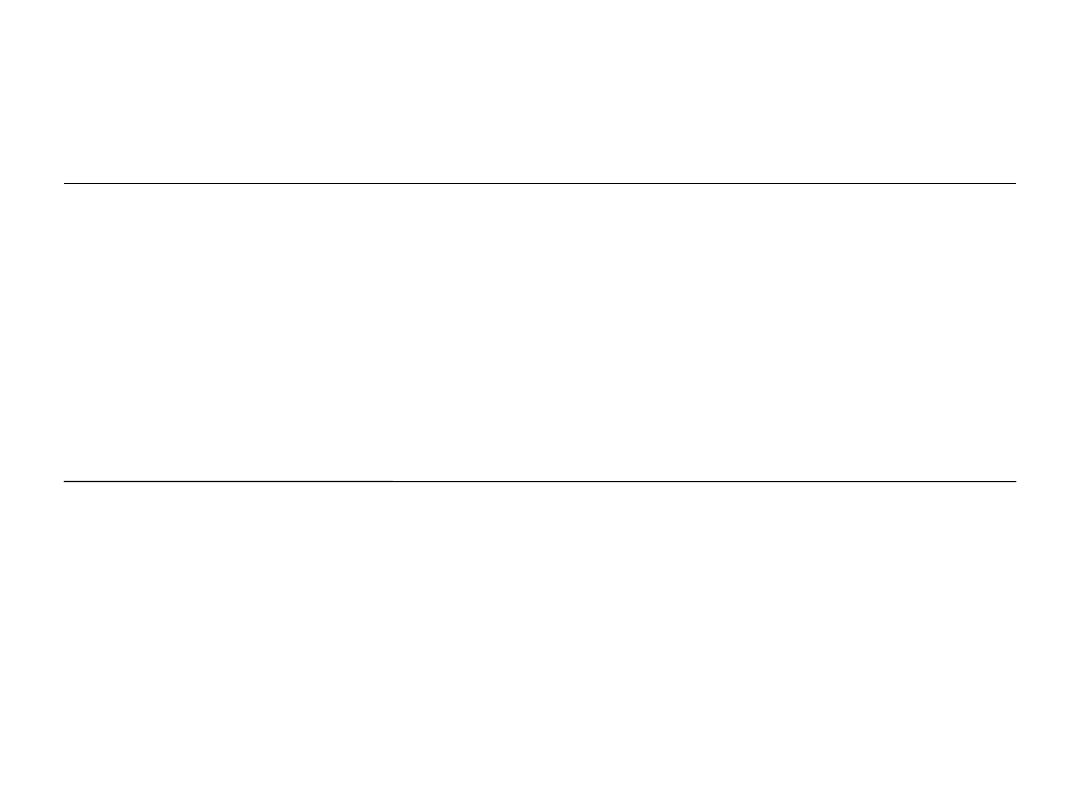
Legal Notice
1.All functionality, descriptions, ideas, drawings, features, specifications and other information
provided in this document are (i) Samsung’s proprietary and confidential information, (ii) subject
to the non-disclosure agreement dated ______, (iii) provided for discussion purpose only, and (iv)
shall not be disclosed by the recipient to any third party.
2.Samsung reserves the right to make changes to this document, at anytime, without obligation
on Samsung to provide notification of such change.
3.Nothing in this document grants to the recipient any license or right in or to information or
materials provided in this document, or any intellectual property therein.
4.THIS DOCUMENT AND ANY INFORMATION CONTAINED HEREIN ARE PROVIDED ON "AS IS“ BASIS
WITHOUT WARRANTY OF ANY KIND, EITHER IMPLIED OR EXPRESSED.

- This document cannot be used without Samsung’s Authorization -
Rev 01
Galaxy S6 Boot Recovery
Galaxy S6 Boot Recovery
Mar, 2014
HHP Global CS team
This material is a property of Samsung Electronics Co., Ltd. Any unauthorized use of this material
can be punished under applicable International and/or domestic law.
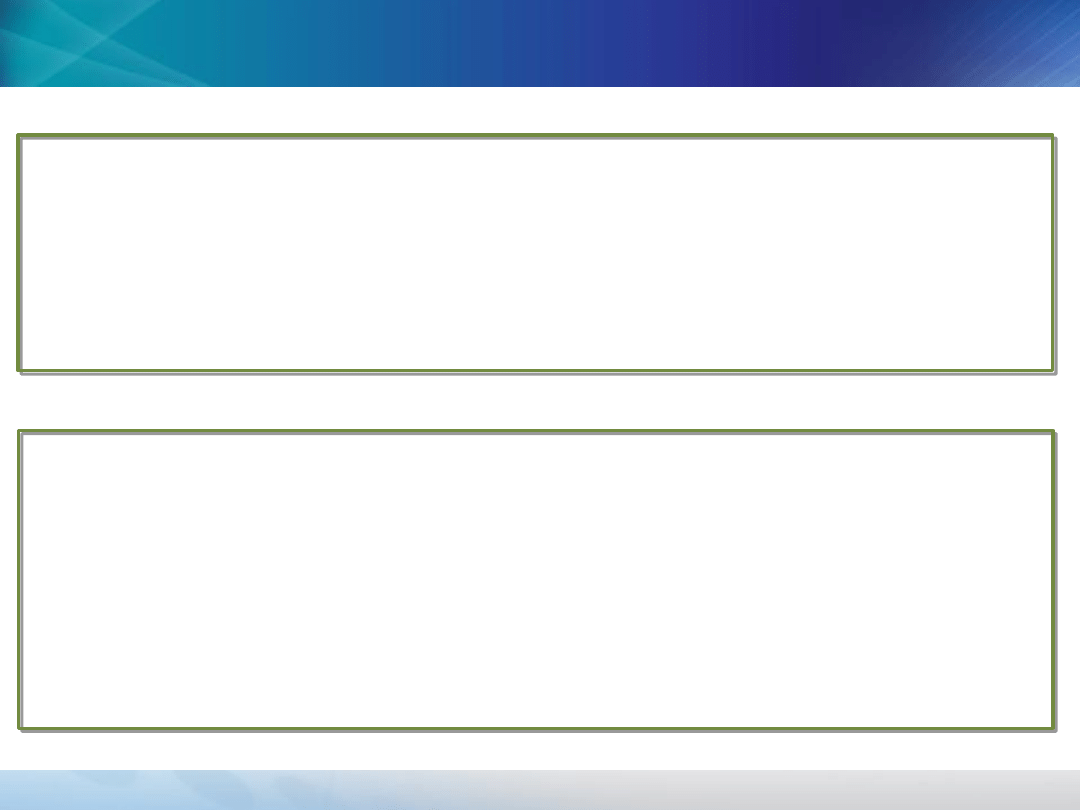
- This document cannot be used without Samsung’s Authorization -
- Brief Process of Boot Recovery
1) Install LSI USB Driver.
2) Load recovery file and download it by PC program(Multidownloader)
3) Download full S/W after the defective phone enters download mode
automatically.
- Preparations
1) Multidownloader(32bit/64bit)
2) LSI USB driver(32bit/64bit)
3) Recovery file(SM-XXXX.cfg)
4) USB data cable
5) Full SW
All files for recovery will be uploaded on GSPN(HHP SVC > Find Content > J-TAG
Program)
Boot Recovery (1/13)
Boot Recovery (1/13)
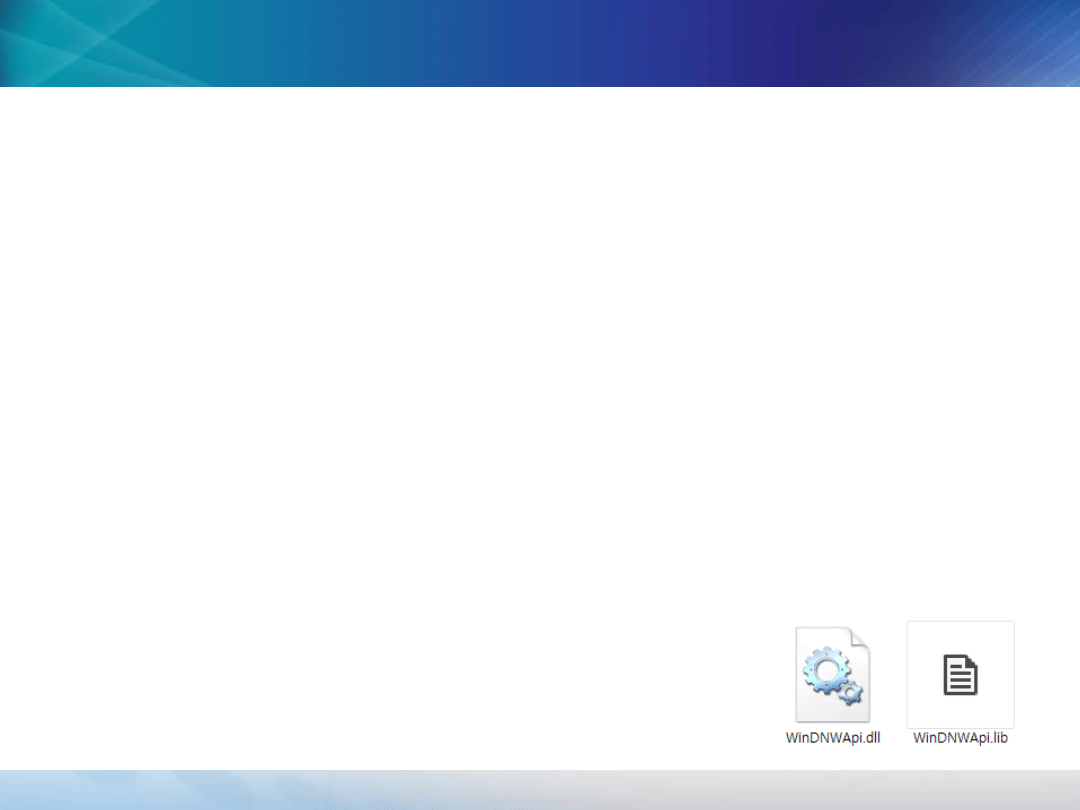
- This document cannot be used without Samsung’s Authorization -
※ Install LSI USB driver to PC
Boot Recovery (2/13)
Boot Recovery (2/13)
1) Unzip “32bit&64bit_multidownloader.zip” file
For Windows7 32bit,
Enter “x32_MultiDownloader” folder and Run “vcredist_x86.exe”
For Windows7 64bit,
Enter “x64_MultiDownloader” folder and Run
“en_visual_cpp_redistributable_for_visual_studio_2012_update_4_x64_3
161523.exe”
2) Move some file to specific folder.
If not exists, Create Folder like below path :
C:\Program Files\Samsung\Exynos USB Driver\Drivers
For Windows7 32bit,
Copy “WinDNWApi.dll”, “WinDNWApi.lib” to that folder.
For Windows7 64bit,
Copy “WinDNWApi.dll” to that folder.
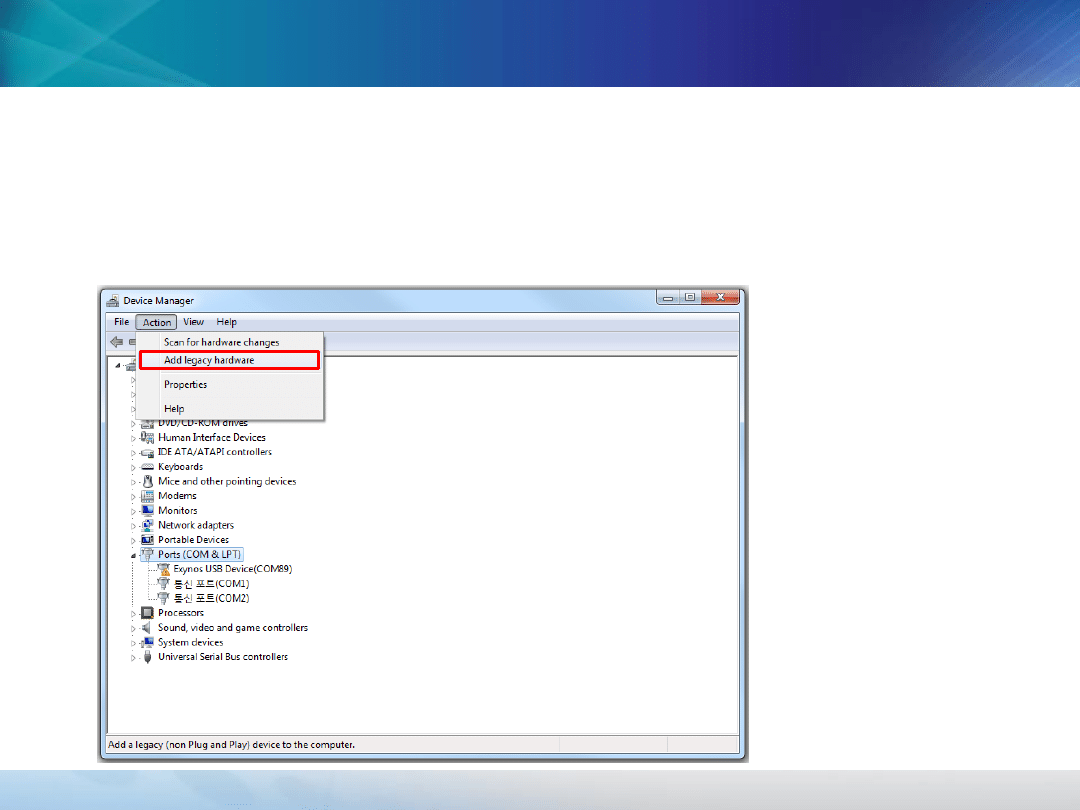
- This document cannot be used without Samsung’s Authorization -
※ Install LSI USB driver to PC
Boot Recovery (3/13)
Boot Recovery (3/13)
3) Install USB driver
(1)Connect device to PC via USB data cable
(2)Skip Driver software download of Window update
(3)Control panel > Device Manager > Action > Add legacy hardware
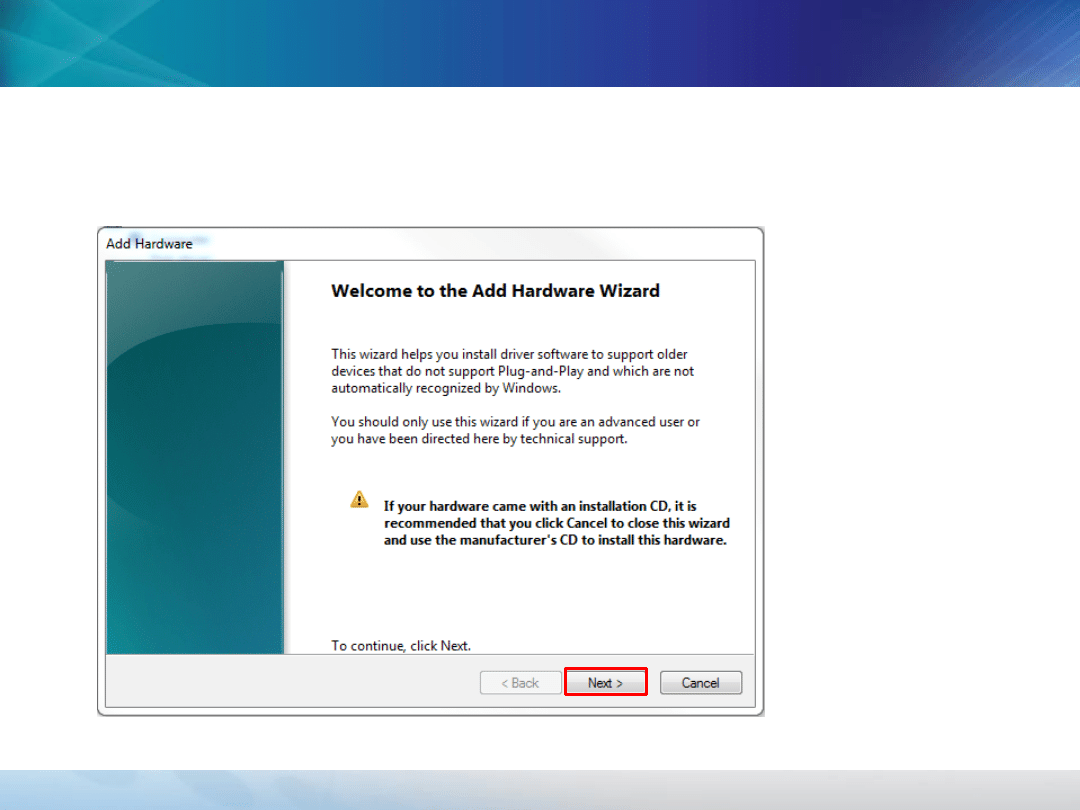
- This document cannot be used without Samsung’s Authorization -
※ Install LSI USB driver to PC
Boot Recovery (4/13)
Boot Recovery (4/13)
3) Install USB driver
(4) Click “Next”
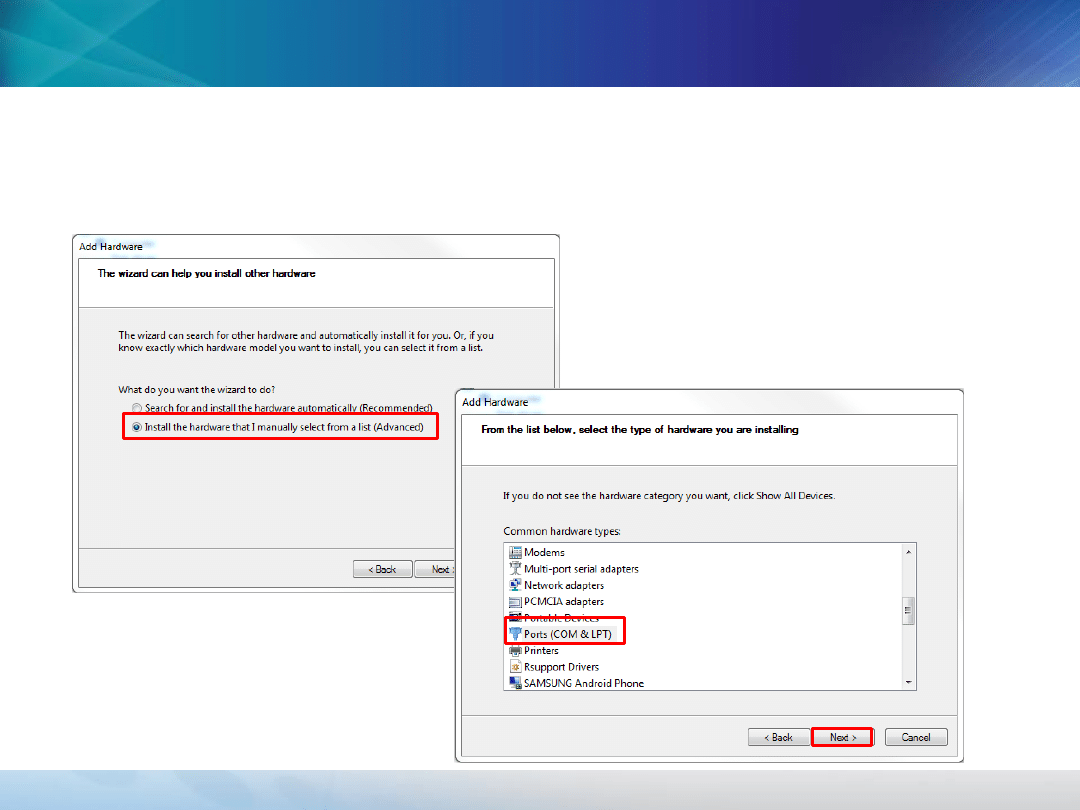
- This document cannot be used without Samsung’s Authorization -
※ Install LSI USB driver to PC
Boot Recovery (5/13)
Boot Recovery (5/13)
3) Install USB driver
(5) Select “Install the hardware that I manually select from a
list(Advanced)”
(6) Select “Ports(COM & LPT)
And “Next”
①
②
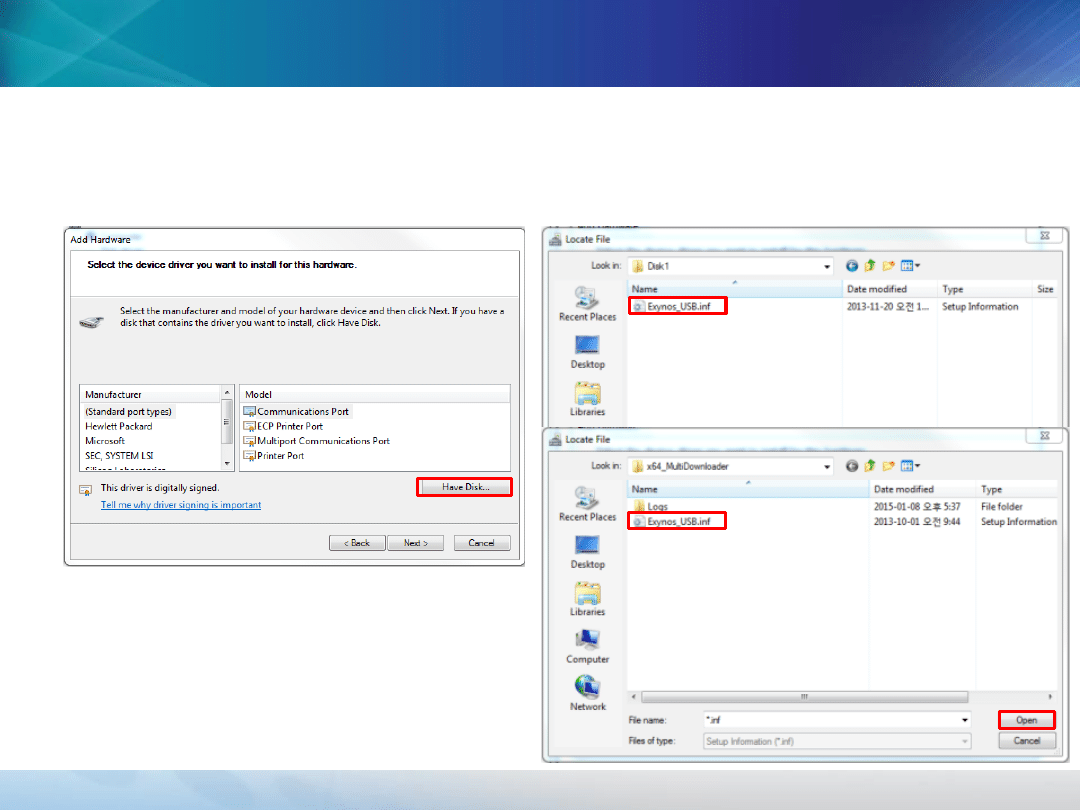
- This document cannot be used without Samsung’s Authorization -
※ Install LSI USB driver to PC
Boot Recovery (6/13)
Boot Recovery (6/13)
3) Install USB driver
(7) Select “Have Disk” and open *.inf file for windows7 32bit/64bit
For 32bit,
X32_multidownloader\Disk1\Exynos_USB
.inf
For 64bit,
X64_multidownloader\Exynos_USB.i
nf
①
①
②
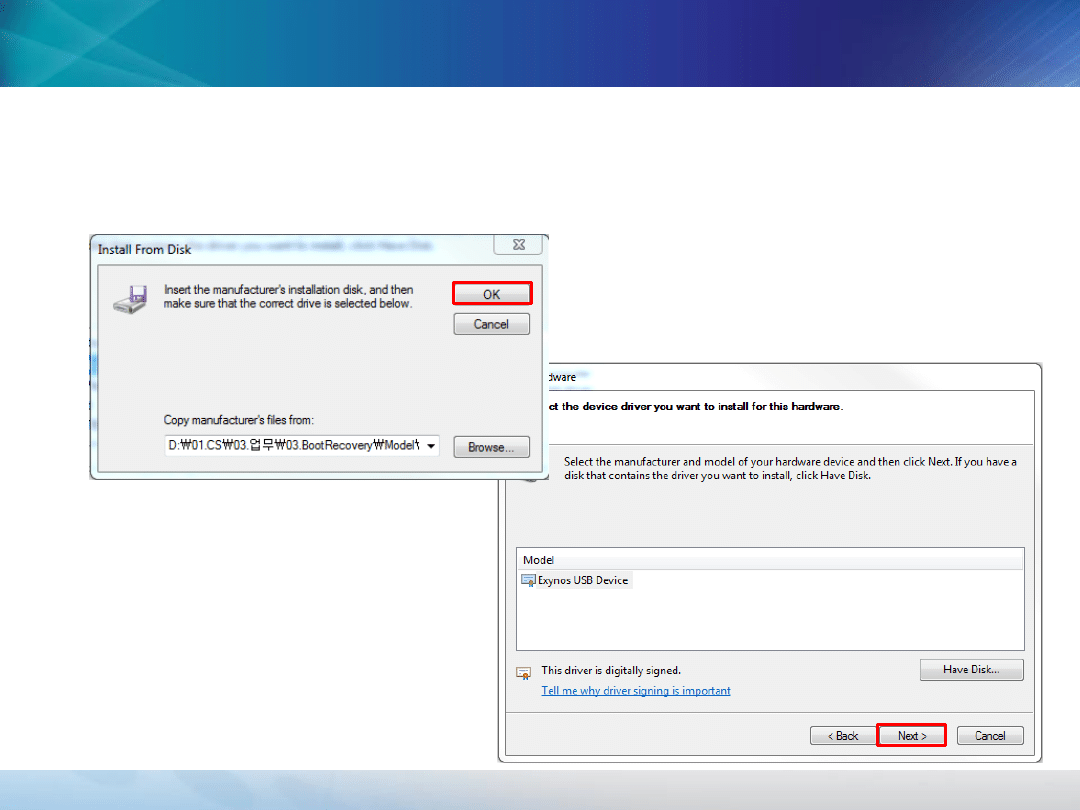
- This document cannot be used without Samsung’s Authorization -
※ Install LSI USB driver to PC
Boot Recovery (7/13)
Boot Recovery (7/13)
3) Install USB driver
(8) Select “OK”
(9) Select “NEXT”
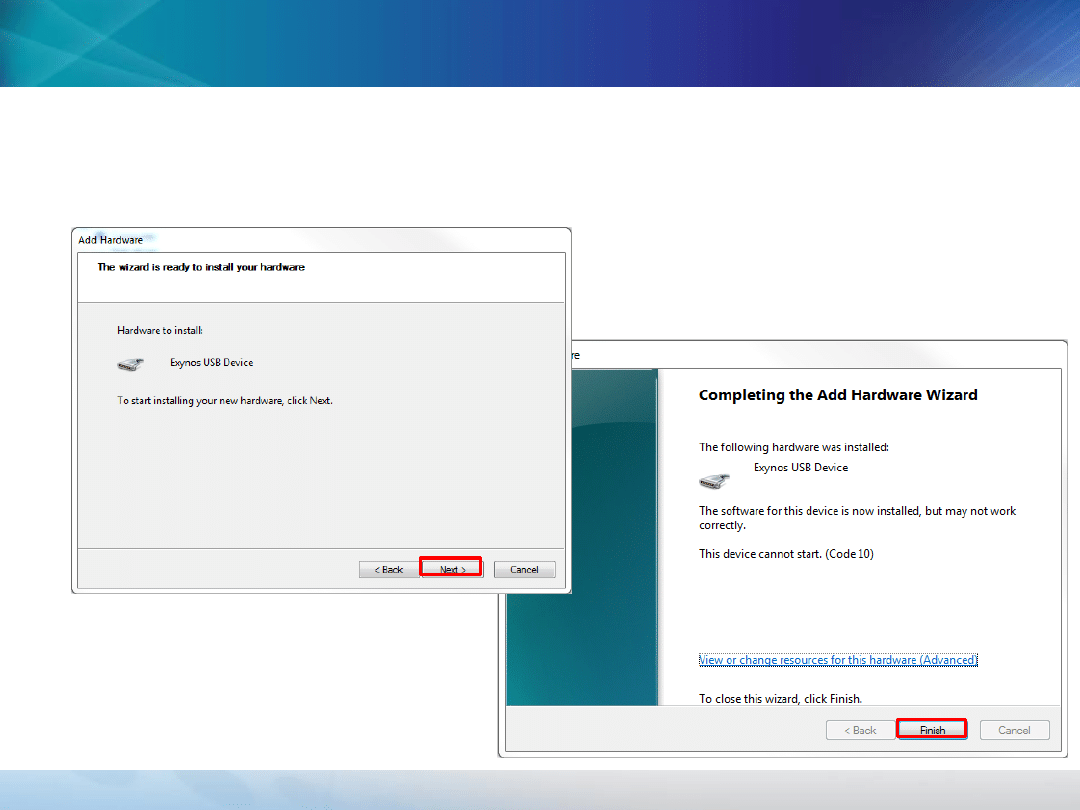
- This document cannot be used without Samsung’s Authorization -
※ Install LSI USB driver to PC
Boot Recovery (8/13)
Boot Recovery (8/13)
3) Install USB driver
(10) Select “Next”
(11) Select “Finish”
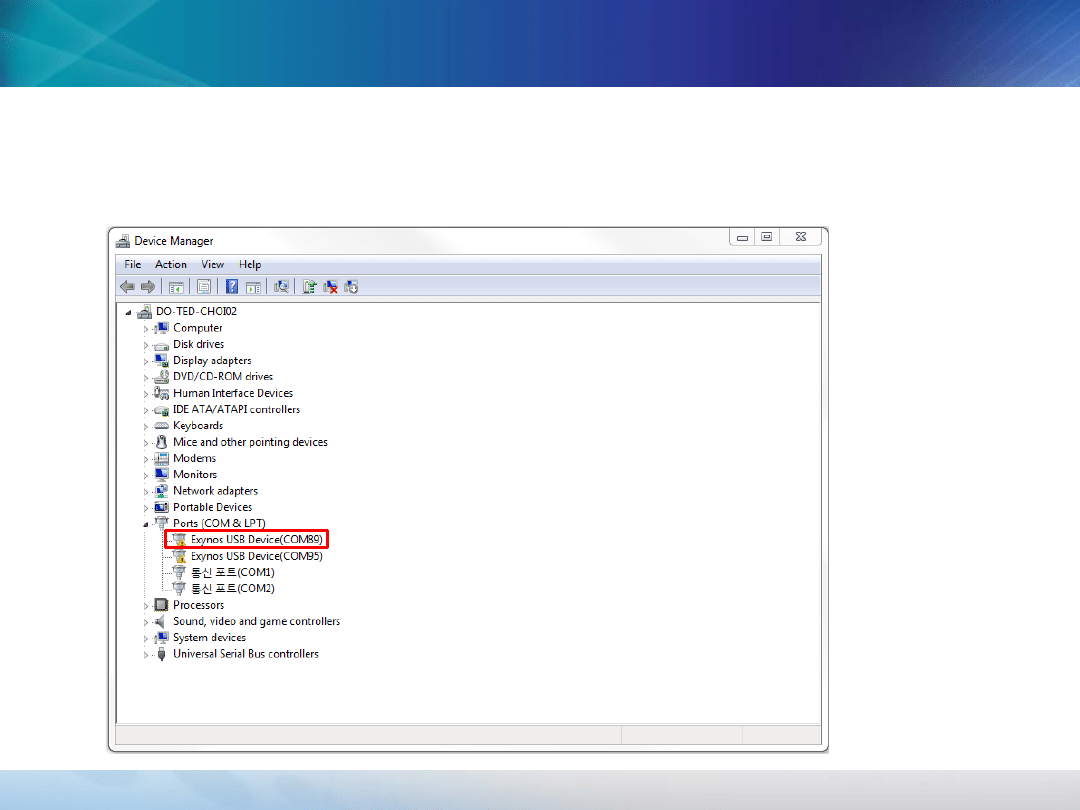
- This document cannot be used without Samsung’s Authorization -
※ Install LSI USB driver to PC
Boot Recovery (9/13)
Boot Recovery (9/13)
3) Install USB driver
(4) Check “Exynos USB Device(COMXX)” port
Driver is successfully installed and
ready to use
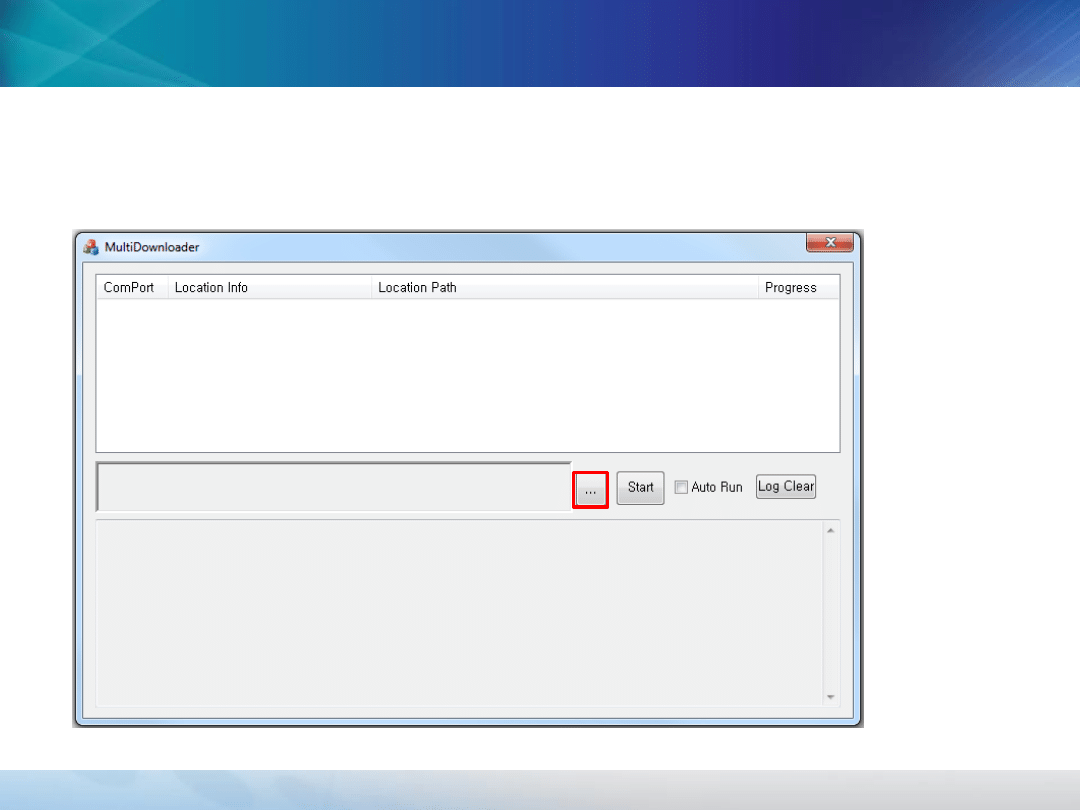
- This document cannot be used without Samsung’s Authorization -
※ Boot recovery by PC Program
Boot Recovery (10/13)
Boot Recovery (10/13)
1) Run Program
Run “sample_application.exe” and Select icon for loading a recovery file
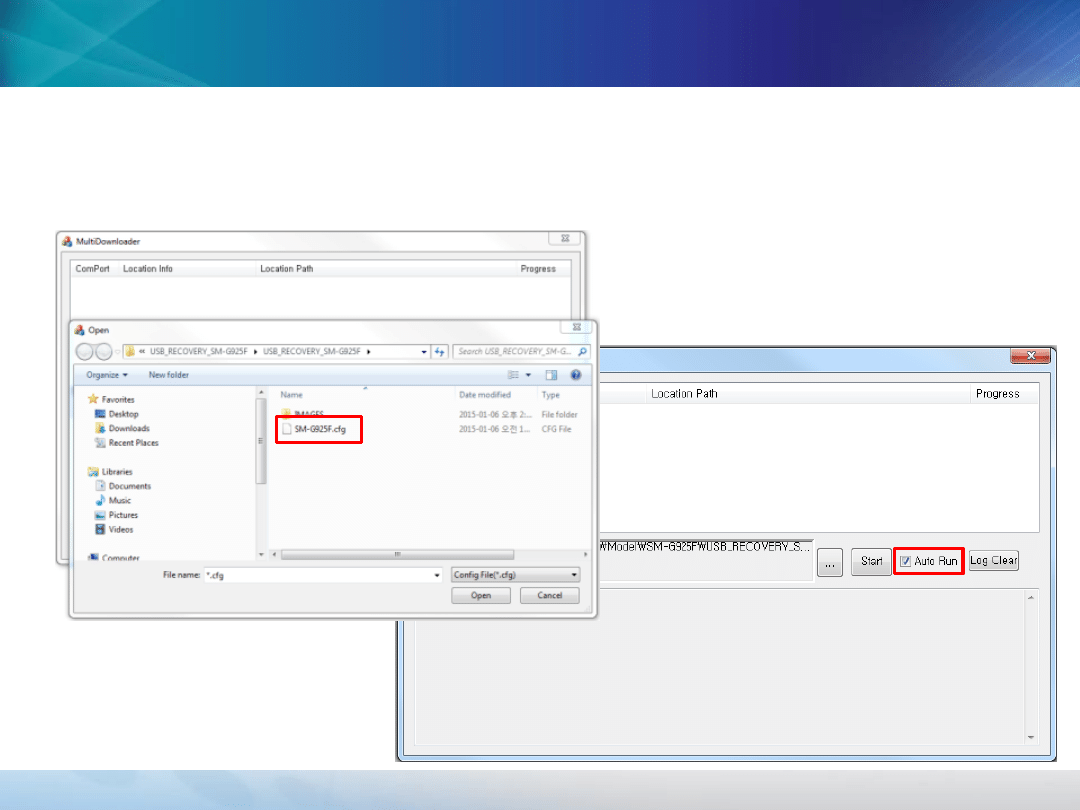
- This document cannot be used without Samsung’s Authorization -
※ Boot recovery by PC Program
Boot Recovery (11/13)
Boot Recovery (11/13)
2) Load recovery file(.cfg) for each model
(1) Unzip file “USB_RECOVERY_SM-G925F.zip” and Select file “SM-
G925F.cfg”
(2) Check “Auto Run” option
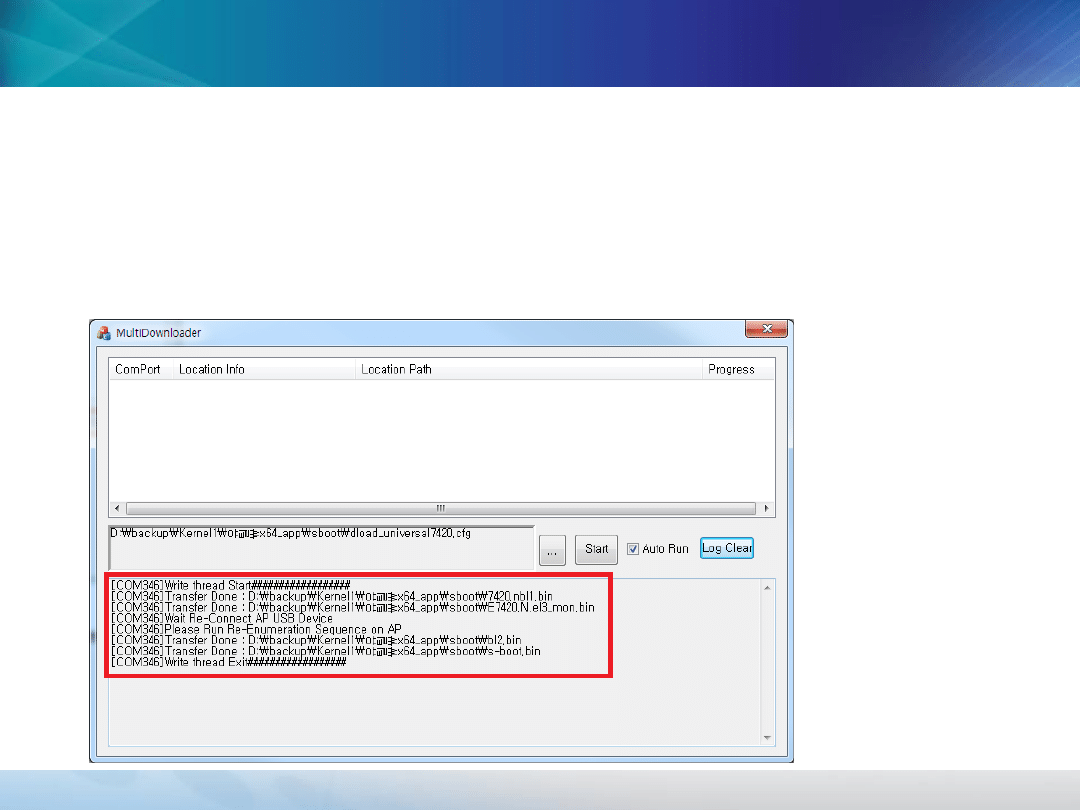
- This document cannot be used without Samsung’s Authorization -
※ Boot recovery by PC Program
Boot Recovery (12/13)
Boot Recovery (12/13)
3) Download recovery file
(1)Connect device to PC via USB cable (Mulitdownloader has to be
started on PC)
(2)Press power key while downloading a recovery file via PC program
(3)When you see the below on log panel of Program, It means success of
recovery.
And device will enter download mode automatically.
Check “Transfer Done” for 4 bin files
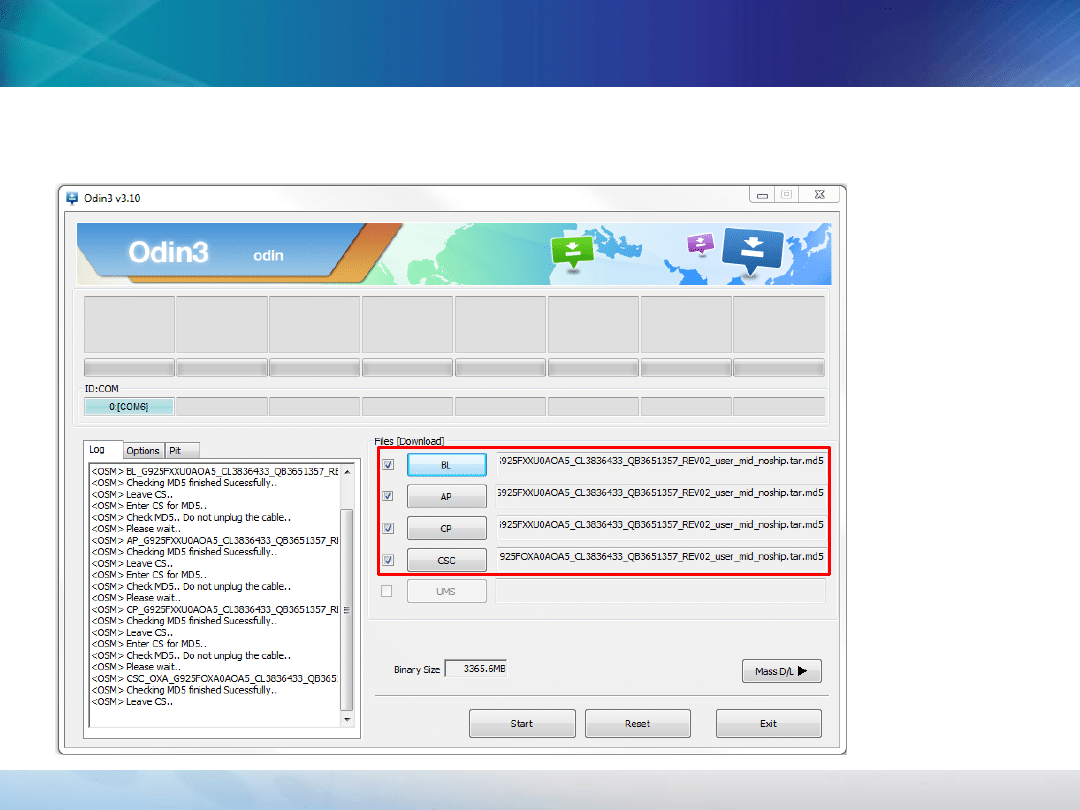
- This document cannot be used without Samsung’s Authorization -
※ Boot recovery by PC Program
Boot Recovery (13/13)
Boot Recovery (13/13)
4) Download full SW binary (BL, AP, CP, CSC)
Document Outline
- Slide 1
- Slide 2
- Slide 3
- Slide 4
- Slide 5
- Slide 6
- Slide 7
- Slide 8
- Slide 9
- Slide 10
- Slide 11
- Slide 12
- Slide 13
- Slide 14
- Slide 15
Wyszukiwarka
Podobne podstrony:
Checking methods for internal memory size of Galaxy S6 S6Edge Rev2 0
Notice the codes of Repair Kit for Galaxy S6 Rev1
boot
Galaxy 5000 instrukcja PL
Password Recovery Tools, hakerskie
mechanika gruntow s6
Boot Hill Loot Tables
S6 Psychologia róznic indywidualnych wykład 7 20130504, Notatki RI
Battletech Galaxy Map 3040
brak pliku NTLDR pliku SYSTEM brak BOOT INI naprawa MBR WinXP
Drawing1 recover000 recover recover Layout1 (1)
8, 8-bit I/0 Recovery Time
Jak flashować S7560 Galaxy Trend Krok po kroku
Proz S6
więcej podobnych podstron