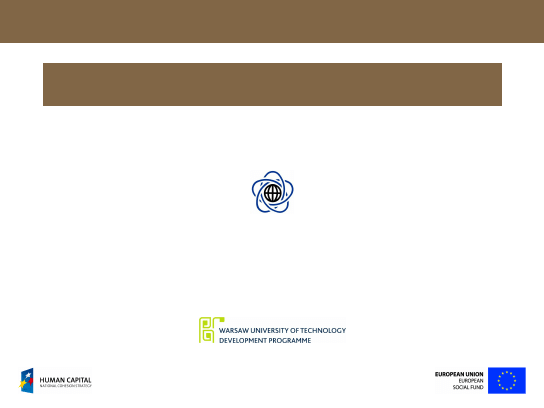
Vi IMproved Basics
Marek Kozłowski
Faculty of Mathematics and Information Sciences
Warsaw University of Technology
Project is co-financed by European Union within European Social Fund
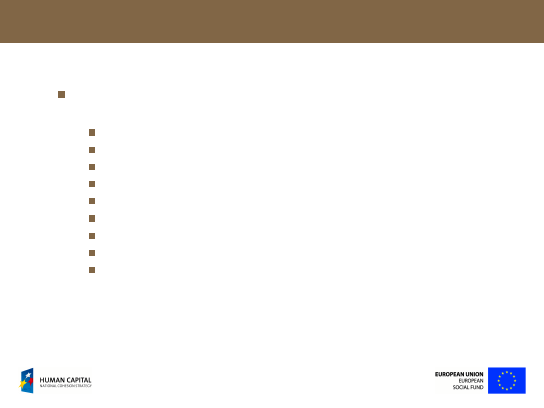
Vi IMproved
Vim
(Vi Improved) is a
vi
clone with numerous extensions
including:
portability to almost all platforms,
GUI interface using GTK+ library (
gvim
),
multi-language support,
smart syntax highlighting and spell checking,
support for extended regular expressions,
almost unlimited undo (up to 1000 commands),
mouse support (with and without GUI),
support for compressed files,
high extensibility via plug-ins,
and many others.
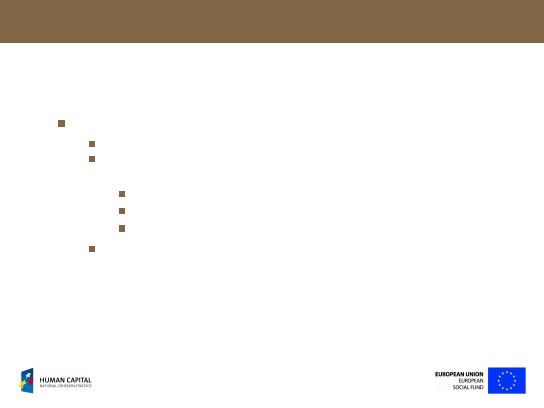
Vim Operating Modes
Vim modes of operation include:
edition mode
(entered via a command),
command modes
(default, can be accessed by pressing <Esc>
anytime):
edition commands,
editor’s commands (start with
:
) – so-called
ex mode
,
external commands (start with
:!
) in ex mode,
visual mode
(entered via a command).
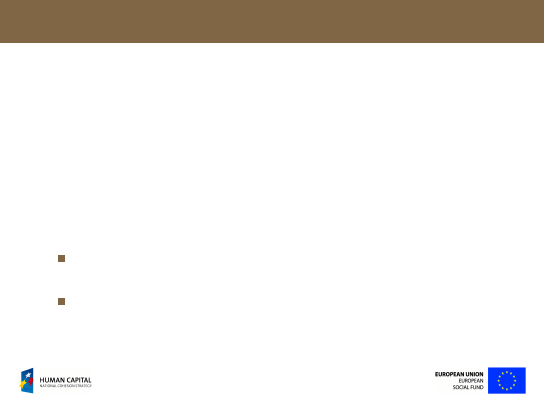
Basic vim Ex Commands
:q
– quit
:w
– save
:wq
– save and quit
:q!
– don’t save and quit
:help command
– help on vim command, for example:
:help :q
:set
– display vim settings
:set setting
– set/change vim setting (discussed later)
:!command
– run external command, for example:
:!ls
Vim keeps history of ex commands.
↑ and ↓ can be used in ex
mode to recall previous commands.
%
in ex mode denotes currently edited file name.
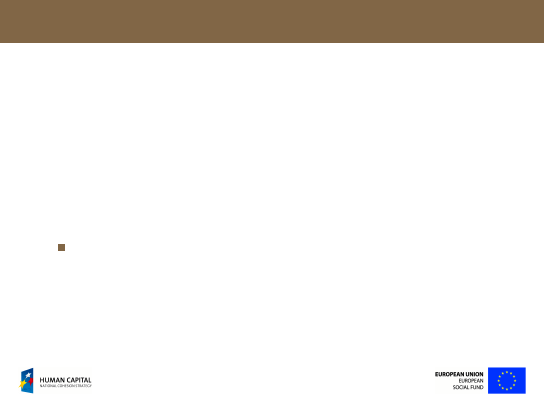
Basic Editing
i
– insert (enter insert mode)
A
– insert at the end of the current line
x
– delete a character
r
– replace a character
.
– repeat the latest command
u
– undo
Ctrl-r
– redo
Numerous commands can be preceded by a number n to be
executed n times. For example:
4x
(delete 4 characters),
2u
(undo twice).
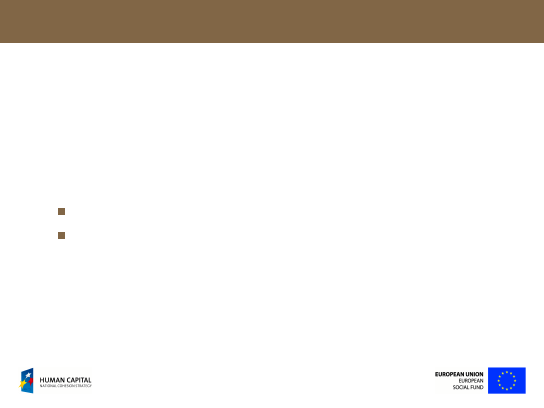
Searching
/pattern
– search forward for pattern
?pattern
– search backward for pattern
n
– next occurrence
N
– previous occurrence
Regular expressions can be used to specify search patterns.
Special characters in search patterns must be escaped with
\
to
protect their literal meaning.
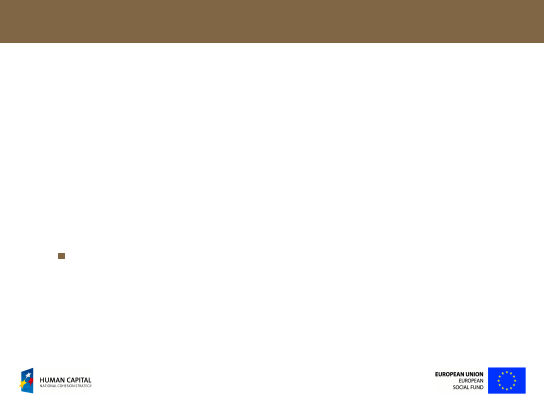
Basic ‘Go To’ Commands
1G
– first line
G
– last line
nG
– line number n
0
– beginning of the line
^
– first non-blank in the line
$
– end of the line
%
– matching parenthesis
Instead of the cursor arrows the keys:
h
,
j
,
k
and
l
can be used.
Those as well as navigation keys can be preceded by a number.
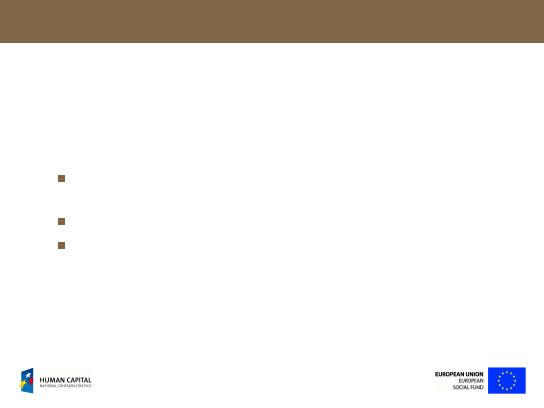
Visual Mode
v
– start highlighting characters (enter visual mode)
V
– start highlighting lines (enter visual mode)
Text for highlighting is selected by pressing navigation keys
and/or ‘go to’ commands.
Text can be highlighted by keeping the left mouse button pressed.
In gvim double click allows normal/visual mode switching.
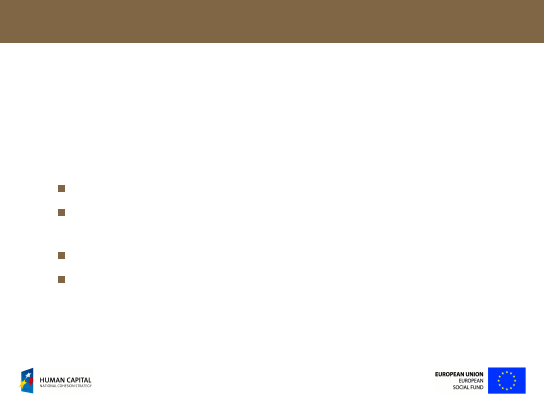
Operations on Blocks
d
– delete (cut) block
dd
– delete (cut) current line
y
– copy block
yy
– copy current line
p
– paste block (after the cursor)
If some block is highlighted then
d
and
y
operate on this block.
If no block is highlighted then
d
and
y
must be followed by a ‘go
to’ command, for example:
d$
,
dG
,
d%
etc.
dd
and
yy
may be preceded by numbers.
Note that vim’s clipboards are independent of desktop
environments’ clipboard! Use toolbar buttons for exchange with
your desktop.
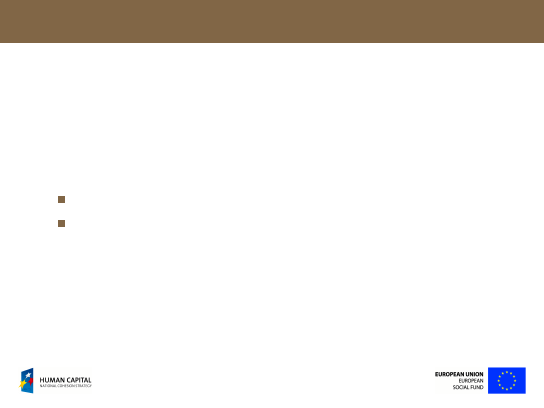
Operations on Blocks (2)
~
– change case
>
– shift (indent)
shiftwidth
right
<
– shift (indent)
shiftwidth
left
By default
shiftwidth
is equal to tab size, that is: 8.
If
shiftwidth
is a multiple of tabs size then only tabs are
inserted. Otherwise tabs are complemented with spaces.
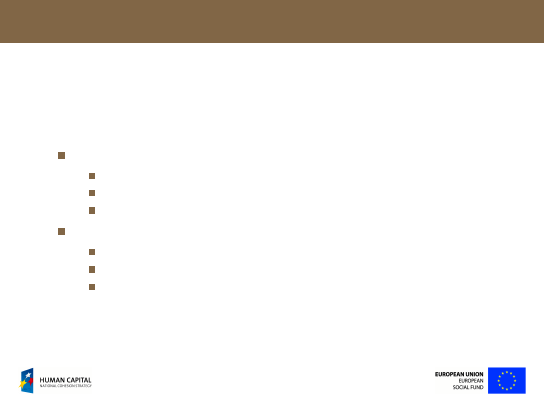
String Substitution
:
range
s/
text1
/
text2
/
options
– substitute
text1
with
text2
in the
range
according to
options
The range may be specified as:
empty – current line only,
line number,
%
– whole file.
Allowed options (can be combined) are:
g
– replace all occurrences (default: only the first one),
c
– confirm each substitution,
i
– ignore case for search pattern.
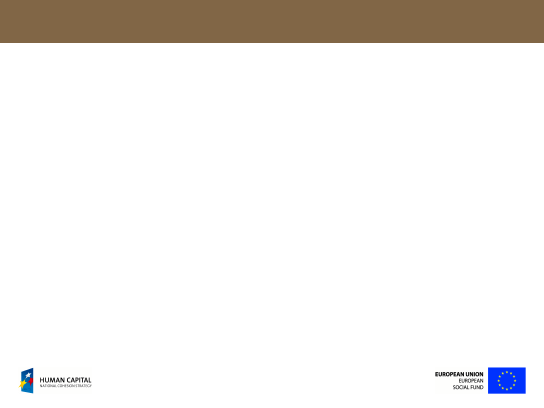
Common Settings
:set spell
– enable spell checking
:set spelllang=lang
– select spell checker language, for example:
:set spelllang=pl
:set paste
– set before pasting formatted text from de-
sktop’s clipboard (in gvim)
:set enc=encoding
– set view encoding; reload the file with
:e %
:set fenc=encoding
– set encoding for file saving
:set ts=n
– set tab size
:set shiftwidth=n
– set indent size
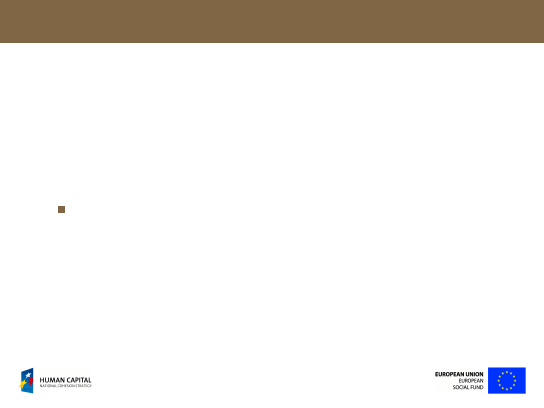
Vim as an IDE
:!./%
– execute the script being editing
:!gcc -Wall -pedantic %
– compile the C source being edited
:!pdflatex %
– compile the L
A
TEX source being edited
taglist
(http://vim-taglist.sourceforge.net) plug-in
implements source code browser for vim
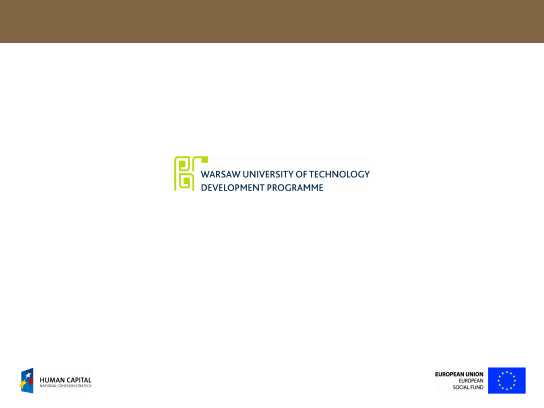
Project is co-financed by European Union within European Social Fund
Wyszukiwarka
Podobne podstrony:
chemia lato 12 07 08 id 112433 Nieznany
Literaturoznawstwo (08 04 2013) Nieznany
08 02bid 7351 Nieznany (2)
86 Nw 08 Lampy oscyloskopowe V Nieznany (2)
08 Programowanie w srodowisku j Nieznany (2)
08 5id 7231 Nieznany
08 Projektowanie i realizacja z Nieznany (2)
08 2id 7222 Nieznany
2007 08 Szkola konstruktorowid Nieznany
CW 08 id 122562 Nieznany
2002 08 Osla laczka Nieznany
713[05] Z1 08 Wykonywanie posad Nieznany
MD wykl 08 id 290160 Nieznany
08 9id 7236 Nieznany (2)
08 technologia programowaniaid Nieznany
podst chemii 05 07 08 id 365984 Nieznany
MD cw 08 id 290129 Nieznany
murarz 712[06] z1 08 n id 31049 Nieznany
elektro wyklad 08 id 157932 Nieznany
więcej podobnych podstron