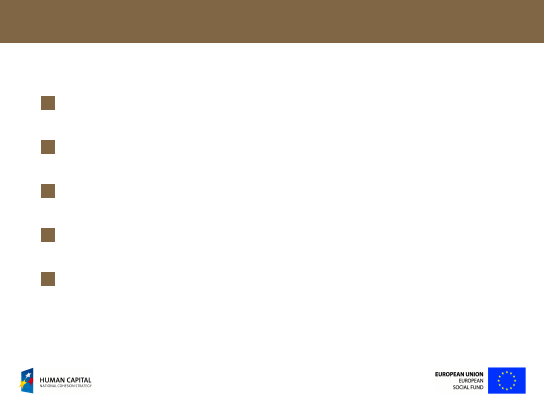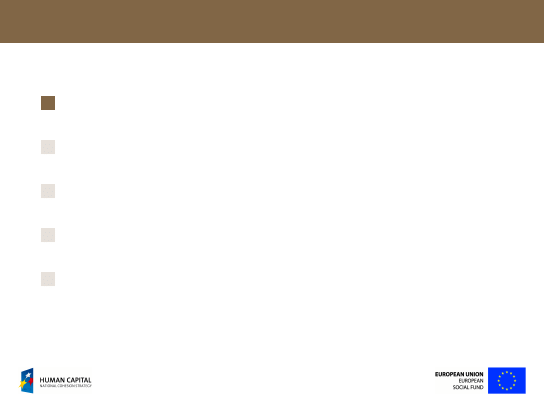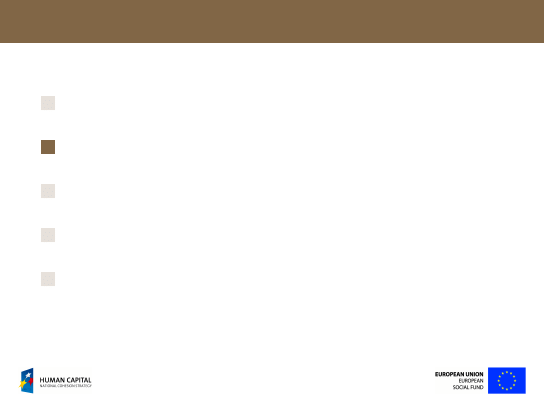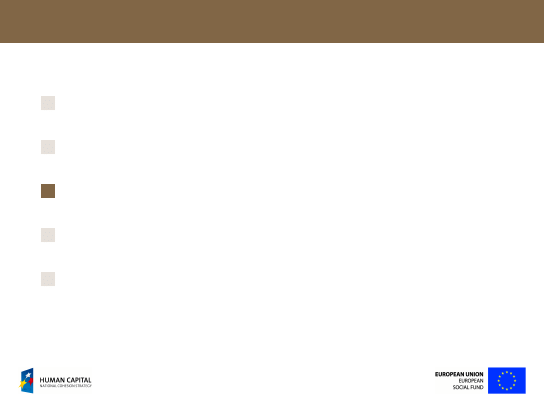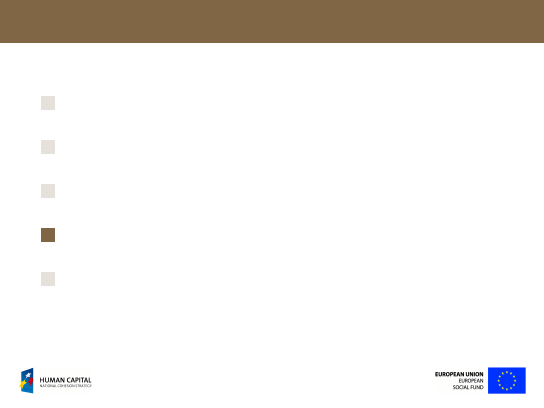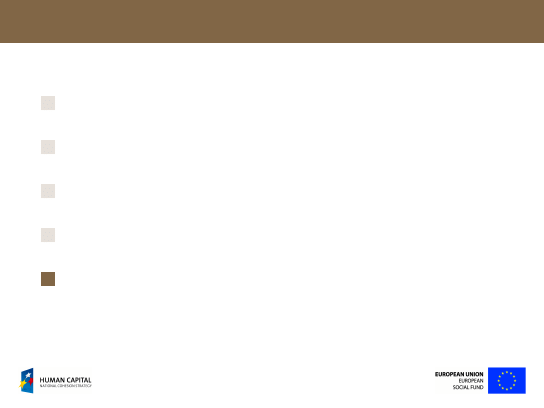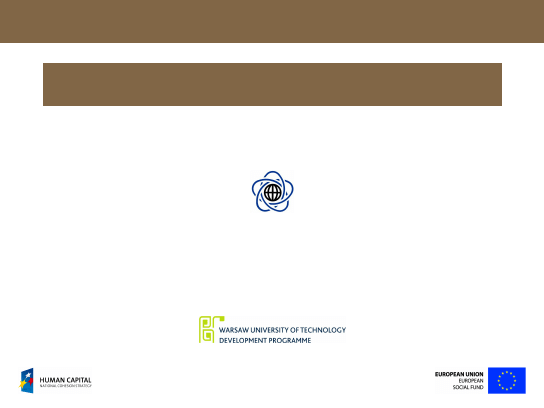
System
Marek Kozłowski
Faculty of Mathematics and Information Sciences
Warsaw University of Technology
Project is co-financed by European Union within European Social Fund
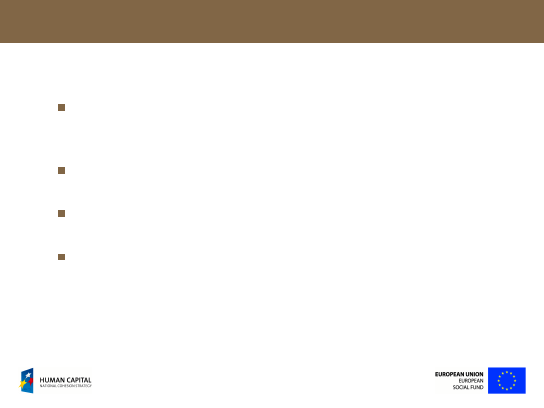
Daemons
Daemons (Disk And Execution MONitors) are long-running
background (detached for a controlling terminal) processes that
offer some services: for example: DNS, SSH, web service etc.
Names of numerous daemons end with the letter ‘d’, for example:
named
,
sshd
,
httpd
etc.
Typical daemons are event-driven; most of the time they idle
waiting for client requests.
Daemons write control messages to their own logs or send them
to a
syslog
.
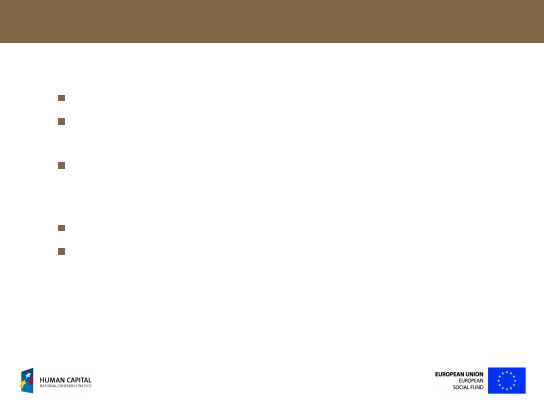
Daemons (2)
Most daemons allow only one instance to be run at a time.
Usually, daemons run as (adopted) children of the
init
process
on behalf of system users (system accounts).
For security reasons it’s recommended to run some daemons that
require limited file access in a
chroot jail
environment – some
directory is seen as a top-level one.
Quite often daemons depend on other ones.
For the reasons listed above it is not recommended to start
daemons ‘by hand’. Dedicated start-up scripts are provided for
this purpose.
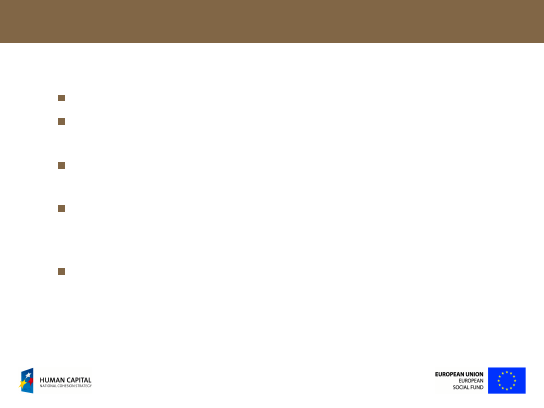
Daemon-Related Files
/usr/sbin/
is a default location for daemon programs.
Service configuration files are placed directly in the
/etc/
directory.
Daemon start-up scripts typically reside in on
/etc/init.d/
or
/etc/rc.d/
(some systems can use other
/etc/
subdirectory).
Configuration files for startup scripts are usually placed in
/etc/conf.d/
or
/etc/sysconfig/
(other
/etc/
subdirectory
may be used in some systems).
/var/run/*.pid
files store PIDs of running daemons are created
by start-up scripts.
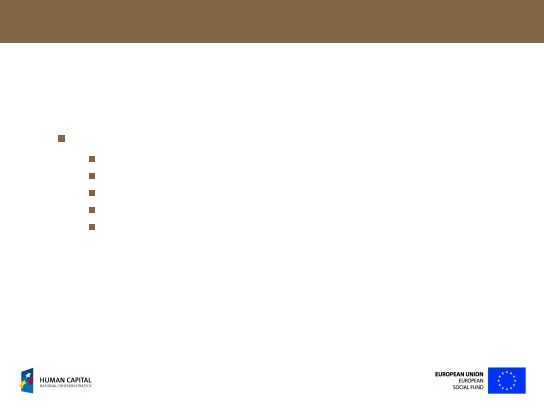
Daemon-Related Files – Example
Under Gentoo the following files are related to the SSH service:
/usr/sbin/sshd
– daemon program file,
/etc/ssh/
– SSH configuration,
/etc/init.d/sshd
– start-up script,
/etc/conf.d/sshd
– start-up script configuration file,
/var/run/sshd.pid
– PID of the running sshd process.
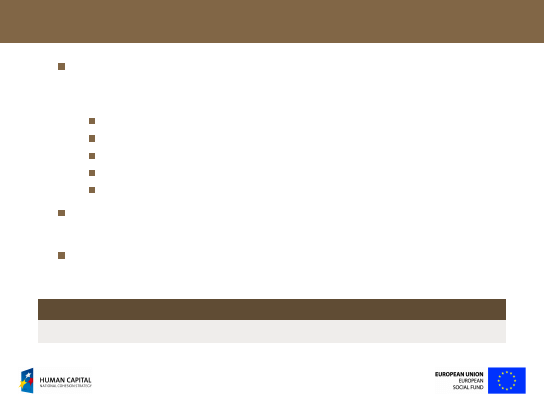
Running Daemons
/etc/init.d/*
start-up shell scripts usually accept the following
commands as parameters (none displays all supported
commands):
start
,
stop
,
restart
– on upgrade or configuration change,
reload
– (optional) on configuration change,
status
– (optional) display status.
Other commands may be defined depending on the system and
the daemon.
Additional messages like: [
ok
] or [
fail
] are displayed on
command success/failure in numerous systems.
Starting the SSH daemon in Gentoo
# /etc/init.d/sshd start
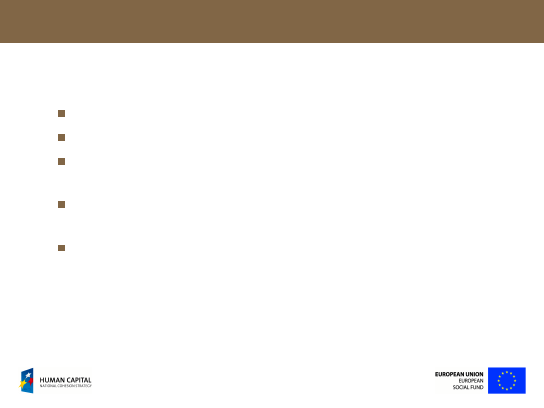
System V Runlevels
Runlevel is a mode of operation of System V (
SysV
) Unices.
Up to 7 runlevels denoted 0, 1, . . . , 6 are available.
Runlevels are not executed sequentially, for example: it is
possible to switch from 3 to 0 or 6 directly.
For each runlevel a set of processes to be launched by the
init
process is defined.
Although many Unix systems implement SysV runlevels, their
specification varies.
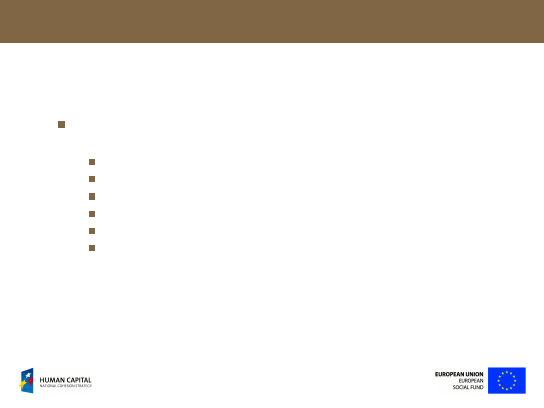
Operational Modes
The following operational modes may be defined by distinct
runlevels:
single-user (maintenance and repair) mode,
multi-user mode with no network,
multi-user mode,
multi-user in graphical mode,
system shutdown,
system reboot.
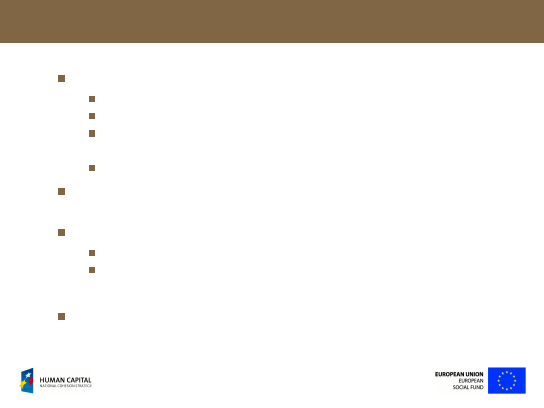
Standard runlevels
Most SysV systems agree on the following runlevel assignment:
0
– system shutdown,
6
– system reboot,
1
or
S
– single-user (in some systems those are two distinct
runlevels that slightly differ),
3
– multi-user, default.
Numerous systems don’t use other runlevels, i.e. the runlevels:
2
,
3
,
4
and
5
are undistinguishable.
Many systems define:
2
– multiuser with no network,
5
– multiuser with GUI.
The runlevel
4
is almost never implemented.
A common practice is defining alias names for runlevels.
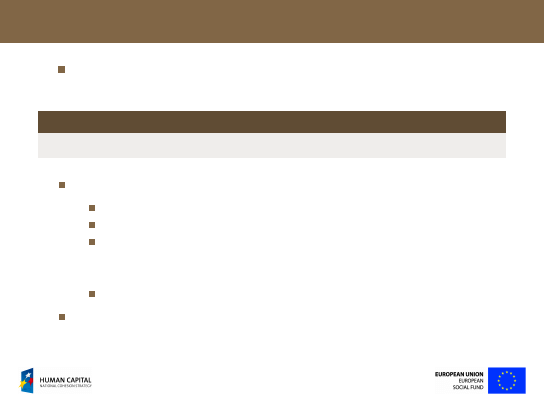
Defining Runlevels – /etc/inittab
Available runlevels, the default runlevel and system behaviour
for each runlevel are defined in the file
/etc/inittab
.
/etc/inittab entry syntax
id:runlevel:action:process
The fields are as follows:
id
– entry identifier (1-4 characters),
runlevel
– runlevel number,
action
– pre-defined (see
man 5 inittab
) action, for example:
respawn
– start-up and keep running,
wait
– start and wait for
its termination,
process
– command to be executed.
Note that under Linux virtual terminals (
tty
) are defined and started
via
/etc/inittab
.
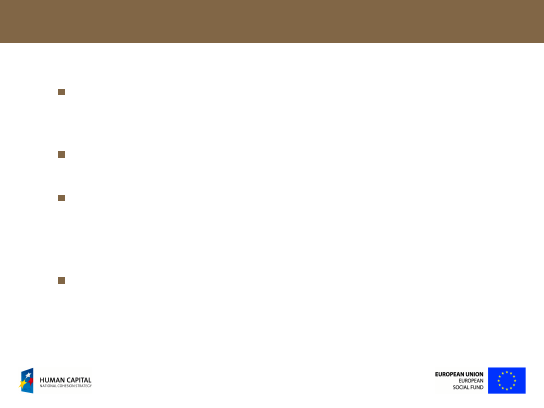
Assigning Daemons to Runlevels
Typically there are some subdirectories in the
/etc
which names
match runlevels, for example:
/etc/rc3.d/
,
/etc/runlevels/default/
etc.
To autostart a daemon when entering some runlevel a symlink to
a daemon startup script must be created in respective directory.
If daemon startup scripts take care of startup order
(dependencies) the names of scripts and symlinks are the same. If
not – symlink names are preceded with two digits that determine
their startup order, for example:
/etc/rc3.d/80sshd
.
Many systems offer utilities that automagically manage those
symlinks.
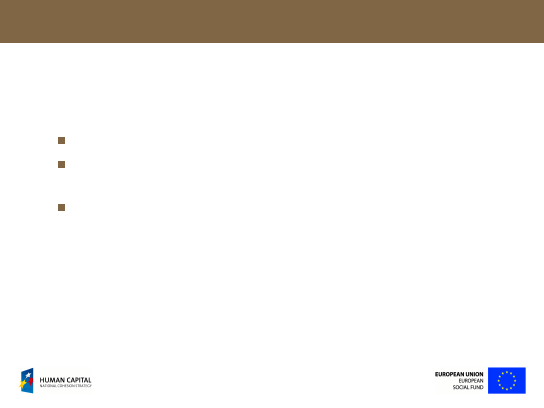
Alternative – BSD and /etc/rc.conf
In BSD systems the idea of runlevels has been discarded.
Most of the system start-up configuration is specified by the file
/etc/rc.conf
.
A special variable or a set of variables control daemons to be
started at boot-up.
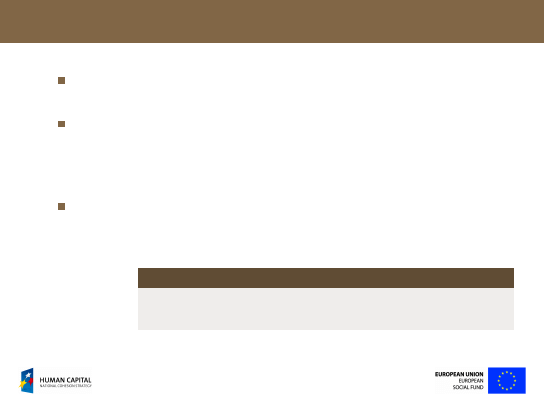
Example – Starting Daemons in Gentoo Linux
Although Gentoo Linux utilizes many BSD concepts, its startup
is based on the idea of System V runlevels.
Symlinks in
/etc/runlevels/
subdirectories:
boot/
,
default/
,
single/
and
nonetwork/
are created for daemon startup scripts.
The startup order is determined by internally specified
dependencies. The names of scripts and symlinks are the same.
The symlinks can be managed by the commands:
rc-status
and
rc-update
.
-
The following two commands are equivalent:
Assigning SSH daemon to the default runlevel in Gentoo
# ln -s /etc/init.d/sshd /etc/runlevels/default/sshd
# rc-update add sshd default
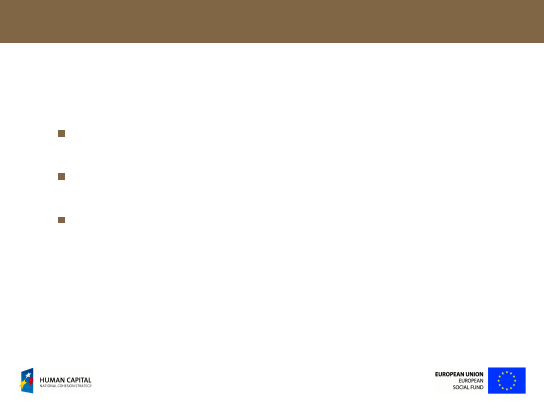
Example – Starting Daemons in Arch Linux
Arch Linux is inspired by the BSD concept and tries to
implement the KISS (Keep It Simple, Stupid!) idea.
The runlevels 2-5 are undistinguishable, the same set of daemons
runs on all of them.
Daemons to be automagically started are specified by the
DAEMONS=(...)
ordered list in
/etc/rc.conf
.
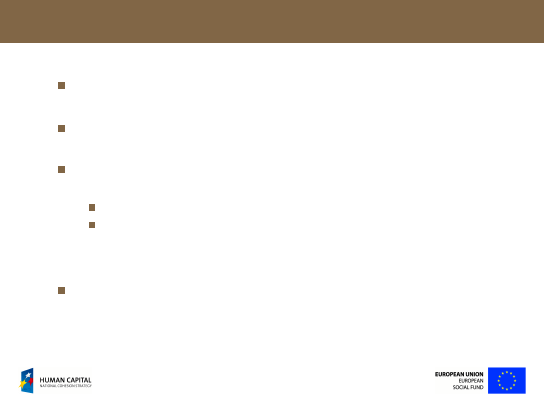
Cron – Key Concepts
Cron is a standard Unix daemon for executing commands
periodically on certain times and dates.
Once a minute cron checks
crontab
files and executes all
commands that are scheduled to run at this time.
A system crontab as well as users’ crontabs can exist. The system
crontab name is usually one of the followings:
/etc/crontab
,
/var/spool/cron/root
,
while users’ crontabs are located in
/var/spool/cron/
and
named with user names, for example:
/var/spool/cron/smithj
.
Cron doesn’t need to be restarted nor reloaded on crontab
changes.
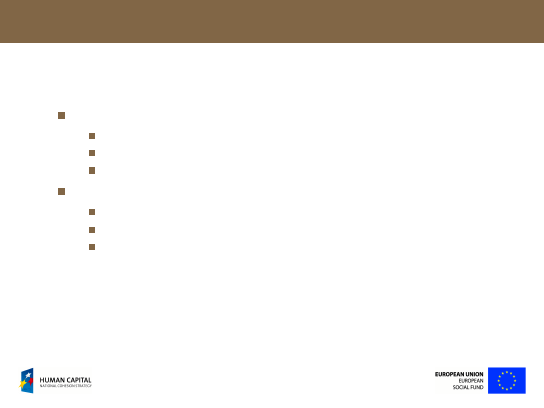
Cron Implementations
Popular cron implementations include:
vixie-cron
,
dcron
,
fcron
.
The main differences include:
crontab file location and slight syntax differences,
ways of specifying which users can access the cron,
dealing with the situation the system was inactive when some
tasks were scheduled to run.
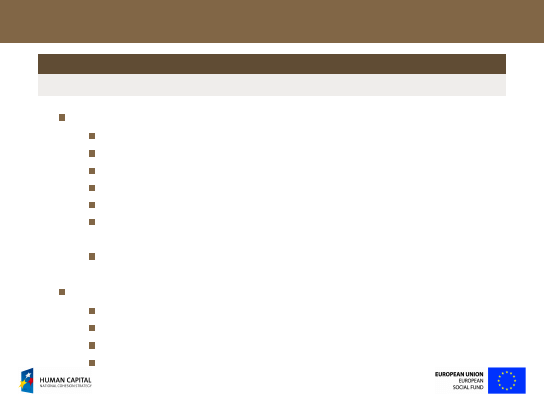
System Crontab File – /etc/crontab
Crontab file syntax
min hour dmonth month dweek
user
command
The fields are as follows:
min
– minutes (0-59),
hour
– hour (0-23),
dmonth
– day of month (1-31),
month
– month (1-12)
dweek
– day of week (0 and 7 denote Sunday),
user
– this field exists only in the main crontab file of certain
cron implementations,
command
– command to execute; specifying full paths is highly
recommended.
Numerous special characters can be used for the first 5 fields:
*
matches any value,
,
allows specifying lists,
-
allows specifying ranges,
/
specifies increment value, for example:
*/2
– every even value.
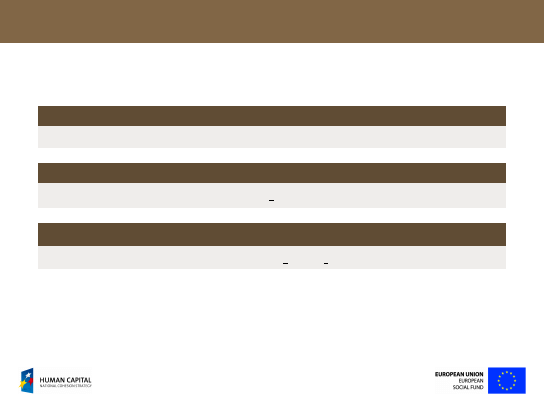
Crontab – Examples
Power off the computer every day at 11:15 p.m.
15 23 * * *
root
init 0
Make a backup copy every business day at 10 p.m.
0 22 * * 1-5
root
/root/make backup
Prepare on Friday 13
th
1 0 13 * 5
root
/root/enhanced fault tolerance
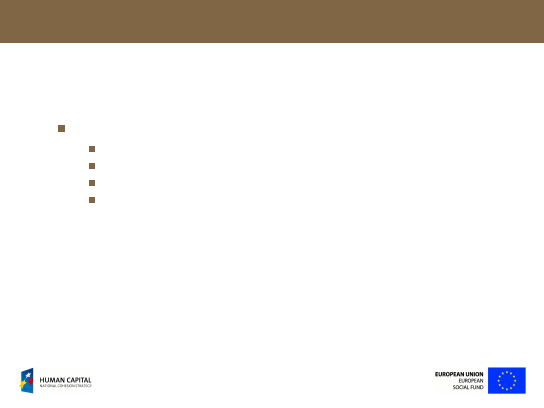
(Optional) Crontab Directories – /etc/cron.*/
Some cron implementations check the following directories:
/etc/cron.hourly/
/etc/cron.daily/
/etc/cron.weekly/
/etc/cron.monthly/
and execute all programs (usually scripts) placed in them with
respective frequency.
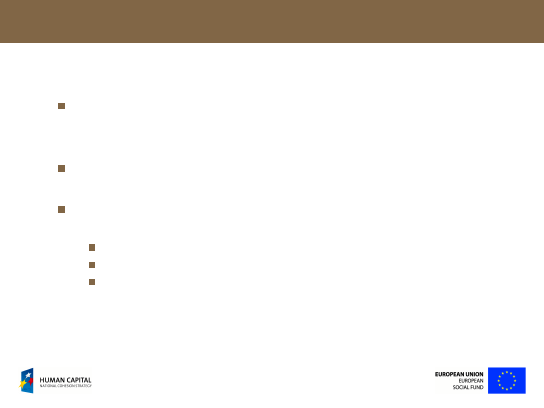
Users’ Crontabs
Users are able to define their own crontabs. Those are stored in
/var/spool/cron/*
files named the same as their owners (for
example:
/var/spool/cron/smithj
).
Usually the
crontab
command is intended for crontab
management.
Some systems allow all users to use cron, while other may grant
this access:
only to members of the
cron
group,
only to users listed in
/etc/cron.allow
,
based on other factors.
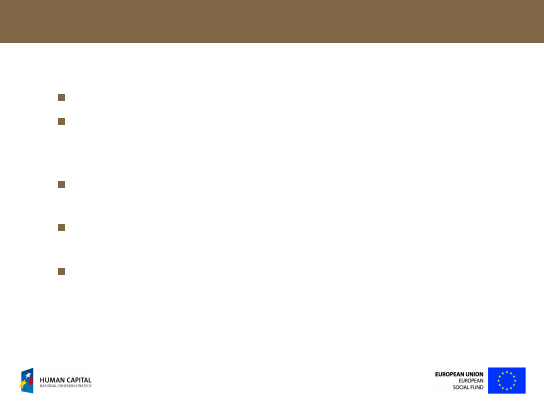
Event Logging – Key Concepts
Kernel and daemons send messages to a
syslog
daemon.
Each syslog message contains date and time, sending host,
sending facility or program (service, kernel or daemon name),
level (warning, error etc) and detailed information.
Syslog messages are then redirected to a terminal (for example:
tty12
), log files (
/var/log/*
) or to a remote syslog instance.
Some daemons don’t use a syslog but manage their own log file
hierarchy.
It is possible to interact with syslog via the command line utility:
logger
.
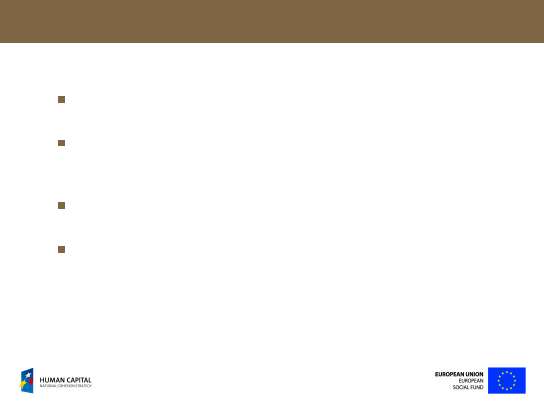
Syslog and Syslog-ng
Syslog is a protocol (IETF RFC 5424) while syslog-ng is an
implementation.
Syslog-ng extends the original syslogd model with rich
content-based filtering capabilities, flexible configuration options
and adds important features like remote logging (over TCP/IP).
Syslong-ng is installed as a default syslog for Linux, however it’s
been ported to FreeBSD, AIX, HP-UX, Solaris, Tru64 etc.
For most systems the syslog-ng is a requisite dependency. Gentoo
users are encouraged to install it, however it’s not a system
package.
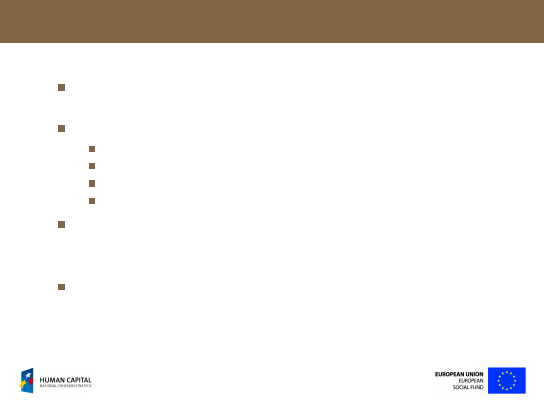
Syslog-ng Configuration
The syslog-ng configuration is typically stored in the file
/etc/syslog-ng.conf
.
It defines:
sources
– it’s safe to leave it untouched,
destinations
– where to redirect messages,
filters
– filtering criteria,
logs
– bind sources and destinations based on filters.
Many administrators log messages from main daemons (DNS,
mail, ssh) to separate files. In addition all messages are displayed
on the
tty12
.
For security reasons it is safe to additionally redirect all syslog
messages to a remote host.
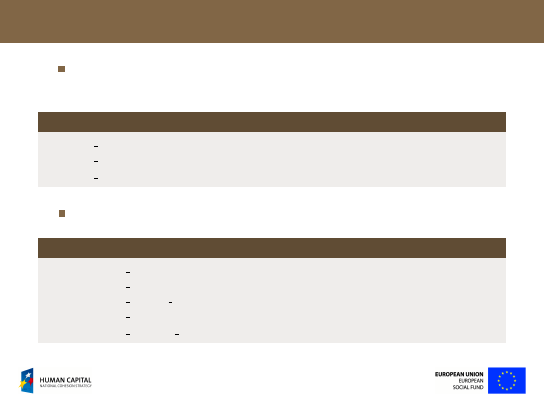
Destinations and Filters – Examples
program
is a daemon name while
facility
is a type of service –
any daemon that provides this kind of service.
Sample filters
filter f mail { facility(mail); };
filter f named { program("sshd"); };
filter f err { level(err); };
Note that TCPconnections to the port
524
are used for remote logging.
Sample destinations
destination d mail { file("/var/log/mail.log"); };
destination d sshd { file("/var/log/sshd.log"); };
destination d remote host { tcp("194.29.178.3" port(524)); };
destination d messages { file("/var/log/messages"); };
destination d console all { file("/dev/tty12"); };
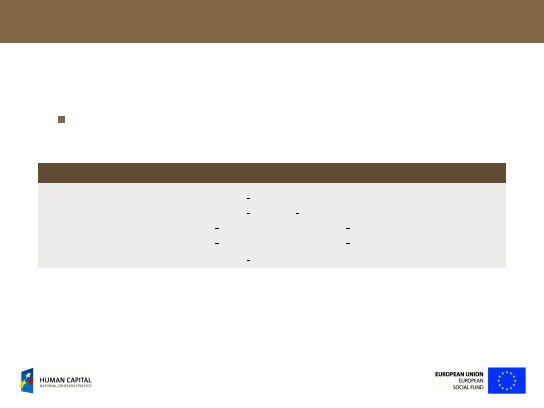
Logs – Examples
flags(final)
indicates final destination, i.e. it prevents storing
the same entry in several log files.
Sample logs
log { source(src); destination(d merckx); };
log { source(src); destination(d console all); };
log { source(src); filter(f mail); destination(d mail); flags(final); };
log { source(src); filter(f sshd); destination(d sshd); flags(final); };
log { source(src); destination(d messages); };
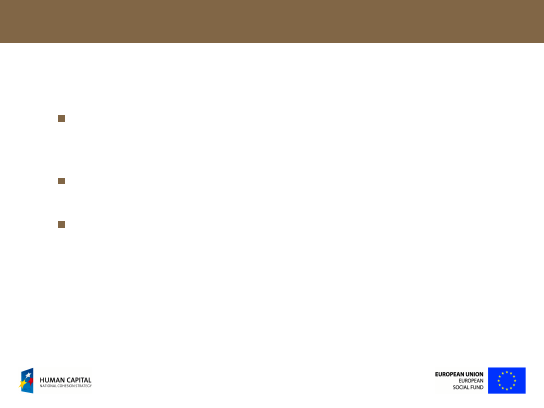
Log Analyzing
less
is a recommended command for manual log reading cause it
doesn’t cache the whole file. Never open files of the size several
gigabytes with editors!
Pipeline filters, especially
grep
are very useful for manual log
reading if all messages are stored in a single file.
Most systems offer tools for automated log analyzing. They are
usually run once a day (by cron) and send daily reports to an
administrator’s e-mail address.
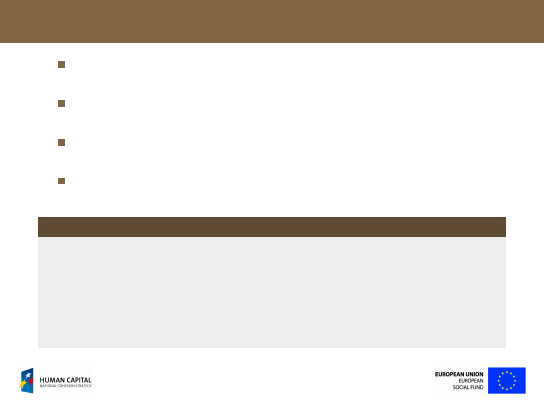
Log Administration – Logrotate
Logrotate is another useful tool for log management which is
initiated once a day by cron.
Logrotate periodically (for example: once a week) cuts off log files
and compresses them.
Very old log archives (for example: older than a month) are
automatically deleted.
Logrotate can operate on syslog files as well as other log files
stored in
/var/log/*
.
Log-rotated log files
# ls /var/log/ | grep messages
messages
messages-20110331.gz
messages-20110407.gz
messages-20110414.gz
messages-20110421.gz
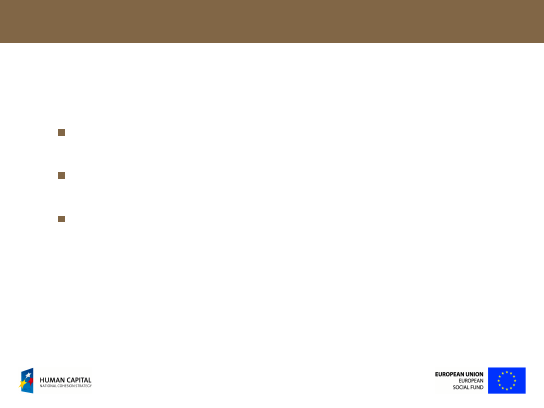
Standard Commands
dmesg
is used to examine or control the kernel ring buffer. The
program helps users to print out their bootup messages.
Always use
dmesg
in a pipeline with filters (typically
grep
or
more
).
free
displays system memory usage statistics. Note that unused
memory is used for caching/buffering.
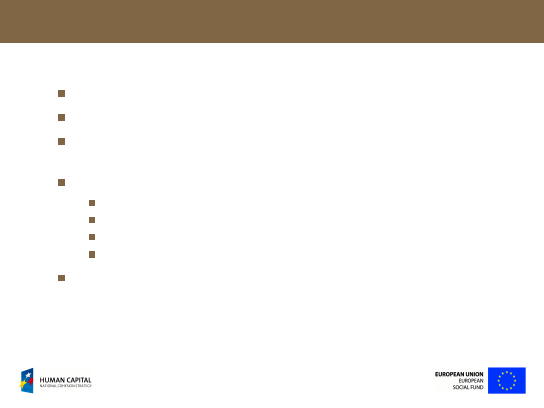
Modular Kernels (Linux)
Linux kernels can be monolithic, modular or mixed.
Most distributions with pre-build kernels use modular ones.
Kernel modules typically are placed in the
/lib/modules/
subdirectory (named based on the kernel version).
Module management utilities include:
lsmod
– list loaded modules,
modinfo
– get module information,
modprobe
– load a module (options can be specified),
rmmod
– unload a module.
Note that some modules are automatically loaded as
dependencies and cannot be unloaded before their dependants.
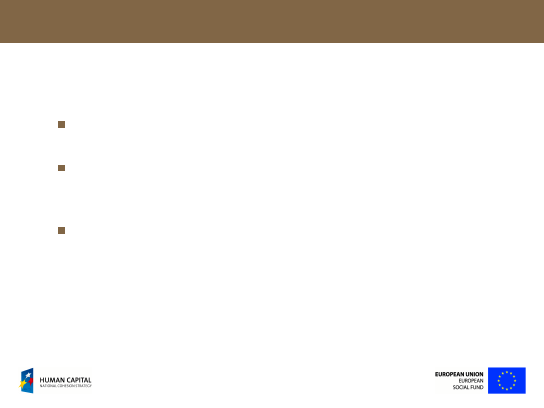
Module Autoloading (Linux)
Some modules may be loaded at boot time based on the
hardware auto-detection.
Other modules have to be explicit specified. Unfortunately there
is no standard solution for Linux systems. Consult your system’s
manual for details.
Module loading options are usually specified in the file
/etc/modprobe.conf
.
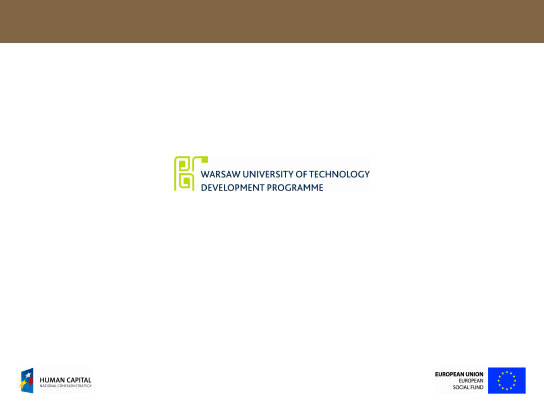
Project is co-financed by European Union within European Social Fund
Document Outline
Wyszukiwarka
Podobne podstrony:
informatyczne systemy zarzadzan Nieznany
Ekologiczne podstawy systemu ws Nieznany
IMW W01 Wstepny System produkc Nieznany
HYDROLOGIA 07 id 207788 Nieznany
Architekrura SystemAlw Lab5 (1) Nieznany
2003 07 Szkola konstruktorowid Nieznany
KOMPUTEROWE SYSTEMY STEROWANIA Nieznany
2006 07 podkarpackie IIIetapid Nieznany (2)
Po reinstalacji systemu Windows Nieznany
hih kolo kolo2 07 id 709394 Nieznany
I CSK 304 07 1 id 208210 Nieznany
Fizjologia Cwiczenia 07 id 1743 Nieznany
!WSPOLCZESNE SYSTEMY USTROJOWE Nieznany (2)
III CSK 302 07 1 id 210245 Nieznany
Podstawy systemow operacyjnych Nieznany
02 07 azbestid 3506 Nieznany (2)
JAK WPROWADZIC SYSTEM ZASTEPOWY Nieznany
więcej podobnych podstron