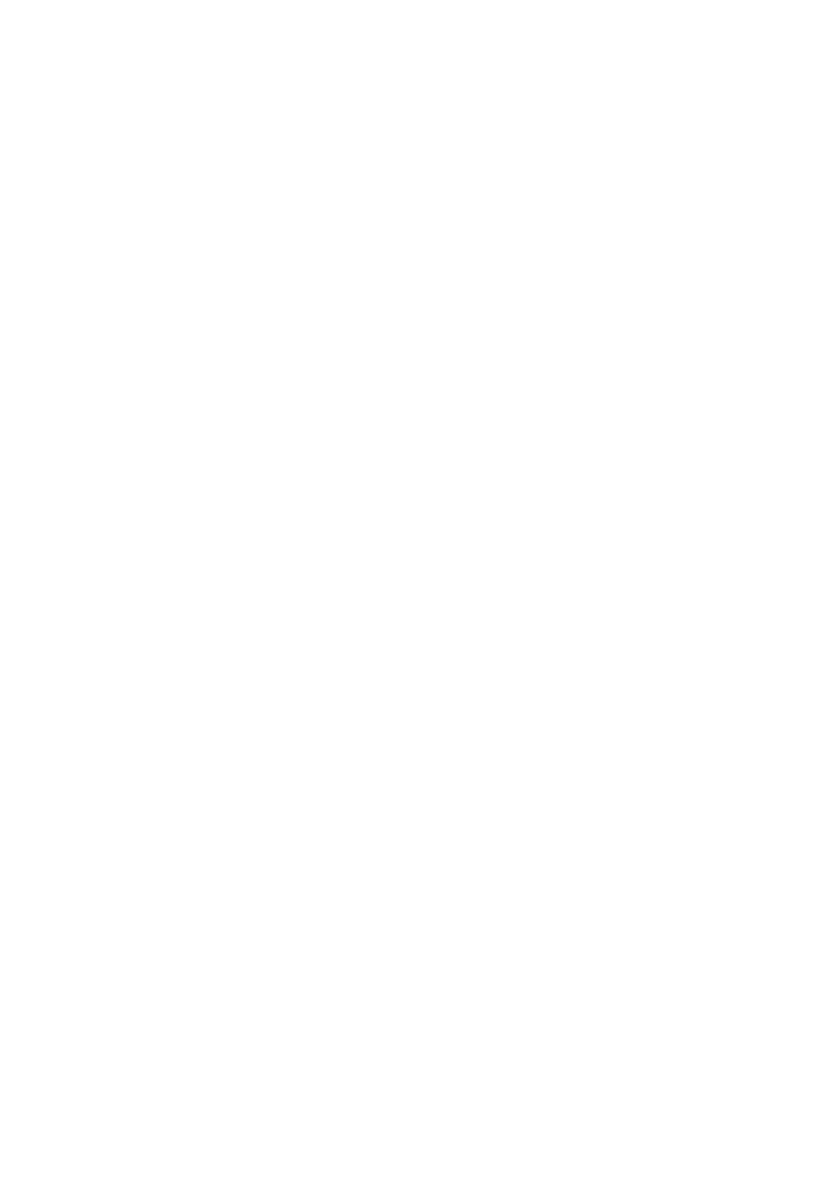
Selecting the Environment
EdgeCAM operates within an environment which is selectable according to the type of part being designed
or manufactured. Selection of an environment determines which construction planes, view port layouts and
commands are available. (These terms are explained later in this section.)
An environment provides you with orientations and views of the component that match particular tool types.
You can design a component in either environment and change environments at will. This has no effect on
the component other than to change the views of the component that the system presents to you.
There are two environments to choose from:
XY Environment
This provides view ports and construction planes for constructing a part with respect to the usual X, Y, Z
Cartesian co-ordinate system. This is the default environment when entering EdgeCAM. Typically, the XY
environment is used for generating Milling, Wire and CMM components.
ZX Environment
This environment provides view ports and construction planes that simulate the orientation of a turned part
in a machine tool during manufacture. In the case of a lathe for example, it is usual to work in the ZX plane
where the Z axis is horizontal.
If a turned component is drawn in the XY plane, you can flip the component into the ZX plane using the
Transform, Transpose (Edit menu) command.
You can switch between environments when designing a part by selecting one of the XY Environment or
ZX Environment commands from the Options menu. These environments are mutually exclusive and the
active command is shown with a ‘tick’ againt it.
You can also select an XY or ZX Environment from within the Preferences (Options menu) command.
1
EdgeCAM User Guide
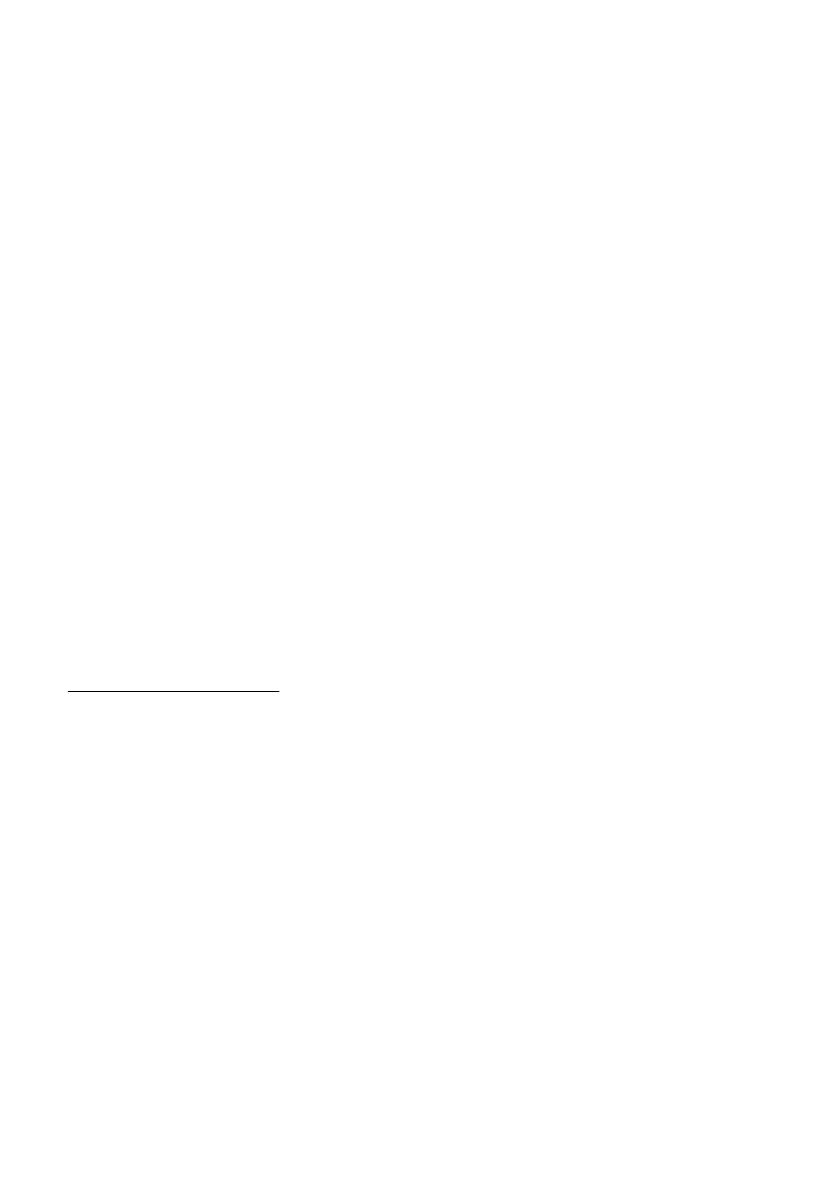
Selecting the Environment
EdgeCAM operates within an environment which is selectable according to the type of part being designed
or manufactured. Selection of an environment determines which construction planes, view port layouts and
commands are available. (These terms are explained later in this section.)
An environment provides you with orientations and views of the component that match particular tool types.
You can design a component in either environment and change environments at will. This has no effect on
the component other than to change the views of the component that the system presents to you.
There are two environments to choose from:
XY Environment
This provides view ports and construction planes for constructing a part with respect to the usual X, Y, Z
Cartesian co-ordinate system. This is the default environment when entering EdgeCAM. Typically, the XY
environment is used for generating Milling, Wire and CMM components.
ZX Environment
This environment provides view ports and construction planes that simulate the orientation of a turned part
in a machine tool during manufacture. In the case of a lathe for example, it is usual to work in the ZX plane
where the Z axis is horizontal.
If a turned component is drawn in the XY plane, you can flip the component into the ZX plane using the
Transform, Transpose (Edit menu) command.
You can switch between environments when designing a part by selecting one of the XY Environment or
ZX Environment commands from the Options menu. These environments are mutually exclusive and the
active command is shown with a ‘tick’ againt it.
You can also select an XY or ZX Environment from within the Preferences (Options menu) command.
Regenerating (toolpaths)
Toolpaths may need to be regenerated to bring them up to date with changes to instructions, such as a
change to a tool diameter.
If a regeneration is necessary, this should take place before generating CNC code, for the code to be
correct.
Regeneration can be done manually, or you can opt for automatic regeneration.
Automatic Regeneration
Auto-Regenerate is enabled by default and is recommended as it reduces the risk of producing incorrect
CNC code. Only opt for manual regeneration if automatic regeneration produces too much of a delay
(disable Auto-Regenerate - see below).
Instructions are always regenerated when you edit the instruction. If Auto-Regenerate is enabled, then all
the subsequent instructions in the sequence are also updated. (This is because some instructions are
dependant on others, a Rest-Rough cycle is dependent on a Roughing cycle, for example.)
(You can also opt for automatic regeneration on reloading the open solid model, by checking Options menu
Preferences Solids tab Regenerate Current Sequence.)
Manual Regeneration
For manual regeneration, in the Sequence window right-click on the sequence name, then in the shortcut
menu that opens click the checked Auto-Regenerate option. This unchecks and disables it. Note that Auto-
Regenerate is now disabled for all sequences, but only for the duration of the EdgeCAM session; it is
enabled on re-starting.
With Auto-Regenerate disabled you need to regenerate manually. There is a Regenerate option in the
shortcut menu for an individual instruction, and for the sequence (regenerates all the instructions in the
sequence at once).
Note that you can also avoid the automatic regeneration after an edit by using Instructions menu Edit
and checking Disable Automatic Regeneration in the Editing Instructions dialog (after this dialog you then
move on to editing the instruction).
See also
Using Batch Mode for Operations
2
EdgeCAM User Guide
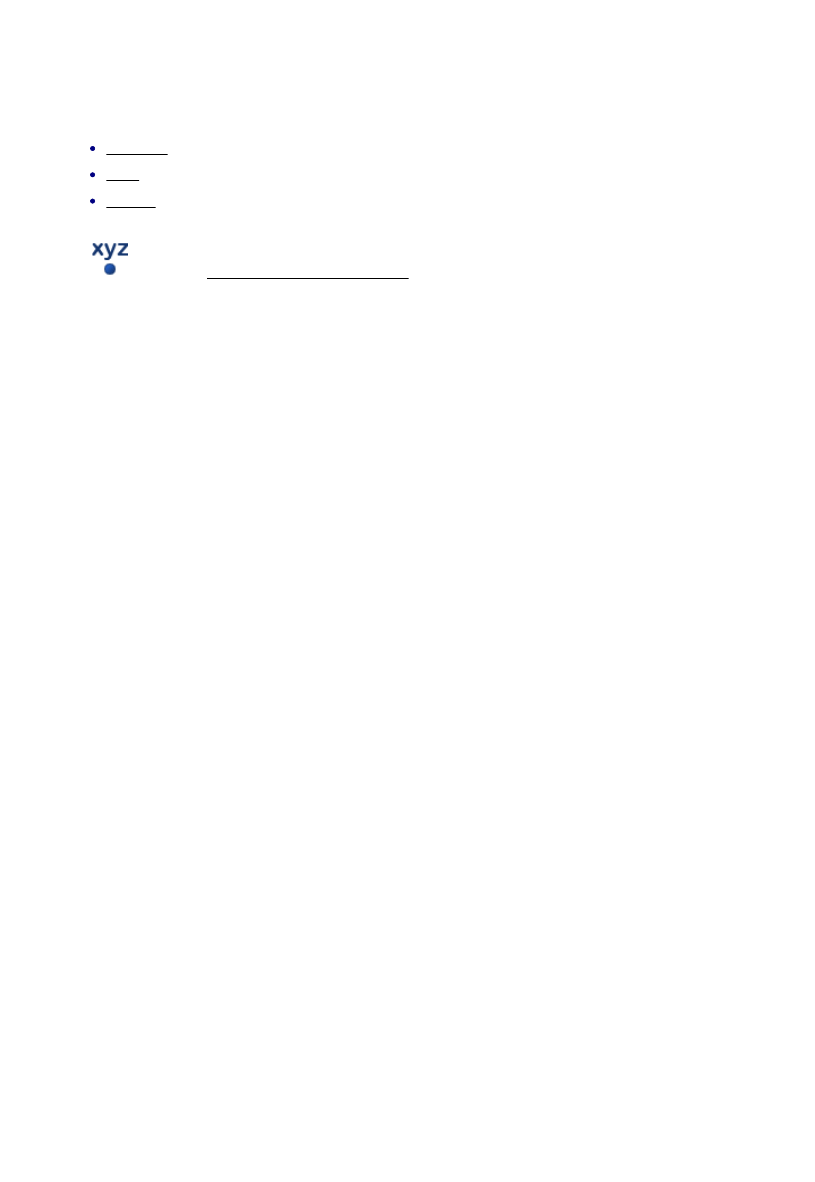
Selecting the Environment
EdgeCAM operates within an environment which is selectable according to the type of part being designed
or manufactured. Selection of an environment determines which construction planes, view port layouts and
commands are available. (These terms are explained later in this section.)
An environment provides you with orientations and views of the component that match particular tool types.
You can design a component in either environment and change environments at will. This has no effect on
the component other than to change the views of the component that the system presents to you.
There are two environments to choose from:
XY Environment
This provides view ports and construction planes for constructing a part with respect to the usual X, Y, Z
Cartesian co-ordinate system. This is the default environment when entering EdgeCAM. Typically, the XY
environment is used for generating Milling, Wire and CMM components.
ZX Environment
This environment provides view ports and construction planes that simulate the orientation of a turned part
in a machine tool during manufacture. In the case of a lathe for example, it is usual to work in the ZX plane
where the Z axis is horizontal.
If a turned component is drawn in the XY plane, you can flip the component into the ZX plane using the
Transform, Transpose (Edit menu) command.
You can switch between environments when designing a part by selecting one of the XY Environment or
ZX Environment commands from the Options menu. These environments are mutually exclusive and the
active command is shown with a ‘tick’ againt it.
You can also select an XY or ZX Environment from within the Preferences (Options menu) command.
Co-ordinate Types
You can specify co-ordinates in a variety of types:
Cartesian
Polar
Angular
You can select the type of co-ordinates to be used in the Co-ordinate Input dialog box which is activated by
the
button (see Specifying Explicit Co-ordinates).
3
EdgeCAM User Guide
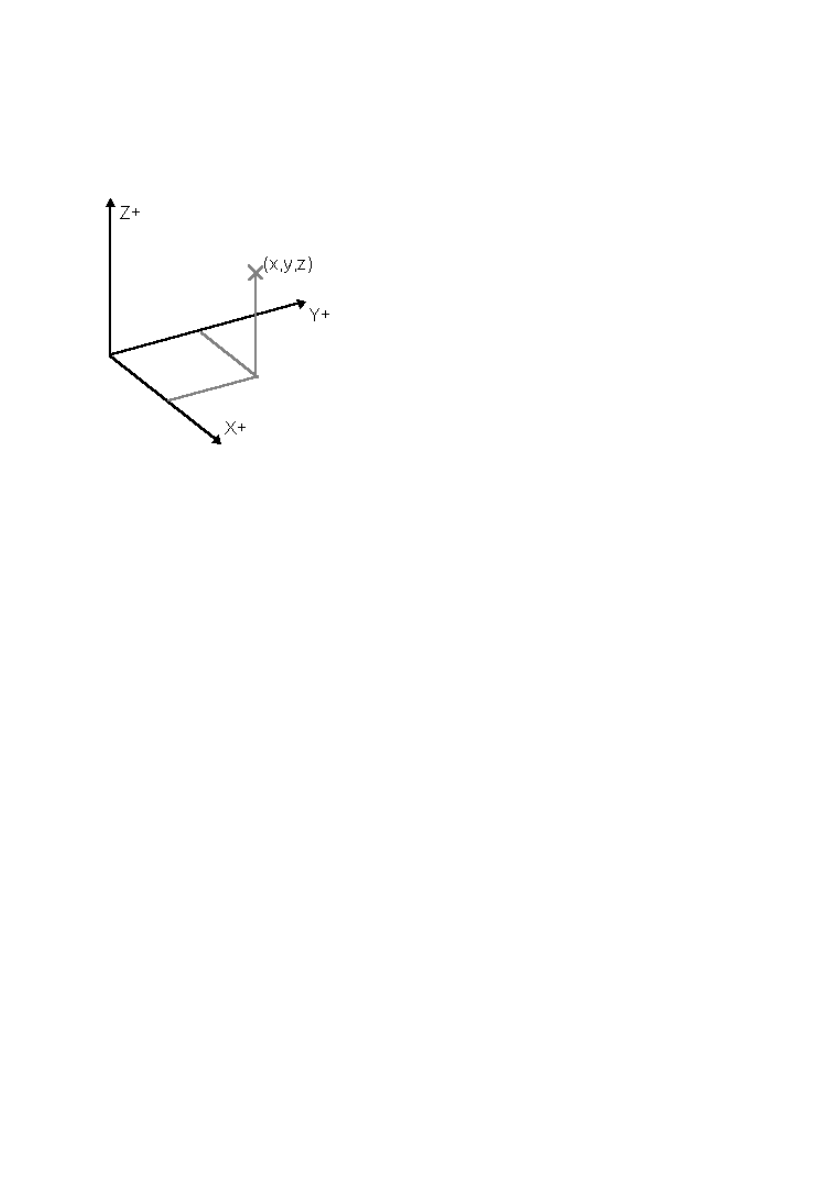
Selecting the Environment
EdgeCAM operates within an environment which is selectable according to the type of part being designed
or manufactured. Selection of an environment determines which construction planes, view port layouts and
commands are available. (These terms are explained later in this section.)
An environment provides you with orientations and views of the component that match particular tool types.
You can design a component in either environment and change environments at will. This has no effect on
the component other than to change the views of the component that the system presents to you.
There are two environments to choose from:
XY Environment
This provides view ports and construction planes for constructing a part with respect to the usual X, Y, Z
Cartesian co-ordinate system. This is the default environment when entering EdgeCAM. Typically, the XY
environment is used for generating Milling, Wire and CMM components.
ZX Environment
This environment provides view ports and construction planes that simulate the orientation of a turned part
in a machine tool during manufacture. In the case of a lathe for example, it is usual to work in the ZX plane
where the Z axis is horizontal.
If a turned component is drawn in the XY plane, you can flip the component into the ZX plane using the
Transform, Transpose (Edit menu) command.
You can switch between environments when designing a part by selecting one of the XY Environment or
ZX Environment commands from the Options menu. These environments are mutually exclusive and the
active command is shown with a ‘tick’ againt it.
You can also select an XY or ZX Environment from within the Preferences (Options menu) command.
About Cartesian Co-ordinates
This is the usual system of rectangular X, Y, Z axes and co-ordinates. The point where the three axes meet
is called the Origin and has co-ordinates X=0, Y=0, Z=0.
The example shows a point at co-ordinates X=x, Y=y, Z=z:
By convention, if the X, Y axes lie in the plane of the screen, the Z axis points up out of the screen.
4
EdgeCAM User Guide
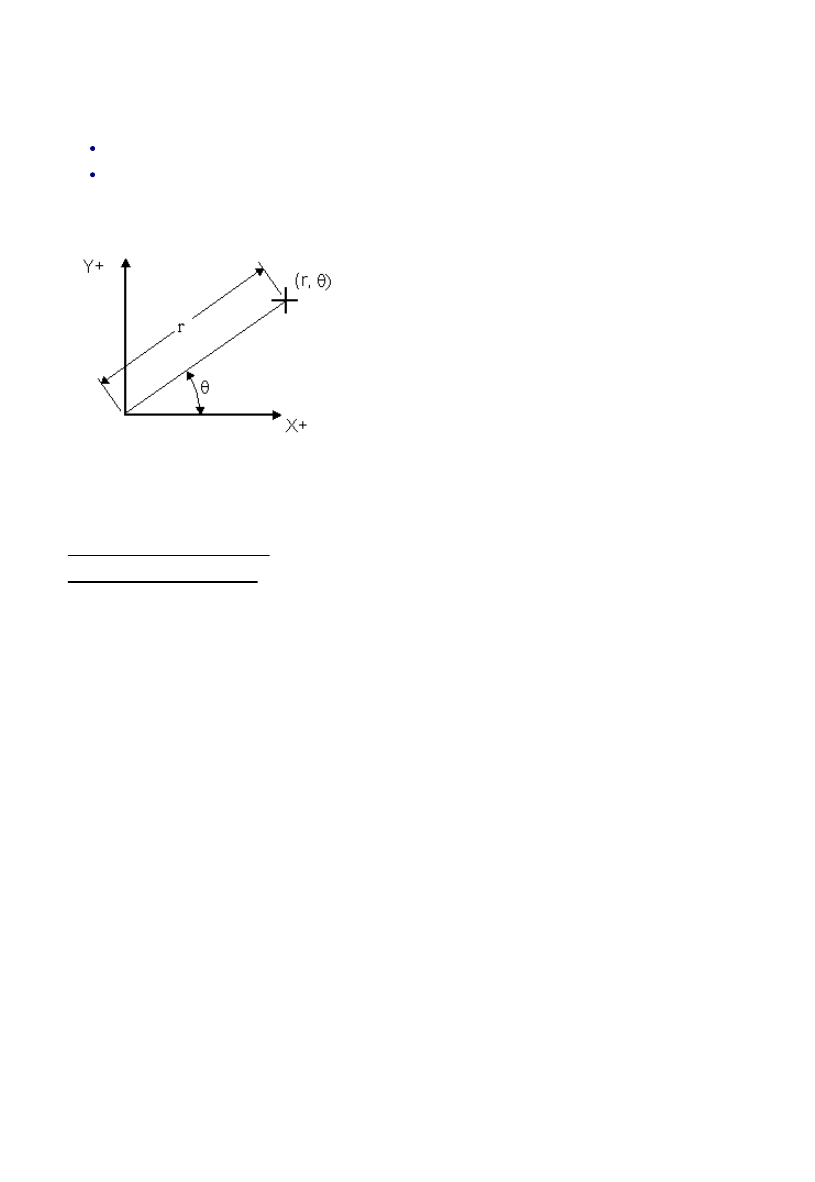
Selecting the Environment
EdgeCAM operates within an environment which is selectable according to the type of part being designed
or manufactured. Selection of an environment determines which construction planes, view port layouts and
commands are available. (These terms are explained later in this section.)
An environment provides you with orientations and views of the component that match particular tool types.
You can design a component in either environment and change environments at will. This has no effect on
the component other than to change the views of the component that the system presents to you.
There are two environments to choose from:
XY Environment
This provides view ports and construction planes for constructing a part with respect to the usual X, Y, Z
Cartesian co-ordinate system. This is the default environment when entering EdgeCAM. Typically, the XY
environment is used for generating Milling, Wire and CMM components.
ZX Environment
This environment provides view ports and construction planes that simulate the orientation of a turned part
in a machine tool during manufacture. In the case of a lathe for example, it is usual to work in the ZX plane
where the Z axis is horizontal.
If a turned component is drawn in the XY plane, you can flip the component into the ZX plane using the
Transform, Transpose (Edit menu) command.
You can switch between environments when designing a part by selecting one of the XY Environment or
ZX Environment commands from the Options menu. These environments are mutually exclusive and the
active command is shown with a ‘tick’ againt it.
You can also select an XY or ZX Environment from within the Preferences (Options menu) command.
About Polar Co-ordinates
The Polar Co-ordinate system defines a position on a plane using:
A radius centred at an origin.
An angle from the X axis.
The diagram shows a point positioned by radius ‘r’ and angle ‘
q
’.
See Also
Specifying Explicit Co-ordinates
Specifying Polar Co-ordinates
5
EdgeCAM User Guide
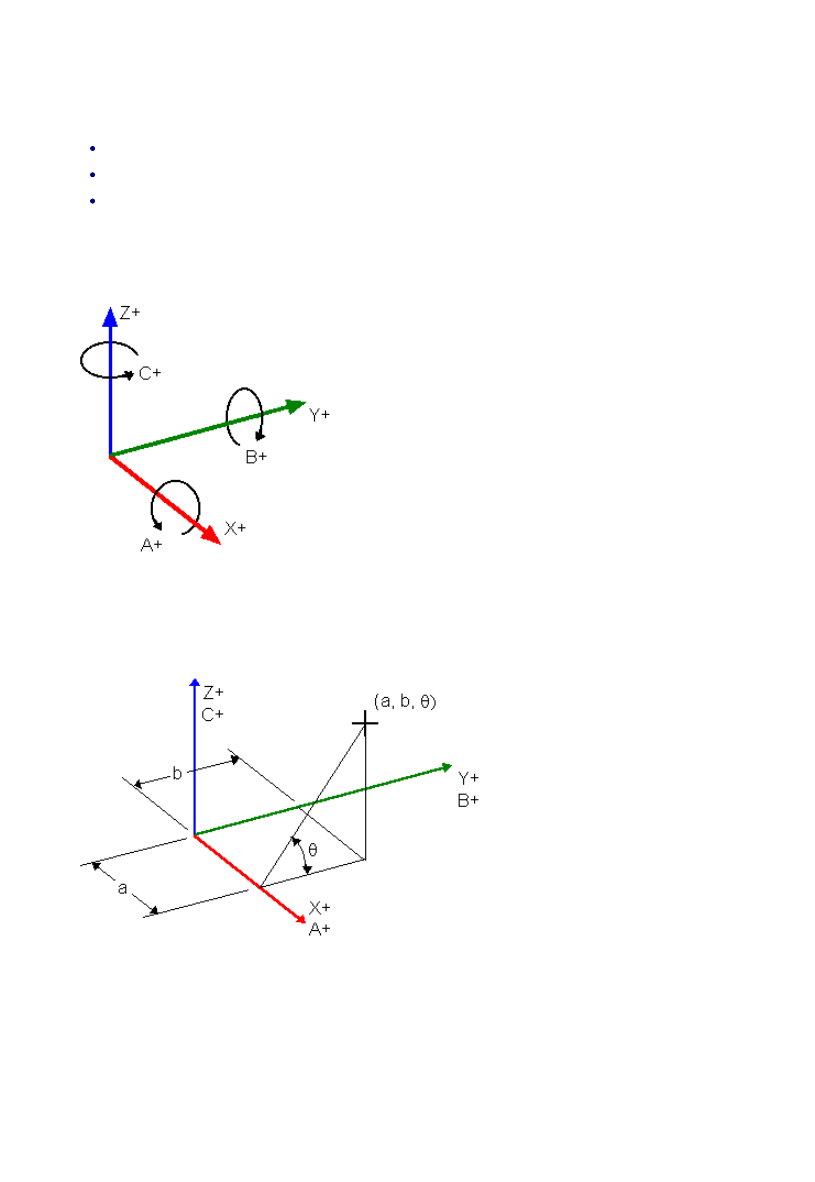
Selecting the Environment
EdgeCAM operates within an environment which is selectable according to the type of part being designed
or manufactured. Selection of an environment determines which construction planes, view port layouts and
commands are available. (These terms are explained later in this section.)
An environment provides you with orientations and views of the component that match particular tool types.
You can design a component in either environment and change environments at will. This has no effect on
the component other than to change the views of the component that the system presents to you.
There are two environments to choose from:
XY Environment
This provides view ports and construction planes for constructing a part with respect to the usual X, Y, Z
Cartesian co-ordinate system. This is the default environment when entering EdgeCAM. Typically, the XY
environment is used for generating Milling, Wire and CMM components.
ZX Environment
This environment provides view ports and construction planes that simulate the orientation of a turned part
in a machine tool during manufacture. In the case of a lathe for example, it is usual to work in the ZX plane
where the Z axis is horizontal.
If a turned component is drawn in the XY plane, you can flip the component into the ZX plane using the
Transform, Transpose (Edit menu) command.
You can switch between environments when designing a part by selecting one of the XY Environment or
ZX Environment commands from the Options menu. These environments are mutually exclusive and the
active command is shown with a ‘tick’ againt it.
You can also select an XY or ZX Environment from within the Preferences (Options menu) command.
About Angular Co-ordinates
Angular co-ordinates are defined by specifying:
The distance along a chosen rotary axis
The distance along one other axis
An absolute angle of rotation around the rotary axis.
The rotary axes A, B, C correspond to X, Y and Z respectively, with the positive direction of rotation being
clockwise:
The example below shows a point positioned by distance ‘a’ along the A axis, distance ‘b’ along the B axis
and an angle ‘
q
’ with respect to the A axis:
6
EdgeCAM User Guide
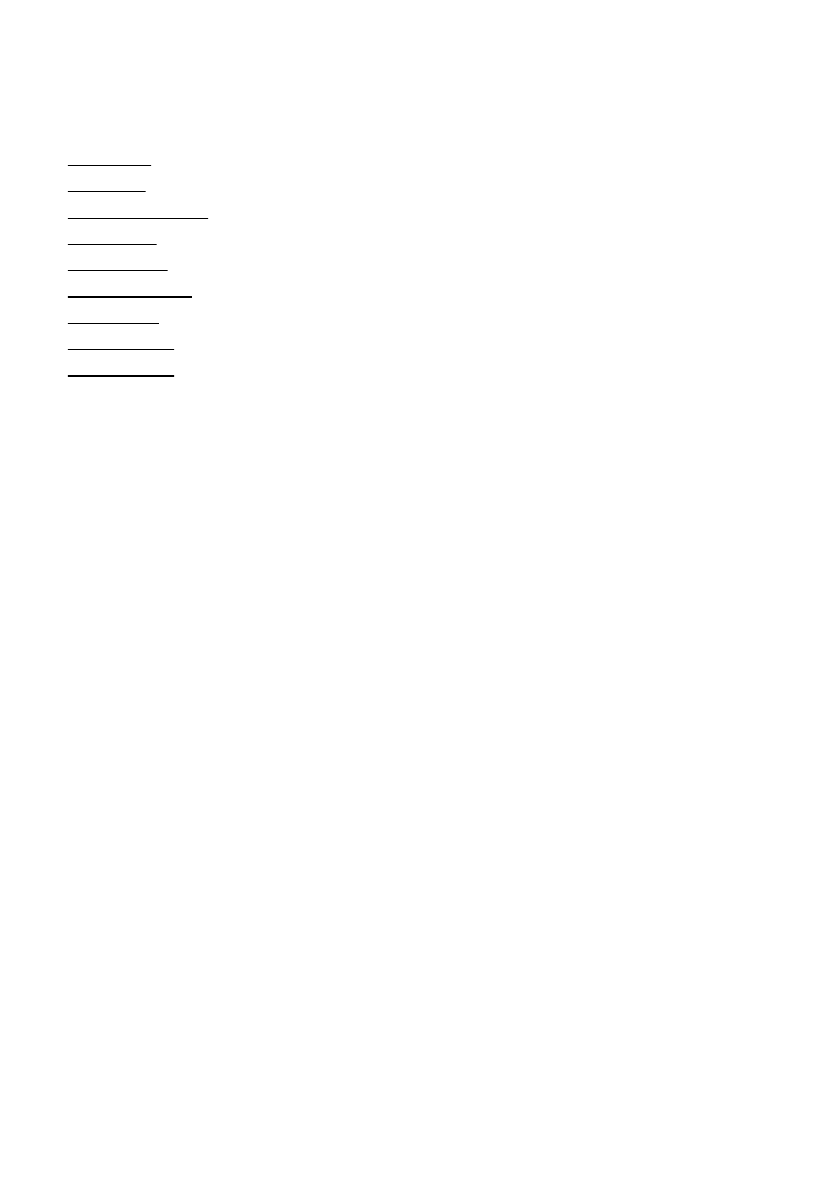
Selecting the Environment
EdgeCAM operates within an environment which is selectable according to the type of part being designed
or manufactured. Selection of an environment determines which construction planes, view port layouts and
commands are available. (These terms are explained later in this section.)
An environment provides you with orientations and views of the component that match particular tool types.
You can design a component in either environment and change environments at will. This has no effect on
the component other than to change the views of the component that the system presents to you.
There are two environments to choose from:
XY Environment
This provides view ports and construction planes for constructing a part with respect to the usual X, Y, Z
Cartesian co-ordinate system. This is the default environment when entering EdgeCAM. Typically, the XY
environment is used for generating Milling, Wire and CMM components.
ZX Environment
This environment provides view ports and construction planes that simulate the orientation of a turned part
in a machine tool during manufacture. In the case of a lathe for example, it is usual to work in the ZX plane
where the Z axis is horizontal.
If a turned component is drawn in the XY plane, you can flip the component into the ZX plane using the
Transform, Transpose (Edit menu) command.
You can switch between environments when designing a part by selecting one of the XY Environment or
ZX Environment commands from the Options menu. These environments are mutually exclusive and the
active command is shown with a ‘tick’ againt it.
You can also select an XY or ZX Environment from within the Preferences (Options menu) command.
Entity Types
In EdgeCAM terms, a part is the sum of all the entities which produce that part.
EdgeCAM provides several entity types that you can use when designing and manufacturing components:
Point Entities
Line Entities
Circle and Arc Entities
Curve Entities
Surface Entities
Continuous Entities
Group Entities
Detailing Entities
Toolpath Entities
7
EdgeCAM User Guide
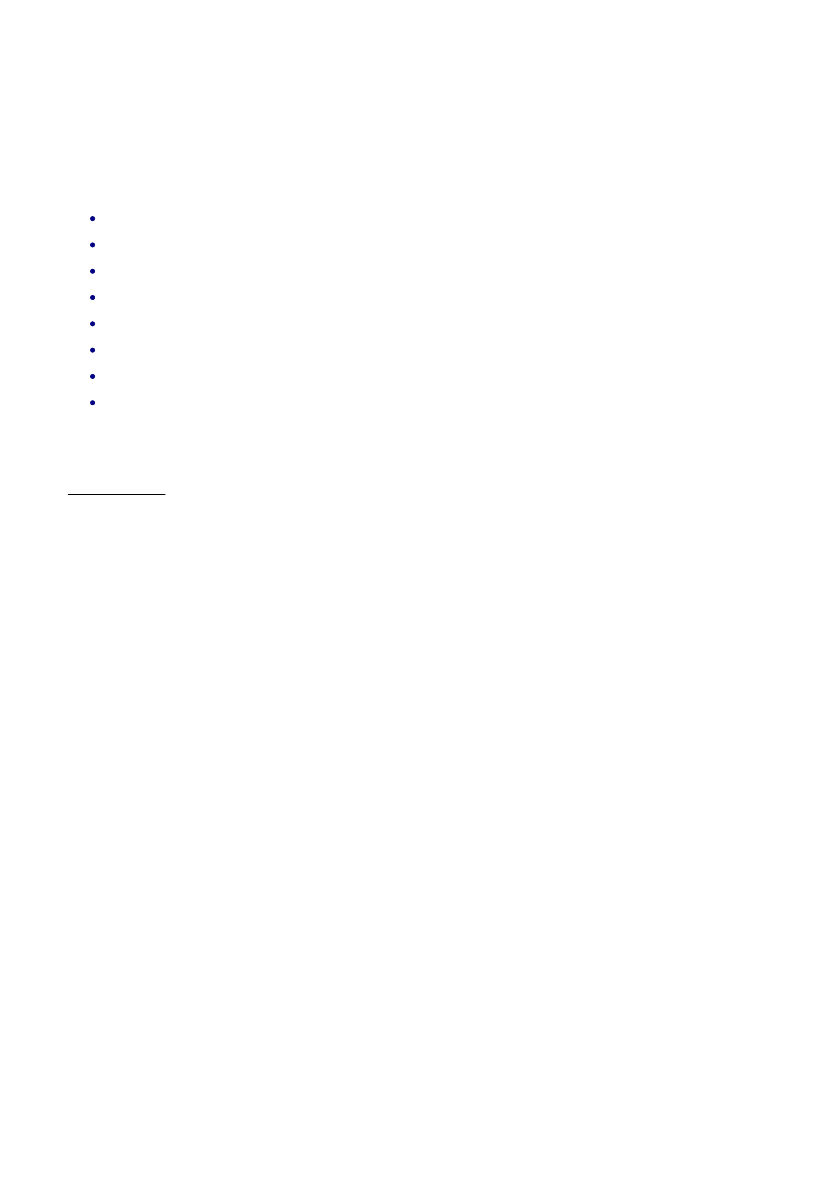
Selecting the Environment
EdgeCAM operates within an environment which is selectable according to the type of part being designed
or manufactured. Selection of an environment determines which construction planes, view port layouts and
commands are available. (These terms are explained later in this section.)
An environment provides you with orientations and views of the component that match particular tool types.
You can design a component in either environment and change environments at will. This has no effect on
the component other than to change the views of the component that the system presents to you.
There are two environments to choose from:
XY Environment
This provides view ports and construction planes for constructing a part with respect to the usual X, Y, Z
Cartesian co-ordinate system. This is the default environment when entering EdgeCAM. Typically, the XY
environment is used for generating Milling, Wire and CMM components.
ZX Environment
This environment provides view ports and construction planes that simulate the orientation of a turned part
in a machine tool during manufacture. In the case of a lathe for example, it is usual to work in the ZX plane
where the Z axis is horizontal.
If a turned component is drawn in the XY plane, you can flip the component into the ZX plane using the
Transform, Transpose (Edit menu) command.
You can switch between environments when designing a part by selecting one of the XY Environment or
ZX Environment commands from the Options menu. These environments are mutually exclusive and the
active command is shown with a ‘tick’ againt it.
You can also select an XY or ZX Environment from within the Preferences (Options menu) command.
Point Entities
A point is the simplest geometric entity.
A point is defined in 3D space. Whichever co-ordinate system is used to set up the point, it is always stored
as three real numbers in Cartesian co-ordinates.
Methods of point definition include:
Absolute co-ordinate position
Arc centre
Screen position
Existing point
Middle point of an existing entity known as a mid-point
End point of an existing entity
Intersection of any two entities
A distance modification from any of the above point definitions
See Also
Creating Points
8
EdgeCAM User Guide
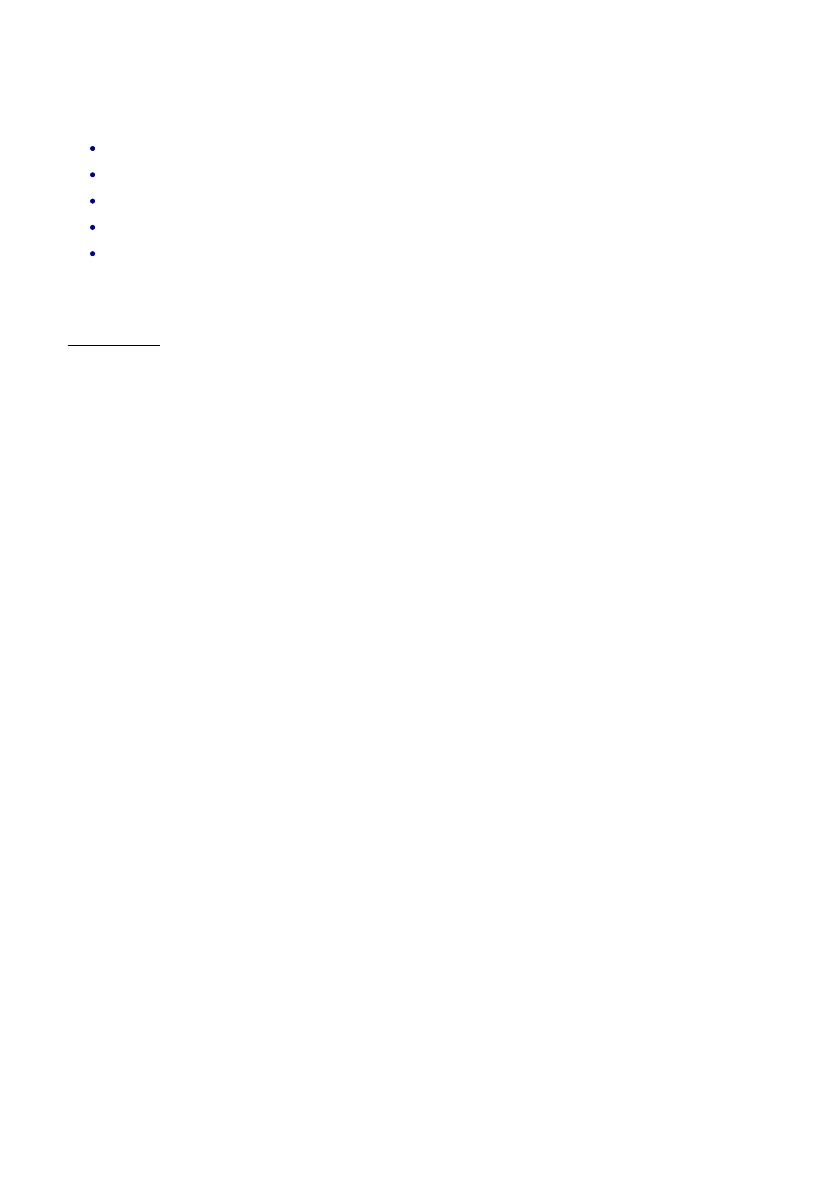
Selecting the Environment
EdgeCAM operates within an environment which is selectable according to the type of part being designed
or manufactured. Selection of an environment determines which construction planes, view port layouts and
commands are available. (These terms are explained later in this section.)
An environment provides you with orientations and views of the component that match particular tool types.
You can design a component in either environment and change environments at will. This has no effect on
the component other than to change the views of the component that the system presents to you.
There are two environments to choose from:
XY Environment
This provides view ports and construction planes for constructing a part with respect to the usual X, Y, Z
Cartesian co-ordinate system. This is the default environment when entering EdgeCAM. Typically, the XY
environment is used for generating Milling, Wire and CMM components.
ZX Environment
This environment provides view ports and construction planes that simulate the orientation of a turned part
in a machine tool during manufacture. In the case of a lathe for example, it is usual to work in the ZX plane
where the Z axis is horizontal.
If a turned component is drawn in the XY plane, you can flip the component into the ZX plane using the
Transform, Transpose (Edit menu) command.
You can switch between environments when designing a part by selecting one of the XY Environment or
ZX Environment commands from the Options menu. These environments are mutually exclusive and the
active command is shown with a ‘tick’ againt it.
You can also select an XY or ZX Environment from within the Preferences (Options menu) command.
Line Entities
A line has two end points and can be constructed by any of these methods:
Between two point definitions
Between a point and an arc tangency point
Between two arc tangency points
Through a point and parallel to another line
Through a point and perpendicular to another line
See Also
Creating Lines
9
EdgeCAM User Guide
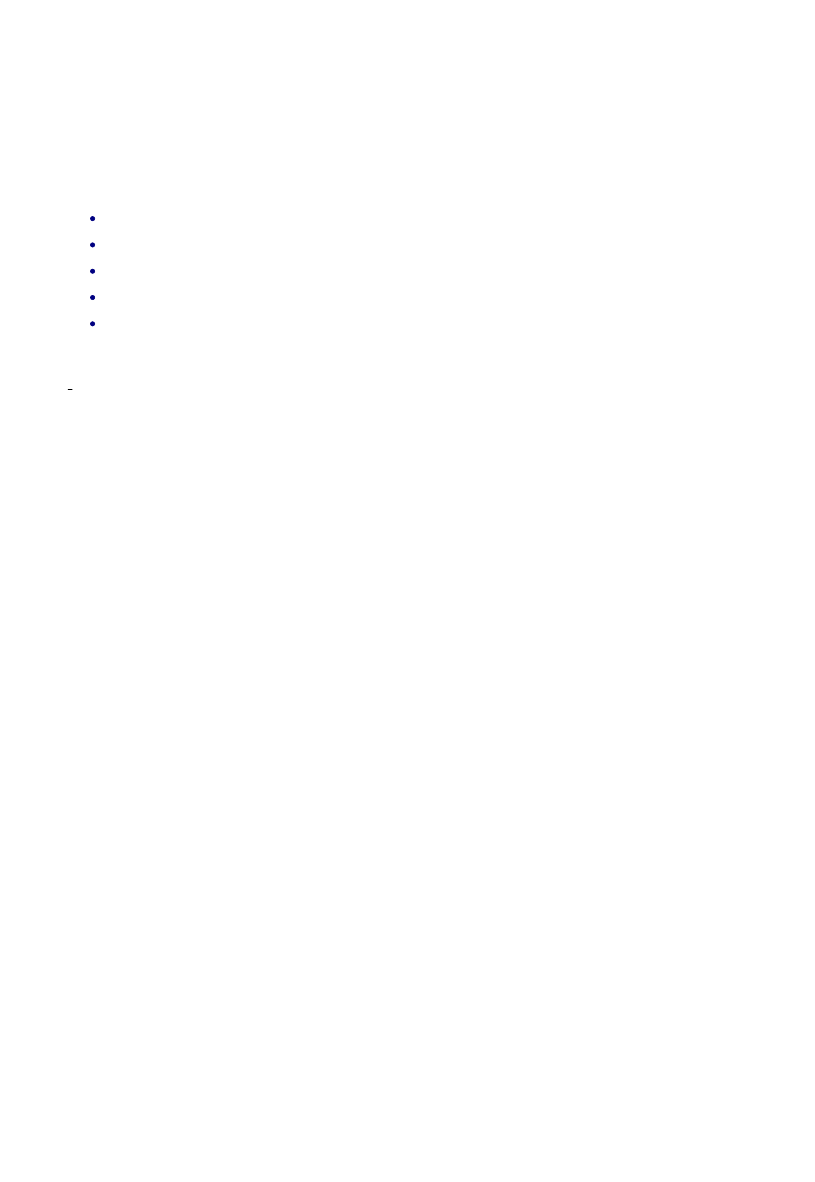
Selecting the Environment
EdgeCAM operates within an environment which is selectable according to the type of part being designed
or manufactured. Selection of an environment determines which construction planes, view port layouts and
commands are available. (These terms are explained later in this section.)
An environment provides you with orientations and views of the component that match particular tool types.
You can design a component in either environment and change environments at will. This has no effect on
the component other than to change the views of the component that the system presents to you.
There are two environments to choose from:
XY Environment
This provides view ports and construction planes for constructing a part with respect to the usual X, Y, Z
Cartesian co-ordinate system. This is the default environment when entering EdgeCAM. Typically, the XY
environment is used for generating Milling, Wire and CMM components.
ZX Environment
This environment provides view ports and construction planes that simulate the orientation of a turned part
in a machine tool during manufacture. In the case of a lathe for example, it is usual to work in the ZX plane
where the Z axis is horizontal.
If a turned component is drawn in the XY plane, you can flip the component into the ZX plane using the
Transform, Transpose (Edit menu) command.
You can switch between environments when designing a part by selecting one of the XY Environment or
ZX Environment commands from the Options menu. These environments are mutually exclusive and the
active command is shown with a ‘tick’ againt it.
You can also select an XY or ZX Environment from within the Preferences (Options menu) command.
Circle and Arc Entities
A circle is a non-linear geometric entity, every point of which is equally distant from a fixed central point.
An arc is a segment of a circle. Arc construction is similar to circle construction, except that the end points
of the arc also must be defined.
Methods of circle definition include:
A point definition as the centre and specifying a radius
A point definition as the centre and a point on the circle
Three points which the circle passes through
A circle tangent to three lines
Tangency to two entities and specifying the radius
10
EdgeCAM User Guide
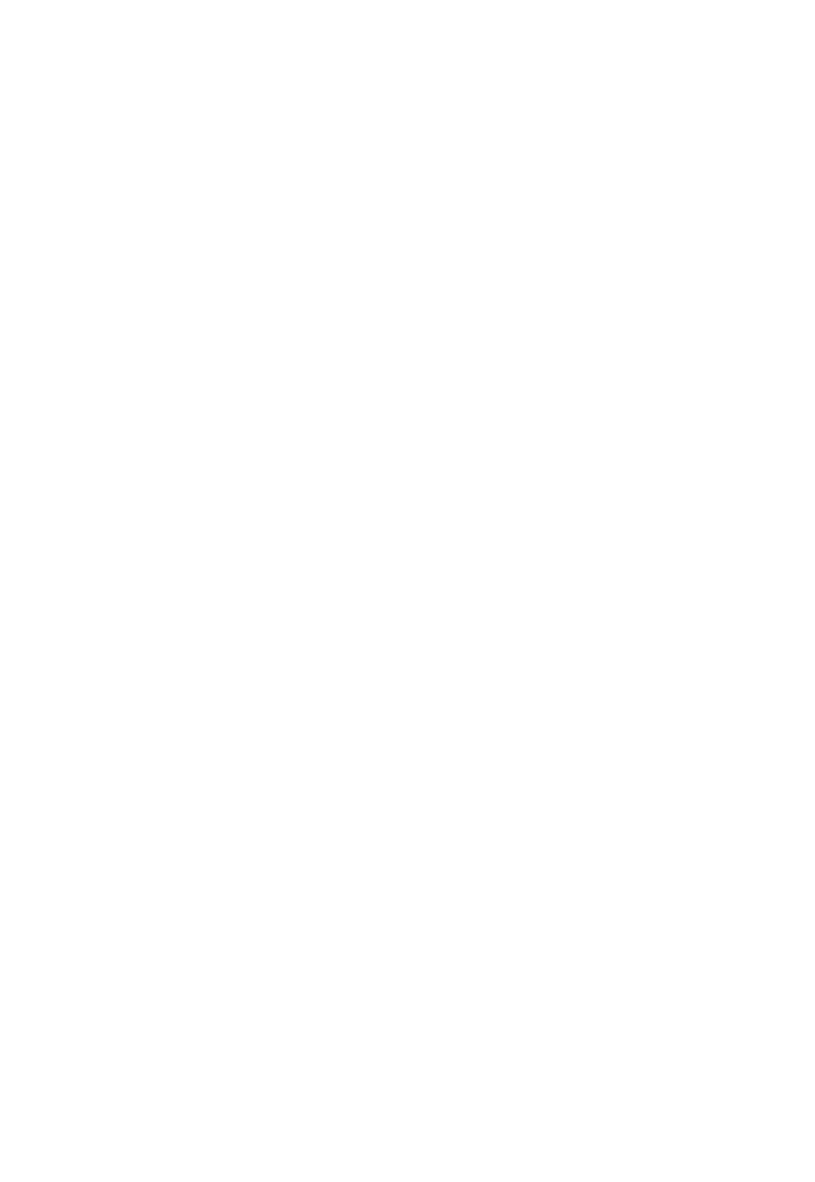
Selecting the Environment
EdgeCAM operates within an environment which is selectable according to the type of part being designed
or manufactured. Selection of an environment determines which construction planes, view port layouts and
commands are available. (These terms are explained later in this section.)
An environment provides you with orientations and views of the component that match particular tool types.
You can design a component in either environment and change environments at will. This has no effect on
the component other than to change the views of the component that the system presents to you.
There are two environments to choose from:
XY Environment
This provides view ports and construction planes for constructing a part with respect to the usual X, Y, Z
Cartesian co-ordinate system. This is the default environment when entering EdgeCAM. Typically, the XY
environment is used for generating Milling, Wire and CMM components.
ZX Environment
This environment provides view ports and construction planes that simulate the orientation of a turned part
in a machine tool during manufacture. In the case of a lathe for example, it is usual to work in the ZX plane
where the Z axis is horizontal.
If a turned component is drawn in the XY plane, you can flip the component into the ZX plane using the
Transform, Transpose (Edit menu) command.
You can switch between environments when designing a part by selecting one of the XY Environment or
ZX Environment commands from the Options menu. These environments are mutually exclusive and the
active command is shown with a ‘tick’ againt it.
You can also select an XY or ZX Environment from within the Preferences (Options menu) command.
Curve Entities
A curve is a non-linear entity, described by an exact mathematical definition. Curves include Splines, B-
Splines, Bezier curves and Conic sections.
11
EdgeCAM User Guide
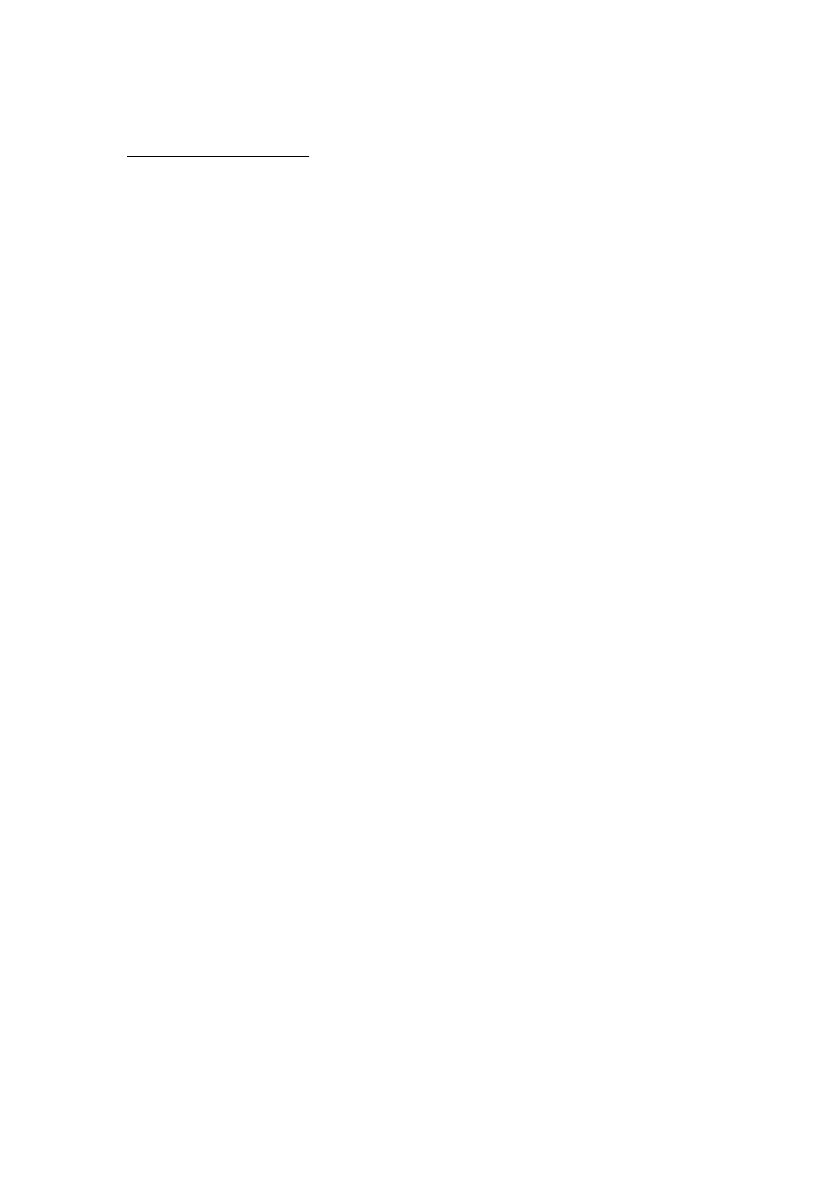
Selecting the Environment
EdgeCAM operates within an environment which is selectable according to the type of part being designed
or manufactured. Selection of an environment determines which construction planes, view port layouts and
commands are available. (These terms are explained later in this section.)
An environment provides you with orientations and views of the component that match particular tool types.
You can design a component in either environment and change environments at will. This has no effect on
the component other than to change the views of the component that the system presents to you.
There are two environments to choose from:
XY Environment
This provides view ports and construction planes for constructing a part with respect to the usual X, Y, Z
Cartesian co-ordinate system. This is the default environment when entering EdgeCAM. Typically, the XY
environment is used for generating Milling, Wire and CMM components.
ZX Environment
This environment provides view ports and construction planes that simulate the orientation of a turned part
in a machine tool during manufacture. In the case of a lathe for example, it is usual to work in the ZX plane
where the Z axis is horizontal.
If a turned component is drawn in the XY plane, you can flip the component into the ZX plane using the
Transform, Transpose (Edit menu) command.
You can switch between environments when designing a part by selecting one of the XY Environment or
ZX Environment commands from the Options menu. These environments are mutually exclusive and the
active command is shown with a ‘tick’ againt it.
You can also select an XY or ZX Environment from within the Preferences (Options menu) command.
Surface Entities
A surface is defined in EdgeCAM using a two-axis parametric co-ordinate system, and can be created from
control points, entities or other surfaces.
Also see About Surfaces in EdgeCAM.
12
EdgeCAM User Guide
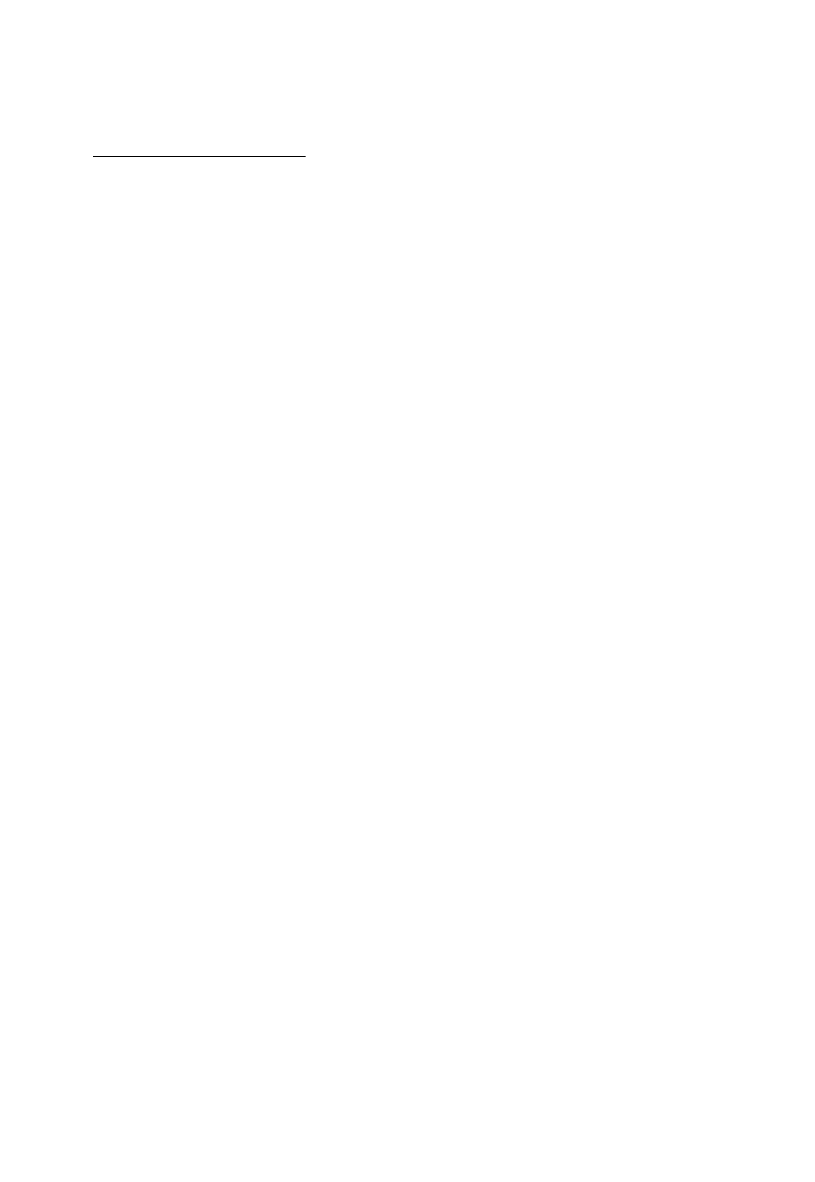
Selecting the Environment
EdgeCAM operates within an environment which is selectable according to the type of part being designed
or manufactured. Selection of an environment determines which construction planes, view port layouts and
commands are available. (These terms are explained later in this section.)
An environment provides you with orientations and views of the component that match particular tool types.
You can design a component in either environment and change environments at will. This has no effect on
the component other than to change the views of the component that the system presents to you.
There are two environments to choose from:
XY Environment
This provides view ports and construction planes for constructing a part with respect to the usual X, Y, Z
Cartesian co-ordinate system. This is the default environment when entering EdgeCAM. Typically, the XY
environment is used for generating Milling, Wire and CMM components.
ZX Environment
This environment provides view ports and construction planes that simulate the orientation of a turned part
in a machine tool during manufacture. In the case of a lathe for example, it is usual to work in the ZX plane
where the Z axis is horizontal.
If a turned component is drawn in the XY plane, you can flip the component into the ZX plane using the
Transform, Transpose (Edit menu) command.
You can switch between environments when designing a part by selecting one of the XY Environment or
ZX Environment commands from the Options menu. These environments are mutually exclusive and the
active command is shown with a ‘tick’ againt it.
You can also select an XY or ZX Environment from within the Preferences (Options menu) command.
Continuous Entities
These are a set of colinear line or arc entities grouped together (for example, from a profile) for ease of
manipulation.
See Converting to a Continuous Entity for a full explanation.
13
EdgeCAM User Guide
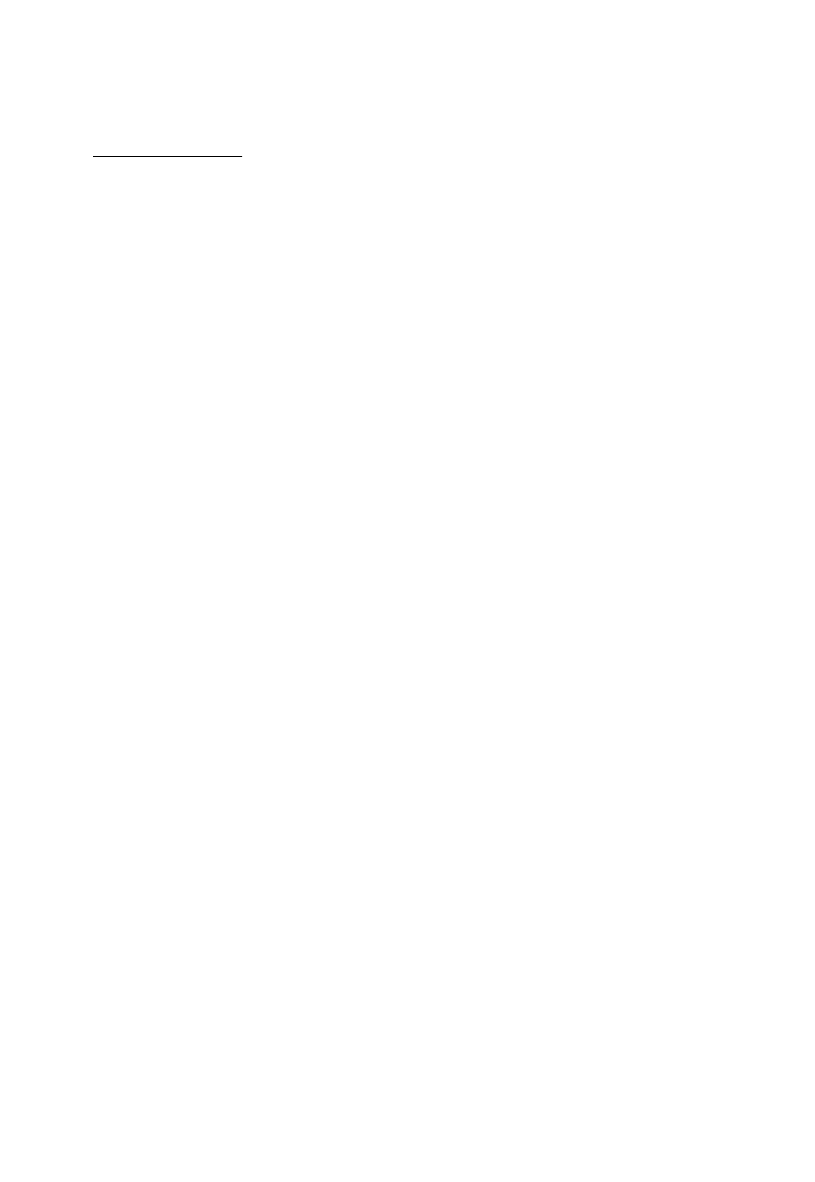
Selecting the Environment
EdgeCAM operates within an environment which is selectable according to the type of part being designed
or manufactured. Selection of an environment determines which construction planes, view port layouts and
commands are available. (These terms are explained later in this section.)
An environment provides you with orientations and views of the component that match particular tool types.
You can design a component in either environment and change environments at will. This has no effect on
the component other than to change the views of the component that the system presents to you.
There are two environments to choose from:
XY Environment
This provides view ports and construction planes for constructing a part with respect to the usual X, Y, Z
Cartesian co-ordinate system. This is the default environment when entering EdgeCAM. Typically, the XY
environment is used for generating Milling, Wire and CMM components.
ZX Environment
This environment provides view ports and construction planes that simulate the orientation of a turned part
in a machine tool during manufacture. In the case of a lathe for example, it is usual to work in the ZX plane
where the Z axis is horizontal.
If a turned component is drawn in the XY plane, you can flip the component into the ZX plane using the
Transform, Transpose (Edit menu) command.
You can switch between environments when designing a part by selecting one of the XY Environment or
ZX Environment commands from the Options menu. These environments are mutually exclusive and the
active command is shown with a ‘tick’ againt it.
You can also select an XY or ZX Environment from within the Preferences (Options menu) command.
Group Entities
These are a set of EdgeCAM entities (for example, lines and arcs) that have been collected into a group for
ease of manipulation.
See Creating Group Entities for a full explanation.
14
EdgeCAM User Guide
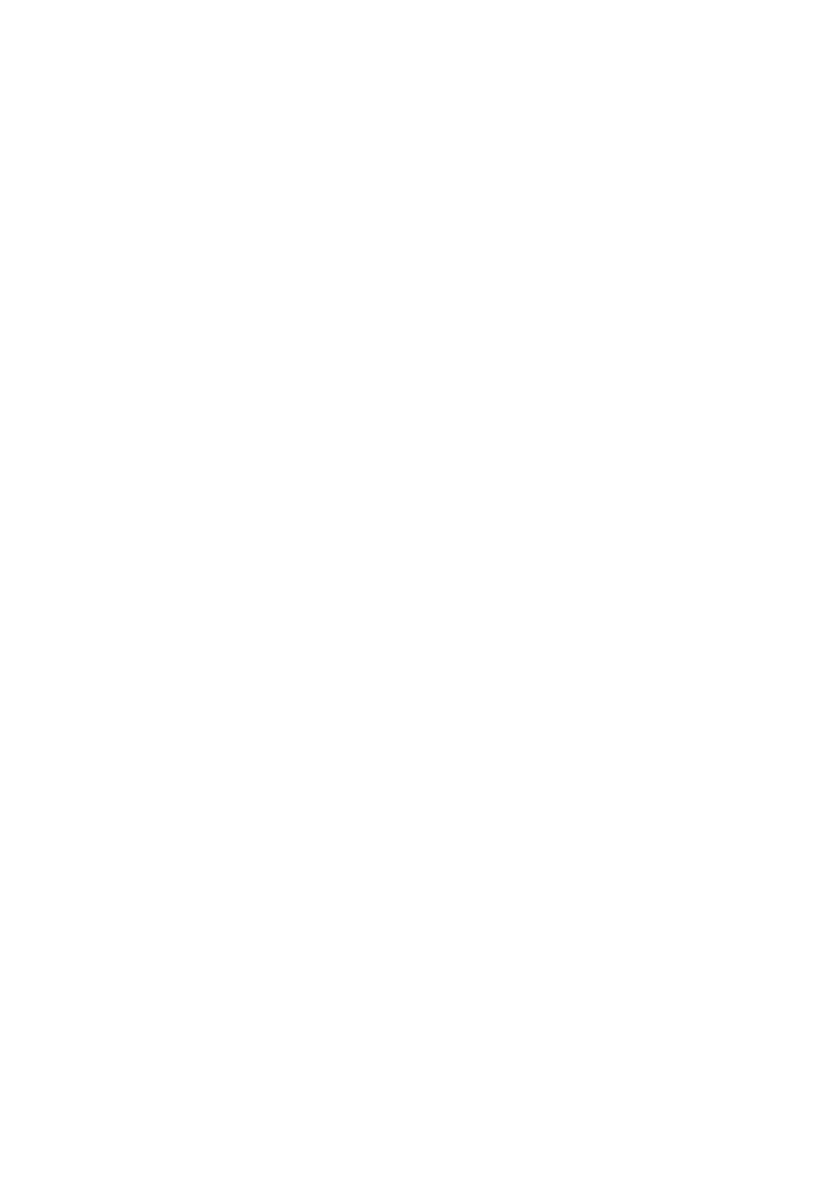
Selecting the Environment
EdgeCAM operates within an environment which is selectable according to the type of part being designed
or manufactured. Selection of an environment determines which construction planes, view port layouts and
commands are available. (These terms are explained later in this section.)
An environment provides you with orientations and views of the component that match particular tool types.
You can design a component in either environment and change environments at will. This has no effect on
the component other than to change the views of the component that the system presents to you.
There are two environments to choose from:
XY Environment
This provides view ports and construction planes for constructing a part with respect to the usual X, Y, Z
Cartesian co-ordinate system. This is the default environment when entering EdgeCAM. Typically, the XY
environment is used for generating Milling, Wire and CMM components.
ZX Environment
This environment provides view ports and construction planes that simulate the orientation of a turned part
in a machine tool during manufacture. In the case of a lathe for example, it is usual to work in the ZX plane
where the Z axis is horizontal.
If a turned component is drawn in the XY plane, you can flip the component into the ZX plane using the
Transform, Transpose (Edit menu) command.
You can switch between environments when designing a part by selecting one of the XY Environment or
ZX Environment commands from the Options menu. These environments are mutually exclusive and the
active command is shown with a ‘tick’ againt it.
You can also select an XY or ZX Environment from within the Preferences (Options menu) command.
Detailing Entities
These are entities created using EdgeCAM Detailing commands. As they are purely for dimensioning and
annotating purposes, they do not form part of the 3D part model and exist only on the 'Drawing Plane'.
15
EdgeCAM User Guide
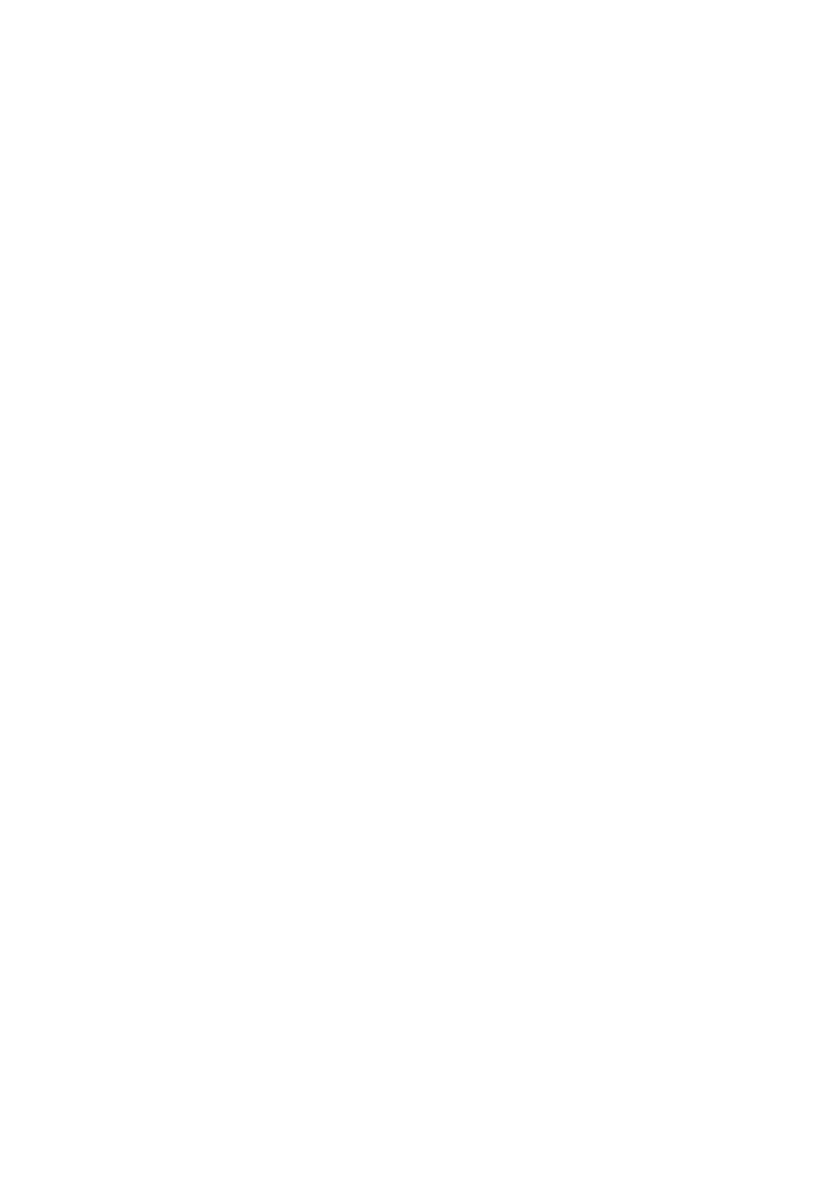
Selecting the Environment
EdgeCAM operates within an environment which is selectable according to the type of part being designed
or manufactured. Selection of an environment determines which construction planes, view port layouts and
commands are available. (These terms are explained later in this section.)
An environment provides you with orientations and views of the component that match particular tool types.
You can design a component in either environment and change environments at will. This has no effect on
the component other than to change the views of the component that the system presents to you.
There are two environments to choose from:
XY Environment
This provides view ports and construction planes for constructing a part with respect to the usual X, Y, Z
Cartesian co-ordinate system. This is the default environment when entering EdgeCAM. Typically, the XY
environment is used for generating Milling, Wire and CMM components.
ZX Environment
This environment provides view ports and construction planes that simulate the orientation of a turned part
in a machine tool during manufacture. In the case of a lathe for example, it is usual to work in the ZX plane
where the Z axis is horizontal.
If a turned component is drawn in the XY plane, you can flip the component into the ZX plane using the
Transform, Transpose (Edit menu) command.
You can switch between environments when designing a part by selecting one of the XY Environment or
ZX Environment commands from the Options menu. These environments are mutually exclusive and the
active command is shown with a ‘tick’ againt it.
You can also select an XY or ZX Environment from within the Preferences (Options menu) command.
Toolpath Entities
A toolpath is created from within one of the EdgeCAM machining modules, and represents the track of a
nominated part of a machine tool. Each toolpath may be made up of many toolpath entities, which may be
either line or arc segments.
16
EdgeCAM User Guide
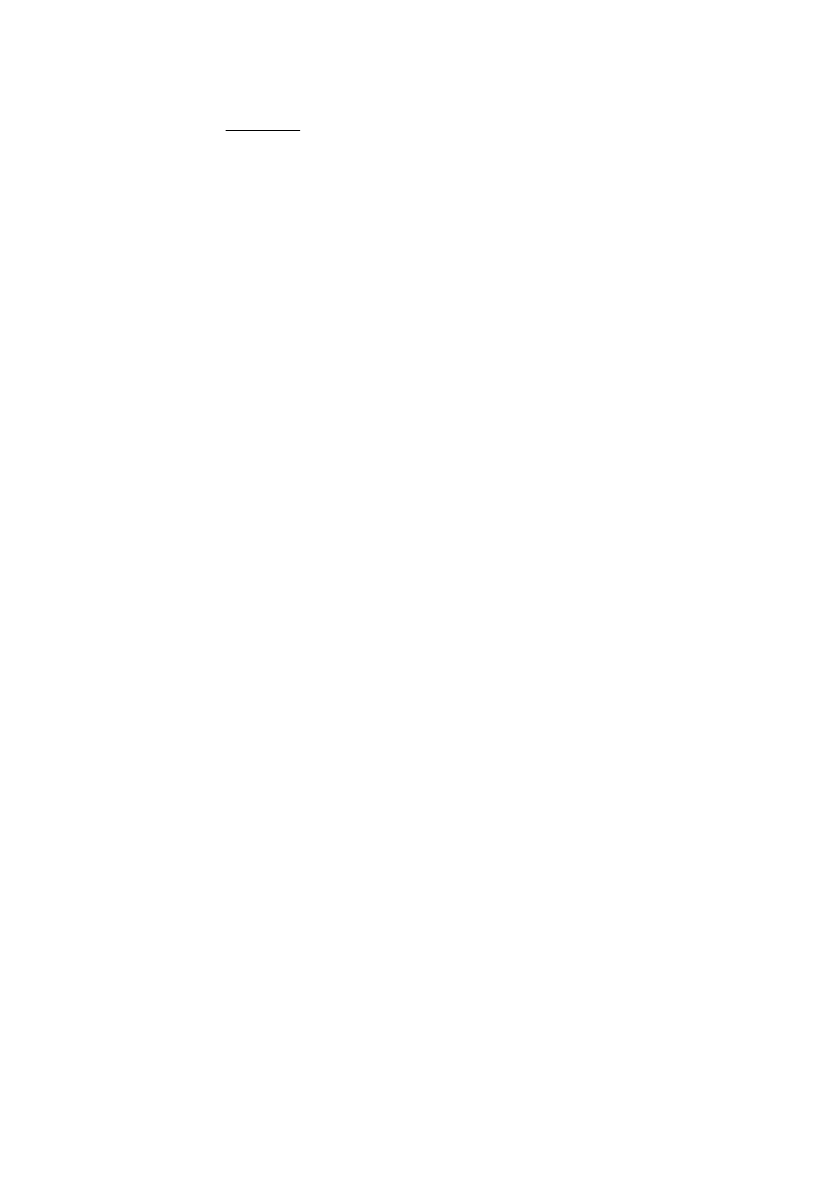
Selecting the Environment
EdgeCAM operates within an environment which is selectable according to the type of part being designed
or manufactured. Selection of an environment determines which construction planes, view port layouts and
commands are available. (These terms are explained later in this section.)
An environment provides you with orientations and views of the component that match particular tool types.
You can design a component in either environment and change environments at will. This has no effect on
the component other than to change the views of the component that the system presents to you.
There are two environments to choose from:
XY Environment
This provides view ports and construction planes for constructing a part with respect to the usual X, Y, Z
Cartesian co-ordinate system. This is the default environment when entering EdgeCAM. Typically, the XY
environment is used for generating Milling, Wire and CMM components.
ZX Environment
This environment provides view ports and construction planes that simulate the orientation of a turned part
in a machine tool during manufacture. In the case of a lathe for example, it is usual to work in the ZX plane
where the Z axis is horizontal.
If a turned component is drawn in the XY plane, you can flip the component into the ZX plane using the
Transform, Transpose (Edit menu) command.
You can switch between environments when designing a part by selecting one of the XY Environment or
ZX Environment commands from the Options menu. These environments are mutually exclusive and the
active command is shown with a ‘tick’ againt it.
You can also select an XY or ZX Environment from within the Preferences (Options menu) command.
Entity Dependency
It is important to understand that one entity can be dependent on another. Certain operations cause entities
to be ‘flagged’ as having dependants (other entities dependent on them for their existence). Entities with
one or more dependants cannot be deleted or modified in a way that would invalidate the dependent entity.
Entity dependency occurs with surfaces, continuous entities and groups. For example, a Coons Patch
surface is created from four other boundary lines. These lines cannot be deleted or altered without first
deleting the Coons patch. It is possible to alter their colour, layer, style or name, as this would not invalidate
the dependent surface.
EdgeCAM entities which are dependent on other entities are:
·
Coons Patches
·
Tabulated cylinders
·
Flowed surfaces
·
Ruled surfaces
·
Fillet surfaces
·
Surfaces of revolution
·
Surface curves
·
Offset surfaces
·
Crosshatching
·
Groups
·
Continuous entities
·
Trimmed surfaces.
To find out whether an entity has a dependant, use the Entity (Verify menu) command. Amongst other
details, the system reports one of the following: Dependency SET or Dependency CLEAR.
It is possible that the dependency flag for some entities is not cleared when the dependants are deleted.
When you reload the part, these entities cannot therefore be altered or deleted. To overcome this situation,
insert the part into EdgeCAM using the File menu command Insert Part. Only entities that still have
dependants will have the dependency flag set.
17
EdgeCAM User Guide
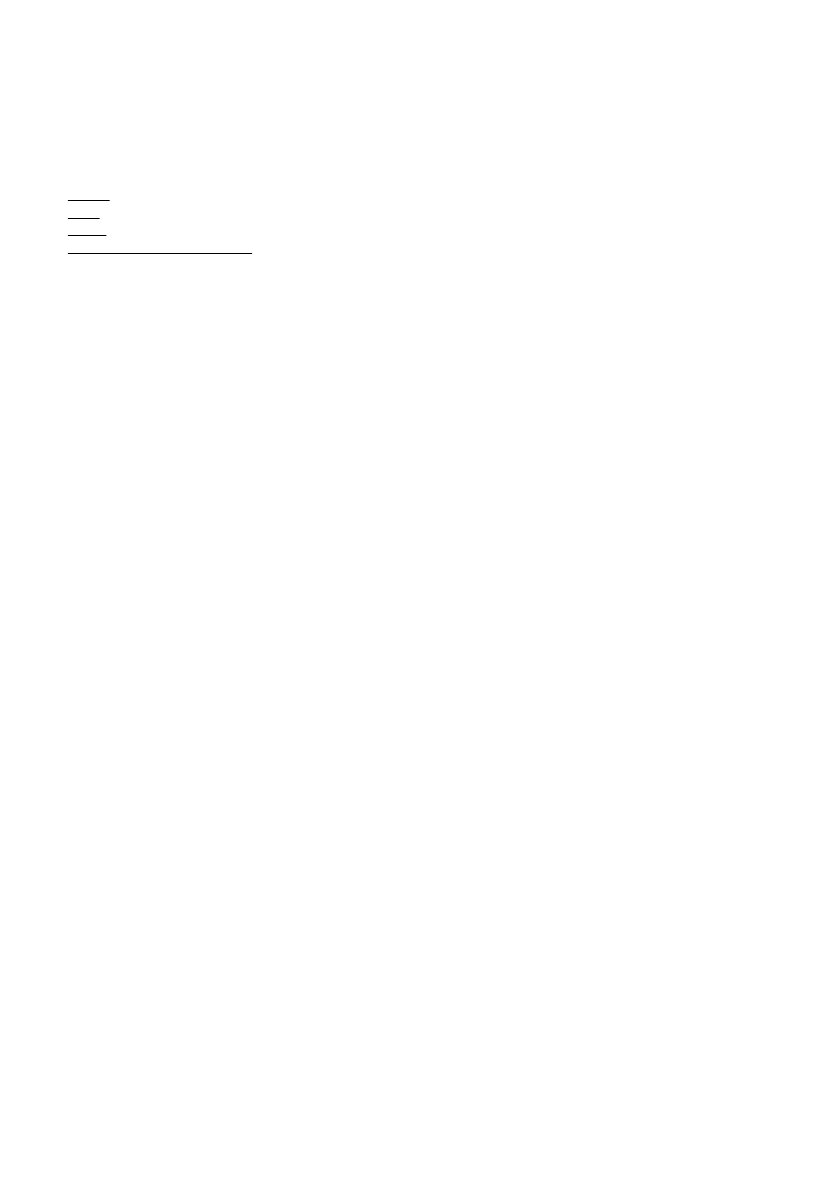
Selecting the Environment
EdgeCAM operates within an environment which is selectable according to the type of part being designed
or manufactured. Selection of an environment determines which construction planes, view port layouts and
commands are available. (These terms are explained later in this section.)
An environment provides you with orientations and views of the component that match particular tool types.
You can design a component in either environment and change environments at will. This has no effect on
the component other than to change the views of the component that the system presents to you.
There are two environments to choose from:
XY Environment
This provides view ports and construction planes for constructing a part with respect to the usual X, Y, Z
Cartesian co-ordinate system. This is the default environment when entering EdgeCAM. Typically, the XY
environment is used for generating Milling, Wire and CMM components.
ZX Environment
This environment provides view ports and construction planes that simulate the orientation of a turned part
in a machine tool during manufacture. In the case of a lathe for example, it is usual to work in the ZX plane
where the Z axis is horizontal.
If a turned component is drawn in the XY plane, you can flip the component into the ZX plane using the
Transform, Transpose (Edit menu) command.
You can switch between environments when designing a part by selecting one of the XY Environment or
ZX Environment commands from the Options menu. These environments are mutually exclusive and the
active command is shown with a ‘tick’ againt it.
You can also select an XY or ZX Environment from within the Preferences (Options menu) command.
Entity Attributes
Each entity can have a colour, style, name and layer attribute. These attributes are reported if you verify the
entity using the Entity (Verify menu) command.
See Also
Colour
Style
Name
Curve and Surface Attributes
18
EdgeCAM User Guide
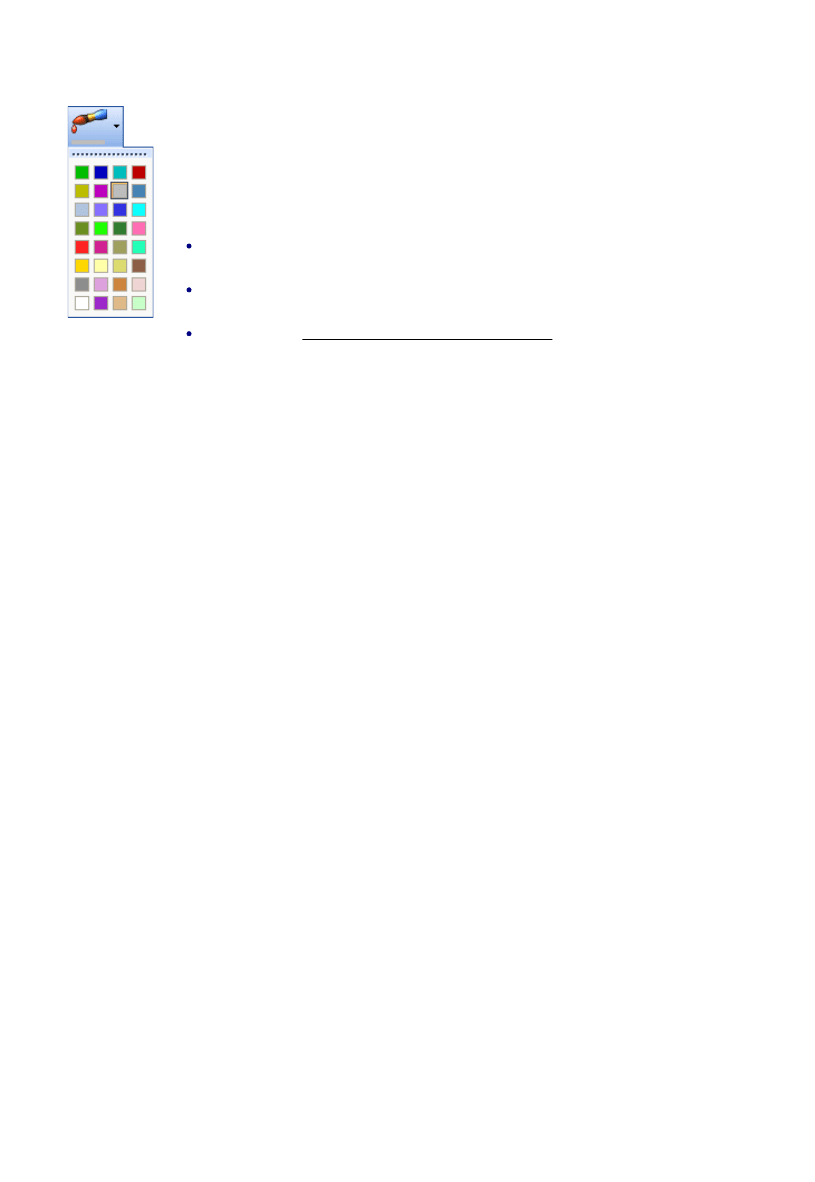
Selecting the Environment
EdgeCAM operates within an environment which is selectable according to the type of part being designed
or manufactured. Selection of an environment determines which construction planes, view port layouts and
commands are available. (These terms are explained later in this section.)
An environment provides you with orientations and views of the component that match particular tool types.
You can design a component in either environment and change environments at will. This has no effect on
the component other than to change the views of the component that the system presents to you.
There are two environments to choose from:
XY Environment
This provides view ports and construction planes for constructing a part with respect to the usual X, Y, Z
Cartesian co-ordinate system. This is the default environment when entering EdgeCAM. Typically, the XY
environment is used for generating Milling, Wire and CMM components.
ZX Environment
This environment provides view ports and construction planes that simulate the orientation of a turned part
in a machine tool during manufacture. In the case of a lathe for example, it is usual to work in the ZX plane
where the Z axis is horizontal.
If a turned component is drawn in the XY plane, you can flip the component into the ZX plane using the
Transform, Transpose (Edit menu) command.
You can switch between environments when designing a part by selecting one of the XY Environment or
ZX Environment commands from the Options menu. These environments are mutually exclusive and the
active command is shown with a ‘tick’ againt it.
You can also select an XY or ZX Environment from within the Preferences (Options menu) command.
Entity Colour
Use Colours in the Standard toolbar to set the colour for new entities (lines, arcs and so
on).
Colours can be used to highlight different entity types, parts of the drawing or functional
differences.
You can change the colour of existing entities; you can use for example:
Edit menu > Entity Data Match (copies the colour, style and so on from one entity
to another).
Edit menu > Entity Data Individual (opens the properties dialog for the entity you
then select).
By opening the properties dialog directly from the entity.
19
EdgeCAM User Guide
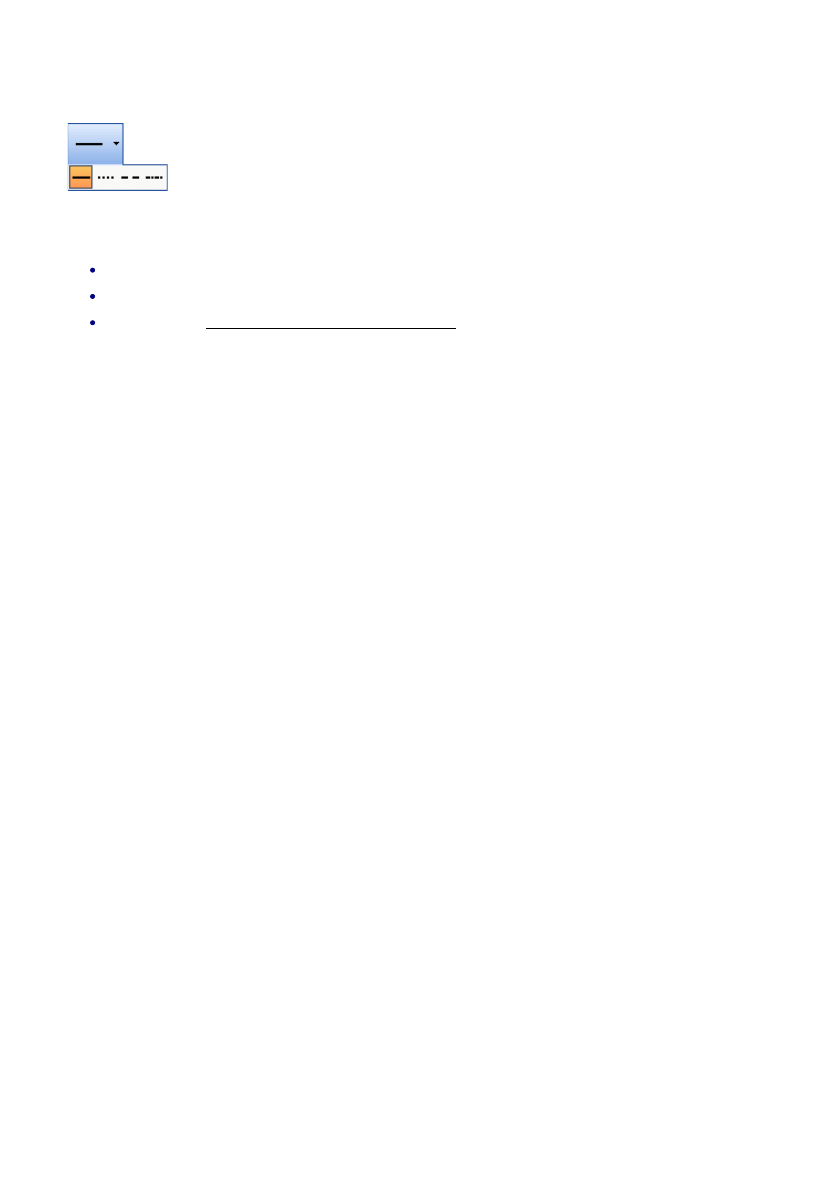
Selecting the Environment
EdgeCAM operates within an environment which is selectable according to the type of part being designed
or manufactured. Selection of an environment determines which construction planes, view port layouts and
commands are available. (These terms are explained later in this section.)
An environment provides you with orientations and views of the component that match particular tool types.
You can design a component in either environment and change environments at will. This has no effect on
the component other than to change the views of the component that the system presents to you.
There are two environments to choose from:
XY Environment
This provides view ports and construction planes for constructing a part with respect to the usual X, Y, Z
Cartesian co-ordinate system. This is the default environment when entering EdgeCAM. Typically, the XY
environment is used for generating Milling, Wire and CMM components.
ZX Environment
This environment provides view ports and construction planes that simulate the orientation of a turned part
in a machine tool during manufacture. In the case of a lathe for example, it is usual to work in the ZX plane
where the Z axis is horizontal.
If a turned component is drawn in the XY plane, you can flip the component into the ZX plane using the
Transform, Transpose (Edit menu) command.
You can switch between environments when designing a part by selecting one of the XY Environment or
ZX Environment commands from the Options menu. These environments are mutually exclusive and the
active command is shown with a ‘tick’ againt it.
You can also select an XY or ZX Environment from within the Preferences (Options menu) command.
Entity Style
Use Style in the Standard toolbar to set the style for new entities (lines, arcs and so on).
You can change the style of existing entities; you can use for example:
Edit menu > Entity Data Match (copies the colour, style and so on from one entity to another).
Edit menu > Entity Data Individual (opens the properties dialog for the entity you then select).
By opening the properties dialog directly from the entity.
Note that if a very fine display tolerance is used, the font for entities such as arcs and curves may not
appear to be correct. Use the Preferences (Options menu) command to increase the Display Tolerance.
20
EdgeCAM User Guide

Selecting the Environment
EdgeCAM operates within an environment which is selectable according to the type of part being designed
or manufactured. Selection of an environment determines which construction planes, view port layouts and
commands are available. (These terms are explained later in this section.)
An environment provides you with orientations and views of the component that match particular tool types.
You can design a component in either environment and change environments at will. This has no effect on
the component other than to change the views of the component that the system presents to you.
There are two environments to choose from:
XY Environment
This provides view ports and construction planes for constructing a part with respect to the usual X, Y, Z
Cartesian co-ordinate system. This is the default environment when entering EdgeCAM. Typically, the XY
environment is used for generating Milling, Wire and CMM components.
ZX Environment
This environment provides view ports and construction planes that simulate the orientation of a turned part
in a machine tool during manufacture. In the case of a lathe for example, it is usual to work in the ZX plane
where the Z axis is horizontal.
If a turned component is drawn in the XY plane, you can flip the component into the ZX plane using the
Transform, Transpose (Edit menu) command.
You can switch between environments when designing a part by selecting one of the XY Environment or
ZX Environment commands from the Options menu. These environments are mutually exclusive and the
active command is shown with a ‘tick’ againt it.
You can also select an XY or ZX Environment from within the Preferences (Options menu) command.
Name
When you create an entity you can give it a name up to eight characters long. This name is saved for future
reference (for example, when selecting entities for a machining cycle). However, if the entity is copied, only
the original entity retains the name.
21
EdgeCAM User Guide
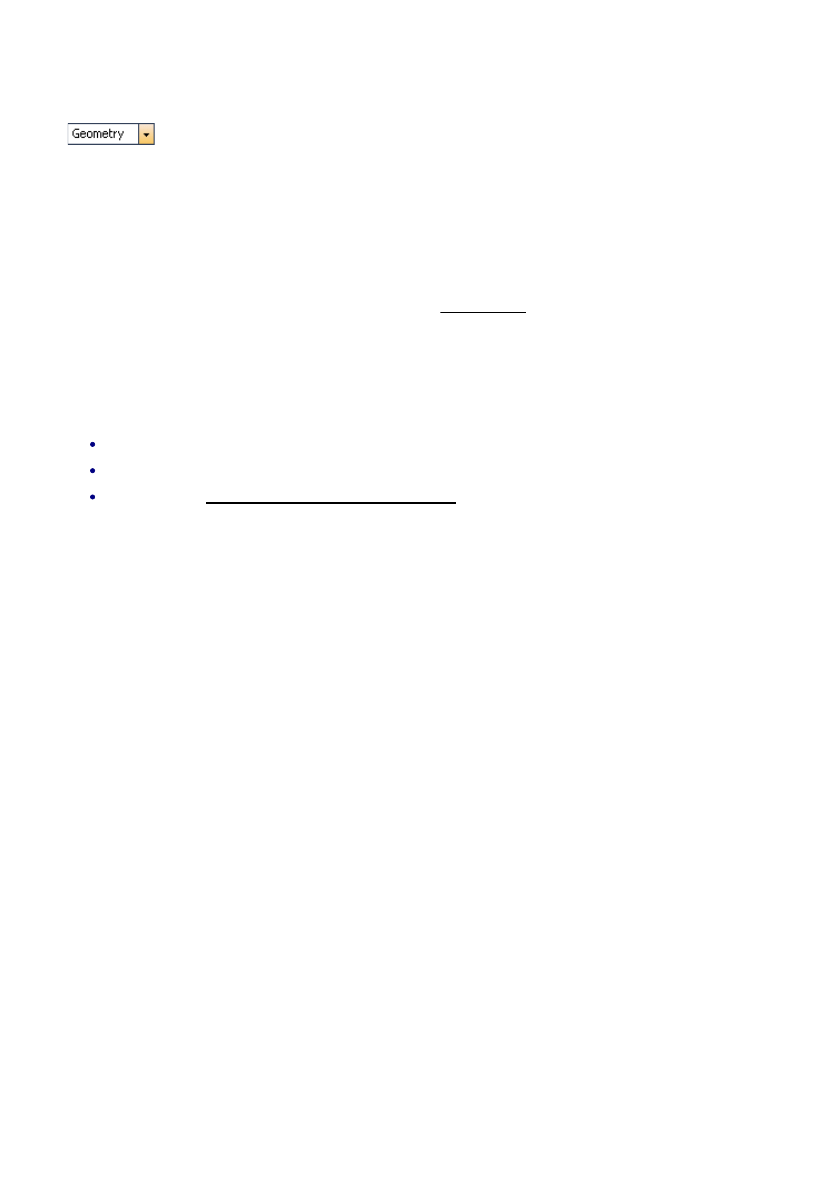
Selecting the Environment
EdgeCAM operates within an environment which is selectable according to the type of part being designed
or manufactured. Selection of an environment determines which construction planes, view port layouts and
commands are available. (These terms are explained later in this section.)
An environment provides you with orientations and views of the component that match particular tool types.
You can design a component in either environment and change environments at will. This has no effect on
the component other than to change the views of the component that the system presents to you.
There are two environments to choose from:
XY Environment
This provides view ports and construction planes for constructing a part with respect to the usual X, Y, Z
Cartesian co-ordinate system. This is the default environment when entering EdgeCAM. Typically, the XY
environment is used for generating Milling, Wire and CMM components.
ZX Environment
This environment provides view ports and construction planes that simulate the orientation of a turned part
in a machine tool during manufacture. In the case of a lathe for example, it is usual to work in the ZX plane
where the Z axis is horizontal.
If a turned component is drawn in the XY plane, you can flip the component into the ZX plane using the
Transform, Transpose (Edit menu) command.
You can switch between environments when designing a part by selecting one of the XY Environment or
ZX Environment commands from the Options menu. These environments are mutually exclusive and the
active command is shown with a ‘tick’ againt it.
You can also select an XY or ZX Environment from within the Preferences (Options menu) command.
Entity Layers
Use the Layer control in the Standard toolbar to set the layer for new entities (lines,
arcs and so on).
Layers can be thought of as transparent films on which is drawn their geometry. What you see is the
geometry of all the visible layers stacked one on top of another.
Layers can be used for separating different types of entities from each other for display purposes. For
example, toolpaths would normally be on different layers from the geometry of a part model. You may want
to develop your own system of layers for different entity types.
When you are working on a part, you can restrict the combination of displayed layers to prevent the screen
from becoming cluttered with superfluous information. See Layer Control.
You control layers using the Layers window; you can the display of layers on and off for example.
As layers are selected, they are added to a historical list containing the last five layers used. To select from
this drop-down historical list of layers, click on the down arrow beside the layer number.
You can change the layer of existing entities; you can use for example:
Edit menu > Entity Data Match (copies the layer, colour and so on from one entity to another).
Edit menu > Entity Data Individual (opens the properties dialog for the entity you then select).
By opening the properties dialog directly from the entity.
22
EdgeCAM User Guide
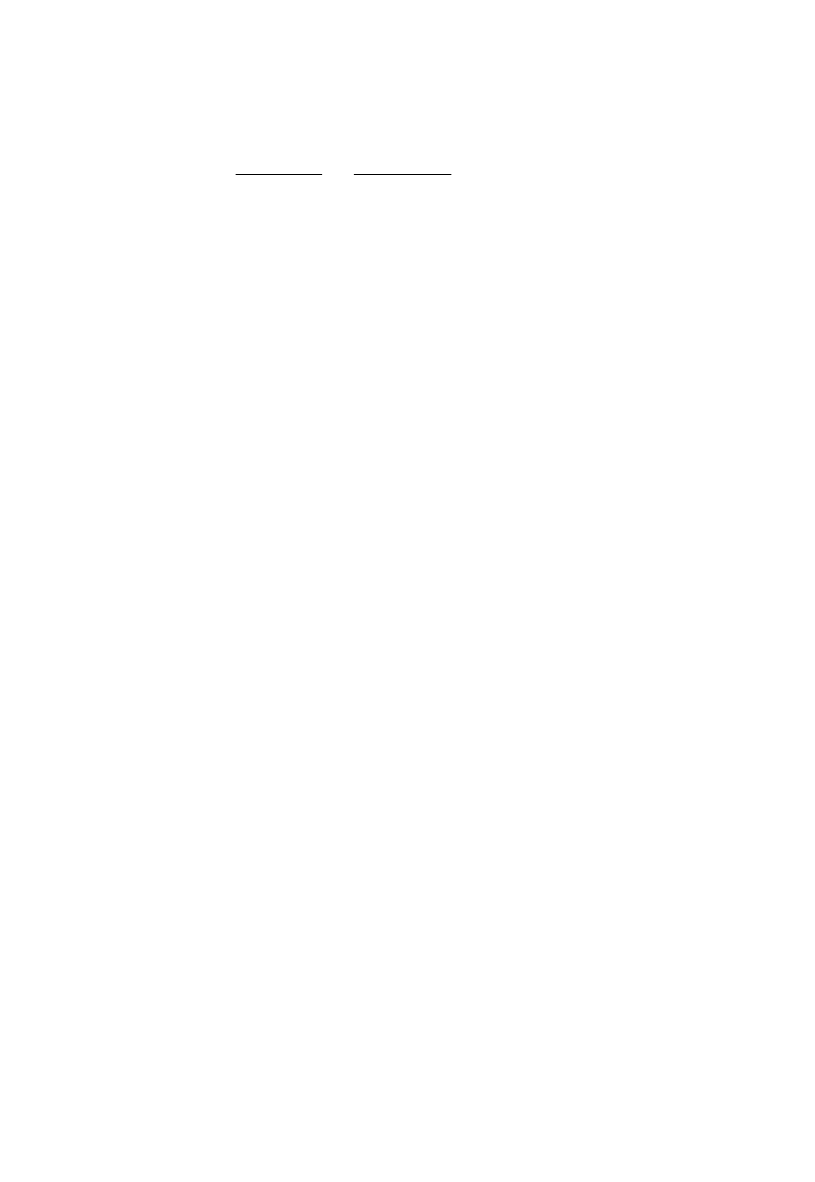
Selecting the Environment
EdgeCAM operates within an environment which is selectable according to the type of part being designed
or manufactured. Selection of an environment determines which construction planes, view port layouts and
commands are available. (These terms are explained later in this section.)
An environment provides you with orientations and views of the component that match particular tool types.
You can design a component in either environment and change environments at will. This has no effect on
the component other than to change the views of the component that the system presents to you.
There are two environments to choose from:
XY Environment
This provides view ports and construction planes for constructing a part with respect to the usual X, Y, Z
Cartesian co-ordinate system. This is the default environment when entering EdgeCAM. Typically, the XY
environment is used for generating Milling, Wire and CMM components.
ZX Environment
This environment provides view ports and construction planes that simulate the orientation of a turned part
in a machine tool during manufacture. In the case of a lathe for example, it is usual to work in the ZX plane
where the Z axis is horizontal.
If a turned component is drawn in the XY plane, you can flip the component into the ZX plane using the
Transform, Transpose (Edit menu) command.
You can switch between environments when designing a part by selecting one of the XY Environment or
ZX Environment commands from the Options menu. These environments are mutually exclusive and the
active command is shown with a ‘tick’ againt it.
You can also select an XY or ZX Environment from within the Preferences (Options menu) command.
Curve and Surface Properties
These entities are based on mathematically correct descriptions, but you can control the accuracy of their
screen appearance. For example, a complex surface may take some time to draw, so you may want to
temporarily degrade the appearance of the surface in exchange for a faster redraw time.
For more information, see About Curves and About Surfaces.
23
EdgeCAM User Guide
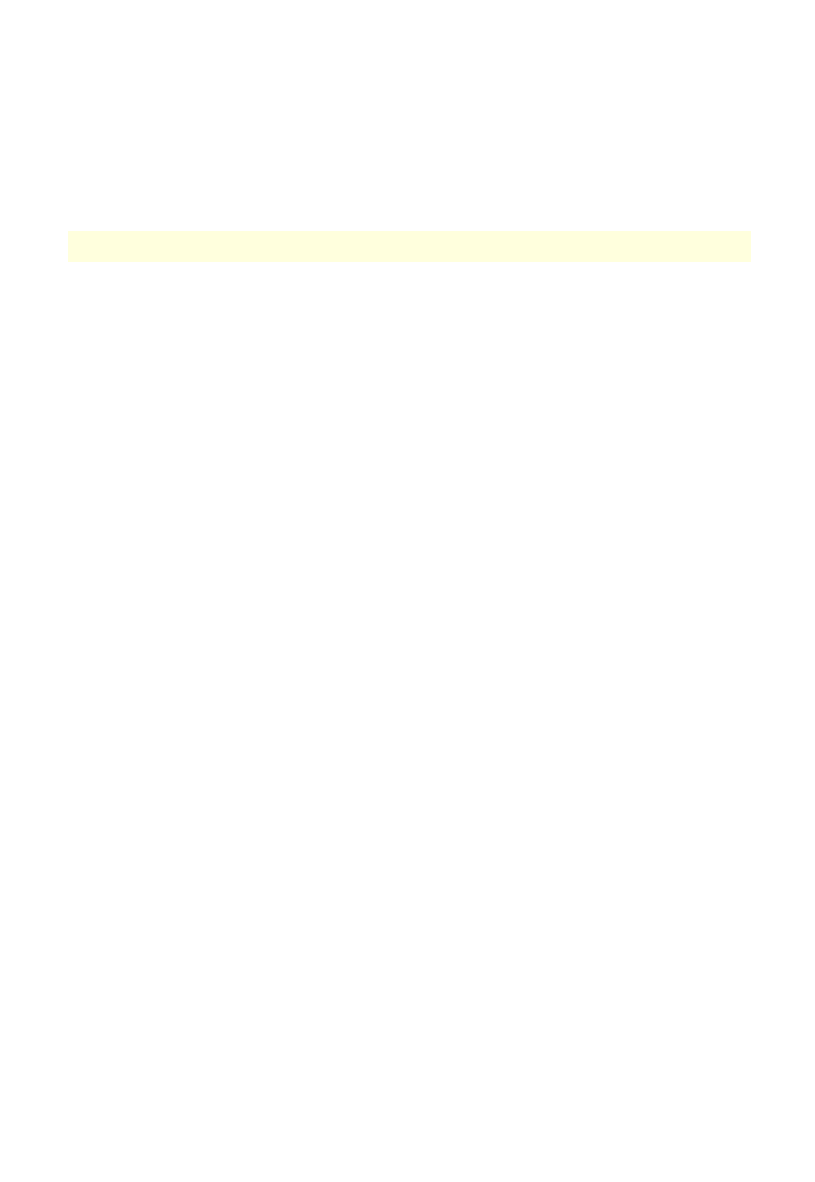
Selecting the Environment
EdgeCAM operates within an environment which is selectable according to the type of part being designed
or manufactured. Selection of an environment determines which construction planes, view port layouts and
commands are available. (These terms are explained later in this section.)
An environment provides you with orientations and views of the component that match particular tool types.
You can design a component in either environment and change environments at will. This has no effect on
the component other than to change the views of the component that the system presents to you.
There are two environments to choose from:
XY Environment
This provides view ports and construction planes for constructing a part with respect to the usual X, Y, Z
Cartesian co-ordinate system. This is the default environment when entering EdgeCAM. Typically, the XY
environment is used for generating Milling, Wire and CMM components.
ZX Environment
This environment provides view ports and construction planes that simulate the orientation of a turned part
in a machine tool during manufacture. In the case of a lathe for example, it is usual to work in the ZX plane
where the Z axis is horizontal.
If a turned component is drawn in the XY plane, you can flip the component into the ZX plane using the
Transform, Transpose (Edit menu) command.
You can switch between environments when designing a part by selecting one of the XY Environment or
ZX Environment commands from the Options menu. These environments are mutually exclusive and the
active command is shown with a ‘tick’ againt it.
You can also select an XY or ZX Environment from within the Preferences (Options menu) command.
Selecting and Deleting Entities
To select all valid entities
If you want to select all entities, simply hold down the Ctrl key and press the 'A' key. This will select all valid,
visible entities in the current view.
To delete entities
This functionality is only available in Design mode.
Instead of using the Delete Entity command, you can delete all visible entities in the current view by simply
pre-selecting them and then pressing the Delete key.
If no entities have been selected when you press the Delete key, the Delete Entity command will be enabled
and you will be prompted to “Digitise entities to delete”.
24
EdgeCAM User Guide
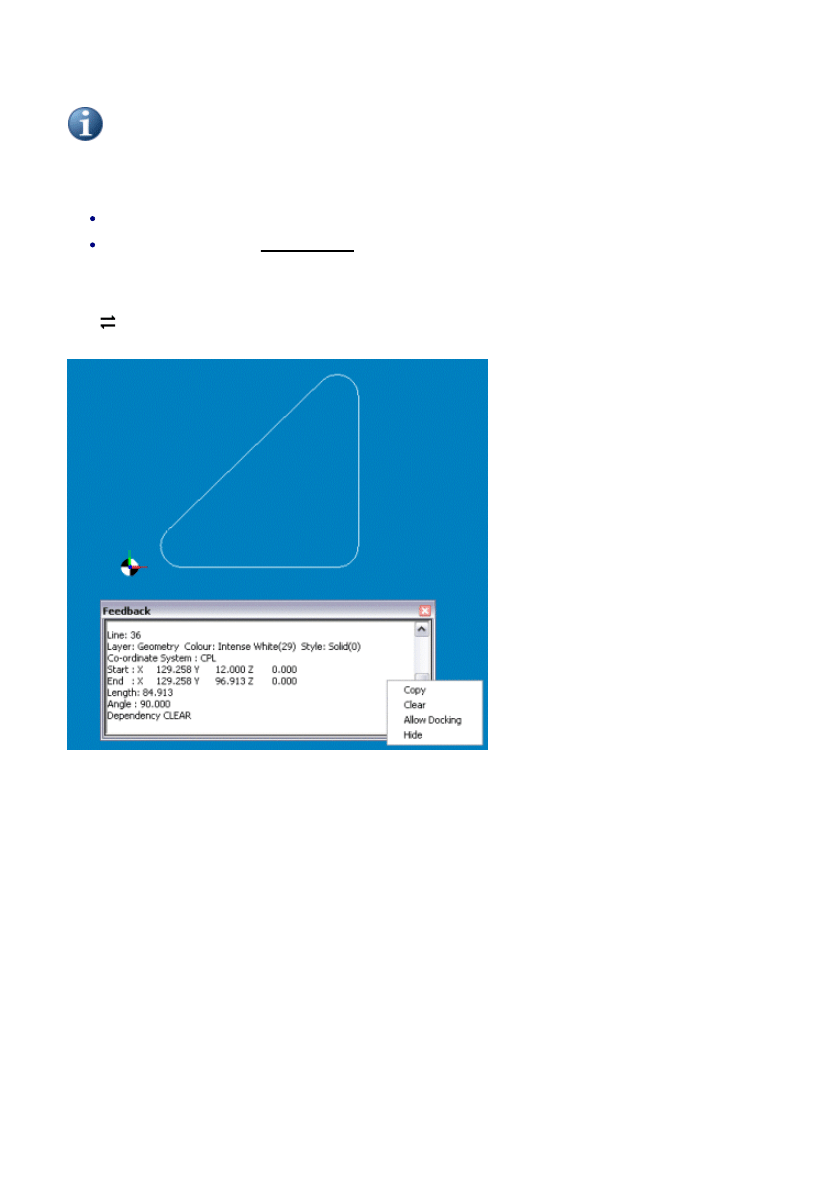
Selecting the Environment
EdgeCAM operates within an environment which is selectable according to the type of part being designed
or manufactured. Selection of an environment determines which construction planes, view port layouts and
commands are available. (These terms are explained later in this section.)
An environment provides you with orientations and views of the component that match particular tool types.
You can design a component in either environment and change environments at will. This has no effect on
the component other than to change the views of the component that the system presents to you.
There are two environments to choose from:
XY Environment
This provides view ports and construction planes for constructing a part with respect to the usual X, Y, Z
Cartesian co-ordinate system. This is the default environment when entering EdgeCAM. Typically, the XY
environment is used for generating Milling, Wire and CMM components.
ZX Environment
This environment provides view ports and construction planes that simulate the orientation of a turned part
in a machine tool during manufacture. In the case of a lathe for example, it is usual to work in the ZX plane
where the Z axis is horizontal.
If a turned component is drawn in the XY plane, you can flip the component into the ZX plane using the
Transform, Transpose (Edit menu) command.
You can switch between environments when designing a part by selecting one of the XY Environment or
ZX Environment commands from the Options menu. These environments are mutually exclusive and the
active command is shown with a ‘tick’ againt it.
You can also select an XY or ZX Environment from within the Preferences (Options menu) command.
Verifying Entities
Use the Entity (Verify menu) command to report detailed information on the selected entity.
You can also opt for Verify information to be automatically displayed as a tooltip as you move the cursor
over the entity:
Check Options menu Preferences Selection tab Entity Tooltips.
Check Intellisnap in the Shortcut menu.
You can display more information in the tooltip by pressing the “V” key. Press the key again to return to the
standard tooltip.
The
symbol means you can use the TAB key to step through the possible alternative selections (where
two lines meet for example).
25
EdgeCAM User Guide
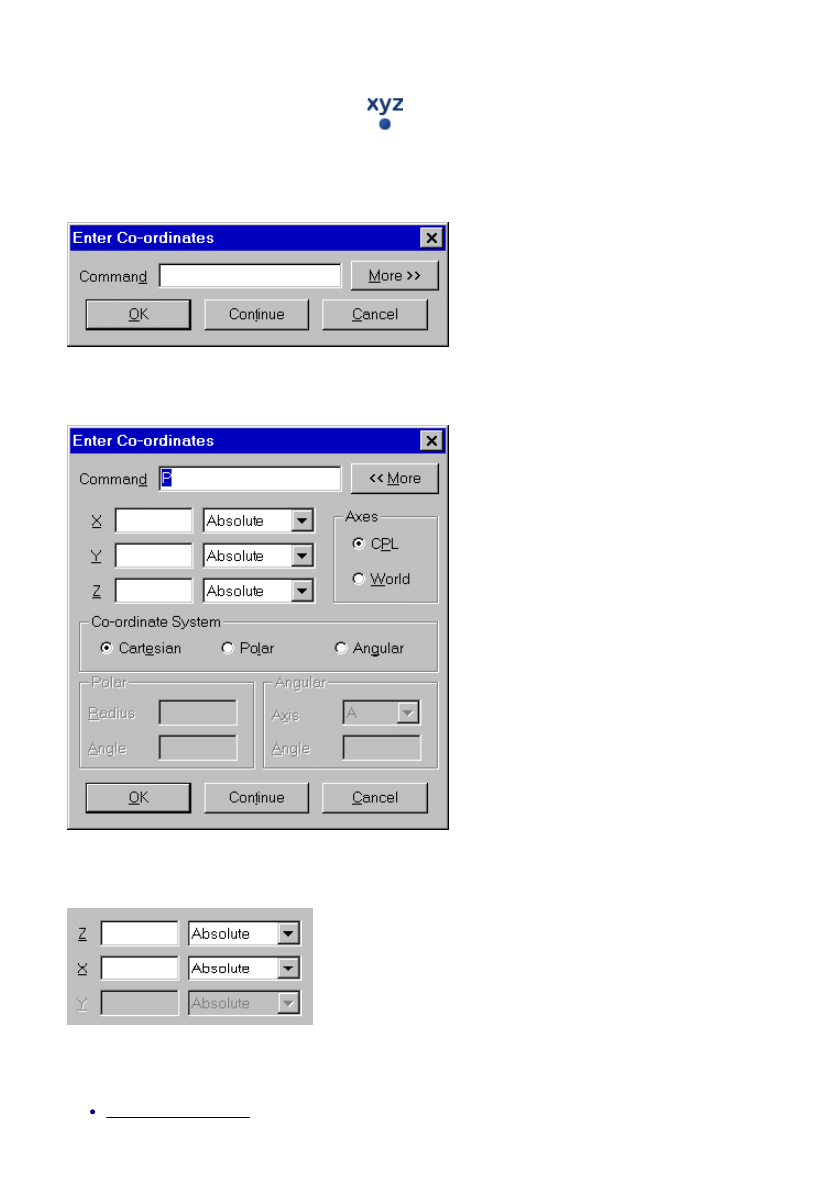
Selecting the Environment
EdgeCAM operates within an environment which is selectable according to the type of part being designed
or manufactured. Selection of an environment determines which construction planes, view port layouts and
commands are available. (These terms are explained later in this section.)
An environment provides you with orientations and views of the component that match particular tool types.
You can design a component in either environment and change environments at will. This has no effect on
the component other than to change the views of the component that the system presents to you.
There are two environments to choose from:
XY Environment
This provides view ports and construction planes for constructing a part with respect to the usual X, Y, Z
Cartesian co-ordinate system. This is the default environment when entering EdgeCAM. Typically, the XY
environment is used for generating Milling, Wire and CMM components.
ZX Environment
This environment provides view ports and construction planes that simulate the orientation of a turned part
in a machine tool during manufacture. In the case of a lathe for example, it is usual to work in the ZX plane
where the Z axis is horizontal.
If a turned component is drawn in the XY plane, you can flip the component into the ZX plane using the
Transform, Transpose (Edit menu) command.
You can switch between environments when designing a part by selecting one of the XY Environment or
ZX Environment commands from the Options menu. These environments are mutually exclusive and the
active command is shown with a ‘tick’ againt it.
You can also select an XY or ZX Environment from within the Preferences (Options menu) command.
The Co-ordinate Input Dialog
As an alternative to digitising, you can click the
button (or click the 'X', 'Y' or 'Z' key) and enter explicit
coordinates.
When Cartesian co-ordinates are selected and the XY environment is active, the Co-ordinate Input dialog
box is displayed as shown below:
Click on the More button to display these extra options:
When the ZX environment is active, the X, Y, Z boxes appear as:
Use the Co-ordinate System option buttons to select one of the three co-ordinate systems:
Cartesian co-ordinates
26
EdgeCAM User Guide
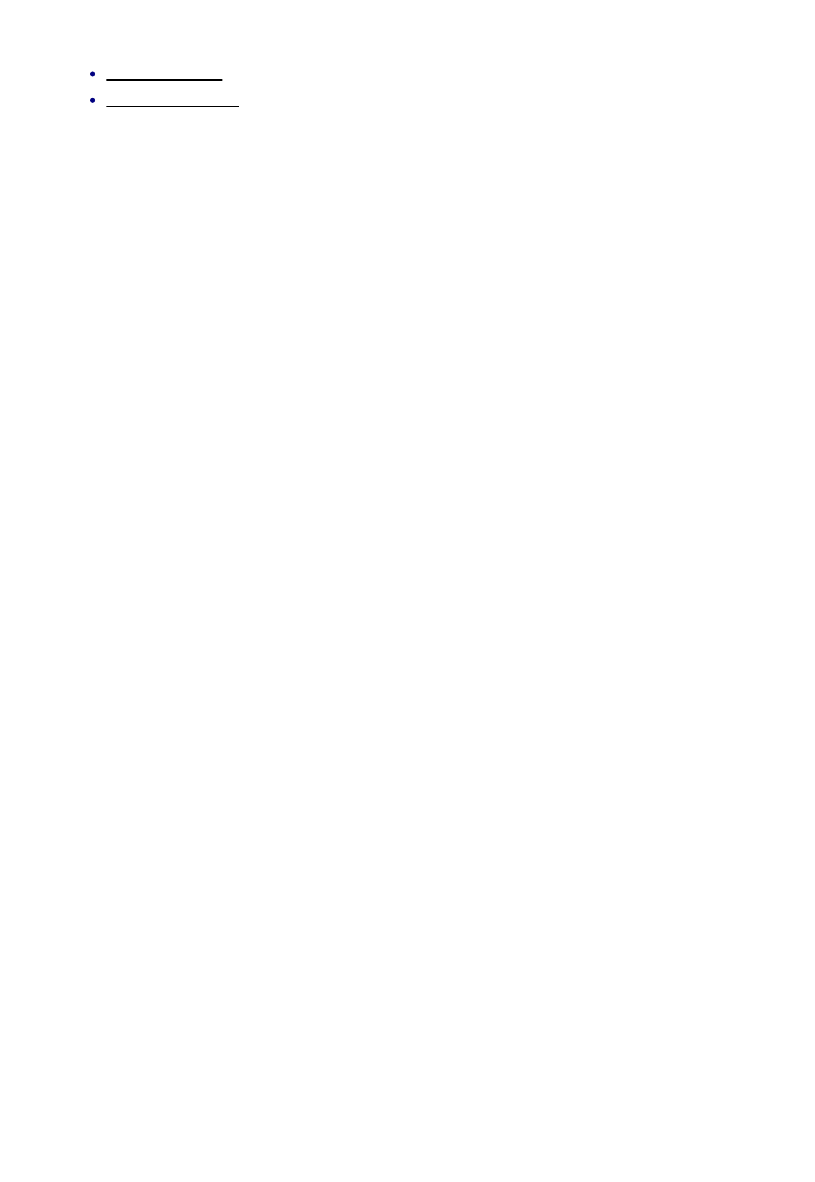
Selecting the Environment
EdgeCAM operates within an environment which is selectable according to the type of part being designed
or manufactured. Selection of an environment determines which construction planes, view port layouts and
commands are available. (These terms are explained later in this section.)
An environment provides you with orientations and views of the component that match particular tool types.
You can design a component in either environment and change environments at will. This has no effect on
the component other than to change the views of the component that the system presents to you.
There are two environments to choose from:
XY Environment
This provides view ports and construction planes for constructing a part with respect to the usual X, Y, Z
Cartesian co-ordinate system. This is the default environment when entering EdgeCAM. Typically, the XY
environment is used for generating Milling, Wire and CMM components.
ZX Environment
This environment provides view ports and construction planes that simulate the orientation of a turned part
in a machine tool during manufacture. In the case of a lathe for example, it is usual to work in the ZX plane
where the Z axis is horizontal.
If a turned component is drawn in the XY plane, you can flip the component into the ZX plane using the
Transform, Transpose (Edit menu) command.
You can switch between environments when designing a part by selecting one of the XY Environment or
ZX Environment commands from the Options menu. These environments are mutually exclusive and the
active command is shown with a ‘tick’ againt it.
You can also select an XY or ZX Environment from within the Preferences (Options menu) command.
Polar co-ordinates
Angular co-ordinates
Use the Axes options to select whether co-ordinates are specified with respect to CPL or World axes. The
selection is registered in the Command box as a P for CPL axes or a W for World axes. If P is entered on its
own then a default position of X0Y0Z0 will be used.
27
EdgeCAM User Guide
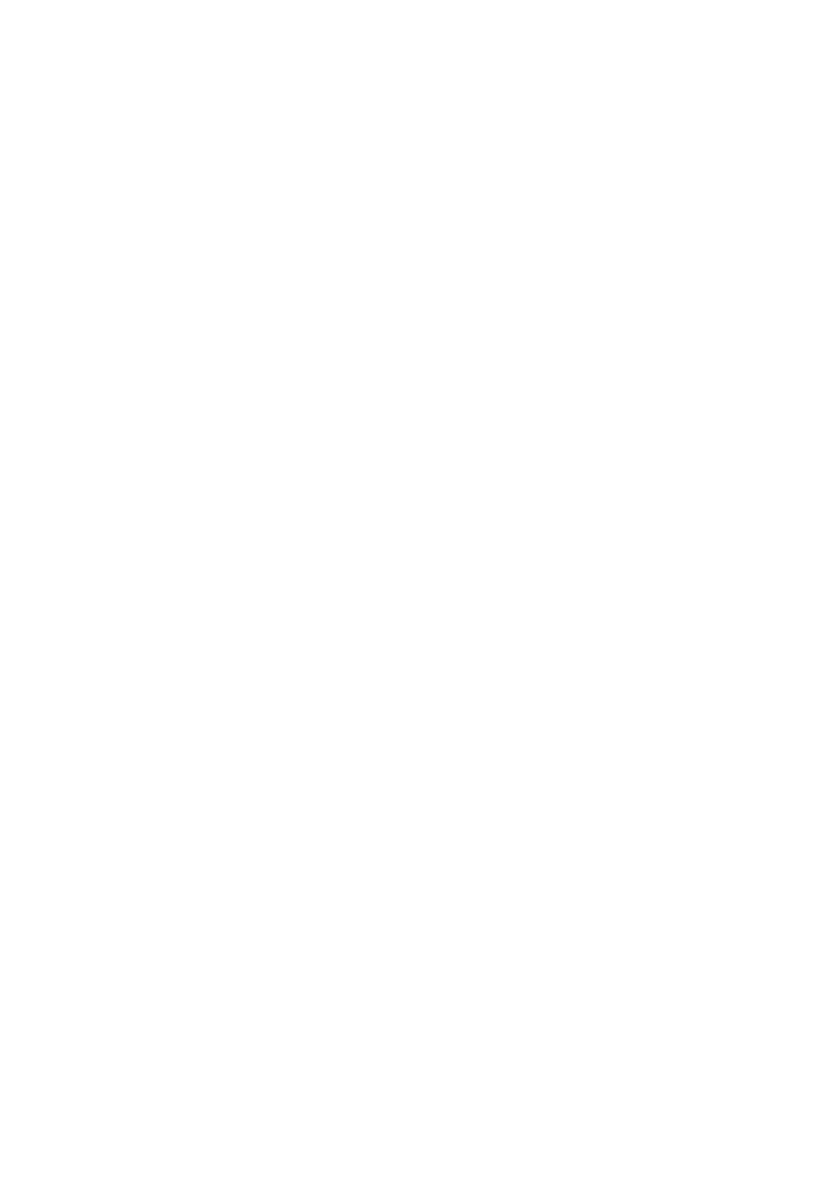
Selecting the Environment
EdgeCAM operates within an environment which is selectable according to the type of part being designed
or manufactured. Selection of an environment determines which construction planes, view port layouts and
commands are available. (These terms are explained later in this section.)
An environment provides you with orientations and views of the component that match particular tool types.
You can design a component in either environment and change environments at will. This has no effect on
the component other than to change the views of the component that the system presents to you.
There are two environments to choose from:
XY Environment
This provides view ports and construction planes for constructing a part with respect to the usual X, Y, Z
Cartesian co-ordinate system. This is the default environment when entering EdgeCAM. Typically, the XY
environment is used for generating Milling, Wire and CMM components.
ZX Environment
This environment provides view ports and construction planes that simulate the orientation of a turned part
in a machine tool during manufacture. In the case of a lathe for example, it is usual to work in the ZX plane
where the Z axis is horizontal.
If a turned component is drawn in the XY plane, you can flip the component into the ZX plane using the
Transform, Transpose (Edit menu) command.
You can switch between environments when designing a part by selecting one of the XY Environment or
ZX Environment commands from the Options menu. These environments are mutually exclusive and the
active command is shown with a ‘tick’ againt it.
You can also select an XY or ZX Environment from within the Preferences (Options menu) command.
Entering Cartesian Co-ordinates
To specify Cartesian co-ordinates
Type your required co-ordinates into the X, Y, Z boxes.
1.
Ordinate values can be mathematical expressions using the + - * / operators. Brackets can be used
to establish the order of evaluation. If an ordinate value is not given, the previous value used in the
current command is used. If no previous value has been given, 0.0 is assumed.
If the 2D Snap option has been selected, Z ordinate values are ignored and the level of the
currently selected CPL is used.
If a 2D CPL is current, Z ordinates cannot be entered.
Ordinate values are shown in the Command box as they are entered.
Choose how each ordinate is specified from these options.
2.
Absolute – Ordinates are specified with respect to the selected axis system.
Incremental – Incremental ordinates are given with respect to the previous co-ordinate position. If
no previous position has been given, the increment is taken from the origin of the selected axis
system.
When an Incremental option button is selected, the labelling of the associated X, Y or Z box
appears as IX, IY, IZ respectively and IX, IY or IZ appears in the command box.
Screen Select – Ordinates are specified by normal digitising methods. When this option is used, an
X, Y or Z is shown in the command box.
Any mixture of these methods can be used to specify a set of co-ordinates.
When the Co-ordinate Input dialog box is closed, a prompt for the required ordinate is given in the
Status bar.
Select the OK or Continue buttons when you have completed your co-ordinate specification.
3.
Specifying Cartesian Co-ordinates in Command Format
Experienced users can enter co-ordinates directly though the Command box. You can also display this box
by pressing one of the keys that corresponds to an axis or a command (for example, X, Y, Z, A, B, C, I, W,
R, P).
Absolute co-ordinates are specified in the form:
XnnYnnZnn
where nn is an ordinate value.
Each ordinate is optional and its name and value can be omitted. If an ordinate value is not given, the
previous value used in the current command is used. If no previous value has been given, then 0.0 is
assumed.
Incremental co-ordinates are specified in the form:
IXnnIYnnIZnn
where nn is an incremental ordinate value.
Each incremental ordinate is optional and its name and value can be omitted. Incremental ordinates are
given with respect to the previous co-ordinate position. If no previous position has been given, the
increment is taken from the origin of the selected axis system.
Specify screen selections by giving only X, Y or Z as required.
28
EdgeCAM User Guide
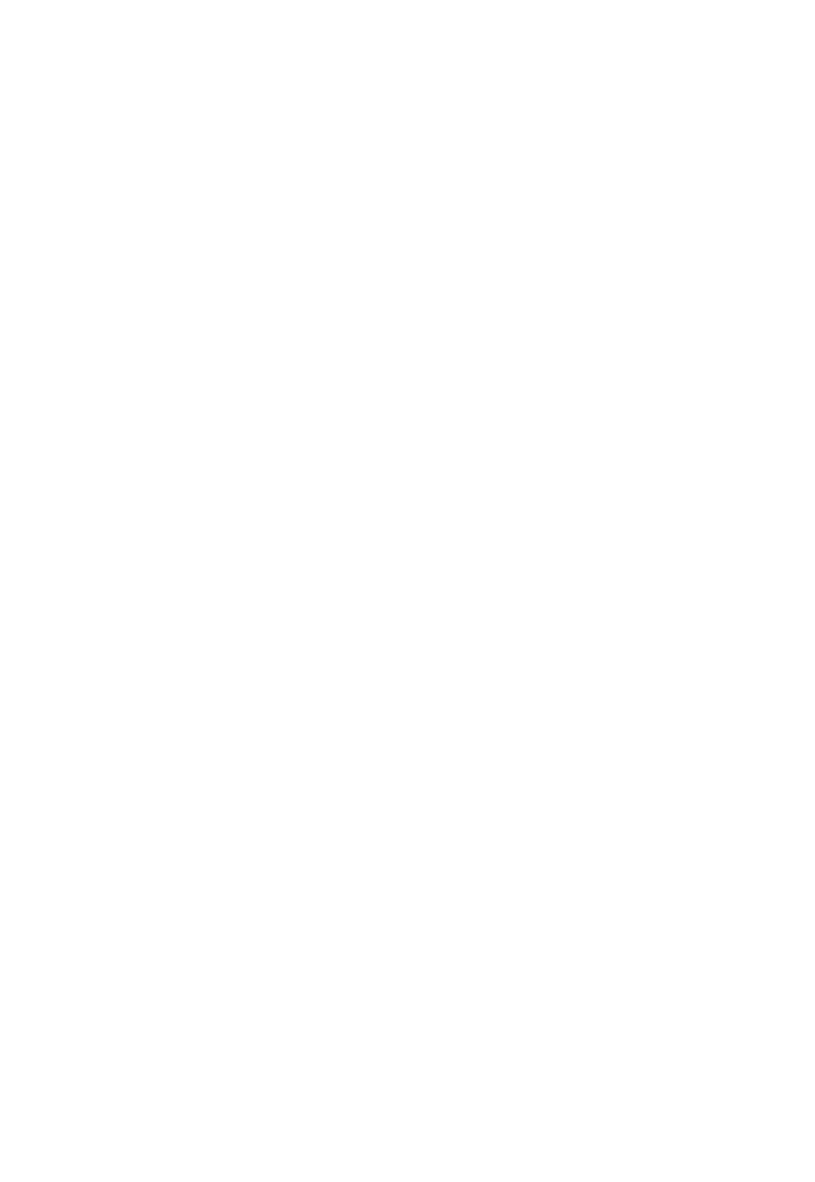
Selecting the Environment
EdgeCAM operates within an environment which is selectable according to the type of part being designed
or manufactured. Selection of an environment determines which construction planes, view port layouts and
commands are available. (These terms are explained later in this section.)
An environment provides you with orientations and views of the component that match particular tool types.
You can design a component in either environment and change environments at will. This has no effect on
the component other than to change the views of the component that the system presents to you.
There are two environments to choose from:
XY Environment
This provides view ports and construction planes for constructing a part with respect to the usual X, Y, Z
Cartesian co-ordinate system. This is the default environment when entering EdgeCAM. Typically, the XY
environment is used for generating Milling, Wire and CMM components.
ZX Environment
This environment provides view ports and construction planes that simulate the orientation of a turned part
in a machine tool during manufacture. In the case of a lathe for example, it is usual to work in the ZX plane
where the Z axis is horizontal.
If a turned component is drawn in the XY plane, you can flip the component into the ZX plane using the
Transform, Transpose (Edit menu) command.
You can switch between environments when designing a part by selecting one of the XY Environment or
ZX Environment commands from the Options menu. These environments are mutually exclusive and the
active command is shown with a ‘tick’ againt it.
You can also select an XY or ZX Environment from within the Preferences (Options menu) command.
The methods used for specifying ordinate values can be mixed.
29
EdgeCAM User Guide
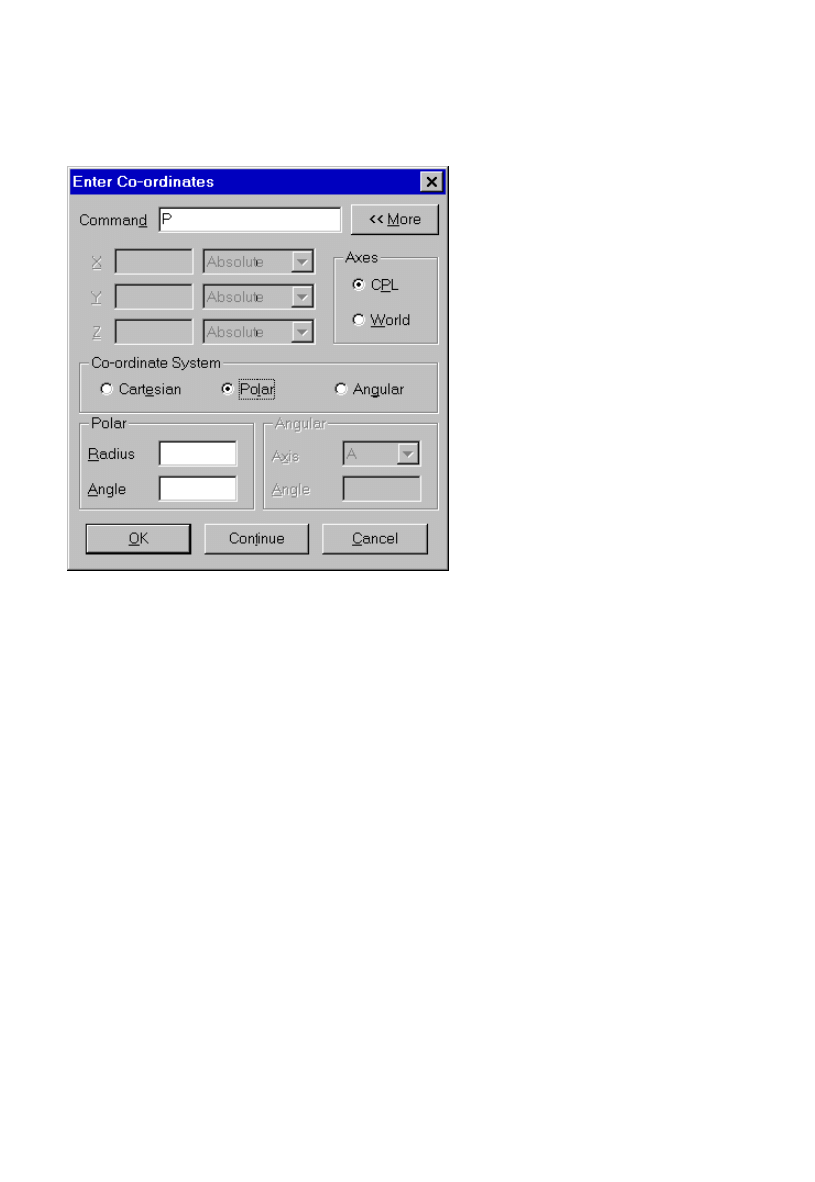
Selecting the Environment
EdgeCAM operates within an environment which is selectable according to the type of part being designed
or manufactured. Selection of an environment determines which construction planes, view port layouts and
commands are available. (These terms are explained later in this section.)
An environment provides you with orientations and views of the component that match particular tool types.
You can design a component in either environment and change environments at will. This has no effect on
the component other than to change the views of the component that the system presents to you.
There are two environments to choose from:
XY Environment
This provides view ports and construction planes for constructing a part with respect to the usual X, Y, Z
Cartesian co-ordinate system. This is the default environment when entering EdgeCAM. Typically, the XY
environment is used for generating Milling, Wire and CMM components.
ZX Environment
This environment provides view ports and construction planes that simulate the orientation of a turned part
in a machine tool during manufacture. In the case of a lathe for example, it is usual to work in the ZX plane
where the Z axis is horizontal.
If a turned component is drawn in the XY plane, you can flip the component into the ZX plane using the
Transform, Transpose (Edit menu) command.
You can switch between environments when designing a part by selecting one of the XY Environment or
ZX Environment commands from the Options menu. These environments are mutually exclusive and the
active command is shown with a ‘tick’ againt it.
You can also select an XY or ZX Environment from within the Preferences (Options menu) command.
Entering Polar Co-ordinates
To specify polar co-ordinates
When Polar co-ordinates are selected the Co-ordinate Input dialog box is displayed as shown below:
Type your required values into the Radius and Angle boxes. Radius values are taken incrementally
from the last co-ordinate position. If no previous position has been given, the origin of the selected
axis system is used. Angles are always absolute values (degrees).
1.
Values can be mathematical expressions using the + - * / operators. Brackets can be used to
establish the order of evaluation.
Radius and Angle values are shown in the Command box as they are entered.
Select the OK or Continue buttons when you have completed your co-ordinate specification.
2.
Specifying Polar Co-ordinates in Command Format
Experienced users can enter co-ordinates directly though the Command box. You can also display this box
by pressing one of the keys that corresponds to an axis or a command (for example, X, Y, Z, A, B, C, I, W,
R, P).
Polar co-ordinates are specified in the form:
RnnAmm
where nn is a radius value and mm is an angle (degrees).
Radius values are taken incrementally from the last co-ordinate position. If no previous position has been
given, the origin of the selected axis system is used. Angles are always absolute values (degrees).
30
EdgeCAM User Guide
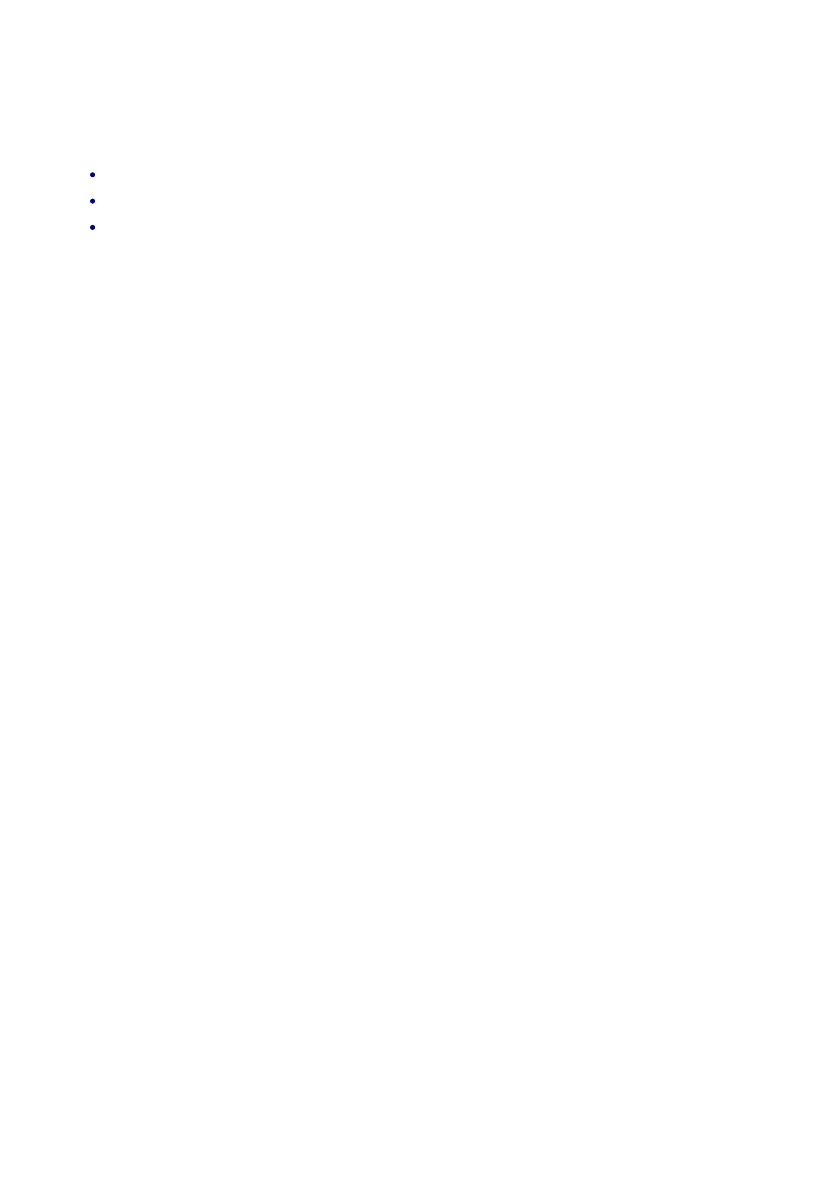
Selecting the Environment
EdgeCAM operates within an environment which is selectable according to the type of part being designed
or manufactured. Selection of an environment determines which construction planes, view port layouts and
commands are available. (These terms are explained later in this section.)
An environment provides you with orientations and views of the component that match particular tool types.
You can design a component in either environment and change environments at will. This has no effect on
the component other than to change the views of the component that the system presents to you.
There are two environments to choose from:
XY Environment
This provides view ports and construction planes for constructing a part with respect to the usual X, Y, Z
Cartesian co-ordinate system. This is the default environment when entering EdgeCAM. Typically, the XY
environment is used for generating Milling, Wire and CMM components.
ZX Environment
This environment provides view ports and construction planes that simulate the orientation of a turned part
in a machine tool during manufacture. In the case of a lathe for example, it is usual to work in the ZX plane
where the Z axis is horizontal.
If a turned component is drawn in the XY plane, you can flip the component into the ZX plane using the
Transform, Transpose (Edit menu) command.
You can switch between environments when designing a part by selecting one of the XY Environment or
ZX Environment commands from the Options menu. These environments are mutually exclusive and the
active command is shown with a ‘tick’ againt it.
You can also select an XY or ZX Environment from within the Preferences (Options menu) command.
Entering Angular Co-ordinates
To specify angular co-ordinates
Angular co-ordinates are defined by specifying:
The distance along a chosen rotary axis
The distance along one other axis
An absolute angle of rotation around the rotary axis.
Enter co-ordinate data as follows:
Select the Rotary Axis.
1.
Type your required distances along the A, B and C axes into the X, Y and Z boxes respectively. This
is done in the way described for Cartesian co-ordinates.
2.
Enter the absolute angle (degrees) into the Angle box.
3.
Select the OK or Continue buttons when you have completed your co-ordinate specification.
4.
Specifying Angular Co-ordinates in Command Format
Experienced users can enter co-ordinates directly though the Command box. You can also display this box
by pressing one of the keys that corresponds to an axis or a command (for example, X, Y, Z, A, B, C, I, W,
R, P).
Angular co-ordinates are specified by entering a distance along a rotational axis, a distance along one other
axis and then an angle of rotation, for example
X50Y50A90 should give a point at X50 Y0 Z50 because the point defined at X50Y50 is rotated by 90
degrees about the X (A) axis.
31
EdgeCAM User Guide
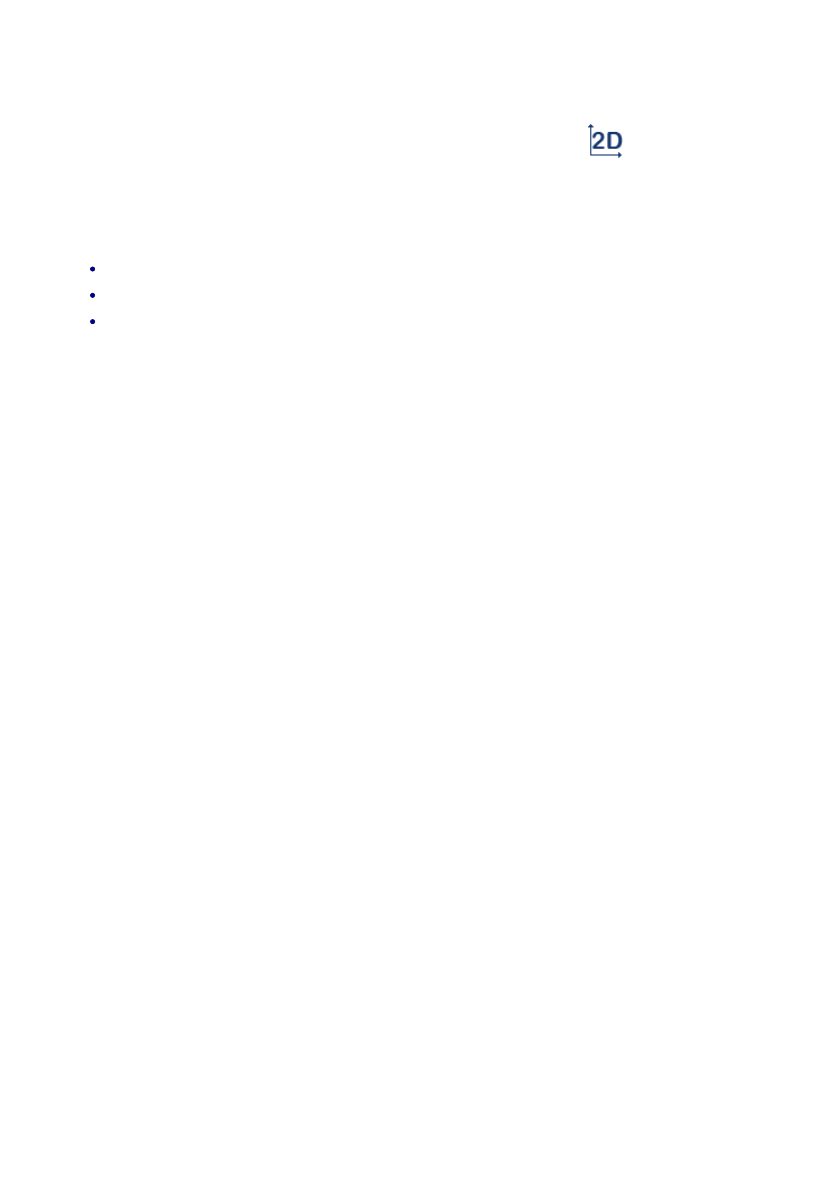
Selecting the Environment
EdgeCAM operates within an environment which is selectable according to the type of part being designed
or manufactured. Selection of an environment determines which construction planes, view port layouts and
commands are available. (These terms are explained later in this section.)
An environment provides you with orientations and views of the component that match particular tool types.
You can design a component in either environment and change environments at will. This has no effect on
the component other than to change the views of the component that the system presents to you.
There are two environments to choose from:
XY Environment
This provides view ports and construction planes for constructing a part with respect to the usual X, Y, Z
Cartesian co-ordinate system. This is the default environment when entering EdgeCAM. Typically, the XY
environment is used for generating Milling, Wire and CMM components.
ZX Environment
This environment provides view ports and construction planes that simulate the orientation of a turned part
in a machine tool during manufacture. In the case of a lathe for example, it is usual to work in the ZX plane
where the Z axis is horizontal.
If a turned component is drawn in the XY plane, you can flip the component into the ZX plane using the
Transform, Transpose (Edit menu) command.
You can switch between environments when designing a part by selecting one of the XY Environment or
ZX Environment commands from the Options menu. These environments are mutually exclusive and the
active command is shown with a ‘tick’ againt it.
You can also select an XY or ZX Environment from within the Preferences (Options menu) command.
2D Snap
The 2D snap command determines how co-ordinate information is obtained for a
command.
Activate the command to set all Z ordinates to the level of the current CPL, regardless of input method.
De-activate the command for full 3D operation with:
Entity digitises
Co-ordinates obtained by reference or by construction
Explicit co-ordinate input.
With free digitises, Z ordinates are always taken to be at the level of the current CPL.
Note: If either the CPL (Edit menu) or Create CPL (Geometry menu) command have been used to set the
current CPL to 2D, this command is not available.
32
EdgeCAM User Guide
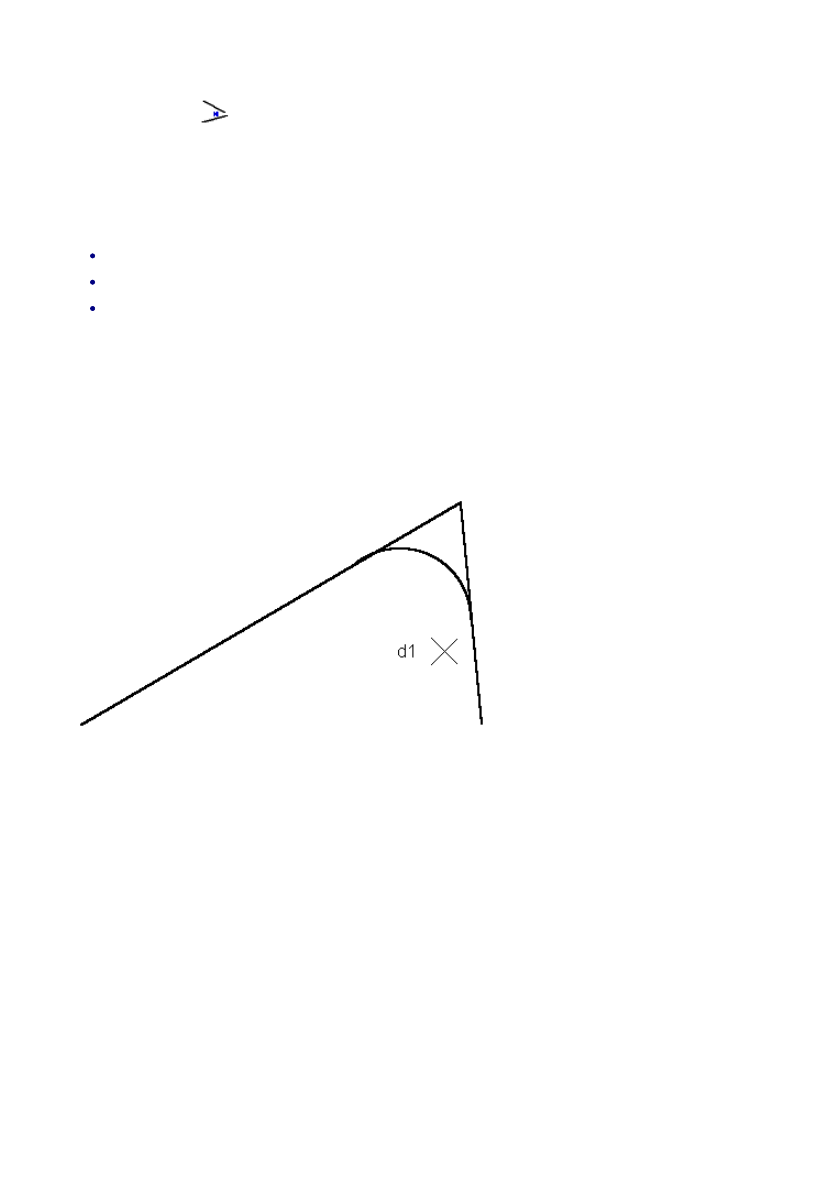
Selecting the Environment
EdgeCAM operates within an environment which is selectable according to the type of part being designed
or manufactured. Selection of an environment determines which construction planes, view port layouts and
commands are available. (These terms are explained later in this section.)
An environment provides you with orientations and views of the component that match particular tool types.
You can design a component in either environment and change environments at will. This has no effect on
the component other than to change the views of the component that the system presents to you.
There are two environments to choose from:
XY Environment
This provides view ports and construction planes for constructing a part with respect to the usual X, Y, Z
Cartesian co-ordinate system. This is the default environment when entering EdgeCAM. Typically, the XY
environment is used for generating Milling, Wire and CMM components.
ZX Environment
This environment provides view ports and construction planes that simulate the orientation of a turned part
in a machine tool during manufacture. In the case of a lathe for example, it is usual to work in the ZX plane
where the Z axis is horizontal.
If a turned component is drawn in the XY plane, you can flip the component into the ZX plane using the
Transform, Transpose (Edit menu) command.
You can switch between environments when designing a part by selecting one of the XY Environment or
ZX Environment commands from the Options menu. These environments are mutually exclusive and the
active command is shown with a ‘tick’ againt it.
You can also select an XY or ZX Environment from within the Preferences (Options menu) command.
Selecting Two Entities
The Dig2 command
is used for selecting two entities with one digitise.
Holding down the Ctrl key while selecting the left hand mouse button (d1) selects the nearest two entities
that are in range. The entity nearest to the digitised position is taken to be the first of the two entities
selected.
This is particularly useful with commands for:
Entity trimming
Filleting or chamfering
Creating a continuous entity.
Once this button has been selected it stays in effect until either it is deselected or the command is finished.
Example
The example shows entities being selected for the construction of a blend radius. Note that the digitise has
been placed nearer to the right hand line so that it is taken as the first entity: this presents the entities to the
command in the correct order.
33
EdgeCAM User Guide
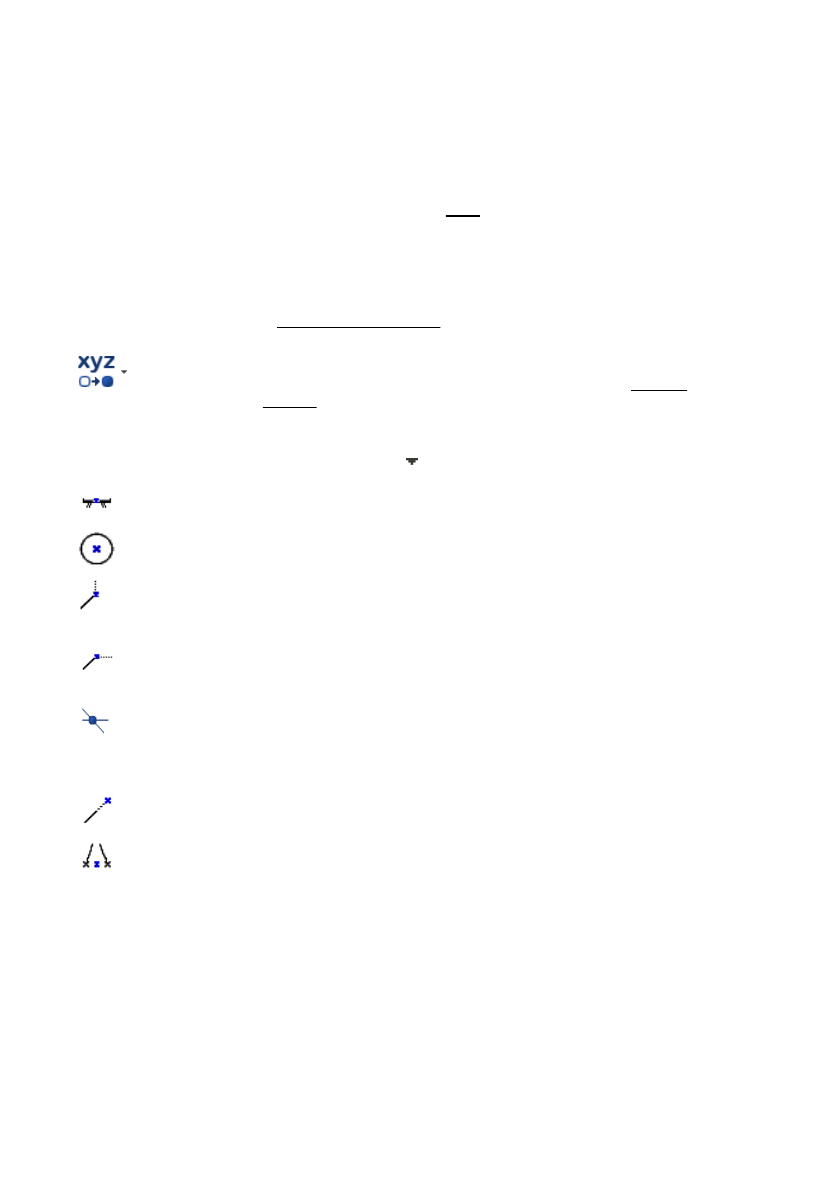
Selecting the Environment
EdgeCAM operates within an environment which is selectable according to the type of part being designed
or manufactured. Selection of an environment determines which construction planes, view port layouts and
commands are available. (These terms are explained later in this section.)
An environment provides you with orientations and views of the component that match particular tool types.
You can design a component in either environment and change environments at will. This has no effect on
the component other than to change the views of the component that the system presents to you.
There are two environments to choose from:
XY Environment
This provides view ports and construction planes for constructing a part with respect to the usual X, Y, Z
Cartesian co-ordinate system. This is the default environment when entering EdgeCAM. Typically, the XY
environment is used for generating Milling, Wire and CMM components.
ZX Environment
This environment provides view ports and construction planes that simulate the orientation of a turned part
in a machine tool during manufacture. In the case of a lathe for example, it is usual to work in the ZX plane
where the Z axis is horizontal.
If a turned component is drawn in the XY plane, you can flip the component into the ZX plane using the
Transform, Transpose (Edit menu) command.
You can switch between environments when designing a part by selecting one of the XY Environment or
ZX Environment commands from the Options menu. These environments are mutually exclusive and the
active command is shown with a ‘tick’ againt it.
You can also select an XY or ZX Environment from within the Preferences (Options menu) command.
Geometry Input Modes
You may be able to base your positional input with reference to existing geometry, creating a line start point
at the centre of an existing arc, for example, or setting the Start point for a Profiling cycle at the mid-point of
a line section in the profile.
You need to:
Hold down the right-hand mouse button. After a short delay a shortcut menu appears.
1.
From the shortcut menu, choose an option for the way you want to input positions. While setting the
end point for a line for example, you can choose 'Mid-Point', and position the end point at the mid-
point of an existing line.
2.
You can also select the modes using their Input toolbar buttons (not all the buttons are present as
standard, you might need to add them to a menu or toolbar):
Reference
You are prompted to select a point, then a dialog opens for you to enter X,
Y, Z offsets from that point. Z offsets are not possible with 2D Snap
selected.
This is the only button you originally see. To expand and see the rest of the
buttons below click on towards the right of the button.
Mid-Point
You are prompted to select a line or arc and its mid-point is then
automatically selected.
Centre Point
You are prompted to select an arc and its centre point is then automatically
selected.
{x} On Entity
You are prompted to select an entity. You are then prompted for another
point selection to define an X value (can have any Y value), and the point
along the entity with the same X value is automatically selected.
{y} On Entity
You are prompted to select an entity. You are then prompted for another
point selection to define a Y value (can have any X value), and the point
along the entity with the same Y value is automatically selected.
Intersection
You are prompted to select two entities and their intersection is
automatically selected.
If there are two intersections the one nearest your first selection point is
used.
Length
You are prompted for a distance value, then an entity. A point your
distance value from the end of the entity is automatically selected.
Bisect
You are prompted to select two entities. A imaginary line is drawn between
these entities, between the entity ends nearest your selection points, and
the mid-point point of this line is automatically selected.
34
EdgeCAM User Guide
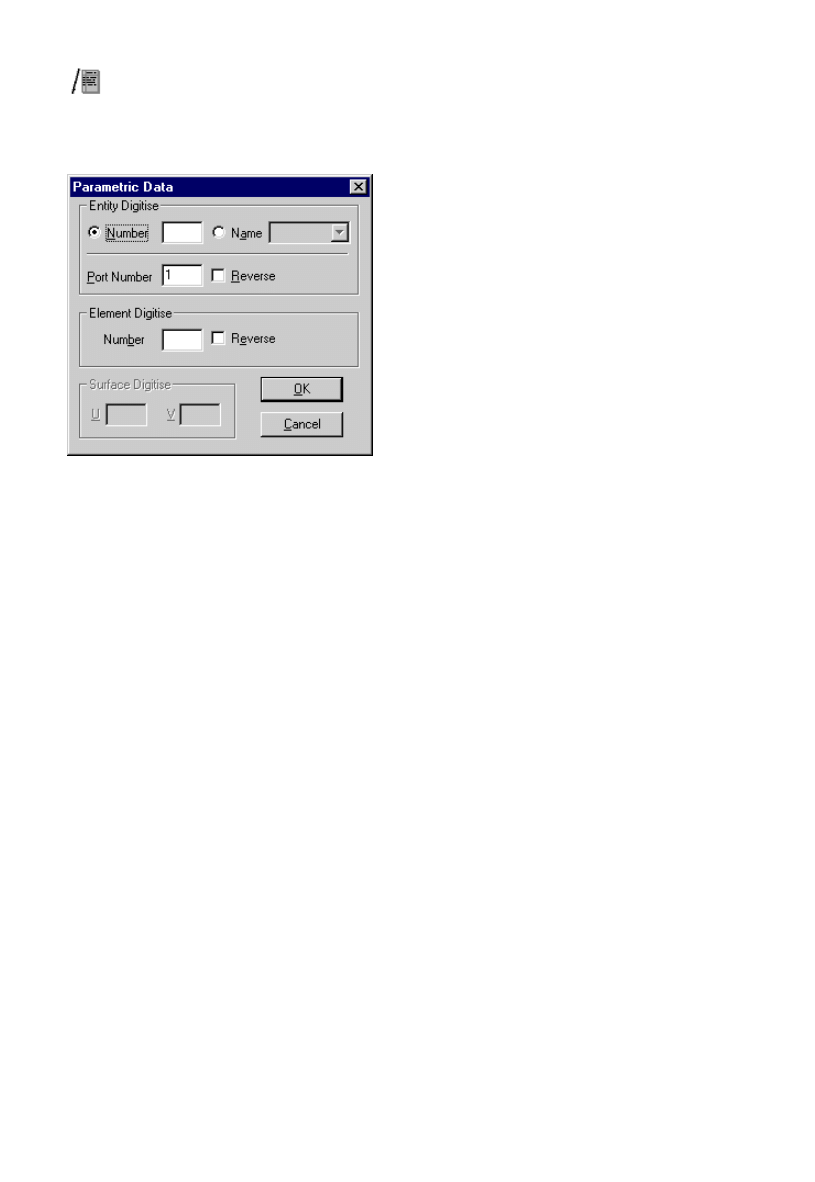
Selecting the Environment
EdgeCAM operates within an environment which is selectable according to the type of part being designed
or manufactured. Selection of an environment determines which construction planes, view port layouts and
commands are available. (These terms are explained later in this section.)
An environment provides you with orientations and views of the component that match particular tool types.
You can design a component in either environment and change environments at will. This has no effect on
the component other than to change the views of the component that the system presents to you.
There are two environments to choose from:
XY Environment
This provides view ports and construction planes for constructing a part with respect to the usual X, Y, Z
Cartesian co-ordinate system. This is the default environment when entering EdgeCAM. Typically, the XY
environment is used for generating Milling, Wire and CMM components.
ZX Environment
This environment provides view ports and construction planes that simulate the orientation of a turned part
in a machine tool during manufacture. In the case of a lathe for example, it is usual to work in the ZX plane
where the Z axis is horizontal.
If a turned component is drawn in the XY plane, you can flip the component into the ZX plane using the
Transform, Transpose (Edit menu) command.
You can switch between environments when designing a part by selecting one of the XY Environment or
ZX Environment commands from the Options menu. These environments are mutually exclusive and the
active command is shown with a ‘tick’ againt it.
You can also select an XY or ZX Environment from within the Preferences (Options menu) command.
Selecting Entities by Parameters
Specify the entities that you want to select by referring to their parameters. This is generally used when
creating PCIs.
35
EdgeCAM User Guide
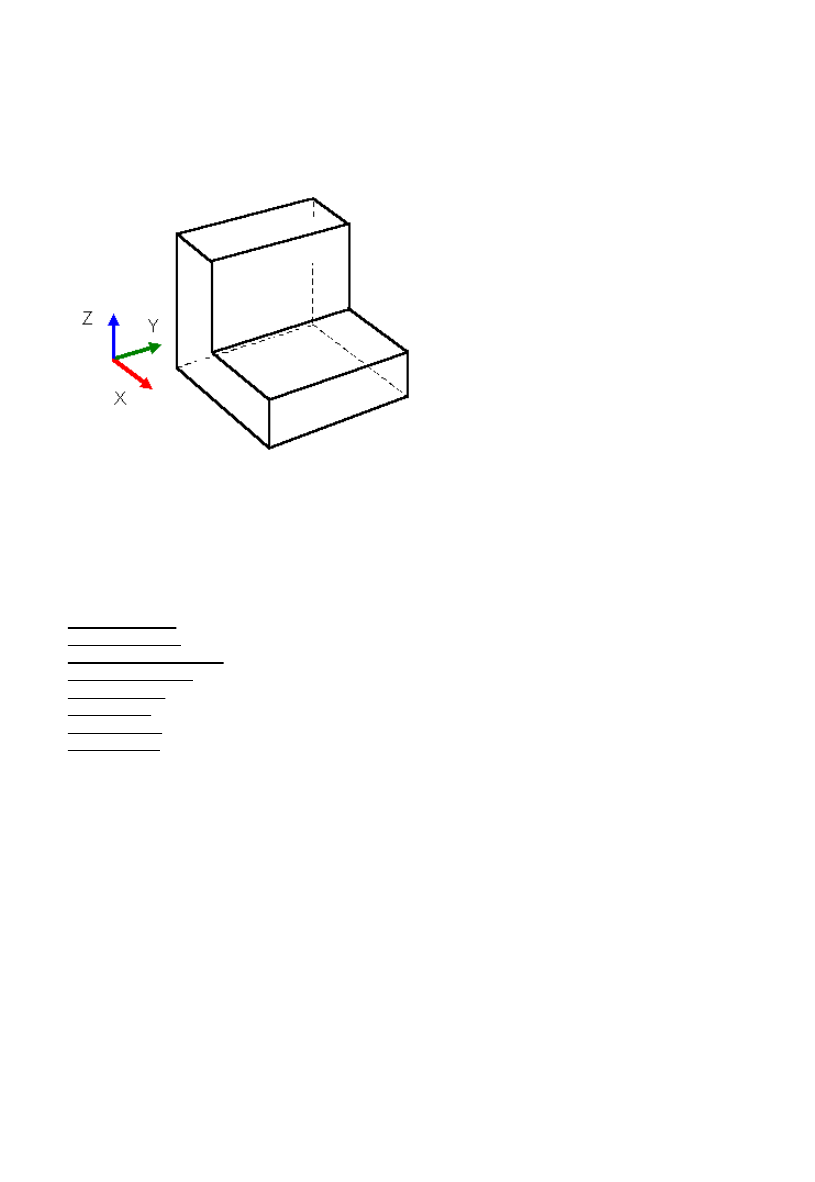
Selecting the Environment
EdgeCAM operates within an environment which is selectable according to the type of part being designed
or manufactured. Selection of an environment determines which construction planes, view port layouts and
commands are available. (These terms are explained later in this section.)
An environment provides you with orientations and views of the component that match particular tool types.
You can design a component in either environment and change environments at will. This has no effect on
the component other than to change the views of the component that the system presents to you.
There are two environments to choose from:
XY Environment
This provides view ports and construction planes for constructing a part with respect to the usual X, Y, Z
Cartesian co-ordinate system. This is the default environment when entering EdgeCAM. Typically, the XY
environment is used for generating Milling, Wire and CMM components.
ZX Environment
This environment provides view ports and construction planes that simulate the orientation of a turned part
in a machine tool during manufacture. In the case of a lathe for example, it is usual to work in the ZX plane
where the Z axis is horizontal.
If a turned component is drawn in the XY plane, you can flip the component into the ZX plane using the
Transform, Transpose (Edit menu) command.
You can switch between environments when designing a part by selecting one of the XY Environment or
ZX Environment commands from the Options menu. These environments are mutually exclusive and the
active command is shown with a ‘tick’ againt it.
You can also select an XY or ZX Environment from within the Preferences (Options menu) command.
About Construction Planes (CPLs)
The EdgeCAM database maintains part models with respect to a co-ordinate system known as the World
co-ordinate system.
The diagram below shows the orientation of a simple part within the World co-ordinate system.
To help you construct a model, the concept of the construction plane (or CPL) is used. A construction plane
defines a local co-ordinate system at any orientation to the World axes. As each CPL has its own x, y, z
axes, you only have to deal with local co-ordinates when creating entities. EdgeCAM translates CPL co-
ordinates into World co-ordinates for you.
See Also
Predefined CPLs
The Drawing CPL
Displaying Axis Systems
Creating New CPLs
Selecting CPLs
Editing CPLs
Verifying CPLs
Deleting CPLs
36
EdgeCAM User Guide
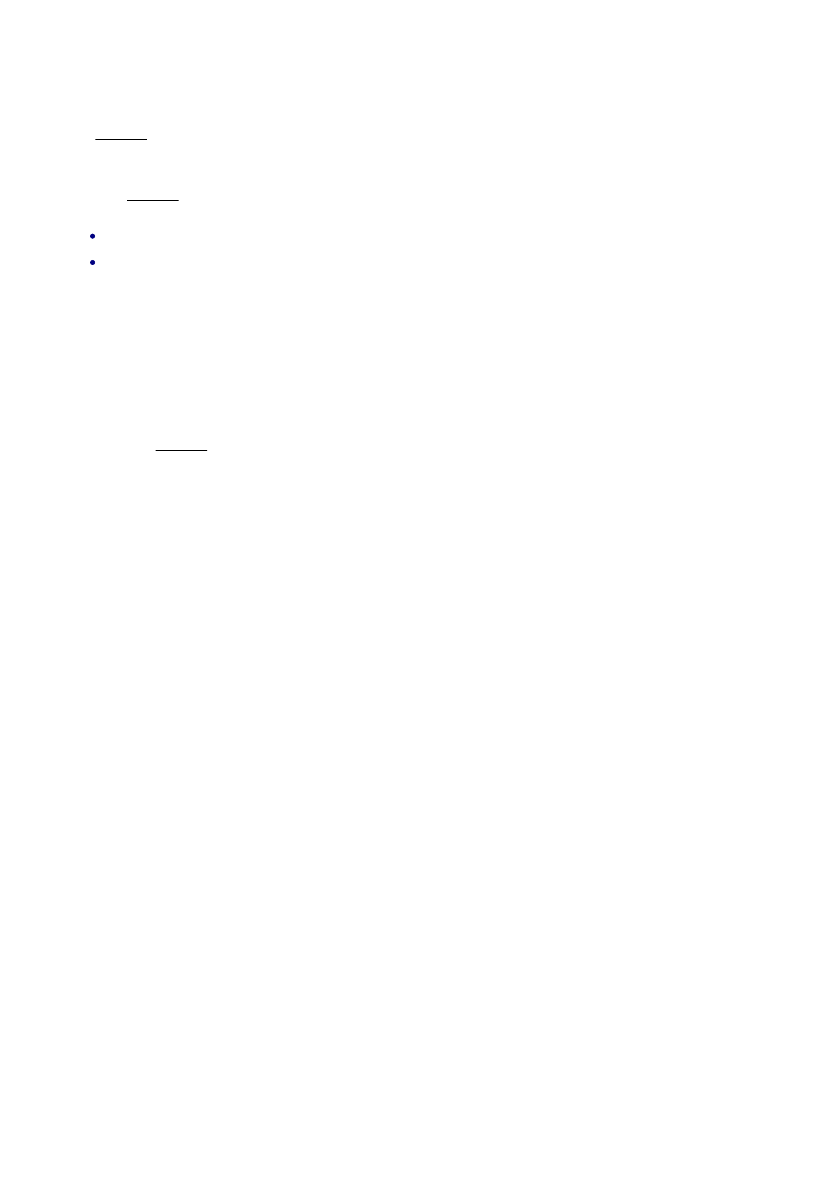
Selecting the Environment
EdgeCAM operates within an environment which is selectable according to the type of part being designed
or manufactured. Selection of an environment determines which construction planes, view port layouts and
commands are available. (These terms are explained later in this section.)
An environment provides you with orientations and views of the component that match particular tool types.
You can design a component in either environment and change environments at will. This has no effect on
the component other than to change the views of the component that the system presents to you.
There are two environments to choose from:
XY Environment
This provides view ports and construction planes for constructing a part with respect to the usual X, Y, Z
Cartesian co-ordinate system. This is the default environment when entering EdgeCAM. Typically, the XY
environment is used for generating Milling, Wire and CMM components.
ZX Environment
This environment provides view ports and construction planes that simulate the orientation of a turned part
in a machine tool during manufacture. In the case of a lathe for example, it is usual to work in the ZX plane
where the Z axis is horizontal.
If a turned component is drawn in the XY plane, you can flip the component into the ZX plane using the
Transform, Transpose (Edit menu) command.
You can switch between environments when designing a part by selecting one of the XY Environment or
ZX Environment commands from the Options menu. These environments are mutually exclusive and the
active command is shown with a ‘tick’ againt it.
You can also select an XY or ZX Environment from within the Preferences (Options menu) command.
Predefined CPLs
A set of predefined CPLs are provided for the XY and ZX environments.
This diagram shows the relationship between the CPL axes for the XY environment and the World axes.
The name of each CPL is shown.
The next diagram shows the relationship of the standard CPLs to each view of the part. Note that:
The origin of each standard CPL coincides with the World origin
The ‘top’ CPL is the only one where the CPL axes coincide exactly with the World axes.
If you need to add a feature, such as a slot, into the bottom of the part you can select the ‘bottom’ CPL and
work in terms of the dimensions you have without worrying about how they map back to the World axes.
Command modifier values for co-ordinates or angles of rotation are always given with respect to the current
CPL.
Explicit co-ordinate data can be given with respect to either the current CPL or the World co-ordinate
system. See ‘Specify explicit co-ordinates’ in the section ‘Entering co-ordinate data and selecting entities’.
The following diagram shows the standard CPLs for the ZX environment using a ‘swept’ profile.
37
EdgeCAM User Guide
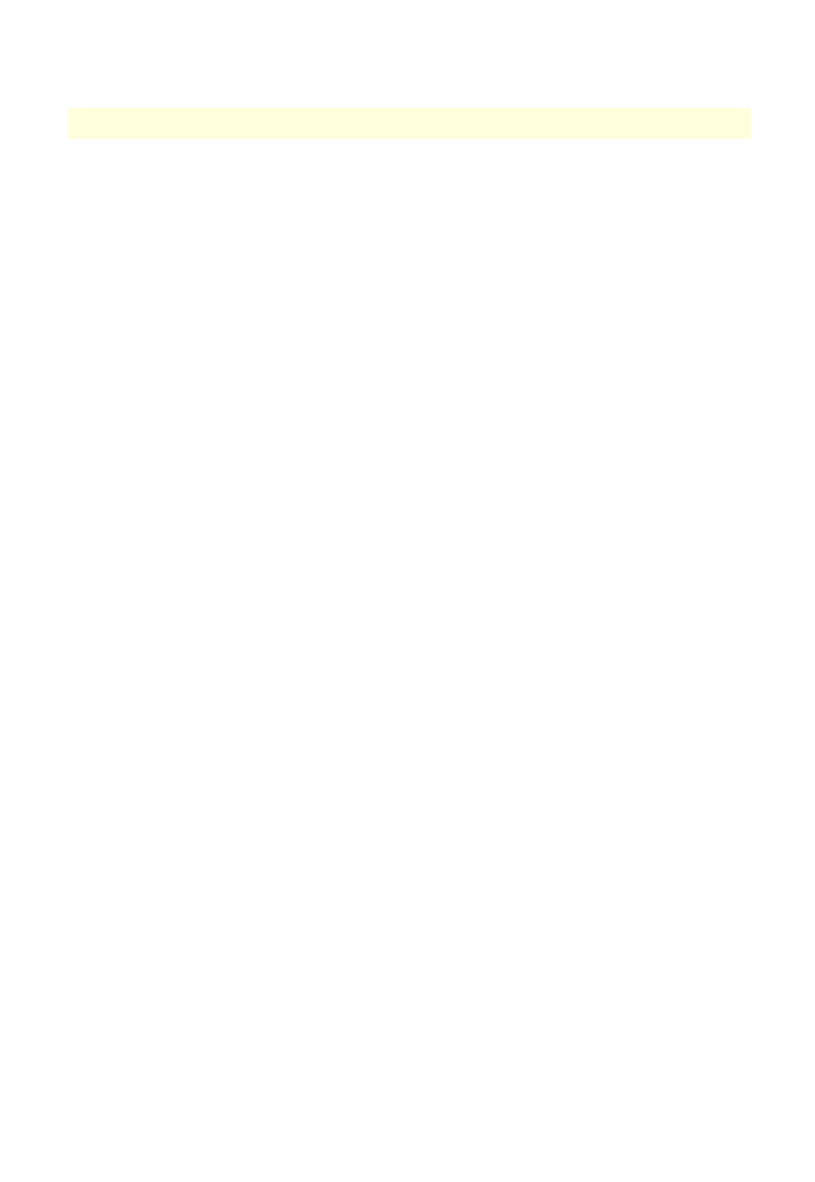
Selecting the Environment
EdgeCAM operates within an environment which is selectable according to the type of part being designed
or manufactured. Selection of an environment determines which construction planes, view port layouts and
commands are available. (These terms are explained later in this section.)
An environment provides you with orientations and views of the component that match particular tool types.
You can design a component in either environment and change environments at will. This has no effect on
the component other than to change the views of the component that the system presents to you.
There are two environments to choose from:
XY Environment
This provides view ports and construction planes for constructing a part with respect to the usual X, Y, Z
Cartesian co-ordinate system. This is the default environment when entering EdgeCAM. Typically, the XY
environment is used for generating Milling, Wire and CMM components.
ZX Environment
This environment provides view ports and construction planes that simulate the orientation of a turned part
in a machine tool during manufacture. In the case of a lathe for example, it is usual to work in the ZX plane
where the Z axis is horizontal.
If a turned component is drawn in the XY plane, you can flip the component into the ZX plane using the
Transform, Transpose (Edit menu) command.
You can switch between environments when designing a part by selecting one of the XY Environment or
ZX Environment commands from the Options menu. These environments are mutually exclusive and the
active command is shown with a ‘tick’ againt it.
You can also select an XY or ZX Environment from within the Preferences (Options menu) command.
The Drawing CPL
Classic EdgeCAM View Only
The Drawing CPL is different from all the other CPLs as it is purely two dimensional. It is like a conventional
drawing sheet on which views are assembled to provide the views which comprise an engineering drawing.
Its primary purpose is to contain elements of a drawing that are not part of the 3D model, such as the
dimensions, text and drawing symbols. By making the Drawing CPL current, it can also be used for making
two dimensional drawings.
38
EdgeCAM User Guide
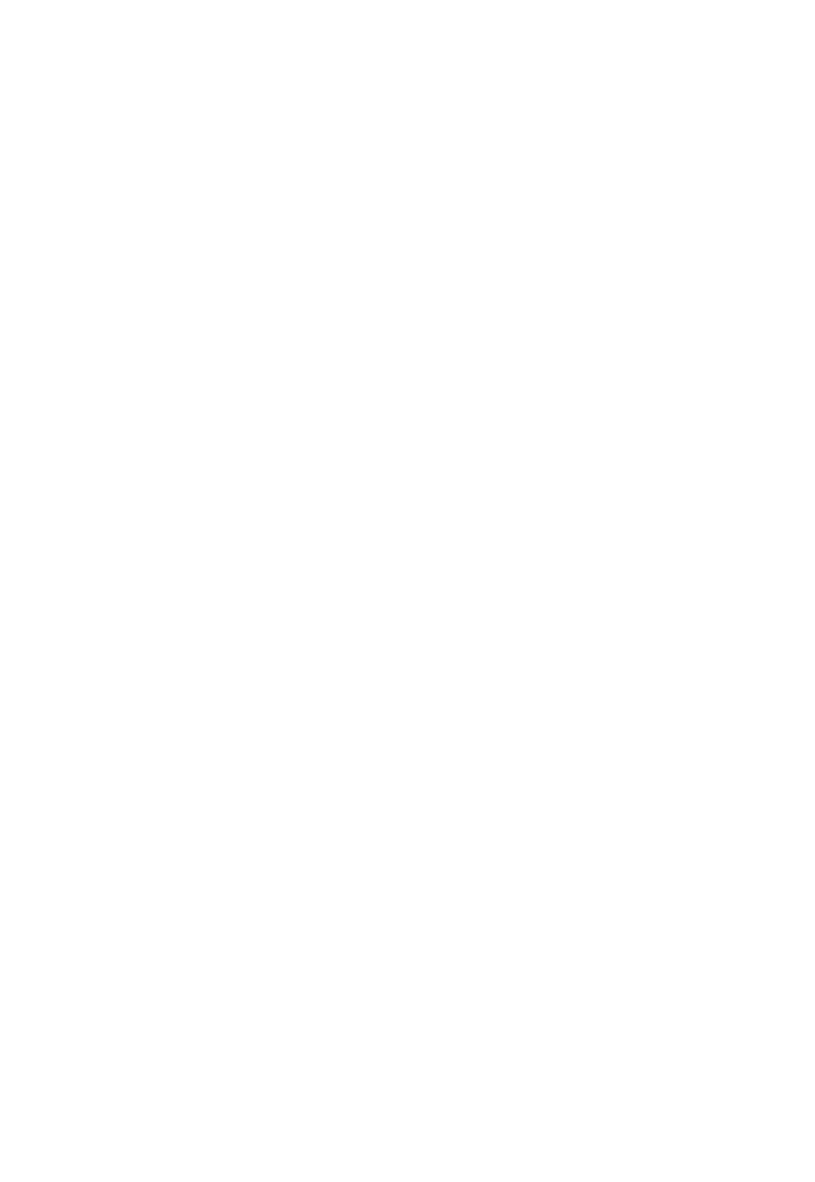
Selecting the Environment
EdgeCAM operates within an environment which is selectable according to the type of part being designed
or manufactured. Selection of an environment determines which construction planes, view port layouts and
commands are available. (These terms are explained later in this section.)
An environment provides you with orientations and views of the component that match particular tool types.
You can design a component in either environment and change environments at will. This has no effect on
the component other than to change the views of the component that the system presents to you.
There are two environments to choose from:
XY Environment
This provides view ports and construction planes for constructing a part with respect to the usual X, Y, Z
Cartesian co-ordinate system. This is the default environment when entering EdgeCAM. Typically, the XY
environment is used for generating Milling, Wire and CMM components.
ZX Environment
This environment provides view ports and construction planes that simulate the orientation of a turned part
in a machine tool during manufacture. In the case of a lathe for example, it is usual to work in the ZX plane
where the Z axis is horizontal.
If a turned component is drawn in the XY plane, you can flip the component into the ZX plane using the
Transform, Transpose (Edit menu) command.
You can switch between environments when designing a part by selecting one of the XY Environment or
ZX Environment commands from the Options menu. These environments are mutually exclusive and the
active command is shown with a ‘tick’ againt it.
You can also select an XY or ZX Environment from within the Preferences (Options menu) command.
Displaying Axis Systems
The display of World and CPL axes can be controlled by Drawing, Configure (View menu) command.
World axes are displayed in white and CPL X, Y, Z axes are displayed in red, green and blue respectively.
39
EdgeCAM User Guide
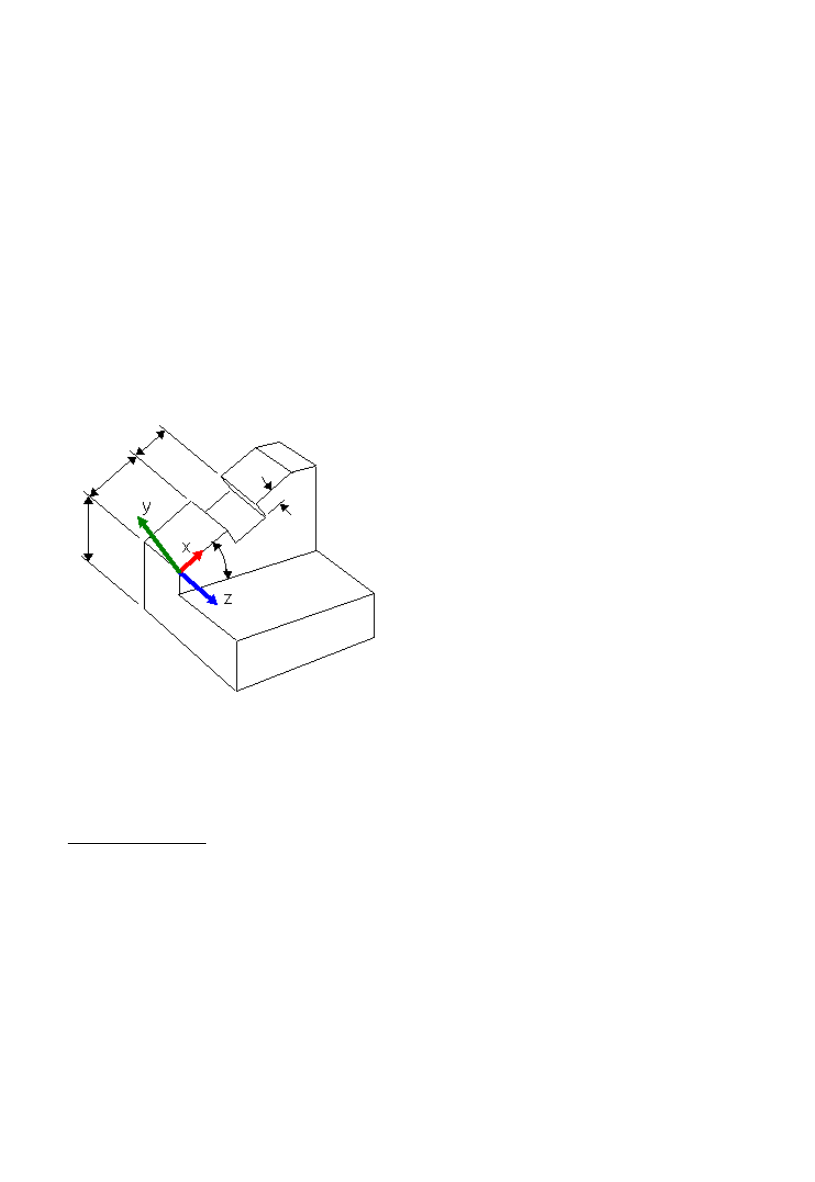
Selecting the Environment
EdgeCAM operates within an environment which is selectable according to the type of part being designed
or manufactured. Selection of an environment determines which construction planes, view port layouts and
commands are available. (These terms are explained later in this section.)
An environment provides you with orientations and views of the component that match particular tool types.
You can design a component in either environment and change environments at will. This has no effect on
the component other than to change the views of the component that the system presents to you.
There are two environments to choose from:
XY Environment
This provides view ports and construction planes for constructing a part with respect to the usual X, Y, Z
Cartesian co-ordinate system. This is the default environment when entering EdgeCAM. Typically, the XY
environment is used for generating Milling, Wire and CMM components.
ZX Environment
This environment provides view ports and construction planes that simulate the orientation of a turned part
in a machine tool during manufacture. In the case of a lathe for example, it is usual to work in the ZX plane
where the Z axis is horizontal.
If a turned component is drawn in the XY plane, you can flip the component into the ZX plane using the
Transform, Transpose (Edit menu) command.
You can switch between environments when designing a part by selecting one of the XY Environment or
ZX Environment commands from the Options menu. These environments are mutually exclusive and the
active command is shown with a ‘tick’ againt it.
You can also select an XY or ZX Environment from within the Preferences (Options menu) command.
Creating New CPLs
You can define your own CPLs. A CPL definition requires three main parameters:
An origin
This defines where the origin of your CPL lies with respect to the World origin. Although the standard CPLs
have their origins coincident with the World origin, this need not be true for any CPLs that you define for
yourself.
An orientation
This defines the orientation of your CPL with respect to the World axes. Although the standard CPLs are
orthogonal to the World axes, this need not be true for any CPLs that you define for yourself.
A name
Names allow you to swap to another CPL and come back to your own CPL when required. Each CPL must
have a unique name.
As an example take the simple part illustrated in the diagrams for the XY environment and the following
modification for which a new CPL has been created to take advantage of the dimensioning scheme:
It is obviously easier to make the modifications to the part while working in the new CPL rather than in one
of the existing CPLs.
An unlimited number of CPLs can be created. When a CPL is created it becomes the current CPL and
remains active until another CPL is selected or created.
To create a new CPL
40
EdgeCAM User Guide
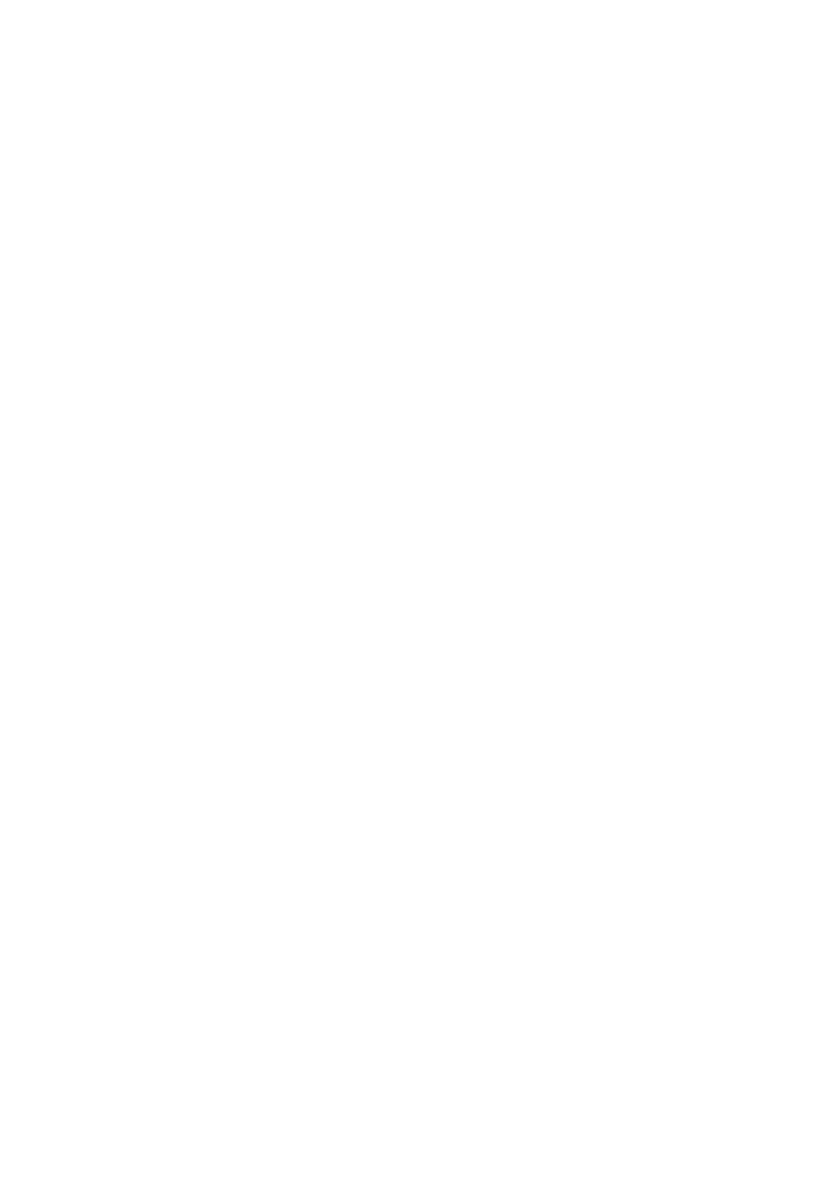
Selecting the Environment
EdgeCAM operates within an environment which is selectable according to the type of part being designed
or manufactured. Selection of an environment determines which construction planes, view port layouts and
commands are available. (These terms are explained later in this section.)
An environment provides you with orientations and views of the component that match particular tool types.
You can design a component in either environment and change environments at will. This has no effect on
the component other than to change the views of the component that the system presents to you.
There are two environments to choose from:
XY Environment
This provides view ports and construction planes for constructing a part with respect to the usual X, Y, Z
Cartesian co-ordinate system. This is the default environment when entering EdgeCAM. Typically, the XY
environment is used for generating Milling, Wire and CMM components.
ZX Environment
This environment provides view ports and construction planes that simulate the orientation of a turned part
in a machine tool during manufacture. In the case of a lathe for example, it is usual to work in the ZX plane
where the Z axis is horizontal.
If a turned component is drawn in the XY plane, you can flip the component into the ZX plane using the
Transform, Transpose (Edit menu) command.
You can switch between environments when designing a part by selecting one of the XY Environment or
ZX Environment commands from the Options menu. These environments are mutually exclusive and the
active command is shown with a ‘tick’ againt it.
You can also select an XY or ZX Environment from within the Preferences (Options menu) command.
Selecting CPLs
To select a CPL (Construction Plane)
Select the Select CPL (Geometry menu) command.
1.
By default, the Name box contains the name of the current CPL. The list of Names contains the
standard CPLs. As user defined CPLs are added to the part, the list is updated.
When changing from one CPL to another, the active Level is reset to zero. Enter a new level for the
CPL, if required, by entering a value or digitising an entity from which to take the level information.
2.
This is the new distance from the CPL’s original plane of definition at which entities are created.
This can be used to change the level of the current CPL if nothing is selected from the Name list
box. (The current level can also be changed from the Toolbar – or only the display of levels.)
If the ZX environment is current, set the Input Mode. The input mode determines whether X axis
dimensions refer to Radial or Diametral values. If the mode is set to Diametral and the explicit co-
ordinates X20Z20 are given, EdgeCAM takes the X value to be a diameter.
2.
Select the name of the CPL to be made current from the Name list box.
3.
Click on OK.
4.
41
EdgeCAM User Guide
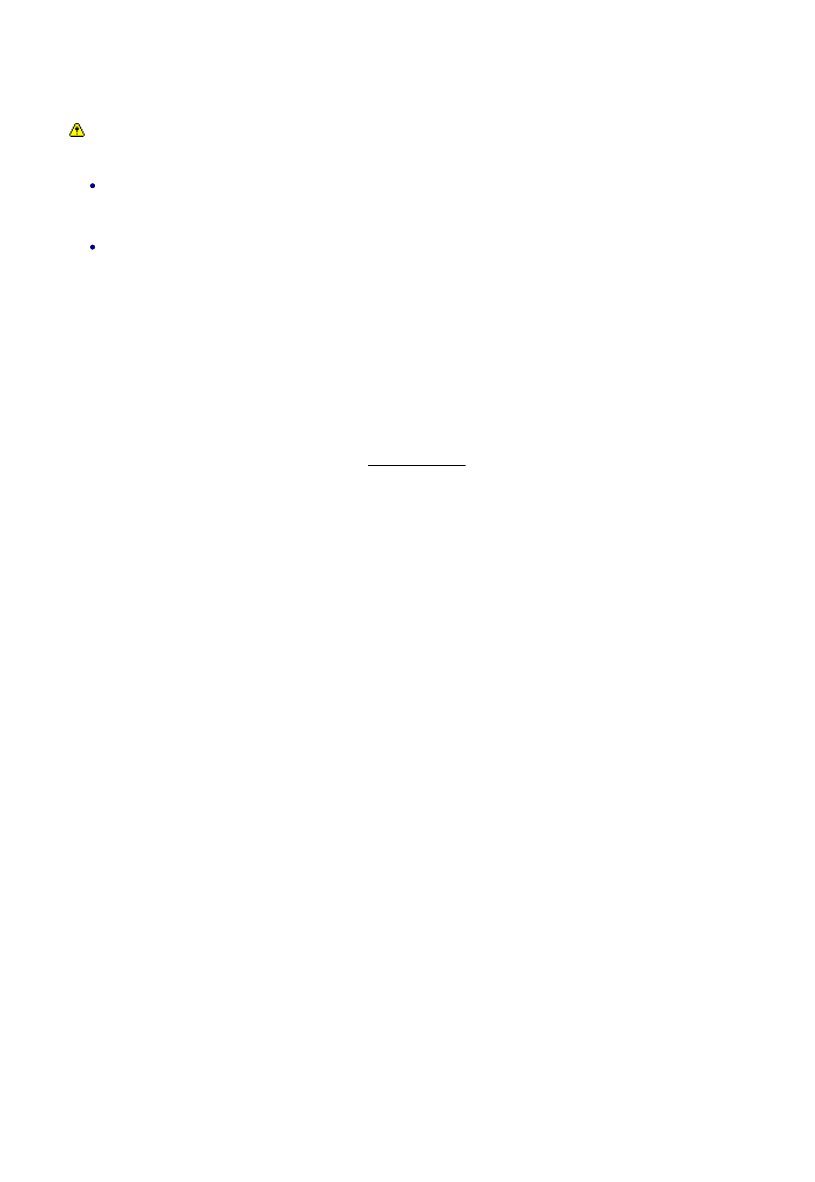
Selecting the Environment
EdgeCAM operates within an environment which is selectable according to the type of part being designed
or manufactured. Selection of an environment determines which construction planes, view port layouts and
commands are available. (These terms are explained later in this section.)
An environment provides you with orientations and views of the component that match particular tool types.
You can design a component in either environment and change environments at will. This has no effect on
the component other than to change the views of the component that the system presents to you.
There are two environments to choose from:
XY Environment
This provides view ports and construction planes for constructing a part with respect to the usual X, Y, Z
Cartesian co-ordinate system. This is the default environment when entering EdgeCAM. Typically, the XY
environment is used for generating Milling, Wire and CMM components.
ZX Environment
This environment provides view ports and construction planes that simulate the orientation of a turned part
in a machine tool during manufacture. In the case of a lathe for example, it is usual to work in the ZX plane
where the Z axis is horizontal.
If a turned component is drawn in the XY plane, you can flip the component into the ZX plane using the
Transform, Transpose (Edit menu) command.
You can switch between environments when designing a part by selecting one of the XY Environment or
ZX Environment commands from the Options menu. These environments are mutually exclusive and the
active command is shown with a ‘tick’ againt it.
You can also select an XY or ZX Environment from within the Preferences (Options menu) command.
Editing CPLs
For standard CPLs (Top, Front and so on) only the Work Plane parameter of a standard CPL can be edited.
You see a warning if you edit a CPL that is the 'Initial CPL' of a machining sequence, as there are
potential dangers. For example:
Rapids will move along with the CPL, as they are based on coordinate input or free digitises. Toolpath
moves associative to geometry will not move with the CPL. This means that the CPL edit may move a
rapid so that it collides with part geometry.
If you rotate a CPL of a milling sequence so the geometry no longer lies in the plane of the CPL, the
cycles would fail to regenerate.
To edit a CPL
Select the CPL (Edit menu) command. The dialog box for the command is displayed.
1.
Select the name of the CPL to be edited from the CPL list box. If a name is not selected, make an
entity digitise on the required CPL marker in response to the ‘Digitise the required CPL marker’
prompt.
2.
Specify values for the parameters to be changed.
3.
All parameters are described under the section Creating a CPL.
42
EdgeCAM User Guide
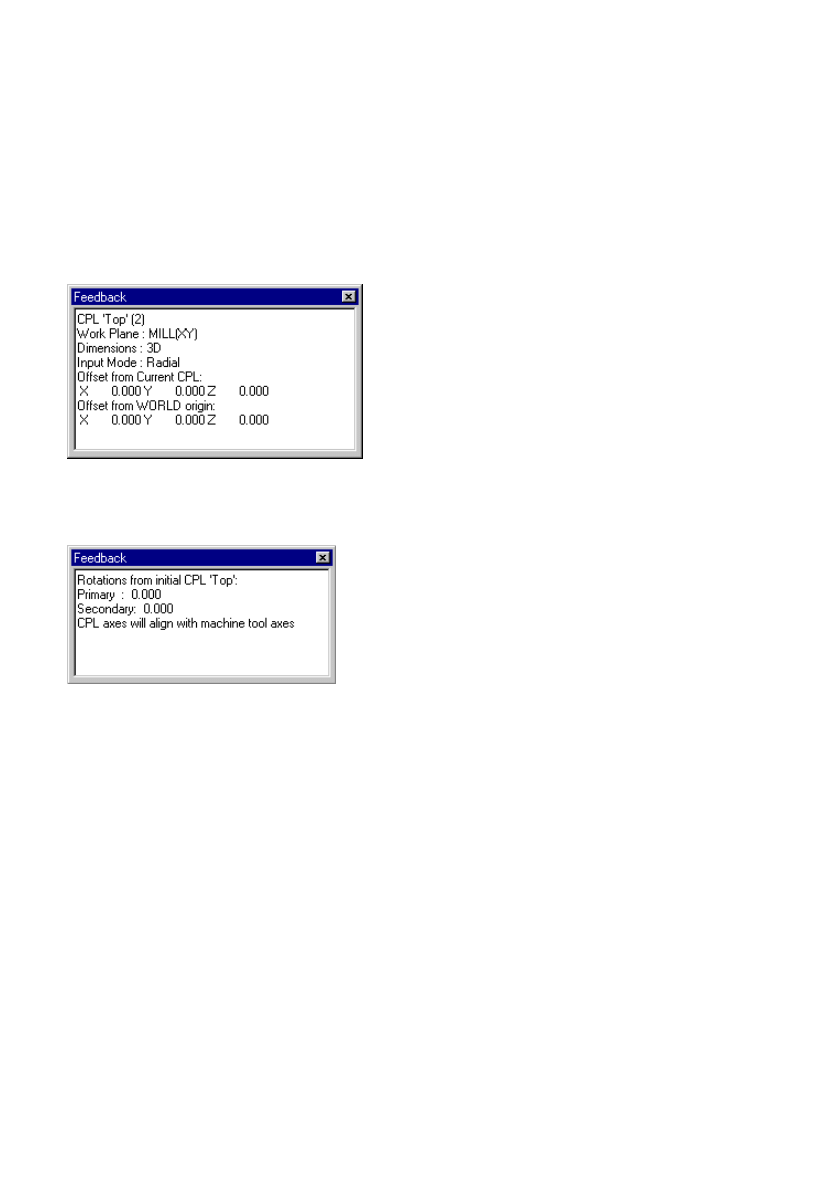
Selecting the Environment
EdgeCAM operates within an environment which is selectable according to the type of part being designed
or manufactured. Selection of an environment determines which construction planes, view port layouts and
commands are available. (These terms are explained later in this section.)
An environment provides you with orientations and views of the component that match particular tool types.
You can design a component in either environment and change environments at will. This has no effect on
the component other than to change the views of the component that the system presents to you.
There are two environments to choose from:
XY Environment
This provides view ports and construction planes for constructing a part with respect to the usual X, Y, Z
Cartesian co-ordinate system. This is the default environment when entering EdgeCAM. Typically, the XY
environment is used for generating Milling, Wire and CMM components.
ZX Environment
This environment provides view ports and construction planes that simulate the orientation of a turned part
in a machine tool during manufacture. In the case of a lathe for example, it is usual to work in the ZX plane
where the Z axis is horizontal.
If a turned component is drawn in the XY plane, you can flip the component into the ZX plane using the
Transform, Transpose (Edit menu) command.
You can switch between environments when designing a part by selecting one of the XY Environment or
ZX Environment commands from the Options menu. These environments are mutually exclusive and the
active command is shown with a ‘tick’ againt it.
You can also select an XY or ZX Environment from within the Preferences (Options menu) command.
Verifying CPLs
Verifying a CPL produces a report on CPL parameters.
To verify a CPL
Select the CPL (Verify menu) command. The dialog box for the command is displayed.
1.
Select the name of the CPL to be verified from the Name list box. If a name is not selected make an
entity digitise on the marker of the CPL to be deleted in response to the ‘Digitise the required CPL
marker’ prompt.
2.
The example below shows a typical CPL report obtained in the Design mode.
The offsets are measured in terms of the current CPL’s co-ordinates.
When a CPL is verified within the Manufacturing module and a machining sequence is active, additional
information is provided in the report. The diagram below gives a typical example:
The Primary and Secondary values are the rotations made from the primary and secondary axes of the
initial CPL specified. The last line of the report specifies whether the CPL is valid for the selected Code
Generator.
43
EdgeCAM User Guide
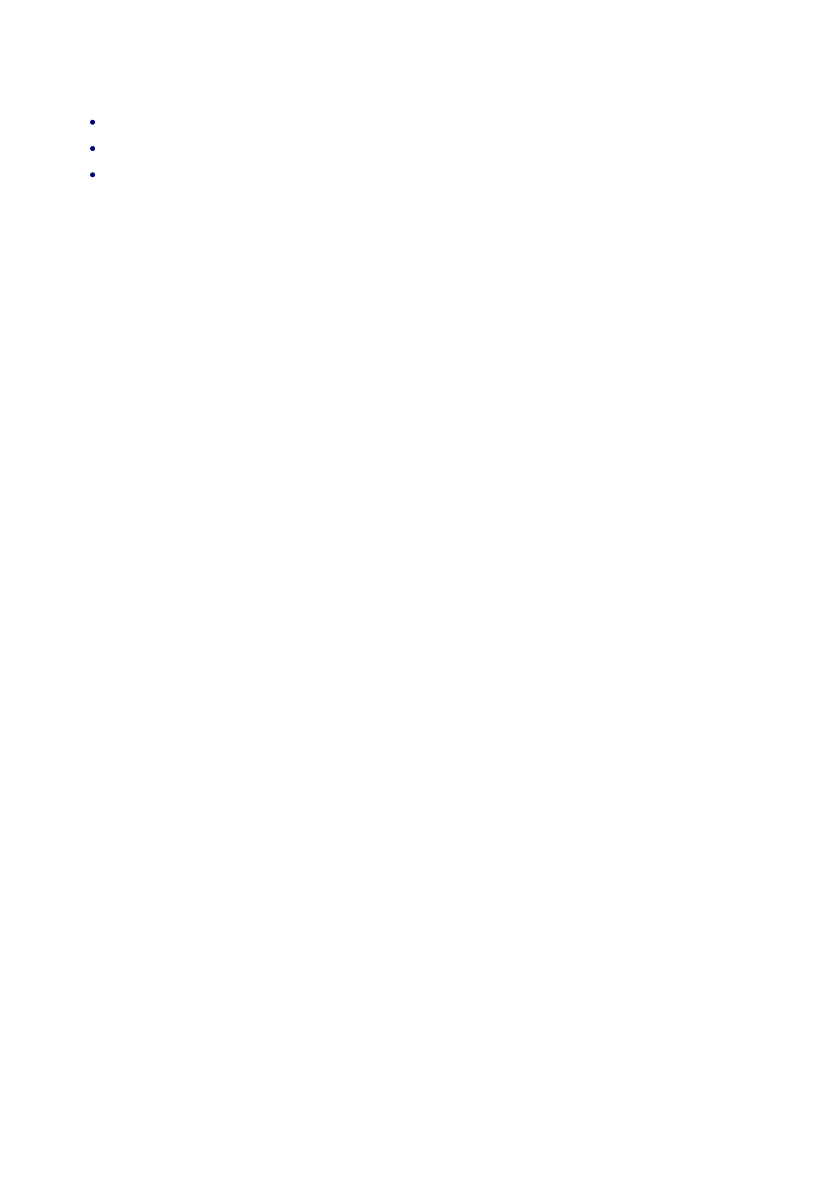
Selecting the Environment
EdgeCAM operates within an environment which is selectable according to the type of part being designed
or manufactured. Selection of an environment determines which construction planes, view port layouts and
commands are available. (These terms are explained later in this section.)
An environment provides you with orientations and views of the component that match particular tool types.
You can design a component in either environment and change environments at will. This has no effect on
the component other than to change the views of the component that the system presents to you.
There are two environments to choose from:
XY Environment
This provides view ports and construction planes for constructing a part with respect to the usual X, Y, Z
Cartesian co-ordinate system. This is the default environment when entering EdgeCAM. Typically, the XY
environment is used for generating Milling, Wire and CMM components.
ZX Environment
This environment provides view ports and construction planes that simulate the orientation of a turned part
in a machine tool during manufacture. In the case of a lathe for example, it is usual to work in the ZX plane
where the Z axis is horizontal.
If a turned component is drawn in the XY plane, you can flip the component into the ZX plane using the
Transform, Transpose (Edit menu) command.
You can switch between environments when designing a part by selecting one of the XY Environment or
ZX Environment commands from the Options menu. These environments are mutually exclusive and the
active command is shown with a ‘tick’ againt it.
You can also select an XY or ZX Environment from within the Preferences (Options menu) command.
Deleting CPLs
Only user-defined CPLs can be deleted.
If the currently active CPL is deleted, CPL TOP will become current.
A CPL with an associated machining sequence cannot be deleted.
To delete a CPL
Select the Delete CPL (Edit menu) command.
1.
The dialog box for the command is displayed.
Select the name of the CPL to be deleted from the Name list box.
2.
Click on OK to continue.
3.
44
EdgeCAM User Guide
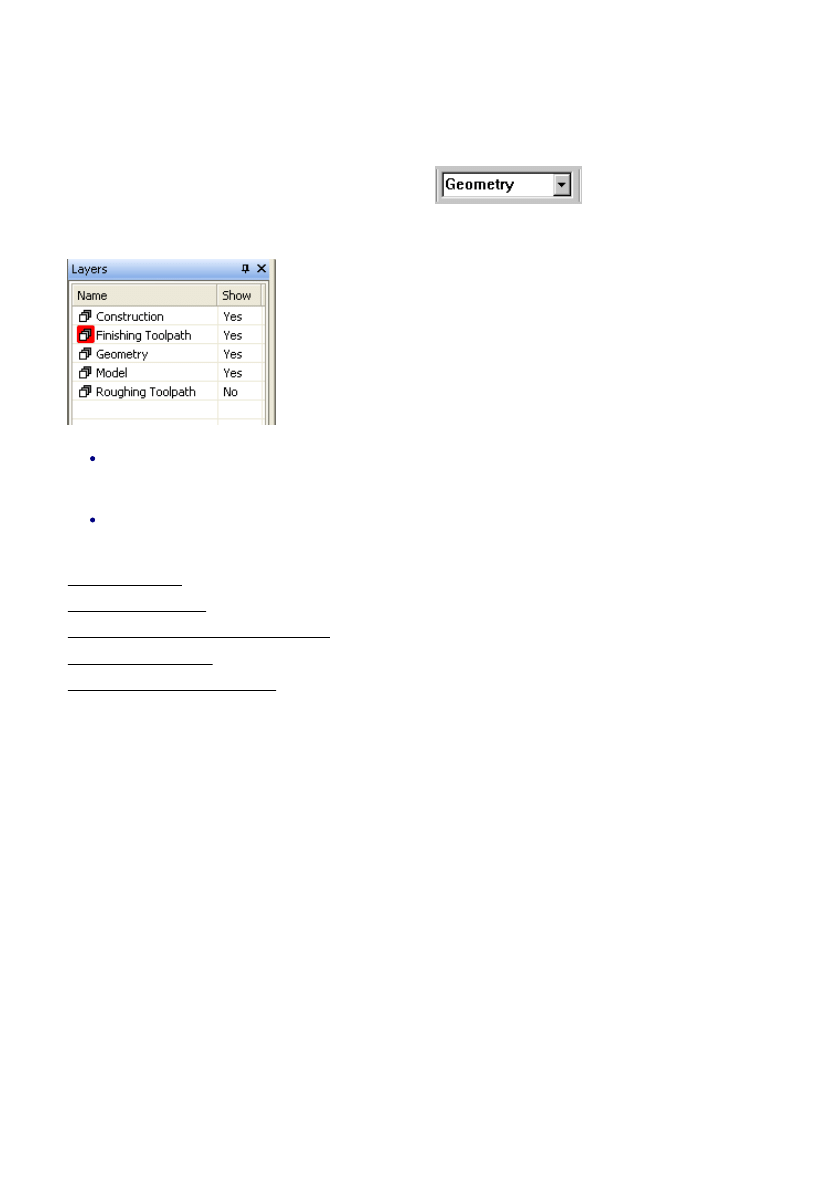
Selecting the Environment
EdgeCAM operates within an environment which is selectable according to the type of part being designed
or manufactured. Selection of an environment determines which construction planes, view port layouts and
commands are available. (These terms are explained later in this section.)
An environment provides you with orientations and views of the component that match particular tool types.
You can design a component in either environment and change environments at will. This has no effect on
the component other than to change the views of the component that the system presents to you.
There are two environments to choose from:
XY Environment
This provides view ports and construction planes for constructing a part with respect to the usual X, Y, Z
Cartesian co-ordinate system. This is the default environment when entering EdgeCAM. Typically, the XY
environment is used for generating Milling, Wire and CMM components.
ZX Environment
This environment provides view ports and construction planes that simulate the orientation of a turned part
in a machine tool during manufacture. In the case of a lathe for example, it is usual to work in the ZX plane
where the Z axis is horizontal.
If a turned component is drawn in the XY plane, you can flip the component into the ZX plane using the
Transform, Transpose (Edit menu) command.
You can switch between environments when designing a part by selecting one of the XY Environment or
ZX Environment commands from the Options menu. These environments are mutually exclusive and the
active command is shown with a ‘tick’ againt it.
You can also select an XY or ZX Environment from within the Preferences (Options menu) command.
Layer Control
Layers can be used for separating different types of entities from each other for display purposes. For
example, toolpaths would normally be on different layers from the geometry of a part model.
All layer control is via the Layers Window and the Layer drop down list in the Standard toolbar.
When EdgeCAM is started, the default layer is Geometry
.
The Layers Window displays the current set of available layers, listing their names and visibility status.
Please note that only layers that are visible can be drawn on.
To sort the layers in alphabetical order double click the Name label at the top of the list. Double-
clicking the Show label will sort the entries by visibility. Please note that a further double click will not
reverse the order, simply double click the other label again.
Double clicking the visibility column toggles the Yes/No status.
See Also
Activating a Layer
Creating a New Layer
The Shortcut Menu in the Layers Window
Notes on Using Layers
Layer Control and Tabbed Views
45
EdgeCAM User Guide
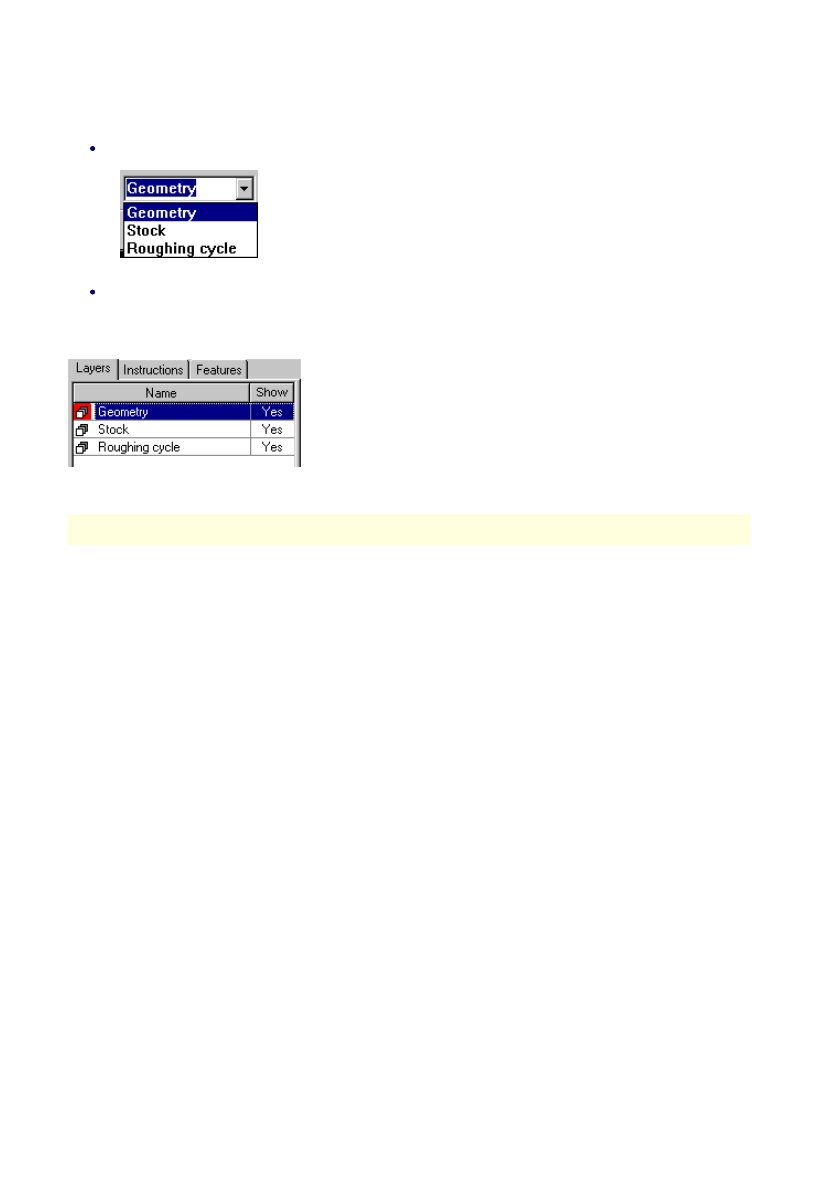
Selecting the Environment
EdgeCAM operates within an environment which is selectable according to the type of part being designed
or manufactured. Selection of an environment determines which construction planes, view port layouts and
commands are available. (These terms are explained later in this section.)
An environment provides you with orientations and views of the component that match particular tool types.
You can design a component in either environment and change environments at will. This has no effect on
the component other than to change the views of the component that the system presents to you.
There are two environments to choose from:
XY Environment
This provides view ports and construction planes for constructing a part with respect to the usual X, Y, Z
Cartesian co-ordinate system. This is the default environment when entering EdgeCAM. Typically, the XY
environment is used for generating Milling, Wire and CMM components.
ZX Environment
This environment provides view ports and construction planes that simulate the orientation of a turned part
in a machine tool during manufacture. In the case of a lathe for example, it is usual to work in the ZX plane
where the Z axis is horizontal.
If a turned component is drawn in the XY plane, you can flip the component into the ZX plane using the
Transform, Transpose (Edit menu) command.
You can switch between environments when designing a part by selecting one of the XY Environment or
ZX Environment commands from the Options menu. These environments are mutually exclusive and the
active command is shown with a ‘tick’ againt it.
You can also select an XY or ZX Environment from within the Preferences (Options menu) command.
Activating a Layer
There are different ways of activating a layer.
You can select the layer in the drop down list in the Standard EdgeCAM toolbar.
In the Layers Window, you can either activate the layer by double clicking it or by opening the shortcut
menu with a right-hand mouse click and selecting the option Make Active.
The active layer is marked in red in the Layers Window.
Geometric entities are always created on the ACTIVE layer.
Note: Active layers cannot be deleted.
46
EdgeCAM User Guide
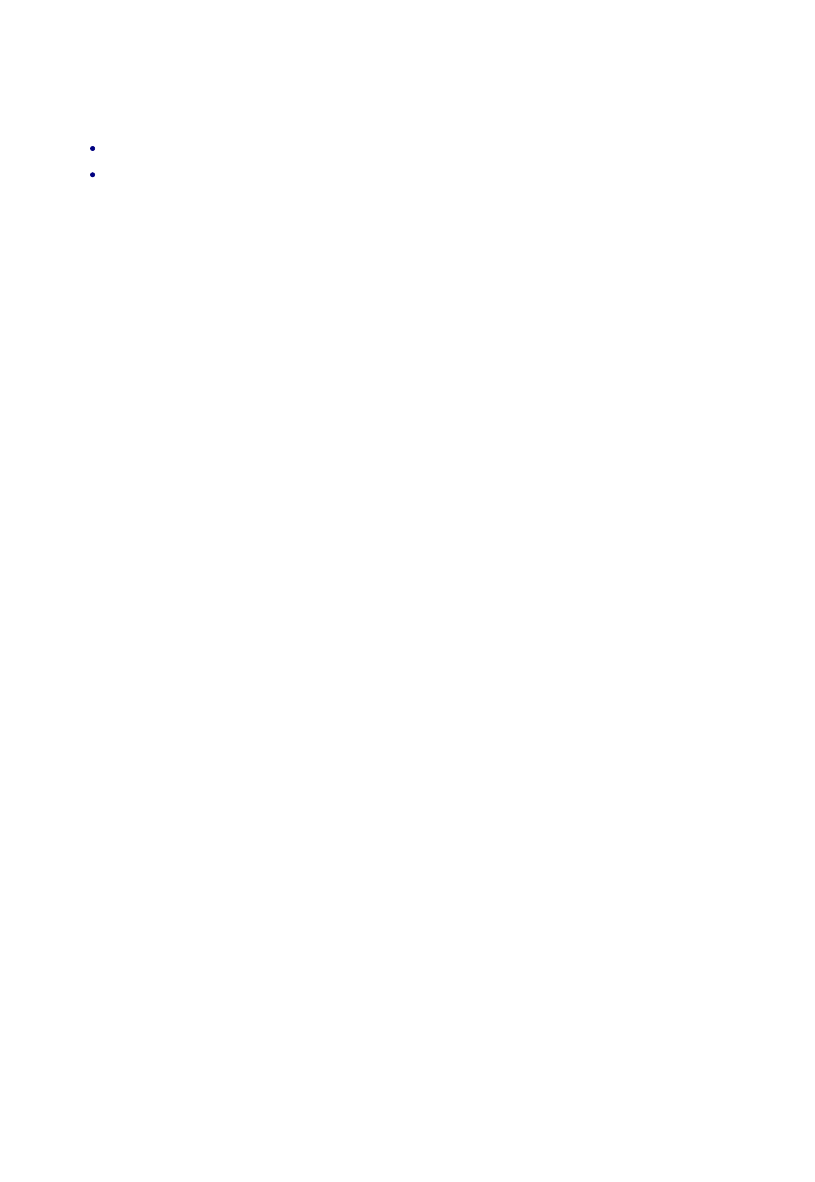
Selecting the Environment
EdgeCAM operates within an environment which is selectable according to the type of part being designed
or manufactured. Selection of an environment determines which construction planes, view port layouts and
commands are available. (These terms are explained later in this section.)
An environment provides you with orientations and views of the component that match particular tool types.
You can design a component in either environment and change environments at will. This has no effect on
the component other than to change the views of the component that the system presents to you.
There are two environments to choose from:
XY Environment
This provides view ports and construction planes for constructing a part with respect to the usual X, Y, Z
Cartesian co-ordinate system. This is the default environment when entering EdgeCAM. Typically, the XY
environment is used for generating Milling, Wire and CMM components.
ZX Environment
This environment provides view ports and construction planes that simulate the orientation of a turned part
in a machine tool during manufacture. In the case of a lathe for example, it is usual to work in the ZX plane
where the Z axis is horizontal.
If a turned component is drawn in the XY plane, you can flip the component into the ZX plane using the
Transform, Transpose (Edit menu) command.
You can switch between environments when designing a part by selecting one of the XY Environment or
ZX Environment commands from the Options menu. These environments are mutually exclusive and the
active command is shown with a ‘tick’ againt it.
You can also select an XY or ZX Environment from within the Preferences (Options menu) command.
Creating a New Layer
There are two ways of creating a new layer:
Type in a new name in the Layer drop down list in the Standard EdgeCAM toolbar.
Use a right-hand mouse click to open the shortcut menu and select the option New.
Layers can be assigned names of up to 63 characters in length.
47
EdgeCAM User Guide
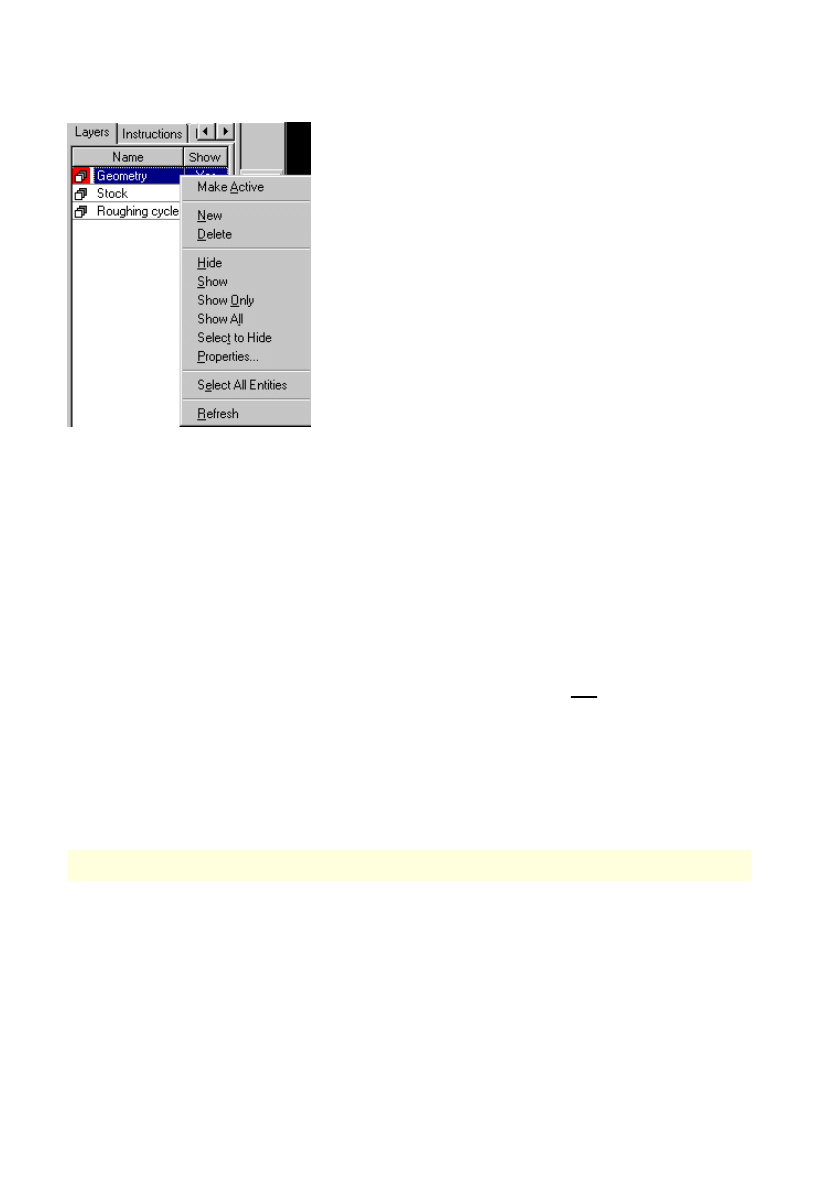
Selecting the Environment
EdgeCAM operates within an environment which is selectable according to the type of part being designed
or manufactured. Selection of an environment determines which construction planes, view port layouts and
commands are available. (These terms are explained later in this section.)
An environment provides you with orientations and views of the component that match particular tool types.
You can design a component in either environment and change environments at will. This has no effect on
the component other than to change the views of the component that the system presents to you.
There are two environments to choose from:
XY Environment
This provides view ports and construction planes for constructing a part with respect to the usual X, Y, Z
Cartesian co-ordinate system. This is the default environment when entering EdgeCAM. Typically, the XY
environment is used for generating Milling, Wire and CMM components.
ZX Environment
This environment provides view ports and construction planes that simulate the orientation of a turned part
in a machine tool during manufacture. In the case of a lathe for example, it is usual to work in the ZX plane
where the Z axis is horizontal.
If a turned component is drawn in the XY plane, you can flip the component into the ZX plane using the
Transform, Transpose (Edit menu) command.
You can switch between environments when designing a part by selecting one of the XY Environment or
ZX Environment commands from the Options menu. These environments are mutually exclusive and the
active command is shown with a ‘tick’ againt it.
You can also select an XY or ZX Environment from within the Preferences (Options menu) command.
The Shortcut Menu in the Layers Window
Right-click on a layer entry to call up the shortcut menu.
Make Active – Activates the selected layer.
New – Creates a new layer. Layers can be assigned names of up to 63 characters in length.
Delete – Deletes the selected layer(s). Please note that layers containing entities and the active layer
cannot be deleted.
Hide – Makes the selected layer(s) invisible.
Show – Makes the selected layer(s) visible.
Show Only – Only the selected layer(s) will be shown.
Show All – Makes all layers visible.
Properties – Displays the Layer Properties dialog which allows you to change the name and visibility status
of the selected layer.
Select All Entities – Selects all entities on the selected layer(s). (This option is only available in GLview)
Select to Hide – Select an entity on the layer you wish to hide. After selecting the option from the context
menu you will be prompted to digitize entities on the layer to exclude.
Refresh – Refreshes the display in the Layers Window.
Please note that you can use standard Windows controls when working with layers in the window, ie. you
can use the Ctrl or Shift key to pick several layers before selecting the appropriate option from the shortcut
menu.
Layer commands initiated while another layer command is being processed will be ignored.
48
EdgeCAM User Guide
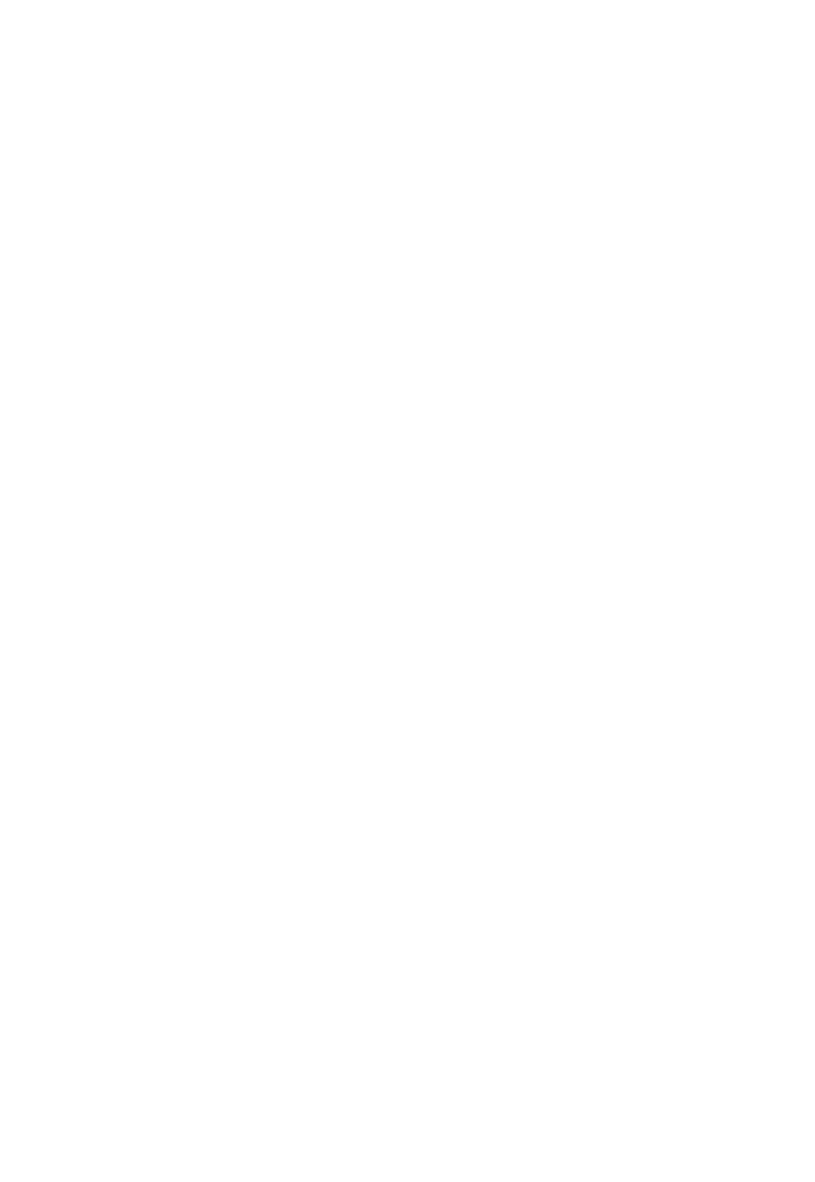
Selecting the Environment
EdgeCAM operates within an environment which is selectable according to the type of part being designed
or manufactured. Selection of an environment determines which construction planes, view port layouts and
commands are available. (These terms are explained later in this section.)
An environment provides you with orientations and views of the component that match particular tool types.
You can design a component in either environment and change environments at will. This has no effect on
the component other than to change the views of the component that the system presents to you.
There are two environments to choose from:
XY Environment
This provides view ports and construction planes for constructing a part with respect to the usual X, Y, Z
Cartesian co-ordinate system. This is the default environment when entering EdgeCAM. Typically, the XY
environment is used for generating Milling, Wire and CMM components.
ZX Environment
This environment provides view ports and construction planes that simulate the orientation of a turned part
in a machine tool during manufacture. In the case of a lathe for example, it is usual to work in the ZX plane
where the Z axis is horizontal.
If a turned component is drawn in the XY plane, you can flip the component into the ZX plane using the
Transform, Transpose (Edit menu) command.
You can switch between environments when designing a part by selecting one of the XY Environment or
ZX Environment commands from the Options menu. These environments are mutually exclusive and the
active command is shown with a ‘tick’ againt it.
You can also select an XY or ZX Environment from within the Preferences (Options menu) command.
Notes on Using Layers
PCIs and numbered layers
Numbered layers from older parts have the prefix 'layer' added to them. For example the layer '77' would be
loaded as 'Layer77'.
This might not be compatible with your PCIs, and will be suppressed if the PCI variable ‘NoLayer’ exists with
any numeric value (including 0). Note the number will become a string, so numeric operations will fail. For
example a reference to a range of layers, say 1-7, will try to find a layer called ‘1-7’.
Layers from Inserting Parts
On inserting a part, any layers in the inserted part are imported.
Layers from multiple old parts with the same number will be merged (into a newly prefixed layer name - see
above).
Layers from multiple newer parts will be renamed to prevent them merging. For example a '.1' suffix will be
added.
Layers for Tools
Creating a Toolchange instruction automatically creates a new layer, on which the tool's toolpaths are
placed.
The names are, for example tool.1, tool.2 and so on (these can be changed in the normal way).
Discovering an Entity's Layer
The Entity (Verify menu) command will report back the layer the selected entity can be found on.
49
EdgeCAM User Guide
Document Outline
- EdgeCAM Concepts
Wyszukiwarka
Podobne podstrony:
EdgeCAM Simulator id 150179 Nieznany
Abolicja podatkowa id 50334 Nieznany (2)
4 LIDER MENEDZER id 37733 Nieznany (2)
katechezy MB id 233498 Nieznany
metro sciaga id 296943 Nieznany
perf id 354744 Nieznany
interbase id 92028 Nieznany
Mbaku id 289860 Nieznany
Probiotyki antybiotyki id 66316 Nieznany
miedziowanie cz 2 id 113259 Nieznany
LTC1729 id 273494 Nieznany
D11B7AOver0400 id 130434 Nieznany
analiza ryzyka bio id 61320 Nieznany
pedagogika ogolna id 353595 Nieznany
Misc3 id 302777 Nieznany
cw med 5 id 122239 Nieznany
D20031152Lj id 130579 Nieznany
więcej podobnych podstron