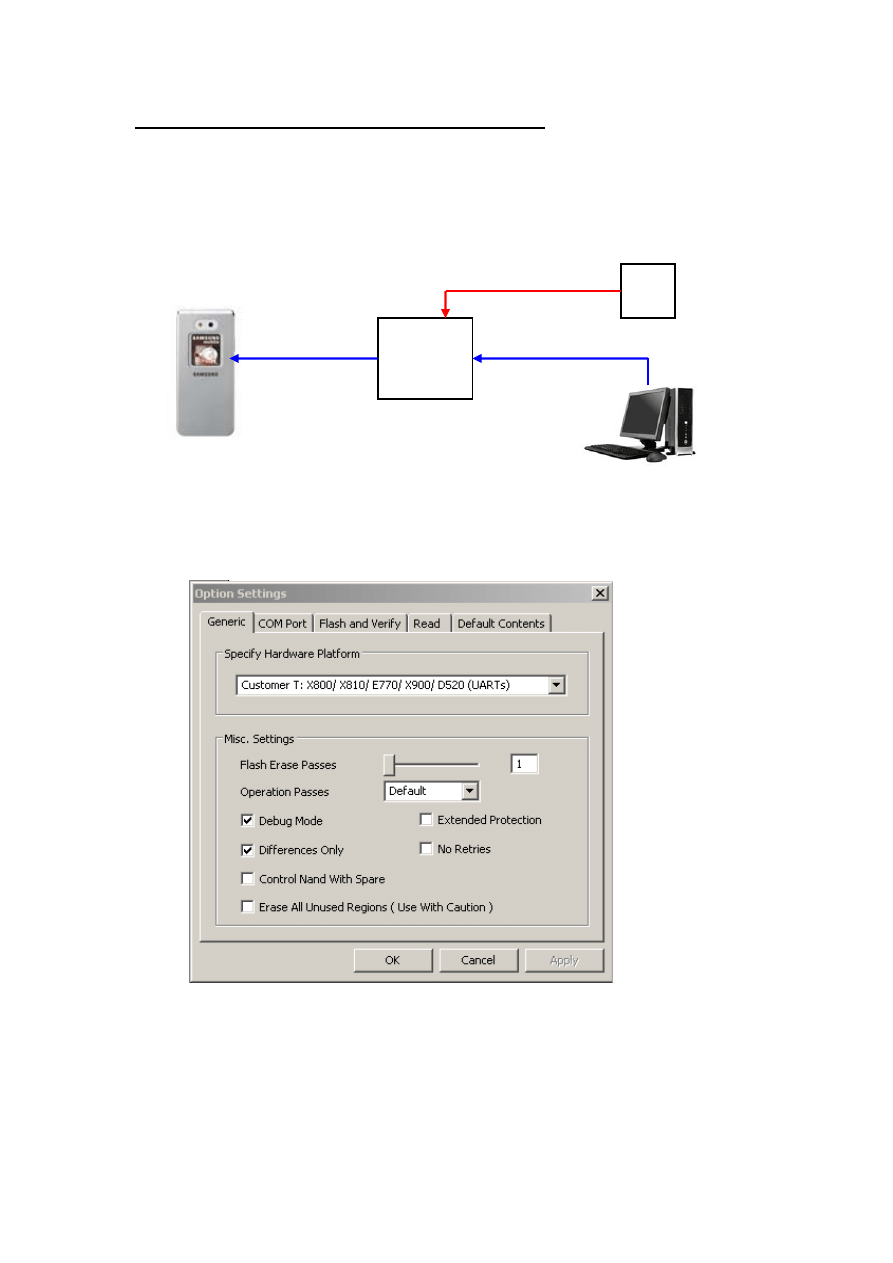
Samsung SGH-E870 firmware update procedure
Pre-requisite:
• Optiflash phone downloader program unzipped onto local PC
• Required firmware file/s from AnySVC website
• Correct jig box and cable options, connections as below:
1. Open the OPTIFLASH downloader program
2. Click on “OPTIONS” an then “SETTINGS”, the following pop-up window should be
displayed:
3. Click on the “Generic” tab along the top. Ensure that the settings/options are as
illustrated above.
GH80-03307A
Jig Box
USB to Serial
Adaptor and cable
Plugged into SDS D/L
of jig box
Power supply
cable
GH39-00484A
Data cable
4.2v
PSU
NOTE: GH80-03307A
POWER ON switch
should be off to begin
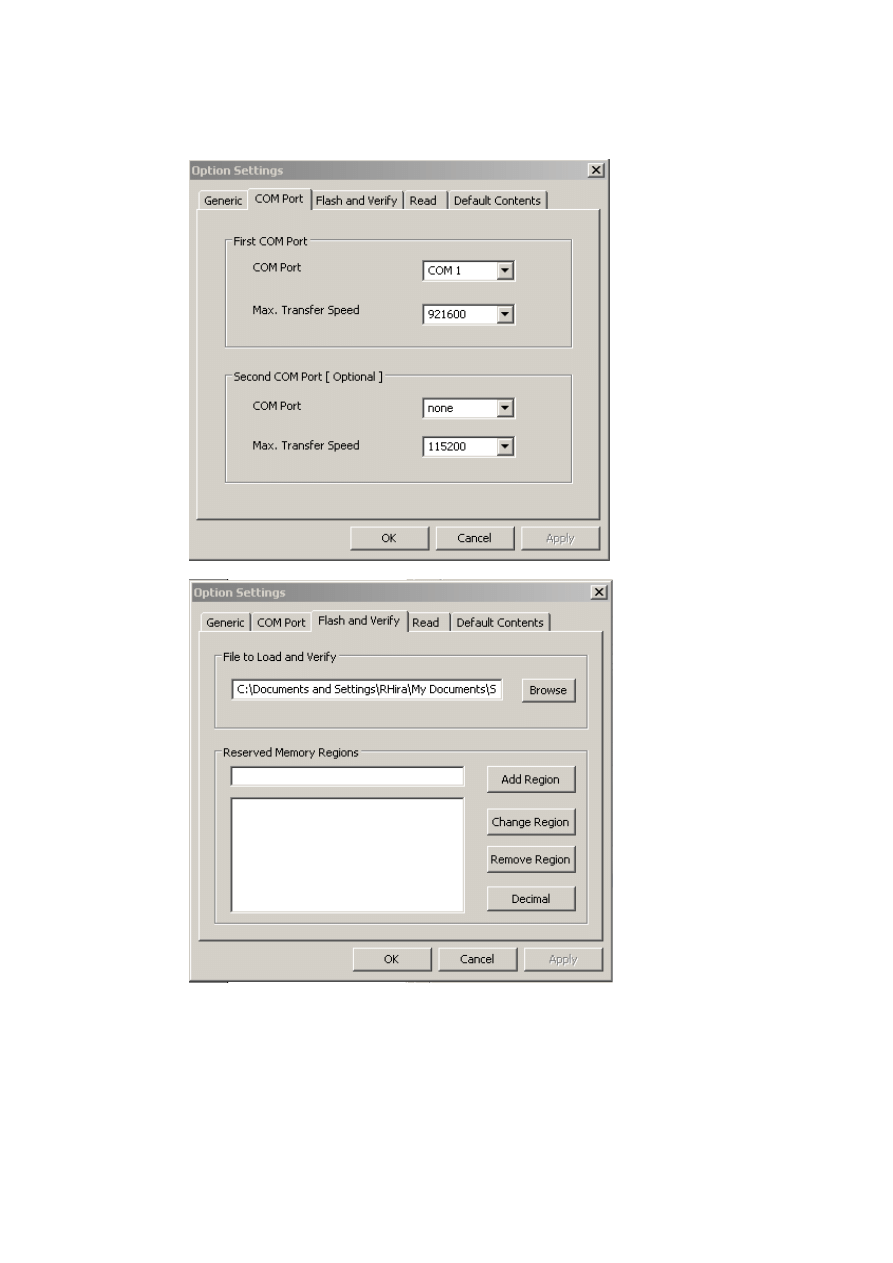
4. Click on the “COM Port” tab. Select the correct COM port used to connect the jig box
to the PC. Set the “Max. Transfer Speed” to the highest setting. Set the “Second
COM Port [ Optional ]” as below.
5. Click on the “Flash and Verify” tab.
Click the “Browse” button and find the location of the O2 UK firmware file
“E870AYFE1_FE3_s3.s3” on your local hard drive or network. DO NOT set/change
any of the “Reserved Memory Regions”.
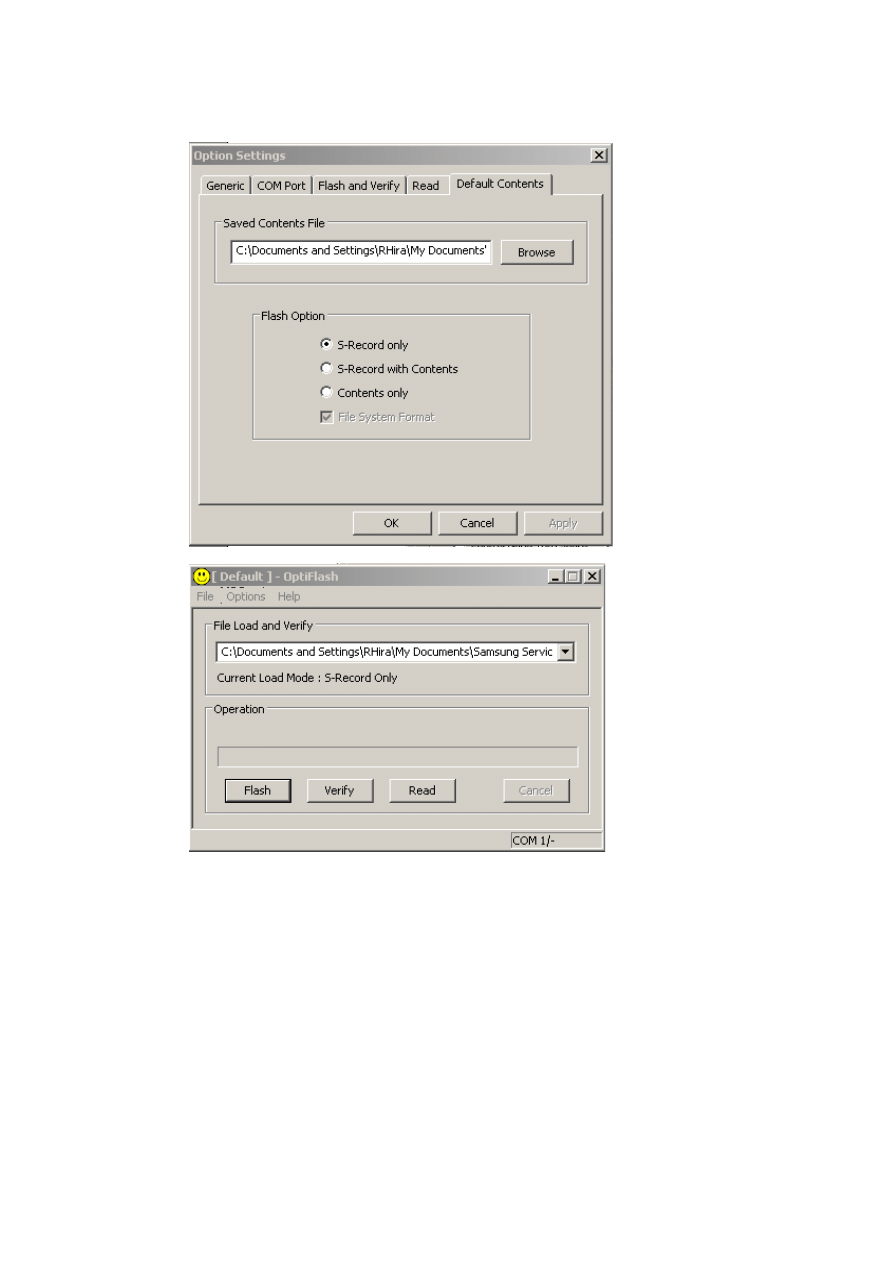
6. Click on the “Default Contents” tab. Select the option “S-Record only”. Now click “OK”,
the pop-up window will close.
7. Click on the “Flash” button to begin the flash process.
8. When prompted to “Power on mobile!”, flick the POWER ON switch on the jig box
9. When flashing is complete “All is well!” will be displayed
Flashing for the E900 model is much the same, with the following differences:
Jig box to use – GH80-00865A or GH80-003304A
Data cable to use – GH39-00484A or GH3900483A
STEP 2: Hardware platform to select is “Customer T: D830/D840/E900 (UARTs)”
STEP 5: Firmware files should be those for the E900 model
STEP 6: Select “S-Record with Contents”. Click on “Browse” and select the relevant CTS file
which should also be downloaded from the AnySVC site along with the main firmware file.
Wyszukiwarka
Podobne podstrony:
Samsung Swift SW 2
Samsung Agere IMEI
repair flow Samsung(agere) eng
NIEDZIELA ŚW RODZINY C
34Idiopat sw zapal bl nacz
POżary wewnętrzne cz X ewakuacja z budynków zL IV (N SW)
2c zakres sw sektorze wodno sciekowym suez4
Filozofia św TOMASZA
Nowenna do Ojca Pio, Ojciec Pio, Św. Ojciec PIO
W imię Ojca i Syna i Ducha św 1, katecheza, NABOŻEŃSTWA, adoracje
nabożeństwo dzieci komunijnych, I Komunia Św. - pomoce, akcesoria itp, I Komunia święta
Małżeństwo o jakim marzymy 29-41, DOKUMENTY NP KOŚCIOŁA ŚW I NIE TYLKO
Modlitwa Sw Tomasza z Akwinu, Anioły, angelologia
Małżeństwo o jakim marzymy 1-10, DOKUMENTY NP KOŚCIOŁA ŚW I NIE TYLKO
List od Jezusa II, DOKUMENTY NP KOŚCIOŁA ŚW I NIE TYLKO
KAZANIE na dzień św katarzyny, Polonistyka, staropolka, średniowiecze
Komentarz- ofiarowanie darów, I Komunia Św. - pomoce, akcesoria itp, I Komunia święta
więcej podobnych podstron