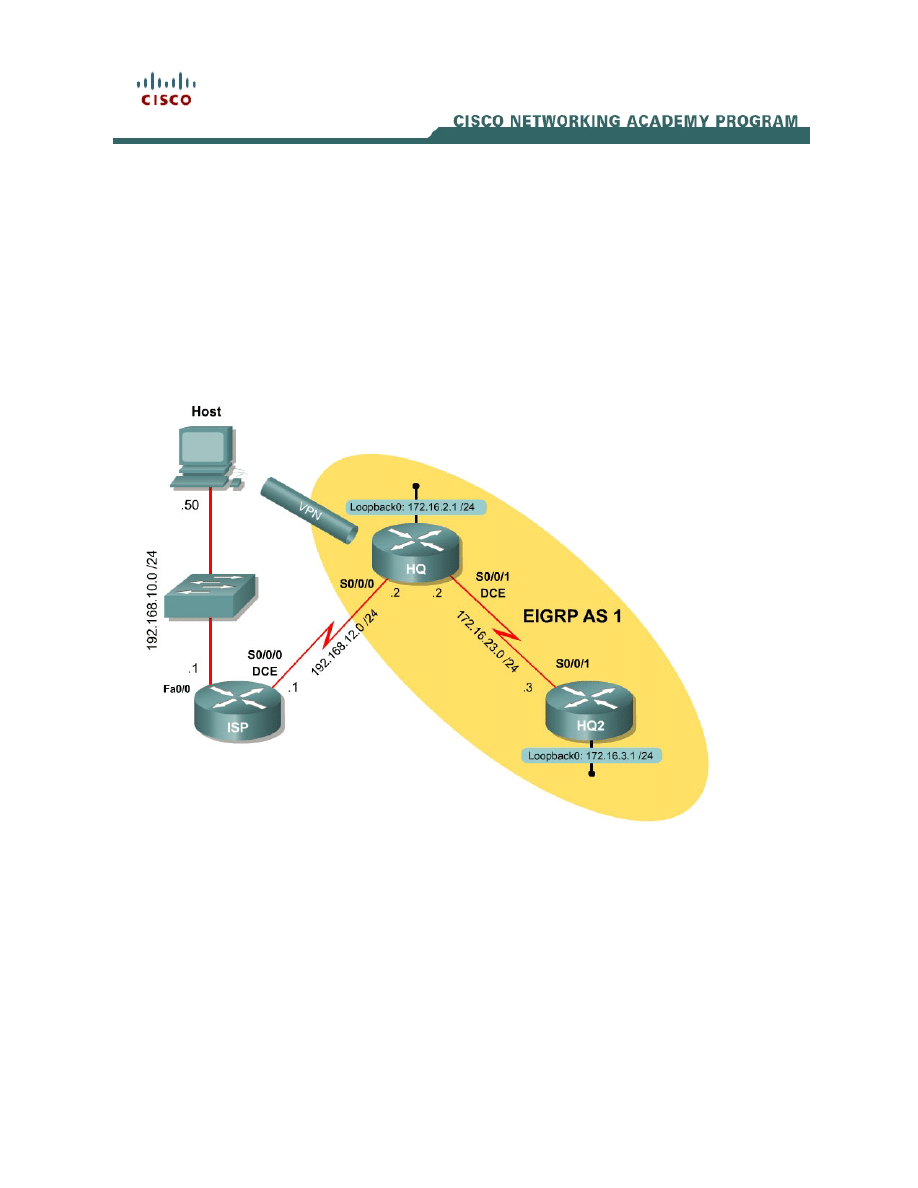
1 - 26
CCNP: Implementing Secure Converged Wide-area Networks v5.0 - Lab 3-10
Copyright
© 2007, Cisco Systems, Inc
Lab 3.10 Configuring Easy VPN with the IOS CLI
Learning Objectives
• Configure EIGRP on a router
• Configure Easy VPN Server
• Install the Cisco VPN Client to a host
• Connect to the VPN using Cisco VPN client
• Verify VPN operation
Topology Diagram
Scenario
In this lab, you will set up Easy VPN for the International Travel Agency and
connect to Headquarters (HQ) using the IOS Command Line Interface (CLI).
The host will simulate an employee connecting from home over the Internet.
ISP will simulate an internet router representing the Internet connection for both
the home user and the company headquarters.
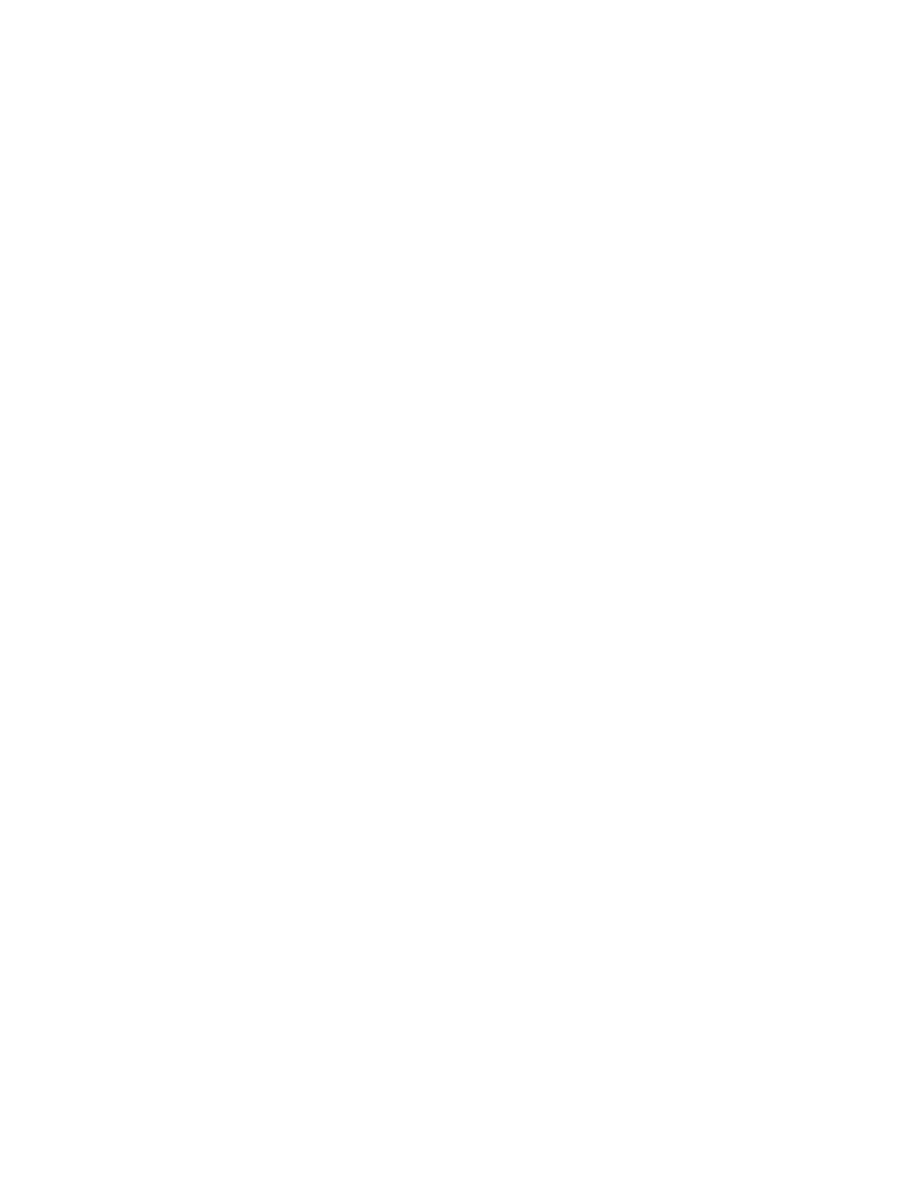
Step 1: Configure Addressing
Configure the loopback interfaces with the addresses shown in the diagram.
Also configure the serial interfaces shown in the diagram. Set the clockrate on
the appropriate interfaces and issue the no shutdown command on all serial
connections. Verify that you have connectivity across the local subnet using the
ping command. Do not set up the tunnel interface.
ISP# configure terminal
ISP(config)# interface fastethernet 0/0
ISP(config-if)# ip address 192.168.10.1 255.255.255.0
ISP(config-if)# no shutdown
ISP(config-if)# interface serial 0/0/0
ISP(config-if)# ip address 192.168.12.1 255.255.255.0
ISP(config-if)# clockrate 64000
ISP(config-if)# no shutdown
HQ# configure terminal
HQ(config)# interface loopback 0
HQ(config-if)# ip address 172.16.2.1 255.255.255.0
HQ(config-if)# interface serial0/0/0
HQ(config-if)# ip address 192.168.12.2 255.255.255.0
HQ(config-if)# no shutdown
HQ(config-if)# interface serial 0/0/1
HQ(config-if)# ip address 172.16.23.2 255.255.255.0
HQ(config-if)# clockrate 64000
HQ(config-if)# no shutdown
HQ2# configure terminal
HQ2(config)# interface loopback 0
HQ2(config-if)# ip address 172.16.3.1 255.255.255.0
HQ2(config-if)# interface serial 0/0/1
HQ2(config-if)# ip address 172.16.23.3 255.255.255.0
HQ2(config-if)# no shutdown
Step 2: Configure EIGRP AS 1
Configure EIGRP for AS1 on HQ and HQ2. Add the entire 172.16.0.0/16 major
network and disable automatic summarization. ISP will not participate in this
routing process.
HQ(config)# router eigrp 1
HQ(config-router)# no auto-summary
HQ(config-router)# network 172.16.0.0
HQ2(config)# router eigrp 1
HQ2(config-router)# no auto-summary
HQ2(config-router)# network 172.16.0.0
An EIGRP neighbor adjacency should form between HQ and HQ2. If not,
troubleshoot by checking your interface configuration, EIGRP configuration, and
physical connectivity.
2 - 26
CCNP: Implementing Secure Converged Wide-area Networks v5.0 - Lab 3-10
Copyright
© 2007, Cisco Systems, Inc
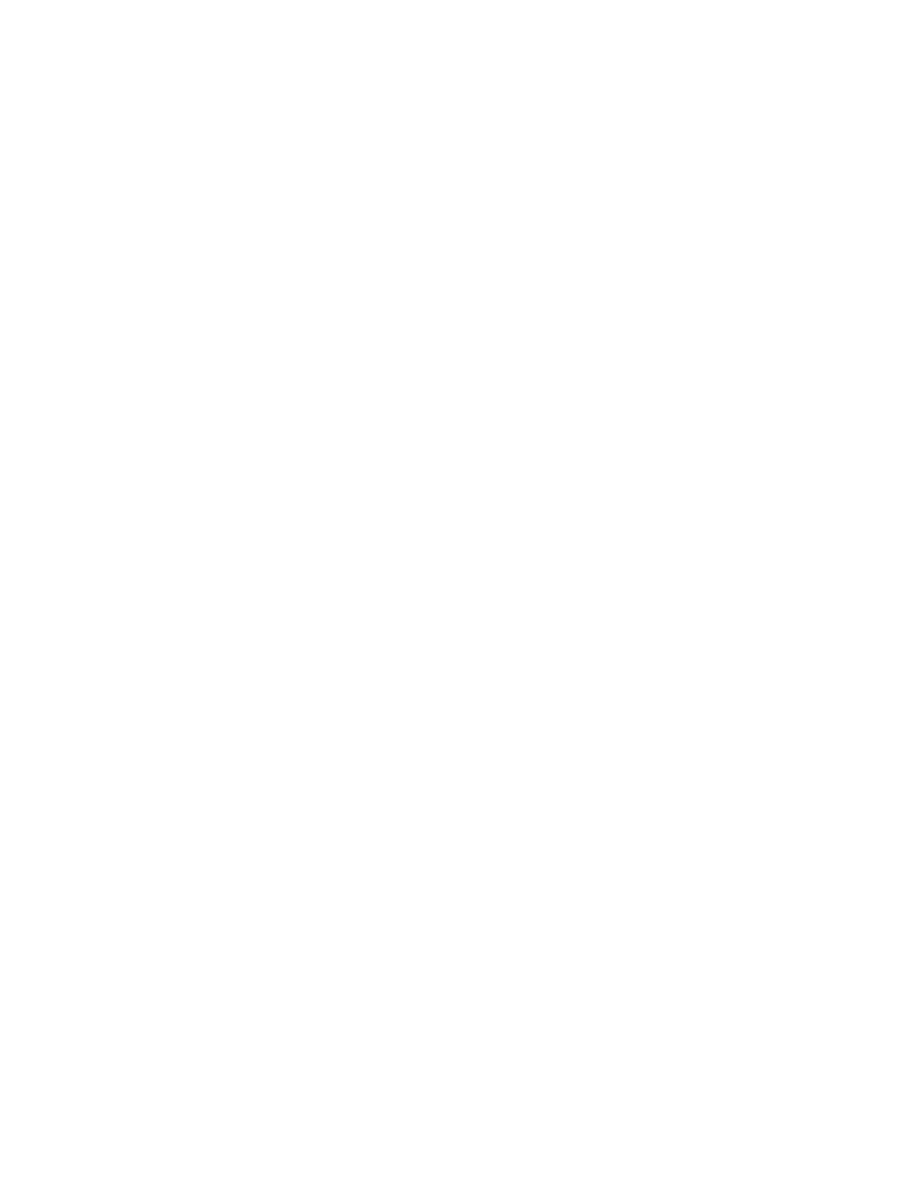
Step 3: Configure a Static Default Route
Since ISP represents a connection to the Internet, send all traffic whose
destination network does not exist in the routing tables at company
headquarters out this connection via a default route. This route can be statically
created on HQ, but will need to be redistributed into EIGRP so HQ2 will learn
the route too.
HQ(config)# ip route 0.0.0.0 0.0.0.0 192.168.12.1
HQ(config)# router eigrp 1
HQ(config-router)# redistribute static
For which types of routes is it unnecessary to assign a default/seed metric
when redistributing into EIGRP?
How else could you configure HQ to advertise the default route?
Step 4: Enable AAA on HQ
To run Easy VPN server, AAA must be enabled on the router. To prevent
getting locked out of the router, create a local username and make sure that
authentication is performed through the local database. HQ will be the Easy
VPN Server, so this is where it must be configured.
HQ(config)# username cisco password cisco
HQ(config)# aaa new-model
HQ(config)# aaa authentication login default local none
Step 5: Create the IP Pool
Create a pool that VPN clients will draw their IP addresses from using the
command ip local pool name low-address high-address. Use addresses from
172.16.2.100 to 172.16.2.200.
HQ(config)# ip local pool VPNCLIENTS 172.16.2.100 172.16.2.200
3 - 26
CCNP: Implementing Secure Converged Wide-area Networks v5.0 - Lab 3-10
Copyright
© 2007, Cisco Systems, Inc
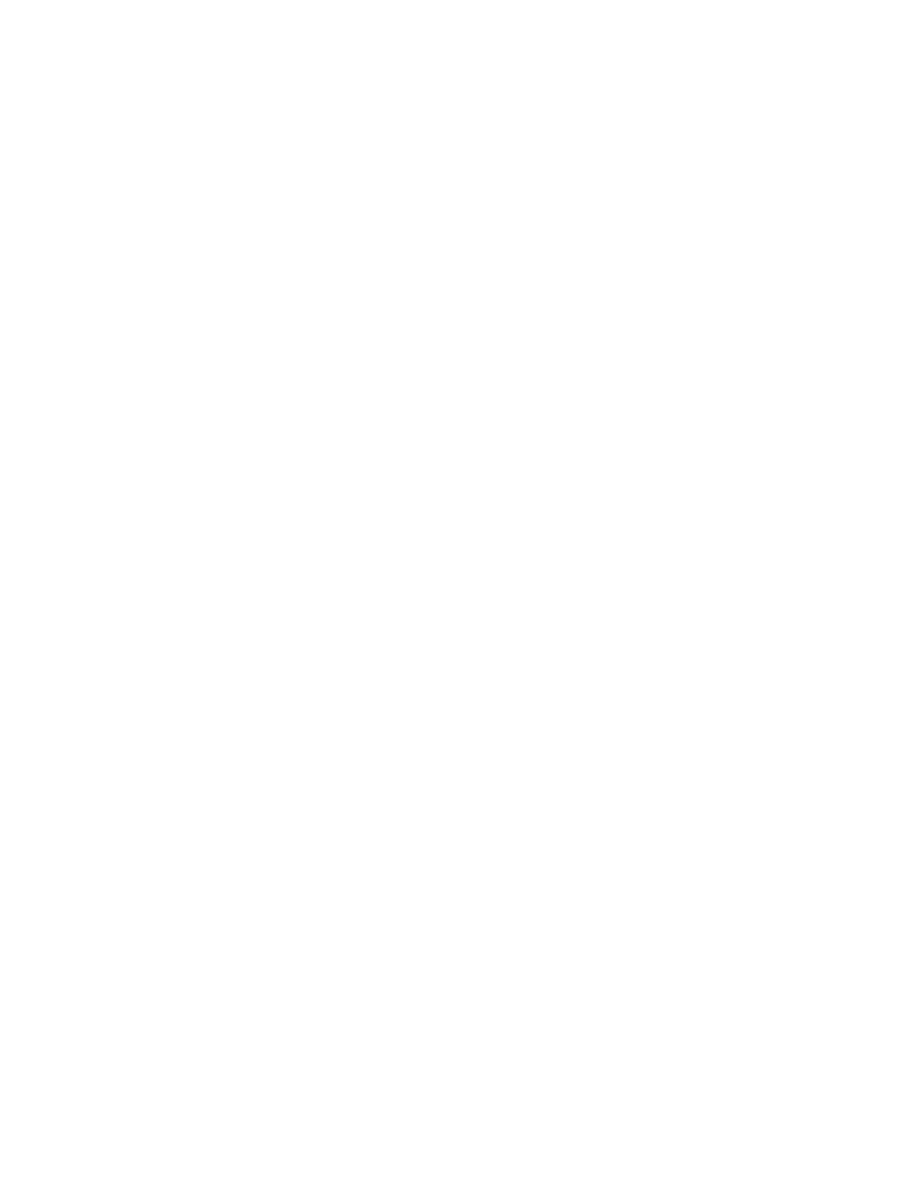
Step 6: Configure the Group Authorization
Use the AAA authorization command aaa authorization network name types
to configure the VPN group authentication list. This list will authenticate remote
users connecting to the VPN using the group set up in their client. Use the local
group list, which will be configured in the next step.
HQ(config)# aaa authorization network VPNAUTH local
Step 7: Create an IKE Policy and Group
Just like previous crypto configurations, you must set up ISAKMP policies to be
used during IKE Phase I negotiation. Use the following settings. If your version
of the IOS does not support the same settings that appear here, try to make
them as similar as possible.
HQ(config)# crypto isakmp policy 10
HQ(config-isakmp)# authentication pre-share
HQ(config-isakmp)# encryption aes 256
HQ(config-isakmp)# group 2
Since you don’t know specific peers, you cannot statically associate ISAKMP
keys with IP addresses or hosts. Rather, VPN clients could connect from
anywhere on the internet. So, we configure an ISAKMP client group, instead.
The group will exist locally on the router, as specified by the AAA network
authorization command in the last step.
To enter the ISAKMP group configuration mode, use the global configuration
command crypto isakmp client configuration group name. Use the name
“ciscogroup”. Use ? once in this mode to find out what options you have
available.
HQ(config)# crypto isakmp client configuration group ciscogroup
HQ(config-isakmp-group)# ?
ISAKMP group policy config commands:
access-restrict Restrict clients in this group to an interface
acl Specify split tunneling inclusion access-list number
backup-gateway Specify backup gateway
dns Specify DNS Addresses
domain Set default domain name to send to client
exit Exit from ISAKMP client group policy configuration mode
firewall Enforce group firewall feature
group-lock Enforce group lock feature
include-local-lan Enable Local LAN Access with no split tunnel
key pre-shared key/IKE password
max-logins Set maximum simultaneous logins for users in this group
max-users Set maximum number of users for this group
netmask netmask used by the client for local connectivity
no Negate a command or set its defaults
pfs The client should propose PFS
pool Set name of address pool
save-password Allows remote client to save XAUTH password
split-dns DNS name to append for resolution
wins Specify WINS Addresses
4 - 26
CCNP: Implementing Secure Converged Wide-area Networks v5.0 - Lab 3-10
Copyright
© 2007, Cisco Systems, Inc
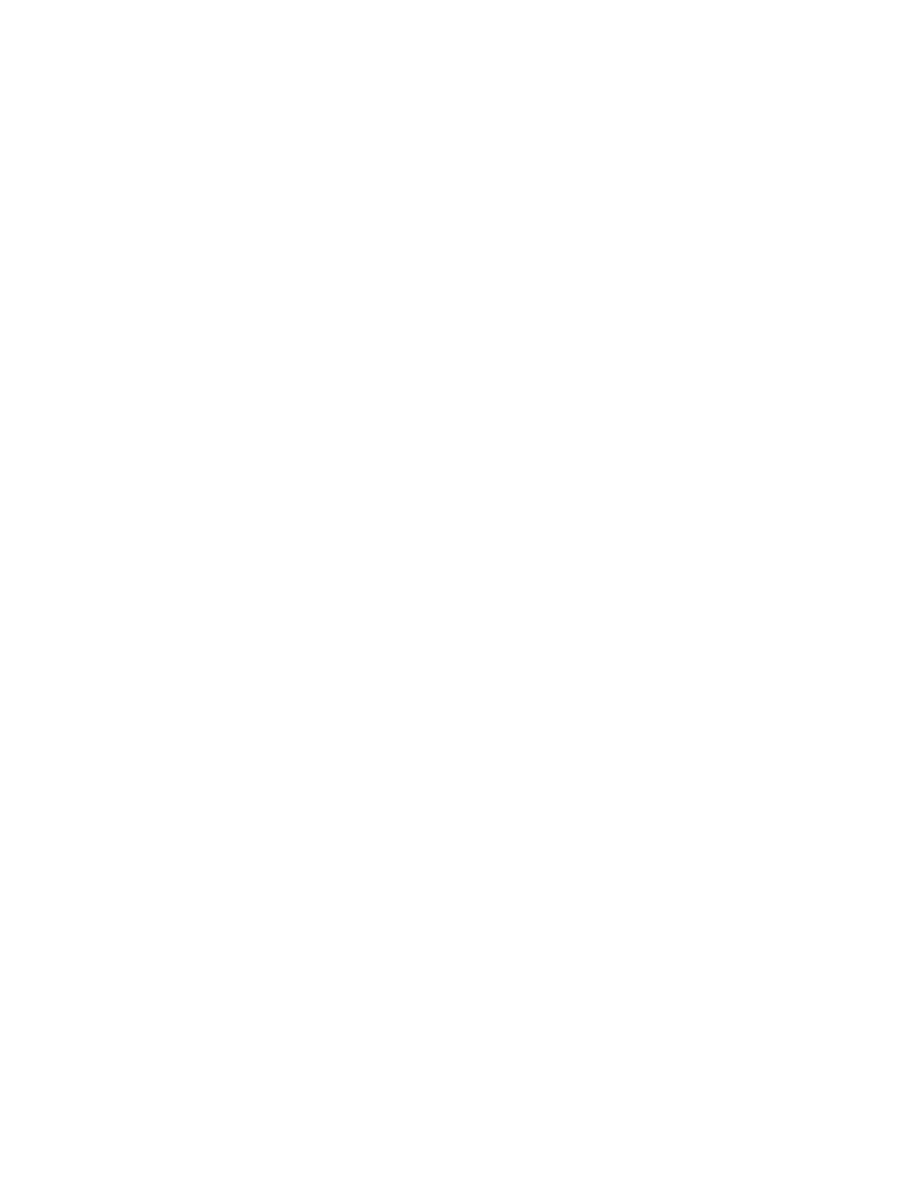
Configure a pre-shared key to be the same as the group name. Also, associate
the address pool created earlier with this group. In addition, specify an access
list to be used as the split tunneling list, to enable split tunneling in this
configuration. This access list doesn’t exist yet, but you will create it shortly.
Finally, set the network mask, since the IP pool does not specify one.
HQ(config-isakmp-group)# key ciscogroup
HQ(config-isakmp-group)# pool VPNCLIENTS
HQ(config-isakmp-group)# acl 100
HQ(config-isakmp-group)# netmask 255.255.255.0
Now that you have referenced the split tunneling access-list, create it. Source
networks permitted by the access-list will be sent to the VPN clients and
injected into their IP table. Create an access list allowing traffic sourced from
the entire 172.16.0.0/16 network.
HQ(config)# access-list 100 permit ip 172.16.0.0 0.0.255.255 any
Step 8: Configure the IPsec Transform Set
Configure an IPsec transform set for use with the VPN. Use the 3DES algorithm
for encryption and the SHA-HMAC hash function for data integrity.
HQ(config)# crypto ipsec transform-set mytrans esp-3des esp-sha-hmac
HQ(cfg-crypto-trans)# exit
Step 9: Create a Dynamic Crypto Map
As in previous IPsec configurations, you must set up a crypto map. However,
this type of crypto map will be different than earlier configurations. Previously
you configured static crypto maps, which configure certain traffic to establish
VPNs with certain peers. However, since you don’t know what the peers will be,
as well as what the triggering traffic will be, create and apply a dynamic crypto
map.
Use the global configuration command crypto dynamic-map name sequence,
similar to a regular crypto map. Use the name “mymap” and the sequence
number 10. Once you have entered crypto map configuration mode, set the
transform set you configured in the previous step. Use the command reverse-
route, which ensures that a route is installed on the local router for the remote
VPN peer.
HQ(config)# crypto dynamic-map mymap 10
HQ(config-crypto-map)# set transform-set mytrans
HQ(config-crypto-map)# reverse-route
After creating the map, there are more commands that modify it. The first of
these will make the map respond to VPN requests, which is the crypto map
name client configuration address respond command. The next command is
crypto map name isakmp authorization list name, which associates an AAA
5 - 26
CCNP: Implementing Secure Converged Wide-area Networks v5.0 - Lab 3-10
Copyright
© 2007, Cisco Systems, Inc
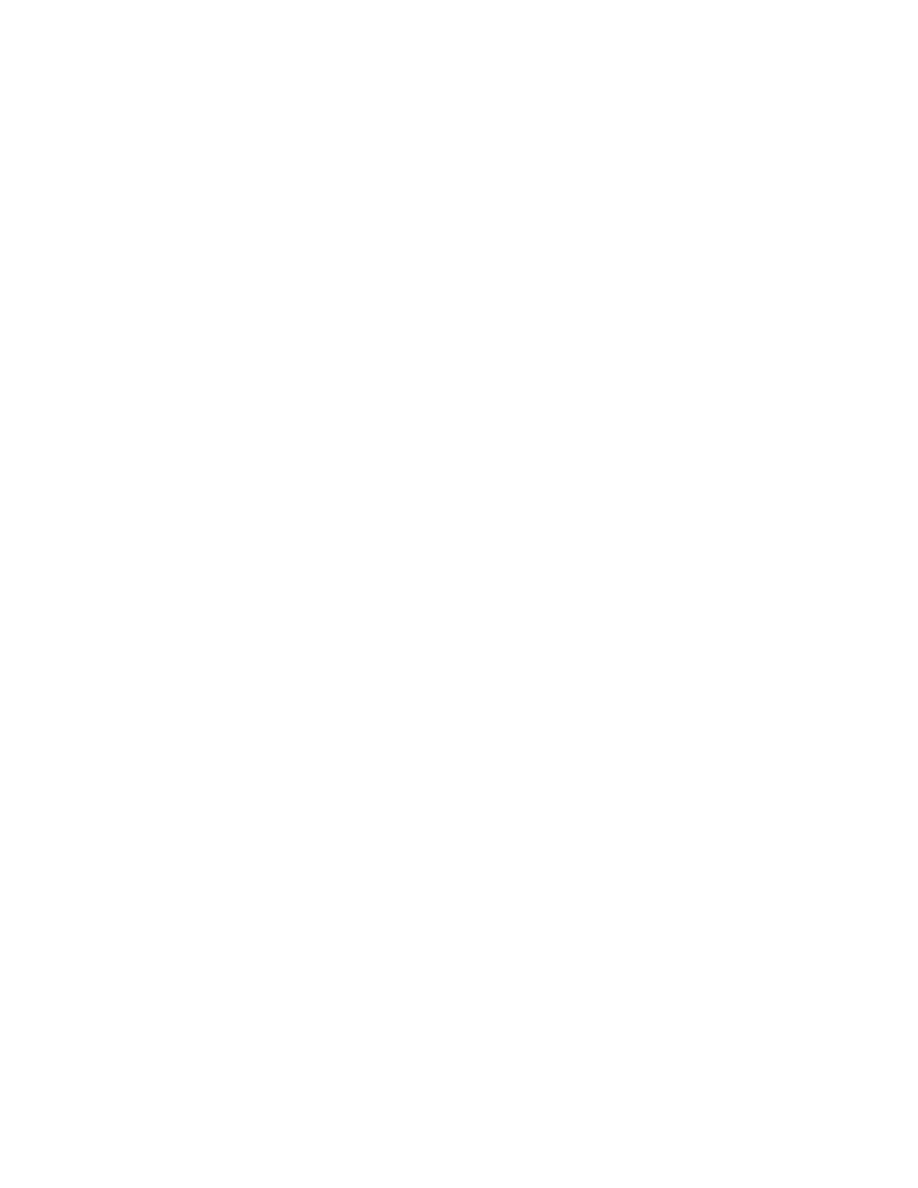
group authorization list with the map. The final command creates a regular
crypto map using the dynamic one created earlier.
HQ(config)# crypto map mymap client configuration address respond
HQ(config)# crypto map mymap isakmp authorization list VPNAUTH
HQ(config)# crypto map mymap 10 ipsec-isakmp dynamic mymap
Finally, apply the crypto map to the interface that is facing ISP.
HQ(config)#int serial0/0/0
HQ(config-if)#crypto map mymap
Step 10: Enable IKE DPD and User Authentication
IKE Dead Peer Detection (DPD) is a keepalive mechanism for checking VPN
connections. This is beneficial when a VPN server has to manage many
connections that are potentially on unstable connections. To configure IKE
DPD, use the global configuration command crypto isakmp keepalive
seconds retry-time, where seconds is how often to send a keepalive packet and
retry-time is how soon to retry if one is missed. Use a keepalive timer of 30
seconds and a retry-time of 5 seconds.
HQ(config)# crypto isakmp keepalive 30 5
Xauth, or extended authentication, is the method used to authenticate VPN
clients on a per-user basis, in addition to the group authentication. To configure
this, use the AAA login authentication command aaa authentication login
group types. We will reuse the name VPNAUTH (the last time we used it, it was
for network authentication, not login authentication), and keep the
authentication type as local. Also, add a user for VPN access with the
username/password of ciscouser/ciscouser.
HQ(config)# aaa authentication login VPNAUTH local
HQ(config)# username ciscouser password ciscouser
Globally configure the Xauth timeout to be 60 seconds using the crypto
isakmp xauth timeout seconds command. This controls the amount of time
that the VPN server will wait before terminating the IKE session with a client if
user authentication is not performed.
HQ(config)# crypto isakmp xauth timeout 60
Finally, associate the AAA login list with the crypto map configured earlier.
HQ(config)# crypto map mymap client authentication list VPNAUTH
Step 11: Install the Cisco VPN Client
Now that HQ has been set up as an Easy VPN Server, the host will change its
role from management host to a VPN client connecting across the Internet to
HQ. Before you can connect, you must install the Cisco VPN Client if you
6 - 26
CCNP: Implementing Secure Converged Wide-area Networks v5.0 - Lab 3-10
Copyright
© 2007, Cisco Systems, Inc
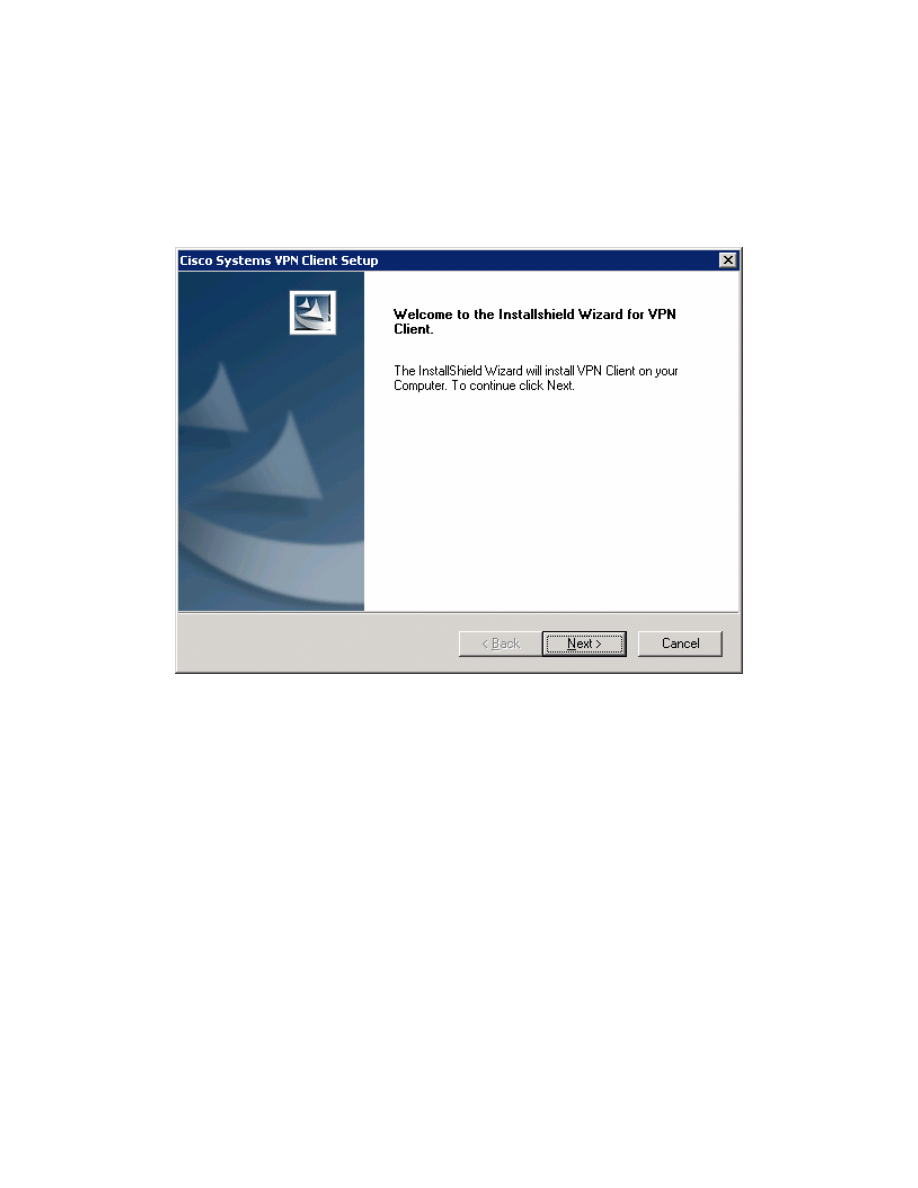
haven’t already. If you have already installed the VPN client, skip this step and
move on to Step 12.
To begin the installation, download the VPN Client from Cisco, and extract it to
a temporary directory. Run the setup.exe file in the temporary directory to start
installation. Click Next when the installer welcomes you.
Figure 11-1: VPN Client Installation Wizard
Click Yes after reading the software license agreement.
7 - 26
CCNP: Implementing Secure Converged Wide-area Networks v5.0 - Lab 3-10
Copyright
© 2007, Cisco Systems, Inc
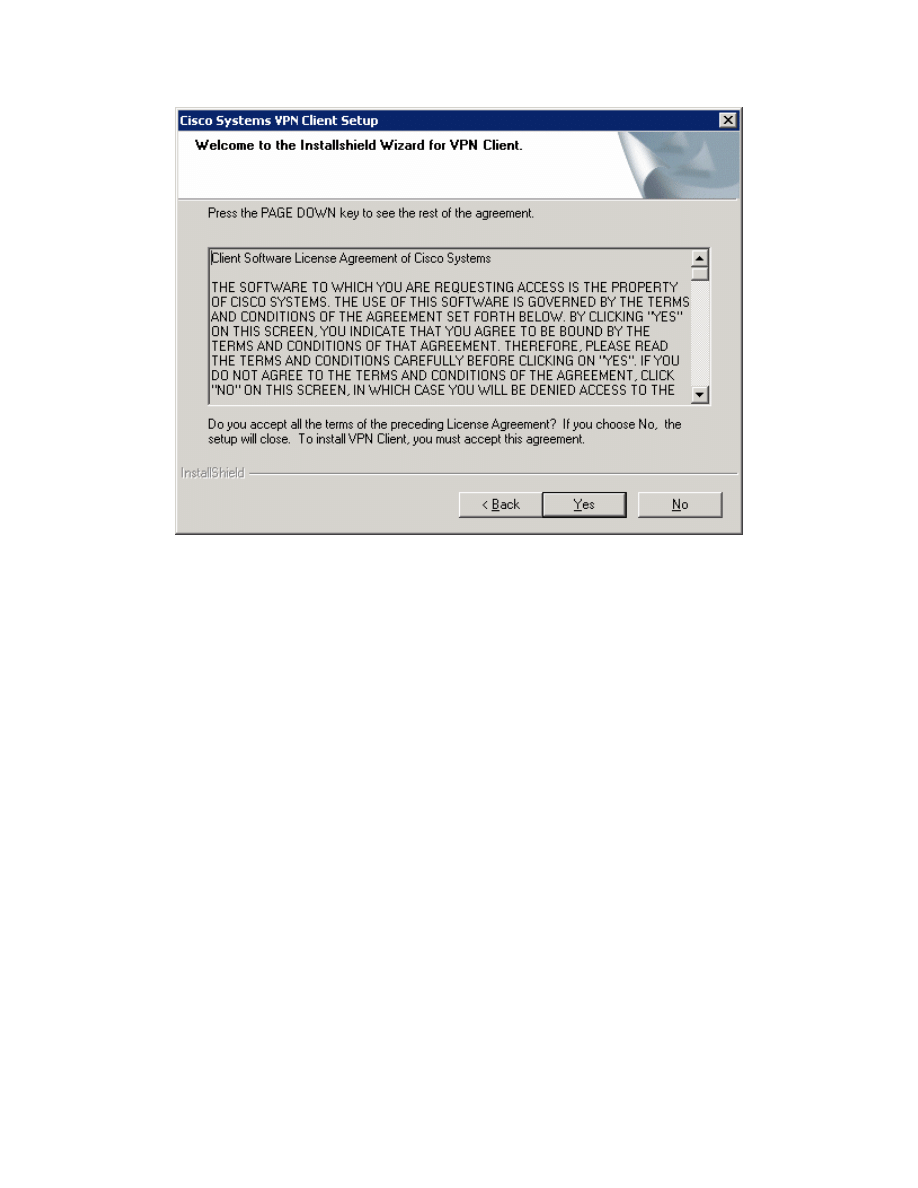
Figure 11-2: Cisco VPN Client License Agreement
Click Next to use the default installation.
8 - 26
CCNP: Implementing Secure Converged Wide-area Networks v5.0 - Lab 3-10
Copyright
© 2007, Cisco Systems, Inc
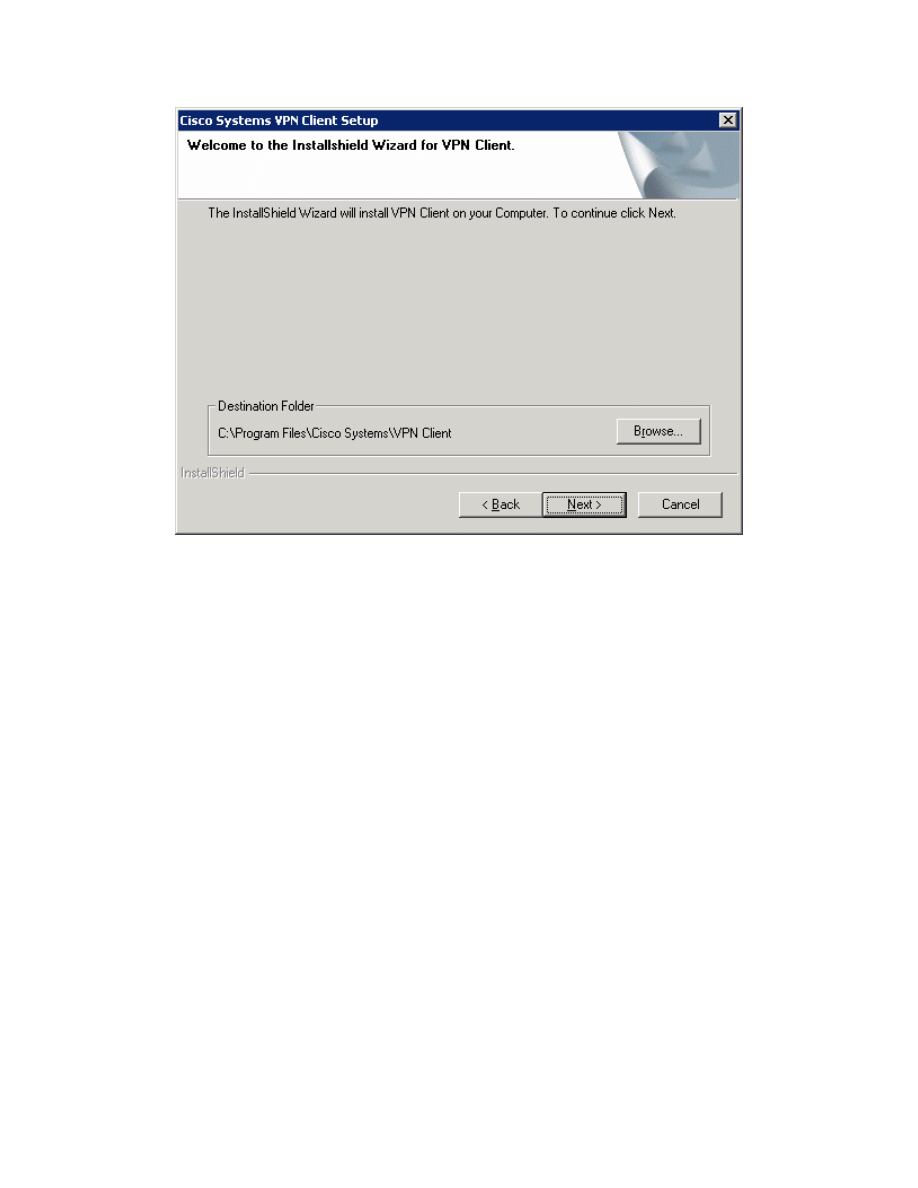
Figure 11-3: VPN Client Installation Location
Choose the default program group and click Next.
9 - 26
CCNP: Implementing Secure Converged Wide-area Networks v5.0 - Lab 3-10
Copyright
© 2007, Cisco Systems, Inc
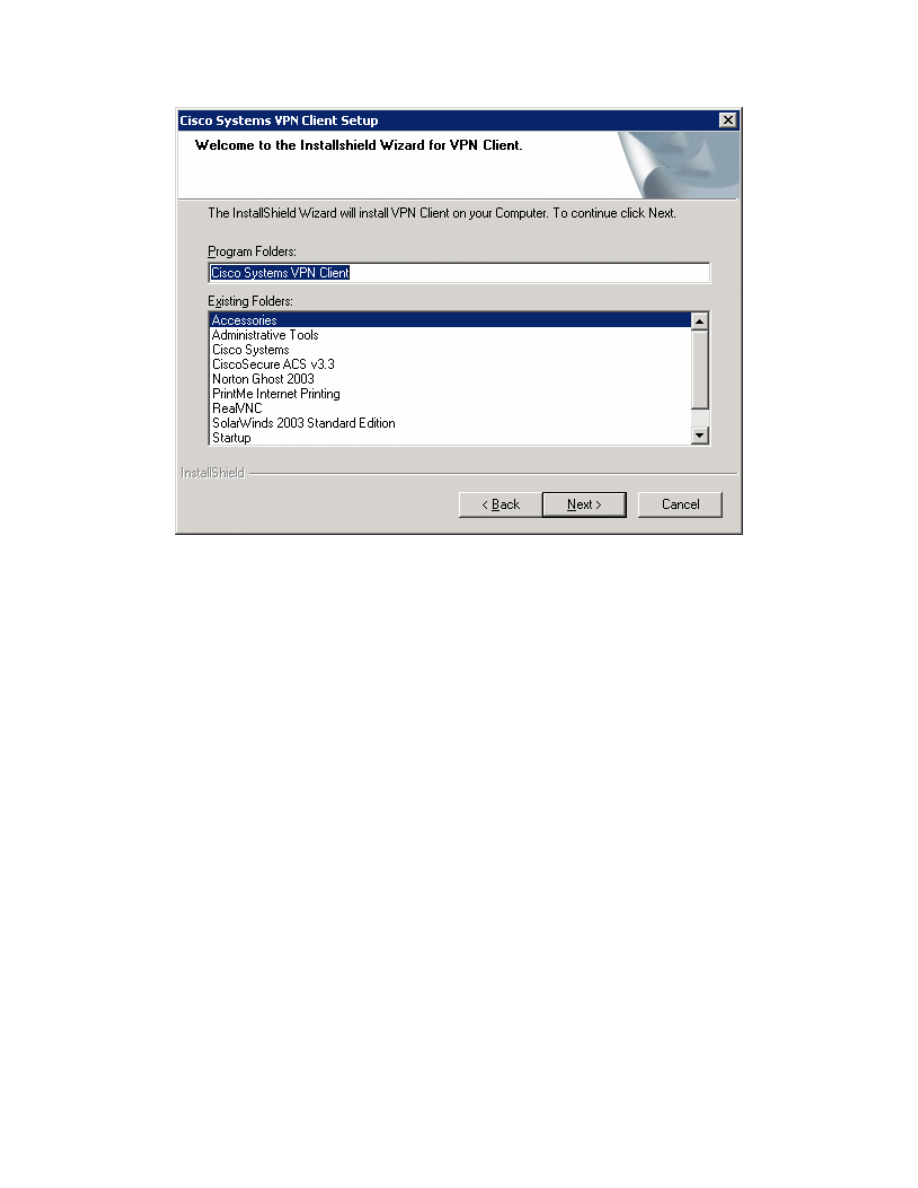
Figure 11-4: Start Menu Program Folder Selection
Allow the wizard to install all the necessary files. Toward the end of the process,
the wizard will try to add the virtual network interfaces required for VPN use.
This may take some time.
10 - 26
CCNP: Implementing Secure Converged Wide-area Networks v5.0 - Lab 3-10
Copyright
© 2007, Cisco Systems, Inc
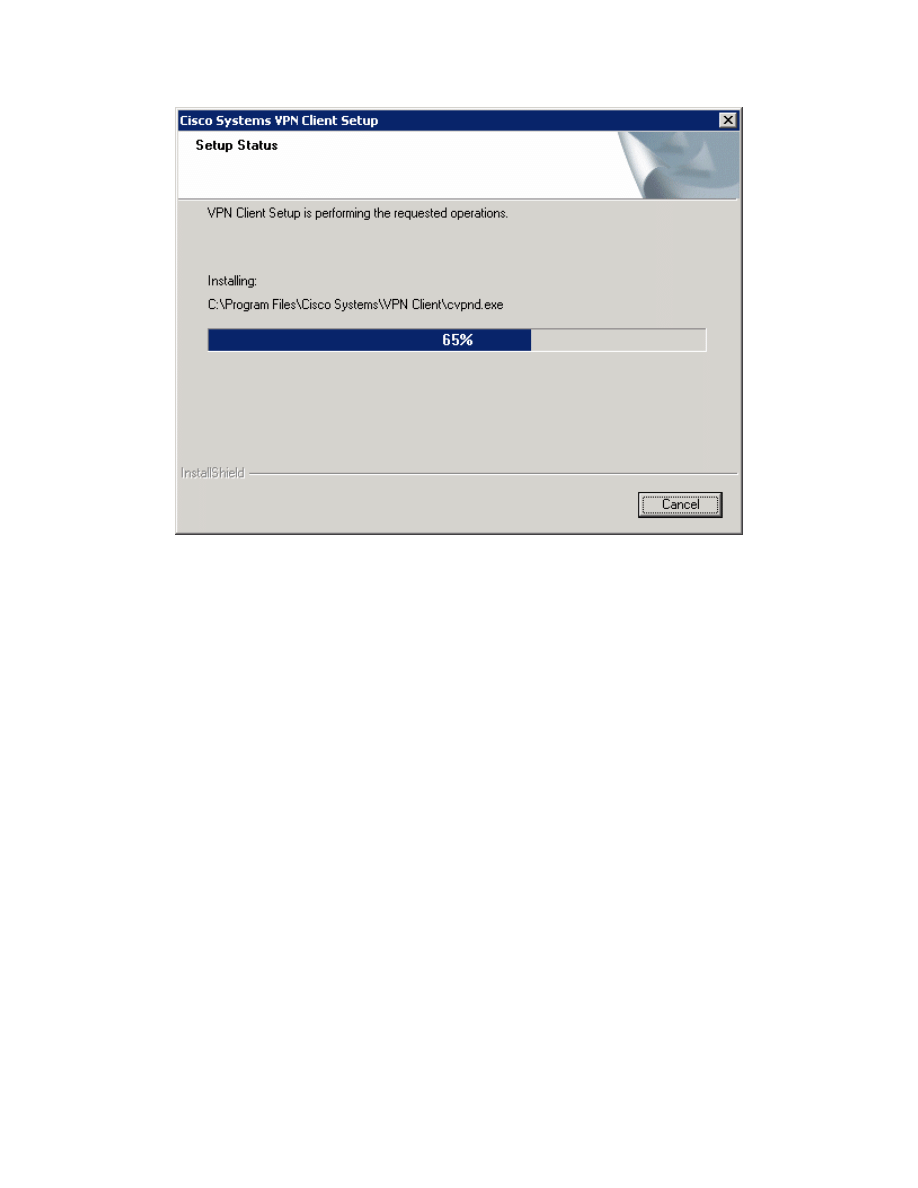
Figure 11-5: VPN Client Installation Progress Indicator
At the end of the installer, you will be required to restart. Click Finish to let your
computer restart.
11 - 26
CCNP: Implementing Secure Converged Wide-area Networks v5.0 - Lab 3-10
Copyright
© 2007, Cisco Systems, Inc

Figure 11-6: Final Installation Wizard Window
Step 12: Test Access from Client without VPN Connection
After restarting the host with the VPN client installed, open up a command
prompt. Click on the Start button, choose Run... and type cmd, and click OK.
Try pinging HQ2’s loopback address. The pings should fail.
12 - 26
CCNP: Implementing Secure Converged Wide-area Networks v5.0 - Lab 3-10
Copyright
© 2007, Cisco Systems, Inc
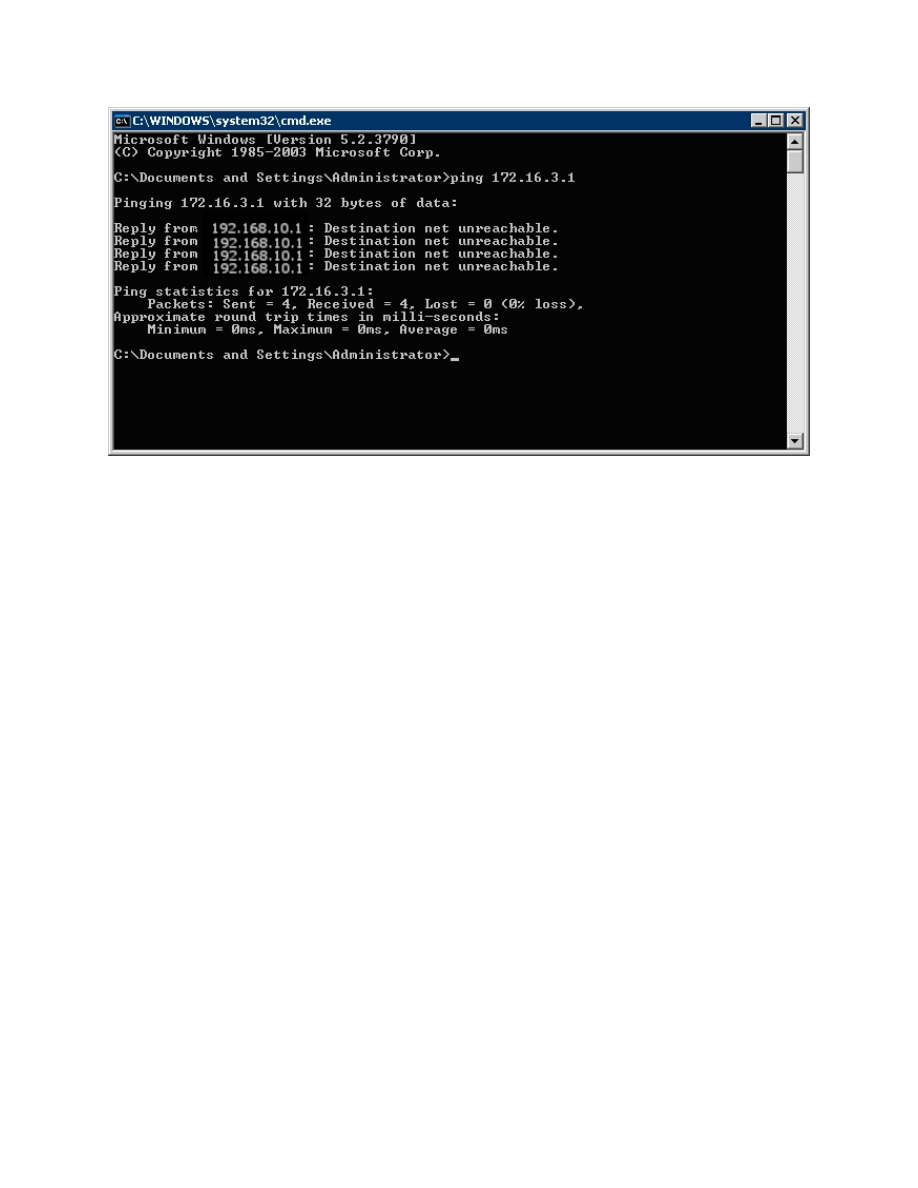
Figure 12-1: Unsuccessful Pings Without VPN
Step 13: Connect to the VPN
To start the Cisco VPN Client, click the Start button and choose Programs >
Cisco Systems VPN Client > VPN Client.
13 - 26
CCNP: Implementing Secure Converged Wide-area Networks v5.0 - Lab 3-10
Copyright
© 2007, Cisco Systems, Inc
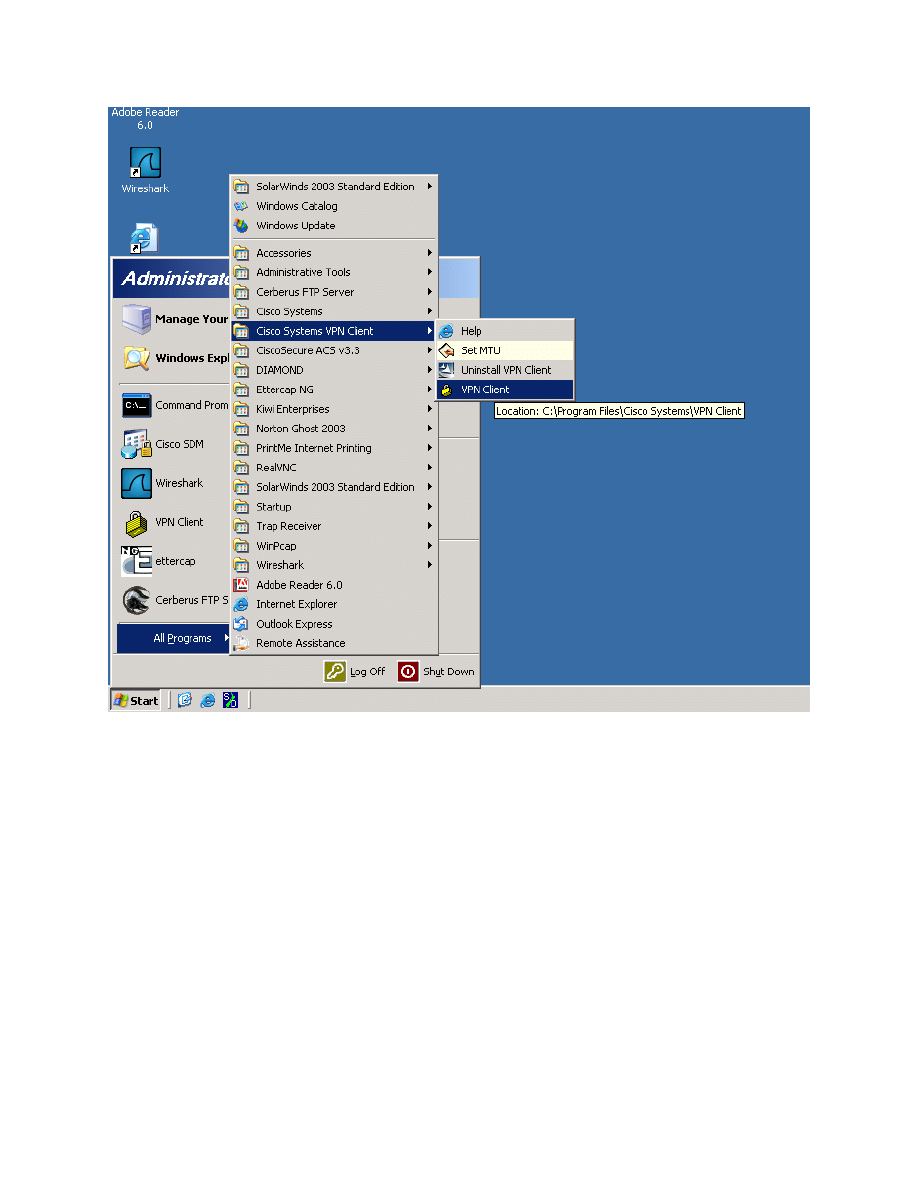
Figure 13-1: Launching the VPN Client
14 - 26
CCNP: Implementing Secure Converged Wide-area Networks v5.0 - Lab 3-10
Copyright
© 2007, Cisco Systems, Inc
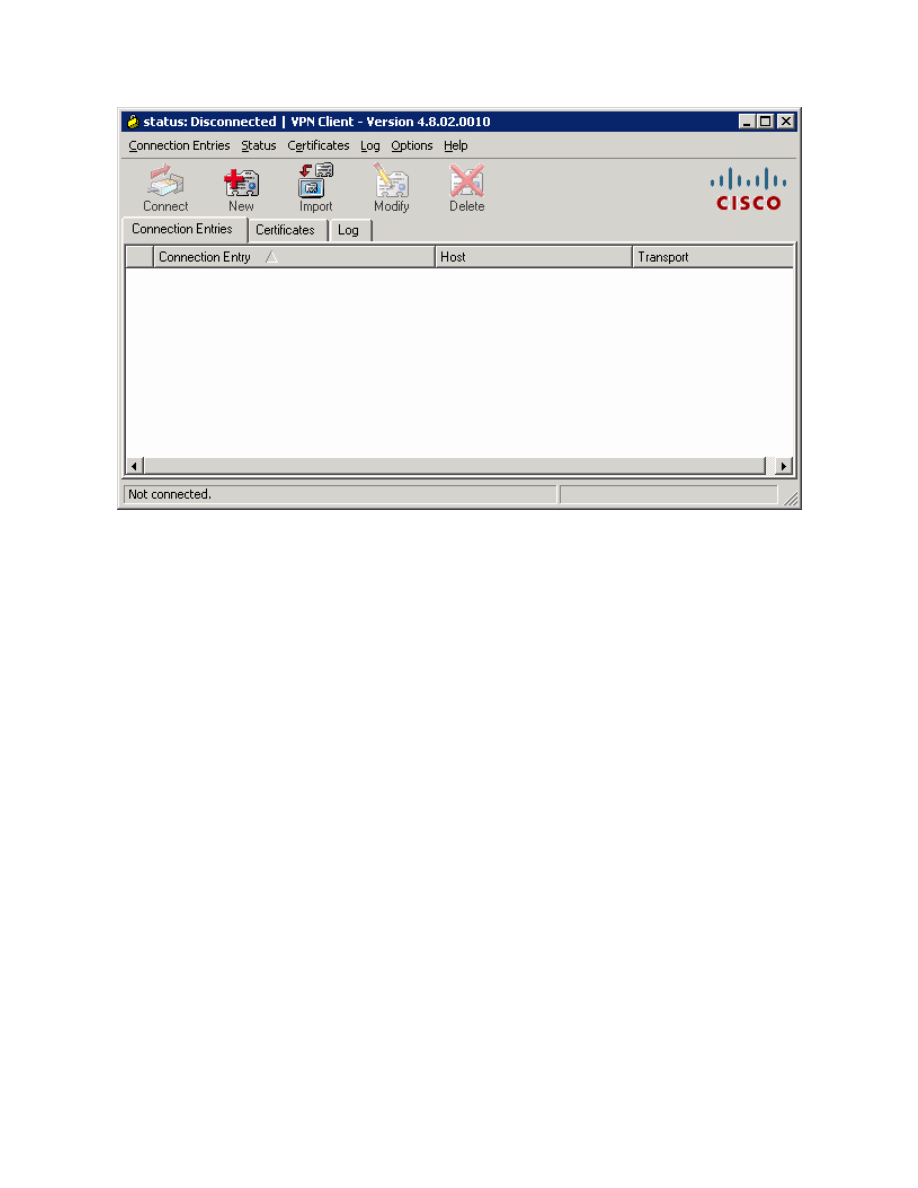
Figure 13-2: VPN Client Application
Once the VPN Client is open, you will need to create a new connection profile
to connect to HQ. Click the New button. Create the new connection with any
name and description you want. For host, enter the IP of HQ’s Serial0/0/0
interface, 192.168.12.2. The host IP address represents the IP address of the
VPN server or concentrator to which you wish to connect. In this case, HQ is
running the Easy VPN Server and will function as such. Use the group name
and password previously configured in the Easy VPN wizard. Click Save when
you are done configuring.
15 - 26
CCNP: Implementing Secure Converged Wide-area Networks v5.0 - Lab 3-10
Copyright
© 2007, Cisco Systems, Inc
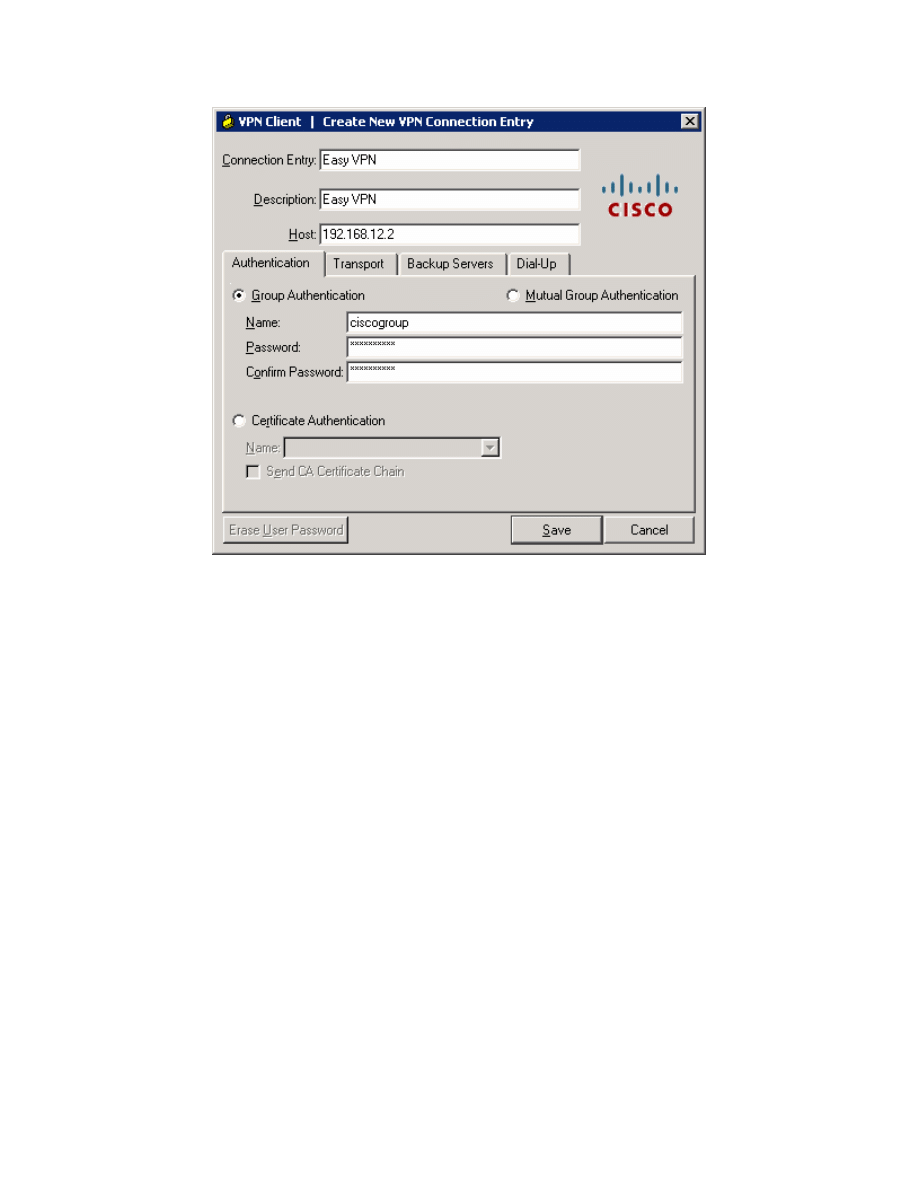
Figure 13-3: Create New VPN Connection Dialog
You should see your new profile appear in the profiles list. Before connecting,
click the Log tab so you can enable logging before attempting to connect.
Logging is not normally required but it is helpful in this lab to watch the VPN
client connect.
16 - 26
CCNP: Implementing Secure Converged Wide-area Networks v5.0 - Lab 3-10
Copyright
© 2007, Cisco Systems, Inc
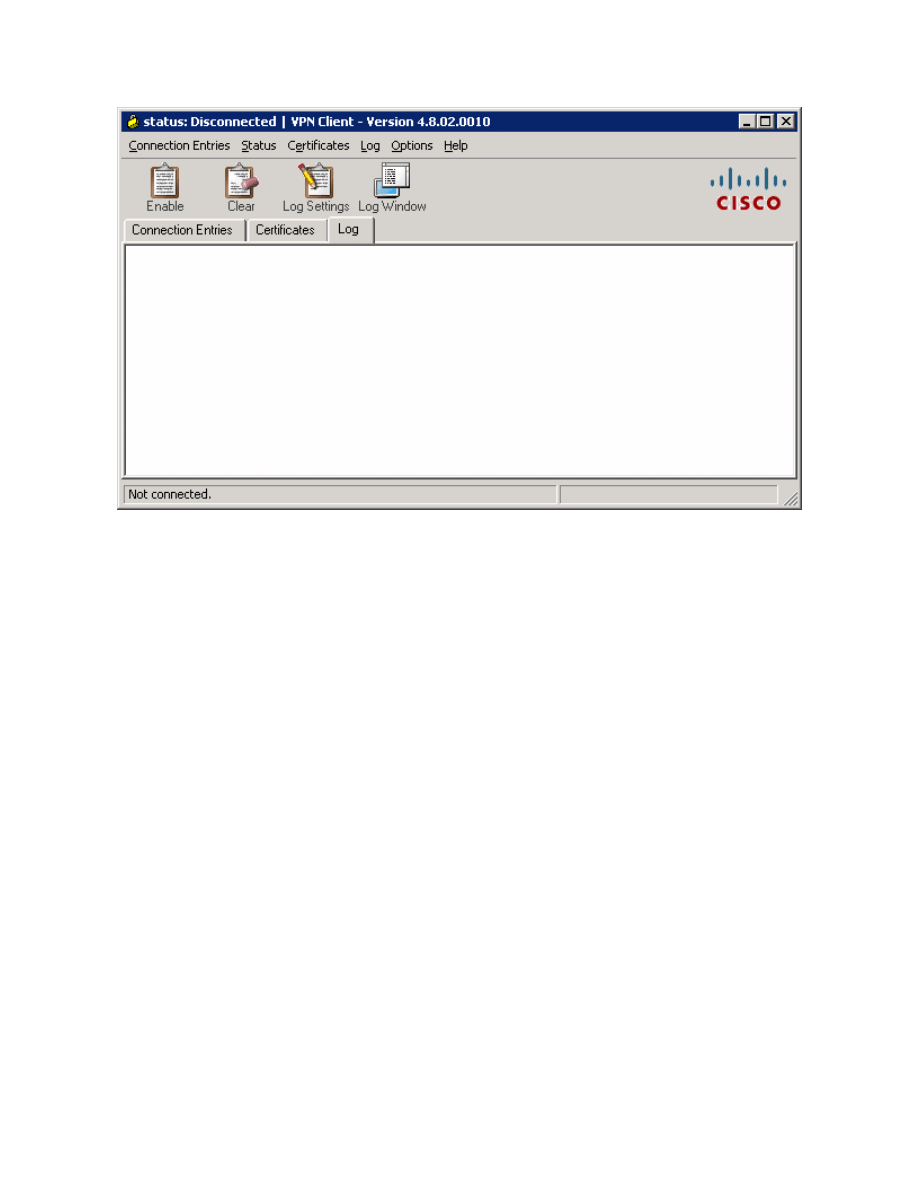
Figure 13-4: VPN Client Log Tab
Click Log Window to open up logging in a separate window.
17 - 26
CCNP: Implementing Secure Converged Wide-area Networks v5.0 - Lab 3-10
Copyright
© 2007, Cisco Systems, Inc
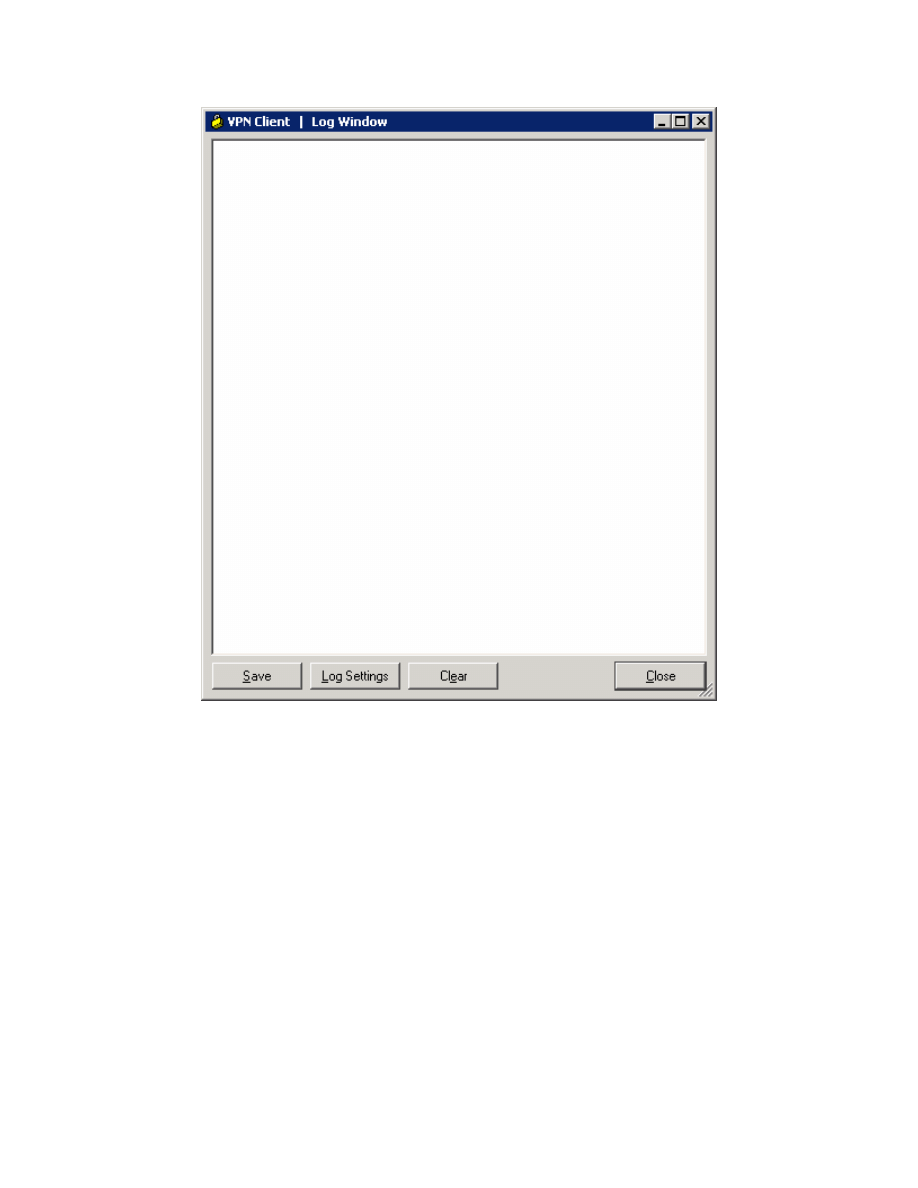
Figure 13-5: Log Window
While you have the log window open, go back to the main VPN client window
and click Log Settings. Change the logging settings for IKE and IPsec to 3 –
High. Click OK to apply these settings.
18 - 26
CCNP: Implementing Secure Converged Wide-area Networks v5.0 - Lab 3-10
Copyright
© 2007, Cisco Systems, Inc
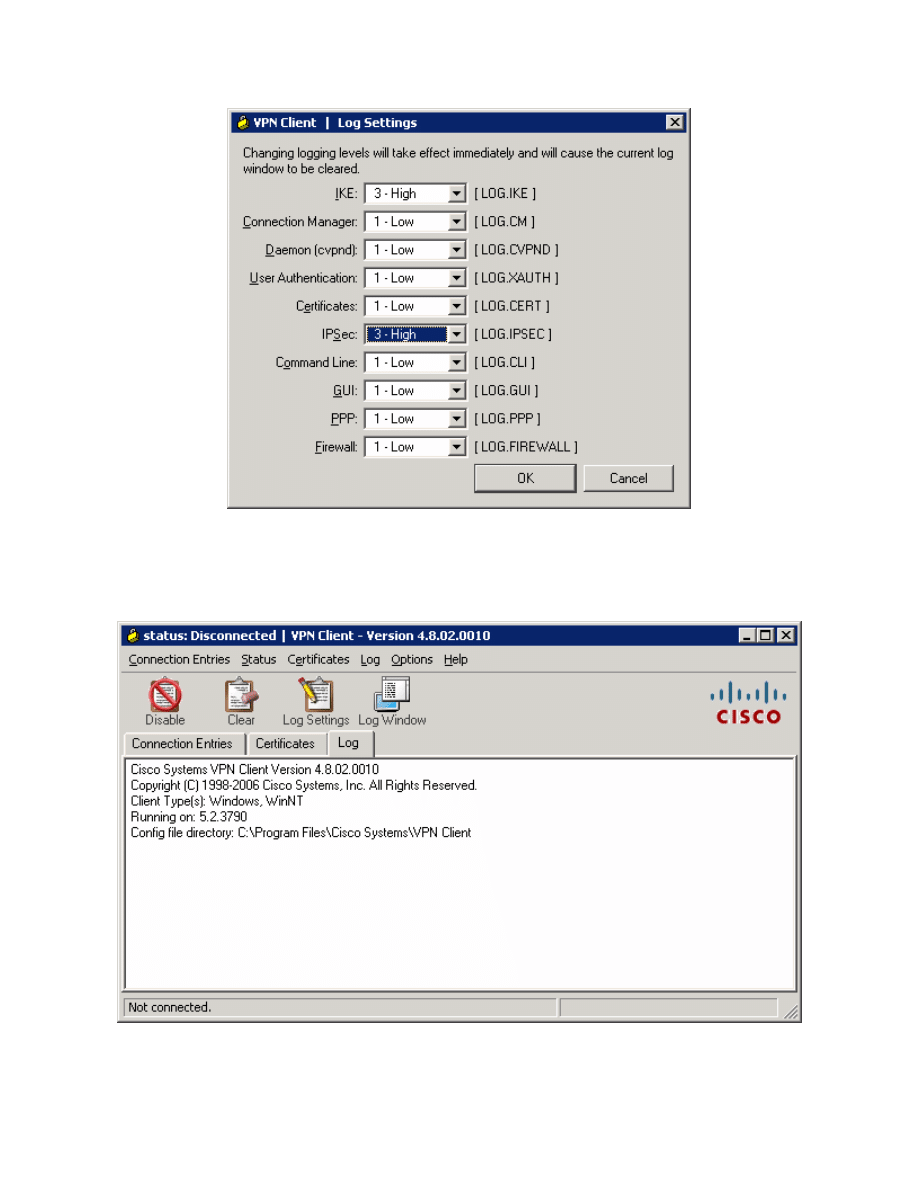
Figure 13-6: Logging Settings
Click Enable to enable logging. The Enable button should change to a Disable
button.
Figure 13-7: Log Tab with Logging Enabled
19 - 26
CCNP: Implementing Secure Converged Wide-area Networks v5.0 - Lab 3-10
Copyright
© 2007, Cisco Systems, Inc
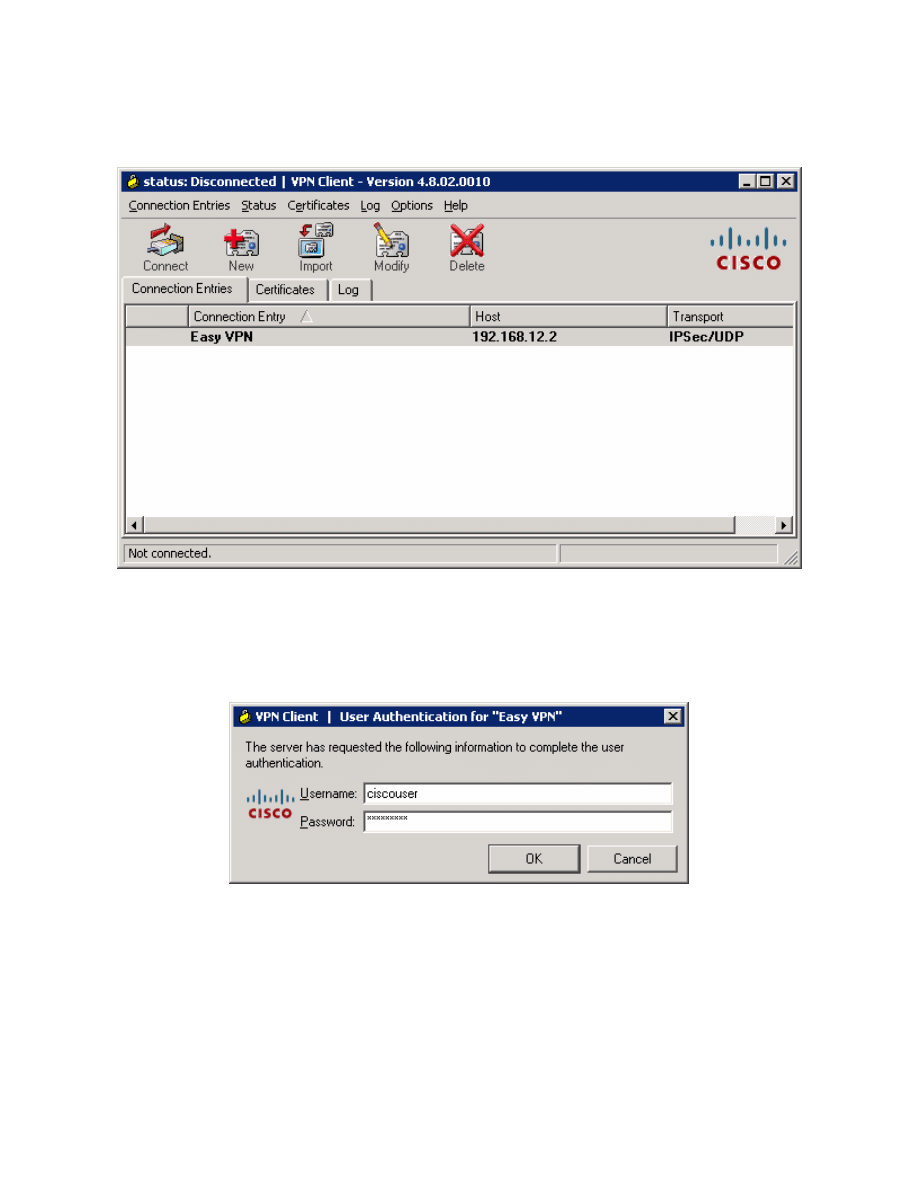
Click the Connection Entries tab, and double-click the entry or click Connect
to connect to this profile.
Figure 13-8: VPN Client Connections Tab
While the VPN client tries to connect to the VPN, it will prompt you for a
username and password. Enter the user credentials you specified earlier during
the VPN client wizard.
Figure 13-9: User Authentication Prompt
When the VPN has successfully connected, you should see a locked padlock
icon in the system tray.
20 - 26
CCNP: Implementing Secure Converged Wide-area Networks v5.0 - Lab 3-10
Copyright
© 2007, Cisco Systems, Inc
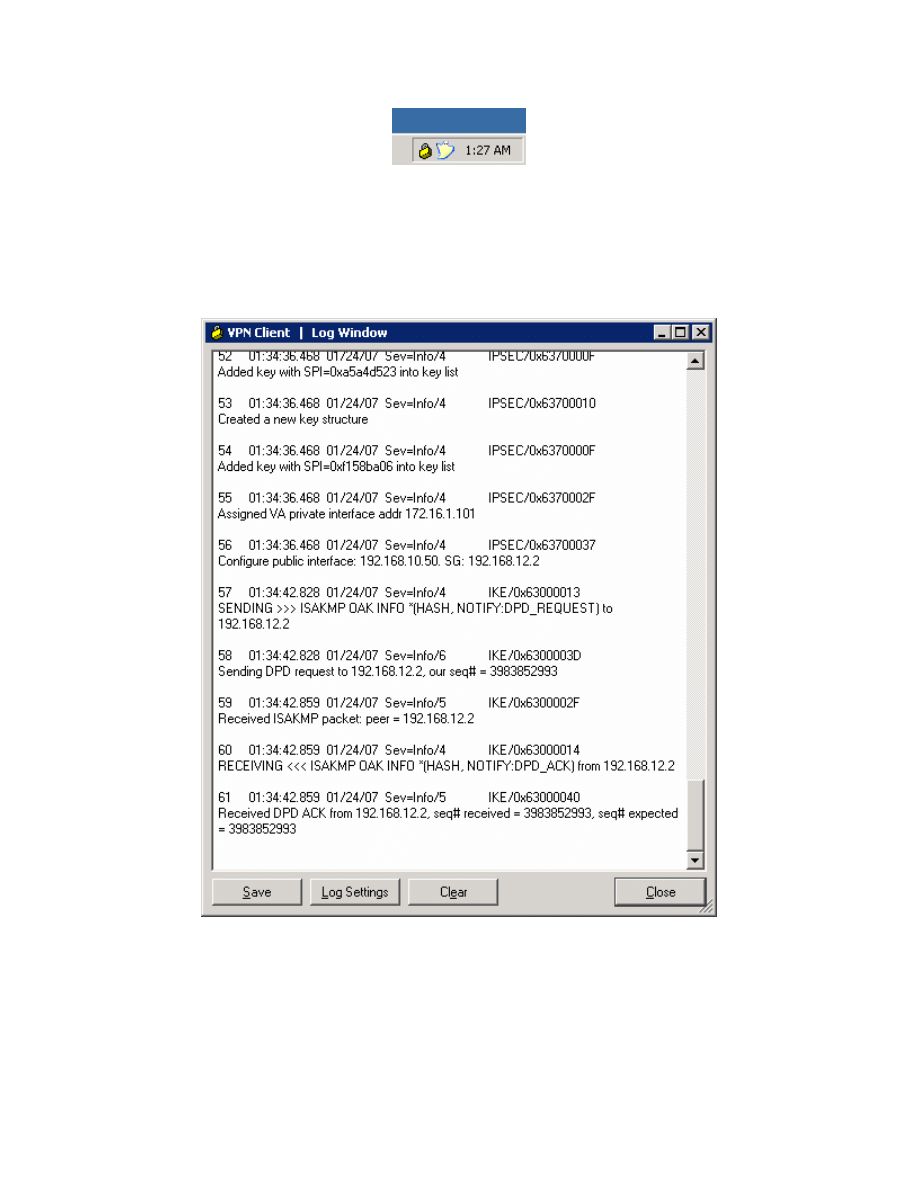
Figure 13-10: VPN Client System Tray Icon, Status: Connected
You can also see that your connection has populated the log window with
information. After reviewing the information here, click Close to close this
window. This logging functionality can be very useful when troubleshooting VPN
client problems.
Figure 13-11: Log Window, Populated with Connection Messages
To view VPN connection statistics, right-click the padlock icon in the system
tray and click Statistics....
21 - 26
CCNP: Implementing Secure Converged Wide-area Networks v5.0 - Lab 3-10
Copyright
© 2007, Cisco Systems, Inc
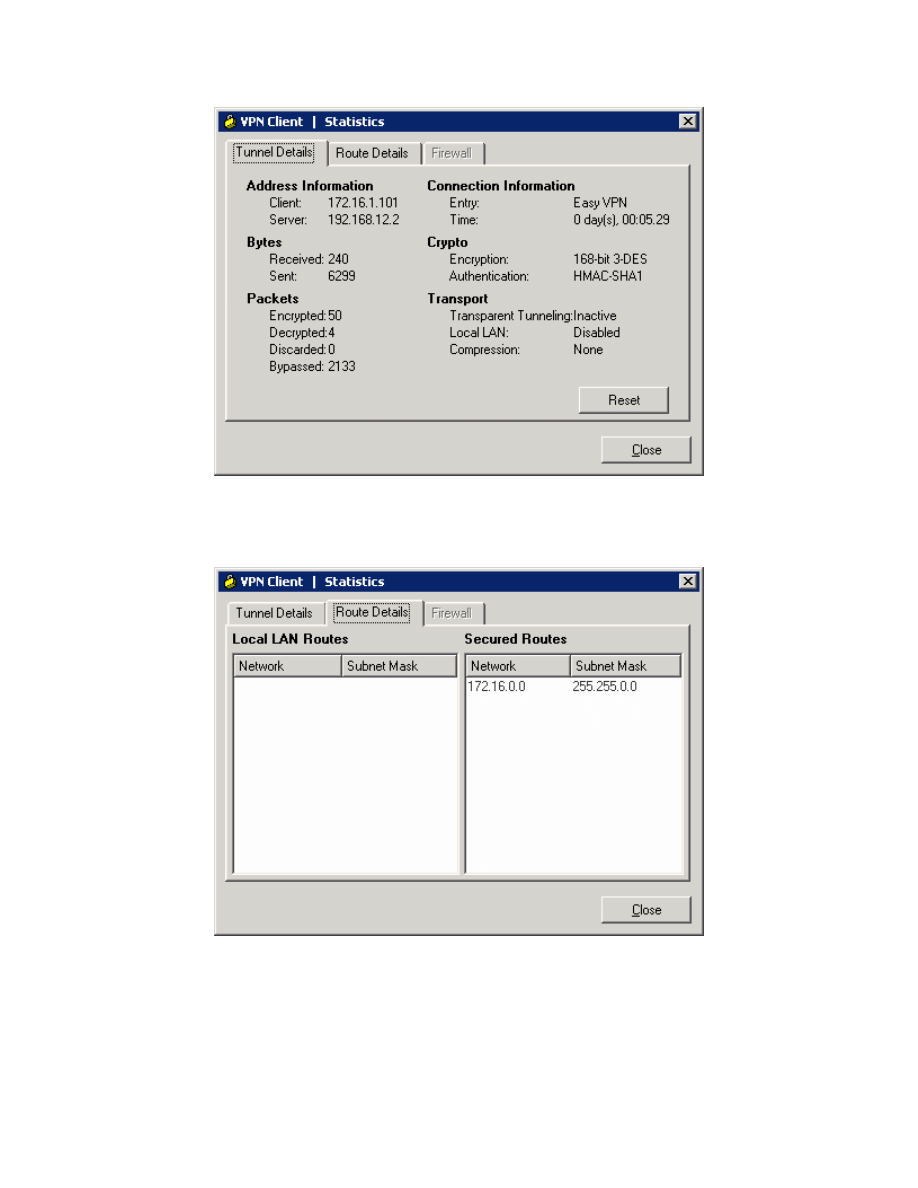
Figure 13-12: VPN Client Statistics
Click the Route Details tab to view routes sent out through split tunneling.
Figure 13-13: Route Details Tab
Close the Statistics window when done.
22 - 26
CCNP: Implementing Secure Converged Wide-area Networks v5.0 - Lab 3-10
Copyright
© 2007, Cisco Systems, Inc
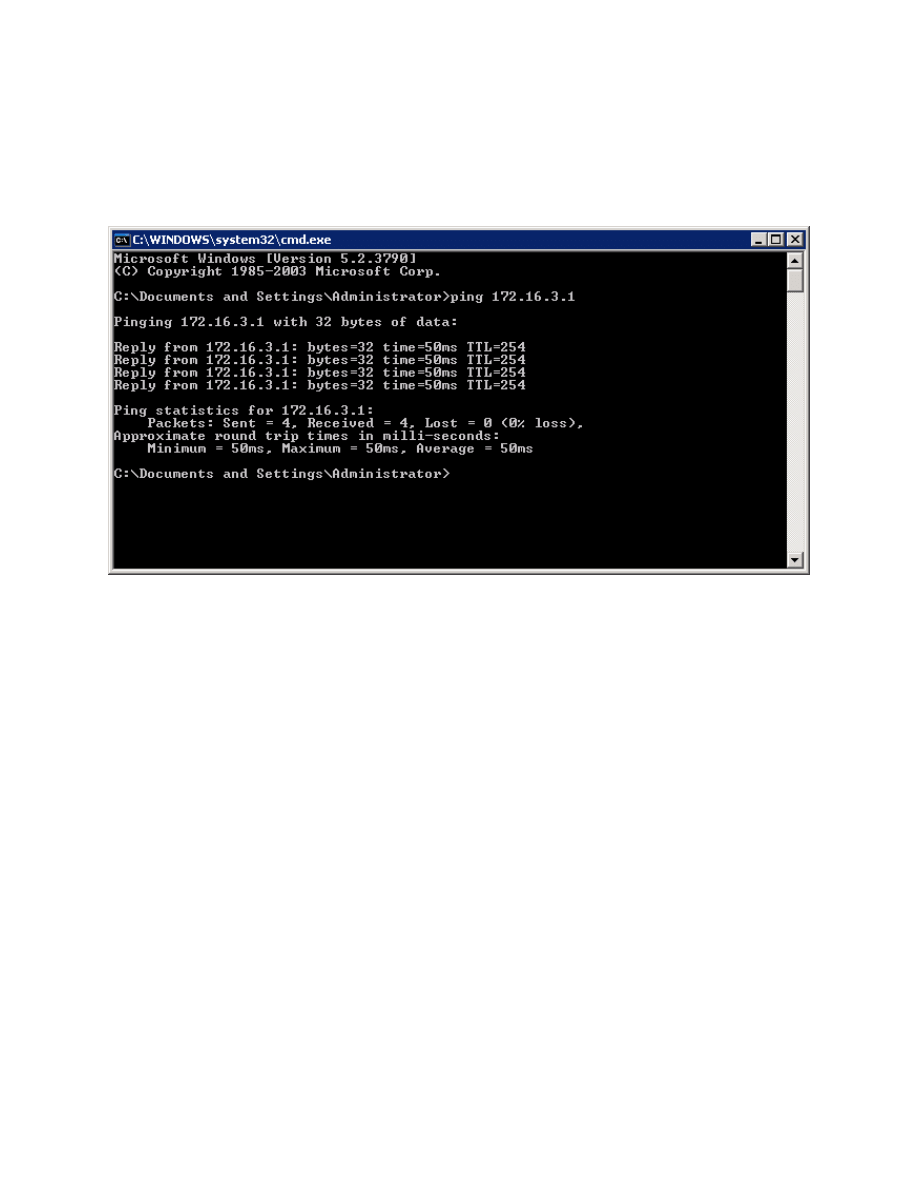
Step 14: Test Inside VPN Connectivity
Now that the host has connected to the VPN, open up the command prompt
again (see earlier steps if you don’t remember how) and ping HQ2’s loopback.
This time, it should be successful.
Figure 14-1: Successful Pings With VPN
Step 15: Verify VPN Operation using the CLI
There are many command line show commands that you can use to verify VPN
configuration. You can use the show crypto isakmp sa and show crypto
ipsec sa commands to verify crypto security associations.
HQ# show crypto isakmp sa
dst src state conn-id slot status
192.168.12.2 192.168.10.50 QM_IDLE 1 0 ACTIVE
HQ# show crypto ipsec sa
interface: Serial0/0/0
Crypto map tag: mymap, local addr 192.168.12.2
protected vrf: (none)
local ident (addr/mask/prot/port): (0.0.0.0/0.0.0.0/0/0)
remote ident (addr/mask/prot/port): (172.16.2.100/255.255.255.255/0/0)
current_peer 192.168.10.50 port 1471
PERMIT, flags={}
#pkts encaps: 4, #pkts encrypt: 4, #pkts digest: 4
#pkts decaps: 44, #pkts decrypt: 44, #pkts verify: 44
#pkts compressed: 0, #pkts decompressed: 0
#pkts not compressed: 0, #pkts compr. failed: 0
#pkts not decompressed: 0, #pkts decompress failed: 0
#send errors 0, #recv errors 0
23 - 26
CCNP: Implementing Secure Converged Wide-area Networks v5.0 - Lab 3-10
Copyright
© 2007, Cisco Systems, Inc
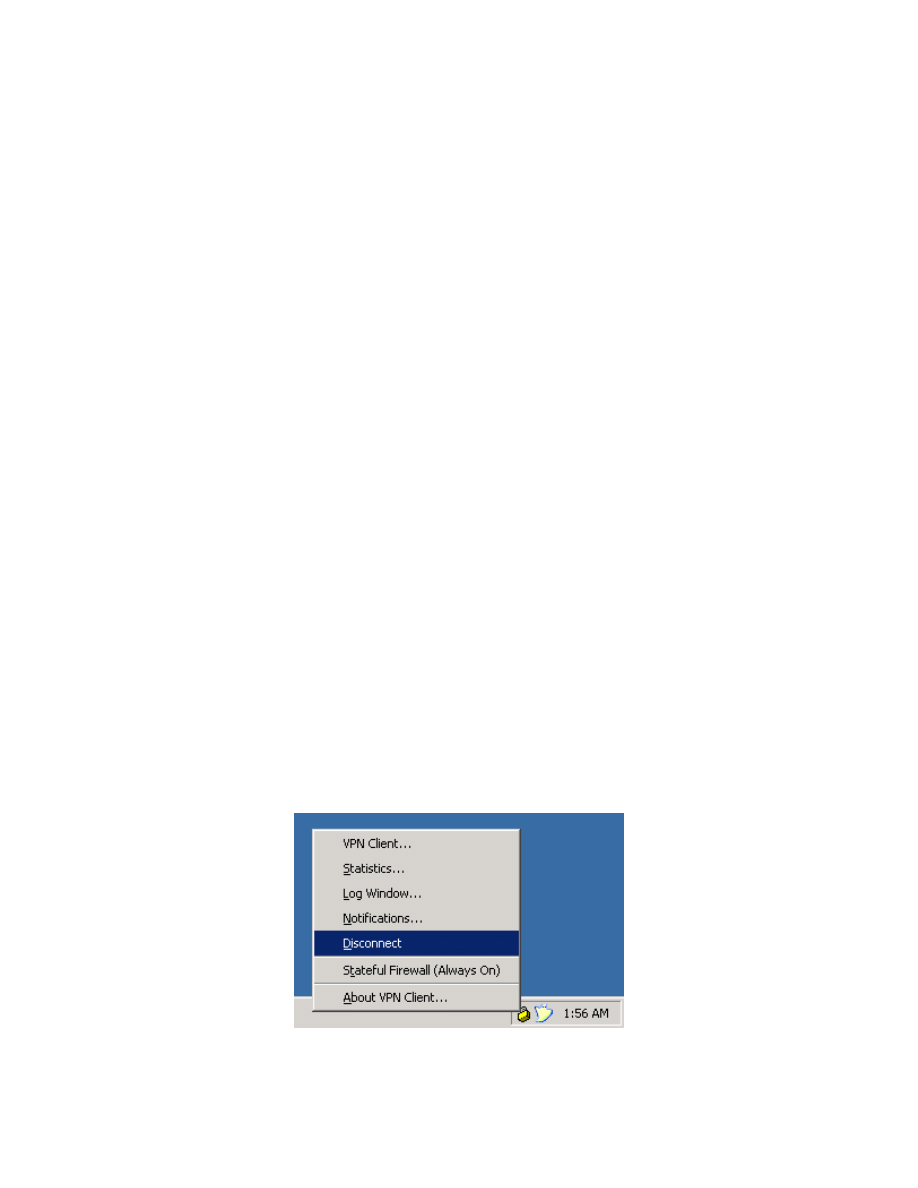
local crypto endpt.: 192.168.12.2, remote crypto endpt.: 192.168.10.50
path mtu 1500, ip mtu 1500, ip mtu idb Serial0/0/0
current outbound spi: 0xECC953E1(3972617185)
inbound esp sas:
spi: 0xB18FB7F1(2978985969)
transform: esp-3des esp-sha-hmac ,
in use settings ={Tunnel, }
conn id: 3001, flow_id: NETGX:1, crypto map: mymap
sa timing: remaining key lifetime (k/sec): (4600939/3552)
IV size: 8 bytes
replay detection support: Y
Status: ACTIVE
inbound ah sas:
inbound pcp sas:
outbound esp sas:
spi: 0xECC953E1(3972617185)
transform: esp-3des esp-sha-hmac ,
in use settings ={Tunnel, }
conn id: 3002, flow_id: NETGX:2, crypto map: mymap
sa timing: remaining key lifetime (k/sec): (4600946/3551)
IV size: 8 bytes
replay detection support: Y
Status: ACTIVE
outbound ah sas:
outbound pcp sas:
Use the command show ip local pool to view IP pool information.
HQ# show ip local pool
Pool Begin End Free In use
VPNCLIENTS 172.16.2.100 172.16.2.200 100 1
Step 16: Disconnecting the VPN Client
Right-click the padlock icon in the system tray and click Disconnect. The VPN
client will disconnect.
Figure 16-1: Disconnecting from the VPN via the System Tray Icon
24 - 26
CCNP: Implementing Secure Converged Wide-area Networks v5.0 - Lab 3-10
Copyright
© 2007, Cisco Systems, Inc
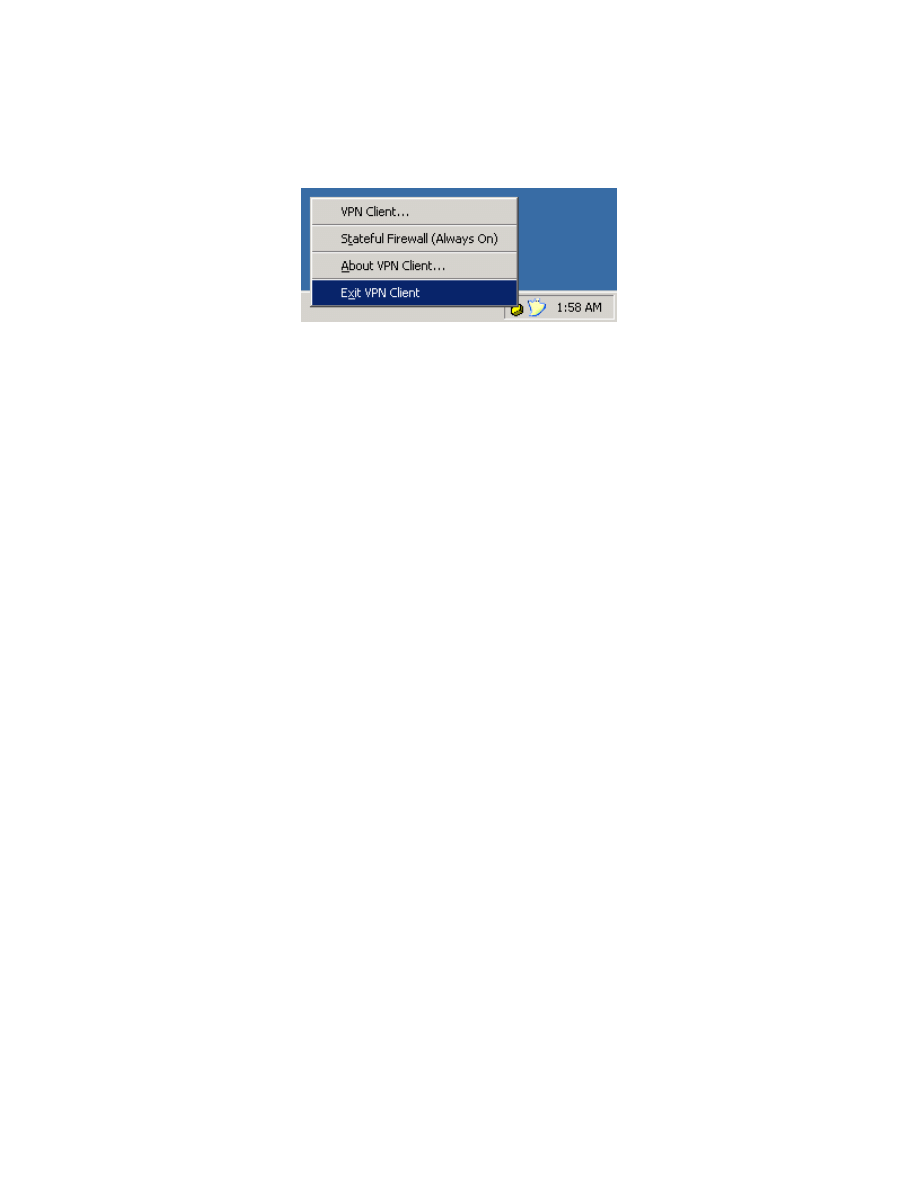
The padlock should first change to a padlock with an ‘X’ through it, indicating
that it is disconnecting. It will change to an unlocked icon, indicating no VPN
connection. Finally, right-click the padlock and click Exit to quit the VPN client.
Figure 16-2: Exiting the VPN Client via the System Tray Icon
Final Configurations
ISP# show run
hostname ISP
!
interface FastEthernet0/0
ip address 192.168.10.1 255.255.255.0
no shutdown
!
interface Serial0/0/0
ip address 192.168.12.1 255.255.255.0
clock rate 64000
no shutdown
end
HQ# show run
hostname HQ
!
aaa new-model
!
aaa authentication login default local none
aaa authentication login VPNAUTH local
aaa authorization network VPNAUTH local
!
username cisco password 0 cisco
username ciscouser password 0 ciscouser
!
crypto isakmp policy 10
encr aes 256
authentication pre-share
group 2
crypto isakmp keepalive 30 5
crypto isakmp xauth timeout 60
!
crypto isakmp client configuration group ciscogroup
key ciscogroup
pool VPNCLIENTS
acl 100
netmask 255.255.255.0
!
crypto ipsec transform-set mytrans esp-3des esp-sha-hmac
!
crypto dynamic-map mymap 10
set transform-set mytrans
reverse-route
!
25 - 26
CCNP: Implementing Secure Converged Wide-area Networks v5.0 - Lab 3-10
Copyright
© 2007, Cisco Systems, Inc
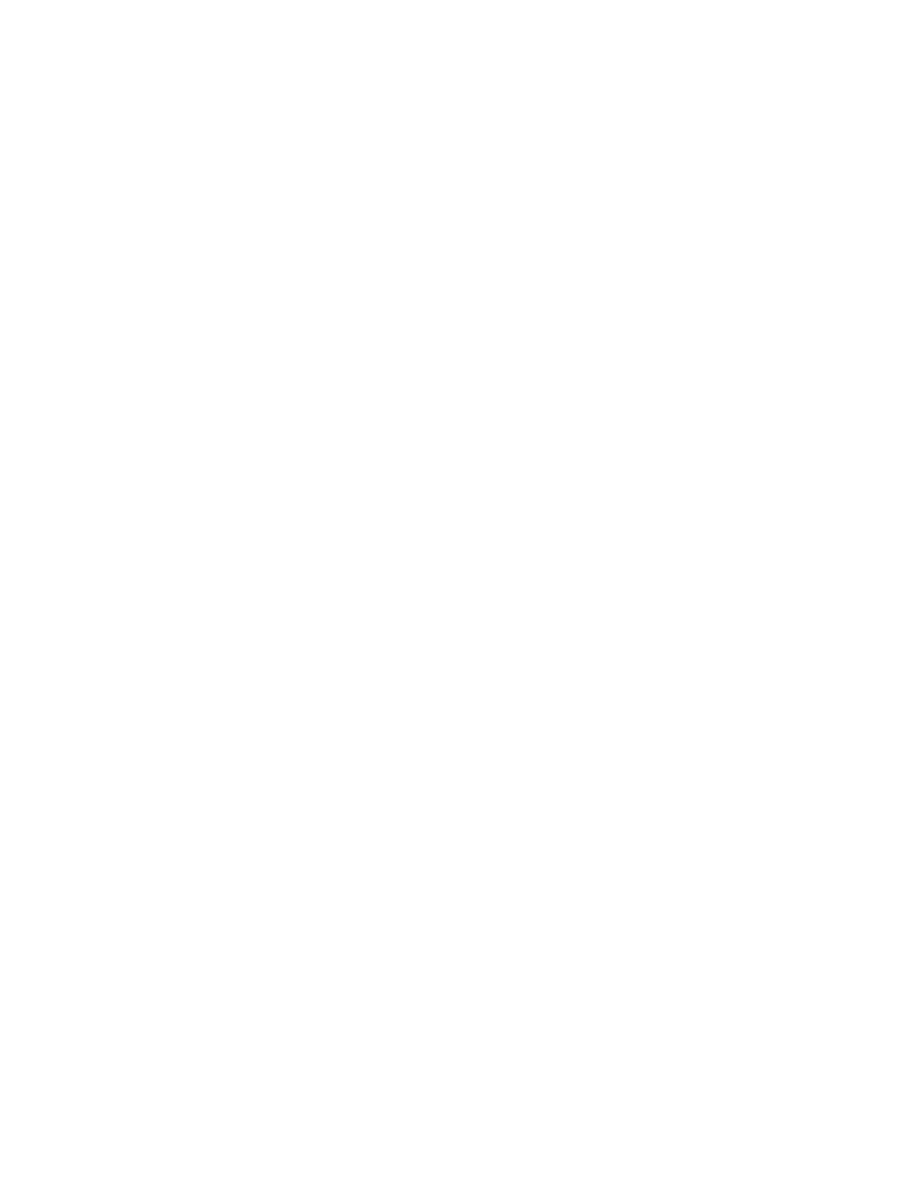
crypto map mymap client authentication list VPNAUTH
crypto map mymap isakmp authorization list VPNAUTH
crypto map mymap client configuration address respond
crypto map mymap 10 ipsec-isakmp dynamic mymap
!
interface Loopback0
ip address 172.16.2.1 255.255.255.0
!
interface Serial0/0/0
ip address 192.168.12.2 255.255.255.0
crypto map mymap
no shutdown
!
interface Serial0/0/1
ip address 172.16.23.2 255.255.255.0
clock rate 64000
no shutdown
!
router eigrp 1
redistribute static
network 172.16.0.0
no auto-summary
!
ip local pool VPNCLIENTS 172.16.2.100 172.16.2.200
ip route 0.0.0.0 0.0.0.0 192.168.12.1
!
access-list 100 permit ip 172.16.0.0 0.0.255.255 any
end
HQ2# show run
hostname HQ2
!
interface Loopback0
ip address 172.16.3.1 255.255.255.0
!
interface Serial0/0/1
ip address 172.16.23.3 255.255.255.0
no shutdown
!
router eigrp 1
network 172.16.0.0
no auto-summary
end
26 - 26
CCNP: Implementing Secure Converged Wide-area Networks v5.0 - Lab 3-10
Copyright
© 2007, Cisco Systems, Inc
Wyszukiwarka
Podobne podstrony:
NS1 lab 10 2 4 en Mitigate Layer 2 Attacks
CCNP2 lab 5 6c en
CCNP2 lab 5 6b en
CCNP2 lab 5 6a en
CCNP2 lab 4 1 en
CCNP2 lab 3 5 en
CCNP2 lab 5 5 en
CCNP2 lab 5 4 en
CCNP2 lab 3 6 en
CCNP2 lab 3 9 en
CCNP2 lab 5 7 en
CCNP2 lab 3 4 en
CCNP2 lab 4 2 en
CCNP2 lab 5 8 en
CCNP2 lab 3 2 en
CCNP2 lab 5 1 en
CCNP2 lab 6 1 en
CCNP2 lab 6 3 en
więcej podobnych podstron